
User Manual
NSBW1402

The information in this user’s manual is protected by copyright
laws, all parts of this manual, including the products and software
described in it, can not be reproduced, transmitted, transcribed,
stored in a retrieval system, nor translated into any language.
THE MANUFACTURER OR RESELLER SHALL NOT BE LIABLE
FOR ERRORS OR OMISSIONS CONTAINED IN THIS MANUAL
AND SHALL NOT BE LIABLE FOR ANY CONSEQUENTIAL
DAMAGES, WHICH MAY RESULT FROM THE PERFORMANCE
OR USE OF THIS MANUAL.
The illustrations in this user’s manual are for reference only.
Actual product specications may vary with territories.
The information in this user’s manual is subject to change without
notice.
Notice

TABLE OF CONTENTS
Notice ....................................................................2
Preface .......................................................... 5
1.1 Regulations Information...................................6
1.2 Safety Instructions ...........................................7
1.3 Conventions for this Manual ............................8
1.4 Release History ...............................................9
Getting to know the basics .......................... 10
2.1 Product Specication .....................................11
2.2 Preparing your Computer .............................15
2.3 Product Overview .........................................16
2.4 How to insert / remove the HDD Module .......23
Getting started ............................................. 28
3.1 AC Adapter ....................................................29
3.2 Knowing the Keyboard ..................................30
3.2.1 For keyboard users.....................................31
3.3 Using the touchpad / clickpad .......................34
3.3.1 Windows 10 Touchpad Usage ...................35

English
English
English
BIOS setup .................................................. 36
4.1 About BIOS Setup .........................................37
4.1.1 When to Use BIOS Setup ? ........................37
4.1.2 How to Run BIOS Setup ? ..........................37
4.2 BIOS Setup Menu..........................................38
4.2.1 Main Menu ..................................................39
4.2.2 Advanced Menu .........................................41
4.2.3 Security Menu.............................................42
4.2.4 Boot Menu ..................................................44
4.2.5 Exit Menu....................................................45

Notebook Manual 5
English
Preface
Chapter 1

6 Notebook Manual
English
English
English
English
1.1 Regulations Information
¤ CE compliance
This device is classed as a technical information equipment (ITE) in
class B and is intended for use in living room and oce. The CE-mark
approves the conformity by the EU-guidelines:
- EMC Directive 2004/108/EC,
- Low Voltage Directive 2006/95/EC,
- R&TTE Directive 1999/5/EC
The unit can be operated at an ambient temperature of
max. 40°C (104 °F).Do not subject it to temperatures
below 5°C (41°F) or above 40°C (104 °F).
CAUTION: RISK OF EXPLOSION IF BATTERY
IS REPLACED BY AN INCORRECT
TYPE DISPOSE OF USED BATTERIES
ACCORDING TO THE INSTRUCTIONS.
PREVENTION OF HEARING LOSS
CAUTION: Listening to music at high volume levels and
for extended durations can damage one’s
hearing. In order to reduce the risk of damage
to hearing, one should lower the volume
to a safe, comfortable level, and reduce
the amount of time listening at high levels.
Headsets should comply with EN 50332-2
requirements.

English
Notebook Manual 7
English
1.2 Safety Instructions
Do not apply heavy pressure to the computer or subject it to
any form of strong impact as this can damage the computer's
components or otherwise cause it to malfunction.
To keep your computer in prime operating condition, protect your
work area from direct sunlight.
Never cover or block the air vents including those located at the
base of the computer. Never cover your computer or AC adaptor
with any object.
Do NOT expose to or use near liquid, rain, or moisture.
Do NOT use the modem during electrical storms.
Do not use or expose this device around magnetic elds as
magnetic interference may aect the performance of the device.
1
2
3
4
5
1
5 2
3
1
0
0
K
G
4

8 Notebook Manual
English
English
English
English
1.3 Conventions for this Manual
NOTE : This message contains information for special situations.
CAUTION : This message contains important information
that must be followed for safe operation.

English
Notebook Manual 9
English
1.4 Release History
1.0 09.2015
Version Date Revision
Initial release
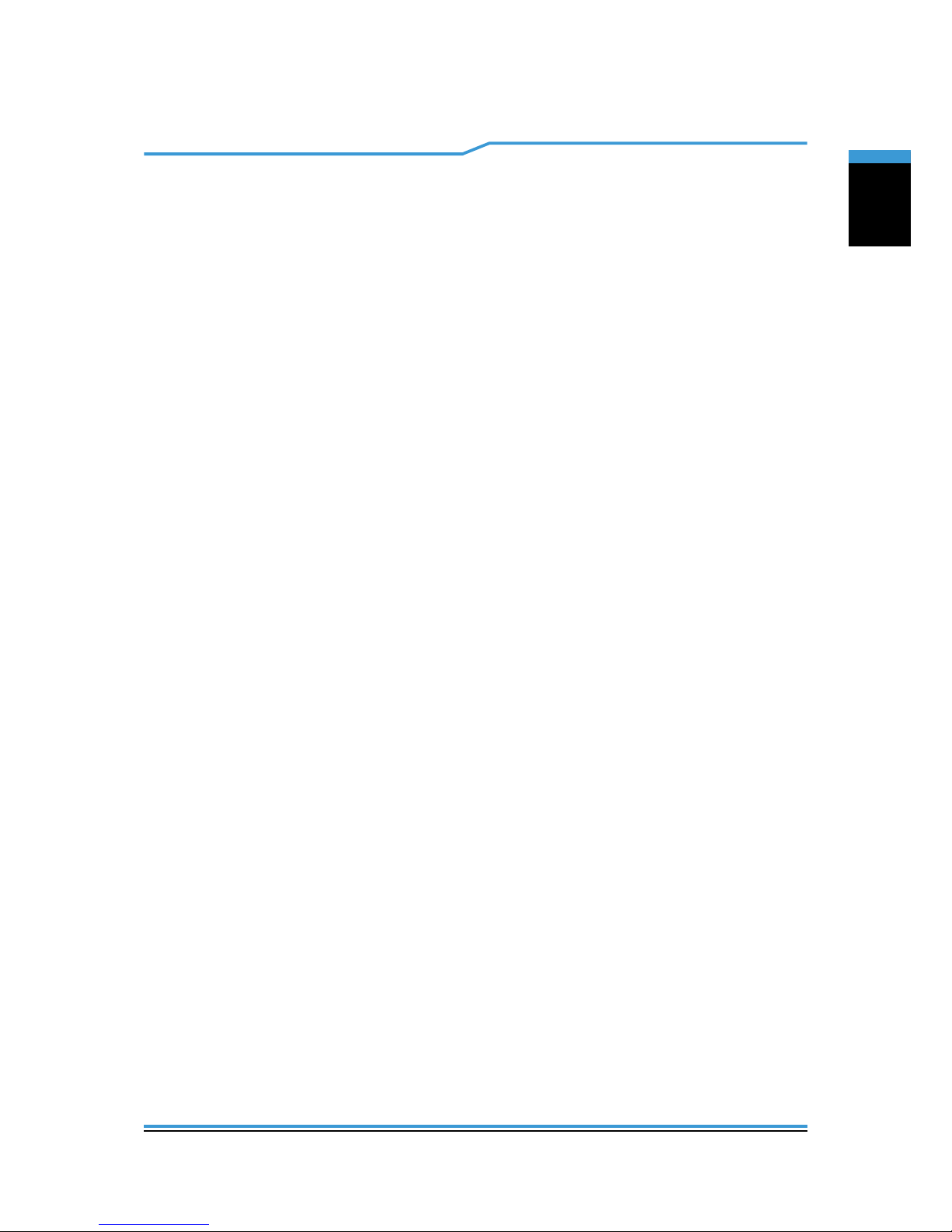
10 Notebook Manual
English
English
English
English
Getting to know the basics
Chapter 2

English
Notebook Manual 11
English
2.1 Product Specication
This User’s Manual provides technical information of
instructions and illustrations on how to operate this notebook
for the customer. Please read this manual carefully before
using this notebook.
・CPU
Support Processor
Intel Braswell
・Memory
DDRIII
DDR3L 1333/1600 MHz
・Physical Characteristic
Dimension
340.4 x 235 x 19.x mm
(depend upon the actually shipping product)
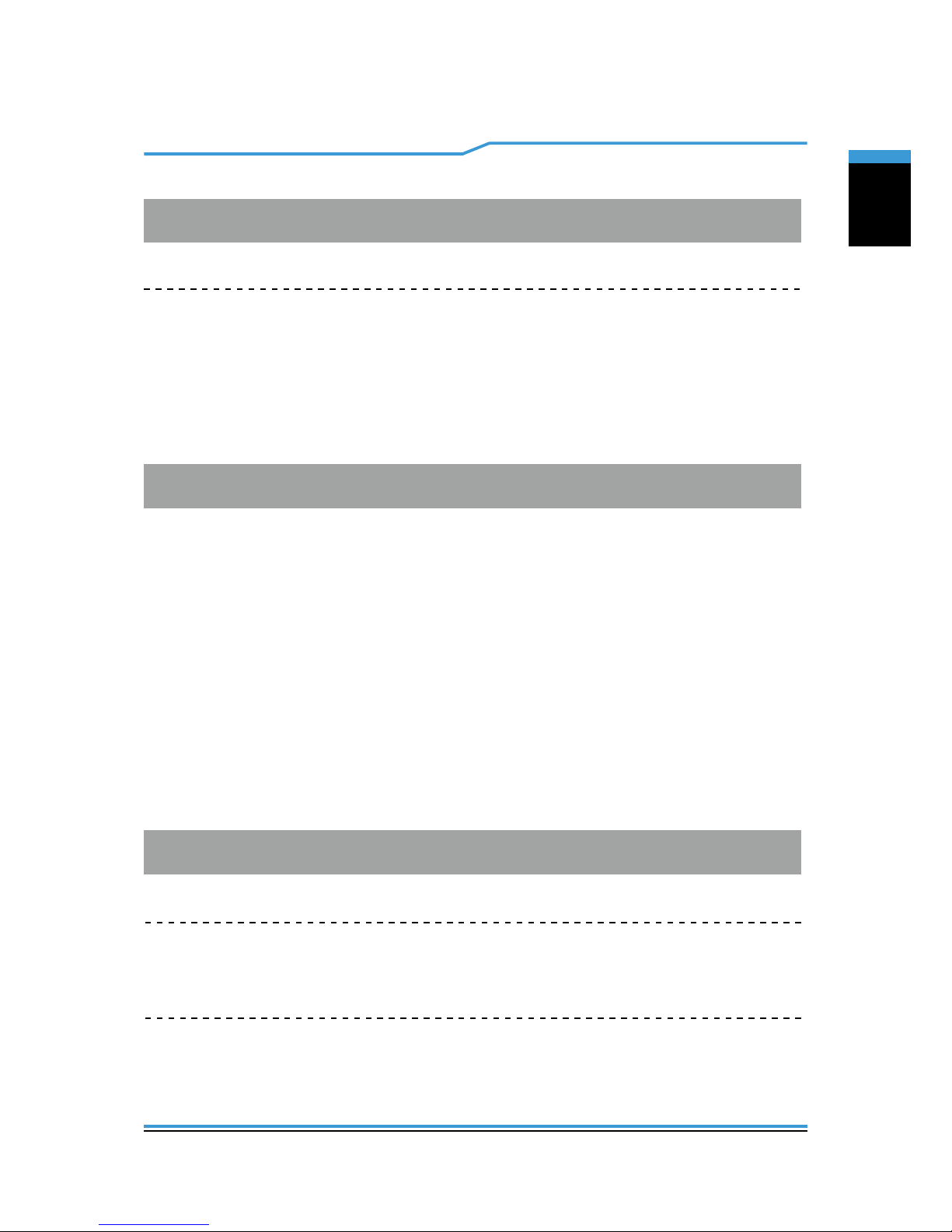
12 Notebook Manual
English
English
English
English
・Storage
HDD
2.5”, 7 mm SATA HDD support
・I/O Port
DC-in
USB
Card Reader
HDMI
x 1
x 1 (SD Only)
x 1
1 x USB 3.0 + 2 x USB 2.0
D-JACK x 1
・Audio
Audio Codec
Speaker/MIC
Build-in two speakers, one speaker as option and Internal Microphone
Azalia standard support, D3 mode support
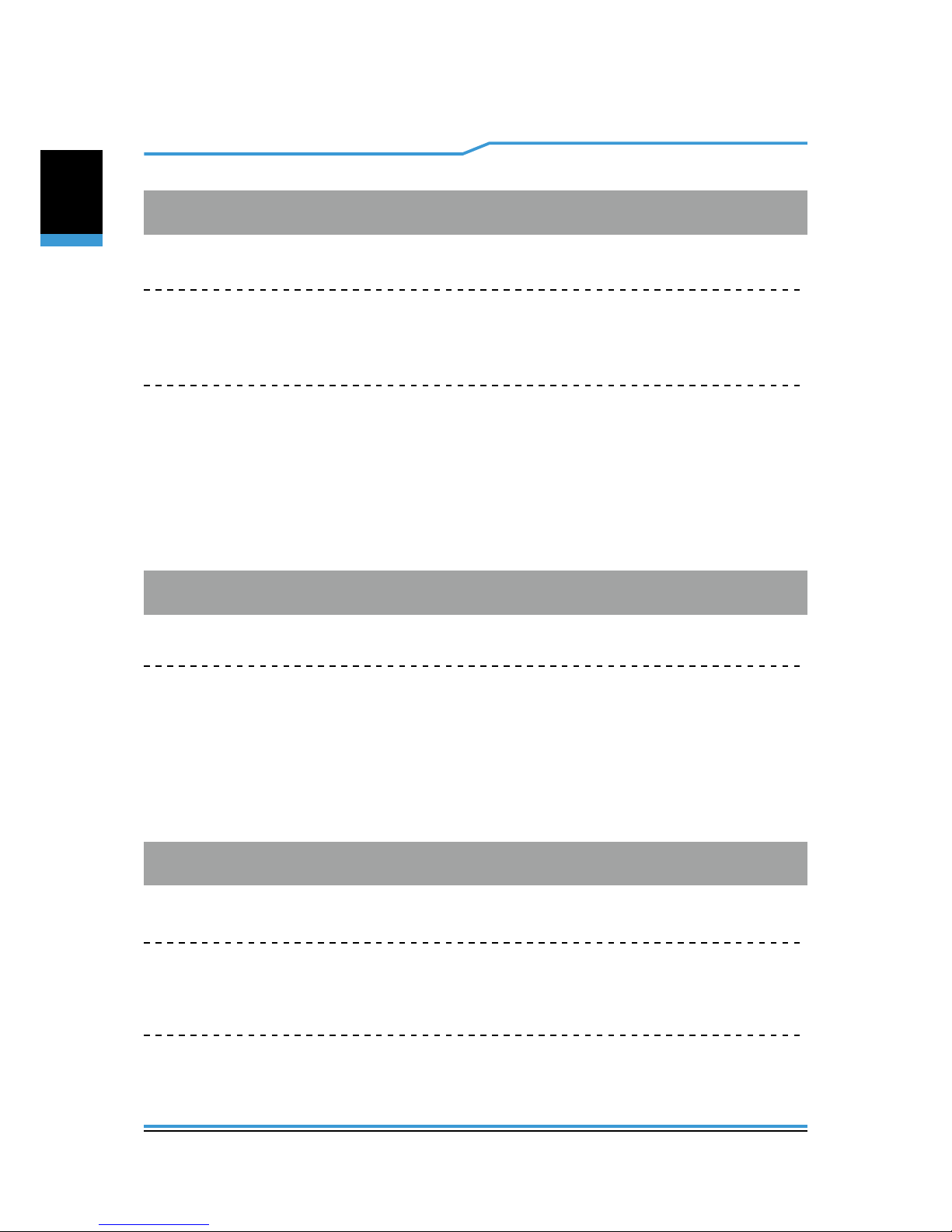
English
Notebook Manual 13
English
・Input
Keyboard
US/UK/BR 88 Keys inside KB support
Pointing Device
PS2 + SM BUS Click pad with 2 buttons
LCD
14” HD, 16:9 LED type, Resolution 1366x 768
・Display
・Communication Port
Wireless LAN
RL-UM02WBS-8723BU
BT 4.0

14 Notebook Manual
English
English
English
English
HD/VGA webcam for Win10 support
・Webcam
・Power (Optional)
AC Adapter
24 Watts (12V±5%/2A), 2 Pin wall mount type
40 Watts (19V±5%/2.1A), 2 Pin wall mount type
CAUTION: MODEL IS DESIGNED TO USE WITH THE
DC INPUT: 12V±5%/2A or 19V±5%/2.1A
This product has two rating, please use the
match adapter basing on the rating of BIOS, to
avoid overheat and abnormal of adapter.
・Option Specication
2.5” SATA SSD
2.5” SATA Solid State Disk (SSD) 64G
2.5” SATA Solid State Disk (SSD) 128G
