Page 1
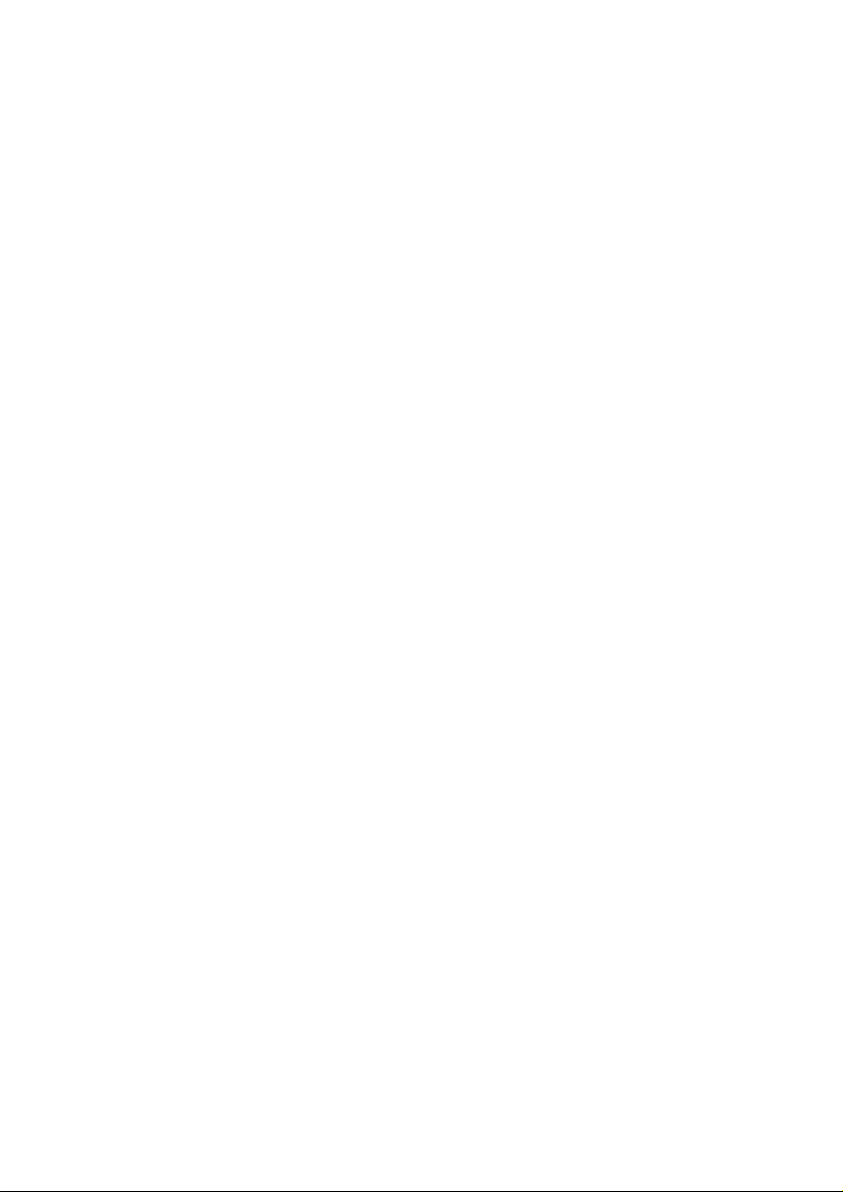
Content:
SAFETY AND SERVICE ...............................................................1
Safety notes ...................................................................................... 1
Operating safety............................................................................. 1
Point of use .................................................................................... 2
Connecting..................................................................................... 3
Repairs ........................................................................................... 4
Cleaning ............................................................................................ 4
Data security ..................................................................................... 4
Recycling and disposal ..................................................................... 4
INTRODUCTION..........................................................................5
Notes on these instructions .............................................................. 5
The conzept ...................................................................................... 5
Quality ............................................................................................ 5
Service ........................................................................................... 5
Our target group ............................................................................ 5
What can be reproduced or copied?................................................ 6
Box includes...................................................................................... 6
System requirements ........................................................................ 6
SETUP ........................................................................................7
1. Installation of software .................................................................. 7
2. Unlock the scanner ....................................................................... 8
Locking the scanner for transport.................................................. 8
3. Connecting to the power supply................................................... 9
4. Connecting to the PC ................................................................. 10
OPERATION..............................................................................11
Scanning ......................................................................................... 11
1. Place the scan material............................................................ 11
2. Launch ScanWizard ................................................................. 12
Scanner button controls ................................................................. 13
For more help.................................................................................. 14
Scanning positive and negative films ............................................. 15
Connecting the transparency adapter ......................................... 15
Mounting a 35mm slide or film negative...................................... 16
Scanning ...................................................................................... 17
Getting the best results................................................................ 18
Using the Transparency Adapter Calibrator ................................ 19
Optical Character Recognition (OCR) software.............................. 20
Page 2
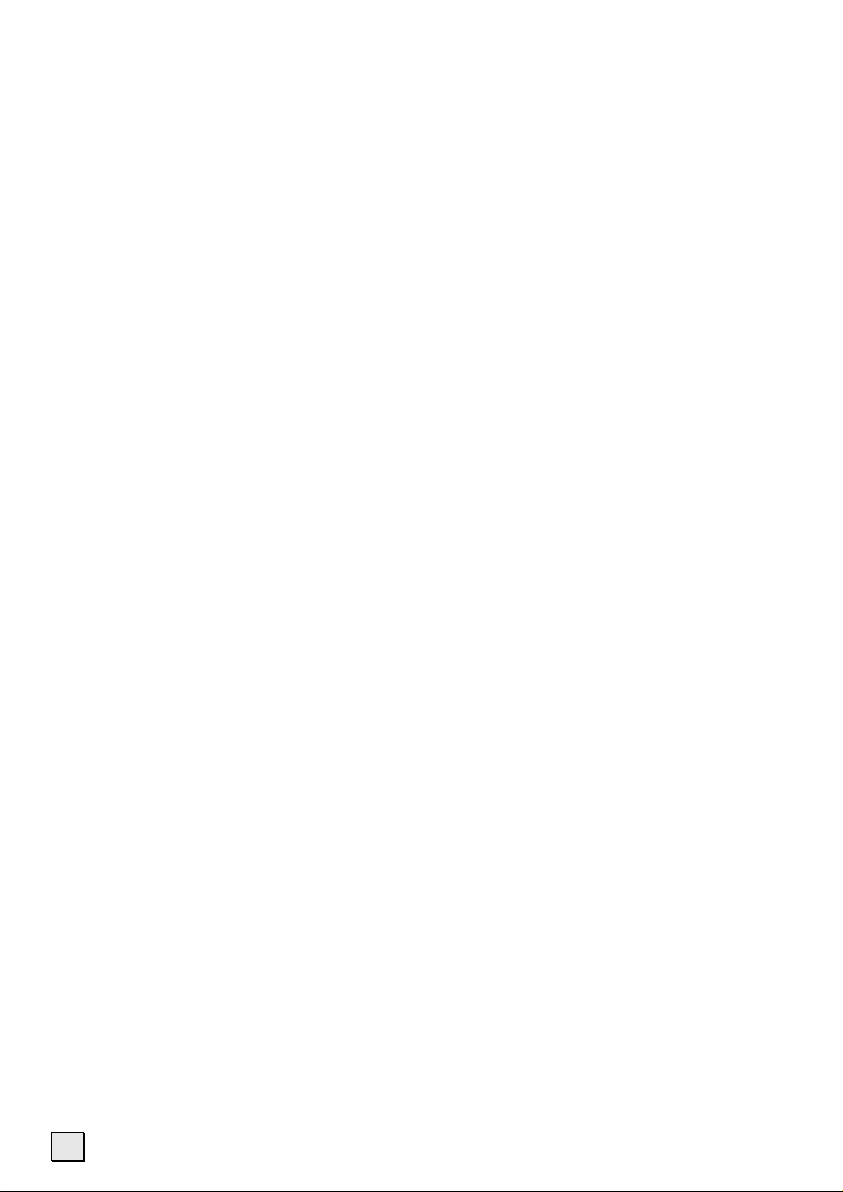
TECHNICAL QUESTIONS AND ANSWERS ................................21
Which resolution for which purpose? ............................................. 21
Memory requirement for different resolutions ............................. 21
What does the following mean? ..................................................... 21
SERVICE ...................................................................................22
First Aid for Malfunctions ................................................................ 22
Troubleshooting ........................................................................... 22
Errors and Possible Causes......................................................... 23
Technical Support........................................................................ 24
Do you need additional Help? ..................................................... 24
Copying this manual
This document contains legally protected information. All rights reserved. Copying in mechanical, electronic and any other form without the written approval of the manufacturer is
prohibited.
Copyright © 2005
All rights reserved.
This manual is protected by Copyright.
The Copyright is owned by Medion®.
Trademarks:
®
MS-DOS
Pentium
Other trademarks are the property of their respective owners.
The information in this document is subject to change without notice.
ii
and Windows® are registered trademarks of
®
is a registered trademark of Intel®.
Microsoft
®
.
Page 3
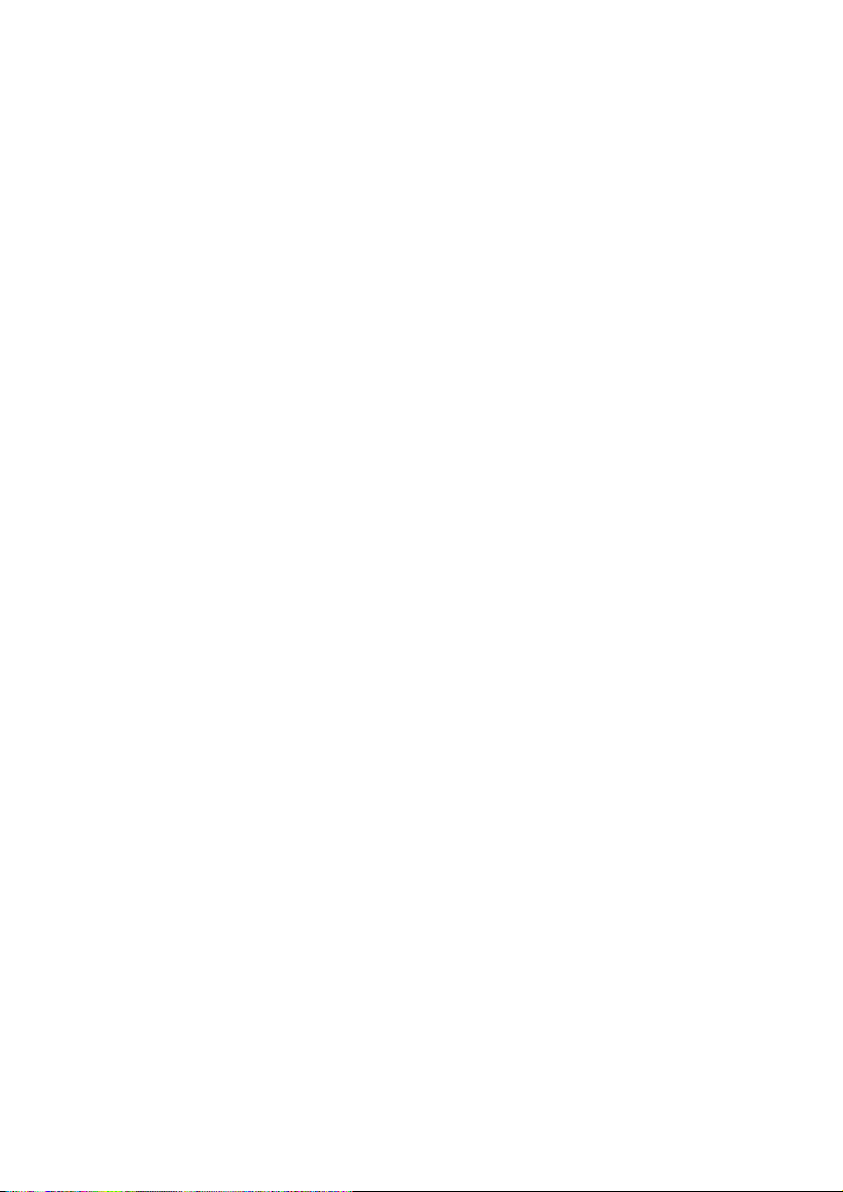
SAFETY AND SERVICE
Safety notes
Please read through this section carefully. Following all the instructions will
guarantee reliable operation and years of enjoyment from your new flat bed
scanner.
Always keep these instructions near your flat bed scanner for easy reference.
Keep these instructions and packaging safe. Use the original packaging in
the event that you need to ship or transport your flat bed scanner.
OPERATING SAFETY
• Never open the housing of the flat bed scanner! This could lead to an
electrical short-circuit, damage to your flat bed scanner or fire.
• Slots and openings in the flat bed scanner serve for ventilation and pre-
vent overheating. Do not cover these openings.
• Never insert any objects through the slits and openings into the in-
side of the flat bed scanner. Doing so could lead to an electrical short
circuit or damage to your flat bed scanner.
• Do not allow children to play unattended with any electrical appli-
ances. Children may not always correctly recognize possible safety hazards.
• Keep the packing materials, such as foil away from children. The danger
of suffocation could arise in the case of misuse.
• This flat bed scanner is intended for personal use only. It is not intended for
commercial use in a heavy industrial environment.
Safety and service
1
Page 4
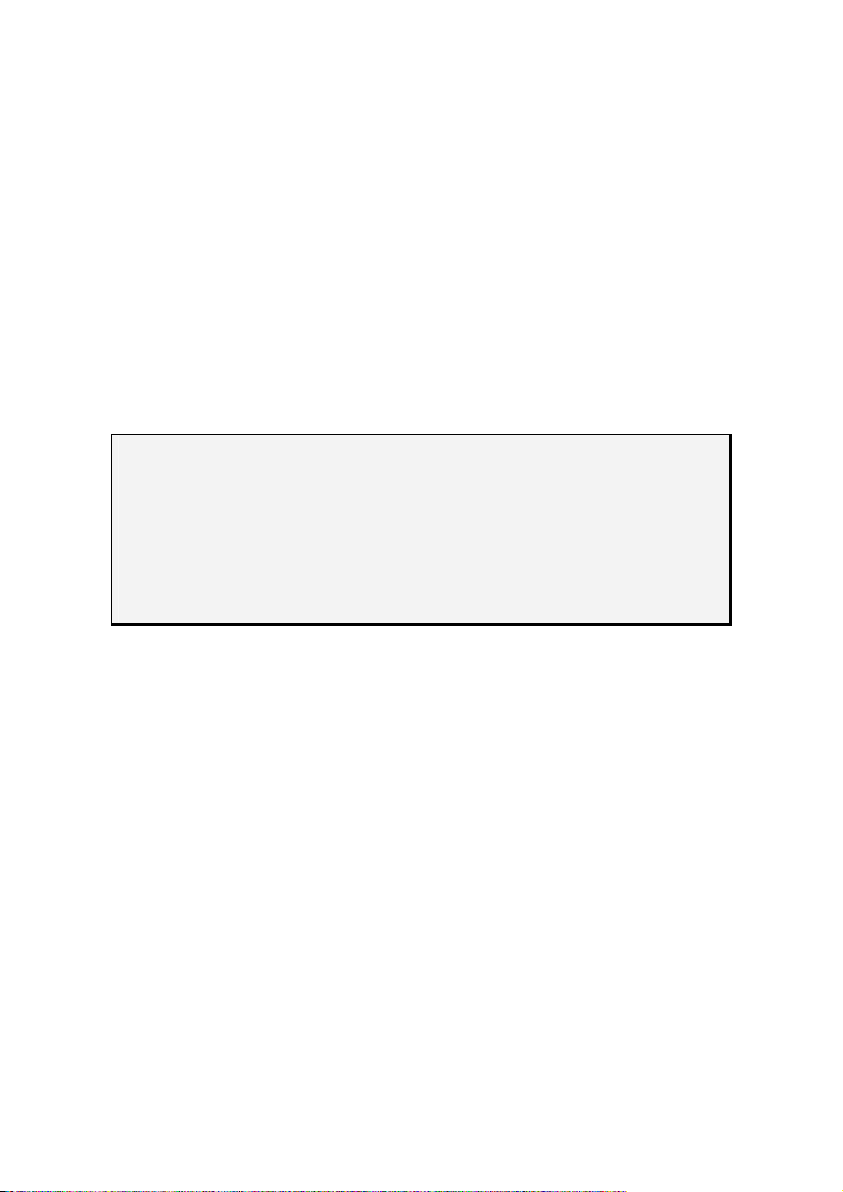
POINT OF USE
• Keep your flat bed scanner and all connected equipment away from
moisture, dust, heat and direct sunlight in order to avoid malfunctions.
• Set up and operate all components on a stable, level
and vibration-free surface to prevent damage to the flat bed scanner.
• Only use in a suitable ambient temperature:
ENVIRONMENT CONDITIONS
The flat bed scanner can be operated at an ambient temperature of 10°
C/40° F to 40° C/104° F and a relative humidity of 35% to 80% (not condensing).
When switched off the flat bed scanner can be stored at temperature from
-10° C/14 °F to 60° C/140°F at a relative humidity of 20 % to 80 % (not
condensing).
Please note:
After transporting your flat bed scanner wait until it has reached
the ambient temperature before putting it into operation. In the
event of major variations in the temperature or humidity. Condensation can form on the inside of the flat bed scanner which can
cause an electrical short-circuit.
ELECTRO-MAGNETIC COMPATIBILITY
• When connecting the flat bed scanner observe the guidelines for elec-
tro-magnetic compatibility (EMC).
• Please use only the AC adapter supplied.
• Maintain a distance of at least 3 feet from sources of high frequency
and magnetic interference (television sets, loudspeakers, mobile telephones, etc.), in order to avoid malfunctions and data loss.
2
Safety and service
Page 5
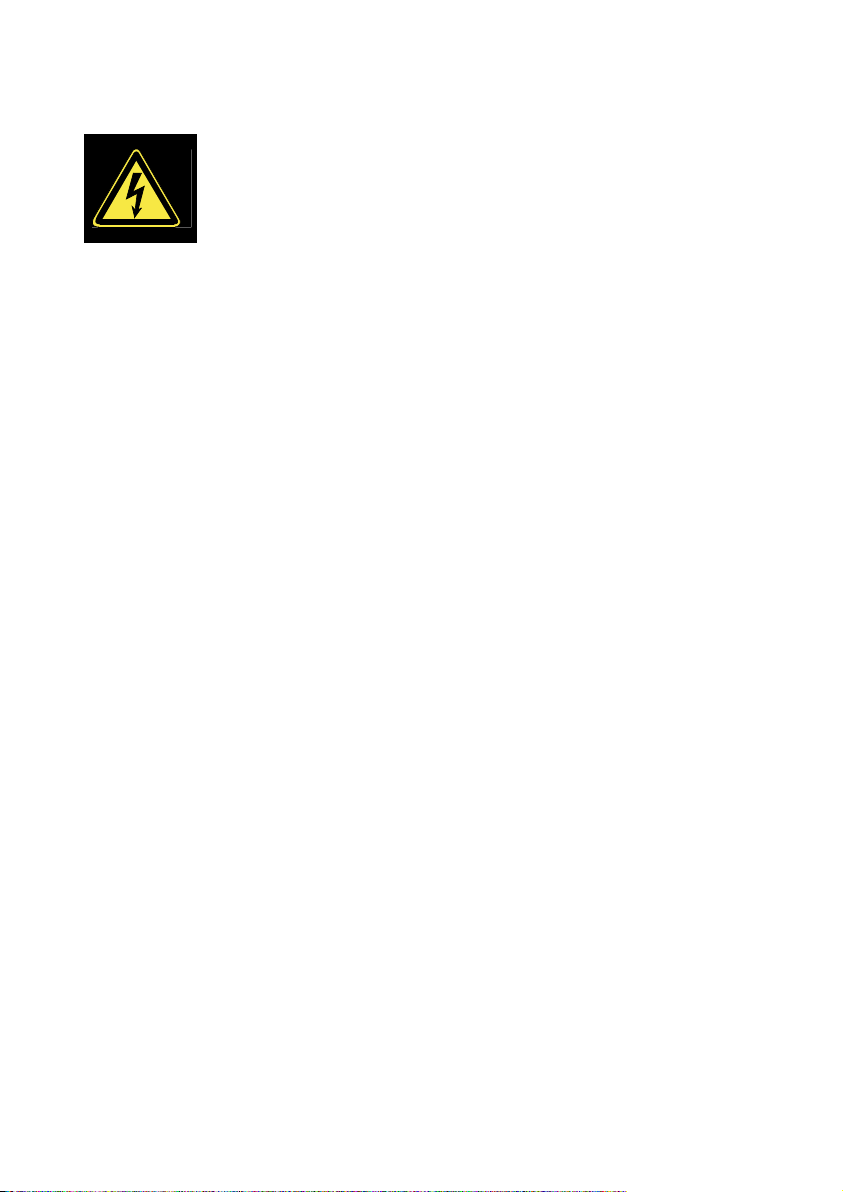
CONNECTING
POWER SUPPLY
• Do not open the power adapter housing. When the
housing is open there is a danger of severe electric
shock. It contains no user-serviceable parts.
• The power socket must be in the vicinity of the scanner and within
reach of the power adapter cables. DO NOT stretch the power cables
tightly to reach a power socket.
• To disconnect your scanner from the power source remove the power
cord from the power socket. Always hold the mains part firmly when taking
it out. Never pull on the lead.
• Only use the power adaptor provided with this flat bed scanner
(HDAD15W101-126) operating at AC 200-240V~/50 Hz. Enquire at the
relevant energy provided if you are not sure about the electricity supply at
the setting up location.
• If using an extension cord, make certain that it meets your local safety
requirements. If in doubt, consult a qualified electrician.
• To provide additional protection against electric shock, power surges, light-
ning strikes, or other electrical damage to your scanner, we recommend the
use of a surge protector.
Observe the following instructions to connect your flat bed scanner properly:
• Route the cable so that no one can step on it or stumble over it.
• To avoid damage to the cable do not place any objects or furniture on
the cable.
• Please unlock the scanner before use. When you intend to transport the
scanner lock it again. (see page 8)
Safety and service
3
Page 6
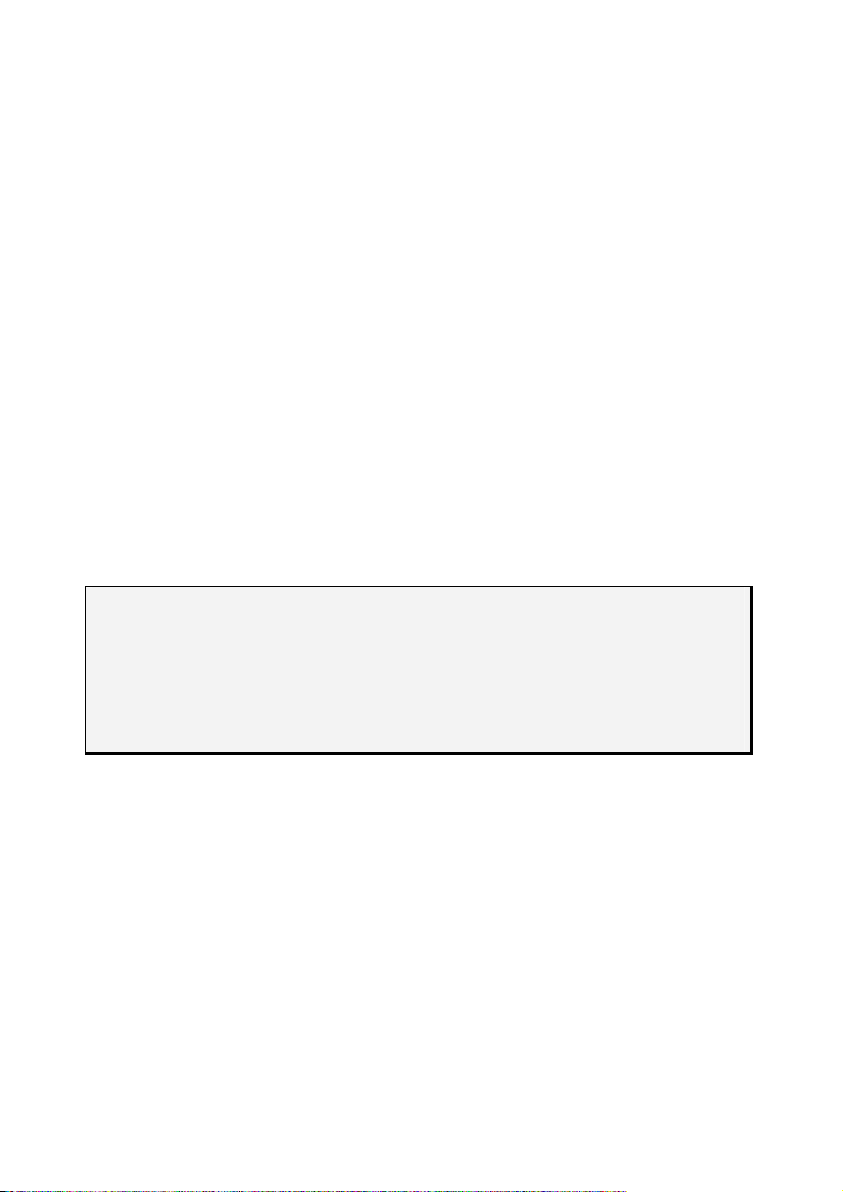
REPAIRS
Please contact our service centre if you have any problems with your flat
bed scanner. ALWAYS have repairs completed only by our authorised
service centre.
Contact your local service centre when...
• Liquid has got into the flat bed scanner
• The flat bed scanner does not operate properly
• The scanner is dropped or the housing is damaged.
Cleaning
• Ensure that the scanner, particularly the glass plate,
is not dirty.
• Clean the flat bed scanner with a moist cloth.
• Do not use any type of solvents, caustic or gaseous
cleaning agents.
• Use glass cleaner to clean the scanner glass plate.
Data security
Please note:
Every time you update your computer’s data make back-up copies on an
external storage medium, i.e. CDR disc.
We cannot assume a liability for data loss or associated subsequent
damage.
Recycling and disposal
This scanner and its packaging was produced mostly from materials which
can be disposed of in an environmentally friendly manner and be professionally recycled.
After its use this device will be taken back and recycled or use will be made of its useful material, if it is returned in a condition corresponding to its
intended use.
Parts not usable will be properly disposed of.
Should you have any questions concerning the disposal please contact
your dealer or our service.
4
Safety and service
Page 7
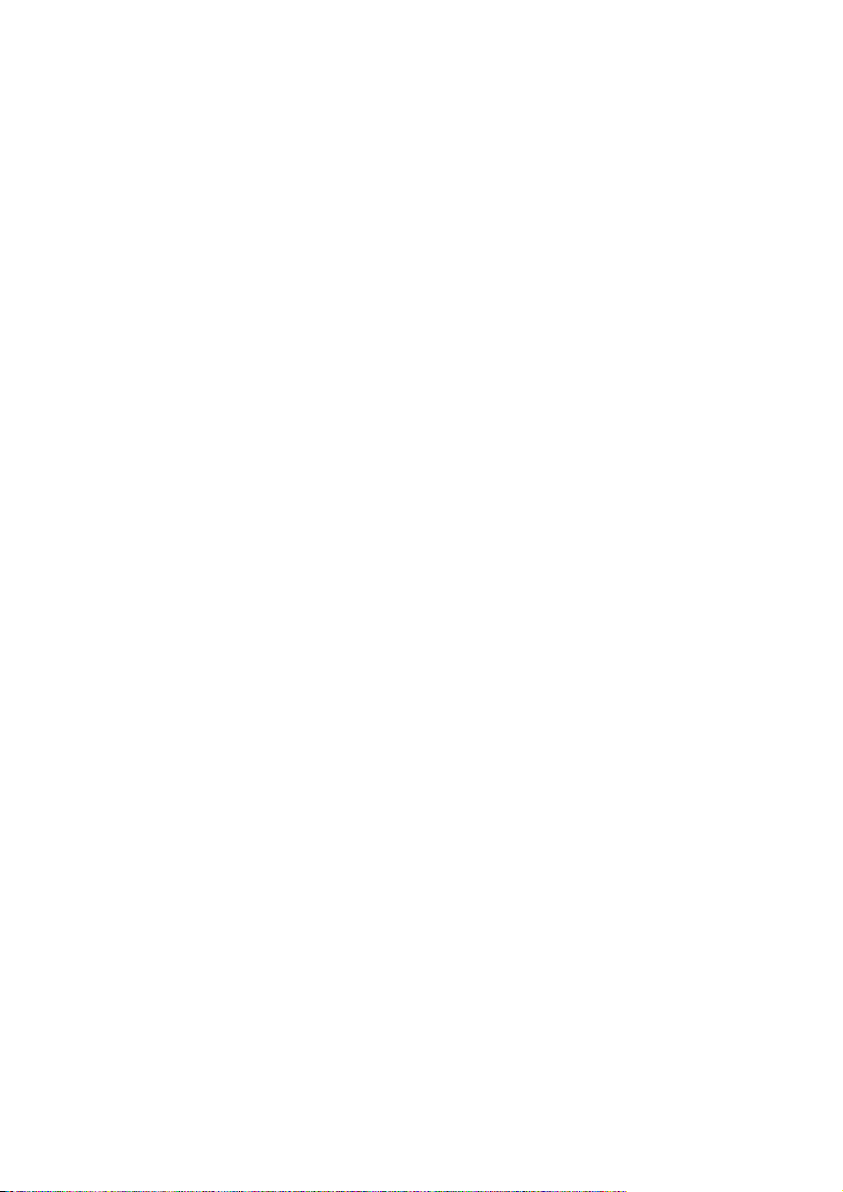
INTRODUCTION
Notes on these instructions
We have arranged these instructions so that you can quickly find the subject related information in the table of contents.
Many application programs incorporate extensive help functions. As a
general rule, you can access help functions by pressing F1 on the keyboard.
These help functions will be available to you while you are using the Microsoft Windows
The conzept
QUALITY
We focused on great features, ease of use, safety and reliability in manufacturing this flat bed scanner. The balanced hardware and software design offers you an advanced flat bed scanner design which will provide you
a great deal of functionality for business or entertainment purposes.
SERVICE
Service and support is available any time you use your flat bed scanner.
Contact us, we will be glad to help you. This manual contains a separate
chapter on the subject of service beginning on page 22.
Thank your for purchasing this flat bed scanner. We thank you for your
confidence in our products and are pleased to welcome you as a new customer.
®
operating system or the respective application program.
OUR TARGET GROUP
These instructions are intended for novice users as well as advanced users. Regardless of possible professional functions, this flat bed scanner is
intended for domestic home use only.
Introduction
5
Page 8
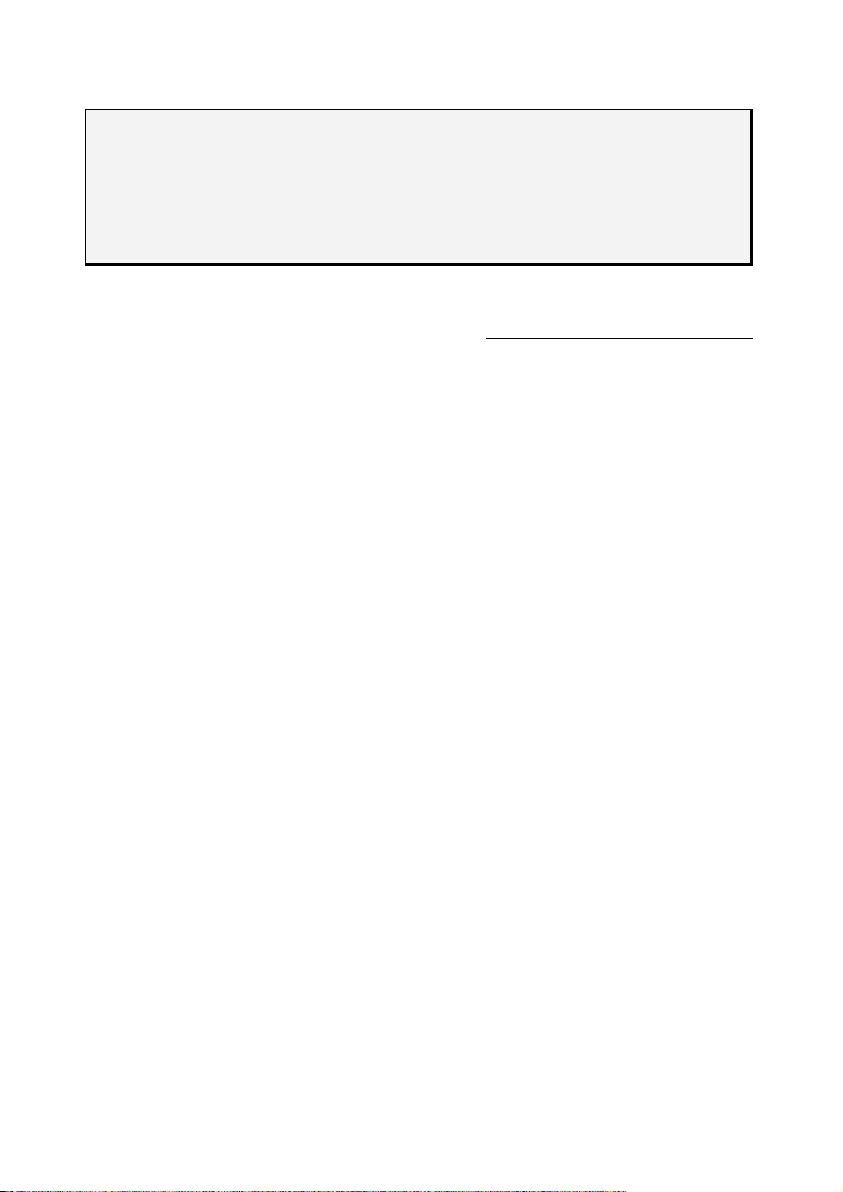
What can be reproduced or copied?
Please note:
Unless you own the copyright or have the permission of the owner of the
copyright unauthorised reproduction (e.g. of bank notes) can violate
domestic or international law and be subject to severe penalties. In
questions of doubt please consult a lawyer.
Box includes
Please check the contents of the box. Notify us within 14 days of purchase
if your flat bed scanner is not complete. Your box includes:
• USB flat bed scanner unit
• Transparency Adapter
• USB cable
• AC Adapter (HDAD15W101-126)
• Installation and application software on CD
• This user manual
• Guarantee document
System requirements
• Computer
• Processor type
and speed
• Operating system
• Memory
• Hard disc capacity
• Installation
• Connections
6
PC/AT compatible computer
Pentium III class 500 MHz or higher
Windows
64 MB,
recommended: 128 MB or more
min. 800 MB free storage capacity
CD-ROM drive
USB interface
Introduction
®
98SE/ME/2000/XP
Page 9

SETUP
1. Installation of software
Warning!
During software installation your important files can be changed or deleted. To avoid problems in using older files after installation, make sure
you backup your hard disk.
Important:
Do not install the Adobe® Acrobat® Reader when your computer has
this Software already installed.
Install the required software before connecting the scanner.
1. Insert the CDROM “Software” supplied to automatically start the
installation.
Please note:
If installation does not start automatically, probably the so-called. “
run”
feature is deactivated. Activate this feature if required in your Device
Manager by calling the entry "CD-ROM" and then marking the feature
"
Automatic notification on change
Manual installation without Autorun feature:
1) Open the “
2) Then enter the letter for the CD-ROM drive followed by a colon
and the name of the program:
3) Confirm by clicking “
2. Select your preferred language, if required, and follow the further in-
structions as they are displayed.
3. Restart your computer.
Start”
menu and select “
OK”
".
.
Setup
Run”
CD-Setup”
.
Auto-
7
Page 10

2. Unlock the scanner
1. With the scanner powered off, turn the scanner on its side to see the
locking screw at the bottom of the scanner.
Locked Unlocked
2. Using a coin, turn the locking screw clockwise (using some force to
do this) until the arrow mark points to the “Unlocked” position.
3. Turn the scanner back carefully.
LOCKING THE SCANNER FOR TRANSPORT
Proceed as follows if you have to transport the scanner.
1. Switch the scanner off, pull the mains part from the socket and remove all connection cables and those supplying electricity.
2. Remove the slide attachment before you secure the scanner, if it is
installed. Inform yourself from the appropriate installation instructions.
3. To lock the scanner (for shipping and other reasons), tilt the front-right
corner of the scanner to see the locking screw.
4. Next, use a coin to turn the locking screw counter-clockwise until the
arrow mark points to the “Locked” position. Do not turn the scanner
upside down and attempt to lock the scanner this way; as this may
not work.
5. Transport the scanner in the original packaging if possible.
8
Setup
Page 11

3. Connecting to the power supply
Diagram for illustration purposes only:
1. Observe the notes in chapter “
2. Position the computer and scanner so that you can work with them
easily and safely. Connect the supplied power adapter to your scanner as shown in the diagram above.
3. Connect the power adapter to a power socket in close proximity of
your flat bed scanner.
Safety and Service”
(page 1).
Setup
9
Page 12

4. Connecting to the PC
Connect your flat bed scanner as follows:
Make sure your scanner software has been installed already (see page 7).
n
o
Power on/off
1. Switch on the computer and all connected peripheral equipment
(monitor, printer, external hard drive, etc.) and wait until the operating
system has booted completely.
2. Connect one end of the USB cable (n) to a free USB connection
socket on your computer (o) and the other end to the scanner.
3. Press the On/Off switch on the control panel.
4. Windows
connected and complete the installation procedure. Do not interrupt
this setup procedure.
®
will then recognise that a new piece of hardware has been
Please note:
If your operating system is configured so that the installation procedure accepts only signed drivers and software (the default) an information screen will
appear. Although the software lacks the digital signature it may still work
properly. Click on “Tell me why this testing is important” to get detailed
information. Confirm by clicking on “Continue”.
Setup
10
Page 13

OPERATION
You will find new program groups and Help files on your computer when
the software installation has finished.
You will find the installed OCR program, which will make comprehensive
documentation available to you through the online help.
Scanning
1. PLACE THE SCAN MATERIAL
1. Open the scanner cover.
2. Place the original to be scanned on the scanner bed. The top of the
original should be positioned towards the front end of the scanner
with the surface to be scanned facing down.
3. Close the scanner cover.
Operation
11
Page 14

2. LAUNCH SCANWIZARD
To launch ScanWizard, double-click the ScanWizard icon on your desktop.
By default, the scanner will detect the settings (under Original, Scan Type,
and Purpose), and automatically performs a “fast preview” of your image
based on those settings.
1. To launch ScanWizard, double-click the ScanWizard icon on your
desktop.
2. You can use the following tool buttons to change the settings according to your preferences:
Original defines the category of the original (scan material).
Scan type selects the output image type (colour, grey, or B&W).
Purpose defines the image resolution to match your target appli-
cation.
Please note:
Click the Scale Output, Adjust, and Reset buttons if you need to make
further adjustments.
3. Click the Scan to button from the ScanWizard Control Panel.
4. When the “Save As” dialog box appears, specify the folder location, a
file name, and the format for the output image, then click “Save”. The
image is then scanned and saved to the specified location.
12
Operation
Page 15

y
Please note:
Send image to application after saving: If this option is checked, the
scanned image is saved first, then automatically delivered to an imageediting application, an e-mail editor, or a web browser as indicated in
the destination box.
Scanner button controls
Cancel/
Setup
Scan
Cop
email
OCR
The Scanner is equipped with seven scanner buttons, providing quick access to the most frequently used functions:
Cancel/Setup
Launches the configuration utility when the scanner is not scanning. Cancels the scanning job when the scanner is scanning.
Scan
Captures images that can be saved as files or sent to an image-editing
application.
Copy
Scans the image and sends it to your printer.
email
Scans the image and delivers it directly to your email application.
Power On/Off
Custom
Scan-to-Web
Operation
13
Page 16

OCR
Scans a text document, converts, and saves it in text file format.
Scan-to-Web
Scans an image and sends the output to a website. Your default browser
will open and display the captured image.
Custom
Customises the Power Saving, Scan, Fax, and Launch Application functions according to your requirements.
The parameters for each button can be set through the Scanner Configuration (SC) utility.
Please note:
You need to exit ScanWizard before accessing the SC utility.
To launch the Configuration Utility, simply press the Cancel/Setup button
on your scanner or choose it from your computer.
Click on one of the 6 registers and then enter the relevant values after the
configuration program has been displayed. Detailed information is available
in the online help of the program.
For more help
If you experience problems with installation, refer to the Troubleshooting
file in the Techinfo folder on your CD-ROM.
For more information on operating your scanner with ScanWizard, launch
your Internet browser to view the software manual (in HTML format). Alternatively, you can also view the same manual directly from your CD-ROM.
14
Operation
Page 17

Scanning positive and negative films
The Transparency Adapter is an accessory included with your scanner. It
gives you the ability to scan 35mm slides and film negatives on your flatbed scanner. We recommend the use of this accessory to scan slides for
on-screen display purposes or where high resolution is not critical.
Please note:
Scanning of colour transparencies may vary, depending on the quality
of your film original.
CONNECTING THE TRANSPARENCY ADAPTER
1. Switch off the scanner and unpack the Transparency Adapter.
2. Remove the scanner lid and connect the Transparency Adapter to
your scanner.
3. Connect the 15-pin connector (A in diagram) of your Transparency
Adapter to the accessory port (B) at the back panel of your scanner.
Operation
15
Page 18

MOUNTING A 35MM SLIDE OR FILM NEGATIVE
Mount the slide
Insert slide front side up
Grip prong for securing slide
1. Turn the Transparency Adapter over.
2. Insert the 35mm slide front side up into the recessed area at the center of the Transparency Adapter. Secure the slide by gripping it with
the grip prong provided at the connector side of the recessed area.
For added stability, you may wish to secure the slide with a piece of
adhesive tape.
Mounting film negatives:
Filmstrip front side up
Mylar sheets
1. Turn the Transparency Adapter over.
2. Insert the 35mm film negative front side up along the recessed area,
with one perforated side of the film negative tucked under the mylar
sheets. For added stability, secure the other perforated side of the film
negative with a piece of adhesive tape.
16
Operation
Page 19

SCANNING
1. Place the Transparency Adapter (with the secured film negative or
slide to be scanned) on the glass surface of the scanner. The Transparency Adapter can be placed horizontally at the front edge of the
scanner glass bed, or vertically at anywhere on the glass surface, as
shown below.
horizontal
vertical
2. Select your Scan Material and start scanning.
ScanWizard 5 has two modes — Standard and Advanced — and each
mode has its own way of selecting the scan material and scanning. Each
mode of operation is shown below:
Standard Control Panel:
In the preview window, click the Original
button, and choose Positive or Negative
Film, depending on the material you are
scanning. When you are ready to scan,
click on the Scan To button, and select
where the scanned image will be sent (to
image or OCR editing application, to disk,
to printer, or to e-mail or website program).
Scan Material icon
Advanced Control Panel:
Preview window, click on the Scan
In the
Material icon, and choose Positive or
Negative Film, depending on
the material
you are scanning; When you are ready to
click the Scan to button.
scan,
Operation
17
Page 20

GETTING THE BEST RESULTS
To obtain the best results when scanning with the Transparency Adapter
LightLid 35, set the scan Resolution to a minimum 600 dpi and the Scaling
to 100%. Refer to the diagrams below for more information on how to set
these values in ScanWizard Standard and Advanced Control Panels.
Standard: Advanced:
18
Operation
Page 21

USING THE TRANSPARENCY ADAPTER CALIBRATOR
The Transparency Adapter Calibrator is a program designed for calibrating your Transparency Adapter to ensure that it captures colours accurately when scanning slides and film negatives. Calibration is strongly recommended as a procedure for optimizing your scanned image.
Install the Transparency Adapter Calibrator:
1. Place the software CD into your CD-ROM drive. When the Installer
screen comes up, click “Exit”.
2. Double-click the My Computer icon on the desktop.
3. Locate your CD-ROM drive icon, and right-click the icon to bring up
the context menu.
4. Choose Open, then double-click the TA Calibrator folder to open it.
5. Double-click the setup.exe icon to install the Calibrator. Follow the
on-screen instructions until installation is complete.
Launch the Transparency Adapter Calibrator
Make sure that ScanWizard 5 is already installed on your system and that
your scanner is powered up. Launch the Transparency Adapter Calibrator from the Transparency Adapter Calibrator folder. Follow the on-screen
instructions as shown in the Calibrator window.
Click here
Operation
19
Page 22

Optical Character Recognition (OCR)
software
If you want to read in text which is to be subsequently edited with a word
processing program, you require an OCR program. This program reads in a
document and attempts to recognise all of the letters, special characters and
numbers present in the text. In order to achieve the highest possible recognition rate, the program uses the newest OCR technologies as well as intelligent error correction.
The recognition rate depends on:
Original
Fonts
Scanning quality
very high good problematic
High print
quality, high
contrast, example: black
and white
brochures
Standard fonts
from printed
media: Times,
Arial, etc.
1 bit, b/w line
drawing
Recognition Rate
Standard print
quality, two-colour,
good contrast.
Example: newspa-
pers, magazines,
books
Slightly modified
standard fonts of
the same type
Poor print quality,
multiple colour,
low contrast
Abstract fonts,
hand writing.
-
All other resolu-
tions.
20
Operation
Page 23

TECHNICAL QUESTIONS AND
ANSWERS
Which resolution for which purpose?
Purpose
colour picture, print-out
greyscale pictures/photos
text recognition
For greater quality requirements, higher values can be set, but these require far more memory and therefore slow down the speed of the scanning
process.
Text recognition functions optimally with the settings given.
Resolution Colour depth
150 dpi 24-48 Bit
200 dpi 10-Bit
300 dpi 1-Bit
MEMORY REQUIREMENT FOR DIFFERENT RESOLUTIONS
Scanning an original with an area of 10 x 10 cm uses the following amount
of memory with the resolution stated:
line picture
greyscale
colour
100 dpi 150 dpi 300 dpi 600 dpi
19,5 Kb 44 Kb 175 Kb 703 Kb
156 Kb 352 Kb 1.37 MB 5.5 MB
469 Kb 1 MB 4.12 MB 16.5 MB
What does the following mean?
Colour depth Number of colours which can be represented simultane-
ously.
1-Bit = 2^1 = 2 colours = black/ white
8-Bit = 2^8 = 256 colours
16-Bit = 2^16 = 65.536 colours
24-Bit = 2^24 = 16.777.216 colours
Dpi Unit of resolution, number of dots per inch.
OCR Text recognition
Pixel Picture dot
Resolution The ratio of the pixels (dpi) shown in the area.
TWAIN Standard – this makes the exchange between the scan-
ner and the computer possible.
Technical questions and answers
21
Page 24

SERVICE
First Aid for Malfunctions
TROUBLESHOOTING
In most cases, scanner problems have simple causes. We would like to
give you some tips to solve the most common problems. Should these tips
not help you solve your problems, please call us.
BASIC INSTRUCTIONS
¾ Regularly running the Windows® program “
Scan disc
“
tem’s performance.
” can eliminate errors and increase the operating sys-
Defragmentation
” and
CHECK CONNECTIONS AND CABLES
Start by carefully checking all cable connections visually. If the indicator
lights do not function properly, ensure that the computer and all peripheral
equipment is properly connected to the power supply.
¾ Switch off the computer and check all cable connections. If the
computer is connected to any peripherals, check the plug connections on all cables.
Do not mix the cables for the various pieces of equipment. Though
they may appear identical, the pin assignments in the connectors
may differ from product to product.
Once you have ensured the power supply to the equipment is in
working order and all connections are intact, switch the computer
back on.
22
Service
Page 25

ERRORS AND POSSIBLE CAUSES
Flat bed scanner is not recognized:
¾ Have you connected the cable provided, according to the installa-
tion instructions? Please check all cable connections.
¾ Did you restart the computer after installing the software from
the supplied CDROM?
¾ Is it possible that an active scanning operation has not been
completed? Check whether any programs that have access to
the scanner are open.
If applicable, close any scanner applications not required at the
moment (e.g. OCR) to continue the desired operation.
The scanned images require too much memory.
¾ The resolution selected is too high. If you require the scanned
material for printout. A lower resolution is usually sufficient
which decreases the size of the file.
¾ The file was stored in an uncompressed format (e.g.: BMP). File
formats such as JPG can store images without noticeable loss
of details and require only a fraction of the original storage
space.
Optical character recognition does not function properly or not at all.
¾ Is the original document of good enough quality?
It is not possible to recognise some poor quality faxes, hand
writing or abstract fonts. Fonts used in newspapers should be
OK.
¾ Wrong resolution set.
The material scanned in cannot be processed by the application pro-
gram....
¾ The application program used must support the format you se-
lected for the file.
For example if a scanned document is a form, it is usually a
mixture of both text and graphics.
In order to process such a file, it is usually necessary for file to
be incorporated as graphics with the property "behind the text".
¾ Under certain circumstances an error message may be dis-
played in certain word processing programs. However, optical
character recognition still functions.
Service
23
Page 26

Information about connecting the USB device to a USB 1.1 port under
Windows XP:
The operating system will display the message that a high speed USB device is not connected a non-high speed USB hub. This is not an error
message, but merely information that the speed will be adjusted because
of the slower USB 1.1 connection.
TECHNICAL SUPPORT
This flat bed scanner has been vigorously tested in our laboratories in conjunction with a wide variety of devices and peripherals.
However, it is not unusual, that drivers are updated from time to time. This
is due to possible compatibility problems with other components, programs and equipment not yet tested with the flat bed scanner.
The latest information on your products and the most current driver updates are available at the following URL address on the Internet:
Internet: www.medion.com
DO YOU NEED ADDITIONAL HELP?
Should our suggestions in this manual not solve your specific problem,
please contact our helpline. We will try and help you over the telephone.
However, before you contact us, it would be helpful to have the following
information available:
• What is your computer configuration?
• What additional peripheral devices do you use?
• What error messages, if any, appear on your screen?
• What software program(s) were you using when the error oc-
curred?
• What steps have you already undertaken to solve the problem?
• If you have received a customer number before, please refer to
this number when you call.
24
Service
