Page 1
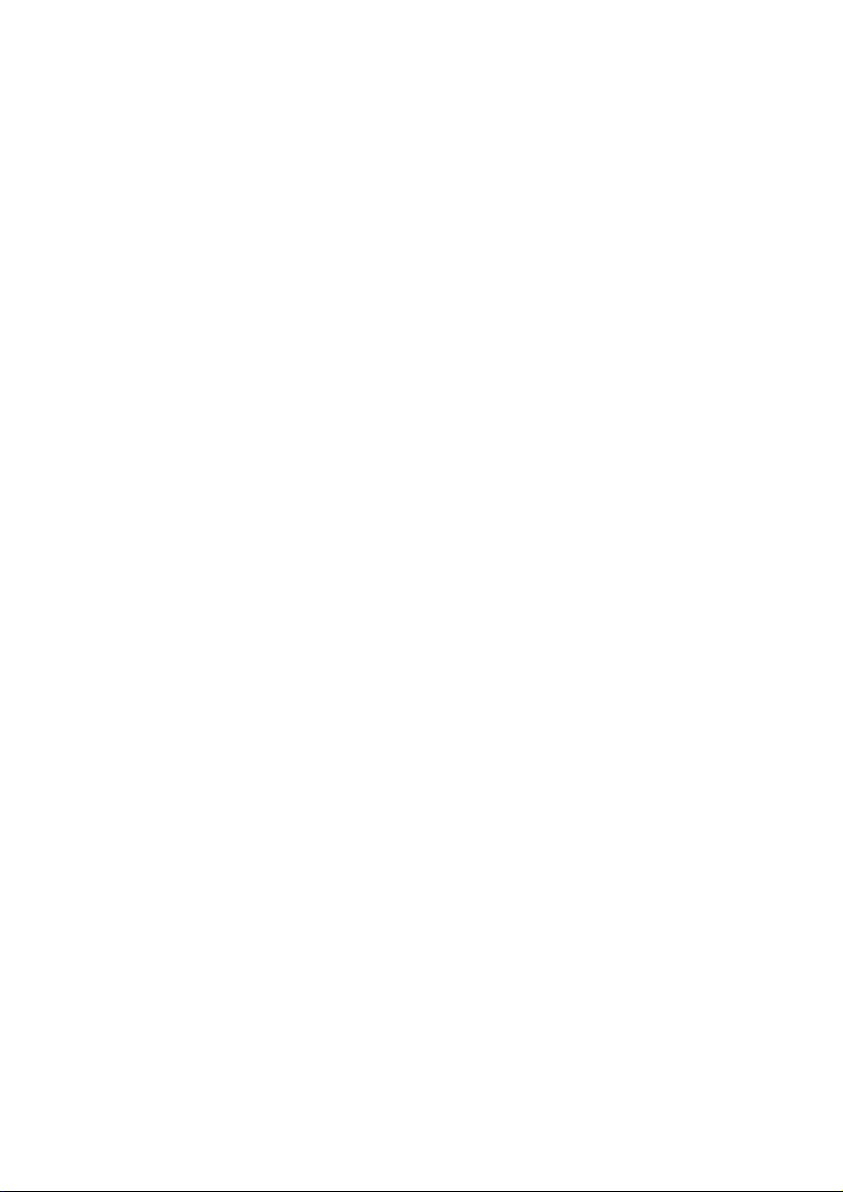
Notes on this Manual
Keep these instructions with your computer at all times. The proper set up, use and care
can help extend the life of your computer. In the event that you transfer ownership of this
computer, please give these instructions to the new owner.
This manual is divided into sections to help you locate the information you require. Along
with the Table of Contents at the beginning of this manual, an Index has been provided to
help you find topical information.
If you want to start up your PC immediately, please read the chapters Operational Safety
(page 3) and Setting up and Getting Started (page 8).
We strongly recommend you read this entire manual to ensure the proper set-up and
operation of your PC.
Many application programs incorporate extensive help functions. As a general rule, you
can access help functions by pressing F1 on the keyboard. These help functions will be
available to you while you are using the Microsoft Windows® operating system or the
respective application program.
We have listed further useful sources of information in the section Getting to know Windows® 7 starting on page 44.
Audience
These instructions are intended for both the novice and advanced user. Regardless of the
possible professional utilisation, this PC is designed for day-to-day household use. The
functions and applications for use with this PC have been designed with the entire family
in mind.
Purchase Details
Enter your purchase details below for quick reference.
Serial Numbers ......................................
(i.e. Microsoft®) ......................................
Place and date of Purchase ......................................
You will find the PC serial number on the rear of the PC. Also copy this number into your
guarantee documents, if necessary.
UK/ N. IRELAND HELPLINE 0871 3761020
(costs 7p/min from a BT landline, mobiles costs may be higher)
REP. IRELAND HELPLINE 1-800-992508
Page 2
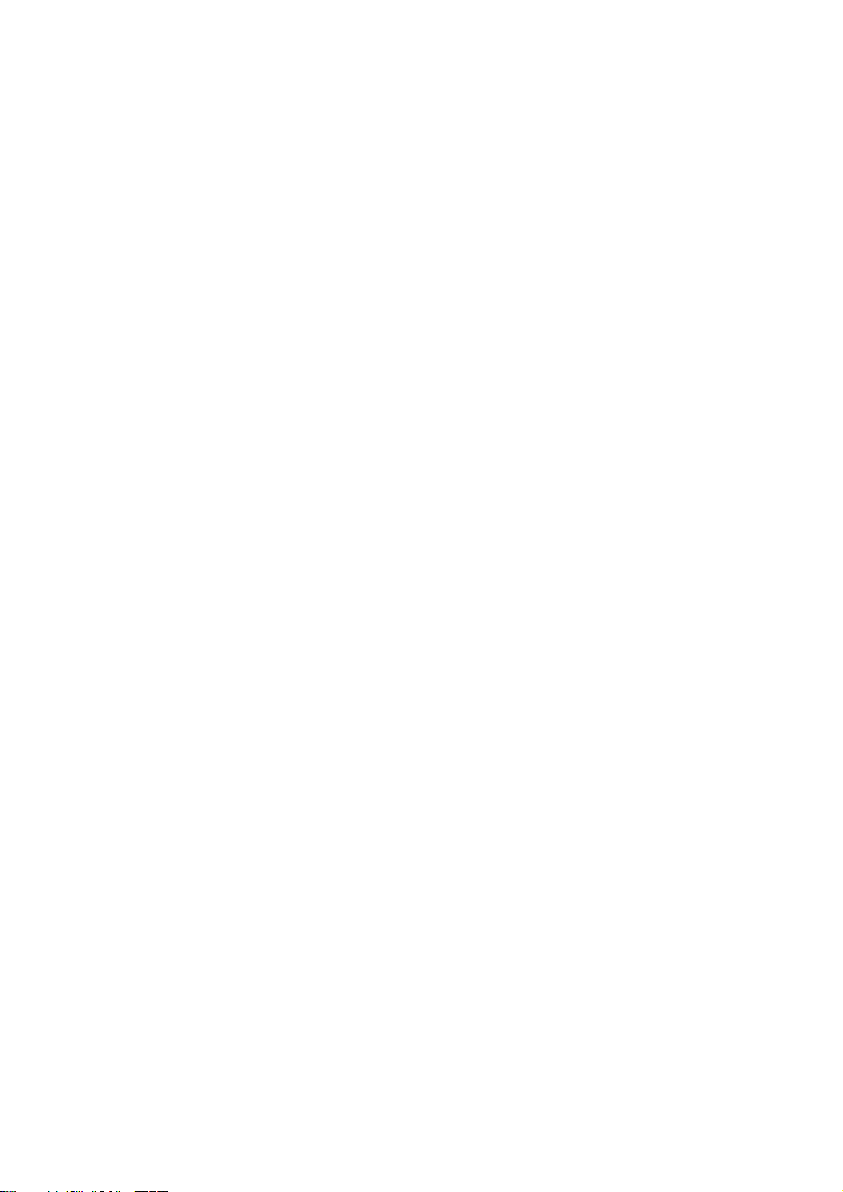
Quality
Medion has selected the components in this computer for their high level of functionality,
ease of use, safety and reliability.
Through balanced hardware and software design we are able to provide you with an innovative personal computer useful for applications relating to both work and leisure.
We are pleased to welcome you as our newest customer. Thank you for choosing our
products.
Making Copies of this Manual
This manual contains information protected by law. All rights reserved. Duplicating this
information in mechanical, electronic, or any other form, without the written approval by
the manufacturer, is prohibited by copyright law.
© 2010 Medion®. All rights reserved. Microsoft®, MS-DOS®, and Windows are registered trademarks of
Microsoft Corporation in the U.S. and other countries. Pentium® is a registered trademark of Intel
Corporation. The names of actual companies and products mentioned herein may be the trademarks
of their respective owners.
Information in this document is subject to change without notice.
- ii -
(costs 7p/min from a BT landline, mobiles costs may be higher)
UK/ N. IRELAND HELPLINE 0871 3761020
REP. IRELAND HELPLINE 1-800-992508
Page 3
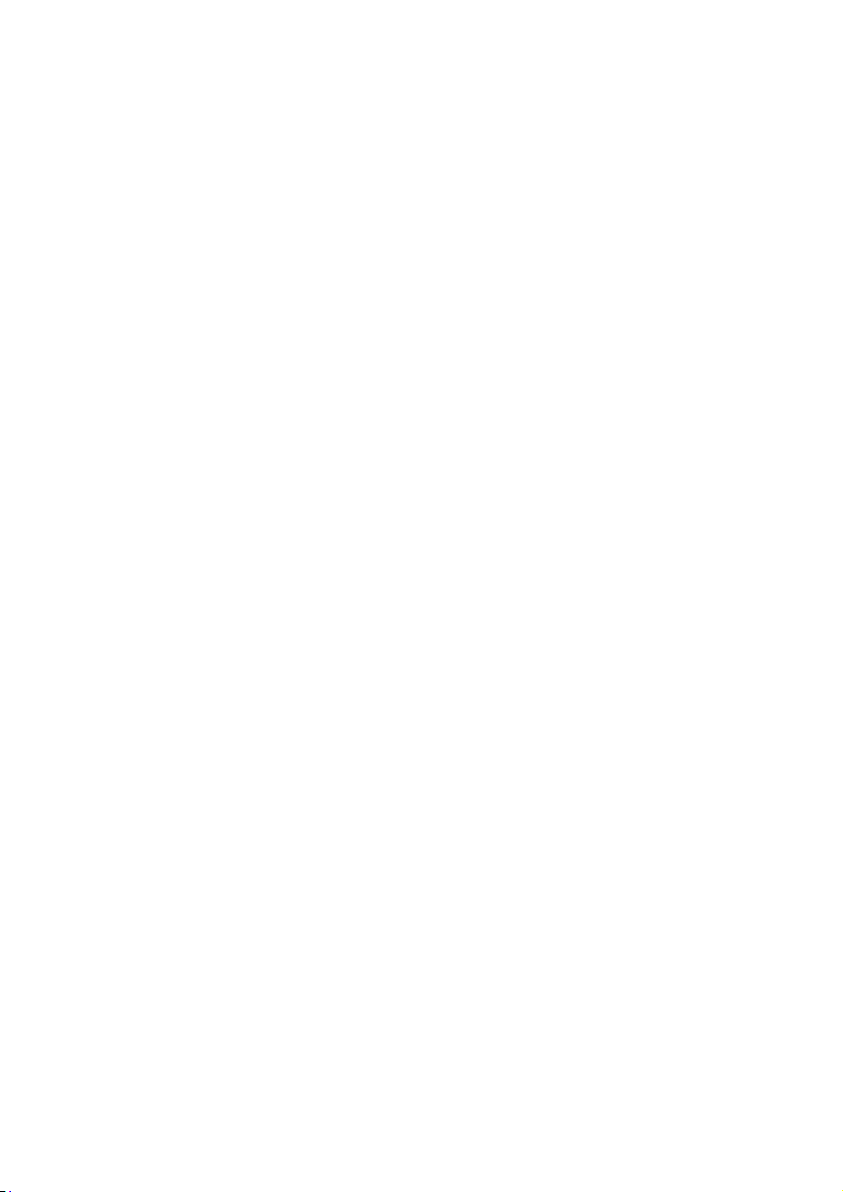
Table of Contents
Safety ............................................................................................................ 1
Operational Safety ....................................................................................................... 3
Data Security ............................................................................................................ 4
Setting Up & Getting Started ........................................................................ 5
Included with your PC ................................................................................................. 7
Setting Up ................................................................................................................... 8
Set-up Location ........................................................................................................ 8
Ambient Temperature .............................................................................................. 8
Ergonomics .............................................................................................................. 9
Connecting ............................................................................................................... 11
Cabling .................................................................................................................. 11
Front Connectivity ................................................................................................. 13
Connecting the Monitor ......................................................................................... 13
Connecting USB Devices ........................................................................................ 14
Connecting Devices with mini USB Ports ................................................................ 15
Connecting IEEE 1394 (Fire Wire) Devices .............................................................. 15
Connecting eSATA Devices .................................................................................... 16
Remove eSATA Devices ....................................................................................... 16
LAN Connection ..................................................................................................... 16
Connecting Headphones ....................................................................................... 17
Connecting a Microphone ..................................................................................... 17
Connecting a Sound Source/Audio Input ............................................................... 18
Connecting Speakers/Audio Output ...................................................................... 18
PCs with Surround Sound ................................................................................... 18
Connecting HDMI Devices ..................................................................................... 19
Connecting PS/2 Devices ....................................................................................... 19
Connecting the Power Supply ............................................................................... 19
Getting Started .......................................................................................................... 20
Step 1: Power On ................................................................................................... 20
Switch ................................................................................................................ 20
On/off Switch ..................................................................................................... 20
Step 2: Starting Initial Setup ................................................................................... 21
Step 3: Finalising .................................................................................................... 21
Short Description of the Windows® Desktop ........................................................ 22
UK/ N. IRELAND HELPLINE 0871 3761020
(costs 7p/min from a BT landline, mobiles costs may be higher)
REP. IRELAND HELPLINE 1-800-992508
- iii -
Page 4
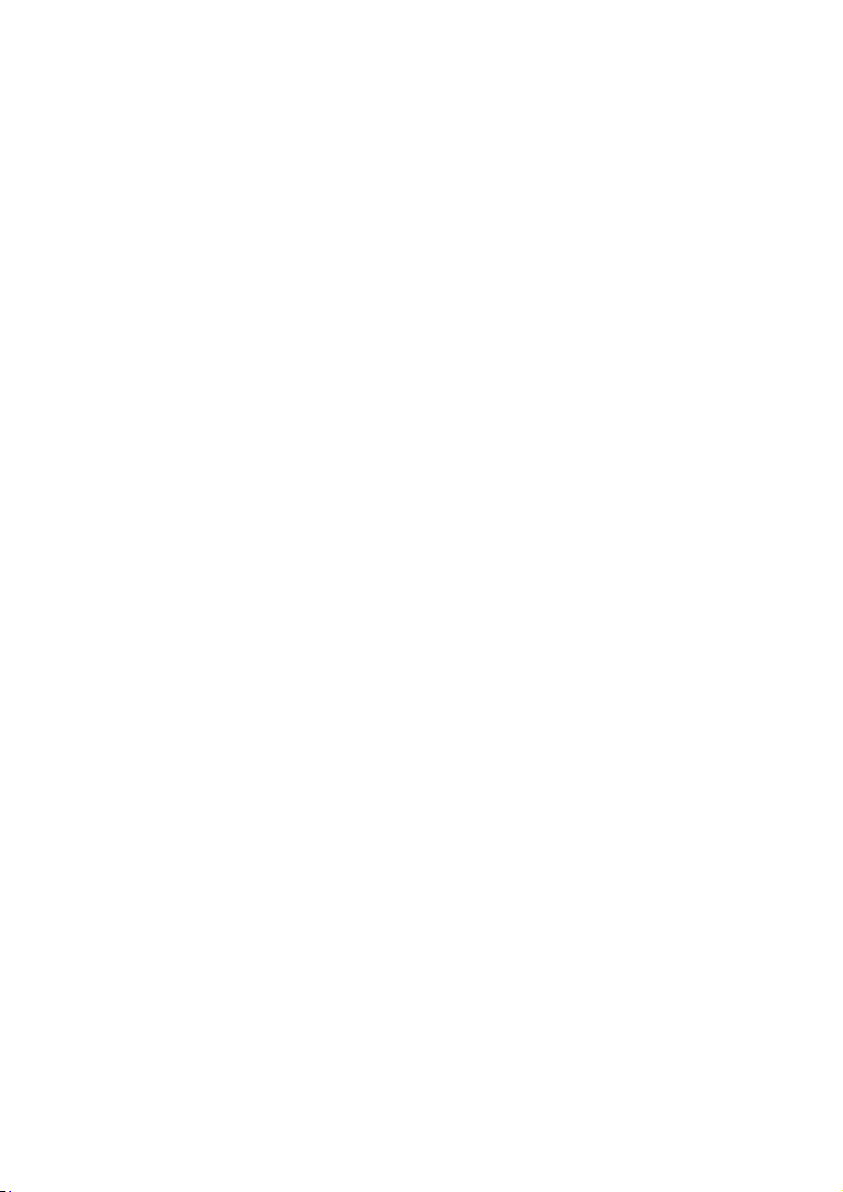
Operation ................................................................................................... 25
The Mouse ................................................................................................................ 27
The Keyboard ............................................................................................................ 28
The Alt and Ctrl Keys .............................................................................................. 28
The Hard Drive .......................................................................................................... 29
Important Directories ............................................................................................. 30
Connecting an External Hard Drive ........................................................................ 31
The Optical Drive ...................................................................................................... 32
Loading a Disc: ....................................................................................................... 32
How to Remove a Disc ........................................................................................ 32
Playing Back and Retrieving Data from Discs .......................................................... 33
Regional Playback Information for DVD .................................................................. 33
Subjects Concerning the CD/DVD-Rewriter ............................................................ 34
The Card Reader ........................................................................................................ 35
The Graphics Card ..................................................................................................... 36
Appearance and Personalization ............................................................................ 36
The Sound System ..................................................................................................... 37
IEEE 1394 (Fire Wire).................................................................................................. 39
Application Options for IEEE 1394 .......................................................................... 39
Technical Specifications ......................................................................................... 39
USB Port .................................................................................................................... 40
The Network ............................................................................................................. 41
What is a Network? ................................................................................................ 41
Wireless LAN .......................................................................................................... 42
Safety Note ......................................................................................................... 42
Conditions .......................................................................................................... 42
Troubleshooting within the Network ..................................................................... 43
Software .................................................................................................................... 44
Getting to Know Windows® 7 ................................................................................. 44
Windows® 7 - News ............................................................................................. 44
Windows® 7 - Help and Support .......................................................................... 46
Windows® 7 – Getting Started ............................................................................. 47
Windows® 7 - User Account Control .................................................................... 48
Windows® 7 – Control Panel ................................................................................ 49
Windows Media Center .......................................................................................... 50
Installation of Software .......................................................................................... 53
How to Install your Software ............................................................................... 53
Software Uninstallation ....................................................................................... 54
Windows Activation ............................................................................................... 55
Product Activation on your PC ............................................................................ 55
- iv -
(costs 7p/min from a BT landline, mobiles costs may be higher)
UK/ N. IRELAND HELPLINE 0871 3761020
REP. IRELAND HELPLINE 1-800-992508
Page 5
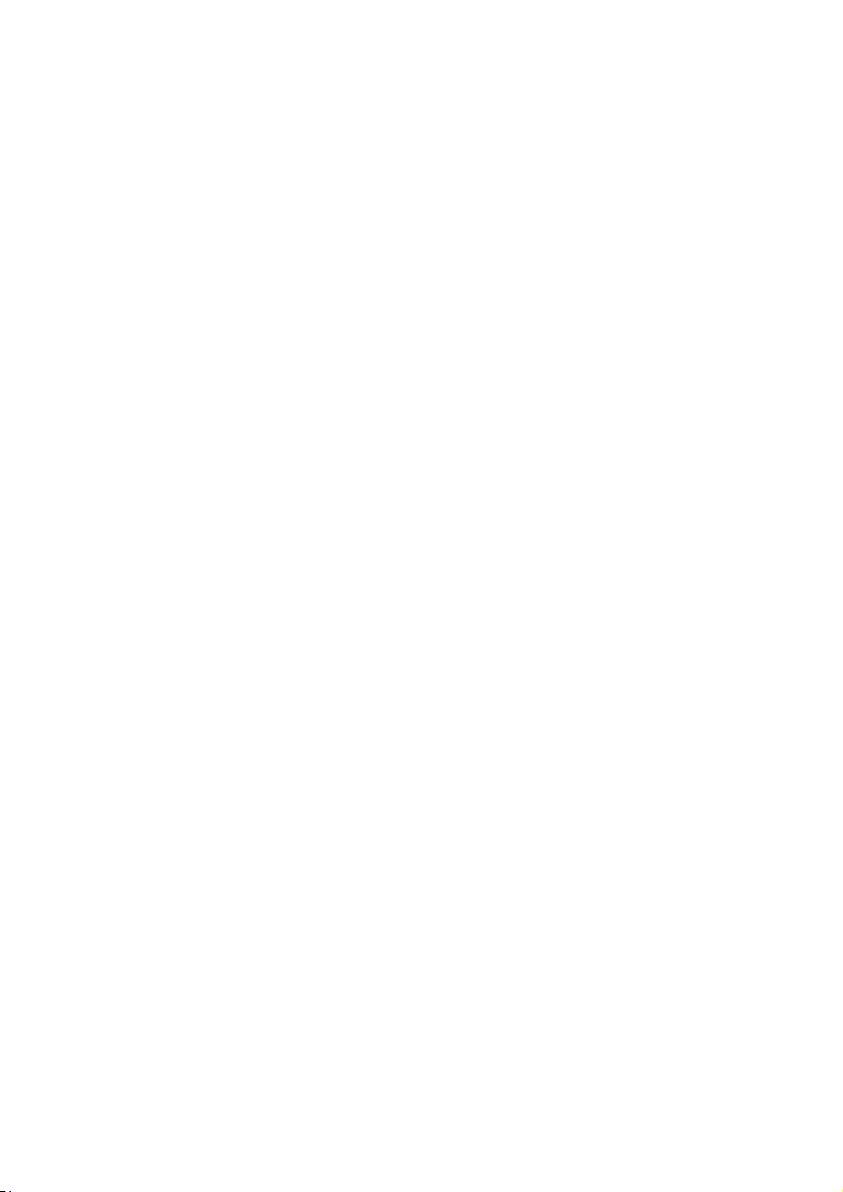
BIOS Setup ............................................................................................................. 55
Execution of the BIOS Setup ............................................................................... 55
BullGuard Internet Security .................................................................................... 56
Customer Service & Self Help ..................................................................... 59
Data and System Security .......................................................................................... 61
Data Security .......................................................................................................... 61
Maintenance Programs .......................................................................................... 61
System Restore .......................................................................................................... 62
Correction .............................................................................................................. 62
Windows® Update .................................................................................................. 63
Windows Update Information for Data Security .................................................. 64
System Restore .......................................................................................................... 65
Limits of the Recovery ............................................................................................ 65
Carrying out a Restore ............................................................................................ 65
FAQ – Frequently Asked Questions ............................................................................ 66
Customer Service ...................................................................................................... 67
Troubleshooting .................................................................................................... 67
Localise the Cause .................................................................................................. 67
Errors and Possible Causes ..................................................................................... 68
Additional Support ................................................................................................. 69
Driver Support ....................................................................................................... 69
Transporting the PC ............................................................................................... 69
Cleaning and Care ................................................................................................. 70
Upgrades and Repairs ............................................................................................ 70
Notes for Service Engineers ................................................................................. 70
Notes on Laser Radiation ..................................................................................... 71
Recycling and Disposal ........................................................................................... 71
Battery Treatment ............................................................................................... 72
Appendix .................................................................................................... 73
Standards .................................................................................................................. 75
Electromagnetic Compatibility ............................................................................... 75
Electrical Safety ...................................................................................................... 75
Ergonomics ............................................................................................................ 75
Noise Emission ....................................................................................................... 76
Information about the Regulatory Compliance according to R&TTE ...................... 76
FCC Compliance Statement ................................................................................... 77
Index ......................................................................................................................... 78
UK/ N. IRELAND HELPLINE 0871 3761020
(costs 7p/min from a BT landline, mobiles costs may be higher)
REP. IRELAND HELPLINE 1-800-992508
- v -
Page 6
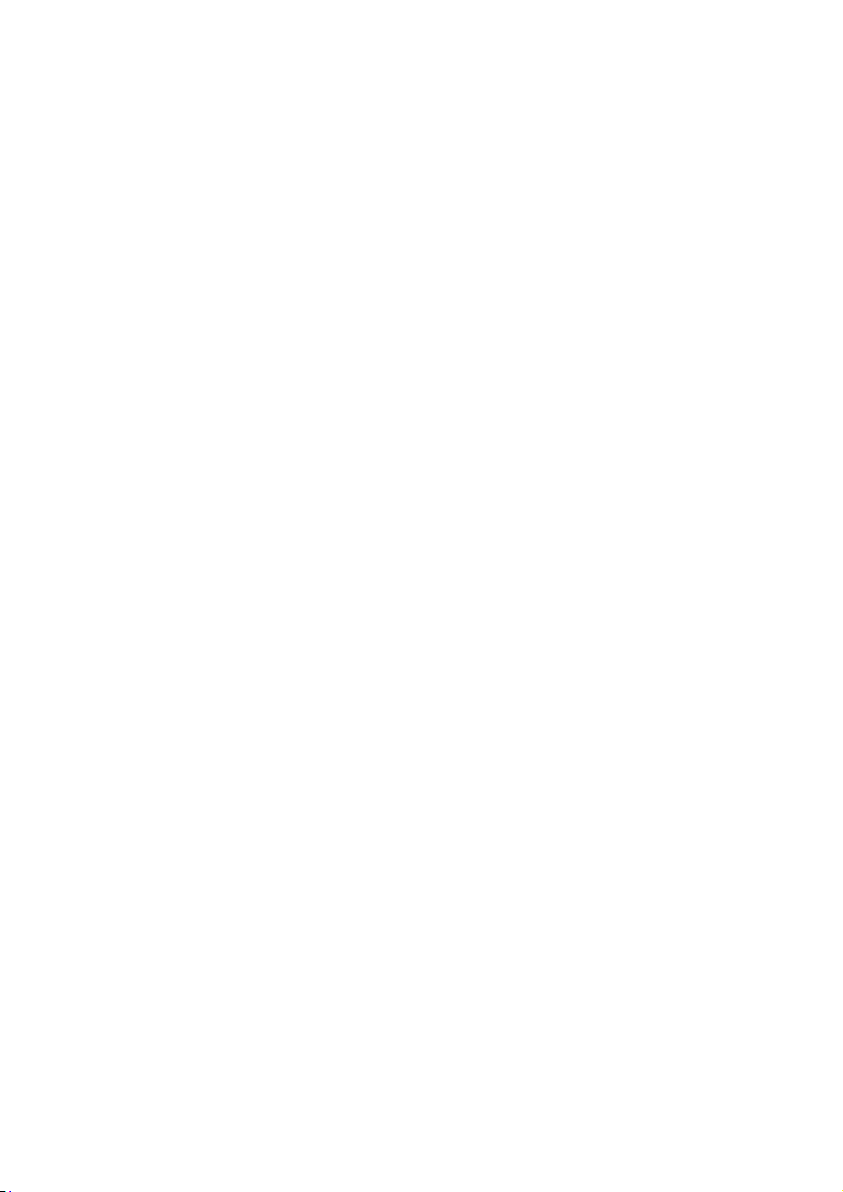
- vi -
(costs 7p/min from a BT landline, mobiles costs may be higher)
UK/ N. IRELAND HELPLINE 0871 3761020
REP. IRELAND HELPLINE 1-800-992508
Page 7
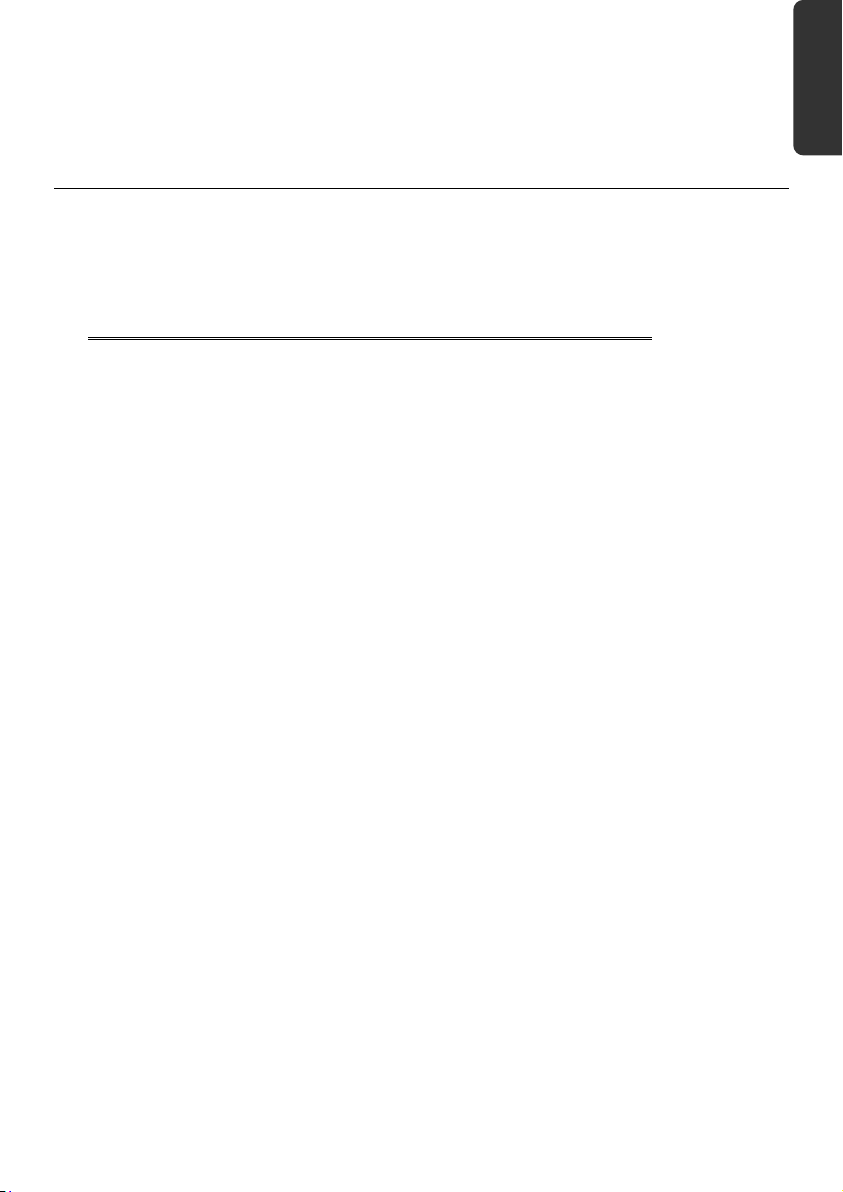
Safety Connecting Operation Help Appendix
Chapter 1
Safety
Subject Page
Operational Safety .......................................................... 3
Data Security ................................................................... 4
UK/ N. IRELAND HELPLINE 0871 3761020
(costs 7p/min from a BT landline, mobiles costs may be higher)
REP. IRELAND HELPLINE 1-800-992508
Page 8
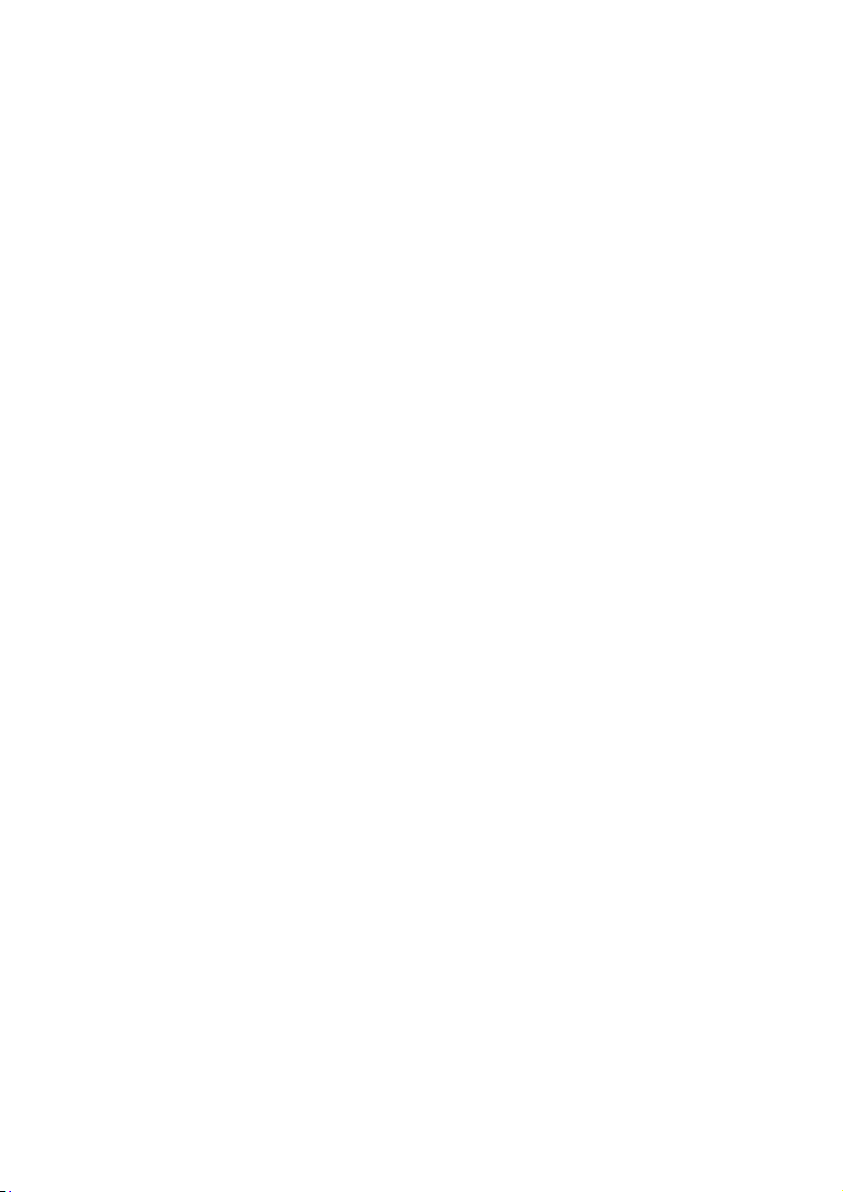
- 2 -
(costs 7p/min from a BT landline, mobiles costs may be higher)
UK/ N. IRELAND HELPLINE 0871 3761020
REP. IRELAND HELPLINE 1-800-992508
Page 9
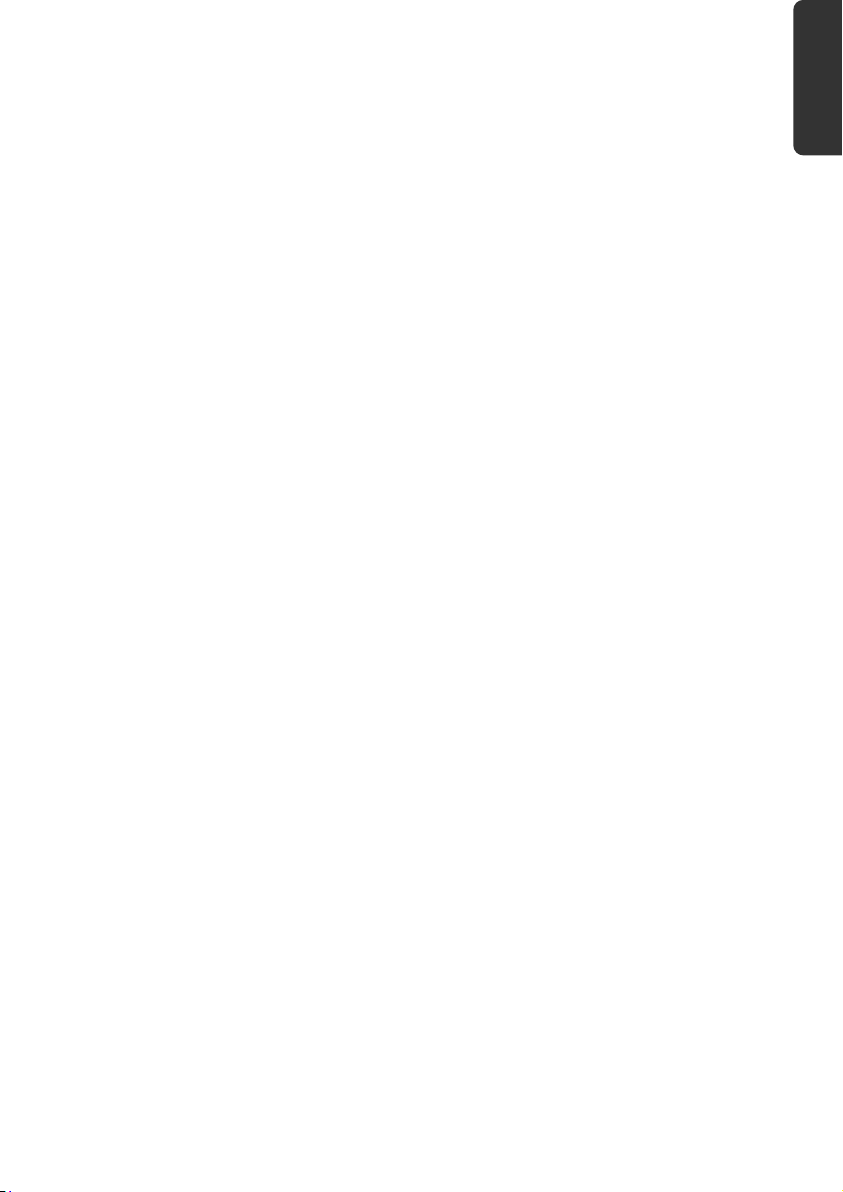
Operational Safety
Please read this chapter carefully and observe all listed notes.
This ensures a reliable operation and long life expectancy of your PC.
Do not allow children to play unattended with electrical equipment. Children are
incapable of judging potential risks properly.
Keep the packing materials, such as plastic sheeting away from children. The dan-
ger of suffocation could arise in the case of misuse.
Do not open the PC casing or use the PC with the casing removed. When the casing
is open there is a danger to life from electric shock.
Optical drives are Laser Class 1 devices. These lasers must remain in their sealed PC
casing. Do not remove the drive covers, as exposure to the lasers may prove harmful.
Do not insert objects through the slots and openings of the PC. This may lead to
electric shock, electrical short-circuit or fire that will damage your PC.
Do not cover the slots and openings in the PC casing. These openings are for venti-
lation purposes. Covering these vents may lead to overheating. Please keep free a
minimum distance of 20 cm on all sides when setting up the PC.
Do not subject the device to drops of water or spray or place any containers filled
with liquid, such as vases, on the device. Liquid penetrating can impair electrical
safety.
Switch off your PC immediately or do not switch it on at all and contact customer
service …
… if the power cord or the connectors attached to it are burnt or damaged. Replace
the defective power cord with an original power cord. Under no circumstances may
a defective power cord be repaired.
... if the housing of the PC is damaged or fluids have leaked into it. Have the PC
checked by customer service first, because the PC may not be safely operated otherwise and there may be a life-threatening risk of electrocution!
Safety Connecting Operation Help Appendix
UK/ N. IRELAND HELPLINE 0871 3761020
(costs 7p/min from a BT landline, mobiles costs may be higher)
REP. IRELAND HELPLINE 1-800-992508
- 3 -
Page 10
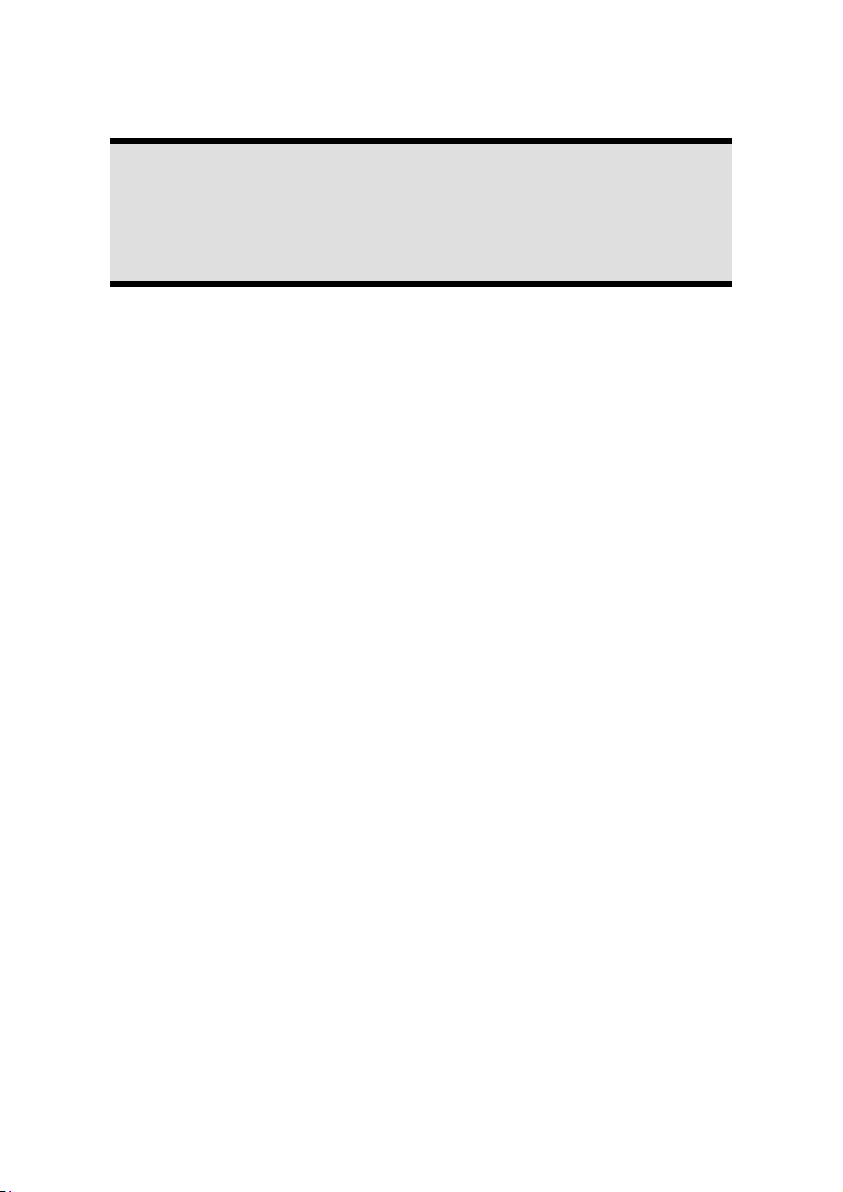
Data Security
Attention!
Every time you update your data make back-up copies on an external storage medium. The supplier does not assume liability for data loss or damage
to data storage units, and no claims can be accepted for damages resulting
from the loss of data or consequential losses.
- 4 -
(costs 7p/min from a BT landline, mobiles costs may be higher)
UK/ N. IRELAND HELPLINE 0871 3761020
REP. IRELAND HELPLINE 1-800-992508
Page 11
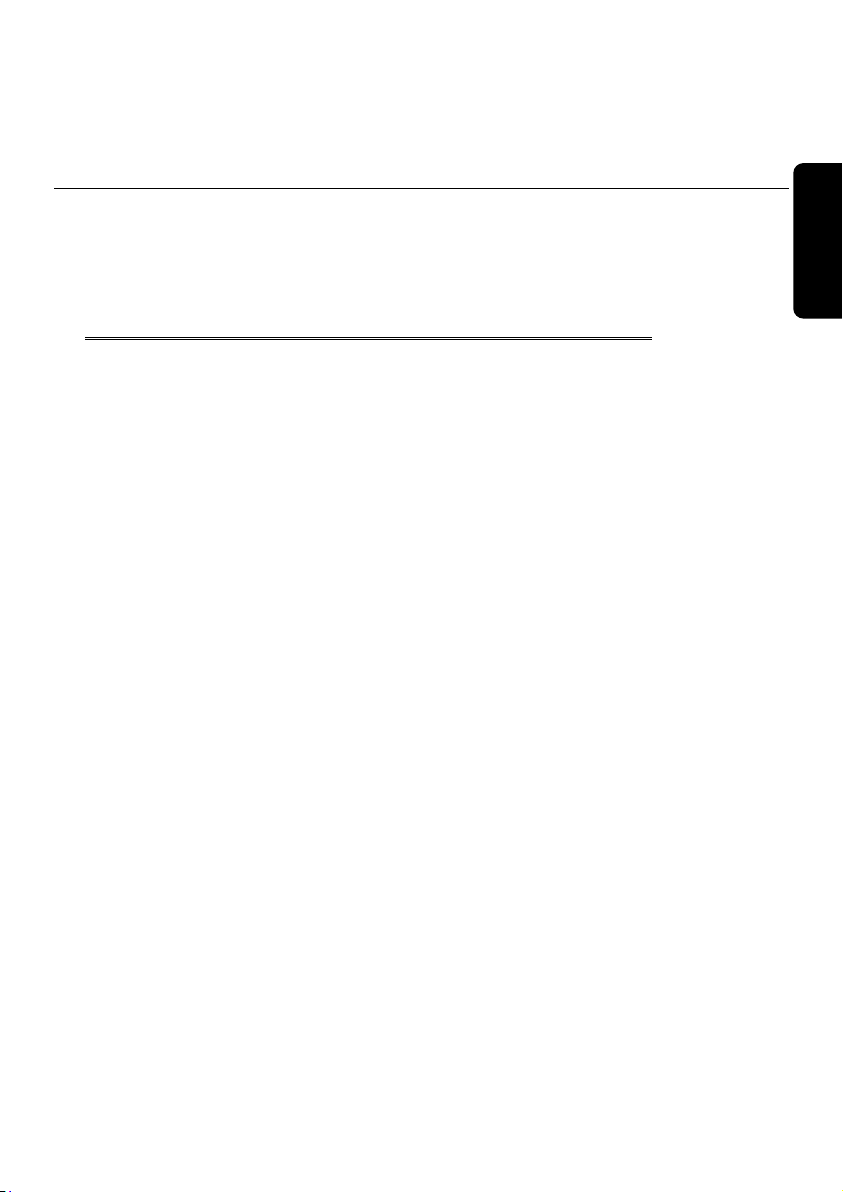
Safety Connecting Operation Help Appendix
Chapter 2
Setting Up & Getting Started
Subject Page
Included with your PC ...................................................... 7
Setting Up ........................................................................ 8
Connecting ....................................................................... 9
Getting Started .............................................................. 20
UK/ N. IRELAND HELPLINE 0871 3761020
(costs 7p/min from a BT landline, mobiles costs may be higher)
REP. IRELAND HELPLINE 1-800-992508
Page 12
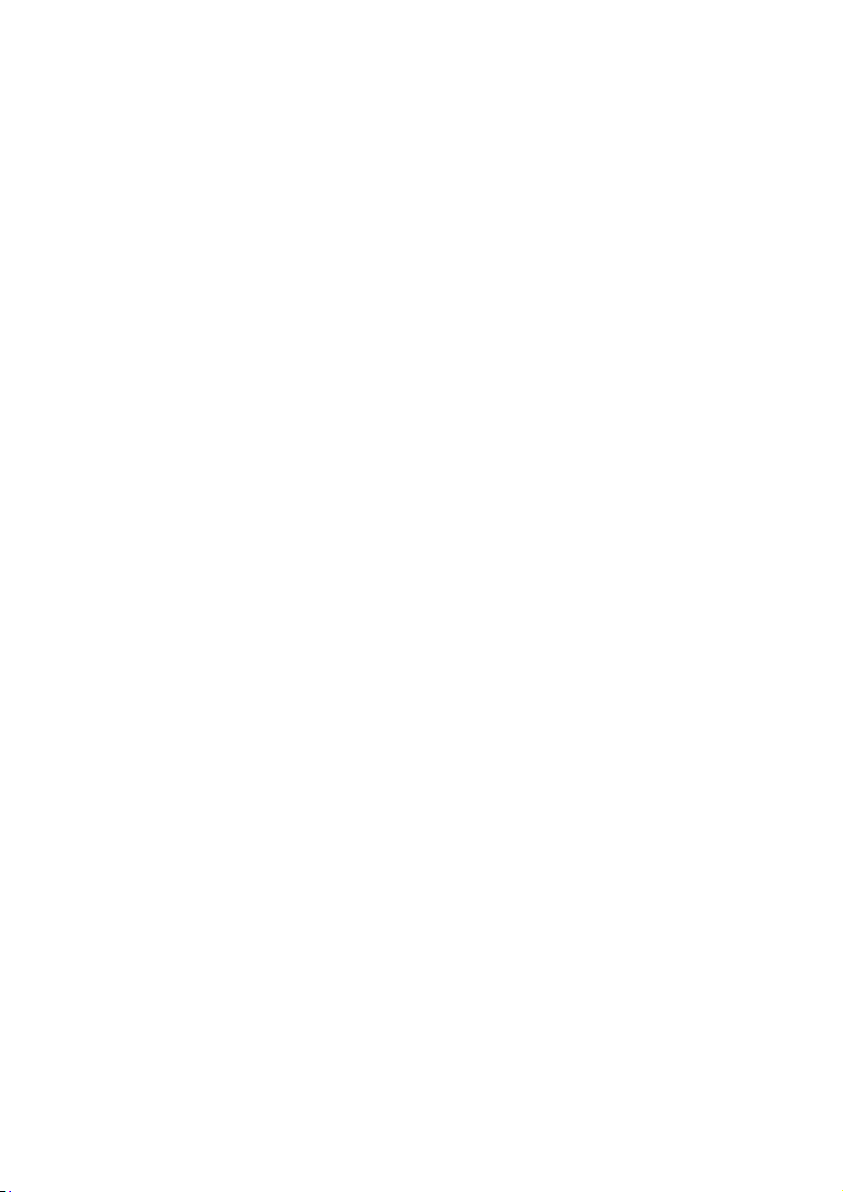
- 6 -
(costs 7p/min from a BT landline, mobiles costs may be higher)
UK/ N. IRELAND HELPLINE 0871 3761020
REP. IRELAND HELPLINE 1-800-992508
Page 13
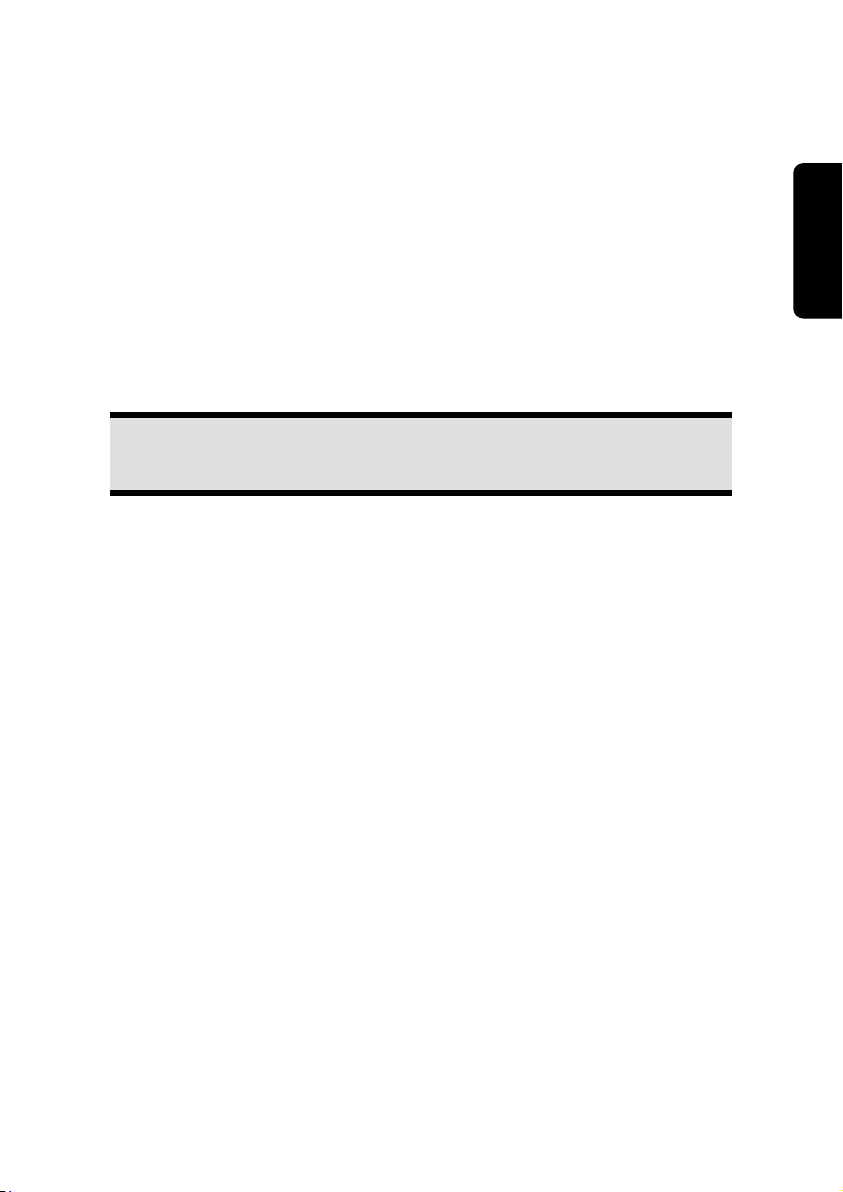
Included with your PC
Please check that the contents listed below are supplied with your package. You MUST
provide your PC’s serial number when contacting a customer service representative.
Your PC bundle should include the following components:
PC and power cord
Windows keyboard and mouse
OEM Version of Operating System
Application-/ Support Disc
Documentation
Note
Keep the original packing, in case the device ever requires shipment.
Safety Connecting Operation Help Appendix
UK/ N. IRELAND HELPLINE 0871 3761020
(costs 7p/min from a BT landline, mobiles costs may be higher)
REP. IRELAND HELPLINE 1-800-992508
- 7 -
Page 14
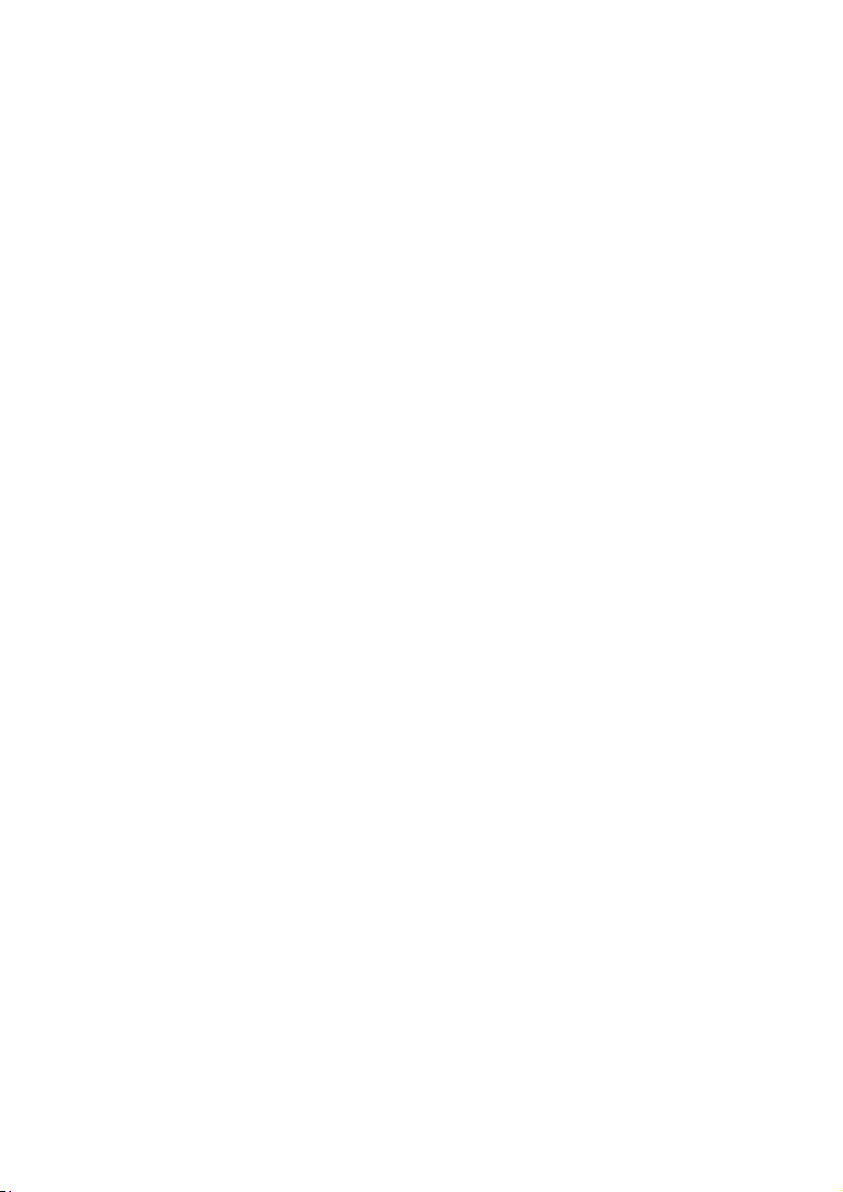
Setting Up
Remember that choosing the proper location for your PC is just as important as connecting it correctly.
Set-up Location
Keep your PC and all units connected to it away from moisture, dust, heat and di-
rect sunlight. Failure to observe these instructions can lead to malfunctions or damage to the PC.
To prevent damage to your PC from a fall, place and operate the PC and all con-
nected units on a stable, balanced and vibration-free surface.
Ambient Temperature
The PC can be operated at an ambient temperature of between 10° and 35°C
(+41° and +95°F) and at a relative humidity of between 30% and 70% (without
condensation).
When powered off, the PC can be stored at temperatures between -20° and 50°C
(–40° and +158°F).
Unplug the cable during thunderstorms and make especially sure to remove the an-
tenna cables, if present. We recommend the use of a surge protector for additional
safety, in order to protect your PC from being damaged by power peaks or lightning strikes through the power network.
Delay operating a PC after transport until the device has adjusted to the ambient
temperature. In situations of large temperature or humidity differences condensation may build up moisture inside the PC, which might cause an electrical short circuit.
- 8 -
(costs 7p/min from a BT landline, mobiles costs may be higher)
UK/ N. IRELAND HELPLINE 0871 3761020
REP. IRELAND HELPLINE 1-800-992508
Page 15
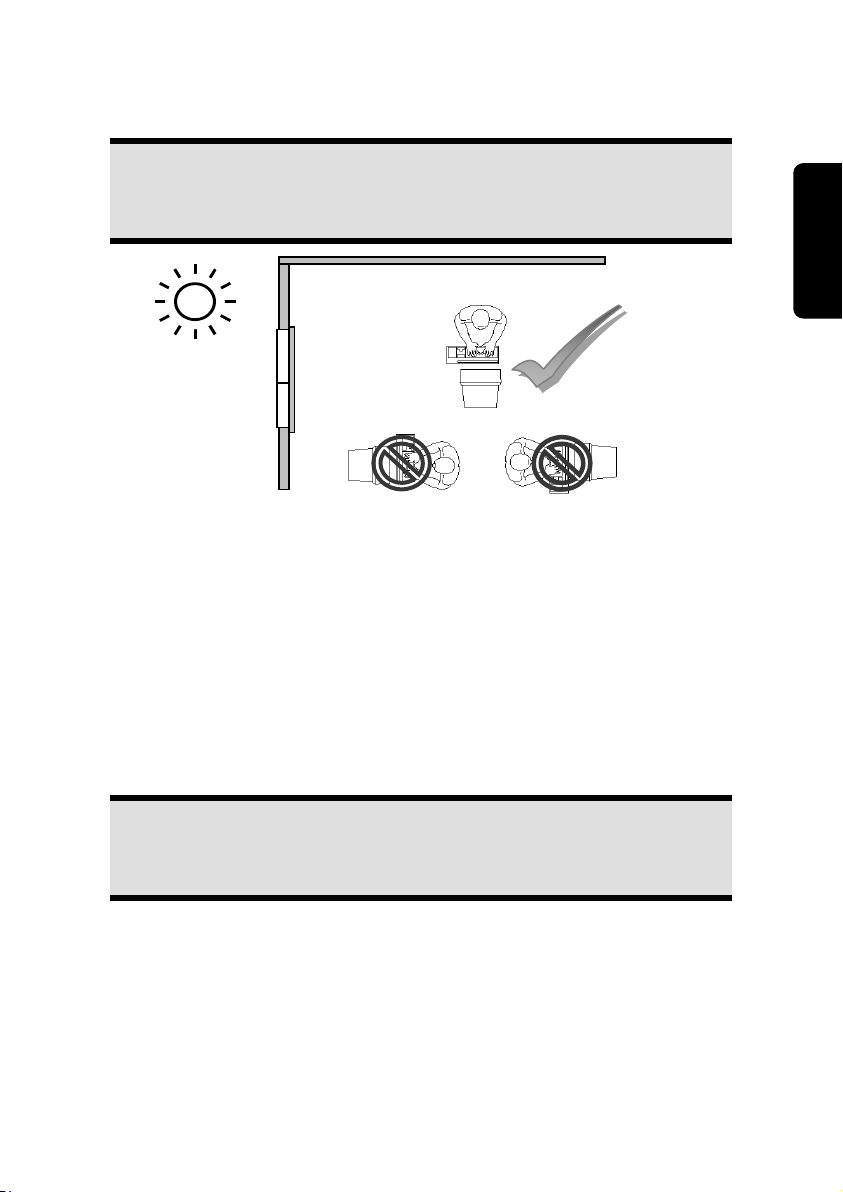
Ergonomics
Note
Ensure that the monitor is set up in such a way that reflections, glare and
light/darkness contrast are avoided.
You should not position the monitor in close proximity to a window as this is usually the
brightest area of the room and may cause visual impairments during daylight hours.
Always position the monitor in a line of sight that runs parallel to the window front (see
picture).
You should also apply a parallel line of sight with respect to artificial lighting. This means
that in a room lit by artificial light essentially the same criteria and objectives apply. Should
it not be possible to arrange the monitor as outlined above, the following measures might
be helpful:
Turn, lower or incline the monitor.
Place horizontal or vertical shades at the windows.
Work in Comfort
Safety Connecting Operation Help Appendix
Note
Take regular breaks from the work at your screen to prevent tenseness and
exhaustion.
Sitting in one position for long periods can be uncomfortable. To minimize the potential
for physical discomfort or injury, it’s important that you maintain proper posture.
UK/ N. IRELAND HELPLINE 0871 3761020
(costs 7p/min from a BT landline, mobiles costs may be higher)
REP. IRELAND HELPLINE 1-800-992508
- 9 -
Page 16
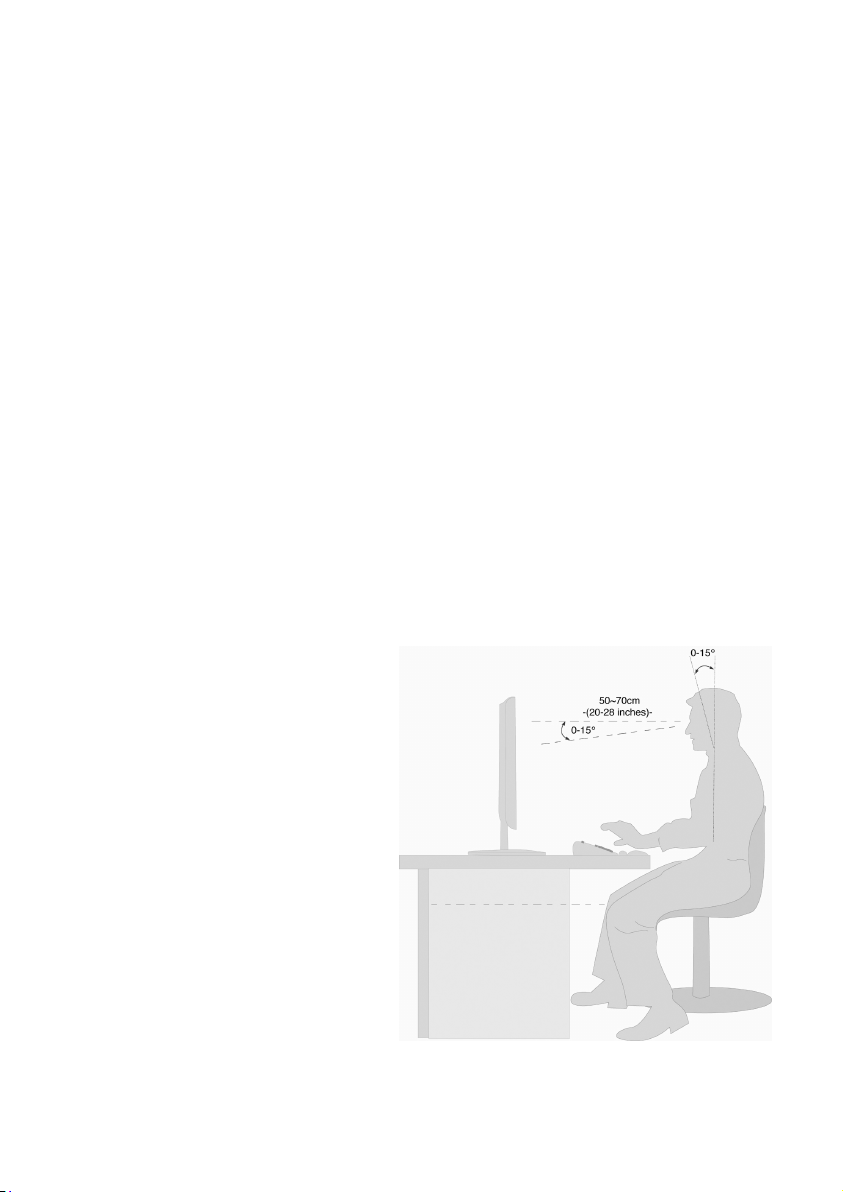
Overall:
Change your position frequently and take regular breaks to avoid fatigue.
Back:
While sitting at your work surface, make sure your back is supported by the chair’s backrest. This should be in an erect position or angled slightly backwards.
Legs:
Your thighs should be horizontal or angled slightly downward. Your lower legs should be
near a right angle to your thighs. Your feet should rest flat on the floor. If necessary, use a
footrest, but double check that you have your seat height adjusted correctly before getting
a footrest.
Arms:
Your arms should be relaxed and loose, elbows close to your sides, with forearms and
hands approximately parallel to the floor.
Wrists:
Your wrists should be as straight as possible while using the keyboard, mouse or trackball.
They should not be bent sideways, or more than 10 degrees up or down.
Head:
Your head should be upright or tilted slightly forward. Avoid working with your head or
neck twisted.
Hand rest:
2” – 4”
Viewing distance:
20” – 27.5”
Legroom (vertical):
minimum 25.5”
Legroom (horizontal): minimum
23.6”
Top line of screen at eye level or
slightly below.
- 10 -
UK/ N. IRELAND HELPLINE 0871 3761020
(costs 7p/min from a BT landline, mobiles costs may be higher)
REP. IRELAND HELPLINE 1-800-992508
Page 17
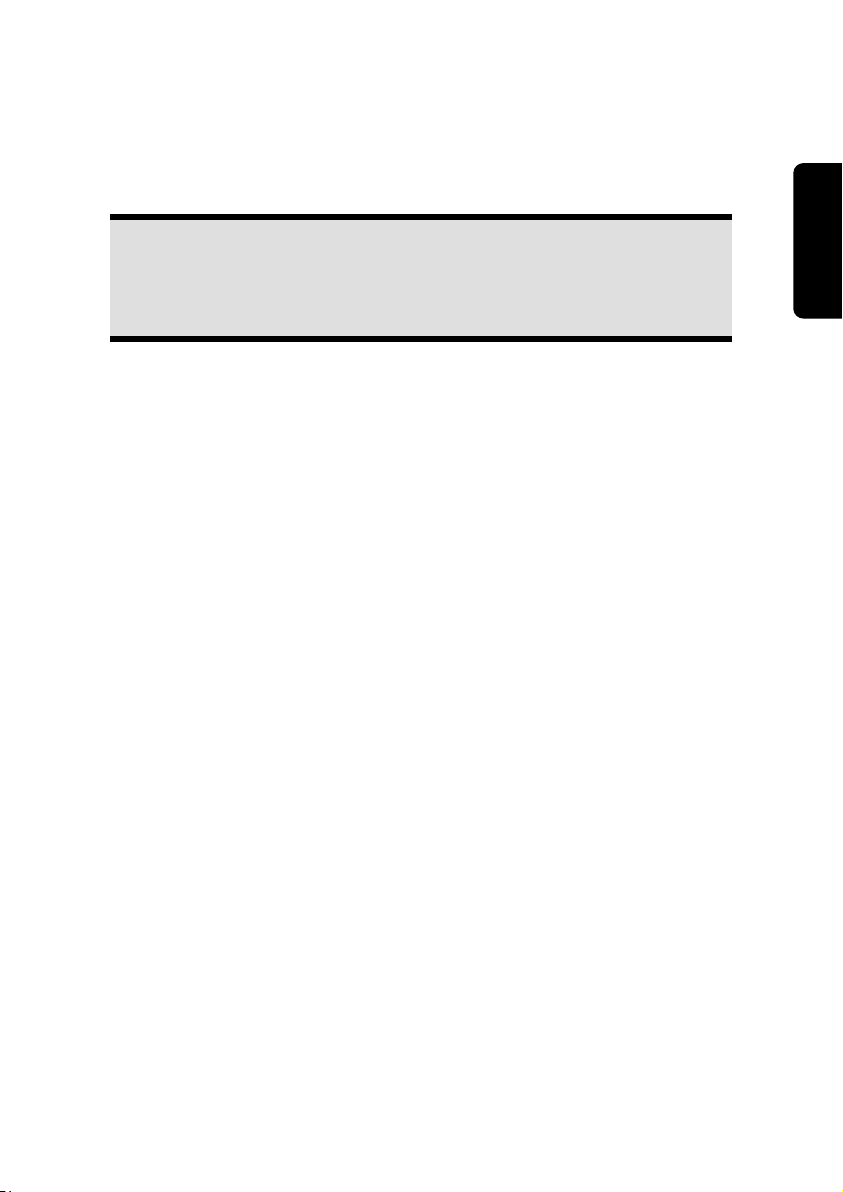
Connecting
For a better guidance, open up the left inner page of the cover with the diagrams to
find the location of the described connections.
Note
The devices listed are not necessarily included with your PC.
All the connections listed are optional and will not inevitably be available
on your PC.
Cabling
Please follow the instructions below in order to correctly connect your PC:
Arrange cables in such a way that no one can tread on or trip over them.
Do not place objects on the cables.
Do not allow any great forces to be exerted on the plug-in connections, from the
side, for example. This might lead to damage on and in your device.
Do not use any force when connecting cable and plugs and pay attention to the
correct alignment of the plugs.
Pull it out at the plug and do not pull the cable, if you separate a connection cable
from your device.
Avoid short-circuits and breaks in the cable by not squashing or bending the cable
sharply.
To avoid damage to your PC, connect your peripherals (e.g., keyboard, mouse and
monitor) whilst your PC is powered off. Some devices can be connected whilst your
PC is in use. These devices usually have a USB connector. Please follow the appropriate instructions for each device.
Keep the PC at least one meter (approximately three feet) away from high fre-
quency and magnetic interference sources (e.g., televisions, loudspeaker cabinets,
mobile telephones, etc.) in order to avoid malfunctions and/or loss of data.
Please note that only shielded cables shorter than 3 meters (9.84 ft) should be used
for the external interfaces. Please only use double screened cables for printer cables.
Do not replace the cables supplied with the machine by any others. Use the cables
belonging to the scope of the delivery exclusively, because they will have been
tested extensively in our laboratories.
Also only use the connection cable supplied with the devices for the connection of
your peripheral devices.
Safety Connecting Operation Help Appendix
UK/ N. IRELAND HELPLINE 0871 3761020
(costs 7p/min from a BT landline, mobiles costs may be higher)
REP. IRELAND HELPLINE 1-800-992508
- 11 -
Page 18
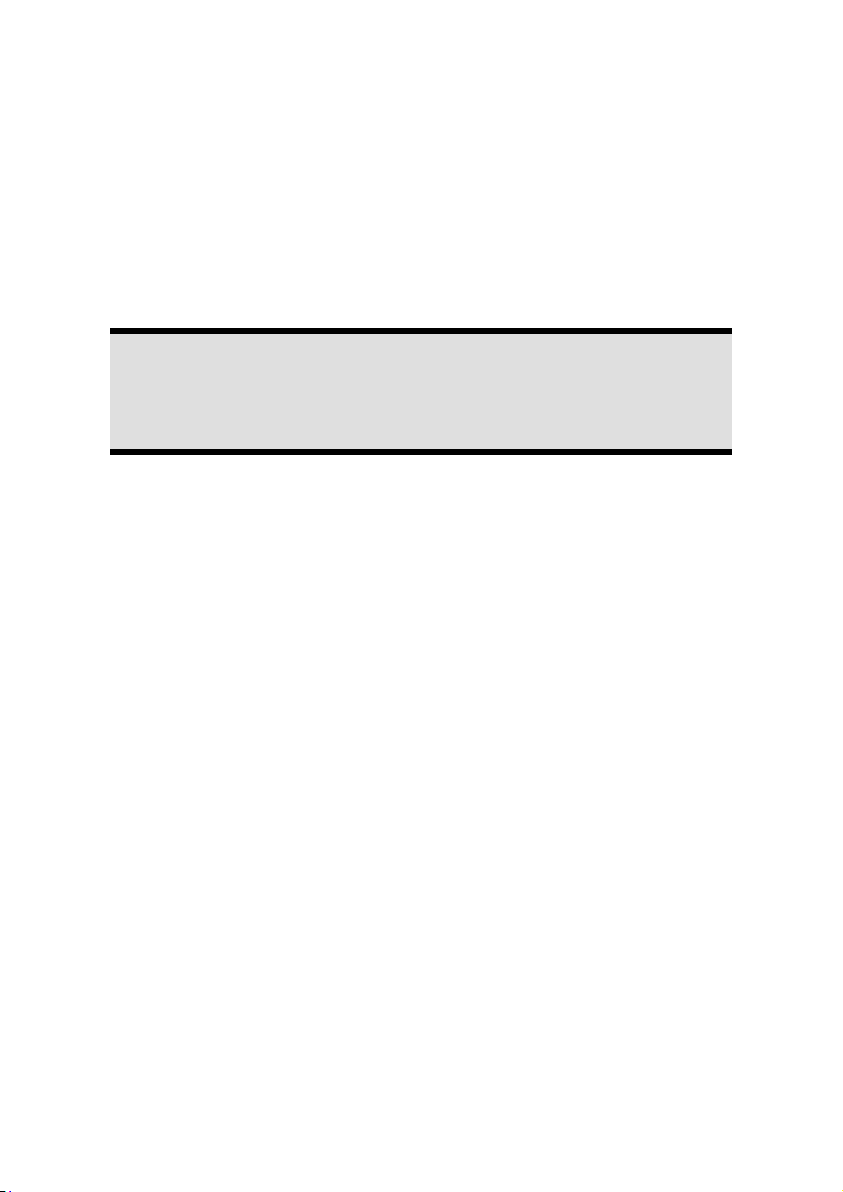
Make sure that all connection cables have been connected to the peripheral devices
associated with them, in order to avoid disruptive radiation. Remove unneeded cables.
The connection of devices is limited to equipment that complies with EN60950
“Safety of information technology equipment” or EN60065 “Audio, video and similar electronic apparatus. Safety requirements”.
In the first hours of operation, new devices may emit a typical, unavoidable but
completely harmless smell, which will decline increasingly in the course of time.
We recommend that you ventilate the room regularly, in order to counteract the
formation of the smell. During the development of this product, we have made
sure that the applicable limits are clearly decreased.
Note
You only need to connect those components to your computer that you require. If you do not have the described device available you may carry out
the connection later.
- 12 -
(costs 7p/min from a BT landline, mobiles costs may be higher)
UK/ N. IRELAND HELPLINE 0871 3761020
REP. IRELAND HELPLINE 1-800-992508
Page 19
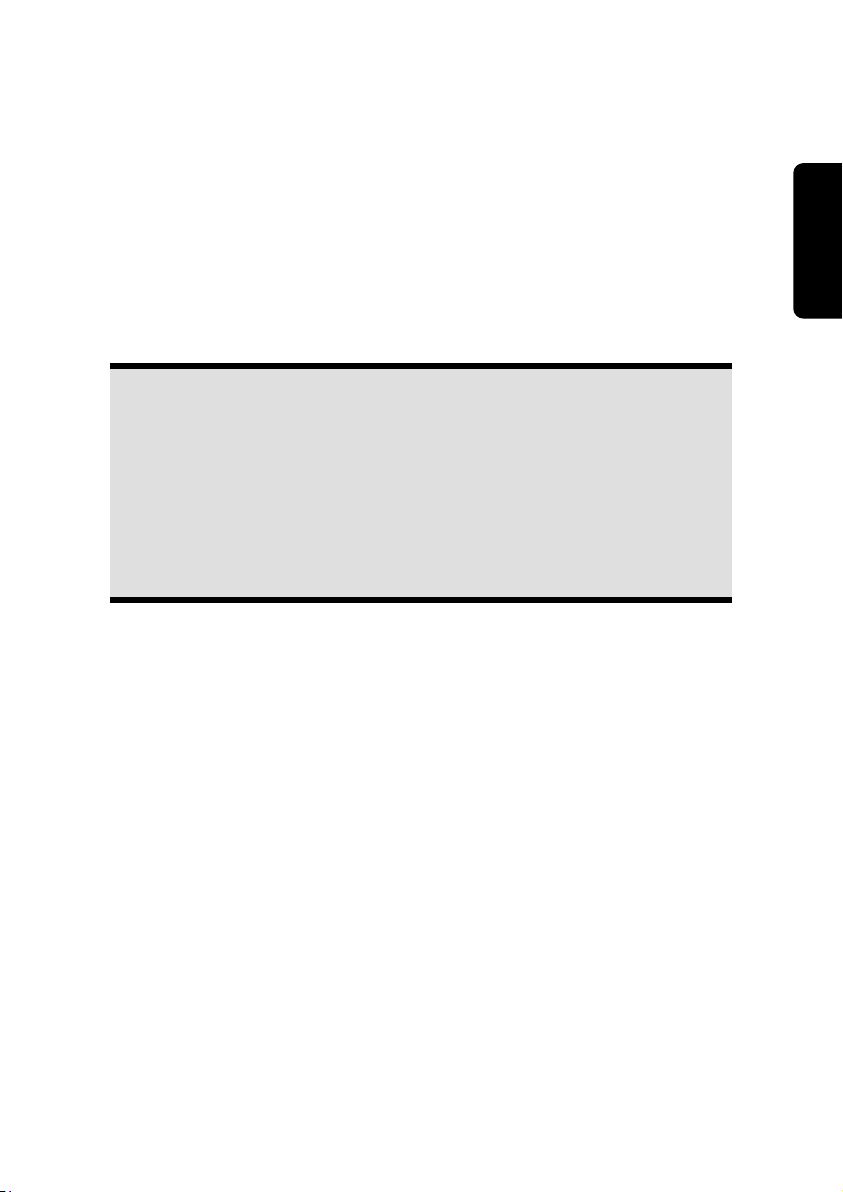
Front Connectivity
Diagram reference: H
Some connections are located behind the front flap. This offers you the great advantage of
creating frequently used connections quickly and conveniently, without turning the PC
round. The flap, which can be slid, also protects the connections.
Connecting the Monitor
Diagram reference: Q
Your PC is equipped with a VGA and a DVI and a connector.
Note
Always only connect one data cable, in order to avoid problems with the
signal allocation, if your monitor has several inputs (e.g. VGA and DVI).
Note
Take care that the connector and the socket fit exactly to avoid damaging
the contacts. Because of its asymmetric form the plug only fits into the
socket in one position.
1. Connect the data cable of the monitor to the socket on the graphics card (reference
Q). If necessary, remove the white guard-ring on the monitor plug
2. Hand-tighten the screws on the monitor cable.
Safety Connecting Operation Help Appendix
UK/ N. IRELAND HELPLINE 0871 3761020
(costs 7p/min from a BT landline, mobiles costs may be higher)
REP. IRELAND HELPLINE 1-800-992508
- 13 -
Page 20
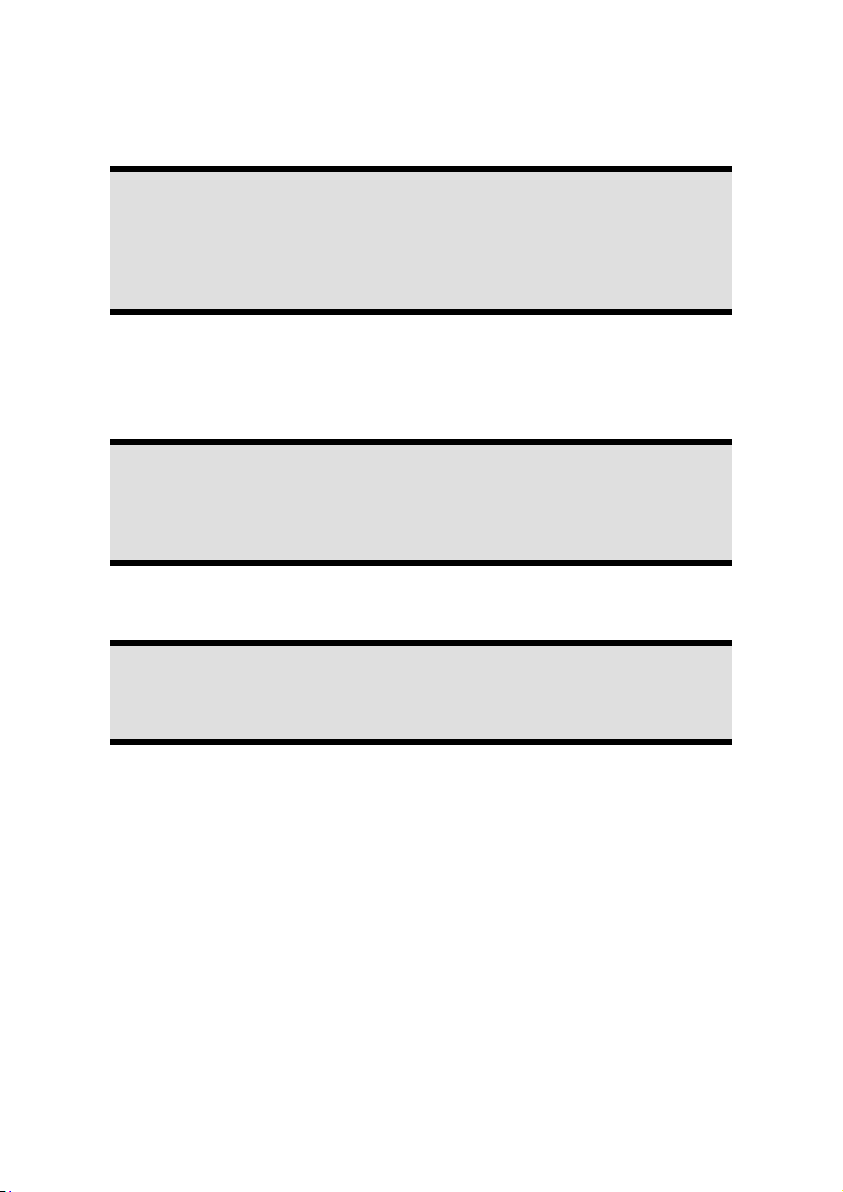
Connecting USB Devices
Diagram reference: A
Warning!
Connect your USB devices after initial set-up of your new PC. This will pre-
vent unnecessary confusion during installation. These devices can generally
be connected during operation. Read the manual for your peripheral device
first.
The voltage outputs of your PC for USB are protected by a fuse (limited power
source according to EN60950). This ensures that a malfunction of the PC will not
damage the peripheral devices connected to the respective jacks.
You have a choice of several connection sockets. It does not matter which you use.
Note
Take care that the connector and the socket fit exactly to avoid damaging
the contacts. Because of its asymmetric form the plug only fits into the
socket in one position.
1. If you wish to use a printer, scanner or other device with a USB port, connect the
cable to the USB socket on your PC.
Note
Connect your devices always to the same port otherwise your operating system will give a new ID and asks for driver installation.
- 14 -
(costs 7p/min from a BT landline, mobiles costs may be higher)
UK/ N. IRELAND HELPLINE 0871 3761020
REP. IRELAND HELPLINE 1-800-992508
Page 21
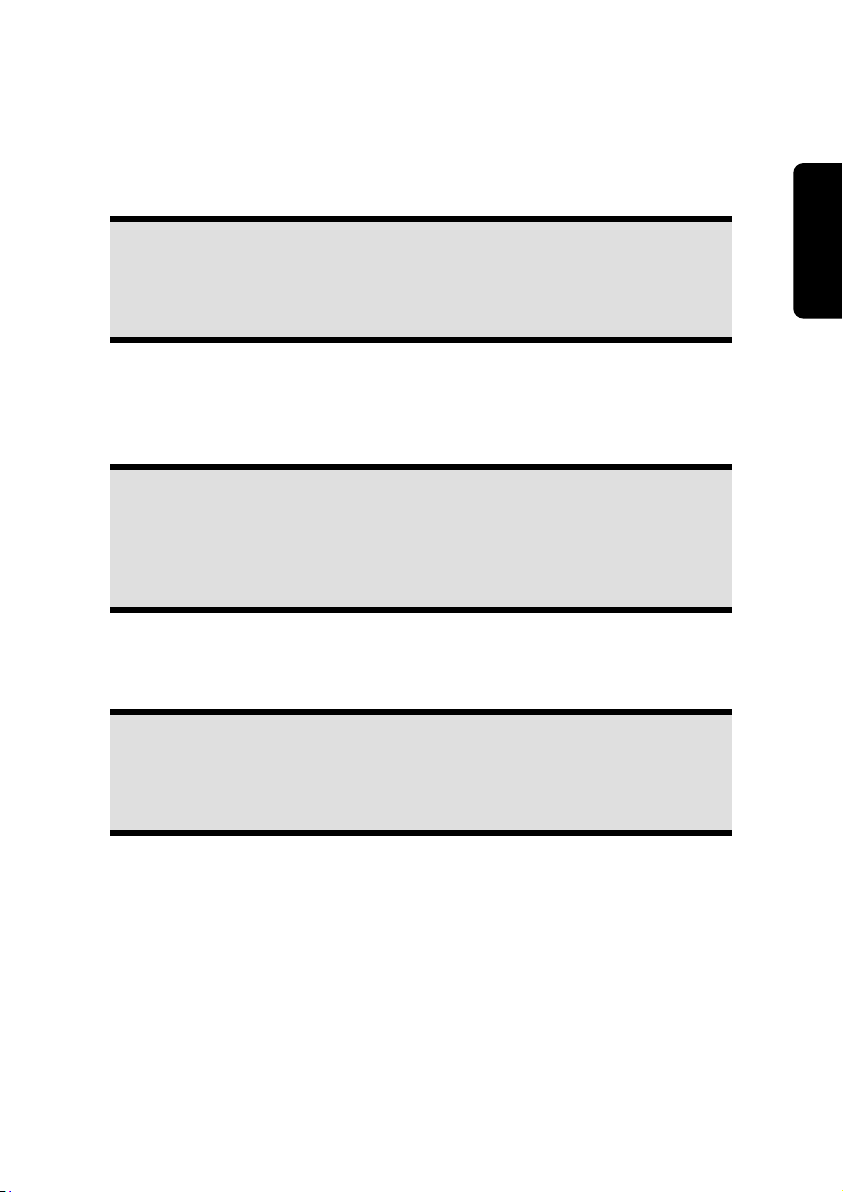
Connecting Devices with mini USB Ports
Diagram reference: P
Your PC is equipped with an expandable Mini USB 2.0 plug where to connect devices with
mini USB ports such as MP3 player, mobile phones or digital cameras.
Note
Take care that the connector and the socket fit exactly to avoid damaging
the contacts. Because of its asymmetric form the plug only fits into the
socket in one position.
Connecting IEEE 1394 (Fire Wire) Devices
Diagram reference: J
Warning!
Connect your IEEE 1394 devices after initial set-up of your new PC. This
will prevent unnecessary confusion during installation. These devices can
generally be connected during operation. Read the manual for your peripheral device first.
The voltage outputs of your PC for IEEE 1994 are protected by a fuse (limited power
source according to EN60950). This ensures that a malfunction of the PC will not
damage the peripheral devices connected to the respective jacks.
Safety Connecting Operation Help Appendix
Note
Take care that the connector and the socket fit exactly to avoid damaging
the contacts. Because of its asymmetric form the plug only fits into the
socket in one position.
1. Connect the IEEE 1394 cable to the IEEE 1394 port of your PC.
UK/ N. IRELAND HELPLINE 0871 3761020
(costs 7p/min from a BT landline, mobiles costs may be higher)
REP. IRELAND HELPLINE 1-800-992508
- 15 -
Page 22
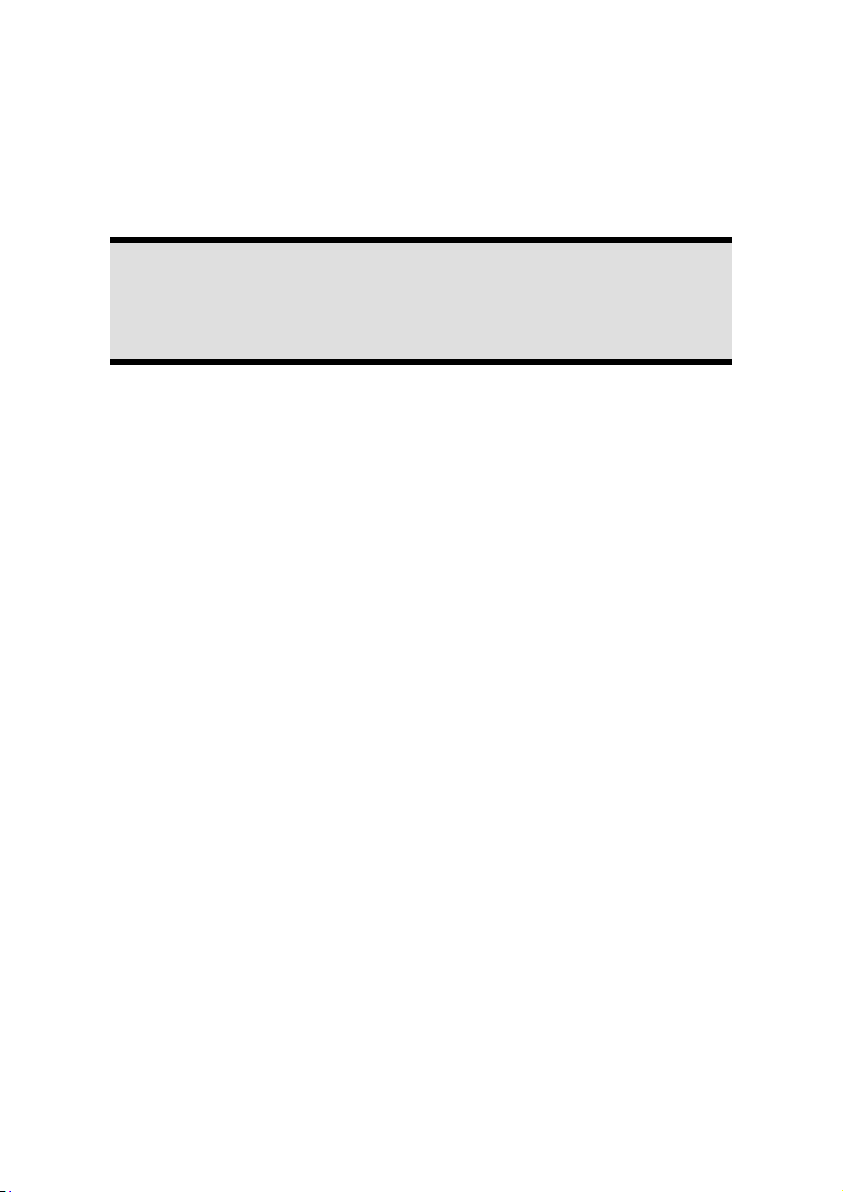
Connecting eSATA Devices
Diagram reference: F
eSATA stands for "external Serial ATA" and is used for connecting external hard disks.
Unlike common USB standards, the transmission speed of an eSATA connection is higher
than that of external USB hard disks.
Note
Take care that the connector and the socket fit exactly to avoid damaging
the contacts. Because of its asymmetric form the plug only fits into the
socket in one position.
1. Connect the cable to the eSATA socket in the front of your PC.
Remove eSATA Devices
1. Before removing an eSATA hard disk from your PC, click on the icon "Safely remove
hardware" in the task bar and then on the hard disk to be removed.
LAN Connection
Diagram reference: K
Your PC is equipped with a network connection, in order to prepare it for network operation.
The network cable usually has two RJ45 plugs so that it is unimportant which plug is connected to which jack.
1. Connect the one plug of the cable to the PC jack.
2. Connect the other plug to the other PC or hub/switch.
For further information refer to chapter “The Network” starting at page 39.
- 16 -
(costs 7p/min from a BT landline, mobiles costs may be higher)
UK/ N. IRELAND HELPLINE 0871 3761020
REP. IRELAND HELPLINE 1-800-992508
Page 23
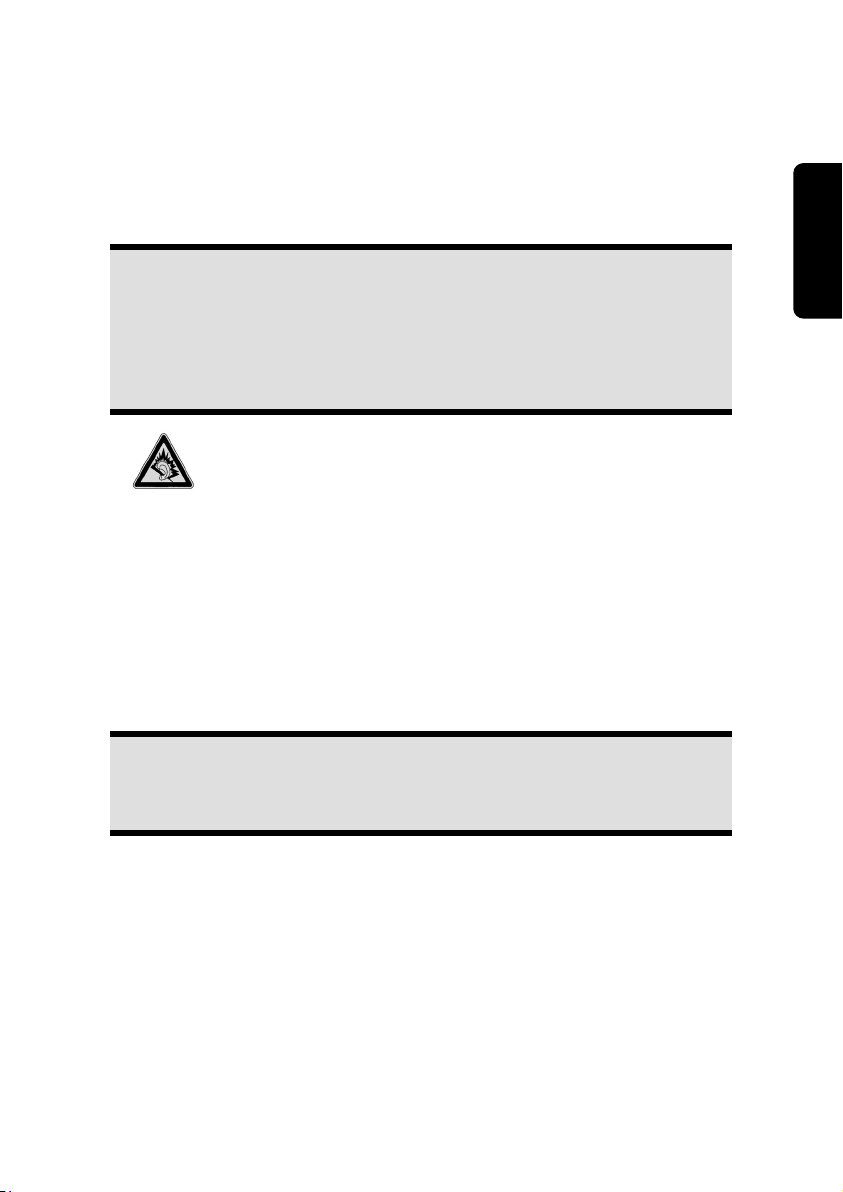
Connecting Headphones
Diagram reference: B
Here you connect headphones/earphones.
1. Connect the cable with the 3.5 mm stereo jack plug in the green socket at the
front of your PC (diagram reference B).
Caution!
The use of headphones/earphones with a high volume can lead to lasting
damage to your hearing. Set the volume to the lowest level before reproducing any sound. Start the sound reproduction and increase the volume to the
level that is comfortable for you. Changing the basic settings of the equalizer
can also cause damage to the hearing of the listener.
It can cause damage to the hearing ability of the
listener if a device is operated through earphones with
an increased volume for a long period.
Connecting a Microphone
Diagram reference: C
1. You can use the pink socket to connect a microphone with a 3.5 mm mono jack
plug.
2. Position the microphone in such a way that it does not point directly at the speakers. If you hear feedback, characterised by loud whistling noises, reposition the microphone until the sound stops.
Safety Connecting Operation Help Appendix
Note
You can also connect a sound system to the audio socket. For further information, read the section beginning on page 37.
UK/ N. IRELAND HELPLINE 0871 3761020
(costs 7p/min from a BT landline, mobiles costs may be higher)
REP. IRELAND HELPLINE 1-800-992508
- 17 -
Page 24
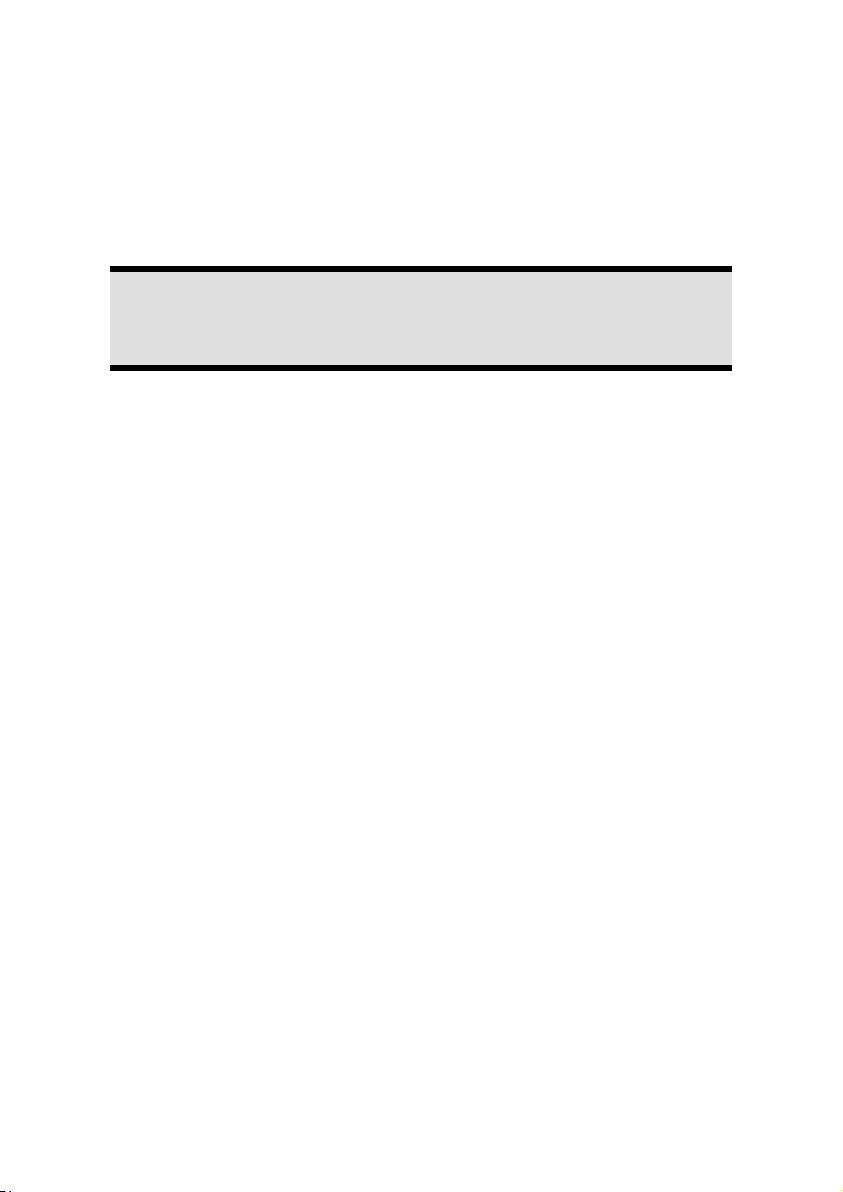
Connecting a Sound Source/Audio Input
Diagram reference: S
This port is used to accommodate a connecting cable for external analogue audio sources
(i.e. stereo system, keyboard/synthesizer).
1. Connect the cable with the 3.5 mm stereo jack plug to the light-blue coloured
socket (reference S).
Note
You can also connect a sound system to the audio socket. For further information, read the section beginning on page 37.
Connecting Speakers/Audio Output
Diagram reference: L
Here you can connect your active speakers for replaying or audio connection cables for
recording. Please refer to the user's guide of your stereo installation for information about
which connector you should use (usually Line In or Aux).
1. Connect the cable with the 3.5 mm stereo jack plug into the green socket front
out on the rear of your PC.
PCs with Surround Sound
Diagram reference: L
Connect your surround equipment as follows:
1. Connect the front speaker to the green socket marked with front out.
2. Attach the rear loudspeakers to the connector surr-1.
3. Your centre speaker or subwoofer can be connected to the socket cen bass.
4. Connect to the optional surr-2 socket two more speakers for the back surround.
A digital audio output (SPDIF) can be connected using an optical cable.
Diagram reference: R
1. Connect the optical cable to the socket SPDIF.
2. Connect the other end of the cable to an audio device with a corresponding digital
input.
- 18 -
(costs 7p/min from a BT landline, mobiles costs may be higher)
UK/ N. IRELAND HELPLINE 0871 3761020
REP. IRELAND HELPLINE 1-800-992508
Page 25
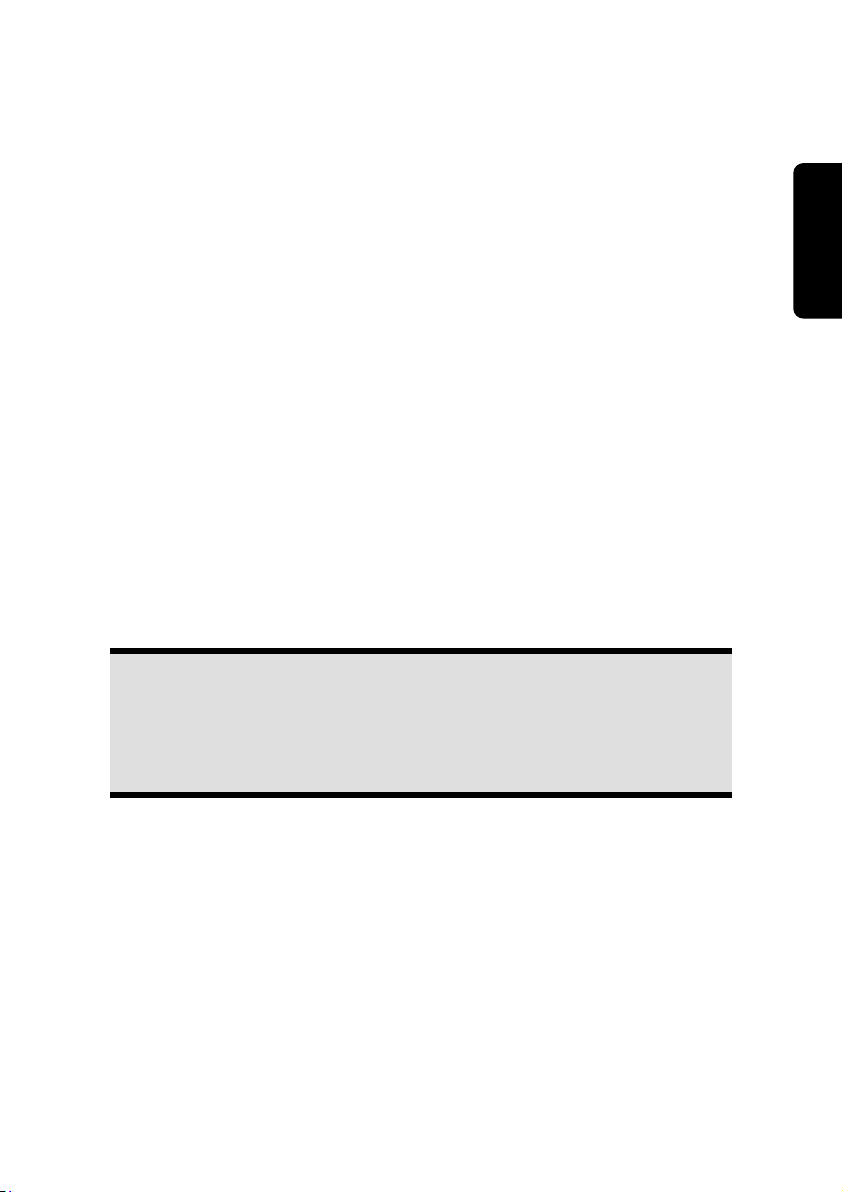
Connecting HDMI Devices
Diagram reference: M
HDMI is the abbreviation for "High Definition Multimedia Interface" which is a digital interface to transfer image and sound signals.
1. To this port you can connect a TV device, a monitor or a projector, if these devices
also have a corresponding connector.
Connecting PS/2 Devices
Diagram reference: T
You can omit this step if you want to connect a USB mouse or keyboard.
1. Connect the mouse cable to the right, green PS/2 port.
2. Connect the keyboard to the left, blue PS/2 port.
Connecting the Power Supply
Diagram reference: N
Finally, connect the power supply to your PC and monitor.
1. Plug the main connection cable into the plug socket and connect it with the main
cable connection (N) of your PC.
Observe the following safety precautions:
Please note
Safety Connecting Operation Help Appendix
Even with the power switch switched off some parts of the device receive
current. You must unplug the power plug from the socket, if you want to
interrupt the power supply to your PC or cut off your device from current
entirely.
The power socket must be in the vicinity of the PC and within reach of the power
cables. Do not stretch the power cables tightly to reach a power socket.
Only operate the PC on grounded plugs of the domestic power net.
Use only the supplied power cord.
To provide additional protection against electric shock, power surges, lightning
strikes, or other electrical damage to your PC, we recommend the use of a surge
protector.
The power supply unit has an On/Off switch that can be used to power off the PC.
When the switch is Off (0) no power is being consumed.
Do not start your PC yet!
First, read the following section to find out what you need to know in order to get started.
UK/ N. IRELAND HELPLINE 0871 3761020
(costs 7p/min from a BT landline, mobiles costs may be higher)
REP. IRELAND HELPLINE 1-800-992508
- 19 -
Page 26
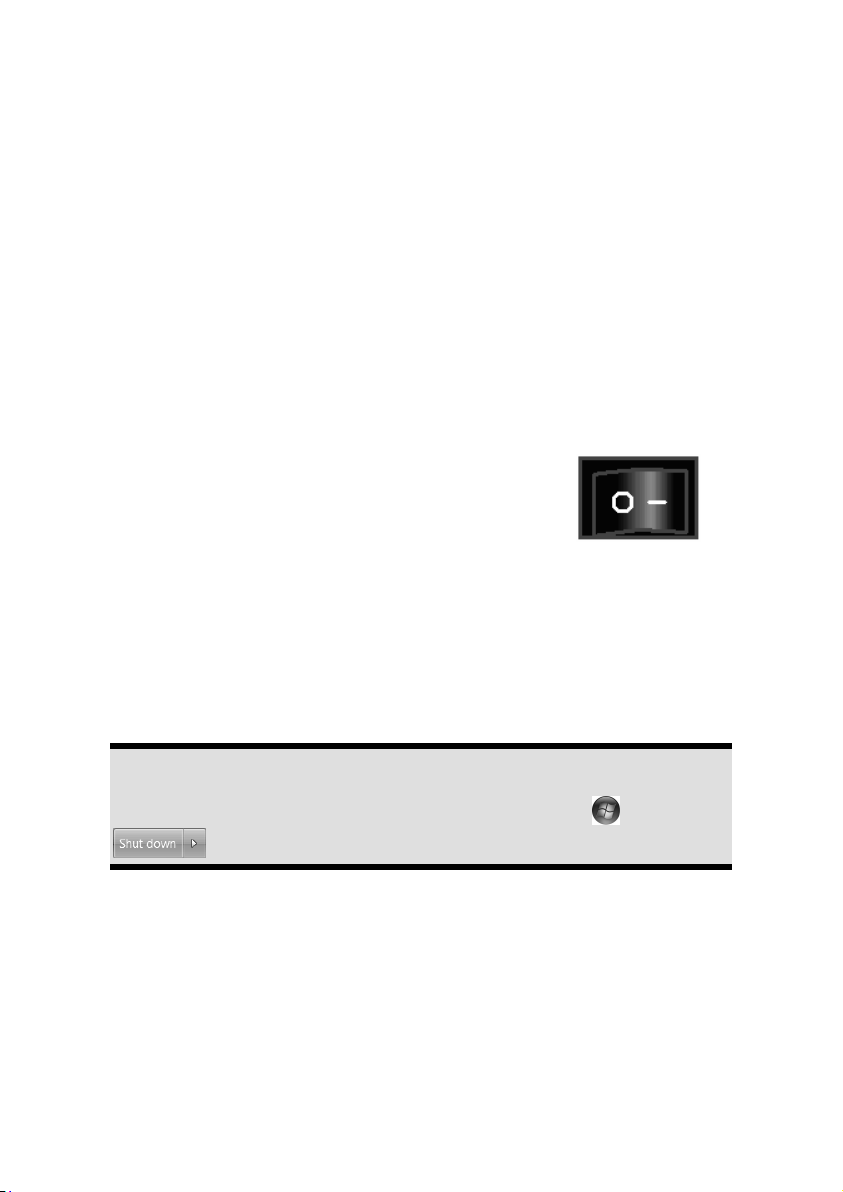
Getting Started
The software on this PC comes fully pre-installed. You do not have to load any of the
CD's/DVD’s supplied.
With many programs (e.g., telephone-CD's or encyclopaedias), however, it is necessary to
insert the corresponding CD/DVD in order to call up the data which is stored on it. The
software will ask you to do this as necessary. Once you have made all the connections and
secured the necessary connectors you can turn on the monitor, the other peripherals and
finally the PC itself.
Step 1: Power On
1. Power on the monitor and your peripherals.
Switch
Diagram reference: N
2. Provide power to your PC by pressing the switch to
position [I].(You will stop the flow of current to the PC
by pressing the switch to position [0])
On/off Switch
Diagram reference: I
3. Press the On/off switch briefly to start loading the operating system.
You can program the function of the main switch in the power management of Windows®
(please refer to on-line help). The PC will always be switched off, if the main switch is
pressed for more than 4 seconds.
Warning!
If the operating system is not shut down properly (through
), then there is a risk of data loss.
- 20 -
(costs 7p/min from a BT landline, mobiles costs may be higher)
UK/ N. IRELAND HELPLINE 0871 3761020
REP. IRELAND HELPLINE 1-800-992508
Page 27

Step 2: Starting Initial Setup
The PC starts and now goes through a number of phases:
Note
Ensure that there is no bootable CD (e.g. the Recovery-CD) in the CD-ROM
drive. Such disks will prevent the operating system from loading directly off
the hard drive.
The operating system is loaded from the hard disk. During the initial set-up, the loading
process takes slightly longer than normal to register the operating system and the individual components completely. Your operating system is finished loading when a welcome
screen is shown on your display.
Follow the instructions on the screen. Dialogue boxes will explain any steps that need to
be taken. The greeting procedure will guide you through the following screens and dialogues.
Should you have any questions just click on
License agreement
Please read through the license agreement carefully. It contains important legal information on the use of your software. In order to see the full text, use the mouse and the scroll
bar to move downwards until you have reached the end of the document. You accept the
agreement by clicking on the I accept the agreement option field. Only by doing so will
you be entitled to use the product under lawful terms and conditions.
.
Safety Connecting Operation Help Appendix
Step 3: Finalising
After the login procedure the Windows® desktop appears on your screen.
This can be adjusted so that the screen of your computer looks different. The basic opera-
tion, however, is ensured.
UK/ N. IRELAND HELPLINE 0871 3761020
(costs 7p/min from a BT landline, mobiles costs may be higher)
REP. IRELAND HELPLINE 1-800-992508
- 21 -
Page 28

Short Description of the Windows® Desktop*
Start Button
Clicking the Start button brings up a menu where you can access help, software programs, files, and settings
All Programs
All of the software programs installed on your PC are ordinarily listed here. Click All Pro-
grams to reveal an extensive menu.
Taskbar
You can start programs and switch between already active programs using the taskbar
beneath the screen. You can place every program in the taskbar under Windows® 7, so
that you can always open it with a single click. Furthermore, you can rearrange the symbols on the taskbar by clicking on them and dragging them to the desired position. Move
the cursor over the symbols, and the system will display a miniature of every file or window open in the program. When you move your cursor over the miniature, the system will
display a full-screen preview of the particular window. If you move the cursor away from
the miniature, the full-screen preview will close.
Windows Search
Windows Search helps you find almost all data located on the PC, quickly and easily. With
Windows® 7, you get search results with greater relevance, and they are easier to understand.
Program Bar
The most commonly used software programs are listed here. The operating system recog-
nises all this automatically. Clicking on an entry with the right mouse key enables you to
decide which entry on the list to keep or to remove. The program linked to the input is not
erased.
Turn Off
To turn off the PC, click on the Shut down button with the left mouse key.
Desktop
Click on this Button if you would like to minimise all the windows open onto the taskbar,
in order to obtain a clear view of the Desktop.
Desktop Icons
Desktop icons link to their respective programs. To start a program, double-click its desktop icon.
The desktop encompasses nearly the entire screen and acts as the shelf space for such
entries or for other links, to which you would like rapid access.
* Function is limited way in the case of the Windows® 7 Starter version
- 22 -
UK/ N. IRELAND HELPLINE 0871 3761020
(costs 7p/min from a BT landline, mobiles costs may be higher)
REP. IRELAND HELPLINE 1-800-992508
Page 29

Logged in User
This tells you which user is logged in to your PC.
Control Panel
You can use the icons in Control Panel to change the appearance and functionality of
Windows®7. These icons represent options for configuring your PC. You should, however,
consult “Help and Support“ on the potential effects of certain changes.
System tray
System tray on the current time. When certain events occur, for example, upon receipt of
an e-mail message or upon opening the task manager, it may happen that too many notification symbols are displayed in this field. Windows® displays a notification symbol when
an event occurs. After a short time, Windows® places the symbol in the background, in
order to maintain the straightforwardness of the field. You can access the symbols placed
in the background by clicking on a button in the system tray.
Safety Connecting Operation Help Appendix
UK/ N. IRELAND HELPLINE 0871 3761020
(costs 7p/min from a BT landline, mobiles costs may be higher)
REP. IRELAND HELPLINE 1-800-992508
- 23 -
Page 30

- 24 -
UK/ N. IRELAND HELPLINE 0871 3761020
(costs 7p/min from a BT landline, mobiles costs may be higher)
REP. IRELAND HELPLINE 1-800-992508
Page 31

Safety Connecting Operation Help Appendix
Chapter 3
Operation
Subject Page
The Mouse ........................................................................ 27
The Keyboard ................................................................... 28
The Hard Drive.................................................................. 29
The Optical Drive .............................................................. 32
The Card Reader ............................................................... 35
The Graphics Card .......................................................... 36
The Sound Card ................................................................ 37
IEEE 1394 (Fire Wire) ........................................................ 39
The USB Port ..................................................................... 40
Network .......................................................................... 41
Software ......................................................................... 44
UK/ N. IRELAND HELPLINE 0871 3761020
(costs 7p/min from a BT landline, mobiles costs may be higher)
REP. IRELAND HELPLINE 1-800-992508
Page 32

- 26 -
(costs 7p/min from a BT landline, mobiles costs may be higher)
UK/ N. IRELAND HELPLINE 0871 3761020
REP. IRELAND HELPLINE 1-800-992508
Page 33

The Mouse
The mouse has beside the two keys a wheel that can be used to scroll through a document
or internet pages.
Note
The scroll wheel can be used as a button. The functionality depends on the
application. In Word for example you can push the wheel to move up and
down as a scroll function.
If the mouse course moves jerkily on the screen, try a different surface (mouse pad). Glass
and metallic surfaces might cause problems.
Safety Connecting Operation Help Appendix
UK/ N. IRELAND HELPLINE 0871 3761020
(costs 7p/min from a BT landline, mobiles costs may be higher)
REP. IRELAND HELPLINE 1-800-992508
- 27 -
Page 34

The Keyboard
This section contains useful information on using the keyboard. All diagrams are
schematic.
The Alt and Ctrl Keys
The left Alt key performs certain functions in conjunction with other keys. The application
program determines these functions. In order to enter a combination of keys that include
the Alt key, hold the Alt key down while pressing the other key. The right Alt key operates
in a similar way but selects certain special characters. The Ctrl key, like the Alt key, carries
out program functions.
Useful key combinations (software-dependent):
Key Combination Function and Description
Alt + F4
Alt + Print screen
Shift + '
Ctrl + Alt + Del Windows security is launched.
(Country-specific variances are possible.)
As a rule ends the program selected or closes the window
opened.
Copies the image of the window currently active to the
clipboard.
Generates the @ character required for e-mails (pronounced: at).
- 28 -
(costs 7p/min from a BT landline, mobiles costs may be higher)
UK/ N. IRELAND HELPLINE 0871 3761020
REP. IRELAND HELPLINE 1-800-992508
Page 35

The Hard Drive
The hard drive is the main storage medium combining large storage capacity and rapid
data access.
The hard drive contains the operating system of the computer, other application programs
and backup files. These programs and files are pre-installed on your PC, so you may note
that some of the space on your hard drive is already taken.
The Windows operating system cannot use the full capacity of the hard drive, which
means that there will be a difference between the capacity that the BIOS displays and what
the operating system displays. The operating system of the PC, further application programs and backup files are located on the hard drive and reduce its total capacity.
The hard drive is addressed as drive C and D.
Note
Never switch off the computer while the busy indicator is lit since this may
result in loss of data. A flickering hard drive display is your indication that the
PC is accessing the hard drive.
Usually your hard disk is divided into more partitions. The configuration of your hard drive
can be displayed and configured under "Disk Management". To familiarise yourself with
the hard drive configuration, search Windows Help for the key word "Disk Management".
In your first partition (C:\) you will find the operating system, application programs and
the users’ documents.
The second partition (D:\) serves for data security and contains additional drivers
(D:\Driver) and tools (D:\Tools) for your PC.
Safety Connecting Operation Help Appendix
Note
You will also find in two otherwise non-overwriteable partitions the system
restoration start files ( p. 65), as well as installation files for Windows® 7.
These partitions are not visible and should not be erased.
UK/ N. IRELAND HELPLINE 0871 3761020
(costs 7p/min from a BT landline, mobiles costs may be higher)
REP. IRELAND HELPLINE 1-800-992508
- 29 -
Page 36

Important Directories
In the following we have listed the most important directories and described their content.
Attention!
Do not delete or modify these directories or their contents since data could
be lost or the functionality of the system could be at risk.
C:\ The master directory of drive C: includes important files required to
start Windows®. In the factory setting these files are hidden for safety
reasons.
C:\Programs As the name suggests, in this directory programs install the files be-
longing to the application.
C:\Windows The main directory of Windows®. This is where the files of the operat-
ing system are saved.
D:\Driver This folder includes the drivers required by your computer (pre-
installed).
D:\Tools Here you find additional programs and other documentation for your
PC.
- 30 -
(costs 7p/min from a BT landline, mobiles costs may be higher)
UK/ N. IRELAND HELPLINE 0871 3761020
REP. IRELAND HELPLINE 1-800-992508
Page 37

Connecting an External Hard Drive
Diagram reference: O
Your PC has a hard disk bay, which will enable you to connect the external MEDION
HDDrive 2go ultra speed
connection.
As in the case of a USB memory pen, connection takes place with a restarted operating
system. The hard drive will be recognized as a replacement storage medium and will be
allocated a drive letter automatically.
Note
Please take note of the fact that only the MEDION Hard Drive specified
above can be connected to the hard disk bay.
The HDDrive 2go (connection via USB) of the first generation can only be
connected with a special adapter.
As soon as you attach the hard disk to the hard disk bay, this is recognized as the removable data carrier of your PC. If you don't access your MEDION HDDrive 2go ultra speed
for a long period of time (approximately 10 minutes), it goes into the energy savings
mode, in order to not bring about the unnecessary consumption of electricity.
Important!
The plugs are provided with dust protection caps to protect the connections. They must be removed before use. The caps must be replaced under
all circumstances, if the connections are not used.
*
hard drive simply and without complications via the eSATA
Safety Connecting Operation Help Appendix
*
Not included in delivery and not always available in the market.
UK/ N. IRELAND HELPLINE 0871 3761020
(costs 7p/min from a BT landline, mobiles costs may be higher)
REP. IRELAND HELPLINE 1-800-992508
- 31 -
Page 38

The Optical Drive
Diagram reference: D, E
Loading a Disc:
Attention!
Do not place protective foils or other stickers on your CD’s. To avoid damage to your drive, do not use deformed or damaged CD’s. Attention: Do
not use scratched or dirty discs, discs with pieces broken off or discs of poor
quality. Because of the high speeds in the drive the discs might break and
damage your data as well as your drive. Examine the discs before you enter
them. If damage or dirt is visible, you should not use them.
Damage caused by faulty media is excluded from warranty and any repair
will be charged.
1. Push the eject button (Diagram reference, E) on the right of the optical drive to
open the tray.
2. Place the disc on the tray so that it lays flat with the label facing upward.
3. Push the eject button again to close the tray.
4. Push the tray back into the optical drive carefully.
The ‘E’ drive letter will have been allocated to your optical drive in the delivery
status. You will have easy access to your files on your disks with Windows Explorer
(Computer). Start the Computer Help Program by means of the Desktop link
or by pressing the Windows key and the ‘E’ key at the same time. Open Windows Explorer by means of Start All Programs Accessories. The pre-installed
media reproduction will be used automatically during access to DVD videos (or audio and video files on normal data CDs)..
How to Remove a Disc
1. To remove a disc push the eject button (Diagram reference E) again to open the
drawer.
2. Remove the disc and store it at a safe place.
3. Shut the drawer.
Attention!
While the PC is accessing the optical drive the media activity is lit. Do not try
to remove the disc from the drive while this LED is lit.
- 32 -
(costs 7p/min from a BT landline, mobiles costs may be higher)
UK/ N. IRELAND HELPLINE 0871 3761020
REP. IRELAND HELPLINE 1-800-992508
Page 39

Playing Back and Retrieving Data from Discs
Note
Some disks start automatically upon insertion. This depends on the operating system and the related settings.
Your PC is able to playback and to retrieve Audio CDs, DVD Movies and Data discs.
After loading the disc your operating system will open a selection window with different
options for playback.
If your operating system doesn’t open the selection window you still have the possibility of
access to the optical drive via the Windows Explorer or the Computer
.
Regional Playback Information for DVD
The playback of DVD movies includes the decoding of MPEG2 videos, digital AC3 audio
data and the deciphering of CSS protected contents.
CSS (sometimes called copy guard) is the name of a data protection program incorporated
by the movie industry as an action against illegal copies.
Among the numerous regulations for CSS licensees the most important ones are the country specific playback restrictions.
In order to facilitate the geographically restricted release of movies, DVD titles are released
for certain regions.
Copyright laws require the restriction of each DVD movie to a certain region (usually the
region, in which it is sold).
DVD movie versions can be published in several regions but the CSS regulations require
that each CSS decipherable system may only be used in one region.
Safety Connecting Operation Help Appendix
Attention!
The decoding software included with your PC may be changed for regional
DVD decoding up to five times, after which the drive will only play DVD
movies for the region setting last entered. Changing the region code after
that will require factory resetting which is not covered by warranty. If resetting is desired, shipping and resetting costs will be billed to the user.
UK/ N. IRELAND HELPLINE 0871 3761020
(costs 7p/min from a BT landline, mobiles costs may be higher)
REP. IRELAND HELPLINE 1-800-992508
- 33 -
Page 40

Subjects Concerning the CD/DVD-Rewriter
Normal Discs are pressed from a digital, glass master and then sealed. In the case of blank
disc, the information is burnt onto the disc with the laser of the Rewriter. Therefore these
discs are more sensitive than normal CDs.
Please avoid the following when using recordable/rewriteable discs - especially blanks that have never before been used:
radiation by direct sunlight (UVA/UVB)
scratches and damage to the disk surface
extreme temperatures
- 34 -
(costs 7p/min from a BT landline, mobiles costs may be higher)
UK/ N. IRELAND HELPLINE 0871 3761020
REP. IRELAND HELPLINE 1-800-992508
Page 41

The Card Reader
Diagram reference: G
If your PC is equipped with a card reader, you can handle different memory card types.
The following table refers to the use of the card reader:
Slot Card type Contacts
MS
SD
MC
CF CF (Compact Flash)
SM/XD SmartMedia
If a card is inserted, a free drive will be assigned* by Windows®.
* Only if this concerns a removable disk.
Memory Stick
Memory Stick Pro
SD (Secure Digital)
MMC (MultiMediaCard)
IBM® Microdrive
XD
pointing downwards
point to front
point to bottom
pointing upwards
Safety Connecting Operation Help Appendix
UK/ N. IRELAND HELPLINE 0871 3761020
(costs 7p/min from a BT landline, mobiles costs may be higher)
REP. IRELAND HELPLINE 1-800-992508
- 35 -
Page 42

The Graphics Card
Diagram reference: M, Q
Appearance and Personalization
This program offers you the possibility of adjusting the presentation on your display. This
includes the background image, the screensaver, Active Desktop (web) and additional
settings of your display and your graphics card, for example. The program can be started
in the following way:
Right mouse click on the Windows interface (Desktop) and left mouse click on
Personalization
or
Via Start Control Panel Appearance and Personalization with a double-click
with the left mouse button.
- 36 -
UK/ N. IRELAND HELPLINE 0871 3761020
(costs 7p/min from a BT landline, mobiles costs may be higher)
REP. IRELAND HELPLINE 1-800-992508
Page 43

The Sound System
Diagram reference: B, C, L, R, S
Note
The speaker outputs L are designed for active speaker systems or headphones. Passive speakers cannot be used or if they are the quality will be
significantly reduced.
Click on Mixer, in order to open the volume mixer.
Safety Connecting Operation Help Appendix
UK/ N. IRELAND HELPLINE 0871 3761020
(costs 7p/min from a BT landline, mobiles costs may be higher)
REP. IRELAND HELPLINE 1-800-992508
- 37 -
Page 44

By using the external connections you have the possibility to connect your PC with a surround system.
Note
Only connect the headphones/earphones to the front connector of your PC
(diagram reference: B).
Caution!
The use of headphones/earphones with a high volume can lead to lasting
damage to your hearing. Set the volume to the lowest level before reproducing any sound. Start the sound reproduction and increase the volume to the
level that is comfortable for you. Changing the basic settings of the equalizer
can also cause damage to the hearing of the listener.
It can cause damage to the hearing ability of the listener if a device is operated through earphones with an
increased volume for a long period.
- 38 -
(costs 7p/min from a BT landline, mobiles costs may be higher)
UK/ N. IRELAND HELPLINE 0871 3761020
REP. IRELAND HELPLINE 1-800-992508
Page 45

IEEE 1394 (Fire Wire)
Diagram reference: J
The IEEE 1394 connector, also known as iLink® or Fire Wire, is a serial bus standard used for
rapid digital data exchange.
Application Options for IEEE 1394
Connection of digital devices of the entertainment industry, such as set-top speak-
ers, digital video and camcorder, ‘Digital Versatile Disk’ (DVD), television etc.
Multimedia applications and video processing.
Input and output devices such as printers, scanners, etc.
Technical Specifications
Depending on the application, the maximum data transfer is about 100, 200 or 400
Mbit/s, corresponding to a data throughput of up to 50 MB per second.
The device can be plugged in or unplugged during operation (hot plugging).
The standard cord (‘Shielded Twisted Pairs’ –STP) includes 6 strands, two lines are
live (8V up to 40V, 1.5 A max.) and can be used as an external power supply. The
four signal lines transfer data or control information. Some devices do not require a
power supply via the cord in these cases four pole plugs are used.
The voltage output of the 6-pole IEEE 1394 jack is protected by a fuse (limited
power source according to EN60950).
Safety Connecting Operation Help Appendix
UK/ N. IRELAND HELPLINE 0871 3761020
(costs 7p/min from a BT landline, mobiles costs may be higher)
REP. IRELAND HELPLINE 1-800-992508
- 39 -
Page 46

USB Port
Diagram reference: A
Note
Devices connected directly to the USB bus should not draw more than 500
mA. The voltage output is protected by a fuse (Limited Power Source according to EN 60950). Should the devices need more power than this, it will
be necessary to provide a hub (distributor / booster).
On the USB it is possible to connect up to 127 devices which correspond to the USB standard (1.1 and 2.0 supported).
The data transfer speed is 1.5 Mbit/s or 12 Mbit/s, depending on the device connected.
USB 2.0 can reach up to 480 Mbit/s.
Note
If possible, always connect your USB devices to the same port where it has
been installed. Otherwise you will get a new ID and your operating system
will ask for a new installation of the driver.
- 40 -
(costs 7p/min from a BT landline, mobiles costs may be higher)
UK/ N. IRELAND HELPLINE 0871 3761020
REP. IRELAND HELPLINE 1-800-992508
Page 47

The Network
Diagram reference: K
Your PC is provided with a Fast Ethernet-Network connector.
You will find further information about networking in the Help section within the Start
menu.
What is a Network?
A network means connecting your PC to another or several other PCs. Users can transfer
information and data between computers and share resources such as printers, modems
and hard disk drives. Here are some practical examples:
You can exchange Email and manage appointments in an office.
Users share a printer in a network and save their data on a central server.
Share one modem or one ISDN card among computers for Internet access.
Two or more PCs can be connected to play network games or share data.
Safety Connecting Operation Help Appendix
UK/ N. IRELAND HELPLINE 0871 3761020
(costs 7p/min from a BT landline, mobiles costs may be higher)
REP. IRELAND HELPLINE 1-800-992508
- 41 -
Page 48

Wireless LAN
Your PC is equipped with WLAN. The components (Module, antenna) are already integrated and activated in your computer. You can turn off the wireless LAN function with the
help of the Windows® Device Manager.
This function allows you to create a wireless network link with a partner.
Safety Note
Attention!
Don’t use this feature in environments where highly sensitive devices are
placed such as in hospitals etc. To avoid any interference disable this option
in your device manager.
Conditions
The partner used can be a wireless access point. An access point is a wireless transmitter
that communicates with your notebook and controls access to the network connection
(e.g., a home network or a broadband connection such as DSL).
Wireless access points are often found in offices, airports, universities or Internet cafés.
They offer access to enterprise services and networks or to the Internet.
Access authorizations are normally needed. A fee may be required to use a public access
point. To set up a wireless network to share Internet access, files, and printers at home,
you will need an access point, a router, and a broadband (DSL or cable) modem. Some
access points can also serve as a router and/or a broadband modem. Check with your
retailer to find the best solution for your needs.
A link to another computer with wireless LAN functionality can also be created without an
access point. This will allow you to share files, but you will need an access point and a
router to share an Internet connection. The wireless network link works according to standard IEEE 802.11n and is compatible to standard IEEE 802.11 b/g. Other standards
(802.11a etc.) are not supported.
The transmission speed (max. 300 Mbp/s
tors. If for example the other devices support the 802.11b standard the transmission speed
can be max. 11 Mbp/s.
Search for "wireless networking" in Windows Help and Support for more information.
*
) can vary according to distance and other fac-
*
300 Mbit/s is a grossvalue. A maximum of 75 Mbit/s is available at application level. In
order to use its full capacity, a WLAN router following the 802.11n standard is required.
- 42 -
(costs 7p/min from a BT landline, mobiles costs may be higher)
UK/ N. IRELAND HELPLINE 0871 3761020
REP. IRELAND HELPLINE 1-800-992508
Page 49

Troubleshooting within the Network
Why does the network environment not show the releases?
The network environment is delayed in time. Check the release by searching
for the respective computer name.
Why does an error message appear when I click on the network environment?
The computer name must be unique on the network and may not be the
same as the task group.
It appears that the network boards are unable to communicate. What might be the
problem?
Maybe one of the used network boards works with a different speed (e. g.
10 instead 100 Mbit) and your network computer is unable to recognize this.
If necessary, set the network driver to the compatible speed.
If two PCs should be linked you require a cross-link cable, otherwise use a
patch cable.
In addition, check the protocols and the configuration.
The data transmission is incorrect or very slow. What might be the problem?
Maybe you have the wrong cable (UTP / CAT3 or lower) or the problem is
the proximity of a power cord or another source of interference.
For further hints on troubleshooting refer to the Windows help under “Network errors”.
Safety Connecting Operation Help Appendix
UK/ N. IRELAND HELPLINE 0871 3761020
(costs 7p/min from a BT landline, mobiles costs may be higher)
REP. IRELAND HELPLINE 1-800-992508
- 43 -
Page 50

Software
This section concerns itself with software. We make a distinction between the operating
system, the software (application program), Windows activation, BIOS and the security
package BullGuard, which is delivered with the device.
Getting to Know Windows® 7
With Windows® 7, Microsoft is launching the new operating system and successor to
Vista®.
Windows® 7 contains a number of innovative functions and technologies, enabling your
PC to work quickly and reliably, while being easy to use.
Windows® 7 - News
Improved Taskbar
The Taskbar at the bottom of the screen enables you to start programs and change between programs which are already running. Using Windows® 7, you can place any program in the Taskbar, so that it will always open with one single click. You can also arrange
the symbols on the Taskbar simply by clicking on them and dragging them to the desired
position. The symbols are also considerably bigger, so that they are easier to use. Moving
the cursor over the symbols will display miniatures of each file or each window open in the
program. Moving the cursor over the miniature displays a full-screen preview of the particular window. Moving the cursor away from the miniature closes the full-screen preview.
Jump lists
Jump lists offer a practical possibility when opening files which you have recently worked
on. To display recently used files, just right-click the application symbol on the Taskbar.
Right-clicking on the Word symbol will display recently used Word documents. You can
also easily place other files in the jump list if you would like to have them readily at hand,
in which case they will always be displayed. This allows you to access documents which
you use more frequently, with just a few mouse clicks.
The jump lists from a few programs, such as Windows® Media Player, can be filled in advance with frequently used commands. Thus, for example, the Windows® Media Player
jump list might contain options to play all music or to re-open the latest play list.
The Internet Explorer jump list displays frequently and most recently visited websites. For
certain programs, this enables rapid access commands which, in the past, could only be
retrieved from the program itself, such as the command to create a new e-mail message.
- 44 -
(costs 7p/min from a BT landline, mobiles costs may be higher)
UK/ N. IRELAND HELPLINE 0871 3761020
REP. IRELAND HELPLINE 1-800-992508
Page 51

Improved Desktop
Windows® 7 simplifies working with the windows on the Desktop. This provides you with
more intuitive possibilities for opening and closing, as well as for changing the size and for
rearranging.
Windows® 7 makes the performance of everyday tasks even simpler. For example, the
Snaps function makes it easier than ever to compare two open windows. You do not need
to adjust the size of the open window for comparison. Simply pull the window, using the
mouse, to one of the edges at the side of the screen, and it will fill half the screen. Snap the
window on both sides, and it is already easier than ever to compare two windows.
If you would like to display all Desktop mini-applications, simply move the mouse into the
lower right hand corner of the Desktop. This makes all open windows transparent, so that
the Desktop and all the mini-applications located on it will be instantly visible.
Click on the Titlebar of the window, "shake" it, and all open windows will be displayed as
symbols on the Taskbar. "Shake" the window again, and the other windows will be displayed again.
Better device management
Windows® 7 enables you to close, manage and use all devices through the "Devices and
Printers" central function.
All devices are displayed in a central position.
With the new Device Stage Technology, Windows® 7 even goes one step further in device
management. Device Stage helps you use all compatible devices connected to your computer. Thanks to Device Stage, now you display the device status in one single window
and carry out often-used commands. You will even find pictures of the devices here, easily
enabling you to see which devices are connected. The manufacturer of the devices can
even adapt Device Stage. If the manufacturer of your camera, for example, prepares an
adapted version of Device Stage, you can see the number of photos on the camera and
receive links to useful information when you link the camera to the PC.
Safety Connecting Operation Help Appendix
Homegroup
With homegroups, a new function of Windows® 7, the linking of home computers is really
simple. A home network group is created automatically, for example, when you link the
first PC under Windows® 7 with the home network. The addition of additional PCs with
Windows® 7 to the home network group is quickly accomplished. You can indicate exactly
what should be released on each PC for all other PCs in the home network group. Finally,
the shared use of files on the various home PCs, and on many other devices, is so simple
that it is as if all files were located on one single hard drive. This allows you to store digital
photos on the computer in your home office and then enjoy easy access to them from a
laptop in any other room in the house. Similarly, the printer in home office is automatically
released for all PCs in the house, as long as they are all in the home network group.
Beginners and persons changing from other Windows versions systems are advised to read
this material carefully.
UK/ N. IRELAND HELPLINE 0871 3761020
(costs 7p/min from a BT landline, mobiles costs may be higher)
REP. IRELAND HELPLINE 1-800-992508
- 45 -
Page 52

Windows® 7 - Help and Support
An answer to almost every question can be found in this program.
This help function fully covers the Windows operating system.
It is helpful for both beginners and professionals. You can print or
bookmark the information, which is categorized into topics. You
start like this:
1. Click on Start
2. Now select Help and Support
- 46 -
(costs 7p/min from a BT landline, mobiles costs may be higher)
UK/ N. IRELAND HELPLINE 0871 3761020
REP. IRELAND HELPLINE 1-800-992508
Page 53

Windows® 7 – Getting Started
Learn everything you need to know about the features of the PC.
It is the aim of this feature to enable both beginners and experienced users to make additional setting for the optimal use of Windows®7 after first bringing the PC into
operation.
Safety Connecting Operation Help Appendix
UK/ N. IRELAND HELPLINE 0871 3761020
(costs 7p/min from a BT landline, mobiles costs may be higher)
REP. IRELAND HELPLINE 1-800-992508
- 47 -
Page 54

Getting Started has been subdivided into many small groups of subjects, so that the user
will have the possibility of adjusting the content optimally to his or her knowledge. There
are some of the links in the following:
Go online to find out what’s new in Windows®7
Personalize Windows
Transfer files and settings from another computer
Use a homegroup to share with other computers in your home
Choose when to be notified about changes to your computer
Back up your files
Add new users to your computer
Change the size of the text on your screen
Use Getting Started to understand your PC better and in order to be able to use it optimally. It will also serve you as an additional source of information for recognizing and
removing potential problems.
You will call up Getting Started as follows:
1. Click on Start
2. Select
Getting Started in the Program List.
Windows® 7 - User Account Control
The User Account Control contributes to the prevention of unauthorized changes to the
PC.
A window with the message “Do you want to allow the following program to make
changes to this computer?” will appear as soon as you carry out an unauthorized
change.
Click on Continue, in order to continue the procedure.
Click on Cancel, in order to end the procedure.
- 48 -
(costs 7p/min from a BT landline, mobiles costs may be higher)
UK/ N. IRELAND HELPLINE 0871 3761020
REP. IRELAND HELPLINE 1-800-992508
Page 55

Windows® 7 – Control Panel
You can change Windows settings using the control panel. The settings control almost
everything relating to Windows displays and functionalities, and they enable you to organise Windows according to your requirements.
When you first open the Control Panel, a few of the most frequently used elements of the
Control Panel are displayed by category.
For further information on any element in the Control Panel category view, hold the cursor
over the symbol or category name and read the pop-up display text.
To open one of these elements, click on the associated symbol or category name.
For a few of these elements, a list, with executable tasks will open, with a selection of indi-
vidual Control Panel elements.
Searching for the desired control elements may be effected in the following ways:
Enter a word or expression in the search field.
Click on Large Icons or Small Icons under Display Settings to display a list of all
Control Panel elements.
Safety Connecting Operation Help Appendix
UK/ N. IRELAND HELPLINE 0871 3761020
(costs 7p/min from a BT landline, mobiles costs may be higher)
REP. IRELAND HELPLINE 1-800-992508
- 49 -
Page 56

Windows Media Center*
The Windows Media Center is the platform for your individual home entertainment in
Windows® 7. You will be able to record television, TV broadcasts, DVDs and music, look at
photos and much more by a remote (not included in the scope of the delivery) or by a
click of the mouse, with the Windows Media Center.
You will start your individual entertainment as follows:
1. Turn on your PC.
2. Click on Start
3. Click on
.
Windows Media Center.
Information
The support of the functions depends on the hardware equipment of the
PC. For example, the TV function requires a TV tuner (not included in the
scope of supply).
An overview of the Windows Media Center functions is below:
Main menu Sub-menu
TV + Films Recordings
You will have the possibility of recording broadcasts if you connect a TV tuner. You can play back the broadcasts recorded, delete them or burn them on external media through this Menu
point.
Play back DVD
You will play DVDs through this Menu point.
Set up TV
You will have the possibility of configuring the TV signal here, if
you have an external TV tuner available.
Online Media Programmes
This library of programmes offers a listing of various online media.
You will call up content through the Internet, from the online
video library, through news portals to the music shop, by means
of the online media. An existing Internet connection is the requirement for the use of this function.
* Function is limited way in the case of the Windows® 7 Starter version
- 50 -
(costs 7p/min from a BT landline, mobiles costs may be higher)
UK/ N. IRELAND HELPLINE 0871 3761020
REP. IRELAND HELPLINE 1-800-992508
Page 57

Main menu Sub-menu
Tasks Settings
Adapt the Windows Media Center to your requirements and
needs here. For example, make the settings for the protection of
children here.
Stand by
You will not only close the Windows Media Center but you will
be able to put the whole operating system in stand-by through
this sub-menu. Pay attention that all applications have been already closed before putting the system into stand-by.
Burn CD/DVD
Call up your burning software to start a burning process through
this sub-menu
Synchronising
If you connect an external device, such as an MP3 player or a
digital camera; you will be able to synchronise the respective data
to an external device with the PC through this sub-menu.
Extension set-up
You will be able to set up a Windows Media Center extension by
means of this sub-menu. You will be able to access the data on
your PC by means of a cable or wireless network.
‘Only media’
You will switch to the full image of the Media Center by means of
this sub-menu.
Images + Videos Library of images
All the images stored in your PC will be located in the library of
images. Start the playback in a slide show here.
Play back everything
Select ‘Play back everything’, to start the playback of a slide
show directly.
Video library
All the videos stored in your PC will be located in its video library.
Safety Connecting Operation Help Appendix
UK/ N. IRELAND HELPLINE 0871 3761020
(costs 7p/min from a BT landline, mobiles costs may be higher)
REP. IRELAND HELPLINE 1-800-992508
- 51 -
Page 58

Main menu Sub-menu
Music Music library
All the music titles stored in your PC will be located in the music
library. You will be able to start the selected playback of an album, an artist or a selected title here.
Play back everything
You will start the playback of all the files stored in your music
library by means of this sub-menu.
Radio
You will have the possibility of listening to a radio broadcaster
and to administrate it, if you have external radio tuner hardware
available.
Search
You will be able to search for music titles, composers, artists,
albums, etc. in a targeted way by means of this sub-menu. The
search will start as soon as you have entered the first letters.
- 52 -
(costs 7p/min from a BT landline, mobiles costs may be higher)
UK/ N. IRELAND HELPLINE 0871 3761020
REP. IRELAND HELPLINE 1-800-992508
Page 59

Installation of Software
Note
If your operating system is configured so that the installation procedure accepts only signed drivers (default) and software an information screen will
appear.
The software included in delivery is already pre-installed in the factory.
Attention!
You may find that during the installation procedure important files may be
changed or even cancelled. To avoid further problems in using older files after an installation, make sure you safeguard your hard disk. See page 61 for
further information regarding data backup.
How to Install your Software
Please follow the instruction of the software vendor. We will describe a typical installation.
Once you insert a CD, the installation menu is started automatically.
Note
If the automatic start does not work, it is likely that the so-called Autorun
function has been deactivated. Read the respective chapter in Windows
Help on how to activate this function.
Safety Connecting Operation Help Appendix
An example for the manual installation without the autorun function:
1. Click on Start
2. Click on All Programs.
3. Open the
4. Select the item
5. Now enter the letter of the CD-ROM drive followed by a colon and the program
name setup:
UK/ N. IRELAND HELPLINE 0871 3761020
(costs 7p/min from a BT landline, mobiles costs may be higher)
REP. IRELAND HELPLINE 1-800-992508
.
Accessories program point.
Run.
- 53 -
Page 60

6. Click on “OK”.
7. Follow the instruction given by the program.
Software Uninstallation
In order to remove installed software from your PC, follow the next steps:
1. Click on Start
2. Click on
3. Then select the
.
Control Panel.
Programs option.
4. Select the respective program, start the uninstallation and follow the instructions
on the screen.
- 54 -
(costs 7p/min from a BT landline, mobiles costs may be higher)
UK/ N. IRELAND HELPLINE 0871 3761020
REP. IRELAND HELPLINE 1-800-992508
Page 61

Windows Activation
Microsoft is committed to the protection of intellectual property rights and the reduction
of software piracy. Therefore Windows® 7 contains software-based product activation
technology. Your copy of Windows® 7 has already been activated for your PC.
Product activation is needed if some components of your PC have been replaced or you
use a non-authorized BIOS. If necessary you can activate Windows® 7 as often as requested.
You will probably need to activate Windows® 7 by telephone even if Internet Activation is
available. This is due to the pre-activated SLP version which runs with a special Product-ID.
However, activation needs your unique Product ID which can be found on the Certificate
of Authenticity sticker on your PC housing. When you call, please inform your agent that
you are running an OEM-(SLP) version of the software.
Product Activation on your PC
In few cases it may still be required to activate Windows® 7. If an activation via the internet
is acknowledged with an error message you should perform the following steps.
1. Please select the telephone activation and click until the related screen appears.
2. Now click on change product key. A new window appears. Enter the product key.
This is located on the Certificate of Authenticity (COA), on the computer’s casing.
3. Acknowledge your entry and follow the instructions on the screen. Notify your Microsoft consultant, if necessary, that you have an OEM license in connection with
your PC.
Safety Connecting Operation Help Appendix
BIOS Setup
In the BIOS set up (your PC’s Basic Configuration) you have a number of parameter settings available for your PC. For example, you can change the operating mode of the interfaces, security features or power management.
The PC is factory pre-set to guarantee optimum operation. Please
only modify the parameters if this is absolutely essential and if you
are familiar with the configuration possibilities.
Execution of the BIOS Setup
You can only execute the configuration program when starting the system. If the PC has
already been started exit Windows® and reboot. Prior to rebooting the PC press the key
“DEL” and keep it pressed until the message “Entering Setup” appears.
UK/ N. IRELAND HELPLINE 0871 3761020
(costs 7p/min from a BT landline, mobiles costs may be higher)
REP. IRELAND HELPLINE 1-800-992508
- 55 -
Page 62

BullGuard Internet Security
The BullGuard Internet Security Package is a combination of the currently most up-to-date
PC security technologies on the market and thus offers you 24-hour optimum protection.
BullGuard is already installed, so that additional installation will not be necessary. If you
nevertheless have to carry out an installation (e.g. after system restoration), you will find
the software package on the application/support disc supplied with the machine.
BullGuard Internet Security consists of the following security components:
Antivirus
The centrepiece of any serious PC security application, the Antivirus application
screens your e-mails, and scans your hard drives for viruses and malware. The BullGuard Antivirus combines the highest update frequency in the business with a nononsense user-interface.
Antispyware*
BullGuard Antispyware protects your PC from all known kinds of spyware and adware by searching and cleaning files, registry keys, processes and cookies, protecting you from identity theft and the loss of personal information.
Spamfilter*
The BullGuard Spamfilter will protect you from annoying spam and potentially
costly phishing attempts - a key tool in keeping your Inbox free from unsolicited
mail.
Backup*
Backing up your files has never been easier with both local and online backup. Not
only can you customise the size of your online backup drive to suit your needs once uploaded, you can access these files from any computer connected to the
internet anywhere in the world!
Support*
BullGuard Support is a key component in all BullGuard products. Assistance with all
security related questions available to all users directly from the application. No
FAQ, no automated response – real people and live help.
*Information
The Antispyware, Spam filter, Backup and Support components will only
be released at the free registration and will be deactivated after the expiry of
90 days.
Procure a BullGuard subscription through the internet link given below, in
order to be able to continue to use this module.
- 56 -
(costs 7p/min from a BT landline, mobiles costs may be higher)
UK/ N. IRELAND HELPLINE 0871 3761020
REP. IRELAND HELPLINE 1-800-992508
Page 63

The BullGuard Internet Security Package will be updated with the most up-to-date virus
information for 90 days after the free registration.
The registration window will only appear after your PC has been restarted. You can register by entering your email address.
Note
Keep your password in a secure place.
The antivirus software will continue to run after the expiry of 90 days, but it will no longer
be updated, so that your PC will not be protected against new viruses.
The purchase of various subscriptions through BullGuard is possible in order to always
receive the most up-to-date information and updates.
A subscription can be purchased on the internet and carried out without complications. An
additional release or the entering of a licence is not necessary. Neither changes nor additional settings will have to be made.
The release will take place automatically after the purchase of a subscription.
Read the information about this on the internet at:
https://www.bullguard.com/buy_new.aspx?
Note
Safety Connecting Operation Help Appendix
The operating system and anti-virus software are automatically updated
when the first online connection is made. These processes usually take a few
minutes, during which time the operating speed of the computer may be affected although this is only noticeable on initial start-up.
UK/ N. IRELAND HELPLINE 0871 3761020
(costs 7p/min from a BT landline, mobiles costs may be higher)
REP. IRELAND HELPLINE 1-800-992508
- 57 -
Page 64

- 58 -
(costs 7p/min from a BT landline, mobiles costs may be higher)
UK/ N. IRELAND HELPLINE 0871 3761020
REP. IRELAND HELPLINE 1-800-992508
Page 65

Safety Connecting Operation Help Appendix
Chapter 4
Customer Service &
Self Help
Subject Page
Data and System Security ............................................... 61
System Restore ............................................................... 62
FAQ – Frequently Asked Questions ................................. 65
Customer Service ............................................................. 67
Upgrades and Repairs ................................................... 70
Recycling and Disposal ................................................... 71
UK/ N. IRELAND HELPLINE 0871 3761020
(costs 7p/min from a BT landline, mobiles costs may be higher)
REP. IRELAND HELPLINE 1-800-992508
Page 66

- 60 -
(costs 7p/min from a BT landline, mobiles costs may be higher)
UK/ N. IRELAND HELPLINE 0871 3761020
REP. IRELAND HELPLINE 1-800-992508
Page 67

Data and System Security
The programs described below are part of your Windows operating system. You can find
additional information on these programs in the Windows Help file.
Please also read the notes on page 4.
Data Security
Back up data regularly on external media such as a CD-R or CD-RW. Windows offers Backup Status and Configuration.
This program is found in Accessories System Tools within the Start menu. You should
make a backup disk with all your passwords and the operating system’s original configuration.
Maintenance Programs
You can avoid some hardware and software errors with the help programs such as Disk
Defragmenter and Disk Cleanup. The help program System Information can also be
helpful as it gives you detailed information about your system configuration. You can also
find these programs in Accessories System Tools too.
Safety Connecting Operation Help Appendix
UK/ N. IRELAND HELPLINE 0871 3761020
(costs 7p/min from a BT landline, mobiles costs may be higher)
REP. IRELAND HELPLINE 1-800-992508
- 61 -
Page 68

System Restore
Windows® 7 provides a useful function (System Restore) enabling the storage of the socalled Recovery points.
The system remembers the current configuration as a snapshot and returns to this, if necessary. The advantage is that an unsuccessful installation can be cancelled.
Recovery points are created automatically by the system, but they can also be set manually.
You can determine and configure yourself the maximum memory taken up by this. You
find this program in the program file under Accessories System Tools.
We recommend setting a recovery point before installing new software or drivers. At this
point if the system does not run properly this recovery point should enable you to return
to a workable configuration without deleting newly created documents. In the next paragraph you will find your options for the repair of an incorrect installation.
Correction
Windows® 7 includes various functions ensuring that the PC as well as the installed applications and devices work correctly.
These functions assist you in solving the problems which might occur by adding, deleting
or replacing files required for the functionality of the operating system, the applications
and devices. The recovery function or functions you use depend on the type of occurring
problem or error. For detailed information refer to the Windows help.
- 62 -
(costs 7p/min from a BT landline, mobiles costs may be higher)
UK/ N. IRELAND HELPLINE 0871 3761020
REP. IRELAND HELPLINE 1-800-992508
Page 69

Windows® Update
Windows Update is the online updating of Windows. Use Windows Update to download
elements such as security updates, important updates, the newest help files, drivers and
Internet products from the Internet.
The website is regularly augmented by new content, so that you can download the newest updates and error corrections at any time, to protect the PC and guarantee its functioning.
Windows Update will search through the PC and provide a list of individual updates especially for the configuration of your PC.
Each update that Microsoft regards as important for the operation of the operating system,
programs or hardware components will be classified as an “important update” and automatically selected for installation for you.
Important updates will be provided to remove known problems and to protect the PC
against known security risks.
Carry out four simple steps, to download the updates needed and to keep your computer
on the current status of technology:
1. Click on Start
2. Click on All Programs.
3. Open
4. Click on Check for update.
5. Click on Add to select the desired update and to add it to the updates to be installed, while you are searching through the available updates in each category.
You can also read a complete description of each individual element by clicking on
the Read further Link.
6. Click on Check and install updates, when you have selected all the desired updates, and then click on Install now.
Windows Update.
.
Safety Connecting Operation Help Appendix
UK/ N. IRELAND HELPLINE 0871 3761020
(costs 7p/min from a BT landline, mobiles costs may be higher)
REP. IRELAND HELPLINE 1-800-992508
- 63 -
Page 70

Windows Update Information for Data Security
Windows Update needs certain information about the respective PC, so that a suitable list
with updates can be provided for you. This information will include the following:
Version number of the operating system
Version number of Internet Explorer
Version numbers of additional software programs
Plug & Play identification key of the hardware devices
Windows Update will stand up for the protection of your private data and will not record
your name, address, email address or other forms of personal data. The information collected will only be used during the time that you are visiting the website. It will also not be
stored.
The update can only be executed via the Internet. Ensure that you are on-line with your PC
when downloading the updates.
- 64 -
(costs 7p/min from a BT landline, mobiles costs may be higher)
UK/ N. IRELAND HELPLINE 0871 3761020
REP. IRELAND HELPLINE 1-800-992508
Page 71

System Restore
If your system is not functioning properly, you should use the Application Support Disc to
restore your system.
Limits of the Recovery
Changes made to the original configuration (RAS, Desktop or Internet settings) and
installed Software will be ignored by this Recovery and will not be reloaded.
Driver Updates or hardware installed by you will be ignored by this Recovery.
Carrying out a Restore
1. Remove any mass storage devices you may be using (memory cards, USB sticks,
etc.).
2. Switch on the PC.
3. Press the corresponding key when you see the message "Press F11 to run recov-
ery" or "Press F12 to run recovery".
After a few seconds, the message "Windows is loading files" will appear. Wait until the files are loaded. The "Power Recover" menu will then appear.
4. Select the language of the restoration menu.
5. Click on "Next".
6. Click on “Restore to HDD – no backup of user data”.
All data on the PC are irretrievably erased, restoring delivery condition.
7. Click on Next and follow the further instructions, which will appear on the screen,
to restore the delivery condition.
Safety Connecting Operation Help Appendix
UK/ N. IRELAND HELPLINE 0871 3761020
(costs 7p/min from a BT landline, mobiles costs may be higher)
REP. IRELAND HELPLINE 1-800-992508
- 65 -
Page 72

FAQ – Frequently Asked Questions
When do I have to activate Windows?
Your software has been preactivated in the factory. An activation
will only be required, if ...
... several components are replaced by others.
... you install a new motherboard.
... a different BIOS version has been installed.
... you install the software to another computer.
What is the Windows activation?
Your operating instructions include a chapter about this subject.
How do I perform a data backup?
Make a backup and another backup of selected data to an external
medium (CD-R), to familiarise yourself with the technique.
A backup is unsuitable if you are not able to recover the data, the
medium (CD-R, CD-RW) is defective or no longer available.
Do I still have to install the enclosed CDs/DVDs?
No. Basically all programs are already preinstalled. The disks are
only intended as backup copies.
- 66 -
When is the recovery of the factory setting recommended?
This method should be chosen as the last resort. Read chapter
“System Restore” on page 62 concerning the alternatives possible.
(costs 7p/min from a BT landline, mobiles costs may be higher)
UK/ N. IRELAND HELPLINE 0871 3761020
REP. IRELAND HELPLINE 1-800-992508
Page 73

Customer Service
Troubleshooting
Errors can have simple causes, but sometimes they are caused by faulty equipment. We
would like to give you some ideas to solve common problems. Should these instructions
not lead to success, please feel free to call us.
Localise the Cause
Visibly check all cables and connections. Should all lights be off, check whether all equipment is supplied with power.
Check power points, power cable and all power switches.
Switch off the PC and check all cable connections. Check the connections to pe-
ripherals. Do not exchange cables, even though they may look similar. The polarity
in those cables may be different. When it is confirmed that the computer has power
and all connections are correct, turn the computer on again.
Frequent use of the programs Disk Defragmenter and Disk Cleanup will help you to
avoid problems with your operating
system.
The tool "System Information", available in the program folder "System Tools" is also
very useful.
Safety Connecting Operation Help Appendix
UK/ N. IRELAND HELPLINE 0871 3761020
(costs 7p/min from a BT landline, mobiles costs may be higher)
REP. IRELAND HELPLINE 1-800-992508
- 67 -
Page 74

Errors and Possible Causes
The monitor is blank.
Confirm that the system is not in stand-by mode. Press any key on the keyboard to
test this out.
Wrong Date and Time:
Click the clock on the taskbar and correct the date and time.
After a system restart a new drive letter is assigned to the cards in the card slots.
This can happen, when the card reader re-initializes the slots during a system start.
New IDs might be assigned, which can lead to new drive letters for some cards.
No data can be accessed from the optical drive.
Check whether the disc is inserted correctly.
Is the optical drive displayed in Windows Explorer? If so, test another disc.
The mouse does not work.
Check the cable.
Is the mouse functioning in another application program? Is the mouse deactivated
in "Device Manager".
There is not enough room on the HDD.
Audio or video recordings need a great deal of memory (between 1 and 2
GB/hour). Safeguard files that you do not need on external media, such as
DVD/CD-Rs or hard drives or other external media.
The PC does not start up.
If all cable connections are correct, then try to reset the power supply of the PC. Set
the power switch at the rear of the PC to position 0 (OFF). Now press down the
main switch at the front of the PC for 10 seconds. Wait 5 more seconds and the restart the PC.
- 68 -
(costs 7p/min from a BT landline, mobiles costs may be higher)
UK/ N. IRELAND HELPLINE 0871 3761020
REP. IRELAND HELPLINE 1-800-992508
Page 75

Additional Support
If the suggestions in the above section have not solved your problem, please contact the
service hotline and we will attempt to help you solve the problem. Before you contact the
Technology Centre, however, please have the following information available:
How is your computer configured?
What additional peripherals do you use?
What messages, if any, appear on your screen?
What software were you using when the error occurred?
What steps have you already undertaken to solve the problem?
Have you upgraded or removed drivers or hardware?
Can you manually repeat the problem?
If you have been given a customer number previously, please quote this.
Driver Support
This PC has been extensively tested in our laboratories with a large number of compatible
devices. It fulfils all required standards and complies with the standard “Designed for Windows”, which certifies utmost compatibility.
However, often the software drivers for individual components are updated from time to
time. This is a regular process provided by the manufacturer to mend possible compatibility problems that may occur with components (e.g., programs or hardware) that were not
tested at the time of your PC’s manufacture. Driver updates and the latest information on
your product are available on the Internet.
Visit Medion on the Web at www.medion.com
Safety Connecting Operation Help Appendix
Transporting the PC
Please observe the following guidelines when transporting the PC:
To avoid damage during transport, store the PC in its original packaging.
UK/ N. IRELAND HELPLINE 0871 3761020
(costs 7p/min from a BT landline, mobiles costs may be higher)
REP. IRELAND HELPLINE 1-800-992508
- 69 -
Page 76

Cleaning and Care
The lifetime of the PC can be extended by taking the following measures:
Warning!
There are no user-serviceable or user-cleanable parts inside the PC housing.
Before cleaning, always remove the power plug and all connecting cables. Clean
the PC with a damp, lint-free cloth. Do not use any solvents, corrosive or gaseous
cleaning agents. Do not use CD-ROM cleaning disks or similar products that clean
the lens of the laser to clean your CD- /DVD-drive.
Upgrades and Repairs
Only a qualified engineer should perform upgrades and repairs to your PC.
If you do not have the necessary qualifications, go to an appropriate Service Engi-
neer. Please contact our Service Centre if you are experiencing technical problems
with your PC.
Notes for Service Engineers
Before opening the housing, disconnect the PC from all power sources and remove
any connecting cables. If the PC has not been disconnected from the power outlet
before being opened, there is a danger to life through electric shock. There is also a
risk of damage to the components.
Internal components of the PC may be damaged by electrostatic discharge (ESD).
Carry out system upgrades and changes in an ESD-protected workshop.
If no such workshop is available, wear an antistatic wrist strap or touch a highly
conductive metal object. Medion can repair damage sustained by inappropriate
handling for a fee.
Use only original spare parts.
Caution!
Lithium batteries cannot handle intense pressure, high temperatures or fire.
There is a danger of explosion if replaced incorrectly. Replace batteries with
a compatible type as recommended by the manufacturer.
Lithium batteries are hazardous waste and require proper disposal. Contact
the Service Centre for additional information on battery disposal.
- 70 -
(costs 7p/min from a BT landline, mobiles costs may be higher)
UK/ N. IRELAND HELPLINE 0871 3761020
REP. IRELAND HELPLINE 1-800-992508
Page 77

Notes on Laser Radiation
Laser devices of Laser Class 1 to Laser Class 3b may be used in the PC. Where the PC
housing remains closed, the device meets the requirements of Laser Class 1.
By opening the PC housing you will gain access to laser devices of up to Laser Class
3b.
When removing and/or opening laser devices, the following guidelines must be observed:
The CD-ROM-/CDRW-/DVD-drives installed contain no user-serviceable parts.
Only the manufacturer should perform repairs to the CD-ROM-/CDRW-/DVD-drives.
Do not look into the laser beam, even while wearing optical protection.
Do not allow yourself to be exposed to the laser beam. Avoid exposure of the eyes
or skin to direct or stray radiation.
Recycling and Disposal
Device
At the end of its life, the appliance must not be disposed of in household rubbish. Enquire
about the options for environmentally-friendly disposal
Batteries
Do not dispose of used batteries in the household rubbish! They must be deposited at a
collection point for used batteries.
Safety Connecting Operation Help Appendix
Packaging
To avoid damage during transport, the PC is stored in protective packaging. The packaging is produced mostly from materials which can be disposed of in an environmentally
friendly manner and therefore can be professionally recycled.
Should you have any questions concerning the disposal please contact your dealer or our
service.
UK/ N. IRELAND HELPLINE 0871 3761020
(costs 7p/min from a BT landline, mobiles costs may be higher)
REP. IRELAND HELPLINE 1-800-992508
- 71 -
Page 78

Battery Treatment
Batteries may contain combustible materials. By misuse, this may cause battery leakage,
heat, explosion or ignition, bringing about injury or damage to the device.
Please observe strictly the following matters:
Keep children away from batteries.
If by any chance, the batteries are swallowed, consult a doctor immediately.
Do not charge batteries (except rechargeable batteries).
Do not forcibly discharge batteries.
Do not short-circuit batteries.
Do not heat or dispose of in fire.
Do not disassemble or deform batteries.
Your hands and fingers may be injured, or the liquid of the battery may get into
your eyes or adhere to your skin. If this happens, rinse with a large quantity of water immediately and consult a doctor.
Do not expose batteries to strong impact by dropping or throwing the batteries.
Do not reverse the positive (+) and negative (-) terminals to avoid short-circuit.
Do not mix used and new or different types of batteries together.
Your equipment may not operate properly. In addition, the battery exhausted first
may be excessively drained (over-discharged).
Remove promptly the used batteries from the device.
Replace all batteries with new batteries of the same type at the same time.
Insulate the terminal parts with tape or the like when storing or disposing of batter-
ies.
Check that the contacts in the device and on the batteries are clean and clean them
if necessary, before inserting the batteries.
Do not throw rundown batteries in the domestic refuse! Respect the environment
and throw them in the specific containers for separate collection. If necessary, turn
to your retailer or to our service assistance. Thank you!
- 72 -
(costs 7p/min from a BT landline, mobiles costs may be higher)
UK/ N. IRELAND HELPLINE 0871 3761020
REP. IRELAND HELPLINE 1-800-992508
Page 79

Safety Connecting Operation Help Appendix
Chapter 5
Appendix
Subject Page
Standards ....................................................................... 75
Index ................................................................................ 78
UK/ N. IRELAND HELPLINE 0871 3761020
(costs 7p/min from a BT landline, mobiles costs may be higher)
REP. IRELAND HELPLINE 1-800-992508
Page 80

- 74 -
(costs 7p/min from a BT landline, mobiles costs may be higher)
UK/ N. IRELAND HELPLINE 0871 3761020
REP. IRELAND HELPLINE 1-800-992508
Page 81

Standards
This PC meets the requirements of the following standards:
Electromagnetic Compatibility
This PC meets the following requirements for standards of electromagnetic compatibility
and electrical safety:
EN 55022
EN 55024
EN 61000-3-2
EN 61000-3-3
Electrical Safety
Electrical safety requirements according to the following standards:
EN 60950-1
Information technology equipment - Radio disturbance characteristics - Limits and methods of measurement.
Information technology equipment - Immunity characteristics - Limits and methods of measurement.
Limits - Limits for harmonic current emissions (equipment input current up to and including 16 A per
phase).
Limits - Limitation of voltage fluctuations and flicker in
low-voltage supply systems for equipment with a
rated current up to 16 A.
Safety of information technology equipment.
Safety Connecting Operation Help Appendix
Ergonomics
Ergonomic requirements according to the following standards:
DIN EN ISO
9241-3
9241-4
9241-8
9241-9
This device fulfils the basis requirements and the relevant regulation of the Ecodesign
Guideline 2009/125/EG (Commission Regulation 1275/2008).
UK/ N. IRELAND HELPLINE 0871 3761020
(costs 7p/min from a BT landline, mobiles costs may be higher)
REP. IRELAND HELPLINE 1-800-992508
Ergonomic requirements for office work with display
devices:
Part 3: Requirements for visual displays
Part 4: Requirements for keyboards
Part 8: Requirements for colour representation
Part 9: Input devices except keyboards
- 75 -
Page 82

Noise Emission
Requirements for noise emission according to the measurement procedure in accordance
with the following standard:
ISO 7779
(ISO 9296)
This PC fulfils the requirements of noise emissions according to ISO 7779 with following
values:
Operating Mode
Idling
Operating
At bystander position Idling
St bystander position Operating
Acoustics. Measurement of airborne noise emitted by
information technology and telecommunications
equipment.
Max. Sound power level L
clared according to ISO 9296)
4.8
5.2
Max. Sound pressure level L
(declared according to ISO 9296)
40
47
(B/A) (de-
WAd
(dB/A)
pAm
Information about the Regulatory Compliance
according to R&TTE
The following remote equipments may have been supplied with this PC:
Wireless LAN
Due to the capacity of the built-in wireless LAN solution (> 100 mW) the device may only
be used within buildings in France.
Currently none of the other EU-countries have any restrictions. For use in other countries
please obtain information about the applicable regulations locally.
The company declares herewith that these devices are in agreement with the fundamental
requirements and the other relevant terms of the 1999/5/EG Guideline. Complete declarations of conformity are available under www.medion.com/conformity
- 76 -
(costs 7p/min from a BT landline, mobiles costs may be higher)
UK/ N. IRELAND HELPLINE 0871 3761020
REP. IRELAND HELPLINE 1-800-992508
.
Page 83

FCC Compliance Statement
This equipment has been tested and found to comply with the limits for a Class B digital
device, pursuant to Part 15 of FCC Rules. These limits are designed to provide reasonable
protection against harmful interference in a residential installation. This equipment generates, uses, and can radiate radio frequency energy and, if not installed and used in accordance with the instructions, may cause harmful interference to radio communications.
However, there is no guarantee that interference will not occur in a particular installation.
If this equipment does cause harmful interference to radio or television reception, which
can be determined by turning the equipment off and on, the user is encouraged to try to
correct the interference by one or more of the following measures:
Reorient or relocate the receiving antenna.
Increase the separation between the equipment and receiver.
Connect the equipment into an outlet on a circuit different from that to which the
receiver is connected.
Consult the dealer or an experienced technician for help.
Changes or modifications not expressly approved by the party responsible for compliance
could void the user’s authority to operate the equipment. Shielded interface cables, if any,
must be used in order to comply with the emission limits.
Safety Connecting Operation Help Appendix
UK/ N. IRELAND HELPLINE 0871 3761020
(costs 7p/min from a BT landline, mobiles costs may be higher)
REP. IRELAND HELPLINE 1-800-992508
- 77 -
Page 84

Index
A
Ambient temperature ........................... 8
Appearance and Personalization ......... 36
Autorun .............................................. 53
B
Battery Treatment ............................... 72
BIOS Setup ......................................... 55
BullGuard Internet Security ................. 56
C
Cabling ............................................... 11
Care .................................................... 70
Carrying out a restore ......................... 65
CD-ROM ............................................. 32
CF ....................................................... 35
Cleaning ............................................. 70
Cleaning agents .................................. 70
Compact Flash .................................... 35
Connecting ......................................... 11
eSATA Devices ................................ 16
External Hard Drives ........................ 31
Headphones ................................... 17
IEEE 1394 (FireWire) ........................ 15
Microphone .................................... 17
Monitor .......................................... 13
Power supply .................................. 19
PS/2 devices .................................... 19
Sound source /audio input ............. 18
Speakers/audio output ................... 18
USB devices .................................... 14
Control panel ..................................... 49
Control Panel
Disk Management ........................... 29
Customer service ................................ 67
- 78 -
(costs 7p/min from a BT landline, mobiles costs may be higher)
D
Data and system security ................... 61
Data security ........................................ 4
Directories .......................................... 30
Disc drive ........................................... 32
Driver support ................................... 69
E
Electrical safety ................................... 75
Electromagnetic compatibility ............ 75
Ergonomics .................................... 9, 75
Errors and possible causes .................. 68
F
FAQ .................................................... 66
FCC compliance statement ................ 77
Front Connectivity ............................. 13
G
Getting Started .................................. 20
Graphics card ..................................... 36
H
Hard drive .......................................... 29
HD ................................... See Hard drive
Hotline ............................................... 69
I
IBM® Microdrive .................................. 35
IEEE 1394 (Fire Wire) .......................... 39
UK/ N. IRELAND HELPLINE 0871 3761020
REP. IRELAND HELPLINE 1-800-992508
Page 85

Included with your All-In-One PC ......... 7
Installation of Software ....................... 53
K
Keyboard ............................................ 28
Keys ................................................ 28
L
Laser radiation .................................... 71
License Agreement ............................. 21
Localise the cause ............................... 67
Connecting .................................... 11
Cabling .......................................... 11
Optical disc drive ............................... 32
P
Power On ........................................... 20
Program bar ....................................... 22
R
R&TTE ................................................ 76
Recycling and disposal ....................... 71
Safety Connecting Operation Help Appendix
M
Maintenance ....................................... 70
Maintenance programs ....................... 61
Memory Stick ..................................... 35
MMC .................................................. 35
Mouse ................................................ 27
MultiMediaCard ................................. 35
S
SD ...................................................... 35
Secure Digital ..................................... 35
Service engineers ............................... 70
Set-up location ..................................... 8
SmartMedia ....................................... 35
Software ............................................ 44
Software uninstallation ...................... 54
N
Sound system .................................... 37
Standards
Electrical safety ............................... 75
Network ............................................. 41
LAN Access Point ............................. 42
Troubleshooting ............................. 43
What is a network? ......................... 41
Wireless LAN ................................... 42
Electromagnetic compatibility ........ 75
FCC compliance statement ............ 77
Noise emission ............................... 76
Start button ....................................... 22
System restore ................................... 62
Noise emission .................................... 76
T
O
Transporting ...................................... 69
On/off Switch ..................................... 20
Troubleshooting .......................... 62, 67
Operation
Keyboard ........................................ 28
Mouse ............................................ 27
U
Operational safety
Data security ..................................... 4
Set-up location ................................. 8
Upgrades and repairs ......................... 70
USB port ............................................ 40
Ambient temperature ....................... 8
UK/ N. IRELAND HELPLINE 0871 3761020
(costs 7p/min from a BT landline, mobiles costs may be higher)
REP. IRELAND HELPLINE 1-800-992508
- 79 -
Page 86

W
Windows activation ............................ 55
Windows Media Center ...................... 50
Windows
®
7
User account control ....................... 48
Control panel ................................. 49
Getting started ............................... 47
Help and Support........................... 46
News .............................................. 44
Windows® Desktop ............................. 22
Windows
®
Update ............................... 63
Wireless LAN ...................................... 42
- 80 -
(costs 7p/min from a BT landline, mobiles costs may be higher)
UK/ N. IRELAND HELPLINE 0871 3761020
REP. IRELAND HELPLINE 1-800-992508
