Page 1
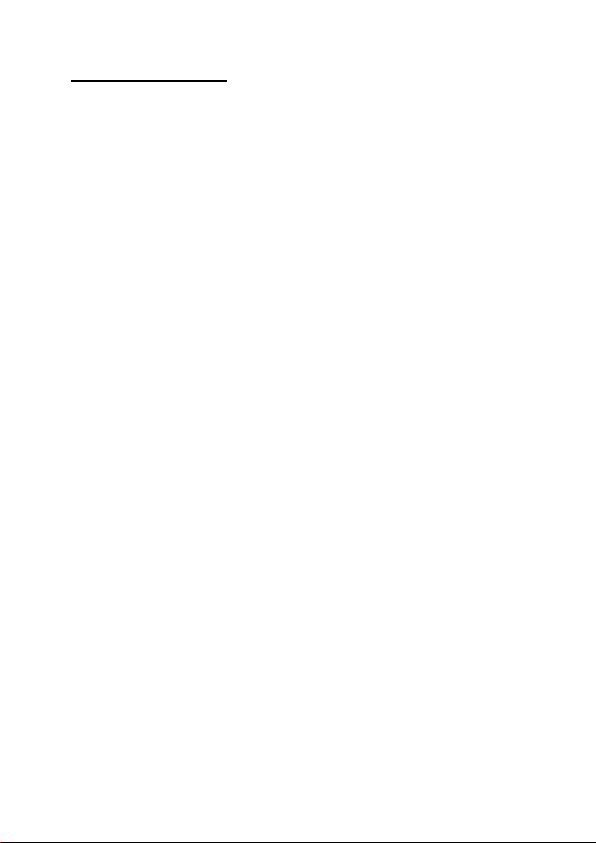
Table of contents:
SAFETY CAUTIONS .............................................. 1
Data Security ..................................................... 1
Safe Usage Guidelines ......................................... 2
Electromagnetic Compatibility ........................... 3
Cleaning ............................................................ 3
Battery Handling................................................. 3
Legal caution: .................................................... 4
TECHNICAL DATA ................................................ 5
WHAT’S IN THE BOX? .......................................... 6
System requirements .......................................... 6
PRODUCT OVERVIEW .......................................... 7
GETTING STARTED .............................................. 8
Charging the Battery ........................................... 8
Battery status ................................................. 8
Resetting the MP3 player ..................................... 8
COMMANDS ......................................................... 9
Turning on/off the MP3 player .............................. 9
Music Mode ........................................................ 9
Volume control...............................................10
Track selection...............................................10
Repeat mode .................................................10
Speech mode ....................................................11
USING WITH A COMPUTER ................................ 12
Connection to the Computer................................12
Installation of the Driver.....................................12
PC/MP3 player File Exchange...............................13
Memory Drive Function.......................................13
Page 2
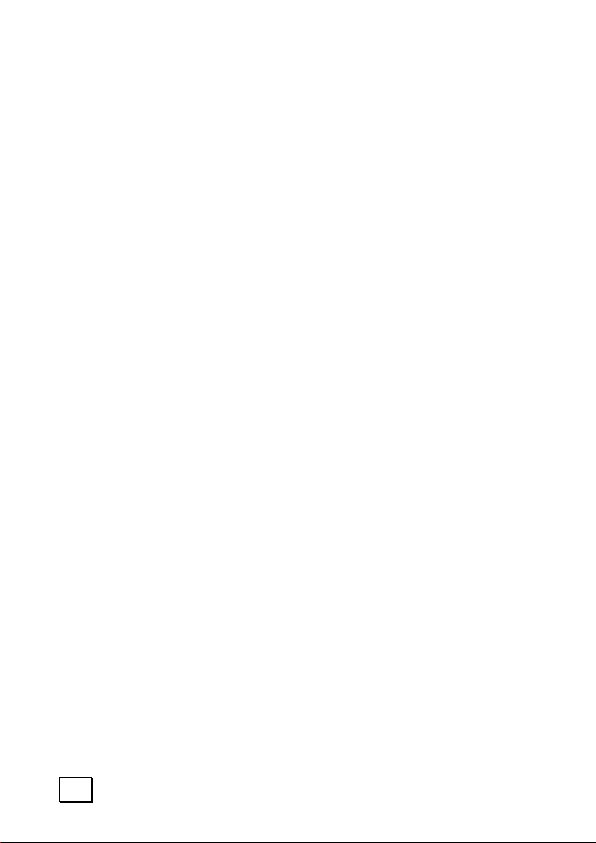
CUSTOMER SERVICE.......................................... 14
Solutions for Common problems ..........................14
Is Further Assistance Necessary? .....................15
FCC Compliance Statement .............................16
Warranty ..........................................................17
Limitation of Warranty ....................................17
Limits of Liability ............................................18
Local Law ......................................................18
Making Copies of This Manual..............................18
ii
Page 3
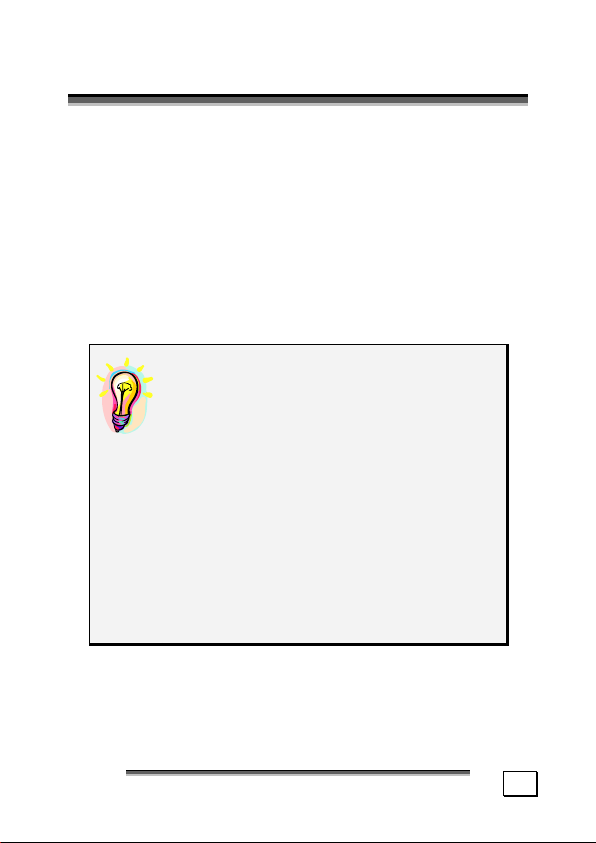
S
AAFFEETTYY
S
We recommend that you read this chapter completely
and with care and follow the instructions detailed. In
doing this, the correct functioning and the long duration
of the MP3 player are ensured.
Please keep these instructions somewhere safe in order
to be able to hand them to a new owner in any eventual case of sale.
In case of any problems, address exclusively to your
local authorised service centre.
C
AAUUTTIIOONNS
C
S
DATA SECURITY
You must guard against the loss of your
important data by making backup copies. You can backup your data onto
CDR, CDRW, floppy disk, USB memory
drive or other media such as ZIP
drives. It depends upon how much
data you want to backup. IF you do
this and something happens to the hard
drive in your computer, you have another copy of your data. We do not assume liability for any data loss or damage to data storage units, and no
claims can be accepted for damages resulting from the loss of data or any
consequential losses.
AAFFEETTYY
C
C
S
S
AAUUTTIIOONNS
S
1
Page 4
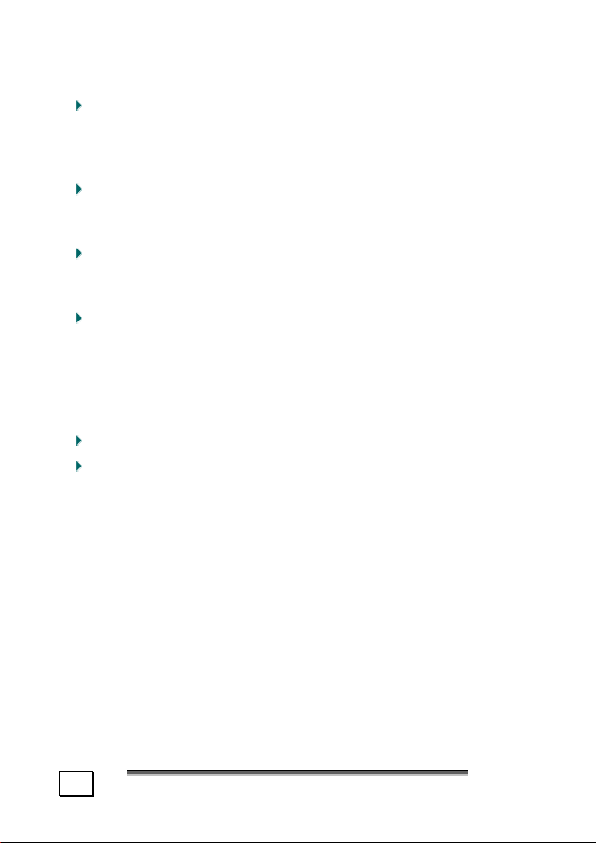
SAFE USAGE GUIDELINES
Keep the product away from damp, protect it from
jolts, dust and heat and do not expose it to direct
sunlight, in order to avoid any operational prob-
lems.
Do not open the product casing: this would cause
the forfeit of the guarantee and the eventual damage/destruction of the product.
Do not allow children to play with electrical products
without the supervision of an adult: children are
not able to evaluate any possible and real dangers.
After transportation of the product, wait until there
is a suitable environmental temperature before putting it into operation. In case of significant thermal
variations or damp, it is possible that the forming of
condensation can occur which can cause short circuits.
Use only the USB Cable supplied with the product.
The product suppied is intended to be used only
with computers equipped with power surge protection. (Limited Power Source according to EN60950).
2
S
AAFFEETTYY
S
C
AAUUTTIIOONNS
C
S
Page 5
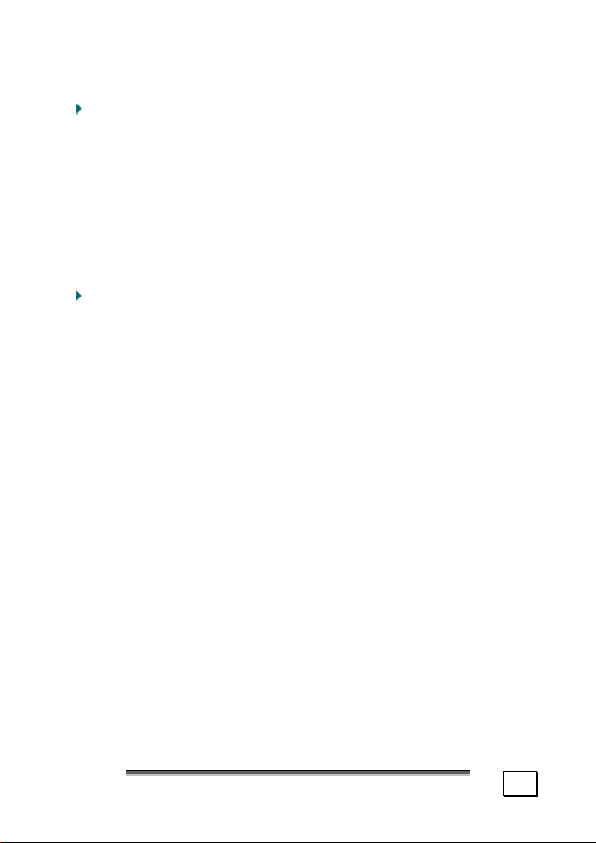
ELECTROMAGNETIC COMPATIBILITY
When you use the product, follow the directives
on electromagnetic compatibility (EMV). To avoid
the risk of damage and the loss of onboard data,
position the device at least one meter from high
frequency and magnetic sources of interference (TV,
stereo loudspeakers, mobile phones, etc.)
CLEANING
Generally, the equipment does not need to be cleaned.
Caution! The product does not contain com-
ponents that need to be maintained or
cleaned.
Be careful that the product does not get dirty. Do not use
any solvents or spray corrosive cleansers. If absolutely necessary, clean the product casing with a damp
cloth.
BATTERY HANDLING
Batteries may contain combustible materials. Misusing them
may cause battery leakage, heat, explosion or ignition,
bringing about injury or damage to the product or YOU.
Please observe strictly the following:
KEEP CHILDREN AWAY from batteries.
If by any chance, batteries are swallowed, consult a
medical doctor immediately.
DO NOT CHARGE batteries (except rechargeable
batteries).
DO NOT FORCIBLY DISCHARGE batteries.
DO NOT SHORT-CIRCUIT batteries.
DO NOT HEAT or DISPOSE OF IN FIRE.
AAFFEETTYY
C
C
S
S
AAUUTTIIOONNS
S
3
Page 6
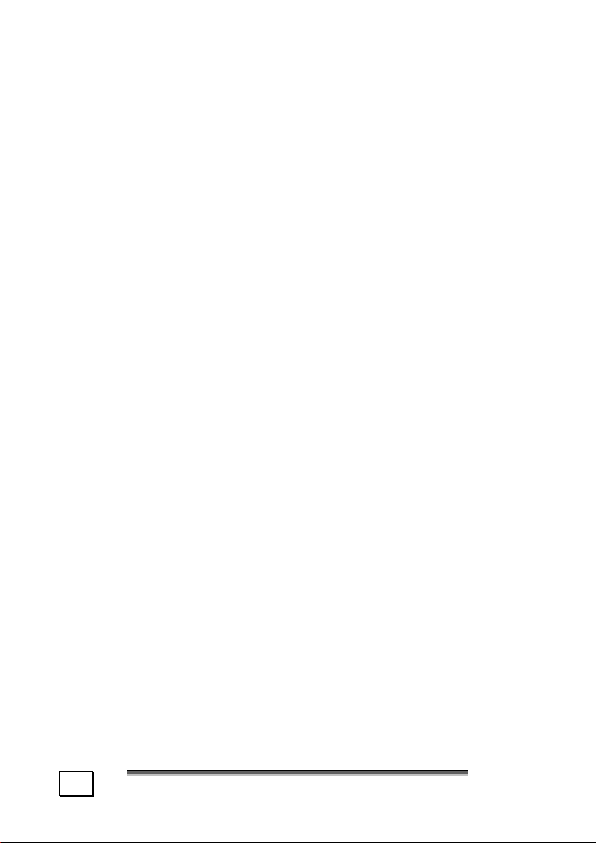
DO NOT DISASSEMBLE or DEFORM batteries. Your
hands and fingers may be injured, or the liquid of the
battery may get into your eyes or adhere to your
skin. If this happens, rinse with a large quantity of
water immediately and consult a medical doctor.
DO NOT expose batteries to strong impacts by drop-
ping or throwing the batteries.
DO NOT reverse the positive (+) and negative (-)
terminals to avoid short-circuit.
REMOVE PROMPTLY any used battery from the device.
REPLACE THE BATTERY with a new battery of the
same type.
INSULATE THE TERMINAL parts with tape or the like
when storing or at disposal of the batteries.
DO NOT throw drained batteries in with the domestic rubbish! Respect the environment and dispose of them in the specific containers for separate collection. If necessary, turn to your reseller
or to our service centre. Thank you!
LEGAL CAUTION:
The MP3 player can only be used to copy or encode
music tracks of which the user owns the copyright(s) or
for which he has purchased or has been given the right
of use from the holder of the copyright.
Any user who violates these rights is prosecutable according to the laws and/or subject to claims from the
holder of the rights.
4
S
AAFFEETTYY
S
C
AAUUTTIIOONNS
C
S
Page 7

T
EECCHHNNIICCAALL
T
Product MP3 player
Internal memory 256 MB
Max. Recording Time Around 30 hours
Battery Operating Life MP3 playback:
File Formats Supported Mp3
Headphone Output Power 5 mW + 5 mW
USB cable USB 1.1 Full Speed for PC
External Dimensions 130 mm x 160 mm x 65 mm
Weight Around 78.0 g
Power Supply One lithium battery 3.7 V
Operating Temperature -10° C to 50° C
D
D
AATTA
A
around 10 hours
MP3, WMA
interface
Speech
ADPCM
A
D
T
EECCHHNNIICCAALL
T
AATTA
D
5
Page 8

W
W
Please check the below listed parts and accessories are
in the box when you first unpack your product. In the
case of any missing item(s) please contact your local
service centre accordingly. Any claim for missing parts
will only be accepted within 7 days from date of purchase. Included in your product box is the following:
’
T
HHAAT
SS IINN TTHHEE
’
MP3 player
Power adapter
USB connection cable
Driver CD-ROM for Windows® 98SE
Warranty card
This user manual
B
B
OOX
X
??
SYSTEM REQUIREMENTS
Connection USB-Socket (USB 1.1/2.0)
Operating
System
Driver
6
B
OOX
B
®
98SE / ME
®
2000 / XP
X
??
Microsoft Windows
Microsoft Windows
Only required for Windows
T
’
W
HHAAT
SS IINN TTHHEE
’
W
®
98SE
Page 9

P
RROODDUUCCTT
P
O
VVEERRVVIIEEW
O
W
Previous track / Volume -
PLAY/ON/OFF/PAUSE
Record button / A-B button
PLAY/ON/OFF/PAUSE
Record button / A-B button
Next track / Volume +
button
button
Reset button
Next track / Volume +
LED
Reset button
USB port
Previous track / Volume+
P
RROODDUUCCTT
P
O
O
VVEERRVVIIEEW
W
7
Page 10

G
EETTTTIINNGG
G
S
TTAARRTTEED
S
D
CHARGING THE BATTERY
Your MP3 player has an integrated battery which is
charged via the supplied power adapter. If the power
adapter is connected, it charges the battery automatically, whether the MP3 player is turned on or not.
BATTERY STATUS
The battery charge indicator lights red during the
charging process. Do not interrupt the charging process
before the battery is fully charged. This may take some
time. The device is fully charged if the charging LED
lights green.
* Caution: Listening to music at a very high
volume can cause permanent damage to
your hearing. Before starting playback, adjust the volume to the lowest level, then
start the playback and adjust the volume to
the desired level.
RESETTING THE MP3 PLAYER
If the system does not respond or is not functioning
correctly, press the reset button. The MP3 player will
then return to its original settings.
Reset button
8
G
G
EETTTTIINNGG
S
TTAARRTTEED
S
D
Page 11

C
OOMMMMAANNDDS
C
S
TURNING ON/OFF THE MP3 PLAYER
Press and hold down the PLAY/PAUSE button to start
the system. The MP3 player is switched on in stand-by
mode. The LED lights up red without flashing.
Press the VOL+ button briefly to switch between the
files. For a music file, the LED will light up red. For a
speech file the LED will light up green.
Red light (music file)
PLAY/ON/OFF/PAUSE
If the MP3 player is in playback or pause mode, press
and hold down the PLAY/PAUSE button. The LED goes
out, and the MP3 player is now turned off.
button
Green light (speech file)
MUSIC MODE
Red light (music file)
PLAY/ON/OFF/PAUSE
Play: With the MP3 player turned on, select the file you
wish to play back and press the PLAY button briefly.
When music is being played, the red light flashes quickly.
Pause: Press the PLAY button briefly. The music will
stop and the LED lights up green with out flashing.
Stop: With the player in play mode, press the PLAY
button for 2 seconds to stop the the player, i.e. to set it
to standby mode.
button
S
C
OOMMMMAANNDDS
C
9
Page 12

VOLUME CONTROL
Press and hold down the volume button in playback
mode to increase or decrease the volume.
TRACK SELECTION
Press the “Previous track” or the “Next track” button in
standby or playback mode to select the desired file.
REPEAT MODE
It is possible to select some “segments” of a musical or
vocal track. This segment is then played back endlessly
(loop).
1. Definition of the segment start:
To set point A press A-B button briefly in playback
mode.
2. Definition of the segment end:
To set point B press A-B button a second time.
The MP3 player will now repeat the section from point A
to point B.
To deactivate this function, press the A-B button
briefly. The MP3 player will return to normal playback
mode.
10
A-B button
C
OOMMMMAANNDDS
C
S
Page 13

SPEECH MODE
Press the record button in standby mode for direct recording. The LED flashes slowly green.
Record button
Now press the record button again to switch to speech
playback mode. The LED will slowly flash green and
red in alternation.
Press and hold down the volume button in playback
mode to increase or decrease the volume. Press the
“Previous track” or “Next track” buttons briefly to select
the previous or the next recording. You can also set an
A-B section to repeat by pressing down the A-B button.
S
C
OOMMMMAANNDDS
C
11
Page 14

U
SSIINNGG WWIITTHH AA CCOOMMPPUUTTEER
U
R
CONNECTION TO THE COMPUTER
Connect the USB cable to your PC as shown in the following diagram.
USB cable
PC
When the MP3 player is connected to your PC, the LED
will light up green without flashing. When files are
written or deleated, the LED flashes quickly red and
green in alternation. Once the files have been loaded,
the green indicator light will light up without flashing
and the red light will cease to be lit.
* Caution: Please test your USB port before con-
necting the USB cable. Use of excess force when
inserting the cable can lead to damage being
caused to the product or to your PC.
INSTALLATION OF THE DRIVER
(ONLY Windows 98SE – Windows ME/2000/XP does not
need any additional driver)
1. A request to indicate the driver location will be
made to the user. Select your CD ROM drive with
the inserted CD.
12
U
SSIINNGG WWIITTHH AA CCOOMMPPUUTTEER
U
R
Page 15

PC/MP3 PLAYER FILE EXCHANGE
The new driver enables file movement from PC to MP3
player, it will therefore be possible to copy your favourite tracks onto the MP3 player or transfer other files to
the MP3 player and use it as portable data device.
However, the MP3 player only accepts / plays music
files in MP3, WAV and WMA format.
1. Select (Click) in your Windows Explorer on the
track you want to copy / transfer to the MP3
player.
2. Drag the track to the MP3 player that has been
recognised as a drive and let it drop. (‘Drag &
Drop’)
MEMORY DRIVE FUNCTION
It is also possible to use your MP3 player as a memory
drive. Simply copy the desired files onto the MP3
player. Take into account that the MP3 player only
shows files with the extension *.wav, *.mp3 or *.wma.
R
U
SSIINNGG WWIITTHH AA CCOOMMPPUUTTEER
U
13
Page 16

C
UUSSTTOOMMEERR
C
S
EERRVVIICCEE
S
SOLUTIONS FOR COMMON PROBLEMS
The computer does not recognise the MP3 player:
¾ Check the installation (page 12 and following.
Windows 98 SE: is the driver installed?)
¾ Is the battery loaded?
¾ Check the cable connections.
¾ Is the MP3 player turned on?
¾ In Windows Control Panel, check if the MP3
Player is installed correctly. Try installing the
USB controller again. Remove any other USB
peripherals as a test.
The MP3 Player does not execute the commands
correctly:
¾ Is the battery loaded?
¾ Is the connection between USB and PC correct?
¾ Reset the MP3 player (page 8)
14
C
UUSSTTOOMMEERR
C
S
EERRVVIICCE
S
E
Page 17

IS FURTHER ASSISTANCE NECESSARY?
If the suggestions listed above are not enough to resolve the problem, then contact us. The following information will help us to help you resolve your problem:
Configuration of the computer
Any additional peripherals you may have connected
Any messages that appear on the MP3 player display
Any Windows programs that were being used when the
problem arose
Solutions you have tried to resolve the problem
If you have a customer code, please have it ready be-
fore you call.
E
C
UUSSTTOOMMEERR
C
S
S
EERRVVIICCE
15
Page 18

FCC COMPLIANCE STATEMENT
This equipment has been tested and found to comply
with the limits for a Class B digital device, pursuant to
Part 15 of FCC Rules. These limits are designed to provide reasonable protection against harmful interference
in a residential installation. This equipment generates,
uses, and can radiate radio frequency energy and, if
not installed and used in accordance with the instructions, may cause harmful interference to radio communications. However, there is no guarantee that interference will not occur in a particular installation. If this
equipment does cause harmful interference to radio or
television reception, which can be determined by turning the equipment off and on, the user is encouraged to
try to correct the interference by one or more of the
following measures:
• Reorient or relocate the receiving antenna.
• Increase the separation between the equip-
ment and receiver.
• Connect the equipment into an outlet on a
circuit different from that to which the receiver is connected.
• Consult the dealer or an experienced techni-
cian for help.
Changes or modifications not expressly approved by
the party responsible for compliance could void the
user’s authority to operate the equipment. Shielded interface cables, if any, must be used in order to comply
with the emission limits.
16
C
UUSSTTOOMMEERR
C
S
EERRVVIICCE
S
E
Page 19

WARRANTY
PLEASE READ THIS LIMITED WARRANTY CAREFULLY TO
UNDERSTAND YOUR RIGHTS AND OBLIGATIONS.
The sales receipt is considered valid proof of purchase and should be
kept in a safe place. This receipt will be required for receiving any
warranty service. This warranty is transferable. When transferring
ownership to a third party, please provide the receipt and warranty
information. Our company warrants to the end user that each product, including related software, accessories, media and supplies,
shall be free from defects in materials and workmanship for thirty
six months from date of purchase. This warranty covers only those
defects that arise as a result of normal use of the product. This warranty does not cover any other problems, including problems that
arise as a result of improper maintenance or modification; software,
accessories, media or supplies not provided or supported by the
supplier; or operation outside the manufacturer’s specifications.
Any part of this device repaired or exchanged by a valid service representative will be covered under the original warranty period. Back
up all programs and data before shipping this device for repair under
the warranty agreement. Do not leave any media in the disk drives.
Products shipped without accessories will be returned without accessories. Any replacement product or component may be either new or
like new, provided that its functionality is at least equal to that of
the product being replaced.
LIMITATION OF WARRANTY
To the extent allowed by local law, no other warranties are made
with respect to this personal computer or the warranty services by
any person, including but not limited to our company and it’s suppliers. The express warranty stated above is the only express warranty
made to you and is provided in lieu of all other express or implied
warranties and conditions (if any) including any created by any other
documentation or packaging. For additional warranty information,
please refer to the included warranty card.
E
C
UUSSTTOOMMEERR
C
S
S
EERRVVIICCE
17
Page 20

LIMITS OF LIABILITY
To the extent allowed by local law, except for the obligations specifically set forth in this warranty statement, in no event shall the company or its third party suppliers be liable for direct, indirect, special,
incidental, or consequential damage, whether based on contract or
any other legal theory and whether advised of the possibility of such
damages. This includes loss or damage of personal data on your
computer.
LOCAL LAW
This warranty statement gives you legal rights. You may also have other
rights that vary from jurisdiction to jurisdiction. To the extent this warranty statement is inconsistent with local law, certain disclaimers and
limitations of this statement may not apply to the customer.
MAKING COPIES OF THIS MANUAL
This manual contains information protected by law. All rights are
reserved. Copyright law prohibits duplicating this information in
mechanical, electronic, or any other form, without the written approval of the manufacturer.
© 2005, all rights reserved.
The copyright is kept c/o the company MEDION
Trademark:
®
MS-DOS
All the other trademarks are of the property of their respective owners.
and Windows® are Microsoft
®
.
®
registered trademarks.
Except the rights for making technical and aesthetic modifications and any possible typing errors.
18
C
UUSSTTOOMMEERR
C
S
EERRVVIICCE
S
E
