Page 1
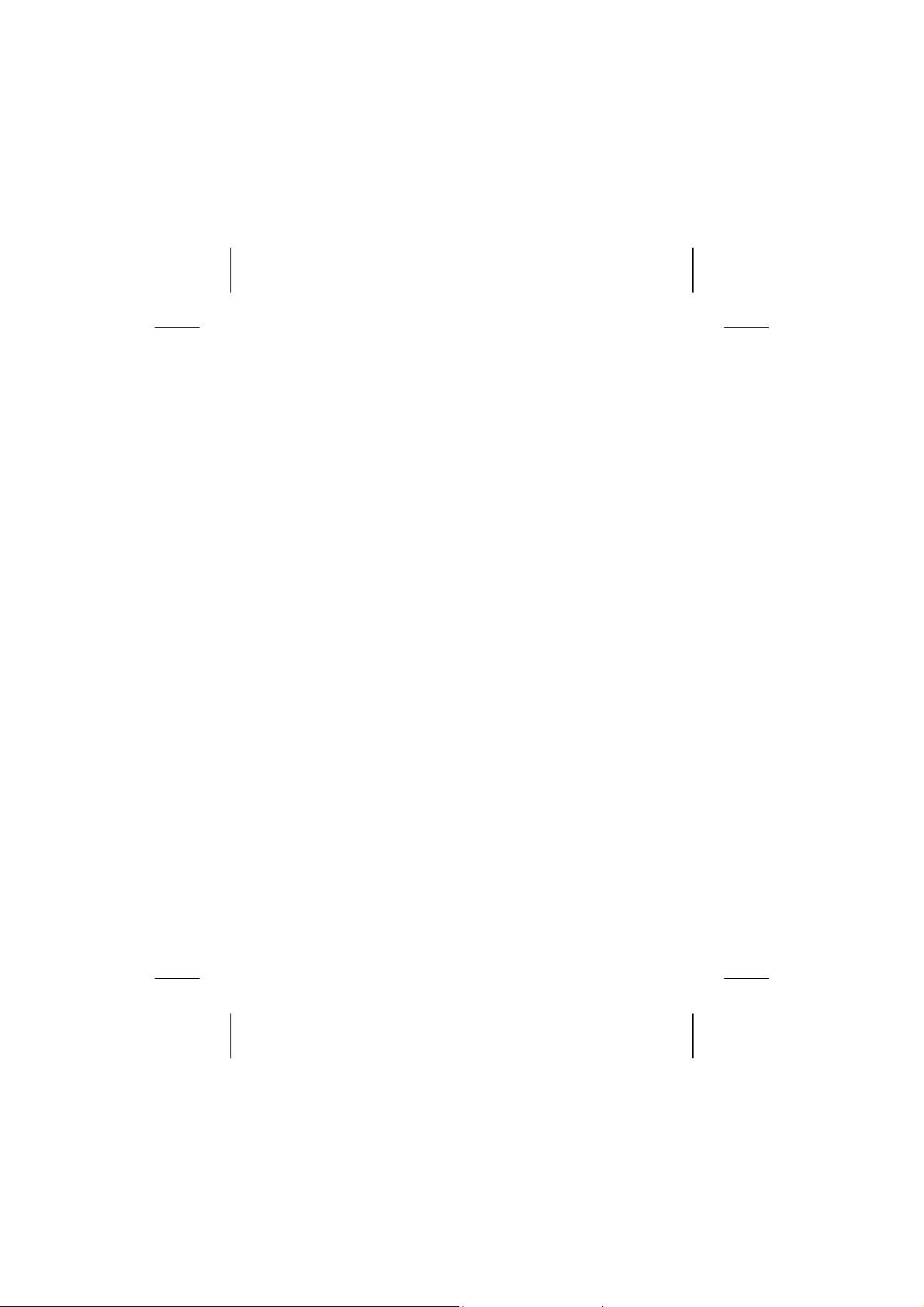
3
MMPP3
P
LLAAYYEER
P
R
U
SSEERR
U
D
RRIIVVE
D
M
AANNUUAAL
M
®
.
®
registered trademarks.
E
L
AANNDD
B
M
UUSSB
© 2004, all rights reserved.
The copyright is kept c/o the company MEDION
Trademark:
®
MS-DOS
All the other trademarks are of the property of their respective owners.
Except the rights for making technical and aesthetic modifications and any possible typing errors.
and Windows® are Microsoft
EEMMOORRYY
M
Page 2
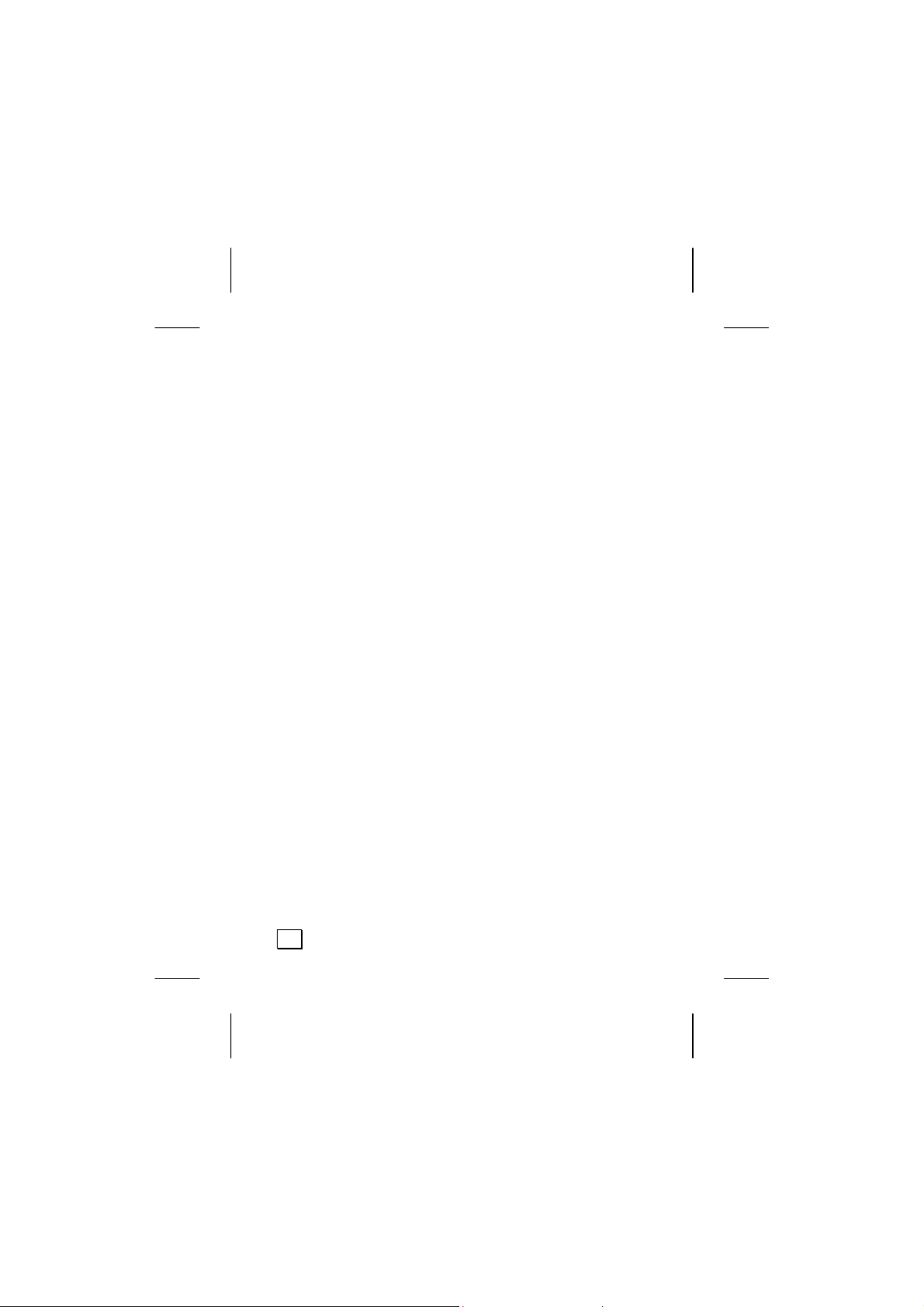
ii
Page 3
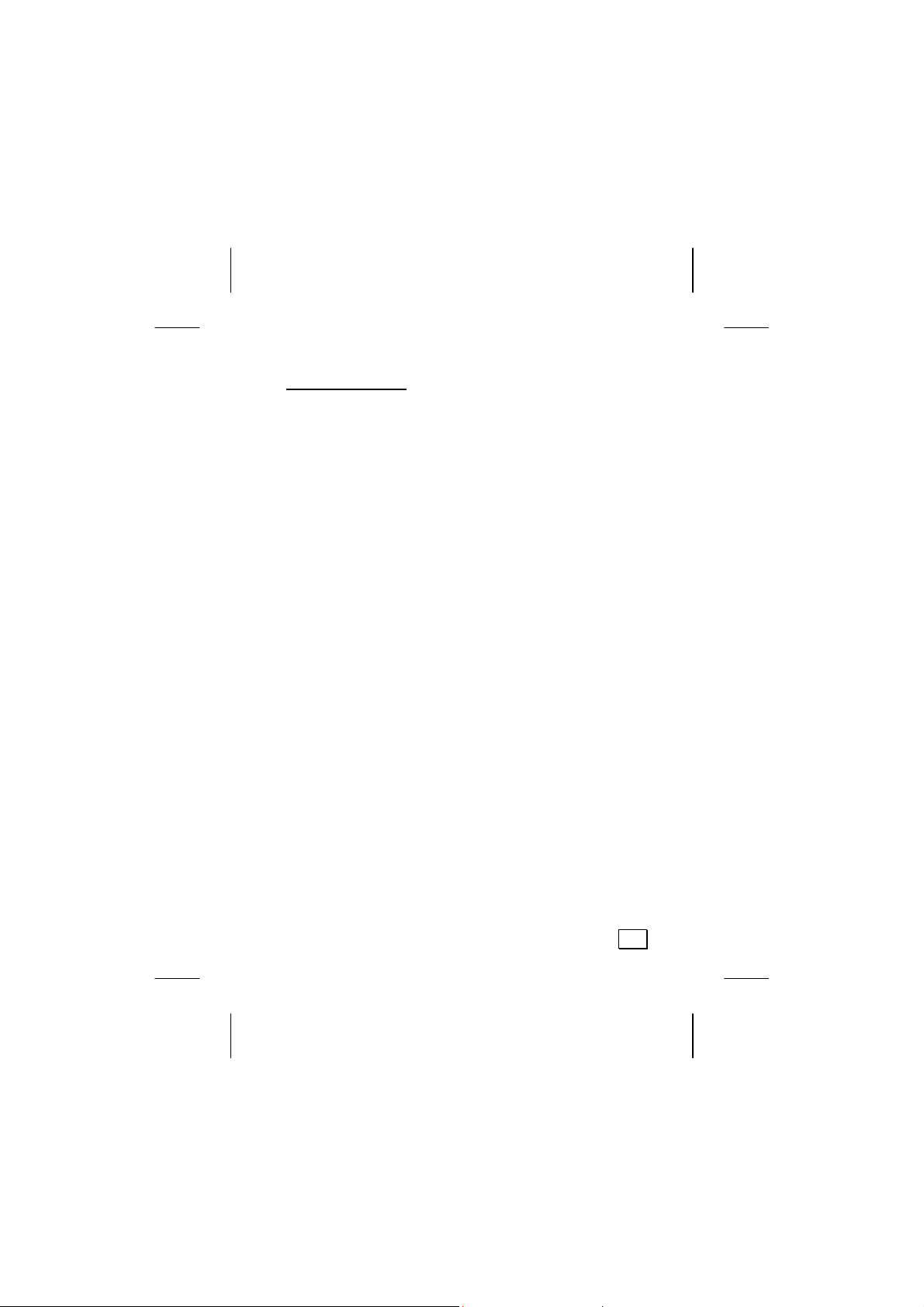
Table of contents:
SAFETY CAUTIONS .............................................. 1
Data Security ..................................................... 1
Safe Usage Guidelines ......................................... 2
Electromagnetic Compatibility ........................... 3
Cleaning ............................................................ 3
Battery Handling................................................. 3
File Formats ....................................................... 5
WHAT’S IN THE BOX? .......................................... 6
System requirements .......................................... 6
PRODUCT OVERVIEW .......................................... 7
LCD-Display Information...................................... 9
GETTING STARTED ............................................ 10
Inserting Battery ...............................................10
Battery status ................................................10
Resetting the MP3 Player ....................................11
Connecting the Earphones ..................................11
COMMANDS ....................................................... 12
Turning on/off the MP3 Player .............................12
Volume Adjustment............................................12
Playback / Pause / Stop ......................................12
Track selection ..................................................13
Selection and repetition of track segments ........13
Menu Settings ...................................................13
Viewing the Menu...........................................13
iii
Page 4
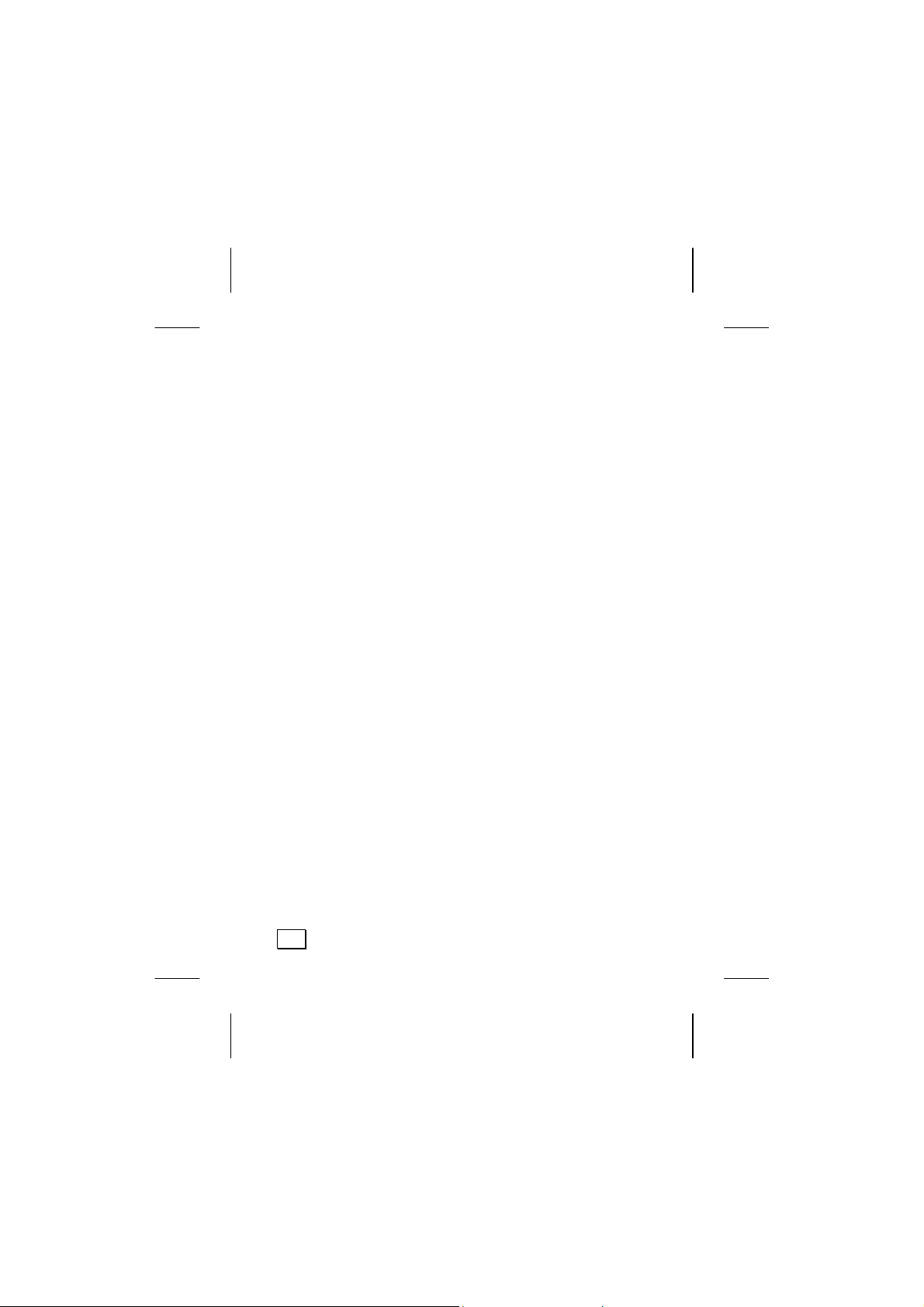
Menu Hierarchy .................................................15
Hold Mode .....................................................16
Music ............................................................16
Voice ............................................................16
Settings ........................................................17
EQ (Equalizer) ............................................17
Playmode: .................................................17
Contrast ....................................................17
Power Saving .............................................17
Record Setting ...........................................18
Backlight Setting ........................................18
Backlight Color ...........................................18
Exit ...........................................................18
Erase ............................................................18
About ...........................................................19
Record ..........................................................19
Using memory cards ..........................................20
Insert a card..................................................20
Removing a Card............................................20
USING WITH A COMPUTER ................................ 21
Firmware Update ...............................................21
Connection to the Computer................................21
Installation of the Driver.....................................22
PC/MP3 Player File Exchange...............................22
Memory Drive Funtion ........................................22
CUSTOMER SERVICE.......................................... 23
Solutions for Common problems ..........................23
Is Further Assistance Necessary? .....................24
Warranty ..........................................................25
Limitation of Warranty ....................................25
Limits of Liability ............................................26
Local Law ......................................................26
Making Copies of This Manual..............................26
iv
Page 5
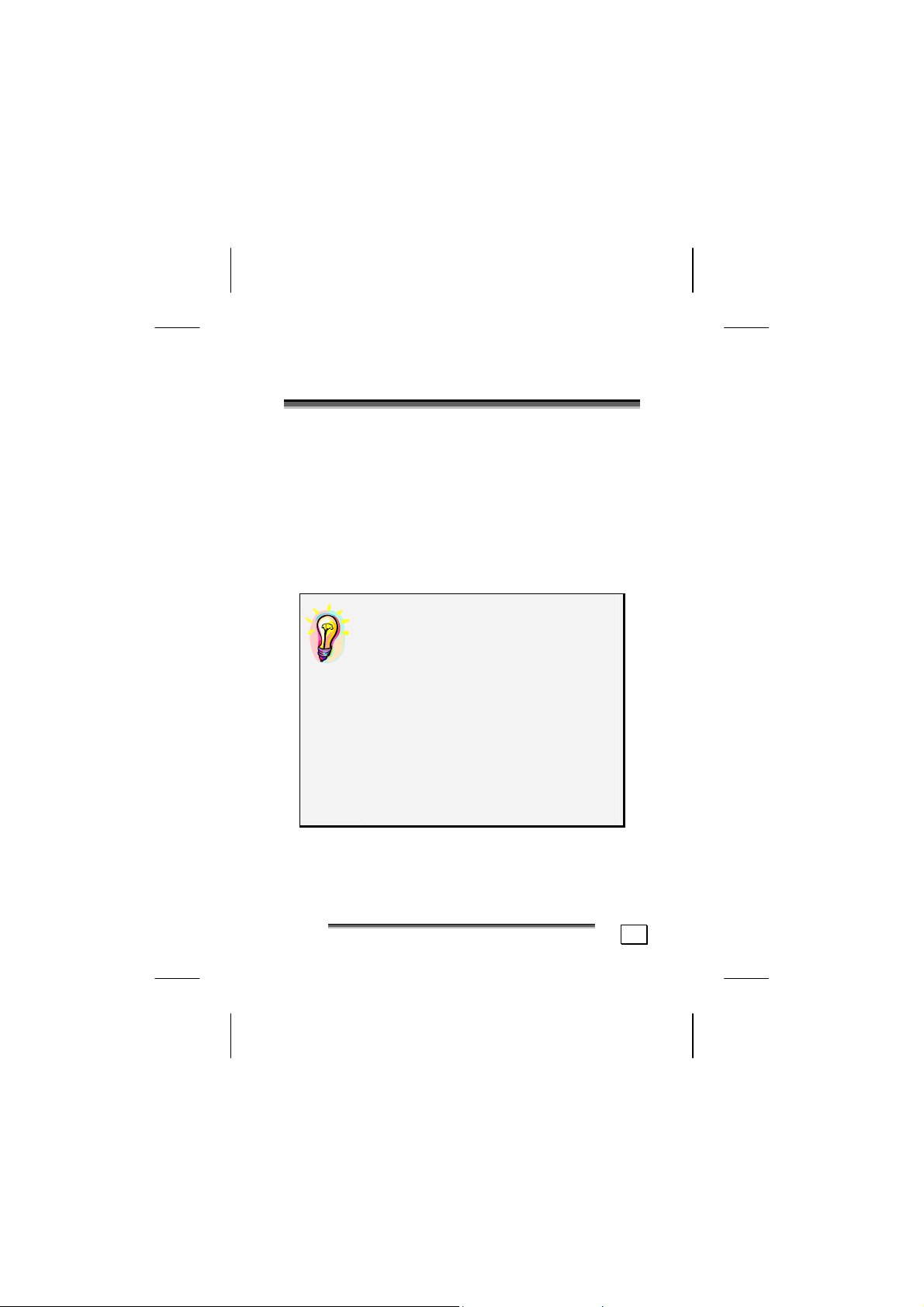
S
AAFFEETTYY
S
We recommend that you read this chapter completely
and with care and follow the instructions detailed. In
doing this, the correct functioning and the long duration
of the MP3 Player are ensured.
Please keep these instructions somewhere safe in order
to be able to hand them to a new owner in any eventual case of sale.
In case of any problems, address exclusively to your
local authorised service centre.
C
AAUUTTIIOONNS
C
S
DATA SECURITY
You must guard against the loss of your
important data by making backup copies. You can backup your data onto
CDR, CDRW, floppy disk, USB memory
drive or other media such as ZIP
drives. It depends upon how much
data you want to backup. IF you do
this and something happens to the hard
drive in your computer, you have another copy of your data. We do not assume liability for any data loss or damage to data storage units, and no
claims can be accepted for damages resulting from the loss of data or any
consequential losses.
AAFFEETTYY
C
C
S
S
AAUUTTIIOONNS
S
1
Page 6
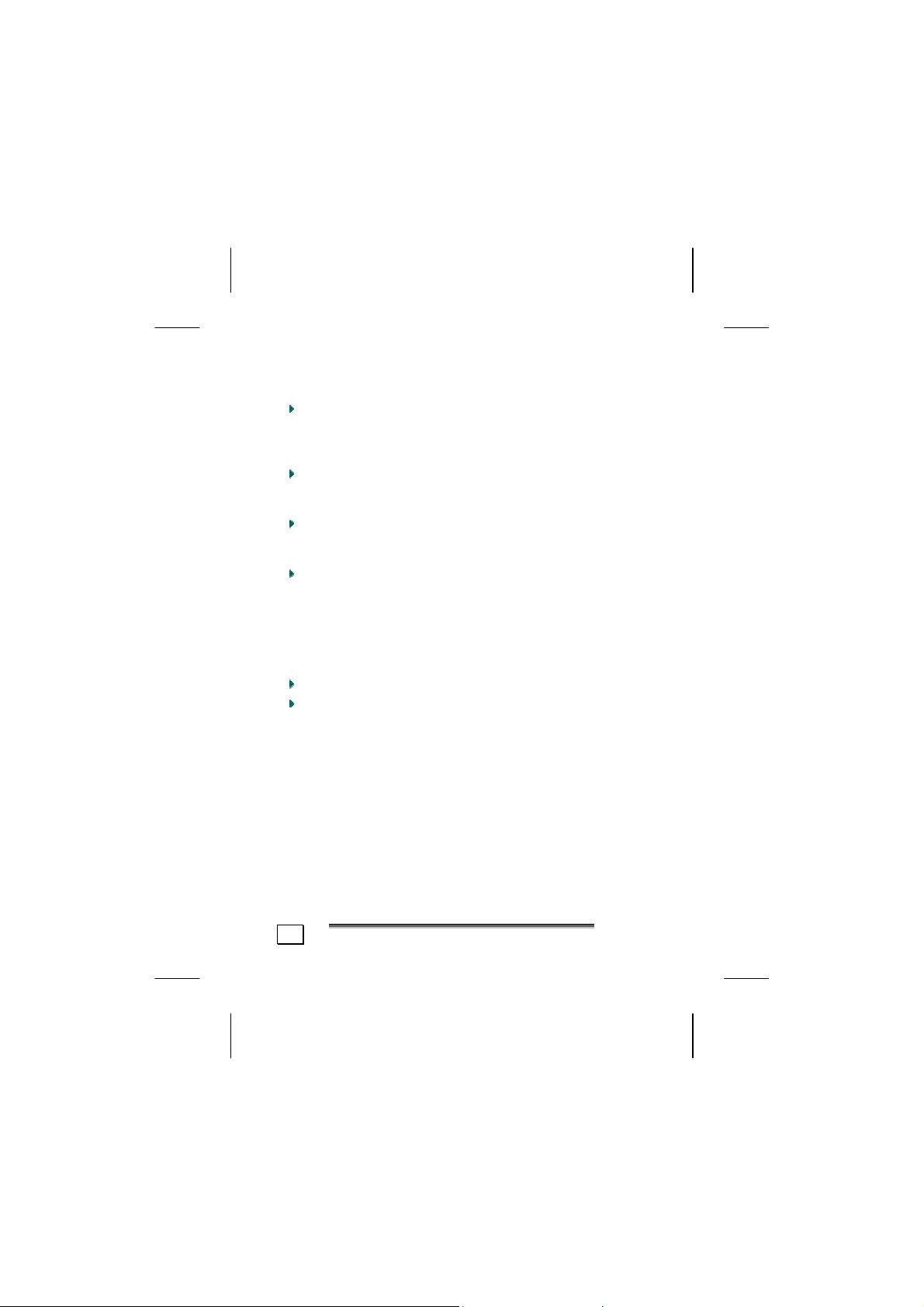
SAFE USAGE GUIDELINES
Keep the product away from damp, protect it from
jolts, dust and heat and do not expose it to direct
sunlight, in order to avoid any operational prob-
lems.
Do not open the product casing: this would cause
the forfeit of the guarantee and the eventual damage/destruction of the product.
Do not allow children to play with electrical products
without the supervision of an adult: children are
not able to evaluate any possible and real dangers.
After transportation of the product, wait until there
is a suitable environmental temperature before putting it into operation. In case of significant thermal
variations or damp, it is possible that the forming of
condensation can occur which can cause short circuits. Before transportation, replace the cover of the
USB socket.
Use only the USB Cable supplied with the product.
The product suppied is intended to be used only
with computers equipped with power surge protection. (Limited Power Source according to EN60950).
2
S
AAFFEETTYY
S
C
AAUUTTIIOONNS
C
S
Page 7
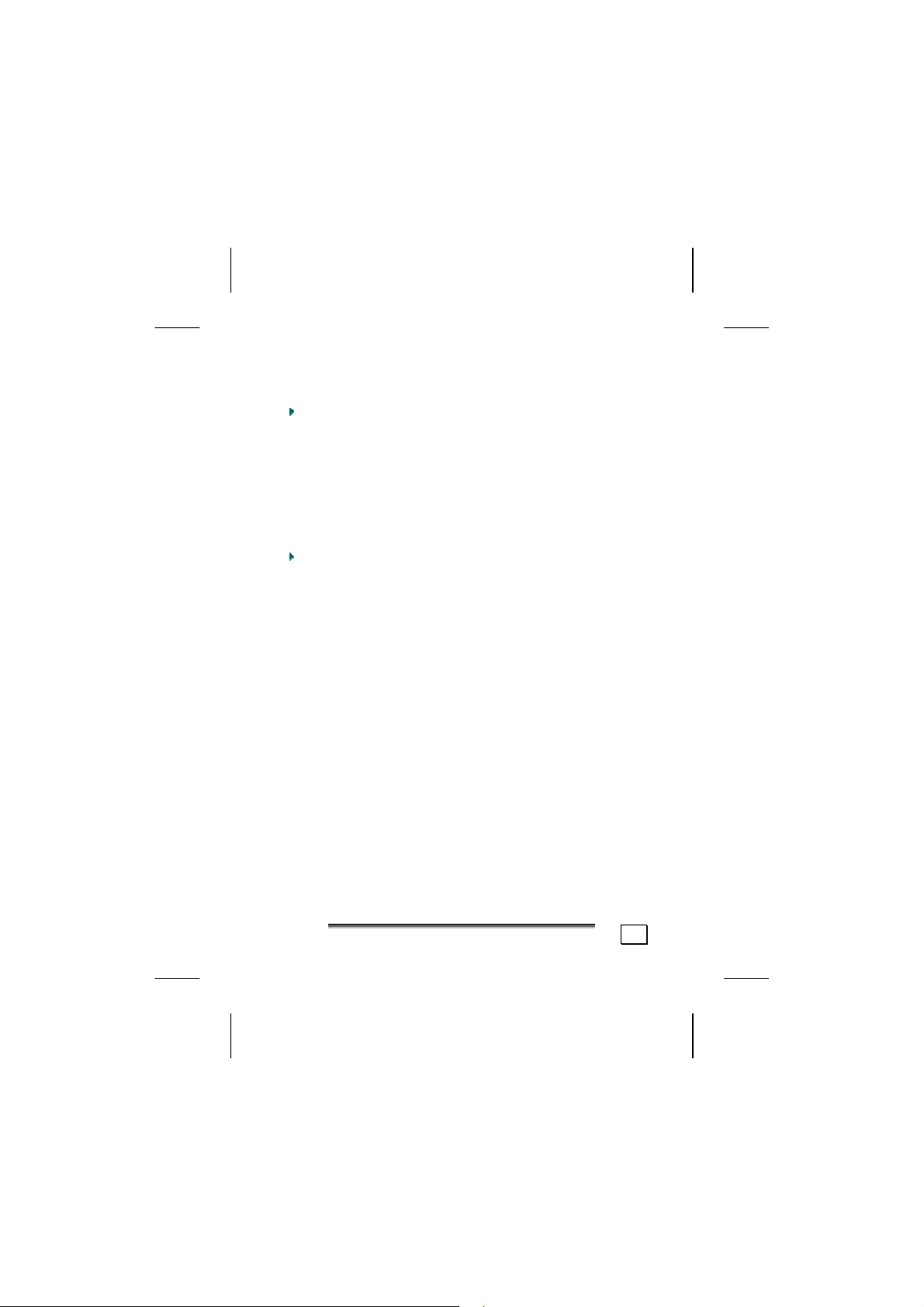
ELECTROMAGNETIC COMPATIBILITY
When you use the product, follow the directives
on electromagnetic compatibility (EMV). To avoid
the risk of damage and the loss of onboard data,
position the device at least one meter from high
frequency and magnetic sources of interference (TV,
stereo loudspeakers, mobile phones, etc.)
CLEANING
Generally, the equipment does not need to be cleaned.
Caution! The product does not contain com-
ponents that need to be maintained or
cleaned.
Be careful that the product does not get dirty. Do not use
any solvents or spray corrosive cleansers. If absolutely necessary, clean the product casing with a damp
cloth.
BATTERY HANDLING
Batteries may contain combustible materials. Misusing them
may cause battery leakage, heat, explosion or ignition,
bringing about injury or damage to the product or YOU.
Please observe strictly the following:
KEEP CHILDREN AWAY from batteries.
If by any chance, batteries are swallowed, consult a
medical doctor immediately.
DO NOT CHARGE batteries (except rechargeable
batteries).
DO NOT FORCIBLY DISCHARGE batteries.
DO NOT SHORT-CIRCUIT batteries.
DO NOT HEAT or DISPOSE OF IN FIRE.
AAFFEETTYY
C
C
S
S
AAUUTTIIOONNS
S
3
Page 8
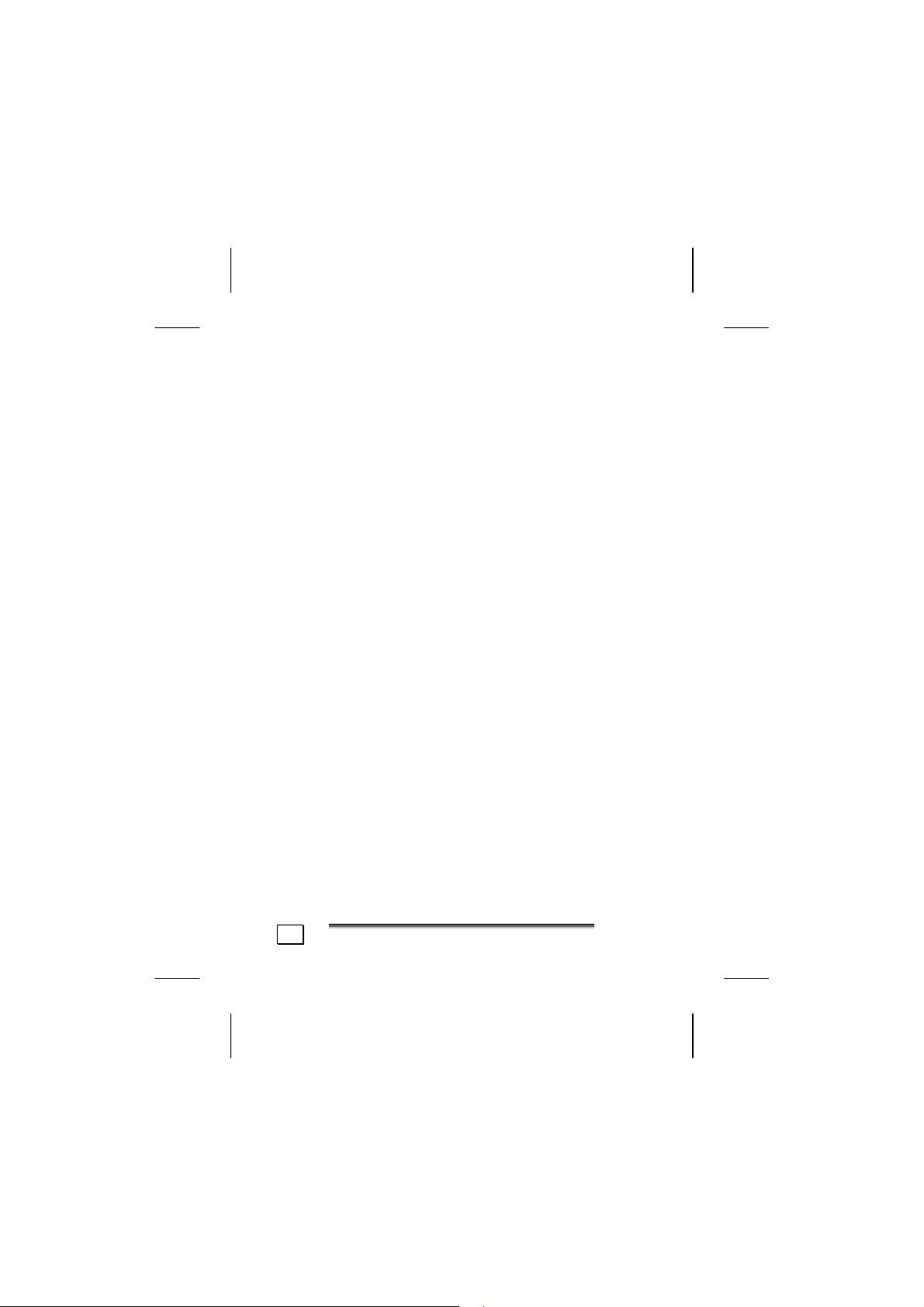
DO NOT DISASSEMBLE or DEFORM batteries. Your
hands and fingers may be injured, or the liquid of the
battery may get into your eyes or adhere to your
skin. If this happens, rinse with a large quantity of
water immediately and consult a medical doctor.
DO NOT expose batteries to strong impacts by drop-
ping or throwing the batteries.
DO NOT reverse the positive (+) and negative (-)
terminals to avoid short-circuit.
REMOVE PROMPTLY any used battery from the device.
REPLACE THE BATTERY with a new battery of the
same type.
INSULATE THE TERMINAL parts with tape or the like
when storing or at disposal of the batteries.
DO NOT throw drained batteries in with the domestic rubbish! Respect the environment and dispose of them in the specific containers for separate
collection. If necessary, turn to your reseller or to
our service centre. Thank you!
EGAL CAUTION:
L
The MP3 Player can only be used to copy or encode
music tracks of which the user owns the copyright(s) or
for which he has purchased or has been given the right
of use from the holder of the copyright.
Any user who violates these rights is prosecutable according to the laws and/or subject to claims from the
holder of the rights.
4
S
AAFFEETTYY
S
C
AAUUTTIIOONNS
C
S
Page 9
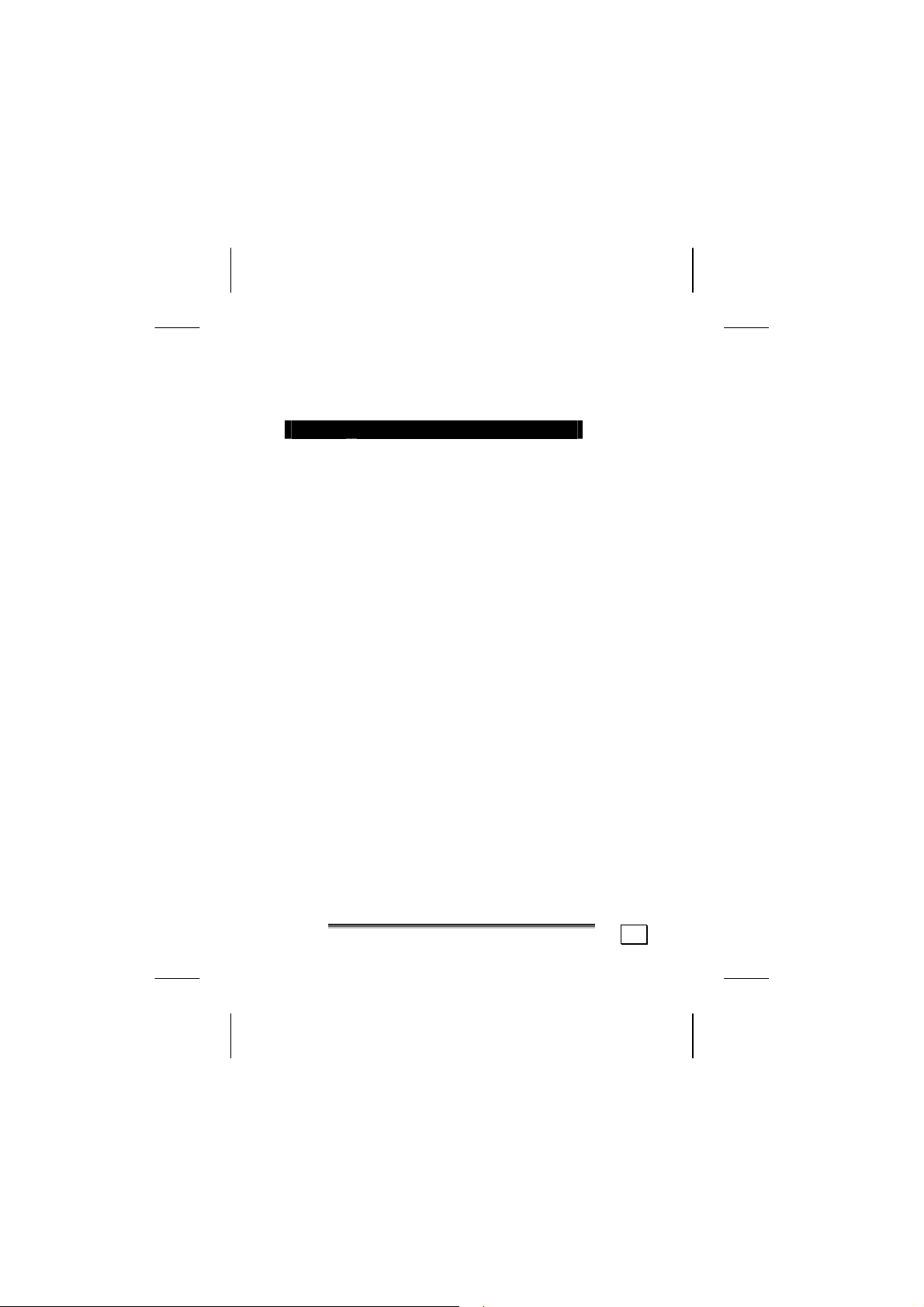
FILE FORMATS
This MP3 Player supports the following file formats:
Mode Format
Playback
Record - Digital Voice Recorder: WAV
* WMA files can be played with Windows® Media Player Version
7.0 or higher.
- MP3
- WMA (Windows Media Audio)*
- WAV (in connection with the
“Digital Voice Recorder”)
AAFFEETTYY
C
C
S
S
AAUUTTIIOONNS
S
5
Page 10

W
W
Please check the below listed parts and accessories are
in the box when you first unpack your product. In the
case of any missing item(s) please contact your local
service centre accordingly. Any claim for missing parts
will only be accepted within 7 days from date of purchase. Included in your product box is the following:
’
T
HHAAT
SS IINN TTHHEE
’
MP3 Player
USB computer connection cable
Stereo Earphones, Carry Pouch and Strap
Driver CD-ROM for Windows® 98SE
1 Battery - type AAA
Warranty card
This user manual
B
B
OOX
X
??
SYSTEM REQUIREMENTS
Connection USB-Socket (USB 1.1/2.0)
CD-ROM (for installation)
Operating
System
Driver
6
B
OOX
B
®
98SE / ME
®
2000 / XP
X
??
Microsoft Windows
Microsoft Windows
Only required for Windows
T
’
W
HHAAT
SS IINN TTHHEE
’
W
®
98SE
Page 11

P
RROODDUUCCTT
P
Display 1 2
3
4
O
VVEERRVVIIEEW
O
W
3
6 7 8
10
11
13
9
P
RROODDUUCCTT
P
O
O
VVEERRVVIIEEW
5
12
14
W
7
Page 12

No. Description Page
1 ON / OFF, Start, Pause, Stop 12
2 USB-Computer Connector 21
3 Stereo Earphones- / Audio Out (Stereo) 11
4 SD/MMC Memory Card Slot 20
5 Backlight key 18
6 Previous Track / Fast Rewind 13
7 Next Track/ Fast Forward 13
8 Menu key 13
9 A/B-Loop key 13
10 Fastening eye
(Please attacch the carrying strap here)
11 Volume up key 12
12 Volume down key 12
13 Internal speaker 11
14 Battery compartment 10
8
P
P
RROODDUUCCTT
O
VVEERRVVIIEEW
O
W
Page 13

LCD-DISPLAY INFORMATION
A B C D E F G
H I J K L
Ref. Description Page
A Battery Status 10
B Mode MP3/Voice 16
C Equalizer 17
D Volume Level 12
E Key Hold 16
F Play Mode 17
G Current Track Position 13
H Operating Status 17
I Current Track Number 13
J Amount of Tracks 13
K A-B Loop Status 13
L Track Information 13
P
RROODDUUCCTT
P
O
O
VVEERRVVIIEEW
W
9
Page 14

G
EETTTTIINNGG
G
S
TTAARRTTEED
S
D
INSERTING BATTERY
This product is operated using a single 1.5V ‘AAA’ type
battery. Open the battery compartment [14] by sliding
the small cover on the back of the MP3 Player. Insert
the battery (observe the + / - polarity!) Close the battery compartment.
It is recommended to use alkaline batteries. NiMH batteries or batteries of higher capacity are also suitable.
* Please observe the safety advice on batter-
ies (page 3).
BATTERY STATUS
The battery status is shown on the display [A].
Battery empty, Ö Battery Ö Battery in good
the device weak condition.
will turn off.
10
G
EETTTTIINNGG
G
S
TTAARRTTEED
S
D
Page 15

RESETTING THE MP3 PLAYER
If your MP3 Player does not respond properly (e.g. because of incorrect input, error in the data transmission,
static discharge) proceed as follows:
1. Disconnect all connection cables
2. Remove the battery and insert it again.
3. Turn on your MP3 Player.
CONNECTING THE EARPHONES
Stereo earphones are included.
Insert the earphone plug into one of the appropriate
sockets [3] of your MP3 Player. Either socket can be
used.
* Caution: Listening to music at a very high vol-
ume can cause permanent damage to your hearing. Before starting playback, adjust the volume
to the lowest level, then start the playback and
adjust the volume to the desired level.
D
EETTTTIINNGG
S
S
G
G
TTAARRTTEED
11
Page 16

C
OOMMMMAANNDDS
C
S
TURNING ON/OFF THE MP3 PLAYER
To start the MP3 Player, press the Power On key [1]
and confirm with the menu key [8].
Now the device is in the playback mode.
The MP3 Player turns off automatically after some time
when not in use in order to save the battery. (This does
not happen in the playback mode and in the pause function.)
To turn off the MP3 Player, hold down / press the Power
Off key [1] for three seconds.
VOLUME ADJUSTMENT
To adjust the volume press the appropriate buttons [12
= Vol - / 11 = Vol +]. The display [D] will show the
recent adjustment.
PLAYBACK / PAUSE / STOP
After turning on the MP3 Player, press briefly the button [1] to playback a track. To pause the playback,
press the button [1] again briefly. To start the playback
again, press the button [1] again. When the button [1]
is pressed for one second the playback will stop and
return to the beginning of the track. Holding the button
[1] for more than two seconds will cause the MP3
Player to turn off.
For instructions regarding transferring / loading music
tracks onto the MP3 Player, read from page 21 onwards.
12
C
OOMMMMAANNDDS
C
S
Page 17

TRACK SELECTION
Press briefly the button [6], to playback the previous
track. To select the following track, press the button
[7] briefly. By keeping the button pressed, the tracks
scroll backwards and forwards while the playback is
muted.
SELECTION AND REPETITION OF TRACK SEGMENTS
It is possible to select some “segments” of a musical or
vocal track. This segment is then played back endlessly
(loop).
1. Definition of the segment start:
Press briefly the button [9]. On the display [K]
A| lights up
2. Definition of the segment end:
Press again the button [9]. On the display [K] A
B lights up and the segment so selected is re-
peated endlessly until you press the button [9]
again.
MENU SETTINGS
VIEWING THE MENU
To bring up the menu and to be able to modify the mode
of operation and the default settings, proceed as follows
1. Turn on the MP3 Player.
2. Press the button [8], to show the menu.
3. To select the desired word of the menu press
the button [6] or [7].
4. Select the option [EXIT] and press the button
[8] to exit the menu.
S
C
OOMMMMAANNDDS
C
13
Page 18

If no selection is made within 5 seconds of a button
press the main menu will disappear automatically.
14
C
OOMMMMAANNDDS
C
S
Page 19

MENU HIERARCHY
Main menu Sub menu Description
Hold mode - Key hold
Music - Mode: Music files
Voice - Mode: Recorded files
Settings
EQ Equalizer
Playmode To chose the Playmode
Contrast To set the contrast
Power Saving Auto power off settings
Record Setting
Backlight Setting To set the backlight
Backlight Color To select the colour
Exit Back to main menu
Erase To delete files
Music Deleting Music files
Voice Deleting recorded files
Exit Back to main menu
About - System Information
Record - To start a recording
Exit - To quit the menu
S
C
OOMMMMAANNDDS
C
15
Page 20

HOLD MODE
The MP3 Player is provided with a key/button lock function
that prevents the unintentional activation of a key. This
function is useful if you listen to music whilst keeping the
device in the carry pouch or a pocket.
1. Press the menu button [8].
2. Press the button [1],
and the device ignores any given command.
To stop the hold function repeat the steps 1 to 2.
appears on the display [E],
MUSIC
The music mode enables the player to playback the
music stored on the device:
1. Press the menu button [8].
2. With the buttons [6/7] select the word [Music].
3. Press the menu button [8] to confirm your selection.
This is the default mode when turning on the player.
VOICE
The voice mode enables the player to playback the recorded audio stored on the device:
1. Press the menu button [8].
2. With the buttons [6/7] select the word [Voice].
3. Press the menu button [8] to confirm your selection.
The Display [H] will show a microphone.
16
C
OOMMMMAANNDDS
C
S
Page 21

SETTINGS
This sub menu has the following options:
EQ (EQUALIZER)
The following options are available for the setting of the
equalizer: normal, rock, jazz, classic or pop.
PLAYMODE:
Normal: All the files will be played in the se-
Repeat Track: The selected file will repeat endlessly
Repeat All: All files in the saved / stored sequence
Random: Playback of a file chosen at random.
Random Repeat: This repeats the random playback
quence in which they where saved /
stored, the playback stops after the last
file.
until stopped.
will be played back endlessly until
stopped.
playing music endlessly until stopped.
CONTRAST
This option is to set the contrast of the display.
POWER SAVING
When no track is played and no button is touched the MP3
player will shut down automatically after:
1 - 10 minutes. The option “disable” will turn off this
power saving function.
S
C
OOMMMMAANNDDS
C
17
Page 22

RECORD SETTING
It is possible to select the desired resolution of the recording. It is possible to choose between 8000 and
48000 Hz. The higher the value is, the better the quality
and the greater the musical dimensions.
BACKLIGHT SETTING
This option is to set how long the background light will
stay on. You can choose between 5 to 20 seconds or
„off“.
BACKLIGHT COLOR
Choose the colour of the backlight: Red, Green, Yellow,
Blue, Violet, Light Blue, White or Random.
EXIT
Terminates the settings menu and goes back to the
main menu.
ERASE
Use this option to delete files on your MP3 Player without
connecting it to a computer.
To delete a file proceed as follows:
1. Press the menu button [8].
2. With the buttons [6/7] select the word [Erase].
3. Press the menu button [8].
4. With the buttons [6/7] select the word [Music], if
you want to delete music files, or select [Voice] to
delete your recorded files.
5. Press the menu button [8].
18
C
OOMMMMAANNDDS
C
S
Page 23

6. With the buttons [6/7 or 1] select the file you
want to delete.
7. Press the volume buttons [11/12] to toggle the
confirmation from NO to YES and vice versa.
8. Press the button [1] to delete the file. The display
will briefly state „File Deleted”.
9. If you want to delete more files repeat the steps 4 - 8.
10. Select the word [Exit] to go back to the main
menu.
ABOUT
This sub menu will display the firmware release version
and the amount of memory installed on the MP3 Player,
including any MMC/SD-Card that may be inserted.
RECORD
You can record audio material on to the MP3 Player by using the integrated microphone.
1. Press the menu button [8].
2. With the buttons [6/7] select the word [Record].
3. Press the menu button [8] again to start recording.
Point the microphone (next to the earphone socket)
at the audio source.
4. Press the menu button [8] again to stop the recording session.
5. If you want to perform more recordings repeat
step 3 to 4.
* The recorded files will be saved in the subfolder
„Voice“ and named V00x.WAV, where the x
stands for a sequential number.
S
C
OOMMMMAANNDDS
C
19
Page 24

USING MEMORY CARDS
* Warning: DO NOT insert or eject Memory Cards
while the MP3-Player is turned on. This will
avoid possible damage to your memory cards.
* Advice: The MP3 Player only recognises cards
which are formatted in FAT-16 format. Please
consult the online help of your computer’s operating system to get more information about formatting and file formats.
* The Memory card will be recognised as an addi-
tional removable device if the MP3 Player is connected to your computer. Accordingly it will be
assigned a new drive letter.
INSERT A CARD
1. Turn the MP3 Player off.
2. Insert the card, as shown above, until it fits
perfectly in the slot.
3. Turn the MP3 Player on.
REMOVING A CARD
1. Turn the MP3 Player off.
2. Pull the memory card carefully out of the slot using your fingernails and store it in a safe place.
20
C
OOMMMMAANNDDS
C
S
Page 25

U
SSIINNGG WWIITTHH AA CCOOMMPPUUTTEER
U
R
FIRMWARE UPDATE
The CDROM that is supplied with the device contains a
program that allows the updating of the operating software (firmware) of the MP3 Player.
The updating of the MP3 Player software is not strictly
necessary. This is a task that you should only perform
when you encounter problems and the service centre
hotline advises you to do so.
To install the software:
* Caution! During the installation of the software
it is possible that some important files are
overwritten or modified. To have access to the
original files in case of problems that arise after
installation, it is advisable to create a back-up of
the hard disk contents.
1. Insert the supplied CDROM, click on START and
select EXECUTE.
2. In the Open field, enter the name of the CD drive
followed by a colon (:) and the word Setup.
3. Confirm by clicking on OK.
CONNECTION TO THE COMPUTER
1. Turn the USB plug in order to fit it into a free USB
socket on your computer. Please use a USB cable extension (not included) if the plug doesn’t fit.
2. Turn on the MP3 player. On the MP3 Player display,
the word READY will appear.
3. The computer should now recognise that a new device / peripheral has been connected.
R
U
SSIINNGG WWIITTHH AA CCOOMMPPUUTTEER
U
21
Page 26

INSTALLATION OF THE DRIVER
(ONLY Windows 98SE – Windows ME/2000/XP does not
need any additional driver)
1. A request to indicate the driver location will be
made to the user. Select the folder DRIVER on the
CDROM and confirm.
PC/MP3 PLAYER FILE EXCHANGE
The new driver enables file movement from PC to MP3 Player,
it will therefore be possible to copy your favourite tracks onto
the MP3 Player or transfer other files to the MP3 Player and
use it as portable data device. However, the MP3 Player only
accepts / plays music files in MP3, WAV and WMA format.
1. Select (Click) in your Windows Explorer on the track
you want to copy / transfer to the MP3 Player.
2. Drag the track to the MP3 Player that has been recognised as a drive and let it drop. (‘Drag & Drop’)
MEMORY DRIVE FUNTION
It is also possible to use your MP3-Player as a Memory
Drive. Simply copy the desired files onto the MP3 Player.
Take into account that the MP3 Player only shows files
with the extension *.wav, *.mp3 or *.wma.
22
U
SSIINNGG WWIITTHH AA CCOOMMPPUUTTEER
U
R
Page 27

C
UUSSTTOOMMEERR
C
S
EERRVVIICCEE
S
SOLUTIONS FOR COMMON PROBLEMS
The computer does not recognise the MP3 Player:
¾ Check the installation (page 21 and following.
Windows 98 SE: is the driver installed?)
¾ Is the battery loaded?
¾ Check the cable connections.
¾ Is the MP3 Player turned on?
¾ In Windows Control Panel, check if the MP3
Player is installed correctly. Try installing the
USB controller again. Remove any other USB
peripherals as a test.
In the MP3 Player, the files are not shown correctly:
¾ The MP3 Player does not display the name of
the file but its own coded information with an
ID tag. This information can be modified with
special programs (not included).
The MP3 Player does not execute the commands
correctly:
¾ Is the battery loaded?
¾ Is the connection between USB and PC cor-
rect?
¾ Reset the MP3 Player (page 11)
E
C
UUSSTTOOMMEERR
C
S
S
EERRVVIICCE
23
Page 28

The titles are not shown in the correct sequence:
¾ Check that the playback mode is set correctly
(page 12)
¾ Is the USB to PC connection correct? Reset
the MP3 Player (page 11)
IS FURTHER ASSISTANCE NECESSARY?
If the suggestions listed above are not enough to resolve the problem, then contact us. The following information will help us to help you resolve your problem:
Configuration of the computer
Any additional peripherals you may have connected
Any messages that appear on the MP3 Player dis-
play
Any Windows programs that were being used when the
problem arose
Solutions you have tried to resolve the problem
If you have a customer code, please have it ready be-
fore you call.
24
C
UUSSTTOOMMEERR
C
S
EERRVVIICCE
S
E
Page 29

WARRANTY
PLEASE READ THIS LIMITED WARRANTY CAREFULLY TO
UNDERSTAND YOUR RIGHTS AND OBLIGATIONS.
The sales receipt is considered valid proof of purchase and should be
kept in a safe place. This receipt will be required for receiving any
warranty service. This warranty is transferable. When transferring
ownership to a third party, please provide the receipt and warranty
information. Our company warrants to the end user that each product, including related software, accessories, media and supplies,
shall be free from defects in materials and workmanship for thirty
six months from date of purchase. This warranty covers only those
defects that arise as a result of normal use of the product. This warranty does not cover any other problems, including problems that
arise as a result of improper maintenance or modification; software,
accessories, media or supplies not provided or supported by the
supplier; or operation outside the manufacturer’s specifications.
Any part of this device repaired or exchanged by a valid service representative will be covered under the original warranty period. Back
up all programs and data before shipping this device for repair under
the warranty agreement. Do not leave any media in the disk drives.
Products shipped without accessories will be returned without accessories. Any replacement product or component may be either new or
like new, provided that it’s functionality is at least equal to that of
the product being replaced.
LIMITATION OF WARRANTY
To the extent allowed by local law, no other warranties are made
with respect to this personal computer or the warranty services by
any person, including but not limited to our company and it’s suppliers. The express warranty stated above is the only express warranty
made to you and is provided in lieu of all other express or implied
warranties and conditions (if any) including any created by any other
documentation or packaging. For additional warranty information,
please refer to the included warranty card.
E
C
UUSSTTOOMMEERR
C
S
S
EERRVVIICCE
25
Page 30

LIMITS OF LIABILITY
To the extent allowed by local law, except for the obligations specifically set forth in this warranty statement, in no event shall the company or its third party suppliers be liable for direct, indirect, special,
incidental, or consequential damage, whether based on contract or
any other legal theory and whether advised of the possibility of such
damages. This includes loss or damage of personal data on your
computer.
LOCAL LAW
This warranty statement gives you legal rights. You may also have other
rights that vary from jurisdiction to jurisdiction. To the extent this warranty statement is inconsistent with local law, certain disclaimers and
limitations of this statement may not apply to the customer.
MAKING COPIES OF THIS MANUAL
This manual contains information protected by law. All rights are
reserved. Copyright law prohibits duplicating this information in
mechanical, electronic, or any other form, without the written approval of the manufacturer.
26
C
UUSSTTOOMMEERR
C
S
EERRVVIICCE
S
E
