Page 1
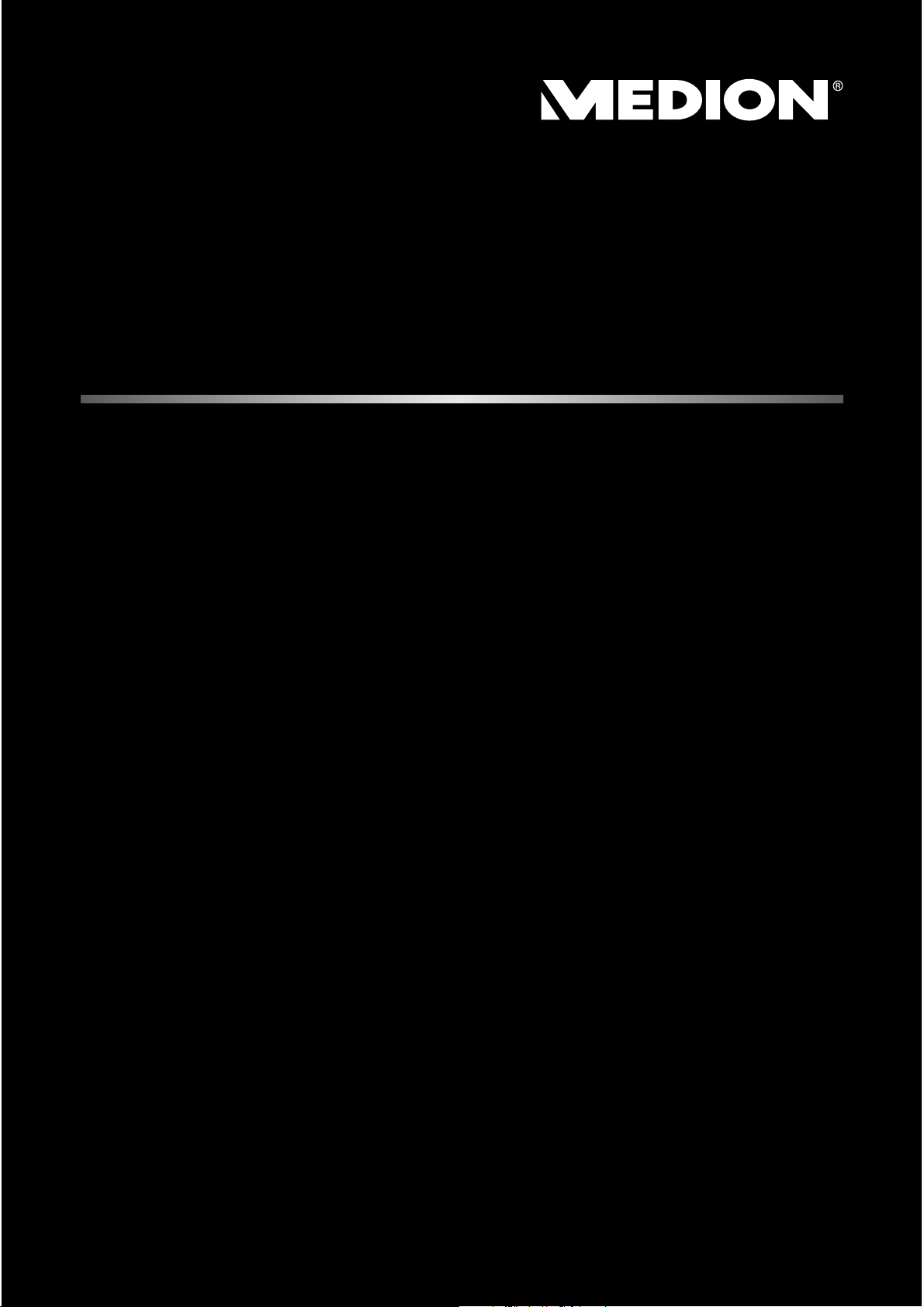
25,7 cm / 10,1“ Tablet-PC
MEDION® Akoya
®
Instruction manual
Page 2
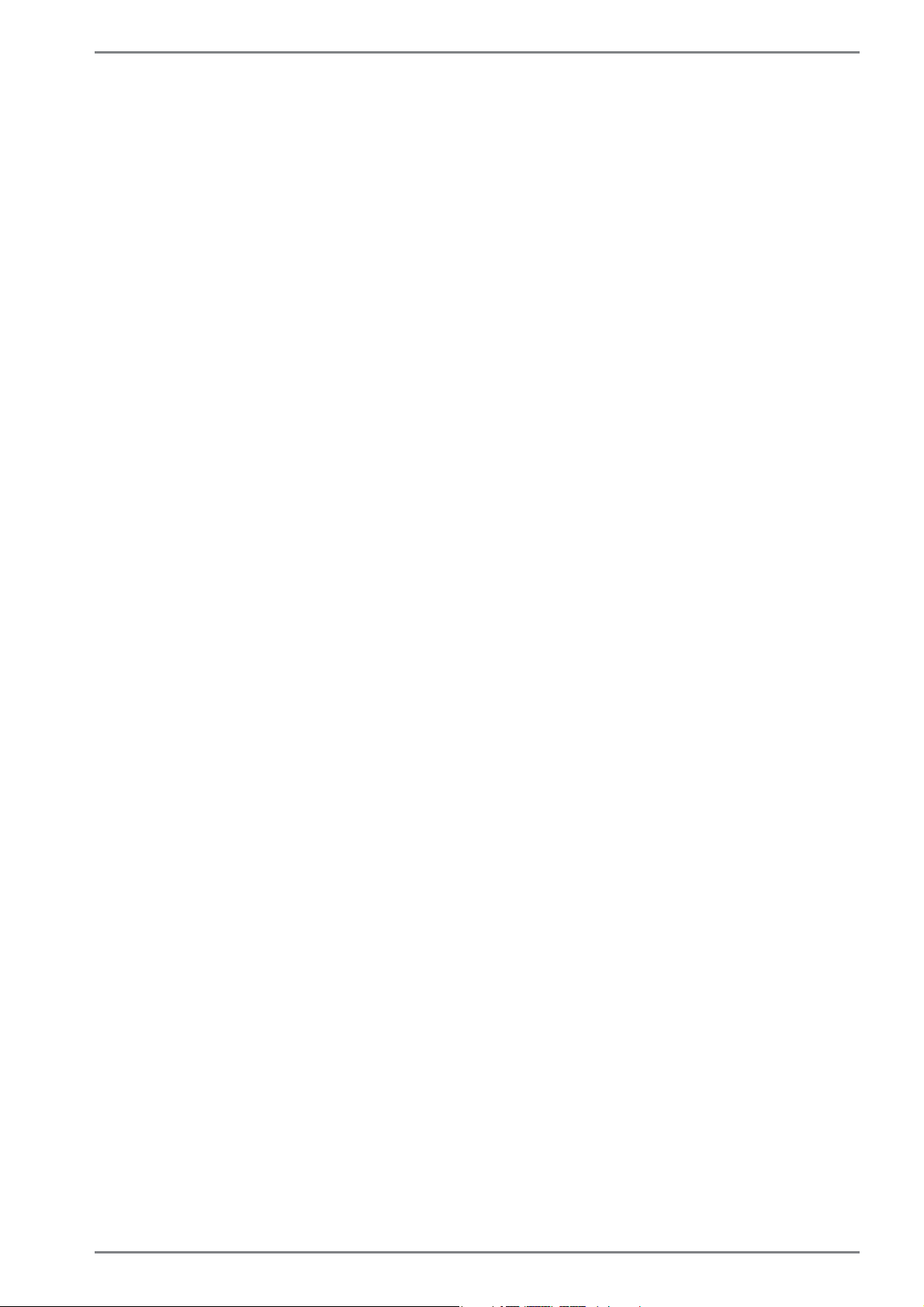
Table of Contents
1. About these Instructions ............................................................................. 4
1.1. Symbols and Key words used in these Instructions ................................... 4
1.2. Proper Use ................................................................................................................. 5
1.3. Declaration of Conformity ...................................................................................5
2. Safety Instructions ....................................................................................... 6
1.4. Dangers for children and people with reduced ability to operate
electronics ................................................................................................................. 6
1.5. Operational Safety .................................................................................................. 6
1.6. Never Carry Out Repairs Yourself .....................................................................8
1.7. Setup Location ......................................................................................................... 8
1.8. Environmental Requirements ............................................................................8
1.9. Connecting................................................................................................................ 9
1.10. Cabling......................................................................................................................10
1.11. Notes on the integrated battery......................................................................11
1.12. Measures for protecting the display ..............................................................12
3. Included with your Device ........................................................................ 13
4. Views ........................................................................................................... 14
4.1. Front Side .................................................................................................................14
4.2. Side View ..................................................................................................................15
4.3. Bottom View of the Tablet Unit ........................................................................16
4.4. Rear Side ..................................................................................................................16
5. First Use ...................................................................................................... 17
6. Power Supply ............................................................................................. 18
6.1. On/Off Switch .........................................................................................................18
6.2. Mains Power ...........................................................................................................18
6.3. Battery Mode ..........................................................................................................20
6.4. Power Management (Power Options) ...........................................................21
7. Display ........................................................................................................ 23
7.1. Screen Resolution .................................................................................................24
7.2. Appearance and Customisation ......................................................................25
8. The Sound System ..................................................................................... 26
8.1. External Audio Connections .............................................................................26
9. Network Operation .................................................................................... 27
9.1. What is a Network? ..............................................................................................27
9.2. Wireless LAN (Wireless Network) ....................................................................27
9.3. Bluetooth .................................................................................................................28
9.4. Flight Mode .............................................................................................................28
10. The Card Reader ......................................................................................... 29
10.1. Inserting a Memory Card ...................................................................................29
10.2. Removing Memory Cards ..................................................................................29
1 von 52
Page 3
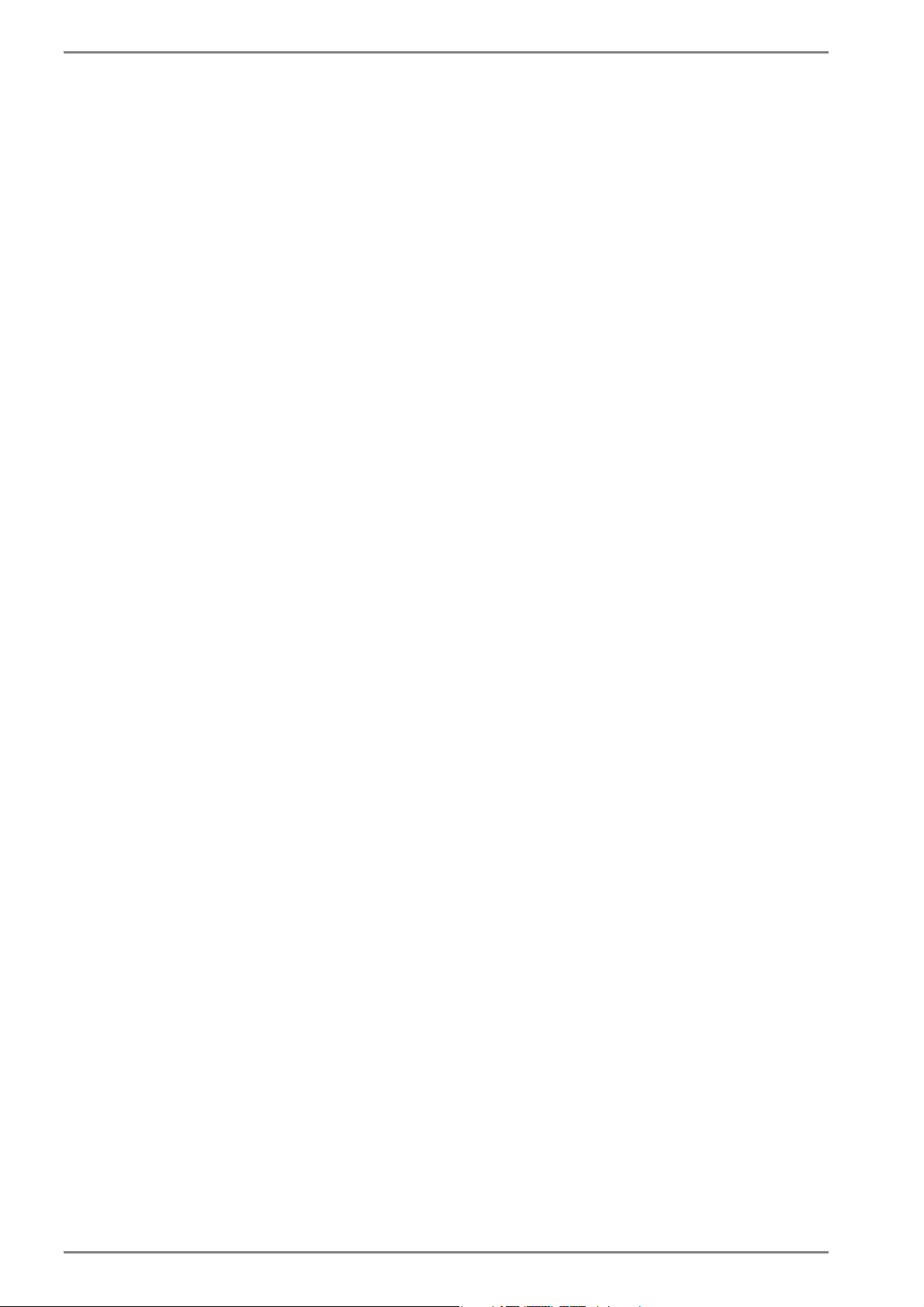
11. The Universal Serial Bus Port ................................................................... 29
12. Securing Your Device ................................................................................. 29
12.1. Password Setting (Power-on) ...........................................................................30
13. Software ..................................................................................................... 30
13.1. Getting to Know Windows
®
8.1 ........................................................................31
13.2. Windows Activation .............................................................................................31
13.3. Windows® 8.1 – What’s New ..............................................................................32
13.4. Overview ..................................................................................................................34
13.5. Linking a User Account to a LiveID .................................................................35
13.6. Windows® 8.1 Start Screen ................................................................................36
13.7. Windows® 8.1 Desktop ........................................................................................37
13.8. Using the Search Function ................................................................................40
13.9. Windows
®
8.1 Power On/Off Functions .........................................................40
13.10. Control Panel Settings.........................................................................................41
13.11. How to refresh or reset your device ..............................................................41
13.12. Windows
®
8.1 – Help and Support ..................................................................42
14. FAQ – Frequently Asked Questions .......................................................... 43
15. Customer Service ....................................................................................... 43
15.1. What To Do In Case of Hardware Problems ................................................43
15.2. Faults and Possible Causes ................................................................................43
15.3. Do You Need More Help? ...................................................................................44
15.4. Driver Support .......................................................................................................44
15.5. Transport ..................................................................................................................45
15.6. Maintenance ...........................................................................................................45
16. Upgrading/Modifying and Repair ............................................................ 46
17. Recycling and Disposal.............................................................................. 46
18. European EN 9241-307 Class II Standard ................................................. 47
19. Technical Data ............................................................................................ 49
20. Legal notice ................................................................................................ 50
21. Index ........................................................................................................... 51
2 von 52
Page 4
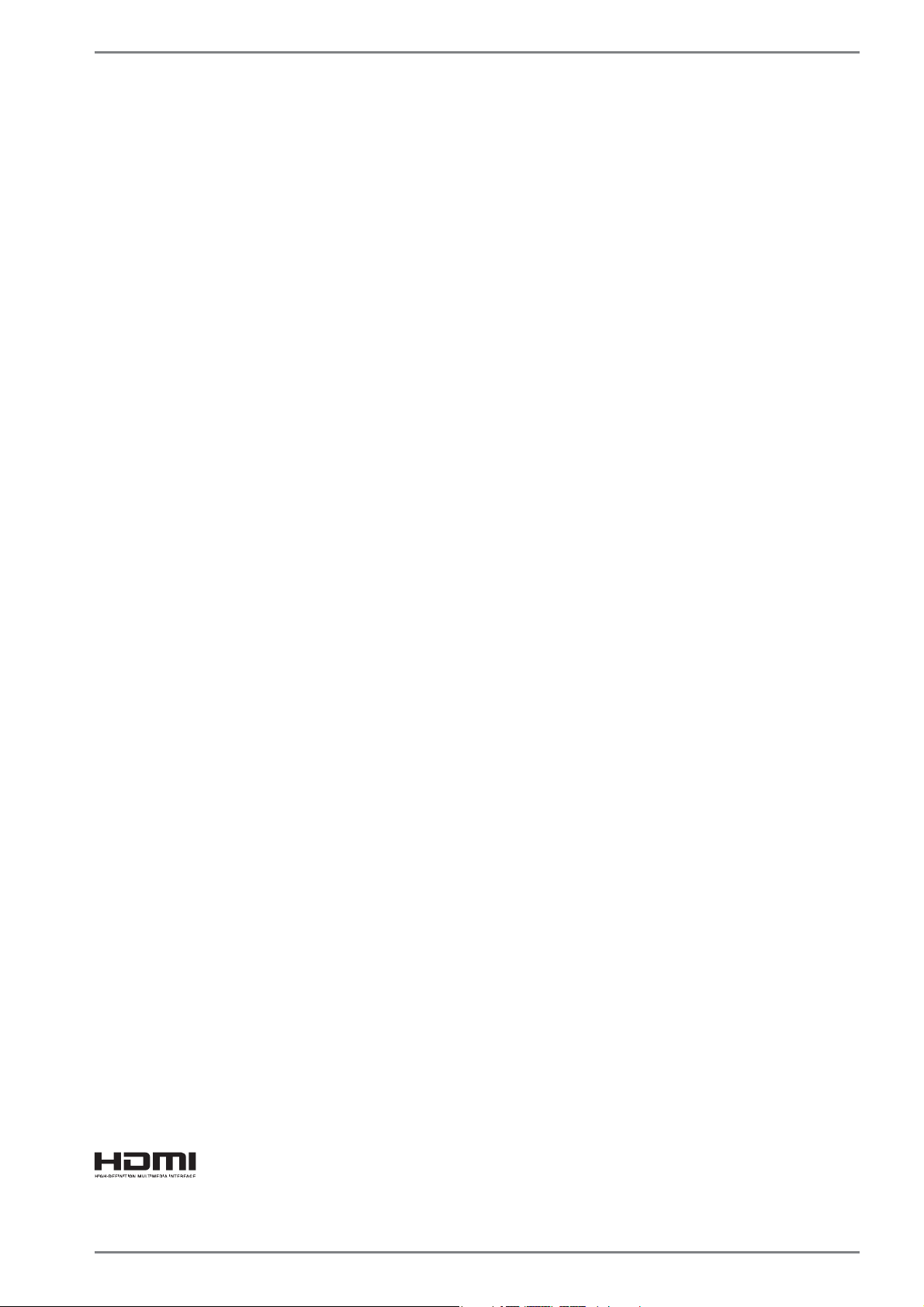
Personal Information
Please append the following to your proof of ownership:
Serial number ................................................
Date of purchase ................................................
Place of purchase ................................................
You will find the serial number on the underside of the device. Where applicable,
also copy the number on your warranty documents.
Our Target Group
This operating manual is intended to be read by both first-time and experienced users. Regardless of any possible professional use, this device is designed for use in a
private household. The entire family will be able to enjoy the wide variety of applications it offers.
The Quality
We select our components with a close eye to functionality, ease of use, safety and
reliability. Thanks to our ideally balanced hardware/software concept we are able to
offer you a state-of-the-art device that you will enjoy whether you are working or at
play. Thank you for purchasing our products. We are delighted to welcome you as
our new customer.
Trademarks: MS-DOS
®
and Windows®8.1 are registered trademarks of the Microsoft®
corporation. Intel, the Intel Logo, Intel Inside, Intel Core, Ultrabook, and Core Inside
are trademarks of Intel Corporation in the U.S. and/or other countries.
®
, the HDMI logo and the name High-Definition Multimedia Interface are
registered trademarks of HDMI Licensing LLC.
Other trademarks are the property of their respective owners.
3 von 52
Page 5
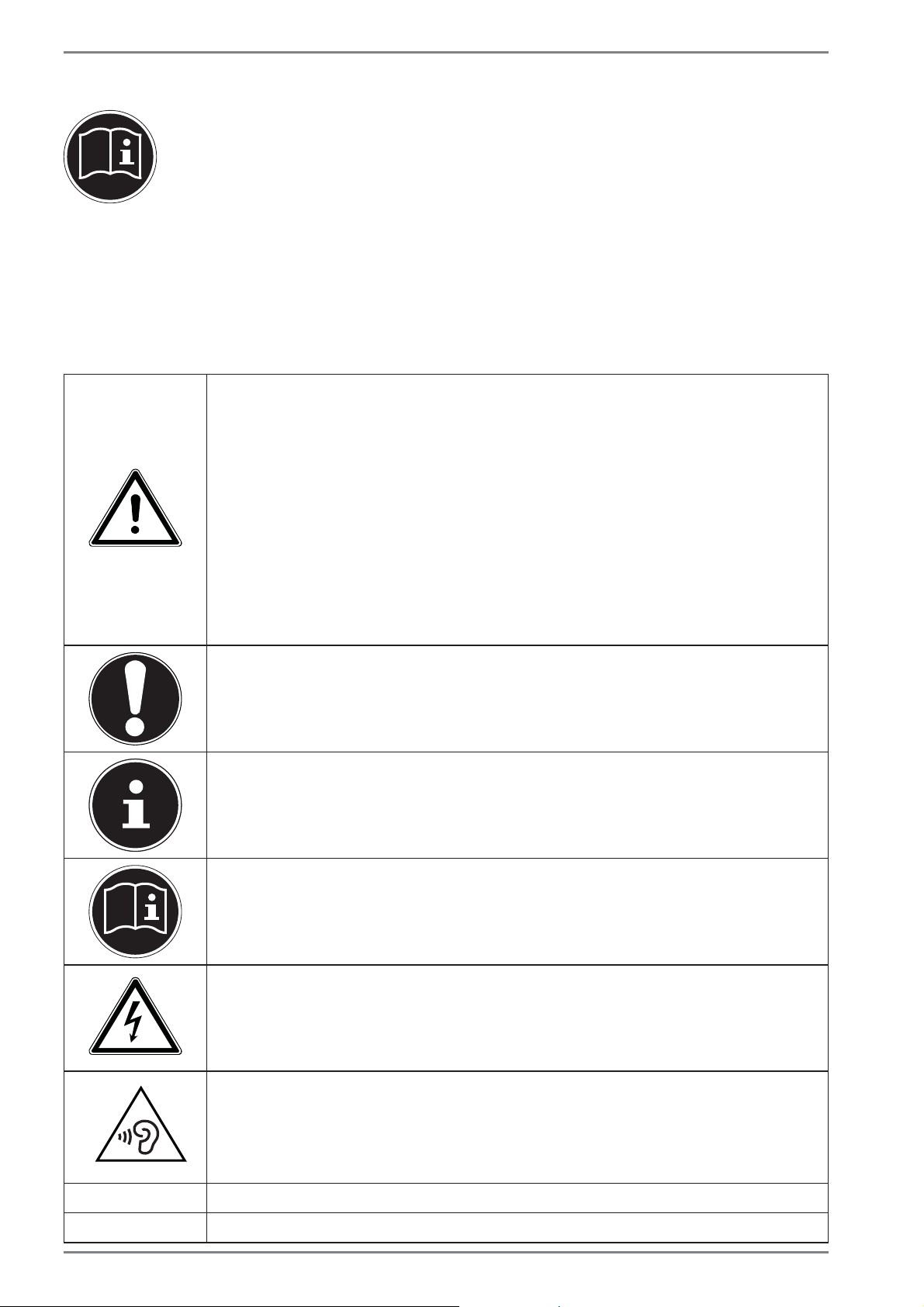
About these Instructions
1. About these Instructions
Before using the device for the first time, please read these operating instructions carefully, paying special attention to the safety notices.
This device should only be used as designated and as described in these
instructions.
Please keep these instructions in a safe place for future reference. Always include these instructions if passing the device on.
1.1. Symbols and Key words used in these
Instructions
DANGER!
Warning of immediate risk of fatal injury!
WARNING!
Warning: possible mortal danger and/or serious
irreversible injuries!
CAUTION!
Warning: possible light or moderate injuries!
CAUTION!
Please follow the guidelines to avoid injuries and/or
property damage.
PLEASE NOTE!
Additional information on using the device
PLEASE NOTE!
Please follow the guidelines in the operating instructions.
• Bullet point/information on operating steps and results
` Tasks to be performed
4 von 52
WARNING!
Warning: danger of electric shock!
WARNING!
Warning: danger due to excessive volume!
Page 6
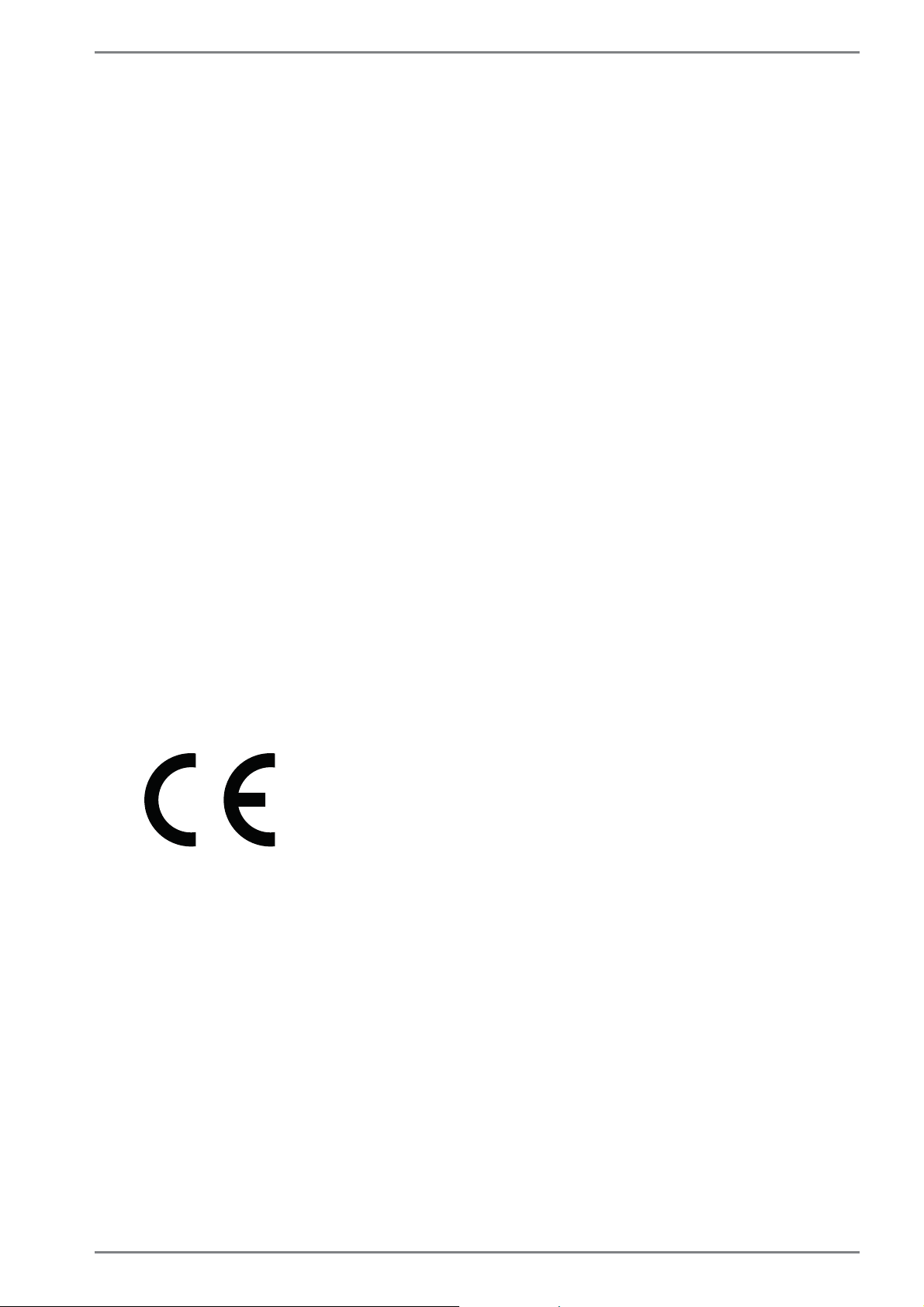
About these Instructions
1.2. Proper Use
This device is designed for the use, management and editing of electronic documents and multimedia content, as well as for digital communication. The device is
intended for private use only and not for industrial/commercial use.
Please note that we shall not be liable in cases of improper use:
• Do not modify the device without our consent and do not use any auxiliary
equipment which we have not approved or supplied.
• Use only spare parts and accessories which we have supplied or approved.
• Follow all the instructions in this instruction manual, especially the safety information. Any other use is deemed improper and can cause personal injury or
damage to the product.
• Do not use the device in extreme environmental conditions.
1.3. Declaration of Conformity
This product is supplied with the following wireless features:
• Wireless LAN
• Bluetooth
Medion AG hereby declares that this product conforms to the following European
requirements:
• R&TTE Directive 1999/5/EC
• Ecodesign Directive 2009/125/EC
• RoHS Directive 2011/65/EU
Full declarations of conformity are available at www.medion.com/conformity.
5 von 52
Page 7
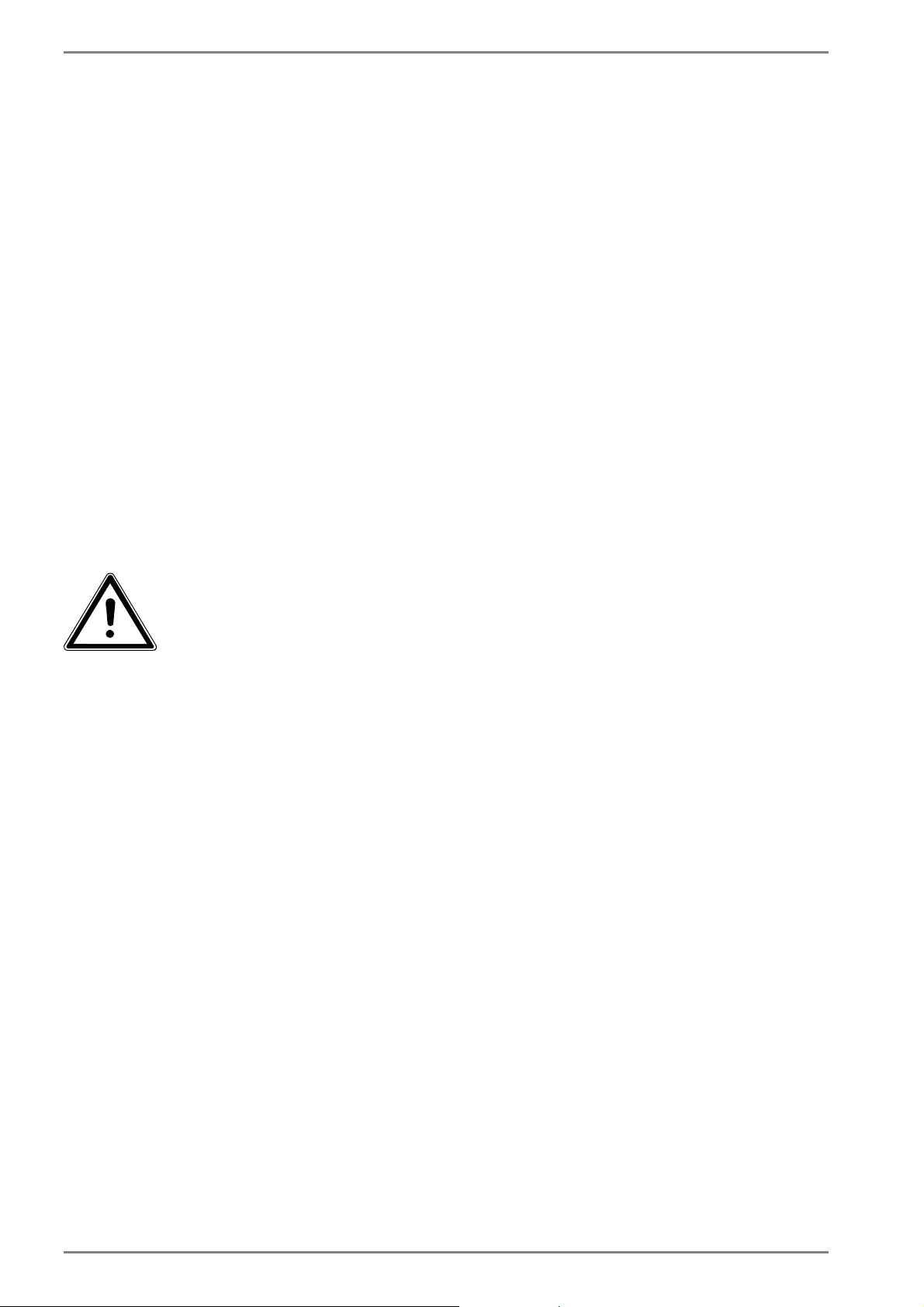
Safety Instructions
2. Safety Instructions
1.4. Dangers for children and people with reduced
ability to operate electronics
• This device is not intended for use by people (including chil-
dren) with reduced physical, sensory or mental abilities or for
those without experience and/or knowledge, unless they are
supervised by a person responsible for their safety or they
have been instructed in its use.
• Children should be supervised to ensure that they do not play
with the device. Children should not be allowed to use this
device without supervision.
• Keep the device and its accessories out of the reach of chil-
dren.
DANGER!
Keep plastic packaging out of the reach of children.
There is a risk of suffocation.
1.5. Operational Safety
Please read this section carefully and follow all instructions given. The instructions will help you to operate the device reliably
and increase its service life.
• Never open the housing of the device, battery or mains
adapter! This could result in an electric shock or even ignite a
fire which will damage your device.
• Do not insert anything into the device through the slots and
openings. This could result in an electric shock or even ignite
a fire which will damage your device.
• The slots and openings on the device are for ventilation pur-
poses. Do not cover these openings as this could cause the
device to overheat.
6 von 52
Page 8
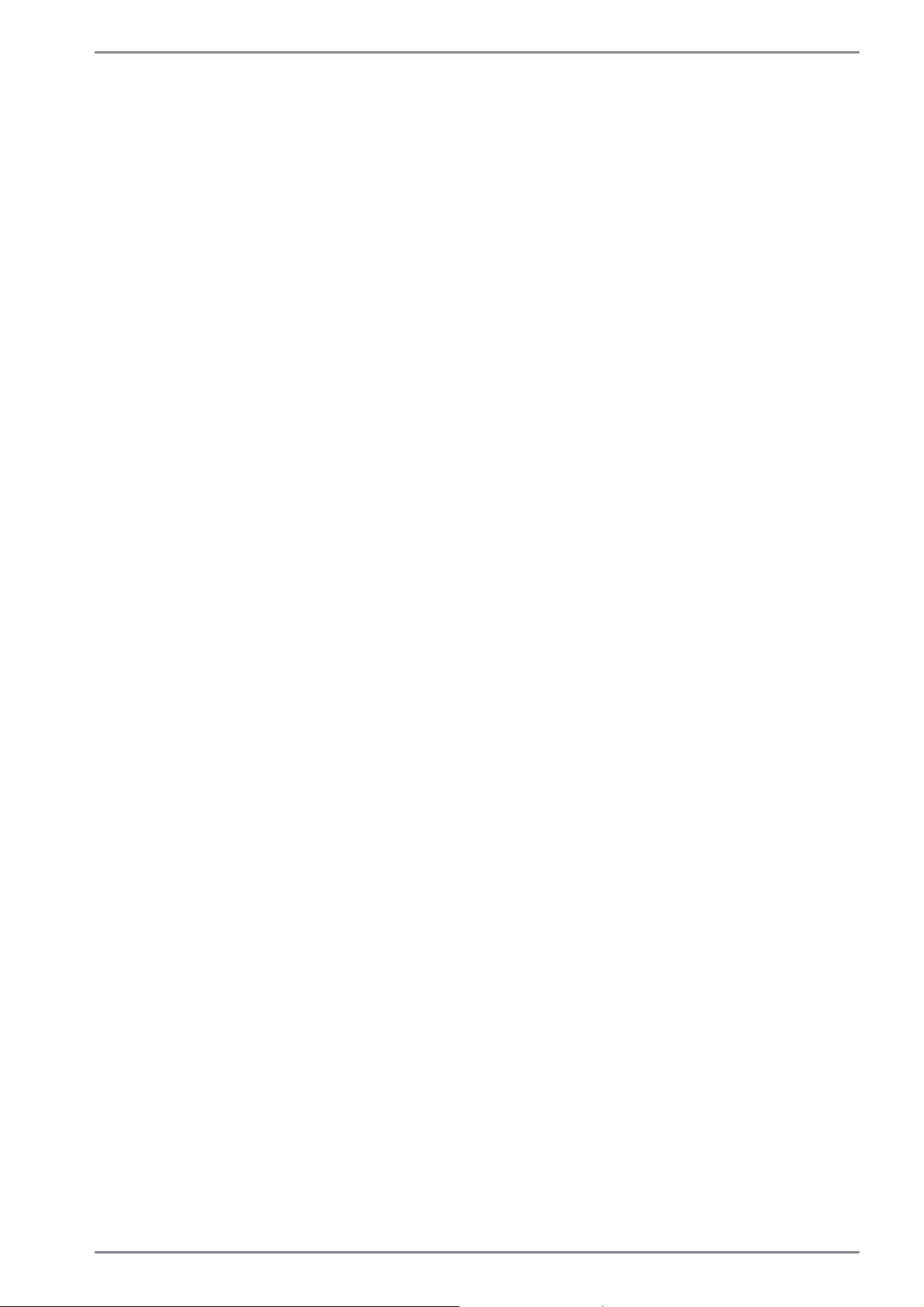
Safety Instructions
• The device is not intended for use by companies in the heavy
industry sector.
• To avoid damage from lightning strikes, do not operate the
device during thunderstorms.
• Do not place any objects on top of the device and do not exert pressure on the display. Otherwise, there is a risk that the
display may break.
• If the screen breaks, there is a danger of injury. If this happens, pick up the shattered pieces wearing protective gloves
and send them to your service centre for professional disposal. Finally, wash your hands with soap, as the pieces may have
been contaminated with chemicals.
• To avoid damaging the screen, do not touch it with sharp objects.
• Should the following occur, switch the device off immediately/do not switch the device on, disconnect the mains plug
and contact customer services if
− the mains adapter or the attached power cable or plug
is burnt or damaged. Replace faulty mains cables/mains
adapters only with original parts. These parts should not be
repaired under any circumstances.
− the device housing is damaged or liquid has penetrated
into the device. Have the device inspected by customer
services. Otherwise, it may not be possible to operate the
device safely. There may be a risk of electric shock and/or
harmful laser radiation!
If the device gets wet,
• do not switch it on.
• disconnect the power cable and switch off the device.
• do not switch it back on until it has dried off completely.
7 von 52
Page 9
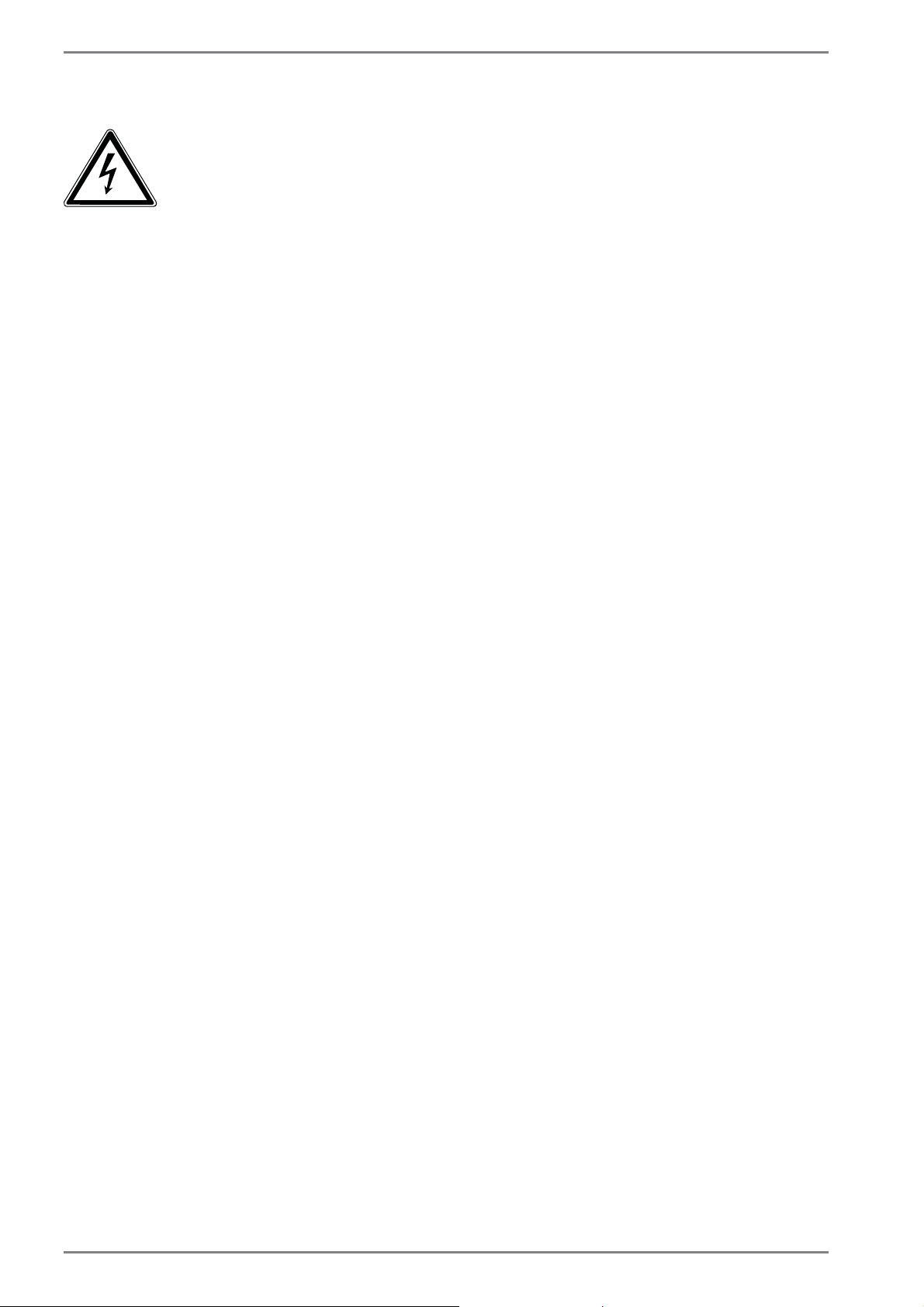
Safety Instructions
1.6. Never Carry Out Repairs Yourself
WARNING!
Never try to open or repair the device yourself. There
is a risk of electric shock.
• If there is a fault, contact the Medion Service Center or other
suitable specialist workshop.
1.7. Setup Location
• Keep your device and all connected devices away from moisture and avoid dust, heat and direct sunlight. Non-compliance with these instructions can lead to faults or damage to
the device.
• Do not use the device outdoors because external elements,
such as rain, snow, etc., could damage it.
• Set up and operate all components on a stable, level and vibration-free surface to prevent the device from falling down.
• Do not operate the device or power adapter for long periods
on your lap or any other body part as the heat dissipation on
the underside can result in uncomfortable overheating.
• This device is not suitable for use with VDU workstations.
1.8. Environmental Requirements
• The device is most reliably operated at an ambient temperature between 5° C (+41° F) and 25° C (+77° F) and at a relative
humidity between 20% and 80% (without condensation).
• When powered off, the device can be stored at temperatures
between 0° C and 60° C (+32° F and 140° F).
• During a thunderstorm, disconnect the mains plug and the
antenna plug. For extra safety, we recommend using an overvoltage protection device to prevent the device from sustaining damage as a result of power surges or lightning strikes.
• After transporting the device, wait until the device has
reached room temperature before switching it on. Large
8 von 52
Page 10
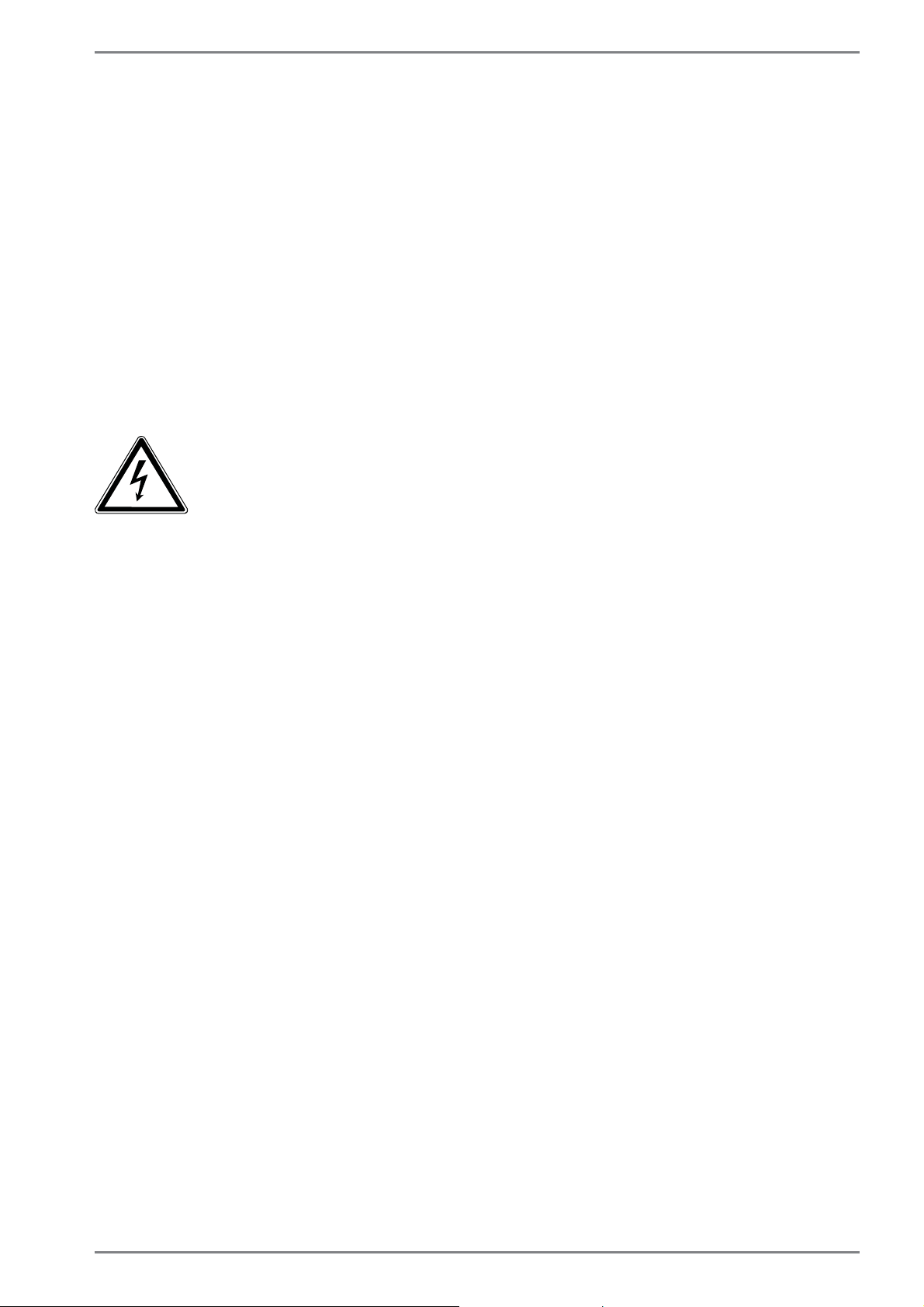
Safety Instructions
changes in temperature or fluctuations in humidity can cause
moisture build-up within the device due to condensation.
This can cause an electrical short circuit.
• Keep the original packaging in the event the device needs to
be sent in the post.
1.9. Connecting
Follow the instructions below to connect your device correctly
and safely:
2.0.1. Power Supply
DANGER!
Do not open the housing of the mains adapter. There
is a risk of electric shock when the housing is open. It
does not contain any parts requiring maintenance.
• The socket outlet must be close to the device and easily ac-
cessible.
• To disconnect the power supply from your device (via the
mains adapter), pull the mains plug from the power outlet.
• Plug the device’s mains adapter into AC 100–240 V~, 50/60 Hz
earthed sockets only. If you are not sure about the power supply at the set-up location, please ask your power supplier.
• Use only the mains adapter and power cable supplied.
• For extra safety, we recommend using an overvoltage protec-
tion device to prevent your device from sustaining damage as
a result of power surges or lightning strikes.
• If you want to disconnect the adapter from the mains, pull
the connector out of the wall socket first and then out of the
socket on the device. The mains adapter or the device may
be damaged if this process is carried out in the reverse order.
Always take hold of the plug when disconnecting the cable
from the socket. Never pull on the cable.
9 von 52
Page 11
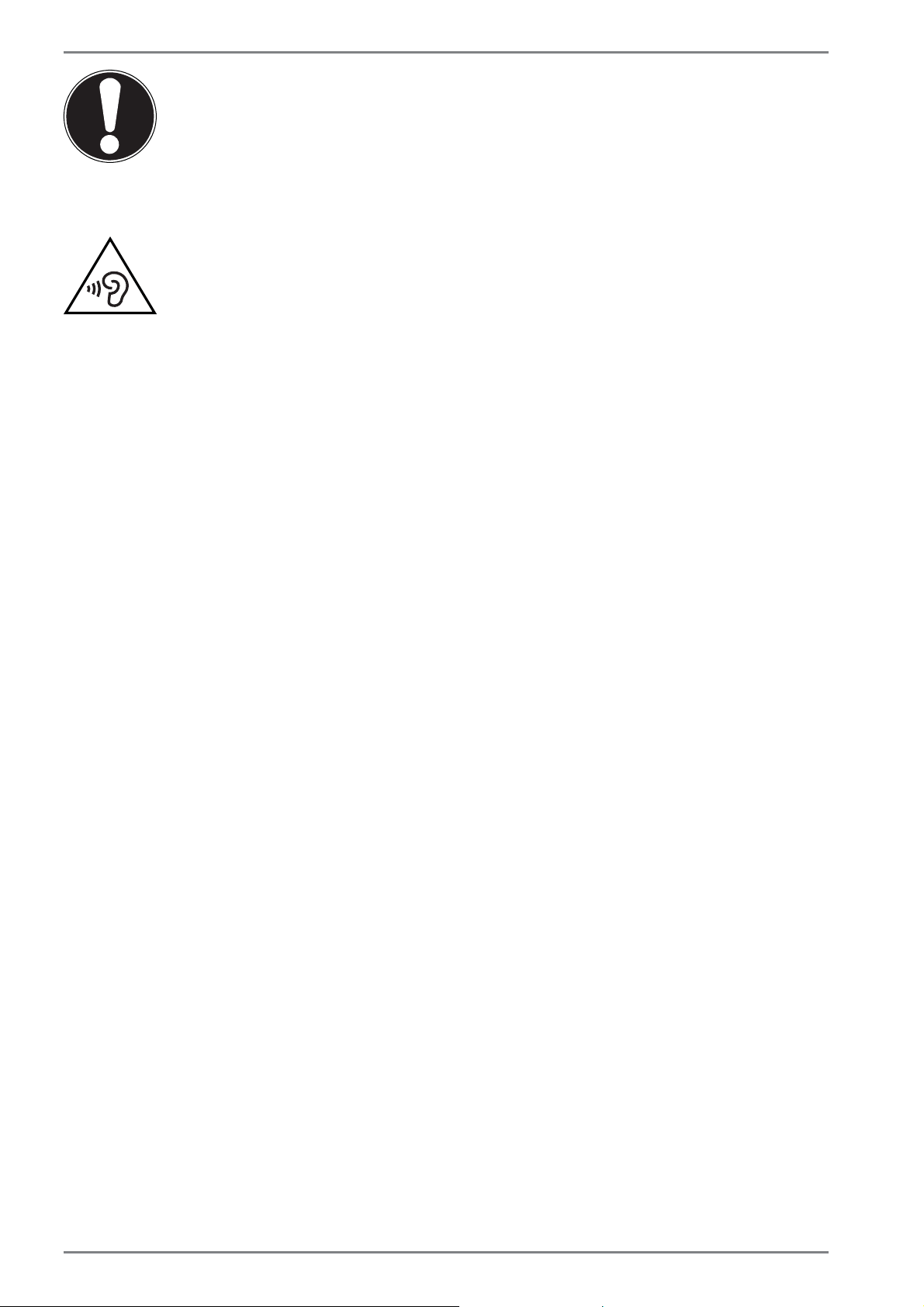
Safety Instructions
CAUTION!
Use only the supplied mains adapter to charge your device.
WARNING!
Listening to a device at high volumes for an extended
period via headphones/earphones can damage your
hearing. Excessive volume when using headphones or
earphones can damage your hearing. Before pressing
play, set the volume to the lowest setting. Start playback and increase the volume to a comfortable level.
Changing the basic settings of the equaliser can also
increase the volume and thus cause permanent damage to your hearing. Changing the drivers, software,
equaliser, operating system, etc., can also lead to an
increase in the volume and thus cause permanent
damage to your hearing.
1.10. Cabling
• Position the cables so that they cannot be stepped on or
tripped over.
• To avoid damaging the cables, do not place any objects on
them.
• Do not connect peripheral devices – such as keyboards,
mouse and monitor, etc. – when the device is switched on to
avoid damage to the device or the devices. Some devices may
also be connected while the computer is running. This is generally the case for devices with a USB connection. In all cases,
observe the relevant operating instructions.
• Maintain a distance of at least one metre from sources of
high-frequency and magnetic interference (TV sets, loudspeakers, mobile phones, DECT telephones, etc.) in order to
avoid malfunctions and data loss.
• Please note that only shielded cables that are shorter than 3
10 von 52
Page 12
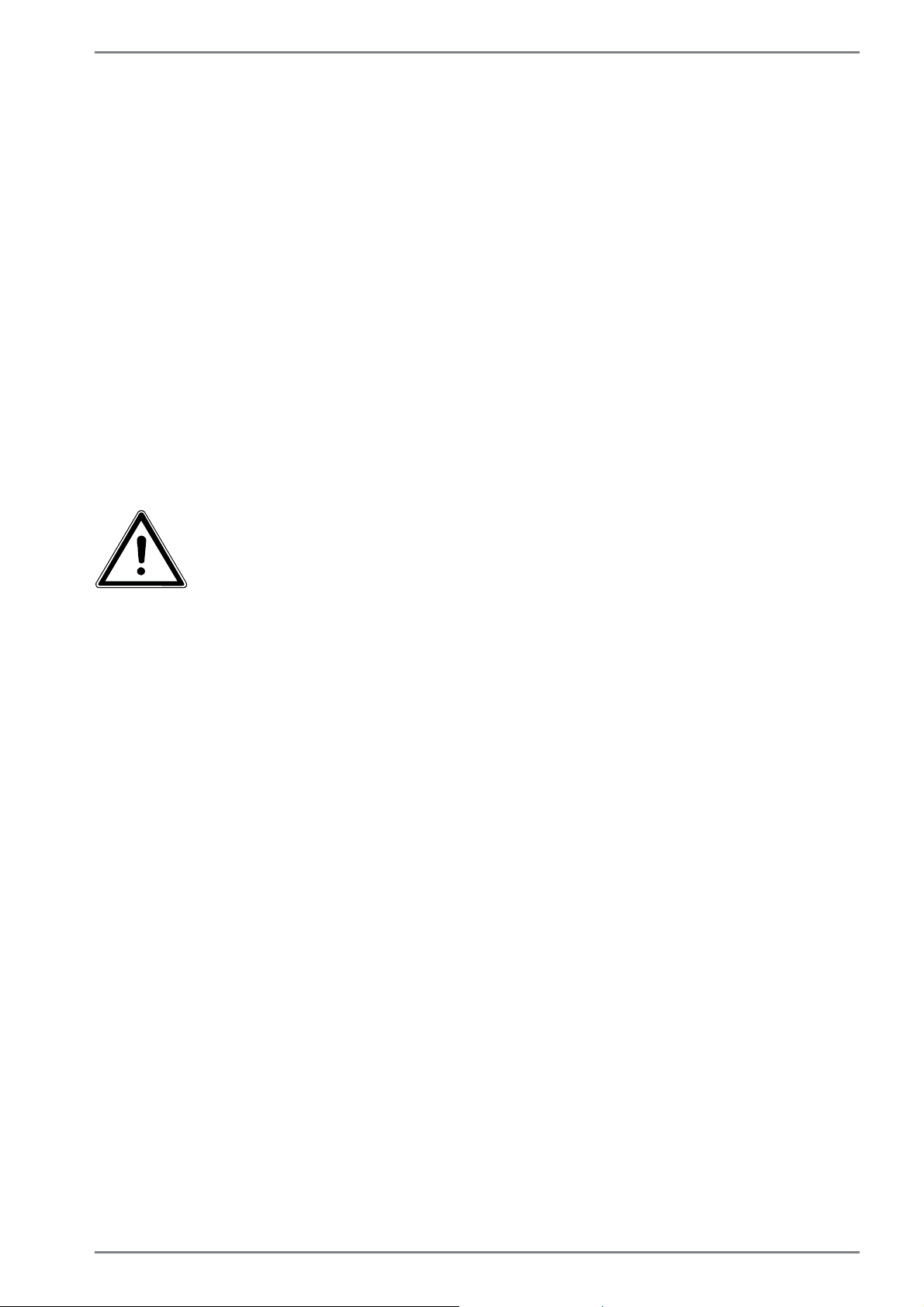
Safety Instructions
metres may be connected to the external interfaces of this
device. Please only use double-shielded cables for printer cable connections.
• Do not exchange the supplied cable for another one. Use only
the supplied cable as this cable has been extensively tested in
our laboratory.
• The only devices which may be connected to the device are
those that meet the requirements set out in the EN60950
standard “Information Technology Equipment – Safety” or devices that meet the EN60065 standard “Audio, video and similar electronic apparatus – Safety requirements”.
1.11. Notes on the integrated battery
CAUTION!
Danger of explosion if batteries are incorrectly re-
placed. Replace only with the same or equivalent type
recommended by the manufacturer.
Dispose of used batteries according to the manufacturer‘s instructions. Never attempt to disassemble or
reassemble. Do not heat up above 60°C (140°F). Do
not dispose of in fire or directly short circuit.
The device is fitted with an integrated battery. To increase the
lifespan and performance of your batteries and also to ensure
reliable operation, you should also heed the following instructions:
• Use only the supplied mains adapter to charge the batteries.
Make sure (via the display or acoustic signal) that the batteries are fully discharged before charging them again.
• Always charge the batteries until the battery charging light
goes out. Please also observe the information in “Charging
the batteries” to assess the charge status of your batteries.
• The battery is built-in and cannot simply be replaced by the
user.
11 von 52
Page 13
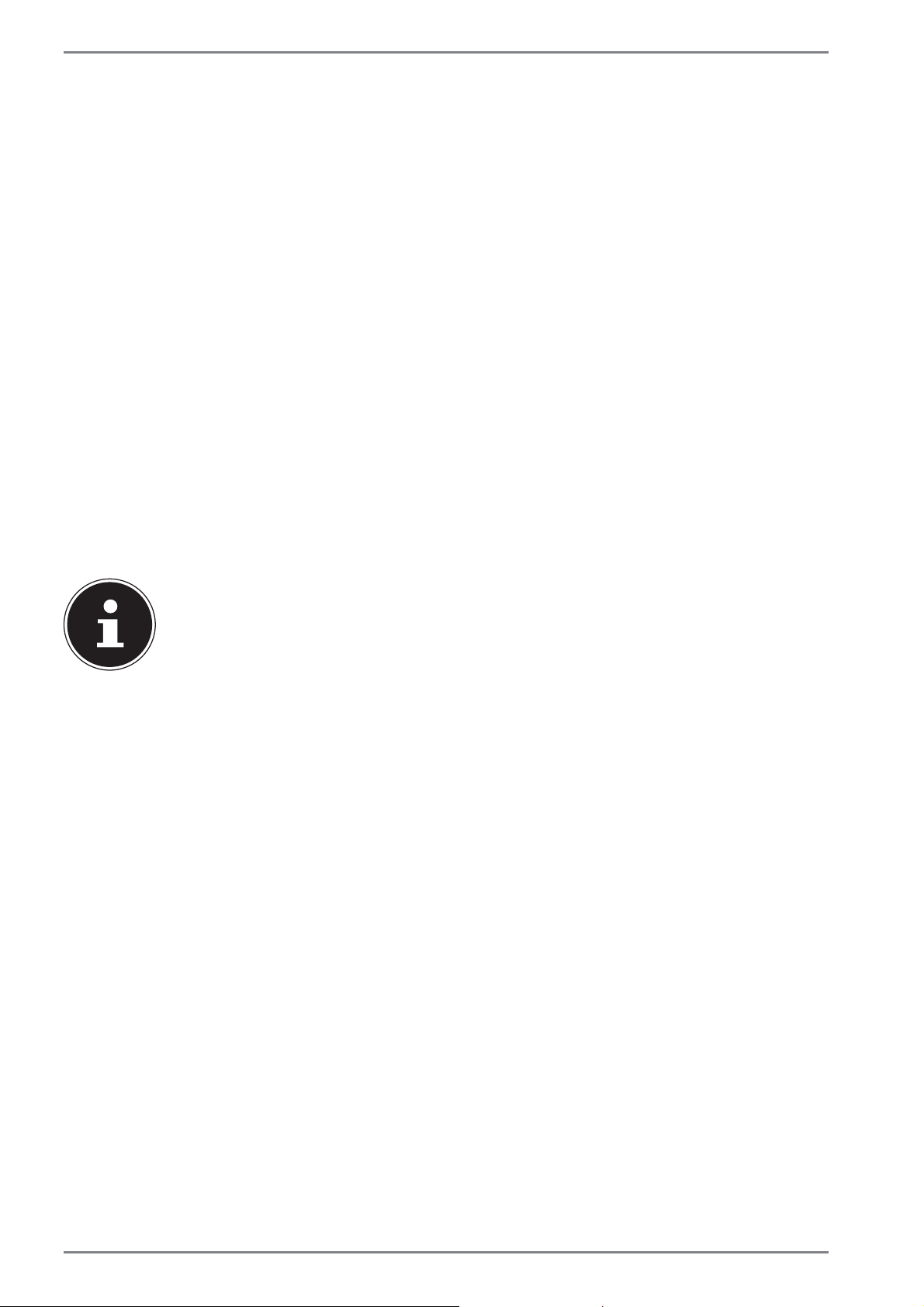
Safety Instructions
1.12. Measures for protecting the display
• The display is the most sensitive component part of the device as it consists of thin glass. It can break if subjected to too
much stress. Do not scratch the cover of the device, because it
will not be possible to remove any scratches.
• Avoid contact between the display and hard objects (e.g. buttons, wristwatch).
• Do not place any objects on the display.
• Do not allow any objects to drop onto the display.
• Do not pour any fluids into the device, as this could damage it.
• Do not scratch the display with your fingernails or hard objects.
• Do not clean the display with chemical cleaning products.
• Clean the display with a soft, dry and lint-free cloth.
PLEASE NOTE!
The surfaces of the device are covered in protective film to prevent
scratching during production and transport.
Remove the film once the device has been set up properly and before
you use it.
12 von 52
Page 14
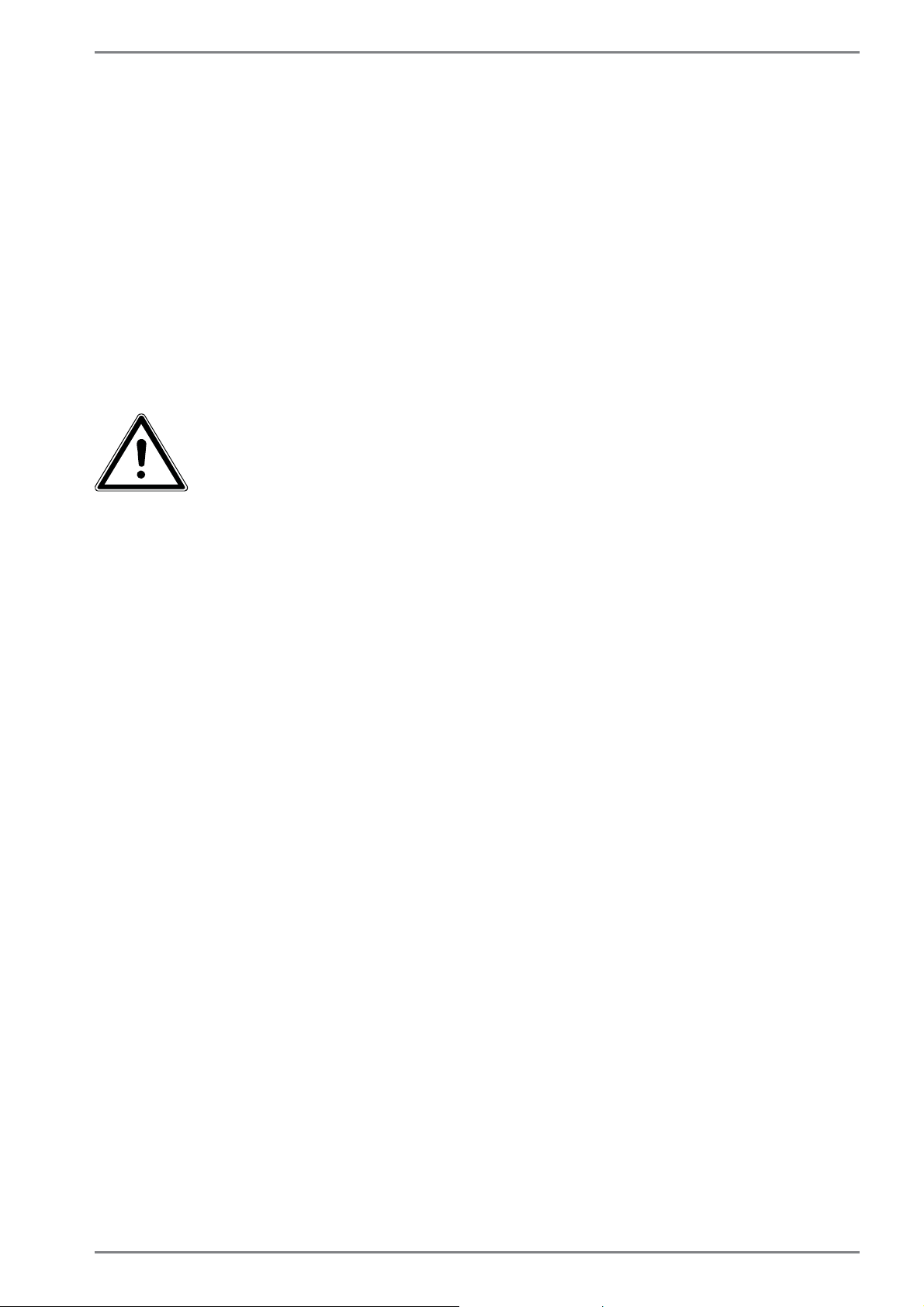
Included with your Device
3. Included with your Device
Please check that the contents are complete and notify us within 7 days of purchase
if any of the following components are missing:
• Device
• AC Adapter
• Passive Pen
• Folio Cover
• USB cable
• USB Host cable (optional)
• OEM version of operating system
• Documentation
DANGER!
Keep packaging material such as plastic film away
from children. There is a risk of suffocation if used improperly!
13 von 52
Page 15

Views
4. Views
4.1. Front Side
2
1
1) Webcam LED
2) Webcam
(image similar)
14 von 52
Page 16
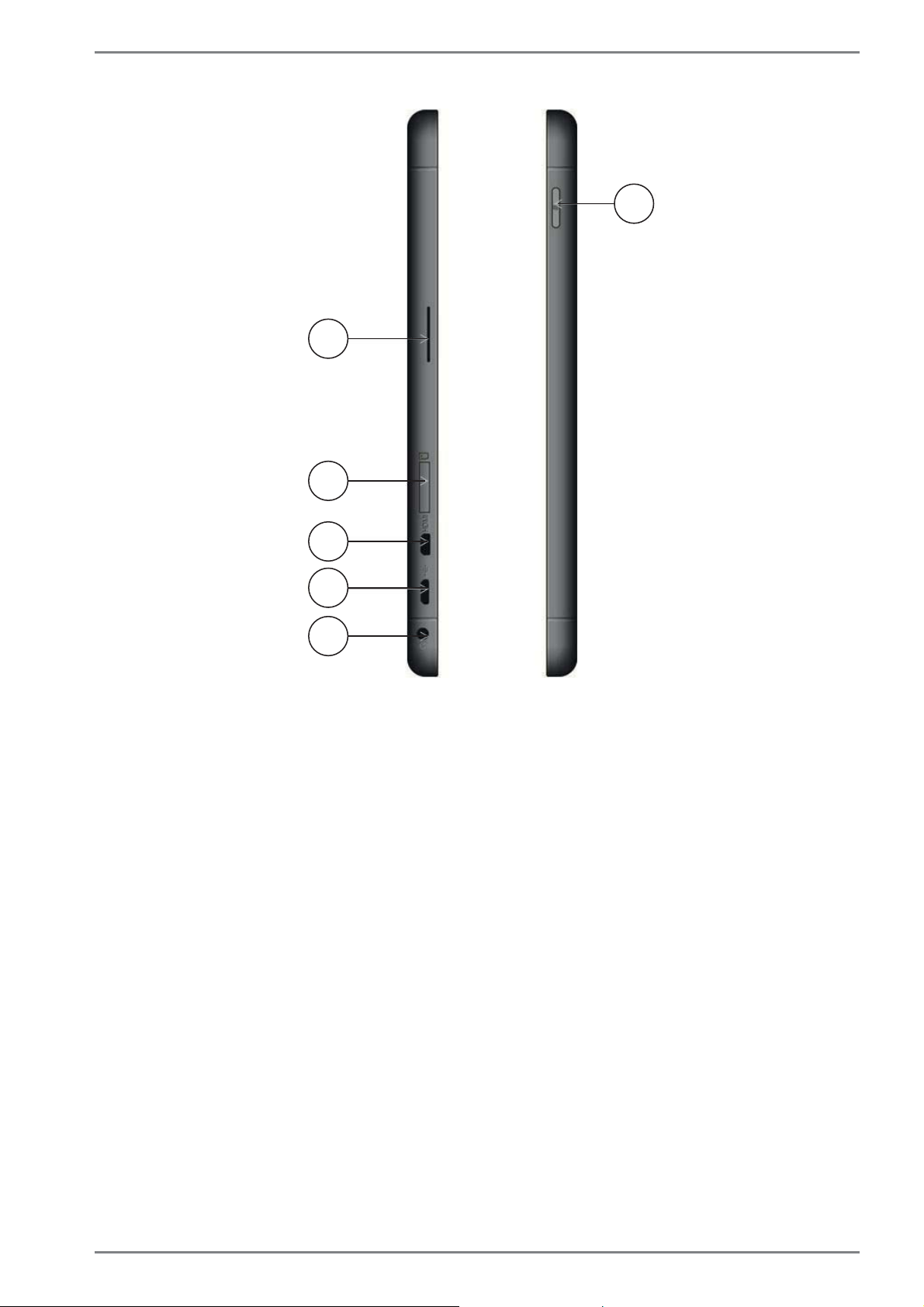
4.2. Side View
Views
1
2
3
4
5
6
1) Windows Button
2) Loudspeaker
3) microSD Card Slot
4) microHDMI Connector
5) microUSB
6) Audio Out / Microphone
(image similar)
15 von 52
Page 17

Views
4.3. Bottom View of the Tablet Unit
123
1) Microphone
2) Power Button
3) Volume Buttons +/-
4.4. Rear Side
(image similar)
1
(image similar)
1) Webcam
16 von 52
Page 18

First Use
5. First Use
To operate your device safety and ensure a long service life, you should read the
“Operational safety” chapter at the beginning of this manual. All operating software
is already fully preinstalled on the device so there is no need for you to install any
more drivers and you can get started right away.
` Connect the supplied mains adapter to the device . Next, connect the
to the adapter and then plug it into a mains socket.
USB cable
PLEASE NOTE!
When first operating your device please ensure that the battery is inserted and the mains adapter is connected. This is required for Windows®
8.1 to correctly work out the Windows® 8.1 performance index.
` Switch the device on by pressing the on/off switch. The device will now start and
run through various steps.
The operating system will be loaded from the hard drive. The loading process takes
a little longer during the initial setup. Once all the necessary data has been entered,
the operating system will be set up. The operating system is fully loaded once the
Windows
®
8.1 start-up screen appears.
PLEASE NOTE!
The initial installation may take a few minutes. Do not unplug the device
from the mains or switch it off during the initial installation. This may adversely affect the installation. Do not switch off the device until after the
installation has been completed successfully and the startup screen appears.
17 von 52
Page 19
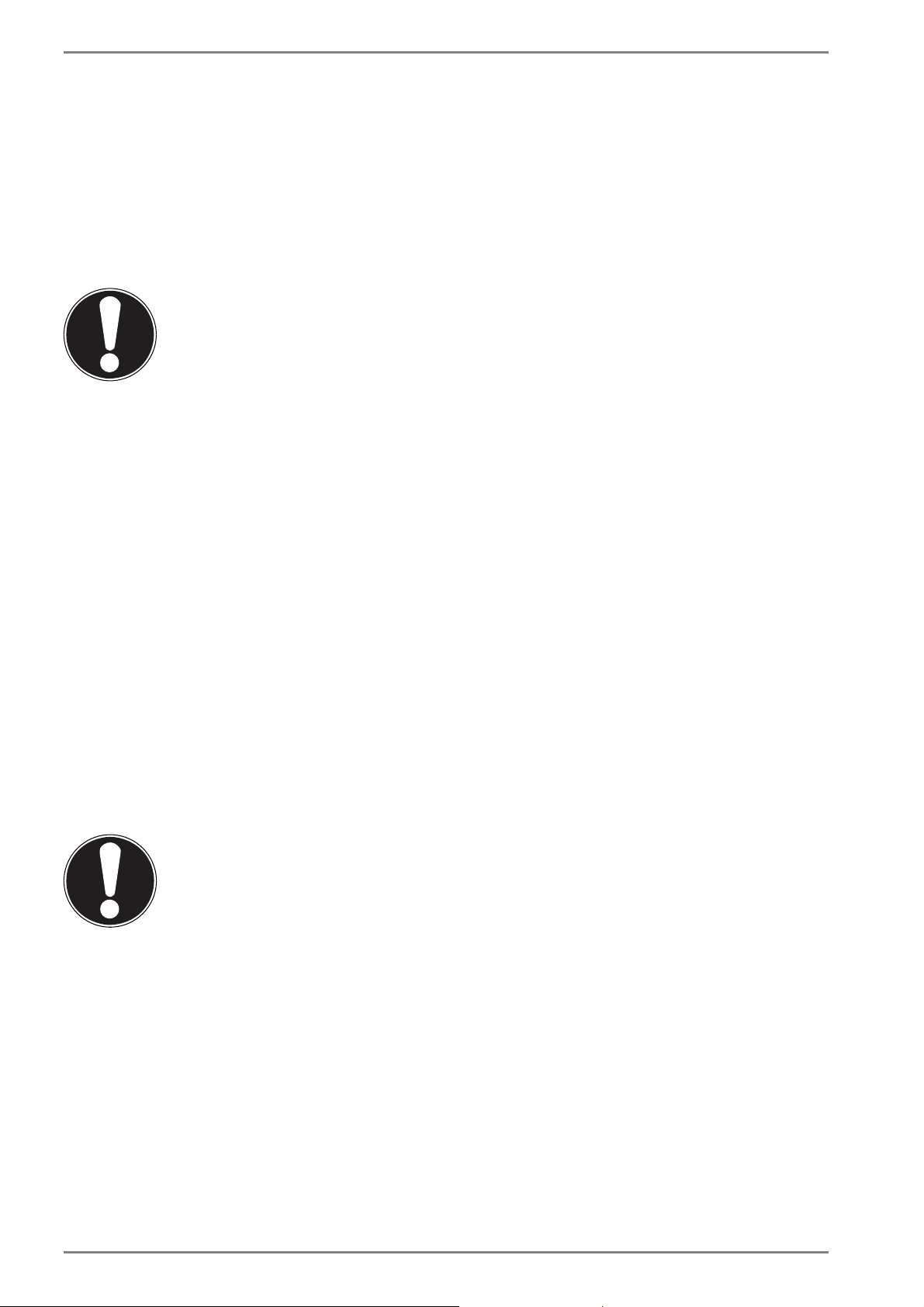
Power Supply
6. Power Supply
6.1. On/Off Switch
` Open the device and hold the on/off switch down briefly to switch the device on
or off.
Regardless of the operating system, the device will switch off if the switch is held
down for longer than 4 seconds continuously.
CAUTION!
Do not switch your device off while the hard drive is being
accessed. Otherwise data may be lost. To protect the hard
drive, you should always wait for 5 seconds after switching
off the device before switching it back on again.
6.2. Mains Power
Your device comes with a universal mains adapter for alternating current which automatically adapts to the available power source. The following values are supported: AC 100–240 V~/50–60Hz. Observe the safety information concerning the pow-
er supply. The adapter is connected to an AC outlet via a mains cable.
The DC power cable of the mains adapter is connected to the underside of the tablet unit.
The adapter supplies the device with power and also charges the battery. Your battery will also be charged while you work on your device with the mains adapter
connected. The mains adapter also consumes power when the device is not connected to it. You should therefore always remove the mains adapter plug from the
socket when it is not connected to the device.
CAUTION!
Use only the mains adapter and power cable supplied.
6.2.1. Starting the device
` Open up the display as described above and press the on/off switch.
` Follow the instructions on the screen. Step-by-step instructions will guide you
through the process to be followed.
` The welcome procedure takes you through several screens and dialogues.
` Select your desired language and then the corresponding country settings.
18 von 52
Page 20

Power Supply
Licence Agreement
Please read through the licence agreement carefully. It provides important legal information about the use of your software product. To view the text in full, you must
slide the scroll bar downwards using the mouse until you reach the end of the document. You accept the licence agreement by checking the I accept the agreement
radio button. Only this entitles you to use the product in accordance with the terms
and conditions.
After entering a name for the tablet PC you can immediately connect your device
to the Internet on the “Wireless” page (if you already have an appropriate Internet
connection set up).
If you choose to skip this point, you can connect to the Internet later via the Windows
®
8.1 interface.
If you have already set up an Internet connection, you can now log in to your device
using a Microsoft account.
The Microsoft Store allows you to purchase new apps or update previously installed
apps.
If you log in on a local account, you can set up a Microsoft account later at any time.
The following animated windows simply contain information about using the new
Windows
®
8.1 operating system.
No entries of any kind may be made during the animation.
The Windows
®
8.1 interface appears after the login process.
PLEASE NOTE!
In the first few days following the initial installation, Windows® 8.1 may
update and configure data (e.g. with new updates) which can result in
delays in the device shutting down and starting up. For this reason, do
not switch the device off prematurely. This may adversely affect the installation.
19 von 52
Page 21

Power Supply
6.3. Battery Mode
PLEASE NOTE!
Please charge and discharge the new batteries completely two or three
times consecutively to ensure that they reach their optimum performance! Batteries store electrical energy in their cells and then release it
again as required.
The service life and performance of your batteries depend on careful handling.
The batteries should always be completely discharged before charging and then
fully charged again to optimise the service life and performance.
Please also take note of the safety instructions on „Safety Instructions“.
6.3.1. Charging the Battery
The battery is charged using the mains adapter. When the mains adapter is connected and switched on, the battery charges automatically regardless of whether or not
the device is switched on or not. A complete charge takes a few hours with the device switched off. With the device switched on, the charging process takes significantly longer.
PLEASE NOTE!
The charging process is interrupted if the battery voltage or temperature gets too high.
6.3.2. Discharging the battery
Operate the device on battery power until it turns itself off due to low battery
charge.
PLEASE NOTE!
Be sure to save your open files promptly to prevent any data loss.
6.3.3. Battery Performance
The actual operating time varies depending on the configuration of the power-saving functions. You can configure these to suit your requirements in the Control Pan-
el under System and Security, Power Options. Note: your device consumes more
power when running certain applications.
20 von 52
Page 22

Power Supply
6.3.4. Checking the Battery Charge
In order to check the current battery charge status, tap on the power icon in the
taskbar. In battery mode, the icon is displayed as a battery. You can obtain more information about the settings by tapping on the icon.
PLEASE NOTE!
If you ignore the low battery warning, your device will shut down.
6.4. Power Management (Power Options)
Your tablet PC offers automatic and customisable power-saving and energy functions that can be used to optimise battery life and reduce the overall operating
costs.
6.4.1. Power Management Settings
Follow the instructions below to adjust the power management settings:
` Tap on the Start icon in the left corner of the screen so that the pop-up window
appears.
` Then tap on Power Options.
` Select a power plan that meets your personal needs.
` The Power icon will present various and relative options.
6.4.2. Sleep Mode
With this setting the content of your tablet’s RAM is preserved while practically all
other components of your tablet are disabled or their power consumption reduced
to a minimum.
` You can wake up your computer from power saving mode by pressing the
On/Off button.
21 von 52
Page 23

Power Supply
PLEASE NOTE!
Changes can be made to the sleep settings at any time in the power options.
6.4.3. Energy Saving Tips
• Tune the settings in Power Options to optimize the computer’s power management.
• Always disconnect the AC power cord or uninstall the battery pack or switch off
the wall socket if the computer would be left unused for a certain time to
achieve zero energy consumption.
The power management feature allows the computer to initiate a lower-power or
“Sleep” mode after a period of user inactivity.
To take advantage of these potential energy savings, the power management feature has been preset to behave in the following ways when the system is operating
on AC power:
• Turn off the display after 10 minutes
• Initiate Sleep after 30 minutes
when the system is operating on DC power
• Turn off the display after 5 minutes
• Initiate Sleep after 15 minutes
The tablet exits Sleep when the On/Off button /Sleep button is pressed.
22 von 52
Page 24

Display
7. Display
Your device is supplied with a touch-sensitive screen. Please follow the instructions below in order to optimise its use:
• Do not touch the screen with sharp or pointed objects as
these may damage the screen.
• Only touch the screen with a blunt implement or with your
finger.
7.4.1. Touch screen gestures
These are the main gestures which allow you to run programs and access settings
on your device:
Diagram Command
Swipe from the left edge
towards the centre
Swipe from the left edge
towards the centre and
back
Swipe from the right edge
Zoom out
Zoom in
Swipe from the left edge towards
the centre of the screen to display
the last app
Swipe from the left edge of the
screen to the centre of the screen
and back to the left edge again
without letting go to display all the
apps which are open
Swipe from the right edge of the
screen to the centre of the screen
to open the Charms bar
Bring two fingers together on the
touch screen
Spread two fingers apart on the
touch screen
Swipe down from the top
edge
Swipe in all directions
Swipe down from the top edge of
the Start screen to display the All
Apps bar
If you swipe down from the top
edge of the screen in an open application then the menu for the application will be displayed
You can move the screen up and
down and to the left and right with
one finger
23 von 52
Page 25

Display
Diagram Command
Press an app tile and hold it down
to move the app to a new location
Hold down
Tap / double-tap
Press the top edge of an open app
and hold it down to close it and
drag the app to the bottom edge
of the screen
Tap on the required app to open it
Double-tap in desktop mode to
open an application
7.1. Screen Resolution
The integrated monitor can display up to 1920 x 1200 pixels. If you change to a dis-
play with different settings in the Windows® 8.1 Control Panel, Appearance and
Personalisation wizard, the display may not, in certain circumstances, fill the entire
screen area. Distortions can also occur, especially for fonts, when enlarging. You can
work with a higher resolution, however, if you connect an external monitor with a
higher resolution. The Windows® 8.1 Control Panel, Appearance and Personalisa-
tion wizard allows you to adjust the display to the modes supported.
24 von 52
Page 26

Display
7.2. Appearance and Customisation
This program gives you the option of customising your desktop. This includes the
background image, the screensaver and other settings for your monitor and your
graphics card. The program can be started as follows:
• Hold your finger down on the Windows desktop for approx. 2 seconds. Now tap
on Personalisation/Display in the pop-up window.
or
• Via Settings, Personalisation, Display on the charms bar.
` Drag your finger from the right edge of the screen towards the centre of the
screen to open the charms bar. Tap on
` Then tap on Personalisation.
` Firstly select the option Display in the selection window.
Settings.
The following settings options are available:
− Set resolution
− Set brightness
− Calibrate colour
− Change display settings
− Display on second monitor
− Customise ClearType text
25 von 52
Page 27

The Sound System
8. The Sound System
8.1. External Audio Connections
Your device has an integrated stereo speaker so you can always reproduce sound
without additional devices. Using the external connections provides you with an
ideal opportunity to connect your device to external devices.
WARNING!
Listening to a device at high volumes for an extended
period via headphones/earphones can damage your
hearing. Excessive volume when using headphones or
earphones can damage your hearing. Before pressing
play, set the volume to the lowest setting. Start playback and increase the volume to a comfortable level.
Changing the basic settings of the equaliser can also
increase the volume and thus cause permanent damage to your hearing. Changing the drivers, software,
equaliser, operating system, etc., can also lead to an
increase in the volume and thus cause permanent
damage to your hearing.
Audio output /microphone
For sound playback via external stereo devices
such as (active) speakers or headphones. For recording via an external microphone.
26 von 52
Page 28

Network Operation
9. Network Operation
9.1. What is a Network?
We talk about a network when multiple computers are directly connected to one
another. This allows users to transfer information and data with one another and to
share their resources (printers and drives).
Here are a few concrete examples:
• In an office, messages are exchanged by e-mail and appointments are managed
centrally.
• Users share one printer on the network and back up their data to a central com-
puter (server).
• Two or more computers are connected to one another to play network games or
exchange data.
9.2. Wireless LAN (Wireless Network)
Wireless LAN is an optional feature. This function enables you to establish a network
connection to a corresponding remote station. Please read about the necessary requirements.
The wireless LAN function is enabled and disabled via the Windows
is activated by default.
®
8.1 menu and
CAUTION!
Do not operate the WLAN function in locations (e.g.: hospitals, planes, etc.) where there is sensitive equipment. Do
not switch on the device unless you are sure it will cause
no interference.
9.2.1. Requirements
A so-called WLAN access point may be used as a remote station. A WLAN access
point is a radio transmitting device that communicates with your device and controls access to the connected network.
WLAN access points are frequently found in large offices, airports, train stations, universities or Internet cafés. They provide access to particular services and networks or
to the Internet.
Access permissions are generally necessary and often result in usage charges. Access points often have built-in DSL modems. These so-called routers establish the
connection to the existing DSL Internet connection and the wireless LAN.
A connection can also be established to another end device with wireless LAN functionality without an access point. Without a router, however, the network is restricted to those devices directly connected to it.
27 von 52
Page 29
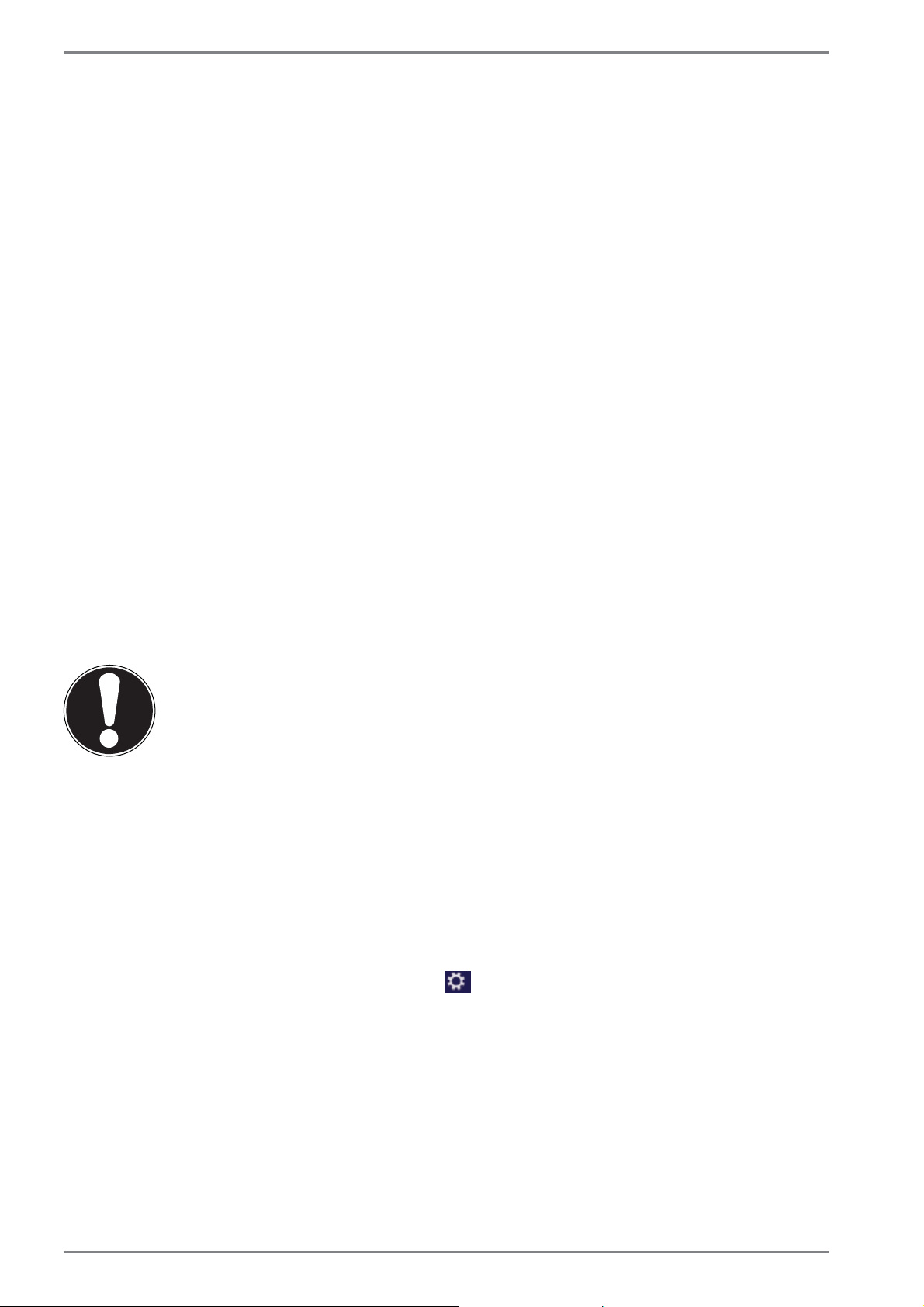
Network Operation
If encryption is used for the transfer, the same procedure must be used for all devices. Encryption is a procedure to protect the network from unauthorised access.
The transfer speed can vary depending on the distance and the number of users accessing the remote station.
9.3. Bluetooth
Bluetooth technology is used to wirelessly bridge short distances. Bluetooth devices
transfer data via radio so that computers, mobile phones, printers, keyboards, mice
and other devices can communicate with one another wirelessly. Bluetooth wireless
technology has numerous possible applications. A few of them are listed below:
• Creating a wireless Internet connection using a mobile phone.
• Transferring files between computers or between a computer and another device.
• Printing using a Bluetooth printer.
• Using a Bluetooth keyboard and mouse.
• Connecting to a PAN (Personal Area Network).
The Bluetooth wireless technology data transfer speed can vary depending on the
device or environmental factors. Data can be transferred through walls, jacket pockets and briefcases using a Bluetooth device. The transfer between Bluetooth devices
occurs at the high frequency of 2.4 Gigahertz (GHz). For Bluetooth high speed data
transfer, WLAN must be enabled and the partner station must also support the high
speed mode.
CAUTION!
Do not operate the Bluetooth function in locations (e.g.:
hospitals, aeroplanes, etc.) where there is sensitive equipment. Do not switch on the device unless you are sure it
will cause no interference.
9.4. Flight Mode
In flight mode, all wireless connections (e.g. WLAN, Bluetooth) are disabled. Flight
mode is disabled by default to ensure that all wireless connections are available.
` Drag your finger from the right edge of the screen towards the centre of the
screen to open the charms bar. Tap on
` Then tap on Change PC settings.
` You can then select the Flight mode option under the Wireless option. Switch
the Flight mode either on or off here. If flight mode is active, a small aeroplane
will be displayed in the taskbar on the traditional desktop. You can also switch
flight mode on or off here by simply clicking on this icon.
28 von 52
Settings.
Page 30

The Card Reader
10. The Card Reader
Memory cards are media that are used, e.g. in the field of digital photography, and
are gradually replacing the diskette. The shape and capacity of a memory card can
vary depending on the manufacturer. Your device supports the following formats:
• microSD (Secure Digital), microSDHC, microSDXC
10.1. Inserting a Memory Card
` Insert the microSD into the card slot on the tablet unit as shown below.
PLEASE NOTE!
The memory cards can only be inserted in one direction. Ensure that the
contacts of the microSD card are facing away from the display. Do not
use force to push in cards as this may damage them.
10.2. Removing Memory Cards
` To remove SD cards, first push these into the socket to release the safety catch.
` Now pull the card out of the slot and store it properly.
11. The Universal Serial Bus Port
The universal serial bus is a standard for connecting input devices, scanners and
other peripherals.
PLEASE NOTE!
Where possible, always connect your USB devices to the same port that
they were originally installed on. Otherwise they will be assigned a new
ID and the drivers will need to be reinstalled.
12. Securing Your Device
Your new device has software and hardware solutions for preventing unauthorised
access.
29 von 52
Page 31
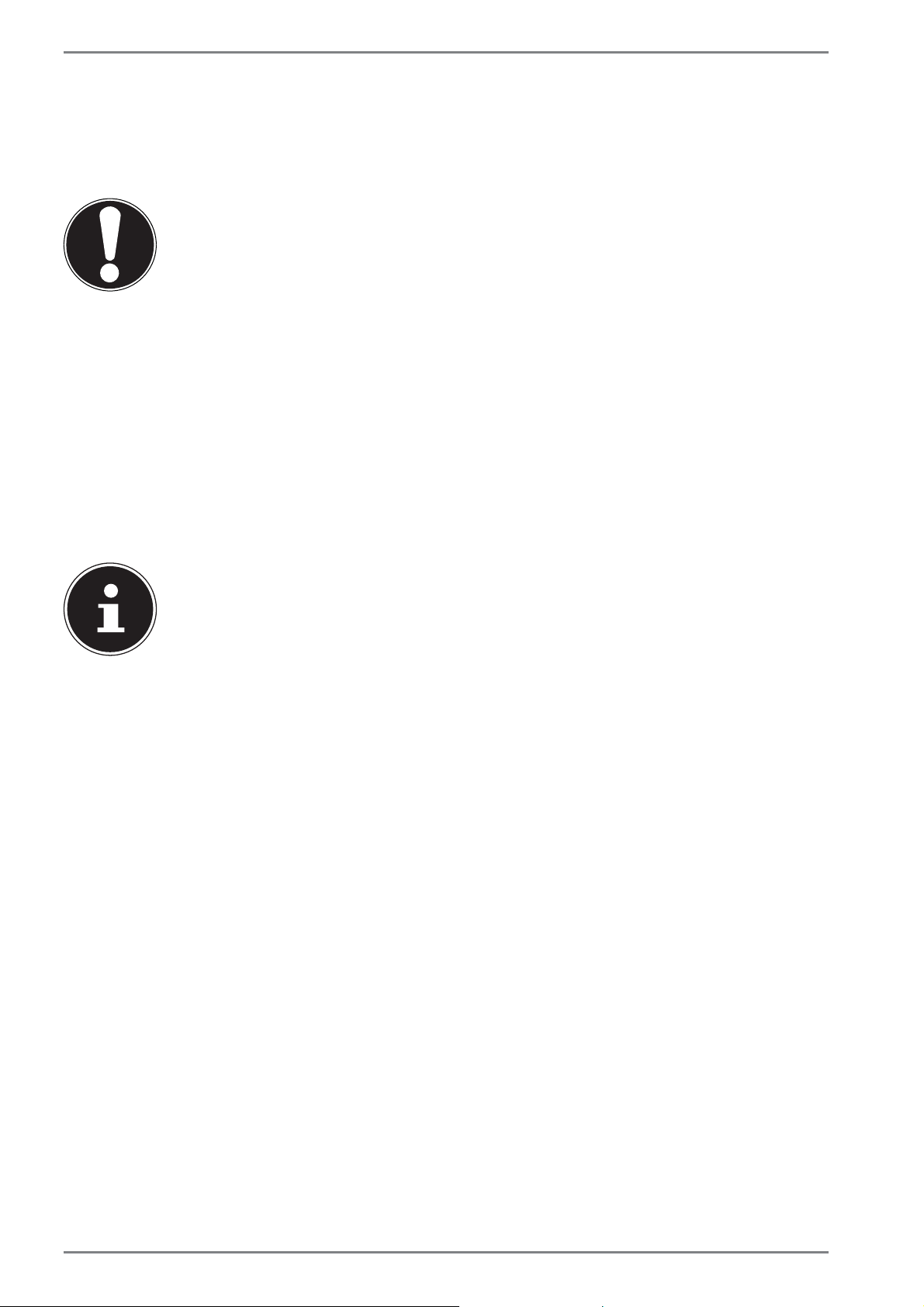
Software
12.1. Password Setting (Power-on)
You can protect your device against unauthorised use with a power-on password.
On switching on the device, a password prompt will appear on the screen. The password is set up in the UEFI firmware configuration.
CAUTION!
Keep your password in a safe place. If you forget your
password, you have no way of deleting it. If this happens,
contact your service centre.
You can also use the Windows® 8.1 security options to protect your data against unauthorised access.
13. Software
This section deals with the subject of software. We distinguish here between the
operating system, the software (the applications), the Windows activation and
the UEFI firmware configuration.
PLEASE NOTE!
The current Windows family currently includes Windows 8.1 and Windows 8.1. Windows 8.1 is the first update of the Windows 8.1 generation.
30 von 52
Page 32

Software
13.1. Getting to Know Windows® 8.1
Windows® 8.1, the new operating system from Microsoft, contains a series of innovative functions and new technologies that your device uses to work quickly and reliably. At the same time, it is also designed to be easy to use.
13.2. Windows Activation
To protect against software piracy, Microsoft has introduced product activation. The
Windows
activated to enable you to use all Windows
To do this, you require simply an Internet connection. The activation process is fully
automatic; no personal data will be transmitted.
If no Internet connection is available, select telephone activation as follows:
` Drag your finger from the right edge of the screen towards the centre of the
screen to open the charms bar. Tap on
` Then tap on Change PC settings.
®
8.1 version installed on your device and supplied with the device must be
®
8.1 functions.
Settings.
` Select the Activate Windows item.
` Now tap Activate by phone.
` Tap Next after choosing your country.
` Call one of the specified hotlines on the telephone and read out the column of
figures displayed when prompted to do so.
` You will then be given a confirmation ID over the telephone.
Enter this in the empty field and tap Activate.
PLEASE NOTE!
If you have not activated Windows® 8.1, not all functions will be available to you under PC settings. A watermark will also continue to be displayed at the bottom right on the traditional desktop.
31 von 52
Page 33

Software
13.3. Windows® 8.1 – What’s New
13.3.1. Microsoft Account
A Microsoft account is an e-mail address and password for logging in to Windows®
8.1. You can use any e-mail address. We recommend using the address you use to
communicate with friends and log into your favourite web sites, however.
The Microsoft account also allows you to purchase or download apps from the Store
and install them on up to five devices.
Once you have logged on to your device using a Microsoft account, you also have
access to the various services and programs provided by Microsoft.
• The contact information and status updates for your friends from services such
as Hotmail, Facebook, Twitter and LinkedIn will be updated automatically as
soon as you run these services using your Microsoft account.
• You can also access and share your photos, documents and other files via
SkyDrive, Facebook and Flickr.
• Your personal settings, including designs, language settings, Internet favourites
and apps will be synchronised with each PC running Windows
on to.
• You can obtain Apps from the Windows
running Windows
®
8.1 that you log on to.
®
8.1 Store. You can use these on any PC
®
8.1 that you log
®
If you wish to create a Microsoft account in Windows
8.1, proceed as follows:
` Drag your finger from the right edge of the screen towards the centre of the
screen to open the charms bar. Tap on
Settings.
` Tap Change PC settings. > Accounts > Switch to a Microsoft account.
13.3.2. Taskbar
You can start programs from the taskbar at the bottom of the screen and switch between programs that are already running. In Windows® 8.1, you can place any program onto the taskbar, so that you can always open it with a single tap of your finger. You can also rearrange the icons on the taskbar by simply tapping on them and
dragging them to the desired position.
13.3.3. Jump Lists
Jump lists offer a practical way of calling up recently opened files. In order to display the recently used files, simply tap on the application icon in the taskbar. For
example, if you tap on the Word icon, the recently used Word documents are displayed. You can also easily place other files that you wish to have quickly to hand in
the jump list so that they are always displayed. This allows you to access documents
that you use more frequently.
The jump lists for certain programs such as Windows® 8.1 Media Player can be populated in advance with frequently used commands. Thus, for example, you will see
options to play all music or to reopen the last playlist in the jump list for Windows
®
8.1 Media Player.
32 von 52
Page 34

Software
The frequently visited and last visited websites are displayed in the jump list for Internet Explorer. This therefore allows you to quickly access commands for certain
programs that could previously only be called up from the program itself, such as
the command to compose a new e-mail message.
13.3.4. Improved Desktop
Windows® 8.1 simplifies working with windows on the desktop. You therefore have
more intuitive options for opening and closing, changing sizes and rearranging.
Windows
tion (snaps) makes it easier to compare two open windows, for example. You do not
need to manually adjust the size of the opened windows to make a comparison.
Simply drag the window to one of the screen margins using your finger and it will
fill half of the screen.
Tap the window’s title bar, “shake” it and all other opened windows are displayed
as icons on the task bar. “Shake” the window once more and the other windows are
displayed again.
®
8.1 makes completing everyday tasks even simpler. The locking func-
13.3.5. Improved Device Management
Windows® 8.1 allows you to connect, manage and use all devices via the central “Devices” function.
All devices are shown in a central location.
With the new “Device Stage” technology, however, Windows® 8.1 goes one step fur-
ther with device management. Device Stage helps you to use all compatible devices that are connected to the computer. Thanks to Device Stage you can now display
the device status and perform frequently used commands within a single window.
Here you will even find images of the devices so you can easily see which devices
are connected. The device manufacturers can even adjust Device Stage. For example, if your camera manufacturer releases an updated version of Device Stage, you
can see details such as the number of photos on the camera and get links to useful
information when you connect the camera to your device.
33 von 52
Page 35

Software
13.3.6. Home Group
With home network groups, a Windows® 8.1 function, connecting home computers becomes child’s play. A home network group is set up automatically when you
®
connect the first PC running Windows
al PCs running Windows
You can specify precisely what should be shared on each PC with all other PCs in the
home network group. Sharing files on the various home PCs – and on many other
devices – is then as easy as if all the data were located on a single hard drive. Thus,
you can save digital photos on the computer in the study and then access them easily on a device in any other room. Similarly, the printer in the study is automatically
shared among all PCs in the house once they are part of the home network group.
®
8.1 to the home network group can be done very quickly.
8.1 to the home network. Adding addition-
13.4. Overview
The greatest innovation with Windows® 8.1 is the Start screen.
This key element replaces the Start menu in Windows
Here you can run all the main programs and services.
®
8.1.
13.4.1. Logging in to Windows
To be able to work with Windows® 8.1, you must set up a Windows® 8.1 user account.
` Drag your finger from the right edge of the screen towards the centre of the
screen to open the charms bar. Tap on
` Next, select Change PC settings.
` Open the Accounts category.
` Select the item Accounts / Sign-in options
®
Windows
gives you the choice of standard login by password, a PIN or an image code. To set
up a PIN or image code, you must first have set up a password for Windows
8.1 allows you to log in using 3 different login procedures. Windows® 8.1
Settings.
®
8.1.
13.4.2. Setting up a Password for Windows
` Drag your finger from the right edge of the screen towards the centre of the
screen to open the charms bar. Tap on
` Next, select Change PC settings.
` Select the Accounts item.
` Tap Change Password and follow the instructions.
Settings.
13.4.3. Setting a PIN for Windows
` Drag your finger from the right edge of the screen towards the centre of the
screen to open the charms bar. Tap on
` Next, select Change PC settings.
` Select the Accounts item.
` Tap Add PIN and follow the instructions.
34 von 52
Settings.
Page 36

Software
13.4.4. Setting Up an ImageCode for Windows
` Drag your finger from the right edge of the screen towards the centre of the
screen to open the charms bar. Tap on
` Next, select Change PC settings.
` Select the Accounts item.
` Tap Add picture password and follow the instructions.
Settings.
13.5. Linking a User Account to a LiveID
You can link your user account to a LiveID. This enables you to log in to any computer or mobile device connected to the Internet using your LiveID.
` Drag your finger from the right edge of the screen towards the centre of the
screen to open the charms bar. Tap on
` Next, select Change PC settings.
Settings.
` Open the category
` Select Switch to a Microsoft account.
` Now enter your Windows Live ID e-mail address.
If you have not yet created a Windows Live ID account or added an e-mail address to your Windows Live ID account, you can create and edit your Windows
Live ID account at http://www.windowslive.com/.
` Follow the instructions on the screen to complete the link.
Accounts / Your account / Connect to a Microsoft account.
35 von 52
Page 37

Software
13.6. Windows® 8.1 Start Screen
Once the operating system is running, you will see the new Windows® 8.1 Start
screen.
Information such as the following may be displayed here, for example:
Windows® 8.1
Windows
App
The “Desktop” tile opens the traditional Windows display.
The Internet Explorer tile launches Internet
Explorer
®
8.1 apps are executable programs.
PLEASE NOTE!
Apps are applications that are displayed on a desktop with a program
thumbnail. The app thumbnails are bigger than the standard tiles.
(image similar)
36 von 52
Page 38

13.7. Windows® 8.1 Desktop
This image shows a symbolic representation of additional programs.
Software
Information such as the following may be displayed here, for example:
Classic desk-
top
apps
Desktop apps are applications that are displayed on a desktop with
a program thumbnail. The app thumbnails are bigger than the
standard tiles.
The classic “Microsoft Office” desktop app launches the Microsoft
Office program.
Windows
®
8.1 apps from third-party suppliers are displayed as follows.
Example:
Windows® 8.1 apps
These Windows
®
8.1 apps are executable programs from
from third-party
third-party suppliers.
suppliers
This Windows® 8.1 app launches the “YouCam” program.
(image similar)
37 von 52
Page 39

Software
13.7.1. Working with Windows® 8.1 and Classic Apps
In the following table you will find instructions about working with Windows and
apps. In the instructions column, the relevant process when using a mouse or a
touchpad will firstly be described for every function and then the process to use in
tablet mode will be shown in the second line.
Menu Instructions
Opening an app ` Tap on the desired app.
Closing an app
` Swipe from the top to the bottom to close
the current app.
Displaying all apps ` Swipe from the bottom to the top on the
Start screen.
Linking apps to the Start
screen
` Swipe from the bottom to the top on the
Start screen to display all apps.
` Press and hold your finger down on the de-
sired app until the context menu appears on
the lower edge.
` Tap on Pin to Start in the lower left corner of
the display.
NOTE!
Not all apps need to be closed! Windows® 8.1 closes unused apps automatically.
Linking apps to the taskbar ` Swipe from the bottom to the top on the
Start screen to display all apps.
` Press and hold your finger down on the de-
sired app until the context menu appears on
the lower edge.
` Tap on Pin to Start in the lower left corner of
the display.
Installing an app ` Start the Store app.
` Search for the desired app and click on In-
stall. The app will now be downloaded and
installed in the background.
38 von 52
Page 40

Software
Uninstalling an app ` Swipe from the bottom to the top on the
Start screen to display all apps.
` Press and hold your finger down on the de-
sired app until the context menu appears on
the lower edge.
` Tap on Uninstall at the bottom edge of the
display.
NOTE!
Not all apps can be uninstalled. If the
„Uninstall“ option is not displayed,
this app cannot be uninstalled.
Running apps as administrator
(Only possible with desktop
apps)
Running an app in a new window
(Only possible with desktop
apps)
Searching for apps ` Open the Charms Bar by swiping from the
Arranging apps ` Press and hold down the desired app and
` Press and hold your finger down on the de-
sired app until the context menu appears on
the lower edge.
` Now tap on Run as administrator at the bot-
tom edge of the display.
` Press and hold your finger down on the de-
sired app until the context menu appears on
the lower edge.
` Tap on Open new window at the bottom
edge of the display.
right edge of the screen.
` Tap on the Search symbol.
` Enter the name of the app.
drag it to the desired position.
Selecting multiple apps ` Press and hold your finger down on the de-
sired app until the context menu appears on
the lower edge.
` Now tap on other apps to select them.
39 von 52
Page 41

Software
13.8. Using the Search Function
Use the search function to find individual tasks, settings or apps quickly.
` Drag your finger from the right edge of the screen towards the centre of the
screen to open the charms bar. Tap on Search.
` Enter the name of the app or file and select an entry from the results list on the
left-hand side of the display.
The search results are arranged by Apps, Settings and Files. Choose the category
(Apps, Settings or Files) in which the desired file is located.
13.9. Windows® 8.1 Power On/Off Functions
The new Windows® 8.1 allows you to restart your device, put it into sleep mode or
shut it down.
Changes can be made to the sleep settings at any time in the power options.
In sleep mode the content of your device’s RAM is preserved while practically all
other components of your device are disabled or their power consumption reduced
to a minimum.
Restarting ` Drag your finger from the right edge of the screen towards the
Sleep
Shut down
centre of the screen to open the charms bar. Tap on
tings.
` Now tap Power and select Restart.
Your device will now restart.
` Drag your finger from the right edge of the screen towards the
centre of the screen to open the charms bar. Tap on
tings.
` Now tap Power and select Sleep.
Your device will now switch to sleep mode.
` Drag your finger from the right edge of the screen towards the
centre of the screen to open the charms bar. Tap on
tings.
` Now tap Power and select Shut down.
Set-
Set-
Set-
40 von 52
Page 42

Software
13.10. Control Panel Settings
You can change Windows® 8.1 settings using the control panel. These settings control virtually everything about how Windows
you to customise Windows
A list with executable tasks and a selection of individual control panel elements
opens for some of these elements.
To launch the control panel, proceed as follows:
` Drag your finger from the right edge of the screen towards the centre of the
screen to open the charms bar. Tap on Search.
` Enter Control Panel in the search field.
` Tap on Control Panel.
®
8.1 to meet your requirements.
®
8.1 appears and functions and enable
13.11. How to refresh or reset your device
If you‘re having problems with your device, you can try to refresh, reset or restore
it. Refreshing your device reinstalls Windows and keeps your personal files and settings. It also keeps the applications that came with your device and the apps you‘ve
installed from the Windows Store. Resetting your device reinstalls Windows but deletes your files, settings and applications – excluding the applications that came
with your device.
13.11.1. To refresh your device
` Swipe in from the right edge of the screen, tap Settings, then tap Change PC
settings.
` Tap Update/recovery, and then tap Recovery.
` Under Refresh your PC without affecting your files, tap or click Get started.
` Follow the instructions on screen.
41 von 52
Page 43

Software
13.11.2. To reset your device
` Swipe in from the right edge of the screen, tap Settings, then tap Change PC
settings.
` Tap Update/recovery, and then tap Recovery.
` Under Remove everything and reinstall Windows, tap Get started.
` Follow the instructions on screen.
PLEASE NOTE!
Always perform any type of recovery using mains power.
CAUTION!
Applications you’ve installed from websites and DVDs will
be removed. Applications that came with your device and
apps you‘ve installed from the Windows Store will be reinstalled. Windows puts a list of removed applications on
your desktop after refreshing your device.
13.12. Windows® 8.1 – Help and Support
Here you will find a comprehensive collection of instructions, help sections and
troubleshooting suggestions.
This help covers the entire spectrum of the Windows
It is recommended for both beginners and experts. The information is subdivided
into topics and can be printed out or bookmarked. Start as follows:
` Drag your finger from the right edge of the screen towards the centre of the
screen to open the charms bar. Tap on
` Now tap on Help.
` Choose the topic you are interested in.
Settings.
®
operating system.
42 von 52
Page 44

FAQ – Frequently Asked Questions
14. FAQ – Frequently Asked Questions
What is Windows® 8.1 activation?
− You will find a relevant section in these operating instructions containing
detailed information on this topic.
How do I activate Windows
®
− Windows
established.
How do I activate Windows
− Windows
tions in the section “„Windows Activation“ to activate Windows
phone.
When is restoring factory settings recommended?
− This method should only be selected as a last resort. Read about the alter-
natives in the System recovery section.
How do I perform a data backup?
8.1 is activated automatically as soon as an Internet connection is
®
8.1 can also be activated over the telephone. Follow the instruc-
®
8.1?
®
8.1 without an Internet connection?
®
8.1 by tele-
− Perform a backup or backup synchronisation of selected data onto external
media to familiarise yourself with the technology. A backup is of no use if you
are unable to recover the data or if the medium is faulty or is no longer available.
Why do I need to reinstall my USB device even though I have already done it?
− If the device is not operated on the same USB port as the one it was in-
stalled in, it automatically receives a new identifier. The operating system
then treats it like a new device and tries to reinstall it.
− Use the installed driver or connect the device to the port on which it was
originally installed.
15. Customer Service
15.1. What To Do In Case of Hardware Problems
Malfunctions can sometimes have quite trivial causes, but they may also be the result of defective components. We have included a brief troubleshooting guide below which may help to solve any problems.
If these tips don’t do the trick, then we’ll be more than pleased to assist you. Just
give us a call!
15.2. Faults and Possible Causes
Start by carefully checking all the cable connections. If the device is connected to
peripheral devices, check all cable connections.
43 von 52
Page 45

Customer Service
PLEASE NOTE!
Do not swap around the cables for the various devices, even if they look
alike. The pin assignment within the cables may be different.
The screen is black.
• This fault can have various causes:
− The device is in standby mode
Solution:
Press the on/off switch.
− The device is in energy-saving mode.
Solution:
Press the on/off switch.
The device turns itself off during operation.
` The battery may be flat. Plug the device in using the mains adapter and charge
the battery.
The WLAN/Bluetooth connections do not work.
` Check that flight mode is disabled.
Apps (e.g. the weather app) cannot be displayed as live tiles.
` Check the date, time zone and time.
15.3. Do You Need More Help?
You’ve checked through the suggestions in the previous section and you’re still having problems with your device? Then call our hotline or contact us at
www.medion.com. We’ll be glad to help you.
Before contacting your technology centre, however, prepare the following information:
• Have you made any upgrades or modifications to the initial configuration?
• What peripheral devices do you use?
• What messages, if any, appear?
• What software were you using when the problem occurred?
• What steps have you already taken to try and rectify the problem?
15.4. Driver Support
The system has been thoroughly and successfully tested with the installed drivers
in our test laboratory. It is normal in the computer sector, however, for the drivers to
need updating from time to time. This is because there may be compatibility problems with other components (programs, devices) which have not yet been tested.
You can find current drivers on the Internet at the following address:
http://www.medion.com
Please use the service address for the country where the device was purchased.
44 von 52
Page 46
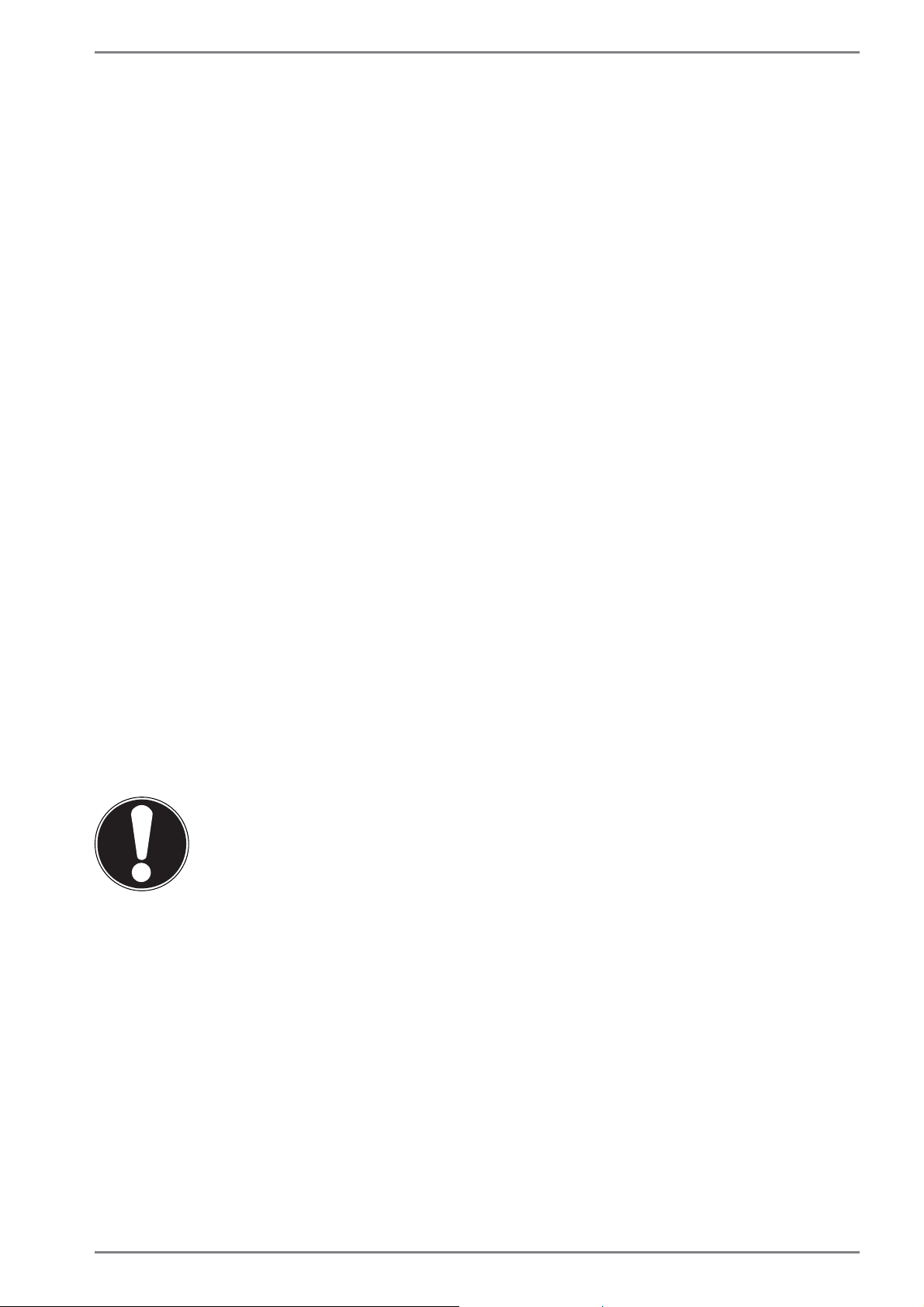
Customer Service
15.5. Transport
Please note the following information if you wish to transport the device:
` Switch the device off. This ensures that the hard drive heads are automatically
moved to a safe area to avoid damage.
` After transporting the device, wait until the appliance has reached room tem-
perature before switching it on. Large changes in temperature or fluctuations in
humidity can cause moisture build-up within the device due to condensation.
This can cause an electrical short circuit.
` Close the device and check that the lid is firmly closed.
` Always use a device carrying case to protect the device from dirt, moisture, vi-
brations and scratches.
` Always use the original cardboard packaging to ship your device and obtain ad-
vice on this from your carrier.
` Always charge your batteries fully before embarking on longer trips and do not
forget to take along your mains adapter.
` Find out about the power and communication options available in your destina-
tion before travelling.
` Where necessary, purchase the required power or communication adapter (LAN
etc.) before departure.
` Over time, dust can collect inside the device which then blocks the vents. This
can lead to an increase in the fan speed and, therefore, also increase the operating volume of your device. It can also lead to overheating and malfunctions.
Therefore, have the interior of the device cleaned by your service department or
a specialist at regular intervals.
15.6. Maintenance
CAUTION!
None of the parts inside the device housing require cleaning or maintenance.
You can increase the lifespan of your device with the following measures:
` Always unplug the device, disconnect all cables before cleaning.
` Clean the device with a damp, lint-free cloth.
` Do not use solvents, corrosive or aerosol-based detergents to clean the device.
45 von 52
Page 47
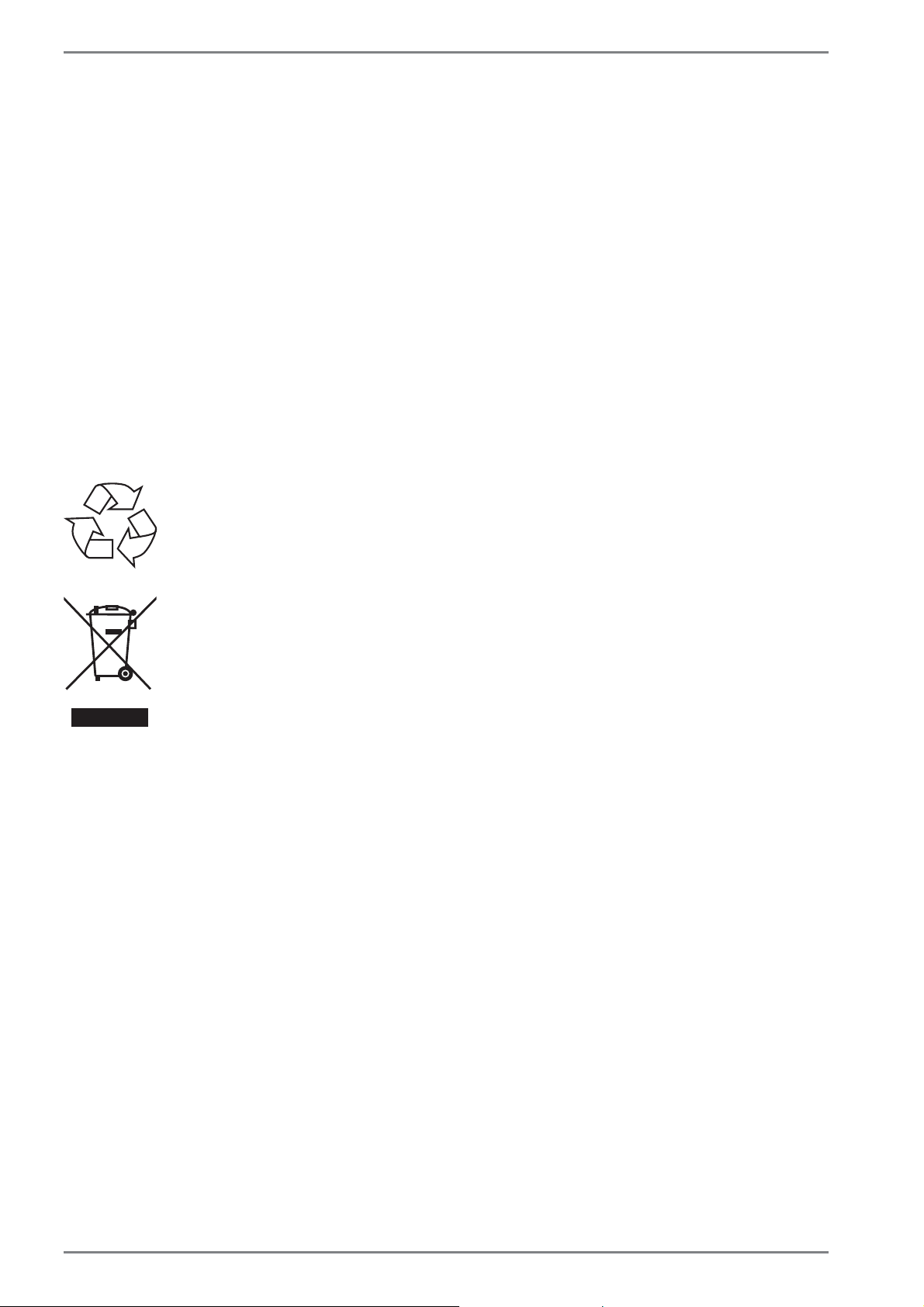
Upgrading/Modifying and Repair
16. Upgrading/Modifying and Repair
• Upgrades and modifications to your device should only be
carried out by qualified specialists. If you do not have the necessary qualifications, have the work carried out by a qualified
service technician. Please contact your customer service department if you have technical problems with your device.
• If a repair must be carried out, please contact only our authorised service partners.
17. Recycling and Disposal
Should you have any questions concerning the disposal please contact your dealer
or customer service.
PACKAGING
Your device has been packaged to protect it against transportation
damage. Packaging is raw material and can be re-used or added to the
recycling system.
DEVICE
The device is fitted with an integrated battery. At the end of its operating life, do not dispose of the device with your ordinary household rubbish. Consult your local authority to find out about collection centres for
environmentally sound disposal of electrical and electronic scrap.
46 von 52
Page 48

European EN 9241-307 Class II Standard
18. European EN 9241-307 Class II Standard
For active matrix LCDs (TFT) with a resolution of 1920 x 1200 pixels, each of which
consist of three sub-pixels (red, green, blue), there are a total of approx. 2.3 million
control transistors in use. Due to this very high number of transistors and the associated extremely complex manufacturing processes used, occasionally one or more
pixels can fail or become incorrectly controlled.
In the past, there were a number of approaches for defining the permitted number
of pixel defects. However, these approaches were mostly very complicated and varied from one manufacturer to the next. When handling warranty issues for all of its
display products, MEDION therefore adheres to the strict and transparent requirements of the standard ISO 9241-307, Class II; which has been briefly summarised
below.
The EN 9241-307 standard defines, amongst other things, the generally applicable
guidelines relating to pixel defects. Pixel defects are categorised into four fault classes and three defect types. Every individual pixel consists of three sub-pixels, each of
which is assigned a basic colour (red, green, blue).
Pixel structure
5 Pixel
Rows
5 Pixel
Pixel
blue
green
Sub-Pixel
red
Pixel defect types:
• Type 1:
permanently illuminated pixel (bright, white dot) even when not activated. A
white pixel occurs due to the illumination of all three sub-pixels.
• Type 2:
non-illuminated pixel (dark, black dot) even when activated.
• Type 3:
abnormal or faulty red, green or blue sub-pixel (e.g. permanently illuminated at
half brightness, one colour not illuminated, flashing or flickering but not type 1
or 2)
Supplement: Type 3 cluster (= failure of two or more sub-pixels within a 5 x 5 pixel
block). A cluster is a field of 5 x 5 pixels (15 x 5 sub-pixels).
47 von 52
Page 49

European EN 9241-307 Class II Standard
EN 9241-307, error class II
Resolution Type 1 Type 2 Type 3
Cluster
Type 1, type 2
1024 x 768 2 2 4 0 2
1280 x 800 3 3 6 0 3
1280 x 854 3 3 6 0 3
1280 x 1024 3 3 7 0 3
1366 x 768 3 3 7 0 3
1400 x 1050 3 3 8 0 3
1600 x 900 3 3 8 0 3
1920 x 1080 4 4 9 0 3
Cluster
Type 3
48 von 52
Page 50

19. Technical Data
Description
Technical Data
Dimensions
(w x h x d)
Weight approx. 585 g
AC adapter
CPU Intel
Storage 2 GB DDR3 memory / 32 GB internal memory
Display
Battery
Wireless properties
approx. 257 x 174 x 9,5 mm
FSP Technology INC., Taiwan
Modell:
MDN-10 (Europe)
Input: 100-240V ~ 0,3A max. / max. 50 - 60 Hz
Output: 5V
®
Atom™ Prozessor Z3735F (1,33 GHz)
25.7 cm/10.1“ Display
Resolution: 1920 x 1200 pixel
Rechargeable 6760 mAh lithium-polamer
battery
WLAN: IEEE 802.11n
Bluetooth 4.0
2000 mA
Cameras
Speaker 1W *1
Microphone integrated
Operating system Windows 8.1
Front camera 2.0MP / rear
camera 5.0 MP with autofocus
49 von 52
Page 51

Legal notice
20. Legal notice
Copyright © 2014
All rights reserved.
This operating manual is protected by copyright.
Mechanical, electronic and any other form of reproduction is
prohibited without the written permission of the manufacturer
Copyright is owned by the company:
Medion AG
Am Zehnthof 77
45307 Essen
Germany
Subject to technical and optical changes as well as printing errors.
The operating manual can be reordered via the service hotline and is available for
download via the service portal at www.medion.com/gb/service/start/.
You can also scan the QR code above and download the operating manual onto
your mobile device via the service portal.
50 von 52
Page 52

Index
21. Index
B
Battery Mode ..............................................20
Battery Performance ...........................20
Charging the Batteries ........................20
Charging the Battery ...........................20
Checking the Battery Charge ........... 21
Discharging the Battery .....................20
Inserting the Battery ...........................20
Bluetooth ......................................................28
C
Cabling .......................................................... 10
Card Reader .................................................29
Connecting .....................................................9
Connexions audio externes ................... 26
Control Panel...............................................41
Customer Service ......................................43
D
Declaration of Conformity ........................5
Display
Appearance and Customisation ......25
Screen Resolution ................................. 24
Driver Support ............................................ 44
E
Environmental Requirements ..................8
European Standard ...................................47
External Audio Connections .................. 26
F
FAQ .................................................................43
H
Help and Support ...................................... 42
Home Group ................................................34
I
Improved Desktop ....................................33
Improved Device Management ........... 33
J
Jump Lists ....................................................32
L
Logging in to Windows ........................... 34
Setting a PIN for Windows .................34
Setting Up an Image Code for Win-
dows ..................................................... 35
Setting Up a Password for Windows 34
M
Mains Power ................................................18
Maintenance ...............................................45
N
Network ........................................................27
O
On/Off Switch .............................................18
Operating Safety ...........................................6
P
Power Supply ..........................................9, 18
Mains Power ...........................................18
On/Off Switch ........................................18
Proper Use .......................................................5
R
Recycling and Disposal ...........................46
Restarting ..................................................... 40
S
Safety Instructions
Batteries ................................................... 11
Cabling .....................................................10
Care of the Display ...............................46
Connecting ................................................9
Display ...................................................... 12
Environmental Requirements .............8
Maintenance ..........................................45
Operational Safety ..................................6
Power Supply ............................................9
Setup Location .........................................8
Transport ................................................. 45
Saving Energy ............................................. 40
Screen Resolution .....................................24
Securing Your Tablet ................................. 29
Sleep ..............................................................40
Software ........................................................30
Getting to know Windows® 8.1........31
Windows® 8.1 – What’s New .............32
Windows activation ............................. 31
Sound System .............................................26
Starting ......................................................... 18
T
The Multi-Card Reader
51 von 52
Page 53
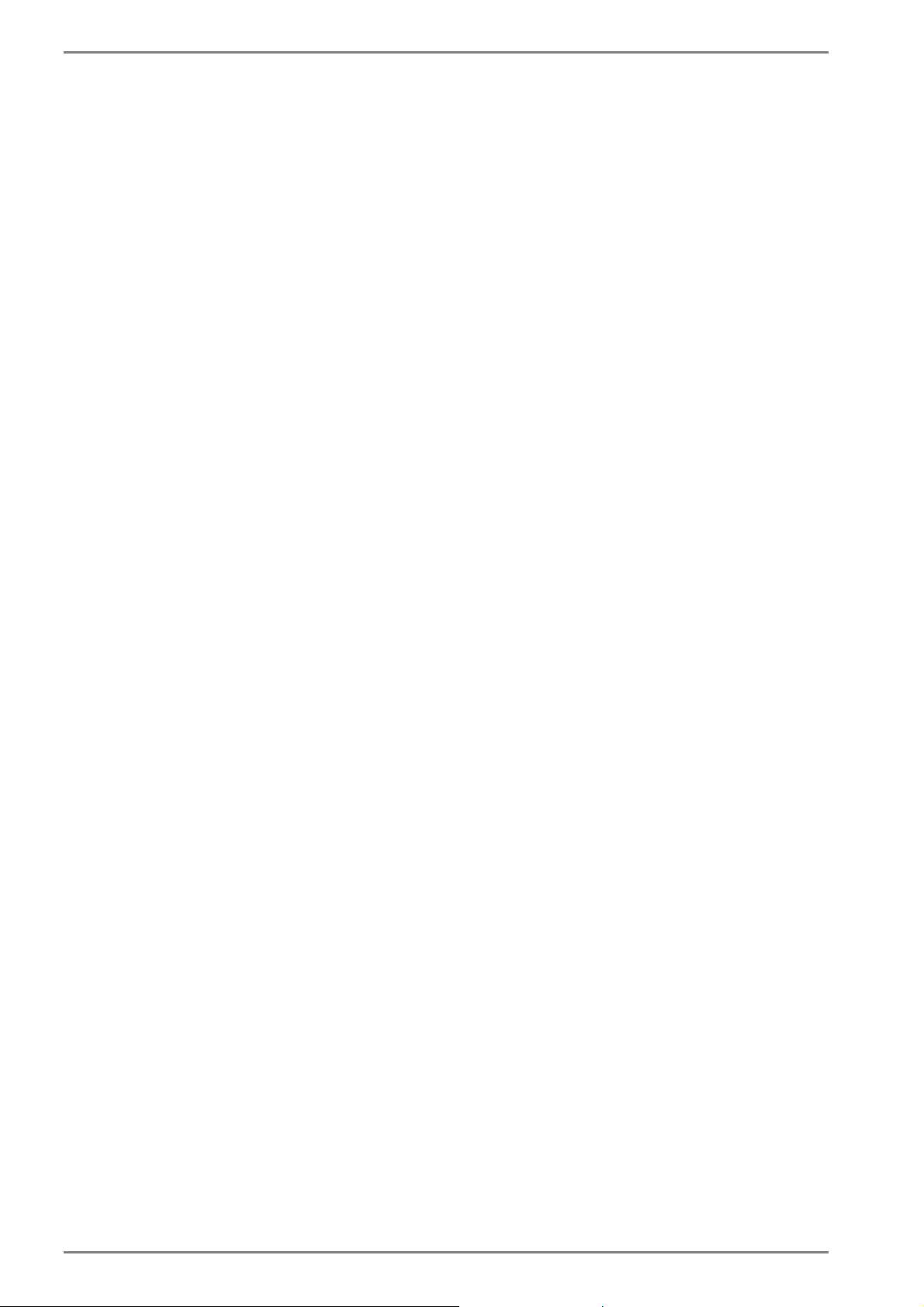
Index
Inserting a Memory Card ................... 29
U
Universal Serial Bus Port .........................29
V
Views
Bottom View of the Tablet Unit .......16
W
Windows® 8.1 start screen ...................... 35
Windows® 8.1 app ................................ 36
Windows® 8 Desktop ................................36
Desktop apps ......................................... 37
Wireless LAN ................................................27
Flight Mode ............................................28
Requirements .........................................27
Working With Apps ...................................38
52 von 52
