Page 1
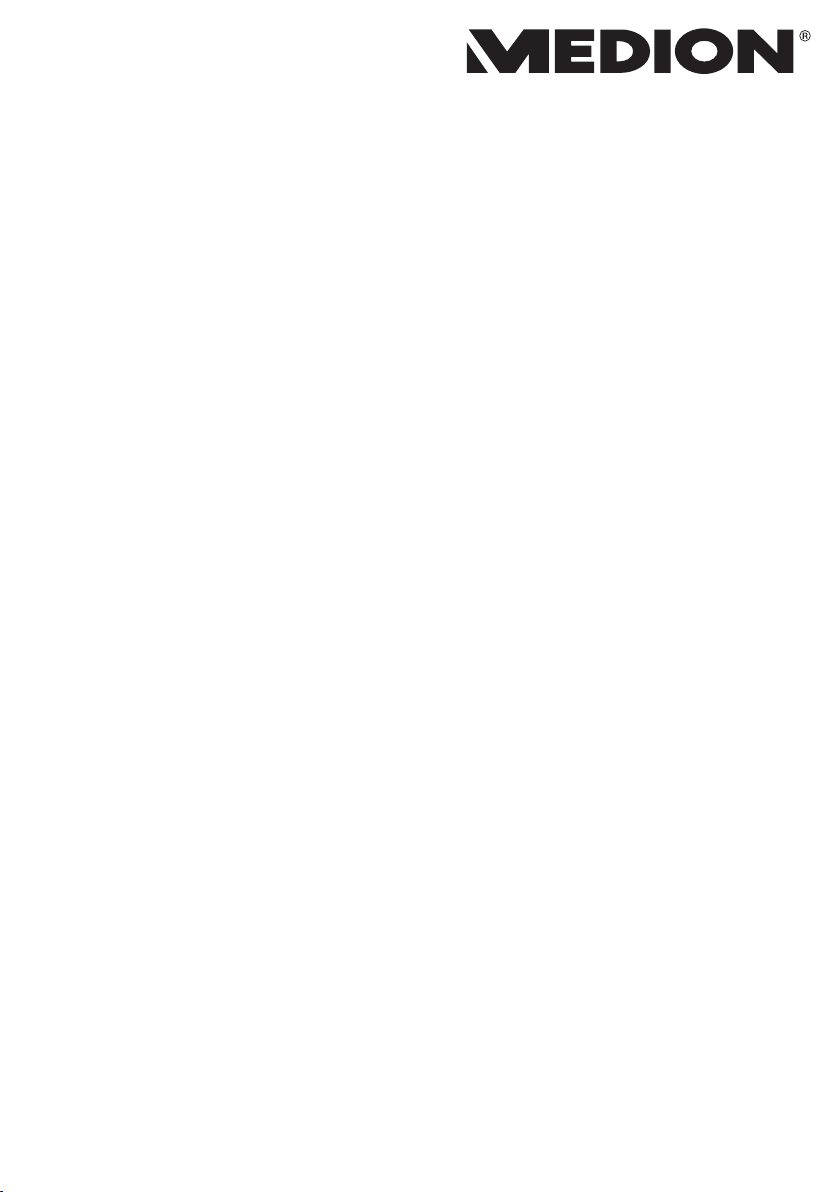
Instruction Manual
39,6 cm / 15,6“ Notebook
Page 2
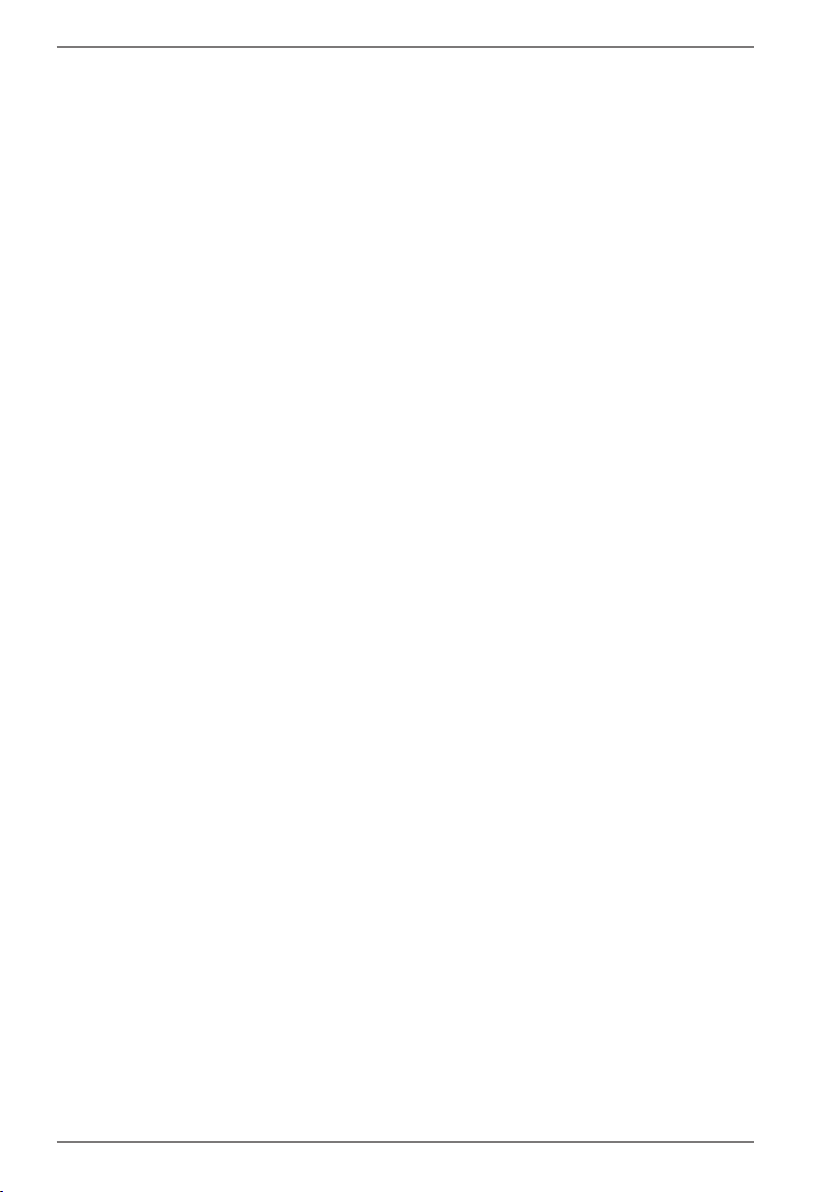
Table of Content
1. About these Instructions ............................................................................. 4
1.1. Symbols and Key words used in these Instructions ................................... 4
1.2. Proper Use ................................................................................................................. 5
1.3. Declaration of Conformity ................................................................................... 5
1.4. Information on trademarks ................................................................................. 6
2. Safety Instructions ....................................................................................... 6
2.1. Dangers for children and people with reduced ability to operate
electronics ................................................................................................................. 6
2.2. Operational Safety ..................................................................................................7
2.3. Never carry out repairs yourself ....................................................................... 8
2.4. Data backup .............................................................................................................. 8
2.5. Setup Location ......................................................................................................... 9
2.6. Environmental Requirements ............................................................................9
2.7. Ergonomics .............................................................................................................10
2.8. Connecting..............................................................................................................11
2.9. Cabling......................................................................................................................12
2.10. Information about the Touchpad ....................................................................13
2.11. Notes on the Battery ............................................................................................14
2.12. Protecting the Display ........................................................................................15
3. Included with your Notebook ................................................................... 16
4. Views ........................................................................................................... 17
4.1. Open Notebook .....................................................................................................17
4.2. Right Side .................................................................................................................18
4.3. Left Side ....................................................................................................................18
5. Preparation for Starting-Up ...................................................................... 19
6. Power Supply ............................................................................................. 20
6.1. On/Off Switch .........................................................................................................20
6.2. Mains Power ...........................................................................................................20
6.3. Battery Mode ..........................................................................................................22
6.4. Power Management (Power Options) ...........................................................23
7. Display ........................................................................................................ 24
7.1. Opening and Closing the Display ...................................................................24
7.2. Connecting an External Monitor .....................................................................24
8. Data Input ................................................................................................... 25
8.1. Keyboard ..................................................................................................................25
8.2. Touchpad .................................................................................................................25
9. Sound System............................................................................................. 27
9.1. External Audio Connections .............................................................................27
10. Network Operation .................................................................................... 27
10.1. Wi-Fi (Wireless Network) ....................................................................................27
2
Page 3
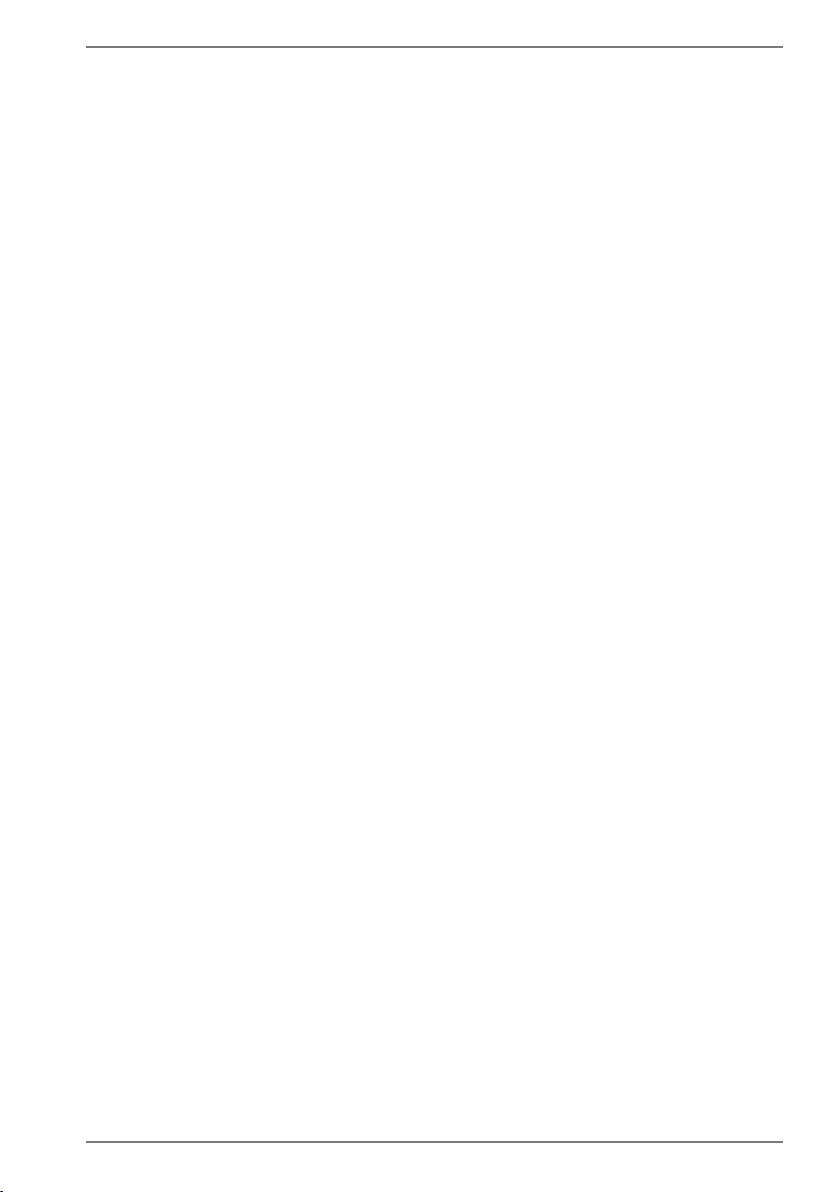
10.2. Bluetooth .................................................................................................................28
10.3. Flight Mode .............................................................................................................29
11. Multimedia Card Reader ........................................................................... 29
11.1. Inserting a Memory Card ...................................................................................29
11.2. Removing Memory Cards ..................................................................................29
12. USB Port ..................................................................................................... 30
13. Hard drive ................................................................................................... 30
14. Hard Disc Drive Mounting Bracket (optional) ......................................... 31
14.1. Safety Information ................................................................................................31
15. Securing Your Notebook ........................................................................... 32
15.1. Password Setting (Power-on) ...........................................................................32
16. Resetting the notebook to its Factory Settings ...................................... 33
16.1. System recovery with PowerRecover (optional) ........................................33
16.2. System restore with Windows Recovery options ......................................34
17. UEFI Firmware Configuration ................................................................... 35
17.1. Executing the UEFI Firmware Configuration ...............................................35
18. FAQs – Frequently Asked Questions ......................................................... 36
19. Customer Service ....................................................................................... 37
19.1. What To Do in Case of Hardware Problems ................................................37
19.2. Find the Cause ......................................................................................................37
19.3. Do You Need More Help? ...................................................................................38
19.4. Driver Support .......................................................................................................38
19.5. Transport ..................................................................................................................38
19.6. Maintenance ...........................................................................................................39
20. Upgrading/Modifying and Repair ............................................................ 39
20.1. Notes for Service Technicians ...........................................................................40
21. Recycling and Disposal.............................................................................. 40
22. European EN 9241-307 Class II Standard ................................................. 41
23. Legal Notice ................................................................................................ 43
24. Index ........................................................................................................... 44
3
Page 4
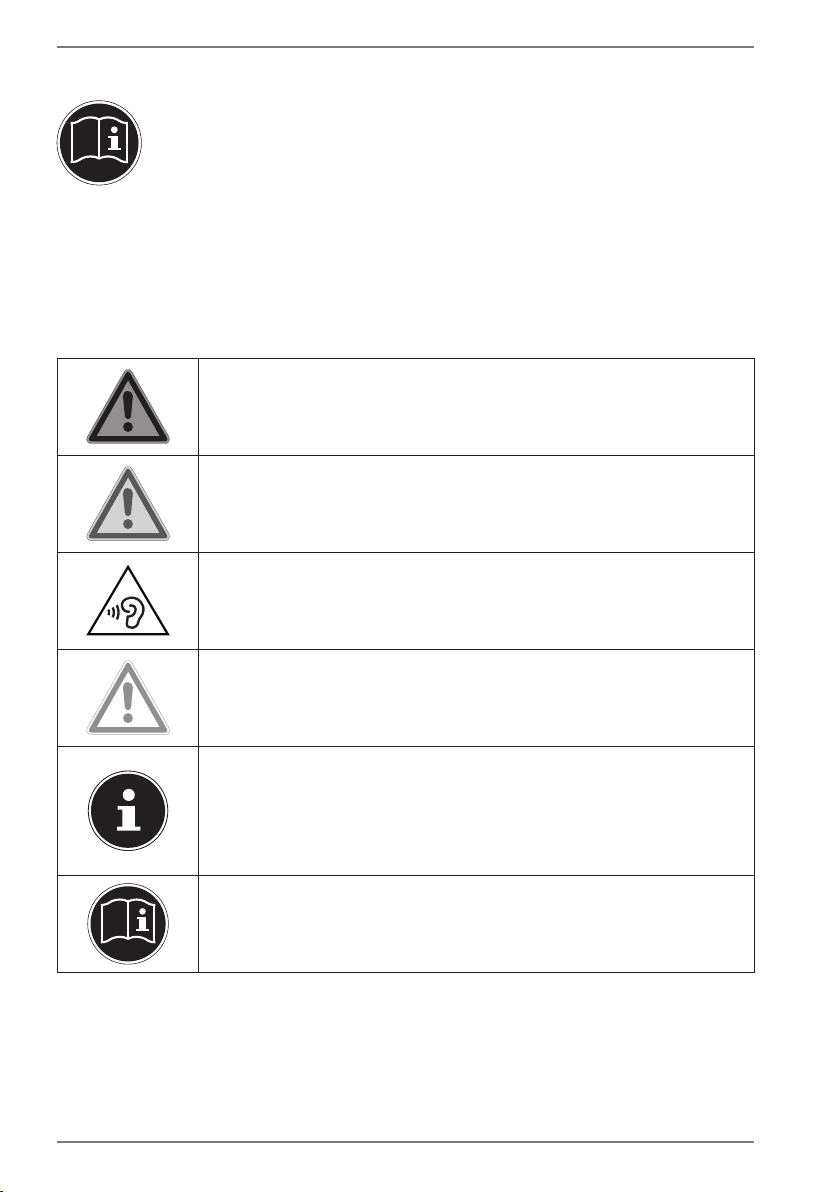
1. About these Instructions
Before using the device for the first time, please read these operating
instructions carefully, paying special attention to the safety notices.
This device should only be used as designated and as described in these
instructions.
Please keep these instructions in a safe place for future reference.
Always include these instructions if passing the device on.
1.1. Symbols and Key words used in these Instructions
DANGER!
Warning of immediate risk of fatal injury!
WARNING!
Warning: possible mortal danger and/or serious
irreversible injuries!
WARNING!
Warning: danger due to excessive volume!
CAUTION!
Warning: possible light or moderate injuries!
PLEASE NOTE!
Please follow the guidelines to avoid property
damage.
Additional information on using the device.
PLEASE NOTE!
Please follow the guidelines in the operating
instructions.
4
Page 5
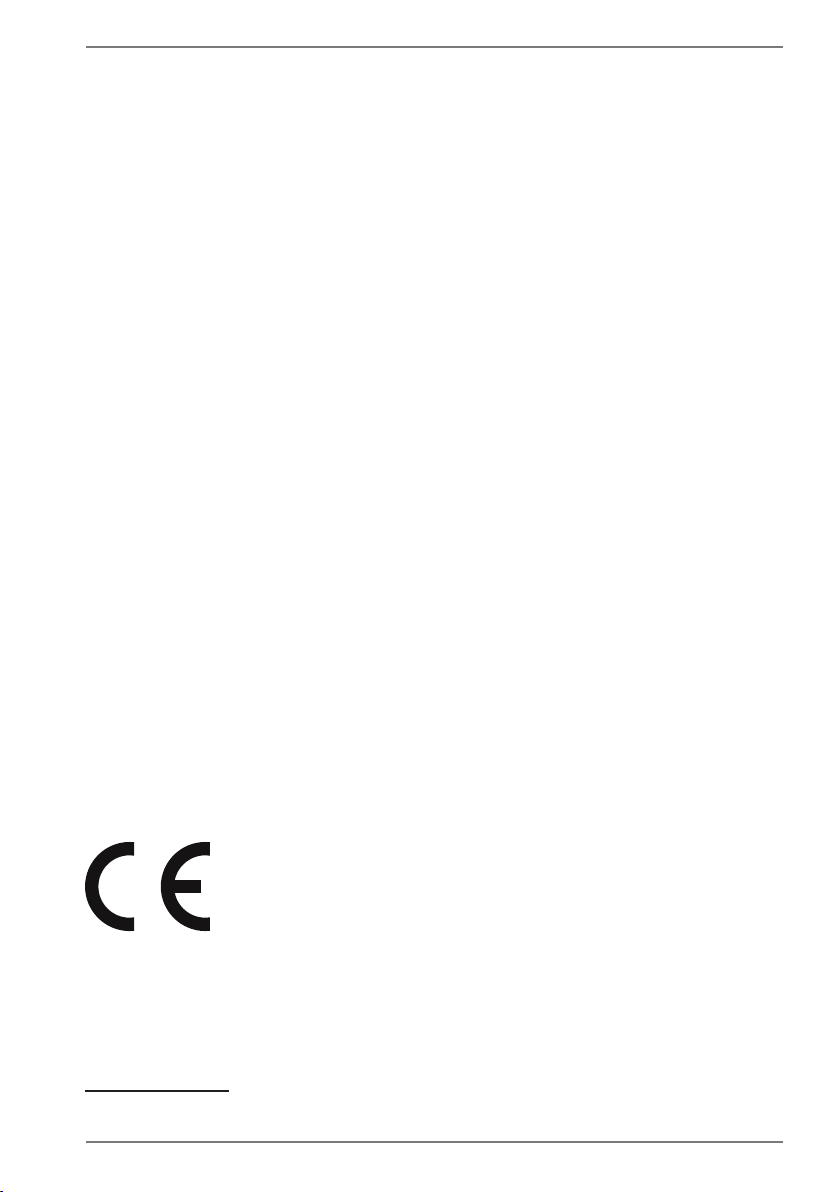
1.2. Proper Use
This device is designed for the use, management and editing of electronic
documents and multimedia content, as well as for digital communication. The
device is intended for private use only and not for industrial/commercial use.
Please note that we shall not be liable in cases of improper use:
• Do not modify the device without our consent and do not use any auxiliary
equipment which we have not approved or supplied.
• Use only spare parts and accessories which we have supplied or approved.
• Follow all the instructions in this instruction manual, especially the safety
information. Any other use is deemed improper and can cause personal injury or
damage to the product.
• Do not use the device in areas where there is a risk of explosion. This includes
e.g. tank farms, fuel storage depots or areas in which solvents are processed.It is
also not permitted to use this device in those areas where the air is polluted with
fine particles (e.g. flour dust or sawdust).
• Do not use the device in extreme environmental conditions.
1.3. Declaration of Conformity
This product is supplied with the following wireless features:
• Wireless LAN
• Bluetooth
Medion AG hereby declares that this product conforms to the following European
requirements:
• R&TTE Directive 1999/5/EC
• Ecodesign Directive 2009/125/EC
• RoHS Directive 2011/65/EU
Should your device work with a network connection in the 5 GHz frequency range
of the inbuilt wireless LAN solution, then it can only be used inside buildings in all
EU countries.
Full declarations of conformity are available at www.medion.com/conformity.
* In order to meet this requirement, you should not use channels 34-64 at your wireless LAN
access point.
*
5
Page 6
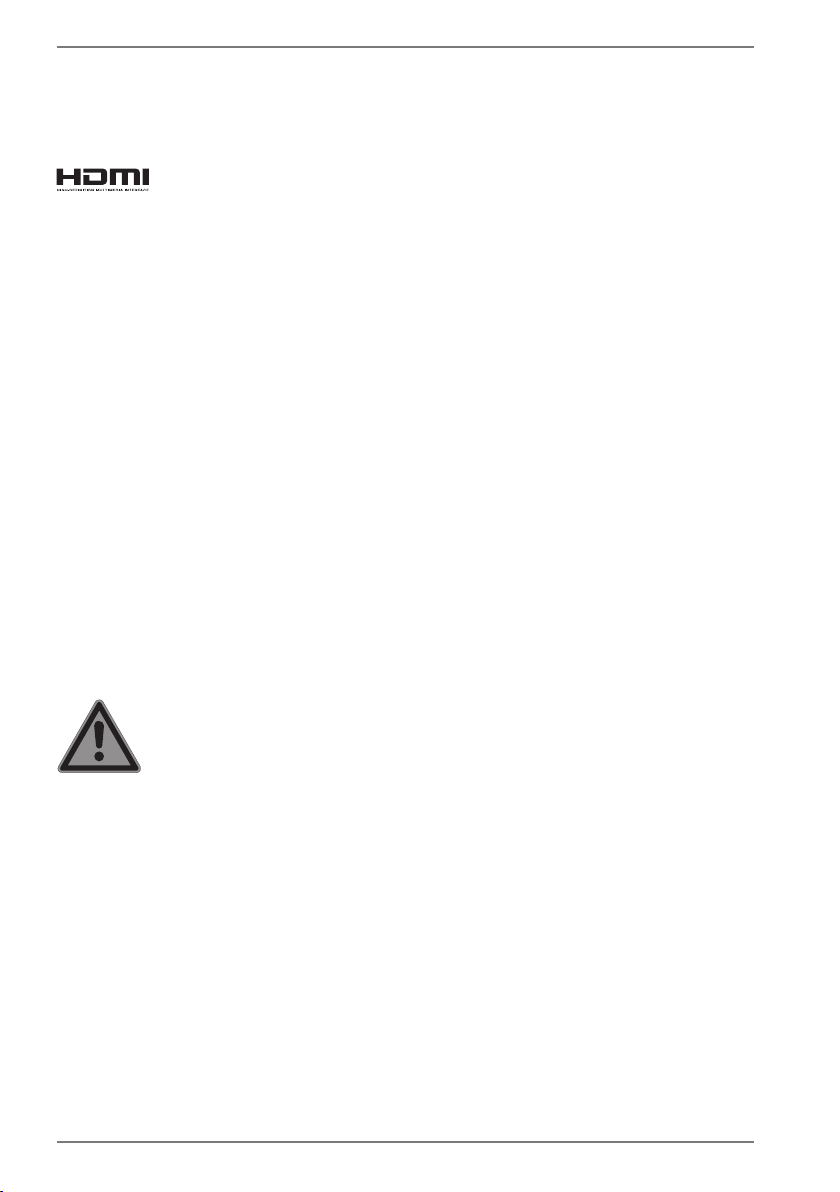
1.4. Information on trademarks
Windows® is a registered trademark of Microsoft®. Intel, the Intel Logo, Intel Inside,
Intel Core, notebook, and Core Inside are trademarks of Intel Corporation in the U.S.
and/or other countries.
registered trademarks of HDMI Licensing LLC.
Other trademarks are the property of their respective owners.
®
, the HDMI logo and the name High-Definition Multimedia Interface are
2. Safety Instructions
2.1. Dangers for children and people with reduced ability to operate electronics
• This device is not intended for use by people (including
children) with reduced physical, sensory or mental abilities or
for those without experience and/or knowledge, unless they
are supervised by a person responsible for their safety or they
have been instructed in its use.
• Children should be supervised to ensure that they do not play
with the device. Children should not be allowed to use this
device without supervision.
• Keep the device and its accessories out of reach of children.
DANGER!
Risk of suffocation!
Packaging film can be swallowed or used improperly.
Therefore, there is a risk of suffocation!
` Keep packaging material such as plastic film or
plastic bags away from children.
6
Page 7
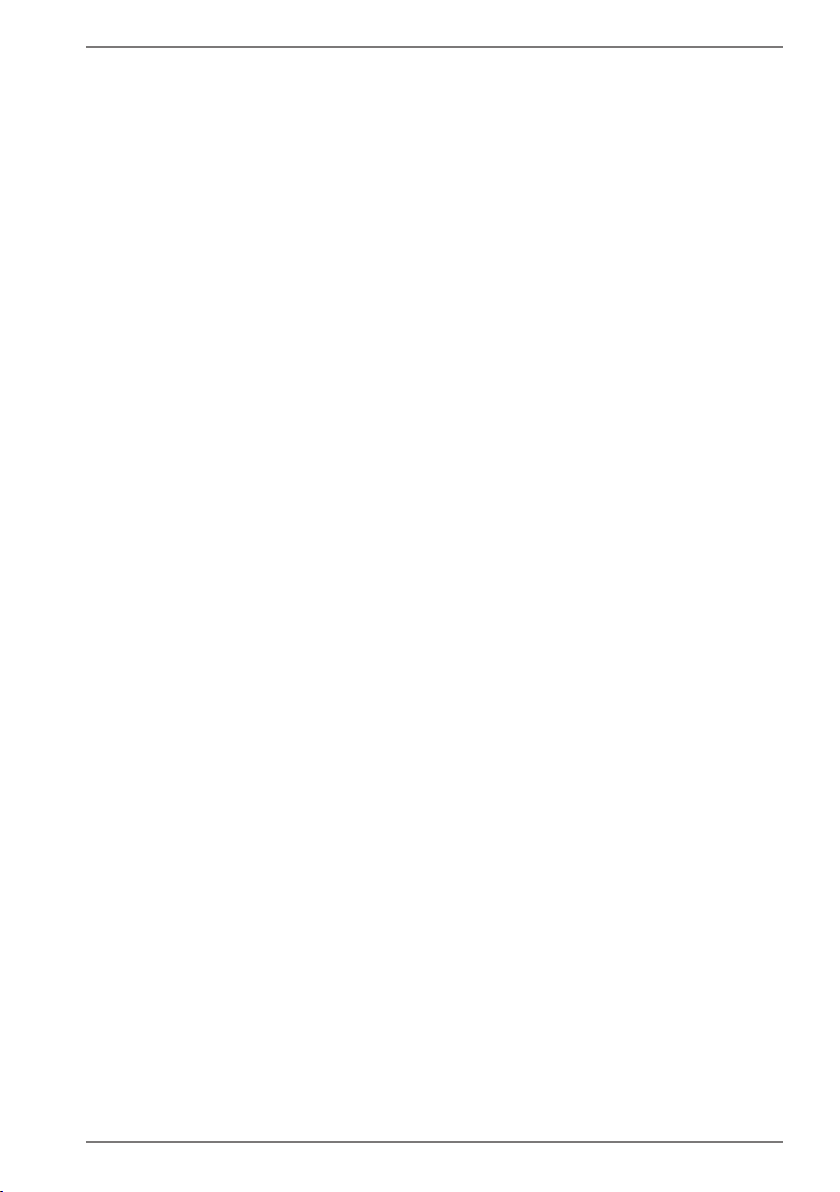
2.2. Operational Safety
Please read this section carefully and follow all instructions given.
The instructions will help you to operate the notebook reliably
and increase its service life.
• Never open the housing of the notebook, battery or mains
adapter! This could result in an electric shock or even ignite a
fire which will damage your notebook.
• Do not insert anything into the notebook through the slots and
openings. This could result in an electric shock or even ignite a
fire which will damage your notebook.
• The notebook is not intended for use by companies in the
heavy industry sector.
• To avoid damage from lightning strikes, do not operate the
notebook during thunderstorms.
• Do not place any objects on top of the notebook and do not
exert pressure on the display. Otherwise, there is a risk that the
display may break.
• If the screen breaks, there is a danger of injury. If this happens,
pick up the shattered pieces wearing protective gloves and
send them to your service centre for professional disposal.
Finally, wash your hands with soap, as the pieces may have
been contaminated with chemicals.
• Do not fold the display back by an angle of more than
120°. Exceeding this value may damage the housing or the
notebook. Always hold the display firmly by the middle when
folding it back, adjusting the position and closing it. Failure to
do so may damage the display. Never use force to open the
display.
• In order to avoid any damage to the device, ensure that the
plug contacts do not come into contact with water under any
circumstances. If this should nevertheless occur, it is imperative
that the plug contacts are rubbed dry before the device is used
again.
7
Page 8
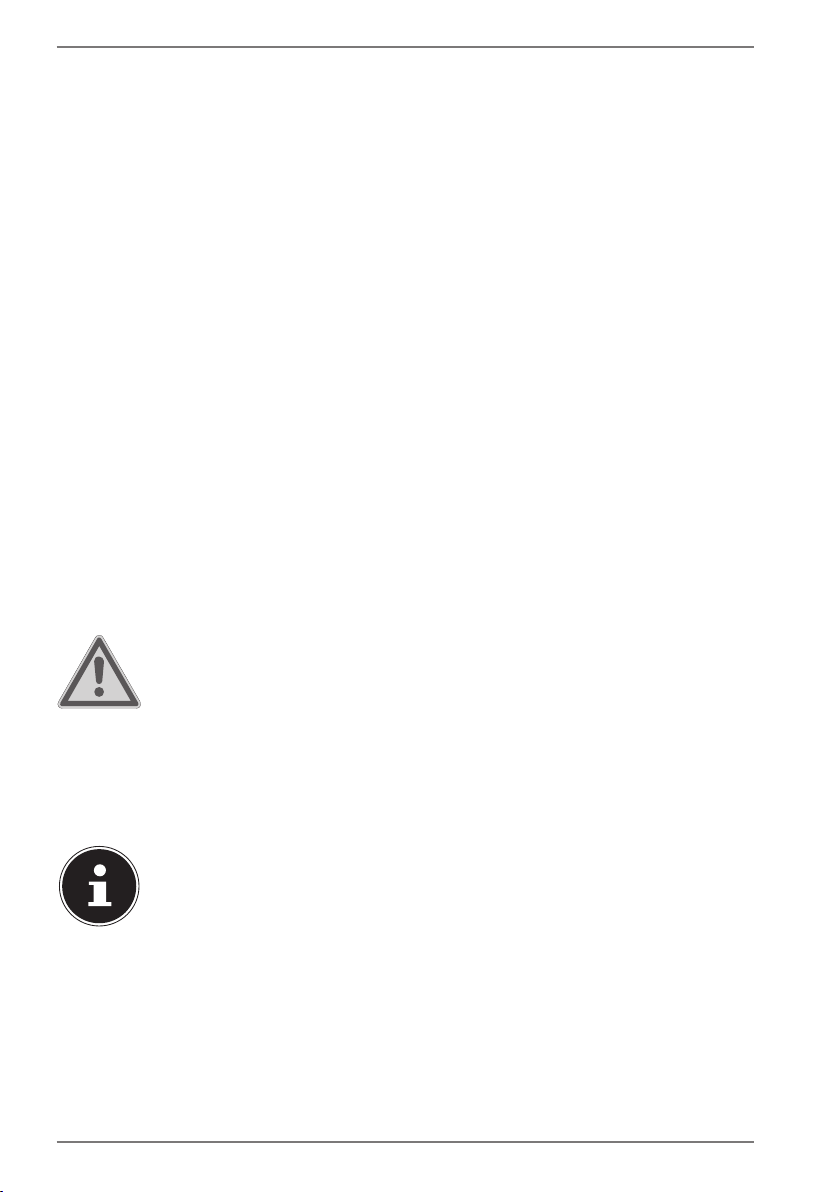
• To avoid damaging the screen, do not touch it with fingers or
sharp objects.
• Never lift the notebook up by the display as this could break
the hinges.
• Should the below occur, switch the notebook off immediately/
do not switch the notebook on, disconnect the mains plug and
contact customer services if
− the mains adapter or the attached power cable or plug
is burnt or damaged. Replace faulty mains cables/mains
adaptors only with original parts. These parts should not
be repaired under any circumstances.
− the notebook housing is damaged or liquid has penetrated
into the device. Have the notebook inspected by customer
services. Otherwise, it may not be possible to operate the
notebook safely. There may be a risk of electric shock and/
or harmful laser radiation!
2.3. Never carry out repairs yourself
WARNING!
Risk of electric shock!
If there is a fault, contact the Service Centre or other
suitable specialist workshop, in order to avoid a hazard.
` Never try to open or repair the device yourself.
2.4. Data backup
PLEASE NOTE!
Loss of data!
Back up your data to external storage media before
each update. We do not accept any liability for claims
for compensation arising from loss of data or any
consequential loss or damage.
8
Page 9
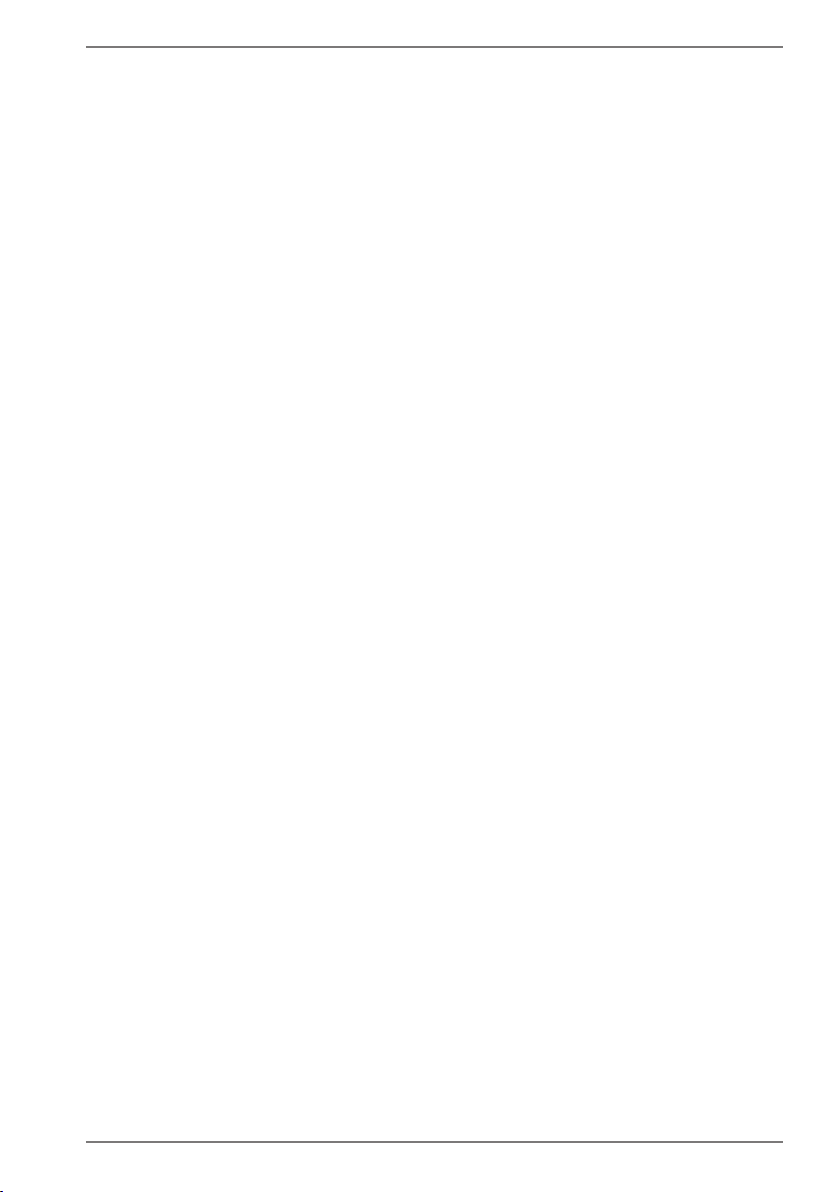
2.5. Setup Location
• Keep your notebook and all connected devices away
from moisture and avoid dust, heat and direct sunlight.
Non-compliance with these instructions can lead to faults or
damage to the notebook.
• Do not use the notebook outdoors because external elements,
such as rain, snow, etc., could damage it.
• Set up and operate all components on a stable, level and
vibration-free surface to prevent the notebook from falling
down.
• Do not operate the notebook or power adaptor for long
periods on your lap or any other body part as the heat
dissipation on the underside can result in uncomfortable
overheating.
• This device is not suitable for use with VDU workstations.
2.6. Environmental Requirements
• The notebook is most reliably operated at an ambient
temperature between 5°C (+41°F) and 30°C (+86°F) and
at a relative humidity between 20% and 80% (without
condensation).
• When powered off, the notebook can be stored at
temperatures between 0°C and 60°C (+32°F and 140°F).
• During a thunderstorm, disconnect the mains plug. For extra
safety, we recommend using an overvoltage protection
device to prevent the notebook from sustaining damage as a
result of power surges or lightning strikes.
• After transporting the notebook, wait until the device has
reached room temperature before switching it on. Large
changes in temperature or fluctuations in humidity can cause
moisture build up within the notebook due to condensation.
This can cause an electrical short circuit.
• Keep the original packaging in the event the device needs to
be sent in.
9
Page 10
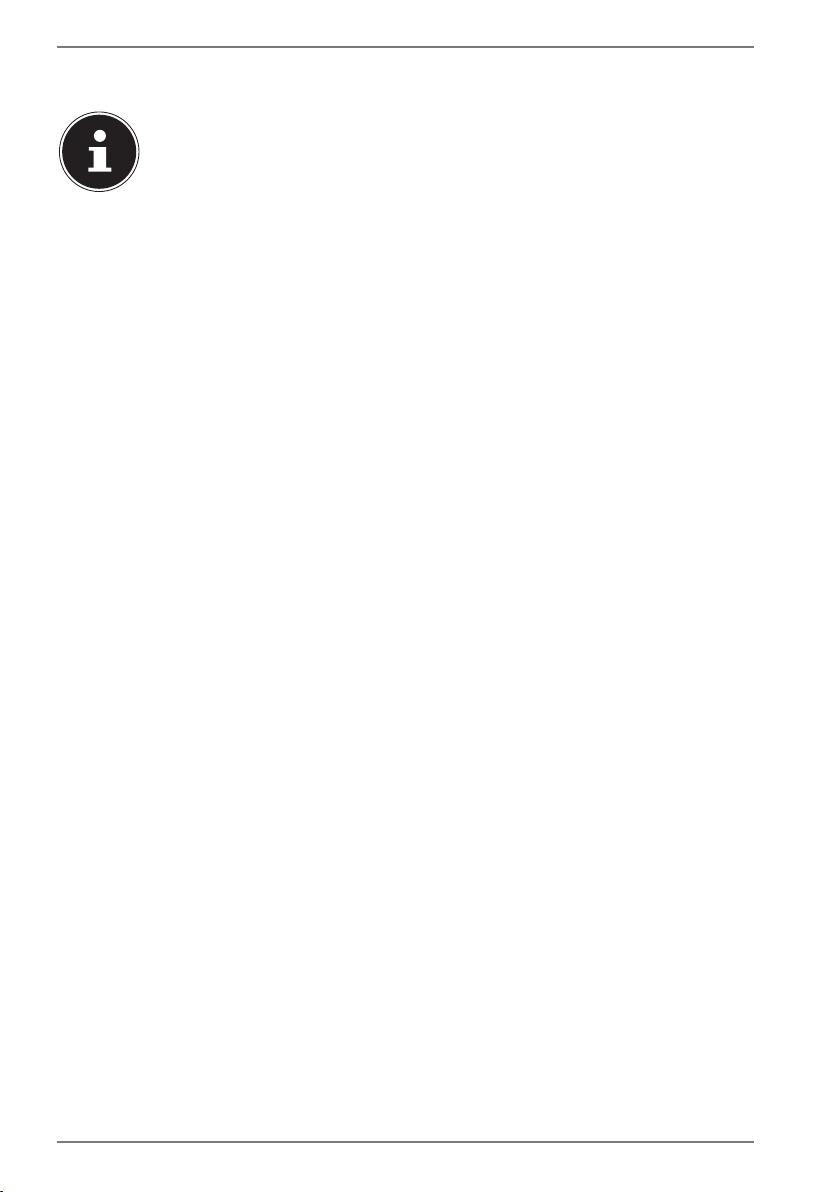
2.7. Ergonomics
PLEASE NOTE!
Avoid dazzle, reflections and strong bright-dark
contrast in order to protect your eyes.
The notebook should never be placed next to a window because
this is the brightest part of the room in daylight. This brightness
can make it more difficult for the eyes to adjust to the darker
display. The notebook should always be positioned so that the
direction of vision is parallel to the window front.
Setting up the notebook with your back to the window is
incorrect as reflections from the bright window on the screen
will then be unavoidable. A position looking onto the window is
also incorrect as the contrast between the dark screen and the
bright daylight can cause problems for the eyes to adjust and
result in problems.
The parallel line of vision should also be maintained in relation
to artificial lighting equipment.
In other words, the same criteria and principles apply where
the workspace is illuminated with artificial light. Where space
restrictions make it impossible to set up the screen as described,
then correct positioning (rotating, tilting) of the notebook/
screen can prevent dazzling, reflections and excessive brightdark contrast, etc. In many cases, an improvement can also
be achieved by using slats or vertical blinds on the windows,
partition walls or by changing the artificial lighting equipment.
10
Page 11
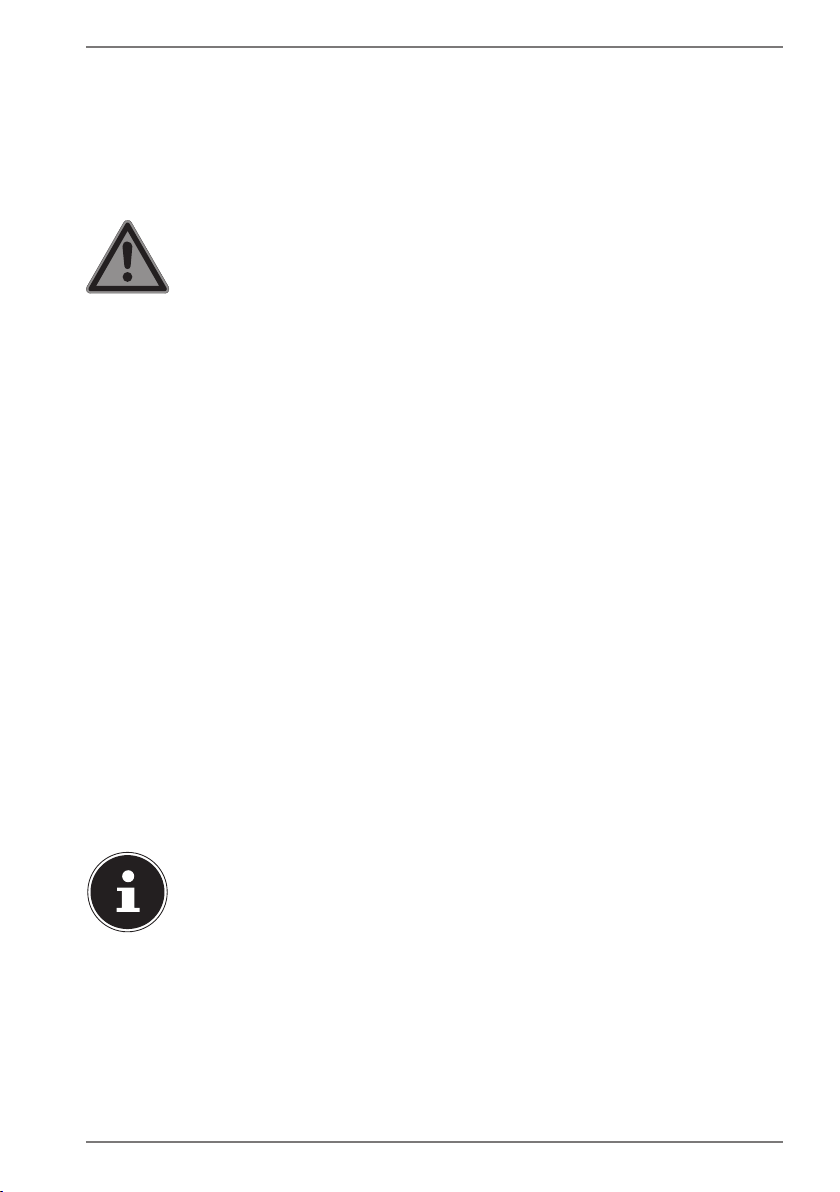
2.8. Connecting
Follow the instructions below to connect your notebook
correctly and safely:
2.8.1. Power Supply
DANGER!
Risk of electrical shock!
There are live components inside this mains adapter. In
the event of an unintentional short circuit of this mains
adapter, there is a risk of electrical shock or fire!
` Do not open the housing of the mains adapter.
• The socket outlet must be close to the notebook and easily
accessible.
• To disconnect the power supply from your notebook (via the
mains adaptor), pull the mains plug from the power outlet.
• Plug the notebook’s mains adapter into AC 100–240 V~,
50-60 Hz earthed sockets only. If you are not sure about the
power supply at the set-up location, please ask your power
supplier.
• Only use this notebook and accompanying mains adapter
with each other.
• For extra safety, we recommend using an overvoltage
protection device to prevent your notebook from sustaining
damage as a result of power surges or lightning strikes.
PLEASE NOTE!
Only use this notebook and accompanying mains
adapter with each other.
11
Page 12
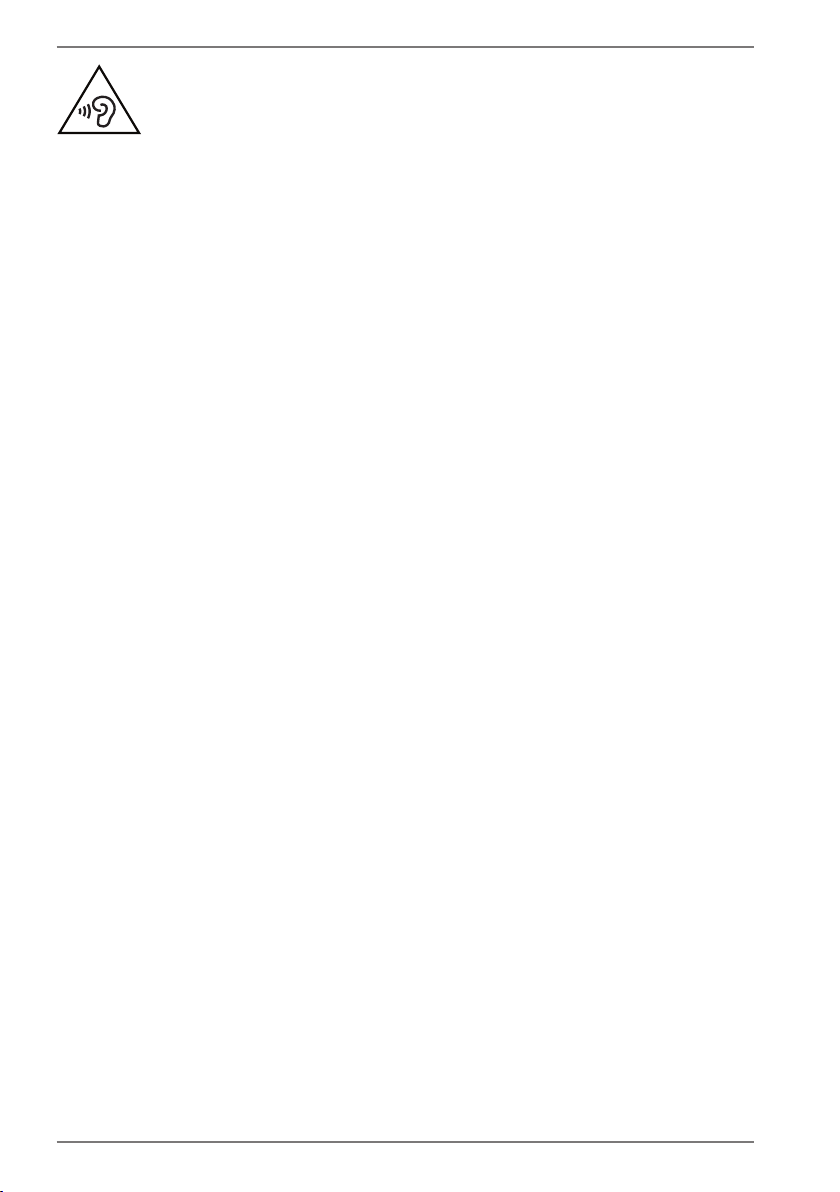
WARNING!
Impairment to hearing!
Listening through earphones or headphones at
excessive volume levels, as well as changes to the basic
settings of the equaliser, drivers, software or operating
system generates excessive acoustic pressure and can
lead to loss of hearing.
` Before pressing play, set the volume to the lowest
setting.
` Start playback and increase the volume to a
comfortable level.
2.9. Cabling
• Position the cables so that they cannot be stepped on or
might cause a risk for tripping.
• To avoid damaging the cables, do not place any objects on
them.
• Do not connect peripheral devices – such as keyboards,
mouse and monitor, etc. – when the notebook is switched
on to avoid damage to the notebook or the devices. Some
devices may also be connected while the computer is
running. This is generally the case for devices with a USB
connection. In all cases, observe the relevant operating
instructions.
• Maintain a distance of at least one metre from sources
of high-frequency and magnetic interference (TV sets,
loudspeakers, mobile phones, DECT telephones, etc.) in order
to avoid malfunctions and data loss.
• Please note that only shielded cables that are shorter than
3metres may be connected to the external interfaces of this
notebook. Please only use double-shielded cables for printer
cable connections.
12
Page 13
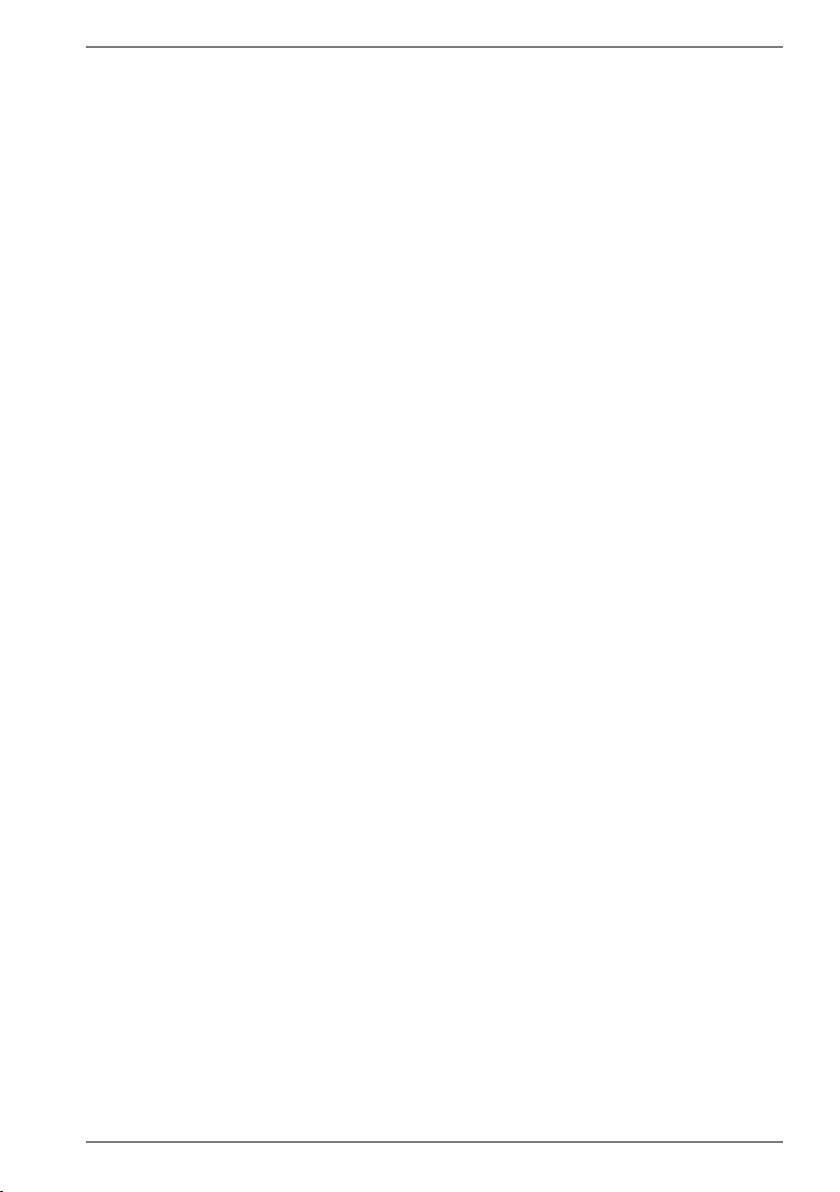
• Do not exchange the supplied cable for another one. Use only
the supplied cable as this cable has been extensively tested in
our laboratory.
• In addition, when connecting your peripherals only use the
connecting cables supplied with those devices.
• Ensure that all connection cables are connected to their
corresponding peripheral device to avoid any interference
radiation. Disconnect any cables that are not required.
• The only devices which may be connected to the notebook
are those that meet the requirements set out in the EN60950
standard “Information Technology Equipment – Safety” or
devices that meet the EN60065 standard “Audio, video and
similar electronic apparatus – Safety requirements”.
2.10. Information about the Touchpad
• The touchpad is operated with the thumb or another finger
and reacts to the energy given out by the skin. Do not use
pens or other objects as these can damage your touchpad.
• Dust or grease on the touchpad can affect its sensitivity.
Remove the dust or grease from the surface of the touch pad
with a soft, dry and lint-free cloth.
13
Page 14
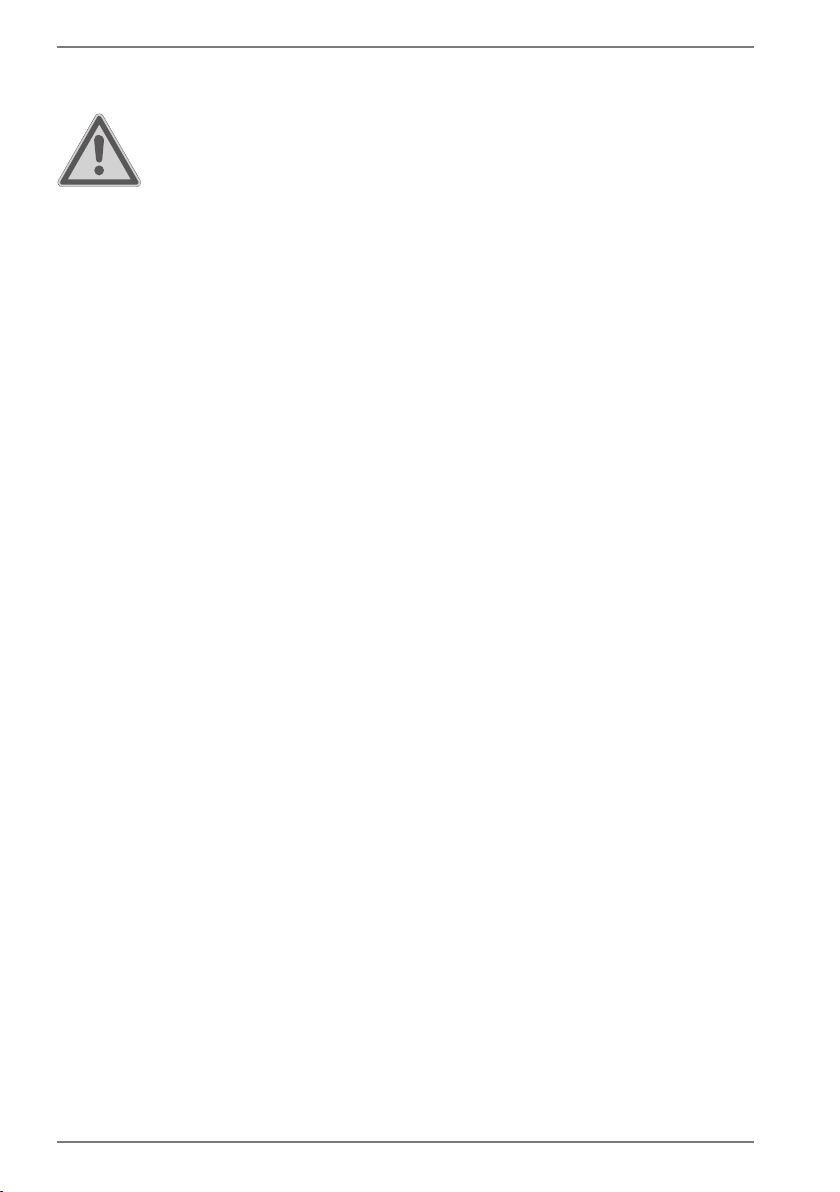
2.11. Notes on the Battery
WARNING!
Risk of explosion!
There is a risk of explosion if the battery is replaced
incorrectly.
` Do not heat up the battery to a temperature
greater than the maximum ambient temperature
stated.
` Never open the battery.
` Do not throw the battery into an open fire.
` Do not short-circuit the battery.
` Only replace with the same type of battery or with
a similar type recommended by the manufacturer.
` Dispose of used batteries in accordance with the
information provided by the manufacturer
To extend your battery’s performance and lifespan and ensure
safe operation, you should also observe the guidelines below:
• Avoid dirt and contact with electrically conductive materials
or chemical substances and cleaning agents.
• Use only the supplied mains adaptor to charge the battery.
Make sure (via the notebook display or acoustic signal) that
the battery is fully discharged before charging it again.
• Always charge the battery until the battery charging light
goes out. Please also observe the information in “Charging
the battery” to assess the charge status of your battery.
• Do not remove the battery while the notebook is switched on
or data may be lost.
• Take care when storing the battery and when using the
notebook that the contacts on the battery and the notebook
are not soiled or damaged. This could cause malfunctions.
• Ensure the notebook is switched off before replacing the
battery.
14
Page 15
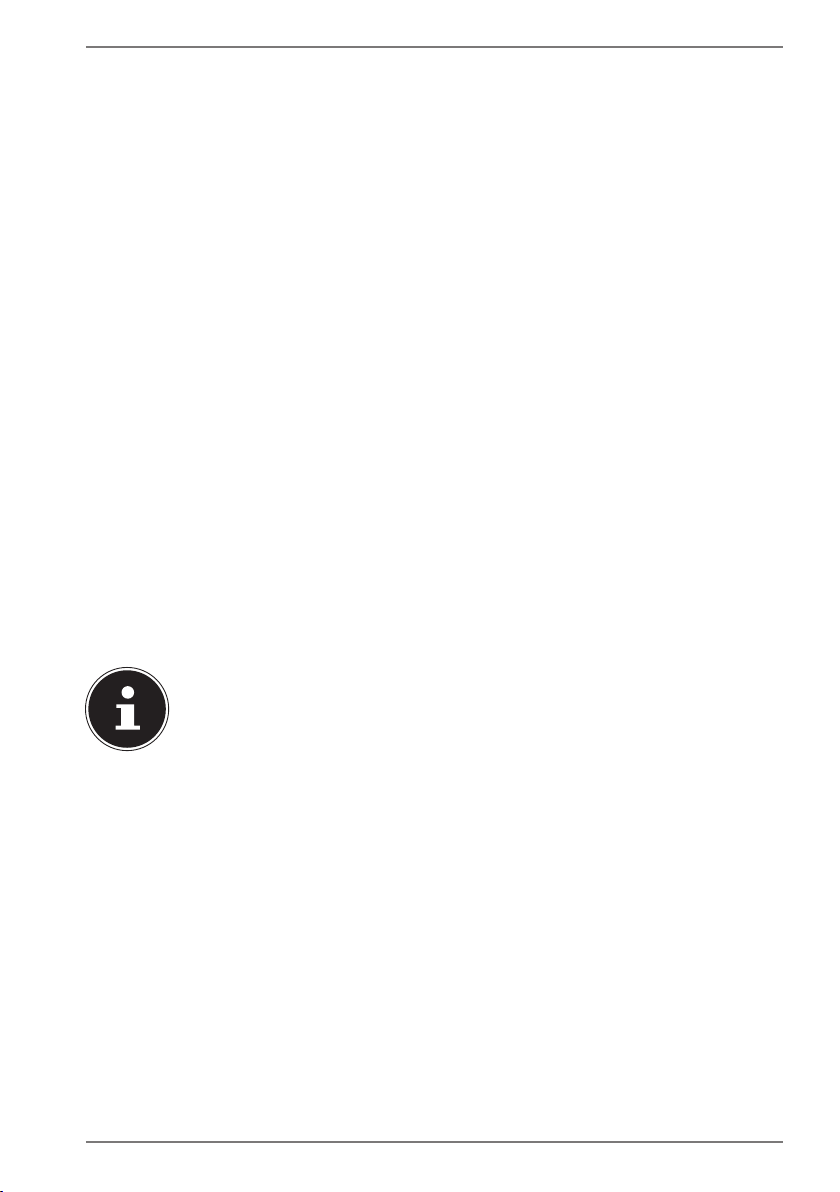
• If the battery is built-in it cannot be readily replaced by the
user themselves. In this case the battery must be replaced by
a service technician.
2.12. Protecting the Display
The display is the most sensitive component part of the
notebook as it consists of thin glass. It can break if subjected to
too much stress.
• Do not scratch the cover of the notebook, because it will not
be possible to remove any scratches.
• Avoid contact between the display and hard objects (e.g.
buttons, wristwatch).
• Do not place any objects on the display.
• Do not allow any objects to drop onto the display.
• Do not pour any fluids into the notebook, as this could
damage it.
• Do not scratch the display with your fingernails or hard objects.
• Do not clean the display with chemical cleaning products.
• Clean the display with a soft, dry and lint-free cloth.
PLEASE NOTE!
The surfaces of the device are covered in protective film
to prevent scratching during production and transport.
Remove the film once the device has been set up
properly and before you use it.
15
Page 16

3. Included with your Notebook
Please check that the contents are complete and notify us within 7 days of purchase
if any of the following components are missing:
• notebook
• AC Adapter with Power Cord
• OEM version of operating system
DANGER!
Risk of suffocation!
Packaging film can be swallowed or used improperly.
Therefore, there is a risk of suffocation!
` Keep packaging material such as plastic film or
plastic bags away from children.
16
Page 17

4. Views
4.1. Open Notebook
1
2
3
4
5
6
7
1) Webcam
2) Webcam Indicator
3) Microphone
4) LCD Display
5) Power ON/OFF
6) Operating Indicator
7) Keyboard
8) Touchpad
8
17
Page 18

4.2. Right Side
9
9) Slot with Hard Drive Holder (optional)
4.3. Left Side
10
11
12
10) Power Socket
11) USB 3.0 Port
12) HDMI Connector
13) USB 2.0 Ports
14) Multimedia Card Reader
15) Headset Connection
1413
15
18
Page 19

5. Preparation for Starting-Up
To operate your notebook safety and ensure a long service life, you should read the
“Operational safety” chapter at the beginning of this manual. All operating software
is already fully preinstalled on the notebook so there is no need for you to install
any more drivers and you can get started right away.
` Connect the supplied mains adapter to the notebook. Next, connect the power
cable to the adapter and then plug it into a mains socket.
` Open up the display to the desired position using your thumb and forefinger.
The display should not be folded back by more than 120°. Always hold the
display firmly by the middle when folding it back, adjusting the position and
closing it. Failure to do so may damage the display. Never use force to open the
display.
PLEASE NOTE!
When first operating your notebook please ensure that
the mains adapter is connected.
` Switch the notebook on by pressing the on/off switch. The notebook will now
start and run through various steps.
The operating system will be loaded from the hard drive. The loading process takes
a little longer during the initial setup. Once all the necessary data has been entered,
the operating system will be set up. The operating system is fully loaded once the
Windows® start-up screen appears.
PLEASE NOTE!
Data loss!
The initial installation may take a few minutes. Do not
unplug the notebook from the mains or switch it off
during the initial installation. This may adversely affect
the installation.
` Do not switch off the notebook until after the
installation has been completed successfully and
the startup screen appears.
19
Page 20

6. Power Supply
6.1. On/Off Switch
` Open the notebook and hold the on/off switch down briefly to switch the
notebook on or off.
Regardless of the operating system, the notebook will switch off if the switch is held
down for longer than 4 seconds continuously.
PLEASE NOTE
Data loss!
Do not switch your notebook off while the hard drive is
being accessed. Otherwise data may be lost. To protect
the hard drive, you should always wait for 5 seconds
after switching off the notebook before switching it
back on again.
6.2. Mains Power
Your notebook comes with a universal mains adapter for alternating current which
automatically adapts to the available power source. The following values are
supported: AC 100–240 V~/50 – 60Hz. Observe the safety information concerning
the power supply on pages 12 ff.
The adapter is connected to an AC outlet via a mains cable. The mains adapter DC
cable is connected to the notebook.
The adapter supplies the notebook with power and also charges the battery. Your
battery will also be charged while you work on your notebook with the mains
adapter connected. The mains adapter also consumes power when the notebook
is not connected to it. You should therefore always remove the mains adapter plug
from the socket when it is not connected to the notebook.
20
PLEASE NOTE!
Risk of damage!
Only use this notebook and accompanying mains
adapter with each other.
Page 21

6.2.1. Starting the Notebook
` Open up the display as described above and press the on/off switch.
` Follow the instructions on the screen. Step by step instructions will guide you
through the process to be followed.
` The welcome procedure takes you through several screens and dialogues.
` Select your desired language and then the corresponding country settings.
Licence Agreement
Please read through the licence agreement carefully. It provides important legal
information about the use of your software product. To view the text in full, you
must slide the scroll bar downwards using the mouse until you reach the end of
the document. You accept the licence agreement by checking the I accept the
agreement radio button. Only this entitles you to use the product in accordance
with the terms and conditions.
After entering a computer name you can connect your notebook to the Internet
immediately on the “Wireless” page (if you already have an appropriate Internet
connection set up).
If you choose to skip this point, you can connect to the Internet later via the
Windows® interface.
If you have already set up an Internet connection, you can now log in to your
notebook using a Microsoft account.
The Microsoft Store allows you to purchase new apps or update previously installed
apps.
If you log in on a local account, you can set up a Microsoft account later at any time.
The following animated windows simply contain information about using the
new Windows® operating system. No entries of any kind may be made during the
animation. The Windows® interface appears after the login process.
PLEASE NOTE!
Data loss!
In the first few days following the initial installation,
Windows® may update and configure data (e.g.
with new updates) which can result in delays in the
notebook shutting down and starting up.
` For this reason, do not switch the notebook
off prematurely. This may adversely affect the
installation.
21
Page 22

6.3. Battery Mode
PLEASE NOTE!
Batteries store electrical energy in their cells and then
release it again as required.
` Please charge and discharge the new battery
completely two or three times consecutively to
ensure that it reaches its optimum performance!
The service life and performance of your battery depends on careful handling.
The battery should always be completely discharged before charging and then fully
charged again to optimise the service life and performance.
Please also take note of the safety instructions on “Safety Instructions“.
6.3.1. Charging the Battery
The battery is charged using the mains adapter. When the mains adapter is
connected, the battery charges automatically regardless of whether or not the
notebook is switched on or not. A complete charge takes a few hours with the
notebook switched off. With the notebook switched on, the charging process takes
significantly longer.
PLEASE NOTE!
Data Loss!
The charging process is interrupted if the battery
voltage or temperature gets too high.
6.3.2. Discharging the Battery
Operate the notebook on battery power until it turns itself off due to low battery
charge.
PLEASE NOTE!
Risk of damage!
Be sure to save your open files promptly to prevent any
data loss.
22
Page 23

6.3.3. Battery Performance
The actual operating time varies depending on the configuration of the powersaving functions. Note: your notebook consumes more power when running
certain applications.
PLEASE NOTE!
If you ignore the low battery warning, your notebook
will shut down.
6.4. Power Management (Power Options)
Your notebook offers automatic and customisable power-saving and energy
functions that can be used to optimise battery life and reduce the overall operating
costs.
6.4.1. Energy Saving Tips
• Tune the settings in Power Options to optimize the computer’s power
management.
• Always disconnect the AC power cord or switch off the wall socket if the
computer would be left unused for a certain time to
achieve zero energy consumption.
The power management feature allows the computer to initiate a lower-power or
“Sleep” mode after a period of user inactivity.
To take advantage of these potential energy savings, the power management
feature has been preset to behave in the following ways when the system is
operating on AC power:
• Turn off the display after 10 minutes
• Initiate Sleep after 30 minutes
when the system is operating on DC power:
• Turn off the display after 5 minutes
• Initiate Sleep after 15 minutes
The notebok exits Sleep when the On/Off button is pressed.
23
Page 24

7. Display
7.1. Opening and Closing the Display
The special design of the display hinges keeps the display closed without the need
for an additional catch.
` To open the Notebook, fold the display up to the desired position using your
thumb and forefinger.
PLEASE NOTE!
Risk of damage!
Never try to open the display using force. Failure to do
so may damage the display.
` Always hold the display firmly in the middle when
folding it open, adjusting the position and closing
it.
` Do not fold open the display by an angle of more
than 120°.
Opening and closing the display can be assigned different functions in the power
options.
7.2. Connecting an External Monitor
The Notebook has an HDMI port for an external monitor.
` Shut down your Notebook correctly.
` Plug the external monitor’s signal cable (not included) into the HDMI socket on
the Notebook.
` Connect the external monitor to the mains and switch it on.
` Now switch your Notebook on.
24
Page 25

8. Data Input
8.1. Keyboard
The double assignment of certain keys means that the range of functions available
to you is the same as on a conventional Windows keyboard. Some functions are
entered using the Fn key (standard on most notebooks).
8.1.1. Specific Keyboard Shortcuts
Short
Cuts
Fn + F2 Sleep
Fn + F3
Fn + F4
Fn + F5
Fn + F6
Fn + F7
Fn + F8
Fn + F9
Brightness down
Reduces the brightness of the display.
Brightness up
Increases the brightness of the display.
Display
Switches the screen display between LCD, external display and
duplicate display.
Mute
Switches the sound on or off.
Volume down
Decreases the playback volume.
Volume up
Increases the playback volume.
Touchpad
Switches the touchpad on and off.
Description
8.2. Touchpad
PLEASE NOTE!
Risk of damage!
Do not use pens or other objects as this can damage
your touchpad.
25
Page 26

8.2.1. Two-Finger Touchpad Operation
Your touchpad supports two-finger operation which enables certain commands to
be executed in some applications.
You can perform the following commands using your touchpad:
Image Command Function
Drag two fingers
together or apart
Place one finger in the
centre and trace a circle
with the second finger
Swipe from left to
right/from right to
left with two fingers
simultaneously
Swipe down or up
with two fingers
simultaneously
Swipe from top to
bottom on the touchpad
Swipe from the far right
across the touchpad
zoom out from an object/
zoom in on an object
Rotate an object anti-clockwise
Page forward/ page back
Scroll function This function is
used in most applications to scroll
up and down the screen without
having to move the cursor.
Opens the context menu on the
start screen and the top and
bottom tabs in Internet Explorer
Opens the menu bar
26
Swipe from the far left
across the touchpad
Scrolls through all open windows
Page 27
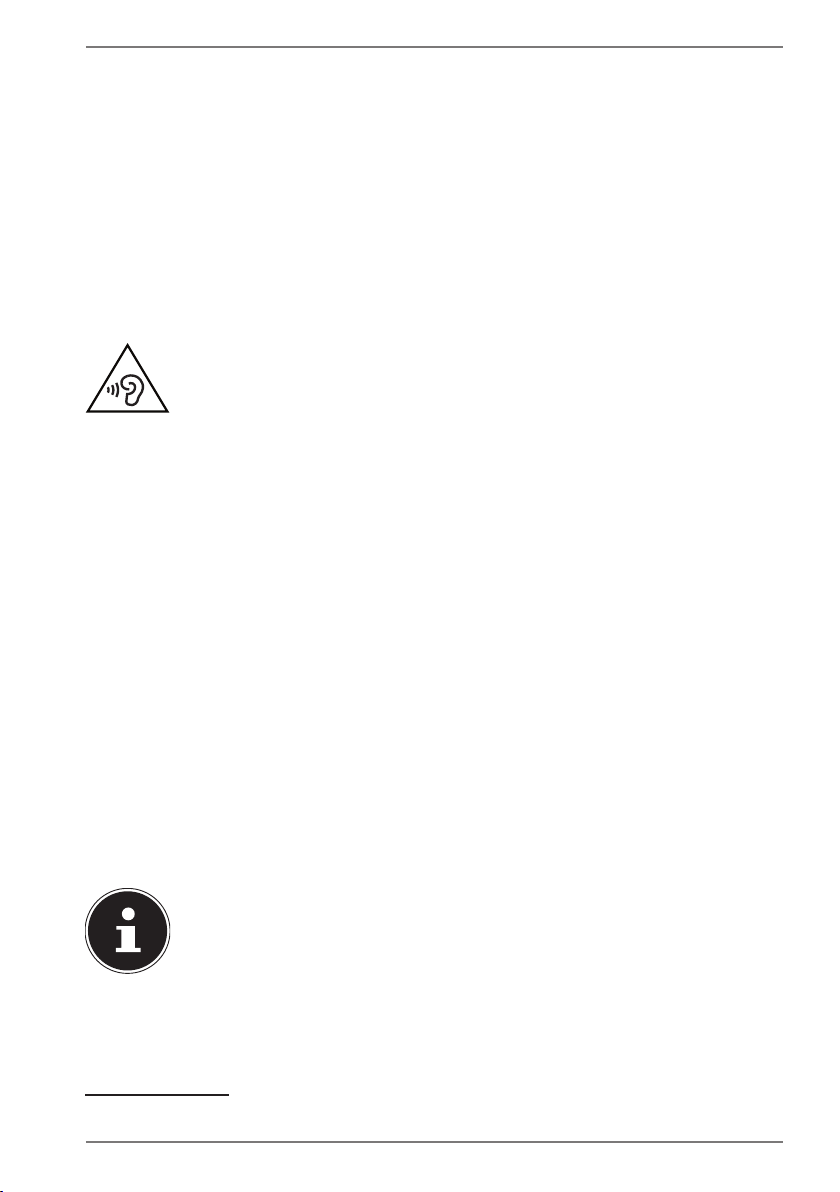
9. Sound System
Your notebook comes with a high-definition audio system with 2 speakers (Dolby*).
Personal settings can be configured via the Dolby menu under the loudspeaker
properties. This ensures optimum support for all current programs and games.
9.1. External Audio Connections
Your Notebook has an integrated stereo speaker so you can always reproduce
sound without additional devices. Using the external connections provides you
with an ideal opportunity to connect your Notebook to external devices.
The Fn+F7 and Fn+F8 keyboard shortcut enables you to adjust the volume.
WARNING!
Impairment to hearing!
Listening through earphones or headphones at
excessive volume levels, as well as changes to the basic
settings of the equaliser, drivers, software or operating
system generates excessive acoustic pressure and can
lead to loss of hearing.
` Before pressing play, set the volume to the lowest
setting.
` Start playback and increase the volume to a
comfortable level.
10. Network Operation
10.1. Wi-Fi (Wireless Network)
This function enables you to establish a network connection to a corresponding
remote station. Please read about the necessary requirements. The Wi-Fi function is
enabled and disabled via the Windows® menu and is activated by default.
PLEASE NOTE!
Do not operate the Wi-Fi function in locations (e.g.:
hospitals, aeroplanes, etc.) where there is sensitive
equipment. Do not switch the device unless you are
sure it will cause no interference.
*Dolby is a registered trademark of Dolby Laboratories
27
Page 28

10.1.1. Requirements
A so called Wi-Fi access point may be used as a remote station. A Wi-Fi access point
is a radio transmitting device that communicates with your Notebook and controls
access to the connected network.
Wi-Fi access points are frequently found in large offices, airports, train stations,
universities or Internet cafés. They provide access to particular services and
networks or to the Internet.
Access permissions are generally necessary and often result in usage charges.
Access points often have built-in DSL modems. These so called routers establish the
connection to the existing DSL Internet connection and the Wi-Fi.
A connection can also be established to another end device with Wi-Fi functionality
without an access point. Without a router, however, the network is restricted to those
devices directly connected to it.
If encryption is used for the transfer, the same procedure must be used for all devices.
Encryption is a procedure to protect the network from unauthorised access.
The transfer speed can vary depending on the distance and the number of users
accessing the remote station.
10.2. Bluetooth
Bluetooth technology is used to wirelessly bridge short distances. Bluetooth devices
transfer data via radio so that computers, mobile phones, printers, keyboards, mice
and other devices can communicate with one another wirelessly. Bluetooth wireless
technology has numerous possible applications. A few of them are listed below:
• Creating a wireless Internet connection using a mobile phone.
• Transferring files between computers or between a computer and another device.
• Printing using a Bluetooth printer.
• Using a Bluetooth keyboard and mouse.
• Connecting to a PAN (Personal Area Network).
The Bluetooth wireless technology data transfer speed can vary depending on the
device or environmental factors. Data can be transferred through walls, jacket pockets
and briefcases using a Bluetooth device. The transfer between Bluetooth devices occurs
at the high frequency of 2.4 Gigahertz (GHz).
28
PLEASE NOTE!
Do not operate the Bluetooth function in locations
(e.g.: hospitals, aeroplanes, etc.) where there is sensitive
equipment. Do not switch the device unless you are
sure it will cause no interference.
Page 29

10.3. Flight Mode
In flight mode, all wireless connections (e.g. Wi-Fi, Bluetooth) are disabled. Flight mode is
disabled by default to ensure that all wireless connections are available.
11. Multimedia Card Reader
Memory cards are media that are used, e.g. in the field of digital photography. The
shape and capacity of a memory card can vary depending on the manufacturer.
Your Notebook supports the following formats:
• SD (Secure Digital), SDHC, SDXC
When inserting the memory cards, ensure that the contacts are pointing in the right
direction, as specified in the list below. Inserting a card incorrectly may damage the
card reader and/or the card.
Card Type Connection Contacts
SD (Secure Digital) pointing downwards
11.1. Inserting a Memory Card
PLEASE NOTE!
Risk of damage!
The memory cards can only be inserted in one
direction. Please observe the instructions in the section
above.
` Slide the card in as far as it will go.
11.2. Removing Memory Cards
` Now pull the card out of the slot and store it properly.
29
Page 30

12. USB Port
The universal serial bus is a standard for connecting input devices, scanners and
other peripherals. The USB 3.0 ports are fully backwards compatible.
Your Notebook has USB 3.0 connection socket and 2 USB 2.0 connection sockets.
PLEASE NOTE!
Risk of damage!
Ensure that the plug and the socket fit together
precisely in order to avoid any damage to the contacts.
Due to the arrangement of the contacts, the plug will
only fit into the socket in one position (exception USB
type C).
PLEASE NOTE!
Where possible, always connect your USB devices to
the same port that they were originally installed on.
Otherwise they will be assigned a new ID and the
drivers will need to be reinstalled.
13. Hard drive
The hard drive is your main memory medium and combines high storage capacity
with rapid data access.
You notebook is supplied with an OEM version** of the Microsoft Windows
operating system which fully supports all of the notebook’s performance features.
We have configured your notebook’s hard drive so that you will be able to work
with it optimally without having to install any additional drivers yourself.
The Windows® operating system requires part of the capacity to manage the hard
drive and, therefore, the hard drive’s full capacity is not available. This explains
any differences between the BIOS display and the operating system display. The
notebook’s operating system, other applications and security data are located on
the hard drive meaning that the full capacity is already reduced.
PLEASE NOTE!
Data loss!
Never try to switch off the notebook while it is
accessing the hard drive as this could lead to a loss of
data.
* Original equipment manufacturer/program versions purchased from the manufacturer which are
usually sold in conjunction with end devices
30
Page 31

14. Hard Disc Drive Mounting Bracket (optional)
Your notebook is fitted with an extra hard disc drive mounting bracket.
14.1. Safety Information
• Switch off your notebook before you remove your hard disc
drive mounting bracket.
• Never leave your notebook unattended without the extra
hard disc drive mounting bracket to ensure that no objects
fall into the uncovered slot and damage the notebook.
• After replacing, make sure that the extra hard disc drive is
correctly inserted.
14.1.1. Removing/Inserting a Hard Disc Drive into the Extra
Hard Disc Drive Mounting Bracket
Proceed as follows:
` Switch off the notebook by shutting it down correctly, disconnect the notebook
from the power supply and remove all connecting cables.
` Turn the notebook over and place it on a stable and level surface to avoid
dropping it.
` Remove the screws on the underside of the notebook and pull the hard disc
drive mounting bracket out of the bay.
31
Page 32

` Push a hard disc drive into the hard disc drive mounting bracket and secure the
hard disc drive in the hard disc drive bay using the corresponding screws.
` Push the hard disc drive mounting bracket into the bay and replace the screw on
the underside of the notebook.
` Start up your notebook and perform a reboot.
If it has already been formatted or contains data, the extra hard disc drive will be
recognised and connected up by the operating system.
NOTE!
Only use 2.5” hard disc drives with a height of 7mm.
15. Securing Your Notebook
Your new notebook has software and hardware solutions for preventing
unauthorised access.
15.1. Password Setting (Power-on)
You can protect your notebook against unauthorised use with a power-on
password. On switching on the notebook, a password prompt will appear on the
screen. The password is set up in the UEFI firmware configuraton.
PLEASE NOTE!
Keep your password in a safe place. If you forget
your password, you have no way of deleting it. If this
happens, contact your service centre.
You can also use the Windosw® security options to protect your data against
unauthorised access.
32
Page 33

16. Resetting the notebook to its Factory
Settings
Depending on the features of your notebook, use either Cyberlink PowerRecover or
the Windows system recovery options if your system fails to respond as normal and
a system recovery becomes necessary.
16.1. System recovery with PowerRecover (optional)
In the event of problems with the installation or other software problems which
make it necessary to reinstall the software, Windows® offers three options for
reinstalling Windows® on your notebook.
First ensure that you have backed up all important data and programs.
16.1.1. Running System Restore
` After restarting, press the F11 key or start up the notebook with the F11 key
held down to launch PowerRecover.
or
` Click the PowerRecover Windows® desktop app to run the program from the
Windows® desktop.
You will be offered 3 possible options:
− Burn Drivers and Tools to an Optical disc
Create a support disc
− Refresh your PC without affecting your files
Update your notebook without deleting your data.
− Restore
Choose between two recovery options:
● Restore to HDD – no backup of user data
All data on the notebook will be permanently deleted.
The factory settings will be restored.
● Restore to HDD – with backed up user data
The factory settings will be restored and all user data under C:\USER will
be backed up.
33
Page 34

PLEASE NOTE!
Data loss!
Always perform any type of recovery using AC power.
The recovery process takes a long time when you select
the option to back up user data. Only the data located
in the folder C:\USER will be backed up. All other data
will be deleted. It is therefore important to perform
regular data backups to external data media. We do not
accept any liability for claims for compensation arising
from the loss of data or any consequential damages
incurred.
` Click Next and follow the on screen instructions to restore the factory settings.
PLEASE NOTE!
Should your system fail to respond when the F11 key is
pressed but starts normally, then your system uses the
Windows recovery options; in this case, please refer to
the section “System recovery with Windows recovery
options”.
16.2. System restore with Windows Recovery options
If you experience problems with your device, you can refresh or reset it. Windows
is reinstalled when you refresh your device. Your personal files and settings are
retained.
Windows is also reinstalled when you reset your device. However, your files, settings
and apps – except for the apps pre-installed on the device – are deleted.
NOTICE!
If your notebook does not start properly three times
in a row, the Windows recovery menu automatically
appears.
34
Page 35

16.2.1. How to refresh your device
` Open the start menu.
` Tap or click on the option All apps.
` Select the Settings app from the list.
` Tap or click on Update & Security.
` Tap or click on the menu option Recovery.
` Tap or click on Get started.
` A dialogue box will now open, select the recovery option Keep my files to
refresh your notebook.
16.2.2. How to reset your device
` Open the start menu.
` Tap or click on the option All apps.
` Select the Settings app from the list.
` Tap or click on Update & Security.
` Tap or click on the menu option Recovery.
` Tap or click on Get started.
` A dialogue box will now open, select the recovery option Remove everything
to completely reinstall Windows.
NOTICE!
Always perform any type of recovery using AC power.
17. UEFI Firmware Configuration
The UEFI firmware configuration (basic hardware configuration of your system)
provides you with a number of options for the configuration and operation of your
notebook. For example, you can modify the operating mode for interfaces, security
features or power supply management. The notebook has already been configured
by the manufacturer to ensure optimum operation.
PLEASE NOTE!
Please only change settings where strictly necessary
and if you are familiar with the configuration options.
17.1. Executing the UEFI Firmware Configuration
You can only run the configuration program upon system startup. If the notebook
has already started up, switch it off and restart it.
` Press the F2 key to run the UEFI firmware configuration.
35
Page 36

18. FAQs – Frequently Asked Questions
How do I activate Windows®?
• Windows® is activated automatically as soon as an Internet connection is
established.
When is restoring factory settings recommended?
• This method should only be selected as a last resort. Read about the alternatives
in the System recovery section.
How do I perform a data backup?
• Perform a backup or backup synchronisation of selected data onto external
media to familiarise yourself with the technology. A backup is of no use if you
are unable to recover the data or if the medium is faulty or is no longer available.
Why do I need to reinstall my USB device even though I have already done it?
• If the device is not operated on the same USB port as the one it was installed in,
it automatically receives a new identifier. The operating system then treats it like
a new device and tries to reinstall it.
• Use the installed driver or connect the device to the port on which it was
originally installed.
The notebook will not switch on.
` If the notebook is in battery mode, connect the notebook to the AC adapter and
check that the battery is charged or being charged.
` If you are already operating the notebook using the AC adapter, disconnect the
adapter plugfrom the outlet and connect an electrical appliance such as a lamp
to the same outlet to test it. If the lamp does not work either, seek the advice of
an electrician.
The screen is black.
• This fault can have various causes:
− The operating light (on/off switch) does not light up and the Notebook is in
hibernation.
Solution:
Press the on/off switch.
− The sleep light is flashing. The Notebook is in sleep mode.
Solution:
Press the on/off switch.
The Notebook turns itself off during operation.
` The battery may be fully discharged. Plug the Notebook in using the AC adapter
and charge the battery.
The Notebook cannot be switched on.
` If you are running the Notebook on batteries, check that they have been
inserted correctly and are fully charged.
The WLAN/Bluetooth connections do not work.
` Check that airplane mode is disabled.
36
Page 37

The touchpad is not working.
` To activate the touchpad, press the Fn+F9 keyboard shortcut.
Apps (e.g. the weather app) cannot be displayed as live tiles.
` Check the date, time zone and time.
Problem recognising an additional hard drive
If you add an additional hard drive to your device, the drive may not be immediately
visible under Windows. If this is the case, proceed as follows:
` Right click on the Start button.
` Then left click on Disk Management and confirm the window that now opens
with OK.
` Maximise the next window so that it is easier to work in it.
1
In the lower part of the window you can now see the additional hard drive.
` Click with the right mouse button in the area highlighted above .
` Select the first option shown and confirm your selection by clicking the left
mouse button.
` Now keep clicking on Next until Finish appears and click on it to confirm.
The hard drive will be visible in Windows Explorer and available for use after a few
seconds.
19. Customer Service
19.1. What To Do in Case of Hardware Problems
Malfunctions can sometimes have quite trivial causes, but they may also be the
result of defective components. We have included a brief troubleshooting guide
below which may help to solve any problems.
If these tips don’t do the trick, then we’ll be more than pleased to help you out. Just
give us a call!
19.2. Find the Cause
Start by carefully checking all the cable connections. If the notebook is connected
to peripheral devices, check all the cable connections here too.
37
Page 38

PLEASE NOTE!
Risk of damage!
Do not swap around the cables for the various devices,
even if they look alike. The pin assignments within the
cables may be different.
19.3. Do You Need More Help?
You’ve checked through the suggestions in the previous section and you’re still
having problems with your device? Then call our hotline or contact us at
www.medion.com. We’ll be glad to help you.
Before contacting your technology centre, however, prepare the following
information:
• Have you made any upgrades or modifications to the initial configuration?
• What is the model number of your notebook? (model number to be found on
the rating plate of your product)
• What peripheral devices do you use?
• What messages, if any, appear?
• What software were you using when the problem occurred?
• What steps have you already taken to try and rectify the problem?
19.4. Driver Support
The system has been thoroughly and successfully tested with the installed drivers
in our test laboratory. It is normal in the computer sector, however, for the drivers
to need updating from time to time. This is because there may be compatibility
problems with other components (programs, devices) which have not yet been
tested. You can find current drivers on the Internet at the following address:
http://www.medion.com
Please use the service address for the country where the device was purchased.
19.5. Transport
Please note the following information if you wish to transport the Notebook:
` Switch the Notebook off. This ensures that the hard drive heads are
automatically moved to a safe area to avoid damage.
` After transporting the Notebook, wait until the appliance has reached
room temperature before switching it on. Large changes in temperature or
fluctuations in humidity can cause moisture build-up within the Notebook due
to condensation. This can cause an electrical short circuit.
` Close the Notebook and check that the lid is firmly closed.
` Always use a Notebook carrying case to protect the Notebook from dirt,
moisture, vibrations and scratches.
38
Page 39

` Always use the original cardboard packaging to ship your Notebook and obtain
advice on this from your carrier.
` Always charge your battery fully before embarking on longer trips and do not
forget to take along your AC adapter.
` Find out about the power and communication options available in your
destination before travelling.
` Where necessary, purchase the required power or communication adapter (LAN
etc.) before departure.
` When going through the hand luggage check at the airport it is recommended
that you send the Notebook and all magnetic storage media (external hard
drives) through the x-ray facility (the device that scans your bags). Avoid the
magnetic sensor (the structure that you walk through) or the magnetic hand
scanner (the manual device used by security personnel) as this may destroy your
data, among other things.
19.6. Maintenance
PLEASE NOTE!
Risk of damage!
None of the parts inside the Notebook housing require
cleaning or maintenance.
In order to avoid any damage to the device, ensure
that the plug contacts do not come into contact with
water under any circumstances. If this should occur, it is
imperative that the plug contacts are thoroughly dried
before the device is used again.
You can increase the lifespan of your Notebook with the following measures:
` Always unplug the device and disconnect all cables before cleaning.
` Clean the Notebook with a damp, lint-free cloth.
` Do not use solvents, corrosive or aerosol-based detergents to clean the device.
20. Upgrading/Modifying and Repair
Upgrades and modifications to your Notebook should only be carried out by
qualified specialists. If you do not have the necessary qualifications, have the work
carried out by a qualified service technician. Please contact your customer service
department if you have technical problems with your Notebook.
If a repair must be carried out, please contact only our authorised service partners.
39
Page 40

20.1. Notes for Service Technicians
` Only service technicians may open up the Notebook housing or upgrade or
modify your Notebook.
` Use only original replacement parts.
` Before opening the housing, disconnect all power and connecting cables. If the
Notebook is not disconnected from the power supply before being opened,
there is a risk that components could be damaged.
` Internal components of the Notebook may be damaged by electrostatic
discharge (ESD). Carry out repairs, as well as system enhancements or
modifications, at an ESD workplace. If such a workplace is not available, wear
an antistatic cuff or ensure you are touching an earthed, metallic object. We will
charge for any repairs to damage caused by incorrect handling.
21. Recycling and Disposal
Should you have any questions concerning the disposal please contact your dealer
or customer service.
Packaging
Your device has been packaged to protect it against transportation
damage. Packaging is raw material and can be re-used or added to the
recycling system.
Device
The device is fitted with an integrated battery. At the end of its
operating life, do not dispose of the device with your ordinary
household trash. Consult your local authority to find out about
collection centres for environmentally sound disposal of electrical and
electronic scrap.
40
Page 41

22. European EN 9241-307 Class II Standard
5 Pixel
Rows
Sub-Pixel
Pixel
blue
green
red
5 Pixel
Due to the very high number of transistors and the associated extremely complex
manufacturing processes used, occasionally one or more pixels can fail or become
incorrectly controlled.
In the past, there were a number of approaches for defining the permitted number
of pixel defects. However, these approaches were mostly very complicated and
varied from one manufacturer to the next. When handling warranty issues for all
of its display products, MEDION therefore adheres to the strict and transparent
requirements of the standard ISO 9241-307, Class II; which has been briefly
summarised below.
The EN 9241-307 standard defines, amongst other things, the generally applicable
guidelines relating to pixel defects. Pixel defects are categorised into four fault
classes and three defect types. Every individual pixel consists of three sub-pixels,
each of which is assigned a basic colour (red, green, blue).
Pixel structure
Pixel defect types:
• Type 1:
permanently illuminated pixel (bright, white dot) even when not activated. A
white pixel occurs due to the illumination of all three sub-pixels.
• Type 2:
non-illuminated pixel (dark, black dot) even when activated.
• Type 3:
abnormal or faulty red, green or blue sub-pixel (e.g. permanently illuminated at
half brightness, one colour not illuminated, flashing or flickering but not type 1
or 2)
Supplement: Type 3 cluster (= failure of two or more sub-pixels within a 5 x 5 pixel
block). A cluster is a field of 5 x 5 pixels (15 x 5 sub-pixels).
41
Page 42

EN 9241-307, error class II
Resolution Type 1 Type 2 Type 3
1024 x 768 2 2 4 0 2
1280 x 800 3 3 6 0 3
1280 x 854 3 3 6 0 3
1280 x 1024 3 3 7 0 3
1366 x 768 3 3 7 0 3
1400 x 1050 3 3 8 0 3
1600 x 900 3 3 8 0 3
1920 x 1080 4 4 9 0 3
Cluster
Type 1, type 2
Cluster
Type 3
42
Page 43

23. Legal Notice
UK
Copyright © 2015
All rights reserved.
This operating manual is protected by copyright.
Mechanical, electronic and any other form of reproduction is
prohibited without the written permission of the manufacturer
Copyright is owned by the company:
Medion AG
Am Zehnthof 77
45307 Essen
Germany
Subject to technical and optical changes as well as printing errors.
The operating manual can be reordered via the service hotline and is available for
download via the service portal at www.medion.com/gb/service/start/.
You can also scan the QR code above and download the operating manual onto
your mobile device via the service portal.
43
Page 44

24. Index
B
Battery Mode ............................................... 22
Battery Performance ............................ 23
Charging the Battery .......................... , 22
Discharging the Battery ...................... 22
Bluetooth ....................................................... 28
C
Card Reader .................................................. 29
Inserting a Memory Card .................... 29
Removing Memory Cards ................... 29
SD (Secure Digital) ................................ 29
Connecting ................................................... 11
Cabling ...................................................... 12
Power Supply .......................................... 11
Connecting an External Monitor .......... 24
Customer Service ....................................... 36
Find the Cause ........................................ 36
What To Do in Case of Hardware
Problems .............................................. 36
D
Data backup ....................................................8
Declaration of Conformity .........................5
Display ..................................................... 15, 17
Opening and Closing the Display .... 24
Disposal.......................................................... 40
Driver Support ............................................. 37
E
Energy Saving Tips ..................................... 23
Environmental Requirements ...................9
Ergonomics ................................................... 10
F
Factory Settings .......................................... 32
FAQ – Frequently Asked Questions ...... 35
I
Included with your Notebook................ 16
K
Keyboard ....................................................... 25
Specific Keyboard Shortcuts ............. 25
L
Licence Agreement .................................... 21
M
Maintenance ................................................ 39
Microphone Socket ................................... 18
More Help...................................................... 37
N
Network Operation .................................... 27
Requirements .......................................... 28
Wi-Fi (Wireless Network) ..................... 27
Notes for Service Technicians ................ 40
O
Operational Safety ........................................7
P
Pixel defect types: ...................................... 41
Power Management (Power Options) 23
Power Supply ............................................... 20
Mains Power ............................................ 20
On/Off Switch ......................................... 20
Preparation for Starting-Up .................... 19
Proper Use ........................................................5
R
Recycling ....................................................... 40
Repair .............................................................. 39
Restore to HDD – no backup of user
data ............................................................. 32
Restore to HDD – with backed up user
data ............................................................. 32
Running System Restore .......................... 32
S
Securing Your Notebook .......................... 31
Password Setting (Power-on) ............ 32
Setup Location ...............................................9
Sound System .............................................. 27
External Audio Connections .............. 27
Starting the Notebook .............................. 21
T
Touchpad................................................ 13, 25
Two-Finger Touchpad Operation ..... 26
Transport ....................................................... 38
U
UEFI Firmware Configuration ................. 35
Upgrading/Modifying ............................... 39
USB Port ......................................................... 30
44
