Medeli DD401 Owner’s Manual
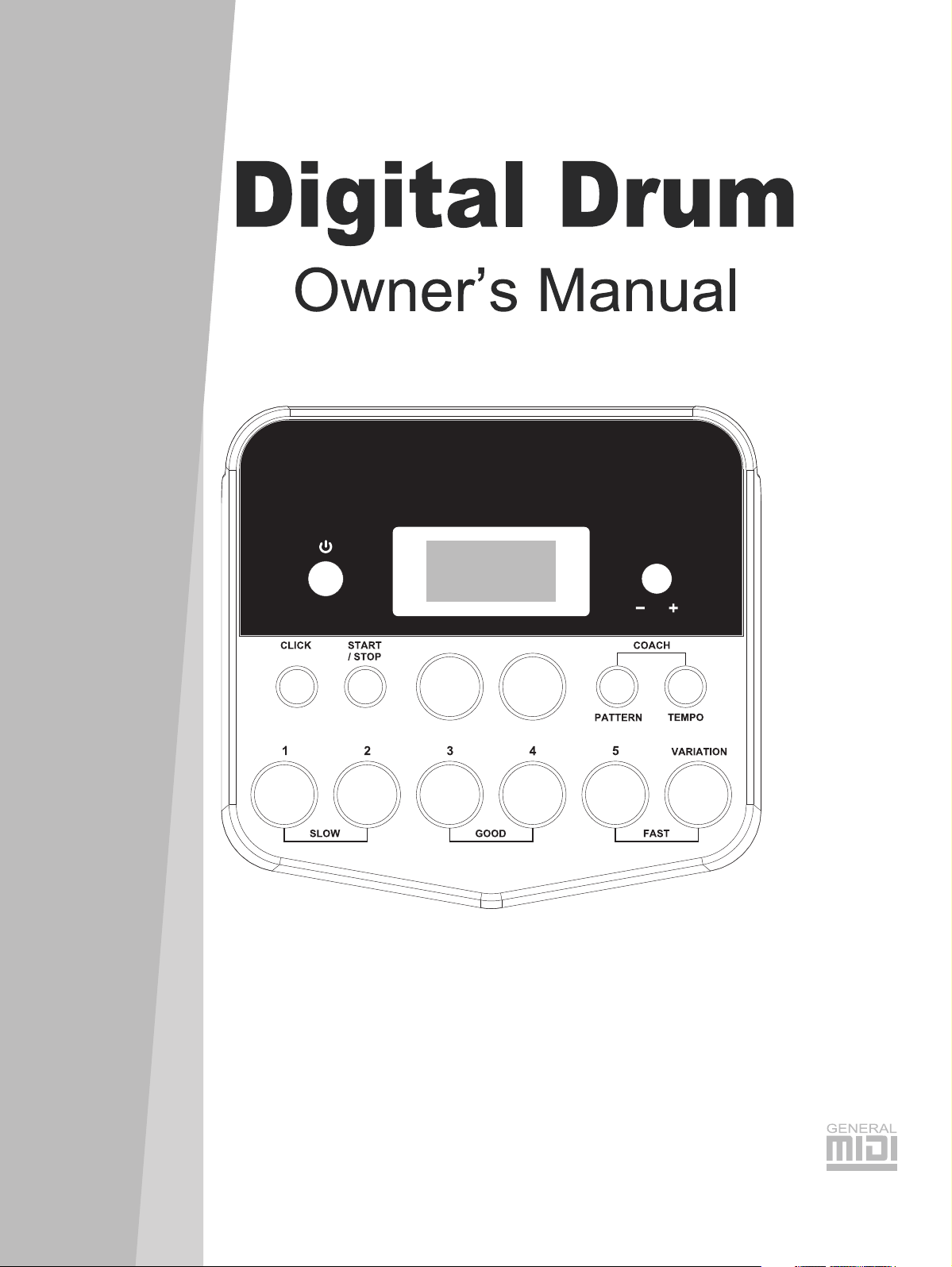
VOLUME
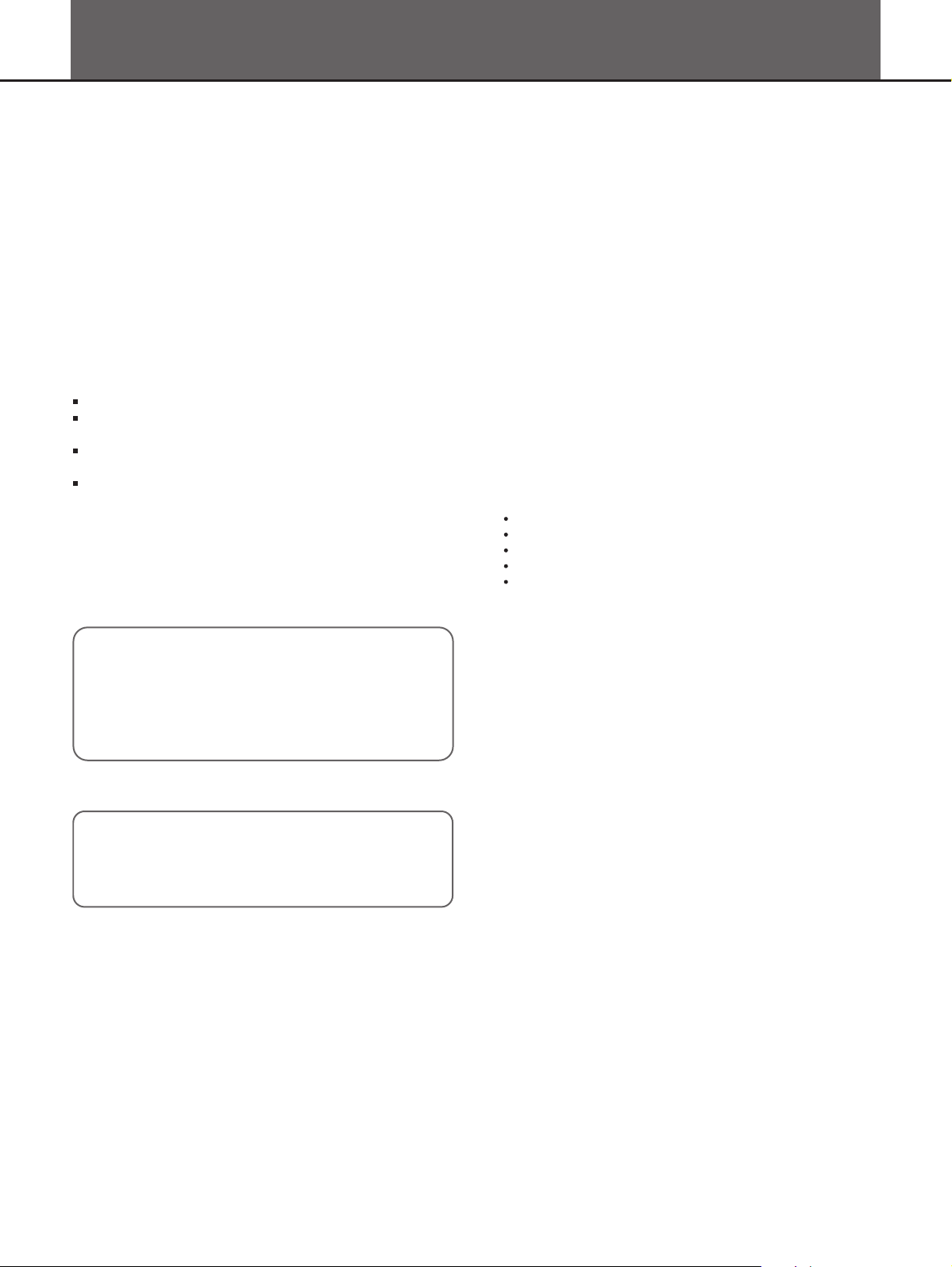
INFORMATION FOR YOUR SAFETY!
THE FCC REGULATION WARNING (for USA)
This equipment has been tested and found to comply with
the limits for a Class B digital device, pursuant to Part 15 of
the FCC Rules.
These limits are designed to provide reasonable protection
against harmful interference in a residential installation. This
equipment generates, uses, and can radiate radio frequency
energy and, if not installed and used in accordance with the
instructions, may cause harmful interference to radio
communications. However, there is no guarantee that
interference will not occur in a particular installation.
If this equipment does cause harmful interference to radio or
television reception, which can be determined by turning the
equipment off and on, the user is encouraged to try to
correct the interference by one or more of the following
measures:
Reorient or relocate the receiving antenna.
Increase the separation between the equipment and
receiver.
Connect the equipment into an outlet on a circuit different
from that to which the receiver is connected.
Consult the dealer or an experienced radio/TV technician
for help.
Unauthorized changes or modification to this system can
void the user’s authority to operate this equipment.
PRECAUTIONS
PLEASE READ CAREFULLY BEFORE PROCEEDING
Please keep this manual in a safe place for future reference.
Power Supply
Please connect the designated AC adaptor to an AC outlet
of the correct voltage.
Do not connect it to an AC outlet of voltage other than that
for which your instrument is intended.
Unplug the AC power adaptor when not using the
instrument, or during electrical storms.
Connections
Before connecting the instrument to other devices, turn off
the power to all units. This will help prevent malfunction and
/ or damage to other devices.
Location
Do not expose the instrument to the following conditions to
avoid deformation, discoloration, or more serious damage:
Direct sunlight
Extreme temperature or humidity
Excessive dusty or dirty location
Strong vibrations or shocks
Close to magnetic fields
CAUTION
The normal function of the product may be disturbed by
Strong Electro Magnetic Interference. If so, simply reset
the product to resume normal operation by following the
owner’s manual. In case the function could not resume,
please use the product in other location.
CAUTION
Under the environment with electrostatic discharge
and radio interference field, the sample may malfunction
and need user power reset to recover sometimes.
Interference with other electrical devices
Radios and televisions placed nearby may experience
reception interference. Operate this unit at a suitable
distance from radios and televisions.
Cleaning
Clean only with a soft, dry cloth.
Do not use paint thinners, solvents, cleaning fluids, or
chemical-impregnated wiping cloths.
Handling
Do not apply excessive force to the switches or controls.
Do not let paper, metallic, or other objects into the
instrument. If this happens, unplug the AC adaptor from the
wall outlet. Then have the instrument inspected by qualified
service personnel.
Disconnect all cables before moving the instrument.
2
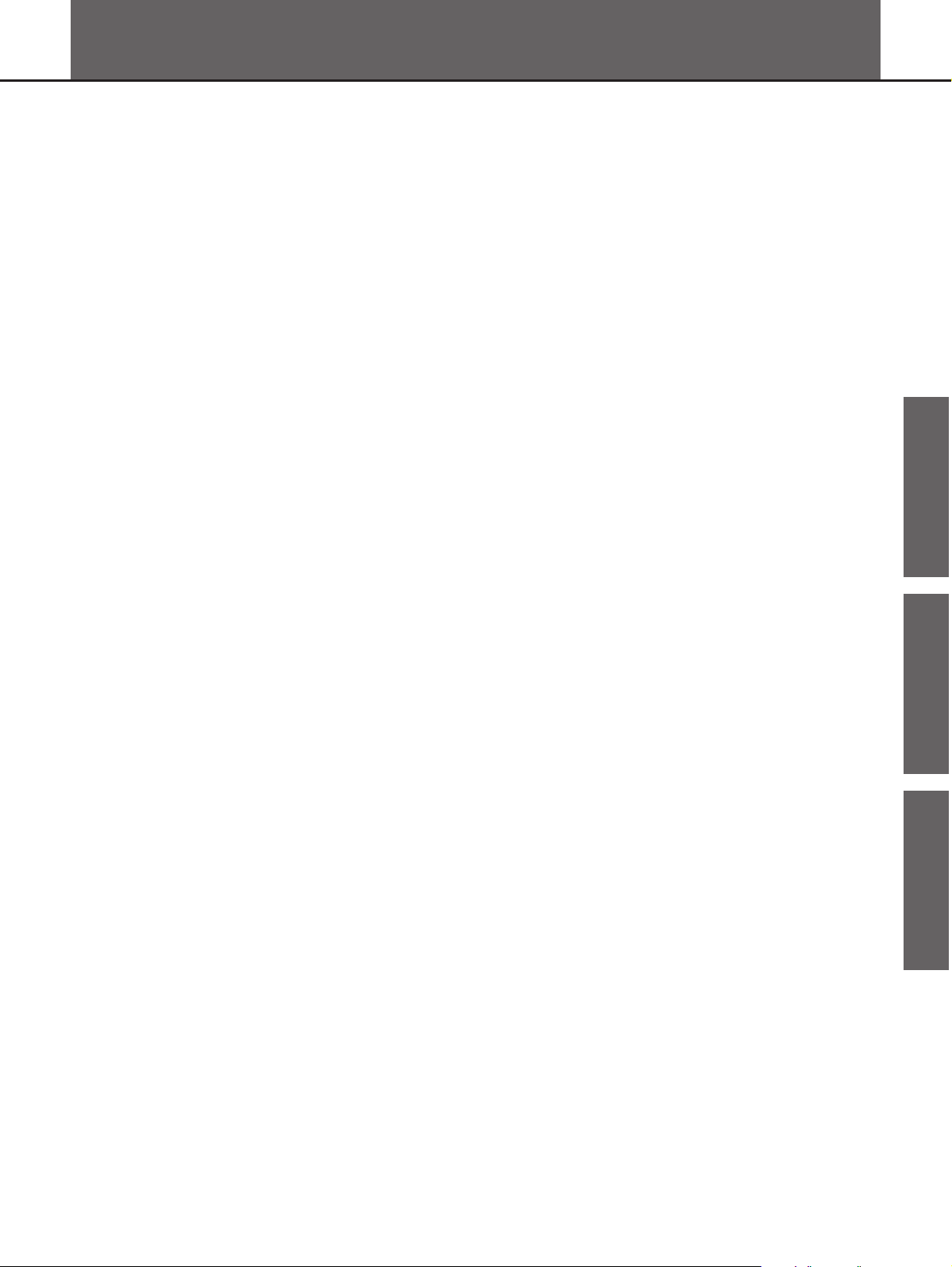
Panel & Display Description
Front Panel.................................................................4
Rear Panel..................................................................4
QUICK START
Setup
Connecting Pads and Pedals......................................5
Connections
Connecting an Audio Equipment.................................6
Connecting a set of Headphones................................6
Connecting an MP3/CD Player...................................6
Connecting a Computer..............................................6
Power Supply & Switch...............................................6
Performing
Operation Feature.......................................................7
Playing the Pads.........................................................7
Selecting a Drum Kit...................................................7
Playing along with Patterns.........................................8
Using the Metronome/Click Feature...........................8
Adjusting the Tempo...................................................8
Coach/Beat Check......................................................9
Contents
Selecting the Click Voice...........................................11
Setting the Time Signature........................................12
Setting the Interval....................................................12
Playing Back Pattern
About Patterns..........................................................13
Selecting a Pattern....................................................13
Playing Back a Pattern..............................................13
Adjusting the Pattern Volume....................................13
Practicing in Coach Mode
About Coach Mode...................................................14
Coach Mode Control …….........................................14
Judging your Timing accuracy by Indicates..............14
Beat Check……….....................................................15
Gradual up/down……………...….……......................16
Change UP………………...………....…....................17
Follow Me……………...………....….....…..................18
Drum Mute……………...………....….....…................19
Making the Setting for MIDI
About MIDI................................................................20
Connecting with an External Sound Device..............20
Using the Digital Drum as a Sound Module..............20
QUICK START ADVANCED USE APPENDICES
ADVANCED USE
Playing with Drum Kit
About the Drum Kits..................................................10
Selecting a Drum Kit.................................................10
Adjusting the Volume of a Drum Kit..........................10
Setting the Metronome
About Metronome......................................................11
Switching the Click on/off..........................................11
Adjusting the Click Volume........................................11
Adjusting the Click Tempo.........................................11
Troubleshooting................................................21
Specifications.....................................................21
APPENDICES
Kit List.......................................................................22
GM Kit List................................................................23
GM Backing Instrument List......................................24
Pattern List................................................................25
Loop List...................................................................26
MIDI Implementation Chart.......................................27
3
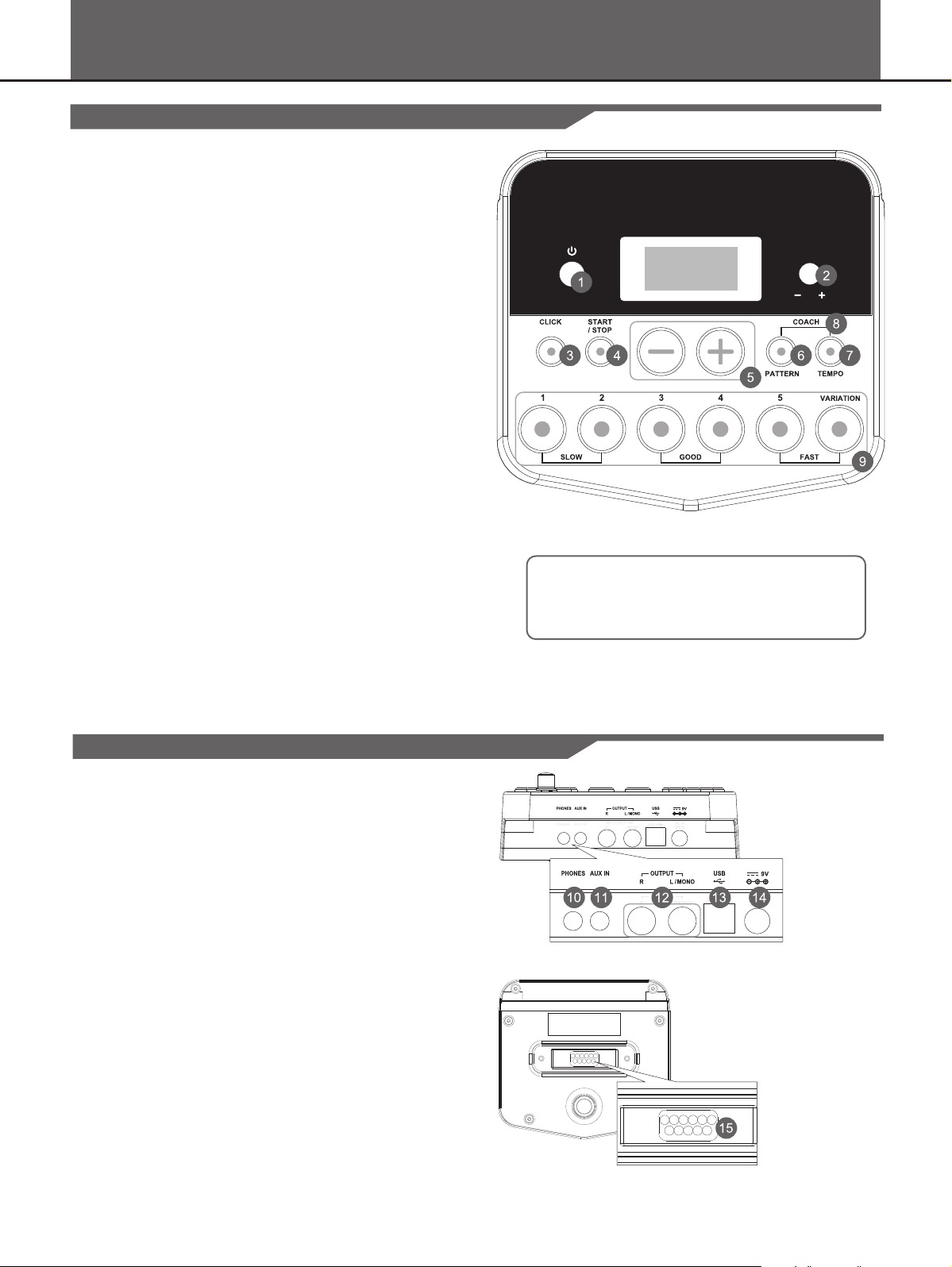
Panel Description
Front Panel
1. POWER Button
Use this button to turn the drum module on and off.
2. VOLUME Knob
Adjusts the volume of headphone and line output.
3. CLICK Button
Turn the metronome on or off.
4. START/STOP Button
Start or stop playing patterns.
5. + Button, - Button
These buttons are used to change values when
editing. The + button increases the value, and the
- button decreases it.
6. PATTERN Button
Enter the Pattern mode.
7. TEMPO Button
Adjust the current tempo.
VOLUME
8. PATTERN + TEMPO Button
Press the PATTERN and TEMPO buttons
simultaneously to enter the Coach mode.
9. 1~5/VARIATION Buttons
Enter the Kit mode and choose a kit.
Choose a coach type in the Coach Mode.
Rear Panel
PHONES Jack (1/8”)
10.
This stereo jack is used to connect the
headphones to this unit.
11. AUX IN Jack (1/8”)
This stereo input jack is for an external sound
source, such as an MP3 or CD player.
12. LINE OUTPUT Jacks(1/4")
Stereo output connection to an audio system or
drum amplifier.
13. USB Connector
This port is used to connect to a computer
(MIDI In/Out via USB).
CLICK + 1: Enter the click voice menu.
CLICK + 2: Enter the time signature menu.
CLICK + 3: Enter the interval menu.
14. DC IN Jack
Connect the included DC 9V power adaptor.
15. PAD Connectors
Input connections for Snare, Toms, Cymbal Pads,
Hi-Hat pedal and Kick pedal.
4
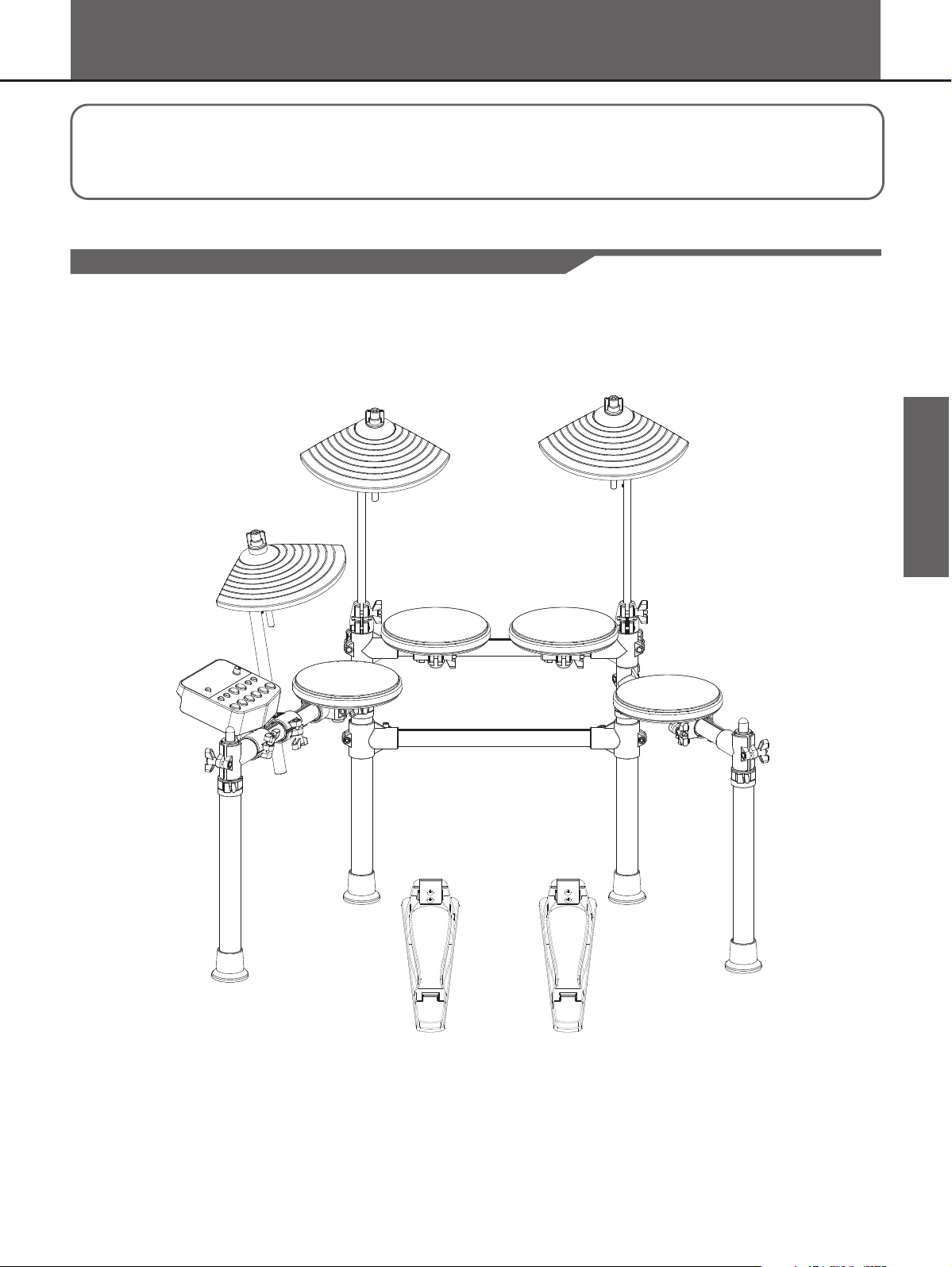
Setup
Caution!
To prevent electric shock and damage to the device, make sure the power is switched
OFF on the drum and all related devices before making any connection.
Connecting Pads and Pedals
Standard: KICK, SNARE, TOM1-3, CRASH, RIDE, HI-HAT and HI-HAT PEDAL.
Using the provided cables to connect with kick pedal, snare, tom1~tom3, ride, crash, hi-hat and hi-hat pedal. These pads and
pedals are all mono input and velocity sensitive.
Drum Module
hi-hat
crash
snare
tom1
ride
tom2
tom3
hi-hat pedal
kick
Note:
For details on assembling the drum stand, attaching the digital drum and connecting pads, refer to the Installation manual.
5
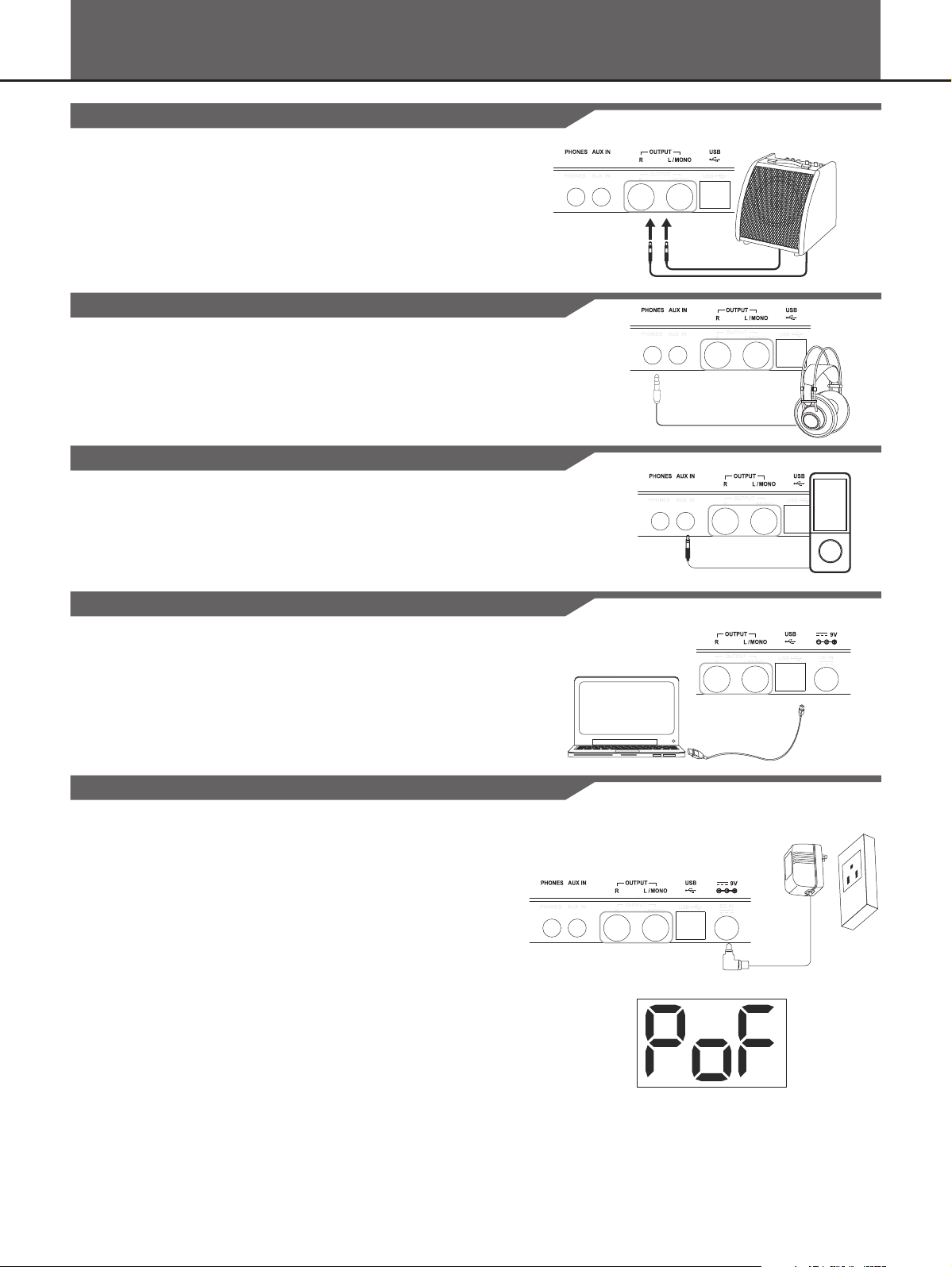
Connections
Connecting an Audio Equipment
When using an amplifier, connect the Output L/MONO and R jacks on
the rear panel to the input jack of the amplifier.
Note:
Turn off the power of all devices before you make connections.
For mono playback, use the L/MONO jack.
For stereo playback, connect both L/MONO and R jacks.
The line output volume is controlled by the VOLUME knob.
Connecting a set of Headphones
An optional set of stereo headphones can be connected to the
PHONES jack located on the rear panel of the drum module.
The headphones output volume is controlled by the VOLUME knob too.
Connecting an MP3/CD Player
Connect the audio output of an MP3/CD player or other audio source to
the stereo AUX IN jack on the rear panel.
The input signal is mixed with the drum signal, allowing you to play
along.
Connecting a Computer
By connecting a computer to the USB terminal, you can transfer MIDI
data between the module and the computer.
Power Supply & Switch
Connect the power adaptor to the DC IN jack on the rear panel. After
confirming that all connections have been completed, rotate the volume
knob to the left (minimum volume level) before switching the power on.
Press the [POWER] button to turn on the power.
AUTO POWER OFF
The digital drum will automatically turn off the power, if there is no
operation for about 30 minutes.
Press the [START/STOP] button and then turn on the power to switch
off the auto power off function. It will display “PoF” for a while.
6
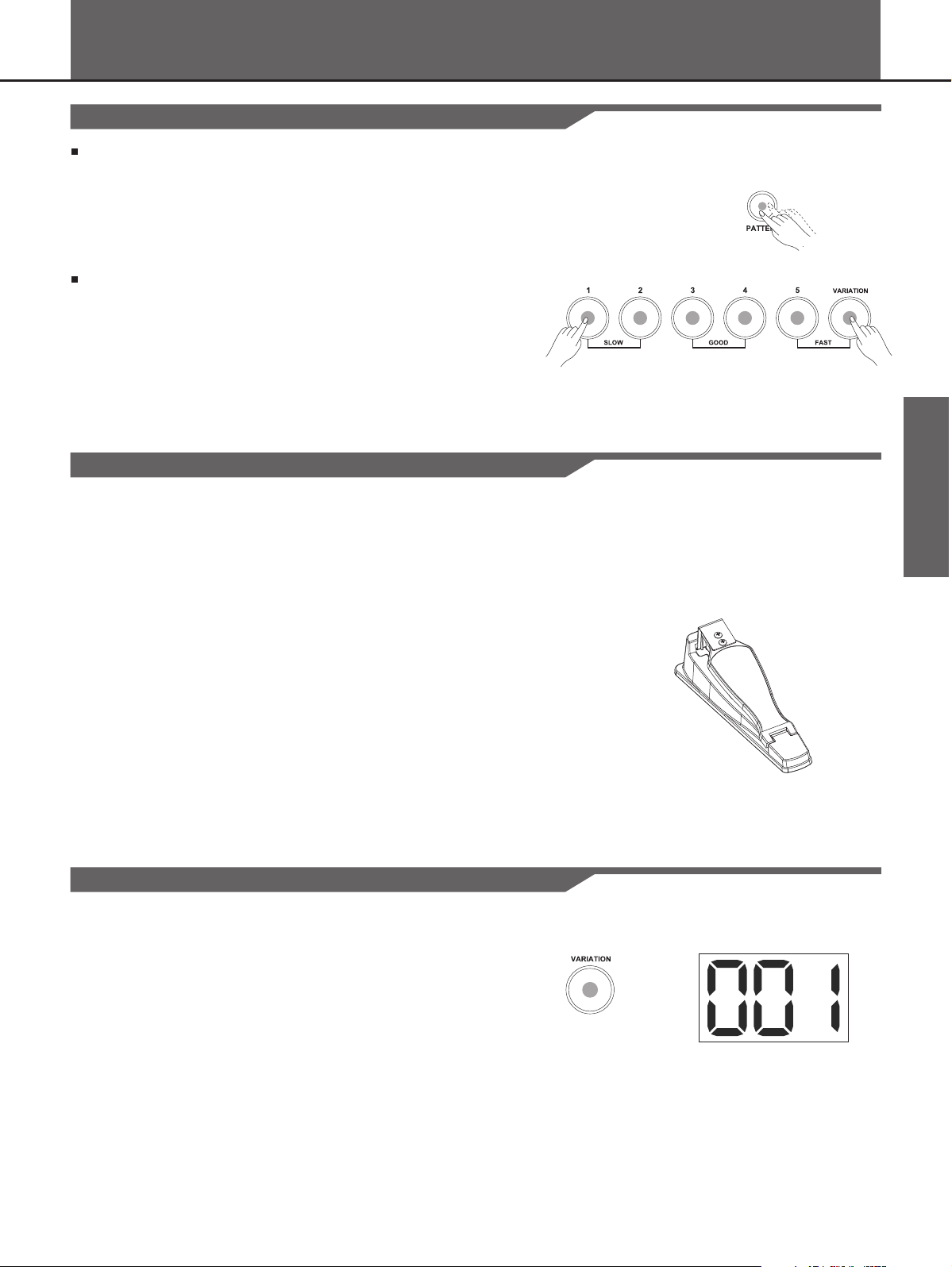
Operation Feature
Enter the Volume Page
Double click the corresponding buttons, enter the Volume pages.
For example:
Double click the [PATTERN] button to enter pattern volume page.
Double click the numeric button [1] ~ [5] to enter kit volume page.
Double click the [CLICK] button to enter click volume page.
The numeric buttons (1~5) can be used as a combination with
other buttons.
In kit mode, combine the numeric buttons (1~5) with the [VARIATION]
button to select a kit.
In Coach mode, the numeric buttons (1~5) can be used to select a
coach type.
Combine the numeric buttons (1~3) with the [CLICK] button to select
the click parameter menu.
Playing the Pads
Similar to an acoustic drum kit, the digital drum responds differently to
various playing techniques and dynamics. All the pads are velocity
sensitive, and some voices change timbre depending on the striking force.
Performing
Click Twice
Hi-Hat
The Hi-Hat sounds varies from open to closed in response to how far the
Hi-hat pedal is pressed:
Open Hi-Hat: Strike the Hi-Hat pad without pressing the pedal.
Closed Hi-Hat: Strike the Hi-Hat pad with the pedal pressed
completely down.
Pedal Close: Press the pedal completely down without striking the
pad.
Splash: Press the pedal completely down and release it
immediately.
Selecting a Drum Kit
After the power is turned on, the digital drum displays the KIT menu.
As the picture shows:
1. There are 10 preset kits for your choice.
The [VARIATION] button LED remains in red: select kit 1~5 by the
numeric button 1~5.
The [VARIATION] button LED remains in green: select kit 6~10 by
the numeric button 1~5.
2. Hit the pads to play the current kit.
7
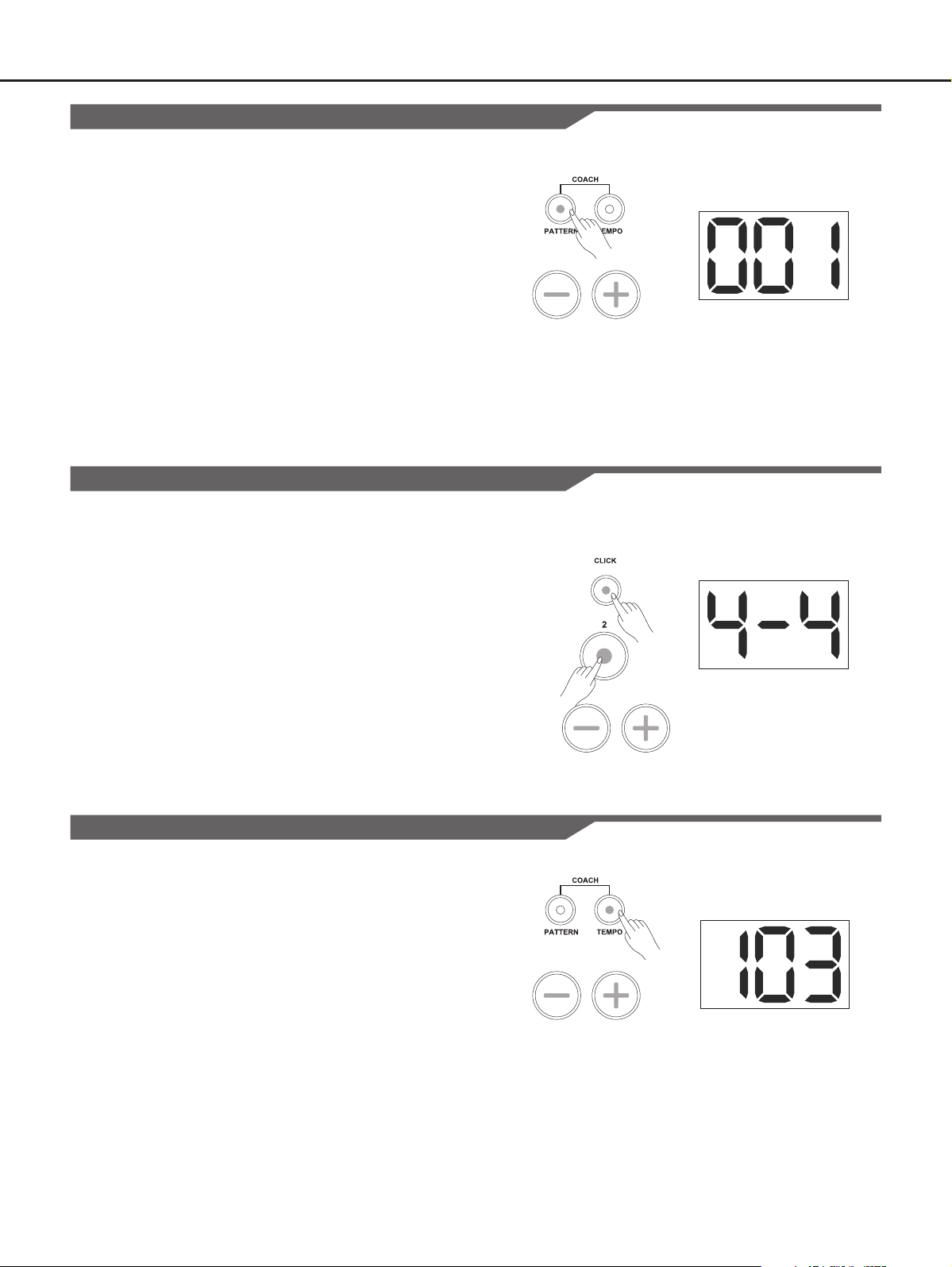
Performing
Playing along with Patterns
There are 30 patterns in this drum module.
1. Press the [PATTERN] button to enter pattern menu.
The [PATTER]’s LED will be lighten.
2. Press the [+] or [-] button to adjust the pattern number.
3. Press the [START/STOP] button to start/stop pattern playing.
For details on patterns playing, refer to ADVANCED USE.
Using the Metronome/Click Feature
You can switch the click sound on or off by pressing the [CLICK]
button. When the click plays at the current Time Signature and Tempo,
the beat LED will shining at the current beat point. You can set the time
signature and interval, adjust the click volume and select the click
sound in the CLICK menu.
1. Press the [CLICK] button to start the metronome.
Press the [CLICK] button again to stop the metronome.
2. Press and hold the [CLICK] button, and then press one of the
numeric buttons [1~3] to select the click menu page and press the
[+] or [-] button to adjust the value.
For details on Metronome, refer to ADVANCED USE.
Adjusting the Tempo
You can adjust the tempo of the Metronome, the current pattern, and
the current rhythm/coach pattern.
1. Press the [TEMPO] button.
2. Press the [+] or [-] button to adjust the current tempo.
3. Press the [+] and [-] buttons simultaneously to reset the current
tempo to its default value.
Note:
If there’s no operation in 4 seconds, the module will automatically
return to the previous menu page.
8
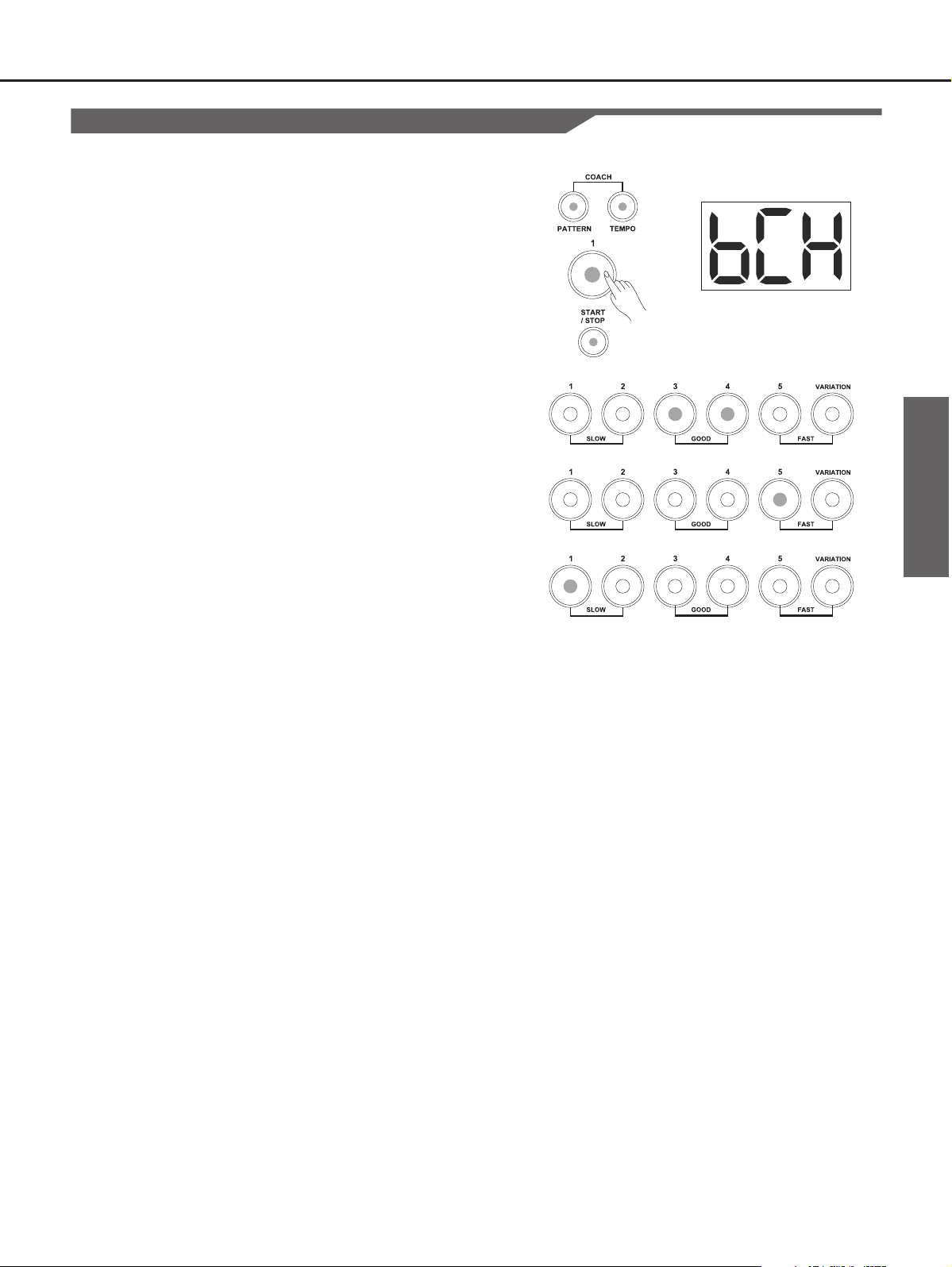
Coach/Beat Check
Beat Check type is designed for training your accurate beat with
metronome.
Press the [PATTERN] and [TEMPO] buttons simultaneously, you
1.
can enter the coach mode. The LED of [PATTERN] and [TEMPO]
buttons will be lighted.
In coach mode, press the [1] button.
Select the Beat Check training type.
2. Press the [START/STOP] or [CLICK] button.
Start or stop practicing. You can hit pads following with the
metronome. The 6 LEDs on the bottom of the drum module will
show your hitting accuracy.
Performing
On the Beat
Note:
1. You can set the beat type (3-4,4-4,etc)before start practicing; refer to
the Setting the Metronome for more details.
2. Before starting practicing, you can adjust the tempo value at the
same time.
For more about coach type, please refer to ADVANCED USE.
Before the Beat
After the Beat
9
