Page 1
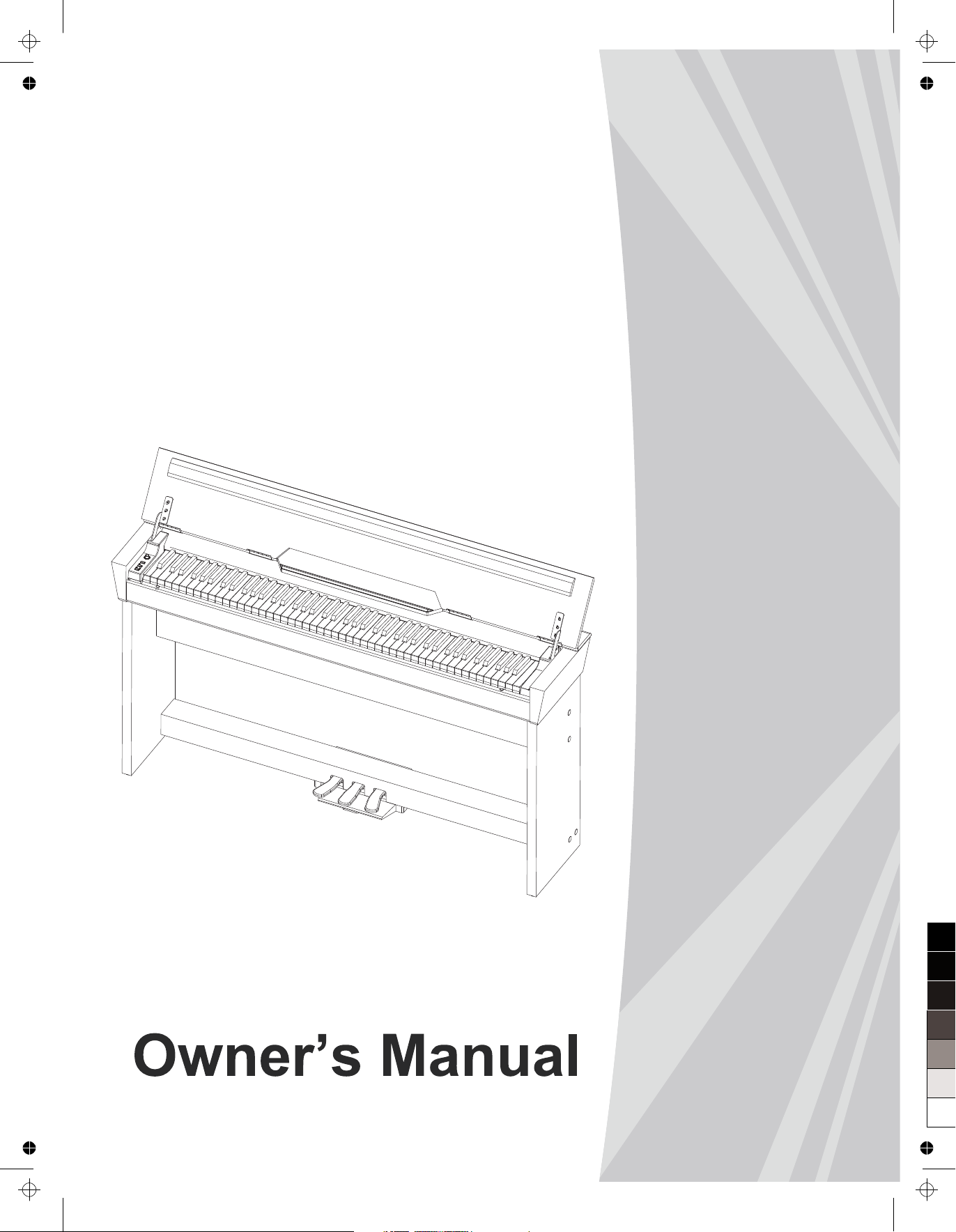
DIGITAL
PIANO
aw_CDP6000_Manual_G07_131022
20131022 11:53:43
100
95
75
25
5
0
Page 2
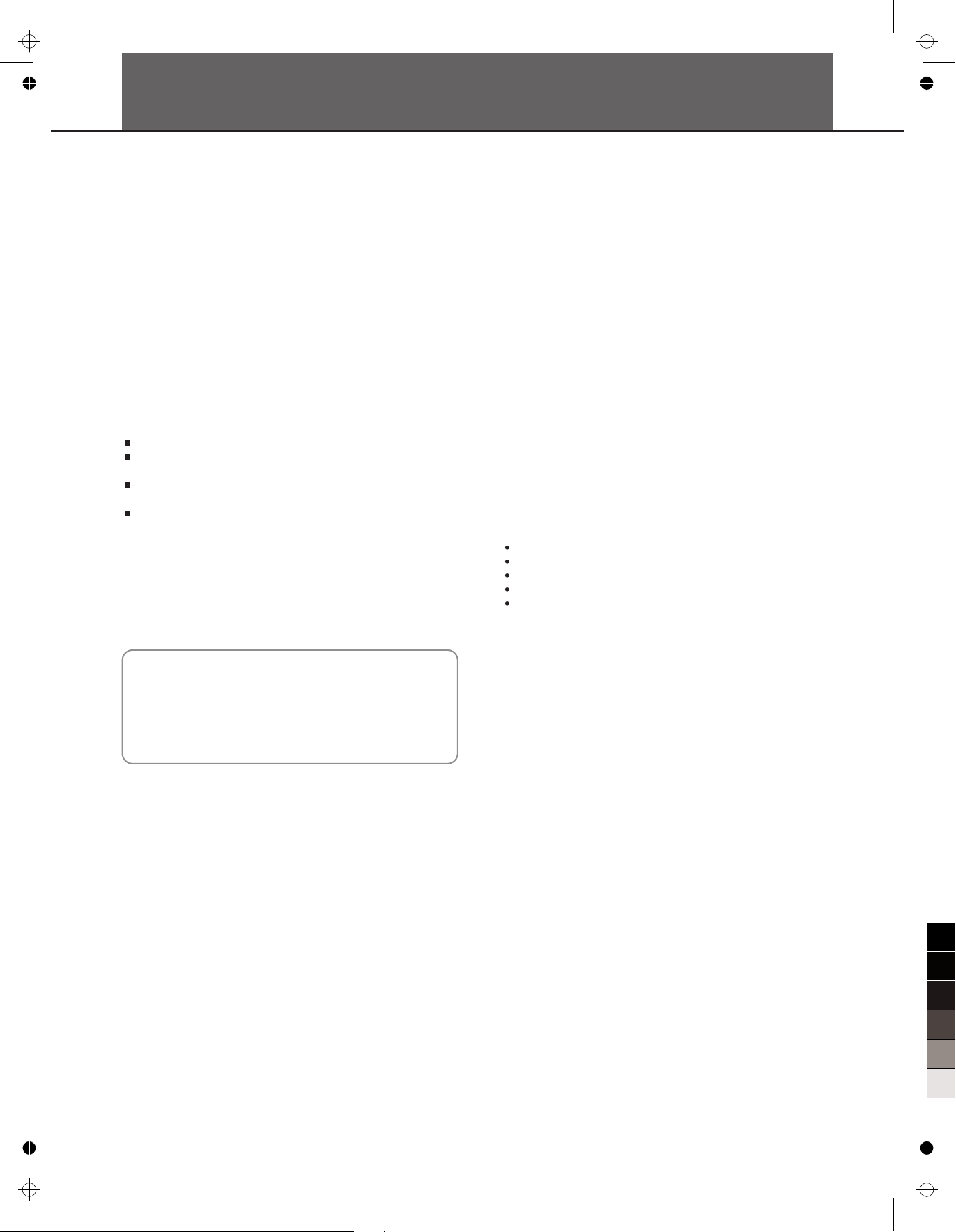
INFORMATION FOR YOUR SAFETY!
THE FCC REGULATION WARNING (for USA)
This equipment has been tested and found to comply with
the limits for a Class B digital device, pursuant to Part 15 of
the FCC Rules.
These limits are designed to provide reasonable protection
against harmful interference in a residential installation. This
equipment generates, uses, and can radiate radio frequency
energy and, if not installed and used in accordance with the
instructions, may cause harmful interference to radio
communications. However, there is no guarantee that
interference will not occur in a particular installation.
If this equipment does cause harmful interference to radio or
television reception, which can be determined by turning the
equipment off and on, the user is encouraged to try to
correct the interference by one or more of the following
measures:
Reorient or relocate the receiving antenna.
Increase the separation between the equipment and
receiver.
Connect the equipment into an outlet on a circuit
different from that to which the receiver is connected.
Consult the dealer or an experienced radio/TV technician
for help.
Unauthorized changes or modification to this system can
void the user's authority to operate this equipment.
CAUTION
The normal function of the product may be disturbed by
Strong Electro Magnetic Interference. If so, simply reset
the product to resume normal operation by following the
owner's manual. In case the function could not resume,
please use the product in other location.
PRECAUTIONS
PLEASE READ CAREFULLY BEFORE PROCEEDING
Please keep this manual in a safe place for future reference.
Power Supply
Please connect the designated AC adaptor to an AC outlet
of the correct voltage.
Do not connect it to an AC outlet of voltage other than that
for which your instrument is intended.
Unplug the AC power adaptor when not using the
instrument, or during electrical storms.
Connections
Before connecting the instrument to other devices, turn off
the power to all units. This will help prevent malfunction and
/ or damage to other devices.
Location
Do not expose the instrument to the following conditions to
avoid deformation, discoloration, or more serious damage:
Direct sunlight
Extreme temperature or humidity
Excessive dusty or dirty location
Strong vibrations or shocks
Close to magnetic fields
Interference with other electrical devices
Radios and televisions placed nearby may experience
reception interference. Operate this unit at a suitable
distance from radios and televisions.
Cleaning
Clean only with a soft, dry cloth.
Do not use paint thinners, solvents, cleaning fluids, or
chemical-impregnated wiping cloths.
Handling
Do not apply excessive force to the switches or controls.
Do not let paper, metallic, or other objects into the
instrument. If this happens, unplug the AC adaptor from the
wall outlet. Then have the instrument inspected by qualified
service personnel.
Disconnect all cables before moving the instrument.
2
100
95
75
25
aw_CDP6000_Manual_G07_131022
20131022 11:53:44
5
0
Page 3
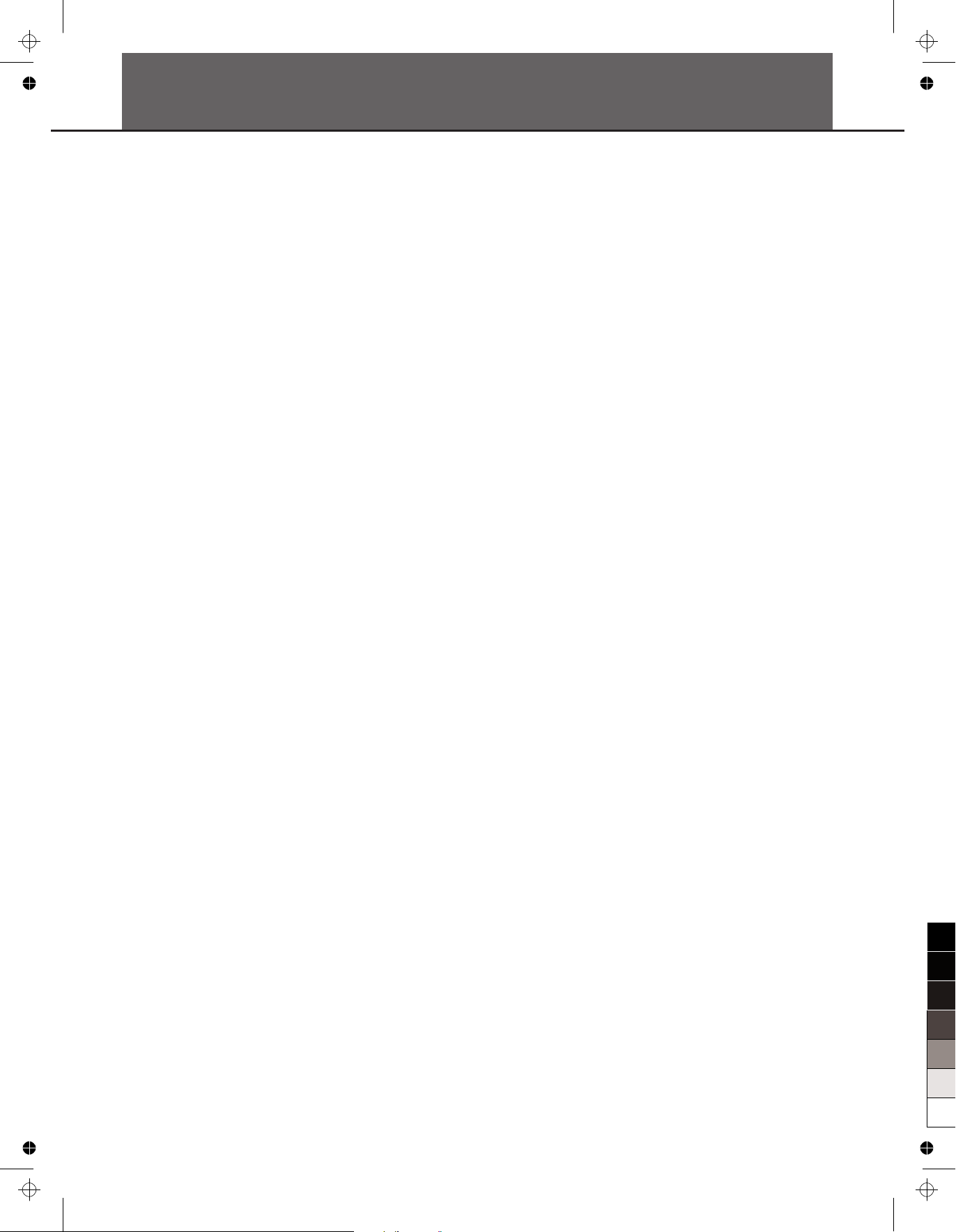
Contents
3
Panel Description
Front Panel....................................................................................................................................4
Rear Panel.....................................................................................................................................5
Setup.............................................................................................................................................6
Part List..........................................................................................................................................6
Setup Guide...................................................................................................................................6
Power Supply.................................................................................................................................8
Connections.................................................................................................................................9
Connecting a pair of Headphones.................................................................................................9
Connecting an Audio Equipment...................................................................................................9
Connecting an MP3/CD Player......................................................................................................9
Connecting a Computer.................................................................................................................9
Adjusting the Volume................................................................................................................10
Listening to the Song................................................................................................................10
Playing Demo song......................................................................................................................10
Playing Song................................................................................................................................10
Practice Song...............................................................................................................................10
Playing Voices ............................................................................................................................11
Selecting Voice.............................................................................................................................11
Playing two Voice Simultaneously................................................................................................11
Playing a Lower Voice..................................................................................................................11
Playing Voice Demo.....................................................................................................................11
Touch Response..........................................................................................................................11
Digital Effects.............................................................................................................................12
Reverb and Chorus Effect............................................................................................................12
EQ Effect......................................................................................................................................12
Metronome..................................................................................................................................12
Tempo.........................................................................................................................................12
Transpose...................................................................................................................................13
Tune.............................................................................................................................................13
Beep Tone...................................................................................................................................13
Troubleshooting.........................................................................................................................14
Specifications.............................................................................................................................14
Appendices.................................................................................................................................15
Voice List......................................................................................................................................15
Song List......................................................................................................................................15
MIDI Implementation List.............................................................................................................16
.........................................................................................................................4
100
95
75
aw_CDP6000_Manual_G07_131022
20131022 11:53:45
25
5
0
Page 4
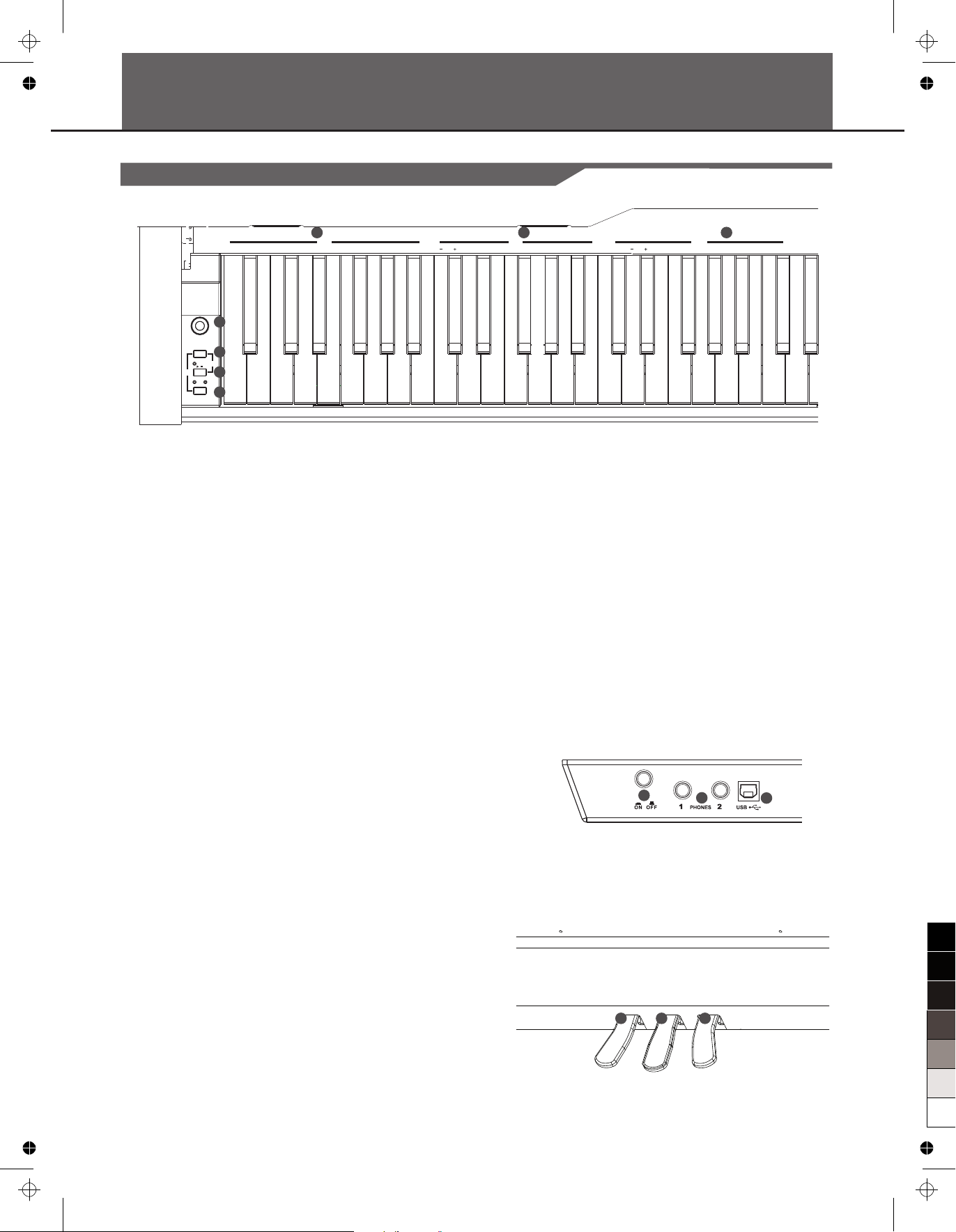
R
FUNCTION
MIN MAX
VOLUME
DEMO
SONG
/
L
PanFl
Strings
EPiano
Epiano2
MBox
Vibraph
StStr2
SynStr
ChoAah
SweetTp
Lower
0
1 2TAP
345 6
7
8 9
0 5 6
7
8 9
1 234
Piano
Piano2
Harpsic
Clavi
Marimba
DrawOr
PercOr
ChurOr
ChurOr2
ReedOr
RockOr
Acordio
Harmnic
StStr
SopSax
TenoSax
TEMPO
SONG
VOICE
Panel Description
Front Panel
1
2
3
4
5
4
1. MASTER VOLUME
Adjust the master volume.
2. FUNCTION Button
Hold down this button and press the special keys to
realize different functions.
3. START/STOP Button
Start/stop the song playing.
4. L/R Button
In song mode, you can press [L/R] button to select
which hand to practice.
5. VOICE SELECT Key
Hold down the [FUNCTION] button and press the
key to select a voice.
6. SONG SELECT Key
Hold down the [FUNCTION] button and press the
key to select a song.
7. TEMPO ADJUST Key
Hold down the [FUNCTION] button and press the
key to adjust the current tempo.
11. SOFT Pedal
Step on the soft pedal, all notes played on the keyboard
would have a softer effect.
12. SOSTENUTO Pedal
Step on the sostenuto pedal, the notes played before
you step on would have a sustain effect.
13. SUSTAIN Pedal
Step on the sustain pedal, all notes played on the
keyboard would have a longer sustain.
13
1211
6 7
8. POWER ON / OFF
Turn the power ON or OFF.
9. PHONES 1 AND 2
Connect the headphone
10. USB Jack
Connect to a computer.
8
9
10
aw_CDP6000_Manual_G07_131022
20131022 11:53:45
100
95
75
25
5
0
Page 5
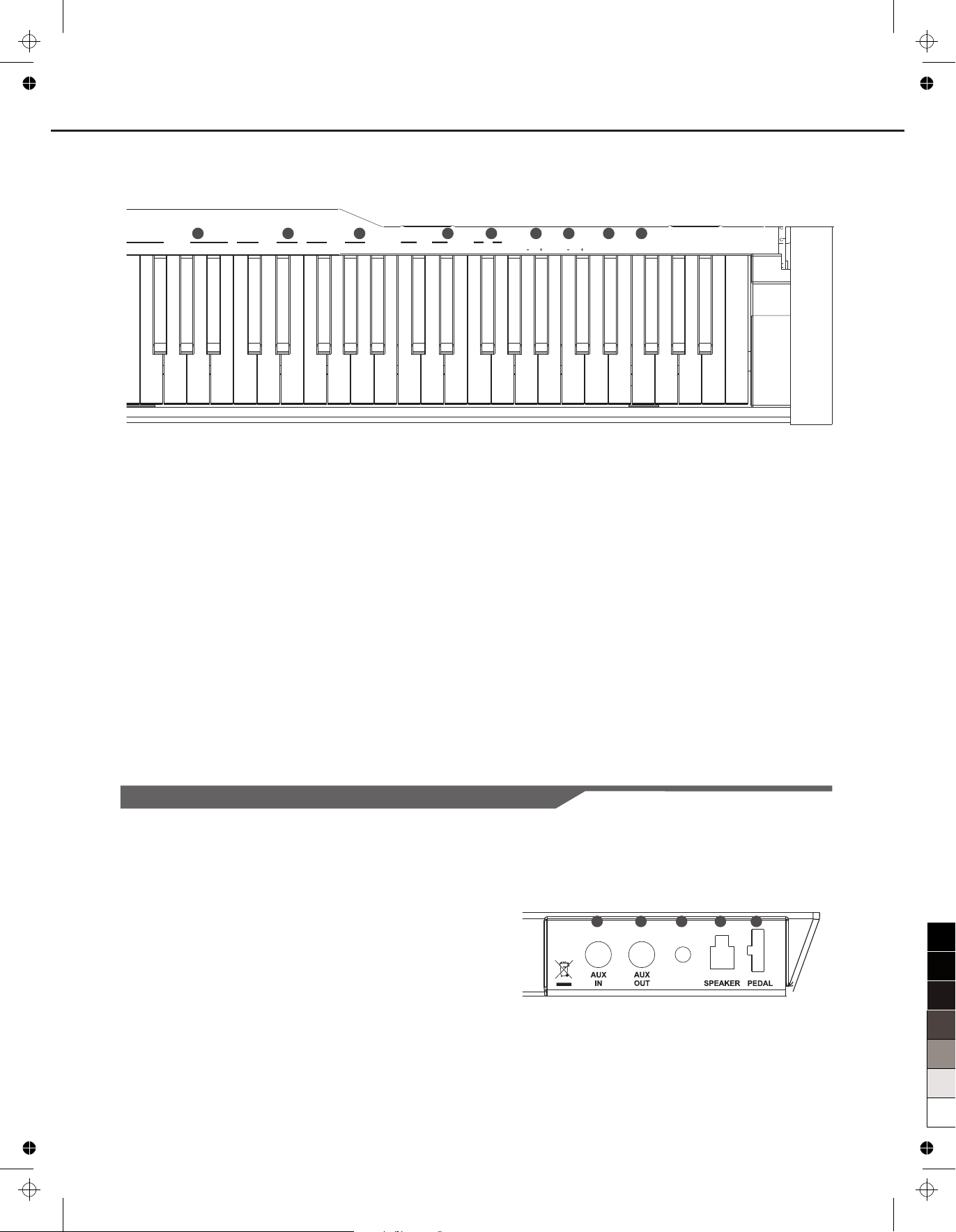
BEEP
OFF
1 2
3
OFF
2341
OFF
2341
VOCAL
ON/
OFF
234
5 60
CHORUS
TRANSPOSE
TUNE
METRONOME
TOUCHREVERB EQ
VOICE
DEMO
1 2
3
Panel Description
Rear Panel
5
14
15
16 17
14. METRONOME Key
Hold down the [FUNCTION] button and press the
[ON/OFF] key to turn the metronome ON or OFF.
Hold down the [FUNCTION] button and press the
other key to select the time signature.
15. REVERB Key
Hold down the [FUNCTION] button and press the
[ON/OFF] key to turn reverb effect ON or OFF.
Hold down the [FUNCTION] button and press the
other key to select the reverb type.
16. CHORUS Key
Hold down the [FUNCTION] button and press the
[ON/OFF] key to turn chorus effect ON or OFF.
Hold down the [FUNCTION] button and press the
other key to select the chorus type.
17. TOUCH Key
Hold down the [FUNCTION] button and press the
key to select different touch response level.
18. EQ Key
Hold down the [FUNCTION] button and press the
key to select the EQ type.
19. TRANSPOSE Key
Hold down the [FUNCTION] button and press the
key to adjust the transpose value from -12 to 12
semitones.
20. TUNE Key
Hold down the [FUNCTION] button and press the
key to adjust the tune value from -50 to 50 (stand
for -100 to 100 cents).
21. VOICE DEMO Key
Hold down the [FUNCTION] button and press the
key to start/stop the voice demo playing.
22. BEEP Key
Hold down the [FUNCTION] button and press the
key to turn the prompt tone ON or OFF.
18
19 20
DC IN
23. AUX. IN Jack
Connect an external sound source, such as an
MP3 or CD player.
24. AUX. OUT Jack
Connect the audio equipment.
25. DC IN Jack
Connect the DC 15V power adaptor.
26. SPEAKER Jack
Connect the speaker.
27. PEDAL Jack
Connect to the pedals.
23
24 25 26 27
21 22
aw_CDP6000_Manual_G07_131022
20131022 11:53:46
100
95
75
25
5
0
Page 6

Setup
This section contains information about setting up your instrument and preparing to play. Please go through this section carefully
before turning the power on.
Part List
6
Before you proceeding to assemble the stand, get a Philip's
screwdriver (not supplied).
Make sure you have the following parts, which are supplied into
package.
Setup Guide
3
4
5
6
7
8
9
2
1
1. Piano body
2. Speaker box line
3. Screw cap(8)
4. Ф6X45“+”screw(8)
5. Hand screw(2)
6. ST side board left
7. ST side board right
8. Pedal box
9. Speaker box
10. Pedal box wooden feet
10
STEP 1: With 4 pcs 3.5x16 “+” screws as shown fixed Pedal box
wooden feet on Pedal box.
100
95
aw_CDP6000_Manual_G07_131022
20131022 11:53:48
75
25
5
0
Page 7

Setup
STEP 3: With 4 pcs Ф6X45 “+” screws as shown fixed speaker box
and feet plate and cover screw cap.
7
STEP 4: With 2 star hand screws as shown fixed piano body and piano
foot part.
STEP 2: With 4 pcs Ф6X45 “+” screws as shown fixed ST side
board left/right, and cover screw cap.
aw_CDP6000_Manual_G07_131022
20131022 11:53:48
100
95
75
25
5
0
Page 8

Setup
Power Supply
1. Please make sure that POWER ON/OFF switch of the instrument is
set to OFF. Then turn the [VOLUME] knob to the minimum volume
level.
2. Connect the AC adaptor to the power supply jack.
3. Plug the AC adaptor into an AC outlet. And when turning the power
OFF, please simply reverse the procedure please.
4. Turn the power ON. The LED on the panel will light up.
Note:
When the keyboard is not in use or during thunderstorm, please
disconnect the power for safety purpose.
In order to save energy, we have designed the “Automatic Shutdown”
function to the piano. With this function, the piano will shutdown
automatically when you have left it idle for more than 30 minutes. If you
don’t need this feature, just press and hold the [A0] key (the 1st key)
and turn it on.
8
MIN MAX
VOLUME
AUX.IN AUX.OUT
DC IN
STEP 5: According to the labeling inserted foot line and speakers line,
installation is complete.
R
FUNCTION
MIN MAX
VOLUME
DEMO
SONG
/
L
PanFl
Strings
EPiano
Epiano2
MBox
Vibraph
StStr2
SynStr
ChoAah
SweetTp
Lower
Piano
Piano2
Harpsic
Clavi
Marimba
DrawOr
PercOr
ChurOr
ChurOr2
ReedOr
RockOr
Acordio
Harmnic
StStr
SopSax
TenoSax
VOICE
100
95
aw_CDP6000_Manual_G07_131022
20131022 11:53:49
75
25
5
0
Page 9

DC IN
DC IN
Connections
Connecting a pair of Headphones
A standard pair of stereo headphones can be plugged in here for
private practice or late-night playing.
Jack1:
stereo speaker system is automatically shut off . The sound can
be heard from headphones.
Jack2: When a pair of headphones is plugged into the Jack 2, the
sound can be heard from headphones and speakers of the
instrument.
Note:
Do not listen with the headphones at high volume for long periods of
time. Doing so may cause hearing loss.
When a pair of headphones is plugged into Jack 1, the internal
Connecting an Audio Equipment
The rear-panel AUX.OUT jack delivers the output of the instrument for
connection to a keyboard amplifier, stereo sound system, a mixing
console, or tape recorder. Use an audio cord to plug into the AUX.OUT
jack located on the rear board then plug the other end of the cord into
AUX.IN of the amplifier.
Note:
To avoid damaging the speakers, please ensure that the volume has
been set to the minimum level before connecting the power and other
devices.
Connecting a Computer
Connect PC or other USB host devices that support USB audio.
For devices with USB cable, you can simply connect the MIDI/USB
converter to your USB connector on the device and plug the USB cable
into the piano, after the driver is installed and initialization is finished,
you can choose USB Audio Device in the device menu of the software
to transfer midi data.
Note:
Do not select USB audio device in both of input and output setting
together, otherwise the sound overlaps.
9
Connecting an MP3/CD Player
Connect the audio output of an MP3/CD player or other audio source
to the stereo AUX. IN jack on the rear panel.
The input signal is mixed with the piano signal, allowing you to play
along.
100
95
75
25
5
0
aw_CDP6000_Manual_G07_131022
20131022 11:53:49
Page 10

R
FUNCTION
DEMO
SONG
/
L
Adjusting the Volume
While holding down the [FUNCTION] button, press [L/R] button to
start the demo song playing. And all the LEDs on the panel will flash
simultaneously.
Do it again or press [Start/Stop] button to stop playing, and the LED
will stop flash.
Note:
The keyboard would be disabled when the demo song is playing.
Listening to the Song
10
Rotate the [VOLUME] knob rightwards, the volume increases and vice
verse.
MIN MAX
VOLUME
Playing Demo song
Playing Song
There are total 60 songs in this digital piano (see Appendix).
Each song can be practiced in the MELODY OFF mode.
Start Song
While holding down the [FUNCTION] button, press [Start/Stop]
button to start the song playing. All songs will be played in a loop.
Loop
While only press [Start/Stop] button, it will play the current song
repeatedly.
Stop Song
Press [Start/Stop] button to stop the song playing.
Select Song
While holding down the [FUNCTION] button, press corresponding
keys in SONG selection area to select your desired song.
Note:
1. Press [song +] and [song –] keys simultaneously to select the first
song.
2. If you want to select song by the number keys, you should input 2
numbers. For example, if you want to select the eighth song, you
should input “08”.
Practice Song
In the song mode, you can press [L/R] button to select which
hand to practice and the status switch as following.
R
FUNCTION
DEMO
SONG
/
L
0
5
6
7 8 9
1 234
SONG
RL
L ON
R ON
R RL L
L ON L OFF
R OFF R ON
aw_CDP6000_Manual_G07_131022
20131022 11:53:49
100
95
75
25
5
0
Page 11

TUNE
VOICE
DEMO
Selecting Voice
Playing two Voice Simultaneously
11
You can play two voices synchronously on the keyboard by selecting a
dual voice.
While holding down the [FUNCTION] button, press 2 keys
simultaneously in voice selecting area. Press the first key to select the
upper voice, press the second key to select the dual voice.
Notes:
While dual voice is turned on, lower voice would be turned off
automatically.
Playing a Lower Voice
While holding down the [FUNCTION] button, select the Lower on the
keyboard. This will select Strings as lower voice and split the keyboard
at F#3 automatically.
Playing Voices
R
FUNCTION
DEMO
SONG
/
L
Spli t Pt
Lowe r
Touch Response
While holding down the [FUNCTION] button, press a key in the
TOUCH selecting area to select different touch response level.
0: OFF
1: Soft
2: Medium
3: Hard
OFF
1 2
3
TOUCH
R
FUNCTION
DEMO
SONG
/
L
OFF
1 2
3
TOUCH
PanFl
Strings
EPiano
Epiano2
MBox
Vibraph
StStr2
SynStr
ChoAah
SweetTp
Lower
Piano
Piano2
Harpsic
Clavi
Marimba
DrawOr
PercOr
ChurOr
ChurOr2
ReedOr
RockOr
Acordio
Harmnic
StStr
SopSax
TenoSax
VOICE
Playing a Lower Voice
While holding down the [FUNCTION] button, press VOICE DEMO key
to start the demo for the selected voice.
Do it again to stop the voice demo playing.
This instrument contains 26 voice demos.
Note:
In voice demo mode,the keyboard will be not available.
PanFl
Strings
EPiano
Epiano2
MBox
Vibraph
StStr2
SynStr
ChoAah
SweetTp
Lower
Piano
Piano2
Harpsic
Clavi
Marimba
DrawOr
PercOr
ChurOr
ChurOr2
ReedOr
RockOr
Acordio
Harmnic
StStr
SopSax
TenoSax
VOICE
PanFl
Strings
EPiano
Epiano2
MBox
Vibraph
StStr2
SynStr
ChoAah
SweetTp
Lower
Piano
Piano2
Harpsic
Clavi
Marimba
DrawOr
PercOr
ChurOr
ChurOr2
ReedOr
RockOr
Acordio
Harmnic
StStr
SopSax
TenoSax
VOICE
The ins trument features 26 exceptionally realistic voice s for you
to choo se. Please refer to Voice List.
While holding down the [FUNCTION] button, press corresponding key
in voice selecting area to select the voice you want.
Now, You can play the keyboard and listen to the wonderful voice.
Note:
1.While changing a voice, pay attention to the rules: While holding
down the [function]button, and press the same key again, the voice will
be changed between the upper and lower key. When the upper/lower
voice is on, and then you press another voice key, the corresponding
upper/lower voice will be selected.
2.While voice is selected, the dual voice and lower voice will be turned
off automatically.
100
95
75
25
5
0
aw_CDP6000_Manual_G07_131022
20131022 11:53:49
Page 12

VOCAL
ON/
OFF
234
5
6
0
METRONOME
OFF
2341
OFF
2341
REVERB
CHORUS
12
Digital Effects
While holding down the [FUNCTION] button, press the corresponding
keys in REVERB and CHORUS effect setting area to select the voice
effect type.
Metronome
Turn on the metronome:
While holding down the [FUNCTION] button, press METRONOME
ON/OFF key to turn the metronome ON or OFF.
Select different time signature:
While holding down the [FUNCTION] button, select a demanded time
signature by pressing the corresponding keys in metronome setting
area. There are 6 types of time signature: 0, 2, 3, 4, 5, 6.
Select metronome voice:
While holding down the [FUNCTION] button, press VOCAL key to
select meteronome voice: human voice and normal voice.
OFF
2
3
41
OFF
2
3
41
REVERB
CHORUS
VOCAL
ON/
OFF
2
3
4
5
6
0
METRONOME
Tempo
0
1 2
TAP
3
4
5
6
7 8 9
TEMPO
0
1 2
TAP
3
4
5
6
7 8 9
TEMPO
While holding down the [FUNCTION] button, press corresponding keys
in TEMPO selection area. You can change the tempo by input number
or using tap tempo, or press tempo +/- keys to change current tempo.
Notes:
1. Press [tempo +] and [tempo –] keys simultaneously to set the tempo
value back to the default (120).
2. The tempo range is :30 ~ 280
3. If you want to change tempo value by the number keys, you should
input 3 numbers. For example, if you want to set the tempo value as
85, you should input “085”.
Reverb and Chorus Effect
Chorus Value:
0: OFF
1: Light Chorus
2: Medium Chorus
3: Deep Chorus
4: Flanger
Reverb Value:
0: OFF
1: Room
2: Small Hall
3: Large Hall
4: Stadium
EQ Effect
The equalizer is the function of adjusting the sound value of the gain
spectrum, gain setting can bring a different sound field effect.
This instrument contains 3 sets of equalizer for you to choose.
While holding down the [FUNCTION] button, press the corresponding
keys in EQ setting area to select the EQ type.
EQ Type:
1:Standard
2:Classical
3:Modern
EQ
1 2
3
EQ
1 2
3
100
95
75
25
5
0
aw_CDP6000_Manual_G07_131022
20131022 11:53:49
Page 13

While holding down the [FUNCTION]button, press transpose +/- key to
adjust the transpose value from -12 to 12 semitones.
Note:
Press [transpose +] and [transpose –] keys simultaneously to set the
transpose value back to the default (0 semitone).
Transpose
Tune
13
While holding down the [FUNCTION] button, press tune +/- key to
adjust the tune value from -50 to 50 (stand for -100 to 100 cents).
Note:
Press [tune +] and [tune –] keys simultaneously to set the tune value
back to the default (0 cent).
Beep Tone
While holding down the [FUNCTION] button, press beep key to turn the
Beep Tone ON or OFF. The default setting is ON.
If you turn on the beep tone, you can hear a beep sound when you
press a valid functional key while the [FUNCTION] button is held down.
R
FUNCTION
DEMO
SONG
/
L
BEEP
TRANSPOSE
TUNEEQ
VOICE
DEMO
1 2
3
R
FUNCTION
DEMO
SONG
/
L
R
FUNCTION
DEMO
SONG
/
L
BEEP
TRANSPOSE
TUNEEQ
VOICE
DEMO
1 2
3
BEEP
TRANSPOSE
TUNEEQ
VOICE
DEMO
1 2
3
BEEP
TRANSPOSE
TUNEEQ
VOICE
DEMO
1 2
3
BEEP
TRANSPOSE
TUNEEQ
VOICE
DEMO
1 2
3
BEEP
TRANSPOSE
TUNEEQ
VOICE
DEMO
1 2
3
100
95
aw_CDP6000_Manual_G07_131022
20131022 11:53:50
75
25
5
0
Page 14

Troubleshooting
Problem
The speakers produce a “pop” sound whenever the
power is turned ON or OFF.
No sound when the keyboard is played.
When using a mobile phone, noise is produced.
Possible Cause and Solution
This is normal and is no cause for alarm.
Make sure the voice volumes are set at appropriate levels.
Using a mobile phone in close proximity to the instrument
may produce interference. To prevent this, turn off the
mobile phone or use it further away from the instrument.
Specifications
Keyboard
88 Hammer-Action keys
Polyphony
64
Voice
26
Demo
1
Song
60
Tempo
30-280
Control Button
Power On/Off switch, Volume, Function,
Start/Stop, L/R
14
Control Key
Voice Select Keys, Tempo Tap, Tempo +/-, Tempo
Number Keys, Metronome On/Off, Metronome select
keys, Reverb On/Off, Reverb Type Select Keys,
Chorus On/Off, Chorus Type Select Keys, Touch
On/Off, Touch Select Keys, EQ Type Select
Keys,Transpose, Tune, Voice Demo Key,Vocal, Beep,
Song Select Keys, Song+/-.
Connectors
DC IN, Headphones (2 standard. ¼” phone), AUX IN,
AUX OUT, USB, Pedals (Sustain, Soft, Sostenuto)
Power Supply
DC 15V
Speaker
15W+15W
Weight
40KG
Dimensions
1414(W) x 309(D) x 791.5(H) mm
100
95
75
25
aw_CDP6000_Manual_G07_131022
20131022 11:53:50
5
0
Page 15

15
Appendices
Voice List
Song List
Grand Piano
Grand Piano 2
Ele. Piano
Ele. Piano 2
Harpsichord
Clavichord
Music Box
Vibraphone
Marimba
Drawbar Organ
English Name
NO.
1
2
3
4
5
6
7
8
9
10
English Name English Name
NO.
11
12
13
14
15
16
17
18
19
20
NO.
21
22
23
24
25
26
Percussive Organ
Church Organ
Church Organ 2
Reed Organ
Rock Organ
Accordion
Harmonica
Stereo Strings
Stereo Strings 2
Synth Strings
Choir Aahs
Sweet Trumpet
Soprano Sax
Tenor Sax
Pan flute
Strings
NO.
1
2
3
4
5
6
7
8
9
10
11
12
13
14
15
16
17
18
19
20
21
22
23
24
25
26
27
28
29
30
31
English Name
Waltz in A Flat Op.39, No.15
The Happy Farmer
Etude
Dance Of The Four Swans From "Swan Lake"
Carmen Suite No.2 Habanera
A Little Polish Dance
Jesus Saviour Pilot Me
Old Macdonald Had A Farm
O Sole Mio
Wedding March From "Lohengrin"
2-Part Invention No.13 In A Minor BWV 784
Turkish March
Italian Polka
Musette
Bourree
To A Wild Rose
Away In A Manger
Fur Elise
Marriage Of Figaro
Angels We Have Heard On High
Waltz
America The Beautiful
Did You Ever See A Lassie
Arabesque
Old France
Santa Claus Is Coming To Town
Music Box Dancer
Symphony No.9 In E Minor Large From “The New World”
Larghetto
French Suites
Mazurka
NO.
32
33
34
35
36
37
38
39
40
41
42
43
44
45
46
47
48
49
50
51
52
53
54
55
56
57
58
59
60
English Name
Minuet 1
Minuet 2
Minuet 3
Minuet In G
Neapolitan Song
Prelude
Salut D' Amour
Pizzicato Polka
Piano Sonata No.11 in A major K331 I. Andante grazioso
Innocence
Duke Aria From “The Rigoletto”
Burgmuller Op.100 No.15 - Ballade
Spinning Song
In The Theatre
Alfredo and Violetta Column Tower Duet
Come Back To Sorrento
Piano Sonatina In F Major
Tchaikovsky Waltz
Military March No.1 In D Major
Als Die Alte Mutter Mich Noch lehrte Singen
Etude on Leger Lines 1
Etude on Leger Lines 2
At the Ball
Dancing Raindrops
From a Story Book
Comin' 'Round the Mountain
Song of the Brook
Puck
Cotton-pickin' Fingers
Fantasia
DEMO
100
95
75
25
5
0
aw_CDP6000_Manual_G07_131022
20131022 11:53:50
Page 16

CDP600 0_G07
MIDI Implementation List chart
aw_CDP6000_Manual_G07_131022
20131022 11:53:50
100
95
75
25
5
0
