Page 1
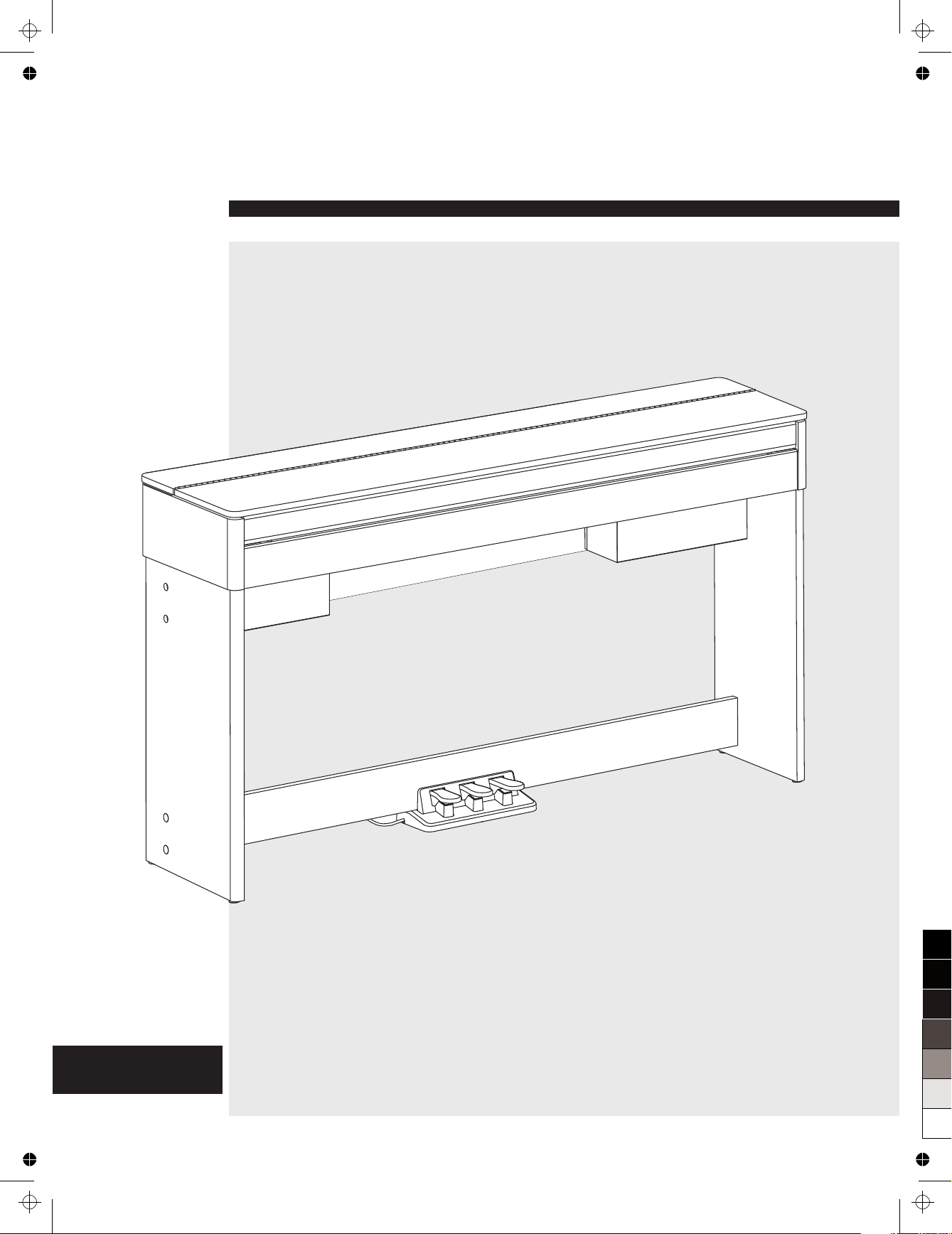
Owner’s Manual
DIGITAL PIANO
AW_CDP5200_Manual_G11_150430
2015430 15:56:15
100
95
75
25
5
0
Page 2
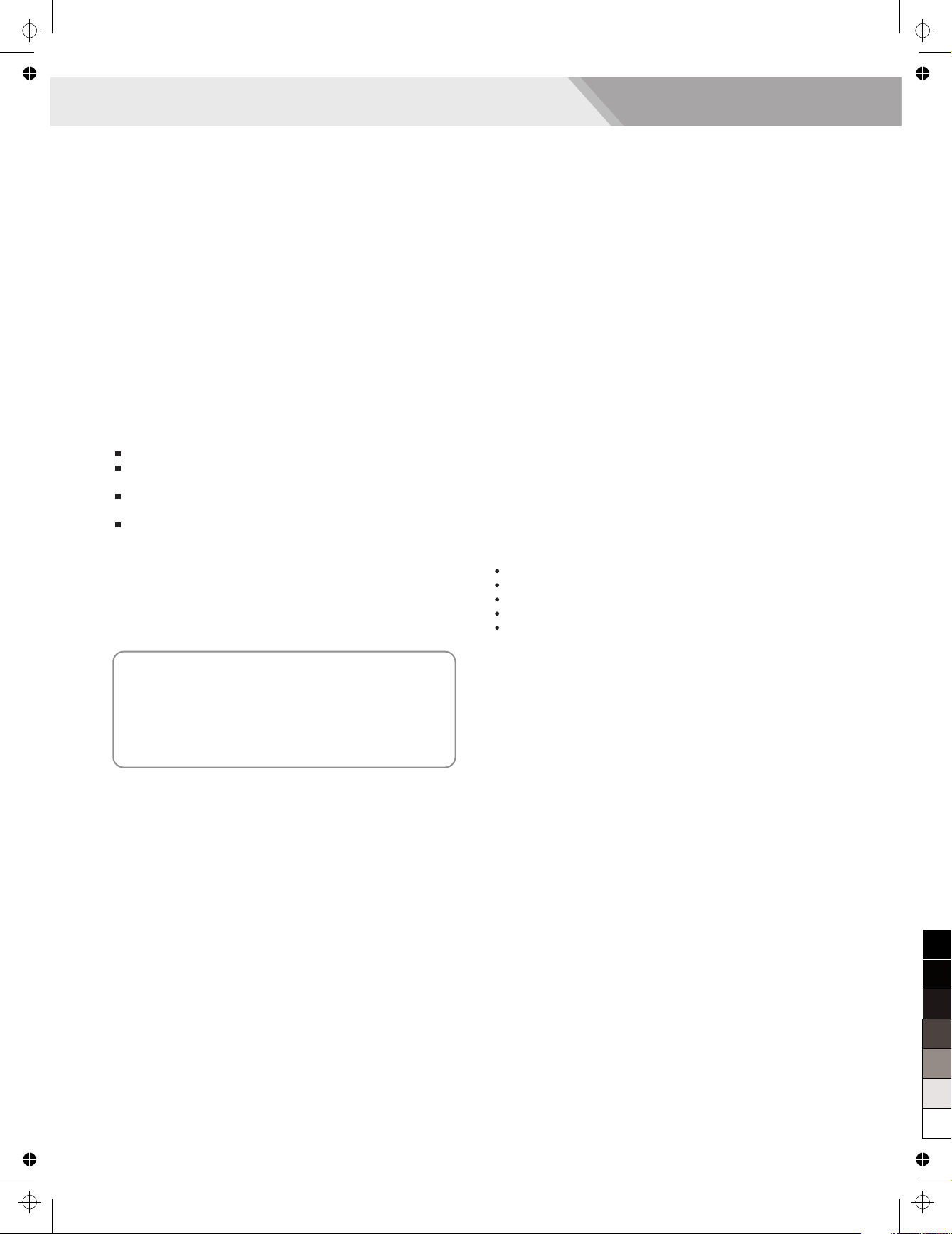
2
INFORMATION FOR YOUR SAFETY!
THE FCC REGULATION WARNING (for USA)
This equipment has been tested and found to comply with
the limits for a Class B digital device, pursuant to Part 15 of
the FCC Rules.
These limits are designed to provide reasonable protection
against harmful interference in a residential installation. This
equipment generates, uses, and can radiate radio frequency
energy and, if not installed and used in accordance with the
instructions, may cause harmful interference to radio
communications. However, there is no guarantee that
interference will not occur in a particular installation.
If this equipment does cause harmful interference to radio or
television reception, which can be determined by turning the
equipment off and on, the user is encouraged to try to
correct the interference by one or more of the following
measures:
Reorient or relocate the receiving antenna.
Increase the separation between the equipment and
receiver.
Connect the equipment into an outlet on a circuit
different from that to which the receiver is connected.
Consult the dealer or an experienced radio/TV technician
for help.
Unauthorized changes or modification to this system can
void the user's authority to operate this equipment.
CAUTION
The normal function of the product may be disturbed by
Strong Electro Magnetic Interference. If so, simply reset
the product to resume normal operation by following the
owner's manual. In case the function could not resume,
please use the product in other location.
PRECAUTIONS
PLEASE READ CAREFULLY BEFORE PROCEEDING
Please keep this manual in a safe place for future reference.
Power Supply
When removing the electric plug from an outlet, always hold
the plug itself and not the cord.
Do not connect the instrument to an electrical outlet using a
multiple-connector or an AC outlet of voltage other than that
for which your instrument is intended.
Remove the electric plug from the outlet when the
instrument is not to be used for extended periods of time, or
during electrical storms.
Connections
Before connecting the instrument to other devices, turn off
the power to all units. This will help prevent malfunction and
/ or damage to other devices.
Location
Do not expose the instrument to the following conditions to
avoid deformation, discoloration, or more serious damage:
Direct sunlight
Extreme temperature or humidity
Excessive dusty or dirty location
Strong vibrations or shocks
Close to magnetic fields
Interference with other electrical devices
Radios and televisions placed nearby may experience
reception interference. Operate this unit at a suitable
distance from radios and televisions.
Cleaning
Clean only with a soft, dry cloth.
Do not use paint thinners, solvents, cleaning fluids, or
chemical-impregnated wiping cloths.
Handling
Do not apply excessive force to the switches or controls.
Do not let paper, metallic, or other objects into the
instrument. If this happens, remove the electric plug from
the outlet. Then have the instrument inspected by qualified
service personnel.
Disconnect all cables before moving the instrument.
100
95
75
25
5
AW_CDP5200_Manual_G11_150430
2015430 15:56:15
0
Page 3
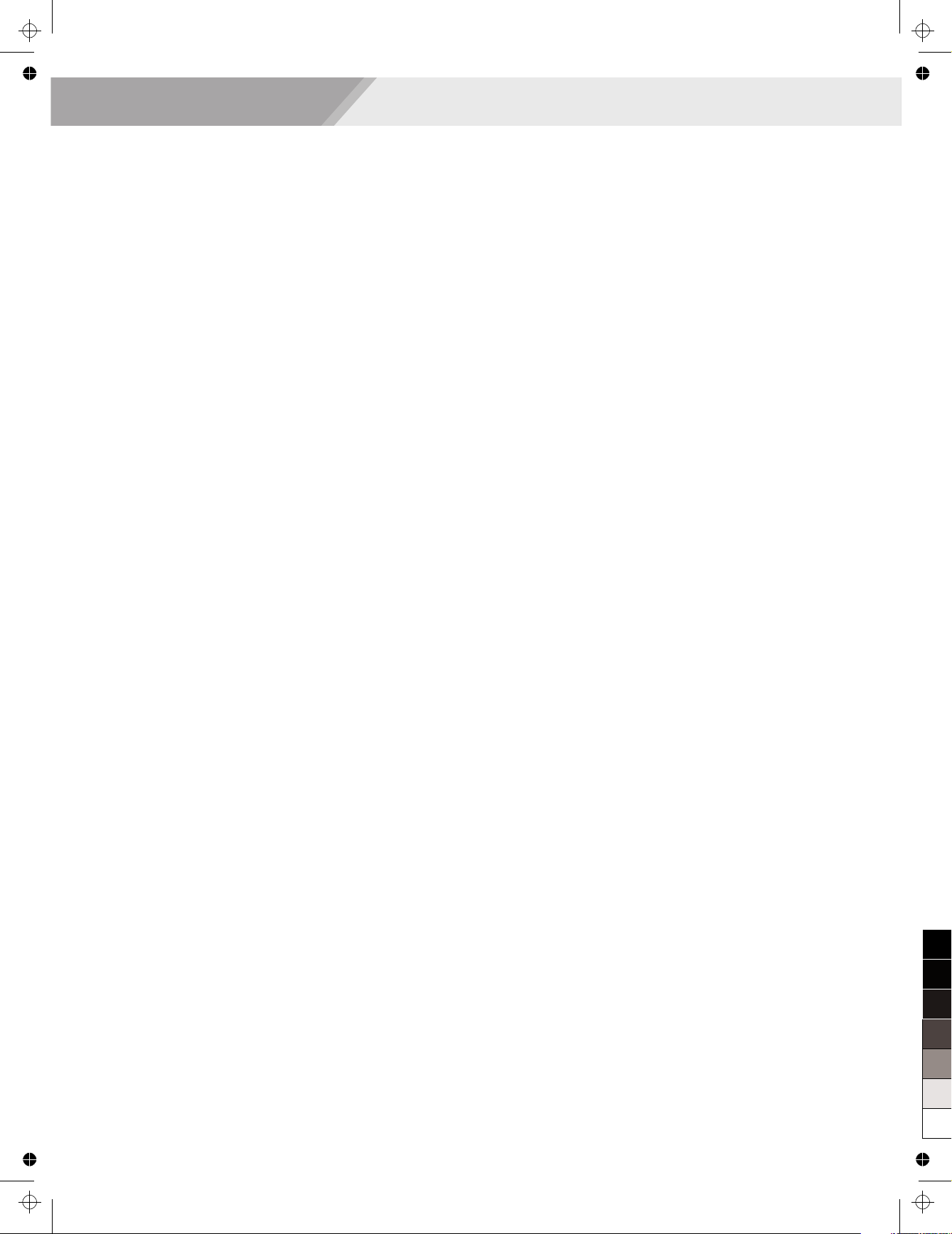
Contents
3
Panel & Display Description
Front Pane ..................................................................4
LCD.............................................................................4
Rear Panel..................................................................5
Pedal...........................................................................5
Setup
Setup Guide................................................................6
Power Supply..............................................................9
Connections
Connecting a pair of Headphones.............................10
Connecting an Audio Equipment...............................10
Connecting an MP3/CD Player.................................10
Connecting a Computer............................................10
Adjusting the Master Volume.................................11
Adjusting the Voice Brilliance................................11
Playing the Demo Song..........................................11
Playing Voices
Playing Voices...........................................................12
Playing two voices simultaneously-DUAL.................12
Playing Different Voices with Both hands-LOWER...12
Touch.........................................................................13
Transpose..................................................................13
Piano mode...............................................................14
Metronome................................................................14
Twinova.....................................................................14
Scale.........................................................................15
Auto Accompaniment
Play Auto Accompaniment (rhythm track only)..........16
Play Auto Accompaniment (all tracks).......................16
Accompaniment Sections..........................................16
Playing Different Accompaniment Sections...............17
Accompaniment Volume............................................18
Chord Fingering.........................................................18
Tempo........................................................................19
One Touch Setting.....................................................19
Harmony
Harmony Switch........................................................20
Play with harmony effect...........................................20
Performance Assistant
What's the performance assistant?...........................21
Enter the Performance Assistant...............................21
Guitar Mode...............................................................21
Playing in Guitar Mode..............................................22
Piano Mode...............................................................22
Playing in Piano Mode...............................................22
Exit the Performance Assistant.................................22
DSP Effect................................................................23
l
Mixer 23
Pedal Function.........................................................24
Function Menu
Tune..........................................................................25
KeySplit.....................................................................25
Beat Type..................................................................26
Metro Volume............................................................26
Pedal Type................................................................26
Reverb Volume..........................................................26
Chorus Volume..........................................................27
Harmony Type...........................................................27
Harmony Speed........................................................27
MIDI In.......................................................................28
MIDI OUT..................................................................28
PowerOff...................................................................28
Performance Beat Type.............................................28
Restore Factory Setting..........................................29
Register Memory
Registering the Panel Setting....................................29
Recalling the Registered Panel Settings...................29
Selecting a Registration Bank...................................29
Accompaniment Freeze............................................30
Song Album.............................................................30
Song Recording
Start Recording.........................................................31
Stop Recording..........................................................32
Playback Recording..................................................32
Delete User Song......................................................32
Song
Listen to the songs....................................................33
Song Control.............................................................33
Practice Song ...........................................................33
MIDI
What's MIDI?.............................................................34
Upload/Download Data from the Computer..............34
Troubleshooting......................................................35
Specifications..........................................................35
Appendices
Voice List...................................................................36
Style List....................................................................41
Song List...................................................................43
Album List..................................................................43
Chord List..................................................................45
MIDI Implementation Chart.......................................46
.................................................47
.........................................................................
Scale Tuning System
100
95
AW_CDP5200_Manual_G11_150430
2015430 15:56:15
75
25
5
0
Page 4

Panel & Display Description
4
Front Panel
LCD
1. Twinova
2. Touch
3. Voice/Style/Demo/Song/Album
4. Number
5. A.B.C/Full range/Accompaniment
section
6. Chord
7. Character
8. Measure
1
2
3
4
5
6
7
8
9
16
17
18
19
11
20
21 22
10
23 24
25
26
1
4
5
6 7
8
9
12
13
14 15
16 17
10
11
18
19
2
3
1. [VOLUME] knob
Adjust master volume
2. [BRILLIANCE] knob
Adjust voice brilliance
9. [ACCOMP] button
Adjust the ACCOMP volume
10. [MELODY OFF] button
Enter MELODY OFF state
11. [FREEZE] button
Freeze the style parameter.
17. [CHORD MODE] button
Choose chord mode
19. [SHIFT] button
Select the second function of
some buttons
RECORD ACCOMP MELODY 1 MELODY 2 MELODY 3 MELODY 4 MELODY 5
TWINOVA
TOUCH
SCALE
HARMONY
PERFORM
PREFORM.H
When [SHIFT] button pressed
3. [RHYTHM] button
Adjust the RHYTHM volume
4. [BASS] button
Adjust BASS volume
5. [CHORD] button
Adjust CHORD volume
6. [PHRASE] button
Adjust the PHRASE volume
7. [LOWER] button
Adjust LOWER volume
8. [UPPER] button
Adjust UPPER volume
18. [FUNCTION+/-] button
Choose the function menu
When [SHIFT] button released
3~8. Style direct button
Shortcut to select a style
18. [TEMPO+/-] button
Adjust the tempo
SONG MODE:
12. [START/STOP] button
Start or stop playing the song
13. [PAUSE] button
Pause or continue playing the song
14. [REPEAT A/B] button
Set the beginning and ending location
of loop to the current song
15. [REW] button
Rewind the song
16. [FF] button
Fast forward the song
STYLE MODE:
12. [START/STOP] button
Start or stop playing the style
13. [SYNC START] button
Turn the Sync Start on or off
14. [INTRO/ENDING] button
Play the Intro or Ending
15. [FILL A] button
A Fill-in A plays
16. [FILL B] button
A Fill-in B plays
12
13
14
15
9. Beat
10. Tempo
11. Memory/Freeze/O.T.S./Bank
12. DSP effect
13. Dual voice
14. Lower voice
15. Right hand
16. Scale
17. Harmony
18. Performance assistant
19. Performance assistant high
20. Record
21. ACCOMP track
22. MELODY 1 track
23. MELODY 2 track
24. MELODY 3 track
25. MELODY 4 track
26. MELODY 5 track
100
95
75
25
5
0
AW_CDP5200_Manual_G11_150430
2015430 15:56:16
Page 5

Panel & Display Description
5
Rear Panel
46. POWER ON / OFF
Turn the power on or off
47. PHONES 1 AND 2
Connect the headphone
48. USB Jack
Connect to a computer.
49. AUX. IN Jack
Connect an external sound
source, Such as an Mp3 or
CD player.
54. Soft Pedal
When you step on the soft pedal, all
notes played on the keyboard will
have a softer effect.
55. Sostenuto Pedal
When you step on the sostenuto
pedal, the notes played before you
step on the pedal would have a
sustain effect.
56. Sustain Pedal(multi function pedal)
When you step on the sustain pedal,
all notes played on the keyboard will
have a longer sustain
54 55
Pedal
20. LCD
Display the information of the piano
24. Data dial
Adjust the value
25~26. [YES/+]/[NO/-] button
Adjust the value
35. [TWINOVA] button
Turn the TWINOVA on or off
36. [OCTAVE] button
Set octave in TWINOVA mode
44. [HARMONY] button
Turn harmony effect on or off
45. [SCALE] button
Turn the scale effect on or off
When [SHIFT] button released
21. [STYLE] button
Enter style mode
22. [VOICE] button
Enter voice mode
23. [SONG] button
Enter song mode and play songs
27~34. Voice direct button
Shortcut to select a voice
37. [BANK] button
Adjust the memory bank
38. [STORE] button
Register the current panel settings
39~42. M1~M4 button
Recall the registered panel settings
43. [O.T.S] button
Turn one touch setting on or off
24
25 272628 29 30 31 32 33 34 35 36
37 38 39 40 41 42 43 44 45
23
56
22
20
21
When [SHIFT] button pressed
21. [DEMO] button
Enter demo mode
22. [PERFORM] button
Enter the Performance Assistant
mode
23. [ALBUM] button
Enter album mode
27. [PIANO] button
Select the piano mode
28. [METRONOME] button
Turn the metronome on or off
29. [DUAL] button
Turn the Voice R2 on or off
30. [LOWER] button
Turn the Voice L on or off
31. [TOUCH] button
Choose a keyboard touch setting
32. [DSP] button
Turn the DSP effect on or off
33~34. [TRANSPOSE+/-] button
Adjust the transpose
37. [RECORD] button
Enter record mode
When [SHIFT] button pressed
38. [ACCOMP] button
Select the accomp track to record
39~43. MELODY 1-5 button
Select the melody1-5 track to record
50. AUX. OUT Jack
Connect the audio equipment.
51. DC IN Jack
Connect the DC 15V power adaptor.
52. SPEAKER Jack
Connect the speaker.
53. PEDAL Jack
Connect to the pedals.
49 50
46 47 48
51 52 53
AW_CDP5200_Manual_G11_150430
2015430 15:56:16
100
95
75
25
5
0
Page 6
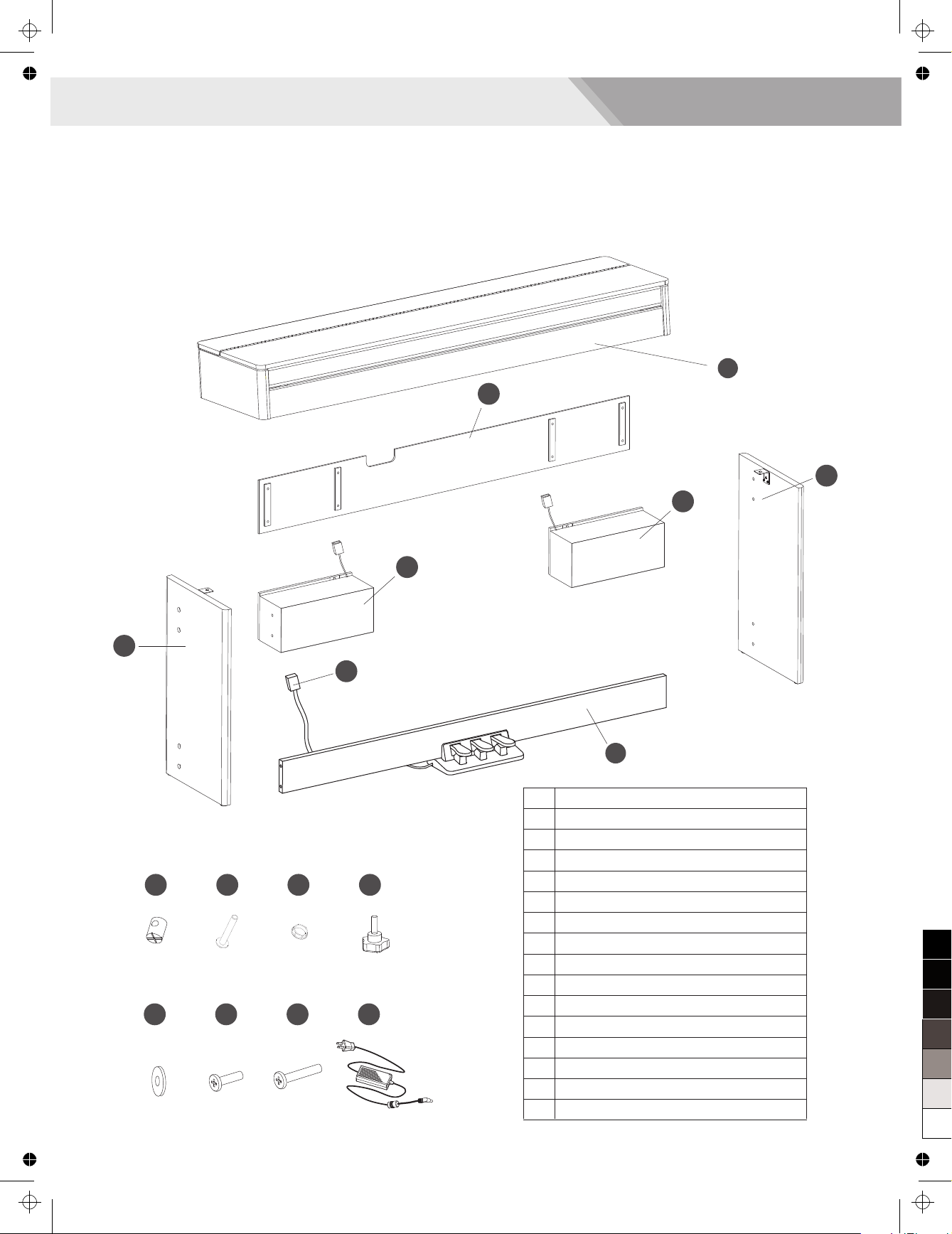
Setup
This section contains information about setting up your instrument and preparing to play. Carefully read this section before
turning the power on.
Setup Guide
Before you begin assembling the instrument, check that all the parts
below were supplied.
You also need to have a Phillips screwdriver.
6
11
Piano body
Left leg component
Right leg component
Foot pedal assembly
Foot pedal cable
Left sound box
Right sound box
Back board
Turned nut (4PCS)
Screws M6x50 (8PCS)
Plastic screw cap (8PCS)
Hand screws (2PCS)
Gasket (2PCS)
Screws M4x15 (2PCS)
Screws M6x24 (8PCS)
AC power adaptor
10
1.
2.
3.
4.
5.
6.
7.
8.
9.
10.
11.
12.
13.
14.
15.
16.
3
2
5
4
6
7
9
8
13
12
1
14
15 16
100
95
75
25
5
0
AW_CDP5200_Manual_G11_150430
2015430 15:56:17
Page 7
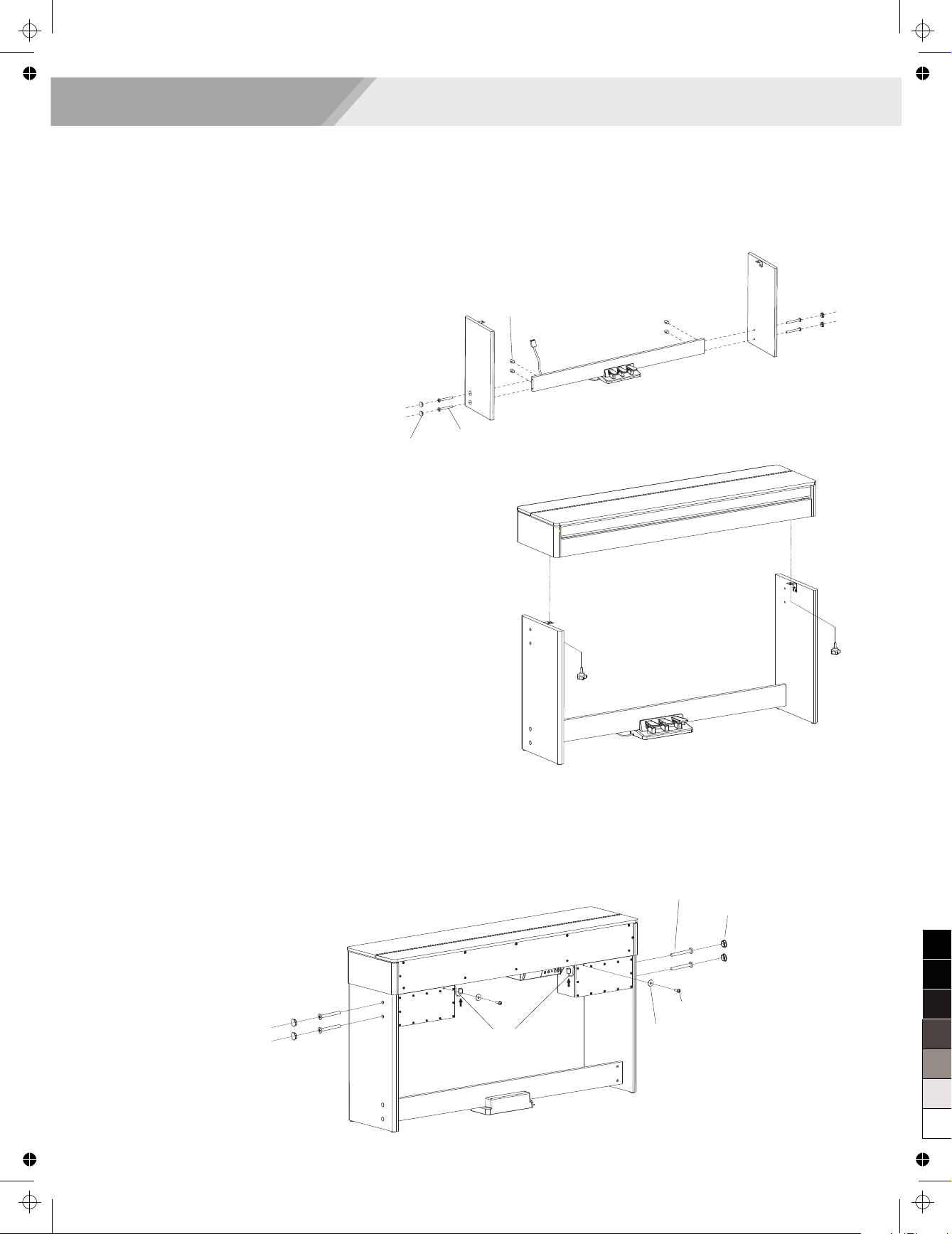
Setup
7
A. Install the piano legs as shown below.
First, insert the four Turned Nuts into the holes at the back of the
Pedal Panel.
Second, align both the left and the right legs to each side of the
Pedal Panel.
Third, insert the a screws M6x50 through the screw holes and fit
them into the Turned Nuts.
Finally, tighten with a screwdriver and place the plastic caps on top.
(Check the components in the right direction before installing.)
B. As shown below, Place the piano body on the stand, fix it with two
hand screws.
Turned nut (4PCS)
Phillip s head screws M6x50 (4PCS)
Plastic screw cap (4PCS)
Plastic screw cap (4PCS)
Phillips head screws M6x50 (4PCS)
Gasket (2PCS)
Screw M4x15 (2PCS)
Sound box cables
C. Install the Sound Boxes as shown below.
First, place the sound boxes as shown.
Second, insert the screws M6x50 through holes on the legs and
fit them into the sound box. Tighten with a screwdriver and
place the plastic caps on top.
Third, insert the screws M4x15 through the sound boxes and fit
them into the holes at the bottom of The Piano. Tighten with a
screwdriver.
Finally, insert the sound box cables into the socket at the
bottom of the Piano body.
100
95
AW_CDP5200_Manual_G11_150430
2015430 15:56:18
75
25
5
0
Page 8
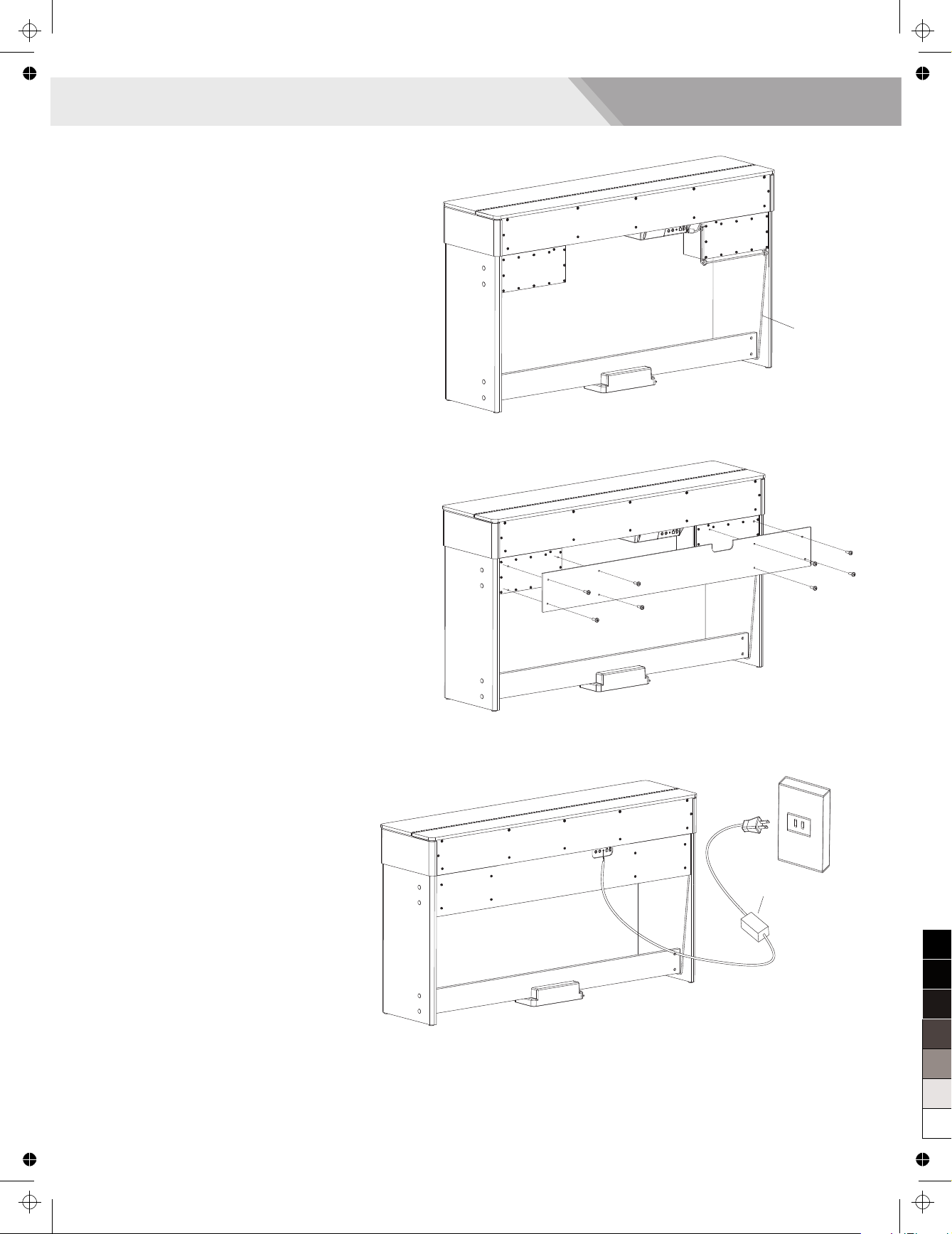
Setup
E. Fix the back board to the sound box cover (left and right) with
gasket and screw M4X24.
8
D. Insert the pedal cord to the Pedal jack at the rear of The Piano and
fix the cord to the sound boxes with a cable tie.
Foot pedal cable
F. Connect the power cord to the DC IN jack at the rear of the piano,
and then plug it to an AC outlet. The installation is completed now.
Turn on the power and enjoy the perfect performance.
AC power adaptor
AW_CDP5200_Manual_G11_150430
2015430 15:56:18
100
95
75
25
5
0
Page 9
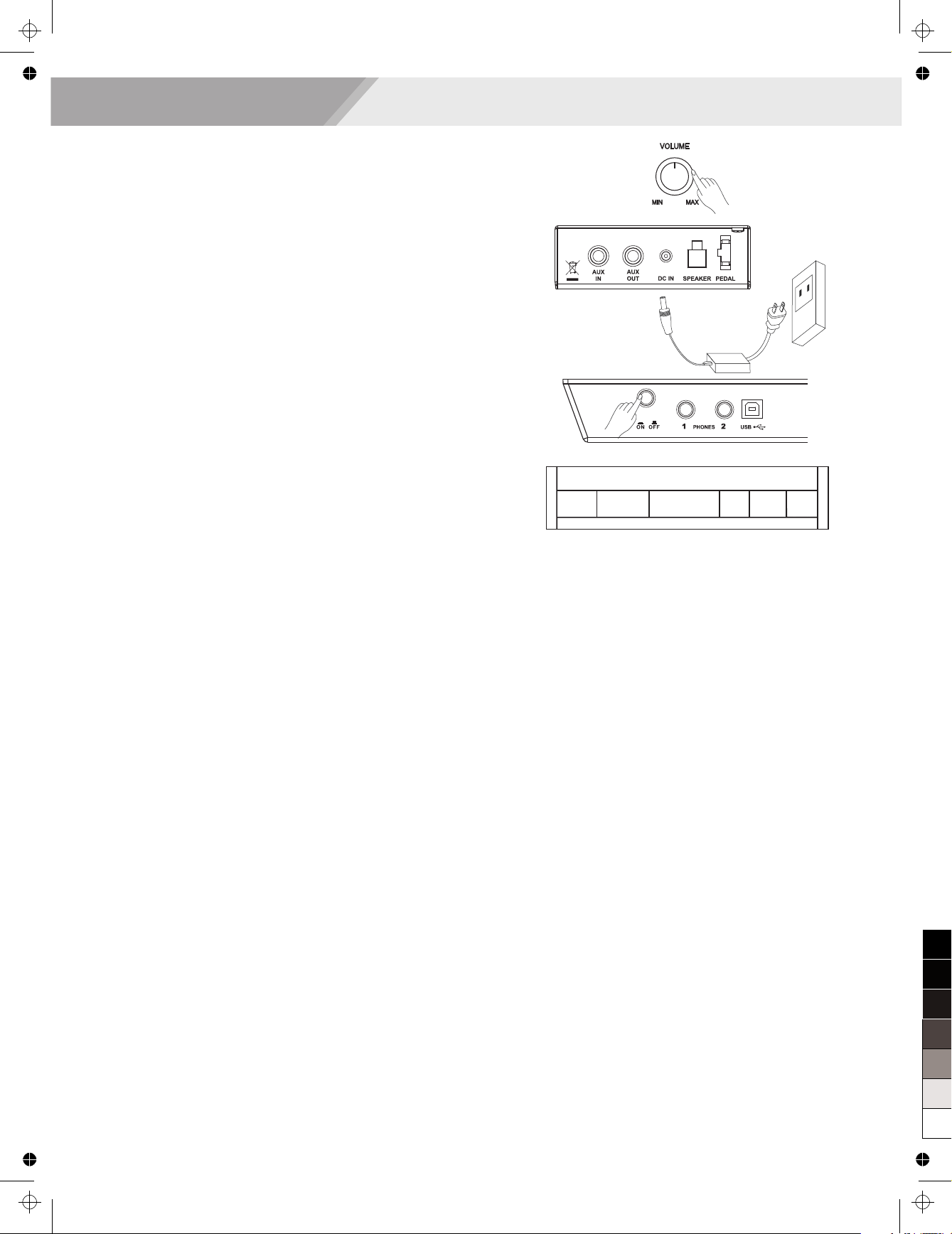
Power Supply
1. Make sure that the piano is turned off. Before you switch your piano
on or off, turn down the volume of piano and any connected audio
equipments first.
2. Connect the AC adaptor to the DC power jack instrument.
3. Connect the power cable to the AC outlet.
4. Press the [POWER] switch, the LCD will display “Loading.” which
indicates the piano has powered on.
5. If you are ready to turn off the piano, press the [POWER] switch
again.
Note:
1. In the idle mode, the piano will automatically shutdown in 30 minutes
if you do not take any action on the piano.
2. When the keyboard is not in use or during thunderstorm, please
disconnect the power for safety purpose.
Loading.
Setup
9
AW_CDP5200_Manual_G11_150430
2015430 15:56:18
100
95
75
25
5
0
Page 10
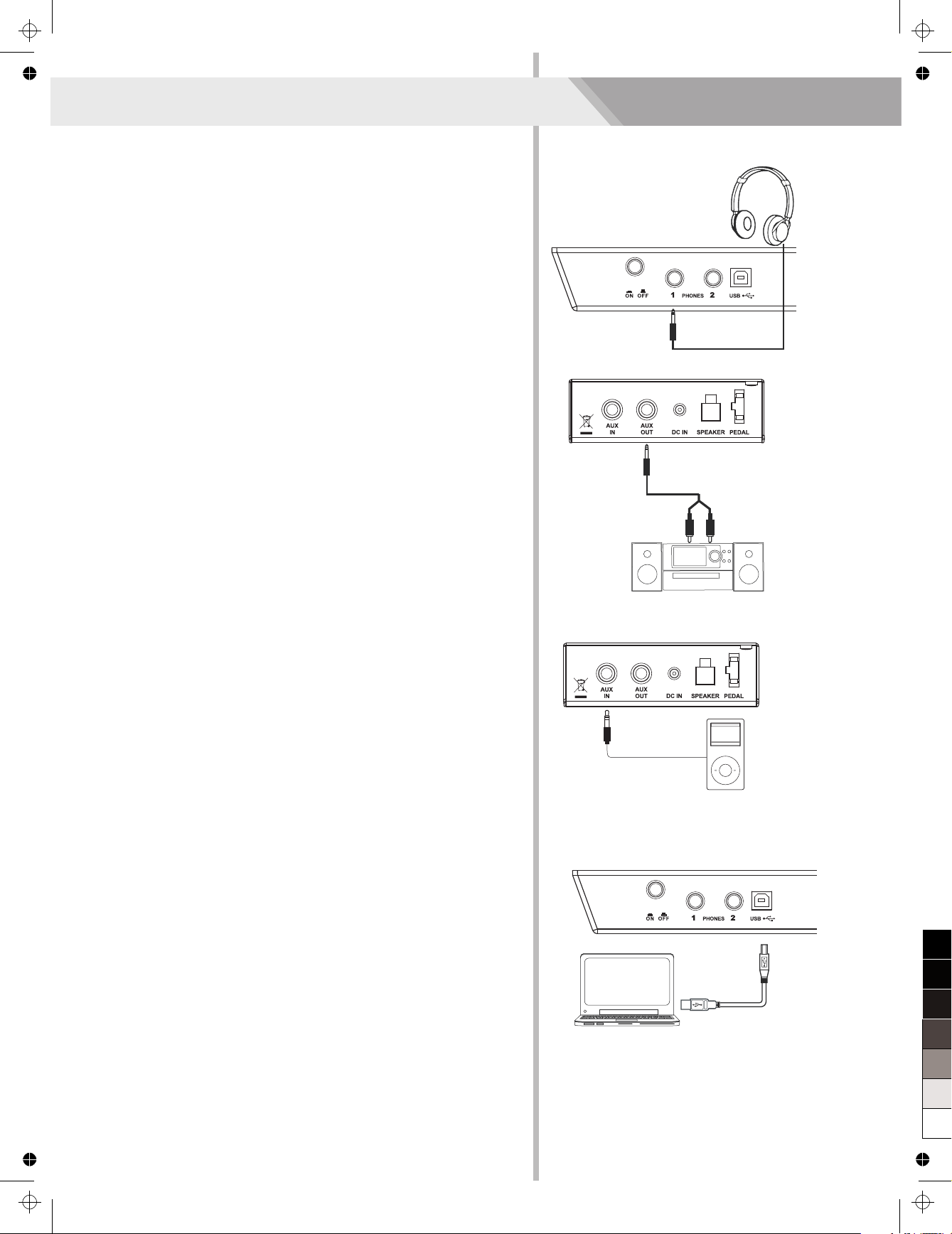
Connecting a pair of Headphones
A standard pair of stereo headphones can be plugged in here for
private practice or late-night playing.
Jack1: when a pair of headphones is plugged into the jack 1,
internal stereo speaker system is automatically shut off. The
sound can only be heard from headphones.
Jack2: when a pair of headphones is plugged into the jack 2, the
sound can be heard from both headphones and speakers of the
instrument.
Note:
To avoid the risk of hearing loss when using headphones, please
do not play the piano with a high volume level for a long time.
Connecting an Audio Equipment
The rear-panel AUX.OUT jack delivers the output of the instrument
for connection to a keyboard amplifier, stereo sound system, a mixing
console, or tape recorder. Use an audio cord to plug into the AUX OUT
jack located on the rear panel then plug the other end of the cord into
AUX.IN of the amplifier.
Note:
To avoid damaging the speakers, please ensure that the volume
has been set to the minimum level before connecting the power
and other devices.
Connecting an MP3/CD Player
Connect the audio output of an MP3/CD player or other audio
source to the stereo AUX IN jack on the rear panel.
The input signal is mixed with the piano signal, allowing you
to play along the music.
Connecting a Computer
The instrument receives and transmits MIDI messages via the
USB connector.
Connecting the MIDI IN /OUT to Computer via The MIDI/USB
converter.
Note:
If this product does not work correctly when connected to a USB 3.0
port, you will need to connect to a USB 2.0 port.
the
10
Connections
100
95
75
25
5
AW_CDP5200_Manual_G11_150430
2015430 15:56:19
0
Page 11
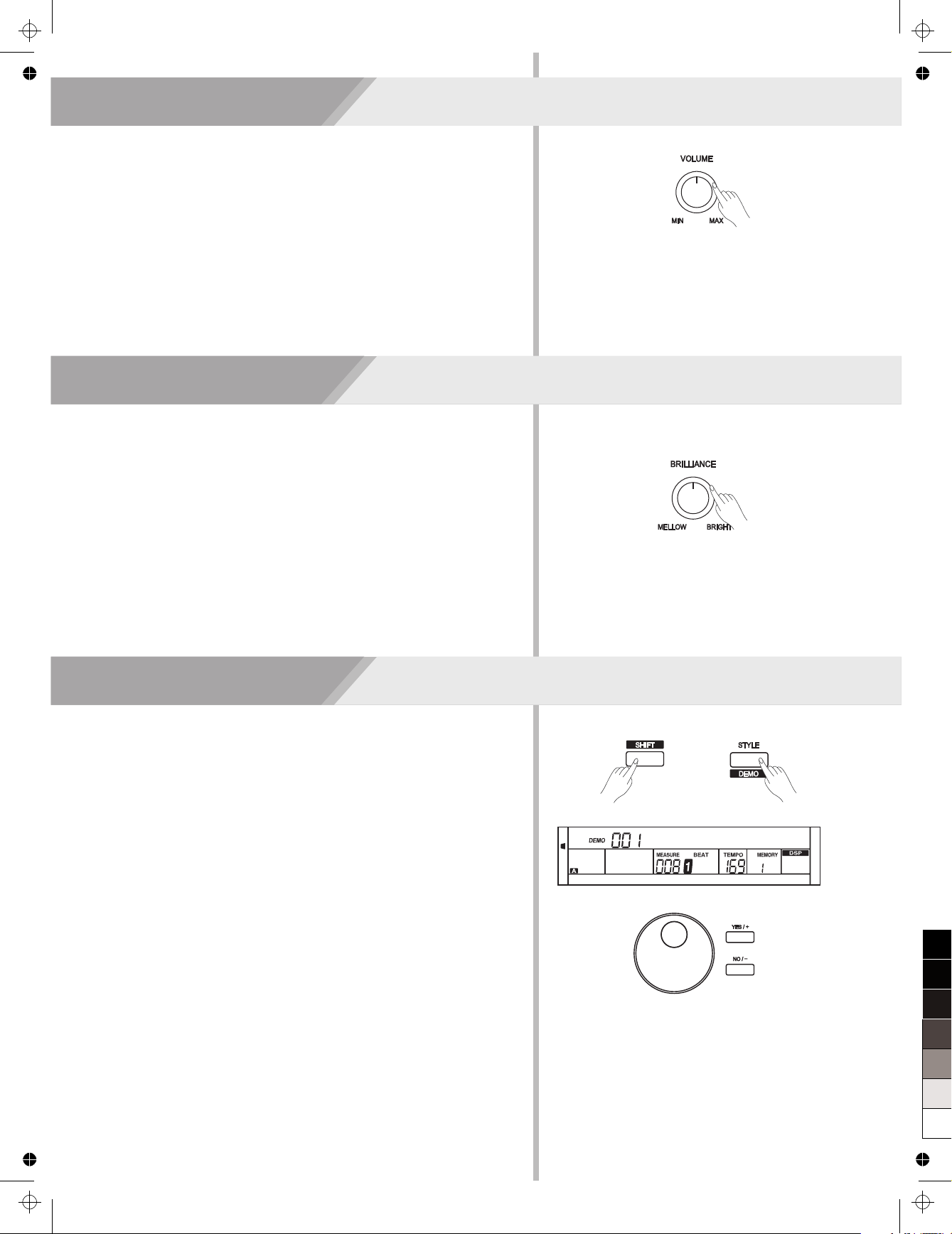
Adjusting the Master Volume
Turn the [VOLUME] knob clockwise, the volume increases and vice
versa.
Adjusting the Voice Brilliance
Turn the [BRILLIANCE] knob clockwise, the voice sounds brighter
and vice versa. You can change the piano brilliance as you wish.
Playing the Demo Song
The instrument features 5 wonderful demos. Please refer to Demo
List.
1. Holding down [SHIFT] button, then press the [DEMO] button to start
demo song playing, and the LCD will display the number and name
of demo.
2. You can use the data dial, the [+/YES]/ [-/NO] button to select a
demo song.
3. Press the [START/STOP] button to stop playing. Holding down
[SHIFT] button, then press the [demo] button to exit demo mode.
Note:
In the demo status, all the demo songs will loop playing. And all
buttons and keys are unavailable except [DEMO], [START/STOP],
[TEMPO+/-], [+/YES], [-/NO] button, data dial, [VOLUME]
knob,[BRILLIANCE] knob and POWER SWITCH.
11
Fantaisie
100
95
75
25
5
0
AW_CDP5200_Manual_G11_150430
2015430 15:56:19
Page 12
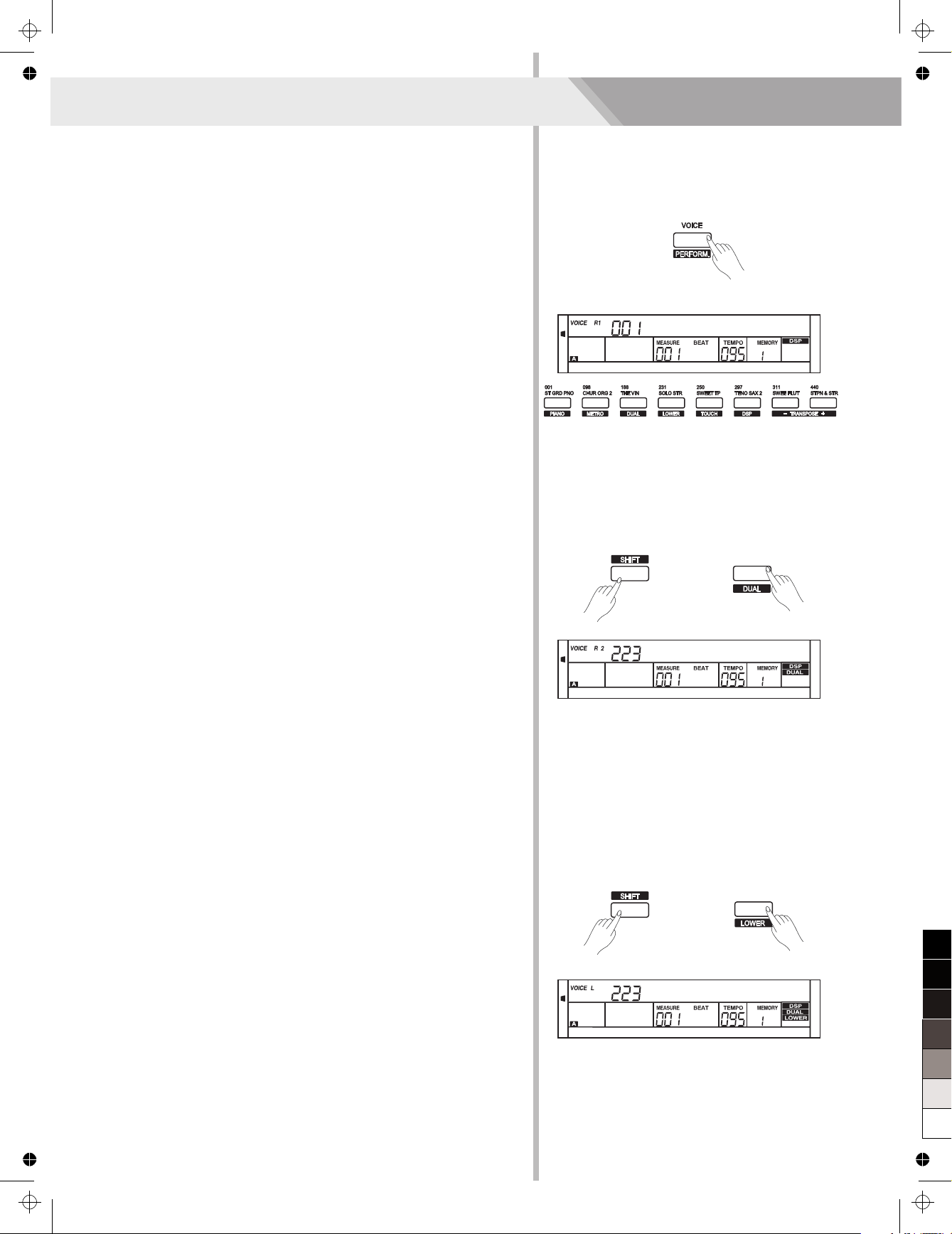
Playing Voices
The instrument features 500 exceptionally realistic voices. Please refer
to Voices List.
Playing Voices
1. In idle mode, press [VOICE] button or one of the voice direct
buttons to enter the voice mode. LCD will display the “VOICE R1”
indicate, and display the current voice name and number.
2. Use the data dial, [+/YES]/ [-/NO] button to select a voice you want
to play. You can also use the voice direct button to select one.
3. You can play the keyboard and listen to the wonderful voice.
Note:
When the DUAL and LOWER function is on, you can press [VOICE]
button repeatedly to choose the voice source. The corresponding LCD
indicate will highlight between R1, R2, L.
Playing two voices simultaneously-DUAL
The piano has a dual voice function. You can play two voices to make
the sound more richly.
1. In idle mode, holding down [SHIFT] button, and then press [DUAL]
button to turn dual function on. The LCD displays the current voice
name and number, and the indicate “VOICE R 2” and “DUAL”
2. You can use the data dial, the [+/YES], [-/NO] button or voice direct
button to select the dual voice you want to play.
3. Play the keyboard, and then you will hear two different voices are
sounded simultaneously in a layer. It seems like two different
instruments playing at the same time.
4. When dual function is on, holding down [SHIFT] button, and then
pressing [DUAL] button will turn dual function off.
Note:
When the keyboard has been split, only the right hand area will
respond the dual voice, the left hand will not respond to it.
Playing Different Voices with Both handsLOWER
The lower function splits the keyboard into two section. Each section
can be set to a voice. The left section voice is lower voice.
1. In idle mode, holding down [SHIFT] button, and then press
[LOWER] button to turn the lower function on.
The keyboard is split into two independent sections, and each
section has its voice. The LCD displays the left hand voice name
and number, and the indicate “VOICE L” and “LOWER”
2. You can use the data dial, the [+/YES], [-/NO] button or voice direct
button to select the lower voice you want to play.
12
StGrdPno
SSlowStr
SSlowStr
100
95
75
AW_CDP5200_Manual_G11_150430
2015430 15:56:19
25
5
0
Page 13
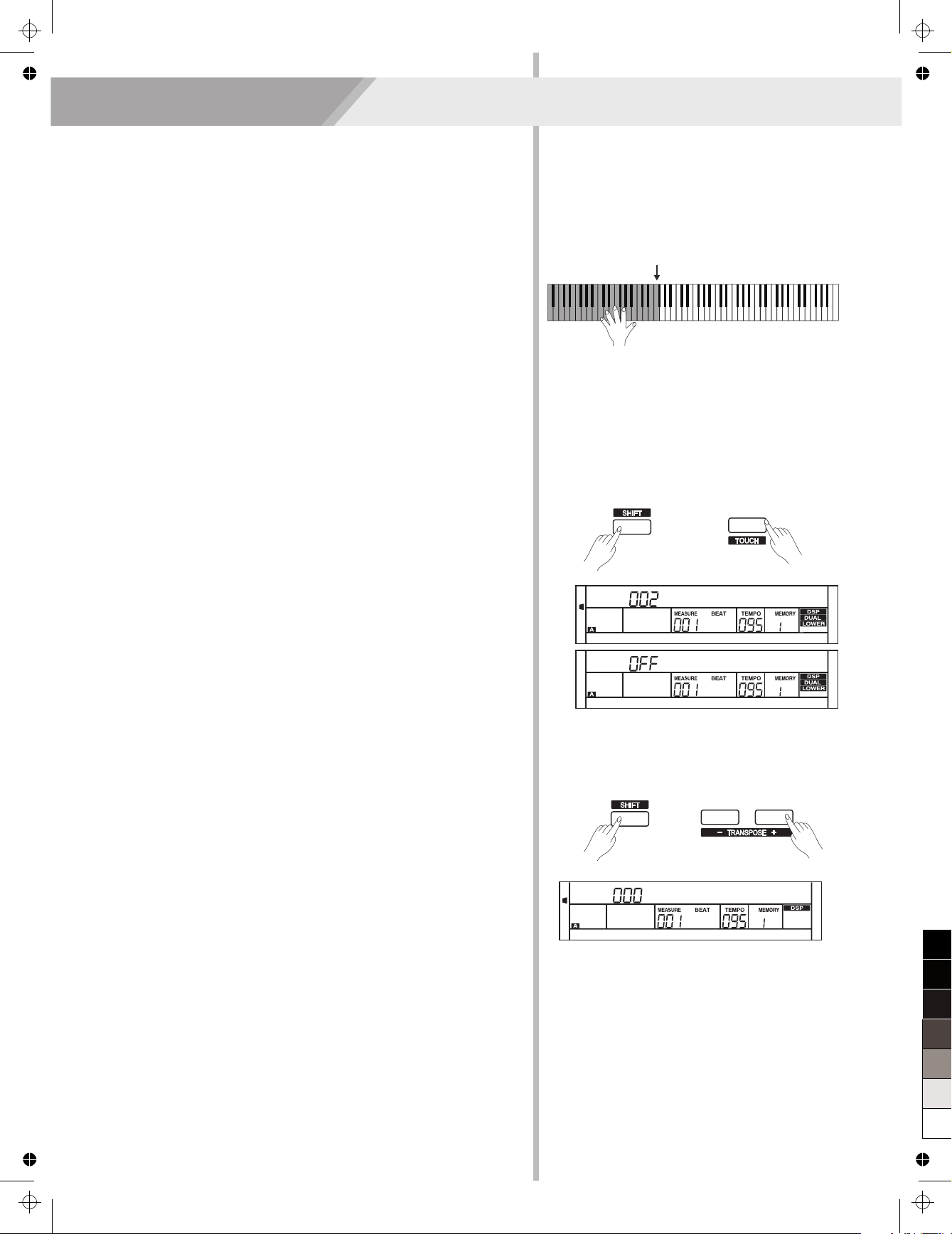
Playing Voices
3. Play the keyboard in different sections, and you will hear two
different voices.
4. When lower function is on, holding down [SHIFT] button, and then
pressing [LOWER] button will turn lower function off.
Note:
The right hand voice does not change when you change lower voice.
Split Point
The Point on the keyboard that separates voice L and voice R1/R2 is
called the "split point". The split point is set to F#3 at the factory
setting. However you can set this to any key you want. Refer to
KeySplit setting for split point setting.
Touch
The piano is equipped with a touch response feature that lets you
dynamically and expressively controls the level of the voice with your
playing strength just as on an acoustic instrument.
The piano has three touch types to choose.
1. Holding down [SHIFT] button, and then press [TOUCH] button to
enter touch settings. LCD displays the touch setting number.
The default number is 2.
2. Choose a touch type.
When LCD displays touch setting, using [+/YES]/ [-/NO] or data dial
or holding down [SHIFT] button, and then pressing [TOUCH]
button can change touch type: OFF, 001(soft), 002(normal),
003(hard). Pressing [+/YES] and [-/NO] simultaneously will set
touch value to default setting: 2(normal).
Transpose
Transpose function allows the overall pitch of the instrument to be
transposed up or down by a maximum of one octave in semitone
steps.
1. Holding down [SHIFT] button, and then press [TRANSPOSE+] or
[TRANSPOSE-] button to enter transpose settings. LCD displays the
current transpose: xxx Transpos. The default number is 0.
2. When LCD displays the current transpose, use [+/YES]/ [-/NO] or
data dial to change transpose value. The max transpose is±12
semitones.
3. Press [+/YES] and [-/NO] simultaneously will set the transpose
value to its default setting: 000 Transpos.
Note:
If you want to play song in G key, you can set the transpose to -05 or
007, then you can play the G scale using C scale keys. Transpose
setting is applied to all part of the music and keyboard.
13
Default Split Point
Touch
TOUCH
Touch
Transpos
100
95
75
25
AW_CDP5200_Manual_G11_150430
2015430 15:56:19
5
0
Page 14
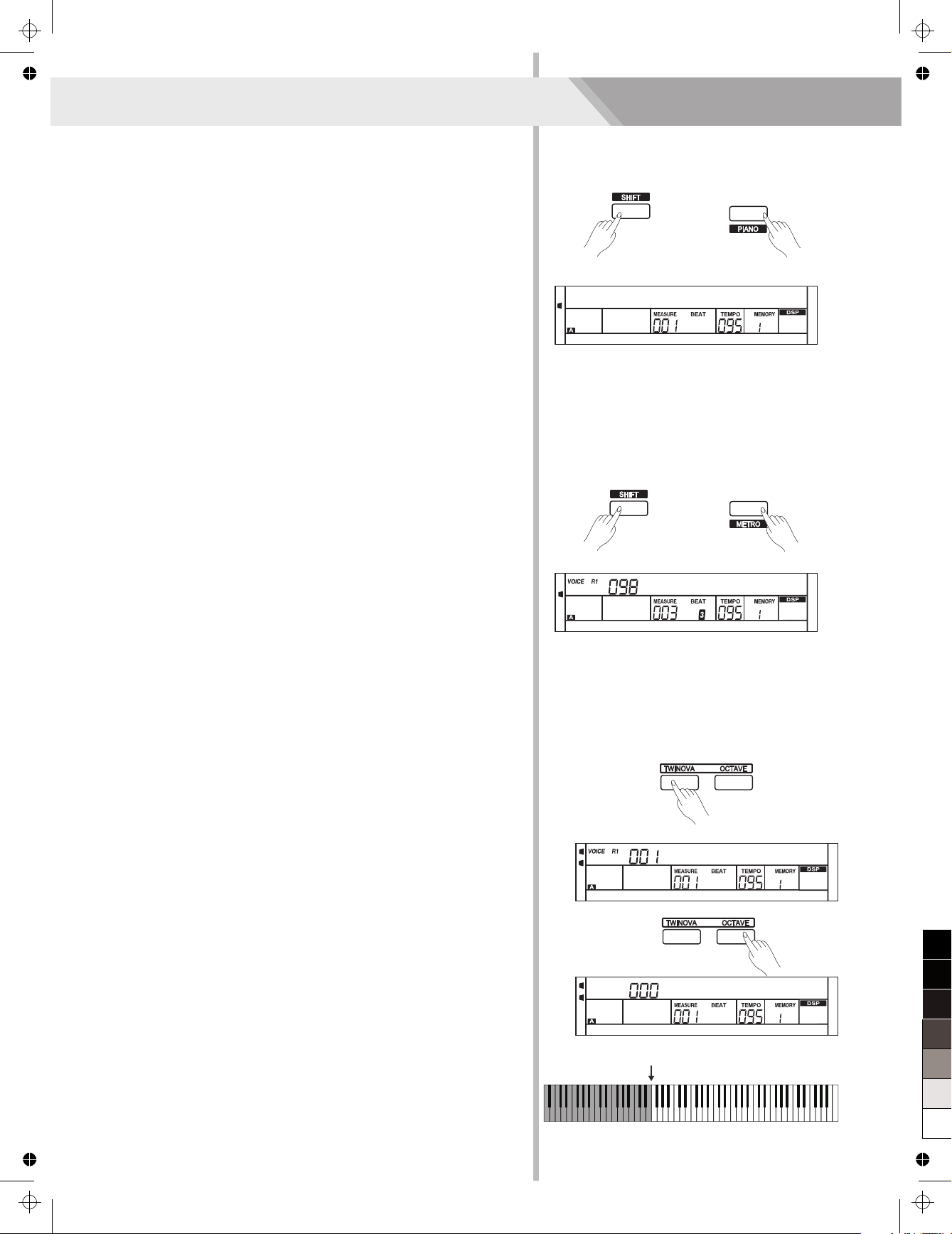
Playing Voices
Piano Mode
This function is to set the voice of the whole keyboard to piano
instantly.
1. Holding down [SHIFT] button, and then press [PIANO] button can
enter or exit piano mode.
2. In piano mode, the accompaniment control is the same to other
mode.
The accompaniment only plays the rhythm part.
Note:
1. In piano mode, you can set the mixer function and enter function
menu.
2. In piano mode, the A.B.C. is automatically turned off.
Metronome
Using metronome helps you with beat that guides your playing by
preset tempo.
1. Holding down [SHIFT] button, and then press the [METRO]
button to turn the metronome on or off.
2. Metronome beat type setting
Please refer to Beat Type Setting.
Note:
1. The metronome will respond in the next beat if it is opened when
the accompaniment is playing.
2. When the metronome is on, then start the accompaniment, the
metronome will adjust the beat to the accompaniment.
3. When recording, metronome beats cannot be recorded.
Twinova
The twinova mode can split the keyboard into two sections which
have the same pitch and voice. It helps teaching and learning piano.
1. Press [TWINOVA] button to turn twinova function on. The LCD
indicate of twinova is lighted. In twinova mode, dual voice and
lower voice are unavailable. The default split point is E3 (32).
When you are ready to exit, press [TWINOVA] button again.
2. In twinova mode, the default voice of right hand and left hand is
the upper voice you select before entering twinova mode. Use the
data dial, the [+/YES], [-/NO] button or the voice direct button to
choose voice.
3. In twinova mode, press [OCTAVE] button, LCD temporarily
displays the octave value of twinova. Now you can use the data
dial, the [+/YES], [-/NO] button to set octave value of twinova. The
range of octave is -1 to 1. Press [+/YES] and [-/NO] simultaneously
will set the octave value to its default setting: 000.
Note:
1. In the Demo and song mode, the [TWINOVA] button is invalid.
2. Please refer to KeySplit setting to set the split point setting.
3. The [OCTAVE] button is invalid outside twinova mode.
When the octave is changed, some voices may be muted in the
highest or lowest range.
The Default Split Point is E3
14
Piano
ChurOrg2
StGrdPno
TWINOVA
Octave
TWINOVA
100
95
75
25
AW_CDP5200_Manual_G11_150430
2015430 15:56:19
5
0
Page 15
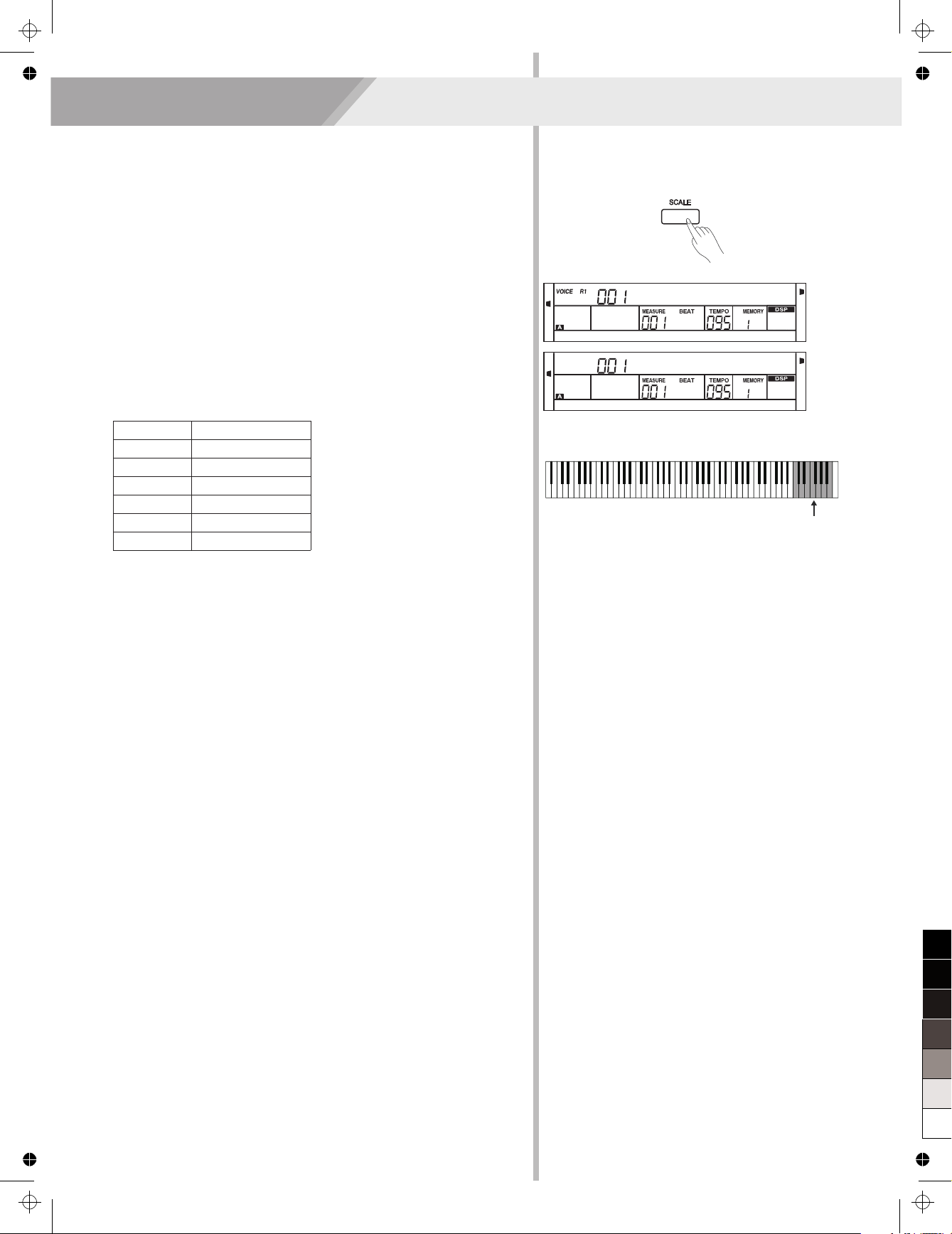
Playing Voices
Scale
This function allows you to experience different stretched tunings when
you play certain genres of music that is not composed based on twelve
equal interval.
1. Press [SCALE] button can open or close scale function.
The corresponding indicate on the LCD will light or light off.
2. Scale type and root key selection
When the scale function is on, long press [SCALE] button to open
scale setting menu. The default setting is: 001 Pytha C.
When the scale indicate is flashing, press [+/YES], [-/NO] button
can select scale type. Use the C7-B7 key to set the root key.
The LCD displays the scale type and root key.
The piano has six types of scale, as shown below:
Number
1
2
3
4
5
6
LCD Name
Pytha
Major
Minor
Mean Tone
Werck
Kirnberg
Note:
1. In scale setting status, if no operation is done within 5 seconds, this
status will exit automatically.
2. The scale status will exit automatically in the song mode and demo
mode.
15
StGrdPno
SCALE
Pytha C
SCALE
Root key selection
AW_CDP5200_Manual_G11_150430
2015430 15:56:19
100
95
75
25
5
0
Page 16

The auto accompaniment feature puts a full backing band at your
fingertips. To use it, all you have to do is to play the chords with your
left hand using your selected accompaniment style, and then the
accompaniment will automatically play along, instantly following the
chords you play. With auto accompaniment, even a solo performer can
enjoy playing with the backing of an entire band or orchestra. This
keyboard features 200 styles in a variety of musical genres. Try to
select some of the different styles (refer to Style List) and enjoy the
auto accompaniment feature.
Play Auto Accompaniment(rhythm track
only)
1. Press any of the style direct button or [STYLE] button to enter the
style mode. LCD displays the name and number of the current style.
2. Use the data dial, the [+/YES], [-/NO] button or the style direct
button to choose the style you want to play.
3. Press the [START/STOP] button to start the rhythm tracks of the
auto accompaniment. Also you can press [SYNC] and then play any
key to start the rhythm tracks of the auto accompaniment.
Play Auto Accompaniment(all tracks)
1. In style mode, press [CHORD MODE] button to enter “auto bass
chord” (A.B.C.)mode. The keyboard is split into two sections. Left
hand section is chord detect section. The LCD will show the indicate
of “A.B.C.” Now pressing any key in chord detect section(Sync Start
status) you will hear the fantastic accompaniment.
Press [CHORD MODE] button again to enter “FULL RANGE” mode.
The LCD will show the indicate of “FULL RANGE”. The whole
keyboard is chord detect section.
2. You can press [SYNC] button and then play a chord in chord detect
section to start auto accompaniment of all tracks. When you change
a chord, the accompaniment automatically changes.
You can also press [START/STOP] button to start auto
accompaniment of rhythm track, then play a chord in chord detect
section. It will start auto accompaniment of all tracks.
Note:
The piano can save 10 user styles. To use your styles, you should use
the software of MEDELI to convert the style, then use the USB to save
the styles to piano.
Accompaniment Sections
There are various types of Auto Accompaniment sections that allow
you to vary the arrangement of the accompaniment to match the song
you are playing.
They are: Intro, Main (A, B), Fill (A, B), and Ending.
By switching among them during your performance you can easily
produce the dynamic elements of a professional sounding
arrangement in your performance.
16
Auto Accompaniment
Default auto accompaniment section
8BtPiano
8BtPiano
8BtPiano
8BtPiano
AW_CDP5200_Manual_G11_150430
2015430 15:56:20
100
95
75
25
5
0
Page 17

Auto Accompaniment
INTRO Section
The intro is an opening section of the song.
Each preset style features two different patterns. When the intro
pattern finished, the system will automatically shift to the main section.
MAIN Section
The main is an important section of the song. And it plays an
accompaniment pattern and repeat infinitely until another section’s
button is pressed.
FILL IN Section
Auto fill in function automatically adds a fill to your performance. When
the fill-in is finished, accompaniment shifts to the Main section (A, B,).
ENDING Section
Ending is used for the ending of the song. When the ending is finished,
accompaniment automatically stops. The length of the ending differs
depending on the selected style.
Note:
Hold down the FILL A/B button when the style is playing, the selected
fill-in pattern repeats continuously until button is released.
Press FILL A/B button when style stops, it will change to the normal
section.
17
Playing Different Accompaniment
Sections
1. Press the [STYLE] button
2. Press style direct button or use the data dial, [+/YES]/ [-/NO] button
to select a style.
3. Press [CHORD MODE] button to enter A.B.C. (auto bass chord)
mode.
4. Press [SYNC] button.
5. Press [FILL A] button.
6. Press the [INTRO/ENDING] button. Now the “A” indicate on LCD,
and the style is ready to play.
7.
When the playback of the intro is finished, it automatically
leads into Main A section.
8. Press the [FILL B] button. A fill-in plays, automatically followed by
the Main B section.
9. Press the [INTRO/ENDING] button again, and it will enter the
Ending Section.
When the ending is finished, the auto accompaniment automatically
stops.
It will start the accompaniment as soon as you start playing in Chord
section.
8BtPiano
100
95
75
25
AW_CDP5200_Manual_G11_150430
2015430 15:56:20
5
0
Page 18

Auto Accompaniment
18
Accompaniment Volume
This function is used to change the volume of all tracks of
accompaniment.
1. Press [ACCOMP] button, the LCD will display ACCOMP volume
(0 to 127). At this time, you can use the data dial, or [+/YES]/ [-/NO]
button to adjust ACCOMP volume.
2. When the LCD will displays ACCOMP volume, press [+/YES] and
[-/NO] button simultaneously can mute the ACCOMP volume.
The LCD displays “OFF Accomp”. press [+/YES] and [-/NO] button
simultaneously again can open the ACCOMP volume.
Chord Fingering
How the chords are played or indicated with your left hand (in the auto
accompaniment section of the keyboard) is referred to as "fingering".
There are 2 types of fingerings as described below.
Chord Basics
A chord, in music, is any harmonic set of three or more notes that is
heard as if sounding simultaneously. The most frequently encountered
chords are triads. A triad is a set of three notes that can be stacked in
thirds. When stacked in thirds, the triad's members, from lowest
pitched tone to highest, are called: the Root, the Third, and the Fifth.
Triad Type
There are following basic triad types:
Accomp
Major Triad
Minor Triad
Augmented
Triad
Diminished
Triad
A root with a major third added above and a perfect fifth
will consist as a “Major Triad”.
A root with a minor third added above and a perfect fifth
will consist as a “Minor Triad”.
A root with a major third added above and an
augmented fifth will consist as an “Augmented Triad”.
A root with a minor third added above and a diminished
fifth will consist as a “Diminished Triad”.
Chord Inversion
We define this chord its root is not in the bass (i.e., is not the lowest
note) as an inversion chord. When the root is in the bass, we call the
chord: root-position chord. If we put the Third and Fifth in the root
position, then it forms “Inversion”, we call this chord “Inversion Chord”.
See the following major triad and its inverted chord.
Chord Name
The chord name contains two parts content: Chord root and Chord
type.
100
95
75
AW_CDP5200_Manual_G11_150430
2015430 15:56:20
25
5
0
Page 19

Auto Accompaniment
19
One Touch Setting
1. Press the [O.T.S.] button to turns on the One Touch Setting for
current style.
2. Press one of the one touch setting buttons [M1]-[M4]. Various panel
settings (such as voice, effect, etc.) that match the selected style
can be instantly recalled with just a single button press.
Auto accompaniment is automatically turned on during O.T.S mode.
One Touch Setting parameter list:
Part ON/OFF (VOICE R1, R2, L)
Voice Change (VOICE R1, R2, L)
Voice Volume (VOICE R1, R2, L)
Voice Reverb Level (VOICE R1, R2, L)
Voice Chorus Level (VOICE R1, R2, L)
Note:
1. In O.T.S. mode, the A.B.C. function would turn on automatically.
2. In O.T.S. mode, the memory cannot be registered.
When One Touch Setting is switched on, you can instantly recall all
auto accompaniment related settings including voices selection and
digital effects simply with a single touch of a button.
Tempo
Each style of the instrument has been set with a default or standard
tempo; however, this can be changed by using the [TEMPO+/-]
buttons.
1. Use the [TEMPO+/-] button to change the tempo.
While the tempo data is flashing, use the data dial can also change
the tempo.
2. Press the [TEMPO+] and [TEMPO-] buttons simultaneously to
restore the default tempo setting.
Note:
The tempo will change when changing the style not playing the
accompaniment . The tempo will not change when changing the
style playing the accompaniment .
SINGLE FINGER
Single-finger makes it simple to produce major, seventh, minor and
minor seventh chords by pressing a minimum number of keys on the
auto accompaniment section.
MULTI-FINGER
Multi-finger allows you to play chords in normal fingering. Try playing
the 32 chord types in C scale as listed on the right.
Note:
In full range mode, the entire keyboard will only recognize chords
played in normal fingering.
SSlowStr
StGrdPno
100
95
75
25
5
0
AW_CDP5200_Manual_G11_150430
2015430 15:56:20
Page 20

Harmony
Harmony Switch
1. Press [HARMONY] button. The LCD displays “OFF”, which
indicates the harmony effect is turned off now.
2. When the LCD displays “OFF”, repeat the previous operation. The
LCD now displays “Duet”, which indicates the harmony effect is
open, and the type is Duet.
3. To choose a different harmony type, please refer to the harmony
setting in function menu.
Play with Harmony Effect
Open the A.B.C., first play a chord, then play notes in right hand
section, the notes played in main voice will be added with the harmony
effect.
Note:
The harmony types of 1+5, Octave, Echo, Tremolo, Trill will respond
whether the A.B.C. is open or not. Other types of harmony will respond
only when the A.B.C. is open.
20
The harmony function can add harmony effect to the main voice.
Off
Duet
100
95
75
AW_CDP5200_Manual_G11_150430
2015430 15:56:20
25
5
0
Page 21

Performance Assistant
There are 2 voices you can select to perform in performance assistant
mode: Guitar, Piano.
21
Enter the Performance Assistant
1. Holding down [SHIFT] button, and then press [PERFROM] button
you can enter the performance assistant mode. The default setting
is Guitar Mode and the LCD will display Guitar's voice name.
2. You can use the Data Dial, [+/YES] or [-/NO] button to change the
voice you want to perform.
3. In the measure field in LCD, the "4-4" will be displayed. It means
the default beat value is the 4/4 and you can change the beat value
you want in function menu. Please refer to Performance Beat
setting in function menu. You can choose the beat between 2/4, 3/4,
4/4, and 6/8 beat.
4. In Performance Assistant mode, use [TEMPO+] or [TEMPO-] to
change the tempo.
Guitar Mode
Guitar key map
The Guitar Mode makes you perform a guitar voice with keyboard just
like you're playing a real guitar. In this mode you can use some
perform skills like strum (5), broken chord (5), echoism (5) and also 2
endings.
Chord part
A0 to B3 is the chord part area. Play a chord in this area.
Sub Area 1
C4 to B4 (only white keys) is the sub area 1. 5 types of broken chord
are provided in this area.
Sub Area 2
The 6 keys: C5 to A5 (only white keys) is just like real guitar's 6 strings.
Play a free solo in this area.
Rhythm Area
C6 to G6 (only white keys) is the rhythm area. Wonderful styles and
strums are provided in this area. Use A6 to B6 to play an ending.
Position Change
Press C7, the guitar voice will be changed to a high position.
Note:
The keys above C7 doesn’t respond in this mode.
PERFORM
Guitar Key map
Chord Part Sub Area 1 Sub Area 2 Rhythm
Area
Position Change
What’s the performance assistant?
Performance assistant is an easy-to-use function. With this function
you will find playing to be more interesting. Even if you are not a
keyboard player, the performance assistant will help you to play
your familiar instrument voice on the keyboard. If you're a pianist,
you can easier to achieve many hard perform skills on the keyboard
with the help of this function.
Performance assistant will provided many wonderful phrases. Just
use several keys and you will perform your own wonderful music.
SteelGtr
PERFORM
SteelGtr
PERFORM•H
100
95
75
25
5
0
AW_CDP5200_Manual_G11_150430
2015430 15:56:20
Page 22

Sub Area 1Chord Part Sub Area 2 Rhythm
Area
Position Change
Chord Part Sub Area 1Sub Area 2 Rhythm
Area
Position Change
Chord Part Sub Area 1 Sub Area 2 Rhythm
Area
Position Change
22
Performance Assistant
Playing in Guitar Mode
Play a chord in the chord part.
A chord type will be displayed on the LCD and the guitar root note will
be sounded.
Play a broken chord in the sub area 1.
When the chord type displayed, press a white key in the sub area 1, a
wonderful broken chord phrase will start. Try to change the white key
and you will hear some different type of phrase. Change the chord with
your left hand; you will hear the broken chord phrase has a little bit
change.
Play a free solo in the sub area 2.
When the chord type displayed, press a white key in the sub area 2
you can play guitar free solo, sounds like you're playing a real one.
Try to change the chord with your left hand, and play your free solo.
The last white key B5 is invalid.
Play a strum rhythm in the rhythm area.
When the chord type displayed, press a white key in the rhythm area
you can play the magic strum rhythm. Try to change the chord with
your left hand, and play your strums.
End the guitar performing.
Press the A6 or B6 to end your guitar performs. When the ending is
finished, the phrase stops automatically.
Play the echoism.
All of black keys on Sub area 1, Sub area 2 and Rhythm area are
echoism keys. There are 5 kinds of echoism to arrange on the C#, D#,
F#, G#, A# circularly.
Change the position
Press the C7, the PERFORM.H icon will be lightened on the LCD. It
means that the guitar position has been changed to the High position.
Try to play the white keys in sub area 1, Sub area 2 and Rhythm area,
listen to the phrase you are performing now.
Piano Mode
Piano Key Map
In Piano Mode, you can easily to achieve many hard piano perform
skills just like playing the acoustic one. In this mode you can use some
perform skills like piano rhythm (5), broken chord (5) and also 3
endings.
The piano key map is similar with the guitar key map. Press A6 to
C7(white keys) will start an ending. All the black keys above C4 are
invalid.
Playing in Piano Mode
1. Select Piano Mode.
In performance assistant mode, use data dial,[+/YES] or [-/NO]
button to select Piano Mode.
2. Play a chord in chord part. Play some phrases in Sub area and
Rhythm area.
3. Press the A6,B6 or C7 to ending your piano perform. When the
ending is finished, the phrase stops automatically.
Exit the Performance Assistant
When the phrase stops, press the [VOICE], [STYLE], [SONG],
[DEMO], [SHIFT]+[PERFORM] to exit the Performance Assistant
mode.
Piano Key map
Chord Part Sub Area 1 Sub Area 2 Rhythm
Area
Position Change
Chord Part Sub Area 1 Sub Area 2 Rhythm
Area
Position Change
Sub Area 1Chord Part Sub Area 2 Rhythm
Area
Position Change
Sub AreaChord Part Rhythm
Area
PERFORM
SteelGtr
StGrdPno
PERFORM
100
95
75
25
5
AW_CDP5200_Manual_G11_150430
2015430 15:56:21
0
Page 23

DSP Effect
With the built in digital effects, you can add ambiance and depth to
your music in a variety of ways such as adding reverb that makes
you sound like you are playing in a concert hall or adding harmony
notes for a full, rich sound.
1. The DSP effect is set to ON and the icon on the LCD is lightened
when keyboard is power on. The chorus and reverb value can be
adjusted in the function menu.
2. Holding down [SHIFT] button, and then press the [DSP] button to
turn DSP effect on or off.
Note:
It may cause a break or a noise while switching on/off the DSP when
style and song playing. This is normal and need not panic.
Mixer
Mixer function can control the volume of different tracks.
1. Holding down [SHIFT] button, and then press the [RHYTHM] button
to set the Rhythm track volume. LCD displays “Rhythm” and the
track volume.
2. When the LCD displays “Rhythm” , use the data dial or the
[+/YES]/[-/NO] button to adjust the value. Pressing [+/YES] and
[-/NO] button simultaneously can turn off/on a track volume.
3. The volume of other tracks such as Bass, Chord, Lower, and
Upper can be set the same to Rhythm track.
LCD Display
Rhythm: xxx
Bass: xxx
Chord: xxx
Lower: xxx
Upper: xxx
Range
0 - 127
0 - 127
0 - 127
0 - 127
0 - 127
Note:
In voice R1 setting status, the [UPPER] button adjusts the main voice
volume. In voice R2 setting status, the [UPPER] button adjusts the R2
voice volume.
23
The option and parameters are as follows:
StGrdPno
Rhythm
100
95
75
25
5
0
AW_CDP5200_Manual_G11_150430
2015430 15:56:21
Page 24

Pedal Function
The sustain pedal is a single pedal which can be configured to different
pedal function. Please refer the pedal setting menu for detail.
1. Sustain Pedal(Pedel Sust)
If assign pedal is set as “Pedel Sust”, step on the assign pedal, all
notes played on the keyboard will have a longer sustain
2. Pedal Start/Stop(Pedal St/T)
If pedal assign is set as “Pedal St/T”, the assign pedal will have the
same function as [START/STOP] button.
3. Pedal Memory Select(Pedal Mem)
If pedal assign is set as “Pedal Mem”, it will load the next memory
parameter from M1 when you step on the pedal.
The total number of memory you can load is 32.
Pedal Sust
Pedal St/T
Pedal Mem
24
AW_CDP5200_Manual_G11_150430
2015430 15:56:21
100
95
75
25
5
0
Page 25

Function Menu
Holding down [SHIFT] button, and then press [FUNCTION</>] button
to enter function menu. The LCD displays the current function menu
option. Use [+/YES]/ [-/NO] or data dial to set parameter of the current
menu.
The option and parameters are as follows:
No.
1
2
3
4
5
6
7
8
9
10
11
12
13
LCD display
xxx Tune
xxx KeySplit
xxx BeatType
xxx MetroVol
00x Pedal xxxx
xxx ReverbVol
xxx ChorusVol
xxx xxxx
xxx HarmonySpeed
xxx Midi In
xxx Midi Out
xxx PowerOff
xxx Perform Beat
Range
-50 ~ +50
1 ~ 88
0, 2 ~ 9
0~127
Sust,St/T, Mem
0 ~ 127
0 ~ 127
Duet, StandardTrio, Full
Chord, Rock Duet, Country
Duet, Country Trio, Block,
4 Close 1, 4 Close 2,
4 Open, 1+5, Octave,
Strum, Echo, Tremolo, Trill
1 ~ 4
1 ~ 16,ALL
1 ~ 16
OFF, 30,60
4-4, 3-4, 2-4, 6-8
Default
000
034
004
080
Sust
Depend on voice
Depend on voice
Duet
1
ALL
001
030
4-4
Note:
The function menu status will exit if no operation is done within 5 seconds.
25
Tune
This function sets the pitch of entire keyboard by steps of cents.
1. Holding down [SHIFT] button, and then press [FUNCTION ]
button to select tune menu. LCD displays “xxx Tune”.
Use [+/YES]/[-/NO] or data dial to change tune value. Its range is
from -50 to 50 cents.
2. Press [+/YES] and [-/NO] simultaneously will set the tune value to
its default setting:000. The setting is applied to both accompaniment
and the voice.
</>
KeySplit
This function sets the point which separates the entire keyboard to two
sections.
1. Holding down [SHIFT] button, and then press [FUNCTION ]
button to select keysplit menu. LCD displays “xxx KeySplit”. Use
[+/YES]/ [-/NO] or data dial to change keysplit value. The range of
keyspilit: 1~88.
2. Press [+/YES] and [-/NO] simultaneously will set the keysplit value
to its default setting: F#3(34).
Note:
When twinova is opened, the range of keysplit is C3~C6 (28~64).
Press [+/YES] and [-/NO] simultaneously will set twinova keysplit value
to its default setting: E3(32).
</>
Tune
KeySplit
100
95
75
25
5
0
AW_CDP5200_Manual_G11_150430
2015430 15:56:22
Page 26

Function Menu
Beat Type
1. Holding down [SHIFT] button, and then press [FUNCTION ]
button to select beat type menu. LCD displays “xxx BeatType”.
Use [+/YES]/ [-/NO] or data dial to change beat type. The range of
beat type: 0, 2~9.
2. Press [+/YES] and [-/NO] simultaneously will set the beat type value
to its default setting: 004.
</>
26
Metro Volume
1. Holding down [SHIFT] button, and then press [FUNCTION ]
button to select beat volume menu. LCD displays “xxx MetroVol”.
Use [+/YES]/ [-/NO] or data dial to change beat volume. The range
of beat volume: 0~127.
2. Press [+/YES] and [-/NO] simultaneously will set the beat volume
value to its default setting: 090.
</>
Pedal Type
1. Holding down [SHIFT] button, and then press [FUNCTION ] button
to select pedal type menu. LCD displays “00x Pedal xxxx”.
Use [+/YES]/ [-/NO] or data dial to change pedal type. 3 types of
pedal are available: sustain pedal(Sust), accompaniment start/stop
Pedal(St/T), memory switch pedal(Mem).
2. Press [+/YES] and [-/NO] simultaneously will set the pedal type to its
default setting: Sust.
</>
BeatType
MetroVol
Pedal Sust
Reverb Volume
1. Holding down [SHIFT] button, and then press [FUNCTION ] button
to select reverb volume menu. LCD displays “xxx ReverbVol”.
Use [+/YES]/ [-/NO] or data dial to change reverb volume.
Range: 0~127
2. Press [+/YES] and [-/NO] simultaneously will set the reverb volume
to its default setting.
Note:
The reverb volume default value depends on the voice.
</>
ReverbVol
100
95
75
25
5
AW_CDP5200_Manual_G11_150430
2015430 15:56:22
0
Page 27

Function Menu
27
Chorus Volume
1. Holding down [SHIFT] button, and then press [FUNCTION ]
button to select chorus volume menu. LCD displays “xxx ChorusVol”.
Use [+/YES]/ [-/NO] or data dial to change chorus volume.
Range: 0~127
2. Press [+/YES] and [-/NO] simultaneously will set the chorus volume
to its default setting.
Note:
The chorus volume default value depends on the voice.
</>
Harmony Type
1. Holding down [SHIFT] button, and then press [FUNCTION ]
button to select harmony type menu. LCD displays “xxx xxxx”.
Use [+/YES]/ [-/NO] or data dial to change harmony type.
The harmony types are as follows:
</>
Number
1
2
3
4
5
6
7
8
9
10
11
12
13
14
15
16
LCD Display
Duet
StandardTrio
Full Chord
Rock Duet
Country Duet
Country Trio
Block
4 Close 1
4 Close 2
4 Open
1+5
Octave
Strum
Echo
Tremolo
Trill
2. Press [+/YES] and [-/NO] simultaneously will set harmony type to
default setting: Duet.
3. When the harmony type is echo, tremolo or trill, the speed of
harmony effect note can be adjusted. Please refer to the harmony
speed setting.
4. When the harmony type is strum, echo, tremolo or trill, the tempo
setting will also change the harmony note speed.
ChorusVol
Duet
Harmony Speed
When the harmony type is echo, tremolo or trill, the harmony speed
can set the harmony effect note speed to 4 default speed.
1. Holding down [SHIFT] button, and then press [FUNCTION ]
button to select harmony speed menu. LCD displays “xxx
HarmonySpeed”. Use [+/YES]/ [-/NO] or data dial to change
harmony speed. Range: 1~4.
2. Press [+/YES] and [-/NO] simultaneously will set the chorus volume
to its default setting:001.
</>
HarmonySpeed
AW_CDP5200_Manual_G11_150430
2015430 15:56:22
100
95
75
25
5
0
Page 28

Function Menu
MIDI OUT
1. Holding down [SHIFT] button, and then press [FUNCTION ] button
to select Midi Out menu. LCD displays “xxx Midi Out”.
Use [+/YES]/ [-/NO] or data dial to change Midi Out channel: 1~16.
2. Press [+/YES] and [-/NO] simultaneously will set Midi Out channel to
its default setting: 001.
</>
Power Off
This function is used to set automatic shutdown time.
1. Press [FUNCTION ] button to select power off menu. LCD displays
“xxx PowerOff”. Use [+/YES]/ [-/NO] or data dial to change time
value: OFF, 030, 060.
2. Press [+/YES] and [-/NO] simultaneously, the time will be restored to
default: 030 (30 minutes).
</>
MIDI IN
1. Holding down [SHIFT] button, and then press [FUNCTION ]
button to select MIDI in menu. LCD displays “xxx Midi In”. Use
[+/YES]/ [-/NO] or data dial to change MIDI in channel:1~16, ALL.
2. Press [+/YES] and [-/NO] simultaneously will set MIDI in channel to
its default setting: ALL.
</>
Performance Beat Type
This function is used to set the performance assistant beat type.
1. Holding down [SHIFT] button, and then press [FUNCTION ] button
to select Perform Beat menu. LCD displays “xxx Perform Beat”.
Use [+/YES]/ [-/NO] or data dial to change performance beat: 4-4,
3-4, 2-4, 6-8.
2. Press [+/YES] and [-/NO] simultaneously will set performance beat
channel to its default setting: 4-4.
</>
28
Midi In
Midi Out
PowerOff
Perform Beat
100
95
75
25
5
0
AW_CDP5200_Manual_G11_150430
2015430 15:56:22
Page 29

Pressing and holding [+/YES] and [-/NO] button together and then turn
the power on, the piano would be restored to factory setting. It will
delete all the user data: user styles, user songs and registered
memory. The LCD will display “Loading.”. After the restore completed,
the piano will start normally.
Restore Factory Setting
29
Recalling the Registered Panel Settings
Press one of the registration memory buttons: [M1] - [M4]. In this
example, the panel settings stored in the memory 2 of bank 1 are
recalled.
Note:
Registration data cannot be recalled when the One Touch Setting
function is on.
Registering the Panel Setting
1. There are 8 memory banks, and each bank has 4 memories
(M1-M4).
2. Holding down the [STORE] button, press one of the registration
memory buttons: [M1] - [M4]. Notice that the new settings will
replace the previous memory data.
Note:
Press [STORE] and [M1] button then power on, the registration
memory will be set to default.
Register Memory
The keyboard is an instrument with a variety of controls and functions,
the Registration Memory feature can make your performance more
easily and efficiently. It allows you to save virtually all panel settings to
a Registration Memory setting, and you can instantly recall custom
panel settings by pressing a single button.
Mem Stor
StGrdPno
Selecting a Registration Bank
1. Press the [BANK] button. There are 8 banks in all and each bank
has 4 memories(M1-M4). Press the [BANK] button, the LCD
displays “Mem Bank”.
2. Select a bank. Use the data dial, [+/YES] or [-/NO] button to select a
bank from 1 to 8.
100
95
75
25
AW_CDP5200_Manual_G11_150430
2015430 15:56:22
5
0
Page 30

Song Album
The piano has Song Album function. It presets 120 album songs
parameter, which includes style type, tempo, and voice. You can play
the preset song using song album function using the parameter in
accordance with that song. Please refer to appendix for album list.
1. Holding down [SHIFT] button, and then press [ ] button can
turn the album function on or off.
2. When the album function is on, LCD displays the album song name
and the indicate of album. Now use the data dial, [+/YES] or [-/NO]
button can select the song to play. The piano will adjust the
accompaniment parameters to fit that song.
3. Press voice direct button or style direct button can exit the album
function.
ALBUM
30
13JoursEnFR
Accompaniment Freeze
When the freeze function is turned on, the parameters about
accompaniment (style number, accompaniment section,
accompaniment volume, tempo, transpose, chord status, mixer, key split
point) will not change when recalling a registered memory.
1. Press the [FREEZE] button, the LCD will display FREEZE indicate.
Now the accompaniment parameters would not be changed when
recalling registered memory.
2. In freeze status, press the [FREEZE] button. The freeze function is
turned off. The freeze indicate on LCD will light off.
StGrdPno
Register Memory
100
95
AW_CDP5200_Manual_G11_150430
2015430 15:56:22
75
25
5
0
Page 31

Song Recording
31
Start Recording
Before you start recording, you need to select a user song to keep the
recording song, and set the recording tracks.
1. Holding down [SHIFT] button, and then press the [RECORD] button
to enter user song selection mode. The LCD displays “RecSong1”
and sequence number.
Use the data dial, [+/YES] or [-/NO] button select the user song you
want to record.
2. Holding down [SHIFT] button, and then press the [RECORD] button
again to enter record preparation mode. LCD lightens the “REC”
flag, and LCD will flash beat indicate. The piano will automatically
select a empty track to record your performance.
The LCD indicate in the which flashes shows the record
track.
3. In the recording preparation status, you can adjust parameters such
as the voice, style and tempo. When recording a new song, it will
automatically select “Melody 1” as the recorded track.
Holding down [SHIFT] button, and then press “ACCOMP” (or
“MELODY1” to “MELODY 5”) to make your own selection.
The ACCOMP track and one of MELODY track can be recorded
at the same time, but it cannot record two MOLODY track
simultaneously.
4. Press [START/STOP] button or play the keyboard to start recording.
When choosing the accomp tack and A.B.C. is open, play an
effective chords in left hand section or press [START/STOP] button
would start recording.
Note:
Style can only be recorded in “Accomp” track.The recording track LCD
indicate has three states: Blinking,Light, Go out.
Blinking: It means the track was chose for recording. If the track have
recorded data, the original data will be replaced.
Light: It means this track have data, the recording process will record
data with playback the recorded track at the same time.
Go out: It means this track has no data or has data which can not
playback when recording.
When recording an existing song, the keyboard will automatically
select the empty track next to the occupied track. For example, if
“Melody 1” is occupied, then “Melody 2” will be selected as the record
track. When all 6 tracks have been recorded and a specific track needs
to be revised, press the button of that track and start recording. The
original data will be replaced.
below
With the easy-to-use song recording features, you can record your own
keyboard performances as a user song. 10 user songs can be
recorded with 6 tracks (1 ACCOMP track, 5 MELODY tracks) each.
Among them, the accompaniment track is used for recording style and
this recorded track is user song's accomp. Melody tracks are used for
recording melodies.
Accomp track and melody track can be recorded together, but you
cannot record two melody tracks at the same time. Of course you can
only record accomp or melody; Accomp and several melody tracks can
simultaneous playback. The recorded data will not lose when you turn
off the power.
RecSong1
StGrdPno
RECORD ACCOMP MELODY 1 MELODY 2 MELODY 3 MELODY 4 MELODY 5
RECORD ACCOMP MELODY 1 MELODY 2 MELODY 3 MELODY 4 MELODY 5
100
95
75
AW_CDP5200_Manual_G11_150430
2015430 15:56:22
25
5
0
Page 32

Song Recording
Playback Recording
1. When recording is in process, holding down [SHIFT] button and
then press the [RECORD] button, it will stop recording and enter the
song play mode, and the current recorded song will play
automatically in circle.
2. Press the [SONG] button to enter the song mode and it will play all
songs circularly. Use the data dial, [+/YES] or [-/NO] button to select
a song, there are 70 songs in all, including 10 user songs (61~70).
If there is no data in the selected user song, it will display “NoFile”
and stop playing.
3. You can select one user song in song stop playing mode, press
[PLAY/STOP] button, this user song will play circularly.
Delete User Song
1. Pressing and holding [RECORD] and [SONG] button together and
turn power on simultaneously, all user songs will be erased.
2. In the recording preparation status, holding down [SHIFT] button
and then press the [RECORD] button for two second, the LCD will
display “Delete?”. Holding down [SHIFT] button then press
[ACCOMP] (or [MELODY 1] to [MELODY 5]) button to select the
track you want to delete.
When some track indicate is lightened, it indicates that the track
data you want to delete, otherwise, it indicate that the track data you
want to keep. If all the track indicates are lightened, the whole user
song will be erased after confirmation.
3. Choose the track you want to delete, press [+/YES] to confirm and
the recorded data in this track will be erased. Press [-/NO] to quit
this step, and go back to the recording preparation status
32
Stop Recording
1. When recording is in process, holding down [SHIFT] button and
then press the [RECORD] button to stop recording.
2. When recording is in process, if the memory is full, the recording will
stop and save automatically, and the LCD displays “Rec_Full”.
3. If you choose the accomp recording, the recording will stop
automatically when the ending of the rhythm finishes.
Rec_Full
NoFile!
Delete?
AW_CDP5200_Manual_G11_150430
2015430 15:56:23
100
95
75
25
5
0
Page 33

Song
The piano has 70 songs in all, including 10 user songs.
Listen to the songs
1. Press the [SONG] button to enter the song mode. The LCD shows
“SONG” indicate and it will play all songs circularly.
2. Use the data dial, [+/YES] or [-/NO] button to select a song.
3. Once you start playing a song by pressing [ ] button, it will play
current song repeatedly.
4. When the song is stopped, press the style or voice direct button,
[DUAL] button and so on will exit the song mode.
Song Control
1. Introductory beat
Before song start playing, it has the introductory beat, the measure
starts from negative value. It begins to play song when the measure
goes to 1.
2. REW, FF and PAUSE
When the song is playing:
Press the [ ] button to fast forward the song.
Press the [ ] button to rewind the song (base on the measure).
Press the [ ] button to pause the playing song.
3. Song Repeat
When playing the song, press the [ ] to set the loop begin and
press it again to set the loop end. When in loop status, press [ ]
again to quit the loop playing status.
Practice Song
In the song stops playback state [MELODY OFF] button to enter the
Melody off mode. The LCD display “R” signs lit.
Said closing songs right hand melody, press [start / stop ]button
Began to play songs will only the left hand accompaniment sound.
33
Jambalay
Jambalay
100
95
75
AW_CDP5200_Manual_G11_150430
2015430 15:56:23
25
5
0
Page 34

MIDI
What's MIDI?
This piano has a USB port, which can be connected to a PC as
an MIDI input or MIDI output.
MIDI (short for Musical Instrument Digital Interface) allows a wide
variety of electronic musical instruments, computers and other related
devices to connect and communicate with one another. MIDI carries
event messages that specify notation, pitch and velocity, control
signals for parameters such as volume, vibrato, audio panning, and
program change information to change the voice selections.
The instrument can output the real-time playback information via MIDI
and control external MIDI devices. The instrument can also accept
incoming MIDI messages and generate sound accordingly.
Upload/Download Data from the Computer
1. Connect a standard USB cable between the rear-panel USB jack on
the instrument and the USB jack on your computer.
2. Power on the piano first, and then open the PCSUITE software in
your computer. If the LCD displays “PCLink..” it indicates the piano
connects the PC successfully.
3. You can download 10 MIDI files to the keyboard as user songs or
upload the user songs to PC.
4. You can upload user styles to the computer as a backup or
download them to the keyboard.
You can upload memory files to the computer as a backup or
download them to the keyboard.
5. Please refer to software operation instructions for detail operating
methods.
34
With the MIDI functions you can expand your musical possibilities. This
section will let you know what MIDI is, and what it can do, as well as
how you can use MIDI on your instrument.
PCLink..
100
95
75
25
AW_CDP5200_Manual_G11_150430
2015430 15:56:23
5
0
Page 35

Troubleshooting
Specifications
LCD Display
Multifunctional LCD
Keys
88 Hammer-Action Keys
Polyphony
64
Voices
500
Songs
70, including 10 user songs
Styles
210, including 10 user styles
Demos
5
Control button
Power Switch, Volume Knob, Brilliance Knob, Style direct
buttons(Mixer buttons), Tempo+/-(Function+/-), Shift, Melody
Off, Voice(Perform), Style(Demo), Song(Album), Yes/+, No/-,
Voice direct buttons(Piano), Metronome, Dual, Lower, Touch,
Dsp, Transpose+/-), Scale, Twinova, Octave, Bank, Store,
M1-M4, O.T.S., Accomp+/-, Data dial, Freeze, Harmony.
* All specifications and appearances are subject to change without notice.
35
Problem
The speakers produce a pop sound
whenever the power is turned ON or OFF.
No sound when the keyboard is played.
When using a mobile phone, noise is
produced.
The auto accompaniment does not play
back even Sync is in standby condition and
a key is pressed.
Certain notes sound at wrong pitch.
The Harmony function does not operate.
“ ”
Possible Cause and Solution
This is normal and is no cause for alarm.
The R1/R2/L voice volume (Mixer) settings could be set too
low. Make sure the voice volumes are set at appropriate
levels.
Using a mobile phone in close proximity to the instrument
may produce interference. To prevent this, turn off the mobile
phone or use it further away from the instrument.
You may be trying to start accompaniment by playing a key
in the right-hand range of the keyboard. To start the
accompaniment with Sync Start, make sure to play a key in
the left-hand range of the keyboard.
Make sure that the tuning value is set to 0 . Press and
hold the [+/YES] and [-/NO] buttons at the same time, then
turning the power on will set INSTRUMENT to default.
Harmony cannot be turned on when a drum kit is selected for
the voice R1.
“ ”
Accompaniment/Song Control
Start/Stop, Sync Start(Pause), Intro/Ending(Repeat A/B),
Fill A(REW), Fill B(FF), Chord Mode
Record
Record, Accomp track, Melody track 1~5
Panel Memory
32
Connectors
DC IN, Headphones, AUX IN, AUX OUT, USB
Power Supply
Speaker
Dimensions
1388(L)x 308(W)x 788(H)mm
Weight
37kg
DC 15V IN
4ohm 15W X 2
100
95
75
25
5
AW_CDP5200_Manual_G11_150430
2015430 15:56:24
0
Page 36

Voice List
No.
1
2
3
4
5
6
7
8
9
10
11
12
13
14
15
16
17
18
19
20
21
22
23
24
25
26
27
28
29
30
31
32
33
34
35
36
37
38
39
40
41
42
43
44
45
46
47
48
49
50
51
52
53
54
Piano
55
56
57
58
59
60
61
62
63
64
65
66
67
68
69
70
71
72
73
74
75
76
77
78
79
80
81
82
83
84
85
86
87
88
89
90
91
92
93
94
95
96
97
98
99
100
101
102
103
104
105
106
107
108
109
110
Organ
Name
Stereo Grand Piano
Acoustic Grand Piano (wide) 1
Acoustic Grand Piano (dark)
Octave Piano 1
Octave Piano 2
Piano & Strings
Piano & Choir
Acoustic Grand Piano
Stereo Bright Piano
Bright Acoustic Piano
Bright Acoustic Piano (wide) 1
Chorus Piano
Electric Grand Piano
Electric Grand Piano (wide)
Stereo Honk-Tonk
Honky-tonk Piano
Honky-tonk Piano (wide) 1
Stereo Hard Electric Piano
Detuned Electric Piano 1
Detuned Electric Piano 2
Electric Piano 1
Electric Piano 2
Electric Piano (wide) 1
Electric Piano (wide) 2
EP Legend
EP Phase
60's Electric Piano
Electric Piano 1 (velocity mix)
Electric Piano 2 (velocity mix)
Velocity Crossfade Electric Piano
Layered Electric Piano 1
Layered Electric Piano 2
Nylon Electric Piano
Warm Electric Piano
Grand Harpsichord
Harpsichord 1
Harpsichord 2
Harpsichord (wide)
Harpsichord (octave mix) 1
Harpsichord Release
Harpsichord (with key off)
Clavi 1
Clavi 2
Clavi (wide) 1
Clavi (wide) 2
Clavi Wah
Pulse Clavi
Celesta 1
Celesta 2
Birght Celeasta
Celesta & Sine
Reecho Bell
Celesta & Music Box
Glockenspiel 1
LCD Name
StGrdPno
GrandPnW
GrandPnD
OctPno1
OctPno2
Pno&Str
Pno&Cho
GrandPno
StBrtPno
BritePno
BritePnW
ChoruPno
E.Grand
E.GrandW
StHonkTo
HnkyTonk
HnyTonkW
StHarEp
DetunEP1
DetunEP2
E.Piano1
E.Piano2
EPnoW1
EPnoW2
EPLegend
EPPhase
60'sEP
E.PnoV1
E.PnoV2
VeCrosEP
LayerEp1
LayerEp2
NylonEP
WarmEp
GraHarps
Harpsi
Harpsi2
HarpsiW
HarpsiO
HarpsiR
HarpsiOf
Clavi
Clavi2
ClaviW1
ClaviW2
ClaviWa
PluseClv
Celesta
Celesta2
BirCelea
Celes&Si
RechBell
Celes&MB
Glocken
Chromatic Percussion
Glockenspiel 2
Music Box 1
Music Box 2
Music Box 3
Toy Box
Music Box & Harp
Stereo Vibrapho
Rigid Vibraphone
Vibraphone 1
Vibraphone 2
Vibraphone (wide) 1
Vibraphone (wide) 2
Vibraphone & Bell
Marimba 1
Marimba 2
Marimba (wide)
Stereo Marimba
Marimba & Vibraphone
Xylophone 1
Xylophone 2
Tubular Bells
Church Bell
Carillon
Dulcimer
Santur
Drawbar Organ 1
Drawbar Organ 2
Soft Stereo Drawbar Organ
Mellow Drawbar Organ
Detuned Drawbar Organ 1
Detuned Drawbar Organ 2
Italian 60's Organ
1970 Percussive Organ
Percussive Organ 1
Percussive Organ 2
Light Click Organ
Detuned Percussive Organ
Stereo Rotary Organ
Rock Organ
Rotary Organ
Slow Rotary Organ
Detuned Church Organ
Church Organ 1
Church Organ 2
Church Organ (octave mix)
Reed Organ
Puff Organ
Accordion 1
Accordion 2
Accordion 3
Mustte
Accord It Solo
Sweet Harmonica
Harmonica 1
Harmonica 2
Tango Accordion
Glocken2
MusicBox
MusicBo2
MusicBo3
ToyBox
Mbx&Harp
StVibes
RigiVibe
Vibra
Vibra2
VibraW
VibraW2
Bell&Vib
Marimba
Marimba2
MarimbaW
StMarim
Mar&Vib
Xylophon
Xylopho2
TubulBel
ChurBell
Carillon
Dulcimer
Santur
DrawOrgn
DrawOrg2
SfDrawOr
MellDrOr
DeDraOrg
DeDraOr2
60'sOrgn
1970PcOr
PercOrgn
PercOrg2
LClickOr
DePerOrg
StRotaOr
RockOrgn
RotaOrgn
SloRotOr
DeChuOrg
ChurOrgn
ChurOrg2
ChurOrgO
ReedOrgn
PuffOrgn
Acordion
Acordin2
Acordin3
Mustte
AccordSo
SwetHarm
Harmnica
Harmnic2
TangoAcd
36
AW_CDP5200_Manual_G11_150430
2015430 15:56:24
100
95
75
25
5
0
Page 37

Voice List
Acoustic Guitar (nylon) 1
Acoustic Guitar (nylon) 2
Acoustic Guitar (nylon + key off)
Ukulele
Velocity Nylon Guitar
Chorus Nylon Guitar
Bright Nylon Guitar
Acoustic Guitar (steel) 1
Acoustic Guitar (steel) 2
Steel Guitar with Body Sound
Tremolo Steel Guitar
Mandolin
12-Strings Guitar
Chorus Steel Guitar
Nylon & Steel Guitar
Stereo Steel Guitar
Steel Guitar Bend
Steel Guitar Harmonics
Velocity Steel Guita 1
Velocity Steel Guita 2
Velocity Steel Guita 3
Electric Guitar (jazz) 1
Electric Guitar (jazz) 2
Electric Guitar (pedal steel)
Mellow Guitar
Velocity Jazz Guitar
Jazz Guitar Detuned
Mid Tone Guitar
Electric Guitar (clean) 1
Electric Guitar (clean) 2
Stereo Clean Guitar
Velocity Clean Guitar
Electric Guitar (detuned clean)
Electric Guitar (muted velo-sw)
Electric Guitar (muted)
Electric Guitar (funky cutting)
Jazz Man
Stereo Muted Guitar
Guitar Pinch
Overdriven Guitar
Distortion Guitar 1
Distortion Guitar 2
Distortion Guitar (with feedback) 1
Distorted Rhythm Guitar
5th Distortion
Stereo Distorted Guitar
Guitar Feedback
Guitar Harmonics
Acoustic Bass 1
Acoustic Bass 2
Jazz Style
A.Bass & Mute G.T.
Resonant Bass
Wah Bass 1
Electric Bass (finger) 1
NylonGtr
NylonGt2
NylGtrOf
Ukulele
NylnGtVe
ChoNyGt
BrNyGt
SteelGtr
SteelGt2
SteelBdy
TremGt
Mandolin
12StrGtr
ChoSteGt
Ny&SteGt
StSteGt
GtBend
GtHarm
VelSte1
VelSte2
VelSte3
JazzGtr
JazzGt2
PedalGtr
MelloGt
JazzGtVe
JazzGtDt
MidTonGt
CleanGtr
CleanGt2
StCleGtr
CleGtVel
DetClnGt
MutVelGt
MutedGtr
FunkGt
JazzMan
StMuGt
GtPinch
Ovrdrive
DistGtr
DistGt2
FeedbkGt
DistRyth
5thDist
StDistor
GtrFedbk
GtrHarmo
AcoBass
AcoBass2
JazzSty
Bs&GtMu
ResBass
WahBass1
FngrBass
111
112
113
114
115
116
117
118
119
120
121
122
123
124
125
126
127
128
129
130
131
132
133
134
135
136
137
138
139
140
141
142
143
144
145
146
147
148
149
150
151
152
153
154
155
156
157
158
159
160
161
162
163
164
165
Guitar
Bass
Electric Bass (finger) 2
Electric Bass (finger) 3
Finger Slap Bass
Wah Finger Bass
Electric Bass (pick) 1
Electric Bass (pick) 2
Mute Pick Bass
Fretless Bass 1
Fretless Bass 2
Slap Bass 1
Slap Bass 2
Slap Bass 3
Slap Bass 4
Synth Bass 1
Synth Bass 2
Synth Bass 3 (resonance)
Synth Bass 4 (attack)
Synth Bass (warm)
Clavi Bass
Hammer
Synth Bass (rubber)
Attack Pulse
The Violin
Violin 1
Violin 2
Violin (slow attack)
Soft Violin
Viola 1
Viola 2
Viola 3
Cello 1
Cello 2
Celloen 16'
Chamber Music
Contrabass 1
Contrabass 2
Tremolo Strings 1
Tremolo Strings 2
Slow Tremolo Strings 1
Slow Tremolo Strings 2
Pizzicato Strings 1
Pizzicato Strings 2
Octave Pizzicato
Orchestral Harp 1
Orchestral Harp 2
Yang Chin
Timpani 1
Timpani 2
The Strings
String Ensembles 1
String Ensembles 2
Synth Strings 1
Synth Strings 2
Synth Strings 3
Synth Strings 4
FngrBas2
FngrBas3
FngrSlap
WahFnBs
PickBass
PickBas2
MuPkBass
Fretless
Fretlss2
SlapBas1
SlapBas2
SlapBas3
SlapBas4
SynBass1
SynBass2
ResoBass
AtackBas
WarmBass
ClavBass
Hammer
RubbBass
AtackPls
TheVin
Violin
Violin2
SlViolin
SoftVin
Viola
Viola2
Viola3
Cello
Cello2
Celloen
Chamber
Contrabs
Contrbs2
TremStr
TremStr2
SlwTrSt1
SlwTrSt2
PizzStr
PizzStr2
OctoPizz
Harp
Harp2
YangChin
Timpani
Timpani2
TheStr
Strings1
Strings2
SynStrs1
SynStrs2
SynStrs3
SynStrs4
166
167
168
169
170
171
172
173
174
175
176
177
178
179
180
181
182
183
184
185
186
187
188
189
190
191
192
193
194
195
196
197
198
199
200
201
202
203
204
205
206
207
208
209
210
211
212
213
214
215
216
217
218
219
220
Strings & Orchestral Instruments
Ensemble
37
AW_CDP5200_Manual_G11_150430
2015430 15:56:24
100
95
75
25
5
0
Page 38

Voice List
Synth Strings 5
Resonant Strings
Stereo Slow Strings
Slow Strings
Strings and Brass
Legato Strings
Orchestra
Arco Strings
60's Strings
1970 Strings
Solo Strings
Choir Aahs 1
Choir Aahs 2
Choir Aahs 3
Stereo Choir Aahs
Strings & Choir
Humming
Voice Oohs
Analog Voice
Synth Voice
Bass Hit Plus
Orchestra Hit 1
Orchestra Hit 2
Euro Hit
6th Hit
Trumpet 1
Trumpet 2
Trumpet 3
Dark Trumpet Soft
Sweet Trumpet
Wah Trumpet
Trombone 1
Trombone 2
Bright Trombone
Strings & Trombone
Tuba 1
Tuba 2
Soft Tuba
Muted Trumpet 1
Muted Trumpet 2
French Horn 1
French Horn 2 (warm)
French Horn 3
Stereo French Horn
Horn Orchestra
Brass Section 1
Brass Section 2 (octave mix)
Brass Section 3
Brass Section 4
Brass Section 5
Brass Swell
Brass Band
Bright Brass Section
Mute Brass Ensemble
Sforzato Brass
Brass & Strings
SynStrs5
ResonSt
SSlowStr
SlowStr
Str&Bras
LegatStr
Orchstr
ArcoStr
60'sStr
70’Str
SoloStr
ChoirAah
ChoirAh2
ChoirAh3
StChoir
StrChoir
Humming
VoiceOoh
AnaVoice
SynVoice
BassHit
OrchHit
OrchHi2
EuroHit
6thHit
Trumpet
Trumpet2
Trumpet3
DarkTrp
SweetTp
WahTp
Trombone
Trmbone2
BritBone
Str&Trb
Tuba
Tuba2
SoftTuba
MuteTrp1
MuteTrp2
FrHorn
FrHorn2
FrHorn3
StFrHorn
5thHornO
Brass
Brass2
Brass3
Brass4
Brass5
BrasSwel
BrasBand
BrBraSec
MuteEns
SfrzBras
Bras&Str
221
222
223
224
225
226
227
228
229
230
231
232
233
234
235
236
237
238
239
240
241
242
243
244
245
246
247
248
249
250
251
252
253
254
255
256
257
258
259
260
261
262
263
264
265
266
267
268
269
270
271
272
273
274
275
276
Brass
Synth Brass 1
Synth Brass 2
Synth Brass 3
Synth Brass 4
Analog Synth Brass 1
Analog Synth Brass 2
Jump Brass
Octave Synth Brass
Synth Brass & Strings 1
Synth Brass & Strings 2
Echo Brass
Soprano Sax 1
Soprano Sax 2
Soprano Sax Soft
Slow Soprano Sax
Sweet Soprano Sax
Alto Sax
Soft Alto Sax
Super Alto Sax
Tenor Sax 1
Tenor Sax 2
Baritone Sax
Sweet Oboe
Oboe 1
Oboe 2
English Horn 1
English Horn 2
Woodwinds
Bassoon 1
Bassoon 2
Clarinet 1
Clarinet 2
Piccolo
Flute
Sweet Flute
Recorder
Sweet Pan Flute
Pan Flute
Blown Bottle
Shakuhachi
Whistle 1
Whistle 2
Ocarina
Lead 1 (square)
Square
Lead 1b (sine)
Square Lead 1
Lead 1a (square 2)
Lead 2a (sawtooth 2)
Lead 2d (sequenced analog)
Lead 2 (sawtooth)
Lead 2b (saw + pulse)
Lead 2c (double sawtooth)
Lead 3 (calliope)
SynBras1
SynBras2
SynBras3
SynBras4
AnaBras1
AnaBras2
JumpBras
SynBraOc
SyBr&St1
SyBr&St2
EchoBr
SprnoSax
SprnSax2
SopSaxSf
SlSopSax
SweSpSax
AltoSax
SoftAlto
SuprAlto
TenorSax
TenoSax2
BariSax
SwetOboe
Oboe
Oboe2
EngHorn
EngHorn2
Woodwind
Bassoon
Basson2
Clarinet
Clarine2
Piccolo
Flute
SweeFlut
Recorder
SwPanFu
PanFlute
Bottle
Shakhchi
Whistle
Whistle2
Ocarina
SquareLd
Square
SineLead
SquarLd1
SquarLd2
SawLead2
SquAnaLd
SawLead1
SawPlsLd
DubSawLd
CaliopLd
277
278
279
280
281
282
283
284
285
286
287
288
289
290
291
292
293
294
295
296
297
298
299
300
301
302
303
304
305
306
307
308
309
310
311
312
313
314
315
316
317
318
319
320
321
322
323
324
325
326
327
328
329
330
Pipe
Synth Lead
Reed
38
AW_CDP5200_Manual_G11_150430
2015430 15:56:24
100
95
75
25
5
0
Page 39

Voice List
Lead 4 (chiff)
Lead 5 (charang)
Lead 5a (wire lead)
Lead 6 (voice)
Lead 7 (fifths)
Lead 8 (bass + lead)
Lead 8a (soft wrl)
Pad 1 (new age)
Slow Square
New Year Pad
Pad 2 (warm)
PWM Pad
Pad 2a (sine pad)
Horn Pad
Pad 3 (polysynth) 1
Click Pad
Analog Pad
Poly Pad
Pad 4 (choir)
Pad 4a (itopia)
Pad 5 (bowed) 1
Pad 6 (metallic) 1
Pan Pad
Pad 7 (halo) 1
Pad 7 (halo) 2
Pad 8 (sweep) 1
Pad 8 (sweep) 2
Dipolar Pad
Rising
Congregate
FX 1 (rain)
FX 2 (soundtrack)
Progenitor
FX 3a (synth mallet)
FX 3 (crystal)
FX 4 (atmosphere)
Warm Air
FX 5 (brightness)
FX 6 (goblins)
Choir Bell
FX 7 (echoes) 1
FX 7a (echo bell) 1
FX 7b (echo pan)
FX 8 (sci-fi)
Sitar 1
Sitar 2 (bend)
Banjo
Shamisen
Koto
Taisho Koto
Kalimba
Bag Pipe
Fiddle
Shanai
ChiffLd
CharanLd
WireLead
VoiceLd
FifthsLd
BassLead
SftWrlLd
NewAgePd
SlowSqu
NewYrPd
WarmPad
PWMPad
SinePad
HornPad
PolySyPd
ClickPd
AnaloPad
PolyPad
ChoirPad
ItopiaPd
BowedPad
MetalPad
PanPad
HaloPad
HaloPad2
SweepPad
SweePad2
DipolPad
Rising
Congrega
FXRain
Soundtrk
Progenit
SynMalet
Crystal
Atmosphr
WarmAir
Bright
Goblins
ChoirBel
Echoes
EchoBell
EchoPan
Sci-Fi
Sitar
Sitar2
Banjo
Shamisen
Koto
TaishoKt
Kalimba
Bagpipe
Fiddle
Shanai
331
332
333
334
335
336
337
338
339
340
341
342
343
344
345
346
347
348
349
350
351
352
353
354
355
356
357
358
359
360
361
362
363
364
365
366
367
368
369
370
371
372
373
374
375
376
377
378
379
380
381
382
383
384
Synth SFX
Tinkle Bell
Agogo
Steel Drums
Woodblock
Castanets
Taiko Drum
Concert Bass Drum
Melodic Tom 1
Melodic Tom 2 (power)
Synth Drum
Rhythm Box Tom
Electric Drum
Reverse Cymbal
Guitar Fret Noise
Guitar Cutting Noise
Acoustic Bass String Slap
Breath Noise
Flute Key Click
Seashore
Rain
Thunder
Wind
Stream
Bubble
Bird Tweet 1
Dog
Horse Gallop
Bird Tweet 2
Sheep
Telephone Ring 1
Telephone Ring 2
Door Creaking
Door
Scratch
Wind Chime
Helicopter
Car Engine
Car Stop
Car Pass
Car Crash
Siren
Train
Jetplane
Starship
Burst Noise
Applause
Laughing
Screaming
Punch
Heart Beat
Footsteps
Gunshot
Machine Gun
Lasergun
Explosion
TnklBell
Agogo
SteelDrm
WoodBlok
Castanet
TaikoDum
ConBasDm
MelodTom
MeldTom2
SynDrum
RhythBox
ElecDrum
RevCymbl
FretNoiz
GtCtNoiz
BsStSlap
BrthNoiz
FlKeyClk
Seashore
Rain
Thunder
Wind
Stream
Bubble
Tweet
Dog
HouseGlp
Tweet2
Sheep
Telphone
Telphon2
DoorCrek
Door
Scratch
WindChim
Helicptr
CarEngin
CarStop
CarPass
CarCrash
Siren
Train
Jetplane
Starship
BurtNois
Applause
Laughing
Scream
Punch
HeartBet
Footstep
Gunshot
MachnGun
Lasergun
Explosio
385
386
387
388
389
390
391
392
393
394
395
396
397
398
399
400
401
402
403
404
405
406
407
408
409
410
411
412
413
414
415
416
417
418
419
420
421
422
423
424
425
426
427
428
429
430
431
432
433
434
435
436
437
438
439
SFX
Synth Pad
Ethnic Misc.
Percussive
39
AW_CDP5200_Manual_G11_150430
2015430 15:56:24
100
95
75
25
5
0
Page 40

Voice List
Stereo Piano & Strings Pad
Stereo Piano & Choir
Stereo Piano & Synth Strings
Stereo Piano & Warm Pad
Stereo Piano & Soft Ep
FM Electric Piano
Digital Piano
E.Piano & Strings
E.Piano & Ac Guitar
E.Piano & Vibraphone
E.Piano 2 & Pad
E.Piano 2 & Strings
Harpsichord & Stereo Strings
Music Box & Stereo Strings
Vibraphone & Stereo Strings
Vibraphone Octave
Vibraphone & Marimba & Kalimba
Marimba & Kalimba
Marimba Delay
Xylophone Octave
Organ & Stereo Strings
Stereo Organ & Piano
Rock Organ & Strings
Church Organ & Choir
Church Organ & Strings
Acoustic Guitar & Flute
Acoustic Guitar & Clav
24 String Guitar
Steel Guitar & Warm Pad
Stereo Strings & Horn
Orchestra
StPn&Str
StPn&Cho
StPn&Syn
StPn&Pad
StPn&Ep
FMEp
DigiPn
EP&Str
EP&Gt
Ep&Vib
Ep&Pad
Ep2&Str
Harps&St
Mxb&Str
Vib&Str
VibOct
VibMK
Mar&Kal
MarDel
XylopOct
Org&Str
StOr&Pno
RoOr&Str
ChuOr&Ch
ChuOr&St
Gt&Fl
Gt&Cl
24Gt
StGt&Pad
StStr&Hn
Orchest
440
441
442
443
444
445
446
447
448
449
450
451
452
453
454
455
456
457
458
459
460
461
462
463
464
465
466
467
468
469
470
Arabic Instruments
Full Strings 1
Full Strings 2
Symphonic
Stereo Choir & Strings
Stereo Choir & Steel Guitar
3 Trumpet Loose
Trombone & Stereo Strings
3 Trombones Loose
3 Muted Trumpets Loose
Club Brass
Brass & Woodwinds
Woodwinds & Strings
Section Woods Small
Pan Flute & Strings Pad
Koto & Shamisen
Kanoun
Aoud
Bouzouk
Nay
Mizmar
Standard Set
Room Set
Power Set
Electronic Set
Analog Set
Jazz Set
Brush Set
Orchestra Set
SFX Set
Arabic Set
FullStr1
FullStr2
Symphon
StCh&Str
Ch&Gt
3Trump
Tb&StStr
3Tromb
3MuTrumb
ClubBras
Br&Wood
Wind&Str
WoodSma
PanFu&St
Koto&Sh
Kanoun
Aoud
Bouzouk
Nay
Mizmar
StandSet
RoomSet
PowerSet
ElectSet
AnalgSet
JazzSet
BrushSet
OrcheSet
SFXSet
ArabiSet
471
472
473
474
475
476
477
478
479
480
481
482
483
484
485
486
487
488
489
490
491
492
493
494
495
496
497
498
499
500
Drum Set
40
Combined Voice
AW_CDP5200_Manual_G11_150430
2015430 15:56:24
100
95
75
25
5
0
Page 41

Style List
Full Name
8Beat Piano
8Beat 1
8Beat Shuffle
Guitar Pop 1
8Beat Hip Hop
8Beat R&B
8Beat Pop
Pop Funk 1
Rhythm & Beat 1
8Beat Disco 1
8Beat Rock
8Beat 2
Sweet Beat
8Beat Dance
8Beat Disco 2
8Beat 3
60's 8Beat
16Beat 1
16Beat Funk 1
16Beat Ballad 1
16Beat R&B
Pop 16Beat 1
16Beat Funk 2
16Beat Dance
16Beat 2
Pop 16Beat 3
Modern 16Beat
16Beat Hot
16Beat Modern
16Beat 3
Cool Beat
16Beat Ballad 2
16Beat 4
Pop Shuffle
Pop Rock 1
Pop Dance 1
Pop Fusion
Analog Night 1
6/8 Pop
Brit. Pop 1
Brit. Pop 2
Pop Hit
Fusion Shuffle
Analog Night 2
Pop Beat
Soft Beat
60's Pop
Sting Latin
R&B Ballad 1
Guitar Ballad
Ballad Rcok
Piano Pop
LCD Name
8BtPiano
8Beat1
8BtShufl
GtPop1
8BtHiHop
8BeatR&B
8BtPop
PopFunk1
Rhy&Bt1
8BtDisc1
8BtRock
8Beat2
SweetBt
8BtDance
8BtDisc2
8Beat3
60's8Bt
16Beat1
16BtFuk1
16BtBld1
16BtR&B
Pop16Bt1
16BtFuk2
16BDanc
16Beat2
Pop16Bt3
Modrn16B
16BtHot
16BModr
16Beat3
CoolBeat
16BtBld2
16Beat4
PopShufl
PopRock1
PopDanc1
PopFusn
AnalgNt1
6/8Pop
BritPop1
BritPop2
PopHit
FusShufl
AnalgNt2
PopBeat
SoftBeat
60'sPop
StigLatn
R&BBad1
GtBallad
BalladRk
PianoPop
No.
1
2
3
4
5
6
7
8
9
10
11
12
13
14
15
16
17
18
19
20
21
22
23
24
25
26
27
28
29
30
31
32
33
34
35
36
37
38
39
40
41
42
43
44
45
46
47
48
49
50
51
52
16 BEAT
8 BEAT
POP
BALLAD
Soft Ballad
Natural Ballad
Love Ballad
Easy Ballad
Slow Ballad
Folk Ballad
Pop Ballad 1
Pop Ballad 2
EP Ballad
Rock
New Wave
Ska
Pop Rock 2
Slow Rock
70's Rock & Roll
Folk Rock
Soft Rock
Easy Rock
New Shuffle
Rock Hip Hop
Rock&Roll 1
Rock & Roll 2
Tango 1
Spain Matador
Twist 1
Big Band Fox
Tango 2
Slow Fox
Slow Waltz 1
Swing Fox
Salsa 1
Cha Cha 1
Cha Cha 2
Beguine 1
Beguine 2
Rumba 1
Samba 1
Samba 2
Jive
Fox Trot
Techno 1
Hip Hop 1
Dream Dance
House
Pop Dance 2
Down Beat
Progressive
Rap 1
Disco
Soft Disco
Disco Party
70's Disco
Club Dance
Euro Dance
SoftBald
NatuBld
LoveBld
EasyBld
SlowBald
FolkBld
PopBld1
PopBld2
EPBallad
Rock
NewWave
Ska
PopRock2
SlowRock
70'sRock
FolkRock
SoftRock
EasyRock
NewShufl
RkHipHop
R'N'R1
R'N'R2
Tango1
Matador
Twist1
BandFox
Tango2
SlowFox
SlowWlz1
SwingFox
Salsa1
ChaCha1
ChaCha2
Beguine1
Beguine2
Rumba1
Samba1
Samba2
Jive
FoxTrot
Techno1
HipHop1
DrmDance
House
PopDanc2
DownBeat
Progress
Rap1
Disco
SoftDisc
DscParty
70'sDisc
ClubDanc
EuroDanc
53
54
55
56
57
58
59
60
61
62
63
64
65
66
67
68
69
70
71
72
73
74
75
76
77
78
79
80
81
82
83
84
85
86
87
88
89
90
91
92
93
94
95
96
97
98
99
100
101
102
103
104
105
106
BALLROOM
ROCK
DANCE
41
AW_CDP5200_Manual_G11_150430
2015430 15:56:24
100
95
75
25
5
0
Page 42

Style List
Tikitikita
Lambada
Pop Cha Cha 1
Pop Cha Cha 2
Salsa 2
Waltz
Old Waltz
English Waltz
German Waltz
ViennaWaltz
Slow Waltz 2
Jazz Waltz
Polka
6/8 March
German Polka
Party Polka
Army March
March
US March
Musette
Mazurke
Enka Ballad
Laendler
Hawaiian
Sirtake
Dangdut
6/8 Flipper
New Age
Tarantella
Scottish
Norteno
Zarb 6/8
Zarb Tempo
Bandary
Zarb Daf
Pop 4/4
Saidi IR
Cifte
Baladi
Masmoudi
Wehda
Tikitkta
Lambada
PChaCha1
PChaCha2
Salsa2
Waltz
OldWaltz
EngWaltz
GemWaltz
VinaWtz
SlwWltz2
JzWaltz
Polka
6/8March
GerPolka
PtyPolka
ArmMarch
March
USMarch
Musette
Mazurke
EnkaBald
Laendler
Hawaiian
Sirtake
Dangdut
6/8Flipp
NewAge
Tarantel
Scottish
Norteno
Zarb 6/8
ZarbTemp
Bandary
Zarb Daf
Pop 4/4
Saidi IR
Cifte
Baladi
Masmoudi
Wehda
160
161
162
163
164
165
166
167
168
169
170
171
172
173
174
175
176
177
178
179
180
181
182
183
184
185
186
187
188
189
190
191
192
193
194
195
196
197
198
199
200
WALTZ & TRADITIONAL
WORLD
42
ARAB
Hip Hop 2
Funk 1
Classic Funk
Gospel Swing
Gospel
Funk 2
Electric Funk
Groove Funk
Cool Funky
Jazz Funk
Groove
Soul
Hip Hop Beat
R&B
Soul Beat
R&B Ballad 2
Latin Jazz 1
Big Band
Dixieland 1
Broadway Big Band
Swing
Latin Jazz 2
Fusion
Acid Jazz
Cool Jazz Ballad
Swing Shuffle
Big Band Medium
Dixieland 2
Guitar Swing 2
Ragtime
Modern Jazz Ballad
Swing Ballad
Orchestra Swing
Country Pop 1
Bluegrass 1
Country 8Beat
Modern Country
Country Pop 2
Bluegrass 2
2/4 Country
Country Quick Steps
Country Folk
Country Shuffle
Bossa Nova
Latin
New Reggae
Dance Reggae
Pasodoble
Lite Bossa
Latin Rock
Disco Samba
Mambo
Rumba 2
HipHop2
Funk1
ClasFunk
GopSwing
Gospel
Funk2
ElecFunk
GrooveFk
ColFunky
JazzFunk
Groove
Soul
HipHopBt
R&B
SoulBeat
R&BBld2
LatinJz1
BigBand
Dixland1
BwayBand
Swing
LatinJz2
Fusion
AcidJazz
CoolJzBd
SwingSfl
BandMid
Dixland2
GtSwing2
Ragtime
MdJzBald
SwingBal
OrhSwing
CntyPop1
Bluegrs1
Ct8Beat
ModernCt
CntyPop2
Bluegrs2
2/4Cntry
QuickStp
CntyFolk
CnyShufl
BosaNov
Latin
NewRegga
DanRegga
Pasodobl
LteBossa
LatinRck
DscSamba
Mambo
Rumba2
107
108
109
110
111
112
113
114
115
116
117
118
119
120
121
122
123
124
125
126
127
128
129
130
131
132
133
134
135
136
137
138
139
140
141
142
143
144
145
146
147
148
149
150
151
152
153
154
155
156
157
158
159
COUNTRY
SOUL & FUNK
LATIN & LATIN DANCE
SWING & JAZZ
100
95
75
25
5
0
AW_CDP5200_Manual_G11_150430
2015430 15:56:25
Page 43

Song List
No.
1
2
3
4
5
6
7
8
9
10
11
12
13
14
15
16
17
18
19
20
21
22
23
24
25
26
27
28
29
Full Name
Jambalaya
Ding! Dong! Merrily On High
Battle Hymne Of The Republic
The Old Gray Mare
American Patrol
Christmas Is Coming
Sippin`Cider Through A Straw
Christmas Sound
On London Bridge
Are You Lonesome Tonight
Der Deitcher`s Dog
Joy to The World
Silent Night
Ave Maria
Five Hundred Miles
Happy New Year
It’s Beginning To Look A Lot Like
Christmas
Jeanie With The Light Brown Hair
My Bonnie
Song Of The Pearlfisher
Swan
Prelude To Act 2 (Swan Lake)
Valse (Swan lake)
The Happy Farmer
The Sleeping Beauty
La Traviata
Wiegenlied
Mov.2 Adagio Non Troppo Piano
Sonata No.9 In D
Mov.1 Andante Grazioso Piano Sonata
No.11 In A [Alla TurSonata11ca]
LCD Name
Jambalay
DingDong
Battle
GrayMare
USPatrol
IsComing
SCTStraw
Sound
LdBridge
Lonesome
DerDDog
JoyWorld
SltNight
AveMaria
FHMiles
HappyNY
LikeXmas
LighHair
MyBonnie
SongOfTP
Swan
SwanLak1
SwanLak2
HpFarmer
SleepBty
LaTravia
Wiegenli
Sonata9
Sonata11
30
31
32
33
34
35
36
37
38
39
40
41
42
43
44
45
46
47
48
49
50
51
52
53
54
55
56
57
58
59
60
1
2
3
4
5
Prelude In C
Chinese Dance
Emperors Waltz
March Militaire
Symphony No.40
ShanZhaShu
You Are My Sunshine
June Samba
Funk
I Can......
Sea Shore
Fur Elise
Military March
Habanera
Minuet
Austria Variation
Old Macdonald Had A Farm
Wedding March From "Mendelssohn"
2-Part Invention #13 In A Minor.B.W. Iii
Minuet In G
Turkish March
Hey Diddle Diddle
Italian Polka
Moseta Dance
Bulie Dance
Waltz For Piano In g-Sharp Minor
Wild Rose
Away In A Manger
Jack & Jill
Angles We Have Heard On High
Waltz
Fantasia
Funk
Dancing Melody
Mystic River
Dream of freedom
GOLDEN & POP
FOLK & COUNTRY
JAZZ & FUSION
PIANO
Demo
Prelude
ChDance
EmprWalz
MilMar1
Symphony
ShanZhaS
MySun
JunSamba
Funk
I Can...
SeaShore
FurElise
MMarch
Habanera
Minuet
AVariati
OldAFarm
Wedding
Invntion
MinuetG
TurkishM
HeDiddle
ItaPolka
MosetaDn
BulieDn
Waltz in g
WildRose
AwayInAM
JackJill
Angles
Waltz
Fantasia
Funk
DanceMld
MystRivr
Dream
CLASSICAL
Album List
Full Name
13 Jours en france
A lover's concerto
A whiter shade of pale
Again
Air for the g-string
Always in my heart
An der shonen blauen donau
LCD
Name13JoursEnFR
ALversConcer
AWHTShade
Again
G-String
AlwInMyheart
BlauenDonau
No.
1
2
3
4
5
6
7
annie laurie
Are you lonesome tonight?
Arirang
Around the world
Auf flugeln des gesanges
Auld lang syne
Ave maria
Beautiful dreamer
AnnieLaurie
RULoneTonite
Arirang
AroundWorld
Gesanges
AuldLangSyne
Ave maria
BeauDreamer
8
9
10
11
12
13
14
15
43
AW_CDP5200_Manual_G12_151021_
20151021 17:44:57
100
95
75
25
5
0
Page 44

Beyond the reef
Blue tango
Brazil
Bridal march
Can't help fallin' in love
Carry me back to old virginny
Chanson du toreador
Dance des mirlitons
Danny boy
Do re mi
Ebb tide
El condor pasa
Etude op.10 no.3
Five hundred miles
Fly me to the moon
Frohlicher landmann
Fruhlingsstimmen
Gavotte
Green, green grass of home
Greensleeves
Happy birthday to you
Hey jude
Home sweet home
How deep is your love
Hungarian dances no.5
Hymne a l'amour
If
In the mood
Jingle bells
Joy to the world
Kaiser walzer
La mer
La paloma
La playa
La reine de saba
L'amour est blue
Lara's theme from "Doctor zhivago"
Last waltz
Long,long ago
Love Story
Mambo No.5
Mambo No.8
Massachusetts
Menuet
Miami beach rumba
Military march
Misty
Moon river
My darling clementine
My way
Never on sunday
New world
O sole mio
Oh! Carol
Oh! Susanna
BeyondThReef
BlueTango
Brazil
BridalMarch
CantHlpFalLv
CarryMeBack
Toreador
Mirlitons
DannyBoy
DoReMi
Ebb Tide
ElCondorPasa
Etude3
500 miles
FlyMeMoon
landmann
FLingsTimmen
Gavotte
Green Grass
Greensleeves
Birthday
HeyJude
SweetHome
HDeepIsUrLv
HUdances5
Hymnel'amour
If
InTheMood
Jingle bells
JoyTheWorld
KaiserWalzer
LaMer
LaPaloma
La playa
Saba
L'amourBlue
DoctorZhivag
LastWaltz
LonglongAgo
LoveStory
Mambo No.5
Mambo8
Massachusett
Menuet
MIABechRumba
MilMarch
Misty
Moon River
MDarinClemnt
MyWay
NeverOnSun.
NewWorld
OSoleMio
OhCarol
OhSusanna
16
17
18
19
20
21
22
23
24
25
26
27
28
29
30
31
32
33
34
35
36
37
38
39
40
41
42
43
44
45
46
47
48
49
50
51
52
53
54
55
56
57
58
59
60
61
62
63
64
65
66
67
68
69
70
Old folks at home
One way ticket to the blues
Only you
Over the rainbow
Petite fleur
Red river valley
Rhythm of the rain
Rock around the clock
Sail along silv'ry moon
Sailing
Santa lucia
Sealed with a kiss
Serenade
Serenata rimpiant
Siboney
Silent night
Sleepy lagoon
Songs of Spring
Speak softly love
Summertime
Superstar
Swan lake
Sweet and gentle
Tennessee waltz
The end of the world
The girl from ipanema
The house of the rising sun
The river of no return
The shadow of your smile
The siaters waltzes
The sound of silence
The way we were
Tico-tico
Tie a yellow ribbon'round the ole oak tree
Toccata
Tombe la neige
Top of the world
Traumerei
Triumphal march
Una lacrima sul viso
Unchained melody
Valse des fleurs
Waves of the danube
Wedding march
Wiegenlied
Wiegenlied
Words
Yesterday
Yesterday once more
You are my sunshine
Old folks
OnWyTicktBls
OnlyYou
OverRainbow
PetiteFleur
RedRiver
RhythmOfRain
RockArndClk
SalAlongMoon
Sailing
Santa lucia
SealedW/Kiss
Serenade
Serenata
Siboney
Silent night
SleepyLagoon
SongSpring
SpeakSoftLv
Summertime
Superstar
SwanLake
Sweet&Gentle
TN Waltz
EndOfThWorld
GirlFromIpan
HousOfRisSun
RiverOfNoRet
Your smile
SiatersWaltz
SndOfSilence
TheWayWeWere
Tico
YellowRibbon
Toccata
TombeLaNeige
TopOfThWorld
Traumerei
Triumphal
ULSViso
UnchainMelod
ValseFleurs
WavesDanube
WeddingMarch
Wiegenlied
Wiegenlied
Words
Yesterday
OnceMore
UrMySunshine
71
72
73
74
75
76
77
78
79
80
81
82
83
84
85
86
87
88
89
90
91
92
93
94
95
96
97
98
99
100
101
102
103
104
105
106
107
108
109
110
111
112
113
114
115
116
117
118
119
120
Album List
44
100
95
75
25
5
0
AW_CDP5200_Manual_G11_150430
2015430 15:56:25
Page 45

Chord List
Chord Name (Abbreviation)
Major [M]
Major sixth [6]
Major seventh [M7]
Major seventh sharp eleventh [M7#11]
Major add ninth [Madd9]
Major ninth [M9]
Major sixth add ninth [6 9]
Augmented [aug]
Minor [m]
Minor sixth [m6]
Minor seventh [m7]
Minor seventh flatted fifth [m7b5]
Minor add ninth [madd9]
Minor ninth [m9]
Minor eleventh [m11]
Minor major ninth [mM7]
Minor major ninth [mM9]
Diminished [dim]
Diminished seventh [dim7]
Seventh [7]
Seventh suspended fourth [7sus4]
Seventh flatted fifth [7b5]
Seventh ninth [7 9]
Seventh sharp eleventh [7#11]
Seventh thirteenth [7 13]
Seventh flatted ninth [7b9]
Seventh flatted thirteenth [7b13]
Seventh sharp ninth [7#9]
Major seventh augmented [M7aug]
Seventh augmented [7aug]
Suspended fourth [sus4]
One plus two plus five [1+2+5]
Normal Voicing
1-3-5
1-(3)-5-6
1-3-(5)-7
1-(2)-3-#4-(5)-7
1-2-3-5
1-2-3-(5)-7
1-2-3-(5)-6
1-3-#5
1-b3-5
1-b3-5-6
1-b3-(5)-b7
1-b3-b5-b7
1-2-b3-5
1-2-b3-(5)-b7
1-(2)-b3-4-5-(b7)
1-b3-(5)-7
1-2-b3-(5)-7
1-b3-b5
1-b3-b5-6
1-3-(5)-b7
1-4-5-b7
1-3-b5-b7
1-2-3-(5)-b7
1-2-3-#4-(5)-b7 or 1-(2)-3-#4-5-b7
1- 3-(5)-6-b7 or 2- 3-5-6-b7
1-b2-3-(5)-b7
1-3-5-b6-b7
(1)-#2-3-(5)-b7
1-3-#5-7
(1)-3-#5-b7
1-4-5
1-2-5
Chord
C
C6
CM7
CM7#11
Cmadd9
CM9
C6 9
Caug
Cm
Cm6
Cm7
Cm7b5
Cmadd9
Cm9
Cm11
CmM7
CmM9
Cdim
Cdim7
C7
C7sus4
C7b5
C7 9
C7#11
C7 13
C7b9
C7b13
C7#9
CM7aug
C7aug
Csus4
C1+2+5
Display
C
C6
CM7
CM7#11
CM(9)
CM7(9)
C6(9)
Caug
Cm
Cm6
Cm7
Cm7b5
Cm(9)
Cm7(9)
Cm7(11)
CmM7
CmM7(9)
Cdim
Cdim7
C7
C7sus4
C7b5
C7(9)
C7(#11)
C7(13)
C7(b9)
C7(b13)
C7(#9)
CM7aug
C7aug
Csus4
C
45
AW_CDP5200_Manual_G11_150430
2015430 15:56:25
100
95
75
25
5
0
Page 46

46
AW_CDP5200_Manual_G11_150430
2015430 15:56:25
100
95
75
25
5
0
Page 47

Scale Tuning System
A tuning system is the system used to define which tones, or pitches, to use when playing music. In other words, it is the
choice of number and spacing of frequency values used. The equal temperament (has only one tuning method, and is
suitable for keyboard) is the common musical scale used at present, used for the tuning of pianos and other instruments of
relatively fixed scale. One of the advantages of the equal tempered scale is that it is the same in any musical "key", so that
compositions may be freely transposed up or down without changing the musical intervals. Especially for piano, equal
temperament is widely used and taken for granted. But people used several other scales to compose and perform before
adopting the equal temperament. This piano has been equipped with 6 scale tuning systems, you can select one to
reappearing its matched chord of the melody at that time.
Characteristics of Different Scale Tuning Systems
Pythagorean
The Pythagorean tuning, named after the ancient mathematician and philosopher Pythagoras, is based on a stack of
intervals called perfect fifths. It is particularly well suited to music which treats fifths as consonances, and thirds as
dissonances.
Pure Major & Pure Minor
In music, just intonation (sometimes abbreviated as JI) or pure intonation is any musical tuning in which the frequencies of
notes are related by ratios of small whole numbers. Any interval tuned in this way is called a pure or just interval. And the
major scale which consisted of just intonations especially for this triad chords: Root, Third, Fifth are sounded extremely
harmony. The just intonation must be the most natural temperament.
Meantone
The Meantone System is a musical temperament which is close to just intonation. Used to tuning pipe organ in 16th
century Europe. These musical scales which based on the Pythagorean System, minus quarter of common comma for
once, are extremely approaching just intonation. So, use this system to create musical scales are sound beautiful and
pure, just like a perfect triad chord.
Werckmeister
The Werkmeister was named after Andreas Werckmeister, and this scale was created as an improvement on the
Pythagorean scale. This tuning collapse comma maxima, created by Pythagorean, into four perfect fifths, the rest fifths still
remain their Pythagorean scale characteristics. Werkmeister Tuning can tune scale from harmonic to melodic by increasing
tone number, making each tonality sound distinct, this is the important gist for classicists and romanticism tonality music to
name the tone name.
Kirnberger
Kirnberger temperament is an irregular temperament developed in the second half of the 18th century by Johann
Kirnberger and regarded as an improved version of Meantone temperament. It makes possible to switch different tunes
freely when performing.
Twelve-tone equal temperament
In twelve-tone equal temperament, which divides the octave into 12 equal parts, the width of a semitone , i.e. the frequency
ratio of the interval between two adjacent notes, is the twelfth root of two. There is minute difference of the same amount
between each two intervals.
47
100
95
75
AW_CDP5200_Manual_G11_150430
2015430 15:56:25
25
5
0
Page 48

CDP5200_G12
100
95
75
AW_CDP5200_Manual_G12_151021_
20151021 17:44:59
25
5
0
