Page 1

ELECTRONIC
KEYBOARD
Owner’s Manual
Page 2

INFORMATION FOR YOUR SAFETY!
THE FCC REGULATION WARNING (for USA)
This equipment has been tested and found to comply with
the limits for a Class B digital device, pursuant to Part 15 of
the FCC Rules.
These limits are designed to provide reasonable protection
against harmful interference in a residential installation. This
equipment generates, uses, and can radiate radio frequency
energy and, if not installed and used in accordance with the
instructions, may cause harmful interference to radio
communications. However, there is no guarantee that
interference will not occur in a particular installation.
If this equipment does cause harmful interference to radio or
television reception, which can be determined by turning the
equipment off and on, the user is encouraged to try to
correct the interference by one or more of the following
measures:
Reorient or relocate the receiving antenna.
Increase the separation between the equipment and
receiver.
Connect the equipment into an outlet on a circuit
different from that to which the receiver is connected.
Consult the dealer or an experienced radio/TV technician
for help.
Unauthorized changes or modification to this system can
void the user's authority to operate this equipment.
PRECAUTIONS
PLEASE READ CAREFULLY BEFORE PROCEEDING
Please keep this manual in a safe place for future reference.
Power Supply
Please connect the designated AC adaptor to an AC outlet
of the correct voltage.
Do not connect it to an AC outlet of voltage other than that
for which your instrument is intended.
Unplug the AC power adaptor when not using the
instrument, or during electrical storms.
Connections
Before connecting the instrument to other devices, turn off
the power to all units. This will help prevent malfunction and
/ or damage to other devices.
Location
Do not expose the instrument to the following conditions to
avoid deformation, discoloration, or more serious damage:
Direct sunlight
Extreme temperature or humidity
Excessive dusty or dirty location
Strong vibrations or shocks
Close to magnetic fields
CAUTION
The normal function of the product may be disturbed by
Strong Electro Magnetic Interference. If so, simply reset
the product to resume normal operation by following the
owner's manual. In case the function could not resume,
please use the product in other location.
Interference with other electrical devices
Radios and televisions placed nearby may experience
reception interference. Operate this unit at a suitable
distance from radios and televisions.
Cleaning
Clean only with a soft, dry cloth.
Do not use paint thinners, solvents, cleaning fluids, or
chemical-impregnated wiping cloths.
Handling
Do not apply excessive force to the switches or controls.
Do not let paper, metallic, or other objects into the
instrument. If this happens, unplug the AC adaptor from the
wall outlet. Then have the instrument inspected by qualified
service personnel.
Disconnect all cables before moving the instrument.
2
Page 3

Contents
Panel & Display Description
Front Panel..........................................................................4
Rear Panel...........................................................................4
LCD......................................................................................5
Setup
Power Supply.......................................................................6
Setting a Music Stand..........................................................6
Using Sustain Pedal............................................................6
Connections
Connecting a pair of Headphones.......................................7
Connecting an Audio Equipment.........................................7
Connecting an MP3/CD Player............................................7
Connecting a Computer.......................................................7
Connecting a Microphone....................................................7
Quick Start
Power Switch and Master Volume....................................8
Playing Demo Songs.........................................................8
Playing Voices....................................................................9
Playing Styles....................................................................9
Playing Songs..................................................................10
Record..............................................................................10
Advanced Use
Playing Voices
Selecting a Voice...............................................................11
Playing two voices simultaneously-DUAL..........................11
Playing Different Voices with Both hands-LOWER............11
Touch.................................................................................12
Sustain...............................................................................12
Pitch Bend.........................................................................12
Modulation.........................................................................12
Transpose.........................................................................12
Octave...............................................................................13
Piano mode........................................................................13
Metronome.........................................................................13
...................................................................................
DSP22
Mixer.................................................................................22
Pedal Function.................................................................23
Function Menu
Tune...................................................................................24
KeySplit
Beat Type...........................................................................25
Metronome Volume............................................................25
Pedal Type.........................................................................25
EQ Type.............................................................................25
Reverb Type......................................................................26
Reverb Level......................................................................26
Chorus Type......................................................................26
Chorus Level......................................................................27
Harmony Type...................................................................27
MIDI IN...............................................................................28
MIDI OUT...........................................................................28
Auto Power Off..................................................................28
Performance Beat..............................................................28
Restore Factory Setting..................................................28
Register Memory
Registering the Panel Setting............................................29
Recalling the Registered Panel Settings...........................29
Selecting a Registration Bank............................................29
Song Album......................................................................29
Record
Start Recording..................................................................30
Stop Recording..................................................................30
Playback Recording...........................................................31
Delete User Song..............................................................31
Song
Listen to the songs.............................................................32
Song Control......................................................................32
Smart Learning System
Smart Learning..................................................................33
Gold Star............................................................................36
..............................................................................24
Quick Start
Advanced Use
Appendices
Auto Accompaniment
Play Auto Accompaniment(rhythm track only)...................14
Play Auto Accompaniment(all tracks)................................14
Accompaniment Sections..................................................15
Playing Different Accompaniment Sections.......................15
Fade...................................................................................15
Accompaniment Volume Control.......................................16
Chord Fingering.................................................................16
Tempo................................................................................17
One Touch Setting.............................................................17
Harmony
Play with harmony effect....................................................18
Performance Assistant
What's the performance assistant?....................................19
Enter the Performance Assistant.......................................19
Guitar Mode.......................................................................19
Playing in Guitar Mode......................................................20
Piano Mode........................................................................20
Playing in Piano Mode
Exit the Performance Assistant..........................................21
.......................................................21
Chord Dictionary
DICT 1 (Chord Learning Mode).........................................37
DICT 2 (Chord Examining Mode)......................................37
MIDI
What's MIDI?.....................................................................38
Upload/Download Data from the Computer.......................38
Troubleshooting...............................................................39
Specifications..................................................................40
Appendices
Voice List...........................................................................41
Style List............................................................................47
Song List............................................................................49
Demo List...........................................................................50
Album List..........................................................................51
Chord List..........................................................................54
MIDI Implementation Chart................................................55
3
Page 4

Panel & Display Description
Front Panel
1. POWER SWITCH
Turn the Power on or off.
In Song Mode
10. [ ] button
Start or Stop playing the
song.
11. [ ] button
Pause or continue playing
the song.
12. [ ] button
Set the beginning and
ending location of loop to
the current song.
13. [ ] button
Rewind the song.
14. [ ] button
Fast forward the song.
Rear Panel
150 SONGS200 STYLES618 VOICES
001~018 Folk&Country
019~076 Golden&Pop
077~120 Classical
121~150 Piano
2. [VOLUME] Slider
Adjust the master Volume.
VOLUME
~
001 010 8Beat
~
011 030 16Beat
~
031 060 Pop&Ballad
~
061 075 Rock
~
076 094 Ballroom
~
095 105 Dance
011 16Beat 1055 SlowBald076 Tango 1095 Techno 1001 8BtBld
003 8Beat 1031 PopRock 1061 Rock
121 R&B
128 Swing147 BosaNova160 Rumba 3172 Polka
124 BigBand1
136 CntyPop 1153 LatinRck163 Waltz177 March
SHIFT
TEMPO
ACCOMP
START /
SYNC
INTRO /
STOP
START
ENDING
106 135 Soul&Funk
136 145 Country
146 162 Latin&Latin Dance
163 180 Waltz&Traditional
181 190 World
191 200 Pianist
METRONOME
FILL AFILL B
~
~
~
~
~
~
086 ChaCha 1107 ClasFunk
HARMONY
MIXER
TRANSPOSEOCTAVE
SUSTAIN
CHORD
MODE
FADE
150 SONGS200 STYLES
001~018 Folk&Country
019~076 Golden&Pop
077~120 Classical
P R OFES SIONAL KEYB OARD
121~150 Piano
O.T.S.
M2M3M4
M1
MELODY 1 MELODY 2MELODY 3MELODY 4MELODY 5
~
001 051 Piano
~
052 075 Chromatic Percussion
~
076 105 Organ
~
106 139 Guitar
~
140 164 Bass
~
165 208 Strings&Orchestral
046 FunkEP063 Marimba098 Acordion106 NylonGtr184 Strings
204 OrchHit224 Brass254 Oboe274 SweeFlut547 Pn&StrPd
SMART LEARNING
209 Trumpet242 SprnoSax266 Clarinet284 SwPanFlu
VOICE STYLE SONG
SMART
LEARNING
FUNCTIONLOWERDUAL
O.T.S.
M5M6
TOUCH
VOLUME
PIANODEMO
003 8Beat 1031 PopRock 1061 Rock
DSP
PERFORM.
121 R&B
124 BigBand1
SHIFT
START /
STOP
3. STYLE DIRECT SELECT
BUTTON
Select a direct Style.
In Style Mode
10. [START/ STOP] button
Start or Stop playing the
style.
11. [SYNC START] button
Turn the Sync Start
function on or off.
12. [INTRO/ ENDING] button
Play the Intro or Ending.
13. [FILL A] button
A Fill-in A plays.
14. [FILL B] button
A Fill-in B plays.
When the [SHIFT] button
released
5~6. [TEMPO +]~ [TEMPO -]
button
Adjust the current Tempo.
7. [METRONOME] button
Turn the metronome on or
off.
8. [MIXER] button
Enter the Mixer menu.
9. [HARMONY] button
Turn the Harmony effect on
or off.
15. [CHORD MODE] button
Enter the chord mode.
~
~
408 425 Ethnic Misc.
209 241 Brass
~
426 505 Percussive
~
242 269 Reed
~
506 546 SFX
~
270 292 Pipe
~
~
547 609 Combined Voice
293 342 Synth Lead
~
~
610 618 Drums
343 382 Synth Pad
~
383 407 Synth SFX
077 DrawOrgn001 GrandPno 060 Vibra101 Harmnica165 Violin
~
001010 8Beat
011030 16Beat
~
031060 Pop&Ballad
~
061075 Rock
~
~
076094 Ballroom
095105 Dance
~
ALBUM
DICT.
011 16Beat 1055 SlowBald076 Tango 1095 Techno 1001 8BtBld
128 Swing147 BosaNova160 Rumba 3172 Polka
136 CntyPop 1153 LatinRck163 Waltz177 March
TEMPO
ACCOMP
SYNC
START
/ NO
INTRO /
ENDING
106135 Soul&Funk
~
610 StandSet
136145 Country
~
~
146162 Latin&Latin Dance
~
163180 Waltz&Traditional
181190 World
~
~
191200 Pianist
/ YES
086 ChaCha 1107 ClasFunk
METRONOME
MIXER
TRANSPOSEOCTAVE
FILL AFILL B
HARMONY
SUSTAIN
CHORD
MODE
FADE
4. [SHIFT] button
Select the second function
of some buttons.
When the [SHIFT] button
pressed
5~6. [ACCOMP +]~ [ACCOMP -]
button
Adjust the ACCOMP volume.
7. [OCTAVE] button
Enter the Octave setting.
8. [TRANSPOSE] button
Enter the Transpose setting.
9. [SUSTAIN] button
Turn the Sustain function on
or off.
15. [FADE] button
Produce smooth Fade-ins or
Fade-outs at the beginning or
end of style playback.
35. PHONE jack
Connect a pair of headphones.
36. SUSTAIN jack
Connect a sustain pedal.
37. AUX OUT jack
Connect the audio equipment.
4
SUSTAINPHONESUSBAUX OUT
AUX IN
MIC
38. AUX IN jack
Connect an external sound source,
such as an MP3 or CD player.
39. MIC jack
Connect a microphone.
12V
40. USB terminal
Connect to a computer.
41. DC 12V jack
Connect DC 12V power adaptor.
Page 5

Panel & Display Description
18. [DUAL] button
Turn the Dual function on
or off.
19. [LOWER] button
Turn the Lower function
on or off.
20. [FUNCTION] button
Enter the Function Mode.
21. [SMART LEARNING]
button
Turn the Smart Learning
function on or off.
24. [LCD]
Display the useful
information while using
this keyboard.
25. VOICE DIRECT SELECT
BUTTON
Select a direct Voice.
LCD
150 SONGS200 STYLES618 VOICES
001~018 Folk&Country
019~076 Golden&Pop
077~120 Classical
121~150 Piano
VOLUME
26. [VOICE] button
Switch to Voice Mode.
~
001 010 8Beat
~
011 030 16Beat
~
031 060 Pop&Ballad
~
061 075 Rock
~
076 094 Ballroom
~
095 105 Dance
011 16Beat 1055 SlowBald076 Tango 1095 Techno 1001 8BtBld
003 8Beat 1031 PopRock 1061 Rock
121 R&B
128 Swing147 BosaNova160 Rumba 3172 Polka
124 BigBand1
136 CntyPop 1153 LatinRck163 Waltz177 March
SHIFT
TEMPO
ACCOMP
START /
SYNC
INTRO /
STOP
START
ENDING
~
106 135 Soul&Funk
~
136 145 Country
~
146 162 Latin&Latin Dance
~
163 180 Waltz&Traditional
~
181 190 World
~
191 200 Pianist
086 ChaCha 1107 ClasFunk
HARMONY
METRONOME
MIXER
TRANSPOSEOCTAVE
SUSTAIN
CHORD
MODE
FILL AFILL B
FADE
M1
MELODY 1MELODY 2MELODY 3MELODY 4MELODY 5PERFORM.
P R OFES SIONAL KEYB OARD
O.T.S.
M2M3M4
M1
MELODY 1 MELODY 2MELODY 3MELODY 4MELODY 5
P ROFESSIONAL K EYBOARD
O.T.S.
M3
M2
M4
FUNCTIONLOWERDUAL
M5M6
TOUCH
M5M6
PERFORM.
SMART
LEARNING
O.T.S.
FUNCTIONLOWERDUAL
TOUCH
When the [SHIFT] button
Released
~
001 051 Piano
~
052 075 Chromatic Percussion
~
076 105 Organ
~
106 139 Guitar
~
140 164 Bass
~
165 208 Strings&Orchestral
046 FunkEP063 Marimba098 Acordion106 NylonGtr184 Strings
204 OrchHit224 Brass254 Oboe274 SweeFlut547 Pn&StrPd
SMART LEARNING
209 Trumpet242 SprnoSax266 Clarinet284 SwPanFlu
VOICE STYLE SONG
PIANODEMO
DSP
SMART
LEARNING
O.T.S.
16. [BANK] button
30. [DEMO] button
Switch between Memories.
Switch to Demo Mode.
17. [STORE] button
31. DATA DIAL
Register the panel settings.
Slowly or quickly adjust
the parameter value.
22. [M1] ~ [M6] buttons
Recall the registered panel
32. [-/NO]/ [+/YES] button
Adjust parameter value.
33. [MODULATION] button
Apply a vibrato effect.
settings. In O.T.S. mode,
only M1-M4 are available.
23. [O.T.S.] button
Turn one touch setting on or
off.
34. [PITCH BEND] wheel
Bend notes up or down.
27. [STYLE] button
Switch to Style Mode.
28. [SONG] button
Enter the Song Mode.
29. [PIANO] button
Enter the Piano Mode.
077 DrawOrgn001 GrandPno 060 Vibra101 Harmnica165 Violin
DICT.
ALBUM
SMART LEARNING
~
~
408 425 Ethnic Misc.
209 241 Brass
~
426 505 Percussive
~
242 269 Reed
~
506 546 SFX
~
270 292 Pipe
~
~
547 609 Combined Voice
293 342 Synth Lead
~
~
610 618 Drums
343 382 Synth Pad
~
383 407 Synth SFX
618 VOICES
610 StandSet
001051 Piano
~
052075 Chromatic Percussion
~
076105 Organ
~
106139 Guitar
~
140164 Bass
~
165208 Strings&Orchestral
~
/ YES
/ NO
046 FunkEP063 Marimba098 Acordion106 NylonGtr184 Strings
204 OrchHit224 Brass254 Oboe274 SweeFlut547 Pn&StrPd
209 Trumpet242 SprnoSax266 Clarinet284 SwPanFlu
STYLE SONG
VOICE
PIANODEMO
DSP
209241 Brass
242269 Reed
270292 Pipe
293342 Synth Lead
343382 Synth Pad
383407 Synth SFX
077 DrawOrgn001 GrandPno 060 Vibra101 Harmnica165 Violin
DICT.ALBUM
When the [SHIFT] button
Pressed
16. [RECORD] button
Enter the Record Mode.
17. [ACCOMP] button
Select the accompaniment
track when recording.
22. [MELODY 1] ~ [MELODY 5]
buttons
Select the melody track
from melody 1 - melody 5
when recording.
[TOUCH] button
Turn the Touch Response
on or off.
23. [PERFORM.] button
Turn the Performance
Assistant function on or off.
27. [ALBUM] button
Turn the Album function on
or off.
28. [DICT.] button
Enter the Chord Dictionary.
29. [DSP] button
Turn the DSP function on or off.
610 StandSet
/ YES
~
408425 Ethnic Misc.
~
426505 Percussive
~
506546 SFX
~
547609 Combined Voice
~
610618 Drums
~
~
~
~
~
~
/ NO
ACCOMP
MELODY 1
MELODY 2
FADE
MELODY 3
MELODY 4
MELODY 5
1. ACCOMP/ MELODY 1-5
2. VOICE/ STYLE/ DEMO/ SONG/
ALBUM
3. NUMBER
4. CHARACTER
5. PERFORMANCE ASSITANT/
PERFORMANCE ASSITANT HIGH
6. A.B.C. / FULL RANGE/ FADE/
ACCOMPANIMENT SECTION
7. CHORD
8. MEASURE/ BEAT
9. TEMPO/ MEMORY/ O.T.S./ BANK
10. DSP/ DUAL/ LOWER
11. BASE CLEF/ USB
PERFORM.
PERFORM. H
SUSTAIN
ALBUM
SMART LEARNING
12. TREBLE CLEF/ RECORD
13. GRADE LEVEL/LEFT HAND/
RIGHT HAND
14. SUSTAIN/ HARMONY/ TOUCH (1-3)
15. ALBUM
16. SMART LEARNING
5
Page 6

Setup
This section contains information about setting up your instrument
and preparing to play. Please go through this section carefully before
turning the power on.
Power Supply
You can power the instrument either by batteries or by power adaptor.
Follow the instructions described below.
Using Batteries
6 pieces of AA (NO.5) or equivalent alkaline batteries must first be
installed into the battery compartment.
1. Open the battery compartment cover located on the bottom
cabinet of the unit.
2. Insert the batteries; carefully follow the polarity markings on the
cabinet.
Open
3. Replace the compartment cover, making sure that it locks firmly in
place.
Note:
1. Do not mix old and new batteries.
2. Always use same types of batteries.
3. Always remove the batteries from the unit when it is not being used
for an extended period of time.
Using Power Adapter
1. First, please make sure that POWER ON/OFF switch of the
instrument is set to OFF.
2. Connect the AC adaptor to the power supply jack.
3. Plug the AC adaptor into an AC outlet. And when turning the power
OFF, simply reverse the procedure please. This will automatically
cut off the battery power supply.
Note:
1. In the idle mode, the instrument will automatically shutdown in 30
minutes if you do not take any action on the instrument (Please
refer to “Auto Power Off” for details).
2. When the keyboard is not in use or during thunderstorm, please
disconnect the power for safety.
12V
VOLUME
Loading!
FADE
Setting a Music Stand
A music stand is supplied with the keyboard. You can easily attach it
to the instrument by inserting it into the slots at the rear of the panel.
Using Sustain Pedal
When using a sustain pedal in playing, your performance will remain
an elegant sustain with hands out of keys, which makes the
performance more expressive and abundant. Plug an optional pedal
into this jack and use it to switch sustain on and off.
6
SUSTAINPHONESUSBAUX OUT
AUX IN
MIC
12V
Page 7

Connections
Connecting a pair of Headphones
1. A standard pair of stereo headphones can be connected to the
PHONES jack for private practice or late-night playing.
2. The internal stereo speaker system is automatically shut off when
a pair of head phones is plugged into this jack.
Note:
To avoid the risk of hearing loss when using headphones, please do
not play the piano with a high volume level for a long time.
Connecting an Audio Equipment
The rear-panel AUX.OUT jack delivers the output of the instrument for
connection to a keyboard amplifier, stereo sound system, a mixing
console, or tape recorder. Use an audio cord to plug into the
AUX.OUT jack located on the rear panel then plug the other end of
the cord into AUX.IN of the amplifier.
Note:
To avoid damaging the speakers, please ensure that all connected
audio equipments are turned off and the volume has been set to the
minimum level before connecting the power and other devices.
Connecting an MP3/CD Player
Connect the audio output of an MP3/CD player or other audio source
to the stereo AUX IN jack on the rear panel. The input signal is mixed
with the instrument signal, allowing you to play along.
SUSTAINPHONESUSBAUX OUT
SUSTAINPHONESUSBAUX OUT
SUSTAINPHONESUSBAUX OUT
AUX IN
AUX IN
AUX IN
MIC
MIC
MIC
12V
12V
12V
Connecting a Computer
The instrument can be connected to a computer by a USB cable. You
can store your song playing to computer, or play the MIDI songs from
computer.
Using a transverter between the piano MIDI IN /OUT terminal and the
computer USB terminal can also transmit MIDI data.
Note:
1. Don’t set the USB audio as input and output simultaneously on the
computer software, or it may sound overlapped when play a note.
2. We recommend you using a USB 2.0 port to connect with your
computer while you are using a USB 3.0 port and the instrument
cannot work correctly.
Connecting a Microphone
By connecting a microphone, you can enjoy singing along with your
keyboard performance or with Song playback (KARAOKE).
1. Before turning the power on, set the master volume to minor value.
2. Connect a microphone to the [MIC] jack.
3. Turn the power on. Adjust the master volume value while singing
into the microphone.
SUSTAINPHONESUSBAUX OUT
SUSTAINPHONESUSBAUX OUT
AUX IN
MIC
AUX IN
MIC
12V
12V
7
Page 8

Power Switch and Master Volume
Power Switch
Before you switch your instrument on, please turn down the volume of
instrument and the connected audio equipment first.
1. Firstly, please make sure you have correctly completed power
connection.
2. Press POWER SWITCH, the LCD screen is lit, and displays
“Loading!” on the screen, it indicates the instrument is powered on.
Note:
If the LCD display does not light up after you turned on the keyboard,
please check the power supply.
Master Volume
Move the MASTER VOLUME slider upwards/ downwards to increase/
decrease the volume level. Adjust an appropriate value as you like.
Note:
The overall volume is too low, or no sound is heard. The master
volume may set too low. Set it to an appropriate level with the
[MASTER VOLUME] slider. Another reason could be the headphones
are connected, disabling the speak output. Try to unplug the
headphones.
Loading!
VOLUME
Playing Demo Songs
This instrument features 5 wonderful demos with different characters.
(Please refer to Demo List.)
1. Press the [DEMO] button, enter the main interface of demo playing
back, The LCD displays current demo number and name, meanwhile,
all the demo songs will loop playing.
2. Use the data dial or the [+/Yes]/ [-/No] button to select a demo song.
3. Press the [START/STOP] button to stop playing and exit the demo
mode.
Or you can press the [DEMO] button again.
DEMO
Demo
8
Page 9

Playing Voices
The keyboard has 618 remarkably realistic built-in voices, including
Piano, Woodwind, Saxophone, Drum Kits and many more. Please refer
to Voice List.
1. Press the [VOICE] button.
Enter the Voice Mode. The LCD displays the current default voice
name and number.
2. Select a Voice.
Use the data dial or the [+/Yes]/ [-/No] button to select the voice you
want to play. You can also use the Voice Direct Button to select a
voice. 2 direct voices for each button (upper & lower key).
3. Play the Voice.
You can play the keyboard and listen to the wonderful voice.
Note:
While changing a voice, pay attention to the rules. If you press the same
button, the voice will be changed between the upper and lower key.
When the upper/lower voice is on, and then you press another direct
button, the corresponding upper/lower voice will be selected.
077 DrawOrgn001 GrandPno 060 Vibra101 Harmnica165 Violin
046 FunkEP063 Marimba098 Acordion106 NylonGtr184 Strings
204 OrchHit224 Brass254 Oboe274 SweeFlut547 Pn&StrPd
209 Trumpet242 SprnoSax266 Clarinet284 SwPanFlu
VOICE
/ NO/ YES
610 StandSet
The instrument features 200 styles in a variety of different musical
genres. Try selecting some of the different styles (Please refer to the
Style List) and playing with the auto accompaniment.
1. Press the [STYLE] button.
Enter the Style Mode. The LCD displays the current default style
name and number.
2. Select a Style.
Use the data dial or the [+/Yes]/ [-/No] button to select the style you
want to play. You can also use the Style Direct Button to select a
style. 2 direct styles for each button (upper & lower key).
3. Play the Style.
Press the [START/STOP] button, directly start a rhythm playing.
Note:
While changing a style, please pay attention to the rules. If you press
the same button, the style will be changed between the upper and
lower key.
When the upper/lower style is on, and then you press another direct
button, the corresponding upper/lower style will be selected.
Playing Styles
011 16Beat 1055 SlowBald076 Tango 1095 Techno 1001 8BtBld
003 8Beat 1031 PopRock 1061 Rock
121 R&B
128 Swing147 BosaNova160 Rumba 3172 Polka
124 BigBand1
136 CntyPop 1153 LatinRck163 Waltz177 March
/ NO
086 ChaCha 1107 ClasFunk
STYLE
/ YES
9
Page 10

Playing Songs
This instrument has featured 150 preset songs, and each song can be
practiced in Smart Learning mode.
1. Press the [SONG] button.
Enter the song selection mode. It will play all songs circularly.
SONG
2. Select a song.
Use the data dial or the [+/YES]/ [-/NO] button to select the song
you want to play.
3. Press the [START/STOP] button.
Once you start playing a song, it will play current song repeatedly.
4. While stop playing a song, press any of [STYLE] or [VOICE] button,
you can exiting the song mode.
Record
You can record your performance and the accompaniment; this
instrument can record up to 5 user songs.
1. Press and hold the [SHIFT] button, and then press the [BANK/
RECORD] button.
Enter the song mode, you can use the data dial or the [+/YES]/
[-/NO] button to select a user song to be saved.
2. Press and hold the [SHIFT] button, and then press the [BANK/
RECORD] button.
Enter the record standby mode, and you can select voice, style or
other parameters to prepare for recording.
SHIFT
START /
STOP
/ NO
/ YES
3. Press the [START/STOP] button or play a key on the keyboard to
start recording.
4. When recording is in process, holding down [SHIFT] button and
then press the [RECORD] button, it will stop recording and enter the
Song play mode, and the current recorded song will play
automatically in circle.
Note:
Press the [SONG] button to enter the song mode and it will play all
songs circularly. Use the data dial, [+/YES] or [-/NO] button can select
a user songs (151~155). If there is no data in the selected user song, it
will display “NoFile!”and stop playing.
10
/ NO
/ YES
Page 11

The instrument features 618 build-in voices (Please refer to Voice List).
In order to offer you a better performance experience, we programmed
many useful effects which can be inserted while playing voices.
Selecting a Voice
1. Press the [VOICE] button or Voice Direct Button.
Enter the VOICE mode. LCD shows “VOICE R1” and the current
voice name and voice number.
2. Select a voice.
Use the data dial, the [+/YES] button, the [-/NO] button to select the
voice you want to play. You can also use the Voice Direct Button to
select a voice.
3. Play the voice.
You can play the keyboard and listen to the wonderful voice.
Note:
1. While changing a voice, pay attention to the rules: If you press the
same button, the voice will be changed between the upper and lower
key. When the upper/lower voice is on, and then you press another
direct button, the corresponding upper/lower voice will be selected.
2. When the DUAL and LOWER function is on, you can press [VOICE]
button repeatedly to choose the voice source. The corresponding
LCD indicate will highlight between R1, R2, and L.
Playing two voices simultaneously-DUAL
This instrument has a dual voice function. This function is capable to
enhance the delicacy of your music by playing two voices of musical
instruments simultaneously; new combinations of voices and music could
be created then. When the dual function is off, the voice indicated is
VOICE 1, when the dual function is on; the voice indicated is VOICE 2.
1. In idle mode, press the [DUAL] button to turn dual function on. The
LCD displays the current voice name and number, and the indicate
“VOICE R 2” and “DUAL”.
2. You can use the data dial or [+/YES]/ [-/NO] button to select the dual
voice you want to play. You can also use the Voice Direct Button to
select a voice.
3. Play the keyboard, and then you will hear two different voices are
sounded simultaneously in a layer. It seems like two different
instruments playing at the same time.
4. Press the [DUAL] button again to turn the dual function off.
Note:
When the keyboard has been split, only the right hand area will respond
the dual voice, the left hand will not respond to it.
Playing Voices
VOICE
/ NO
GrandPno
FADE
DUAL
/ NO
Strings
FADE
/ YES
/ YES
Playing Different Voices with Both hands-
LOWER
The lower function splits the keyboard into right and left areas to create
two different voices. The left section voice is lower voice. You can set the
split point position as you like.
1. In idle mode, press the [LOWER] button to turn the lower function on.
The keyboard is split into two independent sections, and each section
has its voice. The LCD displays the left hand voice name and number,
and the indicate “VOICE L” and “LOWER”.
2. You can use the data dial or the [+/YES]/[-/NO] button to select the
lower voice you want to play. You can also use the Voice Direct
Button to select a voice.
3. Play the keyboard in different sections, and you will hear two different
voices.
4. Press the [LOWER] button again to turn lower function off.
Split Point
The Point on the keyboard that separates voice L and voice R1/R2 is
called the “split point”. The split point is set to F#3(34) at the factory
setting. However you can set this to any key you want. Refer to setting
the split point.
FADE
LOWER
/ NO
/ YES
Strings
11
Page 12

Playing Voices
Touch
The instrument is equipped with a touch response feature that lets
you dynamically and expressively controls the level of the voice with
your playing strength just as on an acoustic instrument. The piano has
3 touch types to choose.
1. Holding down [SHIFT] button and then press [TOUCH] button to
enter touch settings. The LCD displays the touch setting number.
The default number is 2.
2. Choose a touch type.
When the LCD displays touch setting, using [+/YES]/ [-/NO] or data
dial or holding down [SHIFT] button, and then pressing [TOUCH]
button can change touch type. Pressing [+/YES] and [-/NO]
buttons simultaneously will set touch value to default setting:
2(normal).
3. Turn the touch function off.
If the value is set to OFF, that means no touch response to
keyboard.
Sustain
1. Press and hold the [SHIFT] button and then press the [SUSTAIN]
button to start sustain function.
All notes will sustain even after releasing the keys.
2. To stop the sustain function, press the [SUSTAIN] button again.
Note:
If you want a better sustain effect, we recommend you using a sustain
pedal. (Refer to pedal function for more details.)
SHIFT
FADE
FADE
M6
TOUCH
Touch
Touch
SHIFT
/ NO
/ YES
HARMONY
SUSTAIN
Pitch Bend
Use the pitch bend wheel to bend notes up (roll the wheel away from
you) or down (roll the wheel toward you) while playing the keyboard.
The pitch bend wheel is self-centering and will automatically return to
normal pitch when released. You can use the pitch bend wheel to
imitate the guitar, violin, saxophone, urheen, suona and other
instruments pitch bend effect, make your performance more vivid.
Modulation
The Modulation function applies a vibrato effect to notes played on
the keyboard. This is applied to all the keyboard parts. Pressing the
[MODULATION] button to add modulation effect and releasing
[MODULATION] button to stop modulation effect. This modulation
effect is very important to those performances with urheen, guitar, and
violin these string instruments, make your performance more vivid.
Transpose
Transpose function allows the overall pitch of the instrument to be
transposed up or down by a maximum of one octave in semitone
increments.
1. Holding down [SHIFT] button, and then press [TRANSPOSE]
button to enter transpose settings. LCD displays the current
transpose: xxx Transpos.
2. When LCD displays the current transpose, use [+/YES]/ [-/NO] or
data dial to change transpose value. The max transposes is±12
semitones.
3. Press [+/YES] and [-/NO] simultaneously will set the transpose
value to its default setting: 000 Transpos.
Note:
1. If you want to play song in G key, you can set the transpose to -05
or 007, and then you can play the G scale using C scale keys.
2. Transpose setting is applied to all part of the music and keyboard.
FADE
SHIFT
MIXER
TRANSPOSE
Transpos
/ NO
/ YES
12
Page 13

Playing Voices
Octave
Octave function determines the relative octave setting for the
keyboard-played voice R1, R2 and L.
1. Press and hold the [SHIFT] button and then press the [OCTAVE]
button to select octave function menu. The LCD displays “xxx
Octave”.
2. When LCD displays the current octave, use [+/YES]/ [-/NO] button
or data dial to change octave value, adjustable range is: -1~ +1.
3. Press the [+/YES] and [-/NO] buttons simultaneously to restore
default setting: 000.
Note:
1. Some voices have a pitch limit which highest and lowest notes do
not sound.
2. You can individually set the octave value of master voice, dual
voice and lower voice. For example, in dual mode, allow the pitch
of the keyboard to be shifted down or up in octave steps.
Piano mode
This function is to set the voice of the whole keyboard to piano
instantly.
1. Press [PIANO] button can enter or exit piano mode.
FADE
SHIFT
METRONOME
OCTAVE
Octave
PIANO
DSP
2. In piano mode, the accompaniment control is the same to other
mode. The accompaniment only plays the rhythm part.
Note:
In piano mode, the A.B.C. is automatically turned off.
Metronome
The metronome provides a click sound, giving you an accurate tempo
guide when you practice, or letting you hear and check how a specific
tempo sounds.
1. Press [METRONOME] button to start the metronome.
2. To stop the metronome, press the [METRONOME] button again.
(The metronome type can be set in the function menu.)
Note:
1. The metronome and style can be started at the same time. If you
start the metronome after the style stop playing, the beat type will
be changed as metronome setting; if you start the metronome while
the style is playing, the beat type will be changed as style setting.
2. You can record your performance while playing back the
metronome. However, the metronome sound is not recorded.
Piano
FADE
METRONOME
OCTAVE
GrandPno
FADE
13
Page 14
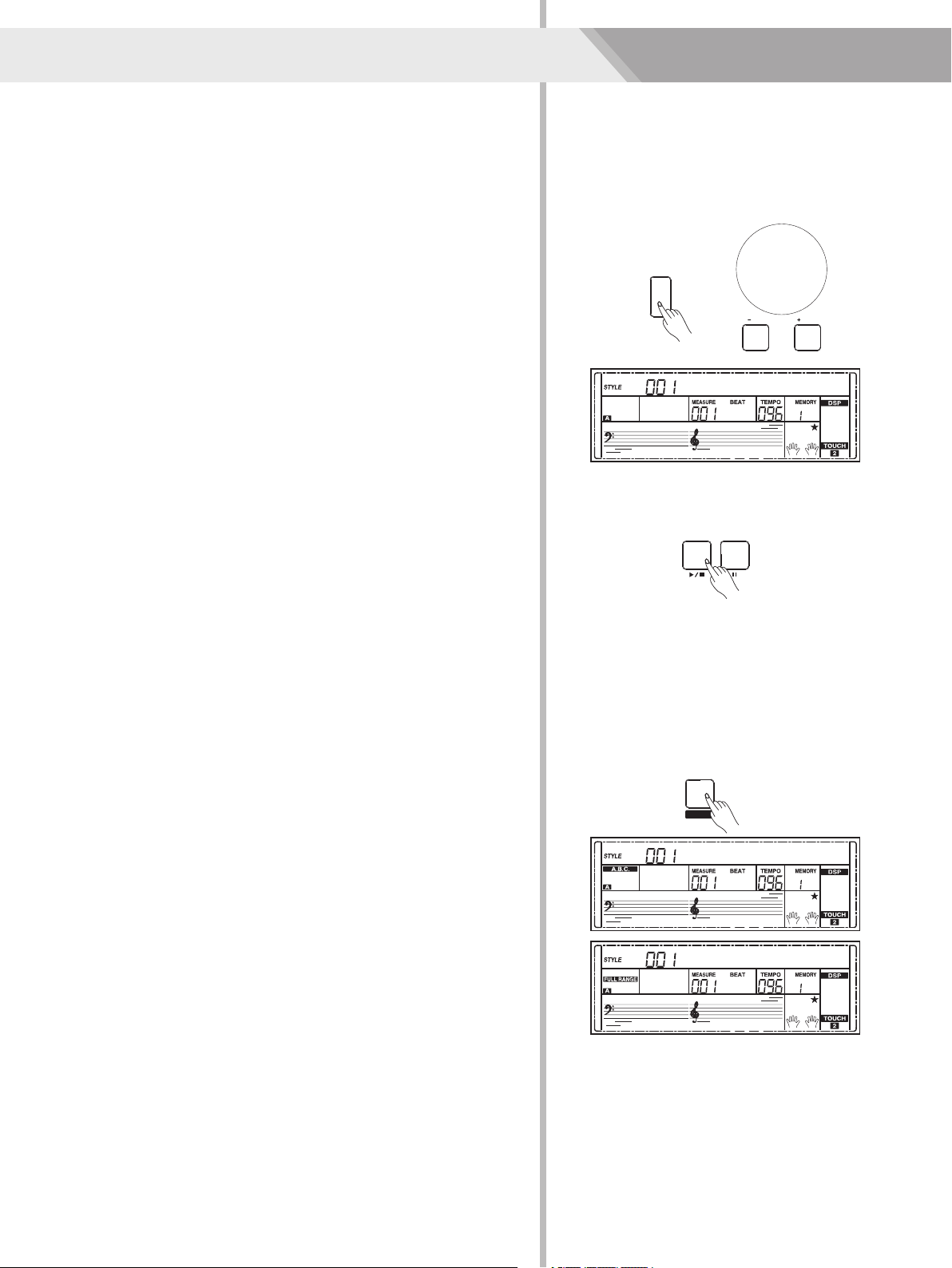
Auto Accompaniment
The auto accompaniment feature puts a full backing band at your
fingertips. To use it, all you have to do is to play the chords with your
left hand using your selected accompaniment style, and then the
accompaniment will automatically play along, instantly following the
chords you play. With auto accompaniment, even a solo performer
can enjoy playing with the backing of an entire band or orchestra. This
keyboard features 200 styles in a variety of musical genres. Try to
select some of the different styles (refer to Style List) and enjoy the
auto accompaniment feature.
STYLE
Play Auto Accompaniment
(rhythm track only)
1. Press [STYLE] button.
Enter the style mode. The “STYLE” icon on the left-top of the LCD
will light up. The LCD displays the name and number of the current
style.
2. Select a style.
Use the data dial or the [+/YES]/ [-/NO] button to select a style you
want to play. Or you can use the Style Direct Button to make a
quick selection.
3. Start playing a style.
Press the [START/STOP] button to start the rhythm tracks of the
auto accompaniment. Also you can press [SYNC START] and then
play any key to start the rhythm tracks of the auto accompaniment.
4. If you are ready to stop playing style, press the [START/STOP]
again.
Note:
While changing a style, pay attention to the rules. If the same button
has been pressed twice, the style will be swapped from one to
another. When the upper/lower style is on, and you then press
another direct button, the corresponding upper/lower style will be
selected.
Play Auto Accompaniment(all tracks)
1. Turn the auto accompaniment on.
In style mode, you can press the [CHORD MODE] button to enter
the “auto bass chord” (A.B.C.) mode. The keyboard is split into two
sections. Left hand section is chord detect section. The “A.B.C.”
icon will light up. Now pressing any key in chord detect
section(Sync Start status)you will hear the fantastic
accompaniment.
Press [CHORD MODE] button again to enter “full range” mode.
The “FULL RANGE” icon will light up. The whole keyboard is chord
detect section.
2. Start the auto accompaniment.
You can press [SYNC START] button and then play a chord in
chord detect section to start auto accompaniment of all tracks.
When you change a chord, the accompaniment automatically
changes.
You can also press [START/STOP] button to start auto
accompaniment of rhythm track, then play a chord in chord detect
section. It will start auto accompaniment of all tracks.
Note:
The instrument can save 10 user styles. To use your styles, you
should use the software of MEDELI to convert the style, and then use
the USB cable to save the styles to instrument.
FADE
FADE
FADE
START /
STOP
CHORD
MODE
FADE
/ NO
8BtBld
SYNC
START
8BtBld
8BtBld
/ YES
14
Page 15

Accompaniment Sections
There are various types of Auto Accompaniment sections that allow you
to vary the arrangement of the accompaniment to match the song you
are playing. They are: Intro, Main (A, B), Fill (A, B), and Ending. By
switching among them during your performance you can easily produce
the dynamic elements of a professional sounding arrangement in your
performance.
INTRO Section
1.
The intro is an opening section of the song.
Each preset style features two different patterns. When the intro
pattern finished, the system will automatically shift to the main
section.
2.MAIN Section
The main is an important section of the song. And it plays an
accompaniment pattern and repeat infinitely until another section's
button is pressed.
3.FILL IN Section
Auto fill in function automatically adds a fill to your performance.
When the fill-in is finished,accompaniment shifts to the Main
section (A,B).
4.ENDING Section
Ending is used for the ending of the song. When the ending is
finished, accompaniment automatically stops. The length of the
ending differs depending on the selected style.
Note:
1. Holding down the [FILL A]/ [FILL B] button when the style is playing,
the selected fill-in pattern repeats continuously until button is
released.
2. Press [FILL A]/ [FILL B] button when style stops, it will change to
the normal section.
Auto Accompaniment
START /
FADE
STOP
SYNC
START
STYLE
INTRO /
ENDING
FILL AFILL B
8BtBld
/ NO
CHORD
MODE
/ YES
FADE
Playing Different Accompaniment Sections
1. Press the [STYLE] button. Press the Style Direct Button, data dial
or [+/YES]/ [-/NO] button to select a style.
2. Press [CHORD MODE] button to enter A.B.C. (auto bass chord)
mode.
3. Press [SYNC START] button.
4. Press the [FILL A] button, select the Main A section.
5. Press the [INTRO/ENDING] button. Now the “A” indicate on LCD,
and the style is ready to play.
6. It will start the accompaniment as soon as you start playing in
Chord section. When the playback of the intro is finished, it
automatically leads into Main A section.
7. Press the [FILL B] button. A fill-in plays, automatically followed by
the Main B section.
8. Press the [INTRO/ENDING] button again, and it will enter the
Ending Section. When the ending is finished, the auto
accompaniment automatically stops.
Fade
1. Fade In
Starting the style with fade in produces a smooth beginning, the
volume increases from low to high. Press and hold the [SHIFT]
button and then press the [FADE] button when Style playback is
stopped. The “ FADE” icon will be lighting up, and then flashing
with style playing.
2. Fade Out
Stopping the style with fade out produces a smooth ending, the
volume increases from high to low. Press and hold the [SHIFT]
button and then press the [FADE] button during Style playback.
The “FADE ” icon will be lighting up, and then flashing with style
playing.
3. Fade In/ Out Time
The default time value is 10 seconds.
FADE
START /
STOP
START /
STOP
START /
STOP
START /
STOP
START /
STOP
SYNC
INTRO /
START
ENDING
SYNC
INTRO /
START
ENDING
SYNC
INTRO /
START
ENDING
SYNC
INTRO /
START
ENDING
SYNC
INTRO /
START
ENDING
SHIFT
GrandPno
FILL AFILL B
FILL AFILL B
FILL AFILL B
FILL AFILL B
FILL AFILL B
CHORD
MODE
FADE
CHORD
MODE
FADE
CHORD
MODE
FADE
CHORD
MODE
FADE
CHORD
MODE
FADE
CHORD
MODE
FADE
15
Page 16

Auto Accompaniment
Accompaniment Volume Control
Adjust the master accompaniment volume; you can use this function to
balance auto accompaniment part volume and keyboard voice volume.
1. Press and hold the [SHIFT] button, and then use the [ACCOMP +]/
[ACCOMP -] button to set accompaniment volume, adjustable range:
0~127, the LCD displays current accompaniment volume value.
2. Press and hold the [SHIFT] button and then press the [ACCOMP +]/
[ACCOMP -] for a while you can quickly adjust the volume value.
3. Press and hold the [SHIFT] button, at the accomp volume temporarily
showed on the LCD, press the [ACCOMP +]/ [ACCOMP -] button
simultaneously to turn the accompaniment volume off. The LCD
displays “OFF Accomp”. Keep the [SHIFT] button pressed and then
press the [ACCOMP +]/ [ACCOMP -] button again to turn the
accompaniment volume on.
Chord Fingering
How the chords are played or indicated with your left hand (in the auto
accompaniment section of the keyboard) is referred to as "fingering".
There are 2 types of fingerings as described below.
Chord Basics
A chord, in music, is any harmonic set of three or more notes that is
heard as if sounding simultaneously. The most frequently encountered
chords are triads. A triad is a set of three notes that can be stacked in
thirds. When stacked in thirds, the triad's members, from lowest pitched
tone to highest, are called: the Root, the Third, and the Fifth.
Triad Type
There are following basic triad types:
FADE
SHIFT
Accomp
Third
TEMPO
ACCOMP
Fifth
Root
Major Triad
A root with a major third added above and a perfect
fifth will consist as a “Major Triad”.
Minor Triad
A root with a minor third added above and a perfect
fifth will consist as a “Minor Triad”.
Augmented
Triad
Diminished
Triad
A root with a major third added above and an
augmented fifth will consist as an “Augmented Triad”.
A root with a minor third added above and a diminished
fifth will consist as a “Diminished Triad”.
Chord Inversion
We define this chord its root is not in the bass (i.e., is not the lowest note)
as an inversion chord. When the root is in the bass, we call the chord:
root-position chord. If we put the Third and Fifth in the root position, then
it forms “Inversion”, we call this chord “Inversion Chord”. See the
following major triad and its inverted chord.
Chord Name
The chord name contains two parts content: Chord root and Chord type.
Single Finger
Single finger type not only can detect single finger but also can detect
multi finger. And the single finger makes it easily to play chords through
only one, two or three keys. Including major, minor, seventh, and minor
seventh chord. Refer to relevant picture on the right for details.
Major Triad Minor Triad
Augmented Triad Diminished Triad
Root Position First Inversion Second Inversion
Chord Root Chord Type
C
m
C
Major Triad
Only press the root note on the
keyboard.
Minor Triad
Press the root note and the nearest
left black key simultaneously.
16
7
C
m7
C
Seventh chord
Press the root note and the nearest
left white key simultaneously.
Minor seventh chord
Press the root note and the nearest
left white and black keys
simultaneously.
Page 17

Auto Accompaniment
Multi Finger
Multi finger type only can recognize those chords have listed in the
chord list, and also can be found in the dictionary function.
Note:
In full range mode, the entire keyboard will only recognize chords
played in normal fingering.
Tempo
Each style of the instrument has been set with a default or standard
tempo; however, this can be changed by using the [TEMPO +]/
[TEMPO -] button.
1. Use the [TEMPO +]/ [TEMPO -] button to change the tempo. While
the tempo data is flashing, use the data dial can also change the
tempo.
2. Press the [TEMPO+] and [TEMPO-] buttons simultaneously to
restore the default tempo setting.
Note:
The tempo will change when changing the style not playing the
accompaniment. The tempo will not change when changing the style
playing the accompaniment.
0
C
6
(9)
C
6
12
Cm(9)
18
Cdim
24
(13)
C
7
30
Csus
7
4
FADE
12
C
6
78
Caug
13
(9)
Cm
7
19
C
7
25
(b9)
C
7
31
C1+2+5
7
(11)
7
(b13)
TEMPO
ACCOMP
CM7(#11)3CM(9)
9
Cm
6
15
CmM
7
21
(b5)
C
7
27
(#9)
C
7
CM
Cm
14
Cm
20
C
26
C
7sus4
7
GrandPno
4
10
Cm
16
CmM
22
C
7
CM
7
(9)
7aug
5
(9)
CM
7
11
(b5)
Cm
7
17
(9)
Cdim
7
23
(#11)
C
7
2928
C
7aug
One Touch Setting
Sometimes it is difficult to pick up an appropriate voice to playing a
song, but One Touch Setting Function can make it easy to get a
perfect choice. When One Touch Setting is switched on, you can
instantly recall all auto accompaniment related settings including
voices selection and digital effects simply with a single touch of a
button.
1. Press the [O.T.S.] button to turns on the One Touch Setting for
current style. The LCD displays “O.T.S. ”.
2. Press one of the One Touch Setting buttons [M1]-[M4].Various
panel settings (such as voice, effect, etc.) that match the selected
style can be instantly recalled with just a single button press.
One Touch Setting parameter list:
Part ON/OFF (VOICER1, R2, L)
Voice Change (VOICER1, R2, L)
Voice Volume (VOICER1, R2, L)
Voice Reverb Level (VOICER1, R2, L)
Voice Chorus Level (VOICER1, R2, L)
Note:
1. The O.T.S. automatically turned off when you enter the song mode.
2. In O.T.S. mode, the memory cannot be registered.
O.T.S.
PERFORM.
GrandPno
FADE
17
Page 18

Harmony
The harmony function can add harmony effect to the main voice. If
you turn the harmony on, the harmony function will automatically add
harmony notes to the notes played in the right-hand section, which
gives you a rich and harmonic expression.
Harmony Switch
1. Press [HARMONY] button. The LCD displays “OFF”, which
indicates the harmony effects turned off now.
2. When the LCD displays “OFF”, repeat the previous operation. The
LCD now displays “Hrm Duet”, which indicates the harmony effect
is open, and the type is Duet.
3. To choose a different harmony type, please refer to the harmony
setting in function menu.
Play with harmony effect
Open the A.B.C., first play a chord, and then play notes in right hand
section, the notes played in main voice will be added with the
harmony effect.
Note:
The harmony types of 1+5, Octave 1~2, Echo 1~4, Tremolo 1~4 and
Trill 1~4 will respond whether the A.B.C. is open or not. Other types of
harmony will respond only when the A.B.C. is open.
HARMONY
SUSTAIN
Off
FADE
Hrm Duet
FADE
18
Page 19

Performance Assistant
There are 2 voices you can select to perform in performance assistant
mode: Guitar and Piano.
What's the performance assistant?
Performance assistant is an easy-to-use function. With this function
you will find playing to be more interesting. Even if you are not a
keyboard player, the performance assistant will help you to play your
familiar instrument voice on the keyboard. If you're a pianist, you can
easier to achieve many hard perform skills on the keyboard with the
help of this function. Performance assistant will provided many
wonderful phrases. Just use several keys and you will perform your
own wonderful music.
Enter the Performance Assistant
1. Holding down [SHIFT] button, and then press [PERFROM] button
you can enter the performance assistant mode. The default setting
is Guitar Mode and the LCD will display Guitar's voice name.
2. You can use the Data Dial, [+/YES] or [-/NO] button to change the
voice you want to perform.
3. In the measure field in LCD, the "4-4" will be displayed. It means
the default beat value is the 4/4 and you can change the beat
value you want in function menu. Please refer to Performance
Beat setting in function menu.
FADE
SHIFT
O.T.S.
PERFORM.
GrandPno
TEMPO
ACCOMP
PERFORM.
4. You can choose the beat between 2/4, 3/4, 4/4, and 6/8 beat.
5. In Performance Assistant mode, use [TEMPO+] or [TEMPO-] to
change the tempo.
Guitar Mode
Guitar key map
The Guitar Mode makes you perform a guitar voice with keyboard just
like you're playing a real guitar. In this mode you can use some
perform skills like strum (5), broken chord (5), echoism (5) and also 2
endings.
Chord part
C2 to B3 is the chord part area. Play a chord in this area.
Sub Area 1
C4 to B4 (only white keys) is the sub area 1. 5 types of broken chord
are provided in this area.
Sub Area 2
The 6 keys: C5 to A5 (only white keys) is just like real guitar's 6
strings. Play a free solo in this area.
Rhythm Area
C6 to G6 (only white keys) is the rhythm area. Wonderful styles and
strums are provided in this area. Use A6 to B6 to play an ending.
Position Change
Press C7, the LCD highlight the performance assistant high cursor,
repeatedly press the C7 key change the guitar voice between a high
and a low position.
Guiter mode key map
Chord part
FADE
Sub Area 1Sub Area 2Rhythm Area
Position change
SteelGtr
PERFORM.
Note:
The keys above C7 don’t respond in this mode.
19
Page 20

Performance Assistant
Playing in Guitar Mode
Play a chord in the chord part.
A chord type will be displayed on the LCD and the guitar root note will
be sounded.
Play a broken chord in the sub area 1.
When the chord type displayed, press a white key in the sub area 1, a
wonderful broken chord phrase will start. Try to change the white key
and you will hear some different type of phrase. Change the chord
with your left hand; you will hear the broken chord phrase has a little
bit change.
Play a free solo in the sub area 2.
When the chord type displayed, press a white key in the sub area 2
you can play guitar free solo, sounds like you're playing a real one.
Try to change the chord with your left hand, and play your free solo.
The last white key B5 is invalid.
Play a strum rhythm in the rhythm area.
When the chord type displayed, press a white key in the rhythm area
you can play the magic strum rhythm. Try to change the chord with
your left hand, and play your strums.
End the guitar performing.
Press the A6 or B6 to end your guitar performs. When the ending is
finished, the phrase stops automatically.
Play the echoism.
All of black keys on Sub area 1, Sub area 2 and Rhythm area are
echoism keys. There are 5 kinds of echoism to arrange on the C#,
D#, F#, G#, A# circularly.
Guiter mode key map
Chord part
Chord part
Chord part
Chord part
Sub Area 1Sub Area 2
Sub Area 1Sub Area 2
Sub Area 1Sub Area 2
Sub Area 1Sub Area 2
Rhythm
Area
Position change
Rhythm
Area
Position change
Rhythm
Area
Position change
Rhythm
Area
Position change
Change the position
Press the C7, the PERFORM.H icon will be lightened on the LCD. It
means that the guitar position has been changed to the High position.
Try to play the white keys in sub area 1, Sub area 2 and Rhythm area,
listen to the phrase you are performing now.
Piano Mode
Piano Key Map
In Piano Mode, you can easily to achieve many hard piano perform
skills just like playing the acoustic one. In this mode you can use
some perform skills like piano rhythm (5), broken chord (5) and also 3
endings.
The piano key map is similar with the guitar key map. Press A6 to C7
(white keys) will start an ending. All the black keys above C4 are
invalid.
Chord part
Chord part
FADE
Sub Area 1Sub Area 2
Sub Area 1Sub Area 2
SteelGtr
/ NO
/ YES
Rhythm
Area
Position change
Rhythm
Area
Position change
PERFORM.
PERFORM. H
20
Page 21

Playing in Piano Mode
1. Select Piano Mode.
In performance assistant mode, use data dial, [+/YES] or [-/NO]
button to select Piano Mode.
2. Play a chord in chord part. Play some phrases in Sub area and
Rhythm area.
3. Press the A6, B6 or C7 to ending your piano perform. When the
ending is finished, the phrase stops automatically.
Exit the Performance Assistant
When the phrase stops, press the [VOICE], [STYLE], [SONG],
[DEMO], [SHIFT] + [PERFORM] to exit the Performance Assistant
mode.
Performance Assistant
Chord partSub Area
GrandPno
FADE
Rhythm
Area
PERFORM.
21
Page 22

DSP
The DSP is a simulate sounds of sound localization technology in the
real environment. Since each sound should be produced in a certain
space, so when you at home, in cinema or in the wilderness, even
play the same violin you can hear different sounds, the difference
sounds are caused by different atmosphere. The DSP effect is set to
ON and the icon on the LCD is lighten when keyboard is power on.
Holding down [SHIFT] button and then press the [DSP] button to turn
the DSP effect on or off. Refer to Function Menu for further editing
effect type and depth.
Note:
It may cause a break or a noise while switching on/off the DSP when
style and song playing. This is normal and need not panic.
Mixer
Mixer function can control the volume of different tracks. It just likes a
mini type mixing controller, separately control the left/right hand track
volume, bass track volume, and rhythm track volume and so on.
1. Press the [MIXER] button to enter the mixer function menu, the
LCD displays current rhythm volume value for the first time when
powered on; after then it will keep your last options every time.
FADE
SHIFT
GrandPno
MIXER
TRANSPOSE
PIANO
DSP
/ NO
/ YES
2. Repeatedly press the [MIXER] button to select one that you want
to set.
Use [+/YES]/ [-/NO] button or data dial to change parameters.
The option and parameters are as follows:
Content
Adjust the Percussion track volume.
Adjust the Rhythm track volume.
Adjust the Bass track volume.
Adjust the Chord 1 track volume.
Adjust the Chord 2 track volume.
Adjust the Chord 3 track volume.
Adjust the Phrase 1 track volume.
Adjust the Phrase 2 track volume.
Adjust the Upper 1 track volume.
Adjust the Upper 2 track volume.
Adjust the Lower track volume.
LCD Display
XXX Rhythm_s
XXX Rhythm_m
XXX Bass
XXX Chord1
XXX Chord2
XXX Chord3
XXX Phrase1
XXX Phrase2
XXX Upper 1
XXX Upper 2
XXX Lower
Range
0 - 127
0 - 127
0 - 127
0 - 127
0 - 127
0 - 127
0 - 127
0 - 127
0 - 127
0 - 127
0 - 127
Note:
The function menu status will exit if no operation is done within 5
seconds.
Rhythm_s
FADE
22
Page 23

Pedal Function
Using pedal function can makes your performance more naturally and
with greater expressiveness.
You can refer to Pedal Type chapter for details.
1. Sustain Pedal
This pedal function performs the same function as the damper
pedal on an acoustic piano, letting you sustain the sound of voices
even after releasing the keys.
Step and press on the pedal to turn the sustain effect on.
Release the pedal to turn the sustain effect on.
2. Soft Pedal
When the soft pedal is selected, pressing this pedal and makes
them (the notes you play) sound softer.
3. Style Start/Stop Pedal
When the style start/stop pedal is selected, pressing this pedal to
start/stop accompaniment.
4. Memory Pedal
When the memory pedal is selected, pressing this pedal at the first
time to call up register memory: M1, and then you can call up
register memory M2, M3…by pressing this pedal step by step
(There are 48 memories).
PedalSustain
FADE
PedalSoft
FADE
PedalSt/Stop
FADE
PedalMemory
FADE
23
Page 24

Function Menu
Press the [FUNCTION] button to enter function menu. The LCD
displays the current function menu option. Use [+/YES]/ [-/NO] button
or data dial to set parameter of the current menu.
The option and parameters are as follows:
Content
NO.
1
Tune
2
Key Split
3
Beat Type
4
Metronome
Volume
5
Pedal Type
6
EQ Type
7
Reverb Type
8
Reverb Level
9
Chorus Type
10
Chorus Level
11
Harmony Types
12
MIDI Receive
13
MIDI Transmit
14
Auto Power Off
15
Performance Beat
LCD display
xxx Tune
xxx KeySplit
xxx BeatType
xxx MetroVol
xxx Pedal xxxx
xxx EQ xxx
xxx Rev xxxxx
xxx ReverbVol
xxx Chr xxxxx
xxx ChorusVol
xxx Hrm xxxxx
xxx Midi In
xxx Midi Out
xxx PowerOff
xxx Perform Beat
Range
-50 ~ +50
1~61
0, 2 ~ 9
0~127
Sustain, Soft, St/Stop, Memory
Pop, Rock, Class, Jazz, Dance, Reset
Room1, Room2, Room3, Hall1, Hall2, Hall3,
Church1, Church2, Delay, PanDelay
0 ~ 127
Chorus1, Chorus2, GM Chorus1, GM Chorus2,
Flanger1,Flanger2, Rotary1, Rotary2
0 ~ 127
Duet, StandardTrio, Full Chord, Rock Duet, Country
Duet, Country Trio, Block, 4 Close 1, 4 Close 2, 4
Open, 1+5, Octave1, Octave2, Strum, Echo1, Echo2,
Echo3, Echo4, Tremolo1, Tremolo2, Tremolo3,
Tremolo4,Trill1, Trill2, Trill3, Trill4
1 ~ 16, ALL
1 ~ 16
OFF, 30, 60
4-4, 3-4, 2-4, 6-8
FUNCTION
Default
000
019
004
80
Sustain
Reset
RevHall1
70
GMChorus2
0
HrmDuet
ALL
001
030
4-4
Note:
The function menu status will exit if no operation is done within 5
seconds.
Tune
This function sets the pitch of entire keyboard by steps of cents.
1. Repeatedly press the [FUNCTION] button to select the tune menu.
The LCD displays “xxx Tune”.
Use [+/YES]/ [-/NO] button or data dial to change tune value. Its
range is from -50 to 50 cents.
2. Press [+/YES] and [-/NO] buttons simultaneously will set the tune
value to its default setting: 000.
The setting is applied to both accompaniment and the voice.
Key Split
The Point on the keyboard that separates voice L and voice R1/R2 is
called the "split point". Left hand section controls the auto bass chord
accompaniment when the A.B.C. function is on, or it can be used to
play the lower voices when the A.B.C. function is off.
1. Repeatedly press the [FUNCTION] button to select split point
menu. The LCD displays “xxx KeySplit” currently. Use [+/YES]/
[-/NO] button or data dial to change Split Point. The range of Split
Point is: 1~61, press the [+/YES] and [-/NO] buttons to restore its
default setting.
2. Press [+/YES] and [-/NO] buttons simultaneously will set the split
point value to its default setting: F#3 (19).
FADE
FADE
FUNCTION
FUNCTION
/ NO
/ YES
Tune
/ NO
/ YES
KeySplit
24
Page 25

Beat Type
1. Repeatedly press the [FUNCTION] button to select beat type
menu. The LCD displays “xxx BeatType”. Use [+/YES]/ [-/NO]
button or data dial to change beat type. The range of beat type:
0, 2~9.
2. Press [+/YES] and [-/NO] buttons simultaneously will set the beat
type value to its default setting: 004.
Function Menu
FUNCTION
/ NO/ YES
BeatType
FADE
Metronome Volume
1. Repeatedly press the [FUNCTION] button to select metronome
volume menu. The LCD displays “xxx MetroVol”. Use [+/YES]/
[-/NO] button or data dial to adjust metronome volume value.
The range of metronome value is: 0 ~ 127.
2. Press [+/YES] and [-/NO] buttons simultaneously will set the
metronome volume value to its default setting: 080.
Pedal Type
1. Repeatedly press the [FUNCTION] button to select pedal type
menu. The LCD displays “00x Pedal xxxx”. Use [+/YES]/ [-/NO]
button or data dial to change pedal type.
There are 4 types of pedal are available.
2. Press [+] and [-] buttons simultaneously will set the pedal type to
its default setting: 001 PedalSustain.
The pedal types are as follows:
No.
LCD
1
PedalSustain
2
PedalSoft
3
PedalSt/Stop
4
PedalMemory
Pedal Function
Sustain Pedal
Soft Pedal
Start/Stop Pedal
Memory Switch Pedal
FADE
FADE
FUNCTION
/ NO/ YES
MetroVol
FUNCTION
/ NO
PedalSustain
/ YES
EQ Type
Equalizer is a sound processor that can be used to adjust gain value
of each frequency band of sound, different gain value setting can
make a different sound field effect. You can select one of the 6 preset
EQ settings in the EQ display.
1. Repeatedly press the [FUNCTION] button to select the EQ type
menu. The LCD displays “”. Use [+/YES]/ [-/NO]
button or data dial to change EQ type.
2. Press [+] and [-] buttons simultaneously will set the EQ type to its
default setting: 006 EQ .
006 EQ Reset
Reset
FADE
FUNCTION
/ NO
/ YES
EQ Reset
25
Page 26

Function Menu
The EQ types are as follows:
No.
LCD
1
EQ Pop
2
EQ Rock
3
EQ Class
4
EQ Jazz
5
EQ Dance
6
EQ Reset
EQ Type
Pop
Rock
Classical
Jazz
Dance
Reset
Reverb Type
1. Repeatedly press the [FUNCTION] button to select reverb type
menu. The LCD displays “”.Use [+/YES]/ [-/NO]
button or data dial to change reverb type.
004 Rev Hall1
2. Press [+] and [-] buttons simultaneously will set the reverb type to
its default setting: 004 Rev Hall1.
The reverb types are as follows:
No.
LCD
1
Rev Room1
2
Rev Room2
3
Rev Room3
4
Rev Hall1
5
Rev Hall2
6
Rev Hall3
7
Rev Church1
8
Rev Church2
9
Rev Delay
10
Rev PanDelay
Reverb Type
Room 1
Room 2
Room 3
Hall 1
Hall 2
Hall 3
Church 1
Church 2
Delay
Pan Delay
Reverb Level
1. Repeatedly press the [FUNCTION] button to select reverb level.
The LCD displays “xxx Reverb Vol”.Use the [+/YES]/ [-/NO] button
or data dial to change reverb level, adjustable range is: 0-127
2. Press the [+/YES] and [-/NO] buttons simultaneously to restore its
default setting: 070
FADE
FADE
FUNCTION
FUNCTION
/ NO
/ YES
Rev Hall1
/ NO
/ YES
ReverbVol
Chorus Type
1. Repeatedly press the [FUNCTION] button to select chorus type
menu. The LCD displays “004 GM Chorus2”. Use [+/YES]/ [-/NO]
button or data dial to change chorus type.
2. Press the [+/YES] and [-/NO] buttons simultaneously to restore its
default setting: 004 GM Chorus2.
The chorus types are as follows:
No.
1
2
3
4
5
6
7
8
LCD
Chr Chorus1
Chr Chorus2
GM Chorus1
GM Chorus2
Chr Flanger1
Chr Flanger2
Chr Rotary1
Chr Rotary2
Chorus Type
Chorus 1
Chorus 2
GM Chorus 1
GM Chorus 2
Flanger 1
Flanger 2
Rotary 1
Rotary 2
26
FADE
FUNCTION
/ NO
/ YES
GM Chorus2
Page 27

Chorus Level
1. Repeatedly press the [FUNCTION] button to select chorus level
menu. The LCD displays “xxx ChorusVol”. Use the [+/YES]/ [-/NO]
button or data dial to change chorus level, adjustable range: 0-127.
Function Menu
FUNCTION
2. Press the [+/YES] and [-/NO] buttons simultaneously to restore its
default setting: 000
Harmony Type
1. Repeatedly press the [FUNCTION] button to select harmony type
menu. The LCD displays “001 Hrm Duet”.Use [+/YES]/ [-/NO]
button or data dial to change harmony type.
2. Press the [+/YES] and [-/NO] buttons simultaneously to restore its
default setting: 001 Hrm Duet.
The harmony types are as follows:
No.
1
2
3
4
5
6
7
8
9
10
11
12
13
14
15
16
17
18
19
20
21
22
23
24
25
26
LCD
Hrm Duet
Hrm StdTrio
Hrm FulChord
Hrm RockDuet
Hrm CtryDuet
Hrm CtryTrio
Hrm Block
Hrm 4Close1
Hrm 4Close2
Hrm 4Open
Hrm 1+5
Hrm Octave1
Hrm Octave2
Hrm Strum
Hrm Echo1
Hrm Echo2
Hrm Echo3
Hrm Echo4
Hrm Tremolo1
Hrm Tremolo2
Hrm Tremolo3
Hrm Tremolo4
Hrm Trill1
Hrm Trill2
Hrm Trill3
Hrm Trill4
Harmony Type
Duet
StandardTrio
Full Chord
Rock Duet
Country Duet
Country Trio
Block
4 Close 1
4 Close 2
4 Open
1+5
Octave 1
Octave 2
Arpeggio
Echo1
Echo2
Echo3
Echo4
Tremolo1
Tremolo2
Tremolo3
Tremolo4
Trill1
Trill2
Trill3
Trill4
FADE
FADE
FUNCTION
/ NO/ YES
ChorusVol
/ NO
/ YES
Hrm Duet
27
Page 28
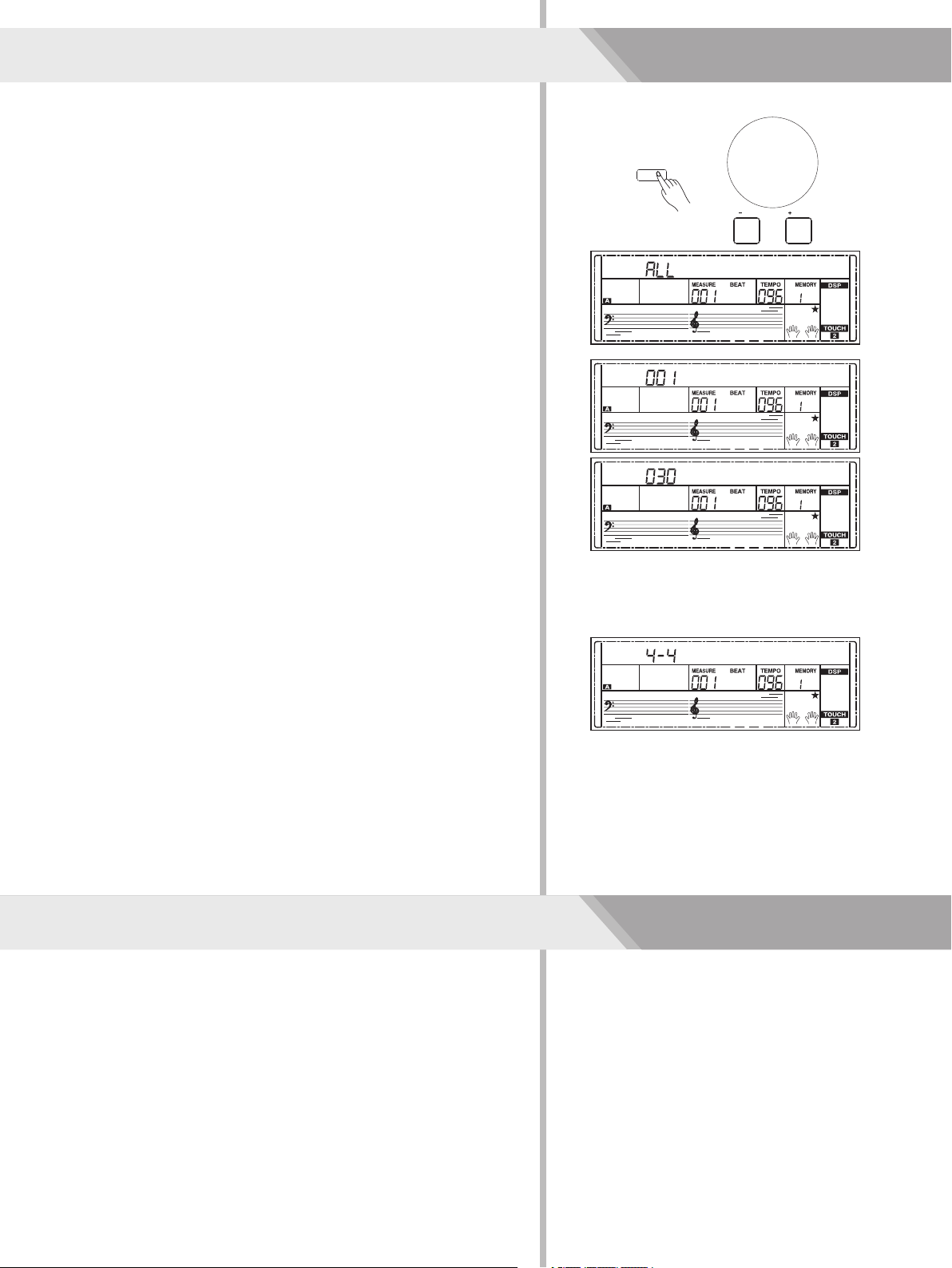
Function Menu
MIDI IN
1. Repeatedly press the [FUNCTION] button to select MIDI in menu.
The LCD displays “xxx Midi In”. Use [+/YES]/ [-/NO] button or data
dial to change MIDI in channel: 1~16, ALL.
2. Press [+/YES] and [-/NO] buttons simultaneously to restore MIDI in
channel to its default setting: ALL.
MIDI OUT
1. Repeatedly press the [FUNCTION] button to select MIDI out menu.
The LCD displays “xxx Midi Out”. Use [+/YES]/ [-/NO] button or
data dial to change MIDI out channel: 1~16.
FADE
FUNCTION
/ NO
/ YES
Midi In
2. Press [+/YES] and [-/NO] buttons simultaneously to restore MIDI
out channel to its default setting: 001.
Auto Power Off
This function is used to set the auto power off time.
1. Repeatedly press the [FUNCTION] button to select auto power off
menu. The LCD displays “xxx Power Off”. Use [+/YES]/ [-/NO]
button or data dial to change auto power off time: 30 minutes, 60
minutes or OFF.
2. Press [+/YES] and [-/NO] buttons simultaneously will set the
default setting is: 030 (30 minutes).
Performance Beat
This function is used to set the performance assistant beat type.
1. Repeatedly press [FUNCTION] button to select Perform Beat
menu. The LCD displays “xxx Perform Beat”. Use [+/YES]/ [-/NO]
or data dial to change performance beat: 4-4, 3-4, 2-4, 6-8.
2. Press [+/YES] and [-/NO] buttons simultaneously will set
performance beat channel to its default setting: 4-4.
Midi Out
FADE
PowerOff
FADE
Perform Beat
FADE
Restore Factory Setting
Pressing and holding [+/YES] and [-/NO] button together and then
turn the power on, the instrument would be restored to factory setting.
It will delete all the user data: user styles, user songs and registered
memory. The LCD will display “Loading!”. After the restore completed,
the instrument will start normally.
28
Page 29

The Registration Memory feature can make your performance more
easily and efficiently. It allows you to save virtually all panel settings to
a Registration Memory setting, and you can instantly recall custom
panel settings by pressing a single button.
Register Memory
Registering the Panel Setting
1. There are 8 memory banks, and each bank has 6 memories
(M1-M6).
2. Holding down the [STORE] button press one of the registration
memory buttons: [M1] - [M6]. Notice that the new settings will
replace the previous memory data.
Note:
Press [STORE] and [M1] button then power on, the registration
memory will be set to default.
Recalling the Registered Panel Settings
Press one of the registration memory buttons: [M1] - [M6]. In this
example, the panel settings stored in the memory 2 of bank 1 are
recalled.
Note:
Registration data cannot be recalled when the One Touch Setting
function is on.
Selecting a Registration Bank
1. Press the [BANK] button. The LCD will display the number of
memory.
2. There are 8 banks in all and each bank has 6 memories (M1-M6).
Repeatedly press the [BANK] button to select bank settings.
O.T.S.
M3
M2
M1
MELODY 1MELODY 2MELODY 3MELODY 4MELODY 5PERFORM.
M5M6
M4
TOUCH
Mem Stor
FADE
O.T.S.
M3
M2
M1
MELODY 1MELODY 2MELODY 3MELODY 4MELODY 5PERFORM.
M5M6
M4
O.T.S.
TOUCH
TangAcd2
FADE
O.T.S.
3. You can save following parameters into M1-M6 registered memory:
Voice Parameter: including voice, dual, lower, DSP, mixer.
Accompaniment Parameter: including style, tempo, and
accompaniment no/off.
Function Parameter: including velocity, part parameters in
function menu.
The instrument has Song Album function. It presets 310 album songs
parameter, which includes style type, tempo, and voice. You can play
the preset song using song album function using the parameter in
accordance with that song. Please refer to appendix for album list.
1. Holding down [SHIFT] button and then press the [ALBUM] button
can turn the album function on or off.
2. When the album function is on, LCD displays the name of album
song and the indicate of album. Now use the data dial, [+/YES] or
[-/NO] button can select the song to play. The instrument will adjust
the accompaniment parameters to fit that song.
3. Press voice direct button or style direct button can exit the album
function.
FADE
Mem Bank
Song Album
SHIFT
13France
FADE
STYLE
ALBUM
ALBUM
29
Page 30

Record
With the easy-to-use song recording features, you can record your
own keyboard performances as a user song. 5 user songs can be
recorded with 6 tracks (1 ACCOMP track, 5 MELODY tracks) each.
Start Recording
Before you start recording, you need to select a user song to keep the
recording song.
1. Holding down [SHIFT] button and then press the [RECORD] button
to enter user song selection mode. The LCD displays "RecSong1”
and sequence number. 5 user songs can be recorded.
Use the data dial, [+/YES] or [-/NO] button select the user song
you want to record.
2. Holding down [SHIFT] button and then press the [RECORD] button
again to enter record preparation mode. LCD lightens the “REC”
flag, and LCD will flash beat indicate. The instrument will
automatically select an empty track to record your performance.
The LCD indicates in the left which flashes shows the record track.
3. In the recording preparation status, you can adjust parameters
such as the voice, style and tempo. When recording a new song, it
will automatically select “Melody 1” as the recorded track.
Holding down [SHIFT] button and then press “ACCOMP” (or
“MELODY1” to “MELODY 5”) to make your own selection.
The ACCOMP track and one of MELODY track can be recorded at
the same time, but it cannot record two MOLODY track
simultaneously.
4. Press [START/STOP] button or play the keyboard to start
recording. When choosing the ACCOMP tack and A.B.C. is open,
play an effective chord in left hand section or press [START/STOP]
button would start recording.
ACCOMP
MELODY 1
MELODY 2
MELODY 3
MELODY 4
SHIFT
RecSong1
FADE
SHIFT
GrandPno
FADE
SHIFT
M1
MELODY 1MELODY 2MELODY 3MELODY 4MELODY 5PERFORM.
O.T.S.
M3
M2
START /
STOP
M5M6
M4
O.T.S.
TOUCH
Select a Track
The recording track LCD indicates has three states: Blinking, Light,
and Go out.
Blinking: It means the track was chosen for recording. If the track
has recorded data, the original data will be replaced.
Light: It means this track have data, the recording process will record
data with playback the recorded track at the same time.
Go out: There are two cases, one is that this track has data and
cannot playback when recording, the other one is that this track has
no data and you can select “ACCOMP” track (or “MELODY 1” or
“MELODY 2”), repeatedly press buttons which corresponding to each
track, shift track state between blinking, light and go out.
Note:
1. Record style with accompaniment track, and record melody with
melody track.
2. In the recording preparation status, you can repeatedly press the
[ACCOMP], [MELODY 1] ~ [MELODY 5] button to shift track state.
When recording an existing song, the keyboard will automatically
select the empty track next to the occupied track. For example, if
“Melody 1” is occupied, then “Melody 2” will be selected as the
record track. When all 6 tracks have been recorded, select the
“melody 1” track to save recordings.
Stop Recording
1. When recording is in process, holding down [SHIFT] button and
then press the [RECORD] button to stop recording.
SHIFT
Rec_Full
FADE
30
Page 31

2. When recording is in process, if the memory is full, the recording
will stop and save automatically, and the LCD displays “Rec_Full”.
3. If you choose the accomp recording, the recording will stop
automatically when the ending of the rhythm finishes.
Record
Playback Recording
1. When recording is in process, holding down [SHIFT] button and
then press the [RECORD] button, it will stop recording and enter
the song play mode, the LCD displays default name “UserSong”
and number of user song, the current recorded song will play
automatically in circle.
2. Press the [SONG] button to enter the song mode and it will play all
songs circularly. Use the data dial, [+/YES] or [-/NO] button to
select a song, there are 155 songs in all, including 5 user songs
(151~155). If there is no data in the selected user song, it will
display “NoFile!” and stop playing.
3. You can select one user song in song stop playing mode, press
[START/STOP] button, this user song will play circularly.
Note:
1. All user songs won’t be erased even turn the instrument off.
2. In user song selection mode, just easily press the corresponding
track button to choke track, the prompt icon goes out at the same
time and the tracks you have selected will not be sounded while
playing back it.
Delete User Song
1. Pressing and holding [RECORD] and [] button together and
turn power on simultaneously, all user songs will be erased.
STORE
SHIFT
SONG
DICT.
NoFile!
FADE
SHIFT
2. In the recording preparation status, holding down [SHIFT] button
and then press the [RECORD] button for two seconds, the LCD
will display “Delete?” Now you can press [ACCOMP] (or
[MELODY 1] to [MELODY 5]) button to select the track you want to
delete.
When some track indicate is lightened, it indicates that the track
data you want to delete, otherwise, it indicate that the track data
you want to keep. If all the track indicates are lightened, the whole
user song will be erased after confirmation.
3. Choose the track you want to delete, press [+/YES] to confirm and
the recorded data in this track will be erased. Press [-/NO] to quit
this step, and go back to the recording preparation status.
Delete?
FADE
31
Page 32

Song
The instrument has 150 songs in all, and each song has equipped
with smart learning mode.
Listen to the songs
1. Press the [SONG] button to enter the song mode. The LCD shows
“SONG” indicate and it will play all songs circularly.
2. Use the data dial, [+/YES] or [-/NO] button to select a song.
3. Once you start playing a song by pressing [ ] button, it will play
current song repeatedly.
4. When the song is stopped, press the [STYLE], [RECORD],
[VOICE], [DUAL] OR [LOWER] button and so on will exit the song
mode.
Song Control
1. Introductory Beat
Before song start playing, it has the introductory beat; the measure
starts from negative value. It begins to play song when the
measure goes to 1.
2. REW, FF and PAUSE
When the song is playing:
Press the [ ] button to fast forward the song.
Press the [ ] button to rewind the song (base on the measure).
Press the [ ] button to pause the playing song, press again to
continue playing.
3. Song Repeat
When playing the song, press the [ ] to set the loop begin and
press it again to set the loop end. When in loop status, press [ ]
again to quit the loop playing status.
FADE
SONG
DICT.
START /
STOP
START /
STOP
Toccata
SYNC
INTRO /
START
ENDING
SYNC
INTRO /
START
ENDING
FILL AFILL B
FILL AFILL B
32
Rpt A-
FADE
Rpt A-B
FADE
Page 33

Smart Learning System
This built-in smart learning mode provides many different ways in
which to help you learning a new song faster and better. It’s function
mainly includes: Intelligently and reasonably arrange your learning
lessons; Arrange songs specific exercises for your study; Record your
learning progress; the more your learning level have progressed, the
more starts you will get.
SMART
LEARNING
Smart Learning
How to start the smart learning mode?
Press the [SMART LEARNING] button, the information of name and
number of song you want to learn will scrolling on the LCD screen,
and then Temporarily display the lesson you are going to learn, then
enter the song learning mode.
Note:
1. As scrolling the name of song, the LCD displays difficult level of
song learning in the Grade Level area, as the picture of LCD on the
right, the current grade level is a , one equals to three
starts, and that is to say it is a difficulty level.
You can refer to level details on the right.
2. Use the data dial, [+/YES] or [-/NO] button conveniently select a
song from easy to difficult levels.
3. In the process of learning, the LCD displays the highest score of
previous challenge learning.
What is period and phrase?
The fastest way to learning a new song is divide the song into several
parts, and individually practice each part. While you have a good
command of each part, it may become very easy to learning a
complete song.
A musical phrase is a unit of musical meter that has a complete
musical sense of its own. Just like a complete sentence in an article.
In music, a period is a group of phrases consisting usually of at least
one phrase, a common combination is two or four phrases, but three,
five or more phrases still exist.
Refer to the relationship of song, period and phrase on the right
picture.
How to practicing with smart learning?
In order to help you learning songs faster and easier, 8 lessons have
pre-programmed in this instrument, step learning of pitch, timing, left
hand, right hand, period, phrase and so on, try to learning a new song
in an enjoyable way. The contents of each lesson are referring to the
following list:
NO.
1
2
3
4
5
6
7
8
LCD
LESSON 1
LESSON 2
LESSON 3
LESSON 4
LESSON 5
LESSON 6
LESSON 7
LESSON 8
Content of Lesson
Learn right hand pitch of period/phrase.
Learn right hand pitch and timing of period/phrase.
Learn left hand pitch of period/phrase.
Learn left hand pitch and timing of period/phrase.
Learn both hands pitch of period/phrase.
Learn both hands pitch and timing of period/phrase.
Learn both hands pitch and timing of complete song.
High score challenge.
sunsun
very hard
The default score is 0.
Song Number / ScoreLearning Info
FADE
LCD Display
Toccata
Period / Phrase
Grade Level
Left / Right Hand Info
Grade Level
Very Easy
Easy
Medium
Hard
Very Hard
Phrase1-1Phrase1-2Phrase2-1Phrase2-2
Period1
Song
Phrase1-1 Lesson1
Phrase1-2 Lesson1
Period1 Lesson1
Phrase1-1 Lesson2
Phrase1-2 Lesson2
Period1 Lesson2
Phrase1-1 Lesson6
Phrase1-2 Lesson6
Period1 Lesson6
Phrase2-1 Lesson1
Phrase2-2 Lesson1
Period2 Lesson1
Period1
The system auto start lesson 7 (complete song learning) after you
have finished lessons from 1 to 6.
During the learning of lesson 7
, the system will automatically call up
the period which you have played with most mistakes, individually
practice this period, until you can expertly play this song.
After finished above lessons, the system will automatically turn into
the lesson 8 (High score challenge), you can challenge the highest
score, and the score will be permanently recorded.
As picture shows on the right, you can find the typical process of
intelligent learning.
Phrase2-1 Lesson6
Phrase2-2 Lesson6
Period2 Lesson6
Song Lesson7
Song Lesson8
Song Lesson8
(Challenge the highest)
33
Page 34

Smart Learning System
Prompt Message
LCD
Lesson 1
Play A
Try A
Go Ahead
Try Again
Play A-H
Try A-H
Complete !
Challenge!
Score: 85
Retry ?
Description
Prepare for the next lesson.
preview the phrase which you ready to learn
Prompt the phrase which you are learning.
You have passed the current period/ phrase, please prepare for the next period / phrase.
You haven’t passed the current period/ phrase, please try again.
preview the period you ready to learning
Prompt the period you are learning.
You are going to lesson 7 (Complete song learning).
You are going to lesson 8 (High score learning).
Your learning score.
Prompt if you want to play again when you finish this challenge learning.
Lesson 1/3/5 (Pitch)
With lesson 1/3/5, you can learn how to currently play melody pitch
and accompaniment chords of songs. These three lessons are played
in a same method. We are going to introduce the lesson 1 as an
example.
1. Press [SMART LEARNING] button, start the smart learning. Use
data dial or [+/YES]/ [-/NO] button to select a song you want to
learn.
2. The LCD currently displays name and number of song and, a litter
while, display the name of lesson “Lesson 1”. Now, it begins to
play phrase, the LCD display “Play A”, at the same time, listening
carefully and watching each note of staff.
FADE
SMART
LEARNING
/ NO
Lesson1
/ YES
SMART LEARNING
3. While introduce phrase stop playing, lesson 1 will be started. The
LCD displays “Try A”, and you can play the right key according to
the staff.
Note:
Unless you press the right note on the keyboard, the song will
continue playing normally. If you don’t play the keys, the lesson
mode will keeps waiting until you play a correct note.
4. After you have finished this phrase the LCD will display your
current learning score “SCORE: XX”. If you have got a score of 80
or more points, congratulations, you have passed this lesson, and
you can enter the next phrase learning. The LCD displays “Go
Ahead”. If you have got a score less than 80 points, the LCD
displays “Try Again”, it means you have to repeat this phrase again.
Note:
If you still cannot get 80 points after repeat this phrase 3 times, the
system will replay the current phrase again to help you be familiar
with it. Repeatedly practice, until you play these phrases.
Lesson 2/4/6 (Pitch and Timing)
With lesson 1/3/5, you can learn how to currently play melody pitch
and accompaniment chords of songs, and then practice with lesson
2/4/6 you can further control the timing better. That is to say, play
songs with correct timing, pitch or chord.
These three lessons are played in a same method. We are going to
introduce lesson 2 as an example.
1. The system automatically enters the lesson 2 after you have
passed the lesson 1; The LCD displays “Lesson 2”.
Play A
FADE
SMART LEARNING
Try A
FADE
SMART LEARNING
SCORE:00
FADE
SMART LEARNING
Lesson2
FADE
SMART LEARNING
Try A
FADE
2. In lesson 2 mode, the system will preview the period /phrase you
want to play, and then restart the lesson 2 learning. The LCD
displays “Try A”.
34
SMART LEARNING
Page 35

3. The LCD currently displays your learning score: “SCORE: XX”. If
your score is or more than 80 points, you can prepare for the next
lesson, the LCD will display “Go Ahead”, or the LCD will display
“Try Again”, repeat practicing current phrase.
4. The tempo will decrease about 10%, if the period/phrase still
cannot pass after 3 times practicing (For example, the original
tempo is 100, and will down to 90); you can practice with the new
tempo.
If your score reach 80 points, the tempo will automatically recover
10%, repeatedly practice period/phrase until you can play songs
smoothly at the original tempo.
Note:
The tempo value will decrease about 50% at most. In addition, you
can press [TEMPO +] and [TEMPO -] buttons simultaneously to reset
its original default value.
Smart Learning System
Lesson 7 (Complete Song Learning)
1. Normally, you can start lesson 7 after finished lesson 1~6. Of
course, you can directly enter lesson 7 by pressing [ ] button.
The LCD displays “Complete!” means you are preparing to learn
lesson 7.
2. In lesson 7 mode, the instrument will completely play back a song
for once, and then start pitch and timing practicing. After that, the
system will pick up phrases which played with most mistakes.
Focus on these phrases learning.
After phrases learning, the system restarts complete song learning.
Repeatedly practice until you can play the song smoothly.
Lesson 8 (High Score Challenge)
Finish above lessons, you can automatically enter the lesson 8
learning, the high score learning. The LCD displays “Challenge!” and
your score of last challenge.
Surely, if you want to directly challenge a song, you can press [ ]
button, and switch to lesson 8 quickly. After you finish this lesson, the
LCD will display your score and corresponding prompt sound. As the
list below:
Score
<60
60~69
70~79
80~89
90~100
Prompt Sound
Try Again
Ok
Good
Very Good
Excellent
Complete!
FADE
SMART LEARNING
Play A-I
FADE
SMART LEARNING
Challenge!
FADE
SMART LEARNING
If the final score is more than the highest score of this song records,
then congratulations! This indicates that you have challenged
successfully and your study score will be permanently recorded.
Select a Lesson
Except follow the principle learning procedure, you can also press the
[ ] or [ ] button to freely select a lesson.
You can select a lesson from lesson 1 to lesson 8; the LCD will
display relevant information of lesson.
Pause the Lesson
Press the [ ] button during lesson learning. Press the [ ] button
again and the lesson will resume from the current position.
Note:
The [ ] button cannot be used to pause lesson learning in lesson
1/3/5.
FILL AFILL B
SYNC
START
35
Page 36

Smart Learning System
Stop/Start the Lesson
In the process of learning you can press the [start/stop] button to stop
or start to learn, if in the process of learning to press the [start/stop]
button will stop and return to you for what you have learn the current
courses.
The Records of Lesson Learning Process
Your lesson learning process will be recorded even turn the power off;
in other words, the system will automatically skip into the last position
you exit, when you enter the smart learning next time.
Note:
The recorded learning position will be lost if you turn the power to the
instrument off without executing the save operation. For example, un-
normal power off and suddenly electronic cut off.
Metronome Introductory Learning
The introductory metronome provides a click sound, giving you an
accurate tempo guide when you practice, or letting you easily start the
lesson learning.
Note:
Cause only two tracks in a piano song, in lesson 6/7/8, there is no any
accompaniment music, so, in the mean time, the system will
automatically start metronome to help your lesson learning.
Gold Star
This instrument has equipped the gold star list, which can be used to
mark your learning steps from a rookie level to a master level. It just
likes your loyal music partner; record every progress you have made.
As the time you have practiced and high score challenge you have
passed, you can get more gold stars.
The LCD will display the star level when you power on, it indicates
your instrument level. There are 17 levels in all, please refer to the list
below:
START /
STOP
Rank
1
2
3
4
5
6
7
8
9
DisplayRank
10
11
12
13
14
15
16
17
Display
Note:
1. The equals three , and the equals nine .
2. The level of gold star list depends on the score of song learning
and the time you have practiced.
36
Page 37

If you know the name of a chord but don't know how to play it, you
can use the Chord Dictionary function. You can learn the chord and
test in this features.
Chord Dictionary
DICT 1 (Chord Learning Mode)
Press and hold the [SHIFT] button, and then press the [DICT.] button
to enter the DICT 1 mode, the LCD displays “Dict.1” and the A.B.C.
automatically turned on. In DICT 1 mode, the keys C4~B5 are used to
assign the Chord Type, the keys C6~B6 are used to assign the Chord
Root. When the Chord Type and Chord Root are confirmed, the LCD
will display the Chord and its keyboard position. For example, if you
want to play a CM7 Chord, press the C6 key to specify C as the chord
root. The root note you set will be shown on the LCD but the note
doesn't sound. Refer to the picture on the right for assigning the
Chord Root.
Press the E4 key to specify M7 as chord type. The notes you should
play for the specified chord (root and chord type) are shown in the
LCD as the notation and also in the keyboard diagram. When the
Chord Type and Chord Root are confirmed, the LCD will display the
chord and its keyboard position. A prompt sound will be heard when
you play it correctly.
DICT 2 (Chord Examining Mode)
Press and hold the [SHIFT] button, and then press the [DICT.] button
to enter the DICT 2 mode. This is an Examining mode. The chord
area on the LCD will display a random chord while the keyboard
position doesn't display anything on LCD. When you play the correct
chord within 3 seconds, the next chord (random) will be displayed on
LCD to wait for the correct chord playing. If not, LCD will display the
corresponding keyboard position automatically. In DICT 2 mode,
press and hold the [SHIFT] button, and then press the [DICT.] button
again to turn off chord dictionary.
FADE
FADE
FADE
SHIFT
SONG
DICT.
Dict.1
M M7
CHORD TYPE
Dict.1
Dict.2
C
CHORD ROOT
24 Chords will be displayed in the dictionary mode as follows:
Note
C6
C#6
D6
Eb6
E6
F6
F#6
G6
Ab6
A6
Bb6
B6
Chord Root
C
C#/Db
D
Eb/D#
E
F
F#/Gb
G
Ab/G#
A
Bb/A#
B
Note
C4
C#4
D4
Eb4
E4
F4
F#4
G4
Ab4
A4
Bb4
B4
Chord Root
M
M(9)
6
mM7
M7
M
M(9)
M6
M7(9)
M7
M7b5
7
Note
C5
C#5
D5
Eb5
E5
F5
F#5
G5
Ab5
A5
Bb5
B5
Chord Root
7(b9)
7(9)
7(#9)
7(b13)
7(13)
7(#11)
dim7
dim
7aug
aug
7sus4
sus4
37
Page 38

MIDI
With the MIDI functions you can expand your musical possibilities.
This section will let you know what MIDI is, and what it can do, as
well as how you can use MIDI on your instrument.
What's MIDI?
1. MIDI (short for Musical Instrument Digital Interface) allows a wide
variety of electronic musical instruments, computers and other
related devices to connect and communicate with one another.
MIDI carries event messages that specify notation, pitch and
velocity, control signals for parameters such as volume, vibrato,
audio panning, and program change information to change the
voice selections.
2. The instrument can output the real-time playback information via
MIDI and control external MIDI devices. The instrument can also
accept incoming MIDI messages and generate sound accordingly.
Note:
This instrument has a USB(DEVICE) terminal, which can be
connected to a PC as an MIDI input or MIDI output. This can not be
connected with another instrument, unless other USB host device
with an USB terminal.
Upload/Download Data from the
Computer
1. Connect a standard USB cable between the rear-panel USB jack
on the instrument and the USB jack on your computer.
2. Power on the instrument first, and then open the PCSUITE
software in your computer. If the LCD displays “PCLink..” it
indicates the piano connects the PC successfully.
3. You can download 5 MIDI files to the keyboard as user songs or
upload the user songs to PC.
FADE
SUSTAINPHONESUSBAUX OUT
AUX IN
PC Link...
MIC
12V
4. You can upload user styles to the computer as a backup or
download them to the keyboard. You can upload memory files to
the computer as a backup or download them to the keyboard.
5. Please refer to software operation instructions for detail operating
methods.
38
Page 39

Troubleshooting
Problem
The speakers produce a pop sound
whenever the power is turned ON or
OFF.
No sound when the keyboard is
played.
When using a mobile phone, noise is
produced.
The auto accompaniment does not
play back even Sync is in standby
condition and a key is pressed.
Certain notes sound at wrong pitch.
The Harmony function does not
operate.
Possible Cause and Solution
This is normal and is no cause for alarm.
The R1/R2/L voice volume (Mixer) settings could be set too low. Make
sure the voice volumes are set at appropriate levels.
Using a mobile phone in close proximity to the instrument may produce
interference. To prevent this, turn off the mobile phone or use it further
away from the instrument.
You may be trying to start accompaniment by playing a key in the right-
hand range of the keyboard. To start the accompaniment with Sync
Start, make sure to play a key in the left-hand range of the keyboard.
Make sure that the tuning value is set to 0. Press and hold the [+/YES]
and [-/NO] buttons at the same time, then turning the power on will set
INSTRUMENT to default.
And Harmony cannot be turned on when a drum kit is selected for the
voice R1.
Notice:
If you notice any abnormality cannot handle, please connect the provider or specified repair station, and have the instrument
inspected by qualified service personnel.
39
Page 40

Specifications
LCD Display
Multi-functional LCD
Keys
61 Keys with Touch Response
Polyphony
64
Voices
618
Songs
150 Preset Songs and 5 User Songs
Styles
200 Preset Songs and 10 User Styles
Demos
5
Album
310
Tempo
30 – 280
Panel Memory
48
Accompaniment/Song Control
Start/Stop, Sync Start (Pause), Intro/Ending (Repeat
A/B), Fill A (REW), Fill B (FF), Chord Mode, Fade.
Record
Record, Start/ Stop, Accomp Track, Melody Track 1~5
Control button
Power Switch, Volume Slider, Modulation Button, Pitch
Bend, Style Direct Button 1~10, Shift, Tempo +/-
(ACCMP +/-), Metronome (Octave), Mixer (Transpose),
Harmony (Sustain), Start/ Stop, Sync Start (Pause),
Intro/ Ending (Repeat), Fill A (REW), Fill B (FF), Chord
(Fade), Bank (Record), Store (ACCOMP), Dual, Lower,
Function, Smart Learning, M1~5(Melody1~5), M6
(Touch), O.T.S. (Perform.), Voice Direct Button 1~10,
Voice, Style (Album), Song (Dict.), Piano (DSP), Demo,
-/NO, +/Yes, Data Dial.
Connectors
PHONES, SUSTAIN, AUX OUT, AUX IN, MIC, USB,
DC IN.
Power Supply
DC IN 12V/2000mA
Speaker
4 ohm 15Wx2
8 ohm 20Wx2
DSP
With DSP function, you can make your performance to
be broader and fuller expression.
Chord Mode
Both single-finger mode and multi-finger mode.
Chord Dictionary
It is convenient for chord learning.
Dimensions
970(L) x370(W) x142(H) mm
Weight
6.75 KG
* All specifications and appearances are subject to
change without notice.
40
Page 41

Voice List
No.English Name
Piano
Acoustic Grand Piano
1
Acoustic Grand Piano 2
2
Acoustic Grand Piano (wide)
3
Acoustic Grand Piano (dark)
4
Bright Acoustic Piano
5
Bright Acoustic Piano 2
6
Bright Acoustic Piano (wide)
7
Electric Grand Piano
8
Electric Grand Piano 2
9
Electric Grand Piano (wide)
10
Electric Grand Piano (dark)
11
Honky Tonk Piano
12
Honky Tonk Piano 2
13
Honky Tonk Piano (wide)
14
Honky Tonk Piano (dark)
15
Harpsichord
16
Harpsichord 2
17
Harpsichord (octave mix)
18
Harpsichord (wide)
19
Harpsichord (with key off)
20
Octave Grand Piano
21
Octave Grand Piano 2
22
Piano & Strings
23
Piano & Pad
24
Piano & Choir
25
Piano & EP
26
Piano & Vibraphone
27
Detuned Electric Piano
28
Detuned Electric Piano 2
29
Electric Piano
30
Electric Piano 2
31
Electric Piano 3
32
Electric Piano 4
33
34
Electric Piano 1 (velocity mix)
35
Electric Piano 2 (velocity mix)
36
60's Electric Piano
37
EP Legend
38
Phase EP
39
Clavi
40
Clavi 2
41
Phase Clavi
42
Wah Clavi
43
Pulse Clavi
44
Dream EP
45
Tremolo EP
46
Funk EP
47
Warm EP
48
Choir EP
49
Wah EP
50
Modern EP
51
EP Pad
Chromatic Percussion
52
Celesta
53
Celesta 2
LCD Display
GrandPno
GrandPn2
GrandPnW
GrandPnD
BritePno
BritePn2
BritePnW
E.Grand
E.Grand2
E.GrandW
E.GrandD
HnkyTonk
HnyTonk2
HnyTonkW
HnyTonkD
Harpsi
Harpsi2
HarpsiO
HarpsiW
HarpsiOf
OctPno
OctPno2
Pno&Str
Pno&Pad
Pno&Cho
Pno&EP
Pno&Vib
DetunEP
DetunEP2
E.Piano
E.Piano2
E.Piano3
E.Piano4
E.PnoV1
E.PnoV2
60'sEP
EPLegend
PhaseEP
Clavi
Clavi2
PhaseClv
WahClv
PluseClv
DreamEP
TremoEP
FunkEP
WarmEP
ChoriEP
WahEP
ModernEP
EPPad
Celesta
Celesta2
54
Celesta 3
55
Glockenspiel
56
Glockenspiel 2
57
Music Box
58
Music Box 2
59
Music Box 3
60
Vibraphone
61
Vibraphone 2
62
Vibraphone (wide)
63
Marimba
64
Marimba 2
65
Marimba (wide)
66
Xylophone
67
Xylophone 2
68
Xylophone 3
69
Tubular Bells
70
Tubular Bells 2
71
Church Bell
72
Carillon
73
Dulcimer
74
Dulcimer 2
75
Santur
Organ
76
Italian 60's Organ
77
Drawbar Organ
78
Drawbar Organ 2
79
Detuned Drawbar Organ
80
Drawbar Organ 3
81
Detuned Percussive Organ
82
Percussive Organ
83
Percussive Organ 2
84
70's Percussive Organ
85
Percussive Organ 3
86
Rock Organ
87
Rock Organ 2
88
Rock Organ 3
89
Church Organ
90
Church Organ 2
91
Church Organ 3
92
Church Organ (octave mix)
93
Detuned Church Organ
94
Reed Organ
95
Reed Organ 2
96
Rotary Organ
97
Puff Organ
98
Accordion
99
Accordion 2
100
Accordion 3
101
Harmonica
102
Harmonica 2
103
Harmonica 3
104
Tango Accordion
105
Tango Accordion 2
Guitar
106
Acoustic Guitar (nylon)
107
Acoustic Guitar (nylon ) 2
Celesta3
Glocken
Glocken2
MusicBox
MuscBox2
MuscBox3
Vibra
Vibra2
VibraW
Marimba
Marimba2
MarimbaW
Xylophon
Xylopho2
Xylopho3
TubulBel
TubulBe2
ChurBell
Carillon
Dulcimer
Dulcime2
Santur
60'sOrgn
DrawOrgn
DrawOrg2
DeDraOrg
DrawOrg3
DePerOrg
PercOrgn
PercOrg2
70'sPcOr
PercOrg3
RockOrgn
RockOrg2
RockOrg3
ChurOrgn
ChurOrg2
ChurOrg3
ChurOrgO
DeChuOrg
ReedOrgn
ReedOrg2
RotyOrgn
PuffOrgn
Acordion
Acordin2
Acordin3
Harmnica
Harmnic2
Harmnic3
TangoAcd
TangAcd2
NylonGtr
NylonGt2
41
Page 42

Voice List
Acoustic Guitar (nylon) 3
108
Acoustic Guitar (nylon + key off)
109
Ukulele
110
Acoustic Guitar (steel)
111
Acoustic Guitar (steel) 2
112
12-Strings Guitar
113
Mandolin
114
Mandolin 2
115
Steel Guitar with Body Sound
116
Electric Guitar (jazz)
117
Electric Guitar (jazz) 2
118
Electric Guitar (pedal steel)
119
Electric Guitar (clean)
120
Electric Guitar (clean) 2
121
Electric Guitar (detuned clean)
122
Mid Tone Guitar
123
Electric Guitar (muted)
124
Electric Guitar (muted) 2
125
Electric Guitar (funky cutting)
126
Electric Guitar (muted velo-sw)
127
Jazz Man
128
Overdriven Guitar
129
Overdriven Guitar 2
130
Guitar Pinch
131
Distortion Guitar
132
Distortion Guitar 2
133
Distortion Guitar (with feedback)
134
Guitar Feedback
135
Distorted Rhythm Guitar
136
Guitar Harmonics
137
Guitar Harmonics 2
138
Velocity Nylon Guitar
139
Bass
Acoustic Bass
140
Acoustic Bass 2
141
Wah Bass
142
Electric Bass (finger)
143
Finger Slap Bass
144
Electric Bass (pick)
145
Electric Bass (pick) 2
146
Fretless Bass
147
Fretless Bass 2
148
Slap Bass
149
Slap Bass 2
150
Slap Bass 3
151
Slap Bass 4
152
Synth Bass
153
Synth Bass 2
154
Synth Bass 3
155
Synth Bass 4
156
Warm Synth Bass
157
Rsonance SynBass
158
Clavi Bass
159
Hammer
160
Attack Bass
161
Synth Bass (rubber)
162
42
NylonGt3
NylGtrOf
Ukulele
SteelGtr
SteelGt2
12StrGtr
Mandolin
Mandoli2
SteelBdy
JazzGtr
JazzGtr2
PedalGtr
CleanGtr
CleanGt2
DetClnGt
MidTonGt
MutedGtr
MutedGt2
FunkGt
MutVelGt
JazzMan
Ovrdrive
Ovrdriv2
GtPinch
DistGtr
DistGtr2
FeedbkGt
GtrFedbk
DistRyth
GtrHarmo
GtHarmo2
NylnGtVe
AcoBass
AcoBass2
WahBass
FngrBass
FngrSlap
PickBass
PickBas2
Fretless
Fretles2
SlapBass
SlapBas2
SlapBas3
SlapBas4
SynBass
SynBass2
SynBass3
SynBass4
WarmBass
ResoBass
ClavBass
Hammer
AtackBas
RubbBass
163
Synth Bass (rubber) 2
164
Attack Pulse
Strings & Orchestral
165
Violin
166
Violin 2
167
Violin (slow attack)
168
Viola
169
Viola 2
170
Cello
171
Cello 2
172
Contrabass
173
Contrabass 2
174
Tremolo Strings
175
Tremolo Strings 2
176
Tremolo Strings 3
177
Pizzicato Strings
178
Pizzicato Strings 2
179
Orchestral Harp
180
Orchestral Harp 2
181
Yang Chin
182
Timpani
183
Timpani 2
184
String Ensembles
185
String Ensembles 2
186
String Ensembles 3
187
String Ensembles 4
188
Strings & Brass
189
60's Strings
190
Synth Strings
191
Synth Strings 2
192
Synth Strings 3
193
Synth Strings 4
194
Synth Strings 5
195
Choir Aahs
196
Choir Aahs 2
197
Choir Aahs 3
198
Voice Oohs
199
Voice Oohs 2
200
Humming
201
Anlong Voice
202
Synth Voice
203
Synth Voice 2
204
Orchestra Hit
205
Orchestra Hit 2
206
Bass Hit Plus
207
6th Hit
208
Euro Hit
Brass
209
Trumpet
210
Trumpet 2
211
Dark Trumpet
212
Trombone
213
Trombone 2
214
Trombone 3
215
Bright Trombone
216
Tuba
RubbBas2
AtackPls
Violin
Violin2
SlViolin
Viola
Viola2
Cello
Cello2
Contrabs
Contrbs2
TremStr
TremStr2
TremStr3
PizzStr
PizzStr2
Harp
Harp2
YangChin
Timpani
Timpani2
Strings
Strings2
Strings3
Strings4
Str&Bras
60'sStr
SynStrs
SynStrs2
SynStrs3
SynStrs4
SynStrs5
ChoirAah
ChorAah2
ChorAah3
VoiceOoh
VoicOoh2
Humming
AnlVoice
SynVoice
SynVoic2
OrchHit
OrchHit2
BassHit
6thHit
EuroHit
Trumpet
Trumpet2
DarkTrp
Trombone
Trmbone2
Trmbone3
BritBone
Tuba
Page 43

217
Tuba 2
218
Muted Trumpet
219
Muted Trumpet 2
220
Muted Trumpet 3
221
French Horn
222
French Horn 2
223
French Horn 3
224
Brass Section
225
Brass Section 2
226
Brass Section 3
227
Synth Brass
228
Synth Brass 2
229
Synth Brass 3
230
Synth Brass 4
231
Synth Brass 5
232
Synth Brass 6
233
Synth Brass 7
234
Synth Brass 8
235
Analog Synth Brass
236
Analog Synth Brass 2
237
Analog Synth Brass 3
238
Jump Brass
239
Jump Brass 2
240
Funny
241
Funny 2
Reed
242
Soprano Sax
243
Soprano Sax 2
244
Soprano Sax 3
245
Alto Sax
246
Alto Sax 2
247
Alto Sax 3
248
Tenor Sax
249
Tenor Sax 2
250
Tenor Sax 3
251
Baritone Sax
252
Baritone Sax 2
253
Baritone Sax 3
254
Oboe
255
Oboe 2
256
Oboe 3
257
2 Oboes
258
English Horn
259
English Horn 2
260
English Horn 3
261
2 English Horns
262
Bassoon
263
Bassoon 2
264
Bassoon 3
265
2 Bassoons
266
Clarinet
267
Clarinet 2
268
Clarinet 3
269
2 Clarinets
Pipe
270
Piccolo
Tuba2
MuteTrp
MuteTrp2
MuteTrp3
FrHorn
FrHorn2
FrHorn3
Brass
Brass2
Brass3
SynBrass
SynBras2
SynBras3
SynBras4
SynBras5
SynBras6
SynBras7
SynBras8
AnaBrass
AnaBras2
AnaBras3
JumpBras
JumpBrs2
Funny
Funny2
SprnoSax
SprnSax2
SprnSax3
AltoSax
AltoSax2
AltoSax3
TenorSax
TenoSax2
TenoSax3
BariSax
BariSax2
BariSax3
Oboe
Oboe2
Oboe3
2Oboes
EngHorn
EngHorn2
EngHorn3
2EngHons
Bassoon
Bassoon2
Bassoon3
2Basoons
Clarinet
Clarine2
Clarine3
2Clarins
Piccolo
Piccolo 2
271
Piccolo 3
272
2 Piccolos
273
Sweet Flute
274
Flute
275
Flute 2
276
Flute 3
277
2 Flutes
278
Recorder
279
Recorder 2
280
2 Recorders
281
Pan Flute
282
Pan Flute 2
283
Sweet Pan Flute
284
Blown Bottle
285
Blown Bottle 2
286
Shakuhachi
287
Shakuhachi 2
288
Whistle
289
Whistle 2
290
Ocarina
291
Ocarina 2
292
Synth Lead
Lead 1 (square)
293
Lead 1a (square) 2
294
Lead 1 (square) 3
295
Lead 1b (sine)
296
Lead 2 (sawtooth)
297
Lead 2a (sawtooth) 2
298
Lead 2 (sawtooth) 3
299
Lead 2b (saw + pulse)
300
Lead 2c (double sawtooth)
301
Lead 2d (sequenced analog)
302
Lead 2d (sequenced analog) 2
303
Wavy Sawtooth
304
Bauble Lead
305
Super Analog
306
Lead 3 (calliope)
307
Lead 3 (calliope) 2
308
Lead 4 (chiff)
309
Lead 4 (chiff) 2
310
Lead 4 (chiff) 3
311
Lead 5 (charang)
312
Lead 5 (charang) 2
313
Lead 5 (charang) 3
314
Lead 5 (charang) 4
315
Lead 5a (wire lead)
316
Lead 5a (wire lead) 2
317
Lead 6 (voice)
318
Lead 6 (voice) 2
319
Lead 7 (fifths)
320
Lead 7 (fifths) 2
321
Lead 8 (bass + lead)
322
Lead 8 (bass + lead) 2
323
Lead 8 (bass + lead) 3
324
Lead 8a (soft wrl)
325
Voice List
Piccolo2
Piccolo3
2Picolos
SweeFlut
Flute
Flute2
Flute3
2Flutes
Recorder
Recorde2
2Records
PanFlute
PanFlut2
SwPanFlu
Bottle
Bottle2
Shakhchi
Shakhch2
Whistle
Whistle2
Ocarina
Ocarina2
SquareLd
SquarLd2
SquarLd3
SineLead
SawLead
SawLead2
SawLead3
SawPlsLd
DubSawLd
SquAnaLd
SqAnaLd2
WavySaw
BaubleLd
SuperAna
CaliopLd
CalipLd2
ChiffLd
ChiffLd2
ChiffLd3
CharanLd
CharaLd2
CharaLd3
CharaLd4
WireLead
WireLd2
VoiceLd
VoiceLd2
FifthsLd
FifthLd2
BassLead
BasLead2
BasLead3
SftWrlLd
43
Page 44

Voice List
326
Massiness
327
Square
328
Slow Square Lead
329
Sine Solo
330
Square Lead 4
Thick Square
331
2Oscillators Lead
332
Wavy Sawtooth 2
333
Analog Lead
334
Big Lead
335
Fat Lead
336
PWM 4th
337
Delayed Lead
338
Delayed Lead 2
339
Fifth Lead
340
Corrie
341
Quint
342
Synth Pad
Pad 1 (new age)
343
Pad 1 (new age) 2
344
Pad 2 (warm)
345
Pad 2 (warm) 2
346
Pad 2a (sine pad)
347
Pad 3 (polysynth)
348
Pad 3 (polysynth) 2
349
Pad 3 (polysynth) 3
350
Pad 3 (polysynth) 4
351
Pad 4 (choir)
352
Pad 4 (choir) 2
353
Pad 4a (itopia)
354
Pad 5 (bowed)
355
Pad 5 (bowed) 2
356
Pad 6 (metallic)
357
Pad 6 (metallic) 2
358
Pad 7 (halo)
359
Pad 7 (halo) 2
360
Pad 8 (sweep)
361
Pad 8 (sweep) 2
362
Pad 8 (sweep) 3
363
Pan Pad
364
Pan Pad 2
365
Dipolar Pad
366
PWM Pad
367
Warmly Pad
368
Horn Pad
369
Click Pad
370
Analog Pad
371
80's Poly Pad
372
PWM 4th Soft
373
Synth Calliope Soft
374
Soft Vox
375
5th SawWave
376
5th Lead Soft
377
Slow Square
378
New Year Pad
379
Space Voice
380
44
Massin
Square
SlwSquLd
SineSolo
SquarLd4
ThickSqu
2OscLd
WavySaw2
AnaLead
BigLead
FatLead
Rezz4th
DelyLead
DlyLead2
FifLead
Corrie
Quint
NewAge
NewAge2
WarmPad
WarmPad2
SinePad
PolySyn
PolySyn2
PolySyn3
PolySyn4
ChoirPad
ChoirPd2
ItopiaPd
BowedPad
BowedPd2
MetalPad
MetalPd2
HaloPad
HaloPad2
SweepPad
SweepPd2
SweepPd3
PanPad
PanPad2
DipolPad
PWMPad
WarmlyPd
HornPad
ClickPad
AnalogPd
80'sPoly
PWM4thSf
SynCalSf
SoftVox
5thSaw
5thLdSf
SlSquare
NewYear
SpcVoice
Rising
381
Congregate
382
Synth SFX
FX 1 (rain)
383
FX 1 (rain) 2
384
FX 2 (soundtrack)
385
FX 2 (soundtrack) 2
386
Prelude
387
FX 3 (crystal)
388
FX 3 (crystal) 2
389
FX 3a (synth mallet)
390
FX 4 (atmosphere)
391
FX 4 (atmosphere) 2
392
Warm Air
393
FX 5 (brightness)
394
Smog
395
FX 6 (goblins)
396
FX 6 (goblins) 2
397
Choir Bell
398
Choir Bell 2
399
FX 7 (echoes)
400
FX 7 (echoes) 2
401
FX 7b (echo pan)
402
FX 7a (echo bell)
403
FX 7a (echo bell) 2
404
FX 7a (echo bell) 3
405
FX 8 (sci-fi)
406
FX 8 (sci-fi) 2
407
Ethnic Misc.
Sitar
408
Sitar 2
409
Banjo
410
Banjo 2
411
Shamisen
412
Shamisen 2
413
Koto
414
Koto 2
415
Taisho Koto
416
Kalimba
417
Kalimba 2
418
Bag Pipe
419
Bag Pipe 2
420
Fiddle
421
Fiddle 2
422
Fiddle 3
423
Shanai
424
Shanai 2
425
Percussive
Tinkle Bell
426
Agogo
427
Agogo 2
428
Agogo 3
429
Steel Drums
430
Steel Drums 2
431
Woodblock
432
Woodblock 2
433
Rising
Congrega
FXRain
FXRain2
Soundtrk
Sondtrk2
Prelude
Crystal
Crystal2
SynMalet
Atmosphr
Atmosph2
WarmAir
Bright
Smog
Goblins
Goblins2
ChorBell
ChorBel2
Echoes
Echoes2
EchoPan
EchoBell
EchoBel2
EchoBel3
Sci-Fi
Sci-Fi2
Sitar
Sitar2
Banjo
Banjo2
Shamisen
Shamise2
Koto
Koto2
TaishoKt
Kalimba
Kalimba2
BagPipe
BagPipe2
Fiddle
Fiddle2
Fiddle3
Shanai
Shanai2
TnklBell
Agogo
Agogo2
Agogo3
SteelDrm
StelDrm2
WoodBlok
WodBlok2
Page 45

434
Castanets
435
Castanets 2
436
Taiko Drum
437
Taiko Drum 2
438
Taiko Drum 3
439
Concert Bass Drum
440
Concert Bass Drum 2
441
Acoustic Bass Drum
442
Room Kick
443
Power Kick
444
Electric Bass Drum
445
Analog Bass Drum
446
Jazz Kick
447
Side Stick
448
Analog Rim Shot
449
Acoustic Snare
450
Room Snare
451
Power Snare
452
Electric Snare
453
Analog Snare
454
Jazz Snare
455
Brush Tap
456
Concert SD
457
Hand Clap
458
Tom
459
Room Tom
460
Power Tom
461
Electric Tom
462
Analog Tom
463
Brush Tom
464
Closed Hi-hat
465
Analog Closed Hi-hat
466
Pedal Hi-hat
467
Open Hi-hat
468
Crash Cymbal
469
Analog Cymbal
470
Ride Cymbal
471
China Cymbal
472
Ride Bell
473
Tambourine
474
Splash Cymbal
475
Cowbell
476
Analog Cowbell
477
High Bongo
478
Low Bongo
479
Mute Hi Conga
480
Open Hi Conga
481
Low Conga
482
Analog Hi Conga
483
Analog Mid Conga
484
Analog Low Conga
485
High Timbale
486
Low Timbale
487
Cabasa
488
Voice List
Analog Maracas
Castanet
Castant2
TaikoDrm
TaikDrm2
TaikDrm3
ConBasDm
ConBsDm2
BassDrum
RoomKick
PowrKick
ElBsDrum
AnBsDrum
JazzKick
SidStick
AnRiShot
A.Snare
RomSnare
PowSnare
E.Snare
AnaSnare
JazSnare
BrushTap
ConcetSD
HandClap
Tom
RoomTom
PowerTom
ElecTom
AnaTom
BrushTom
ClosedHH
AnCloHH
PedalHH
OpenHH
CrashCym
AnaCym
RideCym
ChinaCym
RideBell
Tambouri
SplashCy
Cowbell
AnaCowbl
HiBongo
LoBongo
MuHiCnga
OpHiCnga
LowConga
AnHiCnga
AnMiCnga
AnLoCnga
HiTimbal
LoTimbal
Cabasa
Maracas
Maracas
489
Short Guiro
490
Long Guiro
491
Claves
492
Mute Cuica
493
Open Cuica
494
Mute Triangle
495
Open Triangle
496
Shaker
497
Mute Surdo
498
Open Surdo
499
Melodic Tom
500
Melodic Tom 2
501
Synth Drum
502
Rhythm Box Tom
503
Electric Drum
504
Reverse Cymbal
505
SFX
Guitar Fret Noise
506
Guitar Cutting Noise
507
Acoustic Bass String Slap
508
Breath Noise
509
Flute Key Click
510
Seashore
511
Rain
512
Thunder
513
Wind
514
Stream
515
Bubble
516
Bird Tweet
517
Bird Tweet 2
518
Dog
519
Horse Gallop
520
Telephone Ring
521
Telephone Ring 2
522
Door Creaking
523
Door
524
Scratch
525
Wind Chime
526
Helicopter
527
Car Engine
528
Car Stop
529
Car Pass
530
Car Crash
531
Siren
532
Train
533
Jetplane
534
Starship
535
Burst Noise
536
Applause
537
Laughing
538
Screaming
539
Punch
540
Heart Beat
541
Footsteps
542
Gunshot
543
AnMaraca
ShGuiro
LoGuiro
Claves
MuCuica
OpCuica
MuTrgle
OpTrgle
Shaker
MuSurdo
OpSurdo
MeloTom
MeloTom2
SynDrum
RhythBox
ElecDrum
RevCymbl
FretNoiz
GtCtNoiz
BsStSlap
BrthNoiz
FlKeyClk
Seashore
Rain
Thunder
Wind
Stream
Bubble
Tweet
Tweet2
Dog
HouseGlp
Telphone
Telphon2
DoorCrek
Door
Scratch
WindChim
Helicptr
CarEngin
CarStop
CarPass
CarCrash
Siren
Train
Jetplane
Starship
BurtNois
Applause
Laughing
Scream
Punch
HeartBet
Footstep
Gunshot
45
Page 46

Voice List
544
Machine Gun
545
Lasergun
546
Explosion
Combined Voice
547
Stereo Piano & Strings Pad
Stereo Piano & Choir
548
Stereo Piano & Synth Strings
549
Stereo Piano & Warm Pad
550
Stereo Piano & Soft EP
551
FM Electric Piano
552
Digital Piano
553
E.Piano & Strings
554
E.Piano & Acoustic Guitar
555
E.Piano & Vibraphone
556
E.Piano 2 & Pad
557
E.Piano 2 & Strings
558
Harpsichord & Stereo Strings
559
Music Box & Stereo Strings
560
Vibraphone & Stereo Strings
561
Vibraphone Octave
562
Vibraphone & Marimba & Kalimba
563
Marimba & Kalimba
564
Marimba Delay
565
Xylophone Octave
566
Organ & Stereo Strings
567
Stereo Organ & Piano
568
Rock Organ & Strings
569
Church Organ & Choir
570
Church Organ & Strings
571
Acoustic Guitar & Flute
572
Acoustic Guitar & Clavi
573
24 String Guitar
574
Steel Guitar & Warm Pad
575
Stereo Strings & Horn
576
Orchestra
577
Full Strings
578
Full Strings 2
579
Symphonic
580
Stereo Choir & Strings
581
Stereo Choir & Steel Guitar
582
3 Trumpet Loose
583
Trombone & Stereo Strings
584
3 Trombones Loose
585
3 Muted Trumpets Loose
586
Club Brass
587
Brass & Woodwinds
588
Woodwinds & Strings
589
Section Woods Small
590
Pan Flute & Strings Pad
591
Koto & Shamisen
592
Flute & Clarinet
593
Flute & Oboe
594
Flute & Bassoon
595
Flute & Oboe & Clarinet
596
Flute & Clarinet & Bassoon
597
MachnGun
Lasergun
Explosio
Pn&StrPd
Pn&Choir
Pn&SyStr
Pn&WrmPd
Pn&SfEP
FMEP
DigitlPn
EP&Str
EP&Gtr
EP&Vibra
EP2&Pad
EP2&Str
Hrps&Str
MBox&Str
Vib&Str
VibraOct
Vib&M&K
Mar&Kal
MarDelay
XylopOct
Orgn&Str
Orgn&Pno
RkOr&Str
ChOr&Cho
ChOr&Str
Gtr&Flut
Gtr&Clav
24StrGtr
StGt&Pad
Str&Horn
Orchestr
FullStr
FullStr2
Symphon
Cho&Str
Cho&Gtr
3Trumpet
Tomb&Str
3Trmbone
3MuTrump
ClubBras
Brs&Wood
Wood&Str
WoodSmal
PnFl&Str
Kto&Sham
Flu&Clar
Flu&Oboe
Flu&Bn
Fl&Ob&Cl
Fl&Cl&Bn
Flute & Oboe & Bassoon
598
Flute Octave
599
Flute & Oboe Octave
600
Flute & Clarinet Octave
601
Oboe & Bassoon
602
Oboe & Clarinet
603
Oboe & Clarinet & Bassoon
604
Oboe Octave
605
Oboe & Clarinet Octave
606
Oboe & Bassoon Octave
607
Clarinet & Bassoon
608
Clarinet & Oboe Octave
609
Drums
Standard Set
610
Room Set
611
Power Set
612
Electronic Set
613
Analog Set
614
Jazz Set
615
Brush Set
616
Orchestra Set
617
SFX Set
618
Fl&Ob&Bn
FluteOct
Fl&ObOct
Fl&ClOct
Oboe&Bn
Ob&Cl
Ob&Cl&Bn
OboeOct
Ob&ClOct
Ob&BnOct
Cl&Bn
Cl&ObOct
StandSet
RoomSet
PowerSet
ElectSet
AnalgSet
JazzSet
BrushSet
OrcheSet
SFXSet
46
Page 47

No.English Name
8BEAT
8Beat Ballad
1
8Beat Piano
2
8Beat 1
3
Guitar Pop 1
4
8Beat Hip Hop
5
8Beat Blues Rock
6
8Beat 2
7
Sweet Beat
8
8Beat 3
9
Rhythm&Beat 2
10
16BEAT
16Beat 1
11
16Beat Funk 1
12
16Beat Ballad 1
13
16Beat R&B
14
Pop 16Beat 1
15
16Beat Funk 2
16
16Beat Dance
17
Pop 16Beat 2
18
16Beat 2
19
Pop 16Beat 3
20
Pop 16Beat 4
21
Modern 16Beat
22
16Beat Hot
23
16Beat Modern
24
16Beat Funk 3
25
16Beat 3
26
Cool Beat
27
16Beat Ballad 2
28
16Beat 4
29
Pop Shuffle
30
POP & BALLAD
Pop Rock 1
31
Pop Dance 1
32
Pop Fusion
33
Analog Night 1
34
6/8 Pop
35
Brit. Pop 1
36
Brit. Pop 2
37
Pop Hit
38
Fusion Shuffle
39
Analog Night 2
40
Guitar Pop 3
41
Pop Beat
42
Soft Beat
43
60's Pop
44
Sting Latin
45
R&B Ballad 1
46
Guitar Ballad
47
Ballad Rock
48
Piano Pop
49
Soft Ballad
50
LCD Display
8BtBld
8BtPiano
8Beat1
GtPop1
8BtHiHop
8BtBluRk
8Beat2
SweetBt
8Beat3
Rhy&Bt2
16Beat1
16BtFuk1
16BtBld1
16BtR&B
Pop16Bt1
16BtFuk2
16BtDanc
Pop16Bt2
16Beat2
Pop16Bt3
Pop16Bt4
Modr16Bt
16BtHot
16BtModr
16BtFuk3
16Beat3
CoolBeat
16BtBld2
16Beat4
PopShfl
PopRock1
PopDanc1
PopFusn
AnalgNt1
6/8Pop
BritPop1
BritPop2
PopHit
FusShufl
AnalgNt2
GtPop3
PopBeat
SoftBeat
60'sPop
StigLatn
R&BBld1
GtBallad
BaldRock
PianoPop
SoftBald
Natural Ballad
51
Love Ballad
52
Easy Ballad
53
Miami Folk
54
Slow Ballad
55
Folk Ballad
56
Pop Ballad 1
57
Pop Ballad 2
58
EP Ballad
59
New R&B Ballad
60
ROCK
Rock
61
New Wave
62
Ska
63
Pop Rock 2
64
Slow Rock
65
70's Rock&Roll
66
Folk Rock
67
Soft Rock
68
Old Rock
69
Easy Rock
70
New Shuffle
71
Rock Hip Hop
72
Rock&Roll 1
73
Rock Shuffle
74
Rock&Roll 2
75
BALLROOM
Tango 1
76
Spain Matador
77
Twist 1
78
Twist 2
79
Big Band Fox
80
Tango 2
81
Slow Fox
82
Slow Waltz 1
83
Swing Fox
84
Salsa 1
85
Cha Cha 1
86
Cha Cha 2
87
Beguine 1
88
Beguine 2
89
Rumba 1
90
Samba 1
91
Samba 2
92
Jive
93
Fox Trot
94
DANCE
Techno 1
95
Hip Hop 1
96
House 1
97
Down Beat
98
Progressive
99
Rap 1
100
Disco
101
Style List
NatulBld
LoveBald
EasyBald
MiamiBld
SlowBald
FolkBald
PopBald1
PopBald2
EPBallad
NewRBBld
Rock
NewWave
Ska
PopRock2
SlowRock
70'sRock
FolkRock
SoftRock
OldRock
EasyRock
NewShufl
RkHipHop
R'N'R1
RockShfl
R'N'R2
Tango1
Matador
Twist1
Twist2
BandFox
Tango2
SlowFox
SlowWlz1
SwingFox
Salsa1
ChaCha1
ChaCha2
Beguine1
Beguine2
Rumba1
Samba1
Samba2
Jive
FoxTrot
Techno1
HipHop1
House1
DownBeat
Progress
Rap1
Disco
47
Page 48

Style List
70's Disco
102
Club Dance
103
Euro Dance
104
Garage
105
SOUL & FUNK
Funk 1
106
Classic Funk
107
Jay R&B
108
Gospel Swing
109
Gospel
110
Funk 2
111
Electric Funk
112
Groove Funk
113
Rubber Funk
114
Cool Funky
115
Jazz Funk
116
Groove
117
Soul
118
Hip Hop Soul
119
Hip Hop Beat
120
R&B
121
British Soul Pop
122
Latin Jazz 1
123
Big Band 1
124
Dixieland 1
125
126
Guitar Swing 1
127
Broadway Big Band
128
Swing
129
Latin Jazz 2
130
Fusion
131
Acid Jazz
132
Cool Jazz Ballad
133
Swing Shuffle
134
Big Band Medium
135
Ragtime
COUNTRY
136
Country Pop 1
137
Bluegrass 1
138
8Beat Country
139
Modern Country
140
Country Pop 2
141
Bluegrass 2
142
2/4 Country
143
Country Quick Steps
144
Country Folk
145
Country Shuffle
LATIN & LATIN DANCE
146
Samba 3
147
Bossa Nova
148
Latin
149
New Reggae
150
Reggae Dance
151
Paso Doble
152
Lite Bossa
70'sDisc
ClubDanc
EuroDanc
Garage
Funk1
ClasFunk
JayR&B
GopSwing
Gospel
Funk2
ElecFunk
GrooveFk
RubberFk
ColFunky
JazzFunk
Groove
Soul
HipHopSl
HipHopBt
R&B
BritSoul
LatinJz1
BigBand1
Dixland1
GtSwing1
BwayBand
Swing
LatinJz2
Fusion
AcidJazz
CoolJzBd
SwingSfl
BandMid
Ragtime
CntyPop1
Blugras1
8BtCnty
ModrCnty
CntyPop2
Blugras2
2/4Cntry
QuickStp
CntyFolk
CnyShufl
Samba3
BosaNova
Latin
NewRegga
DanRegga
Pasodobl
LteBossa
153
Latin Rock
154
Beguine 3
155
Slow Bolero
156
Disco Samba
157
Mambo
158
Meneito
159
Rumba 2
160
Rumba 3
161
Lambada
162
Pop Cha Cha 1
WALTZ & TRADITIONAL
163
Waltz
164
Old Waltz
165
English Waltz
166
German Waltz
167
Italian Mazurka
168
Mexico Waltz
169
Vienna Waltz
170
Slow Waltz 2
171
Jazz Waltz
172
Polka
173
6/8 March
174
German Polka
175
Party Polka
176
Army March
177
March
178
US March
179
French Musette
180
Mazurka
WORLD
181
Enka Ballad
182
Laendler
183
Hawaiian
184
Sirtake
185
Dangdut
186
6/8 Flipper
187
New Age
188
Tarantella
189
Scottish
190
Norteno
PIANIST
191
Pianist 1
192
Pianist 2
193
Pianist 3
194
Piano Rock
195
Pop Bossa
196
Piano Beat
197
Piano Bar
198
Blues
199
Pop Waltz
200
6/8 Ballad
LatinRck
Beguine3
SlBolero
DscSamba
Mambo
Meneito
Rumba2
Rumba3
Lambada
PChaCha1
Waltz
OldWaltz
EngWaltz
GemWaltz
ItaMazuk
MexWaltz
VinaWltz
SlwWltz2
JazzWltz
Polka
6/8March
GemPolka
PtyPolka
ArmMarch
March
USMarch
FMusette
Mazurka
EnkaBald
Laendler
Hawaiian
Sirtake
Dangdut
6/8Flipp
NewAge
Tarantel
Scottish
Norteno
Pianist1
Pianist2
Pianist3
PianoRk
PopBossa
PianoBt
PianoBar
Blues
PopWaltz
6/8Bald
48
Page 49

Song List
No.English Name
FOLK & COUNTRY
Toccata
1
Carry Me Back To Old Virginny
2
El Condor Pasa
3
Five Hundred Miles
4
Green, Green Grass Of Home
5
Greensleeves
6
Home Sweet Home
7
La Mer
8
Long, Long Ago
9
Massachusetts
10
Moon River
11
My Darling Clementine
12
Never On Sunday
13
Oh! Carol
14
Oh! Susanna
15
The Girl From Ipanema
16
Tombe La Neige
17
You Are My Sunshine
18
GOLDEN & POP
A Whiter Shade Of Pale
19
Again
20
Mambo No. 5
21
Are You Lonesome Tonight?
22
Around The World
23
Auld Lang Syne
24
Ave Maria
25
Beyond The Reef
26
Blue Tango
27
Brazil
28
Bridal March
29
Can'T Help Fallin' In Love
30
Chanson Du Toreador
31
Danny Boy
32
Do Re Mi
33
Ebb Tide
34
Fly Me To The Moon
35
Happy Birthday To You
36
Hey Jude
37
38
How Deep Is Your Love
39
If
40
In The Mood
41
Jingle Bells
42
Joy To The World
43
La Paloma
44
La Playa
45
La Reine De Saba
46
Lara'S Theme From "Doctor Zhivago"
47
Always In My Heart
48
Mambo No. 8
49
Misty
50
My Way
LCD Display
Toccata
Virginny
ElCondor
500Miles
GreenGrs
Sleeves
SwetHome
LaMer
LongAgo
Maschuse
MoonRivr
Clemtine
NeverSun
Oh!Carol
Susanna
Ipanema
LaNeige
Sunshine
WhtShade
Again
MamboNo5
Lonesome
AroWorld
LangSyne
AveMaria
BeyndRef
BluTango
Brazil
Bridal
InLove
Toreador
DannyBoy
DoReMi
EbbTide
FlyMoon
Birthday
HeyJude
DeepLove
If
InMood
JingBell
JoyWorld
LaPaloma
LaPlaya
Saba
Zhivago
MyHeart
MamboNo8
Misty
MyWay
No.English Name
Annie Laurie
51
One Way Ticket To The Blues
52
Only You
53
Petite Fleur
54
Red River Valley
55
Rhythm Of The Rain
56
Rock Around The Clock
57
Sail Along Silv'ry Moon
58
Sealed With A Kiss
59
Siboney
60
Silent Night
61
Speak Softly Love
62
Summertime
63
Superstar
64
Sweet And Gentle
65
Tennessee Waltz
66
The End Of The World
67
The Sound Of Silence
68
The Way We Were
69
Top Of The World
70
Una Lacrima Sul Viso
71
Unchained Melody
72
Love Story
73
Words
74
Yesterday
75
Yesterday Once More
76
CLASSICAL
13 Jours En France
77
A Lover'S Concerto
78
Air For The G-String
79
An Der Shonen Blauen Donau
80
Auf Flugeln Des Gesanges
81
Beautiful Dreamer
82
Dance Des Mirlitons
83
Etude Op.10 No. 3
84
Gavotte
85
Hungarian Dances No. 5
86
From The New World
87
Serenata Rimpiant
88
Sleepy Lagoon
89
The Skaters Waltze
90
O Sole Mio
91
Waves Of The Danube
92
Santa Lucia
93
Solveig's Song
94
Piano Sonatan No. 8 In C Minor (Pathetique)
95
Brahms Waltz
96
Aida
97
Carmen-Prelude
98
L'Arlesienne
99
Uungarische Tanz
100
Mazurka
101
LCD Display
AnnieLa
OWTickts
OnlyYou
Fleur
RedRiver
RhymRain
Rock
SilyMoon
Sealed
Siboney
SltNight
SoftLove
Summer
Superstr
SwetGtle
Tennesse
EndWorld
Silence
TheWay
TopWorld
Lacrima
Melody
LoveStry
Words
Yestday
OnceMore
13France
Concerto
G-String
Donau
Gesanges
Dreamer
Mirliton
Etude3
Gavotte
Hungaian
NewWorld
Serenata
Lagoon
Skaters
OSoleMio
Danube
SantaLuc
Solveig
Patheque
BrmsWltz
Aida
Carmen
L'Arlesi
Uungaris
Mazurka
49
Page 50

Song List
No.English Name
Pizzicato Polka
102
Menuett
103
Rigoletto
104
Serenade
105
Song Without Words
106
Swan
107
The Dying Swan
108
Swan Lake Valse
109
The Happy Farmer
110
The Sleeping Beauty
111
La Traviata
112
Wiegenlied
113
Mov. 2 Adagio Non Troppo Piano Sonata No. 9 In D
114
Piano Sonata No. 11 In A
115
Prelude In C
116
Chinese Dance
117
Emperor Waltz
118
March Militaire
119
Symphony No. 40
120
PIANO
Hanon Piano Fingering 1
121
Hanon Piano Fingering 2
122
Hanon Piano Fingering 3
123
Hanon Piano Fingering 4
124
Hanon Piano Fingering 5
125
LCD Display
Polka
Menuett
Rigoleto
Serenade
SongNoWd
Swan
DyingSwn
SwnWalse
HpFarmer
SleepBty
LaTravia
Wiegenli
Sonata9
Sonata11
Prelude
ChDance
Emperor
Militair
Symphony
Hanon1
Hanon2
Hanon3
Hanon4
Hanon5
No.English Name
Basic Tutorial Beyer Piano 12
126
Basic Tutorial Beyer Piano 13
127
Basic Tutorial Beyer Piano 14
128
Basic Tutorial Beyer Piano 15
129
Basic Tutorial Beyer Piano 18
130
Cuckoo
131
Basic Tutorial Beyer Piano 21
132
Basic Tutorial Beyer Piano 29
133
Butterfly
134
Basic Tutorial Beyer Piano 45
135
Christmas Eve
136
Basic Tutorial Beyer Piano 50
137
Basic Tutorial Beyer Piano 52
138
Basic Tutorial Beyer Piano 55
139
Basic Tutorial Beyer Piano 59
140
Beyer Eight Degrees Jump Etude
141
Basic Tutorial Beyer Piano The Scale Of C Major
142
Basic Tutorial Beyer Piano 65
143
Basic Tutorial Beyer Piano 66
144
Old Folks At Home (Piano)
145
"Basic Tutorial Beyer PianoThe Scale Of G Major"
146
Basic Tutorial Beyer Piano 70
147
Basic Tutorial Beyer Piano 72
148
Basic Tutorial Beyer Piano 73
149
Basic Tutorial Beyer Piano 74
150
LCD Display
Beyer12
Beyer13
Beyer14
Beyer15
Beyer18
Cuckoo
Beyer21
Beyer29
Buterfly
Beyer45
XmasEve
Beyer50
Beyer52
Beyer55
Beyer59
BeyrJump
BeyerC
Beyer65
Beter66
OldFolk2
BeyerG
Beyer70
Beyer72
Beyer73
Beyer74
Demo List
No.English Name
Demo
1
Bossa Nova
2
Fusion
3
Jazz
4
Funk
5
50
LCD Display
Demo
BosaNova
Fusion
Jazz
Funk
Page 51

Album List
No. English Name
13 Jours en france
1
A lover's concerto
2
A time for us
3
A whiter shade of pale
4
Adios
5
After you've gone
6
Again
7
Agua de beber
8
Air for the G-string
9
All alone am I
10
All his children
11
All shook up
12
Aloha oe
13
Always in my heart
14
Amapola
15
Amazing grace
16
Amor
17
An der shonen blauen donau
18
Anastasia
19
Angel
20
Angustia
21
Annie laurie
22
Are you lonesome tonight?
23
Arirang
24
Around the world
25
Auf flugeln des gesanges
26
Auld lang syne
27
Ave maria
28
Bad moon rising
29
Battle hymne of the republic
30
Beautiful dreamer
31
Besame mucho
32
Beyond the reef
33
Bibbidi bobbidi boo
34
Bittersweet samba
35
Blue christmas
36
Blue tango
37
Blueberry hill
38
39
Born free
40
Brazil
41
Breaking up is hard to do
42
Bridal march
43
Bridge over troubled water
44
Bus stop
45
Buttons and bows
46
Cachito
47
Canadian sunset
48
Can't help fallin' in love
49
Carry me back to old virginny
50
Chanson D'amour
51
Chanson du toreador
52
Charade
LCD Display
13France
Concerto
Timeus
WhtShade
Adios
U'veGone
Again
AguaBebr
G-String
AloneAmI
Children
ShookUp
AlohaOe
MyHeart
Amapola
AmzGrace
Amor
Donau
Anastasi
Angel
Angustia
AnnieLa
Lonesome
Arirang
AroWorld
Gesanges
LangSyne
AveMaria
BadMoon
BatlHyme
Dreamer
Besame
BeyndRef
Bibbidi
Bitsweet
BlueXmas
BluTango
Bluberry
BornFree
Brazil
BreakUp
Bridal
Bridge
BusStop
BottnBow
Cachito
CaSunset
InLove
Virginny
Chanson
Toreador
Charade
No.English Name
Chattanoogie shoe shine boy
53
Clelito lindo
54
Close to you
55
Constantly
56
Cryin' in the chapel
57
Dance des mirlitons
58
Danny boy
59
Dark eyes
60
Diana
61
Die lorelei
62
Do re mi
63
Dominique
64
Dream
65
Dream tango
66
Ebb tide
67
Edelweiss
68
El bimbo
69
El condor pasa
70
Eso es el amor
71
Esperanza
72
Etude op.10 no.3
73
Fascination
74
Feelings
75
Five hundred miles
76
Five minutes more
77
Fly me to the moon
78
For ever we konw
79
For the good times
80
Frohlicher landmann
81
Fruhlingsstimmen
82
Gavotte
83
Green fields
84
Green, green grass of home
85
Greensleeves
86
Gwine to run all night
87
Gypsy moon
88
Happy birthday to you
89
Harbour light
90
91
Harlem nocturne
92
Hasta manana
93
Heidenroslein
94
Her bright smile haunts me still
95
Hernando's hideaway
96
Hey jude
97
Historia de un amor
98
Home on the range
99
Home sweet home
100
Hound dog
101
How deep is your love
102
Hungarian dances no.5
103
Hurry sundown
104
Hymne a l'amour
LCD Display
ShoeBoy
CleLindo
CloseYou
Constant
CryChapl
Mirliton
DannyBoy
DarkEyes
Diana
Lorelei
DoReMi
Dominiqu
Dream
DremTngo
EbbTide
Edelweis
ElBimbo
ElCondor
EsAmor
Esperanz
Etude3
Fascina
Feelings
500Miles
FiveMore
FlyMoon
WeKnow
GoodTime
Landmann
Fruhling
Gavotte
Fields
GreenGrs
Sleeves
Gwine
GypsMoom
Birthday
Harbour
Harlem
HasMana
Heidenro
HerSmile
Hideaway
HeyJude
Historia
HomeRnge
SwetHome
HoundDog
DeepLove
Hungaian
Sundown
L'amour
51
Page 52

Album List
No.English Name
I don't hurt any more
105
I kiss your little hand, madame
106
I love you much too much
107
I need you now
108
I really don't want to know
109
I went to your wedding
110
If
111
If I can dream
112
If I give my heart to you
113
In the mood
114
It's almost tomorrow
115
It's been a long, long time
116
Jambalaya
117
Jazz'n' samba
118
Jeanie with the light brown hair
119
Jingle bells
120
Johnny B. Goode
121
Joy to the world
122
Jungle drums
123
Kaiser walzer
124
Keep searchin'
125
Killing me softly with his song
126
Kiss
127
Kiss of fire
128
La chanson D'orphee
129
La contessa scalza
130
La cucaracha
131
La donne mobile
132
La mer
133
La novia
134
La paloma
135
La playa
136
La ragazza di bube
137
La reine de saba
138
L'amour est blue
139
Lara's theme from "Doctor zhivago"
140
Last waltz
141
Les feuilles mortes
142
143
Let's get together
144
Little brown jug
145
Long, long ago
146
Love is a many-splendored thing
147
Love me with all your heart
148
Love story
149
Lullaby of birdland
150
Mama inez
151
Mambo No. 5
152
Mambo No. 8
153
March militaire
154
Maria elena
155
Maria, my own
156
Massachusetts
LCD Display
HurtMore
kissyour
LoveYou
INeedYou
DontKnow
UrWeding
If
IfDream
HeartYou
InMood
Tomorrow
LongTime
Jambalay
JazSamba
Jeanie
JingBell
B.Goode
JoyWorld
JungleDm
Kaiser
Searchin
HisSong
Kiss
KissFire
D'Orphee
Scalza
Cucarach
DoneMble
LaMer
LaNovia
LaPaloma
LaPlaya
Bube
Saba
L'amour
Zhivago
LastWltz
Feuilles
Together
BrownJug
LongAgo
SplndLov
AllHeart
LovStory
Birdland
MamaInez
MamboNo5
MamboNo8
Militair
MriaElna
Maria
Maschuse
No.English Name
Menuet
157
Miami beach rumba
158
Misty
159
Mockin'bird hill
160
Moliendo Coffee
161
Moody river
162
Moon river
163
Moonlight serenade
164
More
165
Moscow nights
166
Moulin rouge
167
Mr.lonely
168
My bonnie
169
My darling clementine
170
My old kentucky home
171
My shawl
172
My way
173
Nature boy
174
Never on sunday
175
New world
176
Night fall
177
Nobody knows the trouble I've seen
178
Noche de tokyo
179
Nocturne
180
O sole mio
181
Oh! Carol
182
Oh! Susanna
183
Oh, bury me not on the lone prairie
184
Oh, what a beautiful morning
185
Old black joe
186
Old dog tray
187
Old folks at home
188
On a little bamboo bridge
189
On a tropic night
190
On london bridge
191
On the beach at bali-bali
192
One way ticket to the blues
193
Only you
194
195
Over the rainbow
196
Over the waves
197
Par un beau matin d'ete
198
Patricia
199
Penelope
200
Perfidia
201
Petite fleur
202
Piacer d'amor
203
Pizzicato polka
204
Pretend
205
Proud mary
206
Quien sera
207
Quizas, Quizas, Quizas
208
Raindrops keep fallin' on my head
LCD Display
Menuet
MamiRmba
Misty
BirdHill
Coffee
ModyRivr
MoonRivr
Moonligt
More
Moscow
MoulinRg
MrLonely
MyBonnie
Clemtine
Kentucky
MyShawl
MyWay
NaturBoy
NeverSun
NewWorld
NigtFall
Nobody
Tokyo
Nocturne
OSoleMio
Oh!Carol
Susanna
Prairie
OMorning
BlackJoe
DogTray
OldFolks
BambooBg
TrpicNgt
OnBridge
BaliBali
OWTickts
OnlyYou
Rainbow
OverWave
BeauMatn
Patricia
Penelope
Perfidia
Fleur
Piacer
PizzPoka
Pretend
ProdMary
QuieSera
Quizas
Raindrop
52
Page 53

Album List
No.English Name
Ramona
209
Red river valley
210
Rhythm of the rain
211
Rock around the clock
212
Romance de l'amour
213
Royal garden blues
214
Sail along silv'ry moon
215
Sailing
216
San Francisco
217
Sans toi mamie
218
Santa claus is comin' to town
219
Santa lucia
220
Scarborough fair
221
Sealed with a kiss
222
Sentimental journey
223
Serenade
224
Serenata rimpiant
225
Siboney
226
Silent night
227
Singin' in the rain
228
Sleepy Lagoon
229
Sloop John B
230
Smoke gets in your eyes
231
So nice
232
Solamente una ves
233
Somebody bad stole de wedding bell
234
Songs of spring
235
Speak softly love
236
ST. Louis blues
237
Stranger in paradise
238
Strangers in the night
239
Summer holiday
240
Summertime
241
Summertime in venice
242
Sunrise, sunset
243
Superstar
244
Sweet and gentle
245
Taboo
246
247
Take me home, country roads
248
Tales of hoffman
249
Tammy
250
Tango notturno
251
Tennessee waltz
252
The blue-bells of scotland
253
The breeze and I
254
The dying swan
255
The end of the world
256
The exodus song
257
The eyes of love
258
The girl from ipanema
259
The great pretender
260
The house of the rising sun
LCD Display
Ramona
RedRiver
RhymRain
Rock
Romance
RoyalBlu
SilyMoon
Sailing
Francico
ToiMami
SantClau
SantaLuc
Scarboro
Sealed
Journey
Serenade
Serenata
Siboney
SltNight
SingRain
Lagoon
JohnB
SmokeEye
SoNice
Salament
StoleBel
SngSprig
SoftLove
ST.Louis
Paradise
Stranger
Holiday
Summer
Venice
Sunrise
Superstr
SwetGtle
Taboo
CntyRoad
Hoffman
Tammy
TangoNot
Tennesse
BlueBell
Breeze&I
DyingSwn
EndWorld
Exodus
EyesLove
Ipanema
Pretend
RiseSun
No.English Name
The impossible dream
261
The loco-motion
262
The longest day
263
The peanut vendor
264
The river of no return
265
The shadow of your smile
266
The skaters waltz
267
The sound of silence
268
The wabash cannon ball
269
The way we were
270
This land is your land
271
Those were the days
272
Three coins in the fountain
273
Tico-tico
274
Tie a yellow ribbon'round the ole oak tree
275
To love again
276
Toccata
277
Tom dooley
278
Tombe la neige
279
Top of the world
280
Toy symphony
281
Traumerei
282
Triumphal march
283
Tu ne sais pas aimer
284
Turkey in the straw
285
Un buco nella sabbia
286
Una lacrima sul viso
287
Unchained melody
288
Valse des fleurs
289
Vaya con dios
290
Venus
291
Washington square
292
Waves of the danube
293
Wedding march
294
When you and I were young, maggie
295
Where the boys are
296
Whispering hope
297
Wiegenlied
298
299
Wiegenlied 2
300
Without you
301
Wonderland by night
302
Words
303
Y.M.C.A.
304
Yellow rose of texas
305
Yesterday
306
Yesterday once more
307
You always hurt the one you love
308
You are my sunshine
309
You mean everything to me
310
Your love is mine
LCD Display
ImDream
TheLoco
Longest
Vendor
NoReturn
UrSmile
Skaters
Silence
CannBall
TheWay
YourLand
TheDays
Fountain
TicoTico
YeRibbon
LovAgain
Toccata
TomDoley
LaNeige
TopWorld
ToySymph
Traumere
Trimphal
TuAimer
TukyStaw
Sabbia
Lacrima
Melody
Fleurs
VayaDios
Venus
Washnton
Danube
Wedding
YoungMag
WhereBoy
Whisper
Wieglied
Wieglid2
WithoutU
WonNight
Words
Y.M.C.A.
YellRose
Yestday
OnceMore
HurtLove
Sunshine
MeanToMe
LoveMine
53
Page 54

Chord List
54
Page 55

55
Page 56

A300_G07
