Page 1

Instruction Manual
ETX®Premier Edition Telescope Series
AutoStar®— LNT™— SmartFinder
™
™
Page 2

Page 3

Quick-Start Guide .......................................................... 4
Telescope Features ...................................................... 6
AutoStar Features .......................................................... 9
Getting Started ..............................................................12
Parts Listing ..............................................................12
How to Assemble Your Telescope & Tripod..............12
Using SmartFinder, Aligning SmartFinder ................13
Choosing an Eyepiece..............................................14
Observing ......................................................................15
Observing by Moving the Telescope Manually ........15
Terrestrial Observing ................................................15
Observing Using AutoStar's Arrow Keys ..................15
Slew Speeds ............................................................16
Astronomical Observing, Observe the Moon............16
To Track an Object Automatically..............................16
Moving Through AutoStar’s Menus ....................16
Automatic Alignment............................................17
Using the Guided Tour, Go To Saturn, ..............18
Observe a Star Using Automatic Tracking ..........19
Initializing AutoStar..............................................19
Basic AutoStar Operation ..............................................20
AutoStar Navigation Exercise ..................................20
Entering Data, Moving Through AutoStar’s Menus ..21
AutoStar Menus ............................................................22
Menu Tree ................................................................22
Objects Menu............................................................23
Event Menu, Glossary Menu ....................................24
Utilities Menu ............................................................25
Setup Menu ..............................................................26
Advanced AutoStar Operation........................................29
Adding Observing Sites ............................................29
Finding Objects Not in the Database ........................30
Observing Satellites..................................................30
Create Your Own Guided Tour..................................31
Landmarks ................................................................34
Identify ......................................................................35
Advanced Alt/Az Alignment Methods ........................36
Smart Drive Training (PEC)......................................37
Browse......................................................................38
Photography ..................................................................39
Photography with AutoStar Suite ..............................41
Optional Accessories......................................................42
Maintenance ..................................................................44
Troubleshooting ......................................................45
Specifications ................................................................47
Appendix A: Equatorial (Polar) Alignment ......................50
Equatorial Alignment, Celestial Coordinates ............50
Polar Mounting with #884 Deluxe Field Tripod ........50
Equatorial Mounting Procedure ................................51
To Track a Star When Polar Mounted ......................51
Polar Alignment Modes, Locating Celestial Pole......52
Setting Circles ..........................................................53
Appendix B: Latitude Chart ............................................54
Appendix C: Training the Drive ......................................55
Appendix D: Changing the LNT Module Battery............56
Appendix E: Basic Astronomy........................................57
CONTENTS
WARNING!
Never use a Meade
®
ETX®PE Telescope to
look at the Sun! Looking at or near the Sun
will cause instant and irreversible
damage to your eye. Eye damage is often
painless, so there is no warning to the
observer that damage has occurred until it is
too late. Do not point the telescope at or near
the Sun. Do not look through the telescope
as it is moving.
Children should always have
adult supervision while observing.
Caution: Use care to install batteries in the
orientation indicated by illustration in the
battery slots of the battery compartment.
Follow battery manufacturer's precautions.
Do not install batteries backwards or mix
new and used batteries. Do not mix battery
types. If these precautions are not followed,
batteries may explode, catch fire or leak.
Improperly installed batteries void your
Meade warranty.
If you are anxious to use your telescope
for the first time, read the QUICK-START
GUIDE on pages 4 and 5.
® The name "Meade," “ETX,” “AutoStar” and the Meade
logo are trademarks registered with the U.S. Patent Office
and in principal countries throughout the world.
“LNT [Level North Technology],” “SmartFinder,” “Deep Sky
Imager,” “LPI,” and “Tonight’s Best” are trademarks of
Meade Instruments Corporation.
Patents:
US 6,304,376
US 6,392,799
US 6,563,636
D 422,610
Patent Pending
© 2009 Meade Instruments Corporation.
Page 4

QUICK-START GUIDE
2
Make sure that the computer control panel power switch
(F) is in the OFF position. Remove the AutoStar
®
handbox
and the coiled cord from the packing materials. Plug one
end of the cord into the HBX port (G).
Tighten (to a "firm feel" only, do not overtighten) the vertical lock
(I) and the horizontal lock (J).
See page 7 and 8 for more infor-
mation.
...and the other end of the coiled cord into the coiled cord
port at the bottom of AutoStar handbox (H), as shown above.
Place the 26mm eyepiece (C) into the eyepiece holder on
the telescope and tighten the attachment thumbscrew (D,
not visible in photo) to a "firm feel" only. See page 7, for
more information. Remove the dust cover (E) from the end
of the telescope tube.
Remove the ETX®telescope from its packaging and place
it on a sturdy surface. Place the ETX on its side and
remove the battery compartment cover (A) from the underside of the drive base. Insert eight (user-supplied) AA-size
batteries into the battery compartment (B) oriented as
shown in the battery compartment. Replace the cover and
return the telescope to an upright position (if you wish to
attach the telescope to the deluxe field tripod, see page
12).
Flip the Power Switch (F) on the computer control panel to
the ON position. A version screen briefly appears, followed
by "Welcome to AutoStar."
The screen displays "Press 0 to align or press Mode for
Menu."
This Quick Start Guide demonstrates how to install the batteries and eyepiece, and how to observe using the AutoStar Arrow
keys. If you wish to try out AutoStar’s “Go To” capabilities, check out the list of page references at the bottom of the following page
4
Page 5

5
To begin automatic alignment, press "0." AutoStar then displays: “Location Option: 1-Zipcode 2-City”. This option
allows you to choose how you wish to enter the location of
your observing site: you can enter your zip code or choose
the site from a list of countries, states and cities.
Press the number key “1” if you wish to enter by zip code.
Then enter the five digits of the zip code of your observing
site and press ENTER.
Press the number key “2” if you wish to select your
observing site from a list of country, states and cities.
Follow the on-screen instructions.
Finally “Telescope Models” displays. Using the SCROLL KEYS,
cycle through the list of telescope models and press ENTER
when your model displays.
The display now displays "Press "0" for Tour or MODE for
menu." See page 17 and 18 for more information about automatic alignment and Guided Tour.
If AutoStar does not request the Country/State, City and
Telescope Model information, use "Site" options in the
Setup menu to change this information. See pages 27 and
29 for more information.
Sight along the side of the telescope’s main tube to locate an
object. If you wish to learn how to align the telescope’s
SmartFinder, see page 13.
Use the telescope’s focus knob (L) to bring the object into
focus.
If you wish to learn more about observing with
AutoStar and other features of your telescope, see:
Page 13 to learn how to use SmartFinder
Page 17 to learn how to perform an Automatic Alignment
Page 18 to learn how to “Go To” Saturn”
Page 18 to learn about Guided Tours
Page 22 for a Menu tree of AutoStar’s menus
Pages 23 to 38 to
learn more about AutoStar’s menus
To change the speed at which the telescope moves (known as
the “slew” speed) press a NUMBER KEY from 1 through 9. 1
is the slowest speed and 9 is the fastest.
Make sure that the flip mirror control (K) is in the “Up” position,
as shown the diagram above.
Enter
Key
Number
Keys
Arrow
Keys
Arrow
Keys
Scroll Up
Key
Scroll
Down
Key
You can now use the Arrow keys to slew (move) the
telescope up, down, right or left. Practice using the ARROW
KEYS to center objects in the eyepiece.
Page 6

TELESCOPE FEATURES
6
1
2
6
16
4
15
7
3
Features of the ETX-90PE and ETX125PE are identical, with the exception of the size of optical tube and
two styles of the smartfinder device.
8
14
18
Fig. 1a, b and Fig. 2:
The ETX Premier Telescope
1 Eyepiece
2
SmartFinder
3 Eyepiece Holder
Thumbscrew
4 90° Eyepiece Holder
5 Optical Tube
6 Vertical (Dec.) Lock
7 Fork Arms
8 Focus Knob
9 Horizontal (R.A.) Lock
10 Computer Control Panel
A. ON/OFF Switch
B. Auxiliary Ports
(2)
C. Handbox Port
D. 12v
E. LED
11 Base Housing
12 Battery Compartment
(bottom of base)
13 Right Ascension (R.A.)/
Horizontal Setting Circle
14 Flip-Mirror Control Knobs
15 Photo Port
16 Declination (Dec.)/Vertical
Setting Circle
17 SmartFinder Alignment
Screws
18 LNT Module
19 Dust Cap
1
5
17
17
2
6
10
10
A
B
B C D
E
11
12
9
13
13
19
Fig. 2 (Inset):
Computer Control Panel. (A) On/Off switch;
(B) Auxiliary ports; (C) Handbox port; (D) 12v connector; (E)
Power indicator light
.
Fig. 1a:
Side View
Fig. 1b:
Rear View
Page 7
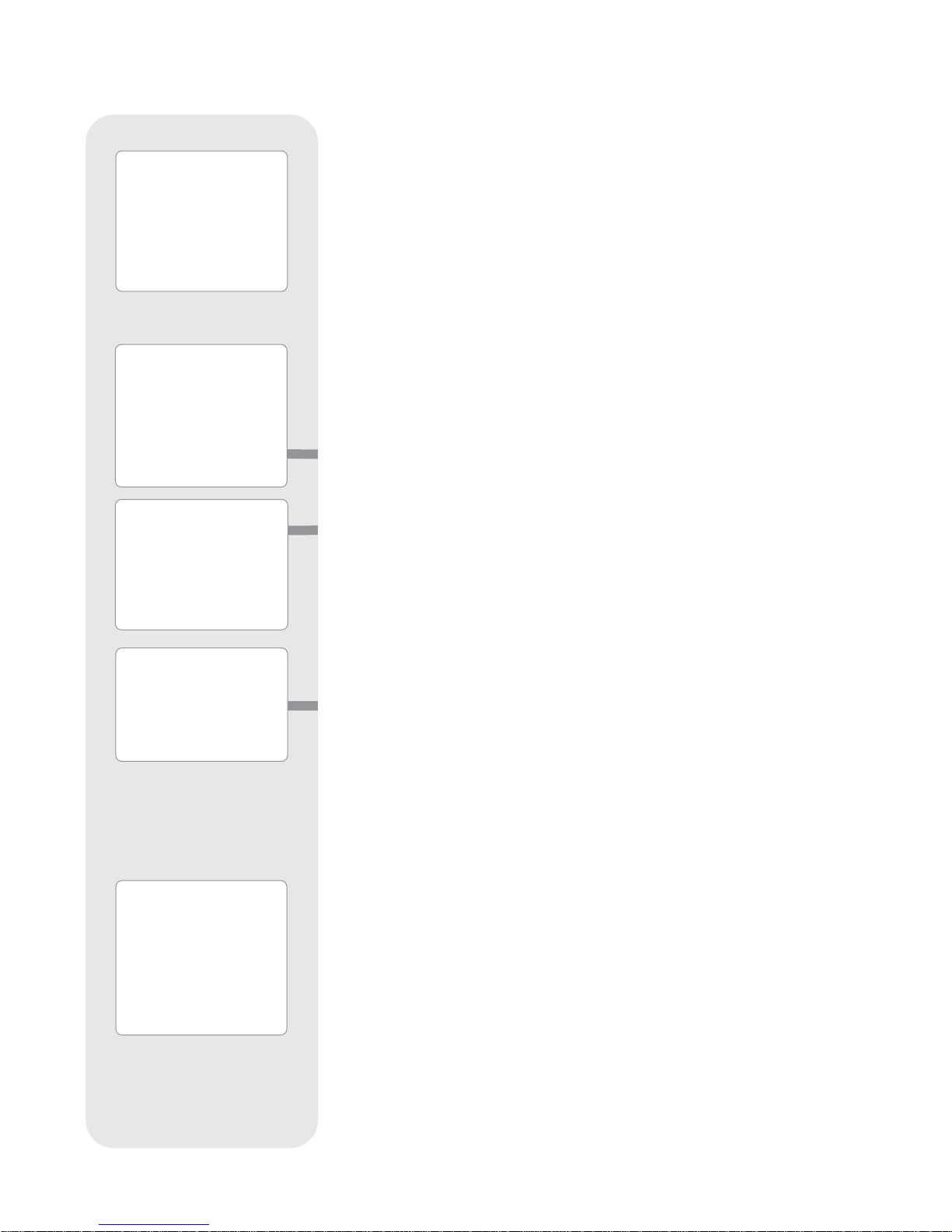
MEADE ETX: YOUR PERSONAL
WINDOW TO THE UNIVERSE
The Meade Premier Edition ETX-90PE and the ETX-125PE are extremely versatile,
high-resolution telescopes. With pushbutton controls, automatic tracking of celestial
objects and diffraction-limited imaging, an ETX Premier telescope may be all the telescope ever required by many terrestrial and astronomical observers.
Your ETX telescope reveals nature in an ever-expanding level of detail. Observe the
feather structure of an eagle from 50 yards or study the rings of the planet Saturn from
a distance of 800 million miles. Focus beyond the Solar System and observe
majestic nebulae, ancient star clusters, remote galaxies and even stars recently
discovered to have planets orbiting about them. Meade ETX Premier telescopes are
instruments fully capable of growing with your interest and are ideal for both the
casual observer and serious astronomer alike.
Telescope Controls
Become acquainted with all of these controls before attempting observations through
the telescope.
B Eyepiece: Place the supplied 26mm eyepiece into the 90° Eyepiece Holder (4,
Fig. 1b) and tighten in place with thumbscrew (3, Fig.1b).
C
Smartfinder™
Provides an easier way to sight on objects than the main telescope’s eyepiece
which has a narrow field of view. Comes pre-assembled on the telescope.
D Eyepiece Holder Thumbscrew: Tightens the eyepiece in place. Tighten to a firm
feel only.
e 90° Eyepiece Holder: Holds the eyepiece upright for easy viewing.
F Optical Tube: The main optical component that gathers the light from distant
objects and brings this light to a focus for examination with the eyepiece.
G Vertical (Dec.) Lock: Controls the manual vertical movement of the telescope.
Turning the vertical lock counterclockwise unlocks the telescope enabling it to be
freely rotated by hand about the vertical axis. Turning the vertical lock clockwise
(to a firm feel only) prevents the telescope from being moved manually, and
engages the vertical motor drive clutch for AutoStar operation. When polar
aligned, the vertical lock serves as the Declination or Dec. lock.
Note
: The vertical lock knob is a knurled knob located on the fork arm to
the right of the focus knob (
8, Fig. 1b
). Mounted beneath the knob is a circular scale without numbers. Do not confuse this scale with the Dec.
setting circle (
16,Fig. 1a
) on the opposite fork arm which has a numbered
scale used to locate astronomical objects.
H Fork Arms: Hold the optical tube in place.
Note:
The telescope base and fork mount are designed with internal
“rotational limit stops.” The horizontal limit stop prevents the telescope
from rotating more than 630° to avoid damage to the internal wiring. The
vertical limit stop prevents the smartfinder from striking the fork mount
when the telescope is pointed upward just past 90° and prevents the
optical tube from striking the base if pointed downward more than 30°. Do
not force the telescope to move beyond these stops or damage to the
telescope will result.
i Focus Knob: Moves the telescope’s primary mirror in a finely-controlled motion
to achieve precise image focus. The ETX telescopes can be focused on objects
from a distance of about 11.5 ft (ETX-90PE) or 15 ft
(ETX-125PE) to infinity. Rotate the focus knob clockwise to focus on distant
objects and counterclockwise to focus on nearby objects.
Caution:
Using products other than
standard Meade accessories
may cause damage to the
telescope’s internal
electronics and may void the
Meade warranty.
7
B
Want to learn more
about the
eyepieces
available for your
ETX
telescope?
See
OPTIONAL
ACCESSORIES
, pages
42 and 43.
c
Want to learn more
about the
SmartFinder
?
See
Aligning
SmartFinder
, page 13.
G
Want to learn more
about the
Right
Ascension and
Declination setting
circles
? See page 53.
Caution:
When loosening the Dec.
lock, be sure to support
the optical tube (
5 Fig.
1a
). The weight of the
tube could cause the tube
to swing through the fork
arms suddenly.
Page 8

8
j Horizontal (R.A.) Lock: Controls the manual horizontal rotation of the telescope.
Loosen the horizontal lock counterclockwise to unlock the telescope, enabling it to
be freely rotated by hand about the horizontal axis. Tightening the horizontal lock
clockwise prevents the telescope from being rotated manually, and engages the
horizontal motor drive clutch for AutoStar operation. When polar aligned, the hori-
zontal lock serves as the Right Ascension or R.A. lock.
1) Computer Control Panel (see Fig. 2)
A. ON/OFF Switch: Turns the Computer Control Panel and AutoStar
handbox ON or OFF.
Note:
Always remove the batteries if they are not to be used for a long
period of time.
B. Auxiliary (AUX) Ports (2): Provide connection for current and future
Meade accessories. See
OPTIONAL ACCESSORIES
, page 42.
C. Handbox (HBX) Port: Plug the AutoStar handbox into this port.
D. 12v: The 12v connector is designed to accept an external power
supply such as the optional #541 AC Adapter or the #607 Power Cord
(see
OPTIONAL ACCESSORIES, page 42). When one of the external
power supply options is used, the internal batteries are disconnected
from the power circuit.
E. LED: The red power indicator light illuminates when power is supplied
to the connected handbox and to the telescope’s motor drive.
1! Base Housing: Supports the telescope for placement on a flat, level surface,
such as a tabletop or tripod.
1@ Battery Compartment (not shown, underneath base): Install eight
user-supplied AA batteries in this compartment. See page 12 for more
information.
1# Right Ascension (R.A.) Setting Circle: See page 53 for detailed information.
1$ Flip-Mirror Control Knobs: ETX telescopes include an internal mirror. With the
flip-mirror control in the “up” position, as shown in Fig. 3a, light is diverted to the
eyepiece. With the flip-mirror control in the “down” position, as shown in Fig. 3b,
light proceeds straight out the photo port for photography. See PHOTOGRAPHY,
page 39.
Note
: The flip-mirror control is in the “up” position when the control is
vertical (perpendicular to the telescope tube). To place the flip-mirror in
the “down” position, turn the control until it is horizontal.
1% Photo Port: Attach any 35mm camera with a removable lens to this port using an
optional #64ST T-Adapter or attach the #932 Erecting Prism for correctly
oriented images through the eyepiece. See
OPTIONAL ACCESSORIES, page 42.
1^ Declination (Dec.) Setting Circle (on left fork arm): See page 53 for detailed
information.
1& SmartFinder Alignment Screws: Adjust these screws to align the SmartFinder.
See pages 13 and 14 for more information.
1* LNT (Level North Technology) Module: This assembly has sensors which auto-
matically points the telescope North, and detects the level and tilt of the telescope
during automatic alignment. See page 17 for more information about Automatic
Alignment. The LNT bracket also contains a LNT Module which supplies the time
and date to AutoStar. The time is set at the factory. See
ATOMIC TIME UPDATE
MODULE PORT below.
1( Dust Cap: Unthread the dust cap counterclockwise from the front lens of the
telescope.
1*
Want to learn more about
aligning the
SmartFinder
?
See pages 13.
Definitions
Throughout this manual,
you will notice the terms
"
Alt/Az
," "
Right
Ascension
," and
"
Declination
." Alt/Az or
more properly, altazimuth, is
frequently used to refer to
alt
itude or
Dec
lination (the
up-and-down vertical
movement of the telescope)
and
az
imuth or Right
Ascension (the side-to-side
horizontal movement of the
telescope). Right Ascension
is abbreviated as "
R.A.
"
and Declination as "
Dec.
"
Fig. 3a:
Flip mirror control in
the “up” position.
Fig. 3b:
Flip mirror control in
the “down” position.
1( Note:
The dust cap
should be replaced
after each observing
session and the
power turned off to
the telescope. Verify
that any dew that
might have collected
during the observing
session has
evaporated prior to
replacing the dust
cap. Do not
overtighten.
Page 9
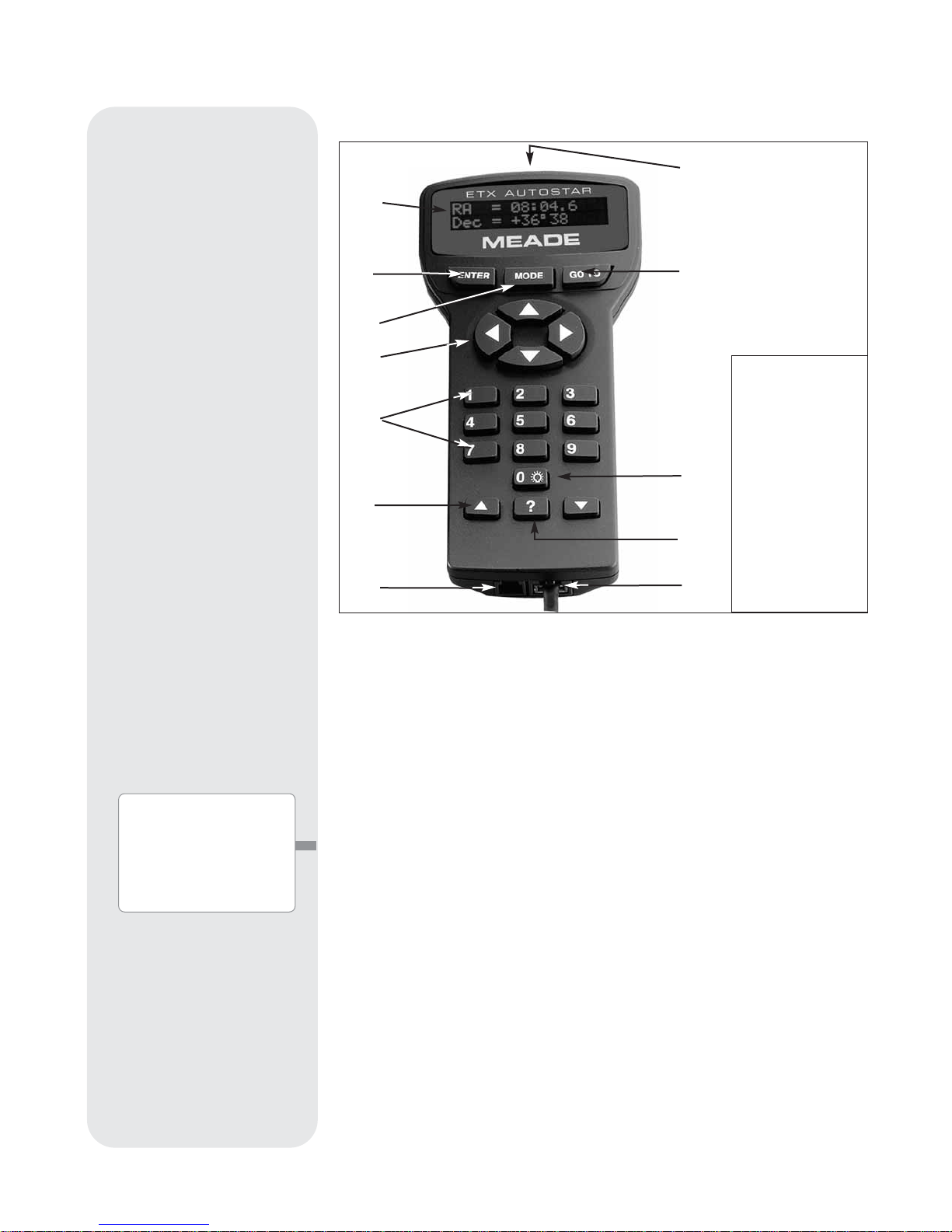
9
Fig. 4: The AutoStar Handbox.
AUTOSTAR FEATURES
Want to learn more about
downloading the latest
updates of AutoStar
software from the Meade
website
? See pages 28
and 42.
Tour the Cosmos with Just the Push of a Button
Control of ETX Telescopes is through the operation of the standard-equipment #497
AutoStar. Nearly all functions of the telescope are accomplished with just a few
pushes of AutoStar’s buttons. Some of the major features of AutoStar are:
• Automatically move the telescope to any of the 30,000 objects stored in the
database or manually enter the astronomical coordinates of any celestial object.
• Take a guided tour of the best celestial objects to view on any given night of the
year.
• Download the latest satellite data, guided tours and software revisions directly
from the Meade website (www.meade.com) and share software with other
AutoStar enthusiasts. (Requires optional #505 AstroFinder™ Cable Connector
Kit. See
OPTIONAL ACCESSORIES, page 42.)
• Access a glossary of astronomical terms.
• Calculate which eyepiece to use for optimum viewing of a celestial object.
AutoStar provides control of virtually every telescope function. The AutoStar handbox
has soft-touch keys designed to have a positive feel. The LCD (Liquid Crystal Display)
is backlit with red LEDs (Light Emitting Diodes) for easy viewing in the dark. The backlit display, key arrangement and sequential menu structure make AutoStar extremely
user friendly.
1 LCD Display
2 ENTER Key
3 MODE Key
4 GO TO Key
5 Arrow Keys
6 Number Keys
7 Scroll Keys
8 Speed/? Key
9 Coil Cord
10 RS232 Port
11 Light key
12 Utility Light
Page 10

10
B 2-Line LCD Display: This screen displays AutoStar's menus and information
about the telescope.
• Top line: Lists the primary menu.
• Bottom line: Displays other menus that may be chosen, menu
options, telescope status or information about a function that is being
performed.
c ENTER Key: Press to go to the next menu level or to choose an option in a menu.
The ENTER key is similar to the RETURN or ENTER key on a computer. See MOV-
ING THROUGH AUTOSTAR’S MENUS, page 21 and AUTOSTAR MENUS, page 22.
d MODE Key: Press to return to the previous menu or data level. The top menu
level is “Select Item." The MODE key is similar to the ESCAPE key
on a computer.
Note:
Pressing MODE repeatedly while in the “Select Item” level moves
AutoStar to the topmost screen: “Select Item: Object.”
If MODE is pressed and held for two seconds or more, information about the
telescope's status displays. When the status displays, press one of the Scroll
keys (7, Fig. 4) to display the following information:
• Right Ascension and Declination (astronomical) coordinates
• Altitude (vertical) and Azimuth (horizontal) coordinates
• Local Time and Local Sidereal Time (LST)
• Timer and Alarm Status
• Date
• Site coordinates
• Battery status
• SmartFinder Finder Set menu (see below)
Press MODE again to return to the previous menu.
Finder Set menu: Select the Finder Set menu to access options that will allow you
to set the intensity and blink rate of the SmartFinder red dot.
To set the blink rate of SmartFinder’s red dot
(circled numbers refer to Fig. 4):
1. Press and hold MODE c for two seconds. R.A and Dec. coordinates display.
2. Keep pressing the Scroll Down key h until “Finder Set: Set” displays.
3. Press ENTER b. “Finder Set: Intensity” displays.
4. Press the Scroll Down key h. “Finder: Blink On” displays.
5. Press ENTER
b. A time value, in seconds, displays. For example, “00.5” may
display. “00.5” (one-half second) is the amount of time, in seconds, that the red
dot will blink “on.”
6. Use the Number keys g and the Arrow keys f to change the time value. For
example, you may wish to change the amount of time the red dot stays on to 10.2
seconds: Press “1,” press the Right Arrow key
f, press “0,” press the Right
Arrow key f, press “2.” An alternate method is to use the Scroll keys h to scroll
through the time values. Once the time value is entered, press ENTER b.
7. Press the Scroll Down key h. “Finder: Blink Off” displays. Press ENTER b. A
time value, “00.1” (one-tenth second), may display. For example, you may wish
to change the amount of time the red dot stays off to 00.7 seconds: Press the
Right Arrow key f twice (as the first two values are already zero), then press “7.”
Or you may use the Scroll keys h to scroll through the time values.
8. The SmartFinder’s red dot will now blink on for 10.2 seconds and turn off for 0.7
seconds, and then repeat the cycle until you change the values again. Press and
hold MODE c to exit this function.
Similarly, you can set the Intensity value by scrolling through the intensity values with
then Scroll keys
h. The option lets you select a value of intensity for the red dot from
0 (Off) to 14 (Full Intensity).
e GO TO Key: After the telescope is aligned, press to slew (move) the telescope
to the coordinates of the currently selected object. While the telescope is
slewing, the operation may be aborted at any time by pressing any key except
GO TO. Pressing GO TO again resumes the slew to the object. Also, press
during the alignment or GO TO procedures to activate a "spiral search."
e
Want to learn more
about using the
GO TO
function
? See page 19.
Want to learn how to
perform a
spiral
search
? See page 19.
Page 11
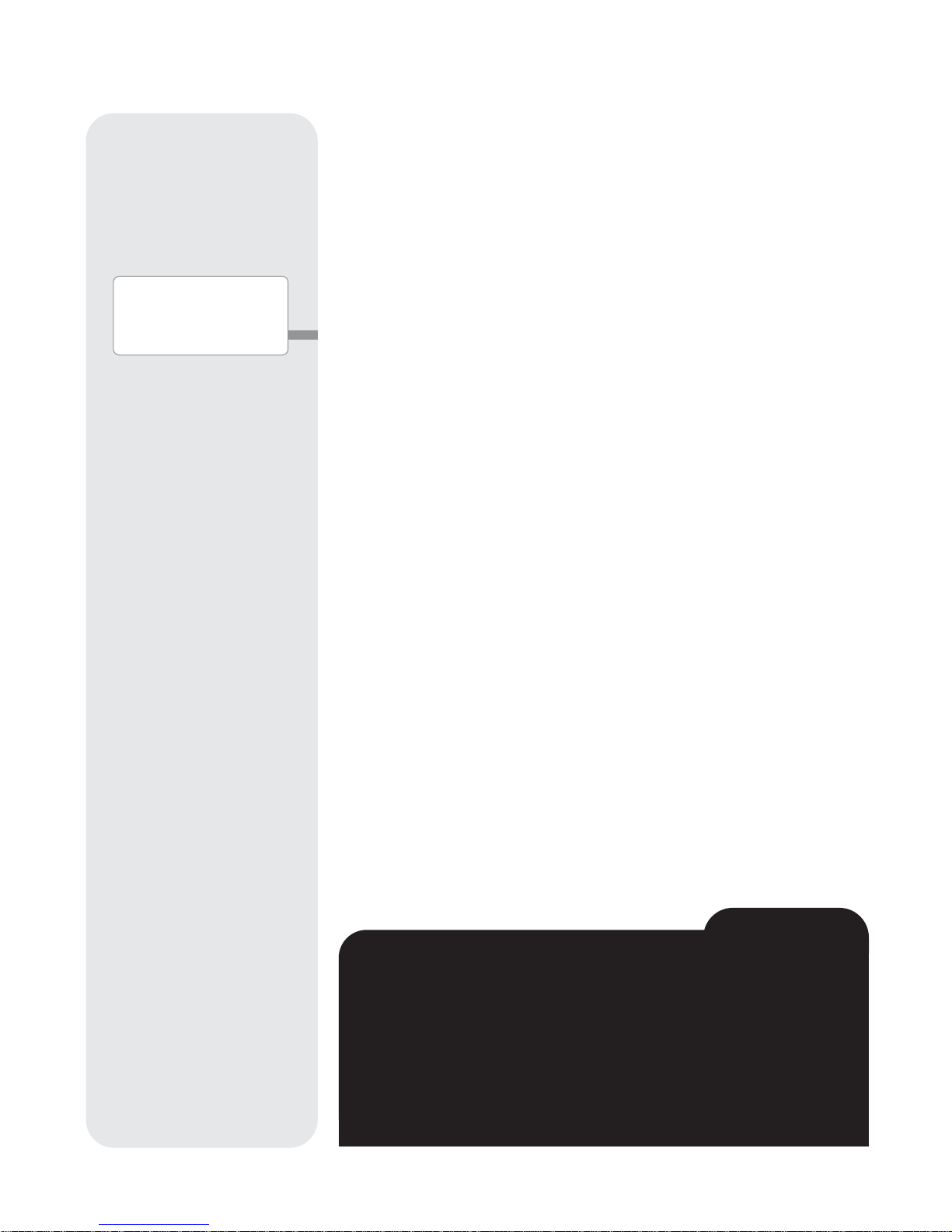
11
f Arrow Keys: The Arrow keys have several functions. Press an Arrow key to slew
the telescope in a specific direction (up, down, left and right), at any one of nine
different speeds. See SLEW SPEEDS, page 16. Use the Arrow keys to move the
telescope vertically up and down. The Left Arrow key rotates the telescope
horizontally counterclockwise, while the Right Arrow key rotates it clockwise.
Also, use the Arrow keys to scroll through numbers 0 through 9 and the alphabet.
The Down Arrow key begins with the letter "A;" the Up Arrow key begins with
digit "9."
Additionally, use the Arrow keys to to move the cursor across the display: Use the
Right or Left Arrow key to move the cursor from one number to the next in the display.
g Number Keys: Press to input digits 0 to 9. To change the speed at which the
telescope moves (known as the “slew” speed) press a NUMBER KEY from 1
through 9. 1 is the slowest speed and 9 is the fastest.
h Scroll Keys: Press to access options within a selected menu. The menu is
displayed on the first line of the screen. Options in the menu are displayed, one
at a time, on the second line. Press the Scroll keys to move through the options.
Press and hold a Scroll key to move quickly through the options.
The Scroll keys also control the speed of text scrolling on the AutoStar display.
When text is scrolling, press and hold the Up Scroll key for a faster display speed
and the Down Scroll key for a slower display speed.
i ? Key: Press to access the "Help" file. "Help" provides on-screen information on
how to accomplish whatever task is currently active.
Press the ? key and then follow the prompts on the display to access details of
AutoStar functions in the Help feature. The Help system is essentially an
on-screen instruction manual.
If you have a question about an AutoStar operation,
e.g.
, INITIALIZATION, ALIGN-
MENT,
etc.,
press the ? key and follow the directions that scroll on the
second line. When satisfied with the Help provided, press MODE to return to the
original screen and continue with the chosen procedure.
j RS232 Port: Plug in optional cable to download the latest satellite data and
software revisions directly from the Meade website (www.meade.com). You can
also share software with other AutoStar enthusiasts or control your telescope
remotely from your PC. (Requires optional #505 AstroFinder™ Software and
Cable Connector Kit. See OPTIONAL ACCESSORIES, page 42.)
1) Coil Cord Port/Coil Cord: Plug one end of the supplied AutoStar coil cord into
this port located at the bottom of the handbox and the other end into the HBX port
of the Computer Control Panel.
1! Light/0 Key: Press to turn on Utility light (12, Fig. 4).
1@ Utility Light: Use this built-in red light to illuminate star charts and accessories
without disturbing your eye's adaptation to darkness. Press "0" to turn the light on
and off.
g
Want to learn more
about
changing slew
speeds
? See page 16.
ETX TIPS
Star Charts
Even with the AutoStar's large 30,000 object library, star charts and
planispheres are still useful for a variety of reasons. In particular, they are a
great aid in planning a night of celestial viewing.
A wide variety of star charts are available in books, in magazines, on the
internet and on CD Roms. Meade offers AutoStar Suite
™
and other star locator software. Contact your Meade dealer or Meade's Customer Service
department for more information.
Astronomy
and
Sky and Telescope
magazines print star charts each month
for up-to-the-minute maps of the heavens.
Page 12

12
GETTING STARTED
Parts Listing
Getting the telescope ready for first observations requires only a few minutes. When
first opening the packing box, note carefully the following parts:
• ETX Premier Telescope with fork mount system and SmartFinder
• #497 AutoStar handbox with coil cord.
• One or more eyepieces, packed in plastic storage containers.
• Hex-wrench, packed with the instruction manual. See
MAINTENANCE,
page 44.
• #884 Deluxe Field Tripod; two attachment knobs; spreader tray with separate spring, washers (2) and tension knob; leg extension lock knobs.
How to Assemble Your Telescope and Tripod
Assembly of the ETX telescope requires eight AA-size (user-supplied) batteries.
1. Remove the ETX telescope from its packaging and place it on a sturdy surface.
Place the ETX on its side and remove the battery compartment cover from the
underside of the drive base. Insert eight (user-supplied) AA-size batteries into the
battery compartment oriented as shown in the battery compartment. Replace the
cover and return the telescope to an upright position.
Caution:
Use care to install batteries as indicated by the diagrams in the
battery compartment. Follow battery manufacturer's precautions. Do not
install batteries backwards or mix new and used batteries. Do not mix
battery types. If these precautions are not followed, batteries may
explode, catch fire or leak. Improperly installed batteries void your Meade
warranty . Always remove the batteries if they are not to be used for a long
period of time.
Note:
AutoStar does not require batteries; the telescope’s batteries
supply power to AutoStar.
2. Assemble the #884 Deluxe Field Tripod:
Step a: Spread the tripod (1, Fig. 6) legs apart to a fully open position.
Step b: Slide the spreader tray (2, Fig. 7) onto the central threaded rod (Fig. 8).
Step c: Thread the tension knob (3, Fig. 7) onto the threaded rod. Tighten the
tension knob to a firm feel.
Step d: Adjust the height of the tripod by loosening the leg lock knobs (4, Fig. 9)
and adjusting the height of the inner leg extensions. Then retighten the lock
knobs.
3. Mount your telescope in the altazimuth (alt/az) mode. If you wish to mount your
telescope in the equatorial mode, see
EQUAT ORIALALIGNMENT, page 50.
Note:
Throughout this manual, you will notice the term "
Alt/Az
," or more
properly,
altazimuth
. This term is frequently used to refer to
alt
itude or the
up-and-down vertical movement of the telescope. Azimuth refers to the
side-to-side horizontal movement of the telescope.
Step e: Loosen the latitude control latch (6, Fig. 10) and lift up the tilt-plate (5, Fig.
10) so that you can easily access the underside of the plate. Relock the
latitude control latch, so the assembly doesn't slip while you are attaching
the telescope.
Step f: Line up the mounting hole (7, Fig. 11) on the base of the telescope
marked "High Latitude Leg" with the attachment knob (8, Fig. 11) that is
closest to the latitude control bar (9, Fig. 11). Line up the other
mounting hole with the attachment knob at the bottom of the tilt-plate.
Thread both attachment knobs into the base of the telescope. Tighten to
a firm feel only. (See Fig. 12.)
Step g: Unlock the latitude control latch (10, Fig. 13) and lower the tilt-plate until
it is level (push the tilt-plate down until it stops; this is the level
position). Lock the latitude control latch.
Fig. 5:
Battery installation.
Fig. 6:
Spread tripod legs.
Fig. 7:
Slide spreader on rod.
Batteries
Cover
Fig. 8:
Tension knob assembly.
Fig. 9:
Adjust tripod height.
threaded
rod
Page 13

13
4. Place the 26mm eyepiece (12, Fig. 15) into the eyepiece holder on the
telescope and tighten the attachment thumbscrew (13, Fig. 15, not visible in
photo) to a "firm feel" only. Make sure that the flip-mirror control (14, Fig. 15) is in
the “up” position, as shown in the above photo. See page 8, for more information.
Remove the dust cover (15, Fig. 15) from the end of the telescope tube.
5. Make sure that the computer control panel power switch (A, Fig. 2) is in the OFF
position. Remove the AutoStar handbox and the coiled cord from the packing
materials. Plug one end of the cord into the HBX port (C, Fig. 2)and the other
end of the coiled cord into the coiled cord port at the bottom of AutoStar handbox, as shown above.
6. Tighten (to a "firm feel" only, do not overtighten) the vertical lock (Fig. 16) and the
horizontal lock (Fig. 17)
.
Using SmartFinder
As with most astronomical telescopes, an eyepieces presents a narrow field of view
to the observer. As a result it is sometimes difficult to locate objects just using your
eyepiece. The SmartFinder has a projected red dot that helps you to locate objects
as you move your telescope.
To turn on SmartFinder’s red dot (continuous, without blinking):
1. Press and hold MODE for two seconds. R.A and Dec. coordinates display.
2. Keep pressing the Scroll Down key until “Finder Set: Set” displays.
3. Press ENTER. “Finder Set: Intensity” displays.
4. Press the Scroll Down key. “Finder: Blink On” displays.
5. Press ENTER. Atime value, in seconds, displays. For example, “00.5” may
display. “00.5” is the amount of time, in seconds, that the red dot will blink
“on.”
(For this example, you may select or enter any value except “00.0.”) Press
ENTER.
6. Press the Scroll Down key. “Finder: Blink Off” displays.
7. Press ENTER. Use the Number keys to enter “00.0” or press the Scroll Down
key until “00.0” displays. “00.0” is the amount of time in seconds that the
red dot will remain “off.” This value, along with the value you chose in the
“Finder: Blink On” menu, allows the red dot to remain on without blinking.
“00.0” means there is no “off” time, so the dot will remain on continuously,
without blinking.
8. Use these menus to set other blink rates. For example, If you select “00.1” in
the Blink Off menu, and “00.2” in the Blink On menu, the red dot will blink on
for .2 seconds and then blink off for .1 second, and then repeat the cycle until
you change the values again.
9. Press and hold MODE to exit this function.
Aligning SmartFinder
In order for the SmartFinder to be useful, it must first be aligned with the main telescope, so that both the SmartFinder and the main telescope are pointing at
precisely the same location. To align the SmartFinder:
1. Point the main telescope at some well-defined distant (perhaps a mile away) land
object, such as a telephone pole or sign. Center the object, as precisely as
Fig. 12:
Attach telescope to
tripod.
Fig. 11:
High latitude leg
mounting hole and
corresponding attachment
knob.
Fig. 10:
Loosen control latch .
Fig. 15:
Insert eyepiece.
Fig. 16:
Tighten vertical
lock.
Fig. 17:
Tighten horizontal
lock.
Fig. 13:
Level tilt-plate.
Fig. 14:
Handbox HBX port.
Page 14

14
Fig. 20a & 20b
: Jupiter: Examples
of the right amount of
magnification and too much magnification.
Fig. 19
: Meade Super
Plössl eyepieces.
Too Much Power?
Can you ever have too much power? If the type of power you’re referring to is
eyepiece magnification, yes, you can! The most common mistake of the
beginning observer is to “overpower” a telescope by using high magnifications
which the telescope and atmospheric conditions cannot reasonably support.
Keep in mind that a smaller, but bright and well-resolved image is far superior to
one that is larger, but dim and poorly resolved (see Figs. 20a and 20b). Powers
above 300X should be employed only under the steadiest atmospheric
conditions.
AutoStar can calculate the best eyepiece for you to use. Try out the “Eyepiece
Calc” feature in the Utilities menu.
Most observers should have three or four additional eyepieces to achieve the full
range of reasonable magnifications possible with the ETX telescopes. See
OPTIONAL ACCESSORIES, page 42.
ETX TIPS
possible, in the SP 26mm eyepiece's field of view. Tighten the vertical and
horizontal locks (6 and 9, Fig. 1) so that the tube cannot move and the object
remains centered.
2. While looking through the SmartFinder, turn the top or side alignment screws (13
and 14, Fig. 18), until the red dot of the SmartFinder points at precisely the same
position as the view through the eyepiece of the main telescope.
The SmartFinder is now aligned to the main telescope. Unless the alignment screws
are disturbed or the LNT Module is moved out of place, the SmartFinder should
remain aligned indefinitely. NOTE: You may want to refine the SmartFinder alignment
by performing this procedure on a bright star.
Choosing an Eyepiece
The magnification or power, at which a telescope is operating is determined by two
factors: the
focal length of the telescope
and the
focal length of the eyepiece.
Telescope Focal Length is the distance that light travels inside the telescope before
reaching a focus. In the mirror-lens design of the ETX models, the focal length is
compressed by the telescope’s secondary mirror, so that a long focal length is housed
in the short ETX optical tube. For example, the ETX-90PE’s focal length is 1250mm
or about 49”. This means that if the ETX–90PE were a classical refracting-type of
telescope, the optical tube would be more than four feet long instead of the
ETX–90PE's compact 11” tube length.
Eyepiece Focal Length is the distance light travels inside the eyepiece before
reaching focus. Focal length is usually printed on the side of the eyepiece,
for example
,
26mm. Low-power eyepieces are typically available in 26mm, 32mm and 40mm sizes
(see
OPTIONAL ACCESSORIES, page 42). The low-power eyepiece provided with your
ETX is designed to provide a wide, comfortable field of view with high image resolution.
Calculating Magnification: On a telescope, such as the ETX, different eyepiece
focal lengths are used to achieve different magnifications, from low to high. A26mm
eyepiece yields 48X (“48-power”) on the ETX-90PE and 73X on the ETX-125PE. A
variety of powers may be obtained with the addition of optional eyepieces as well as
the #126 2X Barlow Lens which doubles the power of an eyepiece (see
OPTIONAL
ACCESSORIES, page 42). To calculate magnification, divide the focal length of the
telescope’s optical tube by the focal length of the eyepiece. For example ETX125PE:
Telescope Focal Length divided by Eyepiece Focal Length = Power
1900mm divided by 26mm = 73X
With Barlow: 73 x 2 = 146X
The eyepiece power or magnification is therefore 73X and 146X with the Barlow.
Most observers should have 3 or 4 eyepieces plus the #126 2X Barlow to achieve the
full range of reasonable magnifications possible with ETX models.
Fig. 18
: Turn the top (13) or
side (14) Smartfinder
adjustment screws.
Tip
: If you plan on
viewing using higher
magnification eyepieces,
first locate, center and
focus the object using a
low-power eyepiece
(e.g., 26mm eyepiece).
Then remove the lowpower eyepiece and
replace it with a higherpower eyepiece; the
object should still be
centered in the field of
view. Objects are much
easier to locate and center at lower powers;
higher powers are
employed simply by
changing eyepieces.
Adjustment screws
Page 15
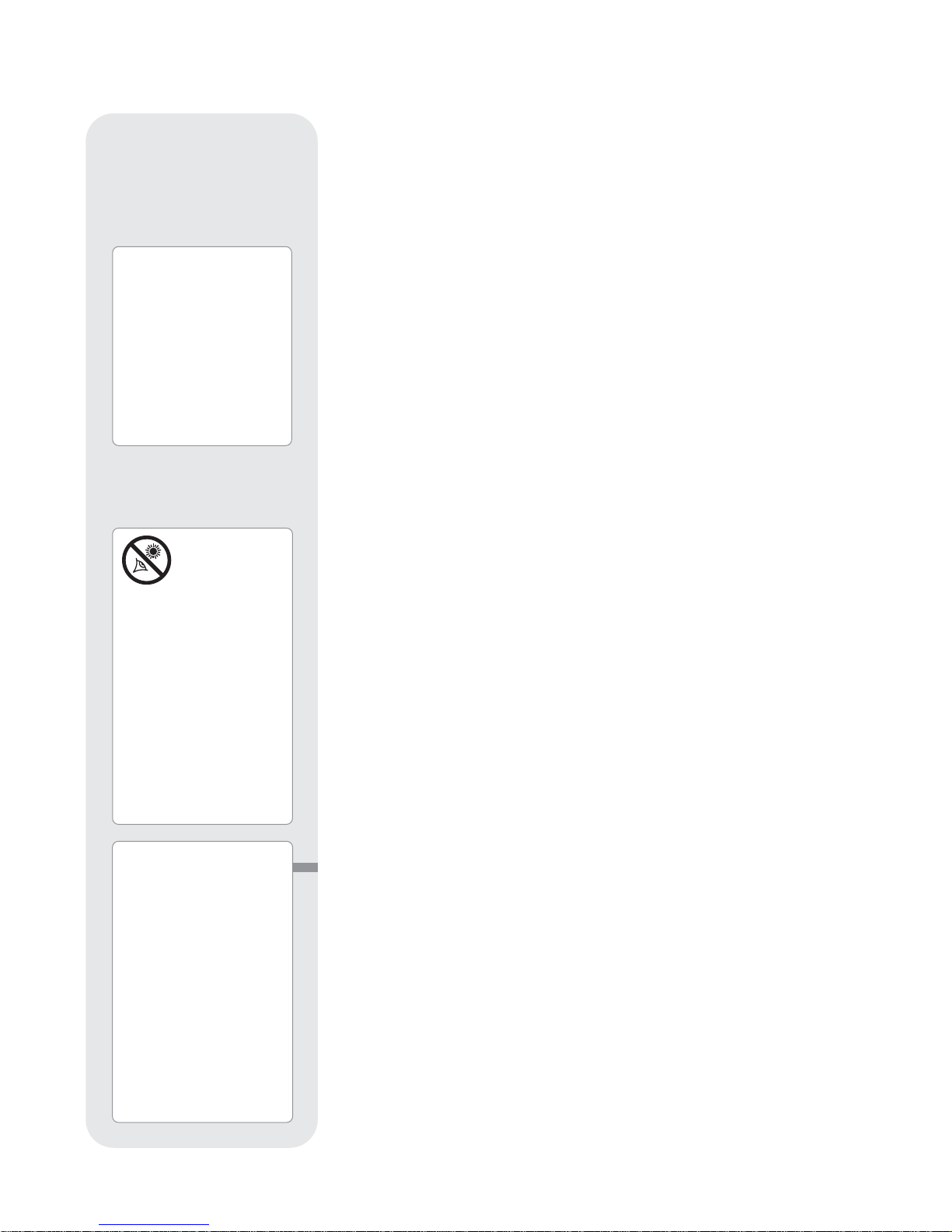
15
OBSERVING
Observing by Moving the Telescope Manually
If you wish to observe a distant land object, such as a mountain top or a bird, you can
observe by merely pointing the telescope and looking through the eyepiece.
1. Loosen the telescope’s horizontal lock (9, Fig. 1a) and vertical lock (6, Fig. 1b).
2. Move your telescope to observe distant street signs, mountains, trees and other structures. Use the SmartFinder to help sight-in on an object.
3. Center the object with SmartFinder’s red dot and then in the telescope
eyepiece. When the object is centered in your eyepiece, remember to re-tighten the
horizontal and vertical locks.
4. Practice focusing objects using the focus knob (8, Fig. 1b).
5. Once you get a feel for how your telescope moves and focuses, try to view
something more challenging, like a bird or a distant moving train.
You can also observe stars and objects in the night sky using this method, but note that
objects begin to slowly drift across the eyepiece field. This motion is caused by the rotation
of the Earth. As you become familiar with the AutoStar handbox operation, you can counteract the drift using the automatic tracking feature (see TO TRACK AN OBJECT AUTO-
MATICALLY, page
16) or by using AutoStar's GO TO capabilities (see GO TO SATURN,
page 18).
Terrestrial Observing
ETX telescopes are excellent high-resolution terrestrial (land) telescopes. Viewing terrestrial objects requires looking along the Earth's surface through heat waves. These heat
waves often cause degradation of image quality. Lower power eyepieces, like the 26mm,
magnify these heat waves less than higher power eyepieces (such as a 9mm eyepiece).
Therefore, lower power eyepieces provide a steadier, higher quality image. If the image is
fuzzy or ill-defined, reduce to a lower power eyepiece, where the heat waves do not have
such an effect on image quality. Observing in early morning hours, before the ground has
built up internal heat, produces better viewing conditions than during late afternoon hours.
Observing Using AutoStar Arrow Keys
You may observe land and astronomical objects using AutoStar's Arrow keys to move the
telescope.
1. Tighten the horizontal (9, Fig. 1a) and vertical locks (6, Fig. 1b).
2. Make sure that AutoStar’s coiled cord is connected to the computer control panel’s
HBX port (C, Fig. 2).
3. Flip the Power Switch (A, Fig. 2) on the computer control panel to the ON
position. Acopyright message lights on AutoStar’s LCD display, followed by a warning
not to look at the Sun. Press the AutoStar key prompted by the message when you
are done reading. See page 9 to 11 for more information about AutoStar ’s keys.
4. A “Getting Started” message displays. Press ENTER to skip this message.
5. AutoStar then displays: “Location Option: 1-Zipcode 2-City”. This option allows you to
choose how you wish to enter the location of your observing site: you can enter your
zip code or choose the site from a list of countries, states and cities.
Press the number key “1” if you wish to enter by zip code. Then enter the five
digits of the zip code of your observing site and press ENTER.
Press the number key “2” if you wish to select your observing site from a list of country, states and cities. First, use a Scroll key to cycle through the list of countries and
states (listed alphabetically). Press ENTER when the correct location displays. Next,
use a Scroll key to cycle through the list of cities (also listed alphabetically). Press
ENTER when the closest city displays.
6. Finally “Telescope Models” displays. Using the SCROLLKEYS, cycle through the list of
telescope models and press ENTER when your model displays.
7. The display now displays "Align: Automatic."
You can now use the ARROW KEYS to slew (move) the telescope up, down, right or left.
Practice using the ARROW KEYS to center objects in the eyepiece.To change the speed
at which the telescope moves (known as the “slew” speed), press a NUMBER KEY from 1
through 9. 1 is the slowest speed and 9 is the fastest.
NEVER point
the telescope
directly at or
near the Sun at
any time! Observing the
Sun, even for the smallest
fraction of a second, will
result in instant and
irreversible eye damage,
as well as physical
damage to the telescope
itself.
Do not look through the
telescope's eyepiece
while it is rapidly moving.
Children should always
have adult supervision
while observing.
Note:
Viewing conditions vary
widely from night-to-night
and site-to-site. Turbulence
in the air, even on an
apparently clear night, can
distort images. Low-power
eyepieces, such as the
26mm supplied with your
telescope, are better suited
to resolving images in poor
viewing conditions.
Important Note:
AutoStar requests the
Country/State, City and
Telescope Model
information
only the first
time
AutoStar is activated.
Subsequently, AutoStar
uses the location and model
number you have chosen.
If you wish to change this
information, use the
"Telescope Model" and
"Site" options in the Setup
menu. See pages 27 and
29 for more
information.
Page 16

16
Slew Speeds
AutoStar has nine slew speeds that move the optical tube at rates that are directly
proportional to the sidereal rate and have been calculated to accomplish specific
functions. Press the Number key to change the slew speed.
The nine available speeds are:
Number Key 1 = 1x = 1 x sidereal (0.25 arc-min/sec or 0.004°/sec)
Number Key 2 = 2x = 2 x sidereal (0.5 arc-min/sec or 0.008°/sec)
Number Key 3 = 8x = 8 x sidereal (2 arc-min/sec or 0.033°/sec)
Number Key 4 = 16x = 16 x sidereal (4 arc-min/sec or 0.067°/sec)
Number Key 5 = 64x = 64 x sidereal (16 arc-min/sec or 0.27°/sec)
Number Key 6 = 128x = 30 arc-min/sec or 0.5°/sec
Number Key 7 = 1.0° = 60 arc-min/sec or 1.0°/sec
Number Key 8 = 1.5° = 90 arc-min/sec or 1.5°/sec
Number Key 9 = Max = approx. 4.5°/sec
Speeds 1, 2 or 3: Best used for fine centering of an object in the field of view of a
higher power eyepiece, such as a 9mm eyepiece.
Speeds 4, 5 or 6: Enable centering of an object in the field of a low-to-moderate
power eyepiece, such as a 26mm.
Speeds 7 or 8: Best used for rough centering of an object in the SmartFinder.
Speed 9: Moves the telescope quickly from one point in the sky to another.
Astronomical Observing
Used as an astronomical instrument, your telescope has many optical and electromechanical capabilities. It is in astronomical applications where the high level of
optical performance is readily visible. The range of observable astronomical objects
is limited only by the observer’s motivation.
Observe the Moon
Point your telescope at the Moon (note that the Moon is not visible every night) and
practice using the Arrow keys and the slew speeds to view different features. The
Moon contains many interesting features, including craters, mountain ranges and
fault lines. The best time to view the Moon is during its crescent or half phase.
Sunlight strikes the Moon at an angle during these periods and adds a depth to the
view. No shadows are seen during a full Moon, making the overly bright surface
appear flat and rather uninteresting. Try using a neutral density Moon filter when
observing the Moon. Not only does it cut down the Moon's bright glare, but it also
enhances contrast, providing a more dramatic image.
To Track an Object Automatically
As the Earth rotates beneath the night sky, the stars appear to move from East to
West. The speed at which the stars move is called the sidereal rate. You can setup
your telescope to move at the sidereal rate so that it automatically tracks (follows) the
stars and other objects in the night sky. If the telescope is not tracking an
astronomical object, the object will drift out of the eyepiece field of view. The tracking
function automatically keeps an object centered in the telescope’s eyepiece.
To automatically track objects, you need to learn how the AutoStar keypad operates
in order to move through its menus. You'll also need to initialize and align your
telescope.
Moving Through AutoStar’s Menus
The AutoStar database is organized in levels for quick and easy navigation.
• Press ENTER to go deeper into AutoStar's menu levels.
• Press MODE to move back toward the top menu level.
• Press the Scroll keys to move up and down through the options
available for each level.
• Press the Arrow keys to enter characters and digits. The Arrow keys
are also used to move the telescope.
Tip:
When multiple choices are
available within an
AutoStar Menu option, the
current option is usually
displayed first and highlighted by a right pointing
arrow (>).
Enter
Mode
Arrow
keys
Number
keys
Scroll
keys
Help
Go To
Fig. 21: AutoStar keys.
Note:
Throughout this manual,
you will notice the term
"alt/az." Alt/az is frequently
used to refer to altitude
(vertical) and azimuth
(horizontal). Alt/az is just
one of many methods used
by amateur astronomers to
help locate stars in the
night sky.
Another method of
alignment is called
“Equatorial ” (also known
as “Polar”). To learn more
about equatorial alignment,
see page 50.
Page 17

17
Automatic Alignment
1. When you slide the On/Off switch to “On” on your telescope’s computer control panel,
a version screen briefly appears, followed by “Welcome to AutoStar.”
2. The screen displays “Press 0 to align or Mode for Menu.” Press “0” if you wish to
begin Automatic alignment, or press Mode if you wish to choose a manual alignment
method. Press “0” to begin Automatic Alignment.
3. “Location Option: 1 - Zipcode 2 - City” displays.
Note:
You will have to enter your location only once; the next time you use
AutoStar, you will not be asked this information. If you wish to change your
observing site, go to the “Site” menu, which can be found under the Setup menu.
If you press “1”, enter the digits of your zip code using the Number keys. After you
enter the last digit, the Daylight Savings screen appears.
If you press “2,” a list of states/countries appears. Use the Scroll keys to scroll through
the list. When your state or country displays, press ENTER. Then a list of cities
appears. Use the Scroll keys to scroll to the city that is closest to your observing site.
When the city displays, press ENTER.
4. Daylight Savings displays. Press “1” if you are in Daylight Saving Time or press “2” if
you are not.
5. “Automatic Align” and a scrolling message displays, prompting you to set the telescope in the “home position:”
Loosen the horizontal (R.A.) lock and grasp a telescope fork arm. Rotate the
telescope counterclockwise until it stops—this is the hard stop. Re-tighten the horizontal lock. Make sure the vertical (Dec.) lock is also locked. Press
ENTER.
Important Note:
The home position for Automatic Alignment
is different
than the
home position used with One Star and Two Star Alt/az alignments. See page 36 for
setting the Home Position during One Star and Two Star Altaz
alignments.
6. The telescope now finds the level and tilt position of the telescope, and also detects
where true North is.
Note:
It does not actually level or tilt the telescope or point to North, it is just
detecting these positions. This make take a minute or two.
6. Once the level, tilt and North are detected, the telescope will “Go To” 2 alignment
stars. The telescope will go to these stars in order to orient itself to the sky. Once it
has done this, it will be able to point to any of the more than 30,000 stars in its database.
“Automatic Alignment: Selecting Star” and “Slewing” display. Finally, when it is close
to the alignment star, “Center Brightest Star: Press ENTER” displays. Use the Arrow
keys to center the alignment star in the eyepiece. The alignment star will be the brightest star in that area of the sky (and hence, “brightest star”). When the alignment star
is centered, press ENTER.
Note:
If you press the “?” key while “Ctr Brightest Star” displays, the alignment star
that AutoStar has chosen will display . For example, “Arcturus: Press ENTER” may display.
Definition:
Alignment
is a
procedure that makes sure
that AutoStar operates
correctly. When you first
use AutoStar, it doesn't yet
know where the
observation location site is.
AutoStar also needs to
know the time and date,
which is set at the factory
and may also be reset
using Meade’s optional
Atomic Clock Update
Module accessory.
AutoStar uses this
information (along with
detecting tilt, level and
North) to precisely
calculate the location of
celestial objects (such as
stars and planets) and to
move your telescope
correctly for various
operations.
Fig. 22:
The vertical lock.
Fig. 23:
The horizontal
lock.
Fig. 24 [top view]: Rotate the
telescope tube counterclockwise until it stops.
Spiral Search
This is a really hot tip: The GO TO key also allows you to perform a "spiral
search." Aspiral search is useful when the telescope slews to an object, but that
object is not yet visible in the eyepiece after the telescope finishes its search. (This
sometimes occurs during an alignment procedure.)
If you wish to use the spiral search, press GO TO when the telescope stops slewing. The telescope will begin to move in a spiral pattern at a very slow speed around
the search area. When the object does become visible in the eyepiece, press
MODE to stop the spiral search. Then use the Arrow keys to center the object.
ETX TIPS
Page 18
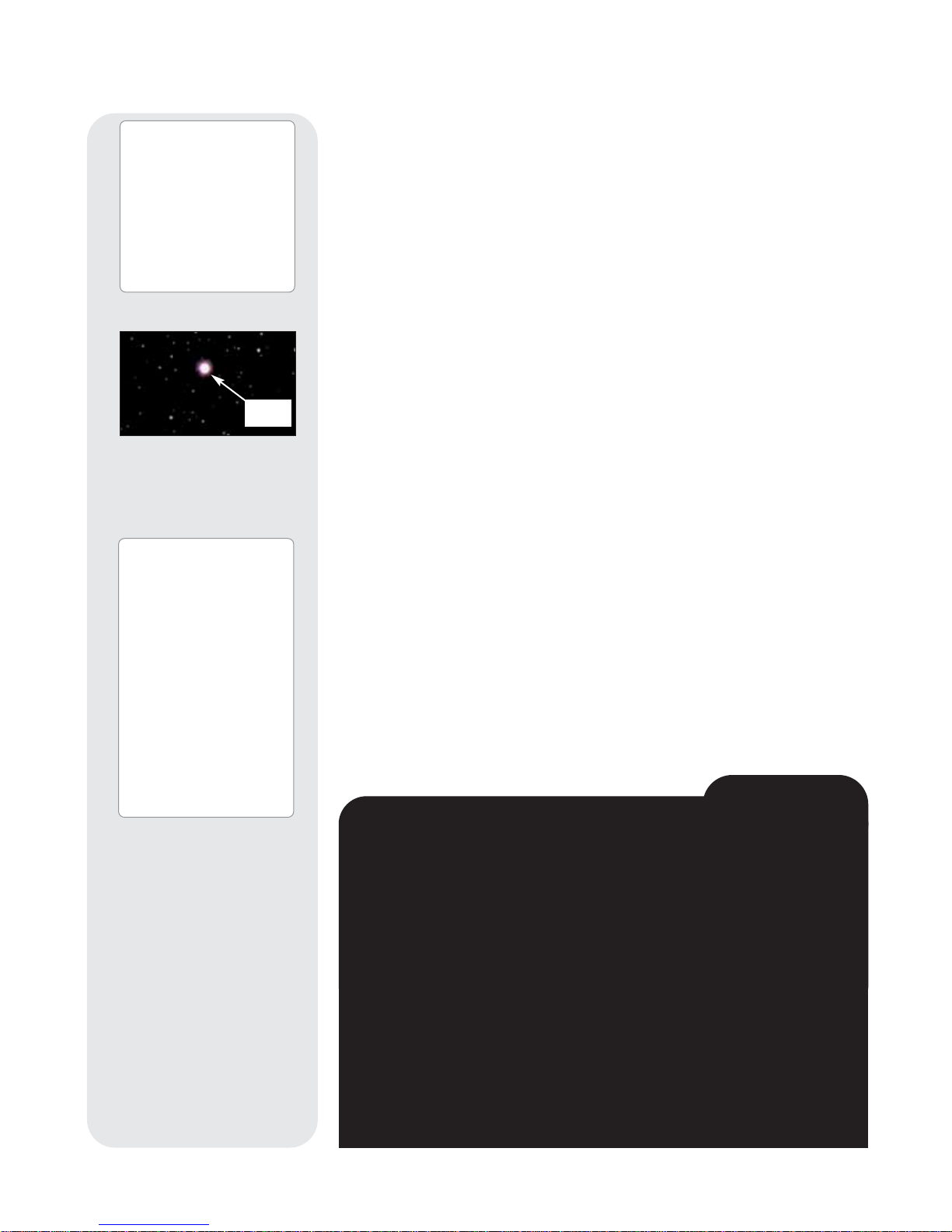
Tip
:
Try out the Guided
Tour feature; the “Tonight’s
Best” Guided Tour will
point your telescope at the
best objects visible in the
sky for every given night of
the year. The objects in
this tour may change from
night to night.
You can easily create your
own Guided Tour using the
optional Meade’s AutoStar
Suite software. See
PHOTOGRAPHY WITH
MEADE’S AUTOSTAR
SUITE,
page 41 for more
information.
18
Which One’s the Alignment Star?
If you’re not familiar with objects in the night sky, how can you be sure if the star
in your eyepiece is really the alignment star?
The rule of thumb is that an alignment star is usually the brightest star in that
area of the sky. If you perform a GO TO to an alignment star and you're not sure
if you have located the alignment star or it isn't in the eyepiece, look through your
smartfinder. When you view an alignment star in the SmartFinder, it stands out
dramatically from the rest of the stars in that portion of the sky. The SmartFinder
will help you locate a star more quickly than the eyepiece. Using AutoStar, set
the slew speed to 6 (press Number key 6) or higher and use the Arrow keys to
center the alignment star in the SmartFinder. If your SmartFinder has been
aligned with the telescope, the alignment star should now be in the eyepiece. Set
the slew speed to 4 or less and center the star in the eyepiece. Also see the
SPIRAL SEARCH tip, page 17.
If you have an obstruction, such as a tree or a building blocking your view of the
alignment star or if you have any doubts at all about the star that has been chosen, no problem. Just press the Scroll Down key and AutoStar will find another
star to align upon.
ETX TIPS
Note:
If you have an obstruction, such as a tree or a building blocking your view of
the alignment star, or if you have any doubts at all about the star that has been chosen, no problem. Just press the Scroll Down key and AutoStar will find another star
to align upon.
7. The telescope now slews to the second alignment star. AutoStar displays “Center
Brightest Star: Press ENTER” displays. Use the Arrow keys to center the alignment
star in the eyepiece. When the second alignment star is centered, press ENTER.
8. “Alignment successful” displays. If “Alignment Unsuccessful” displays, perform the
procedure over again.
9. After you align the telescope, “Press “0” for Tour or MODE for menu” displays.
Using the Guided Tour
This example demonstrates using “Tonight’s Best” Guided Tour.
1. After Automatic Alignment, “Press “0” for Tour or MODE for menu” displays.
2. Press "0." “Guided Tour: Tonight’s Best” displays. Press ENTER.
Note:
If you wish to try out other Guided T ours, press the Scroll Down key
to scroll through other tour choices. When the tour you wish to select displays, press ENTER.
3. “Tonight’s Best: Searching...” displays. After calculating, “Tonight’s Best: Jupiter”
displays.
Note
: Different objects may be displayed on a tour list on any given night.
Tour objects are selected based on location’s time and date.
Press ENTER to display information about the object. Press GO TO to move the
telescope to the object.
4. Press MODE to return to the Tour list. Press the Scroll keys to scroll through the
list. Press ENTER when you find the next object you wish to observe.
5. Press and hold down MODE for two seconds to leave the Guided Tour menu.
Go To Saturn
After performing the Automatic Alignment procedure, the motor drive begins
operating and the telescope is aligned for a night of viewing. Objects in the eyepiece
will maintain their position even though the Earth is rotating beneath the stars.
This exercise demonstrates how to select a celestial object, the planet Saturn, for
viewing from AutoStar’s database.
Fig. 25: During alignment, the
alignment star is always the
brightest star in the area of
the sky at which the
telescope is pointing.
Alignment
Star
Important Note:
The first time you use your
telescope or if you are
experiencing any problems
with pointing accuracy,
follow the procedure
described in
APPENDIX C:
TRAINING THE DRIVE
,
page 55, to insure accurate
pointing and tracking.
Page 19

19
NOTE:
Saturn is not visible the entire year and you may need to choose another object from AutoStar's database;
however, the procedure, as described below, remains the same. If Saturn (or any other object) is not currently visible in the sky , AutoStar displays “Below Horizon.” But you can use this procedure to find any object in the AutoStar
database.
1. After the telescope is aligned, “Select Item: Object” displays. If “Select Item: Object” is not displayed on your handbox,
keep pressing MODE until it does display. Press ENTER.
2. “Object: Solar System” displays. Press ENTER.
3. “Solar System: Mercury” displays. Keep pressing the Scroll Down key until “Solar System: Saturn” displays (or you may
choose another object from the Solar System list if Saturn is not visible).
4. Press ENTER. “Calculating” displays. Then “Saturn” and a set of coordinates displays. Note that Saturn’s (and other
planets’) coordinates change throughout the year.
5. Press GO TO. “Saturn: Slewing...” displays and the telescope slews until it finds Saturn. You may need to use the Arrow
keys to center Saturn precisely in the eyepiece. AutoStar then automatically moves the telescope so that it "tracks" Saturn
(or whatever other object you may have chosen); i.e., Saturn remains centered in the eyepiece.
Observe a Star using the Automatic Tracking Feature
In this example, the AutoStar Arrow keys are used to find a star and then AutoStar's tracking feature automatically keeps the
star centered in your telescope's eyepiece.
1. Once your telescope has been aligned, you can use the Arrow keys (5, Fig. 4) if you wish, to observe a bright star in the
night sky. Use the smartfinder (2, Fig. 1a) to help line up the telescope upon any star you wish to observe. The tracking
motors will then keep the star you have chosen in the center of the eyepiece. If the telescope is not aligned, the object
will not remain centered and will drift out of view in the eyepiece.
Initializing AutoStar
This section describes how to initialize AutoStar. Perform this procedure the first time you use AutoStar
or after performing a RESET (see RESET, page 28). AutoStar will ask you to enter the current time and
date and to choose your observing location and your telescope’s model number from the list it displays.
1. Tighten the vertical and horizontal locks (6 and 9, Fig. 1) if necessary.
2. Make sure that AutoStar is connected to the HBX port (C, Fig. 2) of the telescope’s computer control
panel.
3. Flip the telescope power switch (A, Fig. 2) to the ON position.
4. The AutoStar screen displays a copyright message, followed by a short beep. Then AutoStar takes a
few moments to start up the system.
5. A message displays that warns not to look at the Sun. At the end of this message, press the key
prompted by AutoStar to signify that the message has been read and understood.
6. The Getting Started menu displays a scrolling message. Press ENTER (2, Fig. 4) to bypass the Help tutorial and continue
with initialization.
7. AutoStar then requests the current date. Use the Number keys (6, Fig. 4) to enter the digits for the date. Use the Arrow
keys (5, Fig. 4) to move back and forth from one number to the next in the day display. Next, use the Right Arrow key to
move to the month position. Use the Scroll keys (7, Fig. 4) to cycle through the list of months. When the current month is
displayed, use the Right Arrow to move to the year position. Use the Number keys to enter all four digits of the current
year. Press ENTER when the entire date has been entered.
8 AutoStar then requests the current time. Use the Number keys to enter the time. (Use a “0” for the first digit if it less than
10.) Use the Arrow keys to move from one number to the next. Press one of the Arrow keys to scroll to “AM” or “PM”. If
you select the “blank” choice that follows “AM” and “PM”, then the clock displays time in a 24-hour (military time) format.
Press ENTER to start the clock.
9. AutoStar then requests the status of Daylight Savings Time. Press a Scroll key to toggle between the YES/NO settings.
Select a Scroll key to toggle between the YES/NO settings. Select the desired setting by pressing ENTER when the correct setting displays.
Note: Daylight Savings Time may be referred to by a different name in various areas of the world.
10. AutoStar then requests the country or state (listed alphabetically) of the observing site. Use the Scroll keys to cycle through
the database of countries, states and provinces. Press ENTER when the correct location displays.
11. AutoStar then requests the city (listed alphabetically) closest to the observing site. Use the SCROLL keys to cycle through
the database of cities. Press ENTER when the closest city displays.
12. AutoStar then requests the telescope model number. Use the SCROLL keys to cycle through the database of models.
Press ENTER when your model number displays.
AutoStar Initialization is complete and the screen reads “Setup: Align.”
Important Note:
While performing the
automatic tracking
procedure, only use the
Arrow keys to move the telescope. Once the
telescope has been
aligned, do not loosen the
telescope’s vertical or
horizontal locks (
6 and 9,
Fig. 1a and 1b
) or move
the base manually or
alignment will be lost.
Page 20

AUTOSTAR OPERATION
Object
Event
Guided T ours
Glossary
Utilities
Setup
20
Date
Time
Daylight Saving
Telescope
Targets
etc.
Setup
Align
Fig. 27b: Menu options display on
the second line. Use the Scroll keys
to move up or down through the list
of options. Press ENTER to select
the desired option.
Fig. 27a: Menus set in a loop.
It is important to understand that menu selections are set in a loop (Fig. 27a).This
means that pressing the Scroll Down key cycles down through all the available options
within a given category, then returns to the first option. The Scroll Up key cycles up
through the options in the opposite order. Note that this capability is a quick way to get
to an option that is near the bottom of the list. The following example demonstrates this
capability.
Example:
To navigate to the “Select Item: Setup” menu option when the “Select Item: Object” menu is
displayed:
1. Press the Scroll Down key five times or the Scroll Up key once.
The screen in Fig. 27b shows two lines of information in the AutoStar display. The top
line shows the current menu level. The second line displays an option which may be
selected. Some options are submenus that offer more choices. The Scroll keys move
up and down within the list of available options, showing one option at a time.
When an option is displayed on the second line, press the ENTER key to choose that
option.
Press the MODE key to return back to the last menu. This can be useful to exit a menu
or if the wrong menu option is chosen.
Important Note:
No matter how many levels into AutoStar are traveled,
each press of the MODE key moves up a level, until the top level, "Select
Item," is reached. Once Select Item displays, press MODE to return to the
topmost level, "Select Item: Object."
AutoStar Navigation Exercise
To demonstrate how the AutoStar menu structure works, the following exercise
calculates Sunset time so an evening observing session can be planned.
Note
To perform an accurate calculation, AutoStar
MUST
be properly ini-
tialized with the location of the observing site. See
INITIALIZING
AUTOSTA R
, page 19, before proceeding with this exercise.
To Calculate Sunset time:
1. Press the MODE key several times, until “Select Item: Object” is displayed.
2. Press the Scroll Down key once to display the “Event” option in the “Select Item”
menu.
Select Item:
Setup
Select Item:
Utilities
Select Item:
Glossary
Select Item:
Guided Tour
Select Item:
Event
SETUP MENU
Automatic alignment
permits all telescope
operations with only
minimal setup.
UTILITIES MENU
Calculate eyepiece
magnifications;
set timer alerts;
create your own
landmark survey.
GLOSSARY
What is an elliptical galaxy?
How far away is the Sun?
Expand your knowledge of
astronomy by displaying terms
and definitions, and other information.
OBJECT MENU
Want to see Mars? The Orion nebula?
The Andromeda galaxy? Select from
over 30,000 objects and press
GO TO to move the telescope
automatically to an object.
EVENT MENU
Display the time of
past, present and future
astronomical events,
such as Moon phases
or meteor showers.
GUIDED TOUR
Autostar escorts you
on a tour of tonight's
best celestial objects
at your viewing location.
Select Item:
Object
Autostar
The Universe of
Autostar
Fig. 26: The AutoStar Universe: The six primary categories listed in the Select menu.
Page 21

21
Tip:
When multiple choices
are available within a
menu option, the current
option is usually
displayed first and
highlighted by a right
pointing arrow (>).
Look into the Future
The Date option in the Setup menu is much more than just an entry of today's
date; with it you can look far into the future or learn about past events. AutoStar
can calculate the date and times of future events and, except for eclipses, past
events as well (based on the current calendar system).
E.g.,
a Sunrise on
March 6, 2043 A.D. or the Vernal Equinox in 1776 A.D. To use this feature,
enter the desired date in the Setup menu or select an option in the Event menu.
AutoStar, using the Event menu, can calculate dates and times for Sunrises,
Sunsets, Moonrises, Moonsets, Moonphases, Solar and Lunar Eclipses (for
the next 100 years), meteor showers, equinoxes and solstices and the minimums of Algol.
One very practical use of the Event menu is to check the Sunset option to
determine when you can begin your astronomical observing session.
ETX TIPS
3. Press the ENTER key to choose the "Event" option and move down a level.
"Event: Sunrise" is displayed.
4. Press the Scroll Down key once to display the "Sunset" option in the Event menu.
5. Press the ENTER key to choose the "Sunset" option and move down another
level.
6. AutoStar calculates the Sunset time based on the current date, time and location.
AutoStar then displays the results of the calculation.
7. Press MODE once to start moving back up through the AutoStar levels. The first
level up is the Event menu.
8. Press MODE again to move up another level. This is the top level, "Select Item."
9. Press MODE again to return to the starting point of "Select Item: Object."
Entering data into AutoStar
To enter numbers and text:
a) Use the Number keys, or
b) Use the Arrow keys to scroll through numbers 0 - 9 and the alphabet. The
Down Arrow key begins with the letter "A;" the Up Arrow key begins with digit
"9."
To move the cursor across the display:
Use the Right or Left Arrow key to move the cursor from one number to the next
in the display.
Press ENTER when the desired information has been entered.
Moving Through AutoStar’s Menus
AutoStar's menus are organized for quick and easy navigation:
Press ENTER to go deeper into AutoStar's menu levels.
Press MODE to move back toward the top menu level.
Press the Scroll keys to move up and down through the options or lists.
Press the Arrow keys to move the cursor across the display.
Press the Help (?) key to access on-line help.
Page 22

22
Tonight's Best
How Far is Far
A Star's Life
Downloaded Tours
User-created Tours
Solar System
Mercury
Etc
.
Moon
Asteroids
Comets
Constellations
Andromeda
Etc
.
Deep Sky
Named Object
Galaxies
Nebulae
Messier
Etc
.
Star
Named
SAO Catalog
Double
Variable
Etc.
Satellite
Select
Add
Delete
Edit
User Objects
Select
Add
Delete
Edit
Landmarks
Select
Add
Delete
Identify
Browse
Start Search
Edit Parameters
Sunrise
Sunset
Moonrise
Moonset
Moon Phases
Next Full Moon
Next New Moon
Next 1st Qtr
Next 3rd Qtr
Meteor Showers
Quadrantids
Lyrids
Eta Aquarids
Delta Aquarids
Perseids
Orionids
Taurids
Leonids
Geminids
Ursids
Solar Eclipses
Lunar Eclipses
Min. of Algol
Autumn Equinox
Vernal Equinox
Winter Solstice
Summer Solstice
Tour Objects
A...
Accretion Disk
Etc.
B...
C...
D...
E...
F...
G...
H...
I...
J...
K...
L...
M...
N...
O...
P...
Q...
R...
S...
T...
U...
V...
W...
X...
Y...
Z...
Timer
Set
Start & Stop
Alarm
Set
On & Off
Eyepiece Calc.
Field of View
Magnification
Suggest
Display Options
Sun Warning
Getting Started
Brightness Adj.
Contrast Adj.
Beep
Battery Alarm
Landmark Survey
Sleep Scope
Park Scope
Cord Wrap
Align
Easy
One Star
Two Star
Date
Time
Daylight Saving
Telescope
Telescope Model
Focal Length
Az/RA Ratio
Alt/Dec Ratio
Mount
Az/RA Percent
Alt/Dec Percent
Train Drive
Tracking Rate
Reverse L/R
Reverse Up/Dn
Quiet Slew
Max Elevation
Min AOS
Calibrate Motor
Smart Drive
High Precision
Targets
Astronomical
Terrestrial
Site
Select
Add
Delete
Edit
Owner Info
Clone
Download
Statistics
Reset
Select Item:
Object
Select Item:
Event
Select Item:
Guided Tour
Select Item:
Glossary
Select Item:
Utilities
Select Item:
Setup
AUTOSTAR'S MENUS
Figure 28: The Complete AutoStar Menu Tree Structure.
Note:
The SmartFinder menu (for setting the blink rate
and intensity of SmartFinder’s red dot) is only
accessible by pressing and holding the Mode key for
two seconds. See pages 10 and 13.
Page 23

23
Want to learn more about
Observing Satellites?
See
page 32.
Use the
OBJECT menu
to select an object from the
database.
When your telescope is
aligned and you select an
object from any of these
lists, you just need to press
the GO TO key to move the
telescope so that it is
pointed at the selected
object.
Over 30,000 objects are
available for ETX-90PE and
ETX-125PE models.
The available objects
include planets,
constellations, individual
stars, double stars, star
clusters, galaxies, quasars,
satellites, asteroids and
comets.
Also, try out the Guided
Tour feature; the “Tonight’s
Best” Guided Tour will point
your telescope at the best
objects visible in the sky for
every given night of the
year.
Object Menu
Almost all observing with AutoStar is performed using the Object menu category. (
The
two exceptions are the Guided Tours and Landmark Survey.
)
See GO TO SATURN,
page 18, for an example of observing using the Object menu. Also see USING THE
GUIDED TOUR
, page 18.
Many AutoStar menu categories contain lists or databases. The AutoStar object
data-
base
is a list of viewable objects, such as stars, planets, comets, nebulae and so
forth. When one of these objects is selected from the object database and is above
the horizon, AutoStar moves your telescope (if properly aligned) and points it at the
selected object.
Note:
Most celestial objects are visible in the sky for only part of the night
and also only visible part of the year. If an object is not visible on the night
you are observing, AutoStar displays a message that the object is below
the horizon.
The Object Menu options include:
Solar System is a database of the eight planets (Earth is not included) in order out
from the Sun, followed by the Moon, asteroids and comets.
Constellation is a database of all 88 Northern and Southern Hemisphere
constellations. To use this menu:
1. When this menu option is chosen and “Andromeda” displays, use the Scroll keys
to scroll through the constellation list.
2. Press ENTER to select a constellation and to display the coordinates of the constellation. Press one of the Scroll keys and information about the constellation will
scroll across the display screen.
3. Press GO TO to display the list of stars in the constellation. Use the Scroll keys
to scroll through the list of stars in the constellation, from the brightest to
dimmest.
4. Press ENTER to select a star and use the Scroll keys to display information
about the star. Press GO TO again to slew the telescope to that star.
Note
: Use MODE to abort any of these operations.
Deep Sky is a database of objects outside our Solar System such as nebulas, star
clusters, galaxies and quasars.
Star is a database of stars listed in different categories such as named, double,
variable or nearby.
Satellite is a database of Earth-orbiting objects such as the International Space
Station, the Hubble Space Telescope, Global Positioning System (GPS) satellites and
geosynchronous orbit satellites.
User Objects allows the user to define and store in memory deep-sky objects of
specific interest that are not currently in the AutoStar database. Seepage 30 for more
information.
Landmarks stores the location of terrestrial points of interest in the permanent
AutoStar database.
Important Note:
To use the Landmark function, the telescope must be
located and aligned exactly as when the landmark was added to the
database.
Select: To select a Landmark already in the database (see ADD below), choose
the "Select" option and scroll through the list. Press ENTER to select a
Landmark, then press GO TO and the telescope slews to the object.
Add: To add a Landmark, choose the "Add" option. Enter a name for the
Landmark. Locate and center the Landmark in the eyepiece, then press ENTER.
Identify is an exciting feature for an observer who wants to scan the night sky and
start exploring. After the telescope has been properly aligned, use the AutoStar Arrow
keys to move about in the sky. Then follow this procedure:
Want to learn more about
Landmarks?
See page 34.
Page 24

24
WARNING!
Never use
your ETX
Telescope to
look at the Sun! Looking
at or near the Sun will
cause instant and
irreversible damage to
your eye. Eye damage is
often painless, so there is
no warning to the
observer that damage has
occurred until it is too
late. Do not point the
telescope at or near the
Sun. Do not look through
the telescope as it is
moving.
Children should
always have adult
supervision while
observing.
IMPORTANT NOTE FOR ALL ALIGNMENT-BASED OPERATIONS:
Only use the Arrow keys to move the telescope during the Identify
procedure. Do not loosen the telescope locks or move the base or the
alignment will be lost.
1. When a desired object is visible in the eyepiece, keep pressing MODE until the
“Select Item: Object” menu is displayed. Press ENTER to select this menu.
2. Scroll through the Object menu options until the “Object: Identify” screen appears.
3. Press ENTER. AutoStar searches the database for the identity of the object being
observed.
4. If the telescope is not directly on an AutoStar database object, the nearest
database object is located and displayed on the screen. Press GO TO and the
telescope slews to that object.
Browse allows you to search the database for objects with certain parameters, much
like a search engine. "Edit Parameters" lets you set various parameters for the search,
such as: Object Type, Minimum Elevation, Largest,
etc
. Once you have set the
parameters of the search, select "Start Search" and press ENTER. AutoStar will
display the results of the search.
Event Menu
The Event menu provides access to dates and times of astronomical events. The
Event database includes:
Sunrise and Sunset calculates the time that the Sun rises or sets on the current date.
Find rise and set times for other dates by entering a new date into the “Setup: Date”
menu. See
DATE, page 26 and also see ETX TIPS, page 21.
Moonrise and Moonset calculates the time that the Moon rises or sets on the current
date. Find rise and set times for other dates by entering a new date into the “Setup:
Date” menu. See DATE, page 26 and also see ETX TIPS, page 21.
Moon Phases displays the date and time of the next Full, New, 1st Quarter and 3rd
Quarter Moon.
Meteor Showers provides information
on upcoming meteor showers, such as the
Perseids, the Leonids,
etc.
Also lists the dates of the showers and when they reach
maximum.
Note:
Meteors are fast moving objects that cover large areas of the sky and
are usually best observed with the naked eye.
Solar Eclipse lists upcoming Solar Eclipses, including the date and type (total,
annular or partial) of eclipse and the location and time of the first and last contacts of
the Moon's shadow. Use the Scroll Up and Down keys to display the available data.
Remember, never use a telescope to look at the Sun! See
WARNING! to the left.
Lunar Eclipse lists upcoming Lunar Eclipses, including the date and type (total,
partial, penumbral) of eclipse. Use the Scroll Up and Down keys to display the
available data.
Min. (Minimum) of Algol is the minimum brightness of the dramatic eclipsing binary
star system, Algol. It is relatively close at a distance of 100 light years. Every 2.8 days
during a 10-hour period, Algol undergoes a major change in apparent magnitude as
one of the two stars passes behind the other. The combined magnitude of the two
stars thus dips from +2.1 to a minimum of +3.4 halfway through the eclipse as the
second star is hidden. AutoStar calculates minimum magnitude time at mid-eclipse.
Autumn and Vernal Equinox calculates the time and date of the fall or spring
equinox of the current year.
Winter and Summer Solstice calculates the time and date of the winter or summer
solstice of the current year.
Glossary Menu
The Glossary menu provides an alphabetical listing of definitions and descriptions for
common astronomical terms and AutoStar functions. Access directly through the
Glossary menu or through hypertext words embedded in AutoStar. A
hypertext word
Use the
Event menu
to look up dates of various
astronomical events, such
as sunrises and sunsets,
eclipses, moon phases,
meteor showers, equinoxes
and solstices...
...and not just for the
current date. Set any date,
past or future, when
initializing AutoStar and
you can check the time for
other events.
Use the
Glossary menu
to look up definitions of
astronomical terms and get
a description of AutoStar
features.
Want to learn more about
using the
Browse menu
?
See page 38.
Page 25

25
Tip:
The Contrast Adjustment
feature is usually only
required in very cold
weather.
If you adjust the contrast
so that you can no longer
read the display, turn off
the power and turn it on
again. When Version
appears on the display (the
initial display screens are
not affected by the
Contrast control), press
MODE.
is any word in [brackets], usually found when using the AutoStar Help function or
when reading a scrolling message such as a description of a planet or star. Press
ENTER whenever a hypertext word is on screen and AutoStar goes to the glossary
entry for that word.
To access directly from the Glossary menu, use the Scroll keys to scroll through the
alphabet. Press ENTER on the desired letter. Scroll to the desired entry and then
press ENTER to read the description.
Utilities Menu
The Utilities menu provides access to several extra features within AutoStar, including a countdown timer and an alarm. The Utilities functions include:
Timer selects a countdown timer. This feature is useful for functions such as
astrophotography and tracking satellites. See
OBSERVING SATELLITES, page 30. To
use the Timer, press ENTER, then choose “Set” or “Start/Stop."
Set: Enter the time to be counted down, in hours, minutes and seconds, then press
ENTER.
Start/Stop: Activates the timer set previously. Use the Scroll keys to toggle
between ON and OFF. When ON is displayed, press ENTER to activate the timer.
When the timer runs out, four beeps sound and the timer is deactivated.
Alarm selects a time for an alarm signal as a reminder. To use the Alarm, press
ENTER, then choose "Set" or "Start/Stop."
Set: Enter the time of day for the alarm to sound, in hours, minutes and seconds,
then press ENTER.
Start/Stop: Activates the alarm set previously. Use the Scroll keys to toggle
between ON and OFF. When ON is displayed, press ENTER to activate the
alarm. When the alarm time arrives, AutoStar beeps. Press ENTER to deactivate
the alarm.
Eyepiece Calc calculates information about an eyepiece for the specific telescope to
which AutoStar is connected.
Field of View: Scroll through a list of available eyepieces. When an eyepiece is
selected, the field of view is calculated.
Magnification: Scroll through a list of available eyepieces. When an eyepiece is
selected, the magnification is calculated.
Suggest:AutoStar calculates and suggests the best eyepiece for viewing, based
on the telescope and the object being viewed.
Display Options enables or disables AutoStar’s two initial displays. If both displays
are disabled, AutoStar begins with the Date display.
Sun Warning: Turns the SUN WARNING message on or off.
Getting Started: Turns the GETTING STARTED message on or off.
Brightness Adj: Adjusts the brightness of the display using the Scroll keys. When
complete, press ENTER.
Contrast Adj: Adjusts the contrast of the display using the Scroll keys. When complete,
press ENTER.
Note:
This feature is usually only required in very cold weather.
Beep: Turns the beep on or off.
Landmark Survey automatically slews the telescope to all user-defined landmarks
with a short pause at each location. Press ENTER to start the survey. While a slew is
in progress, press any key to skip that object and go to the next landmark on the list.
To observe a landmark for a longer period, press MODE when paused on the object
to stop the survey. Press ENTER to restart the survey at the first object on the list.
See
LANDMARKS, page 34, for information about creating a Landmark survey.
Use the
Utilities menu
to perform many of
AutoStar’s useful features,
such as setting an alarm,
adjust the display contrast,
calculate the best eyepiece
for viewing an object, set
up your own landmark
survey, and so forth.
Tips:
To use the Landmark
function, the telescope
must be located and
aligned exactly as when
the landmark(s) was added
to the database.
To add objects to the
Landmark database, the
telescope must be located
and aligned exactly as
when the original objects
were added to the
database.
Page 26

26
Sleep Scope is a power saving option that shuts down AutoStar and the telescope
without forgetting its alignment. With "Sleep Scope" selected, press ENTER to
activate the Sleep function. AutoStar goes dark, but the internal clock keeps running.
Press any key, except ENTER, to re-activate AutoStar and the telescope.
Park Scope is designed for a telescope that is not moved between observing sessions. Align the telescope one time, then use this function to park the telescope. Next
time it is powered up, pressing ENTER and the telescope moves to its pre-determined
Park position. Once parked, the screen prompts to turn off power.
Important Note:
When the "Park Scope" option is chosen and the display
prompts you to turn off the telescope's power, AutoStar is unable to be
returned to operation without turning the power off and then back on.
Cord Wrap, when set to "On," moves the telescope in such a way as to prevent the
cords and cables attached to your telescope assembly from getting wound around the
assembly and tangled as the telescope slews to objects. "Off" is the default setting.
Setup Menu
The Setup menu’s primary function is to align the telescope (see AUTOMATIC ALIGN-
MENT, page 17
).
However, there are numerous other features available within the
Setup menu, including:
Date changes the date used by AutoStar. This function is useful to check events in
the past or future. For example, set the Date menu for a day three months in the
future. Then check the "Select Item: Event" menu for the Sunset time on that date.
See
EVENT MENU, page 24.
Time changes the time entered into AutoStar. Setting the correct time is critical for
AutoStar to properly calculate locations and events. Time may be set to 24-hour mode
(military time) by selecting the "blank" option which follows the "AM" and "PM"
options.
Daylight Saving is used to enable or disable Daylight Savings time.
Note
: Daylight Savings Time may be referred to by different names in
various areas of the world. Check local time to verify.
Telescope accesses the several options, including:
Model: Allows you to select the telescope model connected to AutoStar.
Focal Length: Displays the focal length of the selected telescope.
Az/RA Ratio and Alt/Dec Ratio: The ratios refers to the gears of the telescope's
motors. Do not alter these numbers.
Az/RA Percent: The Az (Azimuth)/RA (Right Ascension) Percent allows you to
adjust the amount of
azimuth backlash
taken out by AutoStar. Azimuth backlash
is the way the Arrow keys move the telescope along the azimuth (horizontal) axis.
If you enter a value near 100, the telescope tube responds more quickly (it
responds immediately at 100%) as you hold down an Arrow key and also slews
(moves) the tube more quickly. If you enter a value near 0, it takes longer for the
tube to respond as you hold down an Arrow key and also slews the tube more
slowly. Experiment with this option. Try changing the percent value until you get
a "feel" for the Arrow keys that is comfortable for you.
Alt/Dec Percent: The Alt (Altitude)/Dec (Declination) Percent operates identical
to the Az/RA Percent option (see above), but allows you to adjust the
altitude
backlash
,
i.e.,
the way the Arrow keys move the telescope when moving along
the altitude (vertical) axis.
Train Drive: Trains the Altitude and Azimuth motors to locate objects with more
precision.
The first time you use your telescope or if you are experiencing any problems
with pointing accuracy, follow the procedure described in
APPENDIX C: TRAINING
THE DRIVE, page 55, to insure accurate pointing and tracking.
Use the
Setup menu
to perform many of the
features that apply to the
set up of your telescope,
such as training the drive,
selecting terrestrial or
astronomical modes,
changing observing site
information.
Page 27

27
Tracking Rate: Changes the speed at which the telescope tracks targets in the
sky.
a. Sidereal: The default setting for AutoStar; sidereal rate is the standard rate
at which stars move from East to West across the sky due to the rotation of
the Earth.
b. Lunar: Choose this option to properly track the Moon over long observing
sessions.
c. Custom: Allows entry of user-defined tracking rates.
Reverse L/R: Reverses the functions of the Left and Right Arrow keys (
i.e.
, the
Right key moves the telescope to the left)
.
Reverse UP/DOWN: Reverses the functions of the Up and Down Arrow keys
(
i.e.
, the Up key moves the telescope down)
.
Calibrate Sensors: This menu allows you to improve your telescope's pointing
accuracy to alignment stars. It calibrates to correct slight mechanical misalignment due to transport, vibration, or aging. It is recommended that calibration be
performed after the LNT Module batteries are changed (see page 56 for more
information).
When this menu is selected, the telescope slews to Polaris. AutoStar then
prompts you to center Polaris and to press ENTER. AutoStar uses the position of
Polaris to fine tune the position of North and also for detecting level.
Quiet Slew: Sets the maximum slew rate to 1.5° for quieter operation.
Max Elevation: Allows you to enter a value in degrees that sets a limit as to how
far the optical tube can swing upward during a programmed slew. (Note that it
does not prevent you from performing a manual slew past this limit.) This is
useful when you have a camera or other peripheral attached to the telescope—
you can prevent it from striking the telescope base.
Min AOS (Acquisition of Signal): Allows you enter a value in degrees. This
value represents the altitude at which your telescope begins to slew when
acquiring a satellite track. This is useful when you are observing satellites, but a
tall tree or building is obstructing the telescope. For example, you might begin to
track the satellite at 15° altitude, instead of 5°. See OBSERVING SATELLITES,
page 30, for more information about satellites.
Calibrate Motor: If the telescope motors appear to have a problem, use this
option to retest the motors before performing a Reset. This option is also used if
an AutoStar unit is moved between telescopes, to match AutoStar to the new telescope. To calibrate the motors, select this option and press ENTER.
Smart Drive: Allows you to perform periodic error correction (PEC) on the R.A.
worm gear and can only be used with polar mounted telescopes. Must be
performed with a high powered reticle (
eg. 9mm
). PEC Training for the the ETX
telescopes will take about 24 minutes.
High Precision: If High Precision is turned on, when looking for a faint celestial
object (
i.e.
, a nebula or galaxy), AutoStar first slews to a nearby bright star and
displays "ENTER to Sync." Center the star in the eyepiece, then press ENTER.
At that point the telescope has a high precision alignment to that part of the sky
and it then slews to the object that was originally requested.
Targets switches between Astronomical targets and Terrestrial targets. If
"Astronomical" is selected, the telescope tracking motor is activated and any object
you observe will remain centered in the eyepiece. If "Terrestrial" is selected and the
telescope is aligned, the tracking motor is turned off. To learn how to track an object
automatically, see page 16.
Site provides access to several options including:
Select: Displays the currently selected observing site or zip code. Use the Scroll
keys to cycle through all the sites. Press ENTER when the site you wish to select
displays. Use this option when you move to a different
geographic location. The cities you have chosen or zip codes you have “added”
will appear at the top of this list (see
ADD below).
Tip:
If the "ENTER to Sync"
feature is accessed by
mistake (holding the
ENTER key for more than
2 seconds), press MODE
to return to the previous
screen.
Want to learn more about
Periodic Error
Correction
? See page 37.
Page 28

28
Add: Scroll through the list of Countries/States. Press ENTER when the site you
wish to add displays. Then choose the desired city in the same manner. Choose
Zip Code to enter your zip code, if you wish. Choose “Custom” if you wish enter the
name of an observing site. In this method, you will enter its name, plus its longitude and latitude. See the margin note on page 29 for more information.
Delete: Deletes a stored site from the database.
Edit: Edits a selected site, including: the name, latitude, longitude and time zone.
Time Zone refers to the Greenwich Mean Time (GMT) time zone shift. Users
West of Greenwich, England use “-” hours, East of Greenwich use “+” hours. For
the United States, look up the time zone shift in table above.
Note:
AutoStar compensates for daylight savings time, if selected. See
“Setup Menu: Daylight Saving,” page 26.
Owner Info accesses the owner information menu, including:
Name: Users may enter both their first and last names using the Up and Down
Arrow keys to cycle through the alphabet. Use the Right and Left Arrow keys to
move through the text. Press ENTER when the entry is complete.
Address: Use the Up and Down Arrow keys to enter your street address, city,
state and zip code. Press ENTER when the entry is complete.
Download transfers information from another AutoStar. During the operation, the
warning “Downloading Do Not Turn Off” appears.
Clone uploads information from one AutoStar handbox to another. Three options are
available:
Catalogs: Sends only user-defined object information, such as new satellite
orbits or comet data to another AutoStar handbox.
Software: Sends only the basic AutoStar software. This is useful if one user has
downloaded a new version of AutoStar software from the Meade website
(www.meade.com) and wants to pass this software along to friends.
All: Everything – user-defined information and AutoStar software – is sent to
another AutoStar.
Statistics provides basic statistical data about AutoStar, including:
Characters Free: Shows how much room is available in user-defined object
memory.
Version: Shows the current version of the AutoStar software.
Reset completely resets AutoStar. Most values entered into the menus revert to
factory defaults. AutoStar requires initialization again after a Reset before proceeding
with observations. See
INITIALIZING AUTOST AR, page 19.
Note:
The Download function
requires the optional #505
Astrofinder Software and
Cable Connector Kit. See
the instruction sheet
included with the kit for
more information on how to
download. Also see
OPTIONAL ACCESSORIES
,
page 42.
Want to learn more about
adding and editing sites
?
See page 29.
Time Zone Shift
Atlantic -4 Hours
Eastern -5 Hours
Central -6 Hours
Mountain -7 Hours
Pacific -8 Hours
Alaska -9 Hours
Hawaii -10 Hours
Table 1:
Time Zone Shift.
Calculations are for standard
time.
ETX TIPS
Join an Astronomy Club, Attend a Star Party
One of the best ways to increase your knowledge of astronomy is to join an astronomy
club. Check your local newspaper, school, library or telescope dealer/store to find out if
there’s a club in your area.
At club meetings, you will meet other astronomy enthusiasts with whom you will be able
to share your discoveries. Clubs are an excellent way to learn more about observing the
sky, to find out where the best observing sites are and to compare notes about
telescopes, eyepieces, filters, tripods and so forth.
Often, club members are excellent astrophotographers. Not only will you be able to see
examples of their art, but you may even be able to pick up some “tricks of the trade” to
try out with your
ETX telescope. See page 40 for more information about photography
with the
ETX.
Many groups also hold regularly scheduled Star Parties at which you can check out and
observe with many different telescopes and other pieces of astronomical equipment.
Magazines such as
Sky & Telescope
and
Astronomy
print schedules for many popular
Star Parties around the United States and Canada.
Page 29

29
Before trying out the examples in this section, familiarize yourself with the basic
operations of AutoStar described earlier in this manual. The following examples assume
that you have a basic knowledge of AutoStar and understand how to scroll to a desired
menu or menu option and how to enter numbers and text. It also assumes that you have
initialized AutoStar and have placed the telescope in the "Home"
position (when appropriate).
Adding Observing Sites
If you plan to observe using AutoStar at different geographic locations, you can store up to
six observation sites in AutoStar's memory to help simplify your telescope setup. Perform
these procedures using the Site options (Add, Select, Delete, Edit) of the Setup menu.
To Add a Site to the user-defined site list:
In this example, you will choose a city and add it to the database list. You will then select
the site to enable it.
1. Navigate to the "Setup: Site" menu. Press ENTER,
2. Scroll through the options until "Site: Add" displays. Press ENTER.
3. You are given a choice to enter a zip code (press “1”) or select a city from the list
(press “2”). If you choose “Zip,” enter the digits of your zip code and press ENTER.
4. If you choose “City,” scroll through the list of countries/states. Press ENTER when the
country/state you wish to add displays.
5. Scroll through the list of cities. Press ENTER when the city you wish to select displays.
The sites you choose will appear at the top of the Select list (all other available sites
will be listed after the sites you have chosen).
6. To choose a site, navigate to "Site: Select." Press ENTER. Scroll through the list of
sites. Both Zip Codes and Cities are displayed. When the desired zip code or site
displays, press ENTER.
To Edit a Site:
In this procedure, you will enter a location that is not available in the AutoStar database by
editing data of a nearby site. You will edit the location's name, latitude,
longitude and the time zone shift. You will then select the site to enable it.
You will need to know the latitude and longitude of your location to perform this
procedure. This information is available on most maps.
1. Using the Add option, choose a site on the list that is closest to your observing site
and press ENTER so that the site is added to your observing sites list. Choosing a site
already on the list (as opposed to using the "Custom" feature) makes it easier to edit,
as the "Time Zone" value may not need to be changed.
2. Scroll to "Site: Edit" and press ENTER. "Edit: Name" displays. Press ENTER.
3. The name of the site you have just entered to your list displays; if it does not, scroll to
the site.
4. Using the Arrow keys, change the name of the site so that it now reads the name of
your observing location. Press ENTER. "Edit: Name" displays again.
5. Press the Scroll Down key and "Edit: Latitude" displays. Press ENTER.
6. Using the Number Keys, enter the latitude of your observing site and then press
ENTER. "Edit: Latitude" displays again.
7. Press the Scroll Down key and "Edit: Longitude" displays. Press ENTER.
8. Using the Number Keys, enter the longitude of your observing site and then press
ENTER. "Edit: Longitude" displays again.
9. Press the Scroll Down key and "Edit: Time Zone" displays. Press ENTER. (If the site
you chose from the list in step 1 has the same Time Zone as the site you are editing,
just press ENTER again to go on to the next step.) "Time Zone" refers to the
Greenwich Time Zone shift. Users West of Greenwich, use "-" hours (one hour per
time zone) and users East of Greenwich use "+" hours. For the United States, look up
the shift in Table 1, at the left.
10. After entering the shift, press ENTER. "Edit Time Zone" displays.
11. Press MODE. "Site: Edit" displays.
12. Using the Arrow keys, scroll to "Site: Select." The site you have just edited
displays. Press ENTER to select the site or press MODE to exit.
ADVANCED AUTOSTAR
OPERATION
Time Zone Shift
Atlantic -4 Hours
Eastern -5 Hours
Central -6 Hours
Mountain -7 Hours
Pacific -8 Hours
Alaska -9 Hours
Hawaii -10 Hours
Table 1:
Time Zone Shift.
Calculations are for standard
time.
Note:
You may also add a
custom site to the list by
choosing “Site: Select” and
pressing Enter. Scroll down
the list until “Custom”
displays. Then add the
name of your site and press
ENTER. Enter the
latitude of the site and
press ENTER. Enter the
longitude of the site. Press
ENTER and you have
created a custom site entry
which you may select at
any time from the “Site:
Select” list.
Page 30

30
Using AutoStar to Find Objects Not in the Database
In this procedure, you will enter coordinates of celestial objects that do not appear in
any of the AutoStar database lists. You will enter the object's name and R.A. and Dec.
coordinates (required information). You may also enter the object's magnitude and
size (optional information).
Although AutoStar contains an extensive database of celestial objects (stars, nebulae, planets, etc.) that you can observe, you may eventually want to view objects that
are not part of the database. AutoStar provides a feature that allows you to enter an
object's R.Aand Dec coordinates in the "User: Objects" option of the Object menu and
allows automatic slewing of the telescope to the user-entered coordinates.
In order to use this menu option, you first need to look up the R.A and Dec.
coordinates of the object or objects you wish to observe. Check out your local library,
computer store or bookstore for astronomy books, CD Roms or magazines (such as
Sky & Telescope
or
Astronomy),
to find coordinates of celestial objects. The
objects/coordinates you enter become part of your own permanent database, called
"User Objects."
To enter coordinates of an object into the "User: Objects" option of the Object
menu:
1. Make sure AutoStar has been initialized and the telescope has been aligned.
2. After the telescope is aligned, "Select Item: Object" displays. (If necessary, use
the Scroll keys to scroll through the menus, as previously described, to find this
option.) Press ENTER.
3. "Object: Solar System" displays. Keep pressing the Scroll Up key until "Object:
User Object" displays and press ENTER.
4. "User Object: Select" displays. Press the Scroll Down key once. "User Object:
Add" displays. Press ENTER.
5. "Name" displays on the top line and a blinking cursor on the second line. Use the
Arrow keys, as previously described, to enter the name of the object you wish to
add to the database. When you are finished, press ENTER.
6. "Right Asc.: 00.00.0" displays. Use the Number keys to enter the digits for the
Right Ascension coordinate of your object. When you are finished, press ENTER.
7. "Declination: +00°.00'" displays. Use the Number keys to enter the digits for the
Declination coordinate of your object. If necessary, use the Scroll Keys to change
"+" to "-." When you are finished, press ENTER.
8. AutoStar then prompts you to enter the size of the object. This step is optional.
Use the Number keys to enter the size (in arc-minutes), if so desired and press
ENTER to go to the next display. If you do not wish to enter this information,
simply press ENTER.
9. AutoStar then prompts you to enter the magnitude of the object. This step is also
optional. Use the Number keys to enter this information, if so desired and press
ENTER to go to the next display. "User Object: Add" displays again.
To GO TO a user-entered object:
In this procedure, you will choose an object from the User Object list and GO TO the
object.
1. With "User Object: Add" displayed, press the Scroll Up key once. "User Object:
Select" displays. Press ENTER.
2. Use the Scroll keys (if necessary) to scroll to the desired object. Press ENTER.
3. The name of the object and the Right Ascension and Declination coordinates
display.
4. Press GO TO and the telescope slews to the object.
Observing Satellites
In this procedure, you will prepare your telescope to observe a satellite pass.
1. Navigate to the "Object: Satellite" menu option and press ENTER.
2. Use the Scroll keys to scroll through the list of satellites.
Page 31

31
3. Select a satellite from list and press ENTER.
4. "Calculating...." and then "Tracking..." displays. If the satellite is going to make a
pass, "Located" displays.
5. Use the Scroll keys to display data about the pass: aos – acquisition of signal and
los – loss of signal. If you subtract the aos from the los, you can calculate how
long the satellite will be visible. Location information also displays.
6. "Alarm" displays after the location information. Press ENTER and AutoStar
automatically sets the alarm to sound a minute before the satellite's scheduled
appearance. You may return to regular observations until the alarm goes off.
7. When the alarm goes off, return to the Satellite menu and press a Scroll key until
the desired satellite is on the top line of the display.
8. Press GO TO. AutoStar slews the telescope to where the satellite should appear.
The motor drive stops and a countdown is displayed.
Note:
If the scheduled appearance position of the satellite is obstructed
(i.e., by a building, tree or hill), press ENTER and AutoStar starts to move
the telescope along the expected satellite track. When the track clears the
obstruction, press ENTER again to pause the telescope, then continue
with this procedure.
9. With about 20 seconds left on the countdown timer, start watching through the
telescope SmartFinder for the satellite to enter the field of view.
10. When the satellite enters the SmartFinder field of view, press ENTER. The
telescope starts to track with the satellite.
11. Use the AutoStar Arrow keys to center the object in the SmartFinder, then look
through the eyepiece to view the object.
Satellite orbits change and new satellites (including the Space Shuttle) are launched.
Visit the Meade web site (www.meade.com) approximately once a month to get
updated information and instructions on how to download this data to AutoStar. If
orbital parameters are more than one month old, the satellite pass may not happen at
the time predicted by AutoStar. Downloading requires the optional #505 AstroFinder™
Software and Cable Connector Kit. See
OPTIONAL ACCESSORIES, page 42.
Note:
Satellite observing is an exciting challenge. Most satellites are in low
orbit, travelling at approximately 17,500 mph. When visible, they move
quickly across the sky and are only in the field of view for a few minutes,
requiring AutoStar to slew the telescope rapidly. Best viewing is near Sunrise
or Sunset when the sky is still dark. Viewing in the middle of the night can be
problematic because the satellite may pass overhead, but not be visible as it
is in the Earth's shadow.
How to Create Your Own Guided Tour
When a Guided Tour is selected, AutoStar slews your telescope to a predetermined list
of objects and displays information about each object, such as type of object,
constellation location, R.A. and Dec coordinates and so forth. AutoStar contains a few
Guided Tours which are programmed at the factory. But it is also possible for an
observer to create a custom Guided Tour.
A tour is basically an ASCII text file that contains a list of directions and descriptions.
Each line of a tour is either a comment line, a command line or a description.
What you will need:
• A PC with text editor or word processing software installed (the tour must be
saved as a "text only" or as a "MS-DOS text" file).
• The Meade #505 Cable Connector Kit to download tour information to the AutoStar
handbox.
Tour Modes
The objects chosen for a tour list are selected from AutoStar's database or by
entering the object's RA and Dec coordinates. The tour is presented in one of two
modes:
Automatic Mode:
The title of an object appears on the first line and descriptive text
scrolls on line 2.
Note:
Meade’s AutoStar Suite
provides an easy way for
an observer to create their
own Guided Tour.
See
PHOTOGRAPHY WITH
MEADE’S AUTOSTAR SUITE
,
page 41, and also
OPTIONAL ACCESSORIES
,
page 42, for more
information.
Page 32

32
Interactive Mode:
Tour name appears on the first line of the AutoStar display and the
name of the object displays on line 2. To display descriptive text in this mode, the user
must press ENTER.
Comment Line
Information in the Tour program that is not displayed, such as authorship, revision
history, copyrights, etc. All comments begin with a "/" character in column 1 of the line.
For example:
/ Extreme Objects
/ (c) 2000 Meade Instruments Corporation
Command Line
This line contains programming commands, including: R.A. and DEC. coordinates, a
title string, a description string and a keyword.
RA: Enter the Right Ascension of an object in the following format: HH:MM:SS.
Eg.,
18:51:05
Dec: Enter the Declination of an object in the following format: DDdMMmSSs.
Eg.,
– 06d16m00s
Title String: Text within a title string is displayed as the title of the object. A title string
can contain up to 16 characters and must be surrounded by quotation marks. For
example. "M64" or "My Favorite Star."
In Interactive Mode
, the title string appears on line 2 until it is selected with the
ENTER key.
In Automatic Mode
or after Interactive Mode selection, the title string appears on line
1 while the description scrolls across line 2.
Keywords: Action to be performed during a tour. AutoStar recognizes the following
keywords:
TITLE TEXT USER NGC
IC SAO MESSIER CALDWELL
PLANET MOON SATELLITE ASTEROID
COMET LUNAR ECLIPSE METEOR SHOWER DEEP SKY
CONSTELLATION STAR LANDMARK DEFINE
PICK ONE/PICK END AUTO SLEW ON/OFF #END
Description String: Description of an object. Must be surrounded by quotation
marks. If the description is longer than one line, each line must end with a quotation
mark and a hard return. Begin the next description line with a quotation mark.
If quotation marks are to be displayed in the on-screen description, use two quote
marks at the beginning and end of the desired phrase. For example: "The Orion
Nebula is considered ""awesome"" by many who view it."
Writing a Tour
Using the list of commands listed above, a custom tour can be created. Placing the
word AUTO SELECTbefore any of the command lines activates Automatic Mode and,
when selected, AutoStar automatically searches and finds the designated object.
The following is a list of command lines, complete with keywords and necessary
strings:
TITLE
Title must be the first keyword in your tour after any comment lines and must be 15
characters or less. AutoStar displays this title when "Guided Tour" is selected from the
menus.
For example: TITLE "A Star's Life"
TEXT "title string" "description string"
This command allows you to display a text title and description.
USER ra dec "title string" "description string"
This command line allows you to access a specific object with your own description.
Enter USER, then the RA and DEC of a desired object and its title and description.
Use the format described in the Command Line section.
Page 33
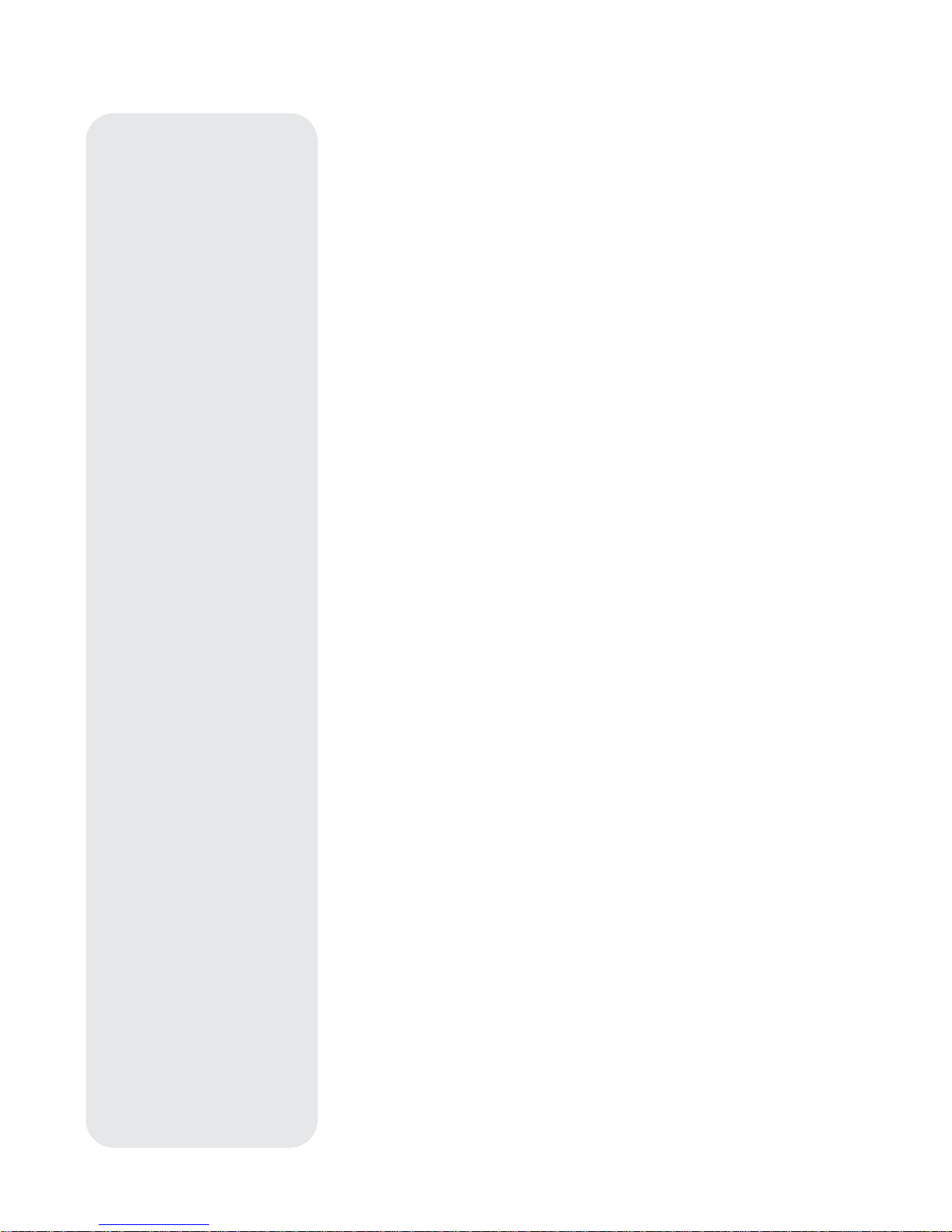
33
The following commands specify objects that are already in the AutoStar database. If
these commands follow the command AUTO SELECT, the object's title displays on
line 1 and its description scrolls across line 2.
Do not add a description string after the following command lines; these commands
access objects with existing description in the AutoStar database.
NGC xxxx
Enter NGC followed by the desired New General Catalog number and AutoStar
provides the user with a description of the object from its database. For example:
NGC 4256
IC xxxx
Enter IC followed by the desired Index Catalog number and AutoStar provides the
user with a description of the object from its database. For example: IC 1217
SAO xxxxxx
Enter SAO followed by the desired SAO number and AutoStar provides the user with
a description of the object from its database. For example: SAO 30200
Messier xxx
Enter MESSIER followed by the desired Messier number and AutoStar provides the
user with a description of the object from its database. For example: M 101
CALDWELL xxx
Enter CALDWELL followed by the Caldwell number and AutoStar provides the user
with a description of the object from its database. For example: CALDWELL 17
PLANET "name"
Enter PLANET and then the name of the desired planet in quotes. AutoStar provides
the user with a description of the selected planet from its database. For example:
PLANET "Pluto"
MOON
This command accesses information about the Moon from the AutoStar database.
SATELLITE "name"
Enter SATELLITE and then the name of the desired satellite in quotes. AutoStar
displays information about the satellite from its database. For example: SATELLITE:
"Intl Space Stn"
ASTEROID "name"
Enter ASTEROID and then the name of the desired asteroid in quotes. AutoStar
displays information about the asteroid from its database. For example: ASTEROID:
"Ceres"
COMET "name"
Enter COMET and then the name of the desired comet in quotes. AutoStar displays
information about the comet from its database. For example: COMET: "Halley"
LUNAR ECLIPSE
If LUNAR ECLIPSE is part of the tour, AutoStar checks its database every time the
tour is activated to see if a lunar eclipse is visible that evening. If no eclipse is visible,
this option is skipped and the tour proceeds on to the next object.
METEOR SHOWER
If METEOR SHOWER is part of the tour, AutoStar checks its database every time the
tour is activated to see if a meteor shower is visible that evening. If no meteor
shower is visible, this option is skipped and the tour proceeds on to the the next
object.
DEEP SKY "name"
Enter DEEP SKY followed by the name of the desired object in quotes. For example:
DEEP SKY "Small Magellanic Cloud"
CONSTELLATION "name"
Enter CONSTELLATION followed by the name of the desired constellation in quotes.
For example: CONSTELLATION "Leo Major"
Page 34

34
STAR "name"
Enter STAR followed by the name of the desired star in quotes. For example: STAR
"Vega"
LANDMARK az alt "title" "description"
Enter the azimuth (az) for the desired object in the following format: xxxdxxmxxs. For
example: 123d27m00s. Then enter the altitude of the desired object in the following
format: xxdxxmxxs. Then enter the title string and description string in quotes. For
example:
LANDMARK 123d27m00s 57d20m20s "Landmark 1" "North corner of apartment
building"
PICK ONE / PICK END
These two statements are used to surround a list of items that AutoStar can choose
from during a tour. AutoStar begins at the top of the PICK ONE list and displays the
first object from the list that is above the horizon and ignores the rest.
This statement is useful for developing tours that can be presented year round. For
each object type you wish to use to illustrate in your tour, pick 10 to 12 examples
spaced across the range of right ascension. Bracket them by the PICK ONE / PICK
END statements. One current example displays for the user. For example:
AUTO SELECT TEXT "Globular Cluster" "Globular clusters are huge balls of stars."
"They contain 50,000 to 100,000 stars and are located on the fringes of our""galaxy."
PICK ONE
AUTO SELECT MESSIER 13
AUTO SELECT MESSIER 15
AUTO SELECT MESSIER 92
AUTO SELECT MESSIER 4
AUTO SELECT MESSIER 68
AUTO SELECT NGC 1234
AUTO SELECT TEXT "None Available" "I'm sorry. There are no bright globular"
"clusters visible at this time."
PICK END
AUTO SLEW ON / AUTO SLEW OFF
With AUTO SLEW ON enabled in the tour, AutoStar automatically slews the telescope
to objects first before displaying the text description. This feature is useful when
designing tours in which observing certain objects is required. For example, an
astronomy professor may require his students to observe six objects, four of which
AutoStar automatically slews to in a tour. The students would have to manually slew
to the last two objects. He would then place AUTO SLEW ON before his first required
object and AUTO SLEW OFF after the fourth object.
#END
To end a tour, type the command #END on a separate line at the very end of the tour.
Downloading Tours
Once a tour is written and stored as an ASCII file (saved either as a "text only" or "MS
DOS text" file), load it into AutoStar using the AutoStar Update Utility on your PC. As
tours are downloaded into the handbox, AutoStar examines the programming. If it
doesn't understand the terminology used within a tour, it flags questionable areas and
displays them in a pop-up window on your computer screen. Make the necessary
corrections and try to download again. See the instruction sheet with your #505 Cable
Connector Kit for more information about downloading data to and interfacing with
AutoStar.
Landmarks
This menu option allows you to define and store terrestrial objects in the Landmark
database. First, a landmark needs to be stored in memory using the "Landmark: Add"
option. To view a landmark, use the "Landmark: Select" option. Landmarks may also
be viewed using the "Landmark Survey" option in the Utilities menu.
Page 35
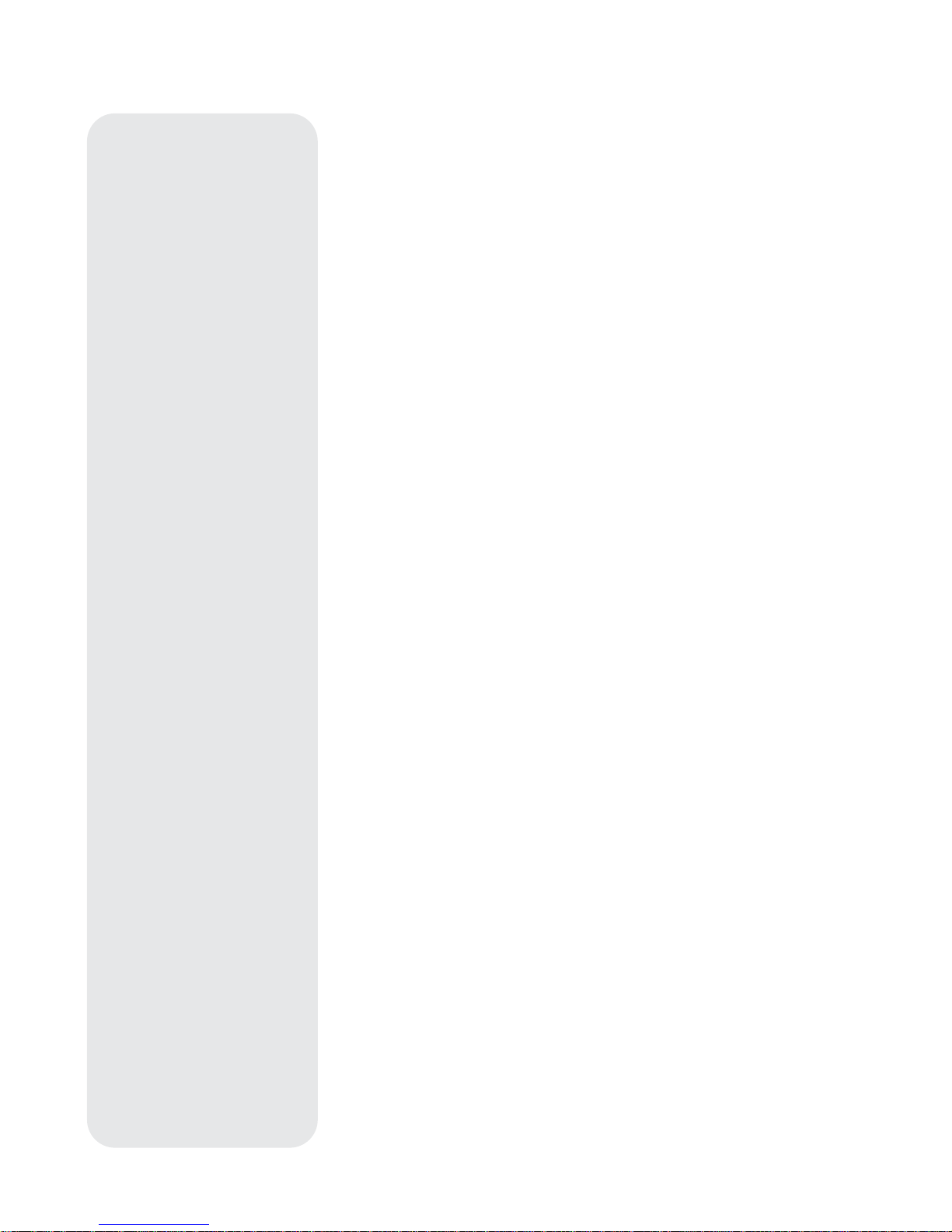
35
To Add a landmark to the database:
In this procedure, you will store the location of terrestrial landmarks in AutoStar's
memory.
1. Set the telescope in the home position, if necessary. Note for future reference
where the telescope is located and if you have aligned the telescope, which
alignment method is used.
Important Note:
To use the Landmark function, the telescope must be
located and aligned exactly as when the landmark(s) was added to the
database.
2. Display the "Setup: Targets" menu option. Choose "Terrestrial" and press ENTER
– "Setup: Targets" displays again. Choosing this option turns off tracking for
astronomical objects and is not useful for the viewing of terrestrial objects such
as those in the Landmark database. Be sure to change this option back to
"Astronomical" when you wish to view celestial objects again.
3. Press MODE once. "Select Item: Setup" displays.
4. Press the Scroll Down key once and "Select Item: Object" displays. Press
ENTER. "Object: Solar System" displays.
5. Press the Scroll Up key twice and "Object: Landmarks" displays. Press ENTER.
"Landmark: Select" displays.
6. Press the Scroll Down key once. "Landmark: Add" displays. Press ENTER.
7. "Landmark Name" displays. Using Arrow keys, enter a name for the landmark
you wish to add to the database. When finished, press ENTER.
8. "Center Landmark. Press Enter" displays. Using only the Arrow keys (do not
manually move the telescope), move the telescope to the desired landmark and
center the object in the eyepiece. Press ENTER. The object is now stored in
memory.
9. "Landmark: Add" displays. If you wish to add more landmarks, repeat steps 5
through 7.
To Select a landmark from the database:
1. Make sure the telescope is located and aligned exactly as when the desired
landmark was entered into memory.
2. Display the "Landmark: Select" menu option. Press ENTER.
3. Use the Scroll keys to scroll through the list of objects you have previously
entered. When the desired object displays, press ENTER to select the object.
Use the Scroll keys to scroll through location information about the object, if
desired. Press GO TO to slew the telescope to the landmark.
4. Press MODE to exit.
To perform a Landmark Survey
This procedure allows you to perform a tour of the objects entered in the "Object:
Landmark" menu option—note that the Landmark Survey will function only if you have
previously entered objects in the Landmark menu.
1. Navigate to "Utilities: Landmark Survey" menu and press ENTER.
2. "Landmark Survey: Slewing..." displays. The telescope moves to the first object
on the Survey list and displays the name of the object.
3. Press MODE to pause the Survey. Press ENTER to restart the survey at the first
object of the survey.
To check on the available amount of memory in AutoStar.
AutoStar has a limited amount of memory. Once you begin to store Landmarks, User
Objects and other bits of information in AutoStar, you will begin to use up memory.
This procedure allows you to check on how much memory is still available.
1. Navigate to the "Setup: Statistics" menu option and press ENTER.
2. "Statistics: 37.2K Char. Free" displays. This is the amount of memory that is still
available to the user.
Identify
This procedure allows you to use AutoStar to identify objects you have found in the
night sky using the Arrow keys. If the object is not in AutoStar's database, AutoStar
Page 36

36
displays information about an object in its database that is closest to the one you
queried about.
Important Note:
For this function to operate properly, you must first set
the telescope in the home position and initialize AutoStar. If you
physically move the telescope after initialization, this function will fail to
operate properly.
In this procedure, you will center an object you wish to have identified by AutoStar in
the telescope eyepiece and use the "Identify" menu to find out information about the
object or the nearest object to it in the AutoStar database.
1. Center the object you wish to have identified in the telescope's eyepiece.
2. Navigate to the "Object: Identify" option and press ENTER.
3. "Searching..." displays. When AutoStar finishes calculating, the name of the
closest object displays.
4. Press a Scroll key to display information about this object. AutoStar displays
some or all the following information about the object with each press of a Scroll
key:
Displayed information: Example:
Catalog or common name of object Messier 107, NGC6171 orion Nebula, etc
Type of object Globular Cluster, Nebula, Black Hole, etc.
Right Ascension 16:32:4
Declination 13°03'
Constellation Virgo orion, etc.
Magnitude 3
Size 2'
Scrolling message "This Globular Cluster is 10,000 light
years away...."
Advanced Alt/Az Alignment
If you would rather choose your own alignment stars from the AutoStar database
during the Alt/Az alignment procedure, AutoStar offers additional alignment methods.
Information for Equatorial (Polar) alignment is discussed in
APPENDIX A, page 50.
In order to perform either Two-Star, Easy Align or One-Star Alt/az alignment, you will
first need to put the telescope in Alt/Az home position:
• If necessary, tighten the telescope’s vertical lock (6, Fig. 1b)
.
• Unlock the horizontal lock (9, Fig. 1a). This will allow you to rotate the
telescope tube and fork arm assembly.
• Grasp the telescope by a fork arm and rotate the telescope
counterclockwise until it stops (Fig. 29a).
• Turn the telescope clockwise about a quarter of a turn (Fig. 29b). until a fork
arm is directly over the computer control panel (Fig. 29c).
• Re-lock the horizontal (9, Fig. 1a) and vertical locks (6, Fig. 1b).
Two-Star Alt/Az Alignment and Easy Align
Two-Star Alignment requires some knowledge of the night sky. AutoStar provides a
database of bright stars and two stars from this database are chosen by the
observer for alignment (Easy Align operates the same as Two-Star Alignment, except
that AutoStar picks the two alignment stars from its database).
1. Perform steps 1 and 2 as described in
AUTOMA TIC ALIGNMENT, page 17.
2. With "Align: Easy" displayed, use the Scroll keys to display "Align: Two Star."
Press ENTER. (If you wish to use Easy Align, press ENTER when “Align: Easy”
displays.)
3. Place the telescope in the home position as described in the
AUTOMATIC
ALIGNMENT
procedure. When you have finished, press ENTER.
4. "Select Star" displays. AutoStar then displays a database of stars for the
observer to choose from. Use the Scroll keys to scroll to a star on the list that you
wish to align upon. Select a star that you can easily locate in the night sky. Press
ENTER.
5. The telescope slews to the star. Use the Arrow keys to move the telescope until
the star is centered in the eyepiece. Press ENTER.
6. Repeat procedure for the second alignment star. The telescope is aligned and
you are now ready to use AutoStar's GO TO capabilities for a night of observing.
Fig. 29c [side view]: ....until a
fork arm is over the computer
control panel.
Fig. 29a [top view]: Rotate the
telescope tube counterclock-
wise until it stops.....
Fig. 29b [top view]: ....then
rotate it clockwise a quarter
turn.....
Page 37

37
One-Star Alt/Az Alignment
One-Star Alignment requires some knowledge of the night sky. AutoStar provides a
database of bright stars. One-Star Alignment is identical to Two-Star Alt/Az: Alignment
(see
TWO-STAR ALT/AZ ALIGNMENT, above), except only one star from this database
is chosen by the observer for alignment.
Important Note:
The accuracy of One-Star Alt/Az Alignment, unlike the
Two-Star and Easy (Alt/Az) Alignment procedures, depends on how well
the observer levels the telescope and how close to North the telescope
is pointed when setting the Home Position. Because the other methods
use two stars to align upon, they are more precise than One-Star
Alignment.
Smart Drive Training (Periodic Error Correction)
If you wish to improve the gear performance on your telescope, first, perform the train
the drive procedure (see page 55). Then use the Periodic Error Correction (PEC)
Train menu option to remove the slight perturbations from center that occur due to the
mechanical nature of a telescope. To perform this procedure, you need to use a highpower reticle eyepiece, such as the 9mm reticle (see
OPTIONAL ACCESSORIES, page
42).
Important Note:
In order for the PEC training to operate and be updated
properly, you must “park” the telescope to maintain PEC (see
PARK
SCOPE
, page 26, for more information)
.
PEC Train Menu Option
To perform the procedure on the R.A. axis, pick a bright star in the South that has
minimal movement and is about 30° above the horizon (Note:
If in the Southern hemi-
sphere, pick a star in the North that is about 30° above the horizon)
. This
procedure takes about 24 minutes for the ETX Premier telescopes.
Important Note:
The Train option overwrites any previous PEC data.
1. Select "PEC Train" from the Smart Drive menu (in the "Setup: Telescope" menu)
and press ENTER.
Want to learn more
about
Parking your
telescope?
See page
26.
ETX TIPS
Observing Considerations
• Try to pick an observing site away from street and house lights and car
headlights. While this is not always possible, the darker the site, the better.
• Give your eyes about ten minutes to adjust to the darkness before observing.
Give your eyes a rest from observing every ten or fifteen minutes to relieve
eyestrain.
• Try not to use a standard flashlight. Experienced observers use red LED
flashlights, the red utility light on the AutoStar handbox or tape red cellophane
over their flashlights to use for setup and map reading so they don’t have to
continually readjust their eyes to the darkness. Be careful not to shine bright
lights if there are other observers in the area. Do not shine a flashlight into the
telescope while someone is observing!
• Dress warmly. It gets chilly when you’re sitting for prolonged periods.
• Practice setting up your equipment during the day or in a lighted area to
become familiar with it before going to a dark site.
• Use your 26mm eyepiece to view terrestrial objects and wider areas of space,
such as open star clusters. Use optional higher power eyepieces, such as a
9mm eyepiece (see OPTIONALACCESSORIES, page 42 for more details), when
you wish to view something up close, such as craters on the Moon or the rings
of Saturn.
• Bring your instructions manual along with you when you observe. Become
familiar with its layout, so it will be easier for you to look up information with
just a (red) flashlight.
• Invite your friends and family to come and observe with you. But practice
locating 3 or 4 objects to show them beforehand; if you have long delays, they
will become bored and lose interest. Also, demonstrate how to focus the
telescope in a well-lit area before you go to to the observing site.
Page 38

38
2. Look through the reticle. Use the Arrow keys to keep the star centered in the reticle
cross-hairs. AutoStar displays a count of the 150 positions of the worm gear. When
the count reaches 150, one cycle is complete. Afull cycle takes about 24 minutes.
3. Press MODE to exit.
PEC Update Menu Option
PEC Update does not overwrite the data, but updates the training using information
gathered from both the last and the current training sessions. Press the MODE key to
exit from this option. If you wish to further refine your training, select this menu again
and repeat the procedure.
PEC Erase Menu Option
Select this option to erase all PEC training data.
Browse
This menu allows you to search the database for objects with certain parameters,
much like a search engine. The "Edit Parameters" option lets you set various
parameters for the search and "Start Search" activates the search. A typical search
might be performed as follows:
1. Select "Browse" from the Object menu. Press ENTER. "Browse: Start Search"
displays.
2. Press one of the Scroll Keys and "Browse: Edit Parameters" displays. Press
ENTER.
3. "Edit Parameters: Largest (mins)" displays. "Mins" stands for arc-minutes. Press
ENTER.
4. "Largest (mins)" and a value displays. Using the Number keys, enter a size in
arc-minutes. AutoStar will search for objects
up to
this size and no larger. Press
ENTER.
5. "Edit Parameters: Largest (mins)" displays again. Press the Scroll Down key.
"Edit Parameters: Smallest (mins)" displays. Enter the value for the smallest size
of an object that AutoStar will search for in the database. Continue with
"Brightest," Faintest," and "Minimum Elevation," using the procedure described in
steps 3 and 4.
6. After "Minimum Elevation," "Object Type" displays. Press ENTER." "+Black Hole"
displays.If you do
not
wish to have "Black Holes" in your search, press ENTER
and the "+" changes to a "–." Press the Scroll Down to scroll to the next item.
"+Diffuse Nebula" displays. Continue to scroll through the list and press ENTER
if you wish to change the "+" to a "–" or vice-versa.
7. After you have scrolled to the last item on the "Object Type" list, press MODE
twice and the Scroll Down key once. "Browse: Start Search" displays. Press
ENTER. "Start Search: Next" displays. Press ENTER. AutoStar searches the
database and displays the first object that matches the search parameters you
have entered. Use the scroll keys to display information about the object. Press
MODE and "Start Search: Next" displays again. Press ENTER and the next item
matching the parameters displays. Repeat this procedure to display all the
objects.
8. Press MODE repeatedly to leave this menu.
Page 39
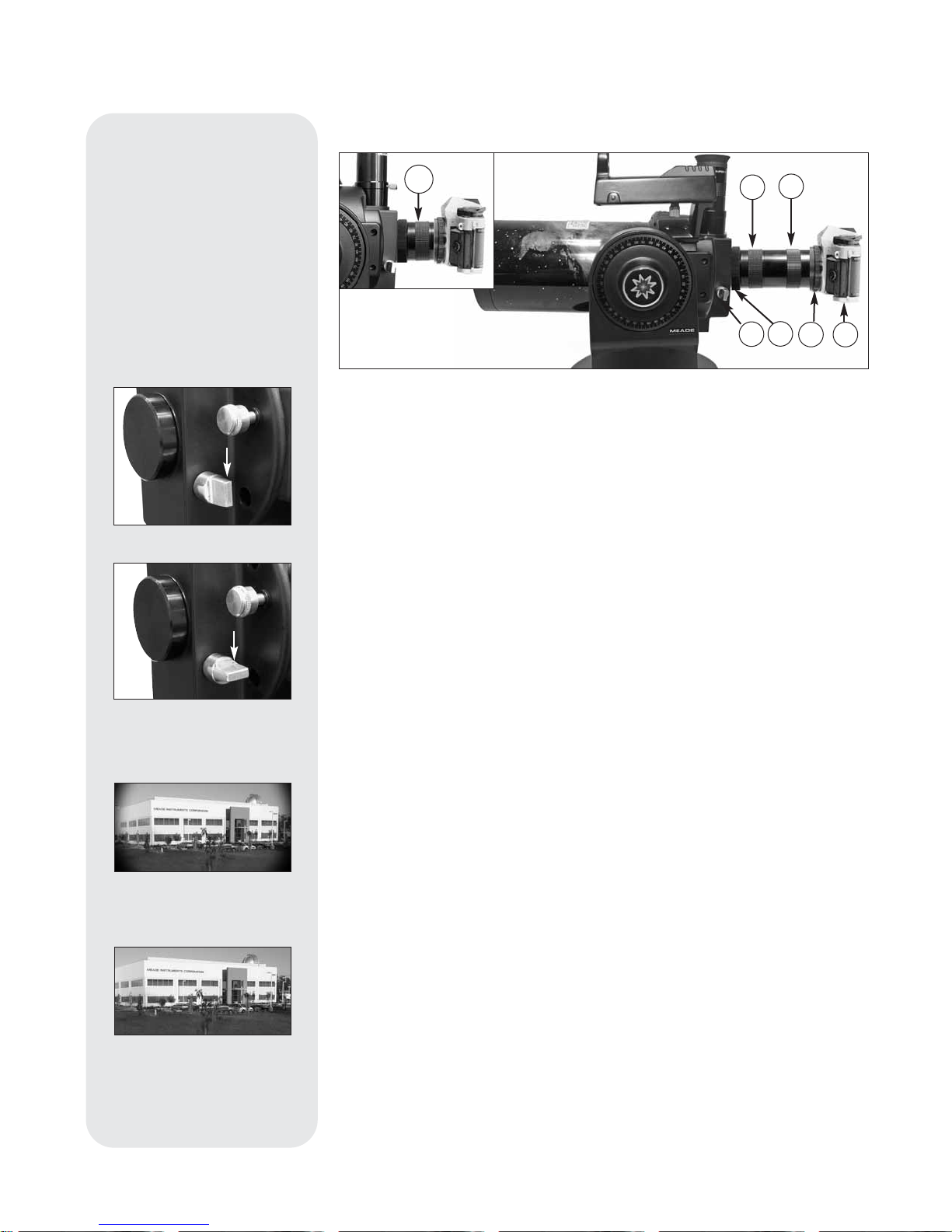
39
Photography with a 35mm Camera
Photography through your ETX model requires the addition of the optional #64
T-Adapter (see
OPTIONAL ACCESSORIES, page 42). With the #64 T-Adapter attached
to the telescope (Fig. 30), through-the-telescope photography is possible with any
35mm camera body with a removable lens. In this way the telescope effectively
becomes the lens of the camera.
For through-the-telescope photography, turn the flip-mirror control (5, Fig. 30) to the
“down” position, allowing light to pass straight through the telescope and out the photo
port (Figs. 31a and 31b). With the flip-mirror control in the “down” position and the
photo port’s dust cover removed, you can see the front lens of the telescope when
you look through the photo port. The #64 T-Adapter threads onto the photo port, followed by a T-mount for the particular brand of 35mm camera being used, followed by
the camera body (with the camera lens removed).
The #64 T-Adapter consists of two sections (1 and 2, Fig. 30), which are threaded
together in shipment. You may use either of the following photographic mounting
formats to couple the camera body to the telescope’s photo port thread.
• Format 1:
Camera Body + T-Mount + Section (1) of the #64 T-Adapter
(7, Fig. 30).
ETX-90PE 1250mm at f/13.8
ETX-125PE 1900mm at f/15
Format 1 utilizes only the short section of the #64 T-Adapter to permit close-coupling
of a camera body to the telescope. In this format vignetting will occur; the
photographic image will appear on film with a slight darkening at the corners of the
35mm frame (see Fig. 32a).
• Format 2:
Camera Body + T -Mount + Sections (1) and (2) of the #64 T-Adapter
(see
Fig. 30).
ETX-90PE 1450mm at f/16
ETX-125PE 2310mm at f/18
Format 2 utilizes both sections of the #64 T-Adapter threaded together to form a rigid
unit. In this configuration there is no field vignetting; images are illuminated to the
edges of a standard 35mm frame (see Fig. 32b).
To frame an object in the viewfinder of the 35mm camera body, slightly loosen the
knurled attachment ring (3, Fig. 30), which threads the #64 T-Adapter to the
telescope’s photo port; rotate the camera body to achieve proper framing of the
object; then re-tighten the knurled ring.
Photography through a long lens, such as the ETX, requires special technique for
good results. The photographer should expect to use several rolls film in acquiring this
PHOTOGRAPHY
Fig. 30:
Example of photography through the ETX using the #64 T-Adapter: (1) Short
section of #64 T-Adapter; (2) Extension section of #64 T-Adapter; (3) Knurled attachment ring;
(4) T-mount; (5) Flip-
mirror control in “up” position; (6) 35mm camera body; (7) Format 1.
1
2
6
4
5
7
3
Fig. 32a:
Example of a format
1 photo.
Fig. 32b:
Example of a format
2 photo.
Fig. 31a:
Flip mirror control in
the “up” position.
Fig. 31b:
Flip mirror control in
the “down” position.
Page 40
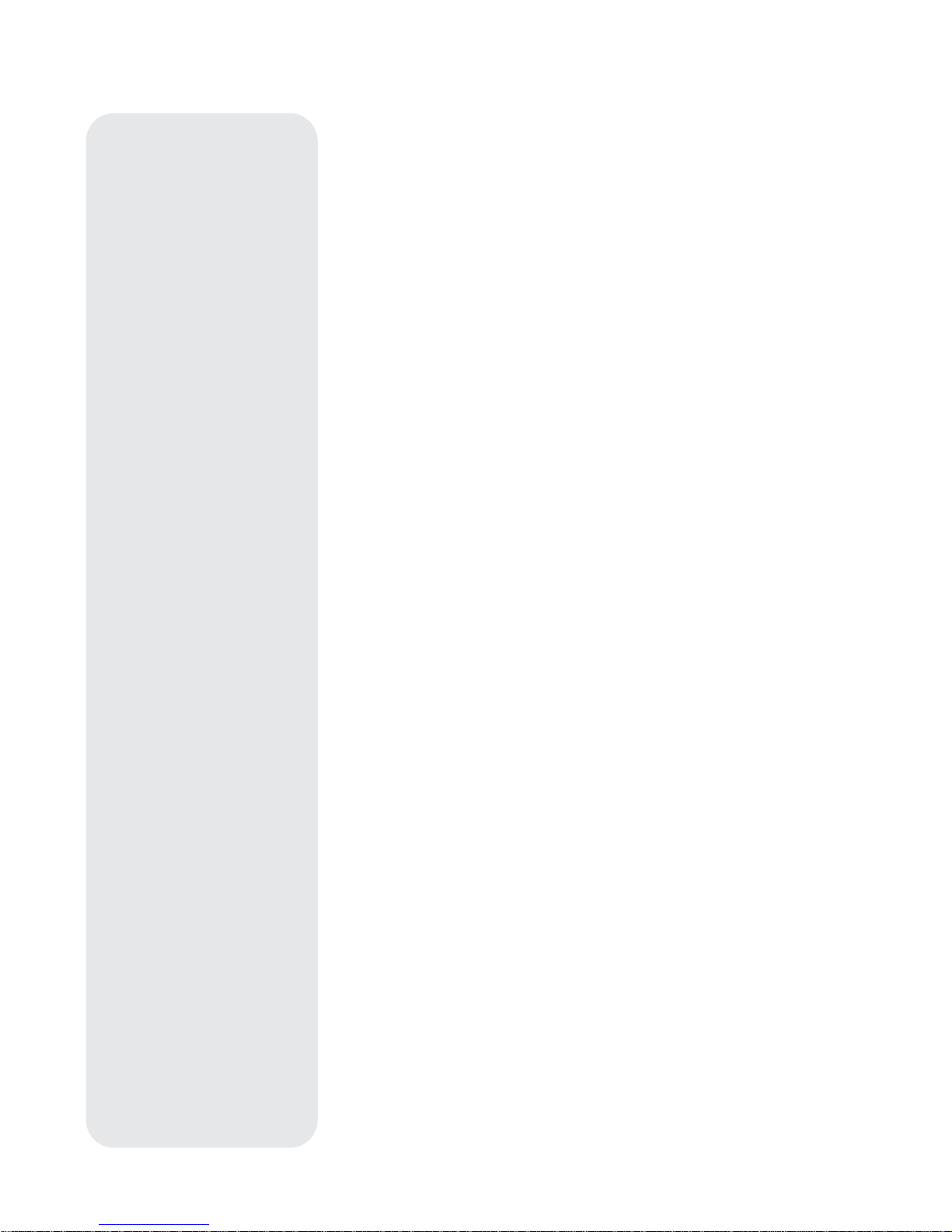
40
technique. Long-lens photography has its own rewards, however, which short-focus
lenses cannot duplicate.
A Few Tips on Photography
1.Use the standard tripod or the optional table tripod ( see
OPTIONAL ACCESSORIES,
page 42) as a platform for the telescope. At effective focal lengths of 1250mm to
1450mm (ETX-90PE) or 1900mm to 2310mm (ETX–125PE), even small external
vibrations can easily ruin an otherwise good photo.
Caution: With the #64 T-Adapter and a camera body mounted to the ETX
photo port, the telescope can be rotated vertically only 45°. Moving past
this point may damage the telescope and camera.
2. Use a cable-operated shutter release with your camera. Touching the camera body
to operate the shutter will almost certainly introduce undesirable vibrations.
3. Focus the image with extreme care. While observing the subject through the
camera’s reflex viewfinder, turn the ETX's focus knob (8, Fig. 1b) to achieve the
sharpest possible focus. Note that some 35mm cameras may have an optional
focusing screen (available from the manufacturer) for use with a long telephoto
lens. This screen provides a brighter and clearer image to focus and is highly
recommended.
4.Correct shutter speeds vary widely, depending on lighting conditions and film used.
Trial-and-error is the best way to determine proper shutter speed in any given
application.
Note:
The camera used with an ETX model may have an
exposure meter
that is still active when the standard lens is removed and the body is
connected to the telescope with the T-mount. If used for terrestrial
photography, the camera meter should be acceptable. If used for
astrophotography, the meter probably will not provide good results since
camera meters are not made to compensate for a dark sky.
5. Terrestrial photography through an ETX model is sensitive to heat waves rising
from the Earth’s surface. Long distance photography is best accomplished in the
early morning hours before the earth has had time to build up heat.
6. Photography of the Moon and planets through an ETX model can be especially
gratifying, but points 1 through 4 should be particularly noted in this case. Lunar or
planetary photography requires that the telescope be polar aligned (see
EQUAT ORIAL (POLAR) ALIGNMENT, page 50).
Note:
Long-exposure photography of deep-sky objects is not practical with
an ETX model, since this type of photography requires special electronic and
optical guiding devices not available for this telescope.
Photography with a Digital Camera
Although digital cameras still cannot match the quality of images provided by
traditional 35mm cameras, they provide some significant advantages to the casual
astrophotographer: You do not have to develop the images (instant images), lower
costs, computer and internet readiness. And because unwanted photos are easily
discarded, they provide the freedom to experiment.
Digital cameras present some problems for the astrophotographer: Many models
have lenses that cannot be removed, difficulties in attaching to a telescope, possible
vignetting, lack manual focusing and shorter exposure times.
Shorter exposure times is one of the biggest drawback. Long exposures with digital
cameras introduce undesirable noise and artifacts into a digital image. This limits the
range of astro images to the Moon, planets and bright stars.
Some tips for better photos:
• If you cannot remove the lens to your camera, look for a commercially available
digital t-adapter. New solutions for attaching a digital camera to a telescope are
becoming available as time goes by.
• If the camera is not directly coupled to the eyepiece, keep it as close to the
eyepiece as possible and center the image to be photographed to minimize
vignetting (darkening of the edges of the photo).
Page 41

41
• Try to block ambient light (from street lights, house, etc.) from the eyepiece and
the camera with a piece of cardboard, a screen, etc.
• Keep extra (charged) batteries on hand for your camera as digital cameras often
drain batteries in a short period of time. Rechargeable Lithium batteries provide
power for a longer period than non-rechargeable batteries. If practical, use an AC
adapter.
• Avoid short-focus eyepieces. They present many difficulties for digital cameras.
• If using manual focus, set to infinity. Otherwise, using the camera's autofocus is
OK.
• Experiment with your camera's exposure, brightness and /or contrast settings.
Keep notes for future reference.
• Clean eyepieces and camera lens as needed.
• Many digital cameras have a manual ISO setting. Short exposures times work
the best.
• Use your camera's highest image quality and lowest compression settings.
Although this fills up your camera's memory more quickly, it produces the best
quality photos.
• Use the camera's timer or remote shutter release (if available for your camera)
to minimize vibration. Wireless shutter releases may be available for some model
digital cameras. If you do not have a shutter release, use the
camera’s timer (sometimes called “self-timer”), which is available with most
digital cameras. The timer may also minimize vibration.
Photography with Meade’s AutoStar Suite™
The AutoStar Suite with Meade LPI™ (Lunar Planetary Imager) or Meade Deep Sky
Imager™ turns your Meade ETX telescope, AutoStar and PC into even more powerful
and easy-to-use astronomical instrument.
LPI (Fig. 34) and Deep Sky Imager (Fig. 33) combine the power of an electronic
astronomical imager with the simplicity of a web cam. Check out the following imager features:
• Achieve great results the first time out on the Moon, planets, brighter deep-sky
objects and terrestrial targets.
• Easy to use with real-time display of object on your PC screen. Just center, focus
and shoot.
• Magic Eye software-assisted focusing.
• Automatic and manual exposure control from .001 to 15 seconds (up to 450x longer
than web cams).
• Automatically takes multiple exposures.
The AutoStar Suite Software includes powerful tools to help you get the most from
your Meade ETX telescope:
• Sophisticated planetarium program with over 19 million objects.
• Select objects from the planetarium display and the telescope slews to those
objects.
• Create time-lapse movies of objects, such as Jupiter
• Create your own Guided Tours.
• Advanced Image Processing Software including Unsharp Masking, Convolution
Filtering and many other features.
• Control all AutoStar functions from your PC.
• Talking Telescope software translates AutoStar text to synthesized speech through
PC speaker.
• Includes a cable to connect your ETX model to your PC.
See the CD Rom that is included with AutoStar Suite for more information and instruction manual.
Fig. 33:
The Deep Sky Imager.
Fig. 34:
The Lunar Planetary Imager.
Page 42

42
OPTIONAL ACCESSORIES
A wide assortment of professional Meade accessories are available for the for ETX
telescopes. Meade accessories greatly extend many important applications to the
telescope, from low-power, wide-field terrestrial viewing to high-power lunar and
planetary observing. The premium quality of these accessories is well-suited to the
quality of the instrument itself.
Meade telescopes and accessories, including optional accessories for ETX
telescopes, are available at more than 3,000 dealer locations in the U.S. and Canada
and through Meade international distributors worldwide. Once you have identified the
accessories you wish to order, contact your local Meade authorized dealer. To find a
dealer near you call (949) 451-1450 or visit the Meade website at www.meade.com.
#505 Cable Connector Kit: With Meade AstroFinder
software loaded into your PC, AutoStar-equipped ETX–90PE and ETX-125PE telescopes may be remotely controlled from the PC display. The #505 Cable Connector
Set, permitting connection of ETX, AutoStar and PC, is included with each
AstroFinder package.
Eyepieces: For higher and lower magnifications, Meade Super Plössl (SP) and
Super Wide Angle (SWA) eyepieces (Fig. 35), as well as the Series 4000 8mm to
24mm Zoom eyepiece, yield high-resolution imaging with all ETX telescope models.
A useful selection includes the SP 9.7mm, SP 12.4mm and SWA 16mm. Under good
seeing conditions, Meade Series 5000 Ultra Wide Angle 4.7mm and 6.7mm eyepieces present the widest obtainable fields of view at high powers and are well suited
for observing the Moon and planets (other eyepieces are available in this series).
Powers obtained with each eyepiece are shown in the following table.
#126 2x Barlow Lens: An amplifying lens, the multi-coated #126 2x Barlow (Fig. 36)
doubles the power of all eyepieces with which it is used. Insert the #126 into the
telescope’s eyepiece holder first, followed by an eyepiece. Example: By itself, the
26mm eyepiece yields a power of 73X with the ETX-125PE; when used with the #126
2x Barlow Lens, this eyepiece yields 146X.
#64 T-Adapter: The basic means of photography through any ETX Astro telescope,
the #64 T-Adapter threads to the rear cell of the telescope, followed by a T-Mount
appropriate to the user’s brand of 35mm camera. In this way, the camera body is
rigidly coupled to the telescope's optical system, which in effect becomes the camera's lens (see PHOTOGRAPHY, page 38).
ETX-90PE ETX-125PE
Eyepiece
Power 2x Barlow Power 2x Barlow
SP 6.4mm 195X 390X 297X 594X**
SP 9.7mm 129X 258X 196X 392X
SP 12.4mm 101X 202X 153X 306X
SP 15mm 83X 166X 127X 253X
SP 20mm 63X 126X 95X 190X
SP 26mm * 48X 96X 73X 146X
SP 32mm 39X 78X 59X 119X
SP 40mm 31X 62X 48X 96X
SWA 16mm 78X 156X 119X 238X
SWA 20mm 63X 126X 106X 211X
SWA 24mm 52X 104X 79X 158X
UWA 4.7mm 266X N/A 404X N/A
UWA 6.7mm 187X 374X ** 284X 567X**
*
Included as standard-equipment with the ETX models.
**
Use these eyepieces only under extremely steady atmospheric conditions.
Fig. 35:
Optional
Eyepieces yield higher and
lower magnifying powers.
Fig. 36:
Use the #126 2x
Barlow Lens to double the
magnification of the
eyepiece employed.
Fig. 37:
#825 Right-Angle
Viewfinder
.
Barlow
Page 43

43
#932 45° Erecting Prism: All ETX models include an internal optically-flat mirror to
reflect light to the telescope’s 90° astronomical observing position. In this position the
telescope’s image is upright, but reversed. For terrestrial observing with an ETX
model, the #932 Erecting Prism (Fig. 38) correctly orients the eyepiece image and
provides a convenient 45° observing angle.
#774 Hard Carrying Case (for the ETX-90PE) and #775 Hard Carrying Case (for the
ETX-125PE): For secure portability of ETX Astro Telescope models in the field, Meade
hard carrying cases (Fig. 39) are fully lined with fitted foam inserts. They accept the
complete ETX Astro Telescope plus optional accessories.
#765 Soft Carry Bag: The Meade soft-padded carry bag (Fig. 40) is well suited to
travel with the ETX-90PE Astro Telescope. Each carry bag includes a shoulder strap
and permits ready transport of the complete telescope, including accessories.
Power Adapters and Cords: In addition to their internal battery packs, the ETX125PE telescope may be powered from standard 115vAC home electricity with the
#541 AC Adapter. The #541 plugs into any standard home outlet and includes a 25
ft. cord connecting to the telescope’s control panel. Input voltage to the telescope is
12vDC. Alternately, an ETX telescope may be powered in the field from an automobile
cigarette lighter plug by using the #607 Power Cord, a 25-ft. cord that plugs into the
telescope’s control panel and supplies 12vDC directly from the car battery.
#1244 Electric Focuser (for the ETX-90PE) and #1247 Electric Focuser (ETX125PE): Meade-engineered for smooth, rapid focusing with any ETX model, each
electric focuser (Fig. 41) includes coarse and micro-fine speeds. The standard-equipment hand controller accepts one (user-supplied) 9-volt battery and focuses the ETX
telescope. On the ETX models, the focuser plugs into and is
powered by, the telescope’s control panel, with operation effected through either the
AutoStar or the optional #497 AutoStar Computer Controller.
#887 Advanced Field T ripod for the ETX-125PE: For extra stability in sensitive applications of the ETX-125PE even at the highest magnifications, the fixed height #887
Tripod permits either altazimuth or equatorial orientation of the telescope for astronomical or terrestrial observing. The #887 includes an equatorial wedge for polar alignment. The tripod's 2"-diameter steel legs collapse for easy transport in the field.
Series 4000 Plössl 9mm Illuminated Reticle Eyepiece: The most advanced commercially-available illuminated reticle eyepiece, this Series 4000 Plössl 9mm model,
powered by an internal battery, includes micrometric x-y positioning controls which
greatly facilitate locking onto the guide star: Turn the finely-threaded controls and
place the reticle’s crossline pattern precisely at the desired position in the field. The
sharp, high-power imaging of the 4-element, multi-coated Plössl optical system is
complemented by a rubber eyecup (foldable for eyeglass wearers) that shuts out distracting stray light from the observer’s eye. The upper (lens) section of the eyepiece
rotates on a fine thread for precise diopter adjustment to the user’s eye. Reticle pattern is a double crossline with two concentric circles.
Deep Sky Imager: This high-performance, easy-to-use and affordable color CCD
camera (Fig. 42) suppresses electronic noise and does not compress data from the
sensor to increase picture quality. The Deep Sky Imager uses a full 16-bit analog-todigital converter to enhance picture depth, contrast and dynamic range. It is USB compatible for easy interface with most Windows-based laptop computers. Includes
AutoStar Suite which automatically sorts, aligns and combines the best images, resulting in a highly detailed color image.
Atomic Time Update Module: For use with all Meade ETX Premier Edition
telescopes, this optional accessory allows you update the LNT Module with the time
signal from the NIST atomic clock in Fort Collins, Colorado.
Fig. 38:
The #932 45°
Erecting Prism.
Fig. 39:
#774 Hard
Carrying Case shown with
an ETX-90PE.
Fig. 40:
The #765 Soft
Carry Bag for the
ETX-90PE.
Fig. 41:
#1244 Electric
Focuser.
Fig. 42:
Meade Deep Sky
Imager
Page 44

44
MAINTENANCE
Your ETX model telescope is a precision optical instrument designed to yield a
lifetime of rewarding observations. Given the care and respect due any precision
instrument, the telescope will rarely require factory servicing or maintenance. Use the
following guidelines:
1. Avoid cleaning the telescope’s optics: a little dust on the front surface of the
telescope’s correcting lens causes virtually no degradation of image quality and
should not be considered reason to clean the lens.
2. When absolutely necessary, remove dust from the front lens with gentle strokes of
a camel-hair brush or blow it off with an ear syringe (available at any pharmacy).
Do not use a commercial photographic lens cleaner.
3. You may remove organic materials (
e.g.,
fingerprints) from the front lens with a
solution of 3 parts distilled water to 1 part isopropyl alcohol. A single drop of
biodegradable dishwashing soap may be added per pint of solution. Use soft, white
facial tissues and make short, gentle strokes. Change tissues often.
Caution:
Do not use scented, colored or lotioned tissues or damage could
result to the optics
.
4.In the very rare situation where cleaning the inside surface of the corrector lens
becomes necessary, unthread the lens cell located at the front of the main tube.
The entire correcting lens and secondary mirror system are mounted in this cell.
You may use the lens-cleaner solution described in step 3 to clean the inside
surface of the lens.
Caution:
Do not touch the aluminized circular surface of the secondary
mirror with a finger, a tissue or any other object. This will almost certainly
scratch the mirror surface.
Note:
When cleaning the inside surface of the correcting lens, leave the lens
mounted in its metal cell throughout the process. Do not remove the lens
from its metal housing or optical alignment of the lens will be lost,
necessitating a return of the telescope to the Meade factory.
5. If your ETX model is used outdoors on a humid night, telescope surfaces may
accumulate water condensation. While such condensation does not normally
cause any damage to the telescope, it is recommended that the entire telescope
be wiped down with a dry cloth before being packed away.
Do not, however, wipe
any of the optical surfaces.
Rather, simply allow the telescope to sit for some time
in warm indoor air, so that the wet optical surfaces can dry unattended. In addition,
the dust cap should not be placed back on to the optical tube until the telescope is
thoroughly dry.
6.If your ETX model is not to be used for an extended period, perhaps for one month
or more, it is advisable to remove the eight AA-size batteries from inside the drive
base. Batteries left installed for prolonged periods may leak, causing damage to the
telescope’s electronic circuitry (see
HOW TO ASSEMBLE YOUR TELESCOPE AND
TRIPOD, page 12).
7.The super-gloss anodized finish of any ETX model’s deep-violet optical tube fades
if left in direct sunlight for prolonged periods.
8.Do not leave your ETX model outdoors on a warm day or inside a sealed car for an
extended period of time; excessive ambient temperatures can damage the
telescope’s internal lubrication and electronic circuitry.
9.A (English-format) hex wrench is provided with ETX models. This wrench is used
as follows:
• Small wrench (.05”): Use the small wrench to tighten the set-screws of
any knobs that may loosen (
e.g.,
the focus knob or flip-mirror control
knob).
Page 45

45
Storage and Transport
When the telescope is not in use, store it in a cool, dry place. Do not expose the
instrument to excessive heat or moisture. It is best to store the telescope in its
original box with the vertical and horizontal locks (6 and 9, Fig. 1a and 1b) in the
unlocked
positions. If shipping the telescope, use the original box and packing
material to protect the telescope during shipment.
When transporting the telescope, take care not to bump or drop the instrument; this
type of abuse can damage the optical tube and/or the objective lens and knock the
optics out of alignment. It is highly recommended to use an optional carry case to
transport the telescope (see
OPTIONAL ACCESSORIES, page 42).
Inspecting the Optics
A few words about the so-called “Flashlight Test:" If a flashlight or other
high-intensity light source is pointed down the main telescope tube, the view
(depending upon the observer’s line of sight and the angle of the light) may reveal
what appear to be scratches, dark or bright spots or uneven coatings, giving the
appearance of poor quality optics. These effects are only seen when a high intensity
light is transmitted through lenses or reflected off the mirrors and can be seen on any
high-quality optical system, including giant research telescopes.
The optical quality of a telescope cannot be judged by the “flashlight” test; the true test
of optical quality can only be conducted through careful star testing.
Troubleshooting
The following suggestions may be helpful with operation of the ETX-90PE and ETX125PE.
The power indicator light on the telescope does not come on or there is no
response when pressing the AutoStar Arrow keys:
• Verify that the Computer Control panel power switch (A, Fig. 2) is in the ON
position.
• Verify that the AutoStar coil cord is firmly connected to the HBX port (C, Fig. 2).
• If using internal power (batteries), verify that the batteries are installed correctly and
that they have sufficient charge (see
HOW TO ASSEMBLE YOUR TELESCOPE AND
TRIPOD, page 12).
Note:
If the batteries are getting low on charge, there will be a marked
difference in the slew speed. The speed indicator lights may also flash and
the speed may change. If any of these symptoms occurs, turn the power off
and replace the batteries.
• If using an external power source, verify that it is properly connected between the
12-volt connector (D, Fig. 2) and either a wall plug (AC source) or a car cigarette
lighter (DC source).
• If AutoStar does not respond to commands, move the power switch to OFF and
then back to ON.
• If the telescope does not slew after power is applied or if the motor quits or stalls,
verify that there are no physical obstructions that would impede telescope
movement.
• If all physical obstacles are removed and the telescope still does not move
properly, turn of f the power and unplug AutoStar. Plug AutoStar back in and turn the
power back on.
Unable to see an image through the eyepiece:
• Confirm that the lens cover has been removed from the telescope.
• Confirm that the flip-mirror control (14, Fig. 1b) is in the “up” position if using the
eyepiece holder (4, Fig. 1b) so that light is directed to the eyepiece (1, Fig. 1a).
Confirm that the flip-mirror control is in the “down” position if using the #932
Erecting Prism or doing photography with an ETX model (see
TELESCOPE
FEATURES, page 6 and PHOTOGRAPHY, page 38).
Page 46
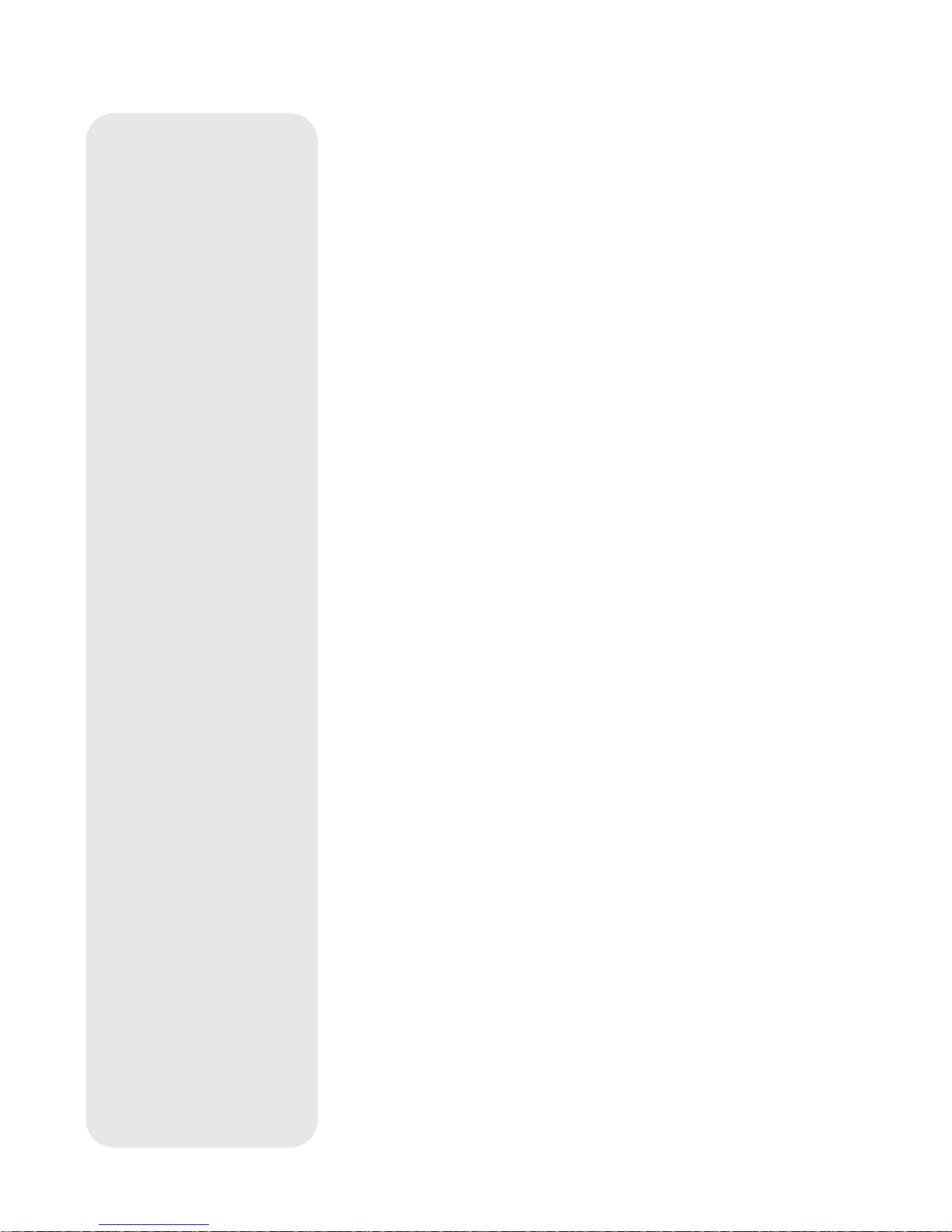
46
Object appears in the SmartFinder but not in the eyepiece:
• The SmartFinder is not properly aligned with the telescope (see
ALIGNING
SMARTFINDER
,
page 13).
Slew speed does not change when you press the SPEED key or the telescope
moves slowly even though the fast slew speed is chosen:
• The battery power may be low (see
HOW TO ASSEMBLE, page 12).
Telescope does not track a celestial object:
• Make sure that the telescope is correctly aligned. See
AUTOMA TIC ALIGNMENT, page
17, for more information.
Images through the eyepiece appear unfocused or distorted:
• The magnification may be too high for the viewing conditions. Back off to a lower
power eyepiece (see
CHOOSING AN EYEPIECE, page 14).
• If inside a warm house or building, move outside. Interior air conditions may distort
terrestrial or celestial images, making it difficult, if not impossible, to obtain a sharp
focus. For optimal viewing, use the telescope outside in the open air instead of
observing through an open or closed window or screen.
• If viewing a land object on a warm day, heat waves will distort the image (see
TERRESTRIAL OBSERVING, page 15).
• For clear viewing of objects, turn the focus knob (8, Fig. 1b) slowly since the “infocus” point of a telescope is precise. Turning the focus knob too quickly may cause
the focus point to pass without notice.
• The optics within the telescope need time to adjust to the outside ambient
temperature to provide the sharpest image. To cool down the optics, set the
telescope outside for 10 to 15 minutes before observing begins.
Telescope moves off a terrestrial object while observing:
• Verify that the vertical and horizontal locks are tight (see
TELESCOPE FEATURES,
page 6).
Telescope does not move past a certain point:
• The built-in vertical or horizontal rotational “stops” may have been reached. See
#6,
page 7.
Telescope pauses when changing slew direction:
• This pause is normal.
A terrestrial object appears reversed left-for-right:
• An eyepiece in the standard 90° observing position (4, Fig. 1b) reverses an object
left-for-right: To view a correctly oriented image requires the optional #932 Erecting
Prism (see
OPTIONAL ACCESSORIES, page 42).
Meade Consumer Solutions
If you have a question concerning your ETX model, call the Meade Instruments
Consumer Solutions Department at (800) 626-3233. Consumer Solutions hours are
8:00 AM to 5:00 PM, Pacific Time, Monday through Friday. In the unlikely event that
the ETX requires factory servicing or repairs,
call the Meade Consumer Solutions
Department first, before returning the telescope to the factory ,
giving full particulars as
to the nature of the problem, as well as your name, address and daytime telephone
number. The great majority of servicing issues can be resolved by telephone, avoiding return of the telescope to the factory.
Page 47
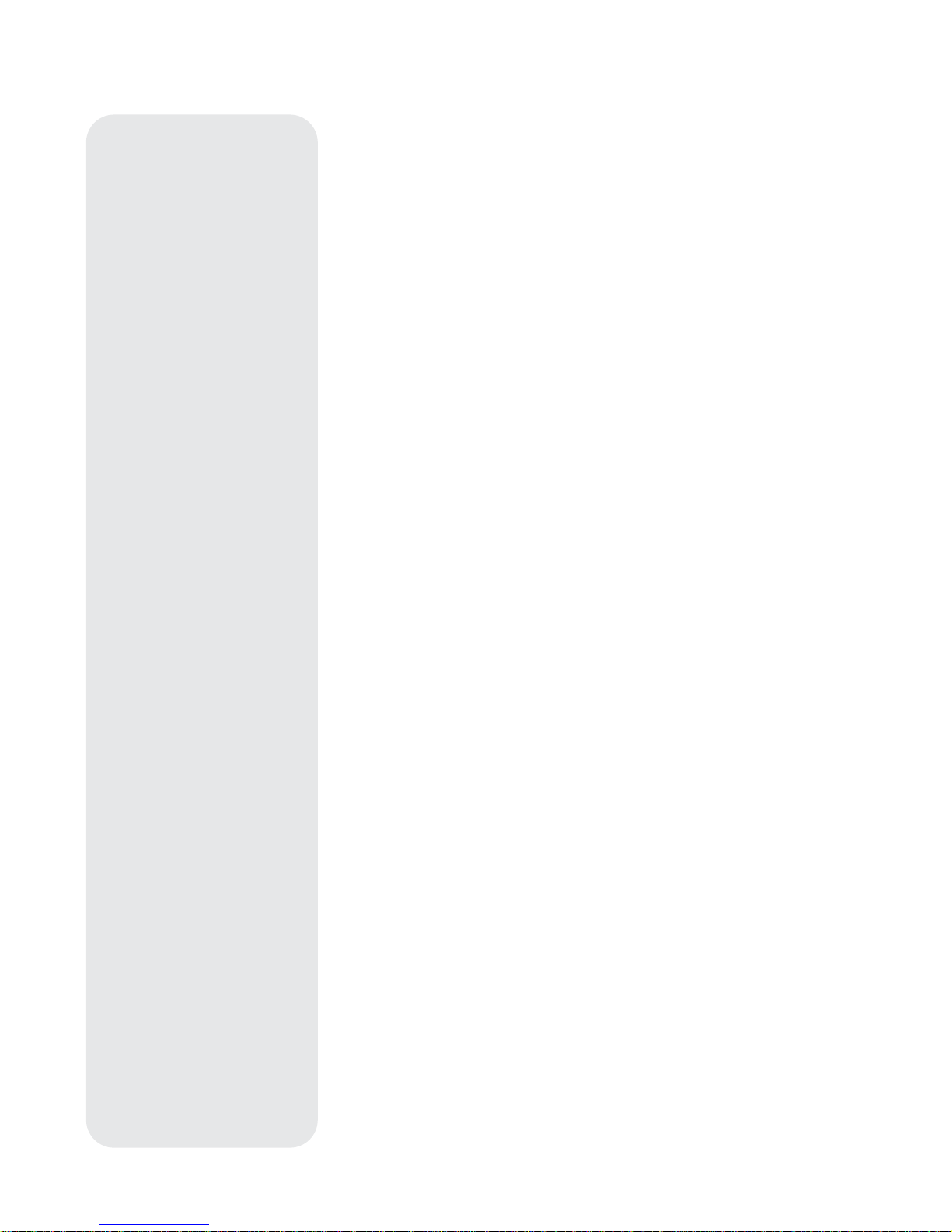
47
SPECIFICATIONS
Specifications:
ETX-90PE Astro Telescope
Optical design . . . . . . . . . . . . . . . . . . . . Maksutov-Cassegrain
Primary mirror diameter . . . . . . . . . . . . . . . . . . . 96mm (3.78”)
Clear aperture. . . . . . . . . . . . . . . . . . . . . . . . . . . . 90mm (3.5”)
Focal length . . . . . . . . . . . . . . . . . . . . . . . . . . . . . . . . 1250mm
Focal ratio (photographic speed). . . . . . . . . . . . . . . . . . . f/13.8
Near focus (approx) . . . . . . . . . . . . . . . . . . . . . . 11.5 ft (3.5m)
Resolving power . . . . . . . . . . . . . . . . . . . . . . . . . . 1.3 arc secs
Super multi-coatings (EMC) . . . . . . . . . . . . . . . . . . . . standard
Limiting visual stellar magnitude (approx.) . . . . . . . . . . . . 11.7
Image scale . . . . . . . . . . . . . . . . . . . . . . . . . . . . . . . 1.16°/inch
Maximum practical visual power . . . . . . . . . . . . . . . . . . . 325X
Optical tube dimensions
(dia. x length) . . . . . . . . . . . 10.4cm x 27.9cm (4.1” x 11”)
Secondary mirror obstruction (dia.; %) . . 27.9mm (1.1”); 9.6%
Telescope mounting . . . . . . . . . . . . . . . . fork type; double tine
Setting circle diameters . . . . . . . . . . . . . . . Dec.: 3.5”; R.A.: 7”
SmartFinder. . . . . . . . . . . Red dot projected onto finder’s lens
LNT Module . . . . . . High accuracy, temperature-compensated
. . . . . . . . . . . . . . . . . oscillator, updatable using Meade’s
. . . . . . . . . . . . . . . . . . . . . . . . optional ATUM accessory
Input voltage . . . . . . . . . . . . . . . . . . . . . . . . . . . . . 12 volts DC
Motor Drive System DC servo motors
with encoders, both axes
Bearings:
Altitude. . . . . . . . . . . . . . . . . . . . . . . UHMW polyethylene
Azimuth . . . . . . . . . . . . . . . . . . . . . . . . . . . . . . . . . . PTFE
Materials:
Tube body. . . . . . . . . . . . . . . . . . . . . . . . . . . . . aluminum
Mounting . . . . . . high-impact ABS, aluminum-reinforced
Correcting lens . . . . . . . . . . . BK7 optical glass, Grade-A
Telescope dimensions:
. . . . . . . . . . . . . . . . 38cm x 18cm x 22cm (15” x 7” x 9”)
Telescope net weight:
(incl. AutoStar & batteries) . . . . . . . . . . . . 3.5kg (7.8 lbs)
Telescope shipping weight. . . . . . . . . . . . . . . . 5.8kg (12.8 lbs)
Battery Life (approx.):
with AutoStar . . . . . . . . . . . . . . . . . . . . . . . . . . . . . 20 hrs
Page 48

48
Specifications:
ETX-125PE Astro Telescope
Optical design . . . . . . . . . . . . . . . . . . . . Maksutov-Cassegrain
Primary mirror diameter . . . . . . . . . . . . . . . . . . 138mm (5.43”)
Clear aperture. . . . . . . . . . . . . . . . . . . . . . . . . . . 127mm (5.0”)
Focal length . . . . . . . . . . . . . . . . . . . . . . . . . . 1900mm (74.8”)
Focal ratio (photographic speed) . . . . . . . . . . . . . . . . . . . . f/15
Near focus (approx) . . . . . . . . . . . . . . . . . . . . . . . . 4.6m (15 ft)
Resolving power . . . . . . . . . . . . . . . . . . . . . . . . . . 0.9 arc secs
Super multi-coatings (EMC) . . . . . . . . . . . . . . . . . . . . standard
Limiting visual stellar magnitude (approx.) . . . . . . . . . . . . 12.5
Image scale . . . . . . . . . . . . . . . . . . . . . . . . . . . . . . . 0.76°/inch
Maximum practical visual power . . . . . . . . . . . . . . . . . . . 500X
Optical tube dimensions
(dia. x length) . . . . . . . . . . 14.6cm x 36cm (5.75” x 14.2”)
SmartFinder . . . . . . . . . . . . . . . . . . . . . . 8 x 25mm right-angle
Secondary mirror obstruction (dia.; %) . . 39.4mm (1.6”); 9.6%
Telescope mounting . . . . . . . . . . . . . . . . fork type; double tine
Setting circle diameters . . . . . . . . . . . . . . . Dec.: 4.3”; R.A.: 9”
SmartFinder. . . . . . . . . . . Red dot projected onto finder’s lens
LNT Module . . . . . . High accuracy, temperature-compensated
. . . . . . . . . . . . . . . . . oscillator, updatable using Meade’s
. . . . . . . . . . . . . . . . . . . . . . . . optional ATUM accessory
Input voltage . . . . . . . . . . . . . . . . . . . . . . . . . . . . . 12 volts DC
Motor Drive System. . . DC servo motors with encoders, both axes
Bearings:
Altitude. . . . . . . . . . . . . . . . . . . . . . . . . . . . . ball bearings
Azimuth . . . . . . . . . . . . . . . . . . . . . . . . . . . . ball bearings
Materials:
Tube body. . . . . . . . . . . . . . . . . . . . . . . . . . . . . aluminum
Mounting . . . . . . . ABS, with internal aluminum structure
Correcting lens . . . . . . . . . . . BK7 optical glass, Grade-A
Telescope dimensions:
. . . . . . . . . . 48cm x 23cm x 27cm (19” x 8.9” x 10.8”)
Telescope net weight:
(incl. AutoStar & batteries) . . . . . . . . . . . 6.9kg (15.2 lbs)
Telescope shipping weight. . . . . . . . . . . . . . . 11.4kg (25.2 lbs)
Battery Life (approx.):
with AutoStar . . . . . . . . . . . . . . . . . . . . . . . . . . . . . 20 hrs
Page 49

49
AutoStar Specifications
Processor ............................................................................68HC11, 8MHz
Flash Memory ............................................................1MB, reloadable
Keypad........................................................................20 key alphanumeric
Display ........................................................................2 line, 16 character LCD
Backlight......................................................................Red LED
Utility Light ..................................................................Yes
RS-232........................................................................Yes
Coil Cord ....................................................................24"
Database ....................................................................30,223 objects
AutoStar Dimensions
Length ........................................................................6.56" (16.6cm)
Width (LCD end) ........................................................3.19" (80cm)
Width (Connector end)................................................2.25" (57cm)
Depth ..........................................................................0.81" (21cm)
AutoStar net weight ....................................................1.12 lbs (0.51kg
)
Surf the Web
One of the most exciting resources for astronomy is the internet. The internet is full
of websites with new images, discoveries and the latest astronomical information.
For example
: When Mars made its closest approach in 60,000 years to our Sun in
2003, astronomers around the world posted new photos daily.
On the internet, you can find websites for almost any topic relating to astronomy. Try
the following key word searches: NASA, Hubble, HST, astronomy, Messier, satellite,
nebula, black hole, variable stars, etc.
Check Meade’s website for the latest product and technical information. You can
download the latest software revisions, links to other astronomical sites, coordinates
of celestial objects and the latest satellite tracking information for your AutoStar
handbox. See page 30 for more information. You’ll find our website at:
www.meade.com/
Here are some other sites you might find interesting:
•
Sky & Telescope
:
http://www.SkyandTelescope.com
•
Astronomy
:
http://www.astronomy.com
• The Starfield:
http://users.nac.net/gburke/
• Astronomy Picture of the Day:
http://antwrp.gsfc.nasa.goc/apod
• Heavens Above (satellite observing information):
http://www.heavens-above.com
• Photographic Atlas of the Moon:
http://www.lpi.ursa.edu/research/lunar_orbiter
• Hubble Space Telescope Public Pictures
http://oposite.stsci.edu/pubinfo/pictures.html
ETX TIPS
Page 50

50
Equatorial Alignment
In equatorial (or "polar") Alignment, the telescope is oriented so that the horizontal and
vertical axes of the telescope are lined up with the celestial coordinate system.
In order to equatorial align your telescope, it is essential to have an understanding of how
and where to locate celestial objects as they move across the sky. This section provides a
basic introduction to the terminology of equatorial-aligned astronomy and includes
instructions for finding the celestial pole and for finding objects in the night sky using
Declination and Right Ascension.
Celestial Coordinates
A celestial coordinate system was created that maps an
imaginary sphere
surrounding the Earth upon which all stars appear to be placed. This mapping system is
similar to the system of latitude and longitude on Earth surface maps.
In mapping the surface of the Earth, lines of longitude are drawn between the North and
South Poles and lines of latitude are drawn in an East-West direction, parallel to the Earth’s
equator. Similarly, imaginary lines have been drawn to form a latitude and longitude grid for
the celestial sphere. These lines are known as Right Ascension and Declination.
The celestial map also contains two poles and an equator just like a map of the Earth. The
poles of this coordinate system are defined as those two points where the Earth’s North
and South poles (
i.e.,
the Earth's axis), if extended to infinity, would cross the celestial
sphere. Thus, the North Celestial Pole (1, Fig. 43) is that point in the sky where an extension of the North Pole intersects the celestial sphere. The North Star, Polaris, is located
very near the North Celestial Pole (1, Fig. 43). The celestial equator (2, Fig. 43) is a projection of the Earth’s equator onto the celestial sphere.
So just as an object's position on the Earth’s surface can be located by its latitude and
longitude, celestial objects may also be located using Right Ascension and Declination.
For
example
: You could locate Los Angeles, California, by its latitude (+34°) and longitude
(118°). Similarly, you could locate the Ring Nebula (M57) by its Right Ascension (18hr) and
its Declination (+33°).
Right Ascension (R.A.): This celestial version of longitude is measured in units of
hours (hr), minutes (min) and seconds (sec) on a 24-hour "clock" (similar to how
Earth's time zones are determined by longitude lines). The "zero" line was arbitrarily
chosen to pass through the constellation Pegasus, a sort of cosmic Greenwich meridian. R.A. coordinates range from 0hr 0min 0sec to 23hr 59min 59sec. There are 24
primary lines of R.A., located at 15-degree intervals along the celestial equator.
Objects located further and further East of the zero R.A. grid line (0hr 0min 0sec) carry
higher R.A. coordinates.
Declination (Dec.): This celestial version of latitude is measured in degrees,
arc-minutes and arc-seconds (
e.g.,
15° 27' 33"). Dec. locations North of the celestial
equator are indicated with a plus (+) sign (
e.g.,
the Dec. of the North celestial pole is
+90°). Dec. locations South of the celestial equator are indicated with a minus (–) sign
(
e.g.
, the Dec. of the South celestial pole is –90°). Any point on the celestial equator
(such as the the constellations of Orion, Virgo and Aquarius) is said to have a
Declination of zero, shown as 0° 0' 0."
Polar Mounting your Telescope with the #884 Deluxe Field Tripod
As the Earth rotates on its axis, astronomical objects appear to move across the sky in an
arc. This apparent motion is not obvious to the unaided eye, but when viewed through a
telescope such as an ETX, this motion is rapid indeed. If the motor drive has not been
engaged, celestial objects viewed in the telescope eyepiece drift
entirely out of the field of view in 15 to 60 seconds, depending on the magnification
employed.
However, by mounting your telescope and turning on the motor drive, you can
counteract the drift of objects in the eyepiece. The two basic types of mounting are:
altazimuth (alt/az) and equatorial. For many ETX owners, it will not be necessary to
equatorially mount the telescope; alt/az mounting will suffice. The AutoStar Controller
allows the telescope to be mounted in the altazimuth (alt/az) mode for most
observing purposes. See
AUTOMA TIC ALIGNMENT, page 17, for more information.
14
15
16
17
18
19
20
21
22
23
0
1
12
11
10
9
8
7
5
6
4
3
2
13
Earth’s
Rotation
0 Dec.
South
Celestial
Pole
Right Ascension
Star
Celestial
Equator
-90 Dec.
+90 Dec.
North
Celestial
Pole
(Vicinity
of Polaris)
D
e
c
l
i
n
a
t
i
o
n
1
2
Fig. 43: Celestial Sphere.
APPENDIX A: EQUATORIAL
(POLAR) ALIGNMENT
Important Note:
The "T elescope: Mount"
option of the Setup menu is
set to "Alt/Az" as the default
mount by the factory. If the
telescope is equatorially
mounted, you must choose
the "Polar" option from the
AutoStar "T elescope: Mount"
menu.
Page 51
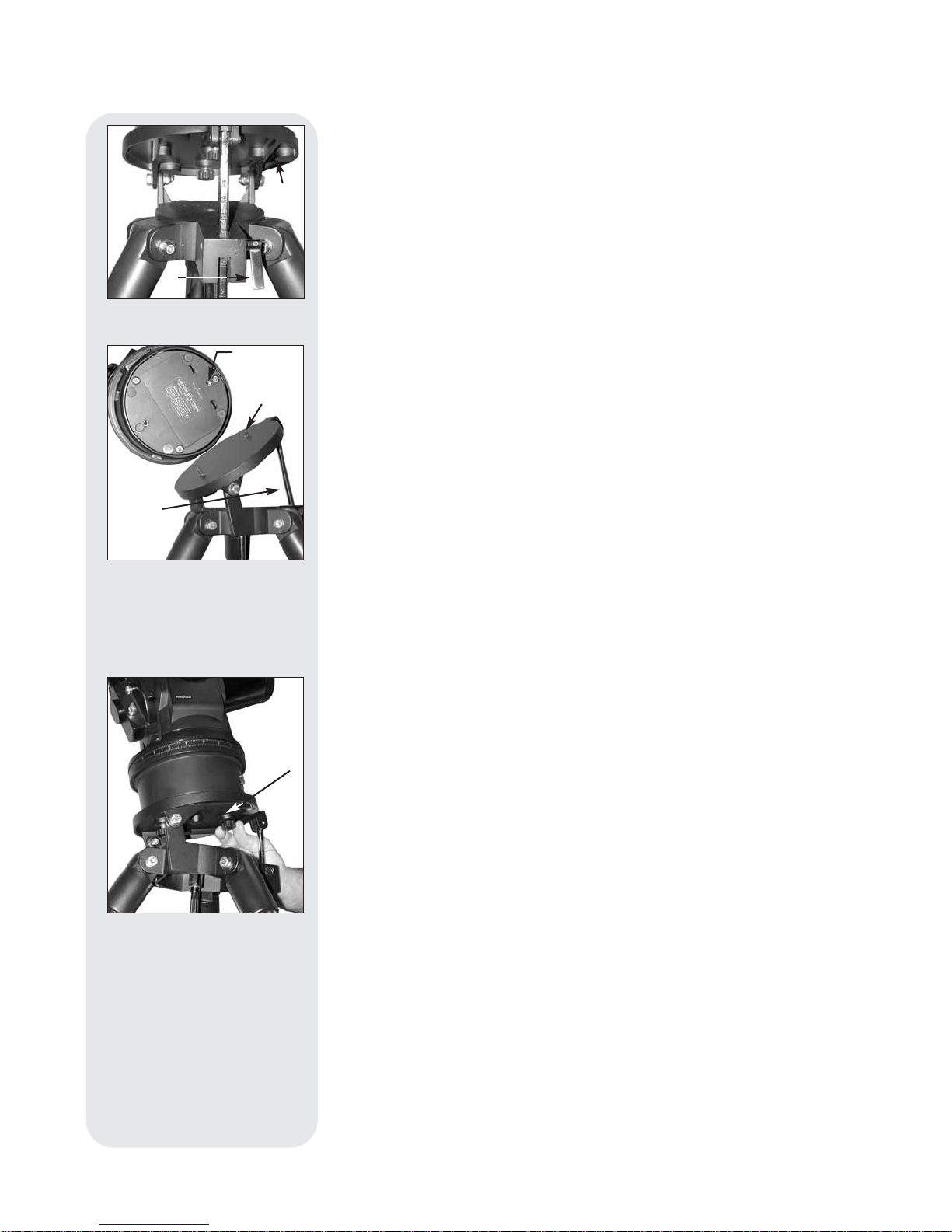
51
However, owners who wish to perform astrophotography or use the Meade LPI or Deep
Sky Imager (see
PHOTOGRAPHY WITH MEADE’S AUTOSTAR SUITE, page 41, for more
information) will want to use equatorial mounting.
Equatorial Mount
Equatorial mounting lines up the telescope’s polar axis with the North Celestial Pole (or the
South Celestial Pole if observing in the southern hemisphere).
When using an equatorially mounted telescope, tracking (following) celestial objects is
possible by turning on your ETX telescope's motor drive. The motor counteracts the Earth's
rotation and keeps objects in the field of view of the eyepiece for hands-off tracking.
Equatorial Mounting Procedure
1. Assemble the tripod as described in Step #2 of
How to Assemble Your Telescope and
Tripod, page 12.
2. Loosen the latitude control latch (1, Fig. 44) and lift up the tilt-plate (2, Fig. 44) so that
you can easily access the underside of the plate. Relock the latitude
control latch, so the assembly doesn't slip while you are attaching the telescope.
3. Turn the tripod, so that the face of the tilt-plate points North (Figs. 48 and 49, on next
page). If you attach the telescope to the tripod indoors, be sure to orient the face of
the tilt-plate to point North after moving the telescope outdoors. Equivalently, point the
tripod leg (5, Fig. 48) North. This is the leg
opposite
from the latitude control bar (4,
Fig. 48).
4. Line up the mounting hole on the base of the telescope labeled "High Latitude Leg"
with the attachment knob that is closest to the latitude control bar (see Fig. 45). Line
up the other mounting hole with the remaining attachment knob. Thread both
attachment knobs into the base of the telescope. Tighten to a firm-feel only.
5. Determine the latitude of your observing location from a road map, atlas or the
LATITUDE CHART FOR MAJOR CITIES OF THE WORLD, page 54. Loosen the
latitude control latch (1, Fig. 47, on next page) and adjust the latitude control bar (4,
Fig. 47) so that your observing site's latitude is just visible above the flat surface of
the tripod head. Retighten the latch.
6. If you have not already done so orient the tripod leg (see Step #3 and 5, Fig. 48) so
that it is pointing due North (if the location of Polaris, the North Star, is known, point
the telescope directly at Polaris. Observers located in the Earth’s Southern
Hemisphere must point the telescope due South).
7. The telescope is now equatorially mounted; the tripod must not be moved or else the
alignment will be lost. Instead, use one of the following methods to move the
telescope's optical tube to a desired celestial object.
(a) Loosen the vertical and/or horizontal locks (6 and 9, Fig. 1a and 1b) to permit
the optical tube to be freely moved manually. Tighten the locks once you center
on the object.
(b) With the horizontal and vertical locks in their “locked” positions, use the Arrow
keys to move the optical tube.
Note:
For most astronomical observing requirements, approximate
settings of the telescope's latitude and North-pointing tripod leg (
Steps #5
and #6
) are acceptable. Do not allow undue attention to precise equatorial
mounting of the telescope to interfere with your enjoyment of the instrument.
Using an Equatorially Mounted Telescope
Once your telescope is equatorially mounted, the telescope motor drive will keep a
celestial object in the telescope eyepiece's field of view.
To Track a Star When Polar Mounted:
Make sure you have initialized your telescope before you try out this feature (see
INITIALIZING AUTOST AR, page 19).
1. Tighten the vertical and horizontal locks (6 and 9, Fig. 1a and 1b) if necessary.
2. Make sure that AutoStar is connected to the HBX port (C, Fig. 2) of the
telescope’s computer control panel.
3. Flip the telescope power switch (A, Fig. 2) to the ON position.
The AutoStar screen displays a copyright message displays, followed by a short beep.
Then AutoStar takes a few moments to start up the system.
4. A message displays that warns not to look at the Sun. At the end of this message,
press the key prompted by AutoStar to signify that the message has been read and
understood.
Fig. 46:
Attach telescope to
tripod.
Fig. 45:
High latitude leg
mounting hole and
corresponding attachment
knob.
High latitude
leg mounting
hole.
Attachment
knob.
Fig. 44:
Loosen control latch.
Latitude
control
bar.
Page 52
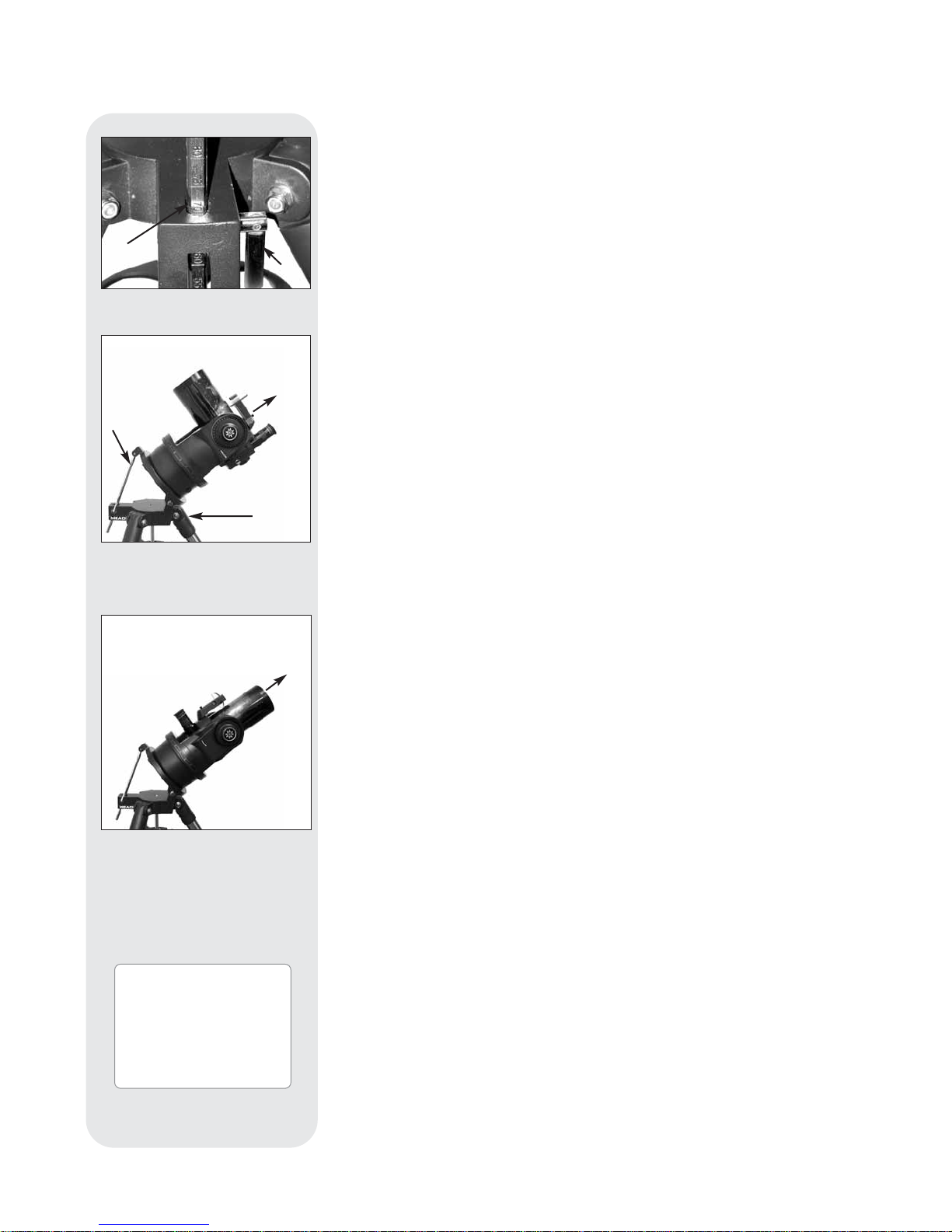
52
5. Press ENTER repeatedly until “Setup: Align” displays.
6. Press the Scroll Down key repeatedly until "Setup: Telescope" displays. Press
ENTER. “Telescope: Telescope Model” displays.
7. Press the Scroll Down key repeatedly until "Telescope: Mount" displays. Press
ENTER. “Scope Mounting: Alt/az” displays.
8. Press the Scroll Down key once. "Scope Mounting: Polar" displays. Press ENTER.
"Telescope: Mount" displays again.
9. Press Mode once. “Setup: Telescope” displays.
10. Press the Scroll Down key once. "Setup: Targets" displays.
11. Press ENTER. "Targets: Terrestrial" displays. Press one of the Scroll keys once.
"Targets: Astronomical" now displays.
12. Use the Arrow keys to locate a bright star in the night sky. Use the SmartFinder (2,
Fig. 1) to help line up on the star. You may choose any unobstructed, bright star for
the purposes of this example. Use AutoStar's Arrow keys to center the star in the
eyepiece. Once the star is centered, press ENTER to select "Astronomical." The
telescope's tracking motors then engage. It may take the tracking motors several
seconds to begin tracking. When they do, it may be necessary to once again center
the star in the eyepiece. The tracking motors will then keep the star you have chosen
in the center of the eyepiece.
13. Press and hold the ENTER key for a few seconds and then release to stop
tracking. You may repeat the procedure to locate another star or object using the
Arrow keys. Then press ENTER to re-engage the tracking motors.
Caution:
Do not move the tripod or adjust the latitude setting while
observing or the mounting alignment will be lost. The telescope's motor drive disengages when the Horizontal and the Vertical lock levers are unlocked and
re-engages when the levers are relocked.
AutoStar Polar Alignment
AutoStar provides three different (manual) methods for polar alignment: Easy,
One-Star and Two-Star.
Easy Polar Alignment
Two alignment stars are chosen by AutoStar based on the date, time and location.
First,
choose "Polar" from the "Setup: Telescope: Mount" menu. The rest of the
procedure is identical to the Alt/Az AUTOMATIC ALIGNMENT, page 17.
One-Star Polar Alignment
Polar One-Star Alignment requires some knowledge of the night sky. AutoStar
provides a database of bright stars and one star from this database is chosen by the
observer for alignment. Polaris is chosen by AutoStar. First, choose "Polar" from the
"Setup: Telescope: Mount" menu. The rest of the procedure is almost identical to the Alt/Az
ONE STAR AL T/AZ ALIGNMENT, page 36, except that AutoStar prompts you to point the
telescope at Polaris and center it in the telescope eyepiece.
Two-Star Polar Alignment
Polar Two-Star Alignment requires some knowledge of the night sky. AutoStar provides a
database of bright stars and two stars from this database are chosen by the observer for
alignment. First, choose "Polar" from the "Setup: Telescope: Mount" menu. The rest of the
procedure is almost identical to the Alt/Az TWO STAR ALT/AZ ALIGNMENT, page 36.
Locating the Celestial Pole
To get basic bearings at an observing location, take note of where the Sun rises (East) and
sets (West) each day . After the site is dark, face North by pointing your left shoulder toward
where the Sun sets. To precisely point at the pole, find the North Star (Polaris) by using the
Big Dipper as a guide (Fig. 50, next page
).
Important Note:
For almost all astronomical observing requirements,
approximate settings of the telescope’s latitude and Polar axis are
acceptable. Do not allow undue attention to precise Polar Alignment of the
telescope to interfere with your basic enjoyment of the instrument.
Fig. 47:
Set latitude.
Fig. 48:
Example of Polar
Alignment. Note that the face of
the tilt-plate points North.
North
Celestial
Pole
+
North
Celestial
Pole
+
Fig. 49:
Example of Polar
Alignment. Note that the face
of the tilt-plate points North.
This is the Polar home
position.
Important Note:
In order to select any of
three polar alignment
options, you must first
select "Polar" in the "Mount"
option of the "Setup:
Telescope" menu.
Page 53

53
Setting Circles
The ETX models are equipped with R.A. and Dec. setting circles (13 and 16, Fig. 1a) to
aid in locating faint celestial objects
when the telescope has been polar aligned
. Setting circles emulate the celestial coordinates found on star charts or in sky catalogs. Any charted
object is easily located by coordinates in R.A. (in hours, minutes and seconds, from 0h 0m
0s to 23h 59m 59s) and Dec. (in degrees from 0° to ±90°).
With an ETX model polar aligned, use the Arrow keys to move the telescope in R.A. (left
and right keys) and Dec. (up and down keys).
Note:
The Dec. setting circle is located on the left arm of the telescope fork
mount. The right arm of the mount contains a graduated circle (mounted behind
the knurled knob of the vertical lock), without Dec. numbers.
• Declination Setting Circle: The Dec. setting circle (Fig. 51) has been factory set to
read the correct Declination of celestial objects.
Because the smooth knob on this fork mount arm need never be loosened, the Dec.
setting circle should always remain calibrated. If for some reason this knob becomes
loose and the Dec. setting circle must be recalibrated, level the optical tube (5, Fig. 1a)
so that it is parallel to the drive base. Loosen the smooth knob covering the Dec. setting
circle until the setting circle moves freely. Reposition the setting circle so that the 0
setting aligns with the Dec. pointer (the molded triangle beneath the setting circle).
Retighten the Dec. knob.
• Right Ascension Setting Circle: Since celestial objects move in R.A., the R.A. setting
circle (Fig. 52) must be reset as each object is located during an observing session. The
R.A. pointer is located on the drive base 90°
counterclockwise
from the telescope’s
Computer Control panel (10, Fig. 1a) immediately under the R.A. circle.
To use the setting circles to find astronomical objects, the ETX must first be polar aligned.
It is advisable that the motor drive be turned on and that a low-power eyepiece (
e.g.,
a
26mm eyepiece) be employed. Then use the following procedure:
1. Identify the celestial coordinates (R.A. and Dec.) of a bright, easy-to-find object, such as
a bright star. (Avoid using Polaris or any object near Polaris.) Coordinates of bright stars
are listed in astronomy magazines, text books or star charts. Center this object in the
telescope’s field of view.
2. Manually turn the R.A. circle (13, Fig. 1a) to read the R.A. of the object at the R.A.
pointer (the molded triangle beneath this setting circle).
3. The R.A. circle is now calibrated to read the correct R.A. of any object at which the
telescope is pointed. The Dec. circle is already calibrated through polar alignment.
4. To find another object, again identify the R.A. and Dec. coordinates. Then,
without
touching the setting circles
, move the telescope (manually, by unlocking the vertical and
horizontal locks or by slewing the telescope using the Arrow keys) so that the R.A. and
Dec. pointers read the coordinates of the second object.
5. If the above procedure has been followed carefully, the second object will now be in the
telescope’s field of view.
Note:
Since the second object (i.e., the object to be located) is in constant
motion, once the R.A. circle is calibrated (step 2, above) the telescope should
be moved rapidly to read the coordinates of the second object. Otherwise the
second object will no longer be in the position indicated by the R.A. circle.
Using setting circles requires a developed technique. When using the circles for the first
time, try hopping from one bright star (the calibration star) to another bright star of known
coordinates. Practice moving the telescope from one easy-to-find object to another. In this
way the precision required for accurate object location becomes familiar.
Polaris
Little Dipper
Big Dipper
Cassiopeia
Fig. 50:
Locating Polaris
141312
1112 10
Fig. 51:
Section of
Declination setting circle.
0
10
20
30
40
40
30
20
10
Fig. 52:
Section of Right
Ascension setting circle.
Page 54

54
APPENDIX B: LATITUDE CHART
Latitude Chart for Major Cities of the World
To aid in the polar alignment procedure (see page 51), latitudes of major cities around the world are listed below. To determine the latitude of
an observing site not listed on the chart, locate the city closest to your site. Then follow the procedure below:
Northern hemisphere observers (N): If the site is over 70 miles (110 km) North of the listed city, add one degree for every 70 miles. If the
site is over 70 miles South of the listed city, subtract one degree per 70 miles.
Southern Hemisphere observers (S): If the site is over 70 miles (110 km) North of the listed city, subtract one degree for every 70 miles. If
the site is over 70 miles South of the listed city, add one degree per 70 miles.
NORTH AMERICA
City State/Prov./Country Latitude
Albuquerque New Mexico 35° N
Anchorage Alaska 61° N
Atlanta Georgia 34° N
Boston Massachusetts 42° N
Calgary Alberta 51° N
Chicago Illinois 42° N
Cleveland Ohio 41° N
Dallas Texas 33° N
Denver Colorado 40° N
Detroit Michigan 42° N
Honolulu Hawaii 21° N
Jackson Mississippi 32° N
Kansas City Missouri 39° N
Kenosha Wisconsin 45° N
Las Vegas Nevada 36° N
Little Rock Arkansas 35° N
Los Angeles California 34° N
Mexico City Mexico 19° N
Miami Florida 26° N
Minneapolis Minnesota 45° N
Nashville Tennessee 36° N
New Orleans Louisiana 30° N
New York New York 41° N
Oklahoma City Oklahoma 35° N
Ottawa Ontario 45° N
Philadelphia Pennsylvania 40° N
Phoenix Arizona 33° N
Portland Oregon 46° N
Salt Lake City Utah 41° N
San Antonio T exas 29° N
San Diego California 33° N
San Francisco California 38° N
Seattle Washington 47° N
Washington District of Columbia 39° N
EUROPE
City Country Latitude
Amsterdam Netherlands 52° N
Athens Greece 38° N
Bern Switzerland 47° N
Copenhagen Denmark 56° N
Dublin Ireland 53° N
Frankfurt Germany 50° N
Glasgow Scotland 56° N
Helsinki Finland 60° N
Lisbon Portugal 39° N
London England 51° N
Madrid Spain 40° N
Oslo Norway 60° N
Paris France 49° N
Rome Italy 42° N
Stockholm Sweden 59° N
Vienna Austria 48° N
Warsaw Poland 52° N
SOUTH AMERICA
City Country Latitude
Bogotá Colombia 4° N
São Paulo Brazil 23° S
Buenos Aires Argentina 35° S
Montevideo Uruguay 35° S
Santiago Chile 34° S
Caracas Venezuela 10° N
ASIA
City Country Latitude
Beijing China 40° N
Hong Kong China 23° N
Seoul South Korea 37° N
Taipei Taiwan 25° N
Tokyo Japan 36° N
Sapporo Japan 43° N
Bombay India 19° N
Calcutta India 22° N
Hanoi Vietnam 21° N
Jedda Saudi Arabia 21° N
AFRICA
City Country Latitude
Cairo Egypt 30° N
Cape Town South Africa 34° S
Rabat Morocco 34° N
Tunis Tunisia 37° N
Windhoek Namibia 23° S
AUSTRALIA AND OCEANIA
City State/Country Latitude
Adelaide South Australia 35° S
Brisbane Queensland 27° S
Canberra New South Wales 35° S
Alice Springs Northern Territory 24° S
Hobart Tasmania 43° S
Perth Western Australia 32° S
Sydney New South Wales 34° S
Melbourne Victoria 38° S
Auckland New Zealand 37° S
Page 55

55
Train the telescope motors using AutoStar. Perform this procedure if you are experiencing any pointing accuracy problems.
Fig. 53 depicts the complete Drive Training procedure.
Note:
Use a terrestrial object, such as a telephone pole or lamp post, to train the drive. Complete this exercise once
every 3 to 6 months to maintain the highest level of telescope pointing accuracy.
Fig. 53: Training the Drive Procedure.
Press > until it
is centered
Press < until it
is centered
Train Drive
Az. Train
Train Drive
Alt. Train
Drive Setup
For this op. . .
Center reference
object
ENTER
ENTER
ENTER
ENTER
Scope slews left.
Bring target back
to center using
the Right Arrow key.
12
13
14
15
16
17
Scope slews right.
Bring target back
to center using
the Left Arrow key.
Menu returns to
Az. training.
Altitude
(vertical)
training.
Reminder to
use terrestrial
target.
Train Drive
Az. Train
Select Item
Object
Press until it
is centered
Press until it
is centered
ENTER
ENTER
MODE
18
19
20
21
Center target
using Arrow
keys.
Scope slews down.
Bring target back
to center using
the Up Arrow key.
Scope slews up.
Bring target back
to center using
the Down Arrow key.
Multiple presses.
ENTER
Select Item
Object
Select Item
Setup
Setup
Align
Setup
Telescope
3
4
6
ENTER
Press the scroll
up key once.
Access the Setup
menu.
Multiple presses.
Access the
Telescope menu.
5
ENTER
1
Telescope
Telescope Model
Telescope
Train Drive
Train Drive
Az. Train
Drive Setup
For this op. . .
Center reference
object.
ENTER
ENTER
ENTER
Multiple presses.
Choose the Train
Drive option.
Azimuth
(horizontal)
training.
7
8
9
10
11
Reminder to
use terrestrial
target.
Center target
using Arrow
keys.
ENTER
Verify that AUTOSTAR
INITIALIZATION is
complete.
Press MODE until
Select Item is displayed.
1
2
>
>
APPENDIX C: TRAINING THE DRIVE
Further Study....
This manual gives only the briefest introduction to astronomy. If
you are interested in pursuing further studies in astronomy, a
few topics are suggested below that are worth reading up on
(some of the topics are easy and some are quite challenging).
Try looking up some of these in the AutoStar glossary.
Also included below is a small sampling of books, magazines
and organizations that you might find helpful.
Topics
1. How is a star born? How does a solar system form?
2. How is the distance to a star measured? What is a light
year? What is red shift and blue shift?
3. How are the craters on our Moon formed? Is there water
under the surface of the Moon?
4.
What is a black hole? A neutron star? A quark star? A
gamma burster? An Einstein lens?
5. What are stars made of? Why are stars different colors?
How is the elemental composition of a star determined?
What is an Lyman Alpha forest?
6. What is the difference between a Type 1 and a Type II
supernova?
7. What is the importance of studying the composition of
comets? Where do comets come from?
8. How old is our Sun? Will our Sun evolve into a planetary
nebula or go supernova?
9. What is the Inflationary Big Bang? What is dark matter?
What are MACHO's?
10. How are extrasolar planets discovered? What is an accretion (or protoplanetary) disk?
11. What are the differences between elliptical, spiral and irregular galaxies? Can globular clusters be older than the universe itself?
Books
1. The Guide to
Amateur Astronomy by Jack Newton and
Philip Teece
2. The Sky: A User’s Guide by David Levy
3.
Turn Left at Orion by Guy Consolmagno & Dan Davis
4. Astrophotography for the Amateur by Michael Covington
Magazines
1.
Sky & Telescope
Box 9111, Belmont, MA 02178
2.
Astronomy
Box 1612, Waukesha, WI 53187
Organizations:
1. Astronomical League
Executive Secretary
5675 Real del Norte, Las Cruces, NM 88012
2. The Astronomical Society of the Pacific
390 Ashton Ave., San Francisco, CA 94112
3. The Planetary Society
65 North Catalina Ave, Pasadena, CA91106
And watch Jack Horkheimer,
Star Gazer,
on your local PBS
station. Visit Jack’s website at: www.jackstargazer.com
ETX TIPS
Page 56
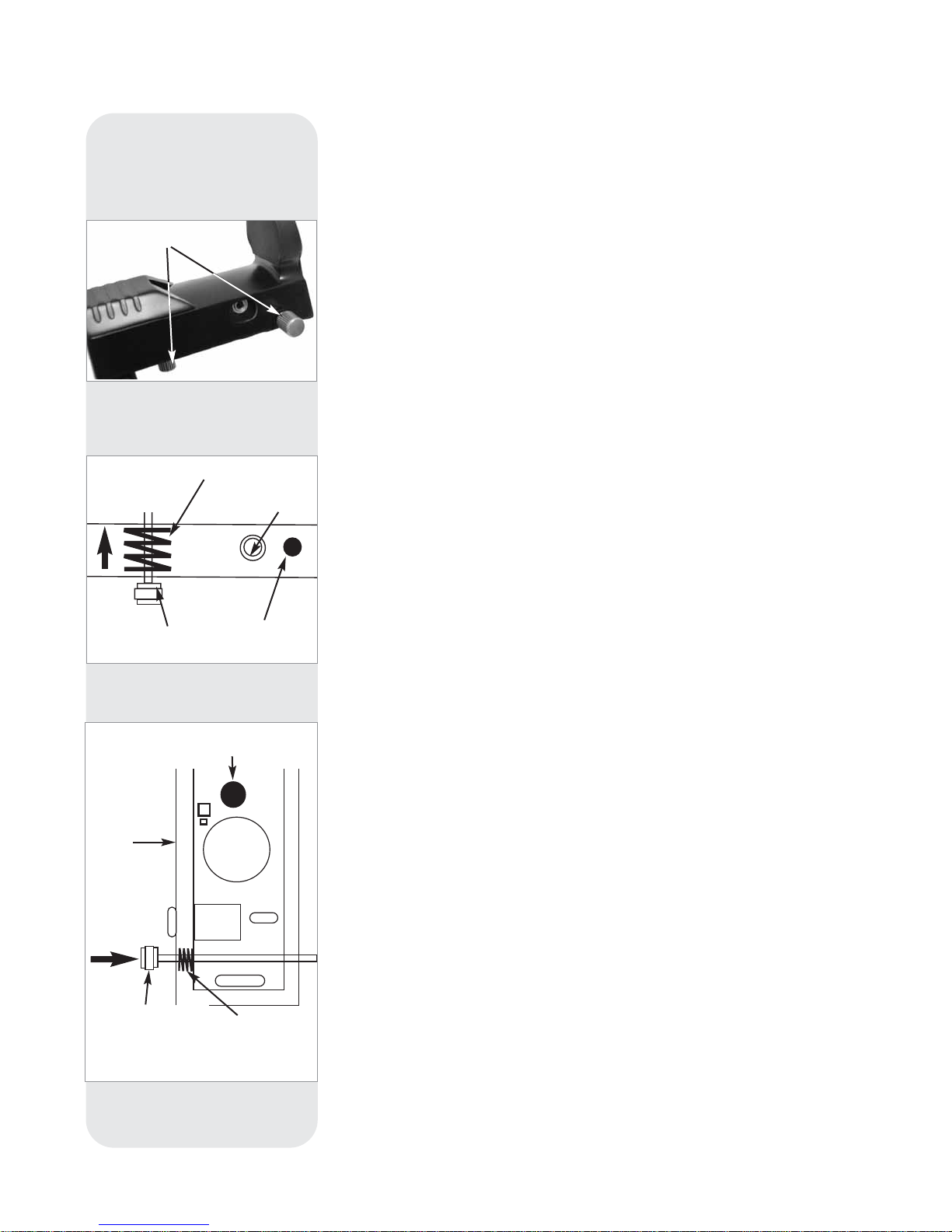
APPENDIX D:CHANGING THE
LNT MODULE BATTERY
56
The LNT Module uses a lithium coin CR2023 battery that will last about 5 years and
is installed with the original LNT Module assembly. After you replace the battery, you
will need to recalibrate the telescope’s sensors and reset the time and date. You will
need a new battery. Also, you may use Meade’s optional Atomic Time Update
Module, although this is not necessary.
To replace the battery:
1. Remove the top adjustment screw cap/long bolt from the LNT Module.
See Fig. 54.
2. Remove the side adjustment screw cap/long bolt from the LNT Module. Take
note that there are two springs inside the LNT. One spring is on the bottom of
the unit. The second spring is on the side of the unit. One long bolt passes
through the side spring and the other long bolt passes through the bottom
spring. Set the springs aside as you will need to replace it later in this assembly. See Fig. 55 and 56.
Important Note:
Note there is some wiring inside the LNT Module. Be careful
not to pull on the wiring. If it is necessary to move the wiring aside, do so
carefully.
3. Carefully lift the top section of the unit from the bottom section. Do not remove
the bottom section or disassemble the rest of the unit.
4. Remove the old battery. Note the spring.
5. Insert the new (user-supplied) battery. Take care to orient the battery so that the
side with the battery markings is facing the top.
6. Replace the bottom spring in place and the LNT Module cover.
7. Replace the bottom bolt and tighten the cap to a firm feel.
8. Hold the side spring in place with your fingers and slide the spring between
between the top and bottom sections. The spring should line up with the
mounting holes for the side long bolt. Slide the long bolt through the side hole,
then through the spring and finally through the bottom of the LNT Module and
tighten to a firm feel.
9. Next you will need to recalibrate the LNT Module sensors. Select Calibrate
Sensors from the Setup: Telescope menu. A scrolling message displays.
10. The message prompts you to place the telescope in the home position:
• Loosen the telescope’s vertical lock (6, Fig. 1B
).
This will allow you to move
the telescope’s optical tube up and down.
• Level the tripod head. See Step #3g, page 12. Level the optical tube by
lining up 0° on the Dec setting circle (16, Fig. 1a) with the Dec pointer
(the small molded triangle under the setting circle).
• Retighten the vertical lock (6, Fig. 1b) to a firm feel only.
• Unlock the horizontal lock (9, Fig. 1a
).
This will allow you to rotate the
telescope tube and fork arm assembly.
• Grasp the telescope by a fork arm and rotate the telescope
counterclockwise until it stops.
• Re-lock the Horizontal lock (9, Fig. 1).
11. Press ENTER. The telescope will automatically find North, detect level and the tilt
of you telescope, and calibrate the sensors.
12. Next, follow the instructions included with the Atomic Time Update Module
optional accessory to reset the clock.
OR
Enter the date and time manually using the Date and Time options in the Setup
menu.
bottom Adjustment
screw hole
Spring
Spring
Battery
Side
Adjustment
screw hole
Side
Adjustment
screw hole
Cover
Bottom Adjustment
screw
Adjustment screws
Atomic Time
Update Port
Fig. 54: The LNT Module, with
adjustment screws and Atomic Time
Update port visible.
Fig. 55: Interior side view of
LNT module.
Fig. 56 Interior top view of
SmartFinder unit.
Page 57

57
APPENDIX E:BASIC
ASTRONOMY
Fig. 57: The Moon. Note
the deep shadows in the
craters.
In the early 17th century Italian Scientist Galileo, using a telescope smaller than your
ETX, turned it skyward instead of looking at the distant trees and mountains. What he
saw and what he realized about what he saw, has forever changed the way mankind
thinks about the universe. Imagine what it must have been like being the first human
to see moons revolve around the planet Jupiter or to see the changing phases of
Venus! Because of his observations, Galileo correctly realized Earth's movement and
position around the Sun and in doing so, gave birth to modern astronomy. Yet
Galileo's telescope was so crude, he could not clearly make out the rings of Saturn.
Galileo's discoveries laid the foundation for understanding the motion and nature of
the planets, stars and galaxies. Building on his foundation, Henrietta Leavitt
determined how to measure the distance to stars, Edwin Hubble gave us a glimpse
into the possible origin of the universe, Albert Einstein unraveled the crucial
relationship of time and light and 21st-century astronomers are currently discovering
planets around stars outside our solar system. Almost daily, using sophisticated
successors to Galileo's telescope, such as the Hubble Space Telescope and the
Chandra X-Ray Telescope, more and more mysteries of the universe are being
probed and understood. We are living in the golden age of astronomy.
Unlike other sciences, astronomy welcomes contributions from amateurs. Much of the
knowledge we have on subjects such as comets, meteor showers, double and
variable stars, the Moon and our solar system comes from observations made by
amateur astronomers. So as you look through your Meade
ETX telescope, keep in
mind Galileo. To him, a telescope was not merely a machine made of glass and metal,
but something far more—a window of incredible discovery.
AutoStar Glossary
Be sure to make use of AutoStar’s Glossary feature. The Glossary menu provides an
alphabetical listing of definitions and descriptions of common astronomical terms.
Access directly through the Glossary menu or through hypertext words embedded in
AutoStar. See
GLOSSARY MENU, page 24, for more information.
The Moon
The Moon is, on average, a distance of 239,000 miles (380,000km) from Earth and is
best observed during its crescent or half phase when Sunlight strikes the Moon’s
surface at an angle. It casts shadows and adds a sense of depth to the view (Fig. 57).
No shadows are seen during a full Moon, causing the overly bright Moon to appear
flat and rather uninteresting through the telescope. Be sure to use a neutral Moon
filter when observing the Moon. Not only does it protect your eyes from the bright
glare of the Moon, but it also helps enhance contrast, providing a more dramatic
image.
Using your ETX model, brilliant detail can be observed on the Moon, including
hundreds of lunar craters and maria, described below.
Craters are round meteor impact sites covering most of the Moon’s surface. With no
atmosphere on the Moon, no weather conditions exist, so the only erosive force is
meteor strikes. Under these conditions, lunar craters can last for millions of years.
Maria (plural for mare, seas) are smooth, dark areas scattered across the lunar
surface. These areas are ancient impact basins that were filled with lava from the
interior of the Moon by the depth and force of the meteor or comet impact.
Highland (mountainous) areas appear to be broken crater rims. They are about as
tall as the highest mountains on earth, with peaks ranging from 20,000 to 26,000 feet.
12 Apollo astronauts left their bootprints on the Moon in the late 1960’s and early
1970’s. However, no telescope on Earth can see these footprints or any other
artifacts. In fact, the smallest lunar features that may be seen with the largest
telescope on Earth are about one-half mile across.
Page 58

58
Fig. 60: The Pleiades is
one of the most beautiful
open clusters.
Tip:
Enter a date in the Date
menu and you can
determine if a planet(s)—
or any other object in the
database—will be visible
during the night of the
entered date.
After entering a new date,
go to the Object menu
and select the desired
planet from the menu.
Then keep pressing one
of the Scroll keys until the
rise and set times display.
Press MODE to exit.
Note:
Except during its early or late crescent phases, the Moon can be an
exceptionally bright object to view through the telescope. To reduce the
brightness and glare, use the #905 Variable Polarizing Filter (see the
MEADE
GENERAL CATALOG
for more information).
Planets
Planets change positions in the sky as they orbit around the Sun. To locate the
planets on a given day or month, consult a monthly astronomy magazine, such as
Sky
and Telescope
or
Astronomy
. Listed below are the best planets for viewing through
your ETX model telescope.
Venus is about nine-tenths the diameter of Earth. As Venus orbits the Sun, observers
can see it go through phases (crescent, half and full) much like those of the Moon.
The disk of Venus appears white, as sunlight is reflected off the thick cloud cover that
completely obscures any surface detail.
Mars is about half the diameter of Earth. Through the telescope it appears as a tiny
reddish-orange disk. You may see a hint of white at one of the planet’s polar ice caps.
Approximately every two years, when Mars is closest to Earth, additional detail and
coloring on the planet's surface may be visible.
Jupiter (Fig. 58) is the largest planet in our solar system, with a diameter 11 times
that of Earth. Jupiter appears as a disk with dark lines stretching across the surface.
These lines are cloud bands in the atmosphere. Four of Jupiter’s 49 (and still
counting! )officially named moons (Io, Europa, Ganymede and Callisto) can be seen
as star-like points of light when you use even the lowest magnification. The number
of moons
visible on any given night changes as they circle around the giant planet.
Saturn (Fig. 59) is nine times the diameter of Earth and appears as a small, round
disk with rings extending out from either side. In 1610, Galileo, the first person to
observe Saturn through a telescope, did not understand that what he was seeing were
rings. Instead, he believed that Saturn had “ears.” Saturn’s rings are composed of
billions of ice particles. The major division in Saturn's rings, called the Cassini
Division, is generally visible through all three ETX models. Titan, the largest of
Saturn’s moons, can also be seen as a bright, star-like object near the planet.
Deep-Sky Objects
Y ou can use star charts to locate constellations, individual stars and deep-sky objects.
Examples of various deep-sky objects are given below:
Stars are large gaseous objects that are illuminated by nuclear fusion in their core.
Because of their vast distances from our solar system, all stars appear as pinpoints of
light, regardless of the size of the telescope used.
Nebulae are vast interstellar clouds of gas and dust where stars are formed. Most
impressive of these is the Great Nebula in Orion (M42), a diffuse nebula that appears
as a faint wispy gray cloud. M42 is 1600 light years from Earth.
Open Clusters are loose groupings of young stars, all recently formed from the same
diffuse nebula. The Pleiades (Fig. 60) is an open cluster 410 light years from Earth.
Several hundred stars of the cluster are visible through your telescope.
Constellations are large, imaginary patterns of stars believed by ancient civilizations
to be the celestial equivalent of objects, animals, people or gods. These patterns are
too large to be seen through a telescope. To learn the constellations, start with an
easy grouping of stars, such as the Big Dipper in Ursa Major. Then use a star chart to
explore across the sky.
Galaxies are large assemblies of stars, nebulae and star clusters that are bound by
gravity. The most common shape is spiral (such as our own Milky Way), but galaxies
can also be elliptical or even irregular blobs. The Andromeda Galaxy (M31) is the closest spiral-type galaxy to our own. This galaxy appears fuzzy and cigar-shaped. It is
2.2 million light years away in the constellation Andromeda.
Fig. 59: Saturn has the
most extensive ring structure in our Solar System.
Fig. 58: The planet Jupiter.
Jupiter's four largest
moons can be observed in
a different position every
night.
Page 59
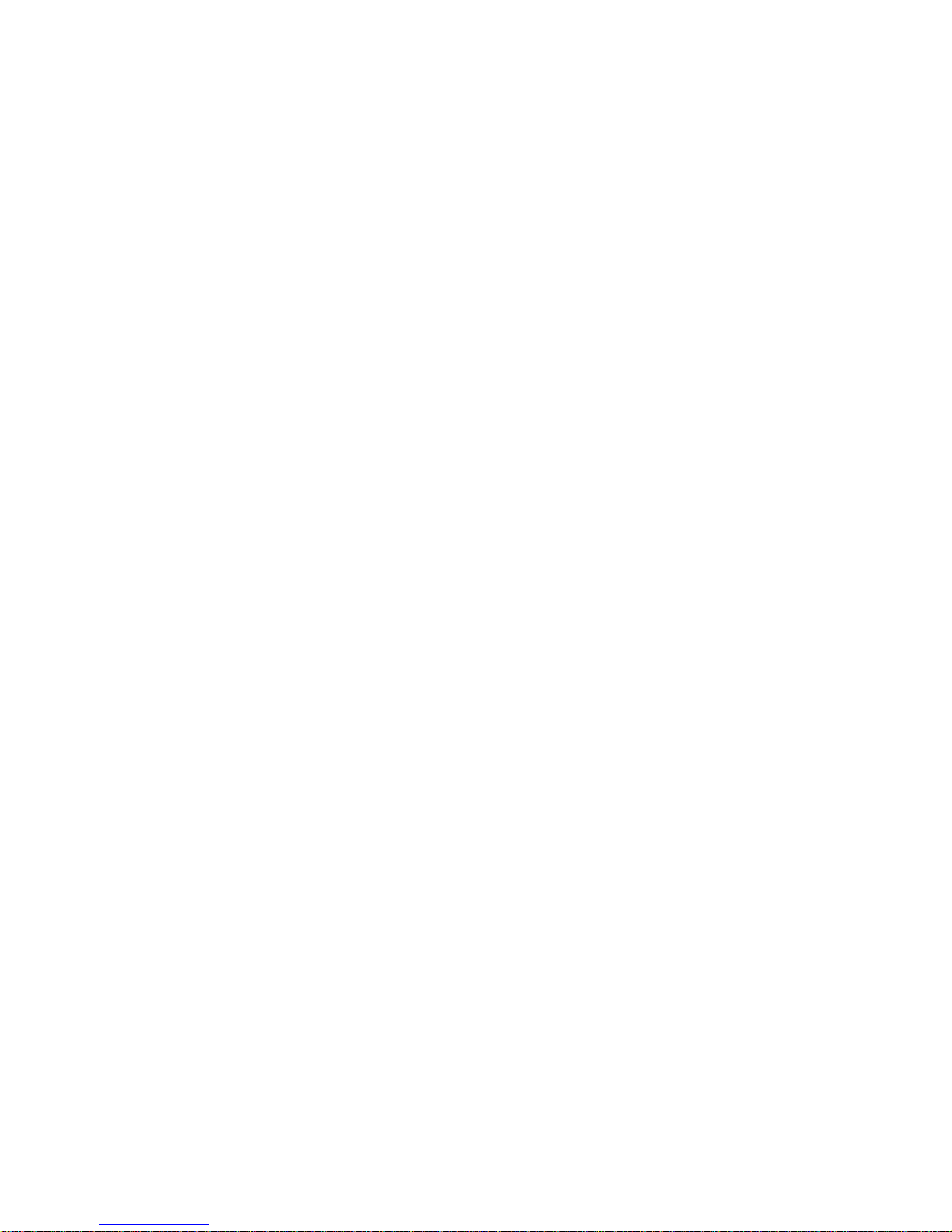
Page 60
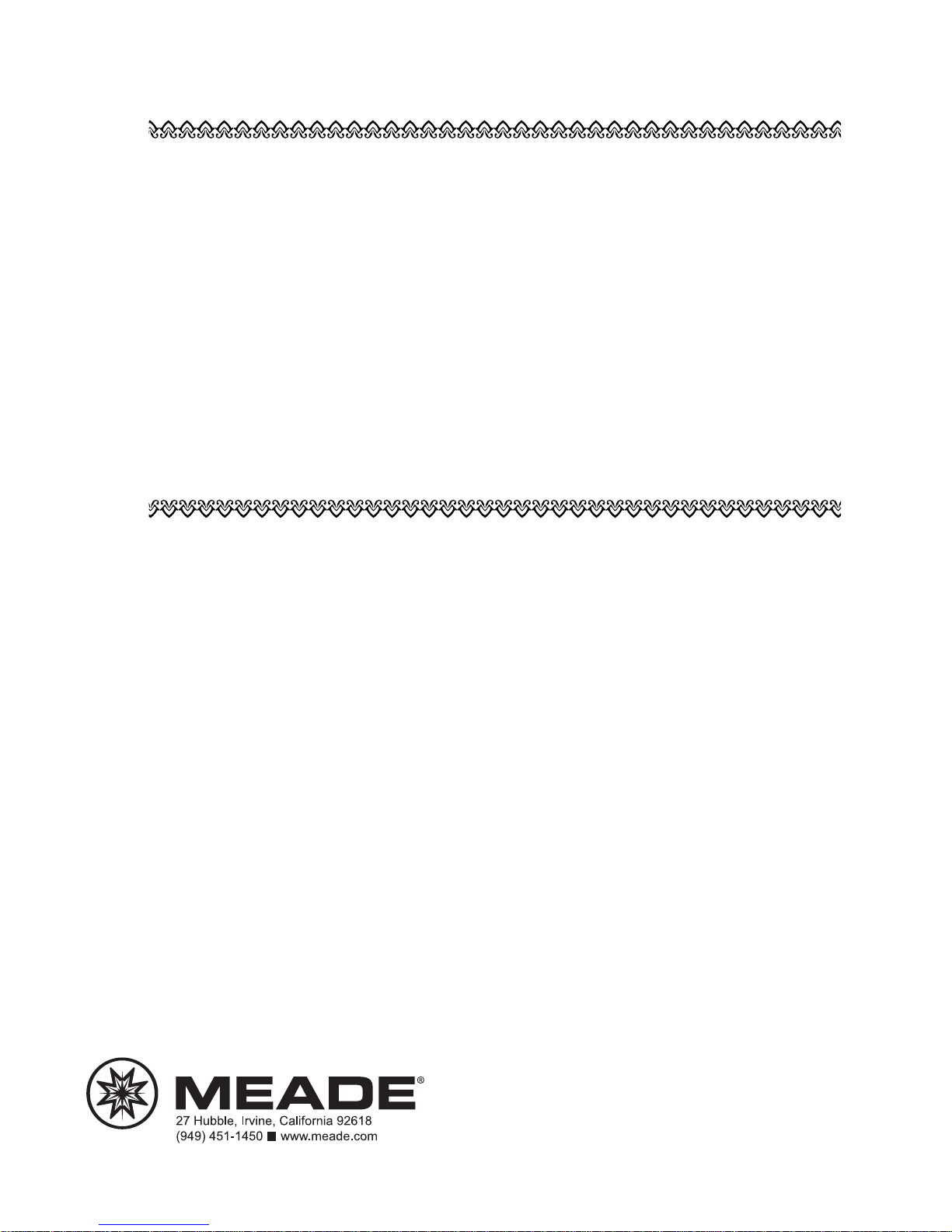
14-1010-29 1/09
MEADE LIMITED WARRANTY
Every Meade telescope, spotting scope and telescope accessory is warranted by Meade Instruments Corporation (“Meade”)
to be free of defects in materials and workmanship for a period of ONE YEAR from the date of original purchase in the U.S.A.
and Canada. Meade will repair or replace a product or part thereof, found by Meade to be defective, provided the defective
part is returned to Meade, freight-prepaid, with proof of purchase. This warranty applies to the original purchaser only and is
non-transferable. Meade products purchased outside North America are not included in this warranty, but are covered under
separate warranties issued by Meade international distributors.
RGA Number Required: Prior to the return of any product or part, a Return Goods Authorization (RGA) number must be
obtained from Meade by writing or calling
(800) 626-3233. Each returned part or product must include a written statement
detailing the nature of the claimed defect, as well as the owner’s name, address and phone number.
This warranty is not valid in cases where the product has been abused or mishandled, where unauthorized repairs have been
attempted or performed or where depreciation of the product is due to normal wear-and-tear. Meade specifically disclaims
special, indirect or consequential damages or lost profit which may result from a breach of this warranty. Any implied warranties
which cannot be disclaimed are hereby limited to a term of one year from the date of original retail purchase.
This warranty gives you specific rights. You may have other rights which vary from state to state.
Meade reserves the right to change product specifications or to discontinue products without notice.
