Page 1

CV-5 8 x 42 Digital Camera Binocular
®
Page 2

Page 3
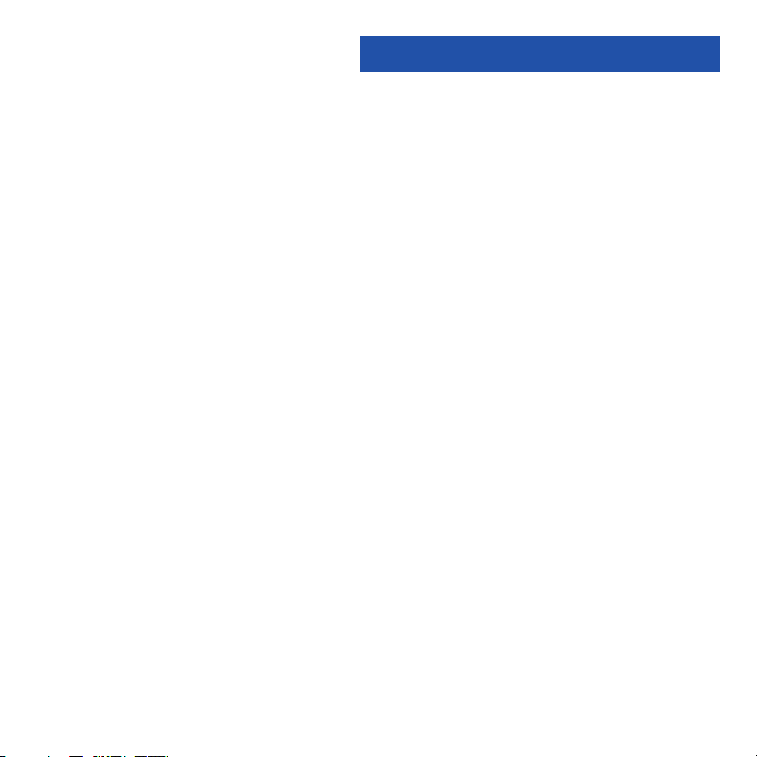
Contents
Quick Start ................................................................................ 4
Features.................................................................................... 7
Introduction .............................................................................. 9
How to Use Your Binocular ......................................................10
Adjust Eye Relief, Adjust the Barrels ..................................10
Focus the Binocular ..............................................................11
Insert Batteries..........................................................................12
Camera Modes ........................................................................13
Using Buttons and Moving through Menus ..............................14
Taking a Picture ........................................................................15
Capturing Video ........................................................................16
Playback....................................................................................17
Other Menu Options ................................................................18
Use Flashback ......................................................................18
Some suggestions for using Flashback ................................19
Delete Images, Format Storage Media ................................20
Change Resolution ................................................................21
Change the Exposure Setting ..............................................22
Use the Setting Menu, Set the Current Time and Date ........23
Adjust the Beep, Turn Menu Display Icons On or Off............24
Record the Date Stamp ........................................................24
Select the Flicker Rate, Set the Flashback Period ................25
Select the Factory Default Settings ......................................25
Mass Storage, Card Present, Battery Life ............................26
Install the Image Editing Software ........................................27
Other Software and System Requirements ..............................28
Maintenance and Troubleshooting............................................29
Specifications............................................................................30
3
Page 4
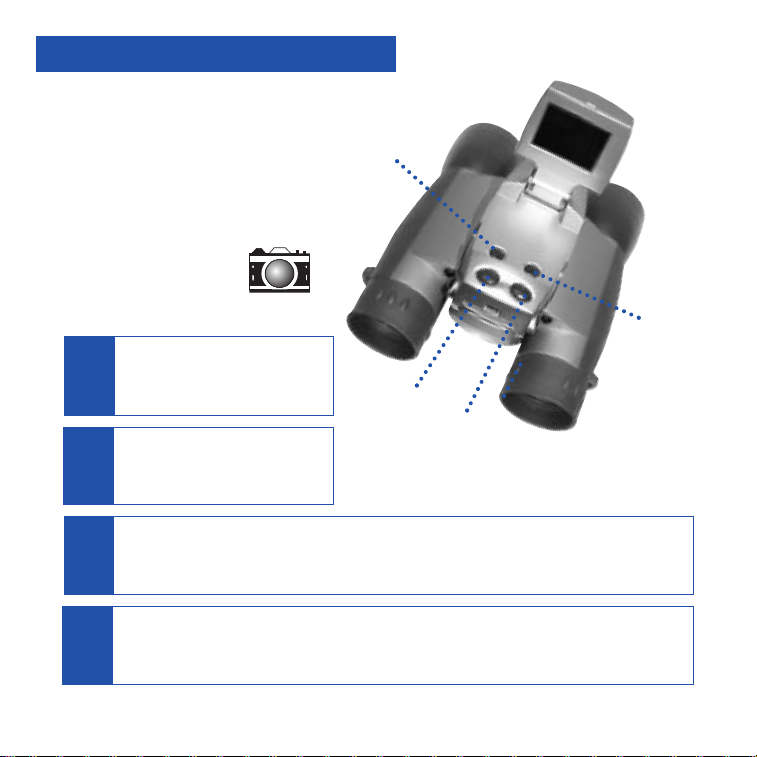
Quick Start
How to start taking pictures...
Left
Button
4
DSC Icon
Install 2 AA batteries.
(Not included.)
1
Turn on camera.
Press and hold down Menu
2
button for 3 seconds.
Select the Still Camera Mode.
Press Menu button. Use Right and Left buttons to move the selection box over
3
the DSC icon. Press the Menu button. Press the Shutter button to exit menu.
Point at something interesting and press the Shutter button.
You’ve taken a picture!
4
Menu
Button
Shutter
Button
Right
Button
Page 5
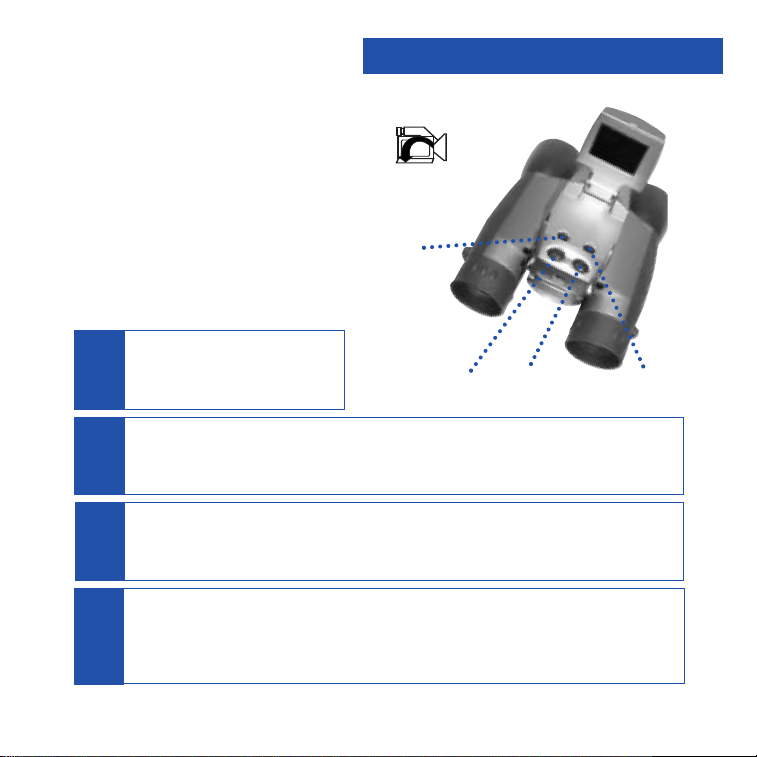
Quick Start
How to use Flashback...
Have you ever wanted to record just the play of
the game (your daughter kicking the winning
goal) or capture just the highlight of an event
(your son receiving his diploma)?
Flashback when you want to capture video
Use
of short activities like these—without using up
all your memory.You can enter the record mode
for as long as you like, but using
you’ll only save the last 10 seconds of video (or
if you prefer, you can also select 5, 15 or 20
seconds of recording time from the Flashback
Period menu option).
Turn on camera.
Press and hold down Menu
5
button for 3 seconds.
Select the Flashback Mode.
Press Menu button. Use the Right or Left button to move the selection box
6
over the Flashback icon. Press the Menu button to enter Flashback mode..
Point at an interesting activity and press the Shutter button to enter
the record mode.
7
Press the Shutter button again to stop recording.
CaptureView has recorded only the last 10 seconds of the activity. See USE
8
FLASHBACK, SUGGESTED USES FOR FLASHBACK and FLASHBACK PERIODS pages
18, 19 and 25 for more information.
Flashback,
Flashback
icon
Left
Button
Menu
Button
Shutter
Button
Right
Button
5
Page 6
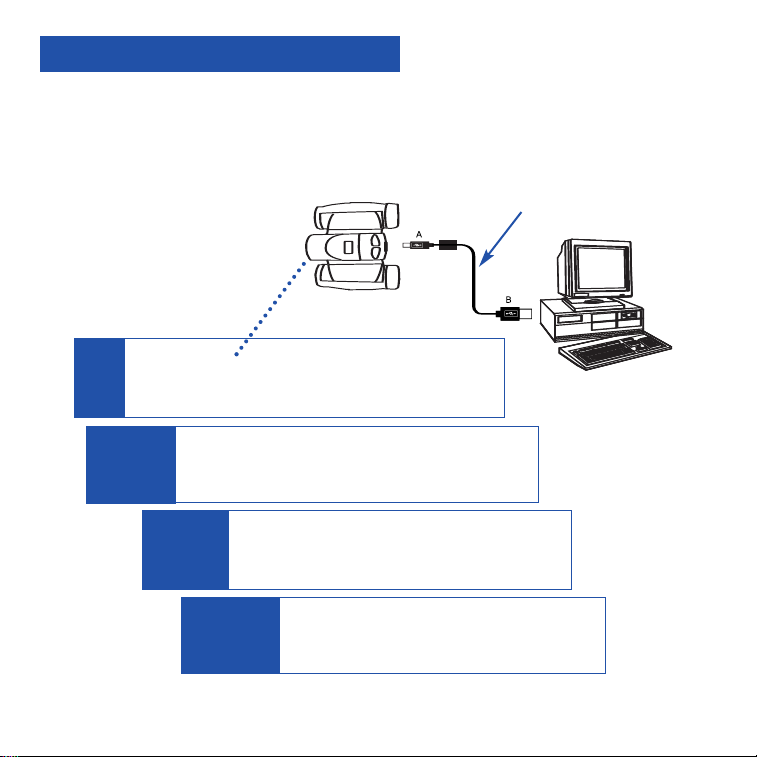
Quick Start
How to download your pictures...
Plug in.
Connect CaptureView to your PC or Mac (OS 9.0
9
or higher) using the included USB cable.
Sit back and relax a minute.
10
CaptureView automatically installs on your PC.
No drivers are needed.
Install Ulead Photo Express.
1
Insert the CD, click on Ulead Photo Express
and follow the on-screen instructions.
Enjoy your photos.
12
Open Ulead Photo Express to view, edit
and print your pictures.
USB Cable
6
Page 7
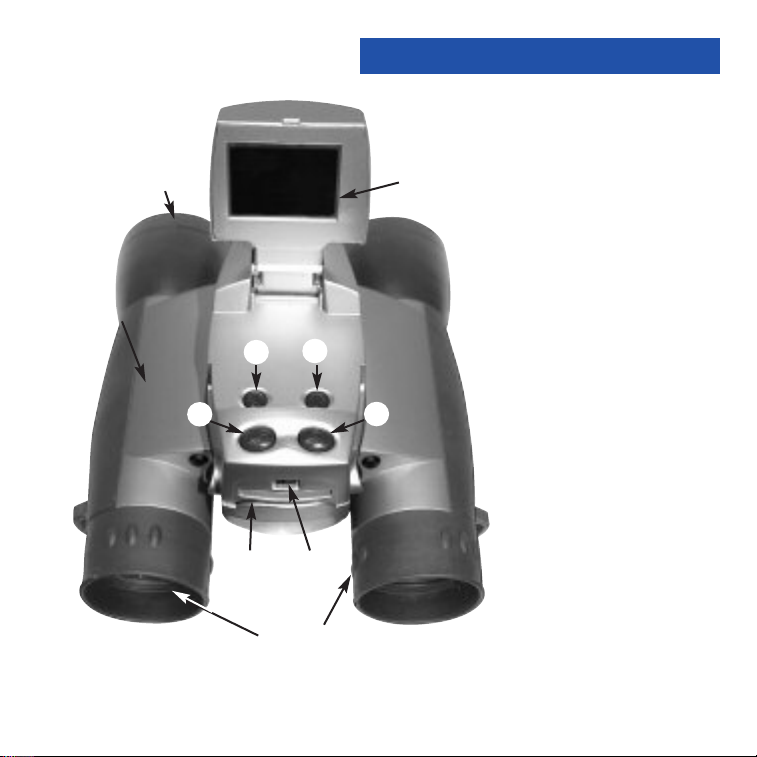
Features
1!
Fig. 1
j
e
g
c
d
h
1@
b
f
i
Fig. 1: Top View
1. Diopter Scale (on
underside of right
eyepiece)
2. SD Card Port
3. Eyepiece
4. Menu Button
5. Shutter Button
6. Left Button
7. Right Button
8. LCD Screen
9. Objective Lens
10. Camera Lens
(not visible, see
11. Barrel
12. USB Port
13. Battery Compartment
Lid (see
14. Focus knob (not visible,
see Fig. 2)
Fig. 2)
Fig. 2)
7
Page 8

Features
Fig. 2
1)
1#
1$
b
Fig. 2: Bottom View
1. Diopter Scale
10. Camera Lens
(not visible)
13. Battery
Compartment Lid
(squeeze and pull
back to remove)
14. Focus knob
8
Page 9
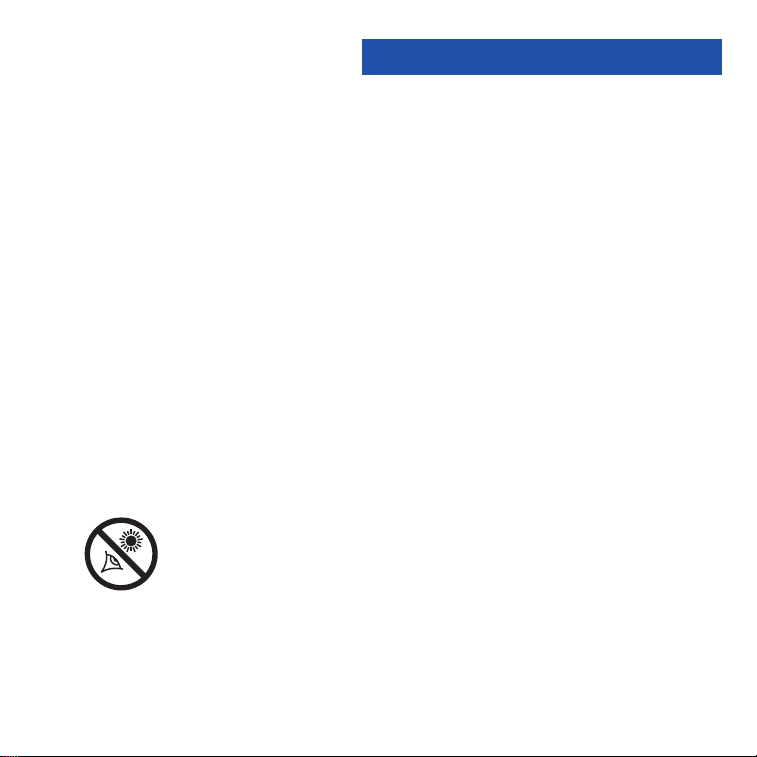
Introduction
Congratulations on purchasing the Meade®CaptureView®CV-5. CV-5 is an
8 x 42mm full-featured binocular. It is integrated with a digital camera that requires no
film to capture pictures or video. This manual is designed to quickly guide you
through the operation of your CaptureView CV-5. For best results, take a few
moments to become familiar with the operation of your device, and save the manual
for future reference.
A few of CaptureView’s many features:
• Fully functional binocular.
• Digital camera that captures pictures and video.
• Color LCD display panel allows you to easily navigate the operational menus.
• Flashback feature allows you to easily record just the highlight of an activity.
Important Note:
Images and video are saved in flash memory. This means that all images and
video are still saved when the batteries are depleted or removed.
Be sure CaptureView is off before changing batteries.
WARNING! Never use your binocular to look at the Sun! Looking at or near
the Sun will cause instant and irreversible damage to your eye. Eye damage is
often painless, so there is no warning to the observer that damage has occurred
until it is too late. Do not point the binocular at or near the Sun. Children should
always have adult supervision while observing.
9
Page 10
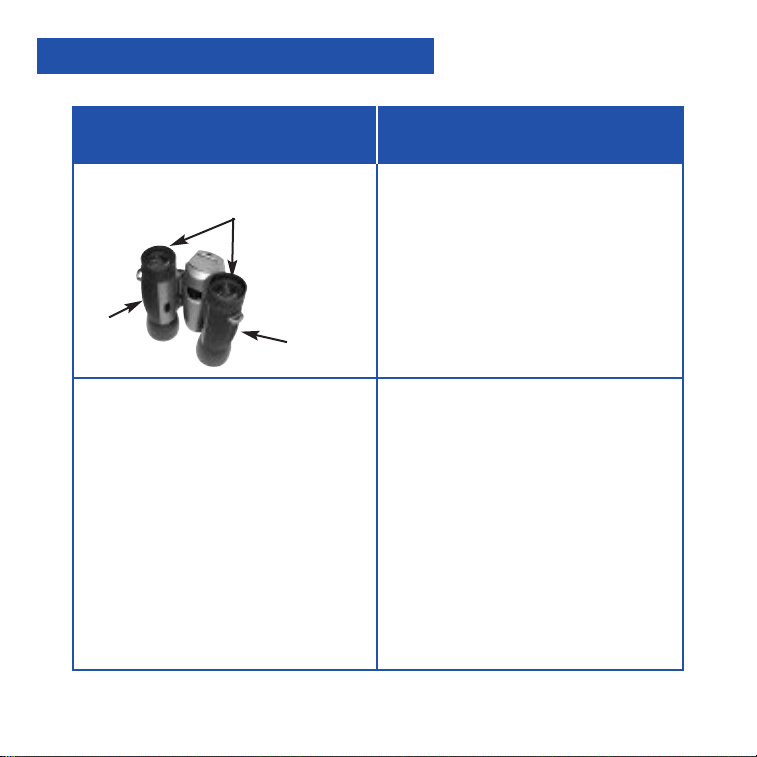
How to Use Your Binocular
If you want to... Do this...
Adjust Eye Relief
Fold down
Barrel
Adjust the Barrels
You need to adjust the barrels, as the
distance between your eyes is usually
different than the distance between
another person’s eyes.
10
• If you wear eyeglasses, fold down
the rubber eyecups and hold the
eyepieces up against your glasses.
Barrel
1. Hold CaptureView up to your eyes in
the normal viewing position. Use
both hands to hold each barrel firmly.
2. Pull the barrels apart or push the
barrels together until you see a
single circular field with both of your
eyes.
Page 11

How to Use Your Binocular
If you want to... Do this...
Focus the Binocular
Focus knob
Diopter scale
1. Set the Diopter Scale on underside
of CaptureView at its center point
between “+” and “-.”
2. Choose an object (such as a
telephone pole) that is at least 50
feet (15m.) away.
3. Looking with
rotate the Focus Knob until the
object you are viewing is focused.
4. Looking with
rotate the Diopter Scale until the
object you are viewing is focused.
5. Now, looking with both eyes, rotate
the Focus Knob to focus on both far
and near objects.
only your left eye,
only your right eye,
11
Page 12

Install Batteries
CaptureView performs best under good lighting conditions. Take some time to
practice capturing still pictures and video. Depending on the available light and your
distance from the object, captured images may not appear as bright or centered as
viewed through the binoculars. CaptureView has a fixed focus (you cannot focus the
camera manually) and takes focused pictures even if the image in the binoculars is
out-of-focus.
If you want to... Do this...
Insert Batteries
Conserve Battery Power
Note: If you do not press any of
the buttons, the camera will
automatically shut off after
2 minutes to save energy.
12
Battery
compartment
1. Squeeze and pull back the battery
compartment lid to open.
2. Insert 2 AA 1.5v (user-supplied)
batteries into the compartment,
noting the correct polarity as
illustrated inside the compartment.
• You can turn off the LCD manually
to save battery power: While in
Preview mode only (this feature
does not operate in Menu mode),
hold down the Left and Right
buttons at the same time.
However, you will be able to
continue taking pictures or movies
using the Shutter button.
• Press the Left and Right buttons at
the same time again to turn the
LCD screen back on again.
Page 13

Camera Modes
CaptureView provides three modes: Menu, Preview (Still, Movie and Flashback) and
Playback.
If you want to... Do this...
Use the Preview mode
Left
Menu
Select the Menu mode
Select the Playback mode
Right
Shutter
When you first turn on the camera or
when you exit the Menu mode, the
Preview mode is operational and the
LCD screen displays a live image. The
Preview mode has three options to
choose from: Still, Movie and
Flashback. Use this mode to take pictures or movies. See
CAPTURE VIDEO and USE FLASHBACK,
pages 15, 16 and 18 for more
information.
Press the Menu button to enter the
Menu mode, which displays the menu
and menu options. Use the Menu mode
to select and activate CaptureView’s
many features.
Select the
CaptureView menus. Use this mode to
review the pictures or movies you have
taken. See
more information.
Playback mode from the
PLAYBACK, page 17, for
TAKE A PICTURE,
13
Page 14
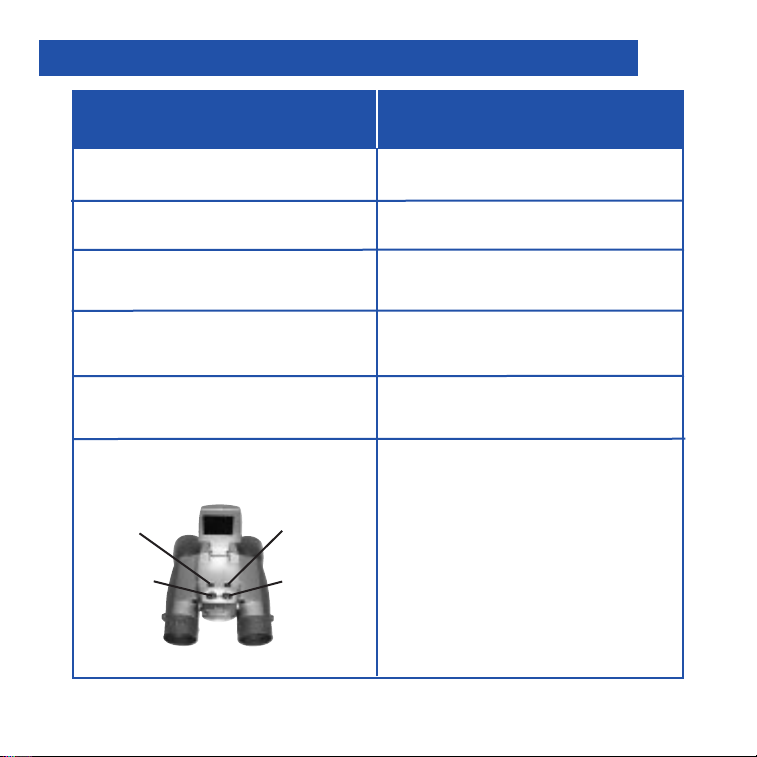
Using Buttons and Moving Through Menus
If you want to... Do this...
Turn on the Camera
Display Menus
Move the Red Selection Box
through the Menus
Select a Menu or Menu Option
Go Back to the Last Displayed
Menu
Exit the Menus or the Playback
Mode
Left
Menu
14
Press and hold the Menu button for 3
to 5 seconds to turn on the camera.
Press the Menu button to display the
menus.
Use the Right and Left buttons to move
the red selection box right or left over
menus or menu options.
When the box is over a menu or a menu
option you wish to select, press the
Menu button.
Select “Back” from a menu and press
the Menu button to go back to the last
displayed menu.
Press the Shutter button to exit the
menus or the Playback mode.
Right
Shutter
Page 15

Taking a Picture
If you want to... Do this...
Take a Still Picture
Left
Menu
Note: When you are in the
Preview mode, you can capture
pictures or video.
Note: When you take a picture, a
beep sounds and “Saving...” displays. The counter in the upper
right corner of the LCD increases
by one.
Right
Shutter
1. Lift up the LCD to an upright
position. Press and hold the Menu
button for 3 to 5 seconds to turn on
the camera. Point the binoculars and
images will appear on the LCD.
2. Press the Menu button again and a
menu screen displays on the LCD.
Use the Right or Left button to move
the red selection box over the
Digital Still Camera (DSC) option.
Press the Menu button to select
DSC and the main menu displays
again.
3. Use the Right or Left button to move
the selection box over Exit and press
the Menu button to leave the menu
mode. You may also press the
Shutter button to exit from the
menus.
4. You are now in the Preview mode.
5. Hold CaptureView steady and press
the Shutter button—you’ve taken a
picture.
15
Page 16

Capturing Video
If you want to... Do this...
Capture Video
16
Note: The length of a movie
depends on how much memory you
have available.
not available with this camera.
Left
Menu
Audio recording is
Right
Shutter
1. Lift up the LCD to an upright
position. Press and hold the Menu
button for 3 to 5 seconds to turn on
the camera. Point the binoculars and
images will appear on the LCD.
2. Press the Menu button again and a
menu screen displays on the LCD.
Use the Right or Left button to move
the red selection box over the Movie
option. Press the Menu button to
select the Movie option and the main
menu displays again.
3. Use the Right or Left button to move
the selection box over Exit and press
the Menu button to leave the menu
mode. You are now in the Preview
mode.
4. Hold CaptureView steady and press
the Shutter button. You are now
capturing video. To stop, press the
Shutter button again.
Page 17

If you want to... Do this...
Playback
Playback Images
Note: A counter appears at the
upper left. If the counter reads 3/5,
for example, it means the third of
five items.
A movie counts as one item.
Left
Menu
Right
Shutter
To playback your captured images:
1. To see the image(s) that you have
captured, move the selection box to
the Playback menu (the right
pointing triangle icon) and press the
Menu button.
2. The last image you captured
displays. Use the Right or Left
button to scroll through your
captured images or movies.
3. Select the Exit menu and press the
Menu button to leave this mode.
17
Page 18

Other Menu Options
If you want to... Do this...
Use Flashback
This feature is very useful when you
wish to capture a short activity, but
are not sure when it will begin.
This feature captures video for a userselected period of time (5, 10, 15 or 20
seconds). Select the Flashback menu
icon and press the Menu button to
activate recording. You can record for
as long as you like, but you will
save a recording for the period of time
you have selected.
For example, if you chose 10 seconds,
only the last ten seconds of the
recording will remain
be saved—the rest of the recording is
discarded.
To select a period of time, go to the
Flashback Period submenu (located in
the Settings menu; see
PERIOD, page 25). The camera
remembers the last setting you choose
in this menu.
in memory and
FLASHBACK
18
only
For example, you may want to record a
baseball pitcher throwing a pitch:
1. Select the Settings menu and press
the Menu button.
2. Select the Flashback Period submenu
and press the Menu button.
Select 10 seconds and press the
Menu button.
3. Select Back. Press the Menu button.
4. Select Flashback and press the Menu
button.
5. Press the Shutter button to begin
recording while the pitcher prepares.
After the pitcher throws the ball, click
on the Shutter button again to turn off
recording. “Saving” displays on the
LCD screen.” You’ll have saved
the last ten seconds of the pitcher’s
activity.
6. Select Playback mode to review your
movie. If you wish to perform another
flashback recording, just press the
Shutter button to begin recording
again. Choose another setting from
the menu to exit this mode.
only
Page 19

Other Menu Options
Some suggestions for using Flashback
Let’s say your daughter is on the varsity basketball team. And right now, she’s
dribbling down the court. You’d like to capture her patented hook shot on video.
This is a job for Flashback.
Select Flashback with a recording period of 10 seconds and press the shutter
button as she sets off down court. The ball is passed back and forth, and is
kicked out of bounds. But don’t touch the Shutter button just yet to stop the
recording. Keep following the action.
An opponent puts the ball back into play, your daughter steals the pass.....she
sets....she shoots.....skyhook....she scores!
the recording. The last ten seconds has been saved to video. Everything else—
all the unimportant activity—is discarded.
Using this method, you can record 7 or 8 of the best plays of the game (or more
if you use a user-supplied flash card).
Or let’s say your last name begins with “J” and your son is graduating from college. The Dean begins calling the “J’s.” Select 20 seconds from the Flashback
Period option in the Settings menu. Press the Shutter button to start recording.
Finally the big moment arrives, it’s your young man’s moment in the sun. After he
accepts his diploma and high fives the dean, press the Shutter button again and
you’ll have this unforgettable memory saved to video.
Now press the Shutter button to stop
19
Page 20

Other Menu Options
If you want to... Do this....
Use Other Playback Options
Besides playing back images and
video, the Playback menu provide
other options:
Delete Last Image, Delete All Images
and Format.
Delete Last Image
Delete All Images
Format Storage Media
20
• While in Playback mode, press the
Menu button once to display
Playback setting submenus.
• Select “Back” to exit to Preview
mode.
• Select the "Delete Last Image" menu
to erase the last image or movie displayed in Playback mode.
• Select "Delete All Images" menu to
erase all the images and movies.
• Choose “Yes” to erase and format
the SD/MMC card. If you are using a
new SD/MMC card, use this option
to format your card.
Page 21

Other Menu Options
If you want to... Do this...
Change Resolution
CaptureView provides four resolution
settings (displayed as 3M, 2M,
1M or VGA in the menus or as stars
in the viewing mode). You can
take more pictures in the VGA mode
than in the 1, 2 or 3 megapixel
modes.
(4 Stars) 3 megapixels
mode (2048 x 1536). This
mode interpolates images
to 3 megapixel resolution.
(3 Stars) 2 megapixels
1600 x 1200). Default.
mode (
(2 Stars) I megapixel mode
(1280 x 960).
(1 Star) VGA Resolution
640 x 480).
mode (
1. Use the Right or Left button to
move the selection box over the
Resolution menu (the "2M" icon)
and press the Menu button to dis-
play.
2. Use the Right or Left button to
move the selection box to the
desired Resolution option. Press
the Menu button to select the
option. The main menu displays
again.
Note: Be careful to hold the
camera steady while taking a
picture in the higher resolution
modes. The camera is more
sensitive to motion at higher
resolutions.
21
Page 22

Other Menu Options
If you want to... Do this...
Change the Exposure Setting
The Exposure menu provides
two options: Auto and
Backlight.
22
• Select Auto to allow CaptureView to
automatically select dark-light exposure of the image. Normally, you will
use this setting.
• Select Backlight to choose an exposure that has less contrast than the
Auto setting.
Note: Experiment with these setting
to find the exposure that works for
you.
Page 23

Other Menu Options
If you want to... Do this...
Use the Setting Menu Options
The Settings menu provides the
following options: Time and Date,
Beep, Info Display, Date Stamp,
Flicker, Flashback Period and
Default.
Set the Current Time and Date
The year, month, day, hour, and
minute settings are displayed in
this menu.
• Move the selection box over the
Settings Menu icon and press the
Menu button to display the Settings
submenus.
1. Choose the Time and Date icon to
set the current time and date. Use
the Right and Left buttons to scroll
through the settings on each line of
the clock menu.
2. Press the Menu button once the
desired setting is displayed. This will
enable the setting and move you to
the next line. When you press the
Menu button in the Minute line, you
will exit the menu.
23
Page 24

Other Menu Options
If you want to... Do this...
Adjust the Beep
Turn Menu Display Icons On or
Off
Record the Date Stamp
24
• Choose this icon to turn the beep on
or off.
• Choose the Info Display icon and
select On to display the icons of the
menu options you have chosen on
the LCD when in viewing mode.
• Choose the Info Display icon and
select Off to turn off menu icons on
the LCD (giving you a more unobstructed view on the LCD).
• Choose the Date Stamp icon and
then select On to record the date
stamp (the current time and date)
while taking still pictures. The date
appears in the lower right corner of
all pictures.
• Choose the Date Stamp icon and
then select Off when you do not
wish to record the date stamp.
Page 25

Other Menu Options
If you want to... Do this...
Select the Flicker Rate
Set the Flashback Period
Note: See USE FLASHBACK,
page 18, for more information.
Select the Factory Default
Settings
• Choose the Flicker icon and then
select the flicker rate setting (50Hz
or 60Hz) for your country. The flicker
rate for the United States is 60Hz.
• Choose the Flashback Period icon
and then select the length of time
you wish the Flashback feature to
record: 5, 10, 15 or 20 seconds.
• Choose the Default icon to change
all the menu option settings back to
the factory defaults.
25
Page 26

Other LCD Icons
This icon displays... To provide this information...
Mass Storage
Card Present
Battery Life
26
Note: You cannot load to
a Unix system using
the camera's USB port—this port
only can download to Windows
OS or Mac OS 9.0 or higher.
Note: If you wish to copy files to
or from your flash card, make
sure you change the Read-Write
setting on the flash card to
"Write."
Note: You may have to change
the drive letter using your PC's
Disk Management function if the
flash card tries to use a drive letter that is already in use (e.g., E:).
• You are downloading pictures or
video to a PC.
• An SD card is in the camera.
To load or eject memory card:
Press the card in and release when
you hear a click. The card may be
read by any flash card reader. By
using a flash card reader, you can
also download your images to a
Macintosh using an OS earlier than
9.0 or to a Unix system. When using
a flash card reader, the flash card
looks like a hard drive to your computer.
Note: If you are using a Mac OS 9.0
or higher, drag the memory card
icon to the trash before
disconnecting the USB cable.
Page 27

Installing Software
If you want to... Do this...
Install Image Editing Software
(Ulead Photo Express)
Note: If you are connected
to the internet and you click
on the Meade logo on the
splash screen, you will go to
meade.com.
1. Insert supplied CD Rom into your
PC’s drive.
2. A splash screen displays. Click on
“Ulead Photo Express.”
3. Follow on-screen instructions.
4. After you click “Finish,” the Ulead
Photo Express icon appears on your
desktop.
5. Double-click the icon to launch
the program. You can now view, edit
and print your images. Photo
Express allows you to browse the
camera's memory as if it were a
hard drive.
27
Page 28

Other Software
The included CD ROM contains other software programs by Ulead that will assist you
in editing your images, allow you to transfer images to email, and provide you with
other useful functions. Ulead Photo Express®, Photo Explorer, and Cool 360™, and
CaptureView Manager are proprietary programs, and may not be sold, licensed or
distributed without the express written consent of Ulead. For more information about
Ulead Photo Express, visit the Ulead website at
"Product Documents" link in the Download section of their homepage to find a link for
the Photo Express manual.
Ulead®, Cool 360®and Photo Express®are trademarks or registered trademarks of Ulead Systems, Inc. in the
United Staes and/or other countries.
www.ulead.com/pe. Click on the
System Requirements
• Windows 98SE/Win Me/Win 2000/Win XP.
• 200MHz (or equivalent) processor or faster.
• 64MB of RAM free over System requirements.
• Video (VGA) card with 2MB of RAM for minimum 16-bit (High Color) display.
• 4x CD-ROM drive.
• USB port (1.1).
• 600MB of free hard drive space.
If you have questions regarding your PC system specifications, please contact your
PC manufacturer.
For the latest firmware updates and technical assistance, go to:
www.meade.com/captureview
28
Page 29

Maintenance
Care of Your CaptureView
1. Never immerse CaptureView in liquid. Remove dust or stains with a soft cloth
dampened with water or neutral detergent. Keep in a dry, cool dust-free
environment or a container when it is not being used.
Do not spray liquid cleaners directly onto LCD. Using only gentle pressure, wipe
the LCD with a slightly dampened cleaning cloth.
2. To conserve battery life, remove batteries after downloading images to a
computer. There is continual battery drainage even when CaptureView is turned
off. Be sure CaptureView is off before changing batteries.
3. Avoid dropping CaptureView. Do not disassemble CaptureView.
Troubleshooting
It is very important to use the following connection and disconnection
procedures to download pictures.
1. Only connect CaptureView to your PC when the PC is on and Windows has
completed loading.
2. Your CaptureView camera and PC must be connected before running the
CaptureView Manager program.
3. Avoid physically connecting, disconnecting and reconnecting the camera during a
download session. Instead, disconnect the camera using Windows software: Rightclick the USB on-screen icon and select disconnect (or connect to
reconnect).
4. Always disconnect CaptureView before shutting down the PC.
If CaptureView is unexpectedly not recognized by the software program, close the
program, disconnect the camera and reboot your PC. Only connect and disconnect
your CaptureView using the procedure outlined in this section.
If you are using a Mac OS 9.0 or higher, drag the memory card icon to the trash
before disconnecting the USB cable.
29
Page 30

Specifications
Binocular power 8x
Binocular objective lens diameter 42mm
Binocular optical design Folding roof prism, fully-coated
Binocular close focus 16 ft.
Camera Angle of view (diagonal) 7.9°
Binocular field of view 367 ft. at 1000 yds.
Image capture resolution 1600 x 1200, 1280 x 1024,
Number of images at each resolution 2 megapixels:* Up to 40
(Built-in Memory, average 1 megapixel: Up to 60
subject matter) VGA: Up to 120
Max length of movie 90 seconds
Camera aperture f/4.0; fixed lens
Camera optimum range 66 ft. (20m) to infinity
35mm lens equivalent 400mm
Memory (Built-in) 16MB SDRAM, 16MB flash
Memory (External) Supported formats: Secure Digital (SD),
Operating Environment 41° to 104° F (5° to 40° C), 20%-85%
Operating system requirements Windows 98SE/2000/Me/XP
Interface type USB
Preview display Color LCD
Weight 26 oz. (746g)
Product dimensions 4.9" W x 3.25" H x 5.75" D
Battery (user supplied) Two x AA 1.5v
Accessories USB cable, instructions, neck strap
30
640 x 480, 24-bit color
2.0 megapixel CMOS sensor
*3 megapixels (with software interpolation):
Up to 20
Multi-Media Cards (MMC) up to 256MB
relative humidity, non-condensing.
cleaning cloth, carry case, CD ROM
Page 31

MEADE®BINOCULAR/DIGITAL CAMERA LIMITED WARRANTY
Every Meade binocular/digital camera is warranted by Meade Instruments Corporation (“Meade”)
to be free of defects in materials and workmanship for a period of ONE YEAR from the date of
original purchase in the U.S.A. and Canada. At its option, Meade will repair or replace the product, or part thereof, found upon inspection by Meade to be defective, provided the defective part
or product is returned to Meade, freight prepaid, with proof of purchase. This warranty applies to
the original purchaser only and is non-transferable. Meade products purchased outside North
America are not included in this warranty, but are covered under separate warranties issued by
Meade International Distributors.
RGA Number Required: Prior to the return of any product or part, a Return Goods Authorization
(RGA) number must be obtained from Meade by writing, or by calling Meade Customer Service at
(800) 62-MEADE. Each returned part or product must include a written statement detailing the
nature of the claimed defect, as well as the owner’s name, address, and phone number.
This warranty is not valid in cases where the product has been abused or mishandled, where
unauthorized repairs have been attempted or performed, or where depreciation of the product is
due to normal wear-and tear. Meade specifically disclaims special, indirect, or consequential damages or lost profit, which may result from a breach of this warranty. Any implied warranties which
cannot be disclaimed are hereby limited to a term of one year from the date of original retail purchase.
This warranty gives you specific rights.You may have other rights which vary from state to state.
Meade reserves the right to change product specifications or to discontinue productions without
prior notice. This warranty supersedes all previous Meade binocular warranties.
ANY RETURN MADE IN THE U.S.A. UNDER THIS LIMITED WARRANTY MUST FOLLOW THIS PROCEDURE:
1. Carefully package your binocular/digital camera to avoid shipping damage; use a thick-walled
carton box for mailing.
2. Enclose a written statement detailing the exact nature of the service needed. Be sure to
include the RGA number, your name, address, plus daytime and evening telephone numbers.
3. Enclose $10.00 to cover handling and return-shipping, by check or money order payable to
“Meade Instruments.” Non-warranty repairs may entail additional charges which will be confirmed with you before any binocular/digital camera repairs are initiated.
4. Insure the package and send your binocular/digital camera, freight prepaid, to:
Meade Instruments Corporation,
Attn: Binocular/Digital Camera Repair
6001 Oak Canyon, Irvine, California 92618
® The names “CaptureView” and “Meade,” and the Meade logo, are trademarks registered with the U.S.
Patent Office and in principal countries throughout the world. All rights reserved.
© 2004 Meade Instruments Corporation.
31
Page 32

ADVANCED PRODUCTS DIVISION
Meade Instruments Corporation
World’s Leading Manufacturer of Telescopes for the Serious Amateur
6001 Oak Canyon, Irvine, California 92618J(949) 451-1450
J
www.meade.com
© 2004
82-240-01010 v1.0 04/04
