Page 1
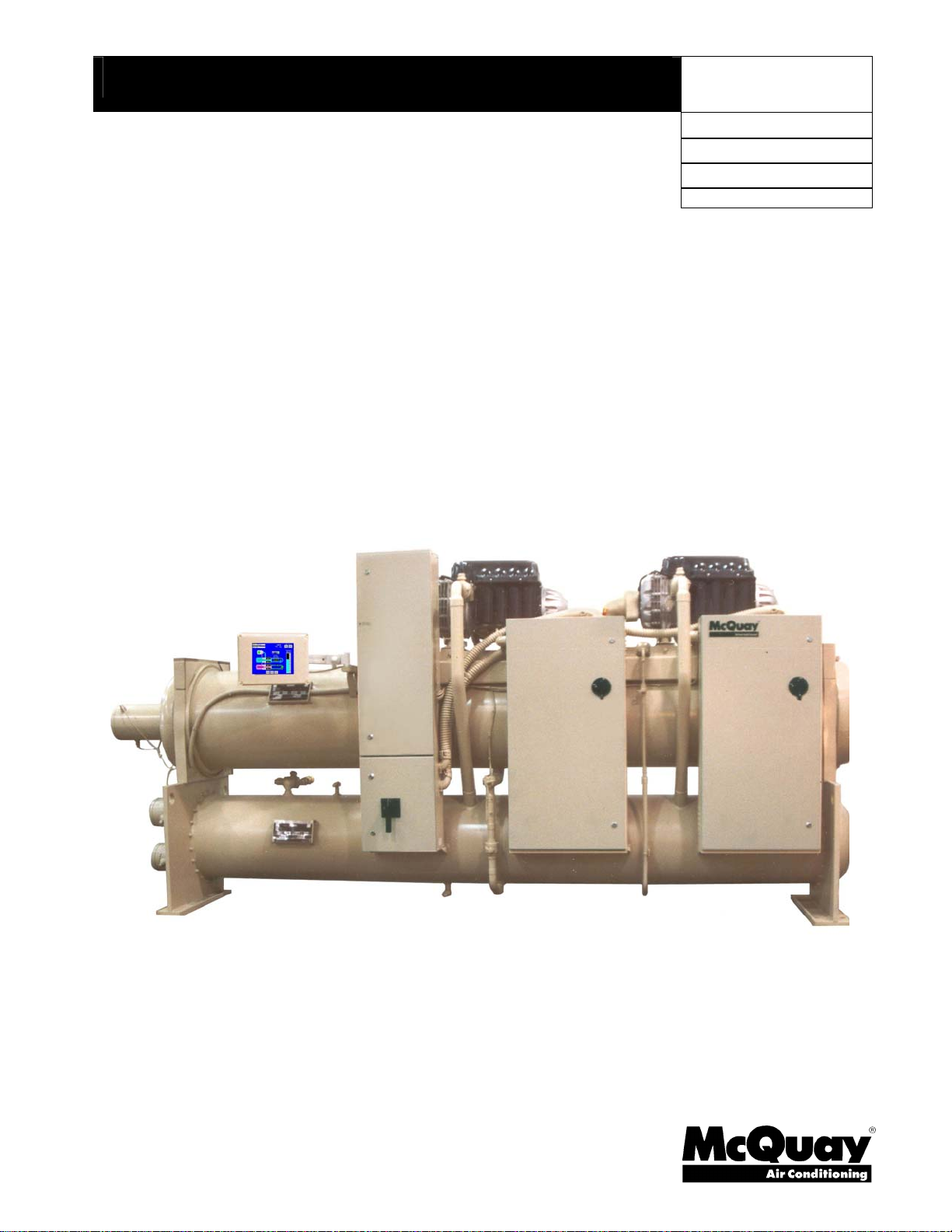
Operating Manual
OM WMC
WMC Magnetic Bearing Compressor Chillers
Model WMC 150
50/60 Hertz
OITS Software Version 1.05.02
Control Software Version WCFU3UU03K
Group: Chiller
Part Number: 330599802
Effective: December 2004
Supersedes: New
Page 2
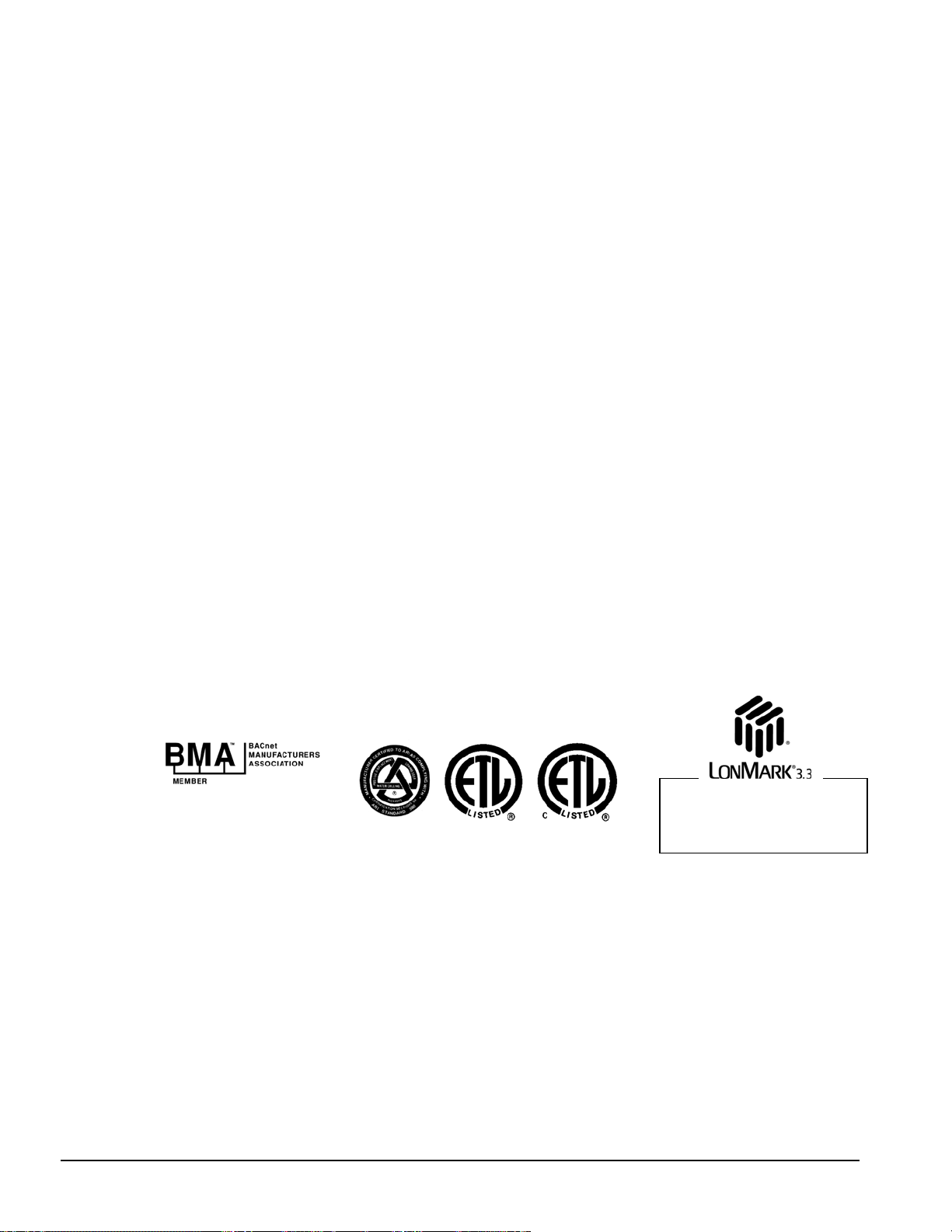
Table of Contents
Introduction............................................. 3
Features of the Control Panel................4
Definitions................................................ 5
General Description................................ 8
Control Panel.........................................10
Use with On-Site Generators................11
Sequence of Operation ......................... 12
Multi-Chiller Setup............................... 13
Operating Limits:..............................................15
Operating the Control System............. 16
Interface Panel On/Off......................................16
Start/Stop Unit...................................................16
Change Setpoints...............................................16
Alarms...............................................................16
Component Failure............................................17
Component Description........................ 17
Operator Interface Touch Screen.......................17
Unit/Compressor Controller Description..........17
Navigating.........................................................18
Unit Controller......................................21
Unit Controller Setpoints..................................21
Faults, Problems, Warnings...............................23
Unit Controller Functions................................. 24
Compressor Controller......................... 25
Compressor Controller Setpoints..................... 26
Compressor Faults, Problems, Warnings .......... 27
Compressor Controller Functions..................... 28
Compressor On-Board
Controllers............................................. 32
Interface Touch Screen......................... 34
Navigation........................................................ 34
Screen Descriptions.......................................... 36
VIEW Screens.................................................. 36
SET Screens..................................................... 42
SERVICE Screen.............................................. 55
HISTORY Screens............................................56
Download Data................................................. 57
ACTIVE ALARM Screen ................................ 58
Blank/Locked-up Screen.................................. 59
Unit Controller Menu Screens............. 60
Menu Matrix..................................................... 61
Compressor Controller Menu
Screens................................................... 77
Menu Matrix..................................................... 77
BAS Interface........................................ 79
Controllers are LONMARK certified
with an opt ional
communication module.
LONWORKS
Manufactured in an ISO Certified Facility
©
Illustrations and information cover McQuay International products at the time of publication and we reserve the right to make changes in design and
®™ The following are trademarks or registered trademarks of their respective companies: BACnet from ASHRAE; Modbus from Gould, Inc; L
LONWORKS from Echelon Corporation; and MicroTech II from McQuay International.
2004 McQuay International
construction at anytime without notice.
ONMARK and
2 OM WMC
Page 3
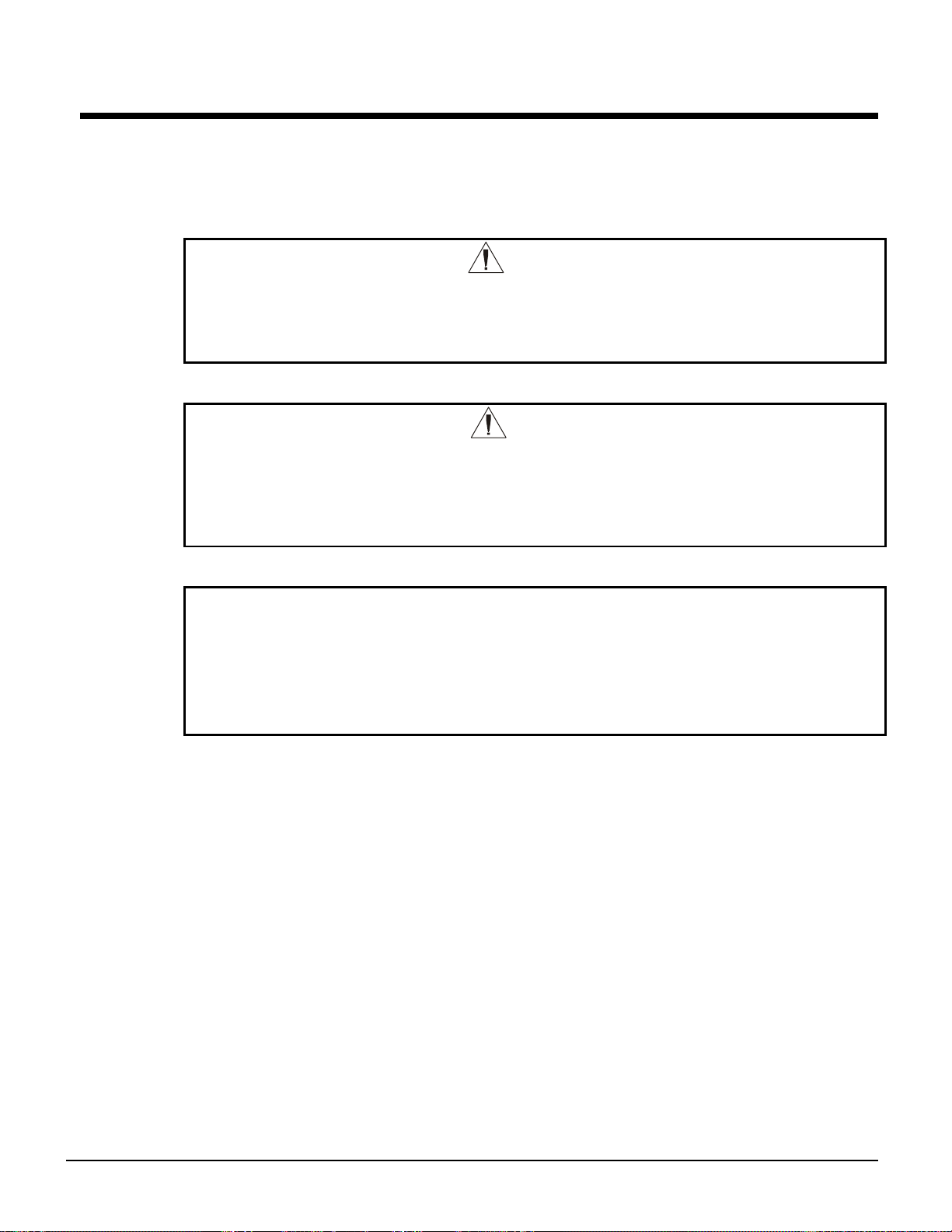
Introduction
This manual provides setup, operating, and troubleshooting information for McQuay WMC
centrifugal chillers with the MicroTech ΙΙ™ controller. Please refer to the current version of IMM
WMC for information relating to the unit itself.
Electric shock hazard. Improper handling of this equipment can cause personal injury or
equipment damage. This equipment must be properly grounded. Connections to and
service of the MicroTech II control panel must be performed only by personnel that are
Static sensitive components. A static discharge while handling electronic circuit boards
WARNING
knowledgeable in the operation of the equipment being controlled.
CAUTION
can cause damage to the components. Discharge any static electrical charge
by touching the bare metal inside the control panel before performing
any service work. Never unplug any cables, circuit board terminal blocks,
or power plugs while power is applied to the panel.
NOTICE
This equipment generates, uses and can radiate radio frequency energy and,
if not installed and used in accordance with this instruction manual,
may cause interference to radio communications. Operation of this equipment in a
residential area is likely to cause harmful interference in which case the user
will be required to correct the interference at the owner’s own expense.
McQuay disclaims any liability resulting from any interference or for the correction thereof.
Temperature and humidity considerations
The unit controllers are designed to operate within an ambient temperature range of 20°F to
+120°F (-7°C to +49°C) with a maximum relative humidity of 95% (non-condensing).
OM WMC 3
Page 4
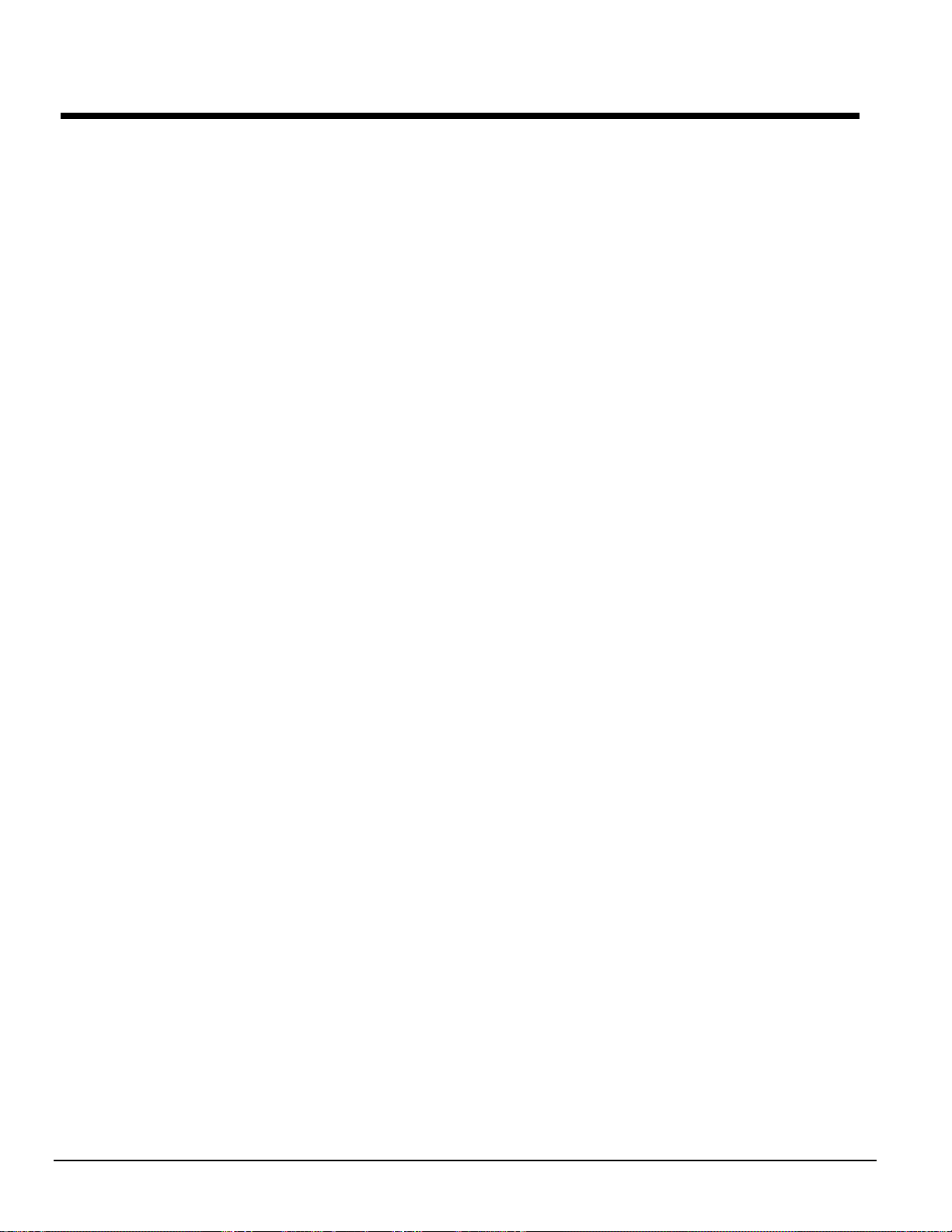
Features of the Control Panel
• Control of leaving chilled water within a ±0.5°F (±0.3°C) tolerance.
• Display of the following temperatures and pressures on a 10 Super VGA operator interface
touchscreen (depending on date of manufacture):
• Entering and leaving chilled water temperature
• Enter and leaving condenser water temperature
• Saturated evaporator refrigerant temperature and pressure
• Saturated condenser temperature and pressure
• Suction line, liquid line and discharge line temperatures, calculated superheat for discharge
and suction lines, and calculated subcooling for liquid line
• Automatic control of primary and standby chilled and condenser water pumps.
• Control of up to 4 stages of cooling tower fans plus modulating bypass valve and/or tower fan
VFD. Although fan staging is available, continuous, modulated control of tower capacity is
preferred and recommended.
• History trend feature that will constantly log chiller functions and setpoints. The controller will
store and display specific data for recall in a graphic format on the screen. Data can be
downloaded for archival purposes.
• Three levels of security protection against unauthorized changing of setpoints and other control
parameters.
• Plain language warning and fault diagnostics to inform operators of most warning or fault
conditions. Warnings, problems and faults are time and date stamped for identification of when
the fault condition occurred. In addition, the operating conditions that existed just prior to
shutdown can be recalled to aid in resolving the cause of the problem.
• Twenty-five previous faults and related operating conditions are available from the display.
Data can be exported for archival purposes via a 3.5-inch floppy drive or other device
(depending on date of manuafacture).
• Soft loading feature reduces electrical consumption and peak demand charges during system
loop pulldown.
• Remote input signals for chilled water reset, demand limiting and unit enable.
• Manual control mode allows the service technician to command the unit to different operating
states. Useful for system checkout.
• BAS communication capability via L
most BAS manufacturers.
• Service Test mode for troubleshooting controller outputs.
• Pressure transducers for direct reading of system pressures.
• Preemptive control of low evaporator and high discharge pressure conditions to take corrective
action prior to a fault trip.
ONTALK®, Modbus® or BACnet® standard protocols for
4 OM WMC
Page 5
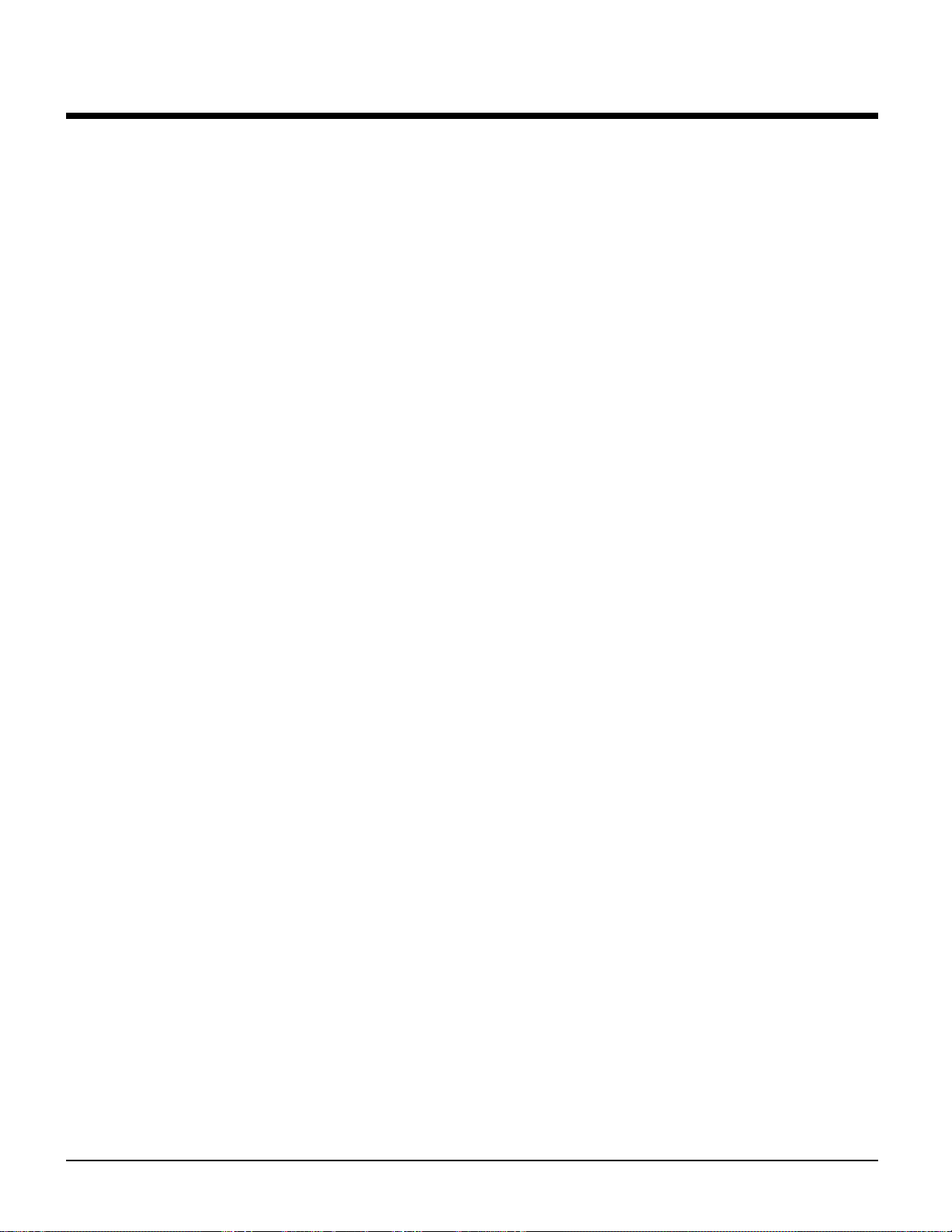
Definitions
Active Setpoint
The active setpoint is the parameter setting in effect at any given moment. This variation can
occur on setpoints that can be altered during normal operation. Resetting the chilled water leaving
temperature setpoint, by one of several methods such as return water temperature, is an example.
Active Capacity Limit
The active capacity setpoint is the setting in effect at any given moment. Any one of several
external inputs can limit a compressor’s capacity below its maximum value.
Active-Amp-Limit
Active amp limit is the actual amp limit imposed by an outside signal such as the load limit
function.
Condenser Recirc (Recirculation) Timer
A timing function, with a 30-second default, that holds off any reading of condenser water for the
duration of the timing setting. This delay allows the sensors to take a more accurate reading of the
condenser water temperature.
Dead Band
The dead band is a set of values associated with a setpoint such that a change in the variable
occurring within the dead band causes no action from the controller. For example, if a temperature
setpoint is 44°F and it has a dead band of ± 2.0 degrees F, nothing will happen until the measured
temperature is less than 42°F or more than 46°F.
DIN
Digital input, usually followed by a number designating the number of the input.
Discharge Superheat
Discharge superheat is calculated using the following equation:
Discharge Superheat = Discharge Temperature – Condenser Saturated Temperature
Error
In the context of this manual, “Error” is the difference between the actual value of a variable and
the target setting or setpoint.
Evaporator Approach
The evaporator approach is calculated for each circuit. The equation is as follows:
Evaporator Approach = LWT – Evaporator Saturated Temperature
Evap Hold-loading
This is a setpoint that establishes the minimum evaporator pressure to which the chiller is allowed
to go. It signals that the unit is at full load so the no further loading will occur that would lower
the pressure even further.
Evap Recirc (Evaporation Recirculation) Timer
A timing function, with a 30-second default, that holds off any reading of chilled water for the
duration of the timing setting. This delay allows the chilled water sensors to take a more accurate
reading of the chilled water temperature.
OM WMC 5
Page 6
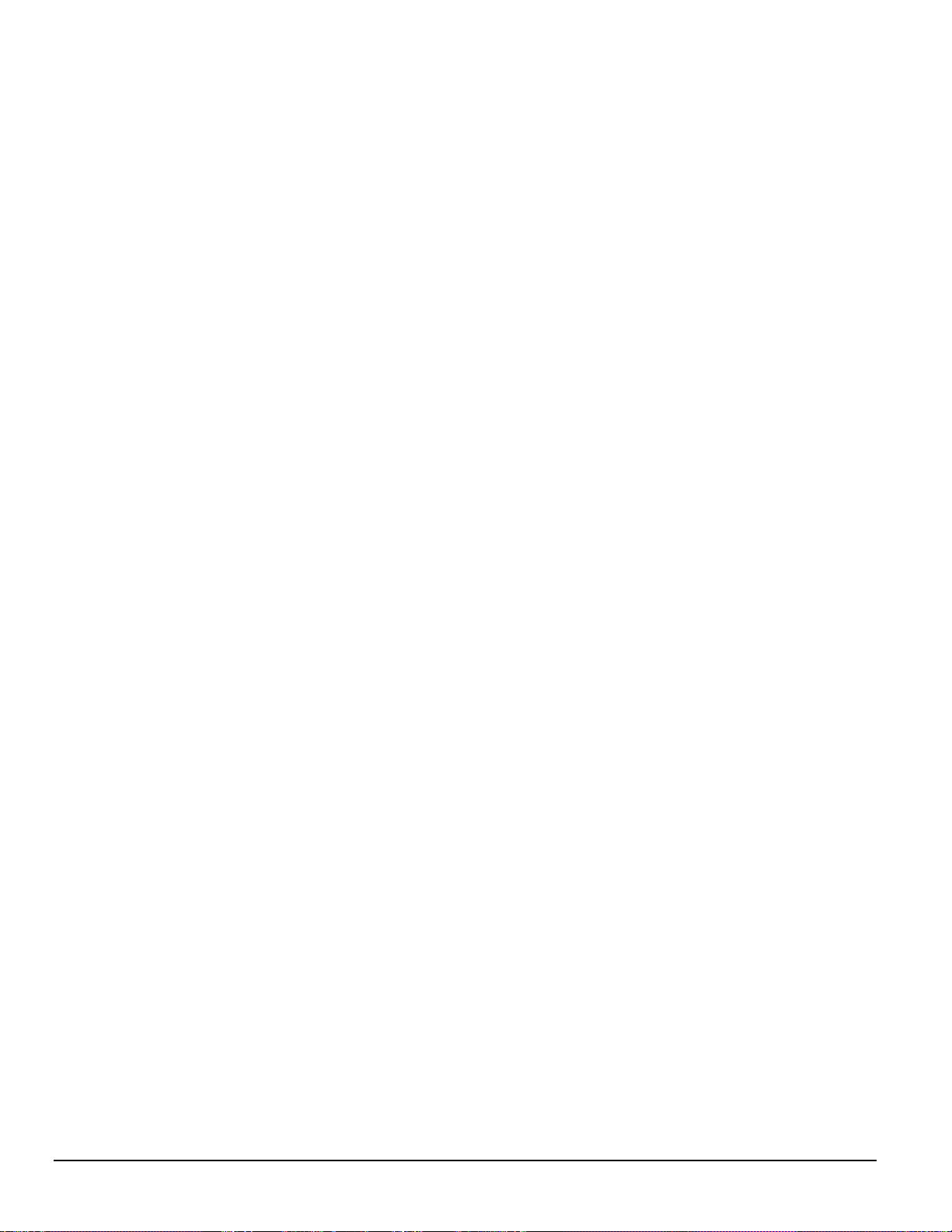
EXV
Electronic expansion valve, used to control the flow of refrigerant to the evaporator, controlled by
the circuit microprocessor.
Load Limit
An external signal from the keypad, the BAS, or a 4-20 ma signal that limits the compressor
loading to a designated percent of full load. Used to limit unit power input.
Load Balance
Load balance is a technique that equally distributes the total unit load between two or more
running compressors.
Low Pressure Hold (Inhibit) Setpoint
The psi evaporator pressure setting at which the controller will not allow further compressor
loading. “Hold” and “Inhibit” are used interchangeably.
Low Pressure Unload Setpoint
The psi evaporator pressure setting at which the controller will unload the compressor in an effort
to maintain the minimum setting.
LWT
Evaporator leaving water temperature. The “water” is any fluid used in the chiller circuit.
LWT Error
Error in the controller context is the difference between the value of a variable and the setpoint.
For example, if the LWT setpoint is 44°F and the actual temperature of the water at a given
moment is 46°F, the LWT error is +2 degrees.
LWT Slope
The LWT slope is an indication of the trend of the chilled water temperature. It is calculated by
taking readings of the temperature every few seconds and subtracting them from the previous
value, over a rolling one-minute interval.
ms
Milli-second
Maximum Saturated Condenser Temperature
The maximum saturated condenser temperature allowed is calculated based on the compressor
operational envelope.
OAT
Outside ambient air temperature
Offset
Offset is the difference between the actual value of a variable (such as temperature or pressure)
and the reading shown on the microprocessor as a result of the sensor signal.
OITS
Operator Interface Touch Screen, one screen per unit provides operating data visually and
accommodates setpoint entry.
pLAN
Peco Local Area Network is the proprietary name of the network connecting the control elements.
Refrigerant Saturated Temperature
Refrigerant saturated temperature is calculated from the pressure sensor readings. The pressure is
fitted to an R-134a temperature/pressure curve to determine the saturated temperature.
6 OM WMC
Page 7
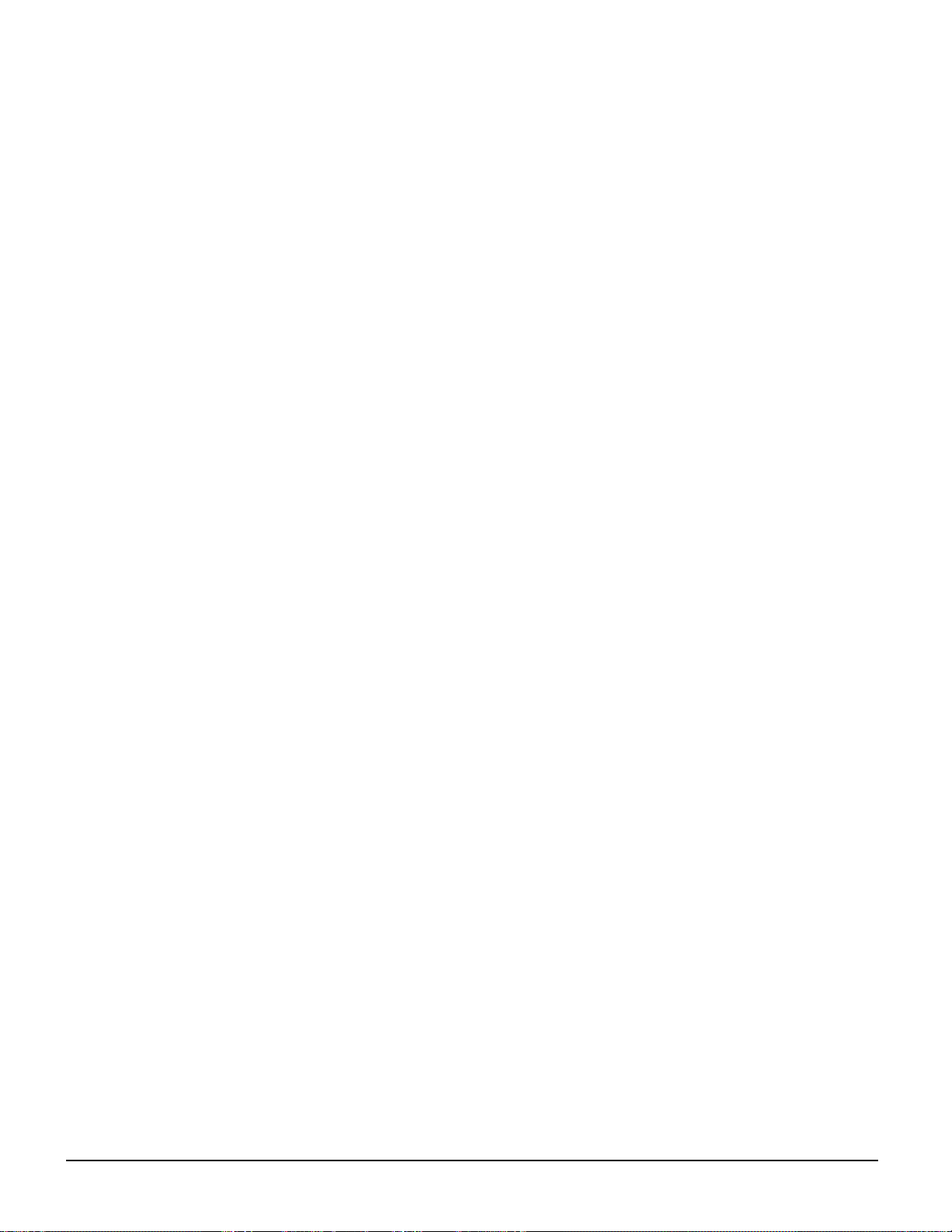
Soft Load
Soft Load is a control sub-routine that allows the chiller to load up gradually. It requires setpoint
inputs of selecting it by Yes or No inputs, by selecting the percent load to start ramping up, and by
selecting the time to ramp up to full load (up to 60 minutes).
SP
Setpoint
Suction Superheat
Suction superheat is calculated for each circuit using the following equation:
Suction Superheat = Suction Temperature – Evaporator Saturated Temperature
Stageup/Stagedown Delta-T
Staging is the act of starting or stopping a compressor or fan when another is still operating.
Startup and Stop is the act of starting the first compressor or fan and stopping the last compressor
or fan. The Delta-T is the “dead band” on either side the setpoint in which no action is taken.
Stage Up Delay
The time delay from the start of the first compressor to the start of the second.
Startup Delta-T
Number of degrees above the LWT setpoint required to start the first compressor.
Stop Delta-T
Number of degrees below the LWT setpoint required for the last compressor to stop.
VDC
Volts, Direct current, sometimes noted as vdc.
VFD
Variable Frequency Drive, a device located on the compressor, used to vary the compressor speed.
OM WMC 7
Page 8

General Description
Figure 1, Major Component Location
NOTE: Some prototype units may have the OITS and control panel on the opposite side.
Unit Control Panel
Evaporator Relief
Valve
Operator Interface
Panel (OITS)
Compressor #1
with On-Board
Compressor #2
with On-Board
Controls
Condenser
Relief Valves
Optional Unit Disconnect Switch
& Single Point Power Connection
Circuit #1
Power Panel
Electronic Expansion Valve
Circuit #2
Power Panel
General Description
The centrifugal MicroTech ΙΙ control system consists of microprocessor-based controllers in the
control panel, as well as on-board the compressors, providing monitoring and control functions
required for the controlled, efficient operation of the chiller. The system consists of the following
components:
• Operator Interface Touch Screen (OITS), one per unit-provides unit information and is the
primary setpoint input instrument. It has no control function.
• Unit Controller, one per chiller-controls unit functions and communicates with all other
controllers. It is the secondary location for setpoint input if the OITS is inoperative. It is
located in the control panel that is adjacent to the OITS Panel.
• Compressor Controller for each compressor-controls compressor functions. They are located
in the control panel.
• On-board compressor controller mounted on each compressor that monitors compressor
operation and controls bearing operation.
The operator can monitor all operating conditions by using the unit-mounted OITS. In addition to
providing all normal operating controls, the MicroTech II control system monitors equipment
protection devices on the unit and will take corrective action if the chiller is operating outside of
its normal design conditions. If a fault condition develops, the controller will shut a compressor,
or the entire unit, down and activate an alarm output. Important operating conditions at the time
an alarm condition occurs are retained in the controller’s memory to aid in troubleshooting and
fault analysis.
8 OM WMC
Page 9
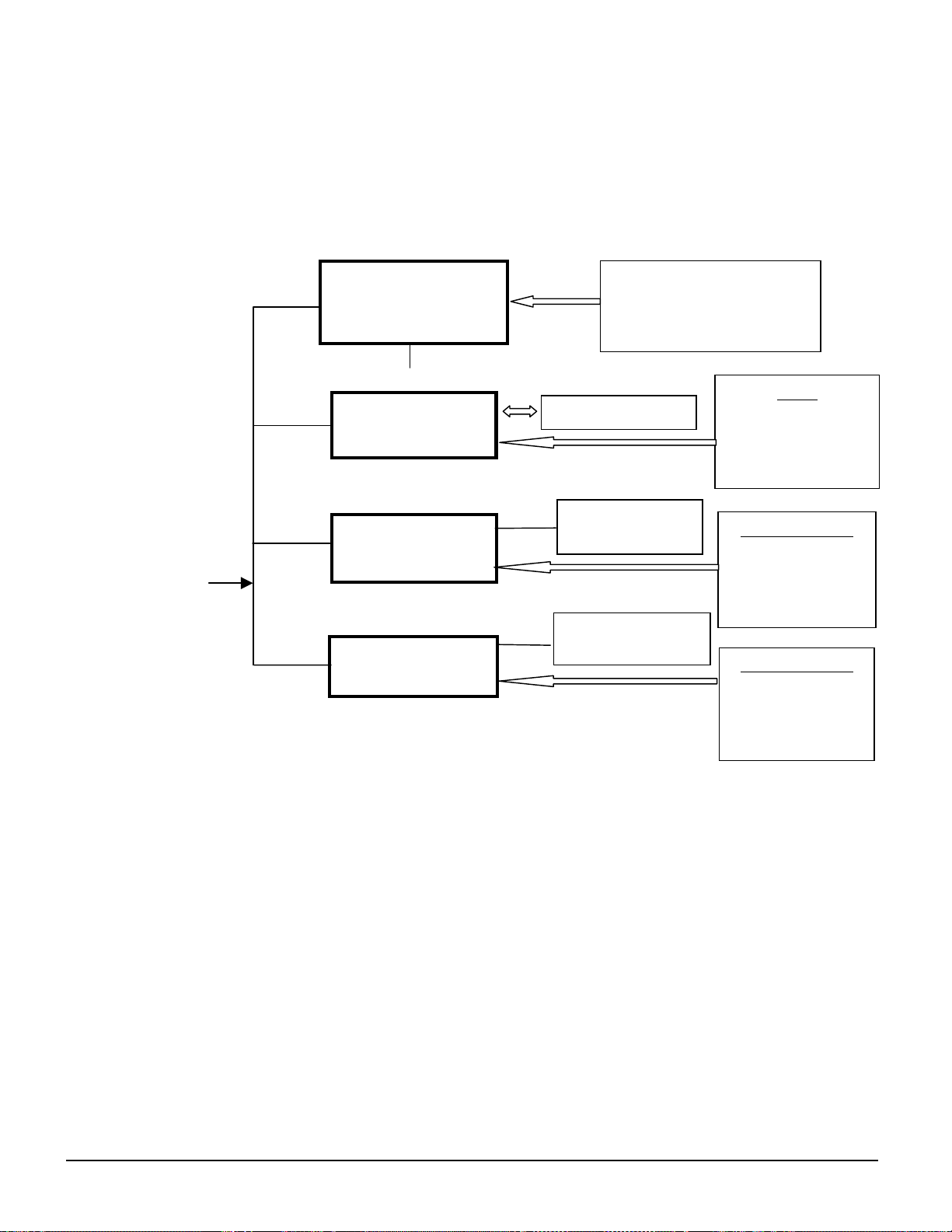
y
The system is password protected and only allows access by authorized personnel. The operator
must enter the password into the touch screen (or one of the controller's keypad) before any
setpoints can be altered.
NOTE: It is important to understand that the OITS is the operator interface device under normal
conditions. If, and only if, it is unavailable, should the unit controller be used to change setpoints
or operate the chiller.
Figure 2, Major Control Components
pLAN
OPERATOR
INTERFACE
TOUCH-SCREEN
UNIT
CONTROLLER
COMPRESSOR
CONTROLLER
COMPRESSOR
CONTROLLER
Color Graphics
Touch-Screen Interface
View Data, Input Setpoints
OPTIONAL BAS
ON-BOARD.
CONTROLLER
ON-BOARD.
CONTROLLER
Stores Histor
UNIT
Analog Inputs
Analog Outputs
Digital Inputs
Digital Outputs
COMPRESSOR
Analog Inputs
Analog Outputs
Digital Inputs
Digital Outputs
COMPRESSOR
Analog Inputs
Analog Outputs
Digital Inputs
Digital Outputs
OM WMC 9
Page 10
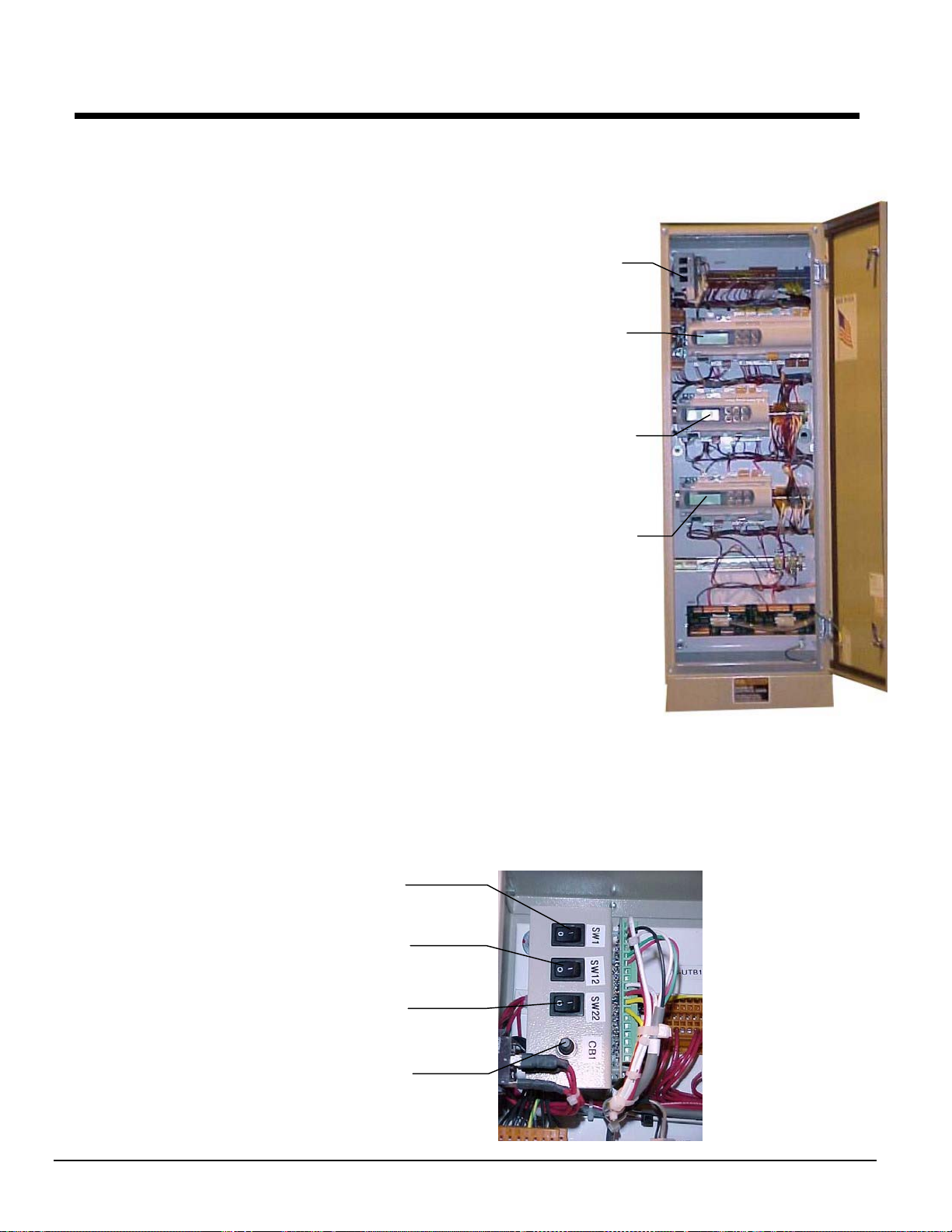
Control Panel
The unit and compressor
controllers along with unit and
compressor on/off switches are
mounted in the unit control panel,
which is mounted adjacent to the
OITS panel. See Figure 1. The
switches are designated “I” for on
and “0” for off. The compressor
on/off switch should only be used
when an immediate stop is
required since the normal shut
down sequence is bypassed.
The switch panel also has a
Circuit Breaker that interrupts
power to the cooling tower fans,
valves and evaporator and
condenser pumps, if any of these
are tied into the MicroTech II
controller for control of their
operation. If these components
operate independently from the
chiller control, the breaker has no
effect.
The unit controller's primary
function is processing data
relating to the entire chiller unit
operation as compared to data
relating to the compressor
operation. The unit controller
processes information and sends data to the compressor controllers and devices and relays
information to the OITS for graphic display. It has a 4x20 LCD display and keys for accessing
data and changing setpoints. The controller LCD can display most of the same information as the
OITS and can operate the chiller independently if the OITS is not available.
Figure 3, Control Panel Interior
Switch Panel and
Switches, See Below.
Unit Controller
Compressor #1
Controller
Compressor #2
Controller
Figure 4, Switch Locations
Compressor #1 Switch
Compressor #2 Switch
Unit Switch
Circuit breaker
10 OM WMC
Page 11
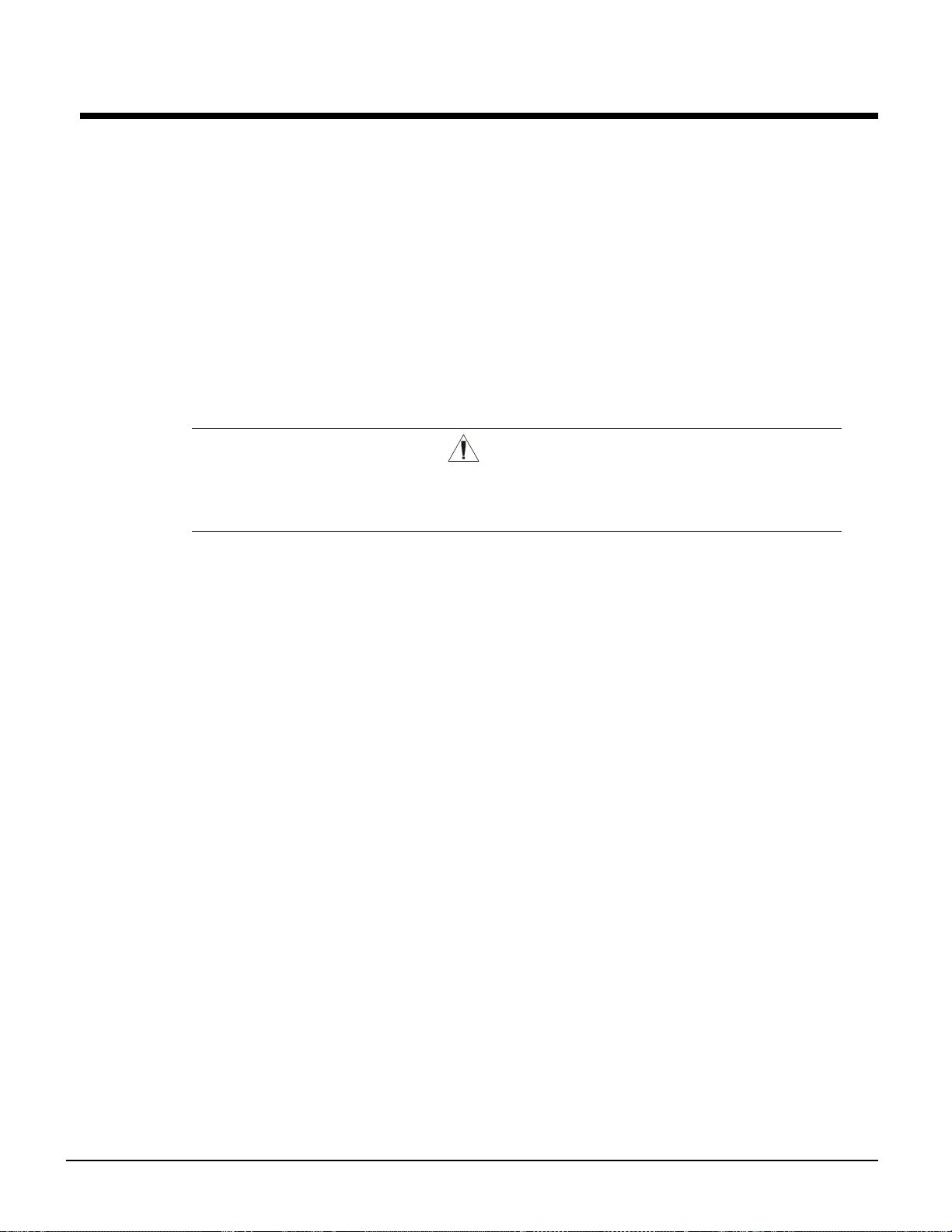
Use with On-Site Generators
WMC chillers have their total tonnage divided between two compressors that start sequentially and they
are operated with variable frequency drives. These features make WMC chillers especially appropriate for
use in applications where they may be required to run with on-site electrical generators. This is
particularly true when the generators are used for temporary power when the utility power is lost.
Starting/Stopping Procedure: The stopping of the chiller in the event of a power failure should be
uneventful. The chiller will sense a loss of voltage and the compressors will stop, coasting down using
power generated from their dynamic braking to maintain the bearing magnetic field. The stop signal will
initiate a three-minute stop-to-start timer, effectively preventing compressor restart for three minutes. The
timer is adjustable from three to fifteen minutes, but the recommended, and default value, is three minutes.
This interval allows the generator sufficient time to get up to speed and stabilize. The chiller will restart
automatically when the start-to-start timer expires.
Transfer Back to Grid Power: Proper transfer from stand-by generator power back to grid power is
essential to avoid compressor damage.
Stop the chiller before transferring supply power from the generator back to the utility
power grid. Transferring power while the chiller is running can cause severe
compressor damage.
The necessary procedure for reconnecting power from the generator back to the utility grid is show below.
These procedures are not peculiar to McQuay units only, but should be observed for any chiller
manufacturer.
CAUTION
1. Set the generator to always run five minutes longer than the unit start-to-start timer, which could be set
from 15 to 60 minutes. The actual setting can be viewed on the operator interface panel on the
Setpoint/Timer screen.
2. Configure the transfer switch, provided with the generator, to automatically shut down the chiller
before transfer is made. The automatic shut-off function can be accomplished through a BAS interface
or with the “remote on/off” wiring connection shown in Figure 11. A start signal can be given anytime
after the stop signal since the three-minute start-to-start timer will be in effect.
Chiller Control Power: For proper operation on standby power, the chiller control power must remain as
factory-wired from a unit-mounted transformer. Do not supply chiller control power from an external
power source because the chiller may not sense a loss of power and do a normal shutdown sequence.
OM WMC 11
Page 12
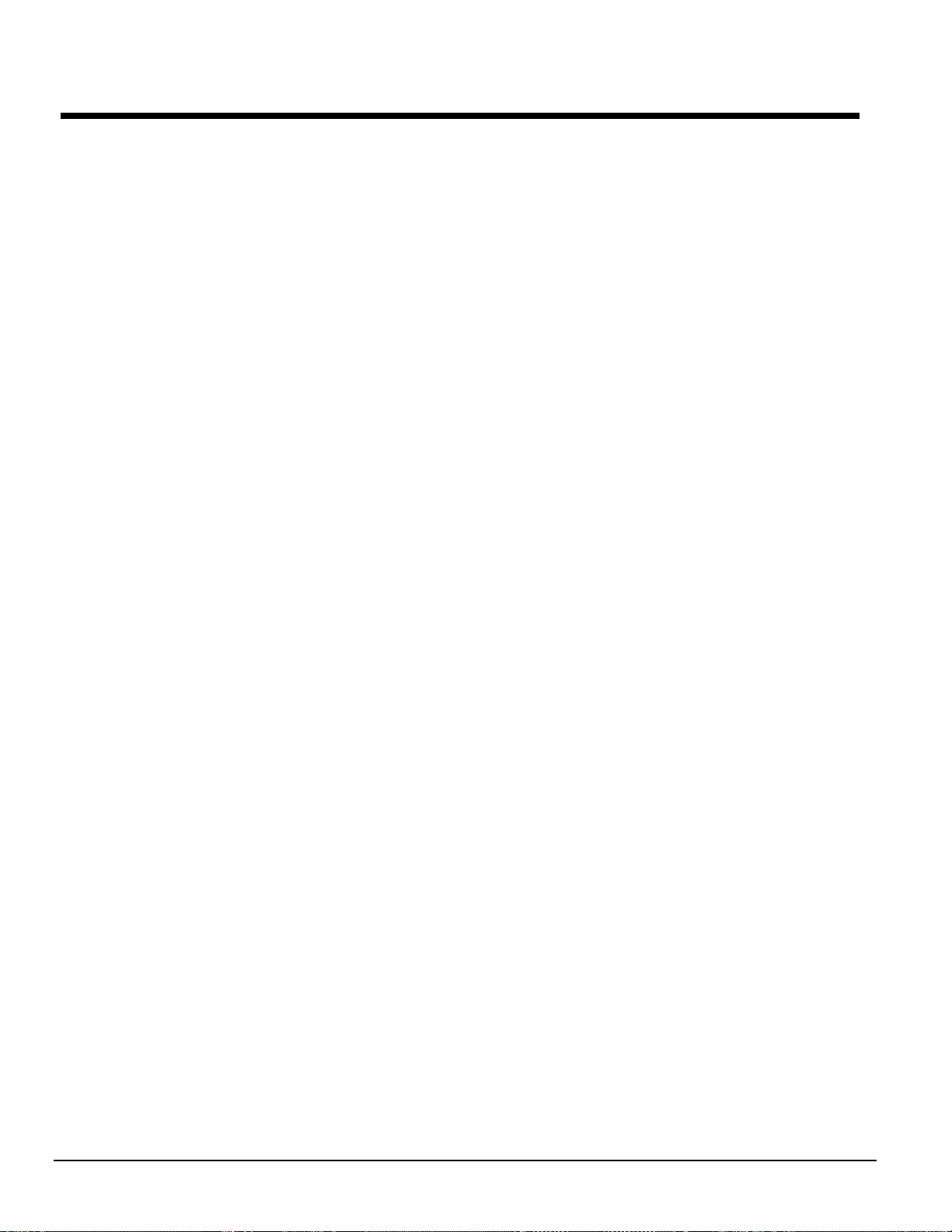
Sequence of Operation
Start-up of WMC Compressors:
“Next On” status
If none of the “OFF” conditions are true, then all the MicroTech II compressor controls in a
network of up to 2 units (four compressors) will pole the status of each to determine the one
having “Next On” status, which is usually the compressor with the least starts. This takes about
one minute.
Evap (Evaporator) Pump Start
Once this is determined, the unit controller of the chiller with the ‘Next On’ compressor (when
there are two chillers) will start the evaporator pump and determine if there is load based on the
water temperature. This is determined if the leaving evaporator water is above the ‘LWT Setpoint’
plus ‘Startup Delta T’. If there is no load, based on the temperature, the unit is in the state of
‘Awaiting Load’.
Interlock On
If there is load, the unit waits for the Evaporator Recirculation Timer period (default value of 30
seconds) and starts the Interlock Timer for 10 sec.
Cond (Condenser) Pump Start
After Interlock is confirmed, the controller starts the Condenser Pump and checks for condenser
flow before starting the first compressor.
Compressor Start
Starting the compressor is accomplished by setting the Demand to 25% of the MAX KW setpoint.
When the actual RPM of the compressor exceeds 350 RPM, the demand setting is allowed to be
governed by the normal control logic.
Compressor Run
The compressor that is running will signal all other compressors when it reaches full load.
Full load status is determined when any one of the following tests is true:
1. Percent RLA exceeds 100% or the Active-Amp-Limit from an external-limiting source.
2. Evap Saturation pressure drops below the Evap Hold-Loading pressure setpoint.
3. Actual compressor RPM exceeds 97% of Max RPM limit from compressor.
Lag Compressor Staging
The ‘Next On’ compressor, will initiate the following staging sequence when it receives a Full
Load indication from the Lead compressor, or all other running compressors in the case of a four
compressor (two units) setup.
12 OM WMC
Page 13
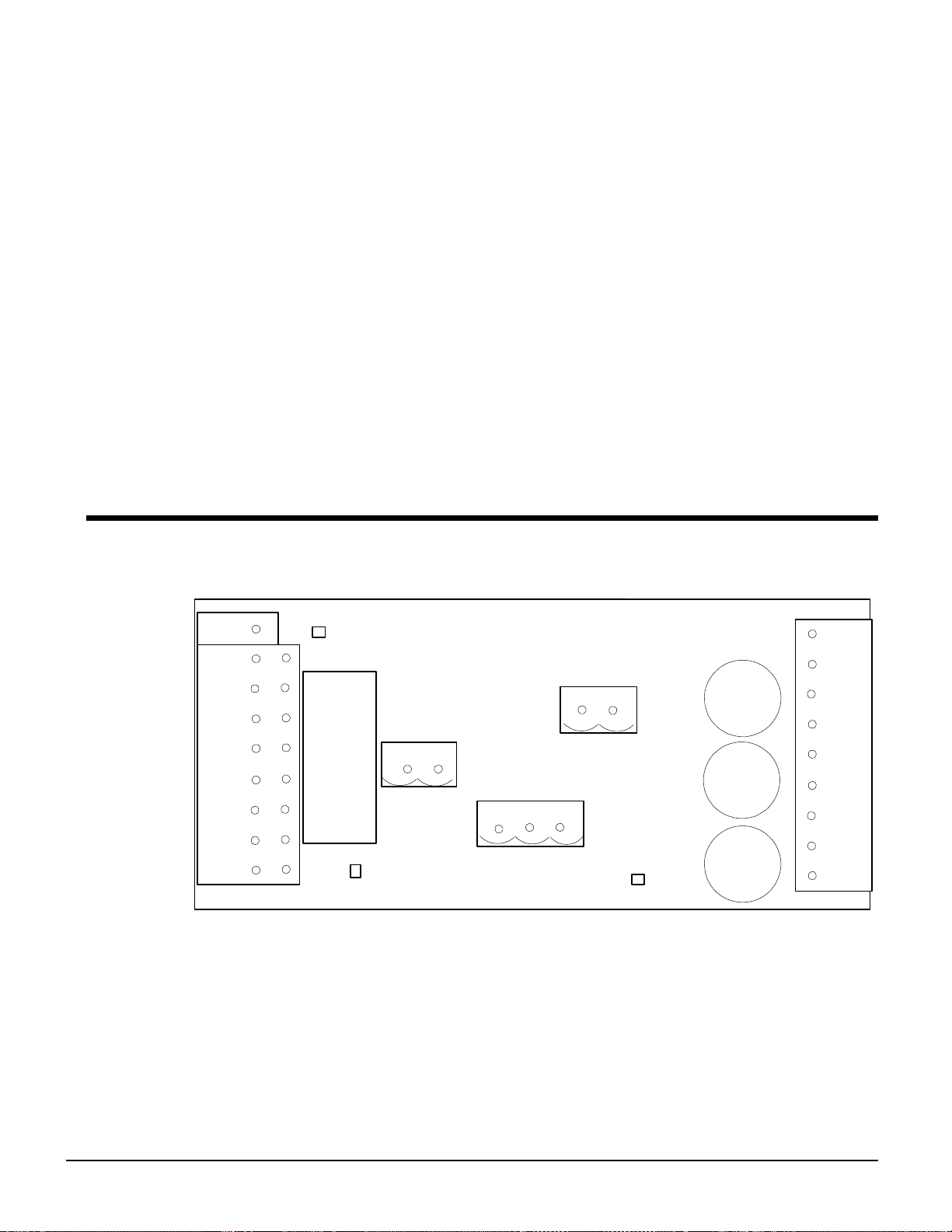
The lag compressor will start (Demand set to 25% of Max KW setpoint). When the actual RPM
exceeds 350 RPM, the lead compressor will unload to 25% of the MAX KW setpoint. The lead
compressor will maintain this demand setting for a time period set by the Step-Down timer (found
in Set COMP1 SPs (8) ). When the Step–Down timer expires, both compressors should be nearly
matched in capacity and can began amp balancing to share the load equally.
Note: If the “Next On” compressor is on another chiller, the controller will start that chiller ’s
evaporator and condenser pumps, if they are separate from the lead unit’s pumps. Only
compressors on the same unit will unload the lead compressor before starting the lag compressor.
Unloading compressors:
The setpoint of ‘Nominal Capacity’ is used for defining the point to unload a compressor on a
single or two-chiller system. With each compressor having its ‘Nominal Capacity’ defined, then
the network, which is load balanced, continues to unload at 0.2 tenths or more below setpoint.
Each compressor keeps computing the spare capacity of the network. When the designated ‘Next
Off’ sees enough spare capacity, it will turn off. Then similarly, in about 40 seconds, a new
compressor will be designated as the ‘Next Off’ and the spare capacity will continue to be
calculated between the remaining compressors. Compressors continue to unload and stage off
until there is only one compressor running. It will shut off when the water temperature reaches the
LWT Setpoint minus the Shutdown Delta T.
Multi-Chiller Setup
Component Description
Figure 5, Isolation Board, Unit Cont rol Panel
J1
1
2
3
4
5
6
7
8
9
NOTE: J1 connection board is located in back of J2.
LED – S1
J2
1
2
3
4
5
6
7
8
RELAY
LED – S2
MCQUAY MICROTECH II Contro lle r
ISOLATION BOARD
330272602
1 2
J3
1 2
CAP
J4
J6
1 2 3
LED
J5
9
8
7
6
5
4
3
2
1
The unit control panel receives power from the compressor control panels. The Isolation Board
provides electrical isolation for the 24 VAC, Class 2 power supplies coming in from each
compressor control panel to the J1 connector (for dual chillers only). It also isolates the pLAN
communication on connectors J3 and J4 from the J6 connector, which is only used for multiple
chiller connection and operation.
The Relay selects which compressor power supply (both are wired in) to use for powering the
unit controller (and BACnet Module, if so equipped).
LED SI and S2 signal that power is available from compressor panel #1 or #2 respectively.
OM WMC 13
Page 14
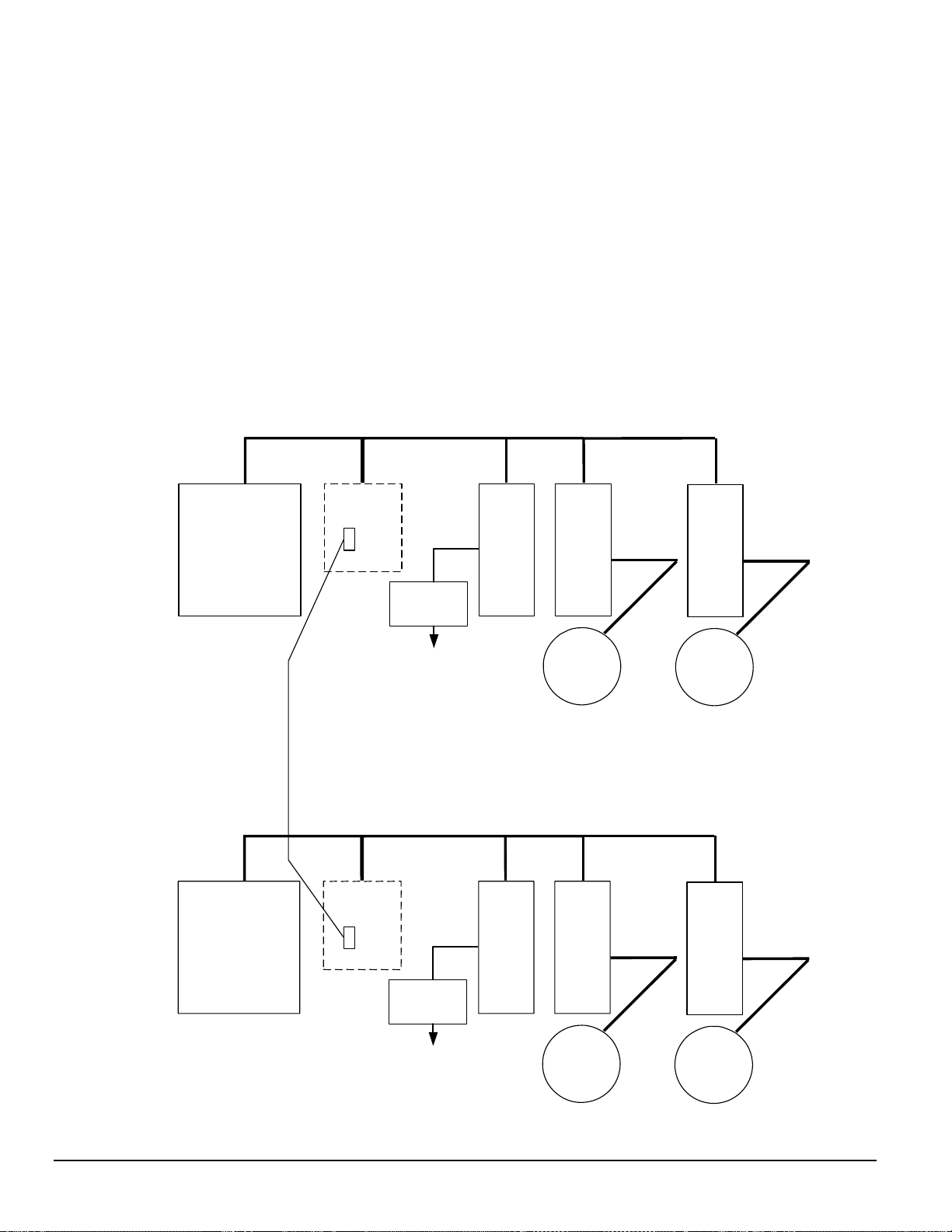
A
The LED located in the lower right of the board signals that the J6 isolated board circuit has
power.
The J2 connector is for the OITS power and communication.
The J6 connector is for field interconnection of multiple chillers. All other wiring referred to
above is factory wired on dual compressor units.
pLAN Setup
The pLAN communication wiring and setup required for dual compressor operation is
setup in the factory and should be reviewed when the chiller is initially started after
installation or if there is any change made in the chiller control hardware.
pLan RS485 communication wiring between chillers should be field wired before start-up
and installed as a NEC Class 1 wiring system.
Figure 6, Communication Wiring
Chiller
pLAN
OITS
OITS
Isol Bd
J6
BAS
Interface
Isolated pLAN for
Multiple Chillers
pLAN
Isol Bd
J6
UNIT
UNIT
COMP
Comp
Control
Chiller B
COMP
#1
#1
MODBUS
MODBUS
COMP
#2
Comp
Control
COMP
#2
MODBUS
MODBUS
BAS
Interface
Comp
Control
Isolated pLAN for
Multiple Chillers
Comp
Control
14 OM WMC
Page 15
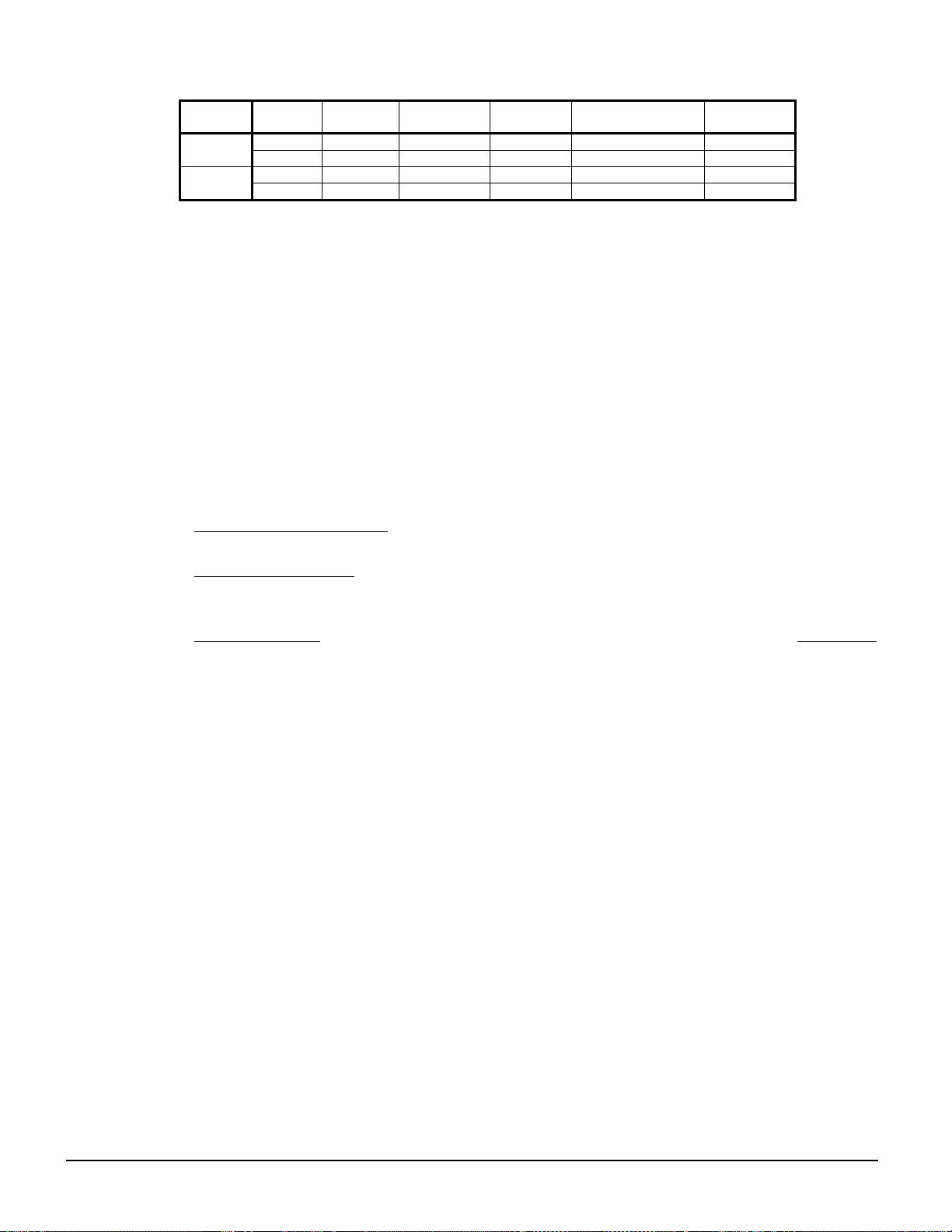
Table 1, Address DIP Switch Settings for Controllers Usi ng pLAN).
Chiller Comp 1 Comp 2
A
B
NOTES:
1 2 5 6 7 8
100000 010000 101000 011000 111000 000100
9 10 13 14 15 16
100100 010100 101100 011100 111100 000010
Unit
Controller
Reserved Operator Interface Reserved
1. Two WMC units can be interconnected.
2. The interface setting is not a DIP switch setting. The ‘Operator Interface Touch Screen’
(OITS) address is selected by selecting the ‘service’ set screen. Then, with the Technician
level password active, select the ‘pLAN Comm’ button. Buttons A(7), B(15), C(23), D(31)
will appear in the middle of the screen, then select the letter for the OITS address for the
chiller that it is on. Then close the screen. Note that A is the default setting from the factory.
3. There are six Binary DIP Switches: Up is ‘On’, indicated by ‘1’. Down is ‘Off’, indicated by
‘0’. They are slide and not rocker switches. They are located on the upper-left corner of the
face of the controller.
Operator Interface Touch Screen (OITS) Settings
Settings for any type of linked multiple compressor operation must be made to the MicroTech II
controller. Settings are made in the factory prior to shipment, but must be verified in the field
before startup. Settings for multiple chiller installations are set in the field on the Operator
Interface Touch Screen as follows:
Maximum Comp resso rs ON
WMCs.
Sequence and Staging
Sequence sets the sequence in which compressors will start. Setting all to “1” evokes the
automatic lead/lag feature and is the preferred setting.
Nominal Capacity
– SETPOINTS - MOTOR screen, Selection #14. The setting is the compressor
design tons. Compressors on dual units are always of equal capacity.
– SETPOINTS - MODES screen, Selection #9 = 2 for a WMC, 4 for 2
– SETPOINTS - MODES screen, Selection #10 & #12; #11 & #13.
pLAN Setup
1. With no pLAN connections between chillers, disconnect control power and set the DIP
switches as shown in Table 1.
2. With all manual switches off, turn on control power to each chiller and set each OITS address
(see Note 2 above).
3. Verify correct nodes on each OITS Service Screen.
4. Connect chillers together (pLAN, RS 485, between J6 connections on each unit’s isolation
boards.
5. Verify correct nodes on each OITS Service Screen
Operating Limits:
Maximum standby ambient temperature, 130°F (55°C)
Minimum operating ambient temperature (standard), 35°F (2°C)
Leaving chilled water temperature, 38°F to 60°F (3°C to 15°C)
Maximum operating evaporator inlet fluid temperature, 66°F (19°C)
Maximum startup evaporator inlet fluid temperature, 90°F (32°C)
Maximum non-operating inlet fluid temperature, 100°F (38°C)
Minimum condenser water entering temperature,55°F (11.8°C)
Maximum entering condenser water temperature, 105°F (40.6°C)
Maximum leaving condenser water temperature, 115°F (46.1°C)
OM WMC 15
Page 16

Operating the Control System
Interface Panel On/Off
The Operator Interface Panel is turned on and off with a push-push switch located at the upper-left
corner of the panel. ON is the outermost switch position and a white band will be visible on the
switch stem. Off is innermost and no white is visible.
The screen is equipped with a screen saver that blackens the screen. Touching the screen
anywhere reactivates the screen. If the screen is black, touch it first to be sure it is on before using
the ON/OFF switch.
Start/Stop Unit
There are four ways to start or stop the chiller. Three are shown below and selected in
SETPOINT\ MODE\SP3; the fourth way is through panel-mounted switches:
1. Operator Interface Panel (LOCAL)
Home Screen 1 has AUTO and STOP buttons that are only active when the unit is in "LOCAL
CONTROL". This prevents the unit from being accidentally started or stopped when it is normally
under control from a remote switch or BAS. When these buttons are pressed, the unit will cycle
through its normal starting or stopping sequence.
2. Remote SWITCH
Selecting SWITCH in SP3 will put the unit under the control of a remote switch that must be
wired into the control panel (see Figure 11 on page 33).
3. BAS
BAS input is field-wired into a module that is factory-installed on the unit controller.
Control Panel Switches
The unit control panel, located adjacent to the Interface Panel, has switches inside the panel for
stopping the entire unit or individual compressors. When the UNIT switch is placed in the OFF
position the chiller will shut down through the normal shutdown sequence, whether one or two
compressors are on.
The COMPRESSOR switches will immediately shut down the compressor without going through
the shutdown sequence when placed in the OFF position. It is equivalent to an emergency stop
switch.
Change Setpoints
Setpoints are easily changed on the Operator Interface Touch Screen (OITS). A complete
description of the procedure begins on page 43. Setpoints can also be changed in the unit
controller, but this is not recommended except in an emergency, when the OITS is unavailable.
Alarms
A red ALARM light in the lower middle of any screen is illuminated if there is an alarm. If the
optional remote alarm is wired in, it too will be energized.
There are three types of alarms:
• Fault, equipment protection alarms that shut a unit or compressor off.
• Problem, limit alarms that limit compressor loading in response to an out-of-normal condition.
If the condition that caused a limit alarm is corrected, the alarm light will be cleared
automatically.
• Warning, notification only, no action taken by controller.
16 OM WMC
Page 17
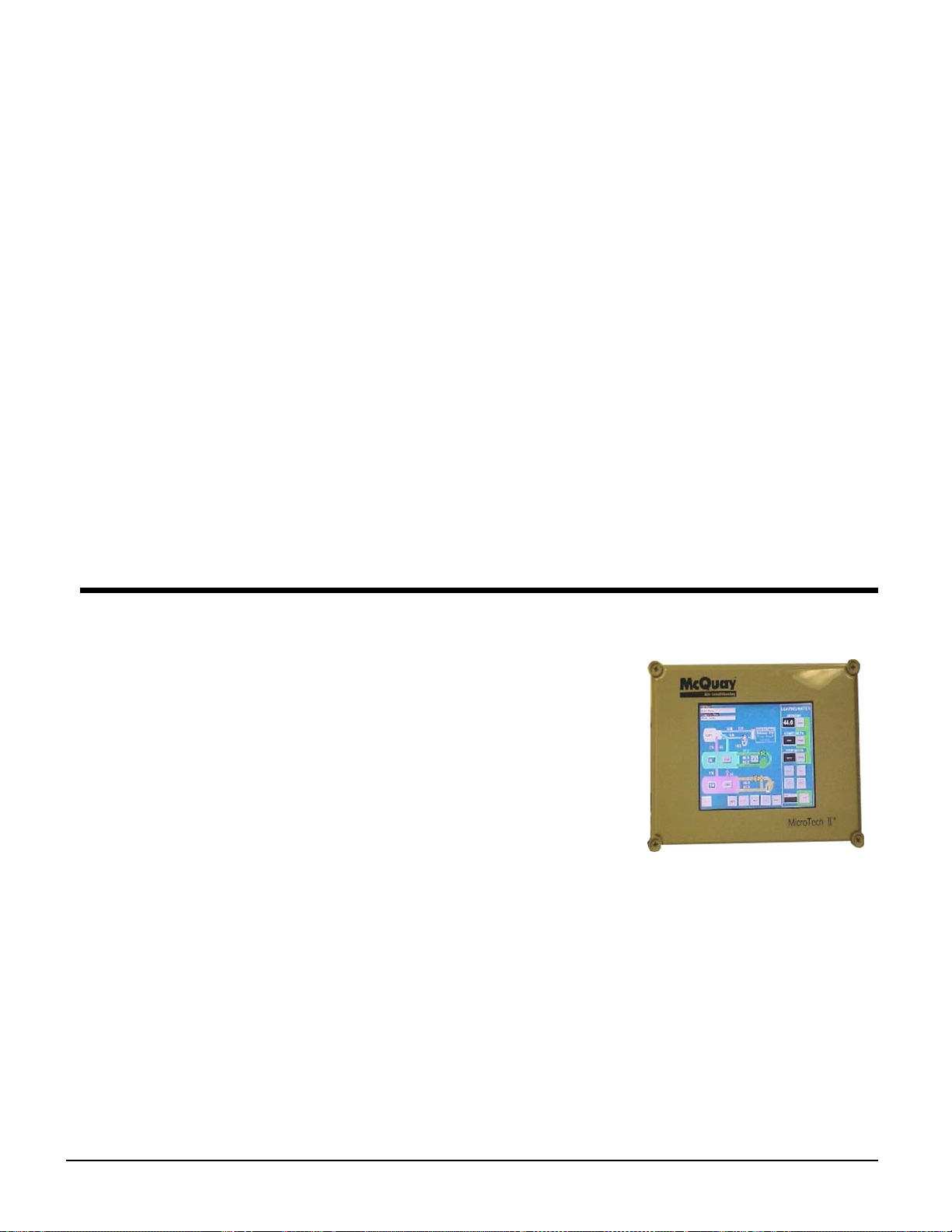
Any type will light the ALARM light. Procedures for dealing with alarms are shown below:
1. Press the alarm light button. This will go directly to the ACTIVE ALARMS screen.
2. The alarm description (with date stamp) will be shown.
3. Press the ACKNOWLEDGE button to recognize the alarm.
4. Correct the condition causing the alarm.
5. Press the CLEAR button to clear the alarm from the controller. If the fault condition is not
fixed, the alarm will continue to be on and the unit will not be able to be restarted.
Component Failure
Chiller Operation without the Operator Interface Panel
The Interface Panel communicates with the unit and compressor controllers, displaying data and
transmitting touch screen inputs to the controllers. It does no actual controlling and the chiller can
operate without it. Should the Touch Screen become inoperable, no commands are necessary for
continuing unit operation. All normal inputs and outputs will remain functional. The unit
controller can be used to view operational data, to clear alarms and to change setpoints, if
necessary.
Component Description
Operator Interface Touch Screen
The operator interface touch screen (OITS) is the primary
device for entering commands and entries into the control
system. (Settings can also be made directly into the unit
controller.) The OITS can also display controller data and
information on a series of graphic screens. A single OITS is
used per unit.
The OITS panel has a floppy drive, or some other devise, that
can be used for down-loading information.
The OITS panel is mounted on a moveable arm to allow
placement in a convenient position for the operator.
There is a screen-saver programed into the system. The
screen is reactivated by touching it anywhere.
Unit/Compressor Controller Description
Hardware Structure
The controllers are fitted with a microprocessor for running the control program. There are
terminals for connection to the controlled devices (for example: solenoid valves, tower fans,
pumps). The program and settings are saved permanently in FLASH memory, preventing data loss
in the event of power failure, without requiring a back-up battery.
Each controller connects to other controllers, the on-board compressor microprocessors and the
OITS via a local communications network (pLAN). The unit controller also has remote
communication capability for BAS interface.
OM WMC 17
Page 18
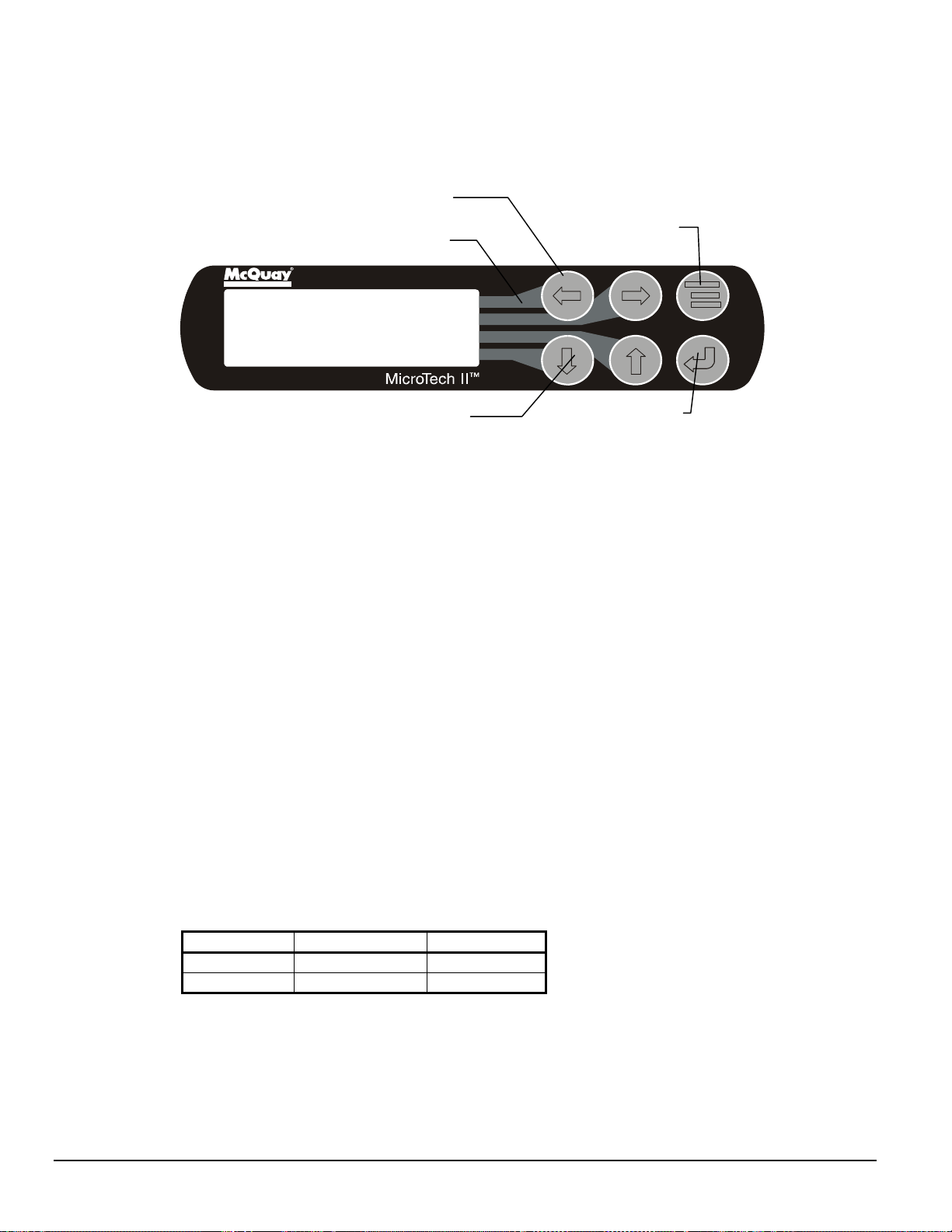
Keypad
A 4 line by 20 character/line liquid crystal display and 6-button keypad is mounted on the unit and
compressor controllers. Its layout is shown below.
Figure 7, Controller Keypad
Red Alarm Light Behind
Key-to-Screen Pathway
Air Conditioni ng
<
ALARM
<
<
MENU Key
VIEW
SET
ARROW Keys (4)
ENTER Key with
Green Run Light
Behind
The four arrow keys (UP, DOWN, LEFT, RIGHT) have three modes of use:
• Scroll between data screens in the direction indicated by the arrows (default mode).
• Select a specific data screen in the menu matrix using dynamic labels on the right side of the
display such as ALARM, VIEW, etc (this mode is entered by pressing the MENU key). For
ease of use, a pathway connects the appropriate button to its respective label on the screen.
• Change field values in setpoint programming mode according to the following table:
LEFT key = Default RIGHT key = Cancel
UP key = Increase (+) DOWN key = Decrease (-)
These four programming functions are indicated by one-character abbreviation on the right side of
the display. This programming mode is entered by pressing the ENTER key.
Getting Started
There are two basic procedures to learn in order to utilize the MicroTech II controller:
1. Navigating through the menu matrix to reach a desired menu screen and knowing where a
particular screen is located.
2. Knowing what is contained in a menu screen and how to read that information or how to
change a setpoint contained in the menu screen.
Navigating
The menus are arranged in a matrix of screens across a top horizontal row. Some of these toplevel screens have sub-screens located under them. The location of each controller’s screens can
be found in the following table:
Controller Screen Matrix Screen Details
Unit Page 61 Page 63
Compressor Page 77 Not Applicable
There are two ways to navigate through the menu matrix to reach a desired menu screen.
1) One is to scroll through the matrix from one screen to another using the four ARROW keys.
2) Another way is to use shortcuts to work through the matrix hierarchy. From any menu screen,
18 OM WMC
Page 19

a) Pressing the MENU key will take you to the top level of the hierarchy. The display will
show ALARM, VIEW, and SET as shown in Figure 7. One of these choices can then be
selected by pressing the key connected to it via the pathway shown in the figure.
b) Depending on the top-level selected, a second level of screens will appear. For example,
selecting ALARM will go the next level of menus under ALARM (ALARM LOG or
ACTIVE ALARM). Selecting VIEW will go the next level of menus (VIEW
COMPRESSOR STATUS, VIEW UNIT STATUS, VIEW EVAPORATOR, or VIEW
CONDENSER). Selecting SET will go to a series of menus for looking at and changing
setpoints.
c) After selecting this second level, the desired screen can be acquired using the arrow keys.
A typical final screen is shown below.
Pressing the MENU key from any menu screen will automatically return you to the MENU mode.
Figure 8, Typical Menu Display and Keypad Layout
Air Condit i oning
MENU Key
VIEW UNIT STATUS
Unit = COOL
Compr. #1/#2=OFF/OFF
Evap Pump = RUN
ARROW Keys
ENTER Key
Menu Screens
A hierarchical menu structure is used to access the various screens. Each menu screen can have
one to four lines of information. Optionally, the last menu selection can access one of a set of
screens that can be navigated with the UP/DOWN arrow keys (see the scrolled menu structure
below). Menu selection is initiated by pressing the MENU key, which changes the display from a
data screen to a menu screen. Menu selections are then made using the arrow keys according to
labels on the right side of the display (the arrows are ignored). When the last menu item is
selected, the display changes to the selected data screen. An example follows showing the
selection of the “VIEW COMPRESSOR (n) screen. Suppose the initial screen is:
ALARM LOG
(data)
(data)
(data)
After pressing the MENU button, the top-level menu screen will show:
< ALARM
< VIEW
< SET
<
OM WMC 19
Page 20
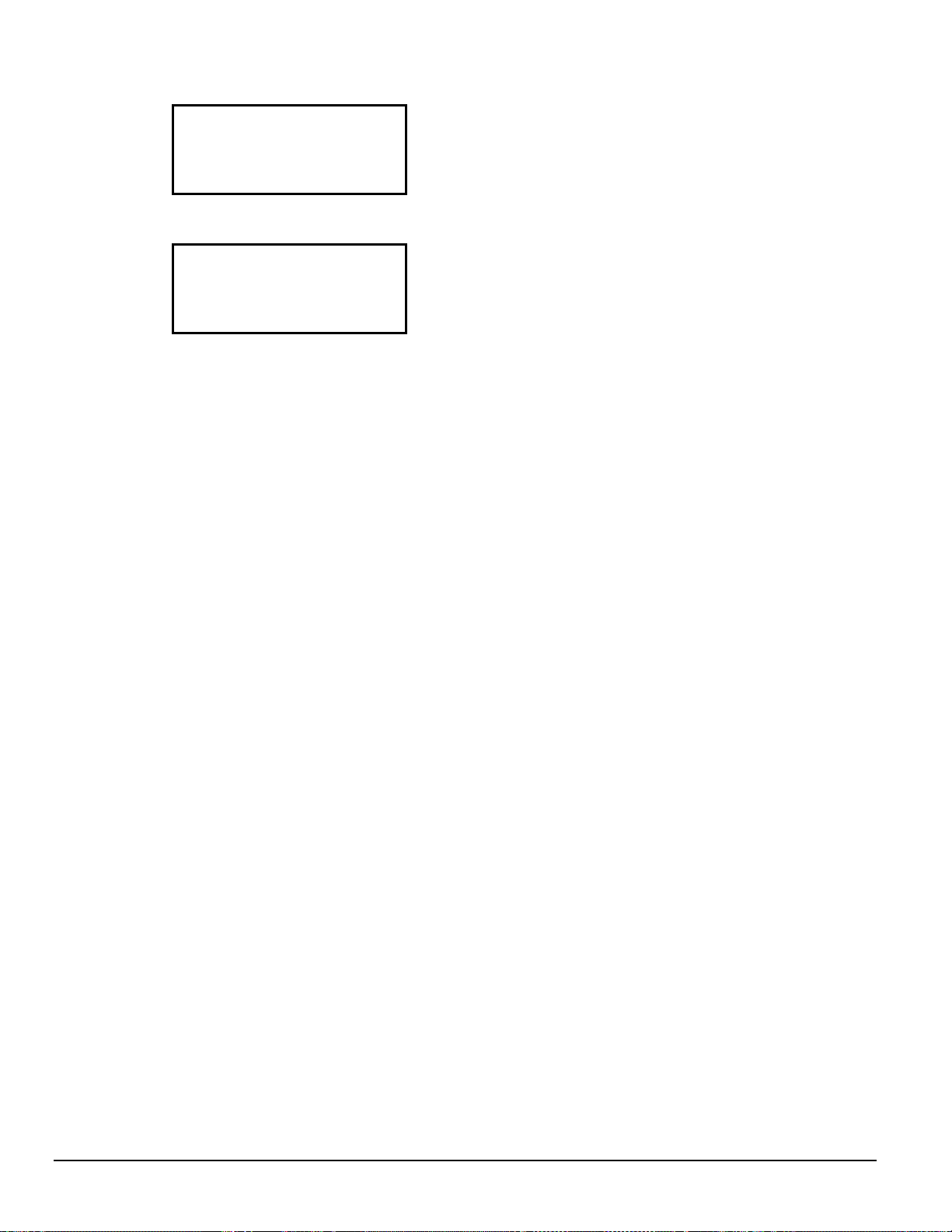
After pressing the “VIEW” menu button, a menu screen will show:
VIEW < COMPRESSOR
< UNIT
< EVAPORATOR
< CONDENSER
After pressing the “COMPRESSOR” menu button, the selected data screen will show:
VIEW COMP (n)
(screen n data)
(screen n data)
(screen n data)
Where “n” is the number of the last viewed COMPRESSOR screen. The arrow keys will
automatically return to the “scroll” mode at this time. Different compressor screens can then be
selected with the UP/DOWN arrow keys.
20 OM WMC
Page 21
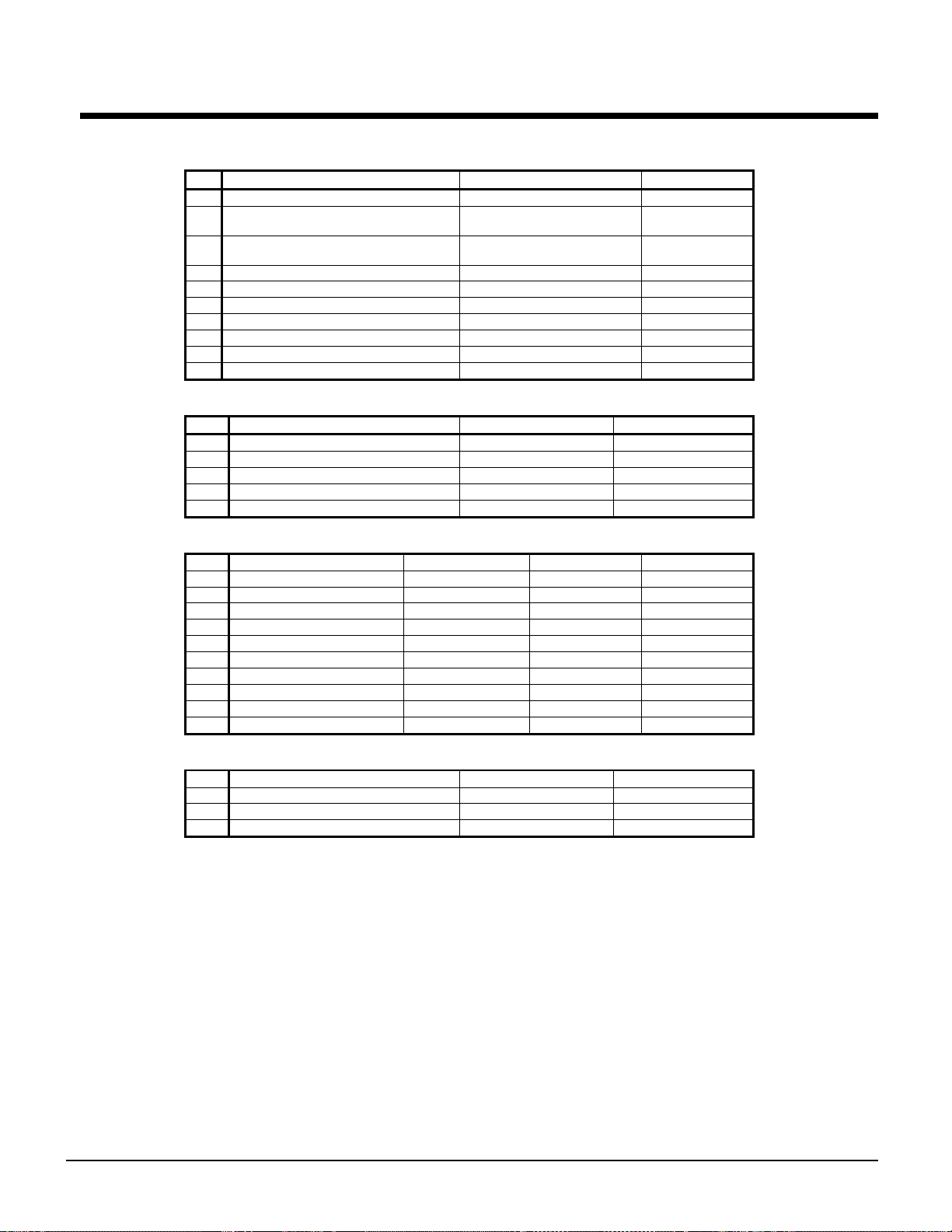
Unit Controller
Table 2, Unit Controller, Analog Inputs
# Description Signal Source Range
1 Reset of Leaving Water Temperature 4-20 mA Current 0-(10 to 80°F)
Entering Evaporator W ater
2
Temperature
Entering Condenser W at er
3
Temperature
4 Leaving Condenser Water Temperature NTC Thermistor (10k@25°C) -58 to 212°F
5 Liquid Line Refrigerant Temperature NTC Thermistor (10k@25°C) -58 to 212°F
6 Demand Limit 4-20 mA Current 0-100 %RLA
7 Evaporator Water Flow 4 to 20 mA Current 0 to 10,000 gpm
8 Condenser Water Flow 4 to 20 mA Current 0 to 10, 000 gpm
9 Refrigerant Leak Sensor 4 to 20 mA Current 0 to 100 ppm
10 Spare
Table 3, Unit Controller, Digital Inputs
# Description Signal Signal
1 Unit OFF Switch 0 VAC (Stop) 24 VAC (Auto)
2 Remote Start/Stop 0 VAC (Stop) 24 VAC (Start)
3 Not Used
4 Evaporator Water Flow Switch 0 VAC (No Flow) 24 VAC (Flow)
5 Condenser Water Flow Switch 0 VAC (No Flow) 24 VAC (Flow)
NTC Thermistor (10k@25°C) -58 to 212°F
NTC Thermistor (10k@25°C) -58 to 212°F
Table 4, Unit Controller, Digital Outputs
# Description Load Output OFF Output ON
1 Evaporator Water Pump #1 Pump Contactor P ump OFF Pump ON
2 Evaporator Water Pump #2 Pump Contactor P ump OFF Pump ON
3 Condenser Water Pump #1 Pump Contactor P ump OFF Pump ON
4 Condenser Water Pump #2 Pump Contactor P ump OFF Pump ON
5 Tower Fan #1 Fan Contactor Fan OFF Fan ON
6 Tower Fan #2 Fan Contactor Fan OFF Fan ON
7 Spare
8 Alarm Alarm Indicator A l arm OFF Alarm ON
9 Tower Fan #3 Fan Contactor Fan OFF Fan ON
10 Tower Fan #4 Fan Contactor Fan OFF Fan ON
Table 5, Unit Controller, Analog Outputs
# Description Output Signal Range
1 Cooling Tower Bypass Valve Position 0 to 10 VDC 0 to 100% Open
2 Cooling Tower VFD Speed 0 to 10 VDC 0 to 100%
3 EXV signal to IB Valve Control Bd. 0 to 10 VDC 0 to 100%
Unit Controller Setpoints
The following parameters are remembered during power off, are factory set to the Default value,
and can be adjusted to any value in the Range column.
The “Type: column defines whether the setpoint is part of a coordinated set of duplicate setpoints
in different controllers. There are three possibilities as given below:
N = Normal setpoint - Not copied from, or copied to, any other controller
M = Master setpoint - Setpoint is copied to all controllers in the “Sent To” column
S = Slave setpoint - Setpoint is a copy of the master setpoint (in the Unit controller)
OM WMC 21
Page 22
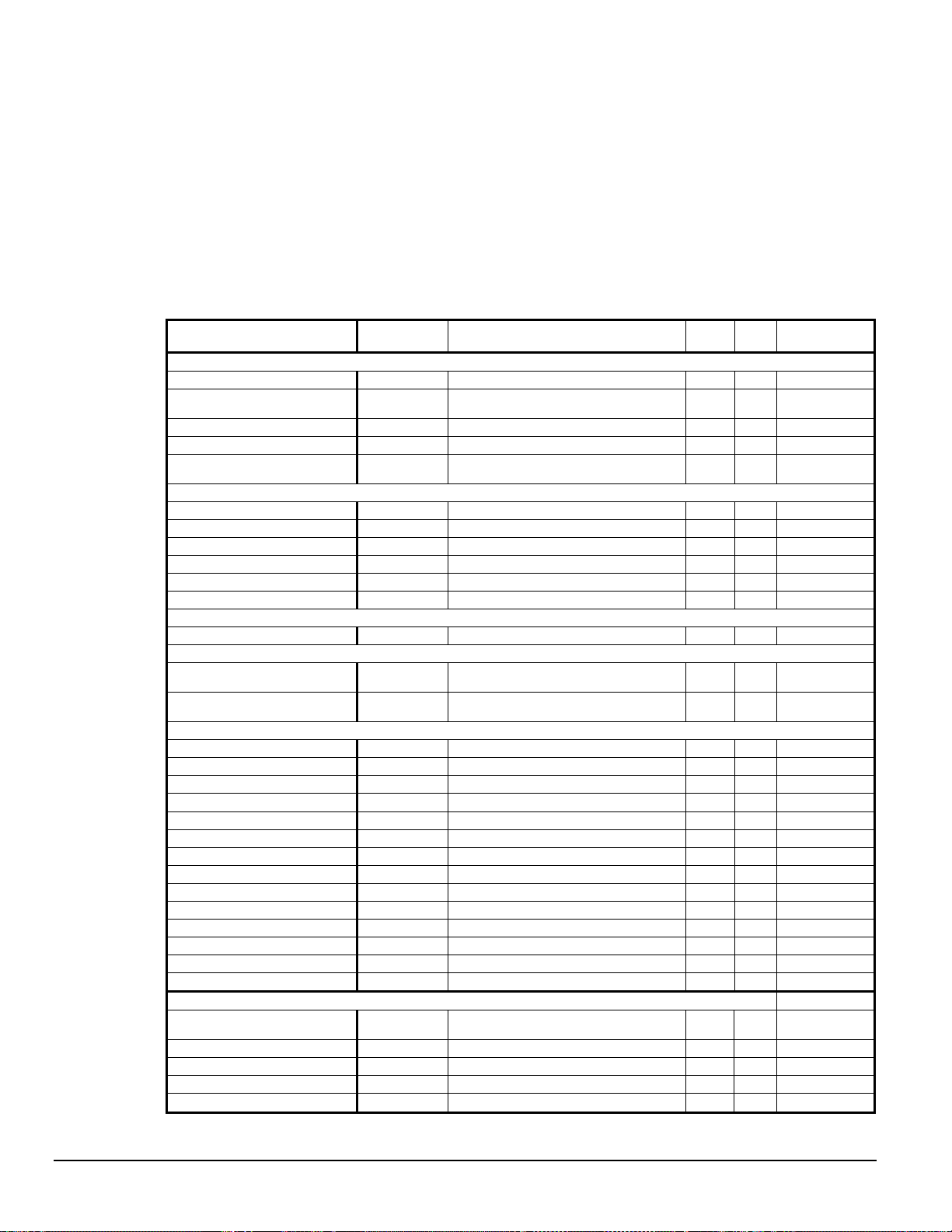
At power-up the slave node checks if the master node is operational and if so, it sets its copy of the
setpoint equal to the master’s. Otherwise, the setpoint remains unchanged. During normal
operation, any time the master setpoint changes, the slave is updated as well.
The PW (password) column indicates the password that must be active in order to change the
setpoint. Codes are as follows:
O = Operator, M = Manager, T = Technician (not available through the 4x20 display/keypad)
The following table groups setpoints that relate to the entire unit operation and are stored, for the
most part, in the unit controller. All settings are made through the OITS, indiscriminately as to
whether they are “unit” or “compressor”.
Table 6, Unit Controller Setpoints
Description Default Range Type PW
Unit
Unit Enable OFF OFF, ON M O Pg. 53
Control Source KEYPAD
Display Units
Language ENGLISH ENGLISH, (TBD) N O -BAS Protocol NONE
Leaving Water
Cool LWT
Startup Delta T
Shutdown Delta T
LWT Reset Type NONE NONE, RET URN, 4-20mA N M Pg. 24
Max Reset Delta T
Start Reset Delta T
Timers
Evap Recirculate 30 sec 15 sec to 5 min N M Pg. 5
Pumps
Evap Pump
Cond Pump
Cooling Tower
Tower Control None None, Temperature, Lift N M Pg. 49
Tower Stages 2 1 to 4 N M Pg. 49
Stage Up Time 2 min 1 to 60 min N M Pg. 49
Stage Down Time 5 min 1 to 60 min N M Pg. 49
Stage Differential (Tem p)
Stage Differential (Lift) 6.0 psi 1.0 to 20.0 psi N M Pg. 49
Stage #1 On (Temp)
Stage #2 On (Temp)
Stage #3 On (Temp)
Stage #4 On (Temp)
Stage #1 On (Lift) 35 psi 10 to 130 ps i N M Pg. 49
Stage #2 On (Lift) 45 psi 10 to 130 ps i N M Pg. 49
Stage #3 On (Lift) 55 psi 10 to 130 ps i N M Pg. 49
Stage #4 On (Lift) 65 psi 10 to 130 ps i N M Pg. 49
Cooling Tower Valve / VFD
Valve/VFD Control None
Valve Setpoint (Temp)
Valve Setpoint (Lift) 30 psi 10 to 130 psi N M Pg. 49
Valve Deadband (Temp)
Valve Deadband (Lift) 4.0 psi 1.0 to 20.0 psi N M Pg. 49
°F/psi °F/psi, °C/kPa
44. 0°F 40.0 to 80.0 °F
3.0°F 0.0 to 10.0 °F
3.0°F 0.0 to 3.0 °F
0.0°F 0.0 to 20.0 °F
10. 0°F 0.0 to 20.0 °F
Pump #1
Only
Pump #1
Only
3.0 °F 1.0 to 10.0 °F
70 °F 40 to 120 °F
75 °F 40 to 120 °F
80 °F 40 to 120 °F
85 °F 40 to 120 °F
65 °F 40 to 120 °F
2.0 °F 1.0 to 10.0 °F
Pump #1 Only, Pump #2 Only, A uto
Pump #1 Only, Pump #2 Only, A uto
None, Valve Setpoint, Valve S t age,
VFD Stage, Valve SP/ V F D Stage
KEYPAD, BAS,
DIGITAL INPUT
NONE, BACnet, LonWorks,
MODBUS, N2
Lead, #1 Primary, #2 Primary
Lead, #1 Primary, #2 Primary
N O Pg. 53
N O --
N M Pg. 53, Pg 79
M O Pg. 11, Pg. 54
M O Pg. 11, Pg. 54
M O Pg. 11, Pg. 54
N M Pg. 24
N M Pg. 24
N M Pg. 68
N M Pg. 68
N M Pg. 49
N M Pg. 49
N M Pg. 49
N M Pg. 49
N M Pg. 49
N M Pg. 49
N M Pg. 49
N M Pg. 49
Continued on next page
Manual
Reference
22 OM WMC
Page 23
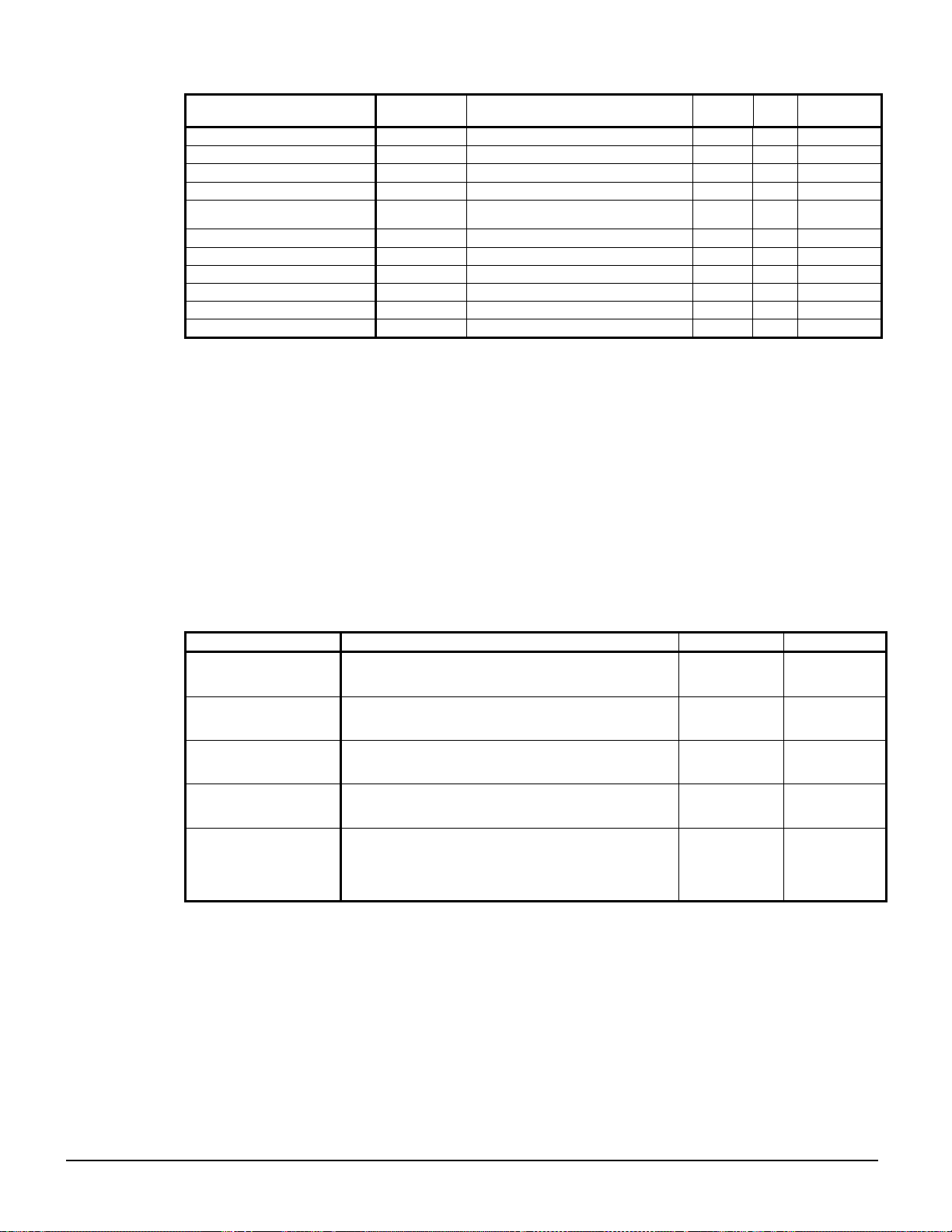
Description Default Range Type PW
Stage Down @ 20% 0 to 100% N M Pg. 49
Stage Up @ 80% 0 to 100% N M Pg. 49
Valve Control Range (Min) 10% 0 to 100% N M Pg. 49
Valve Control Range(Max) 90% 0 to 100% N M Pg. 49
Valve Type
Minimum Start P osition 0% 0 to 100% N M Pg. 49
Minimum Position @
Maximum Start Posit i on 100% 0 t o 100% N M Pg. 49
Maximum Position @
Error Gain 25 10 to 99 N M Pg. 49
Slope Gain 25 10 to 99 N M Pg. 49
NC
(To Tower)
60 °F 0 to 100 °F
90 °F 0 to 100 °F
NC, NO N M Pg. 49
N M Pg. 49
N M Pg. 49
Manual
Referance
These setpoints are normally viewed or changed on the OITS.
Faults, Problems, Warnings
Faults (Equipment Protection Shutdowns)
There are no Unit protection shutdown alarms; all such alarms are handled through the compressor
controllers.
Problems (Limit Alarms)
The following alarms limit operation of the chiller in some way as described in the Action Taken
column.
Table 7, Unit Controller Limit Alarms
Description Occurs When: Action Taken Reset
Evaporator Pump #1
Fault
Evaporator Pump #2
Fault
Condenser Pump #1
Fault
Condenser Pump #2
Fault
Entering Evaporator
Water Temperat ure
Sensor Fault
No flow indicated for (5 sec) with Evaporator P ump #1 ON
AND [the other pump is avai l abl e (per the Evap Pump
SP) AND has not faulted]
No flow indicated for (5 sec) with Evaporator P ump #2 ON
AND [the other pump is avai l abl e (per the Evap Pump
SP) AND has not faulted]
No flow indicated for (5 sec) with Condenser P ump #1 ON
AND [the other pump is avai l abl e (per the Evap Pump
SP) AND has not faulted]
No flow indicated for (5 sec) with Condenser P ump #2 ON
AND [the other pump is avai l abl e (per the Evap Pump
SP) AND has not faulted]
Sensor fault AND leaving water reset i s based on entering
water
Start pump #2 Manual
Start pump #1 Manual
Start pump #2 Manual
Start pump #1 Manual
Manual.
Reset mode is
set to No Reset
(Reset mode
goes back to
Entering
Water)
Warnings
The following “alarms” only generate a warning message to the operator. Chiller operation is not
affected.
OM WMC 23
Page 24
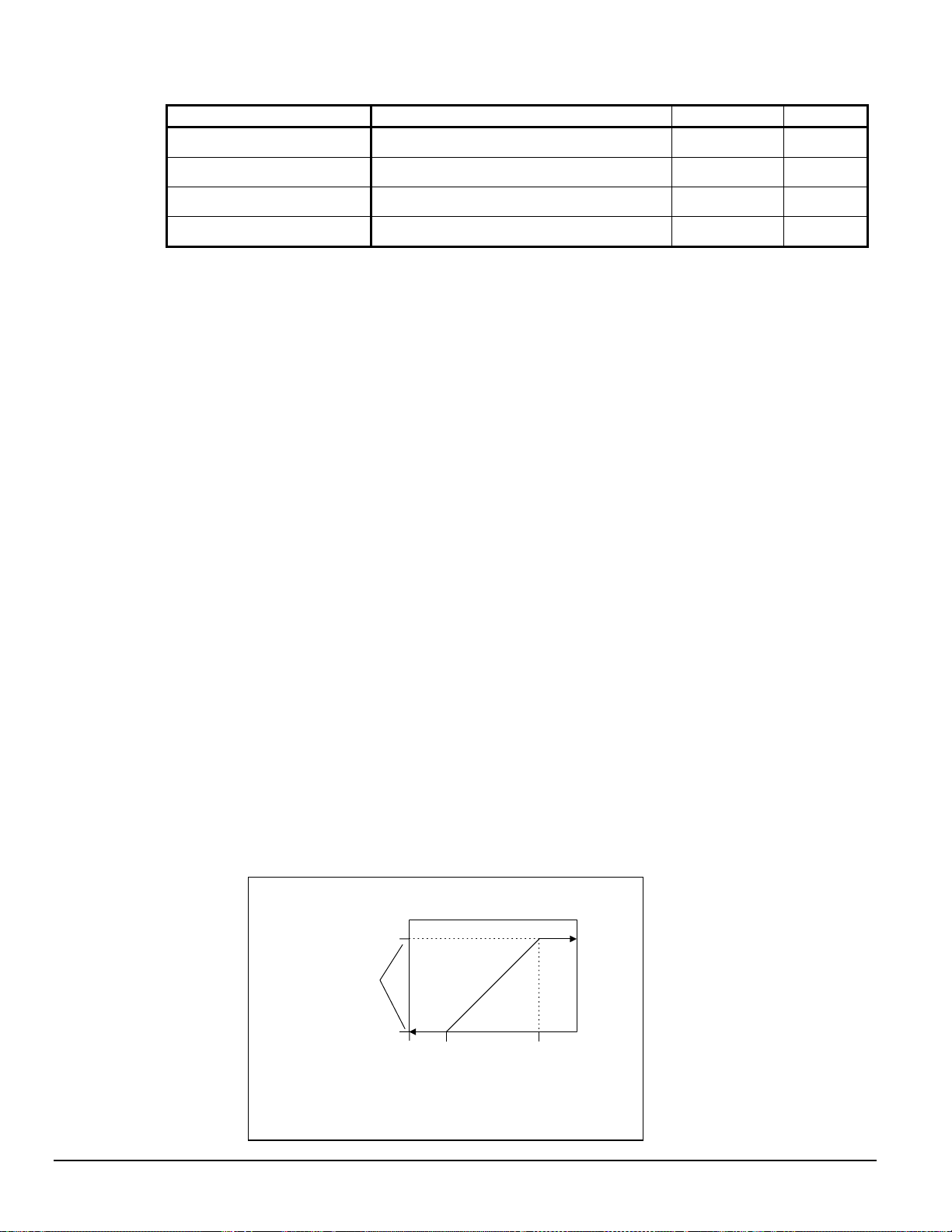
Table 8, Unit Controller Warnings
Description Occurs When: Action Taken Reset
Entering Evaporator Temperature
Sensor Fault
Entering Condenser Temperature
Sensor Fault
Leaving Condenser Temperature
Sensor Fault
Liquid Line Refrigerant
Temperature Sensor Fault
Sensor is open or shorted Annunciation Automat i c
Sensor is open or shorted Annunciation Automat i c
Sensor is open or shorted Annunciation Automat i c
Sensor is open or shorted Annunciation Automat i c
Unit Controller Functions
Leaving Water Temperature (LWT) Reset
The Active Leaving Water variable shall be set to the current Leaving Water Temperature (LWT)
setpoint unless modified by one of the reset methods below. (The current LWT setpoint is Cool
LWT as determined by the chiller mode.) The type of reset in effect is determined by the LWT
Reset Ty pe setpoint.
Reset Type – NONE
The Active Leaving Water variable is set equal to the current LWT setpoint.
Reset Type – RETURN
The Active Leaving Water variable is adjusted by the return water temperature.
When the chiller mode = COOL, the Active Leaving Water variable is reset using the following
parameters:
1. Cool LWT setpoint
2. Max Reset Delta T setpoint
3. Start Reset Delta T setpoint
Reset is accomplished by changing the Active Leaving Water variable from the (Cool LWT
setpoint) to the (Cool LWT setpoint + Max Reset Delta T setpoint) when the evaporator (return –
leaving) water temperature delta varies from the (Start Reset Delta T setpoint) to 0.
The Active Leaving Water variable is set equal to the Cool LWT setpoint if the reset signal is less
than or equal to 4 mA. It is set equal to (Cool LWT setpoint + Max Reset Delta T setpoint) if the
reset signal equals or exceeds 20 mA. The Active Leaving Water variable will vary linearly
between these extremes if the reset signal is between 4 mA and 20 mA. An example of this action
is shown below.
LWT Reset (Cool mode)
(temperatures are examples only)
(54.0°F)
Max Reset Delta T
(10.0°F)
Cool LWT Set-Point
(44.0°F)
0 ma
4 ma
20 ma
24 OM WMC
Page 25

Compressor Controller
The compressor controller's primary function is controlling and protecting the compressor. No
setpoints are input to it. There is one compressor controller for each compressor on the unit. The
compressor controller receives, processes, and sends data to the unit controller, the compressor onboard microprocessors and to external devices. With some operator intervention the compressor
controller can operate the compressor if the operator interface touch screen is unavailable. Inputs
and outputs are as follows:
Table 9, Compressor Controller, Analog Inputs
# Description Signal Source Range
Leaving Evaporator Water
1
Temperature
2 Spare
3 Motor Current 0 to 5 VDC 0 to 125% RLA
Table 10, Compressor Controller, Digital Inputs
# Description Signal Signal
1 Manual Off 0 VAC (Off) 24 V AC (Auto)
2 Spare
3 Spare
4 Spare
5 Spare
6 Spare
7 Evaporator Water Flow Switch 0 VAC (No Flow) 24 V A C (Fl ow)
8 Condenser Water Flow Switch 0 VAC (No Flow) 24 VAC (Flow)
9 Spare
NTC Thermistor
(10k@25°C)
-58 to 212°F
Table 11, Compressor Controller, Analog Outputs
# Description Output Signal Range
1 Spare
Table 12, Compressor Controller, Digital Outputs
# Description Load Output OFF Output ON
1 Compressor Off Emer. Solenoid Circuit Break er ON
2 Spare
3 Spare
4 Spare
5 Spare
6 Spare
7 Spare
8 Inter Lock Solenoi d Comp Dis abl ed OFF Comp. Enabled ON
9 Spare
Circuit Breaker
OFF
OM WMC 25
Page 26

Compressor Controller Setpoints
The following parameters in Table 13 are remembered during power off, are factory set to the
Default value, and can be adjusted to any value in the Range column.
The “Type: column defines whether the setpoint is part of a coordinated set of duplicate setpoints
in different controllers. The possibilities are given below:
• N = Normal setpoint - Not copied from, or copied to, any other controller.
• D = Duplicate setpoint. Setpoint is duplicated (same value) in all compressor controllers on
the same chiller.
• G = Group setpoint. Setpoint is duplicated (same value) in all compressor controllers on all
chillers in a group.
• M = Master setpoint - Setpoint is copied to all controllers in the “Sent To” column.
• S = Slave setpoint - Setpoint is a copy of the master setpoint (in the Unit controller).
At power-up the slave controller checks if the master is operational and if so, it sets its copy of the
setpoint equal to the master’s. Otherwise, the setpoint remains unchanged. During normal
operation, any time the master setpoint changes, the slave is updated as well.
The PW (password) column indicates the password that must be active in order to change the
setpoint. Codes are as follows:
O = Operator, M = Manager, T = Technician (not available through the 4x20 display/keypad)
The following table groups setpoints that relate to compressor operation and are stored, for the
most part, in the compressor controllers. All settings are made through the OITS, indiscriminately
as to whether they are “unit” or “compressor”.
Table 13, Compressor Controller Setpoints
Description Default Range Type PW
Motor Amps
Demand Limit OFF OFF, ON N O
Minimum Amps 40% 20 to 80% N T
Maximum Amps 100% 40 to 100% N T
Soft Load OFF OFF, ON D M
Begin Amp Limit 40% 20 to 100% N M
Soft Load Ramp 5 min 1 to 60 min D M
Maximum Rate
Minimum Rate
Staging
Mode Normal
Sequence # 1
Maximum Compressors ON 16 1-16 G M
Stage Delta T 1.0 0.5-5.0 G M
Full Load 120 sec 30 to 300 sec N T
Absolute Capacity 100 Tons 0 to 9999 Tons D T
Timers
Start-Start 40 min 15 to 60 min N M
Stop-Start 3 min 3 to 20 min N M
Source No Start
0.5 °F/min 0.1 to 5.0 °F/min
0.1 °F/min 0.0 to 5.0 °F/min
Normal, Efficiency,
Pump, Standby
1,2, … (# of
Compressors)
70 °F 50 to 100 °F
D M
D M
N M
N M
D T
Continued next page.
Manual
Reference
26 OM WMC
Page 27

Description Default Range Type PW
Alarms
Evaporator Freeze
Condenser Freeze
Low Evap Pressure 26 psi 10 to 45 psi D T
Low Evap Pressure-Inhibit 38 psi 20 to 45 psi D T
Low Evap Pressure-Unload 31 psi 20 to 45 psi D T
High Discharge Temperature-Shut down
High Discharge Temperature-Load
High Condenser Pressure 140 psi 120 to 240 psi D T
Motor Current Threshold 10% 1 to 20% N T
Surge High Suction SH - Start
Surge High Suction SH - Run
Service
Vane Mode AUTO AUTO, MANUAL N T
Unload Timer 10 sec 10 to 240 sec N T
STOP Timer 1 sec 1 to 240 sec N T
34.0 °F -9.0 to 45.0 °F
34.0 °F -9.0 to 45.0 °F
190 °F 120 to 240 °F
170 °F 120 to 240 °F
50 °F 25 to 90 °F
25 °F 5 to 45 °F
D T
D T
N T
N T
N T
N T
Manual
Reference
These setpoints are normally viewed or changed on the OITS, but can be changed on the unit
controller if the OITS is not available.
Compressor Faults, Problems, Warnings
Faults (Equipment Protection Shutdowns)
Equipment protection faults cause rapid compressor shutdown. The compressor is stopped
immediately (if the compressor was running).
The following table identifies each alarm, gives the condition that causes the alarm to occur, and
states the action taken because of the alarm. All equipment protection alarms require a manual
reset.
Table 14, Compressor Controller Faults (Equipment Protection Shutdowns)
Description Occurs When: Action Taken
Low Evaporator Pressure Evaporator Press < Low Evap Pressure SP Rapid Stop
High Condenser Pressure Cond Press > High Condenser Pressure SP Rapid Stop
Low Motor Current I < Motor Current Threshold with Compressor ON for 30 sec Rapid Stop
High Discharge Temperature Temp > High Discharge Temperature S P Rapid Stop
Mechanical High Pressure Digital Input = High P ressure Rapid Stop
High Motor Temperature Digital Input = High Temperature Rapid Stop
Surge High Suct SH-Start i ng
Surge High Suct SH-Running
No Compressor Stop
Starter Fault
Leaving Evaporator Water
Temperature Sensor Fault
Evaporator Pressure Sensor Fault Sensor shorted or open Rapid Stop
Condenser Pressure Sensor Fault S ensor shorted or open Rapid Stop
Suction Temperature Sens or Faul t Sensor shorted or open Rapid Stop
Discharge Temperature Sensor
Fault
Evaporator Water Flow Loss Evaporator Flow DI = No Flow for > 10 sec Rapid Stop
Condenser Water Flow Loss Condenser Flow DI = No Flow for > 10 sec Rapid Stop
Temp > Surge High Suct SH-Start SP during first 5 minut es
of Compressor ON
Temp > Surge High Suct SH-Run SP after first 5 minutes of
Compressor ON
%RLA > Motor Current Threshold SP with Compres sor OFF
for 30 sec
Starter Fault Digital Input = Faul t AND Compressor State =
START, INTLOK, RUN, or UNLOAD
Sensor shorted or open Rapid Stop
Sensor shorted or open Rapid St op
Rapid Stop
Rapid Stop
Annunciation
Rapid Stop
OM WMC 27
Page 28

Compressor Controller Events (Limit Alarms)
The following alarms do not cause compressor shutdown but limit operation of the chiller in some
way, as described in the Action Taken column.
Table 15, Compressor Controller Events
Description Occurs When: Action Taken Automatic Reset
Low Evaporator Pressure
– Inhibit Loading
Low Evaporator Pressure
– Unload
Evaporator Freeze
Protect
Condenser Freeze
Protect
High Discharge
Temperature
Pressure < Low Evap Pressure–Inhibit
setpoint
Pressure < Low Evap Pressure–Unload
setpoint
Evap Sat Refr Temp < Evaporator Freeze
setpoint
Cond Sat Refr Temp < Condenser Freeze
Setpoint
Temperature > High Discharge
Temperature-Load SP AND
Suction superheat < 15°F
Inhibit loading
Unload
Start evaporator
pump
Start condenser
pump
Load
Evap Press rises above
(SP + 3psi)
Evap Press rises above
(SP + 3psi)
Temp > (Evaporator Freeze
SP + 2°F)
Temp > (Condenser Freeze
SP + 2°F)
Temp < (High Dsch Temp
Load SP – 3°F) OR
Superheat > 18°F
Warnings
Warnings advise that a non-catastrophic problem exists, such as failed temperature sensor that
provides a signal for information, not control purposes. There are no Warnings associated with the
compressor controllers.
Compressor Controller Functions
Each compressor determines if it is at its maximum capacity (or maximum allowed capacity) and if
so, set its Full Load flag. The flag is based on a number of conditions.
Absolute Capacity
Each compressor estimates its absolute capacity from the present value of %RLA and the Absolute
Capacity setpoint from the equation:
Absolute Capacity = (%RLA Factor) * (Absolute Capacity setpoint)
where the %RLA Factor is interpolated from the following table.
%RLA 0 50 75 100 150
%RLA Factor 0 0.35 0.75 1.00 1.50
28 OM WMC
Page 29

Multiple Compressor Staging
This section defines which compressor is the next one to start or stop. The next section defines
when the start, or stop, is to occur.
Functions
1. Can start/stop compressors according to an operator defined sequence.
2. Can start compressors based on the number of starts (run hours if starts are equal) and stop on
run hours
3. The above two modes can be combined so that there are two or more groups where all
compressors in the first group are started (based on number of starts/hours) before any in the
second group, etc. Conversely, all compressors in a group are stopped (based on run hours)
before any in the preceding group, etc.
4. An “efficiency priority” mode can be selected for two or more chillers where one compressor
is started on each chiller in the group before a second is started on any of them.
5. A “pump priority” mode can be selected for one or more chillers where all compressors on a
given chiller are started before going to the next chiller in the group.
6. One or more compressor can be defined as “standby” where it is never used unless one of the
normal compressors is unavailable.
Required Parameters
1. Sequence number setpoint (SQ#_SP) for all compressors. Possible settings = (1-4).
2. Compressor Staging Mode setpoint (CSM_SP) for all compressors. Possible settings are:
NORMAL,
EFFICIENCY PRIORITY,
PUMP PRIORITY,
STANDBY
3. Maximum Number of compressors ON setpoint (MAX_ON_SP). Possible settings = (1-4).
This setpoint is the same for all compressors.
4. Number of starts for all compressors.
5. Number of run hours for all compressors.
6. Status of all compressors (On-line, Available/Unavailable, Starting, Running, etc.).
Configuration Rules
1. Each standby compressor must have a sequence number greater than or equal to all nonstandby compressors for which it is in standby.
2. All compressors in an “efficiency priority” or “pump priority” group must be set to the same
sequence number.
OM WMC 29
Page 30

p
p
Compressor State Control (Comp State)
Operation of the compressor is controlled by the state-transition diagram shown below. A state
variable (Comp State) shall be used to maintain the current state (OFF, START, INTLOK, RUN,
UNLOAD, or STOP). Transitions from one state to another are controlled by the condition
statements in the TEST boxes. TASK boxes indicate actions that must be performed.
Figure 9,Compressor State
Power ON
TEST: Motor Current < Motor Curren t Threshold SP
& STOP Timer Ex
ired
OFF
TEST:
Unit State=AUTO & Evap State=RUN & Next On = Yes &
Stage Up Now = YES & (Unit Mode NOT= HEAT OR
EvLWT Temperature > Source No Start SP) &
Start-Start Timer Expired & Stop-Start Timer Expired &
No Safety Alarms
TASK: Restart Start-Start Timer
VaneCloseDelay
TEST: Manu al OFF DI = OFF OR
Vanes Closed OR Unit State = OFF
OR Unload Timer Expired OR Safety Alarm
TASK: Start STOP Timer
Start Stop-Start Timer & Update Run Hours
UNLOAD
TEST: Unit State = SHUTDOWN OR
[Next Off = Yes & Stage Down Now = Yes
TASK: Start Unload Timer
Compressor Capacity Control
TEST: Manual OFF DI = OFF OR
Unit State = (OFF OR SHUTDOWN)
OR Safety Alarm
TEST: Manual OFF DI = OFF
OR Unit State = OFF
TEST: Unit State = AUTO
& Next Off = No
RUN
START
TASK: Start Interlok Timer (10sec)
InterLock
TEST: Unit State= AUTO & Evap State=RUN &
Cond State = RUN & Vanes Closed &
InterLok Timer Ex
TASK: Increment # of star ts
ired
Leaving Water Control Mode
Compressor capacity is determined by the status of the leaving chilled water temperature (LWT),
which is a direct indicator of whether the chiller is producing enough cooling to satisfy the cooling
load. The LWT is compared to the active chilled water setpoint and compressor loading or
unloading ensues, considering any capacity overrides that may be in effect.
Capacity Overrides
The conditions described in the following subparagraphs override normal capacity control when
the chiller is in the COOL mode. These overrides are not in effect for loading and unloading when
the Vane Mode is set to MANUAL. Of t he fol lowing limits , the one c reati ng the lowe st amp limit
is in effect. The resulting present limit value for compressor current is stored in the Active
Demand Limit variable.
30 OM WMC
Page 31

Low Evaporator Pressure
If the evaporator pressure drops below the Low Evaporator Pressure – Inhibit setpoint, the unit
will inhibit capacity increase. If the evaporator pressure drops below the Low Evaporator Pressure
- Unload setpoint, the unit will begin capacity decrease.
High Discharge Temperature - Load
If the discharge temperature rises above the High Discharge Temperature - Load setpoint and the
motor current is < 50% RLA, the unit will begin capacity increase.
Soft Load
Soft Loading is a configurable function used at compressor startup to limit the maximum current
draw on the compressor in a ramp-up type manner. It is only active on the first compressor to start.
The setpoints that control this function are:
• Soft Load – (ON/OFF)
• Begin Amp Limit – (%RLA)
• Maximum Amps – (%RLA)
• Soft Load Ramp – (seconds)
The active soft load limit value (in %RLA) increases linearly from the Begin Amp Limit setpoint
to the Maximum Amps setpoint over the amount of time specified by the Soft Load Ramp setpoint.
If the amp draw rises above the currently active soft load limit value, the unit will inhibit capacity
increases. If the amp draw rises to 5% or more above this value, the unit will begin capacity
decrease.
Maximum LWT Rate
The maximum rate at which the leaving water temperature can drop (chiller mode = COOL) is
limited at all times by the Maximum Rate setpoint. If the rate exceeds this setpoint, capacity
increases is inhibited.
Demand Limit
The maximum amp draw of the compressor can be limited by a 4 to 20 mA signal on the Demand
Limit analog input. This function is only enabled if the Demand Limit setpoint is set to ON. The
amp limit decreases linearly from the Maximum Amp Limit setpoint (at 4 mA) to the Minimum
Amp Limit setpoint (at 20mA). If the amp draw rises above the limit value, the unit will inhibit
capacity increases. If the amp draw rises to 5% or more above this value, the unit will begin
capacity decrease.
Network Limit
The maximum amp draw of the compressor can be limited by a value sent through a BAS network
connection and stored in the Network Limit variable. If the amp draw rises above the limit value,
the unit will inhibit capacity increases. If the amp draw rises to 5% or more above this value, the
unit will begin capacity decrease.
Minimum Amp Limit
The minimum amp draw of the compressor can be limited by the Minimum Amps setpoint. If the
amp draw drops below the limit value, the unit will inhibit capacity decrease.
Maximum Amp Limit
The maximum amp draw of the compressor is always limited by the Maximum Amps setpoint.
This limit has priority over all other functions including manual capacity control. If the amp draw
rises above the limit value, the unit will inhibit capacity increases. If the amp draw rises to 5% or
more above this value, the unit will begin capacity decrease.
OM WMC 31
Page 32

Compressor On-Board Controllers
Each compressor is equipped with microprocessor controllers and sensors that provide control and
data acquisition. The data is transmitted to other controllers and the OITS via the pLAN. The onboard controllers consist of:
• Compressor Controller; the compressor controller is the central processor of the compressor.
It is continually updated with critical data from the motor/bearing controller and external
sensors. An important function is to control the compressor speed and guide vanes operation
in order to satisfy load requirements, to avoid surge and to provide for optimum efficiency.
The controller monitors over 60 parameters, including:
Refrigerant pressures and temperatures Line voltage
Phase failure detection Motor temperature
Silicone Rectifier (SCR) temperature Speed
Line currents Guide vane position
• Soft-Start Controller; the soft-start controller limits current inrush by temporarily inserting a
charging resistor between the ac line and the +DC bus. It works in conjunction with the
variable-speed function.
• Motor/Bearing Controller; the motor/bearing system provides the measurements and control to
calculate and maintain the desired shaft position. An RS-485 link connects the bearing
controller and the compressor controller.
• Backplane; although not a controller, the backplane connects the on-board control modules
with the soft-start controller, power electronics, motor cooling solenoids and
pressure/temperature sensors.
Figure 10, Compressor Electric/Electronic Component s
1. Rectifiers
2. Main Power Block
3. Soft Start Controller
4. Insulated-gate
Bipolar Transistor
I.G.B.T Inverter
5. High Voltage DC-DC
Converter
6. Compressor, Bearing/Motor
Controllers
7. Interstage pressure /
temperature sensor
8. Suction Pressure /
temperature sensor
4
5
6
3
7
8
2
1
32 OM WMC
Page 33

A
A
A
A
Figure 11, Field Wiring Diagram
MICROTECH CONTR OL
BOX TERMIN AL S
(115V) (24V)
UTB1
PE
54
85
86
70
80
55
74
86
86
79
73
78
77
76
75
CF1
EF1
EF2
CF2
81
82(NO)
83(NC)
84
* COOLING
TOWER
FOURTH
STAGE
STARTER
* COOLING
TOWER
THIRD
STAGE
STARTER
* COOLING
TOWER
SECOND
STAGE
STARTER
* COOLING
TOWER
FIRST
STAGE
STARTER
H
O
A
H
O
A
H
O
A
H
O
A
NOTE 9
*
*NOTE 9
NOTE 9
*
NOTE 9
*
GND
*
C4
C3
C2
C1
POWER
NOTE 6
NEUTRAL
COMMON
*
NOTE 3
POWER
*
MODE SWITCH
(NOTE 5)
(NOTE 5)
SWITCH
SWITCH
DELTA P
DELTA P
FLOW OR
FLOW OR
EVAP.
COND.
*ALARM RELAY
A
(NOTE 3)
* REMOTE
ON/OFF
(NOTE 4)
*
NOTE 7
EP2
NOTE 10
*
NOTE 7
EP1
NOTE 10
O
*
NOTE 8
NOTE 10
H
O
EWI-2
H
EWI-1
CP2
C
* CHILLED
WATER
PUMP
STARTERS
C
H
O
C
CWI-2
* CONDENSER
WATER
PUMP
STARTERS
*COOLING TOWER BYPASS VALUE
*COOLING TOWER VFD
0-10 VDC
0-10 VDC
52
71
71
53
NOTE 8
*
NOTE 10
CP1
H
O
CWI-1
C
330617801 REV. 00
1. Compressor terminal boxes are factory-mounted and wired. All line-side wiring must be in accordance with the NEC and be
made with copper wire and copper lugs only. Power wiring between the terminal box and compressor terminals is factory
installed.
2. Minimum wire size for 115 VAC is 12 ga. for a maximum length of 50 feet. If greater than 50 feet refer to McQuay for
recommended wire size minimum. Wire size for 24 VAC is 18 ga. All wiring to be installed as NEC Class 1 wiring system. All
24 VAC wiring must be run in separate conduit from 115 VAC wiring. Wiring must be wired in accordance with NEC and
connection to be made with copper wire and copper lugs only.
3. A customer furnished 24 or 120 Vac power for alarm relay coil may be connected between UTB1 terminals 84 power and 81
neutral of the control panel. For normally open contacts wire between 82 & 81. For normally closed wire between 83 & 81. The
alarm is operator programmable. Maximum rating of the alarm relay coil is 25VA.
4. Remote on/off control of unit can be accomplished by installing a set of dry contacts between terminals 70 and 54.
5. If field supplied pressure differential switches are used, they must be installed across the vessel and not the pump. They must be
suitable for 24vac and low current application
6. Customer supplied 115 VAC 20 amp power for optional evaporator and condenser water pump control power and tower fans is
supplied to unit control terminals (UTB1) 85 power / 86 neutral, PE equipment ground.
7. Optional customer supplied 115 VAC, 25 VA maximum coil rated, chilled water pump relay (ep1 & 2) may be wired as shown.
This option will cycle the chilled water pump in response to chiller demand.
8. The condenser water pump must cycle with the unit. A customer supplied 115 VAC 25 VA maximum coil rated, condenser water
pump relay (CP1 & 2) is to be wired as shown. Units with free-cooling must have condenser water above 60°F before starting.
9. Optional customer supplied 115 VAC 25 VA maximum coil rated cooling tower fan relays (C1 - C2 standard, C3-C4 optional)
may be wired as shown. This option will cycle the cooling tower fans in order to maintain unit head pressure.
10. Auxiliary 24 VAC rated contacts in both the chilled water and condenser water pump starters should be wired as shown.
11. Voltage unbalance not to exceed 2% with a resultant current unbalance of 6 to 10 times the voltage unbalance per NEMA MG-1,
1998 Standard
OM WMC 33
Page 34

Interface Touch Screen
Navigation
The home screen shown in VIEW screen on page 36 is usually left on (there is a screen-saver built
in that is reactivated by touching the screen anywhere). This VIEW screen contains the STOP and
AUTO buttons used to start and stop the unit when in Local control. Other groups of screens can
be accessed from the Home screen by pressing one of three buttons on the bottom of the screen;
HISTOR Y, VIEW, SET .
• HISTORY will go to the last history screens viewed and can toggle between the two history
screens.
• Trend History
• Alarm History
• VIEW will go to the home View screen. Pressing again will go to the detail View screen used
to look in detail at settings and the operation of the chiller. Pressing VIEW from any other
screen will return to the Home screen. A new button called MENU will appear when in the
View mode. See page 39 for details.
• SET will go to the last Set screen used.
Figure 12on the following page illustrates the arrangement of the various screens available on the
OITS. A few minutes practice on an actual OITS should provide an acceptable level of confidence
in navigating through the screens.
34 OM WMC
Page 35

A
A
Y
Figure 12, OTIS Screen Layout
SET SCREENS
HOME
SCREEN
SET
PRESS VIEW
SETPOINTS
EACH GROUP OF
SETPOINTS HAVE
SETTING AND RANGE
EXPLAINED ON SCREEN
PRESS SET
SEE FIGURE 22
TIMERS
LARMS
VALVE (TOWER)
TOWER (FANS)
MOTOR
MODES
WATER
HISTOR
SCREEN
HISTORY
HOME
HISTORY
TREND
OR
LARM
PRESS HISTORYPRESS VIEW
VIEW SCREENS
HOME
SCREEN
VIEW
PRESS VIEW
SCREEN
PRESS MENU
MENU
LABELS
ON/OFF
BAR GRAPHS
SCHEMATIC
PRESS VIEW
VIEW
PRESS VIEW
Pressing VIEW from any sub-menu will toggle back to the home
Pressing MENU when in any sub-menu will return to the view
Pressing SET or HISTORY will go to these groups of
SEE FIGURE 13
SEE FIGURE 14
SEE FIGURE 17
COMPRESSOR STATE
COMPRESSOR I/O
UNIT I/O
EVAPORATOR
CONDENSER
SEE FIGURE 20
SEE FIGURE 18
SEE FIGURE 19
OM WMC 35
Page 36

Screen Descriptions
Figure 13, Home View Screen
VIEW Screens
View screens are used for looking at unit status and conditions.
Home View Screen
The Home View Screen shows the basic operating condition of the chiller and is the screen that is
normally left on. Superimposed on a chiller schematic drawing is:
Alarm
A red “ALARM” light will appear to the right of the “SET” button should an alarm occur.
Pressing it will bring up the active alarm screen to view the alarm details.
Information
• Chilled water setpoint (ACTIVE LWT SETPOINT)
• Entering and leaving chilled water temperatures
• Entering and leaving condenser water temperatures
• Percent motor amps
• UNIT STATUS is MODE followed by STATE followed by the SOURCE that is the device or
signal that created the STATE. The possible combinations are in the following table:
Table 16, UNIT STATUS Com binations
MODES STATES SOURCES
COOL OFF Manual Switch
SHUTDOWN (Note 1) Remote Switch
AUTO Local
BAS Network
Note 1: Shutdown is the state of shutting down; vane close, etc
36 OM WMC
Page 37

• COMPRESSOR STATUS is MODE followed by STATE followed by the SOURCE that is the
device or signal that created the STATE. The possible combinations are in the following table
Table 17, COMPRESSOR STATUS Possibilities
Complete STATUS Text
(in priorit y se que nc e )
OFF Manual Switch
OFF Compressor Alarm
OFF Unit State
OFF Evap Flow/Re-circulate
OFF Start to S tart Timer=xxx
OFF Stop to St a r t Timer=xxx
OFF Staging (Next ON)
OFF Awaiting Load
RUN Unload Vanes-Max Amps
RUN Hold Vanes-Max Amps
RUN Manual Vanes & Speed
RUN Load Vanes-Manual Speed
RUN Hold Vanes-Manual Speed
RUN Unload Vanes-Manual Speed
RUN Load Speed-Manual Vanes
RUN Hold Speed-Manual Vanes
RUN Unload Speed-Manual Vanes
RUN Unload Vanes-Lag Start
RUN Hold Vanes-Evap Press
RUN Unload Vanes-Evap Press
RUN Unload Vanes-Soft Load
RUN Hold Vanes-Soft Load
RUN Load Vanes-Disch Temp
RUN Hold Vanes-Pull-down Rate
RUN Unload Vanes-Demand Limit
RUN Hold Vanes-Min Amps
RUN Load Vanes
RUN Hold Vanes
RUN Unload Vanes
SHUTDOWN Unload Unloading during the shutdown sequence
Used for service purposes. "T" password required. Operated from
Reason for the compressor being off.
Overrides water temperature command
Overrides water temperature command
Notes
compressor controller
Normal operation
NOTES:
1. Timer countdown values will be shown where “(xxx)” is shown below.
2. “Vanes” or “Speed” is shown in the RUN state to ind icate if the capacity is controlled b y speed fro m the VFD or by
vane control.
Action Buttons for:
• Chiller Control: normal start (AUTO button) and STOP button. The STOP button activates the
normal shutdown sequence. These buttons are only active when the when control is in the
"Local Control" mode. This eliminates the possibility of inadvertently shutting off the unit
locally when it is under control of a remote signal such as a BAS.
• HISTORY, toggles between the Trend History screen and the Alarm History screen.
• SET, toggles between the Setpoints screen that are used for changing setpoints and the Service
screen.
Returning
Pressing the VIEW button from any screen will return to this screen
OM WMC 37
Page 38

Figure 14, Detail View Screen
Data for one compressor is shown at a time on this screen. Pressing the COMPRESSOR button in the
screen lower-left hand corner (not shown above) will toggle between #1 and #2 compressor.
Pressing the VIEW button on the bottom of the Home View screen accesses the Detail View Screen
shown above. This screen gives additional information on the refrigerant pressures and temperatures.
The COLOR KEY in the upper right corner shows that the yellow numbers are temperatures and the
white numbers are pressure values. In addition to the data displayed:
Pressing the STATE button will bring up a display of the compressor state as described on page 40.
Pressing the I/O button displays the status of the compressor inputs and outputs as described in Figure 18
on the same page. WMC units will have a COMP button that will toggle between the two compressors'
data, allowing the STATE and I/O detail screens to be viewed for either compressor.
Pressing the UNIT I/O button displays the unit inputs and outputs as described in Figure 19 on page 41.
Pressing the EVAP or COND button will give detailed information on the evaporator or condenser
pressures and temperatures.
Pressing the LW SPs button will show a window from which the leaving water setpoints can be changed.
However, it is recommended that the SETPOINT screens described later be used for this purpose.
Pressing the MENU button on the bottom of the screen will go to a menu (see Figure 16) from which the
above listed screens can also be accessed. The MENU screen also has buttons in the lower left corner
for turning data labels on and off on the detail VIEW screen shown in Figure 14 above.
This screen will be superimposed on the right side of the VIEW screen. This screen will remain
visible until another display button; such as STATE, I/O, etc. is pressed.
38 OM WMC
Page 39

Figure 15, Detail View Screen with Labels Attached
Detail View Screen with Labels adds descriptive labels to the normal detail view screen to explain exactly
what the numbers shown represent. The method for adding or deleting the labels is explained in Figure 16.
Once the operator is familiar with what the temperatures and pressures represent, there is little need for the
labels.
Figure 16, View Menu
This View Menu is accessed by
pressing the MENU button
from the Detail View Screen.
The menu screen has two
functions: it turns the labels
shown on Detail View Screen
on and off. Pressing the
SCHM-L button adds the
labels if they are not present
and SCHM removes them if
they are present. A screen with
unit temperatures and pressures
is shown on a BAR SCREEN
(see Figure 20 on page 41).
This screen is accessed by
pressing BARS or BARS-L if
the temperature and pressure
graph labels are desired.
There is more data available to view and it is accessed through the buttons on the right of the screen. It is
segregated by general topics that are self-explanatory. The information displayed when one of these buttons is
pressed is also repeated on the Detail View Screen.
OM WMC 39
Page 40

Figure 17, View Compressor State Screen
For example, pressing the Compressor-State button on the Menu
screen in Figure 16 will display the screen shown in Figure 17 on
the right side of both the Menu screen and the Detail View screen.
The Compressor State screen is basically a compilation of the
events that the chiller sequences through at startup. A green light
(light gray in the figure) indicates that a particular sequence
requirement has been satisfied. It is recommended that this screen
be viewed during the start up sequence. One can see the
requirements light up as they are met and quickly see why a nonstart may have occurred. For example, The Evap Flow OK will
light when the evaporator flow switch is closed by flow.
The bottom sections (from "RUN" down) are in effect during the
shut down process. The sequence transitions back to OFF at this
point and the OFF light will be illuminated.
Figure 18, View Compressor Input/Output Status
Pressing the I/O button adjacent to the compressor on the VIEW-MENU screen
will access the screen shown in Figure 18. It is superimposed on the right side
of the Detail View Screen. It gives the status of the compressor digital inputs
and outputs. Many of these I/Os also appear in the Compressor State screen
since they are part of the start up sequence and define the compressor state at
any given time. WMC units will have two of any compressor screen.
A COMP button will appear in the lower left-hand corner of the Detail View
Screen. This button will toggle compressor data from #1 compressor to #2
compressor.
.
40 OM WMC
Page 41

Figure 19, Unit Input/Output Screen
The screen shown in Figure 19 to the left gives the status of the unit
controller digital inputs and outputs and analog outputs. The unit controller
in concerned with the operation of the entire unit and its I/Os reflect this.
Note that operation of condenser and evaporator water pumps and tower
operation constitute most of the data flow. An illuminated block (gray in the
figure) indicated that either an input or output signal exists
Pressing the Evaporator or Condenser buttons on Detail View Screen will
display pertinent vessel temperatures and pressures. The screens are very
simple, self-explanatory, and not shown here.
Figure 20, Bars Chart with Labels "O N" & LEAVING WATER SETPOINT
OM WMC 41
Page 42

The bar chart screen is accessed from the MENU screen (Figure 16) by selecting Bar Graphs\BARS-L
for the charts with labels attached as shown above or Bar Graphs\BARS for charts without labels.
Pressing “COMP” on the lower left corner of the screen (not shown) will toggle between the unit’s
two compressors. Pressing “MENU”, HISTORY”, “VIEW”, or “SET”buttons (not shown) will
forward to those respective screens.
SET Screens
The set screens on the Interface Panel are used to input the many setpoints associated with equipment
of this type. MicroTech II provides an extremely simple method for accomplishing this. (NOTE: If
the Interface Panel is unavailable, the unit controller can be used to change setpoints.) Appropriate
setpoints are factory set and checked by McQuayService or Factory Authorized Service Company
during commissioning. However, adjustments and changes are often required to meet job conditions.
Certain settings involving pumps and tower operation are field set.
Pressing the SET button found on almost every screen accesses the last SET screen used or the
SERVICE screen, whichever of the two was used last.
When in any SET screen, pressing the SET button again will toggle to the SERVICE screen shown on
page 55.
42 OM WMC
Page 43

N
p
Unit Status
Compressor
Status
Setpoint
Description
Range of
Settings
umeric
Keypad
Figure 21, A Typical SETPOINT Screen
Action
Buttons
Setpoints
Setpoint
Selection
Buttons
Initiate
Change
Button
Setpoint
Grou
The above figure shows the TIMERS screen with Evap Recirculate Timer setpoint selected. The
various setpoint groups are in a column on the right side of the screen. Each button contains a
number of setpoints grouped together by similar content. The TIMER button (as shown) contains
various setpoints relating to timing.
NOTE: Some setpoints that do not apply to a particular unit application may still be listed on the
screen. They will be inactive and can be ignored.
The numbered buttons in the second from right column are pressed to select a particular setpoint. The
selected setpoint will appear in blue on the screen and a description of it (with the range of available
settings) will appear in the upper left-hand box.
Procedure for Changing a Setpoint
A list of setpoints, their default value, their available setting range, and password authority are in
Table 6 on page 22 for the unit and Table 13 on page 26 for the compressor.
1. Press the applicable Setpoint Group). (A complete explanation of setpoint content of each
group follows this section.)
2. Select the desired setpoint by pressing the numbered button.
s
OM WMC 43
Page 44

3. Press the CHANGE button indicating that you wish to change a setpoint value. The
KEYBOARD screen will be turned on automatically to facilitate entering the password.
• O = Operator level password is 100
• M = Manager level password is 2001
• T = Technician level password
4. Press the appropriate numbers in the numeric keyboard to enter the password. There is a small
delay between pressing the keypad and recording the entry. Be sure that an asterisk appears in
the window before pressing the next number. Press ENTER to return to the SETPOINT
screen. The password will remain open for 15 minutes after initiation and does not need to be
re-entered.
5. Press CHANGE again. The right side of the screen will turn blue (inactive).
6. The numeric keypad and action buttons in the lower left-hand corner of the screen will be
activated (the background will turn green). Setpoints with numeric values can be changed in
two ways:
• Select the desired value by pressing the numbered buttons. Press ENTER to enter the value or
CANCEL to cancel the transaction.
• Press the UP or DOWN button to increase or decrease the value displayed. Press ENTER to
enter the value or CANCEL to cancel the transaction.
Some setpoints are text rather than numeric values. For example, LWT Reset Type can be
"None" or "4-20 ma". The selection can be made by toggling between choices using the UP or
Down button. If dashed lines appear in the setpoint window, it indicates that you have toggled
too far and need to reverse direction. Press ENTER to enter the choice or CANCEL to cancel
the transaction.
Once CHANGE is selected, the CANCEL or ENTER buttons must be pressed before another
setpoint can be selected.
7. Additional setpoints can be changed by selecting another setpoint on the screen or by selecting
an entirely new group of setpoints.
Explanation of Setpoints
Each of the seven setpoint group of screens are detailed in the following section. In many cases
the setpoint content is obvious and no explanation is included.
1. TIMERS, for setting timers such as start-to-start, etc.
2. ALARMS, for setting the limit and shutdown alarms.
3. VALVE, sets the parameters for operation of an optional field-installed tower bypass valve.
4. TOWER, selects the method of controlling the cooling tower and sets the parameters for fan
staging/VFD.
5. MOTOR, selects motor related setpoints such as amp limits. Also has maximum and minimum
rate of change of chilled water temperature.
6. MODES, selects various modes of operation such as control source, multiple compressor
staging, pump staging, BAS protocol, etc.
7. WATER, leaving water temperature setpoint, start and stop delta-T, resets, etc.
44 OM WMC
Page 45

TIMERS Setpoint
Figure 22, TIMERS Setpoint Screen
Table 18, TIMER Setpoints
Description No. Default Range
Full Load Timer 5 300 sec
Interlock Timer 4 10 sec
Stop-Start Timer 3 3 min 3 to 20 m i n M
Start-Start Timer 2 40 min
Evap Recirculate
Timer
1 30 sec 0.2 to 5 min M
0 to 999
sec.
10 to 240
seconds
15 to 60
min
Pass-
word
Comments
Time compressor must load (without unloading) before
M
vanes are considered fully open.
Maximum time allowed before interl ock confirmation
M
from compressor
Time from when compressor stops to when it can
restart
Time from when compressor starts to when it can start
M
again
Time that evaporator pump must run before
compressor start
OM WMC 45
Page 46

ALARMS Setpoint
Figure 23, ALARMS Setpoint Screen
Table 19, ALARM Setpoints
Description No. Default Range
Condenser Freeze 11
Evaporator Freeze 10
Motor Current Threshold 9 10% 1 to 20% T Min %RLA to cons i der that the is motor off
Surge Slope Limit 8
Surge Temperature Limit 7
High Discharge Temp-Stop 6
High Discharge Temp-Load 5
High Condenser Pressure 4 140 psi 120 to 240 psi T Max discharge pressure, stop compressor
Low Evap Pressure, Stop 3 26 psi 10 to 45 psi T Min evap pressure – stop compressor
Low Evap Pressure-Unload 2 31 psi 20 to 45 psi T Min evap pressure – unload compressor
Low Evap Pressure-Inhibit 1 33 psi 20 to 45 psi T Min evap pressure – inhi bi t loading
34.0 °F -9.0 to 45.0 °F
34.0 °F -9.0 to 45.0 °F
20 deg
F/min
50 °F 2 to 45 °F
190 °F 120 to 240 °F
170 °F 120 to 240 °F
1 to 99
deg F/min
Pass-
word
T Minimum cond. s at. temp. to start pum p
T Minimum evap. sat . temp. to start pump
Surge temperature (ST) slope value above
T
which alarm occurs. A ctive only if ST>SP7
at start
At start, Surge Tem p (S T) i s compared to
T
this SP. Alarm at ST>2x SP.
Max discharge temp to shut down
T
compressor
Sets discharge temp above which a forced
T
capacity increase oc curs.
Comments
46 OM WMC
Page 47

Cooling Tower Bypass VALVE Settings
Figure 24, Tower Bypass VALVE Setpoint Screen
Table 20, Tower Bypass VALVE Setpoints (See page 49 for complete explanation.)
Description No. Default Range
Slope Gain 15 25 10 to 99 M Control gain for temperature (or lif t) slope
Error Gain 14 25 10 to 99 M Control gain for temperature (or lift) error
Valve Control Range(Max) 13 90% 0 to 100% M
Valve Control Range (Min) 12 10% 0 to 100% M Minim um valve position, overrides all other settings
Temp - Maximum Start
Position
Maximum Start Posit i on 10 100% 0 to 100% M
Temp - Minimum Pos i t i on 9
Minimum Start Position 8 0% 0 to 100% M
Stage Down @ 7 20% 0 to 100% M
Stage Up @ 6 80% 0 to 100% M
Valve Deadband (Lift) 5 4.0 psi
Valve Deadband (Temp) 4
Valve Target (Lift) 3 30 psi
Valve Setpoint (Temp) 2
Valve Type 1
11
90 °F 0 t o 100 °F
60 °F 0 t o 100 °F
2.0 °F
65 °F
NC (To
Tower)
1.0 to 20.0
psi
1.0 to 10.0
°F
10 to 130
psi
40 to 120
°F
NC, NO M
Pass-
word
Maximum valve position, overrides all other
settings
Condenser EWT at which valve s houl d be open to
M
tower. Valve position is set to SP8
Initial valve position when condenser EWT is at or
above Setpoint # 9
Condenser EWT at which ini tial valve position is
M
set to Setpoint # 6
Initial position of valve when condenser EWT is at
or below Setpoint # 7
Valve position below which the fans can s tage
down (Tower - Setpoint #2 = Valve Stage Down
VFD speed below which the next fan speed can
turn off (Tower - Setpoint # 2 = valve/VFD
Valve position above which the fans c an stage up
(Tower - Setpoint #2 = Valve Stage Down
VFD speed above which the next fan speed can
turn on (Tower - Setpoint # 2 = valve/VFD
M Control deadband, Tower - Setpoint #1=Lift
M Control deadband, Tower Setpoint #1=Temp
Target for lift pressure (Tower - Setpoint #1= Li ft),
M
Works with Set poi nt # 5
Target for condenser EWT (Tower Setpoint #1=
M
Temp), Work s with Setpoint # 4
Normally closed (NC) or normal open (NO)
to tower
Comments
OM WMC 47
Page 48

Cooling TOWER Fan Settings
Figure 25, Cooling TOWER Fan Setpoint Screen (See page 49 for com plete explanation.)
Table 21, Tower Fan Settings
Description No. Default Range
Stage #4 On (Lift) 15 35 psi 10 to 130 psi M Lift pressure for fan st age #1 on
Stage #3 On (Lift) 14 45 psi 10 to 130 psi M Lift pressure for fan st age #2 on
Stage #2 On (Lift) 13 55 psi 10 to 130 psi M Lift pressure for fan st age #3 on
Stage #1 On (Lift) 12 65 psi 10 to 130 psi M Lift pressure for fan st age #4 on
Stage #4 On (Temp) 11
Stage #3 On (Temp) 10
Stage #2 On (Temp) 9
Stage #1 On (Temp) 8
Stage Differential (Lift) 7 6.0 psi 1.0 t o 20.0 psi M Fan staging deadband with Setpoint # 1=Lif t
Stage Differential
(Temp)
Stage Down Time 5 5 min 1 to 60 min M
Stage Up Time 4 2 min 1 to 60 min M
Tower Stages 3 2 1 to 4 M Number of fan stages used
Valve/VFD Control 2 None
Tower Control 1 None
70 °F 40 to 120 °F
75 °F 40 to 120 °F
80 °F 40 to 120 °F
85 °F 40 to 120 °F
6
3.0 °F 1.0 to 10.0 °F
None, Valve
Setpoint, Valve
Stage, VFD
Stage, Valve
SP/VFD Stage
None,
Temperature,
Lift
Password
M Temperature for fan s t age #1 on
M Temperature for fan s t age #2 on
M Temperature for fan s t age #3 on
M Temperature for fan s t age #4 on
M Fan staging deadband with Setpoint #1=Temp
Time delay between stage up/down event and
next stage down
Time delay between stage up/down event and
next stage up
None: No tower valve or VFD
Valve Setpoint: Valve cont rol s to VALVE SP3(4)
& 5(6)
M
Valve Stage: Valve control s etpoint changes to
fan stage setpoint
VFD Stage: 1
Valve Setpoint/VFD St age: Both valve and VFD
None: No tower fan control
M
Temperature: Fan and valve controlled by EWT
Lift: Fan and valve controlled by lift pressure
Comments
st
fan is VFD controlled, no val ve
48 OM WMC
Page 49

Explanation of Tower Control Settings
The MicroTech II controller can control cooling tower fan stages, a tower bypass valve, and/or a
tower fan VFD if the chiller has a dedicated cooling tower.
The Tower Bypass Valve position will always control the Tower Fan Staging if Valve Setpoint,
Stage Setpoint, or lift is selected. Fan staging is determined by Min & Max Tower Valve Position.
There are five possible tower control strategies as noted below and explained in detail later in this
section. They are selected from SETPOINT TOWER SP2.
1. NONE
, Tower fan staging only, which is not recommended. In this mode the tower fan
staging (up to 4 stages) is controlled by either the condenser Entering Water Temperature
(EWT) or LIFT temperature (difference between the condenser and evaporator saturated
temperatures). Tower bypass or fan speed are not controlled.
2. VALVE SP
, Tower staging with low-limit controlled bypass valve. In this mode the tower fans
are controlled as in #1, plus a tower bypass valve is controlled to provide a minimum
condenser EWT. There is no interconnection between the fan control and the valve control.
3. VALVE STAGE
, Tower staging with stage controlled bypass valve. In this mode the
bypass valve controls between fan stages to smooth the control and reduce fan cycling
4. VFD STAGE.
In this mode a VFD controls the first fan. Up to 3 more fans are staged on and
off and there is no bypass valve.
5. VALVE/VFD
, Tower fan control with VFD plus bypass valve control.
1. Tower Fan Staging Only (NONE), This is not a recommended control strategy,
The following settings are used for the Tower Fan Staging Only mode, (SP= setpoint)
1) TOWER SETPOINT Screen
a) SP1. Select TEMP if control is based on condenser EWT or LIFT if based on compressor lift
expressed in degrees.
b) SP2. Select NONE for no bypass valve or fan VFD control.
c) SP3. Select one to four fan outputs depending on the number of fan stages to be used. More
than one fan can be used per stage through the use of relays.
d) SP4. Select STAGE UP TIME from 1 to 60 minutes. The default value of 2 minutes is
probably a good starting point. The value may need to be adjusted later depending on actual
system operation.
e) SP5. Select STAGE DOWN TIME from 1 to 60 minutes. The default value of 5 minutes is
probably a good starting point. The value may need to be adjusted later depending on actual
system operation.
f) If TEMP is selected in SP1, use
i) SP6. Select STAGE DIFFERENTIAL in degrees F, start with default of 3 degrees F.
ii) SP8-11. Set the STAGE ON temperatures consistent with the temperature range over
which the condenser EWT is desired to operate. The default values of 70°F, 7 5 °F,
80°F and 85°F are a good place to start in climates with moderate wet bulb
temperatures. The number of STAGE ON setpoints used must be the same as SP3.
g) If LIFT is selected in SP1, use
i) SP7. Select STAGE DIFFERENTIAL in PSI. Start with default of 6 PSI.
ii) SP12-15. Start with default setpoints. The number of STAGE ON setpoints used must
be the same as SP3.
See Figure 11, Field Wiring Diagram on page 33, for fan staging field wiring connection points.
OM WMC 49
Page 50

2. Tower Fan Staging With Bypass Valve Controlling Minimum EWT (VALVE SP)
1) TOWER SETPOINT Screen
a) SP1. Select TEMP if control is based on condenser EWT or LIFT if based on compressor
lift expressed in degrees.
b) SP2. Select Valve SP for control of bypass valve based on temperature or lift.
c) SP3. Select one to four fan outputs depending on the number of fan stages to be used.
More than one fan can be used per stage through the use of relays.
d) SP4. Select STAGE UP TIME from 1 to 60 minutes. The default value of 2 minutes is
probably a good starting point. The value may need to be adjusted later depending on
actual system operation.
e) SP5. Select STAGE DOWN TIME from 1 to 60 minutes. The default value of 5 minutes
is probably a good starting point. The value may need to be adjusted later depending on
actual system operation.
f) If TEMP is selected in SP1, use
i) SP6. Select STAGE DIFFERENTIAL in degrees F, start with default of 3 degrees F.
ii) SP8-11. Set the STAGE ON temperatures consistent with the temperature range over
which the condenser EWT is desired to operate. The default values of 70°F, 7 5 °F,
80°F and 85°F are a good place to start in climates with moderate wet bulb
temperatures. The number of STAGE ON setpoints used must be the same as SP3.
g) If LIFT is selected in SP1, use
i) SP7. Select STAGE DIFFERENTIAL in PSI. Start with default of 6 PSI.
ii) SP12-15. Start with default setpoints. The number of STAGE ON setpoints used must
be the same as SP3.
2) VALVE SETPOINT Screen
a) SP1, Select NC or NO depending if valve is closed to tower with no control power or open
to tower with no control power.
b) If TEMP was selected for fan control above, use
i) SP2, Set the VALVE TARGET (setpoint), usually 5 degrees below the minimum fan
stage setpoint established in TOWER SP11. This keeps full flow through the tower
until the last fan is staged off.
ii) SP4, Set VALVE DEADBAND, the default of 2 degrees F is a good place to start.
iii) SP6, Set the valve position (% open) above which the first fan can stage on (the fan
stage ON temperature and STAGE UP TIMER must also be satisfied). Default is
80%.
iv) SP7, Set the valve position (% closed) below which the first fan can stage off (the fan
stage temperature and STAGE DOWN TIMER must also be satisfied). Default is
20%.
v) SP8, Set MINIMUM VALVE POSITION when EWT is at or below SP7. Default is
0%.
vi) SP9, Set the EWT at which the valve position is set to allow the fans to stage up
(SP6). Default is 60°F.
vii) SP10, Set the initial valve position when EWT is at or above SP9. Default is 100%.
viii) SP11, Set the EWT at which initial valve position is set to SP8. Default is 90°F.
ix) SP12, Set the minimum position to which the valve can go. Default is 10%.
x) SP13, Set the maximum position to which the valve can go. Default is 90%.
50 OM WMC
Page 51

xi) SP14, Set the control gain for error. Default is 25.
xii) SP15, Set the control gain for slope. Default is 25.
NOTE: Setpoints 14 and 15 are site specific, dealing with system fluid mass, component
size and other factors affecting the reaction of the system to control inputs. These
setpoints should be set by personnel experienced with setting up this type of control.
c) If LIFT was selected for fan control, use:
i) SP3, Set the VALVE TARGET (setpoint), usually 30 psi below the minimum fan stage
setpoint established in TOWER SP15. This keeps full flow through the tower until the
last fan is staged off.
ii) SP5, Set VALVE DEADBAND, the default of 4 psi is a recommended initial setting.
iii) SP6, Set the valve position (% open) above which the first fan can stage on (fan stage
ON temperature and STAGE UP TIMER must also be satisfied). Default is 80%.
iv) SP7, Set the valve position (% closed) below which the first fan can stage off (the fan
stage temperature and STAGE DOWN TIMER must also be satisfied). Default is
20%.
v) SP12, Set the minimum position to which the valve can go. Default is 10%.
vi) SP13, Set the maximum position to which the valve can go. Default is 90%.
vii) SP14, Set the control gain for error. Default is 25.
viii) SP15, Set the control gain for slope. Default is 25.
NOTE: Setpoints 14 and 15 are site specific dealing with system fluid mass, component
size and other factors affecting the reaction of the system to control inputs. These
setpoints should be set by personnel experienced with setting up this type of control.
Figure 26, Bypass Valve Positions
Initial Valve Position
Max Po sitio n
@ Setpoint
(90°F)
Min Position
@ Setpoint
(65°F)
Min Start Position
Set Point (10%)
Max Start Position
Set Point (90%)
See Figure 11 on page 33 for fan staging and bypass valve field wiring connection points.
3. Tower staging with bypass valve controlled by fan stage (VALVE STAGE)
This mode is similar to #2 above except that the bypass valve setpoint changes to be set at the same
point of whatever fan stage is active rather than just maintaining a single minimum condenser EWT.
In this mode the valve controls between fan stages and tries to maintain the fan stage setting in
effect. When it is max open or max closed (staging up or down) and the temperature (or lift) moves
to the next fan stage, the valve will go the opposite max setting. This mode reduces fan cycling.
This mode is programmed the same as Mode #2 above except that in SETPOINT, TOWER, SP2,
VALVE STAGE is selected instead of VALVE SP.
4. Fan VFD, no bypass valve (VFD STAGE) The fan VFD mode assumes the tower is driven by
one large fan. Set up is as above except in SETPOINT, TOWER, SP2, V ALVE/VFD is selected.
OM WMC 51
Page 52

MOTOR Setpoint Screen
Figure 27, MOTOR Setpoint Screen
Table 22, MOTOR Setpoint Settings
Description No. Default Range
Nominal Capacity 10 0 to 9999 Tons Determines when to shut off a compres sor
Maximum LWT Rate 9
Minimum LW T Rate 8
Soft Load Ramp Time 7 5 min 1 to 60 min M
Initial Soft Load Amp
Limit
Soft Load Enable 5 OFF OFF, ON M Soft load on or off Uses SP6 & 7
Nameplate RLA 4 52 to 113 A mps T RLA value from c ompressor nameplate
Maximum Amps 3 100% 40 to 100% T
Minimum Amps 2 40% 20 to 80% T % RLA bel ow which unloading is inhibited
Demand Limit Enable 1 OFF OFF, ON O
6 40% 20 to 100% M Initial amps as % of RLA uses SP4 & 6
0.5
°F/min
0.1
°F/min
0.1 to 5.0
°F/min
0.1 to 5.0
°F/min
Pass-
word
M
M
Comments
Inhibits loading if LWT change exceeds the setpoint
value.
Additional compress or can start if LWT c hange i s
below setpoint.
Time period to go from initial load point (% RLA) set
in SP 5 to 100% RLA
% RLA above which loading is inhibited (Load Limit)
SP + 5% unloads compres so
ON sets %RLA at 0% for 4 mA external signal and
at 100% RLA for 20 mA si gnal
OFF – signal is ignored
52 OM WMC
Page 53

MODES Setpoints
Figure 28, MODES Setpoint Screen
Table 23, MODE Setpoint Settings
Description No. Default Range
Comp # 2 Stage
Sequence
Comp # 2 Stage
Mode
Comp #1 Stage
Sequence
Comp #1 Stage
Mode
Max. Comp. ON 6 16 1-16 M Total number of com pressors minus standby
BAS Protocol 5 LOCAL
Cond Pump 4
Evap Pump 3
Control Source 2 LOCAL LOCAL, BAS, SWITCH O Sets control source
Unit Enable 1 OFF OFF, AUTO O
10 1
9 Normal
8 1
7 Normal
Pump #1
Only
Pump #1
Only
1,2, … (# of
Compressors)
Normal, Efficiency,
Pump, Standby
1,2, … (# of
Compressors)
Normal, Efficiency,
Pump, Standby
LOCAL, BACnet,
LonWorks, CAREL,
MODBUS,
Pump #1 Only, Pump #2
Only, Auto Lead, #1
Primary, #2 Primary
Pump #1 Only, Pump #2
Only, Auto Lead, #1
Primary, #2 Primary
1. If both compressors have the same sequence number, they will automatically balance starts and run-hours.
2. See page 68 for further details on pump operation.
Pass-
word
Sets sequence number f or # 2 compressor, if 1 it is
M
always first to start , if 2 is always second (Note 1)
Normal uses standard s equencing
Efficiency st arts one compressor on each unit
M
Pump starts all compressors on one chiller first
Standby uses this c ompressor only if another fails .
Sets sequence number f or # 1 compressor, if 1 it is
M
always first to start , if 2 is always second (Note 1)
M Ditto No. 9.
Sets BAS Standard P rot ocol to be used, or LOCAL
M
if none.
Pump #1 Only, Pump #2 Only, use only these
pumps
M
AUTO, balance hours between #1 and #2
#1 Primary, #2 Prim ary, if primary fails, use other
Pump #1 Only, Pump #2 Only, use only these
pumps
M
AUTO, balance hours between #1 and #2
#1 Primary, #2 Prim ary, if primary fails, use other
OFF, everything is off. AUTO, E vap pump on,
comp, cond pump and t ower on as required to
meet LWT
Comments
OM WMC 53
Page 54

WATER Setpoints
Figure 29, WATER Setpoint Screen
Table 24, WATER Setpoint Settings
Description N0. Default Range
Max Reset Delta-T 7
Start Reset Delta-T 6
LWT Reset Type 5 NONE
Stage Delta-T 4
Startup Delta-T 3
Shutdown Delta-T 2
Cool LWT 1
0.0°F 0.0 to 20.0 °F
10. 0°F 0.0 to 20.0 °F
NONE, RETURN,
4-20mA
0.5 to 5°F
3.0°F 0.0 to 10.0 °F
3.0°F 0.0 to 3.0 °F
44. 0°F 40.0 to 80.0 °F
Pass
word
Set the maximum reset that can occur, in
M
degrees F if LWT reset i s selected or max reset
at 20 mA input if 4-20 mA is selected in SP7
Sets the evap delta-T above which Return reset
M
begins.
Select reset type, NONE for none, RETURN for
M
reseting chilled water based on the enteri ng
water, or 4-20 mA for external analog signal
Sets the temperature the leaving water must be
M
above setpoint for next compres sor to start.
M Degrees above setpoint for compressor to start .
M Degrees below setpoint f or compressor to stop.
M Evaporator LWT setpoint in COOL mode
Comments
54 OM WMC
Page 55

Active
p
LAN
Nodes
SERVICE Screen
Figure 30, Service Screen
The SERVICE screen is accessed by pressing SET from any SET screen. In other words, it is the
second "SET" screen. While containing information and activity buttons for the service
technician, it also has valuable information for the operator.
The upper left corner contains compressor information such as number of starts and operating
hours for each compressor. "Spare Capacity" is used to set the compressor starting/stopping
increment for dual compressors.
The Active pLAN Nodes matrix shows active control components on the pLAN. A, B, C, D are
individual chillers. 1 and 2 are compressor controllers, 5 is the unit controller and 7 is the
interface panel.
PLAN Comm is used for setting up multiple chillers and is set at startup by the McQuay startup
technician.
The Units=F-PSI button allows selection of Inch-Pounds or Metric units of measure.
The version numbers shown in the lower left corner are the controllers' software identification.
The number in the upper right corner is the Operator Interface Panel software identification
number. These numbers may be required by McQuay to answer questions about unit operation or
to assist in possible future upgrades of software.
The PASSWORD button is used to access the Keyboard screen to enter a password.
OM WMC 55
Page 56

HISTORY Screens
Figure 31, History Trend Graph
The Trend History Overview allows the user to view the various parameters listed on the right side
of the screen. The temperature scale in °F is on the left. Pressure in psi and % RLA are
represented by the right-hand scale. The screen can display history for 8 hour, 2 hour or 20-minute
periods by pressing 8, 2, or 1/3 respectively. Some software versions have a 24 hour instead of an
8 hour period.
Pressing NOW for any time period will start the display for the current time beginning on the right
of the screen with history flowing to the left.
The arrow buttons scroll the time period forward or backward. Obviously if NOW is selected, the
forward button > will not go into the future.
56 OM WMC
Page 57

Figure 32, Alarm History/Floppy Download
The Alarm History lists the alarms with the most current on top with date stamp, action taken and the cause of
the alarm. It is accessed from the history screen by pressing HISTORY again.
The alarms have a color code as follows:
• Faults (shutdowns) = Red
• Problems (limit alarms) = Yellow
• Warnings (notifications) = Dark Blue
Download Data
This screen is also used to download the Trend History (Figure 31) selected by date or the Alarm History
shown above. Depending on the date of manufacture, download can be to a floppy disc or a USB Flash
memory. The port is located on the right side of the Operator Interface Panel and:
• For Alarms, press the ALARMS button on the screen, then press the COPY to FLOPPY button.
• For Trend History, select the desired History File by date using the PREV or NEXT buttons, then press
the COPY to FLOPPY button.
OM WMC 57
Page 58

ACTIVE ALARM Screen
Figure 33, Active Alarms
The Active Alarm screen is only accessible when an active alarm exists on the unit. Pressing the
red alarm signal on any screen will access this screen. There are no alarms active on this screen.
Alarms are arranged in increasing priority with higher priority alarms replacing any lower priority
alarms that may exist. Once the abnormal condition is corrected, pressing the "CLEAR" key will
clear the alarm.
The current active alarms (there may be more than one) are displayed. Note that the alarms are
color-coded red for FAULT (equipment protection control) that causes a rapid compressor
shutdown, yellow for PROBLEM (limit alarm) that will inhibit loading, or load or unload the
compressor, and blue for WARNING which is information only and takes no action.
The date/time and cause of the alarm are displayed.
After eliminating the cause of the alarm, clear the alarm by pressing the CLEAR button. This will
clear the alarm from the register and allow the unit to restart after going through the start sequence.
The alarm notice will be deleted from the screen.
However, if the cause of the alarm is not remedied, the alarm is still active and the alarm message
will immediately reappear. The unit will not begin its starting sequence, and the alarm will be reregistered in the alarm history list. This means that a single alarm occurrence could appear many
times in the alarm history if it is repeatedly cleared on the active alarm screen but the cause not
actually cleared on the unit.
Alarms fall into three distinct categories: Faults, Problems, and Warnings as detailed on pages 23
and 27.
58 OM WMC
Page 59

Figure 34, Keyboard
The keyboard is only used to enter the password when attempting to enter or change a setpoint.
Input the number (100 for operator, 2001 for manager level) and press Enter to enter the password.
The screen will automatically revert back to the previous Set screen.
This screen will appear automatically when a password is required for changing a setpoint. It can
also be access from the service screen (second set screen) by pressing PASSWORD.
Blank/Locked-up Screen
The interface screen has a sleep feature that will blank the screen after a period of idleness. Touch
the screen to reactivate it.
Should the interface screen lock up, shut it off by pressing the circuit breaker switch, located on
the rear of the panel, once. After a moment, press the switch again to turn on the panel.
OM WMC 59
Page 60

Unit Controller Menu Screens
The unit controller, located in the control panel adjacent to the OITS, is the only controller used by
the unit operator. In addition to unit functions, most compressor parameters are viewable on it,
and all setpoints can be accessed from it.
Unit of Measure
SI units of measure can be selected with the appropriate setpoint screen but will appear only on the
OITS. The controller screens read only in inch-pounds unit of measure.
Menu Structure (Hierarchical)
A hierarchical menu structure is used to access the various screens. Each menu screen can have
one to four lines of information. Optionally, the last menu selection can access one of a set of
screens that can be navigated with the UP/DOWN arrow keys (see the scrolled menu structure
below). Menu selection is initiated by pressing the MENU key, which changes the display from a
data screen to a menu screen. Menu selections are then made using the arrow keys according to
labels on the right side of the display (the arrows are ignored). When the last menu item is
selected, the display changes to the selected data screen. An example follows showing the
selection of the “VIEW COMPRESSOR (n) screen.
Suppose the current screen is:
ALARM LOG
(data)
(data)
(data)
After pressing the MENU button, the top-level menu screen will show:
< ALARM
< VIEW
< SET
<
After pressing the “VIEW” menu button, a menu screen will show:
VIEW < COMPRESSOR
< UNIT
< EVAPORATOR
< CONDENSER
After pressing the “COMPRESSOR” menu button, the selected data screen will show:
VIEW COMP (n)
(screen n data)
(screen n data)
(screen n data)
Where “n” is the number of the last viewed COMPRESSOR screen. The arrow keys will
automatically return to the “scroll” mode at this time. Different compressor screens can then be
selected with the UP/DOWN arrow keys.
60 OM WMC
Page 61

The complete menu structure follows. Data screens are shown as [data] when a single screen is at
the bottom of the menu structure and as [data n] when multiple screens are available (using
UP/DOWN keys).
Menu Structure (Scrolled)
As an alternate to selecting screens with the menu function, it is be possible to scroll through all of
them with the 4 arrow keys. For this use, the screens are arranged logically in a matrix as shown
in Figure 35.
Menu Matrix
Figure 35, Unit Controller Menu Matr i x
View Unit Information View Compressor Information
VIEW UNIT
STATUS(1)
UNIT= OFF
COMP#1 OFF #2RUN
Ev/Cn Pmps=OFF/OFF
VIEW UNIT
STATUS(2)
Comp#1 OFF
Start-Start Tmr Clr
Inhibits Oil Tmp Low
VIEW UNIT
STATUS(3)
Comp#2 RUN
Start-Start Tmr Clr
Inhibits PulDn
VIEW COMP (4) oF
VIEW COMP (5) oF
VIEW COMP (7)
VIEW UNIT
WATER(1)oF
In Out Delta
Evap 00.0 00.0 00.0
Cond 00.0 00.0 00.0
VIEW UNIT TEMP (2)
Ignore this screen
VIEW UNIT WATER(3)
Water Flow Rates
Evap = 00000 GPM
Cond = 00000 GPM
VIEW UNIT REFRG (1)
psi oF
Sat Evap 000.0 000.0
Sat Cond 000.0 000.0
VIEW UNIT REFRG (2)
Suct Line = 000.0oF
Liquid Line = 000.0oF
Lift Press = 000.0psi
VIEW COMP (3) psi
VIEW UNIT TOWER (1)
Stages ON= 0 of 2
Setpoint= XXX °F
VIEW UNIT TOWER (2)
Bypass Valve= XXX%
VFD Speed = XXX%
VIEW COMP (6)
VIEW COMP 31 (1)
State = OFF
% RLA = 000%
Evap LWT = 054.0oF
VIEW COMP (2) psi
Cond Press = 000.0
Evap Press = 000.0
Lift Press = 000.0
WMC Compressor
Oilless Design
(blank mask page)
Cavity Temp=000.0°F
Invert Temp=000.0°C
Lift Temp = 00.0°F
Temp SH
Suction 000.0 00.0
Discharge 000.0 00.0
psi oF
SatEvap 000.0 000.0
SatCond 000.0 000.0
Hours = 00000 x10
Starts = 00000
VIEW COMP#2 (1)
State = RUN
% RLA = 095%
Evap LWT = 054.0oF
VIEW COMP#2 (2) psi
Cond Press = 000.0
Evap Press = 000.0
Lift Press = 000.0
VIEW COMP#2 (3) psi
WMC Compressor
Oilless Design
(blank mask page)
VIEW COMP#2 (4) oF
Cavity Temp=000.0°F
Invert Temp=000.0°C
Lift Temp = 00.0°F
VIEW COMP#2 (5) oF
. Temp SH
Suction 000.0 00.0
Discharge 000.0 00.0
VIEW COMP#2 (6)
psi oF
SatEvap 000.0 000.0
SatCond 000.0 000.0
VIEW COMP#2 (7)
Hours = 00000 x10
Starts = 00000
The right half of the matrix is continued on next page
NOTE 1, There is a VIEW CONDENSER menu to the right of VIEW EVAPORATOR, but omitted from this matrix due to
space limitations.
View
Evaporator
VIEW EVAPORATOR
Suct SH = 000.0oF
Approach = 00.0oF
See NOTE 1
OM WMC 61
Page 62

Table Continued
VIEW ALARMS SET SETPOINTS PASSWORD
Alarm Log: 01
description
HH:MM:SS MM/DD/YY
Alarm Log: 02
description
HH:MM:SS MM/DD/YY
.
Alarm Log: 03 to 25
description
HH:MM:SS MM/DD/YY
^ SET UNIT SPs (4)
^ SET UNIT SPs (5)
^ SET UNIT SPs (6)
Alarm Log: 25
description
HH:MM:SS
MM/DD/YY
SET UNIT SPs (1)
Unit Enable = OFF
Unit Mode = COOL
Source = SWITCHES
SET UNIT SPs (2)
Available Modes
= COOL
Select w/Unit Off
SET UNIT SPs (3)
Cool LWT = 44.0°F
Leaving Water Temp
StartDelta = 3.0°F
StopDelta = 3.0°F
Rest Type = NONE
MaxResetDT =00.0oF
StrtResetDT = 10.0oF
Soft Load = OFF
BeginAmpLimit= 040%
SoftLoadRamp=05min
SET UNIT SPs (7)
Max/Min LWT Rates
Max = 0.5oF/min
Min = 0.1oF/min
SET UNIT SPs (8)
EvapRecTmr = 0.5min
EvapPump = #1 ONLY
CondPump = #1 ONLY
SET UNIT SPs (9)
Templifier Src Water
No Start = 070oF
Delta Reset = 055oF
Ignore this menu
SET UNIT SPs (10)
VFD = YES
Min Speed =015%-KW
Max Kw = 076.0
Ignore this menu
SET UNIT SPs (11)
Max Wtr Flow Rates
Evap WF=02400GPM
CondWF=03000GPM
SET UNIT SPs (12)
Time
Day/Mon/Yr
24 hr time day of wk
SET UNIT SPs (13)
Display Format
Units = oF/psi (IP)
Lang = English
SET UNIT SPs (14)
Protocol = MODBUS
Id #= 001 Units =IP
Baud Rate = 19200
SET UNIT SPs (15)
Ex-Val Std Values
Pos 450% L76.0psi
Enthalpy Sp 85.0°F
Ignore this menu
SET COMP#1 SPs (1)
Demand Limit=OFF
Minimum Amps=040%
Maximum Amps=100%
SET COMP SPs (2)
StageMode =Normal
StageSequence# = 01
Max Compr ON = 01
SET COMP SPs (3)
StageDeltaT = 1.0oF
Stop-Start = 03 min
Start-Start = 40 min
SET COMP SPs (4)
Full Load = 300 sec
Name Plate RLA 085
SET COMP SPs (5)
Nom Capacity = 0100T
HotGasBypass = 30%
SET COMP SPs (6)
InterLokTmr= 010sec
UnloadTimer = 030 sec
SET COMP SPs (7)
WMC Automatic
Vane Control
(blank mask page)
SET COMP SPs (8)
MAX KW = 76.0
Lag Start = 000Sec
Step Down = 060Sec
SET COMP SPs (9)
Protocol =M-BUS
MSTR
Ident Number= 001
Baud Rate = 19200
SET COMP SPs (10)
Refrg Sat Pressure
Evp Offset =+00.0 psi
Cnd Offset = +00.0psi
SET COMP SPs (11)
ELWT Offset = +0.0 oF
SET COMP#2 SPs (1)
Demand Limit=OFF
Minimum Amps=040%
Maximum Amps=100%
SET COMP#2 SPs (2)
StageMode =Normal
StageSequence# = 01
Max Compr ON = 01
SET COMP#2 SPs (3)
StageDeltaT = 1.0oF
Stop-Start = 03 min
Start-Start = 40 min
SET COMP#2 SPs (4)
Full Load = 300 sec
SET COMP#2 SPs (5)
Nom Capacity = 0100T
HotGasBypass = 30%
SET COMP#2 SPs (6)
UnloadTimer = 060 sec
PostlubeTmr = 030 sec
SET COMP SPs (7)
WMC Automatic
Vane Control
(blank mask page)
SET COMP SPs (8)
MAX KW = 76.0
Lag Start = 000Sec
Step Down = 060Sec
SET COMP SPs (9)
Protocol =M-BUS
MSTR
Ident Number= 001
Baud Rate = 19200
SET COMP#2 SPs (10)
Refrg Sat Pressure
Evp Offset =+00.0 psi
Cnd Offset = +00.0psi
SET COMP#2 SPs (11)
ELWT Offset = +0.0 oF
SET ALARM LMTs (1)
LowEvPrHold=33psi
LowEvPrUnld=31psi
LowEvPrStop=29psi
SET ALARM LMTs (2)
HighCondPr =140psi
HiDschT-Load=170oF
HiDschT-Stop=190oF
SET ALARM LMTs (3)
WMC Compressor
Oilless Design
(blank mask page)
SET ALARM LMTs (4)
Surge Slp Str=20oF
Surge Tmp Run=06oF
MtrCurThrshld=10%
SET ALARM LMTs (5)
Evap Freeze= 34.0°F
Cond Freeze= 34.0°F
SET TOWER SPs (6)
SET TOWER SPs (7)
SET TOWER SPs (8
SET TOWER SPs (1)
TowerControl=(type?)
Tower Stages=4
StageUP/Dn=080/020
SET TOWER SPs (2)
Stage ON
#1 #2 #3 #4
xxx xxx xxx xxx
SET TOWER SPs (3)
StageDiff= (type?)
StageUp = 02 min
StageDown=05 min
SET TOWER SPs (4)
Valve/VFD Control=
None
Valve Type=NC
SET TOWER SPs (5)
Valve Sp= (type?)
Valve DB= (type?)
ValveStartPosition
Min=010% @ 060oF
Max=090% @ 090oF
Valve Control Range
Min = 010%
Max = 090%
PD Control Loop
Error Gain = 25
Slope Gain = 25
SET PASSWORD
Enter
Password:00000
No Access Given
SET PASSWORD (2)
Tech Password
00000 00000
No Access Given
62 OM WMC
Page 63

Selection can then be made by using the LEFT/RIGHT keys to move between columns and the
UP/DOWN keys to move between rows.
If the VIEW COMP#2 (3) screen is being viewed and the RIGHT arrow key is pressed, the display
will show VIEW EVAP. If the LEFT arrow key is then pressed, the display will show VIEW
COMP#2 (3) again (not VIEW COMP (1)).
Attempts to scroll past the limits of the matrix are ignored.
Screen Definitions – VIEW
The following screens are shown in °F/psi. When the Display Units setpoint is set to °C/kPa, the
units and values shall change accordingly.
View Unit Status
VIEW UNIT STATUS (1)
Unit=COOL
COMP#1 OFF #2 RUN
Ev/Cn Pmps=STRT/RUN
Unit states can be OFF, COOL, SHUTDOWN, and ALARM as determined from the Unit State
variable, the Unit Mode setpoint, and the presence of a unit shutdown alarm.
Compressor states can be OFF, START, HOLD, LOAD, UNLOAD, SHUTDN, and ALARM as
determined from the Comp State variable, the Load and Unload outputs, and the presence of a
compressor shutdown alarm.
Evap and Cond Pump states can be OFF, STRT (start), & RUN
VIEW UNIT STATUS (2)
COMP#1 = OFF
Start-Start Tmr Cir
Inhibits-None
VIEW UNIT STATUS (3)
COMP#2 = OFF
Start-Start Tmr Cir
Inhibits-PulDn
Inhibits are signals that prevent further loading such as Load Limit, High Discharge Pressure, etc.
View Water Status
VIEW UNIT WATER°F(1)
In Out Delta
Evap XX.X XX.X XX.X
Cond XX.X XX.X XX.X
VIEW UNIT WATER°F(2)
Water Flow Rates
Evap = 00000 GPM
Cond = 00000 GPM
These flow readings are available only when a customer-supplied flow meter is installed.
OM WMC 63
Page 64

View Refrigerant Status
VIEW UNIT REFRG (1)
psi °F
Sat Evap XXX.X XX.X
Sat Cond XXX.X XX.X
VIEW UNIT REFRG (2)
Suct Line = XXX.X°F
Liquid Line= XXX.X°F
Lift Press =XXXX psi
View Tower Status
Tower Con trol = Temp/None Tower Control = Lift
VIEW UNIT TOWER (1) VIEW UNIT TOWER (1)
Stages ON=2of4 Stages ON=2of4
Setpoint = XXX °F
The first Stages ON value is the number of fan stages ON. The second number is the Tower Stages
setpoint (0 if Tower Control = None).
Setpoint = XXXX psi
VIEW UNIT TOWER (2)
Bypass Valve = XXX%
VFD Speed = XXX%
The Bypass Valve value is “None” (in place of XXX%) if the Valve/VFD Control setpoint = None
or VFD Stage. The VFD Speed value shall be “None” if the Valve/VFD Control setpoint = None,
Valve Setpoint, or Valve Stage.
View Compressor Status
NOTE: In the following VIEW COMP screens, the #N field indicates which compressor (#1, or
#2,) is being viewed. There are two columns of menus, the first for compressor #1, the second for
#2.
VIEW COMP#N (1)
State = RUN
% RLA = XXX %
Evap LWT =000.0°F
State settings can be OFF, START, INTLOK, HOLD, LOAD, UNLOAD, SHUTDOWN, STOP,
and ALARM as determined from the Comp State variable, the Load and Unload outputs, and the
presence of a compressor shutdown alarm.
VIEW COMP#N (2)psi
Cond Press =XXXX
Evap Press =XXXX
Lift Press = XXX
64 OM WMC
Page 65

VIEW COMP#N (3) psi
WMC Compressor
Oilless Design
(blank menu)
VIEW COMP#N (4) °F
Cavity Temp=XXX.X°F
Invert Temp=XXX.X°C
Lift Temp = XX.X°F
VIEW COMP#N (5) °F
Temp SH
Suction XXX.X XX.X
DischargeXXX.X XX.X
VIEW COMP#N (6)
psi °F
SatEvap XXX.X XXX.X
SatCond XXX.X XX.X
VIEW COMP#N (7)
Hours = XXXXX
Starts = XXXXX
The following menus are found only on the compressor controllers and contain detailed
information on the compressor operation, used only by trained compressor technicians.
VIEW COMP#N (8)
WMC Compressor Rdy
Mode3 Unit0 Float0
Auto Demand 000.0KW
VIEW COMP#N (9)RPM
Min=00000 Act=00000
Max=00000 Des=00000
Ver=419 Serial=0000
VIEW COMP#N(10)Alrms
Ctl----------------BearingF-00000A00000
Motor F-00000A00000
OM WMC 65
Page 66

VIEW COMP#N (11)Pwr
L1=458V 000.0Amps
L2=458V 000.0Amps
L3=458V 000.0Amps
VIEW COMP#N(12)Bear
FX 00000 RX 00000
FY 00000 RY 00000
AX 00000 Ver3939 Off
VIEW COMP#N(13)S-Str
UpTrp=0530 Vdrp 0000
DnTrp=0380 RxV 0654
Ver=00136 Ok SCR-On
VIEW COMP#N (14) Psi
IGV=020.0 DisC=082.6
024.9 Suct=081.9
00000Alr Intr=000.0
VIEW COMP#N(15)Temps
Suct=89.4 Cav=093.9
SCR=090.8 Ent=077.4
Disc=090.7 Lev=077.4
VIEW COMP#N(16)Motor
S_SP 0017
Spdly 0000
Inv_Temp 031.0 deg C
View Vessel Status
VIEW EVAPORATOR
Suct SH = XXX.X °F
Approach = XX.X °F
Press right arrow to view the condenser data.
VIEW CONDENSER
Disch SH = XXX.X °F
Approach = XX.X °F
Subcooling= XX.X °F
66 OM WMC
Page 67

View Alarms
ALARM LOG 01
Description
hh:mm:ss dd/mmm/yyyy
ALARM LOG 02 to 25
Description
hh:mm:ss dd/mmm/yyyy
Set Unit Setpoints
The following screens are shown in °F/psi. Setpoint default vales and available setting range can
be found in Table 6 on page 22.
SET UNIT SPs (1)
Unit Enable = OFF
Unit Mode = COOL
Source = SWITCHES
Unit Enable settings can be OFF and ON as determined from the Unit Enable setpoint.
Unit Mode settings can be COOL, or TEST as determined from the Unit Mode setpoint (TEST
mode is not be selectable from the 4x20 display/keypad although it may be displayed if already
set).
Source settings can be KEYPAD, SWITCHES, or NETWORK as determined from the Mode
Source setpoint.
SET UNIT SPs (2)
Available Modes
= COOL
Select w/Unit Off
Available Modes settings for WMC chillers can be COOL.
SET UNIT SPs (3)
Cool LWT = XX.X°F
Heat LWT = XXX.X°F
Ignore any setting other than COOL LWT should they appear on this menu.
SET UNIT SPs (4)
Leaving Water Temp
StartDelta= 03.0°F
StopDelta = 03.0°F
SET UNIT SPs (5)
Reset Type =none
MaxResetDT =XX.X°F
StrtResetDT=XX.X°F
OM WMC 67
Page 68

Reset Type settings can be NONE, RETURN, or 4-20 as determined by the LWT Reset Type
setpoint.
SET UNIT SPs (6)
Soft Load = OFF
BeginAmpLimit=40%
SoftLoadRamp=05min
Soft Load settings can be OFF or ON as determined from the Soft Load setpoint.
SET UNIT SPs (7)
Max/Min LWT Rates
Max = 0.5°F/min
Min = 0.1°F/min
Pump Selection
SET UNIT SPs (8)
EvapRecTmr =X.Xmin
EvapPump = #1 ONLY
CondPump = #2 PRIM
The Evaporator Water Pump outputs will be controlled in a Primary/Standby manner according to
the Evap Pump setpoint which may be set to #1 Only, #2 Only, Auto, #1 Primary/#2 Standby, or #2
Primary/#1 Standby.
• If #1 Only is selected, only pump #1 will be started even in event of a failure.
• If #2 Only is selected, only pump #2 will be started.
• If Auto is desired, the unit will try to balance operating hours on each pump by starting the
pump with the least amount of operating hours first. In case of pump failure, the unit will start
the backup pump.
• In standby mode, the primary pump will always be started first. The standby pump will only
be started if there is a failure indicated on the primary pump.
An Evaporator Water Pump output will be ON if the Evap State is set to START or RUN. Both
outputs will be OFF if the Evap State is set to OFF.
SET UNIT SPs (9)
Templifier Scr Water
No Start =070°F
Delta Reset=055°F
This menu is not available on WMC chillers.
SET UNIT SPs (10)
VFD = Yes
Min Speed = XXX%
Max Kw = 076.0
VFD settings are controlled by the compressor on-board microprocessor and these settings are no
used.
68 OM WMC
Page 69

SET UNIT SPs (11)
Max Wtr Flow Rates
Evap WF = 02400 GPM
Cond WF = 03000 GPM
These settings are used to calibrate customer-supplied flow switches.
SET UNIT SPs (12)
STD/Day Light Time
dd/mmm/yyyy
hh:mm:ss Day of week
SET UNIT SPs (13)
Display Format
Units = °F/psi (IP)
hh:mm:ss Day of week
SET UNIT SPs (14)
Protocol = Modbus
Id#= 001 Units=IP
Baud Rate = 19200
SET UNIT SPs (15)
EX-Val Std Values
Pos 450% L76.0psi
Enthalpy Sp 85.0°F
This menu is used for setting certain electronic expansion valves and does not apply to WMC
chillers.
Set Compressor Setpoints
NOTE: In the following SET COMP screens, the #N field indicates which compressor (#1, or #2 )
is being set. There is a column of menu screens for each.
SET COMP#N SPs (1)
Demand Limit = OFF
Minimum Amps = 010%
Maximum Amps = 100%
Demand Limit settings can be OFF or ON as determined from the Demand Limit setpoint.
SET COMP#N SPs (2)
StageMode = NORMAL
StageSequence# =01
Max Comprs ON =02
OM WMC 69
Page 70

StageMode settings can be NORMAL, HI EFF, PUMP, and STANDBY as determined by the Stage
Mode setpoint. NORMAL is the auto balance sequence starting compressors with least starts and
stopping with most hours, in sequence. HI EFF is used with multiple WMC chillers and runs one
compressor per chiller when ever possible. PUMP starts all compressors on the same chiller first
starting with the chiller with the compressor with the least starts. STANDBY is used in multicompressor systems and reserves a compressor to come on only if there is a failure of another
compressor in the system and the standby compressor capacity is required to maintain chilled
water temperature.
StageSequence is set for each compressor:
In NORMAL or STANDBY Mode, all compressors can have the same number or a number from 1
up to the total number of compressors. Sequence number has priority over other considerations. If
four compressors in a system are given the sequence numbers 1 through 4, they will always start in
that order. With the same number they will auto-sequence.
In HI EFF or PUMP, all compressors must have the same sequence number.
Max Comprs ON limits the number of compressors allowed to run in multi-compressor systems. It
provides a "floating standby" compressor. All compressor controllers must have the same setting
for this setpoint.
SET COMP#N SPs (3)
StageDeltaT =1.0°F
Stop-Start =03min
Start-Start =40min
SET COMP#N SPs (4)
Full Load = 300sec
Name Plate RLA 085
SET COMP#N SPs (5)
Nom Capacity=0100T
Hotgasbypass =
Ignore hot gas bypass setting. WMC are not so equipped.
SET COMP#N SPs (6)
IntrLokTmr=010sec
UnloadTimer=030sec
Max Str LWT = XXX°F
Ignore Max Str LWT setting.
SET COMP#N (7)
WMC Automatic
Vane Control
(blank menu)
SET COMP#N (8)
MAX KW = 076.0
Lag Start = 000Sec
Step Down = 060Sec
70 OM WMC
Page 71

SET COMP#N (9)
Protocol =M-BUS MSTR
Ident Number= 001
Baud Rate = 19200
SET COMP#N (10)
Refrg Sat Pressure
Evp Offset=+00.0psi
Cnd Offset=+00.0psi
SET COMP#N (11)
ELWT Offset=+00.0°F
Set Alarm Limits
SET ALARM LMTS (1)
LowEvPrHold=33psi
LowEvPrUnld=31psi
LowEvPrStop=29psi
SET ALARM LMTS (2)
HighCondPr = 140psi
HiDschT-Load=170°F
HiDschT-Stop=190°F
SET ALARM LMTS (3)
WMC Compressor
Oilless Design
(blank mask page)
SET ALARM LMTS (4)
Surge Slp Str=20°F
Surge Tmp Run=12°F
MtrCurrThrshld=05%
SET ALARM LMTS (5)
Evap Freeze=34.0°F
Cond Freeze=34.0°F
OM WMC 71
Page 72

Set Tower Setpoints
SET TOWER SPs (1)
TowerControl = None
Tower Stages = 2
StageUP/DN=080/020%
Tower control settings can be None, Temp, or Lift.
Tower Con trol = Temp/None Tower Control = Lift
SET TOWER SPs (2) SET TOWER SPs (2)
Stage ON (Temp)°F
Stage ON (Lift)psi
#1 #2 #3 #4 #1 #2 #3 #4
XXX XXX XXX XXX XXX XXX XXX XXX
Tower Control = Temp/None Tower Control = Lift(psi) Tower Control = Lift(kPa)
SET TOWER SPs (3) SET TOWER SPs (3) SET TOWER SPs (3)
StageDiff = XX.X°F
StageDiff =XX.Xpsi StageDiff =XXX kPa
Stage Up = XX min Stage Up = XX min Stage Up = XX min
StageDown = XX min StageDown = XX min StageDown = XX min
SET TOWER SPs (4)
Valve/VFD Control=
ValveSP/VFDStage
Valve Type = NC
Valve/VFD Control settings are None, Valve Setpoint, Valve Stage, VFD Stage, or
ValveSP/VFDStage. Valve Type settings are NC (normally closed to tower) or NO (normally
open).
Tower Control = Temp/None Tower Control = Lift
SET TOWER SPs (5) SET TOWER SPs (5)
Valve SP = XXX °F
Valve DB = XX.X °F
Valve SP = XXX psi
Valve DB = XXX.Xpsi
SET TOWER SPs (6)
ValveStartPosition
Min = 010% @ 060°F
Max = 100% @ 090°F
SET TOWER SPs (7)
Valve Control Range
Min = 010%
Max = 100%
SET TOWER SPs (8)
PD Control Loop
Error Gain = 25
Slope Gain = 25
72 OM WMC
Page 73

Tower fan control is active when the Tower Control setpoint is set to Temperature or Lift and the
condenser pump is in the RUN state. Staging is based on either Entering Condenser Water
Temperature (ECWT) or Lift pressure as selected by the Tower Control setpoint. Operation
depends on the following parameters.
• Condenser pump state
• ECWT OR Lift pressure
• Stage up and stage down timer values
• Tower setpoints (Tower Control, Tower Stages, Stage Up Time, Stage Down Time, Stage
Differential (Temp OR Lift), Stage #1 ON (Temp OR Lift), Stage #2 ON (Temp OR Lift),
Stage #3 ON (Temp OR Lift), Stage #4 ON (Temp OR Lift), Stage Down @, Stage Up @)
The stage up timer starts when the condenser pump starts. The first stage turns ON when the
following conditions are met:
• The stage up timer completes
• The ECWT is > Stage #1 ON (Temp) setpoint (only if the Tower Control setpoint =
Temperature)
• The Lift pressure is > Stage #1 ON (Lift) setpoint (only if the Tower Control setpoint = Lift)
• Bypass valve position is > the Stage Up @ setpoint (only if Valve/VFD Control setpoint =
Valve Stage)
Additional stages can turn on (up to the number specified by the Tower Stages setpoint) when
above conditions are met for the next stage plus the following condition:
• VFD Speed is > the Stage Up @ setpoint (only if Valve/VFD Control setpoint = VFD Stage
OR Valve SP/VFD Stage)
Down staging occus when the the following conditions are met:
• The stage down timer completes
• The ECWT is < Stage #X ON (Temp) setpoint – Stage Differential (Temp) setpoint point
(only if the Tower Control setpoint = Temperature).
• The Lift pressure is < Stage #X ON (Lift) setpoint – Stage Differential (Lift) setpoint point
(only if the Tower Control setpoint = Lift)
• Bypass valve position is < the Stage Down @ setpoint (only if Valve/VFD Control setpoint =
Valve Stage)
• VFD Speed is < the Stage Down @ setpoint (only if Valve/VFD Control setpoint = VFD Stage
OR Valve SP/VFD Stage)
Each stage up or stage down event restarts both the stage up and stage down timers. Only one fan
output is switched at a time (except that all outputs switch OFF when the condenser pump state
equals OFF).
Analog Output Control
Each analog output is controlled according to the following rules/algorithms and in accordance
with whether t he Compressor Mode setpoint is se t to AUTO or MANUAL (normal operation) or
TEST (test mode). All outputs are initialized to 0 at power on.
Cooling Tower Bypass Valve
When the Valve/VFD Control setpoint is set to None OR VFD Stage, this output is set to 0.
Otherwise, it is controlled as described below.
Initial Va lve Position
When the condenser pump is not in the RUN state, the valve output is set as a function of entering
condenser water temperature (ECWT)) per the following graph.
OM WMC 73
Page 74

Figure 36, Bypass Valve Position
(values are examples only)
Max Position @
Set Point
(90°F)
Min Position @
Set Point
(60°F)
Initial Valve Position
Min Start Position
Set Point (10%)
Normal Operation
Max Start Position
Set Point (90%)
When the condenser pump is in the RUN state, the valve output is controlled in one of two modes
as specified by the Valve/VFD Control setpoint. The controlled parameter (CP) is either ECWT or
Lift as specified by the Tower Control setpoint. When the desired output signal varies from 0 to
100%, the output voltage will vary as follows.
• 0 to 10 VDC (Valve Type = NC to tower)
• 10 to 0 VDC (Valve Type = NO to tower)
Valve Setpoint Mode
This mode is operational when the Valve/VFD Control setpoint is set to Valve Setpoint OR Valve
SP/VFD Stage. In this mode the valve output is varied with a proportional-derivative (PD)
algorithm (with deadband) in order to maintain the controlled parameter (CP) at the desired value.
The output is always limited between the Valve Control Range (Min) setpoint and the Valve
Control Range (Max) setpoint. A valve increment is computed once every 5 seconds according to
the following equation.
• Increment = [(Error) * (Error Gain setpoint)] + [(Slope) * (Slope Gain setpoint)]
• Where: Error = ECWT – Valve Setpoint (Temp), (only if Tower Control setpoint =
Temperature)
• Error = Lift – Valve Setpoint (Lift), (only if Tower Control setpoint = Lift)
• Slope = (Present CP) – (Previous CP)
When the Error is > the Valve Deadband (Temp OR Lift as appropriate) setpoint, the valve
position analog output (% of full scale) is updated according to the following equation.
• New %Position = Old %Position + Increment/10.
Valve Stage Mode
This mode is only operational when the Valve/VFD Control setpoint is set to Valve Stage. In this
mode the valve output is controlled as for Valve Setpoint mode (above), except that the active
setpoint for the controlled parameter is selected according to the following table.
Table 25, Valve Staging
# Of Fans ON Active Setpoint
0 Valve Setpoint (Temp OR Lift as appropriate)
1 Stage #1 ON (Temp OR Lift as appropriate)
2 Stage #2 ON (Temp OR Lift as appropriate)
3 Stage #3 ON (Temp OR Lift as appropriate)
4 Stage #4 ON (Temp OR Lift as appropriate)
74 OM WMC
Page 75

Cooling Tower Fan VFD
Normal Operation
When the Valve/VFD Control setpoint is set to None, Valve Setpoint, OR Valve Stage, this output
is set to 0. Otherwise, it shall be controlled in a manner identical to Valve Stage Mode (above)
except that (1) it is kept at zero until the first fan stage is ON and (2) the following setpoints do not
apply.
• Valve Control Range (Min)
• Valve Control Range (Max)
• Valve Type
Editing
Editing is accomplished by pressing the ENTER key until the desired field is selected. This field
is indicated by a blinking cursor under it.. The arrow keys then operate as follows.
CANCEL Reset the current field to the value it had when editing began.
DEFAULT Set value to original factory setting.
INCREMENT Increase the value or select the next item in a list.
DECREMENT Decrease the value or select the previous item in a list.
During edit mode, the display shows a two-character wide menu pane on the right as shown below.
SET UNIT SPs (X) <D
(data) <C
(data) <+
(data) <-
Additional fields can be edited by pressing the ENTER key until the desired field is selected.
When the last field is selected, pressing the ENTER key switches the display out of “edit” mode
and returns the arrow keys to “scroll” mode.
Alarms
When an alarm occurs, the alarm type, limit value (if any), date, and time are stored in the active
alarm buffer corresponding to that alarm (viewed on the Alarm Active screens) and also in the
alarm history buffer (viewed on the Alarm Log screens). The active alarm buffers hold a record of
the last occurrence of each alarm and whether or not it has been cleared. The alarm can be cleared
by pressing the Edit key. A separate buffer is available for each alarm (High Cond Pressure,
Evaporator Freeze Protect, etc.). The alarm history buffer holds a chronological account of the last
25 alarms of any type.
Display Languages
It will be possible to select multiple languages from the keypad at any time. Languages currently
available are:
• English
Units of Measure
It is possible to select units of measure directly from the keypad. Systems available are:
• °F / psi
• °C / kPa
OM WMC 75
Page 76

Security
Two four-digit passwords shall provide OPERATOR and MANAGER levels of access to
changeable parameters. Either password can be entered using the ENTER PASSWORD screen
which can be accessed in one of three ways:
1. The SET UNIT SPs menu
2. Scrolling to it (last screen in the SET UNIT SPs column)
3. By simply pressing the UP ARROW, DOWN ARROW, or DEFAULT keys while on the
desired field on one of the SET screens. The password can then be entered by pressing the
ENTER key, scrolling to the correct value with the UP and DOWN arrow keys, and
pressing ENTER again. The length of the password shall not be indicated. Once the
correct password has been entered (cases 1 and 2 above), the PASSWORD screen shall
show the active password level. For case 3 above, the previously selected screen shall
reappear (still in edit mode) with the cursor on the previously selected field. Once a
password has been entered, it shall remain valid for 15 minutes after the last key-press. It
shall be possible to change the passwords through pLAN. Parameters and screens that
require the MANAGER password shal l not be displ ayed unless the MANAGER password
is active.
76 OM WMC
Page 77

Compressor Controller Menu Screens
Menu Matrix
Each of the two compressor controllers has the same menu screens, as shown in the following matrix.
NOTE: All relevant unit operating data and setpoint entry are available and performed on the unit controller
and there is no need to consult the individual compressor controllers. The following table is for general
information only.
VIEW STATUS SCREENS
VIEW UNIT STATUS(1)
UNIT= OFF
COMP OFF
Ev/Cn Pmps=OFF/OFF
VIEW UNIT STATUS(2)
Comp OFF
Start-Start Tmr Clr
Inhibits None
VIEW COMP (3) psi
VIEW COMP (4) oF
VIEW COMP (5) oF
VIEW COMP (7)
NOTE: Right half of matrix continued on the next page .
VIEW UNIT WATER(1)oF
In Out Delta
Evap 00.0 00.0 00.0
Cond 00.0 00.0 00.0
VIEW UNIT REFRG (2)
VIEW UNIT REFRG (1)
psi oF
Sat Evap 000.0 000.0
Sat Cond 000.0 000.0
Suct Line = 000.0oF
Liquid Line = 000.0oF
Lift Press = 000.0psi
VIEW COMP (1)
State = OFF
% RLA = 000%
Evap LWT = 054.0oF
VIEW COMP (2) psi
Cond Press = 000.0
Evap Press = 000.0
Lift Press = 000.0
WMC Compressor
Oilless Design
(blank menu)
Cavity Temp=000.0°F
Invert Temp=000.0°C
Lift Temp = 00.0°F
Temp SH
Suction 000.0 00.0
Discharge 000.0 00.0
VIEW COMP (6)
psi oF
SatEvap 000.0 000.0
SatCond 000.0 000.0
Hours = 00000 x10
Starts = 00000
VIEW EVAPORATOR
Suct SH = 000.0oF
Approach = 00.0oF
VIEW CONDENSER
Disch SH = 000.0oF
Approach = 00.0oF
Subcooling = 00.0°F
OM WMC 77
Page 78

SET COMP#1 SPs (1)
Demand Limit=OFF
Minimum Amps=040%
Maximum Amps=100%
SET COMP SPs (2)
StageMode =Normal
StageSequence# = 01
Max Compr ON = 01
SET COMP SPs (3)
StageDeltaT = 1.0oF
Stop-Start = 03 min
Start-Start = 40 min
SET COMP SPs (4)
Full Load = 300 sec Name
Plate RLA 085
SET COMP SPs (5)
Nom Capacity = 0100T
HotGasBypass = 30%
SET COMP SPs (6)
InterLokTmr= 010sec
UnloadTimer = 030 sec
SET COMP SPs (7)
WMC Automatic
Vane Control
(blank mask page)
SET COMP SPs (8)
MAX KW = 76.0
Lag Start = 000Sec
Step Down = 060Sec
SET COMP SPs (9)
Protocol =M-BUS MSTR
Ident Number= 001
Baud Rate = 19200
SET COMP SPs (10)
Refrg Sat Pressure
Evp Offset =+00.0 psi
Cnd Offset = +00.0psi
SET COMP SPs (11)
ELWT Offset = +0.0 oF
SET SETPOINTS
SET ALARM LMTs (1)
LowEvPrHold=33psi
LowEvPrUnld=31psi
LowEvPrStop=29psi
SET ALARM LMTs (2)
HighCondPr =140psi
HiDschT-Load=170oF
HiDschT-Stop=190oF
SET ALARM LMTs (3)
WMC Compressor
Oilless Design
(blank mask page)
SET ALARM LMTs (4)
Surge Slp Str=20oF
Surge Tmp Run=06oF
MtrCurThrshld=10%
SET ALARM LMTs (5)
Evap Freeze= 34.0°F
Cond Freeze= 34.0°F
SET PASSWORD
Enter
Password:00000
No Access Given
SET PASSWORD (2)
Tech Password
00000 00000
No Access Given
78 OM WMC
Page 79

BAS Interface
The MicroTech II controller is available with the optional Protocol Selectability™ feature, an
exclusive McQuay feature that provides easy unit interface with a building automation system
(BAS). If the unit will be tied into a BAS, the controller should have been purchased with the
correct factory-installed interface module. The modules can also be added in the field during or
after installation.
If an interface module was ordered, one of the following BAS interface installation manuals was
shipped with the unit. Contact your local McQuay sales office for a replacement, if necessary.
• IM 735, L
• IM 736, BACnet® Communication Module Installation
• IM 743, Modbus® Communication Module Installation
Connection to Chiller
Connection to the chiller for all BAS protocols will be at the unit controller. An interface card
will have to be installed in the unit controller depending on the protocol being used.
ONWORKS® Communication Module Installation
OM WMC 79
Page 80

This document contains the most current pr oduct information as of this printing. For the most up-todate product information, please go to www.mcquay.com.
P.O. Box 2510, Staunton, Virginia 24402-2510 • (800) 432-1342 • www.mcquay.com OM WMC, 12/04
