Page 1

ES5500
USER MANUAL
Pressure Sealer
This manual provides detailed information on how to operate and maintain
your ES5500.
Please read this manual before operating the machine in order to prevent
any damage caused by improper handling.
Rev. 140306
Page 2

Introduction
Thank you for purchasing a Paitec USA product
Copyright 2014
Any of the contents should not be copied, re-printed or translated by other
languages without Paitec USA approval.
ES5500 is the registered trademark of Paitec USA
- 2 -
Page 3
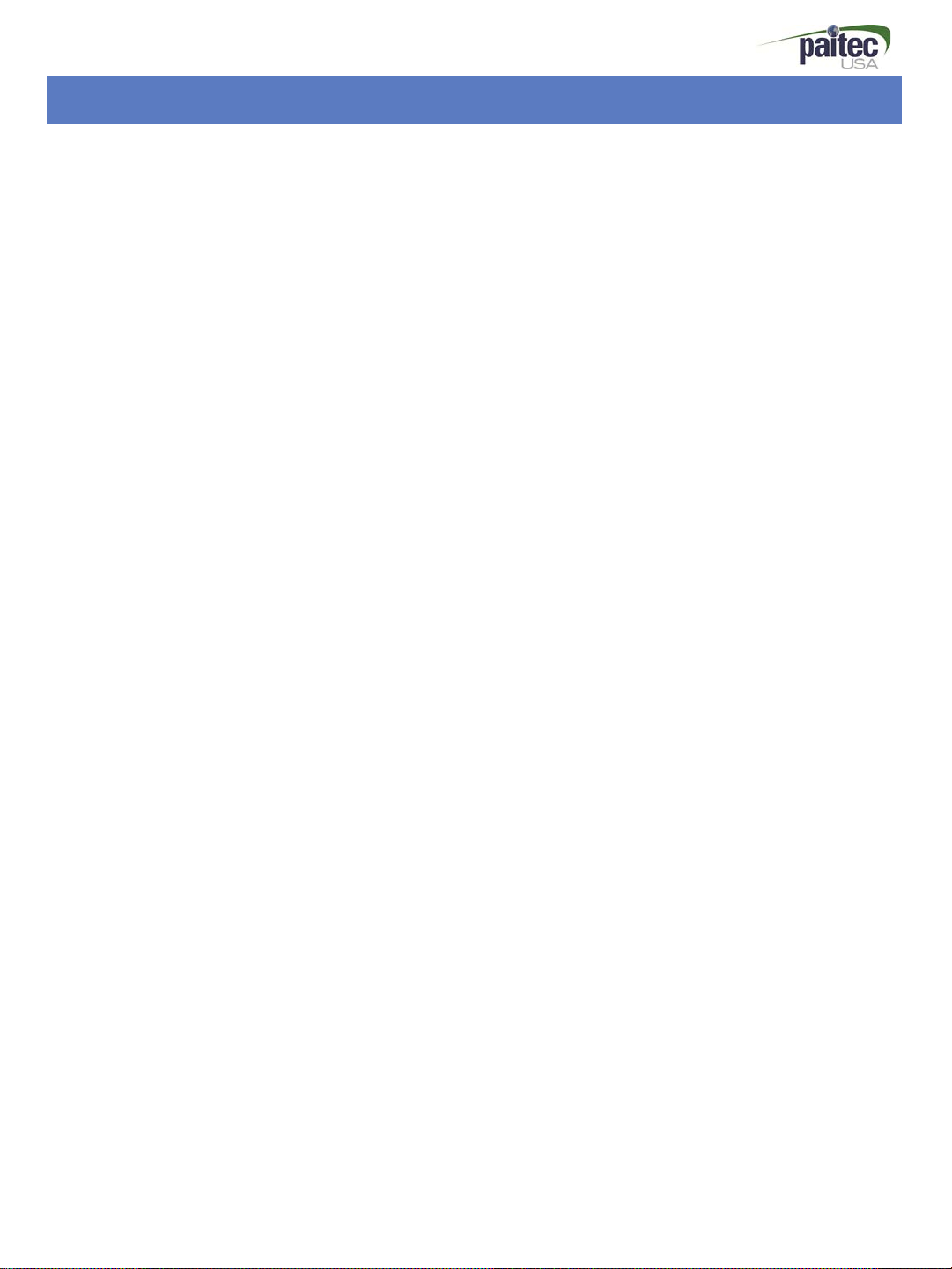
Contents
1. ES5500 Specification ---------------------------------------------- 4
2. Identifying the Parts --------------------------------------------- 5~6
3. Unpacking the Machine --------------------------------------- 7
4. How to Install the Folding Cassette ----------------------------- 8
5. Folding Cassette Setting Guide -------------------------------- 9~10
6. OP Panel Guide ----------------------------------------------- 11~15
7. Handling of the Forms before Using --------------------------- 16
8. Paper Jam Removal --------------------------------------------- 17
9. Handling the Error Message ------------------------------------ 18
10. Operator Maintenance ----------------------------------------- 19
- 3 -
Page 4
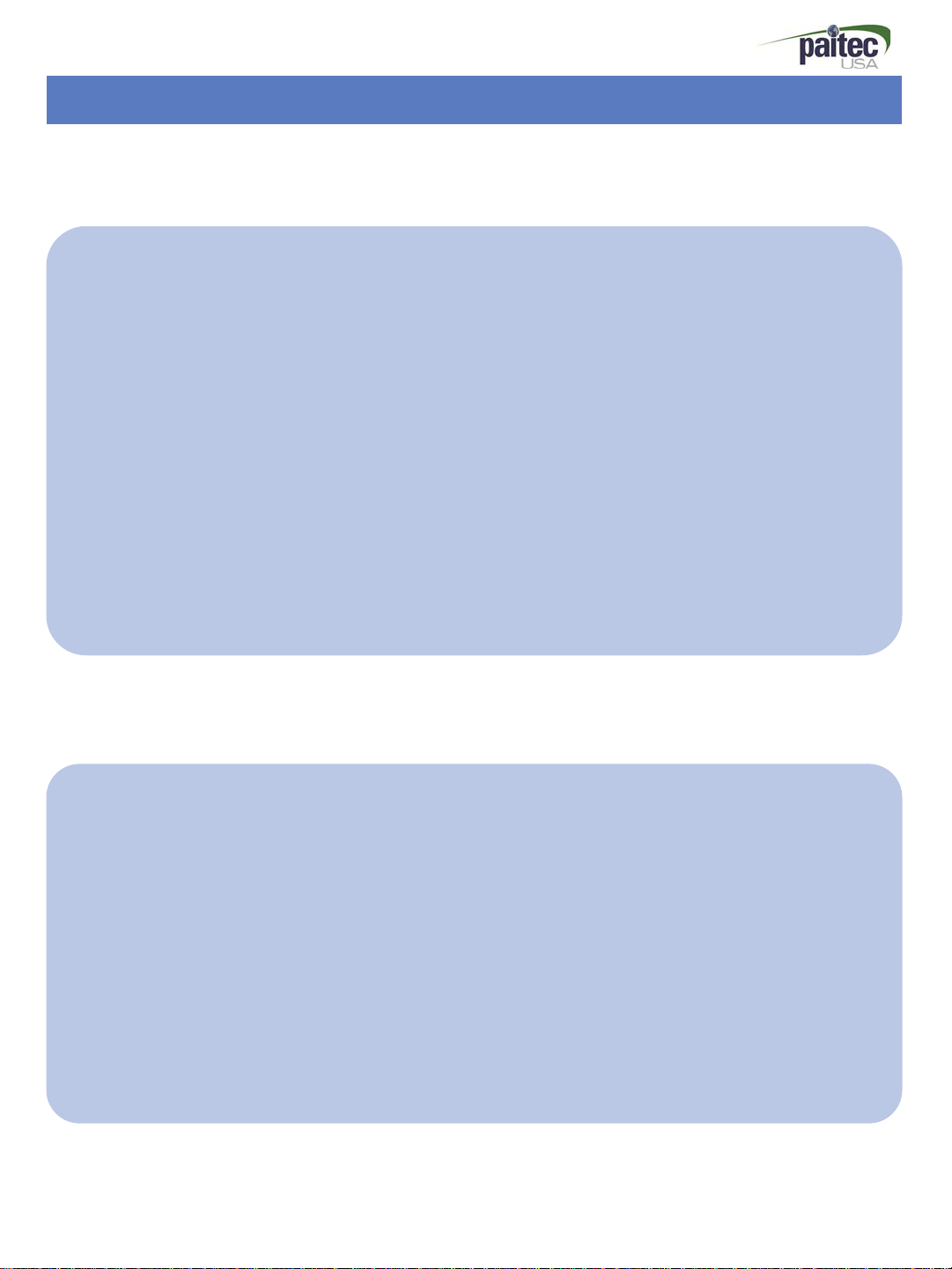
Specification
ES5500 Features (Pressure Sealer)
• Perfect Sealing Quality & Low Noise Level
The most advanced pressure sealing technology with lightweight, excellent sealing
quality and extremely low noise levels.
• Excellent Folding Quality
Excellent folding quality, even with plain paper based on our advanced technology.
• Compact & Dynamic Design
Advanced technology sealing system allows for compact design which saves valuable
workspace.
• Easy Maintenance
Easy troubleshooting approach by user-friendly design. So that user can do basic
maintenance without the help from engineers.
ES5500 Specification
• Form Size : A4 / Letter / Legal size
• Speed : 5,000 forms / hour
• Folding Adjust: Manual
• Form weight : 20#-28#
• Folding Setting : Z, EZ, V & Double Parallel , (C Optional).
• Feeding Type: Top-Feed
• Input Tray : up to 165 forms (28# Pressure Sealer Forms)
• Jam Free: DFD (double feed detection) and Feed Jam Detect
• Noise Level : less than 45db
• weight : 20kg
• Dimension : 320 X 390 X 280mm (WxLxH)
- 4 -
Page 5

Fold Adjustment
Knob
③ 1st Folding
Cassette
Identifying Parts
① Paper
In-feed Guide
④ Fold Roller
Cover
⑦ Output
Fold Adjustment
Knob
⑥ Power Switch
⑤ OP Panel
③ 2nd Fold
Cassette
② Power Socket
- 5 -
Page 6
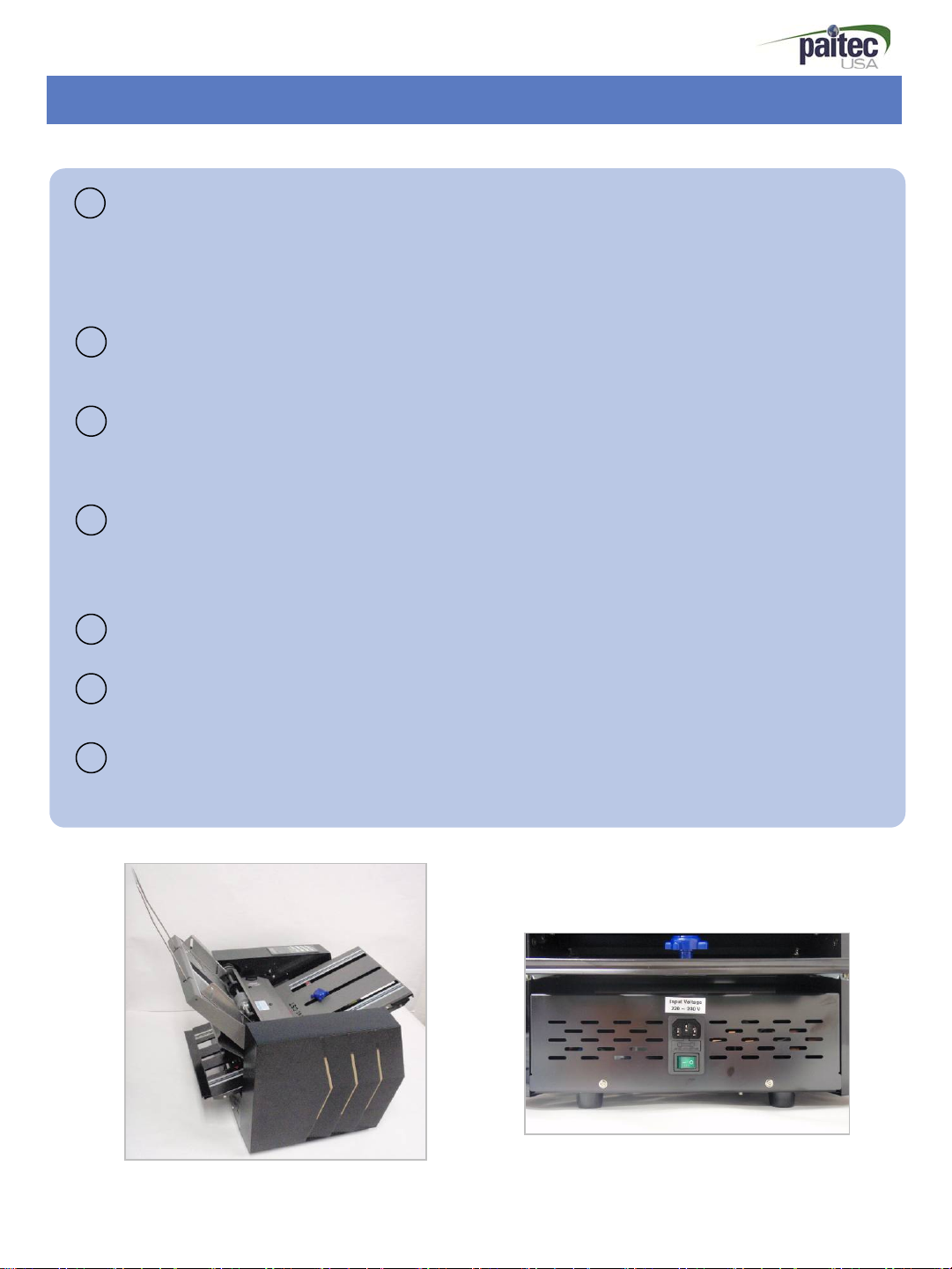
Identifying Parts
Paper Guide
1
Load the paper into the paper hopper, make sure the paper side guides are nearly
touching each side of the paper to guide paper squarely.
(Prepare paper by making edges neat before loading)
Power Socket
2
Main power socket located on the back of the machine
st/2nd
1
3
After 1
2
Roller Cover
4
Open roller cover when jam occurs.
(Please turn the Knob in clockwise rotation for unlock)
Folding Cassette
st
nd
folding is made in the 1st folding cassette in front , 2nd folding is made in the
folding cassette.
5
OP panel for Start/Stop & Other Function
Power Switch / Emergency Switch (Red)
6
After check power socket, please turn on/off power switch and emergency switch
Output
7
Finished forms exit the front of the machine
[Side View]
[Rear View]
- 6 -
Page 7

Contents
Please check the following parts are included in the box.
ST
Power Cable, 1
Fold Cassette, 2nd Fold Cassette and User manual
Unpacking the Machine
[1st, 2nd Cassette & Power cable] [Box open]
* Caution
Power connection : Please refer to the
label for electric information which is
located at the back of the machine. If it
is not working properly, please contact
your local dealer for service.
- 7 -
Page 8

How to install the Folding Cassette
Adjusting the Fold Cassette
.
Insert the 1
Turn the Knob to adjust the fold cassette to the desired paper size (Refer to fold assist
label on top of the in-feed tray or in your Users Manual book.)
st
Cassette (pic. 1) on the front and 2nd Cassette on the back (pic. 2)
[Pic.1 : 1st Cassette Assemble] [Pic 2 : 2nd Cassette Assemble]
[Pic 3 : Adjust 1
st
Cassette] [Pic 4 : Adjust 2nd Cassette]
- 8 -
Page 9

Folding Cassette Setting Guide
Folding Cassette Setting Guide
How to set “Z-Fold”
• Swivel the Knob to counter clockwise and move on 93mm.
• Swivel the Knob to clockwise to tight and hold the position.
• 2nd Cassette is same as 1st Cassette.
! Attention : “C-Fold” is need to use optional Cassette (Pic. 3)
[Pic.1 : Standard 1st Cassette] [Pic. 2 : Standard 2nd Cassette] [Pic. 3 : Optional Cassette]
- 9 -
Page 10

Direction
A
B
Folding Cassette Setting Guide
1. Z Fold Setting (letter 8 ½” x 11”)
a. Move 1
b. Move 2
Tip1. If A side of paper is shorter, adjust the position of 1
cassette stopper to more longer.
Tip2. If B side of paper is shorter, adjust the position of 2
st
cassette stopper to 93mm.
nd
cassette stopper to 93mm.
st
nd
Direction
V(Single) Fold
Direction
Z Fold
A
B
C
A
cassette stopper to more longer.
2. V(Single) Fold Setting (letter 8 ½” x 11”)
a. Move 1
b. Remove 2
st
cassette stopper to 140mm.
nd
cassette and put it back with opposite
direction.
Tip1. If A side of paper is longer than B, adjust the position of 1
st
cassette stopper to more short.
Tip2. If A side of paper is shorter than B, adjust the position of
1
st
cassette stopper to more long.
3. C Fold Setting (letter 8½” x 11”) – <Required 270mm
Cassette >
ㄱ. Move 1
ㄴ. Move 2
Tip1. If B side of paper is longer than C, adjust the position of 1
st
cassette stopper to 187mm.
nd
cassette stopper to 93mm.
st
B
C Fold
cassette stopper to more short.
Tip2. If C side of paper is shorter, adjust the position of 2
cassette stopper to more longer.
- 10 -
nd
Page 11

Operation Panel
INFORMATION
1. An information menu is appeared when the [INFO] button is pressed on the
ready state. In this menu, a couple of information about the machine is showed.
2. For moving back to the ready state, press the [INFO] button again.
OP Panel Guide
Reset
1. [Reset]: Initialize the working
counter & paper thickness .
2. C-fold mode: 270mm Cassette
need for C-fold (Optional)
3. [Reset] : Initialize the working
counter & paper thickness. (Total
count is flashing when C Fold
Mode)
DFD on/off (Double Feed Detection)
1. If you do not want to use double
detection function, you can make “DF
mode” Off. Press [DFD] and see
disappearing “paper thick” on LCD.
2. When DFD function is off, [Paper
Thickness won’t be displayed.
◀ ▶
1. Change menu or setting value.
Start/Stop
1. Press [Start/Stop] to run the
machine.
2. Press [Start/Stop] again to stop
the machine.
C Fold on/off
1. This button is for C fold mode.
2. Beeper sound when it is settled
C-fold mode and working count
light is off.
3. If you want to cancel for C Fold
mode, please push [C fold] button
again.
Batch Mode on/off
1. Press [Count] button for
activating the batch count function.
And press [Count] button once
again for deactivating the function.
Auto Start Mode(ASM) on/off
1. Press [ASM] button to activate the auto start
mode(ASM). And if [ASM] button is pressed once again
the ASM is turned off.
2. The batch mode is operated continuously if the ASM
is activated and the interval of each
batch work is 3 seconds.
- 11 -
Page 12

OP Button / Display
Power On
Ready 0
0
Start / Stop
Work… * *
0
Start/Stop
If the [Start/Stop] button is clicked one time the machine will be operated. And [Start/Stop] is clicked
once more, the machine is stopped.
Reset
Ready 11
118
Ready 0
0
Reset
[Reset] : Initialize the working counter & paper thickness .
• General Mode
[Reset]: working count is 0 and paper thickness is initialized with 1 digit based on DF/PT
• Batch Mode
[Reset]: batch counter 0 and paper thickness is initialized, but working count is not
• C-fold Mode (270mm Cassette need for C-fold : Option )
[Reset]: working count 0 and paper thickness is initialized with 1 digit based on DF/PF
level. (working count light off)
level.
initialized.
- 12 -
Page 13

C Fold Mode
C Fold on/off
This button is for C fold mode.
Beeper sound when it is settled C-fold mode and working count light is off.
If you want to cancel for C Fold mode, please push [C fold] button again.
DFD Mode
OP Button / Display
Ready
0
DFD (Double Feed Detection) on/off
If you do not want to use double detection function, you can turn “DFD mode” Off. Press [DFD] and
see disappearing “paper thick” on LCD.
Note: This function may not work well if the Forms are too dark or the printed are too dark. Please
push Reset Button at every time you change the Form.
DFD Sensibility
DFD sensibility sometimes has to be changed for better detection.
Please hold the [DFD] button and change the “paper thick’ value by using the [Direction]
button. And for confirming and storing hold the [DFD] button again.
- 13 -
Page 14

OP Button / Display
Batch Mode
Ready 0
B100 0
Batch Mode on/off
Press [Count] button for activating the batch count function. And press [Count] button
once again for deactivating the function.
Adjust Batch Count
The batch count adjusting menu is appeared through holding the [Count] button.
You can change the value by using the [Direction] buttons and confirm the count by
holding the [Count] button again.
ASM Mode
Auto Start Mode (ASM) on/off
Press [ASM] button to activate the auto start mode(ASM). And if [ASM] button is pressed
once again, the ASM is turned off.
The batch mode is operated continuously if the ASM is activated and the interval of each
batch work is 3 seconds.
- 14 -
Page 15

OP Button / Display
Information Check
Total Count
T Count
* * * * *
Installation Date
Menu Change
Paper Thickness
Paper
Thick * *
Total Operation Time
Firmware Version
Firmware
OM** V 2.1
Batch Mode
Install
2014 * * * *
OP Time
* * hr
Batch
* * *
INFORMATION Menu
An information menu is appeared when the [INFO] button is pressed on the ready state.
1) What is the “Information’ menu.
In this menu, a couple of information about the machine is showed.
And user can check the several settings and information about the ES5500 easily.
2) Menu
a) Total Count : The total count of the machine
b) Paper Thick : The sensitivity of the DFD function.
c) Firmware Version
d) Installation Date : The date of software installed.
e) Total Usage Time : Measure the using time.
f) Batch Count : The number of the batch mode.
- 15 -
Page 16

Handling of the forms before using.
TIP. Handling of the forms before using.
1. Please make the forms to well-arranged.
2. The form has to be set on the paper tray properly.
3. If too many sheets of form are set on the tray (over 150 sheets) it can make feeding
problem.
4. Please check the fold-position by test-folding and adjust the fold-position properly.
Double
Feed
[Double feeding detected]
Feed
Jam
[Feed jam detected]
[Pressure seal form handling before using]
- 16 -
Page 17

Paper Jam Removal
Paper Jam Removal
The paper jam that is occurred in the Officemate 4D can be removed very easily.
The machine is stopped automatically when the paper jam is occurred. And the paper jam
can be removed by using the jam removal tool.
The machine starts to operating when the [Start/Stop] button is pressed after removing the
jam.
[Remove the 1
st
CST]
[Open the top cover by un-locking the
locking knob.]
[Remove the jam by using the jam removal tool]
[Insert the tool into the hole on the press
roller and rotate the press roller by hand]
! CAUTION : Please keep the jam removal tool to right position after removing the jam.
- 17 -
Page 18

Handling the Error Messages
Handling the Error Messages
Double
Feed
1st CST
Open
Feed
Jam
[Detect double feed &
feed jam]
st
[1
Cassette Error]
[Open the cover and
remove the jam]
[Check 1st Cassette]
2st CST
Open
nd
Cassette Error]
[2
- 18 -
[Check 2
nd
Cassette]
Page 19

Operator Maintenance
Operator Maintenance
Due to the pressure seal forms leaving paper dust, ink and toner residues, it is very
important to occasionally clean the surface of the each roller to ensure optimum
performance.
st
In case of fold roller, remove 1
toner residues on the folding roller with this soft cloth wet through alcohol.
*Caution : Do not use oil as this will damage the surface of the folding roller.
folding cassette and separate roller cover. Clean ink and
[Remove the forms] [Clean the sensor]
- 19 -
Page 20

http://www.paitec.com
