Page 1

ES3000
USER
MAN
UAL
Pressure
This manual provides detailed information on how to operate and maintain your ES3000.
Please
caused by improper handling
read this manual before operating the machine in order to prevent any damage
.
Rev. 11-06-17
sealer
Page 2
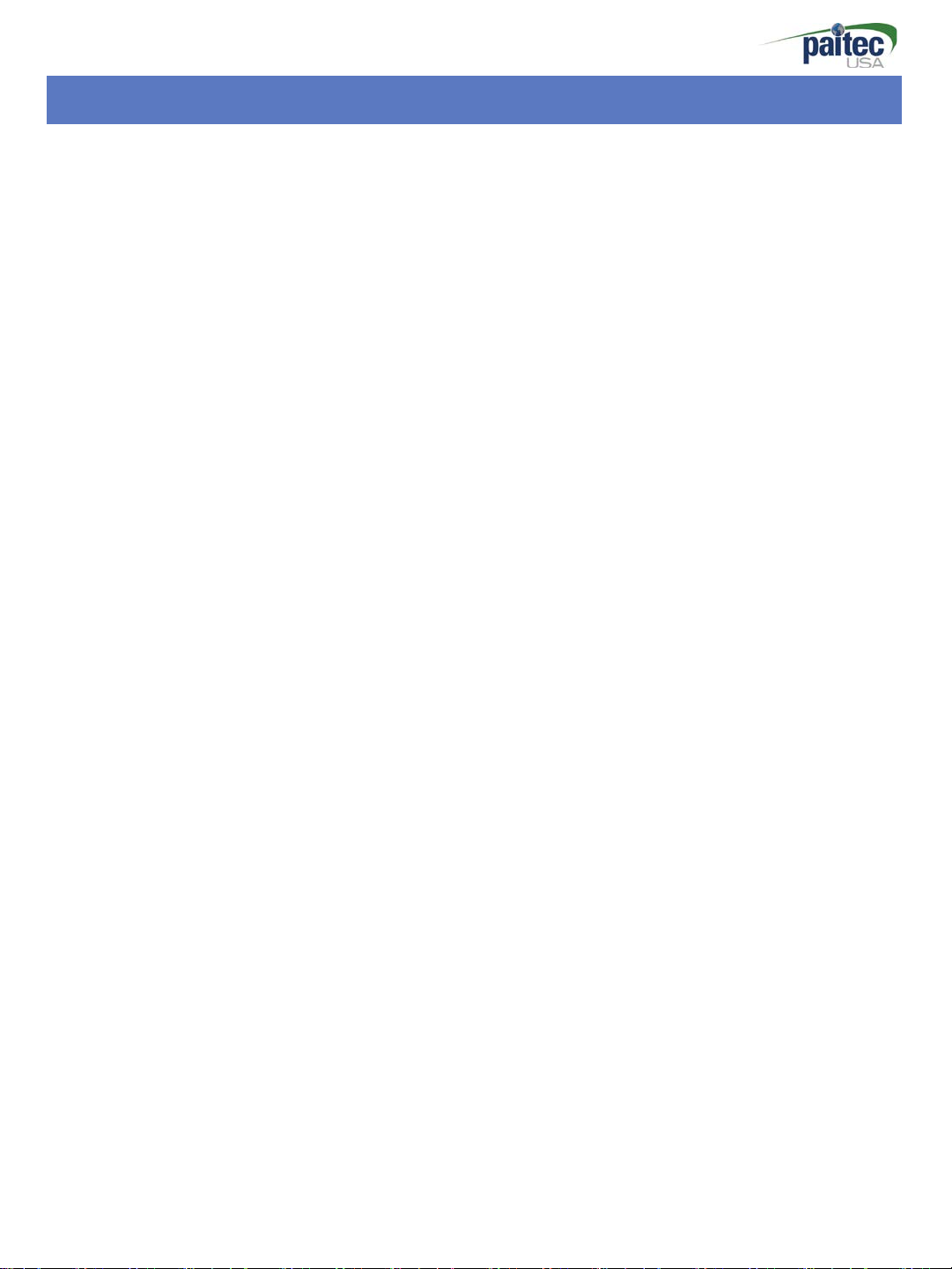
Introduction
- 2 -
Thank you for purchasing Paitec USA products
Copyright
Any of the contents should not be copied, re-printed or translated by other
Languages without approval by Paitec USA
ES3000 is the registered trademark of Paitec USA.
Page 3
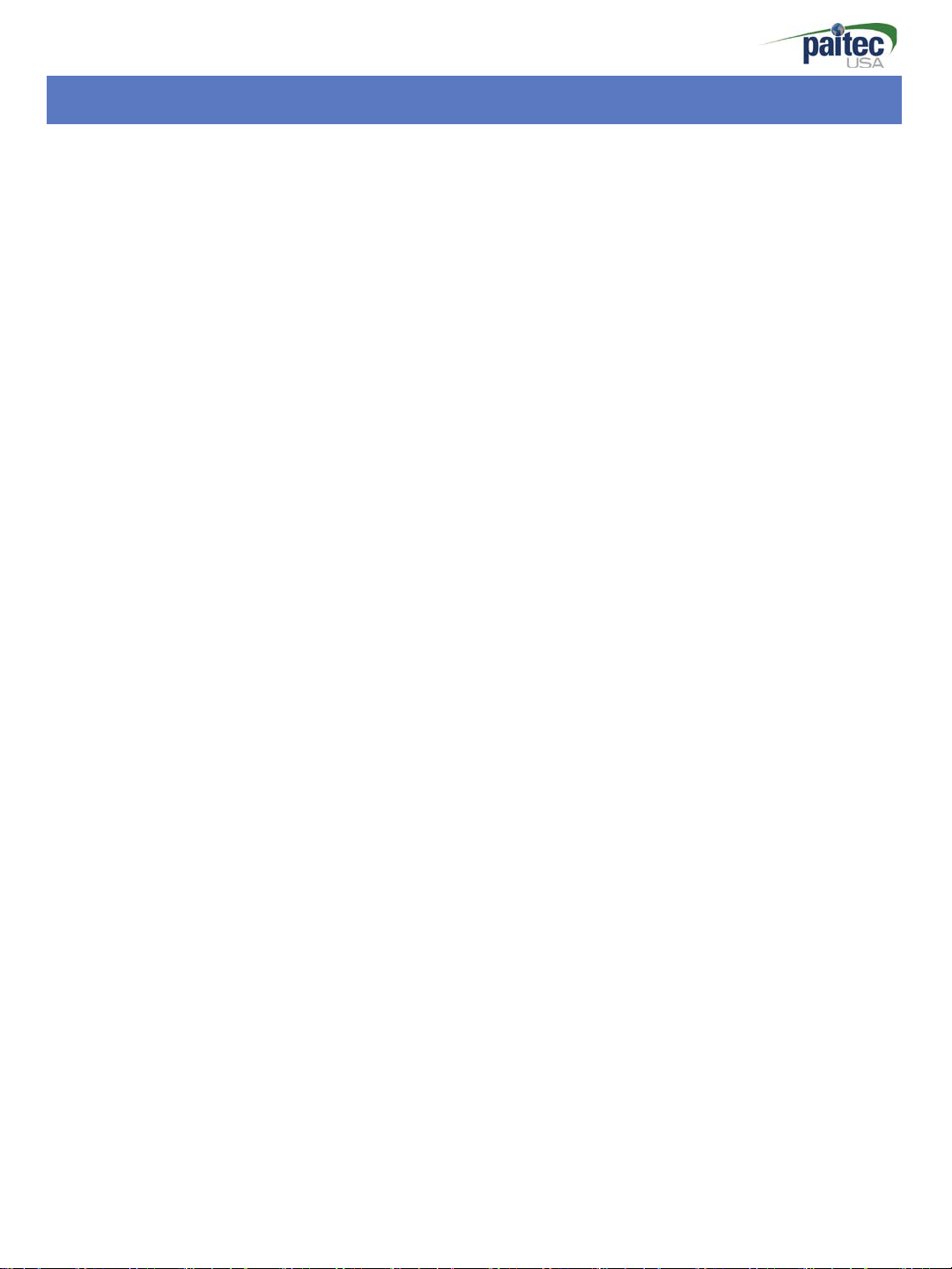
- 3 -
Contents
1. ES3000
Specification
---------------------------------------------
4
2. Identifying the Parts
3. Unpacking
---------------------------------------------
----------------------------------------------
4. How to install the Folding Cassette
5. Folding
6. OP Panel Guide
Cassette
Setting Guide
----------------------------------------------
7. Handling of the forms before using
8. Paper Jam removal
9. Handling the error
10. Operator Maintenance
--------------------------------------------- 16
message
-------------------------------------------- 18
5 ~ 6
7
----------------------------
--------------------------------
8
9
10~14
--------------------------- 15
----------------------------------------- 1 7
Page 4
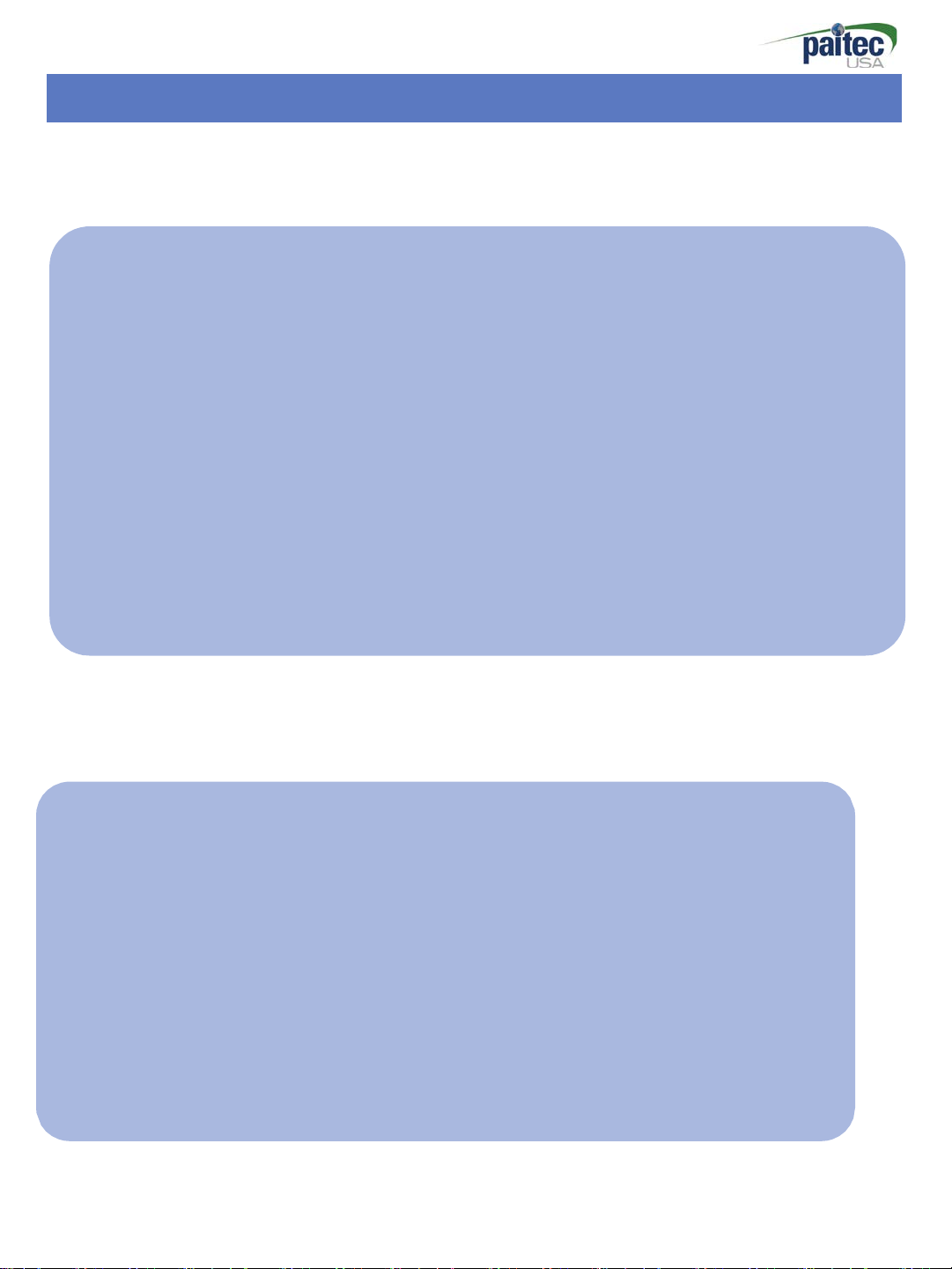
- 4 -
ES
3000 Feat
ES3000
Features
(Pressure
Sealer)
• Perfect Sealing Quality & Low Noise Level
The most advanced pressure sealing technology with lightweight, excellent sealing quality
and extremely low noise levels.
• Excellent Folding Quality
Excellent folding quality, even with plain paper based on our advanced technology.
• Compact & Dynamic Design
Advanced technology sealing system allows for compact design which saves valuable
workspace.
• Angle Seal Technology
Innovative and exclusive angled seal technology provides superior sealing capabilities.
ES3000 Specification
• Form Size: A4 / Letter / Legal size
• Speed: 3,000 forms / hour
• Input Tray: up to 150 forms
• Form weight: 60-120gsm
• Folding Setting: Z, C, V & Double, 14” uneven Z
• Manual Feed
• Batch Counter
• Noise Level: less than 45db
• Weight: 22kg
• Dimension: 320 X 390 X 280mm (W x L x H)
ures
*Based on 80gsm paper weight.
Page 5
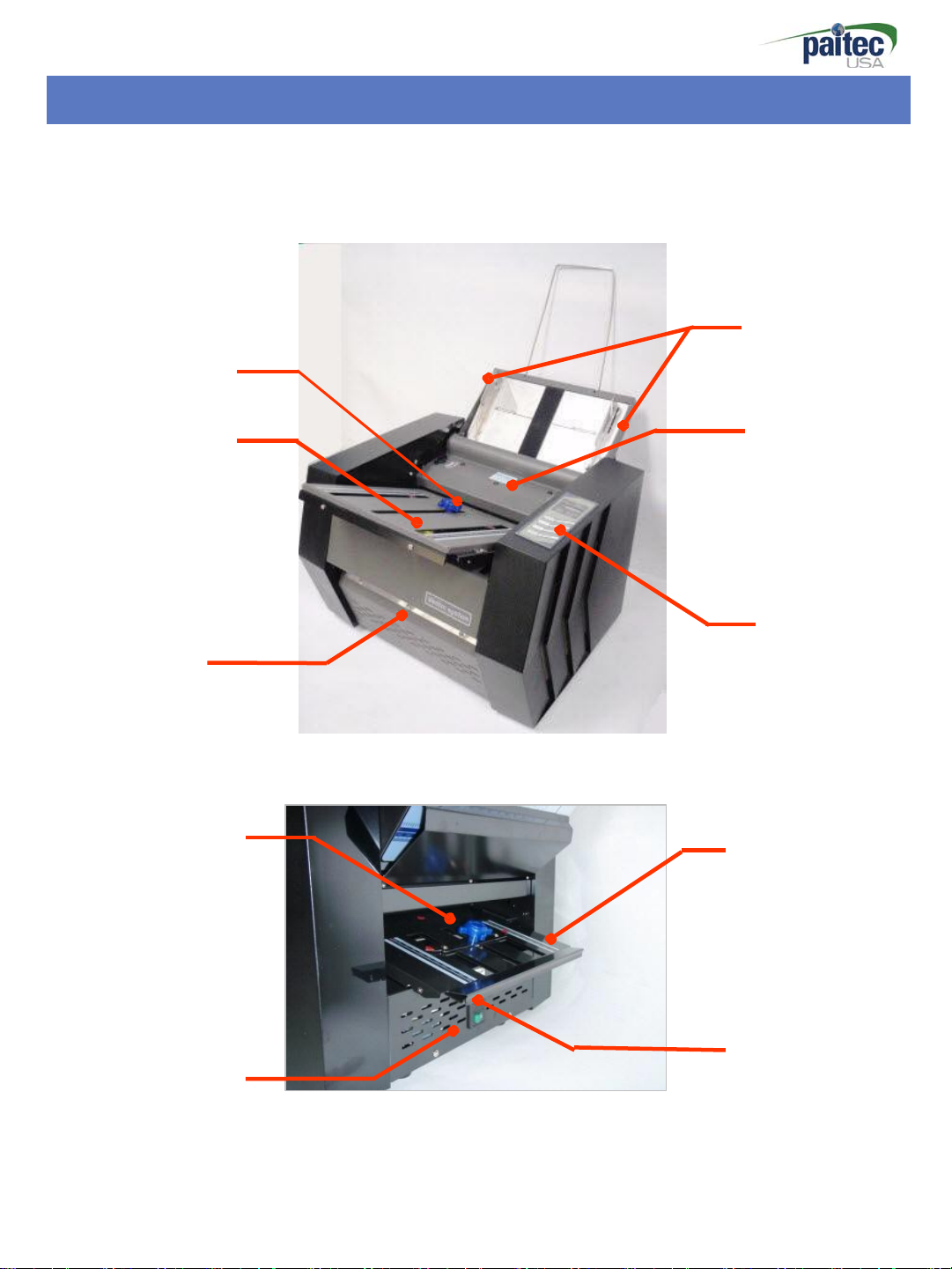
- 5 -
Fold
Knob
st
③ 1
Casse
Fold
Knob
⑥ Power
adjust
ment
Folding
tte
⑦ Output
adjust
ment
Switch
Identifying
Paper
①
In-feed guide
Parts
Roll
④ Fold
cover
er
⑤ OP panel
nd
③ 2
Casse
② Power
Fold
tte
S
ocket
Page 6
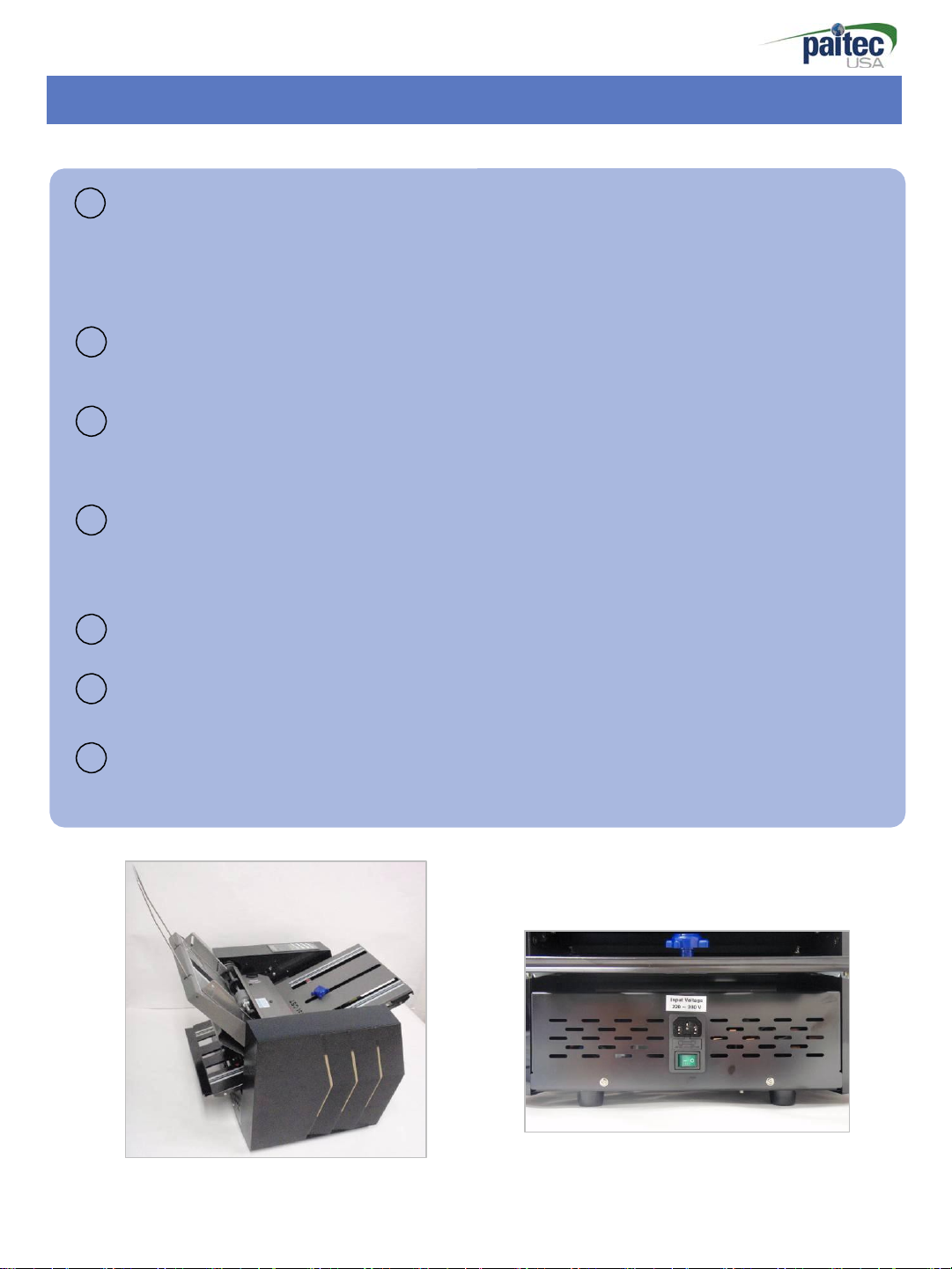
- 6 -
1
st
Paper Guide
1
Load the paper into the paper hopper, making sure the paper in-feed guides are near
touching each side of the paper to guide paper squarely.
(Prepare paper by making edges neat before loading)
Power Socket
2
Main power socket located on the back of the machine
3
& 2
st
1
folding is Insert into the 1
folding cassette in rear.
Roller cover
4
Open
(Please turn the Knob in clockwise rotation for unlock).
5
OP panel for
Power
6
After check power socket, please turn on/off power switch
Output
7
Finished forms exit the front of the machine
nd
Folding Cassette
st
folding cassette in front , 2
roller cover when jam occurs.
St
art/St
op & other function
swit
ch
[Side View]
Identifying
nd
folding is Insert into the 2
[Rear View]
Parts
nd
Page 7

- 7 -
Unpacking the Machine
Contents
Please check the following parts are included in the box.
Power cable, 1
ST
Fold Cassette, 2
[Box open] [1st, 2
[Remove Safety Tape]
nd
Fold Cassette, Output stacker User manual
nd
*
Caution
Cassette
& Power cable
Power connection: Please refer to the
label for electric information which is
located at the back of the machine. If it is
not working properly, please contact your
local dealer for service.
Page 8

- 8 -
How to install the Folding Cassette
Adjusting the Fold Cassett
Insert the 1
st
C
assette
e
(Pic.
1) in the front and 2
nd
Cassette in the
rear.
(Pic. 2) turn the Knob to adjust the fold cassette to the desired paper size (Refer
to fold
assist label on top of the in-feed tray.)
[Pic.1: 1
[Pic 3: Adjust 1
st
Fold Cassette
st
Insert] [Pic 2: 2
Fold size] [Pic 4: Adjust 2
nd
Fold Cassette
nd
Fold
Insert
size
]
]
Page 9

- 9 -
Folding Cassette Setting Guide
Folding
Cassette
Setting Guide
How to set “Z-Fold”
• Swivel the Knob to counter clockwise and move on 99mm.
• Swivel the Knob to clockwise to tighten and hold the
nd
• 2
Cassette is same as 1
! Attention: “C-Fold” is required to use 270mm
[Pic.1 : Standard 1
st
Cassette] [Pic. 2 :
st
C
assette.
Standard 2
p
Cassette
nd
Cassette]
osition.
(Pic. 3
)
[Pic. 3 :
Option – 270mm
Cas
sette]
Page 10

- 10 -
OP panel Guide-1
Operation Panel
Start/Stop
Please
push a
[
St
art/St
If the [Start/Stop] button is clicked one time the machine will be opera
is clicked once more, the machine is
op
]
button for operating the machine on the general operation.
ted. And
stopped.
[Sta
Reset
[Reset]: Initialize the working counter & paper thickness
• General
Mode
[Reset]: working count is 0 and paper thickness is initialized with 1 digit based on DF/PT
level.
• B a t c h
[Reset]: batch counter 0 and paper thickness is
mode
initialized, but working count is
initialized.
• C-fold mode (270mm
Cassette
required for C-fold: Option)
[Reset]: working count 0 and paper thickness is initialized with 1 digit based on DF/
level. (working count light
off)
.
rt/Stop]
not
PF
Page 11

- 11 -
OP Panel Guide-2
C Fold - ON/OFF
This button is for C fold mode.
Beeper sound when it is settled C-fold mode and working count light is off.
If you want to cancel for C
Fold,
please push [C fold] button again.
DFD (Double Feed Detection) on/o
If you do not want to use double detection
Press
[DFD] and see disappearing “paper thick” on LCD.
Note: this function will not work well if your form are too dark or too many black ink on the
forms.
ff
function,
you can make “DF mode” Off.
DFD Sensibility
DFD sensibility sometimes has to be changed for better detection. y
Note: Press and hold down [DFD] button, change the "paper thick" value by using the [Direction]
button then save it by hold down the [DFD] button again.
Batch Mode ON/OFF
Press
[Count] button for activating the batch count
again for deactivating the
function.
function.
Press [Count] button once
Adjust Batch Count
The batch count adjusting menu is appeared through holding the [count]
You can change the value by using the [Direction] buttons and confirm the count
b
utton.
b
y
holding the [Count] button again.
Auto Start Mode (ASM) ON/OFF
Press
[ASM] button activate the auto start mode (ASM). Press [ASM] button once again
the ASM is turned off.
The batch mode is operated continuously if the ASM is activated and the interval of each
batch work is 3 seconds.
Page 12

- 12 -
OP Panel Guide-3
M
enu
INFORMATION
The information menu is appeared when the [INFO] button is pressed on the ready state.
1) What is the “Information‟ menu?
In this menu, a couple of information about the machine is showed.
And user can check for several settings and information a b o u t the setup.
2) Menu
a) Total Count : The total count of the machi
b) Paper Thickness
:
The sensitivity of the DFD
ne
c) Firmware Version
d) Installation Date
e) Total Usage Time: Measure the using time.
f) Batch Count
:
The date when the machine was installed.
:
The number of the batch mode.
For moving back to the ready state, press the [INFO] button again.
Page 13

- 13 -
OP panel Guide -4
1.
[
Start/St
op
]
is clicked one time the machine starts to work and clicked once more
machine is stopped.
2. If the [Reset] is clicked a Working Count becomes
Ready 7
Work 13
0
[Ready state
Batch Count
1. Check the „Ready State‟
2. Adjust the fold-position of the 1
position[Page 11].
Press
3.
3. To hold down the [Count] button shows
activa
[Direction] buttons are
4. Hold d o w n the [Count] button for saving the
the [Count] button and check the
ted. The number of batch count can be changed [from 1 to 200] every time
Mod
]
e
of the OP Panel.
st
pr
essed. The count will moving faster if hold down
Batch
Set 10
[Count setti
ng]
and 2
[Work state]
nd
CST
LED
„Batch
Ready 7
B10 0
[Batch set]
„0‟
and Paper
Thickness
[Paper thickness]
6
by using the setting guide of the
is turned on.
count setting „ when the
count.
[Working
„Batch
[
is
initialized.
mode‟ is
Dir
ecti
the
count]
fold
-
the
on
]
Page 14

- 14 -
OP panel guide-5
Job
Sep(Auto Start)
1. Check the
2. Adjust the fold-position of the 1
„Ready
State‟ of the OP Panel.
Mod
e
st
and 2
nd
CST
by using the setting guide of the
position[Page 11].
Press
3.
3. Check the
the [ASM] button after activating the „batch mode‟ at the
LED
lamp of ASM on the panel is turned on.
4. To press the [ASM] button once again for deactivating the ASM
Ready 7
A10 0
[Batch mode + Job
Sep]
TIP. Batch + Job Sep function
first.
option..
fold
-
If the
3-sec
„Batch
onds-i
mode‟ is using with „Job sep‟, batched working is operating continuously w
nterval.
ith
Page 15

- 15 -
Handling of the forms before using.
TIP. Handling of the forms before using.
1.
Please
2. The form has to be set on the paper tray
3. If too many sheets of form are set on the f e e d tray (over 150 sheets) it can create
feeding
4.
Please
make the forms to well-arranged.
prop
erly.
problem.
check the fold-position by test-folding and adjust the fold-position
prop
erly.
Double
Feed
[Double feeding
[Pressure
detected]
seal form handling before using]
Feed
J
am
[Feed jam detecte
d]
Page 16

- 16 -
Paper Jam Removal
Paper Jam Removal
The paper jam that is occurred in the Officemate 3D can be removed very
c
The machine is stopped automatically when the paper jam is oc
can be removed by using the jam removal
The machine starts to operating when the
jam.
[Remove the 1
st
CST]
tool.
[
St
art/St
op
]
button is pressed after removing
[Open the top cover by un-locking
locking k
[Remove the jam by using the jam removal tool]
[Insert the tool into the hole on the press
roller and rotate the press roller by hand]
! CAUTION :
Please
keep the jam removal tool to right position after removing the jam.
urred.
nob.]
easily.
And the paper jam
the
the
Page 17

- 17 -
Handling the error messages
Handling the error messages.
Double
Feed
[Detect double feed &
feed jam]
Feed
J
am
[Open the cover and
remove the jam]
1st CST
Open
[1
st
Cassette Error]
[Check 1
st
Cassette]
2st CST
Open
nd
[2
Cassette Error]
[Check 2
nd
Cassette]
Page 18

5.
Mainten
ance
Operator Maintenance
Due to the pressure seal forms leaving paper dust, ink and toner residues, it is very
important to occasionally clean the surface of the each roller to ensure optimum performance.
In case of fold roller, remove 1
Clean ink and toner residues on the folding roller with this soft cloth wet through alcohol.
*Caution: Do not use oil as this will damage the surface of the folding roller.
[remove the forms] [clean the sensor]
st
folding cassette and separate roller cover.
- 18 -
Page 19

Page 20

Folding Diagram
ES2000
ES3000
ES7000/IM7100
MX6000/IM9100
MX8000
In-feed direction
Second Fold Plate
First Fold Plate
Z-Fold
Out-feed
First Fold Plate
In-feed direction
C-Fold
In-feed direction
Insert Folder
Guide
Second Fold Plate
Out-feed
Second Fold Plate
First Fold Plate
V-Fold
Out-feed
Symmetrical Fold 1st Fold 2nd Fold
Z-Fold 1/3 1/3
V-Fold 1/2 None
C-Fold 2/3 1/3
Double Parallel 1/2 1/4
