Page 1
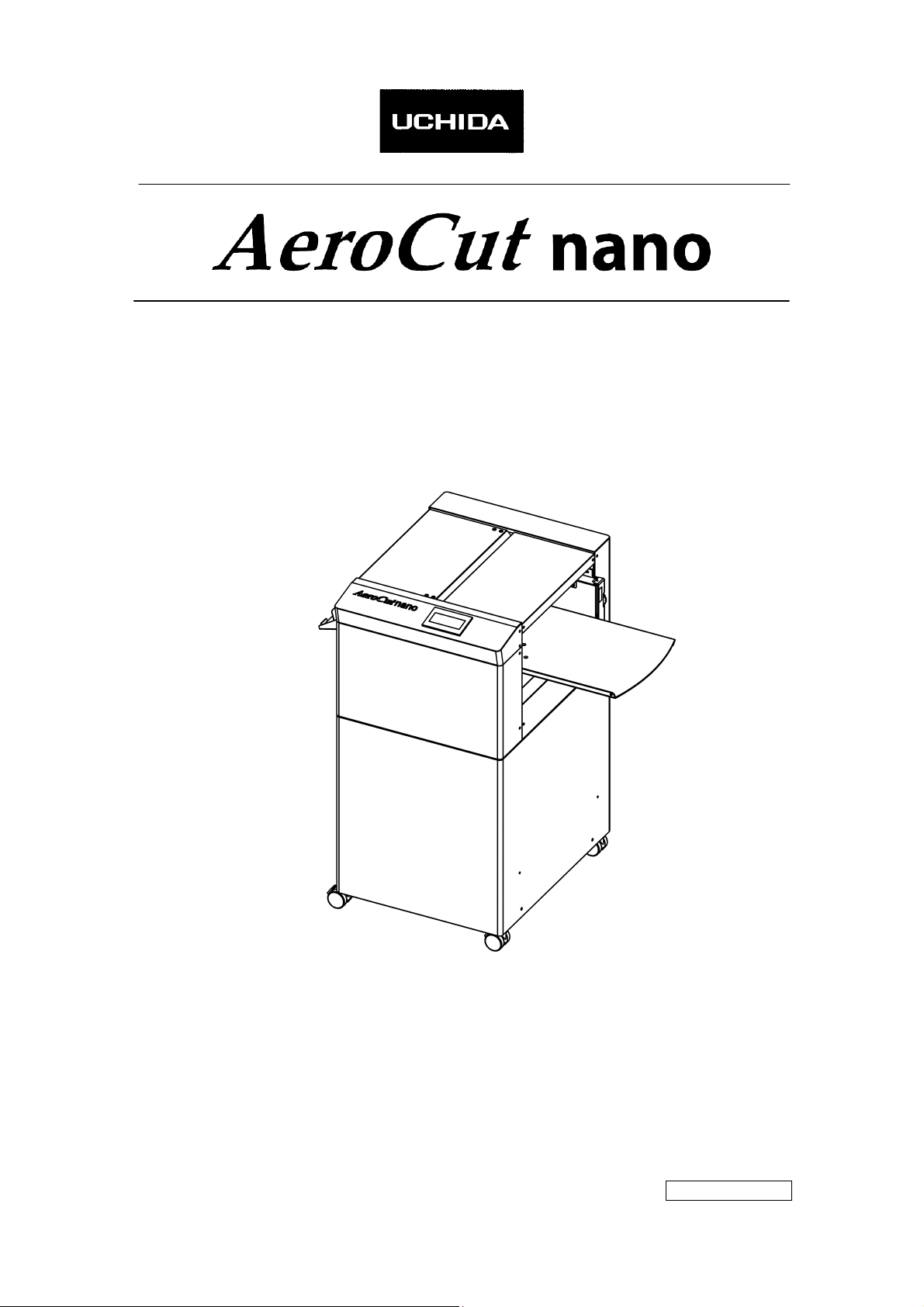
OPERATION MANUAL
UCHIDA YOKO CO., LTD., TOKYO, JAPAN
77-872 US V1.01
Page 2
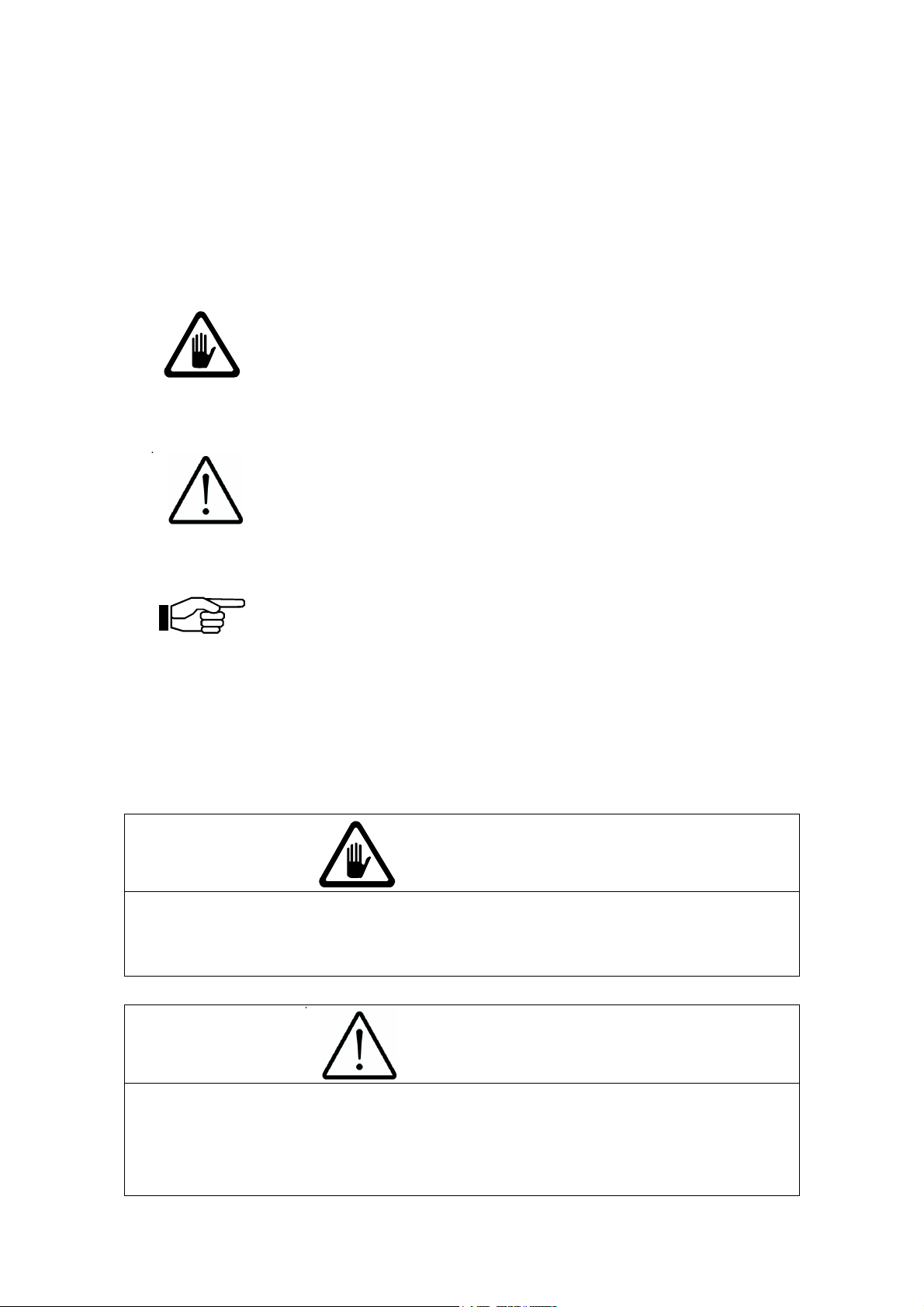
AeroCut nano OPERATION MANUAL
・Use machine only after reading the "Safety Instructions" given below carefully.
・These safety instructions are given to ensure that the machine will be used safely and
properly and to prevent operators from sustaining harm and injuries.
Definition of Symbols and Notes
In this manual the following names and signs stand for possible dangers.
Danger
This symbol stands for immediate danger threatening the life and health
of persons. Disregarding these instructions may cause severe damage
to health and even serious injuries.
Caution
This symbol stands for an endangering situation that may occur.
Disregarding these instructions may lead to slight injuries or damage to
property.
Note
This symbol stands for notes, operational hints, and other useful
information.
They are convenient for exploiting the machine’s functional abilities.
SAFETY INSTRUCTIONS
Explanations of the illustrations used in the Safety Instructions are given as follows:
Danger
1. Don't open the cover of the equipment. There is a danger of receiving an injury or electric
shock.
2. Don't touch any rotating part. There is a danger of receiving an injury.
Caution
1. Don't put a hand into the cover or a clearance between parts. There is a danger of
receiving an injury.
2. Don't bring a hand, face, hair, sleeves of clothes and the like close to the rotating parts of
the machine. There is a danger of receiving an injury.
2
Page 3
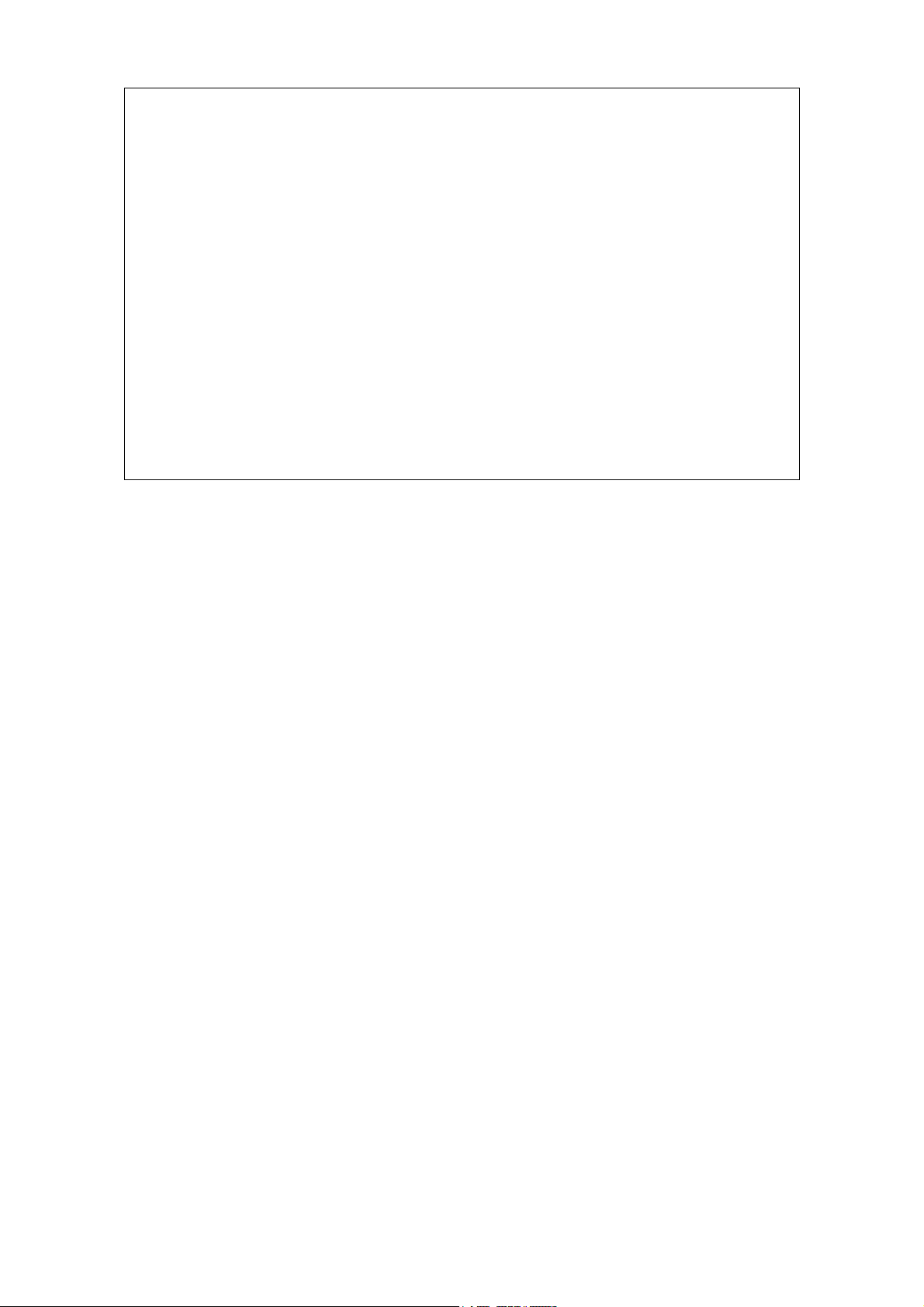
AeroCut nano OPERATION MANUAL
3. Don't touch the blade point of the cutter. There is a danger of receiving an injury.
4. Turn off the power supply beforehand when setting the feed table. There is a danger of
receiving an injury.
5. Turn off the power supply beforehand when removing paper scraps. There is a danger of
receiving an injury.
6. Do not exceed the MAX level when stacking the paper. Exceeding it may cause a
mechanical failure.
7. Turn off the power supply beforehand when starting maintenance or inspection. There is a
danger of receiving an injury.
8. When you install a machine, please install to a place with no dust, and the place which is
not influenced with a liquid. It becomes the cause of failure if the installation method is
mistaken.
9. When you put a machine into operation, please change into the state where all covers
were closed. If it works where a cover is opened, there is fear of an injury.
Before use
Read this "Operation Manual" carefully before use. In particular, be sure to read "Safety
Instructions" (page 2 to page 3) to ensure that the machine will be used properly.
Keep the manual at an appointed place with care so that it may be accessible whenever
necessary.
The specifications of this product are subject to change for improvement. Therefore, don't
mistake the "Operation Manual" of one product of the same model for that of another
because descriptions in the "Operation Manual" of products of the same model may differ.
3
Page 4
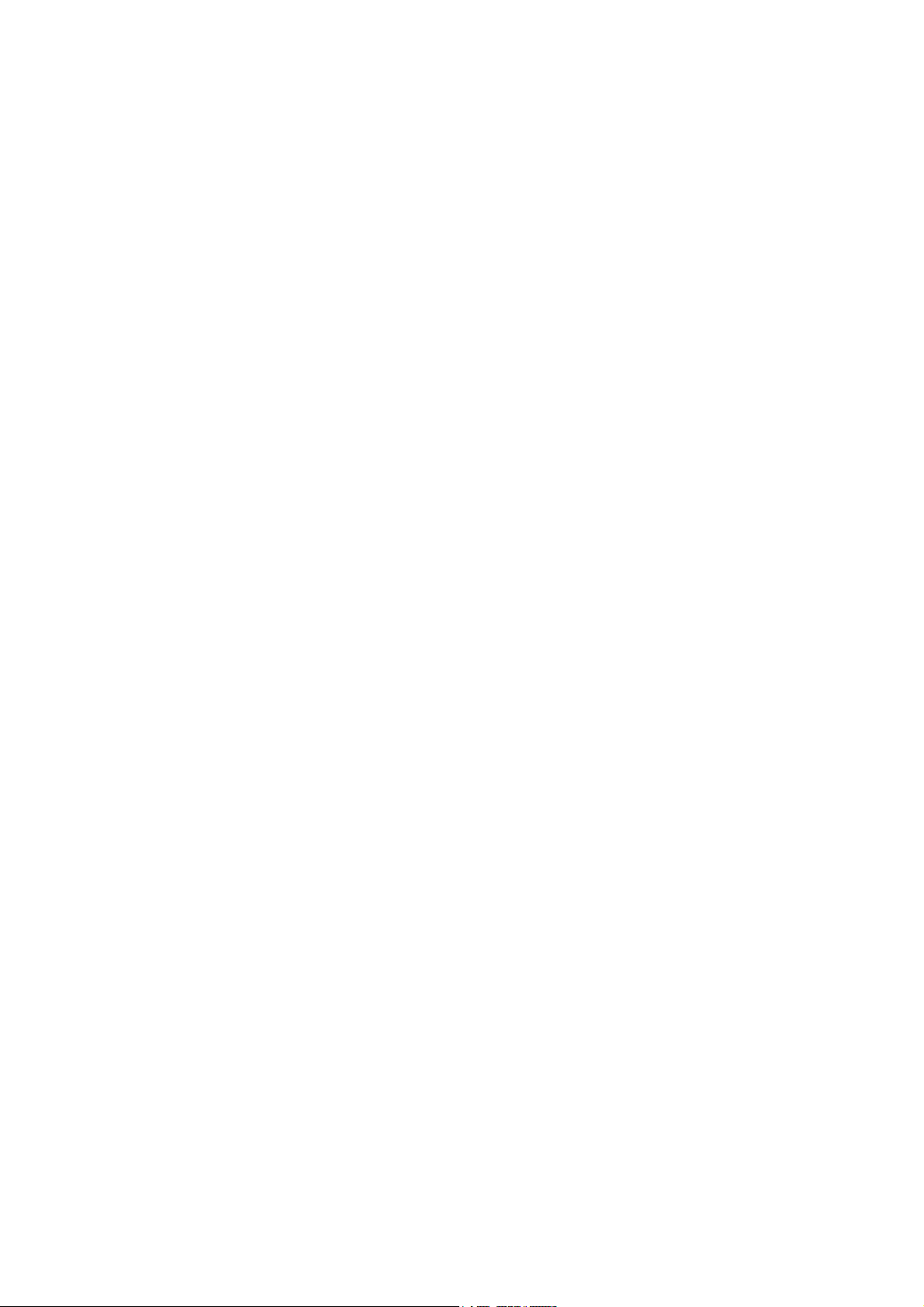
AeroCut nano OPERATION MANUAL
Contents
1 Introduction..................................................................................6
1.1 Names of parts......................................................... 6
1.2 Accessories............................................................ 6
1.3 Touch panel............................................................ 7
1.4 Paper weight / quality................................................. 7
2 Operating instructions .................................................................8
2.1 Lock a caster brake.................................................... 8
2.2 Turning the power on................................................... 8
2.3 Input ................................................................. 9
2.4 Gauge (InstaSet bar) setting.......................................... 10
2.5 Paper setting......................................................... 11
2.6 Stacker and Waste box settings........................................ 12
2.7 Start ................................................................13
2.8 Stop ................................................................. 13
2.9 Waste disposal........................................................ 13
2.10 Power off ............................................................ 14
3 Adjustment ................................................................................15
3.1 Speed change.......................................................... 15
3.2 Skew adjustment....................................................... 15
3.3 Adjustments on the paper feed section................................. 16
3.4 Feed size adjustment.................................................. 17
3.5 Slit position adjustment.............................................. 17
3.6 Cutting location adjustment (Guillotine).............................. 17
4 Cut pattern input........................................................................18
4.1 Outline .............................................................. 18
4.2 PRESET ............................................................... 18
4.3 MANUSET/ SAVE......................................................... 19
4.4 User program selection................................................ 22
5 Manual control...........................................................................23
5.1 Manual control screen................................................. 23
5.2 Paper jam ............................................................ 23
6 Error messages.........................................................................24
7 Troubleshooting.........................................................................27
8 Product specifications ...............................................................29
4
Page 5
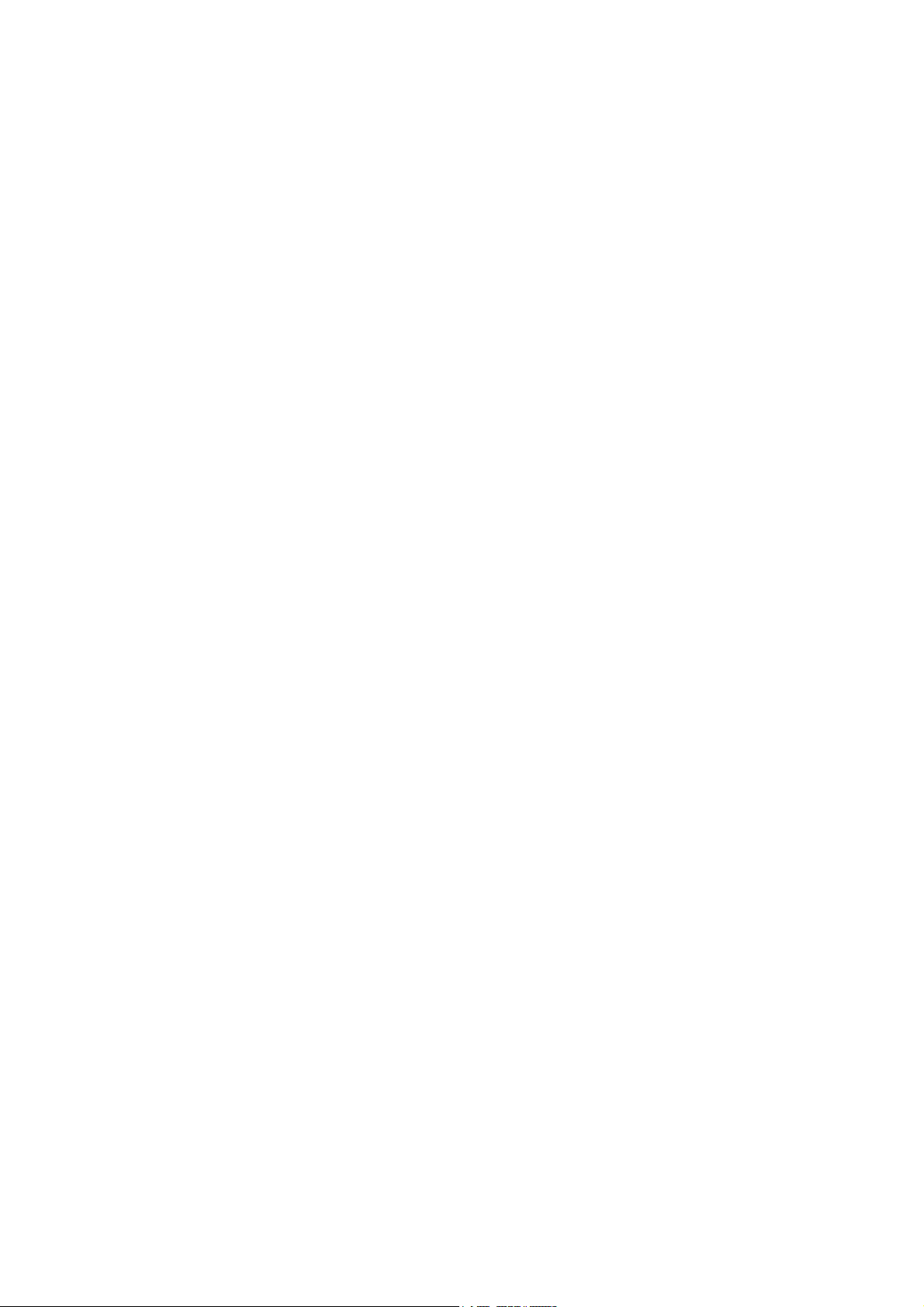
AeroCut nano OPERATION MANUAL
5
Page 6
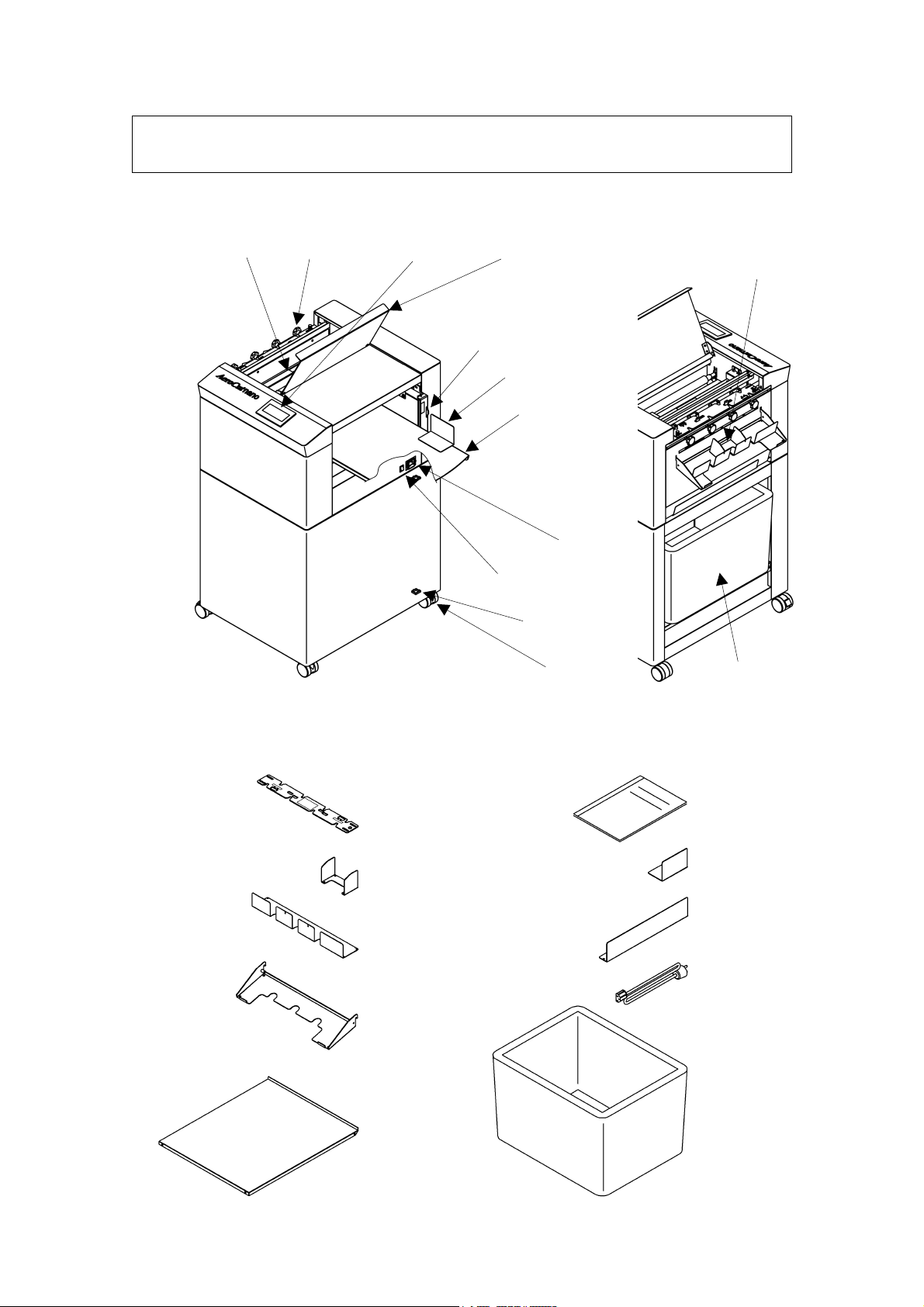
p
1 Introduction
1.1 Names of parts
AeroCut nano OPERATION MANUAL
Guillotine
Slitter head
Touch panel
Skew adjustment dial
Safety cover
Paper guide
Feed table
Inlet
Power switch
Cable clip
Caster
Card
stacker
Waste box
1.2 Accessories
Gauge (InstaSet bar)
Business card
artition
Stacker end
Card stacker
Long stacker
Template
Paper guide
(Small)
Paper guide
(Large)
Electric
Power
cord
Waste box
x2
6
Page 7

A
1.3 Touch panel
AeroCut nano OPERATION MANUAL
Home screen
PRESET
Page 18
MANUSET
Page 19
START
Page 13
MANUSET screen
Manual control screen
SPEED
Page 15
BLOW
Page 16
Double feed
Page 16
1.4 Paper weight / quality
Clear
Page 13
Inching
Page 23
PAPER FEED WORK TIME
Page 16
Quantity
END Page 13
JOB
DJUST
Page 9
Page 22
Page 17
Manual control
Page 23
Cutmark
Page 9
STOP
Page 13
SAVE
Page 19
CUTTER
(Guillotine)
Page 23
TABLE
Page 23
Use suitable paper stocks which weight is
32 lbs (Bond) – 130 lbs (Cover stock)[120-350g/㎡].
These paper stocks are not suitable in use.
・Papers that has heavily electric static charged. It may cause miss-feed, double feed
or paper jam.
・Papers that are more than 0.125” curled or waved. It may cause miss-feed, double
feed or paper jam.
・Papers that have ink or toner not fused properly. It may cause contaminating the
work and the machine.
・Papers that are too slippery. It may cause miss-feed or inaccurate results.
・Prints that are shrank, stretched or skewed inconsistently. It may cause inaccurate
results.
7
Page 8
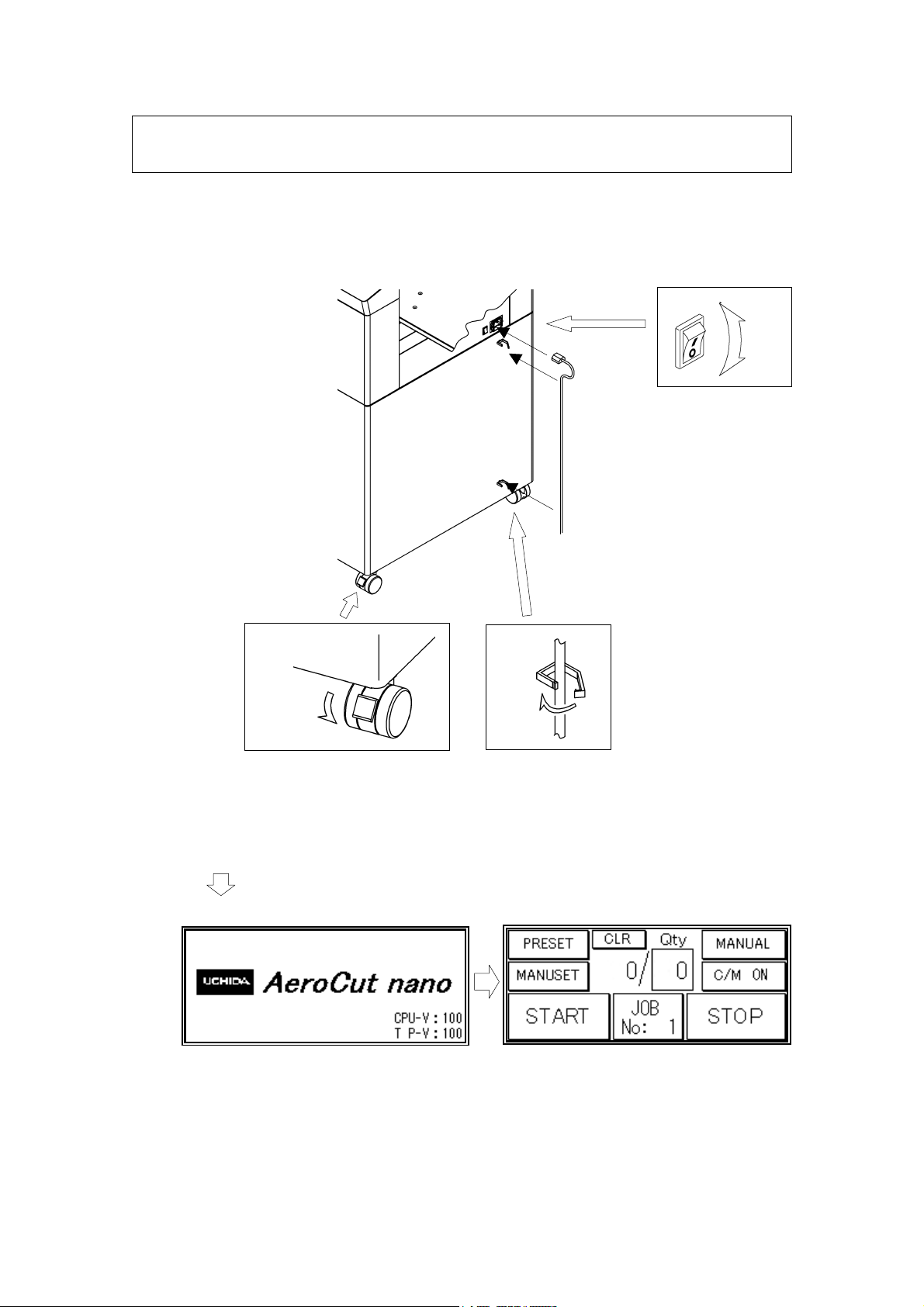
AeroCut nano OPERATION MANUAL
A
2 Operating instructions
2.1 Lock a caster brake
2.2 Turning the power on
ON
OFF
Unlock
Lock
Caster
Lock
Cable clip
Electric power
cord
C 100-240V
50/60Hz
100W
Power switch
Power on
Opening screen
Home screen
8
Page 9
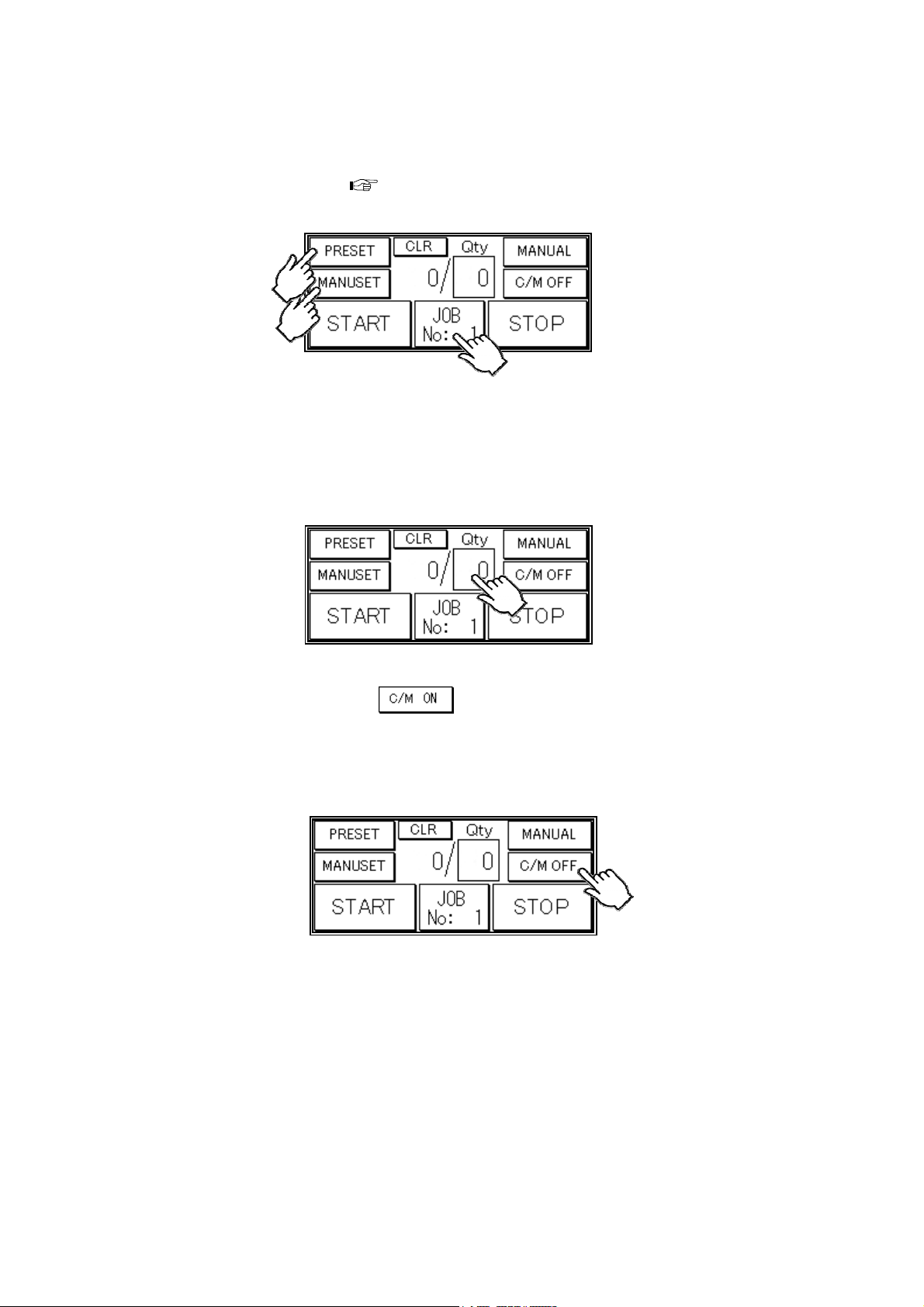
2.3 Input
AeroCut nano OPERATION MANUAL
① Enter the cut pattern.
② Enter the number of sheets for operation.
All the sheets on the feed table will feed in case 0 is entered in Qty.
Home screen
Home screen
Page 18
③ Touch the screen to have
When it is on, the machine register the cut-mark and cross cuts at proper positions
even the image is drifted.
Note.
Cut-mark sensor detects the black mark by infrared light.
Some types of toner or ink may reflect the infrared light and cause the sensor not
reading the cut-mark. Please inactivate the cut-mark registration in such cases.
Home screen
to activate cut-mark registration.
9
Page 10

AeroCut nano OPERATION MANUAL
2.4 Gauge (InstaSet bar) setting
・Select the right InstaSet bar
according to desired cut pattern.
① Loosen the slitter head lock knobs.
② Slide the slitter head with holding the knob.
Adjust the positions of the slitters so that their pins fit to the U-notches on the
InstaSet bar. Snap the InstaSet bar with the labeled side on top and adjust it so that
its pointer points 0.
③ Tighten the screws.
④ Tighten the slitter head lock knobs.
Gauge
(InstaSet bar)
Slitter head
Pin
U-notch
Pointer
③
Screws x2
②
Gauge
(InstaSet bar)
・Some cut p atterns do not require to use
all the slitter units.
In such cases, slide the unnecessary
slitter head(s) to side trench and tighten
the slitter head lock knob(s).
④
Tight
Loose
①
Slitter head lock knob
Lock knob
Scale
Don’t use the head
10
Page 11

2.5 Paper setting
AeroCut nano OPERATION MANUAL
① Press the
7) if the feed table is in upper position. The feed table
moves down to the lower dead point.
② Flip through the sheets well before you put them on the
feed table.
③ Set the sheets on the feed table. Use the pager guide
(Large) and paper guides (Small) to fix the sheets.
button on the home screen ( Page
Pager guide (Large)
Pager guide (Small)
Pager
Pager guide (Small)
・Paper loading capacity is 1.2”.
・Make sure that the paper stack does not
exceed the MAX label.
・It affects finishing accuracy if there is a
gap between the side guide and the
sheets.
・If the print is skew on the sheets, the angle of the side guide can be adjusted.
Page 15
Side guide
Gap
Paper
11
Page 12

AeroCut nano OPERATION MANUAL
2.6 Stacker and Waste box settings
Stacker end
Card stacker
Waste box
Long stacker
Business card
partition
・Change the settings of the stacker according to the cut pattern.
Business card
Business card partition
Stacker end
Post card
Stacker end
Put the long stacker in the storage
underneath the waste box while
not in use.
Stacker end
Sheet
Card stacker
Card stacker
12
Card stacker
Long stacker
Page 13

AeroCut nano OPERATION MANUAL
2.7 Start
Home screen
・ After processing the entered number of sheets in
automatically.
・Do not open the Safety cover (
Page 6) while the machine is running. Machine will
stop immediately.
2.8 Stop
Home screen (While Running)
, the machine stops
・Press ST OP and the machine will make an EMERGENCY stop even if the operation is
underway.
・Press END if you wish to stop the machine when the current sheet is completed.
・ The counter indicates the number of
finished sheet when the machine is
stopped with STOP or END button.
Press
to reset the counter to 0.
Counter
・If paper is left in the machine, remove it by inching. ( Page 23)
2.9 Waste disposal
・Dispose the wastes in the waste box appropriately.
・Overloading wastes causes errors or a breakdown.
13
Waste box
Page 14

AeroCut nano OPERATION MANUAL
2.10 Power off
・Make sure that the machine is stopped.
・Return to the Home screen.
・Turn off the Power switch.
Home screen
14
Page 15

3 Adjustment
3.1 Speed change
AeroCut nano OPERATION MANUAL
Home screen
・In case of finishing thick paper, slow down
the speed.
・ If finished sizes are inaccurate or
inconsistent, there is a possibility that
the running speed is too fast. Slow down
the speed.
・Note. The reference of the paper thickness and speed.
- 0.006” (0.15mm) 4
0.006” - 0.01”(0.25mm) 3
MANUAL CONTROL screen
SPEED screen
Slow
Fast
0.01” - 2
3.2 Skew adjustment
・If print is skew on the sheet, the angle of
the side guide can be adjusted.
・The angle of the side guide changes as
the skew adjustment dial is turned.
Set the sheets again.
Page 11
Skew adjustment
dial
Side guide
15
Page 16

AeroCut nano OPERATION MANUAL
3.3 Adjustments on the paper feed section
・ Adjustments are required when the
machine is likely to feed double or skew.
・Air blow adjustment
Default
Reduce double feed
Home screen
MANUAL CONTROL screen
Reduce skew
・PAPER FEED WORK TIME adjustment
0.0 1.0 2.0 3.0 4.0 5.0
Reduce skew
・Sensitivity of Double feed sensor
Default
High sensitive
・If the machine detects double feed even
with a single sheet, lower the sensitivity of
the detection sensor.
・The detection sensor detects double feed
Default
Reduce double feed
Low sensitive
Detection area
by checking the edge of sheets as shown
on the drawing. It is recommended not to
Paper feed
direction
print on the sheet edge.
16
Page 17

AeroCut nano OPERATION MANUAL
3.4 Feed size adjustment
・Adjust through MANUSET screen.
Page 19
3.5 Slit position adjustment
Slit position
Feed size
・Adjust the positions of the slitter heads
by moving the gauge (InstaSet bar).
・The gaps between the slitter heads are
not adjustable.
3.6 Cutting location adjustment (Guillotine)
Home screen
MANUAL CONTROL screen
Slitter head
Gauge
(InstaSet bar)
Between Cutmark and
1st cut. [inch]
Between paper edge and
1st cut. [inch]
Input balance between the entered value in MANUSET and the actual finished size.
i.e. MANUSET:1.00”, Actual size:1.02” = Input -0.02”
ADJUST screen
Stretch or shrink
Reset to factory
settings.
17
Page 18

4 Cut pattern input
4.1 Outline
AeroCut nano OPERATION MANUAL
・
・
・
4.2 PRESET
① Press PRESET.
PRESET is a series of cut patterns that are already stored in the
machine. (
In MANUSET mode, user programs can be created and stored into the
machine.
Recall the stored user progr ams.
Home screen
Templ at e)
Home screen
② Press the size of the original sheets.
② Press the cut size.
18
Page 19

AeroCut nano OPERATION MANUAL
③ The machine recalls the preset
pattern and automatically returns to the
home screen.
④ To check the details of selected job,
press the MANUSET.
Press the START to get the machine
started.
4.3 MANUSET/ SAVE
① Press MANUSET.
② The screen displays the current cut
pattern.
The program shown in the picture is for
the below cut pattern.
Card size Gutter size
Front margin
size
Home screen
MANUSET screen
Paper size
8 cards
Back margin
size
Cutmark
Position
Paper feed direction
19
Page 20

AeroCut nano OPERATION MANUAL
③ Press the number to change the value.
The values that can be changed and the limits are as shown in the figure below.
Front margin size [inch]
It doesn't make the first cut if 0 is entered.
Paper size [inch]
8.25”-19.25”
Cut size
1.975”-
Back margin [inch ]
Not manually
changeable
Paper feed
direction
Cutmark Position [inch]
Only smaller number than the
front margin can be entered.
Gutter size[inch] 0.075- (Depending on paper)
When 0 is entered, the machine makes single
cuts.
Number of cards
・If an error message is displayed.
Page 24
④ Can store the contents of the MANUSET Press the .
40 user program can be registered.
MANUSET screen
User program selection screen
20
Page 21

AeroCut nano OPERATION MANUAL
User program detail screen
Enter the name for registration.
MANUSET screen
Note.
Press
to delete the user program.
User program detail screen
21
Page 22

AeroCut nano OPERATION MANUAL
4.4 User program selection
Home screen
User program selection screen
The screen indicates the user program number.
User program detail screen
Home screen
22
Page 23

AeroCut nano OPERATION MANUAL
5 Manual control
5.1 Manual control screen
Home screen
MANUAL CONTROL screen
・
Inching
・
・
Feed roller will rotate.
Guillotine will move once.
Feed table will move.
5.2 Paper jam
① Enter MANUAL CONTROL screen,
press < > buttons to inch the rollers
forward/backward and remove the
jammed paper.
If paper is stuck around the guillotine
MANUAL CONTROL screen
section, press CUTTER to cycle the
guillotine to chop jammed paper.
② If the Main motor doesn't rotate, slow
down the speed.
MANUAL CONTROL screen
23
Page 24

6 Error messages
AeroCut nano OPERATION MANUAL
1.
2. Timeout error 1
3.
Safety cover ( Page 6) might be
open.
Make sure to close the Safety cover
closed.
Paper was not fed within a set time
period.
Check the paper feeder.
Timeout error 2
Paper did not pass through within a set
time period.
Remove the paper remaining inside the
machine.
4.
5.
Check the paper or paper path.
Cutmark was unable to be detected.
Check the cut mark.
Eject the paper inside the machine.
Note.
Cut-mark sensor detects the black mark
by infrared light. Some types of toner
or ink may reflect the infrared light and
cause the sensor not reading the
cut-mark. Please inactivate the
cut-mark registration in such cases.
24
Page 25

AeroCut nano OPERATION MANUAL
6.
7.
8.
Paper remains inside the machine.
Remove the paper.
Overload error 1
Cutting did not complete within a set
time period.
Remove the paper remaining inside the
machine.
Overload error 2
An overloading error occurred at the
feed table.
Check the feed table.
9.
Communication with the touch panel is
not possible.
Turn off the power, and turn it on again
after 5 seconds or longer.
10.
Paper size error
Correct the paper size to fit in the value
range below.
11. Back margin error
Correct the back margin to fit in the
value specified below.
25
Page 26

AeroCut nano OPERATION MANUAL
12.
13.
14.
Final cutting measurement error
Correct the final cutting measurement to
exceed the value specified below.
Leading edge margin and cut mark
margin warning
Correct the measurement so that the
leading margin becomes larger than the
cut mark margin.
Cutting measurement error
Correct the cutting measurement to fit in
the value range below.
The maximum value is subject to
change depending on the entered paper
15
size.
Cut piece number error
Correct the number of cut pieces to be
in the value range below.
The maximum number of pieces is
subject to change depending on the
operation.
26
Page 27

7 Troubleshooting
1. Papers are not fed well.
・Check if the paper guides on the feed table hold sheets too tight.
・Make sure that the paper edges are not curled or waved.
・Make sure that the papers are not heavily electric static charged.
AeroCut nano OPERATION MANUAL
・Shorten the PAPER FEED WORK TIME. i.e. 1.0 (
・Lengthen the air blow adjustment. (
2. The machine feeds double-sheets.
・Make sure that the papers are not heavily electric static charged.
・Lengthen the air blow adjustment. (
・Lengthen the PAPER FEED WORK TIME. i.e. 3.0 (
3. The machine doesn’t detect double-feed properly.
・The machine detects the density of the first fed sheet and compares the density of
the next sheet to the first one. Therefore, the machine cannot detect double-feed
when it occurs with the first fed sheet.
・Adjust the sensitivity of the double-feed detection sensor. (
・The detection sensor detects double feed by checking the edge of sheets as shown
on the drawing. It is recommended not to print on the sheet edge. (
4. The machine detects double-feed mistakenly.
Page 16)
Page 16)
Page 16)
Page 16)
Page 16)
Page 16)
・Adjust the sensitivity of the double-feed detection sensor. (
・The detection sensor detects double feed by checking the edge of sheets as shown
on the drawing. It is recommended not to print on the sheet edge. (
5. Cut skewing
① Make sure that the stock is put on the feed table correctly. (
② Check whether the skewings are consistent or inconsistent.
If skewings are consistent :
+ Make the skewing adjust via the skew adjustment dial. (
+ Set the paper guides without play.
Do not set them too tight as the sheet may not be fed well.
If skewings are inconsistent :
+ Make the blower and separation time adjustments properly. (
+ Make sure that the sheets are printed consistently and aligned well.
27
Page 16)
Page 16)
Page 11)
Page 15)
Page 16)
Page 28

AeroCut nano OPERATION MANUAL
6. Paper jam often occurs.
・Make sure that papers, paper strips or paper dusts not remain inside of the machine.
・Check the conditions of the paper stock.(
Page 7)
28
Page 29

AeroCut nano OPERATION MANUAL
8 Product specifications
Specifications
Slitter 4 sets (6 slitter blades)
Guillotine 1 set
Maximum paper size 13” x 19”
Minimum paper size 8.25” x 8.25”
Minimum work size 3.5” x 2”
Paper weight
Maximum paper curl size 0.125”
Paper type Offset, Coat, UVcoat, Glossy, Laminate
Paper feeding method Air Suction
Input tray capacity MAX1.2”
Speed
Machine dimensions
Net weight 154lb (70kg)
Power supply Single phase 100- 240VAC, 50/60Hz,
Power consumption 100W
Use temperature -5℃~+40℃
Preservation temperature -25℃~+65℃
32 lbs (Bond) – 130 lbs (Cover stock)
(120-350g/㎡)
6 sheets per minute
(21 business cards from A3)
W22.2”x D24.9”x H37.9”
(Occupancy area: W46.9”x D24.9”x H46.5”)
Use temperature humidity 45~85%RH
Preservation humidity 25~100%RH
Use the uplands ~1000M
One’s tolerance level 100~240V +6%, -10%
Over voltage category Category Ⅱ according to IEC60664-1
Pollution degree Degree 3 according to IEC60664-1
29
Page 30

AeroCut nano OPERATION MANUAL
r
r
Keep this “Operation Manual” at an appointed place with care so that it may be
available whenever required.
If this “Operation Manual” is stained or lost, make contact with the distributor o
our salesman or customer service section to ask for a new operation manual afte
making sure of its contents.
When ordering consumables or parts, be sure to specify the machine model.
UCHIDA YOKO CO., LTD., TOKYO, JAPAN
30
