Page 1
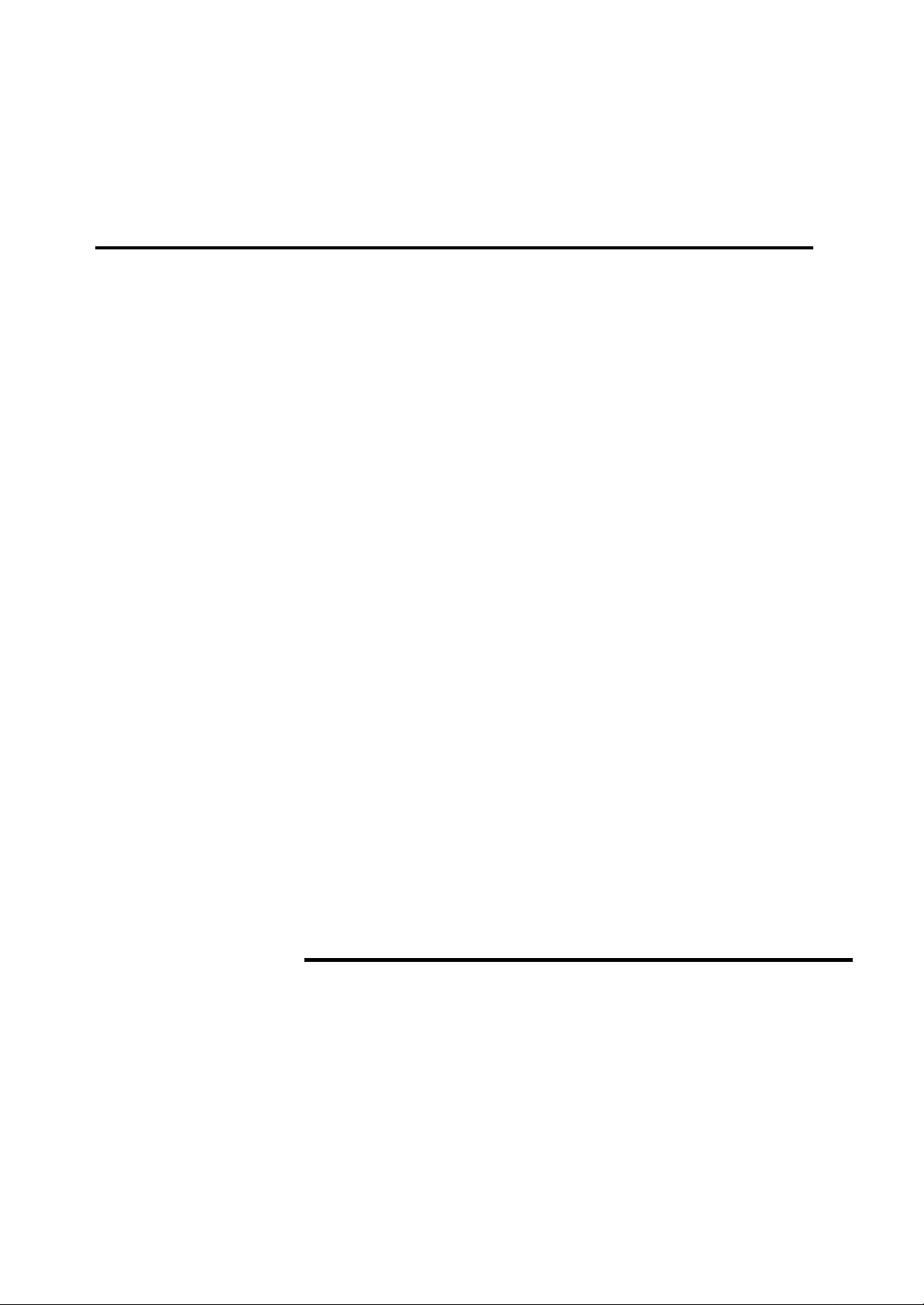
Mat hi as Bäu er le GmbH · Ge wer be hal le stra ße 7-11
D-78112 St.Ge or gen · Te le fon ( 07724) 8 82-0 · Te le fax (07724) 882-111
In ter net: http://www.mb-bauerle.de · E-mail: cen ter@mb-bauerle.de
multimaster CAS 35 PBA
Operator's Manual
Page 2
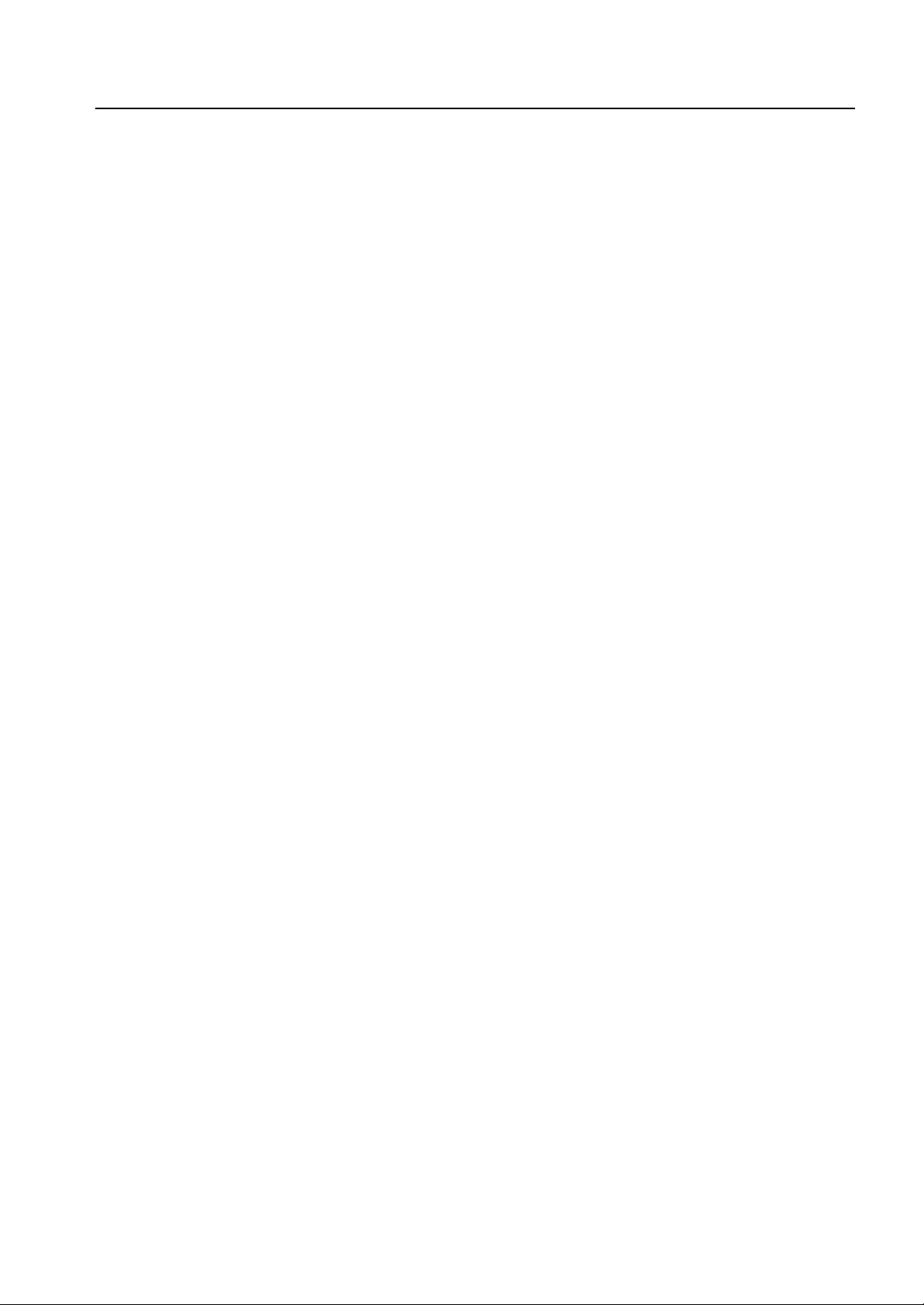
Operator's Manual multimaster CAS 35 PBA
CONTENTS
1. GENERAL 5
2. SPECIFICATIONS 6
3. PROPER HANDLING OF THE MACHINE 7
4. SAFETY INSTRUCTIONS 9
5. SAFETY FEATURES 13
6. SPACE REQUIREMENTS 14
7. OPERATING POSITIONS 14
8. AIR FEEDER PBA 15
9. REGISTER TABLE 23
10. FOLD UNIT 25
11. DELIVERY 27
12. AUTOMATIC SETTING 29
Operator Panel 29
Description 29
BASIC Menu Monitoring Functions 30
BASIC Menu Setting Functions 31
SET-UP Menu 33
Set-Up with the STANDARD FOLDS Menu 34
Set-Up with the SPECIAL FOLDS Menu 38
Working with the MEMORY Menu 41
Calling up jobs from the memory 41
Saving Jobs 43
Display of job data 46
Erasing job information 49
Monitoring 51
SPEZIAL 54
SERVICE 55
13. OPERATION AND TRIAL FOLDS 57
14. FINE ADJUSTMENTS AND CORRECTIONS 59
15. PERFORATING-, SCORING- AND SLITTING TOOLS 61
16. POSSIBLE MALFUNCTIONS AND THEIR REMEDIES 65
The title, copyright and all other proprietary rights in this document are vested in
Mathias Bäuerle GmbH and no part of it may be reproduced in any form without
the written permission of Mathias Bäuerle GmbH.
Mathias Bäuerle GmbH 3
Page 3
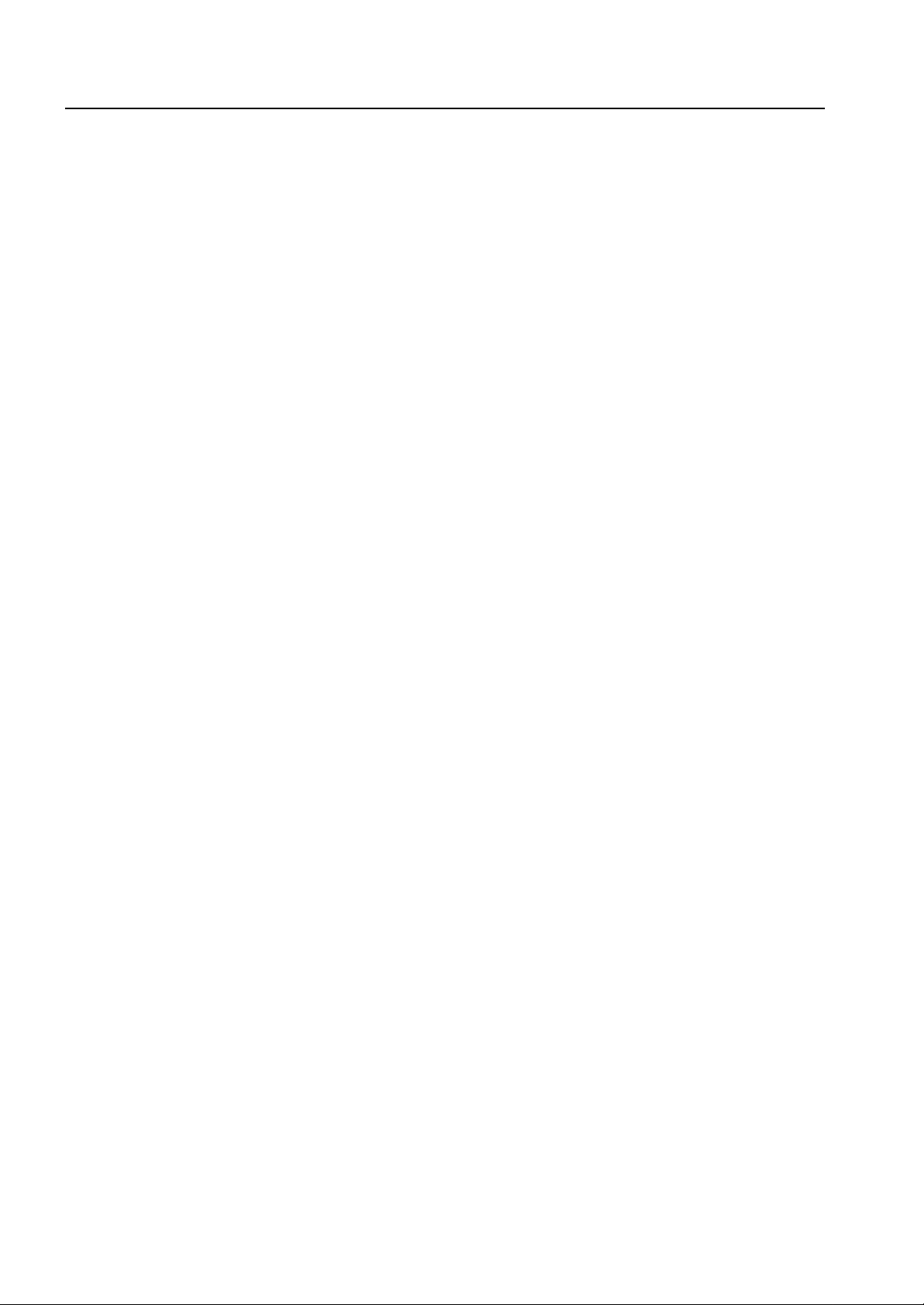
Operator's Manual mul ti mas ter CAS 35 PBA
4 Mathias Bäuerle GmbH
Page 4
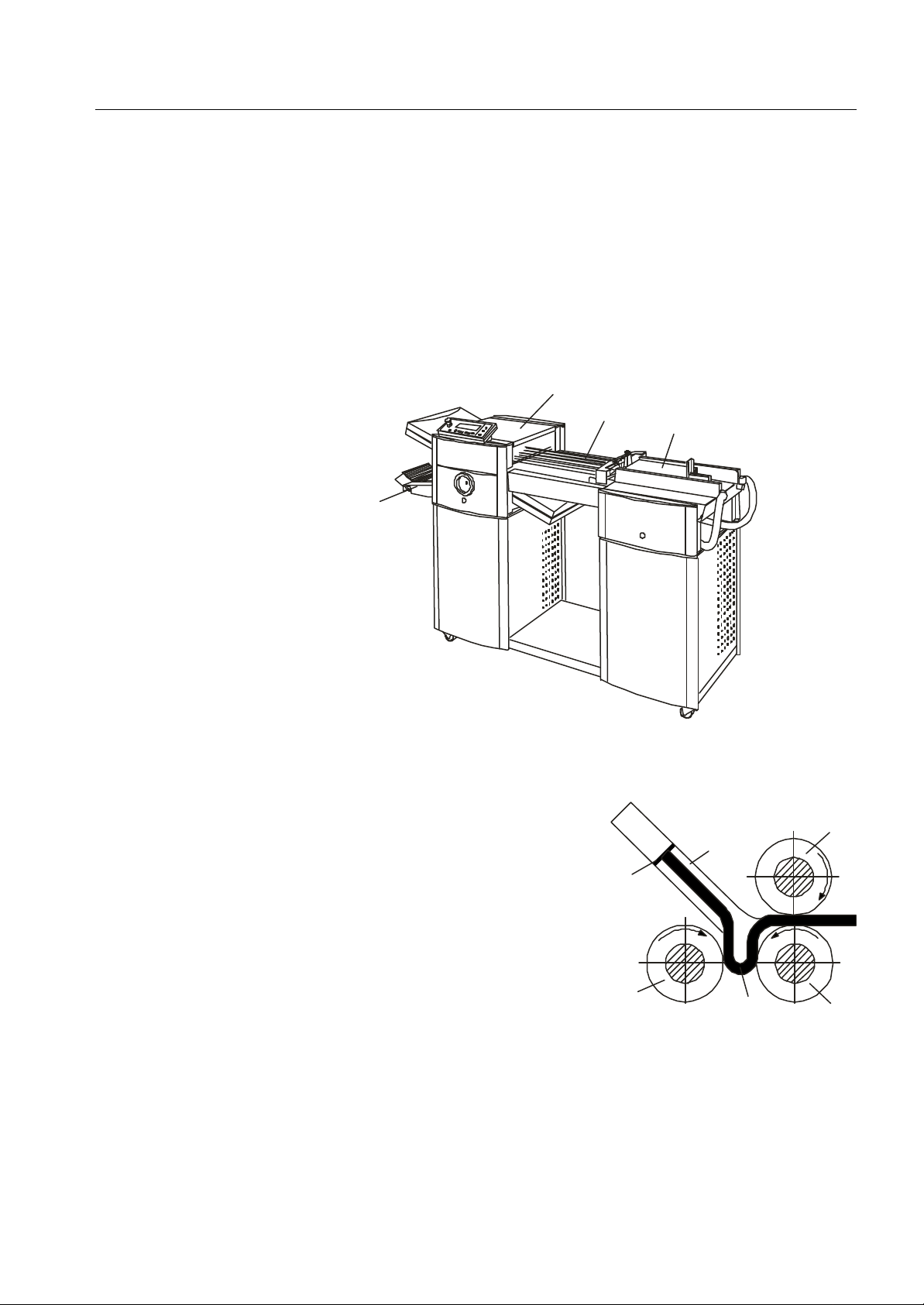
Operator's Manual multimaster CAS 35 PBA General
1. GENERAL DESCRIPTION
The machine multimaster CAS 35 PBA is a computer-controlled folder with an
infeed width of up to 35 cm.
The sheets are fed by means of the bottom-feed, top-loading air feeder PBA (2).
The register table (3) aligns the sheets before folding.
The folded sheets are fanned out on the delivery table (4).
1
Fold Principle
4
Buckle Fold
The infeed rollers (1) and (2) transport the
sheet to be folded into the fold plate (3).
As soon as it comes up against the adjustable
stop (4), the sheet forms a buckle (5) because
the infeed rollers keep on moving.
The loop gets bigger until the sheet is seized
by rollers (2) and (6); this is where the actual
fold occurs.
3
2
1
3
4
6
Mathias Bäuerle GmbH 5
5
2
Page 5
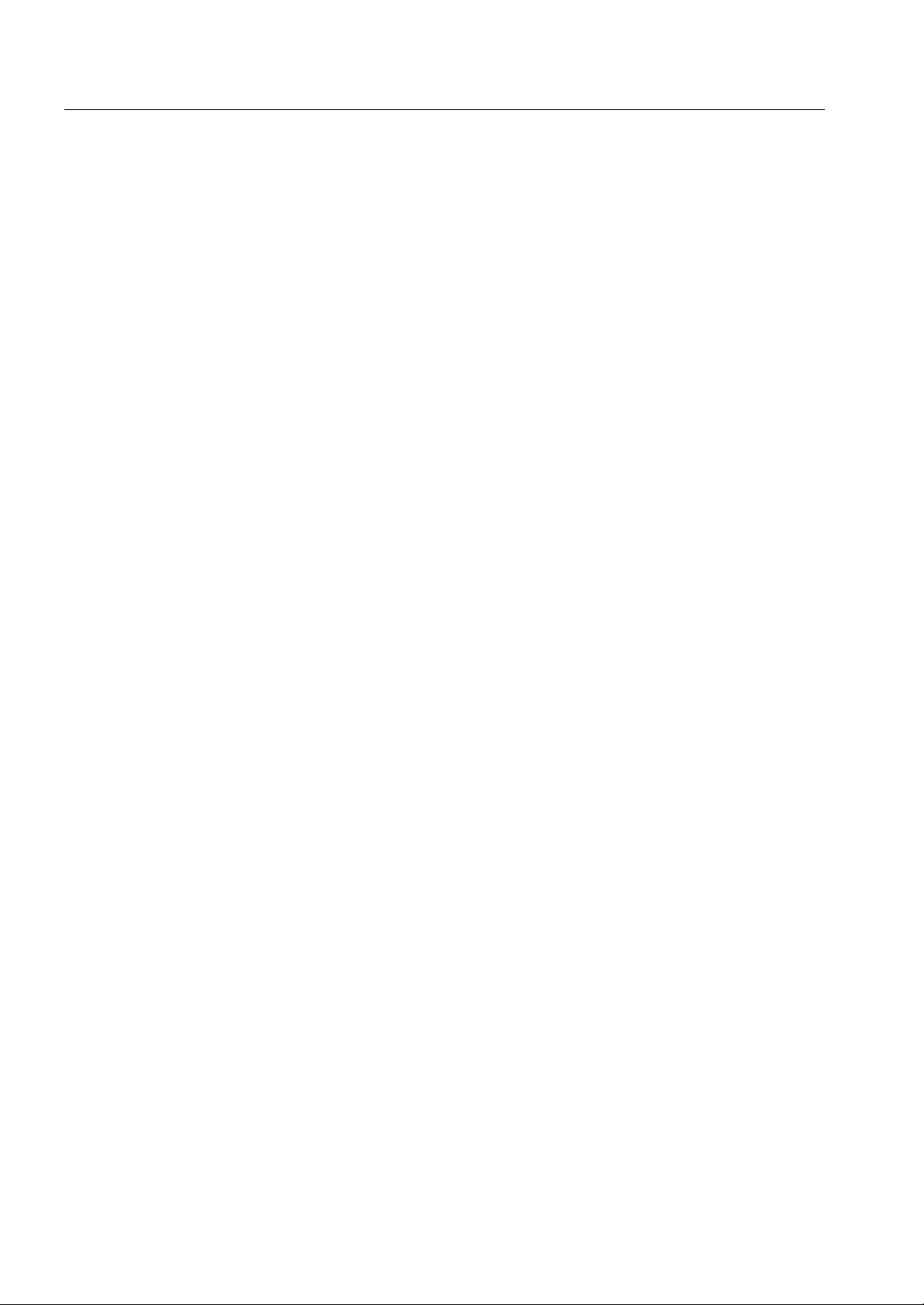
Operator's Manual multimaster CAS 35 PBA General
2. SPECIFICATIONS
Paper size: max.: 35 x 46 cm (width x length)
min.: 8.5 x 10 cm (width x length)
Fold length: max. 36 cm
min. 5 cm
Speed: 160 m/min resp. 30 000 sheets/h
for zigzag-fold A4, 80 GSM
Paper weight: 40 - 250 GSM for single folds
Electrical: Voltage: 230V
Current consumption: max. 10A
Power consumption:
Fold unit with feeder 0.4 kW
Pump: 0.7 kW
Ambient conditions: Room temperature: 15-40°C
Air humidity: 50-90%
Weight (net): multimaster CAS 35 PBA with stand: 185 kg
multimaster CAS 35 PBA without stand: 105 kg
Pump: 16 kg
6 Mathias Bäuerle GmbH
Page 6
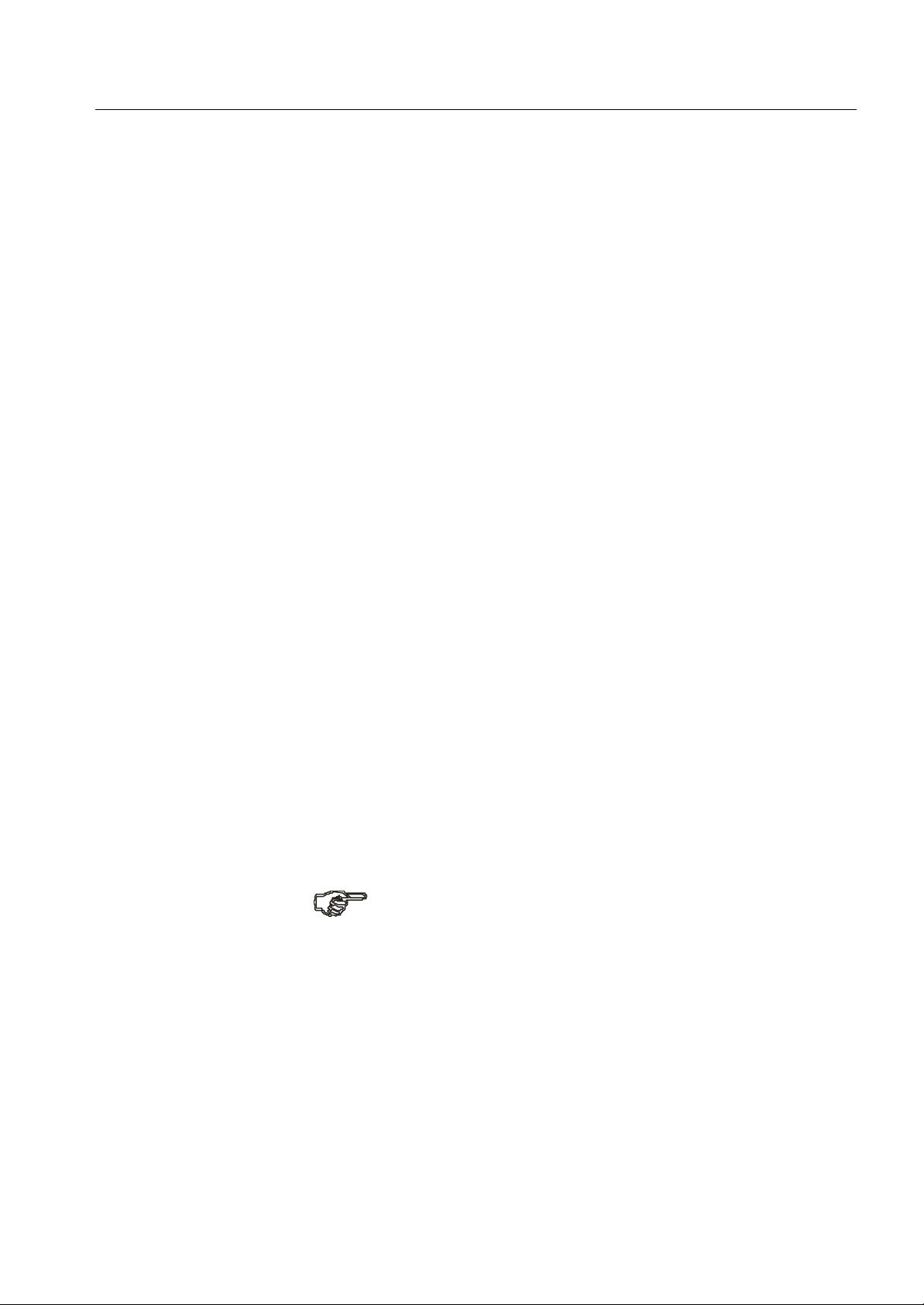
Operator's Manual multimaster CAS 35 PBA General
3. PROPER HANDLING OF THE MACHINE
The machine multimaster CAS 35 is built for folding paper.
They may also be used for perforating, scoring, slitting, cutting and counting paper
using the proper attachments.
They are unsuitable for handling other materials such as foils, plastics and textiles.
The manufacturer/distributor is not responsible for damages resulting from such
unsuitable applications. Responsibility lies alone with the user.
Installation of the machine, i.e. assembling as well as electrical or pneumatical work
should be carried out only by skilled personnel authorized by the manufacturer or his
representatives.
Additional instructions are provided for this purpose.
Repairs and service should be carried out only by skilled personnel authorized by the
manufacturer or his representatives.
The interval between inspections including safety-related functions depends on the
machine usage.
For regular one-shift-operation, one inspection per year is recommended.
The folder may be placed on already existing sturdy tables or on mobile stands
available from the manufacturer.
The machine weight should be considered when choosing a location for the machine.
The mobile stands are equipped with casters which can be locked to guarantee
the stability of the machine during operation.
The line voltage must correspond to the voltage on the serial plate.
No harmful emissions are produced.
Read the Operator's Manual before working with the machine!
We recommend to carry out all operations and settings in the sequence mentioned
in this manual.
The terms "left" or "right" in the following text always refer to the
direction of paper travel. Therefore the left side is the operator side.
Mathias Bäuerle GmbH 7
Page 7
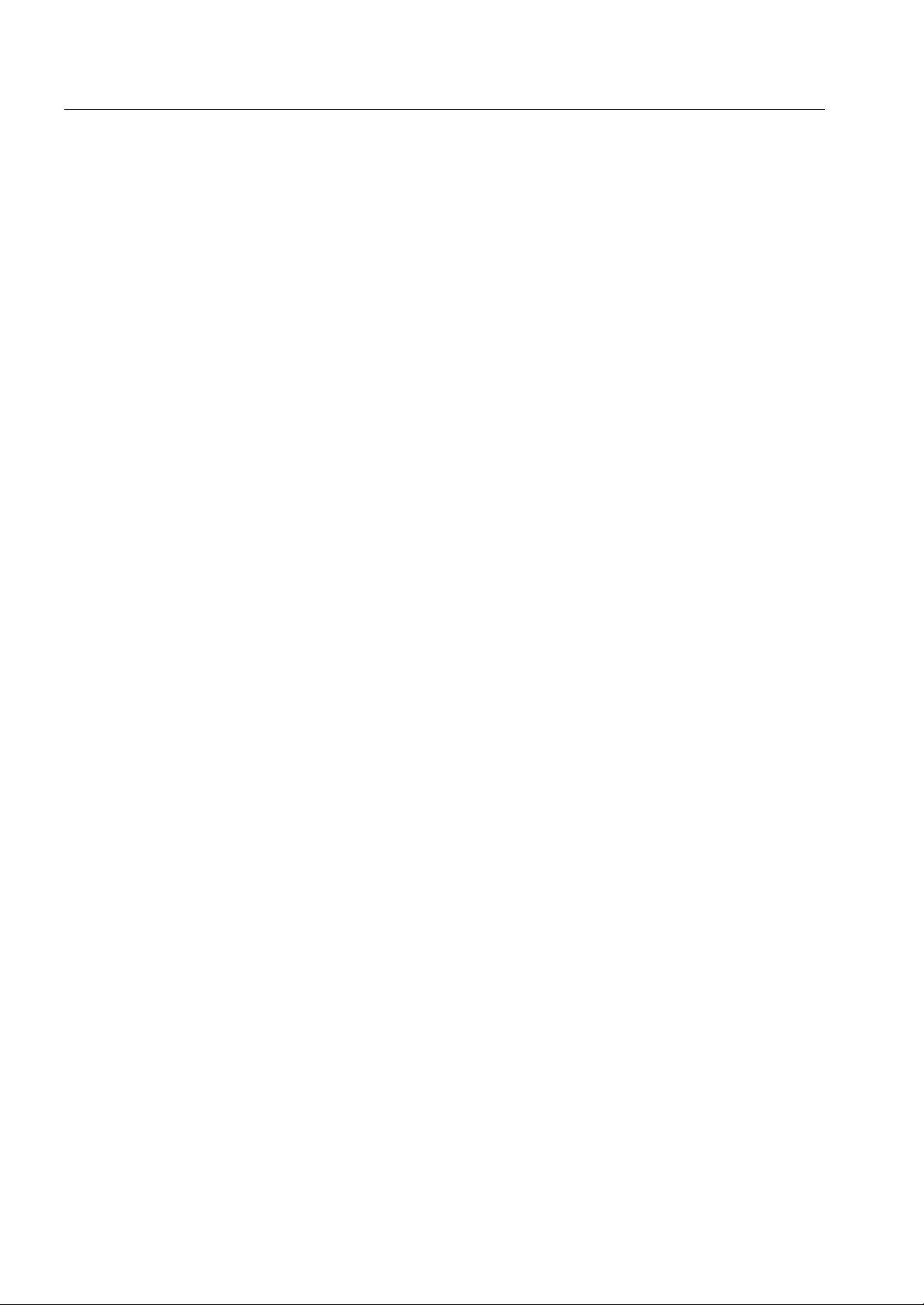
Operator's Manual multimaster CAS 35 PBA General
8 Mathias Bäuerle GmbH
Page 8
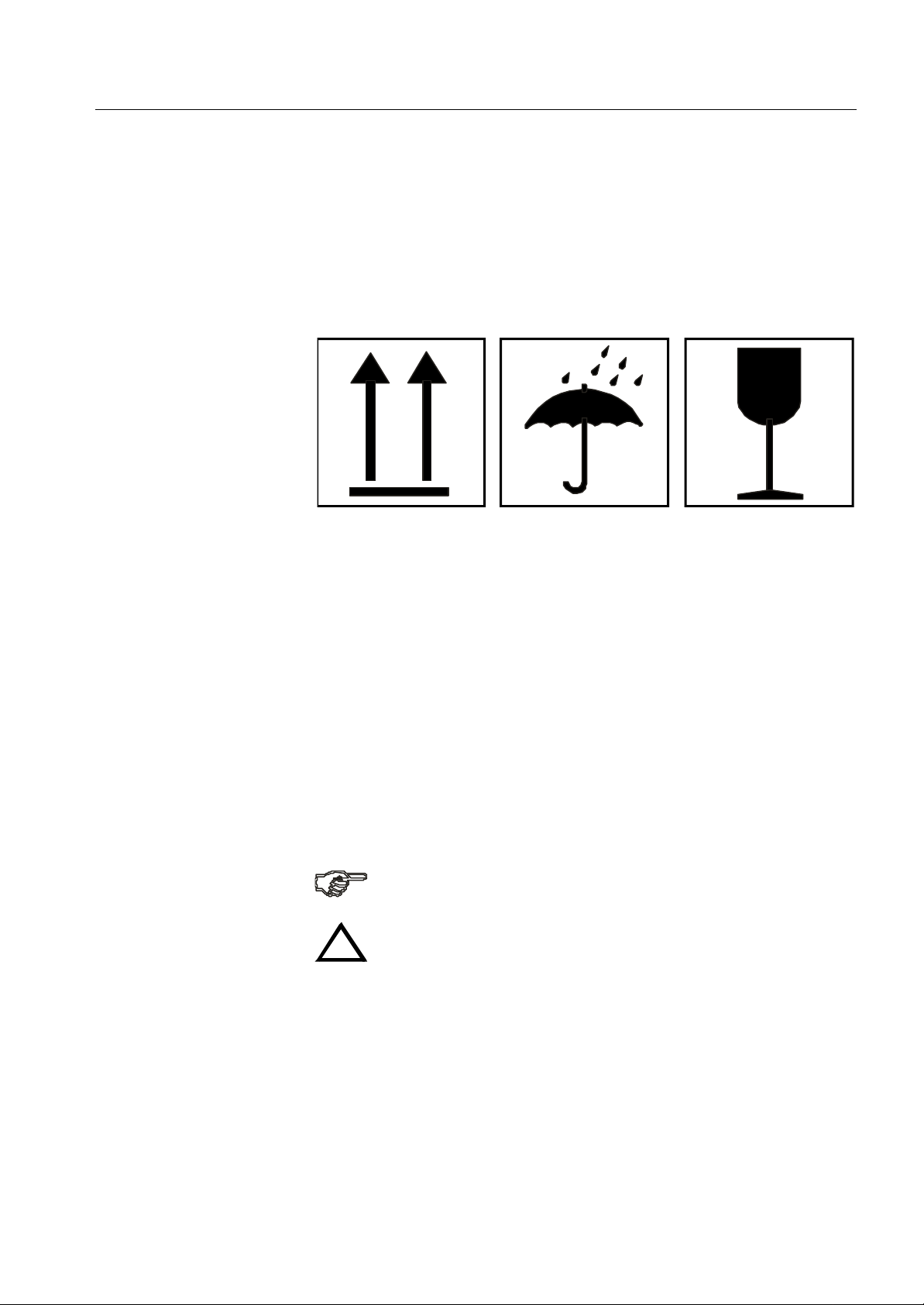
Operator's Manual multimaster CAS 35 PBA General
4. SAFETY INSTRUCTIONS
4.1 Safety Instructions for Transport and Set-Up
The following instructions and warnings are applied to the packing to ensure
appropriate and safe transport.
Top! Transport in
upright position only!
These instructions and warnings must also be observed for transport within the
users premises.
For transport to other premises resp. for return shipment the machines must be
packed and provided with the same markings.
4.2 Fundamental Safety Instructions
Warnings and Symbols
The following symbols and designations are used in the manual to identify instructions
of particular importance:
General instructions and special information on how to use the machine
most efficiently.
Instructions designed to prevent injury or extensive equipment damage.
!
Protect from
humidity!
Fragile! Handle with care!
Basic Operation
Mathias Bäuerle GmbH 9
The machine has been built in accordance with state-of-the-art standards and the
recognized safety rules.
Nevertheless, operators and third parties may get injured when working with the
machine, or damage to the machine and to other paterial property may result.
The machine must only be used in a technically perfect condition in accordance
with its designated use and the instructions set out in the operator's manual.
Any malfunctions, especially those affecting the safety of the machine, should
therefore be rectified immediately.
Page 9
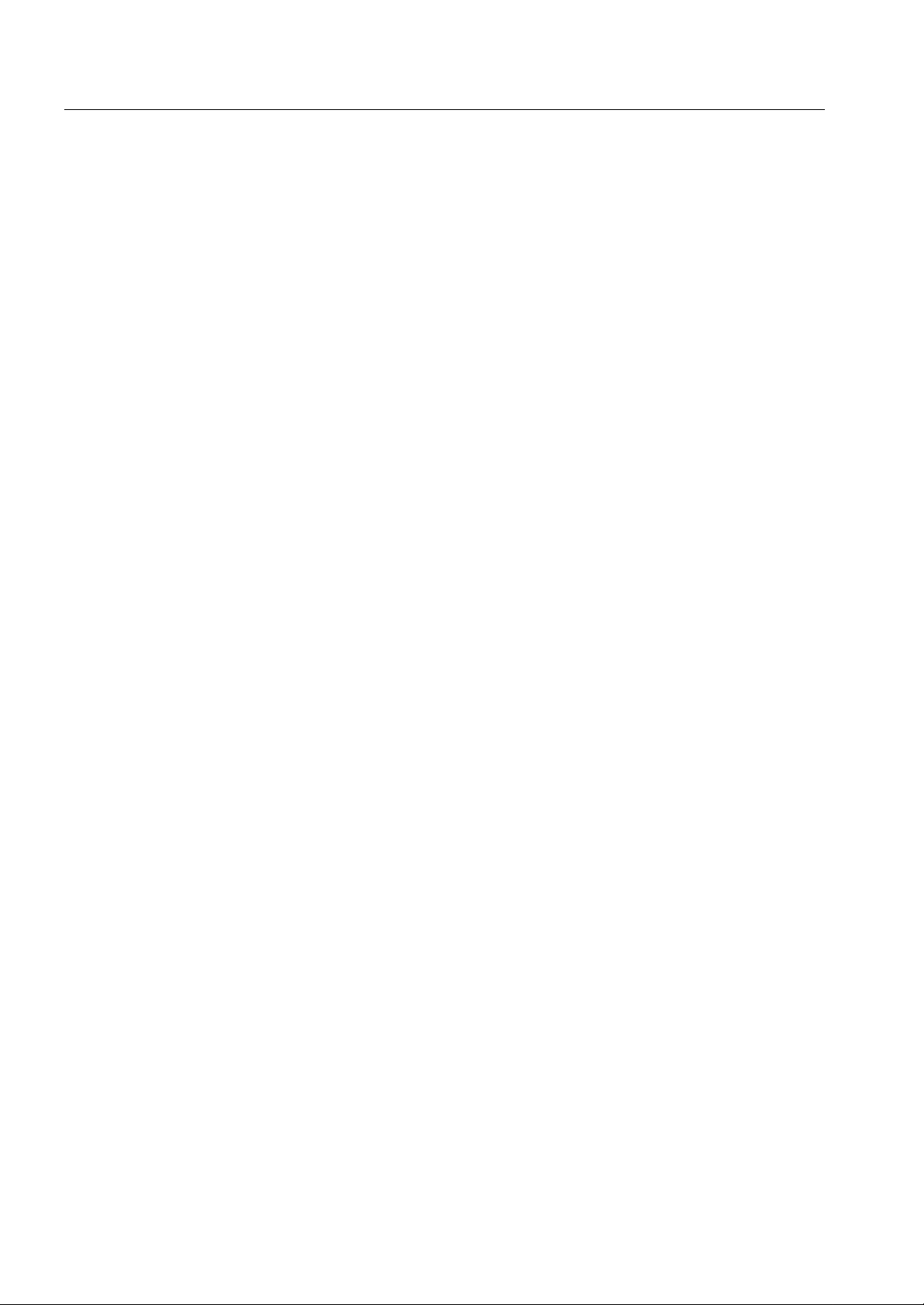
Operator's Manual multimaster CAS 35 PBA General
Organizational
Measures
The operator's manual must always be available near the machine.
In addition to reading the operator's manual, observe and instruct the user in all other
generally applicable legal and other mandatory regulations relevant to accident
prevention and environmental protection.
The operator's manual must be supplemented by instructions covering the duties
involved in supervising and notifying special organizational features such as job
organization, working sequences or the personnel entrusted with the work.
Personnel entrusted with work on the machine must have read the operator's manual
and in particular the chapter on safety before beginning the work.
Reading the instructions after work has begun is too late.
This applies especially to persons working occasionally on the machine, e.g. during
setup or maintenance.
Check, at least from time to time, whether the personnel is carrying out the work in
compliance with the operator's manual and paying attention to risks and safety factors.
For reasons of safety, long hair must be tied back or otherwise secured, garments must
be close-fitting and no jewellery - such as rings - may be worn.
Injury may result from being caught on moving parts.
Observe all safety instructions and warnings attached to the machine.
See to it that safety instructions and warnings attached to the machine are always
complete and perfectly legible.
In the event of safety-relevant modifications or changes in the performance of the
machine during operation, stop the machine immediately and report the malfunction
to the competent person.
Never make any modifications, additions or conversions which might affect safety
without the manufacturer's approval.
Adhere to prescribed intervals or those specified in the operator's manual for routine
checks and inspections.
Selection of Personnel, Basic
Responsibilities
Standard Operation
Special Work,
Maintenance,
Repair
Special Dangers
Employ only trained or instructed staff and set out clearly the individual responisbilities of the personnel for operation, set-up, maintenance and repair.
Work on the electrical system and equipment of the machine must be carried out only
by a skilled electrician in accordance with electrical engineering rules and regulations.
Avoid any operational mode that might be detrimental to safety.
Take the necessary precautions to ensure that the machine is used only in a safe and
reliable state. Operate the machine only if all protective and safety-oriented devices
such as removable devices, emergency stops, sound proofing elements, are in place
and fully functional.
In the event of malfunctions, stop the machine immediately and prevent further use.
Have any defects rectified immediately.
Before starting up or setting the machine in motion, make sure that nobody is in
danger.
Observe the adjusting, maintenance and inpection activities and intervals set out
in the operator's manual, including information on the replacement of parts and
equipment.
If the machine is completely shut down for maintenance and repair work, it must be
secured against inadvertent starting by attaching a warning sign to the main switch.
Always tighten any screw connections that have been loosened during maintenance
and repair.
The electrical equipment of machines is to be inspected and checked at regular
intervals.
Defects such als loose connections or scorched cables must be rectified immediately.
10 Mathias Bäuerle GmbH
Page 10
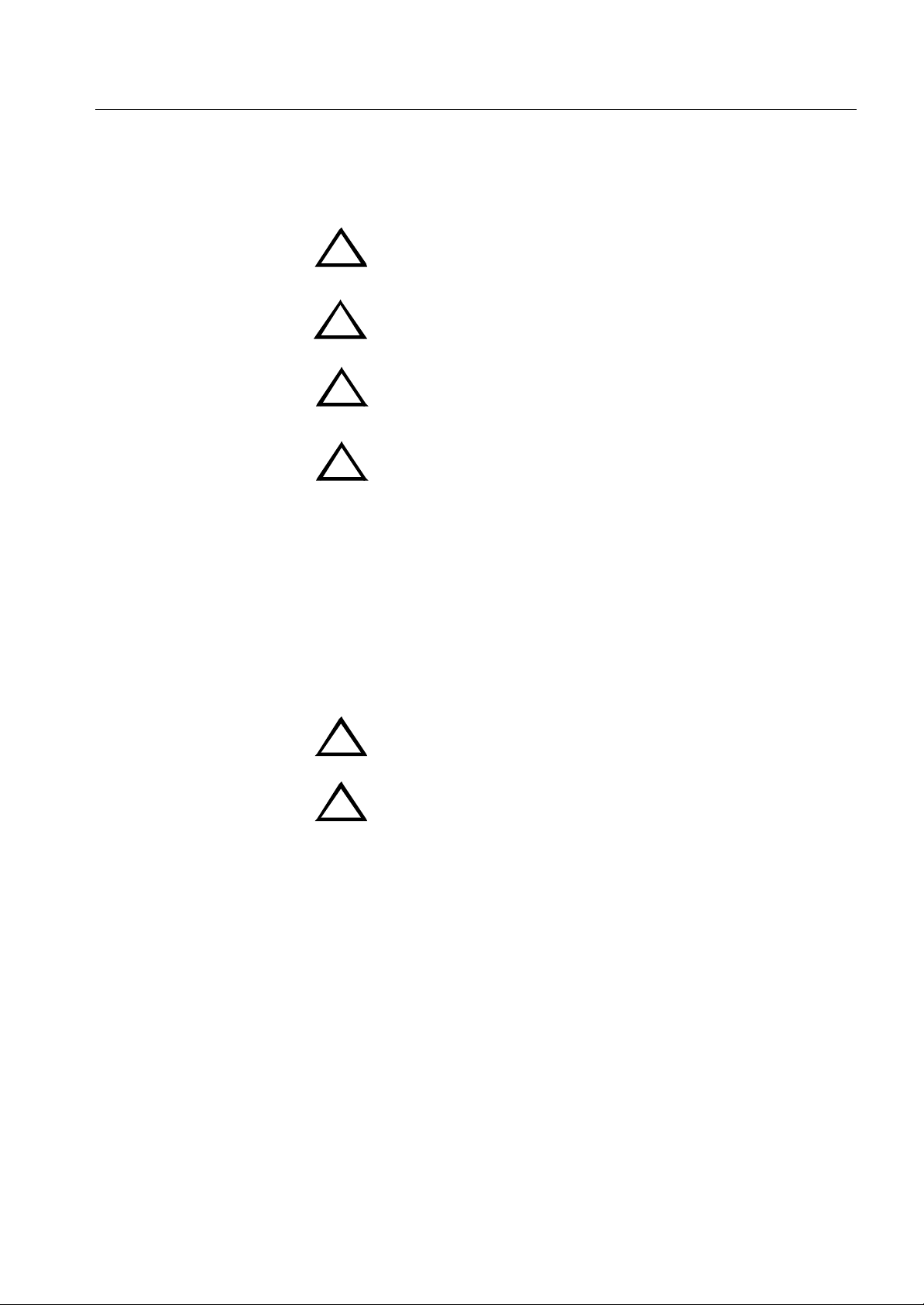
Operator's Manual multimaster CAS 35 PBA General
Product-Specific Safety Instructions
Exercise caution in the vicinity of rotating shafts, rollers and moving
belts! Hair, loose garments and jewellery may get caught!
!
SERIOUS INJURY MAY RESULT!
Exercise caution when running the machine with safety covers open and
fold plates removed! Do not get close to the rotating fold rollers!
!
SERIOUS INJURY MAY RESULT!
When making or breaking any electrical connection, always first turn
OFF the main switch! Non-compliance may cause damage to electronic
!
components!
Exercise caution at the delivery end of the fold unit! Do not get close
to the rotating delivery shafts! SERIOUS INJURY MAY RESULT!
!
4.3 Cleaning and Maintenance
Regular and proper cleaning contributes to a long life of the machine and a consistent
quality. Therefore it is important to clean the machine in regular intervals and above
all to remove paper dust.
It is recommended to clean the machine once a week.
Before cleaning the machine always pull the power plug!!
!
Exercise caution in the vicinity of the perforating- and slitting knives!
They have sharp edges for proper function!
!
SERIOUS INJURY MAY RESULT!
Use only the special cleaning fluid from MB for cleaning the fold rollers.
Do not use any solvents such as Acetone or Toluol. They would damage the nonmetal parts of the rollers.
Remove paper- or print powder dust from all fixed and moveable parts of the machine.
Clean the photodetectors with a brush.
Use compressed air to clean the fold plates when paper with a high degree of powder
has been folded. Carefully remove deposits in the control box with a vacuum cleaner.
Clean the air filter of the compressor and the pump using brushes or air.
The maintenance-free flat belt drive needs no lubrication of any kind.
Mathias Bäuerle GmbH 11
Page 11
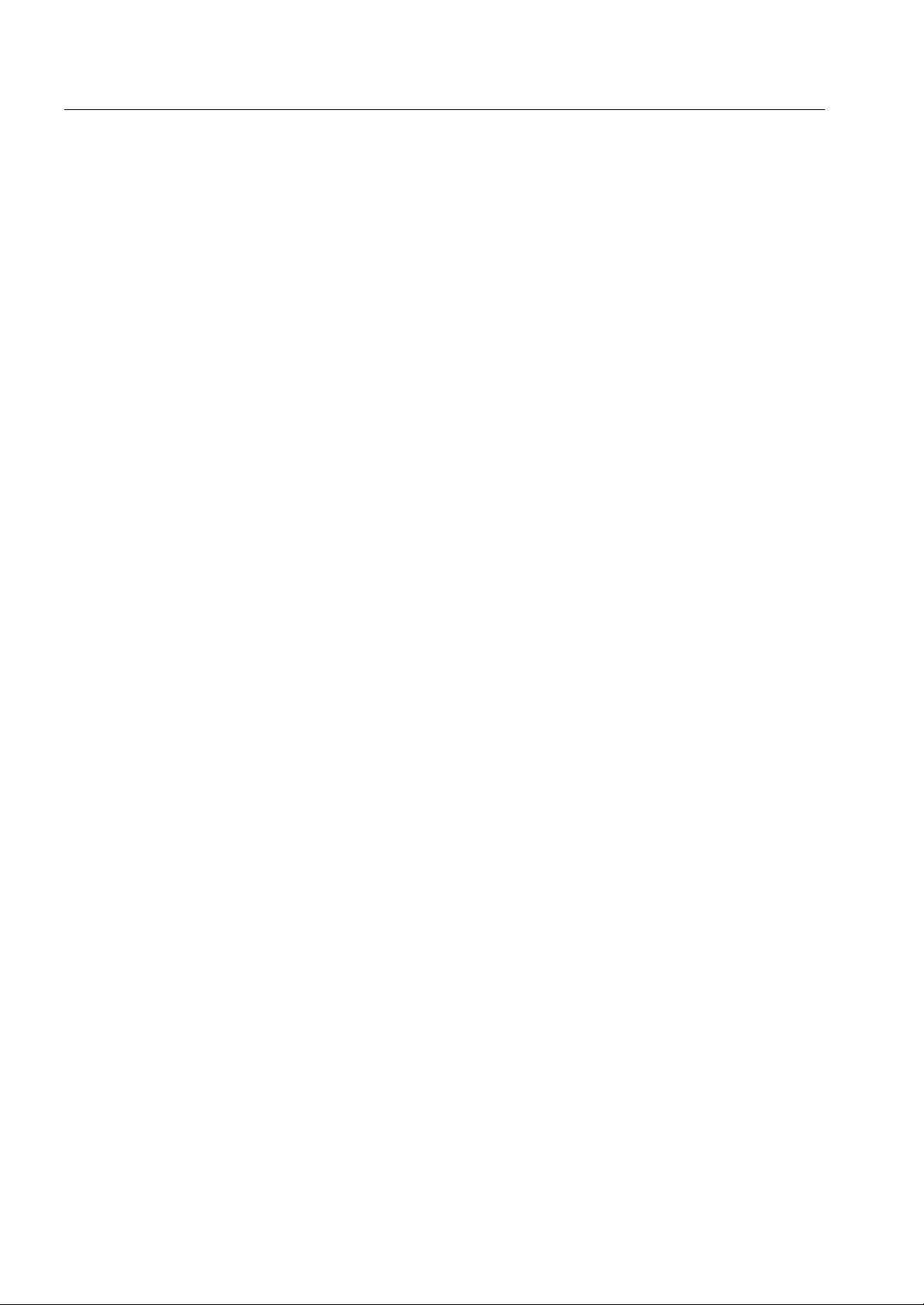
Operator's Manual multimaster CAS 35 PBA General
12 Mathias Bäuerle GmbH
Page 12
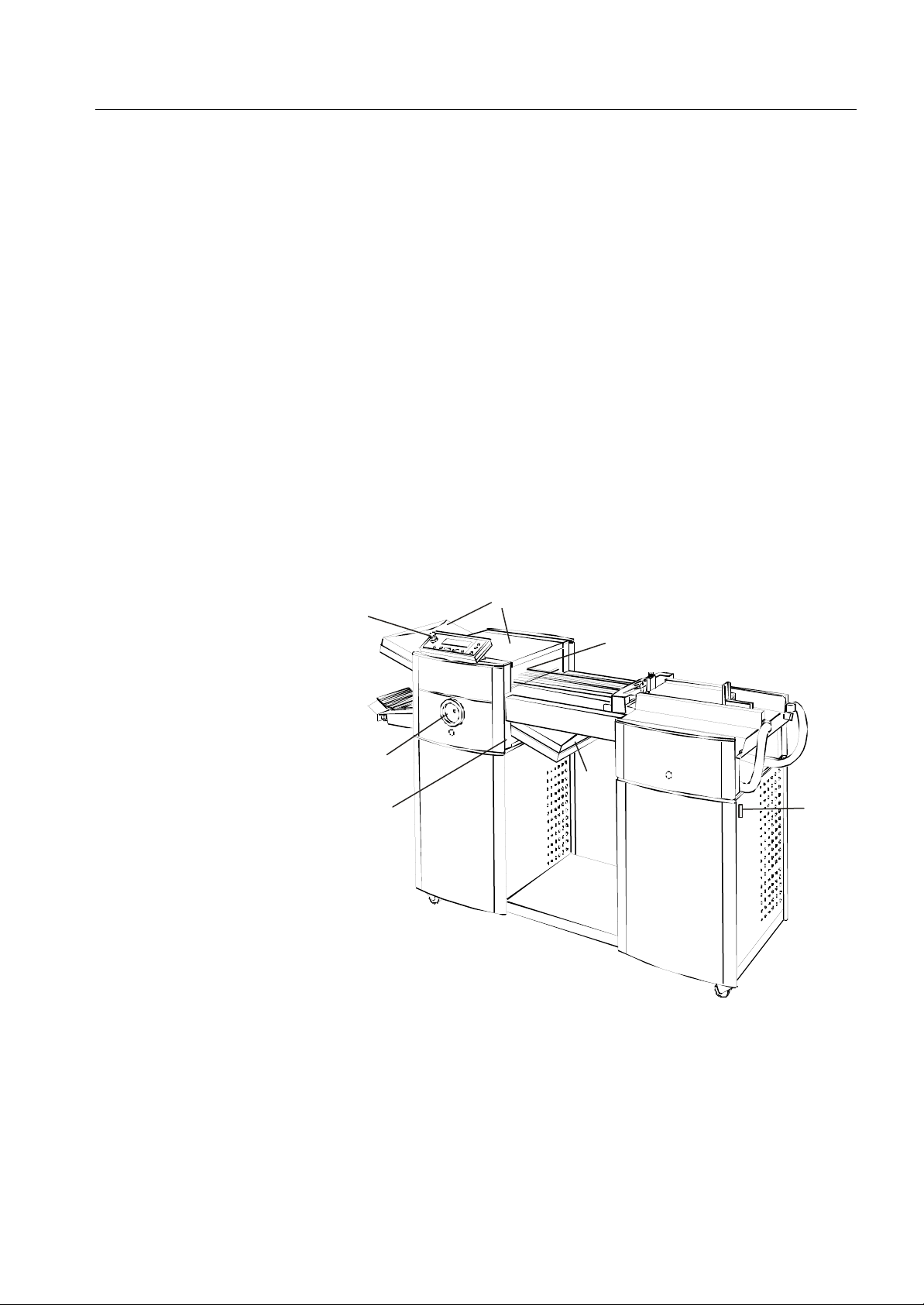
Operator's Manual multimaster CAS 35 PBA General
5. SAFETY FEATURES
The folder multimaster CAS 35 is equipped with various safety features.
They ensure the safety of the persons working with the machine.
The machine is equipped with the following safety features:
•
Fixed cover at the fold roller infeed section (1)
• Swing-up and removable noise covers (2)
•
Safety handwheel (3)
• Emergency stop button (4)
•
Main switch for fold unit (5)
•
Switch for pump (6)
4
3
5 6
Possible remaining risks are pointed out in the respective paragraphs of this manual.
2
1
2
Mathias Bäuerle GmbH 13
Page 13
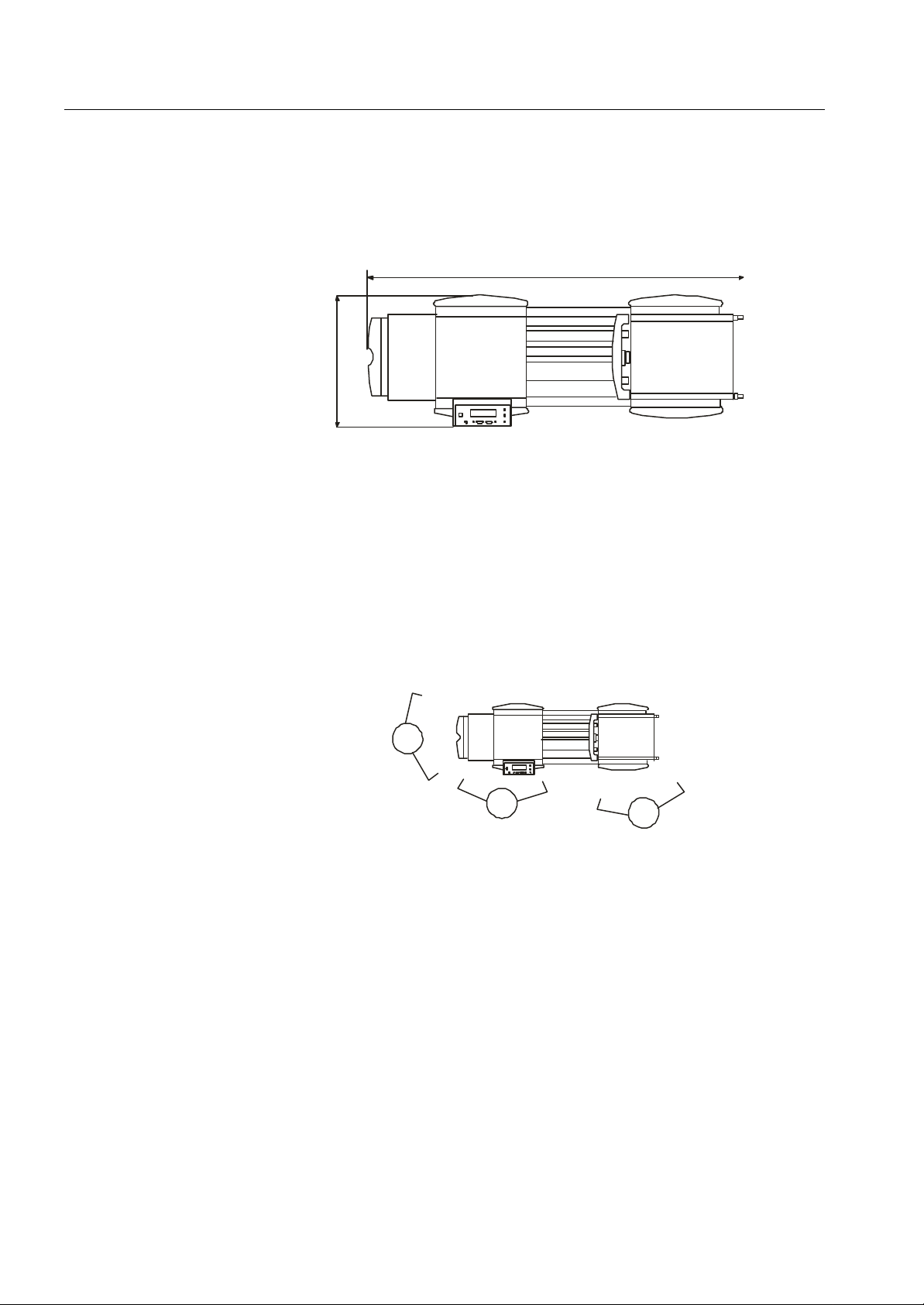
Operator's Manual multimaster CAS 35 PBA General
6. SPACE REQUIREMENTS
1850
640
7. OPERATING POSITIONS
There is no fixed operator position at the machine.
The operator must move between the following positions:
1 Feeder for loading the unfolded paper
2 Fold unit for set-up
3 Delivery for removing the folded paper
3
2
In addition, the machines are accessible from any other positions for cleaning,
resetting, jam clearance, service jobs, etc.
1
14 Mathias Bäuerle GmbH
Page 14
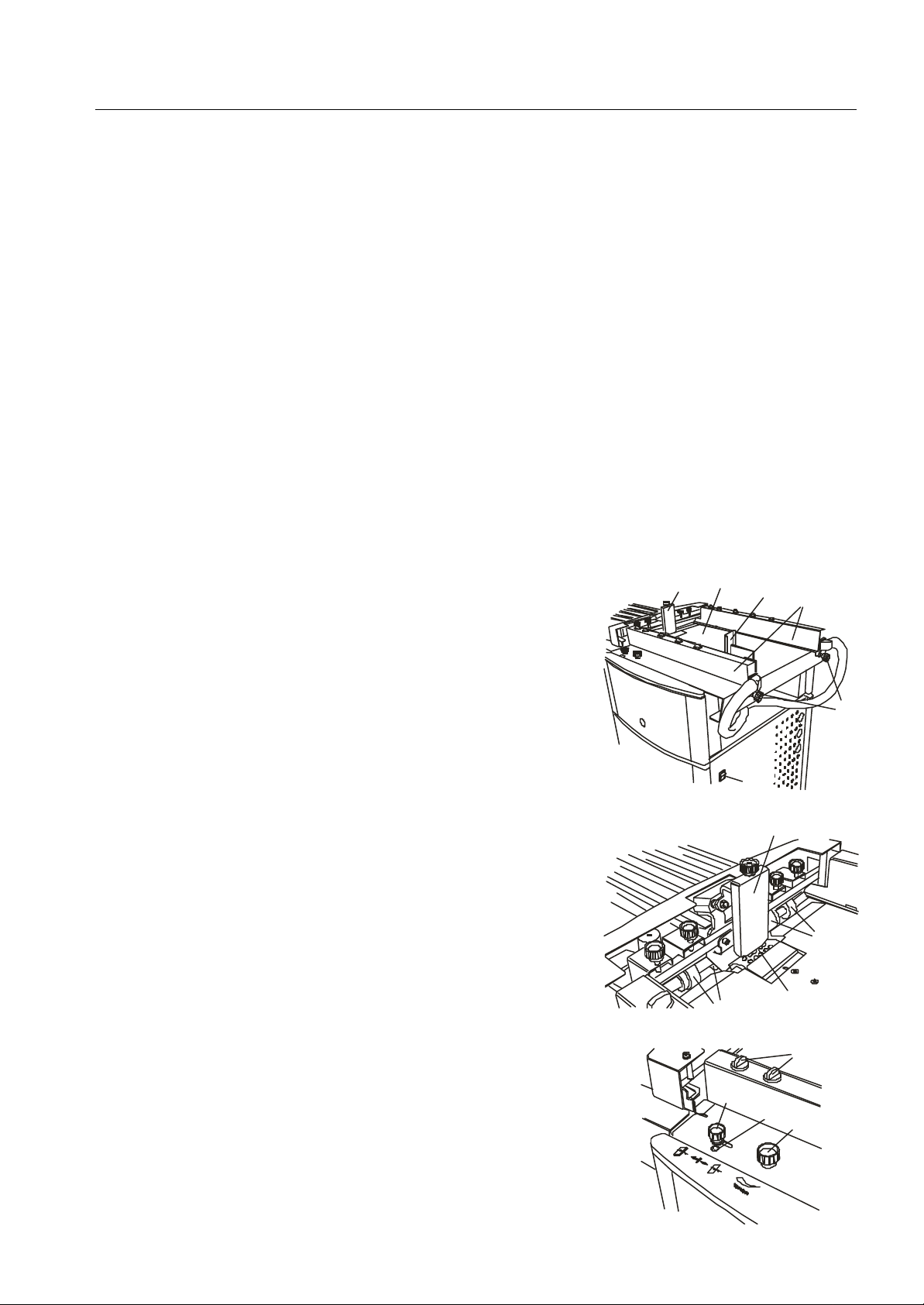
Operator's Manual multimaster CAS 35 PBA Air Feeder PBA
8. AIR FEEDER PBA
Principle of
Operation
Description
The air feeder PBA is suitable for handling a wide variety of papers - uncoated as
well as coated, freshly printed or thin papers.
The sheets are separated by air and vacuum.
Air is supplied from the bottom of the stack both on the left and right side,
separating the paper in the stack which now floats in a cushion of air.
A rotating suction drum can then separate the sheets from the bottom of the
paper stack.
This principle has the advantage that paper can be continuously reloaded with
the machine running. There is no need to stop the machine.
Components and operating elements of the air feeder PBA:
1 Feed table
2 Air guides left and right
3 Knobs for adjusting the air guides
4 On/Off switch for pump
5 Front paper stop
6 Guide rollers
7 Suction drum with suction segment
8 Vacuum adjustment valve
9 Lever for adjusting the suction segment
10 Window for adjustment of suction
segment
11 Air adjustment valves
12 Rear paper stop
1
5
12
2
4
3
5
6
10
7
11
8
6
9
Mathias Bäuerle GmbH 15
Page 15
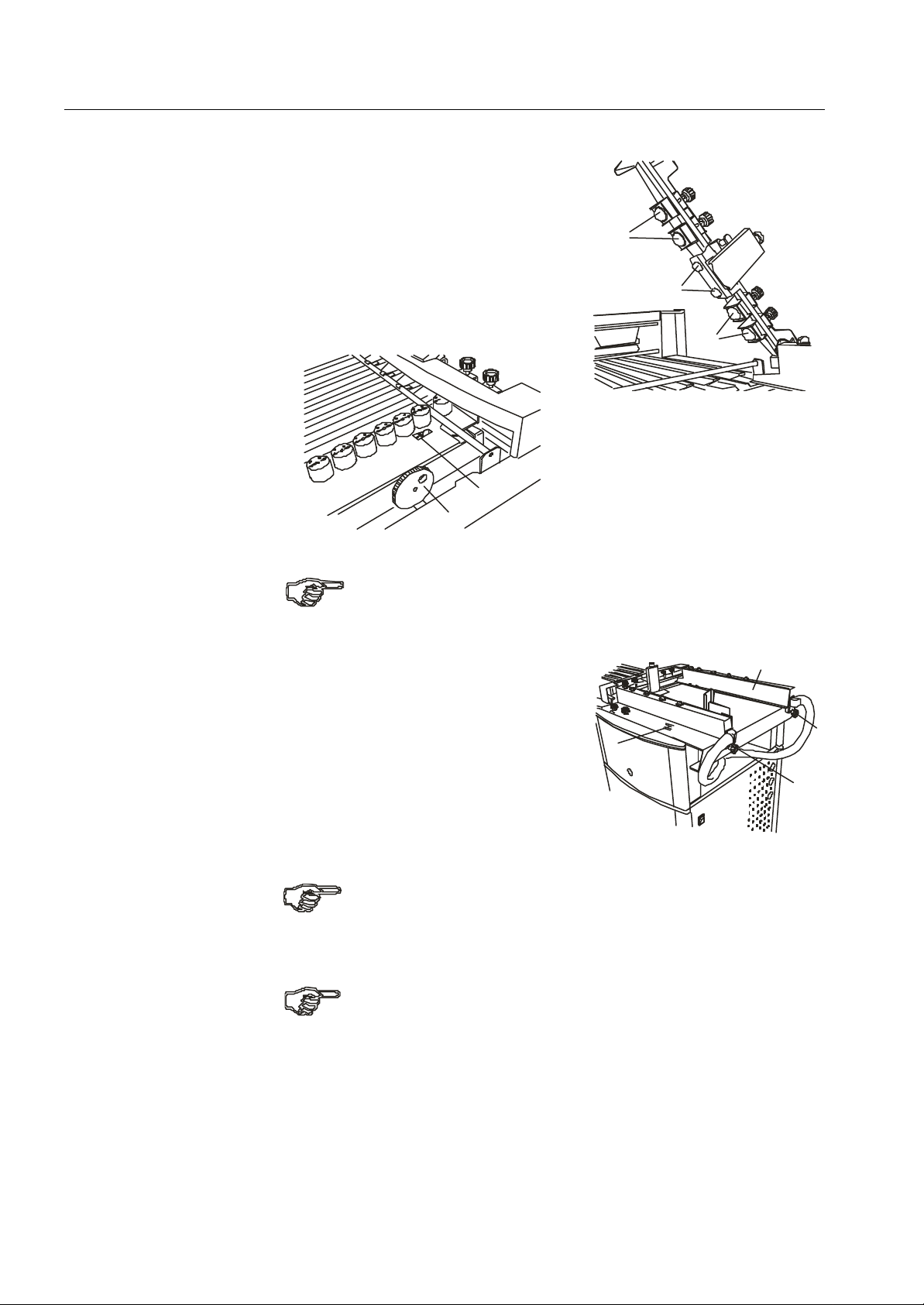
Operator's Manual multimaster CAS 35 PBA Air Feeder PBA
1 Stationary infeed balls
2 Adjustable infeed balls
3 Adjustment wheel for changing the
infeed angle
2
4 Display window for angle adjustment
1
2
4
3
Setting the Format
When setting the format, care should be taken that the sheets are fed
approximately from the center.
• Loosen the handles (5 and 6) by turning
them counter-clockwise.
• Set the left feed guide to half sheet width
with the help of the scales (7).
• Tighten the handle of the left feed guide (5).
•
Place a stack of about 50 sheets on the
feed table.
Slide the right feed guide (8) against the
•
edge of the stack.
Make sure that the sheet does not actually touch the guide. There should be
a gap of approx. 0.5 mm. The right and left feed guide should be parallel.
• Thighten the handle (6) at the right feed guide.
If the width of the paper is less than 7 cm, only one paper guide can be
used.
8
7
6
5
16 Mathias Bäuerle GmbH
Page 16
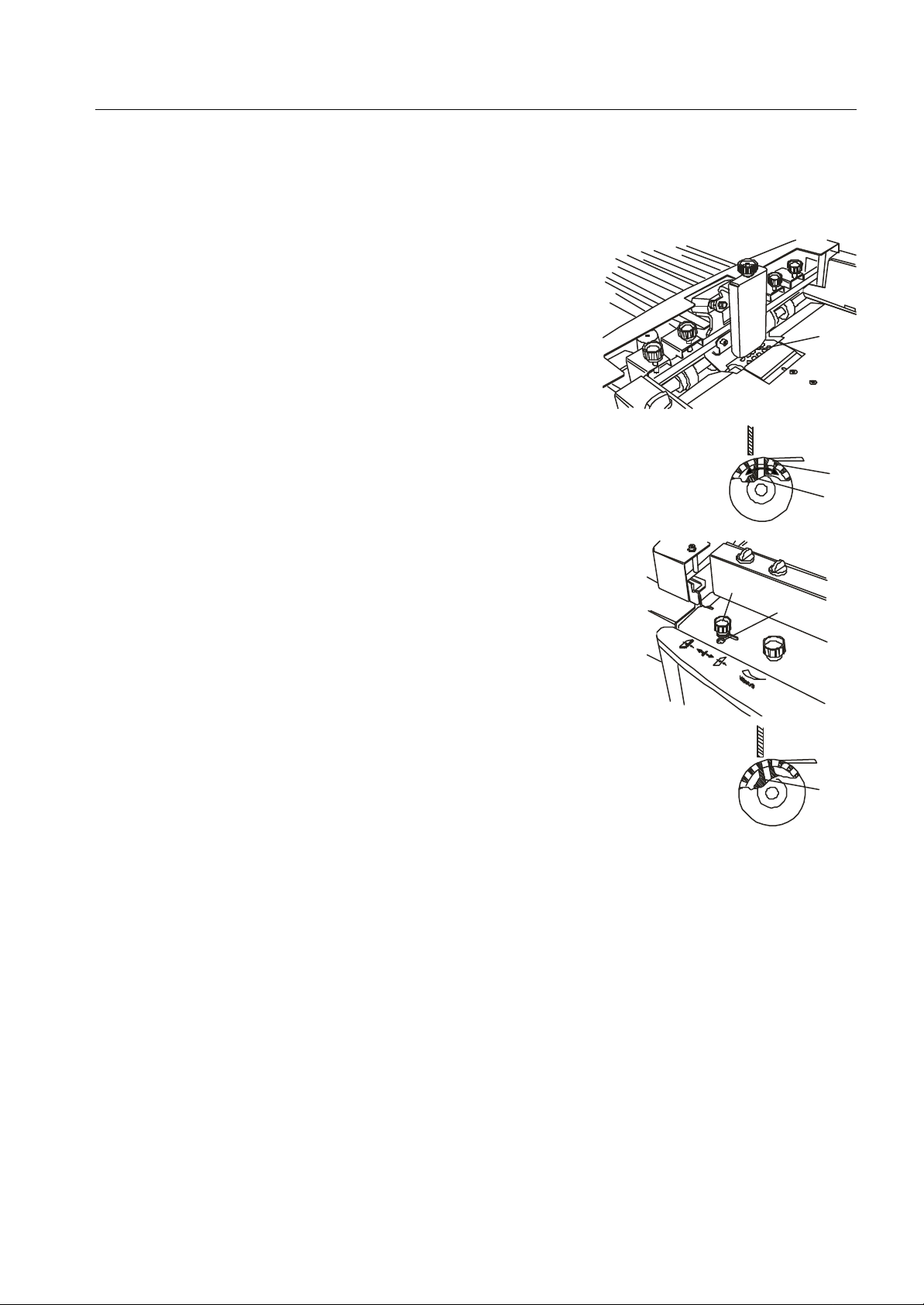
Operator's Manual multimaster CAS 35 PBA Air Feeder PBA
Setting the Sheet
Separation
Setting the Air
Sheet separation is achieved by the combined action of the rotating suction drum,
the paper stop and the air.
Paper weight and type of paper have an influence on the setting.
A suction drum (1) separates the sheets from
the bottom of the stack.
This is achieved by the suction segment (2)
inside the suction drum.
The angle of the suction segment with
respect to the paper stop can be changed to
suit different types of paper.
Basic Setting
• Loosen the screw (3).
• Shift the screw (3) to the left or to the right
until the figure "0" appears in the window (4).
3
4
1
1
2
Tighten the screw (3).
•
Now the suction segment is in its zero
position (5).
5
Most types of paper with a weight of 80 to 90 GSM can be separated in this position.
For different paper grades, other figures must be set in the window.
- Paper grades below 80 GSM: 1 to 2
- Paper grades above 90 GSM: -1 to -2
Mathias Bäuerle GmbH 17
Page 17
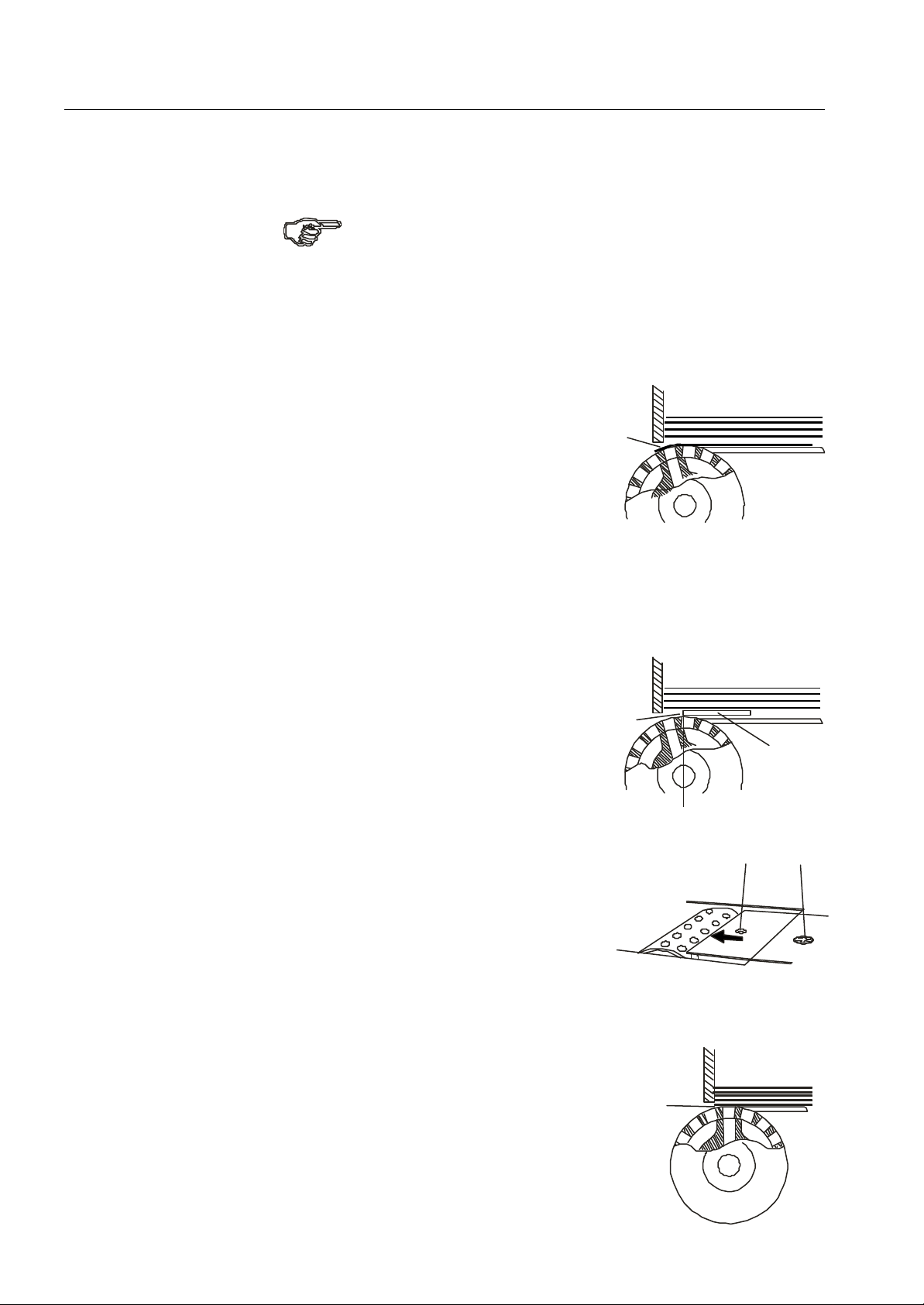
Operator's Manual multimaster CAS 35 PBA Air Feeder PBA
Vacuum setting for light paper grades:
For running light-weight paper, first try the suction segment setting as
described under "Basic Setting".
A steeper inclination is only necessary for special types of paper.
Light paper grades easily cling to the curve of the suction drum.
Therefore the suction segment must be tilted in direction of the paper stop.
The inclination of the suction segment in this
direction has the effect that the paper is wrapped
around the suction drum (1).
1
The sheets are easily separated from the stack
and double sheets occur very rarely.
In the batch counting mode it may happen occasionally that a single sheet is fed
during the interval time.
This is caused by the fact that the suction drum continues to turn during the interval
time (although without vacuum). For light paper grades the friction between paper
and suction drum may be sufficient for detaching a sheet.
To prevent this, a special plate (2) can be placed
over the suction drum. This plate, which is pulled
out of the feed table, can cover the suction drum
3
to its highest point (3).
Sheet are no longer affected by the friction
2
of the suction drum.
Proceed as follows to pull out the plate:
5
• Loosen the screw (4).
• Insert a screwdriver in the hole (5).
• Pull out the plate.
Tighten the screw (4).
•
4
Vacuum setting for heavy paper grades
Heavy paper grades do not easily cling to the curve
of the suction drum.
For this reason the suction segment must be tilted
in direction of the paper stack.
6
The inclination of the suction segment in this
direction has the effect that the paper is barely
wrapped around the suction drum (6).
This is sufficient because heavier paper grades
are more easily separated from the stack.
18 Mathias Bäuerle GmbH
Page 18
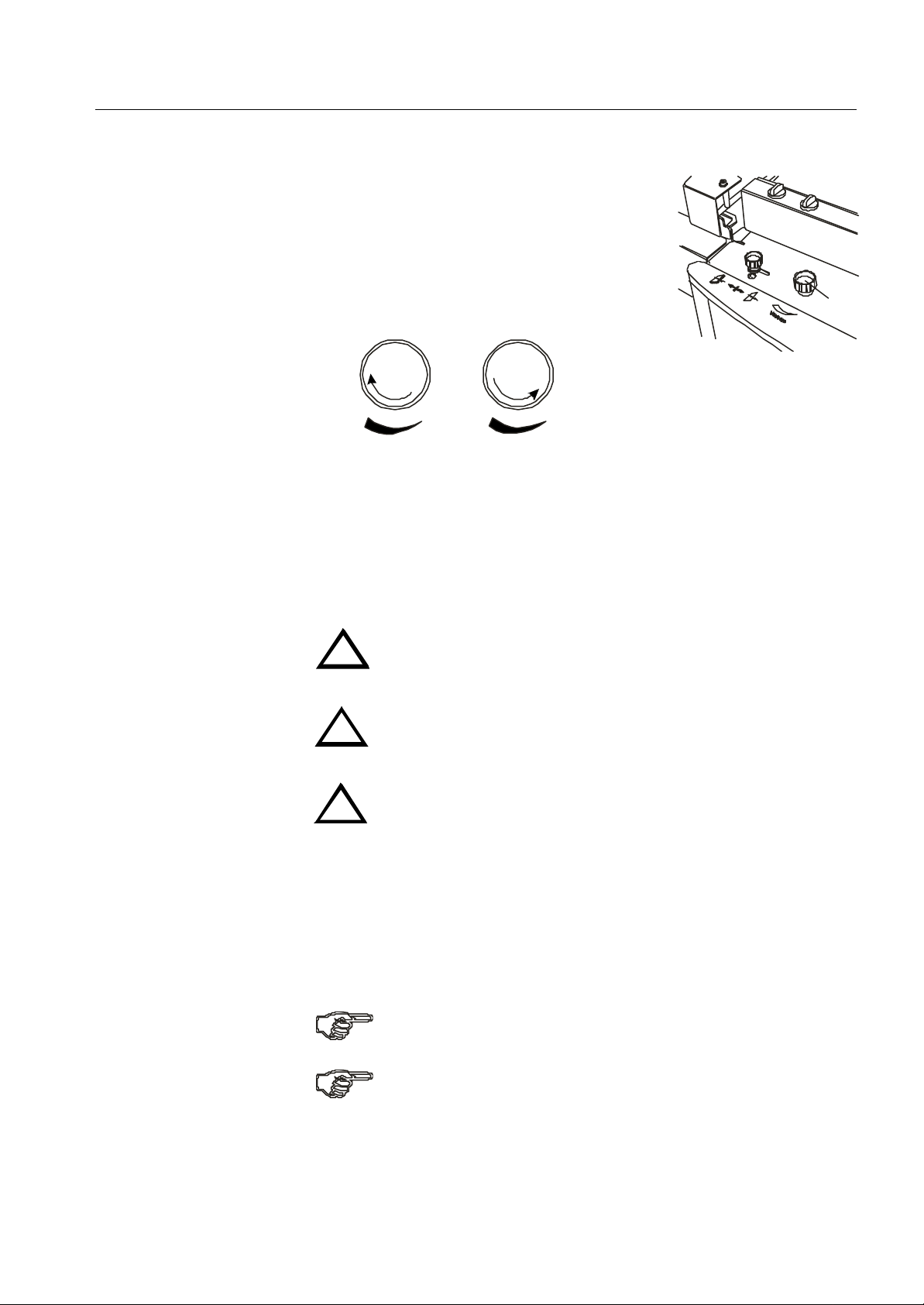
Operator's Manual multimaster CAS 35 PBA Air Feeder PBA
Vacuum:
Vaccuum can be modified by means of a regulating
valve (1). This is necessaary because heavy paper
grades require more vacuum than light paper grades.
The vacuum can be modified by turning knob (1).
more vacuum
Setting the vacuum:
For setting the vaccum, the machine must be turned on (see paragraph 13).
Exercise caution in the vicinity of rotating shafts and rollers!
Hair, loose garments and jewellery may get caught!
!
SERIOUS INJURY MAY RESULT!
Do not get close to rotating shafts and rollers while the machine is
running and the noise-absorbing cover is open!
!
SERIOUS INJURY MAY RESULT!
less vacuum
1
Exercise caution at the delivery end of the fold unit!
Do not get close to the rotating delivery shafts!
!
SERIOUS INJURY MAY RESULT!
•
Close the valve (1) for setting the minimum effect.
•
Start the machine.
• Slowly open the valve (1) by turning the knob clockwise.
Observe the sheet separation while doing this.
At first no sheets are pulled off the stack or they are pulled off irregularily.
The more the valve is opened, the smoother is the paper transport.
Make sure that much vaccum does not cause feeding of double sheets.
Switch off the machine.
•
Mathias Bäuerle GmbH 19
Page 19

Operator's Manual multimaster CAS 35 PBA Air Feeder PBA
1
•
Air
Open the valves (1) at both air brackets.
In most cases it is sufficient to open
the second and the last valve (with
respect to the format length).
closed open
Infeed Balls
During transport from the feeder to the register table,
the separated sheets are guided by infeed balls (2, 3).
Adjust the infeed balls in such a way that they run on
the guide rollers (4) below, independent of the
paper size.
For accurate positioning, loosen the clamp csrew (5)
of the ball cages by turning them counter-clockwise.
If the infeed width of the paper is smaller
than 28 cm resp. 11", the outer infeed balls
must be removed. For this lift the carrier
arm (6) until it is locked (7).
5
Make sure that the carrier arm is
!
locked home!
Proceed as follows to return the carrier arm to its operating position after removal of
the outer infeed balls:
3
2
4
6
3
5
4
7
•
Further lift the carrier arm with your left hand.
• Loosen the red locking bracket with your right hand.
• Lower the carrier arm.
• Lock the carrier arm firmly by pressing it against the spring.
20 Mathias Bäuerle GmbH
Page 20
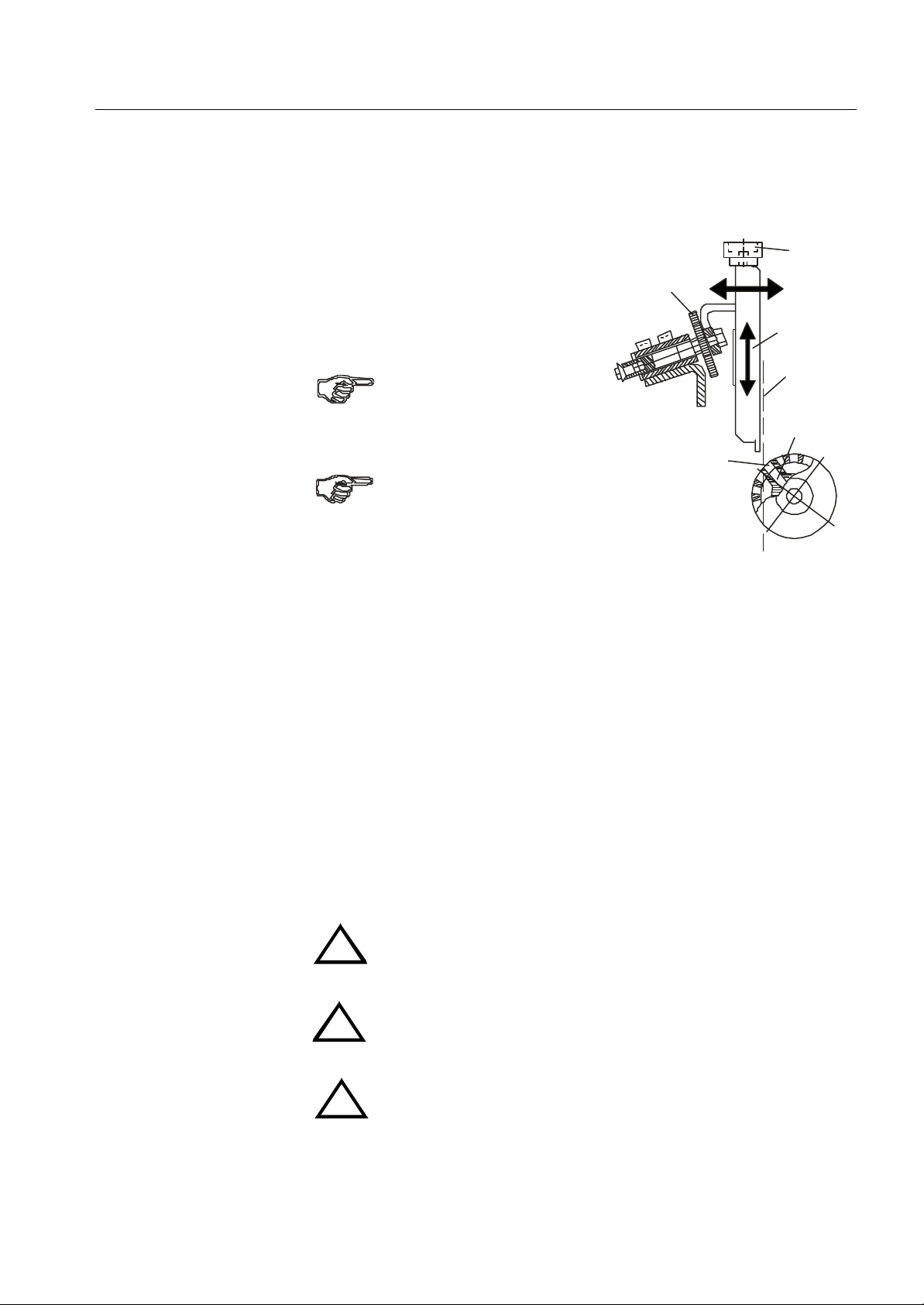
Operator's Manual multimaster CAS 35 PBA Air Feeder PBA
Front Paper Stop
The position of the front paper stop (1) can be adjusted in a horizontal and vertical
direction.
Adjusting the horizontal position:
The horizontal position of the front paper stop
determines the suction point on the paper and
in turn depends on the position of the suction
segment in the suction drum.
The inclination of the suction
segment must be set correctly
before making the horizontal
adjustment.
When the suction segment is adjusted, the
horizontal position must also be changed
accordingly.
•
Turn the handwheel until the openings of the suction drum (2) are exactly above
the openings of the suction segment (3).
• Adjust the horizontal position of the front paper stop in such a way that it forms
a vertical line (4) with the leading edge of the suction openings.
To achieve this, turn the knurled screw (5) counter-clockwise.
5
2
6
1
4
3
Adjusting the vertical position:
The respective paper thickness is set by adjusting the vertical position of the front
paper stop. Proceed as follows:
• Place a stack of about 50 sheets on the feed table.
•
Start the machine (see paragraph 13).
Exercise caution in the vicinity of rotating shafts and rollers!
Hair, loose garments and jewellery may get caught!
!
SERIOUS INJURY MAY RESULT!
Do not get close to rotating shafts and rollers while the machine is
running and the noise-absorbing cover is open!
!
SERIOUS INJURY MAY RESULT!
Exercise caution at the delivery end of the fold unit!
Do not get close to the rotating delivery shafts!
!
SERIOUS INJURY MAY RESULT!
By turning the knurled screw (6), adjust the vertical position of the paper stop in such
a way that only one sheet is pulled off the stack.
Mathias Bäuerle GmbH 21
Page 21

Operator's Manual multimaster CAS 35 PBA Air Feeder PBA
•
Positioning the
Paper Stack
Fan the paper stack well to avoid double sheets.
•
Place the stack on the feed table.
• Position the rear paper stop (1). It prevents the paper from sliding off the table.
1
22 Mathias Bäuerle GmbH
Page 22

Operator's Manual multimaster CAS 35 PBA Register Table
9. REGISTER TABLE
Principle of
Operation
Description
On the register table, an inclined transport belt drives the sheets against an aligment
rail equipped with driver balls.
Functional parts and operator elements of the register table:
3
1
1 Ball cages
2 Lock screw for register rail
3 Hold-down bars
4 Register rail
5 Adjustment wheel for changing the
infeed angle
6 Display window for angle
adjustment
4
2
5
Setting the Format
Register rail, ball cage and transport belt form one single unit and are adjusted
together.
Make sure that the feeder is set to the correct format.
• Loosen the lock screw (2) by turning it counter-clockwise.
• Move the alignment rail in such a way that the mark on the rail lines up with the
mark on the left air bracket.
• Retighten the lock screw (2) by turning it clockwise.
• Distribute the hold-down bars (3) across the sheet width.
The infeed angle can be changed by means of the adjustment wheel (5) and the
scale (6).
6
5
Mathias Bäuerle GmbH 23
Page 23

Operator's Manual multimaster CAS 35 PBA Register Table
Type of Balls
The number and type of balls in the ball cage
(1) depend on format and type of paper.
Always try to use as few balls as
possible. Balls not needed for a
particular job should be removed
to avoid premature belt wear.
It is recommended to use the following balls:
Paper grades below 60 GSM: Plastic balls
Paper grades from 60 - 150 GSM: Plastic balls, every 6th should be a steel ball
Paper grades above 150 GSM: Mainly steel balls
In the infeed section (the first 4 to 6 balls) it is recommended to always use one
or two steel balls.
For very light paper grades every second ball opening should be left free.
All balls are positioned in removable ball cages (2).
When inserting the ball cages make sure that the guide key of the
ball cages engages the corresponding cutouts in the ball rail.
1
2
Exchanging the
Balls
Introduce the ball cages in such a manner that the arrows always point
in direction of paper travel.
•
Remove the ball cages from the ball rail.
• Use a pin (3) to push the ball from the ball cage.
•
Insert a new ball into the ball cage from the
bottom.
• Insert the ball cages in the ball rail.
3
24 Mathias Bäuerle GmbH
Page 24

Operator's Manual multimaster CAS 35 PBA Fold Unit
10. FOLD UNIT
The fold unit of the multimaster CAS 35 has an infeed width of 35 cm and is generally
equipped with two automatic fold plates.
The automation of these fold plates comprises the automatic positioning of the fold
plate stops and the automatic closing of the deflectors.
It is not necessary to remove the fold plates and to insert the deflectors when changing
the fold.
Description
1 Noise cover
2 Noise cover
3 Operator panel
4 Handwheel
5 Register table
6 Delivery
7 Fold plate 1
8 Fold plate 2
1
7
6
4
7
3
5
2
8
8
Mathias Bäuerle GmbH 25
Page 25

Operator's Manual multimaster CAS 35 PBA Fold Unit
Positioning the
Fold Plates
Electrical Connection
of Fold Plates
Mount the fold plates in such a way that two cut-outs (1, 2) each engage in the dowel
pins located on the side plates of the fold unit.
After mounting the fold plates, check
that all pins are engaged properly by
manually turning the fold rollers
(no resistance should be felt).
2
The electrical connection is done by means of
special 90° plugs.
They are inserted in the respective receptacles of
the fold unit (3) and secured by tightening the
threaded sleeve.
3
1
Setting Elements
of the Fold Plates
Setting the Fold
Lengths
3
Make sure that the main switch is OFF before pulling or inserting
!
the plug!
By turning the knurled screw (4) it is possible
to make angle corrections of the paper stop,
for example if the paper is out-of-square.
4
Setting the fold lengths and closing the deflectors is controlled by the computer.
The respective commands are entered on the operator panel (see paragraph 12,
Automatic Setting).
26 Mathias Bäuerle GmbH
Page 26

Operator's Manual multimaster CAS 35 PBA Delivery
11. DELIVERY
The computer control of the folder automatically sets the delivery rollers, depending
on the final size of the folded sheets. Individual changes can be made by pressing the
respective button on the operator panel.
Mark the pictogram in the BASIC menu.
Change the position of the delivery rollers by pressing key
By pressing button (1) it is possible to
advance the delivery belts at high speed
for easy removal of trial sheets during
the set-up procedure.
140.0
1
Mathias Bäuerle GmbH 27
Page 27

Operator's Manual multimaster CAS 35 PBA Delivery
28 Mathias Bäuerle GmbH
Page 28

Operator's Manual multimaster CAS 35 PBA Automatic Setting
12. AUTOMATIC SETTING
Operator Panel
Description
The computer-controlled folder multimaster CAS 35 has a central operator panel with
a dialogue display. It is here where all the important setting and monitoring functions
are carried out.
Change between BASIC and SET-UP menus
Clear
Change of settings (e.g. fold length, speed)
decrease
increase
Keys for cursor movement (dark rectangle)
forwards
backwards
En ter - Confirmation of an entry
Drive
Sheet feed
Emergency stop
Mathias Bäuerle GmbH 29
Page 29

Operator's Manual multimaster CAS 35 PBA Automatic Setting
Menu BASIC
Monitoring Functions
Description of the
Dialogue Display
BASIC Menu
Monitoring Functions
The operator panel of the multimaster CAS 35 is equipped with a dialogue display.
The BASIC menu always appears when the machine is switched on.
12000
1 2
70
%
74.0148.0
20 mm 20 mm
74.0
437 25 5
In the BASIC menu, the operation of the machine is monitored and the basic and fine
adjustments of the different parameters are made.
The following informations and settings are displayed for monitoring the operation
of the machine:
12000
1
148.0
Performance in sheets/h
Fold length in fold plate 1
2
74.0
74.0
70
%
20 mm
20 mm
437
25
5
Fold length in fold plate 2
Position of delivery rollers on the delivery table
Speed
Shingling
Length of shingle on the delivery table
Total count
Batch count
Interval between batches
Double sheet detection (if the icon is visible, the function
has been activated)
Paper travel control (if the icon is visible, the function
has been activated)
The figures that are displayed always refer to the current job.
30 Mathias Bäuerle GmbH
Page 30

Operator's Manual multimaster CAS 35 PBA Automatic Setting
148.0
74.0
70
%
Menu BASIC
Setting Functions
Menu BASIC
Setting Functions
With the machine running:
The following adjustments can be made in the BASIC menu:
Fine adjustments for:
Fold length in fold plate 1
Fold length in fold plate 2
Position of delivery rollers
in delivery section
Basic settings for:
Machine speed
Length of shingle on delivery
To edit information displayed, mark the respective field by pressing the cursor
key , then change the value using the key.
1
2
74.0
20 mm
Sheet gap on register table
If the sheet gap is set to smaller than 10 mm, the machine automatically
switches to "Continuous suction" and the display shows:
20 mm
OFF
By pressing key (+), it is possible to return from continuous
suction to pulsed operation.
Erasing
Total counter
For erasing the total counter, mark the icon with the
cursor key .
The press key .
The display alternately shows the current count
and the symbol .
The counter is reset by pressing the key.
437
437
= 0
437
Mathias Bäuerle GmbH 31
Page 31

Operator's Manual multimaster CAS 35 PBA Automatic Setting
OFF
20 L
Menu BASIC
Setting Functions
Only with machine not
running
Settings for:
Batch counter
Interval between batches
For setting the batch counter or the interval between batches, the icon in question
must be marked with the cursor key .
The setting values can be changed with key .
If the batch in the counter is changed, the letter "L" comes on next to the
figure. This means "LEARN" and draws the operator's attention to the
change.
The "L" disappears as soon as sheet transport has been activated.
Switching the batch counter off:
Mark the icon with the cursor key .
Reset the batch number that is displayed by means of key (-).
25
25
5
The pictogram now shows the icon and the display for
the interval disappears.
Switching the batch counter on:
Mark the icon with the cursor key .
Set the batch number needed by pressing the key (+).
The pictogram shows the number set and the display for the interval between
batches
Setting the interval between batches:
Mark the icon with the cursor key .
Set the batch number needed by pressing key .
Setting the types of fold, activating the double sheet detection and the paper
travel control as well as the choice of languages take place in the SET-UP
menu.
OFF
10
10
By pressing the key, it is possible to switch from the BASIC to the
SET-UP menu and vice versa.
32 Mathias Bäuerle GmbH
Page 32

Operator's Manual multimaster CAS 35 PBA Automatic Setting
Menu SET-UP
Menu SET-UP
Call up the SET-UP menu to set up the machine for another folding job.
By pressing the key, it is possible to switch from the BASIC menu to the
SET-UP menu and vice versa.
1111
SPEZIAL
The icons stand for the various possibilities of automatic setting.
STANDARD FOLDS menu
1111
SPECIAL FOLDS menu
MEMORY menu
MONITORING menu
Double sheet detection or paper travel control are
switched on resp. off
SPECIAL menu for choosing between various languages
SPEZIAL
SERVICE menu
The programs are chosen by means of the cursor.
Mark the field in question by pressing the cursor key and confirm by
pressing key . The display now shows a sub-menu.
Mathias Bäuerle GmbH 33
Page 33

Operator's Manual multimaster CAS 35 PBA Automatic Setting
Menu SET-UP
Standard Folds
Set-Up with the STANDARD FOLDS Menu
1111
SPEZIAL
In this operating mode, icons of six different types of folds are shown.
The desired fold can be chosen by means of the cursor key.
Single fold
Letter fold
A3 A4 A5
Accordion fold
2x
Double parallel
fold
O.K.
Z-fold
34 Mathias Bäuerle GmbH
unfolded
Page 34

Operator's Manual multimaster CAS 35 PBA Automatic Setting
Menu SET-UP
Standard Folds
To set-up, proceed as follows:
1. Call up the SET-UP menu by pressing key
1111
SPEZIAL
2. Choose the STANDARD FOLDS menu with the cursor key
1111
SPEZIAL
3. Confirm with key
A3 A4 A5
4. Mark the type of fold with the cursor key Example:
A3 A4 A5
5. Confirm with key
O.K.
O.K.
A3 A4 A5
Mathias Bäuerle GmbH 35
420 mm O.K.
Page 35

Operator's Manual multimaster CAS 35 PBA Automatic Setting
Menu SET-UP
Standard Folds
6. Choose the format with the cursor key Example: A4
A3 A4 A5
If paper is used that is not in the formats A3, A4 or A5 resp. 17", 14" or 11",
the paper length must be entered as a number.
A.
Mark the field next to the format description with key
A3 A4 A5
B. Hold the minus or plus sign of the key depressed until the
format length needed is shown. Example: 195
A3 A4 A5
297 mm
- 297 mm +
- 195 mm +
O.K.
O.K.
O.K.
7. Confirm with key
A3 A4 A5
8. Activate automatic setting by pressing key
36 Mathias Bäuerle GmbH
297 mm
O.K.
Page 36

Operator's Manual multimaster CAS 35 PBA Automatic Setting
Menu SET-UP
Standard Folds
• The fold plate stops and delivery rollers in the delivery section are set automatically.
After the setting is completed, the BASIC menu comes on automatically.
•
CAS 35
1 2
•
The folding process can be started.
9. Turn on the pump.
10. Switch on the drive by pressing key
99.099.9
70
%
37 25 5
20 mm 20 mm
99.0
11. Start sheet feed by pressing key
Mathias Bäuerle GmbH 37
Page 37

Operator's Manual multimaster CAS 35 PBA Automatic Setting
Menu SET-UP
Special Folds
Set-Up with the SPECIAL FOLDS Menu
In this operating mode, the fold lengths to be set must be calculated or measured prior
to the set-up procedure.
To set up, proceed as follows:
1. Call up the SET-UP menu by pressing key
1111
SPEZIAL
2. Choose the menu SPECIAL FOLDS with the cursor key
1111
SPEZIAL
3. Confirm with key . Fold plate I is marked automatically.
1111
-
1 295.0
A3 A4
4. Keep the key depressed until the new setting value is shown
Example: 148
+
A5
1111
-
1 2148.0
+
47.5
47.5
O.K.
A3 A4
38 Mathias Bäuerle GmbH
A5
O.K.
Page 38

Operator's Manual multimaster CAS 35 PBA Automatic Setting
Menu SET-UP
Special Folds
5. Mark FOLD PLATE II with the cursor key
1111
1 2
6. Keep the key depressed until the new setting value is shown
Example : 0
148.0 - 47.5 +
A3 A4 A5
O.K.
1111
1 2148.0
A3 A4 A5
7. Mark FORMAT with the cursor key Example: A4
- 0.0 +
O.K.
1111
1 2148.0
0.0
A3 A4 A5
If paper is used that is not in the formats A3, A4 or A5 resp. 17", 14" or 11",
the paper length must be entered as a number.
A. Mark the field next to the format description with key
297 mm
1111
1
B. Hold the minus or plus sign of the key depressed until the
format length needed is shown. Example: 350
148.0 0.0
A3 A4 A5
2
- 297 mm +
1111
1 2148.0
0.0
O.K.
O.K.
A3 A4 A5
Mathias Bäuerle GmbH 39
- 350 mm +
O.K.
Page 39

Operator's Manual multimaster CAS 35 PBA Automatic Setting
Menu SET-UP
Special Folds
8. Confirm with key
1111
1 2148.0 0.0
A3 A4 A5
9. Activate automatic setting by pressing key
• The fold plate stops and delivery rollers in the delivery section are set automatically.
• After setting is completed, the BASIC menu comes on automatically.
CAS 35
1 2
70
%
37 25 5
• The folding process can be started.
10. Turn on the pump.
11. Switch on the drive by pressing key
297 mm
0.0148.0
20 mm 20 mm
O.K.
148.0
12. Start sheet transport by pressing key
40 Mathias Bäuerle GmbH
Page 40

Operator's Manual multimaster CAS 35 PBA Automatic Setting
Menu SET-UP
Memory
Working with the MEMORY Menu
In this operating mode, information about settings for fold lengths, delivery, speed,
sheet gap, counter setting is taken from the memory and set automatically.
To set up, proceed as follows:
Calling up jobs
1. Call up the SET-UP menu by pressing key
from the memory
1111
SPEZIAL
2. Choose the menu MEMORY with the cursor key
3. Confirm with key
SETTING: SAVE
EINSTELLUNG:
The icons have the following meaning:
Call up job from
memory
Save job in memory
4. Mark the function with the cursor key
1111
SPEZIAL
SPEICHERN
Erase job from memory
Display job data in memory
SETTING: CALL UP
EINSTELLUNG:
Mathias Bäuerle GmbH 41
ABRUFEN
Page 41

Operator's Manual multimaster CAS 35 PBA Automatic Setting
Menu SET-UP
Memory
5. Confirm with key
7
6
5
4
3
CHOOSE MEMORY SPACE
SPEICHERPLATZ AUSWAEHLEN
6. Choose the job saved in memory with the cursor key
4
3
2 MUSTER
1
10
CHOOSE MEMORY SPACE
SPEICHERPLATZ AUSWAEHLEN
A4
7. Activate automatic setting by pressing key
• The fold plate stops and delivery rollers in the delivery section are set automatically.
• The setting information for speed, fanned delivery, sheet gap, counter, double sheet
detection and paper travel control saved in memory is also taken over.
• After setting is completed, the BASIC menu comes on automatically.
CAS 35
1 2
•
The folding process can be started.
8. Turn on the pump.
9. Switch on drive by pressing key
70
37
%
0.0148.0
20 mm
25 5
148.0
20 mm
10. Start sheet feed by pressing key
42 Mathias Bäuerle GmbH
Page 42

Operator's Manual multimaster CAS 35 PBA Automatic Setting
Menu SET-UP
Memory
Working with the MEMORY Menu
In the fold program memory, the setting information for 10 different jobs can be
saved. A job should not be saved before all settings have been completed, i.e.
when no further corrections are needed for:
- Fold length - Speed - Counter
- Sheet gap - Shingling - Double sheet detection
- Paper travel control
Saving Jobs
1. Call up the SET-UP menu by pressing key
1111
SPEZIAL
2. Choose the MEMORY menu with the cursor key
1111
SPEZIAL
3. Confirm with key
SETTING: SAVE
EINSTELLUNG:
The icons have the following meaning:
Call up job from
memory
Save job in memory
Mathias Bäuerle GmbH 43
SPEICHERN
Erase job from memory
Display job data in memory
Page 43

Operator's Manual multimaster CAS 35 PBA Automatic Setting
Menu SET-UP
Memory
4. Confirm with key
9
10
1
2
3
CHOOSE MEMORY SPACE
SPEICHERPLATZ AUSWAEHLEN
5. Choose the MEMORY SPACE with the cursor key
Example: Space 2
10
1
2
3
4
CHOOSE MEMORY SPACE
SPEICHERPLATZ AUSWAEHLEN
6. Confirm with key
10
1
2
3
4
A4
1234567890 END _$#*ABCDEF
GHIJKLMNOP END QSTUVWXYZR
The type of fold and the format of the job to be saved are automatically displayed.
• Types of fold: - Standard folds by a fold symbol: , , , ...
- Special folds by a fold plate symbol
Format - by displaying the DIN format A3, A4 or A5
•
- by displaying the format length in millimeters
Further indentification of the job is possible in the 8-digit description field.
To do this, mark all letters, numbers or symbols individually with the cursor key
and confirm by pressing the enter key.
44 Mathias Bäuerle GmbH
Page 44

Operator's Manual multimaster CAS 35 PBA Automatic Setting
Menu SET-UP
Memory
7. Mark letters, numbers or symbols with the cursor key
10
1
2
MUSTER
3
4
A4
1234567890 END _$#*ABCDEF
GHIJKLMNOP END QSTUVWXYZR
To delete an incorrect entry, the last character written can be cleared by
pressing key
8. Confirm each marked character with key
Once the description of the job with letters and numbers is completed, mark
END with the cursor key.
9. Mark END with the cursor key
10. Confirm with key
The setting information of the job is saved and the display changes to:
NR.2 MUSTER
1 2
148.5
70
%
A4
0.0
20 mm
37 9 10
148.5
20 mm
Mathias Bäuerle GmbH 45
Page 45

Operator's Manual multimaster CAS 35 PBA Automatic Setting
Menu SET-UP
Memory
Working with the MEMORY Menu
In this menu it is possible to have a look at the contents of the job data saved in
the memory.
Display of Job Data
1. Call up the SET-UP menu by pressing key
1111
SPEZIAL
2. Choose the MEMORY menu with the cursor key
1111
SPEZIAL
3. Confirm with key
SETTING: SAVE
EINSTELLUNG:
The icons have the following meaning:
Call up job from
memory
Save job in memory
4. Choose the "Display of Job Data" function with the cursor key
SETTING: DETAILS
EINSTELLUNG:
SPEICHERN
Erase job from memory
Display job data in memory
DETAILS
46 Mathias Bäuerle GmbH
Page 46

Operator's Manual multimaster CAS 35 PBA Automatic Setting
Menu SET-UP
Memory
5. Confirm with key
9
10
1
2
MUSTER A4
3
CHOOSE MEMORY SPACE
SPEICHERPLATZ AUSWAEHLEN
6. Mark the desired memory space with the cursor key
10
1
2 MUSTER
3
4
CHOOSE MEMORY SPACE
SPEICHERPLATZ AUSWAEHLEN
A4
7. Confirm with key
NR.2 MUSTER
1 2
148.5
70
%
A4
0.0
20 mm 20 mm
37 9 10
Brief display of setting information from the memory:
- Number of memory space - Speed in % (of top speed)
- Description - Shingling
- Type of fold - Sheet gap
- For mat - Total counter
- Fold length in fold plate 1 - Batch counter
- Fold length in fold plate 2 - Interval for batch counting
- Position of delivery rollers
After 4-5 seconds, the display returns to the previous display:
10
1
2 MUSTER
3
4
148.5
A4
SETTING: DETAILS
EINSTELLUNG: DETAILS
By pressing key , the display of the job data can be repeated.
Mathias Bäuerle GmbH 47
Page 47

Operator's Manual multimaster CAS 35 PBA Automatic Setting
Menu SET-UP
Memory
Return to the MEMORY menu by pressing key
SETTING: DETAILS
EINSTELLUNG:
Return to the SET-UP menu by pressing key again.
DETAILS
1111
SPEZIAL
48 Mathias Bäuerle GmbH
Page 48

Operator's Manual multimaster CAS 35 PBA Automatic Setting
Menu SET-UP
Memory
Working with the MEMORY Menu
Erase Job
1. Call up the SET-UP menu by pressing key
1111
SPEZIAL
2. Choose the MEMORY menu with the cursor key
1111
SPEZIAL
3. Confirm with key
SETTING: SAVE
EINSTELLUNG:
The icons have the following meaning:
Call up job from
memory
Save job in memory
4. Choose the ERASE function with the cursor key
SETTING: ERASE
EINSTELLUNG:
SPEICHERN
Erase job from memory
Display job data in memory
LOESCHEN
Mathias Bäuerle GmbH 49
Page 49

Operator's Manual multimaster CAS 35 PBA Automatic Setting
Menu SET-UP
Memory
5. Confirm with key
9
10
1
2
MUSTER A4
3
CHOOSE MEMORY SPACE
SPEICHERPLATZ AUSWAEHLEN
6. Mark the job to be erased with the cursor key
10
1
2
MUSTER A4
3
4
CHOOSE MEMORY SPACE
SPEICHERPLATZ AUSWAEHLEN
7. Confirm with key
The setting information of the folding job is erased and the display changes to:
10
1
2
3
4
SETTING: ERASE
SPEICHERPLATZ AUSWAEHLEN
Return to the SET-UP menu by pressing key
SETTING: ERASE
EINSTELLUNG:
LOESCHEN
Return to the BASIC menu by pressing key
1111
SPEZIAL
50 Mathias Bäuerle GmbH
Page 50

Operator's Manual multimaster CAS 35 PBA Automatic Setting
Menu SET-UP
Monitoring
Monitoring
The following icons are used in the BASIC menu to show the operating status:
Double sheet detection Paper travel control
If the corresponding icon is visible, the function is in operation.
If the corresponding icon is not visible, the function is not in operation.
Example:
0
1 2
70
%
37 9 10
- Double sheet detection in operation
- Paper travel control not in operation
With the MONITORING menu, it is possible to set double sheet detection and
paper travel control.
1. Call up the SET-UP menu by pressing key
140.0139.9
20 mm 20 mm
140.0
1111
SPEZIAL
2. Choose the MONITORING menu with the cursor key
1111
SPEZIAL
3. Confirm with key
OFF
OFF
ON
OFFON
OFF
O.K.
For switching the function on or off, use the cursor to mark ON or OFF in the
respective line.
Mathias Bäuerle GmbH 51
Page 51

Operator's Manual multimaster CAS 35 PBA Automatic Setting
Menu SET-UP
Monitoring
4. Mark ON with the cursor key
OFF
OFF
5. Confirm with key
ON
OFF
Mark ON in the next line if you want to activate the paper travel control.
6. Mark ON with the cursor key
ON
ON
ON
OFFON
OFF
OFFON
OFF
OFFON
O.K.
O.K.
OFF
7. Confirm with key
ON
ON
8. Call up the SET-UP menu by pressing key
SPEZIAL
ON
ON
ON
1111
OFF
OFF
OFF
O.K.
O.K.
52 Mathias Bäuerle GmbH
Page 52

Operator's Manual multimaster CAS 35 PBA Automatic Setting
Menu SET-UP
Monitoring
9. Call up the BASIC menu by pressing key
12000
1 2
70
%
437 25
74.0148.0
20 mm 20 mm
74.0
5
The respective icons show whether double sheet detection and paper travel control
are switched on.
The symbol for double sheet detection keeps flashing until the first sheet
is started.
Mathias Bäuerle GmbH 53
Page 53

Operator's Manual multimaster CAS 35 PBA Automatic Setting
Menu SET-UP
SPEZIAL
SPEZIAL
With the SPEZIAL menu it is possible to choose between several languages
on the display.
1. Call up the SET-UP menu by pressing key
1111
SPEZIAL
2. Choose the SPEZIAL menu with the cursor key
1111
SPEZIAL
3. Confirm with key
METRIC / JAPAN _ _ _ _
SPEZIAL
4. Choose the desired language with the cursor key
Example: ITALIANO
SPEZIAL
5. Confirm with key
13
METRIC / INCH _ _ _ _ _
14
_ _ _ _ _ _ _ _ _ _ _ _ _ _
15
DEUTSCH _ _ _ _ _ _ _ _
1
ENGLISH _ _ _ _ _ _ _ _
2
FRANCAISE _ _ _ _ _ _ _
3
ESPANOL _ _ _ _ _ _ _ _
4
ITALIANO _ _ _ _ _ _ _ _
5
ENGLISH _ _ _ _ _ _ _ _
2
FRANCAIS_ _ _ _ _ _ _ _
3
ESPANOL _ _ _ _ _ _
4
ITALIANO _ _ _ _ _ _ _ _
5
NEDERLANDS _ _ _ _ _ _
6
_ _ _ _ _ _ _ _ _ _ _ _ _ _
7
_ _ _ _ _ _ _ _ _ _ _ _ _ _ _
8
_ _ _ _ _ _ _ _ _ _ _ _ _ _ _
9
_ _
54 Mathias Bäuerle GmbH
Page 54

Operator's Manual multimaster CAS 35 PBA Automatic Setting
GHIJKLMNOP END QRSTUVWXYZ
Menu SET-UP
SERVICE
SERVICE
This menu is used by the service technician for maintenance and repair work.
Access is protected by a code to prevent that incorrect basic settings are made.
1. Call up the SET-UP menu by pressing key
1111
SPEZIAL
2. Choose the SERVICE menu with the cursor key
1111
SPEZIAL
3. Confirm with key
ENTER PINCODE
PINCODE EINGEBEN
PIN:
_ _ _ _ _ _ _ _
1234567890 _$#*ABCDEF
END
Mathias Bäuerle GmbH 55
Page 55

Operator's Manual multimaster CAS 35 PBA Automatic Setting
56 Mathias Bäuerle GmbH
Page 56

Operator's Manual multimaster CAS 35 PBA Operation and Trial Folds
13. OPERATION AND TRIAL FOLDS
When all settings and inputs for a folding job are completed and the feeder has been
loaded with paper, check the result by folding some trial sheets.
Exercise caution in the vicinity of rotating shafts, rollers and moving
belts! Hair, loose garments and jewellery may get caught!
!
SERIOUS INJURY MAY RESULT!
Exercise caution when running the machine with safety covers open and
fold plates removed! Do not get close to the rotating fold rollers!
!
SERIOUS INJURY MAY RESULT!
When making or breaking any electrical connection, always first turn
OFF the main switch. Non-compliance may cause damage to electronic
!
components!
Exercise caution at the delivery end of the fold unit! Do not get close to
the rotating delivery shafts! SERIOUS INJURY MAY RESULT!
!
Proceed as follows:
Switch on the pump (1)
Switch on the main switch of
the fold unit (2)
Switch on the motor by touching this key (3)
Activate sheet feed by touching this key (4)
- Brief touch: single sheet
- Touching key for approx. 2 sec.: continuous feed
Make some trial folds.
Switch off the machine in reverse order.
Sheet feed (4)
3
4
2
1
Motor of fold unit (3)
Pump (1)
Remove and check the trial folds.
Mathias Bäuerle GmbH 57
Page 57

Operator's Manual multimaster CAS 35 PBA Operation and Trial Folds
58 Mathias Bäuerle GmbH
Page 58

Operator's Manual multimaster CAS 35 PBA Fine Adjustments and Corrections
14. FINE ADJUSTMENTS AND CORRECTIONS
Fold Lengths
Skewed Folds
Fold variations may occur if the fold plate stops are not set
accurately or if the folding speed is changed.
The fold is off across the entire width of the sheets.
Use the cursor key in the BASIC menu to choose
fold plate 1 or 2 and change setting value by pressing key
A change in the folding speed also changes the fold length.
Therefore the set-up speed must be maintained.
Skewed (out-of-square) folds occur when the paper is not fed at right angles with
respect to the fold rollers. This can be corrected as follows:
Mark the leading edge of a sheet and
•
feed it through the folder (1).
1
To make the deviation more obvious,
•
exaggerate the skewed fold by hand (2).
2
•
Open the folded sheet and place it in front of the roller infeed section. (3).
• By turning the adjustment wheel on the register
table (4), the register rail must be adjusted in such
a way that the leading edge of the paper is parallel
to the fold rollers.
4
Mathias Bäuerle GmbH 59
3
Page 59

Operator's Manual multimaster CAS 35 PBA Fine Adjustments and Corrections
Out-of-Square
Paper
If the paper is not cut precisely at right angles,
the folded sheet may show "points".
By turning a setting knob (1), the fold plate stop
can be made parallel to the out-of-square leading
edge of the paper.
• Turning the knob clockwise:
The right side of the stop moves towards the
fold rollers.
• Turning the knob counter-clockwise:
The right side of the stop moves away from
the fold rollers.
Make this correction only in the first
fold plate!
1
60 Mathias Bäuerle GmbH
Page 60

Operator's Manual multimaster CAS 35 PBA Perforating - Scoring - Slitting
15. Perforating-, Scoring- and Slitting Tools
The following perforating-, scoring- and slitting tools are available:
•
Perforating: standard, short Order-no. 9.100.356
standard.medium 9.100.357
blade, short 9.100.358
blade, medium 9.100.359
blade, long 9.100.360
Scoring: narrow Order-no. 9.100.017
•
medium 9.100.018
wide 9.100.019
•
Slitting: Order-no. 9.100.027
Perforating- and slitting knives have sharp edges for proper function!
Exercise caution when removing and installing them!
!
SERIOUS INJURY MAY RESULT!
Before installing or removing perforating-, scoring- or slitting tools,
always PULL the power plug. This will ensure that no other person
!
will be able to start the machine while you are working on it.
The perforating-, scoring- and slitting tools consist of an upper and a lower part,
which have to be mounted on the upper resp. the lower delivery shaft.
The tools are split, therefore it is not necessary to remove the delivery shafts
when exchanging the tools.
Mathias Bäuerle GmbH 61
Page 61

Operator's Manual multimaster CAS 35 PBA Perforating - Scoring - Slitting
Perforating
Various perforating knives are available which differ in the type and number of teeth.
Their usage is determined by the type of paper and the kind of perforating job.
Thin paper: short cuts, many teeth
Heavy paper: long cuts, few teeth
There are two general types of perforations:
1.) Push-through
Push-through perforations 9.100.356 and 9.1001.357 run in the groove of a roller.
Make sure that the perforating knife runs exactly in the center of the groove of
its counterpart.
If the setting is not precise, this may lead to inaccurate perforations and premature
wear of the tools.
2.) Knife
The counterpart of knife perforations 9.100.358, 9.100.359 and 9.100.360 is a
rotary knife.
Position the upper and lower tools so that they touch each other lightly like the
two knives of a pair of scissors.
62 Mathias Bäuerle GmbH
Page 62

Operator's Manual multimaster CAS 35 PBA Perforating - Scoring - Slitting
Scoring
Scoring (1) is done with a male scoring wheel and a female counterpart.
A groove is pressed into the paper when it passes between the tools.
The texture of the material remains intact.
1
The male scoring wheel can be attached on the upper or lower ejector shaft.
Scoring wheels with different widths are available for scoring, depending on the
paper thickness.
Thin paper: narrow scoring wheel
Heavy paper: wide scoring wheel
The scoring disk (2) is used in conjunction with a grooved counterpart (3).
Make sure that the scoring disk runs exactly in the center of its groove.
If the setting is not precise, this may lead to inaccurate perforations
and premature wear of the tools.
2
3
Slitting
An upper (4) and a lower knife (5) are required for slitting.
The lower knife must be positioned close to the upper knife.
4
5
Mathias Bäuerle GmbH 63
Page 63

Operator's Manual multimaster CAS 35 PBA Perforating - Scoring - Slitting
Installation of the
Tools
The delivery rollers and a square shaft must be removed for the installation and
removal of the perforating-, scoring- or slitting tools.
• Pull the shaft with the delivery rollers
towards you.
Push the square shaft (1) against the spring (2)
•
and disengage it from the mounting hole in
the side plate.
Install in reverse order.
The perforating-, scoring- and slitting tools may be positioned anywhere on the ejector
shaft. To determine the correct position, run an unfolded sheet through the fold unit by
turning the handwheel and marking the correct position of the tool on the sample
sheet.
The perforating-, scoring- and slitting tools are installed as follows:
1
2
Loosen the two Allen screws (3) on the perforating-,
•
scoring- or slitting tools. The screws are secured
against loss.
Now it is possible to separate the two parts of the tools.
• Connect both parts of the tool on the upper (4) and
lower (5) ejector shaft.
• Slightly tighten both Allen screws.
Slide the assembled tool to the exact location on
•
the ejector shaft.
• Tighten both Allen screws (3).
When perforating and slitting, the paper especially light paper grades - may stick
to the knife.
Install a stripper (6) to prevent this from
happening.
The stripper should be located as close as
possible without touching it.
3
5
3
3
4
3
6
64 Mathias Bäuerle GmbH
Page 64

Operator's Manual multimaster CAS 35 PBA
16. Possible Malfunctions and their Remedies
Error: see no.
Intermittent and irregular paper feed 1 2
Creasing 3 4 5 6 7
Several sheets are fed together 8 9 10
Sheets are not transported up to fold plate stop 11
Feeder does not start 12 13 14
Skewed folds 15
Points 16
Fold variations 17 18
Paper jam in delivery section 19 20 21
Folder does not start 22
No. Possible Cause Remedy
1 Air brackets are set too narrow Set with a little more side play
2 Vacuum too low Increase vacuum by opening the corres-
ponding valve a little more
3 Speed too high Reduce speed
4 Sheets are not fed at right angles Align register rail
5 Pressure of first pair of fold rollers Have pressure and parallel alignment
too strong or uneven set by service technician
6 Too many steel balls in ball cage Use more plastic balls
of register rail
7 Insufficient guidance by balls Shift ball cages
8 Front paper stop is not set to the Change height by means of setting screw
correct height
9 Vacuum too strong Reduce vaccum
Mathias Bäuerle GmbH 65
Page 65

Operator's Manual multimaster CAS 35 PBA
No. Possible Cause Remedy
10 Air brackets not set parallel Adjust air brackets according to scale
11 Gap between sheets is too narrow Increase sheet gap via BASIC menu
12 Pump not switched on Switch on pump
13 Suction drum is loose Tighten suction drum (3 Allen screws)
14 Timing belt pulley is loose Tighten timing belt pulley
15 Sheets are not fed at right angles Align angle of register rail
16 Sheets are not cut at right angles Adapt fold plate stop to the sheet by
17 Fold plate stop not set correctly Readjust fold length via the BASIC menu
18 Change of fold speed Set regular speed via the BASIC menu
adjusting the knurled screw
19 Distance between ejector rollers Increase distance via the BASIC menu
and hold-down rollers too short
20 Ejector rollers on knife shafts are Arrange ejector rollers evenly across
not distributed evenly across the paper width
paper width
21 Ejector rollers worn Replace rollers
22 Paper jam, safety system has Clear jam, switch the machine off
switched off the machine and then on again
000/01.02
66 Mathias Bäuerle GmbH
