Page 1
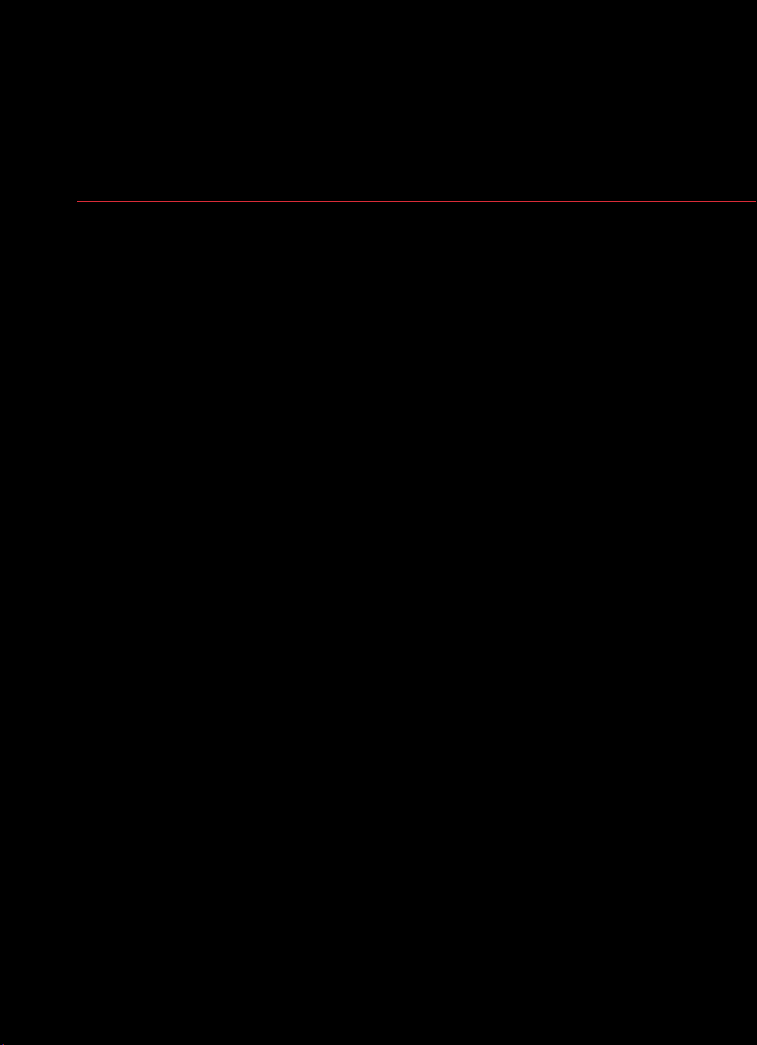
M{zd{ cx-9
SMART START GUIDE
Page 2
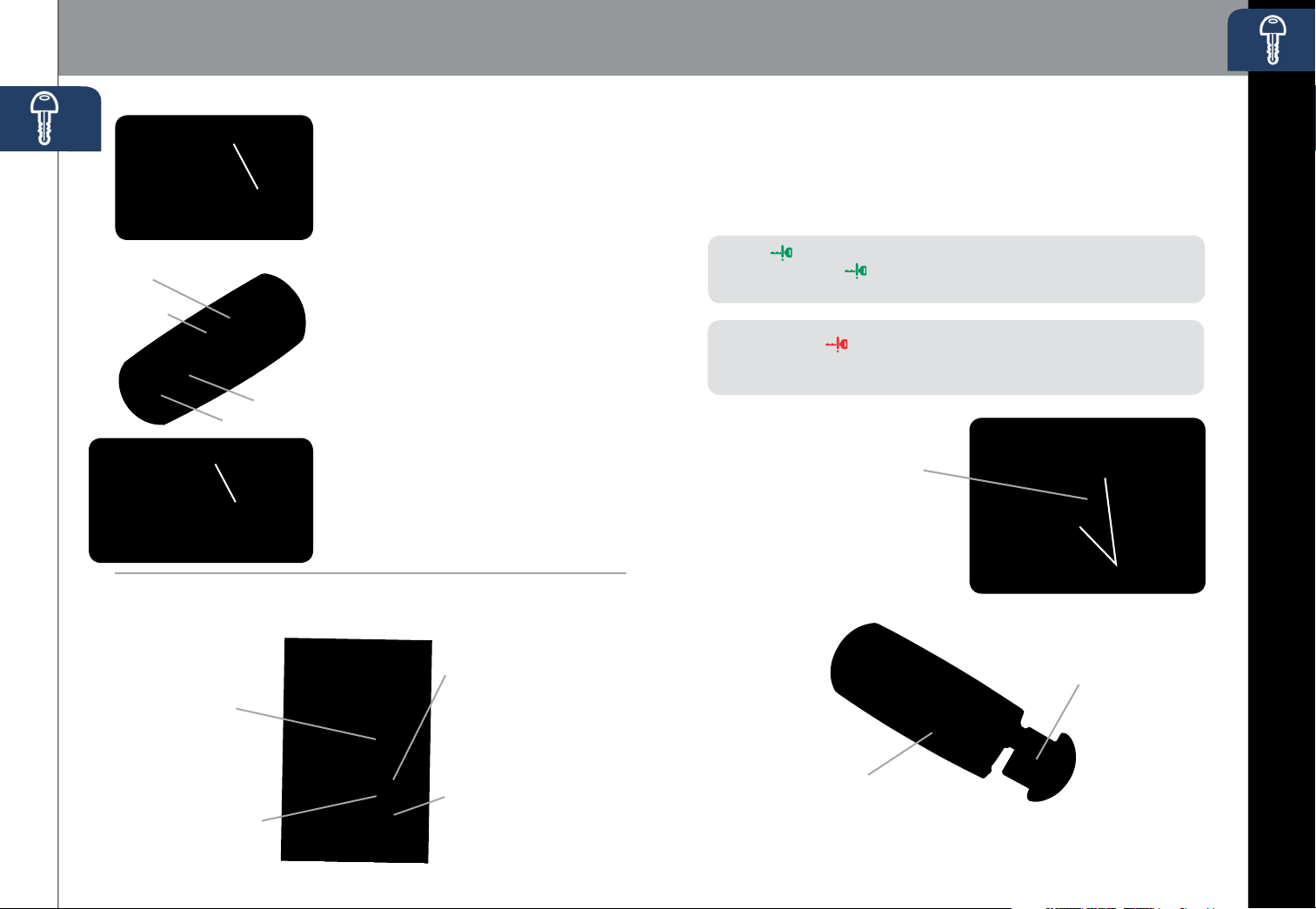
Key
www.MazdaUSA.com
Door Request Switch
ADVANCED KEYLESS ENTRY SYSTEM
• This system allows you to lock and
unlock the doors, open the liftgate and
even start the engine without taking
the key out of your pocket or purse.
While Carrying the Advanced Key
Advanced Key
Lock
Unlock
Liftgate
Panic Alarm
Liftgate Request Switch
• Unlock the driver’s door by pushing
the driver’s door request switch once.
• Unlock all doors and the liftgate
by pushing the driver’s door request
switch twice or by pushing the
passenger’s door request switch
or the liftgate request switch.
• Lock all doors and the liftgate
by pushing the driver’s door or
passenger door request switch or
liftgate request switch once.
• Open the front windows and moon
roof by pushing the unlock button on the
advanced key and then quickly pushing
again and holding; release to stop.
• Close front windows and moon roof
by pushing and holding the driver’s
door request switch; release to stop.
KEYLESS ENTRY SYSTEM
This system remotely locks and unlocks the doors and the liftgate, and opens
the power windows and moon roof.
Release Button
• Push to extend key.
• Push & fold to retract key.
Unlock
• Push once to unlock
driver’s doors.
• Push twice (within three
seconds) to unlock all
doors and liftgate.
• Push twice and hold
1 2
to open front windows
and moon roof.
Retractable Key
Lock
• Push once to lock all
doors and liftgate.
• Push twice (within ve
seconds) for horn sound
verication that all doors
are locked.
Panic Alarm
• Push for one second or
more to activate alarm.
• Push Lock, Unlock, or
Panic Alarm to turn
ala rm off.
STARTING THE ENGINE
While Carrying the Advanced Key…
• Star t the engine by pushing the start knob in and turning it
(like a normal key) while depressing the brake pedal.
• Shut the engine OFF by turning the start knob to the ACC position
and then pushing in and turning to the OFF position.
• The indicator light will show green when the advanced key is
detected. If the indicator light ashes green, the advanced key
transmitter battery power is low.
NOTE: The RED Key Indicator Light may illuminate if either advance key or
keyless entry key is placed in the cup holder. The cup holder is a dead zone for
transmitter reception.
With the Auxiliary Key…
1 To start engine, remove the
Start knob cover by squeezing
both release buttons and
pulling the cover off.
2 Push the key release to
remove the auxiliary key.
3 Insert the auxiliary key into
the key cylinder and turn
it to start the engine.
Key (Rear)
Auxiliary Key Release
Release Buttons
Auxiliary Key
Page 3
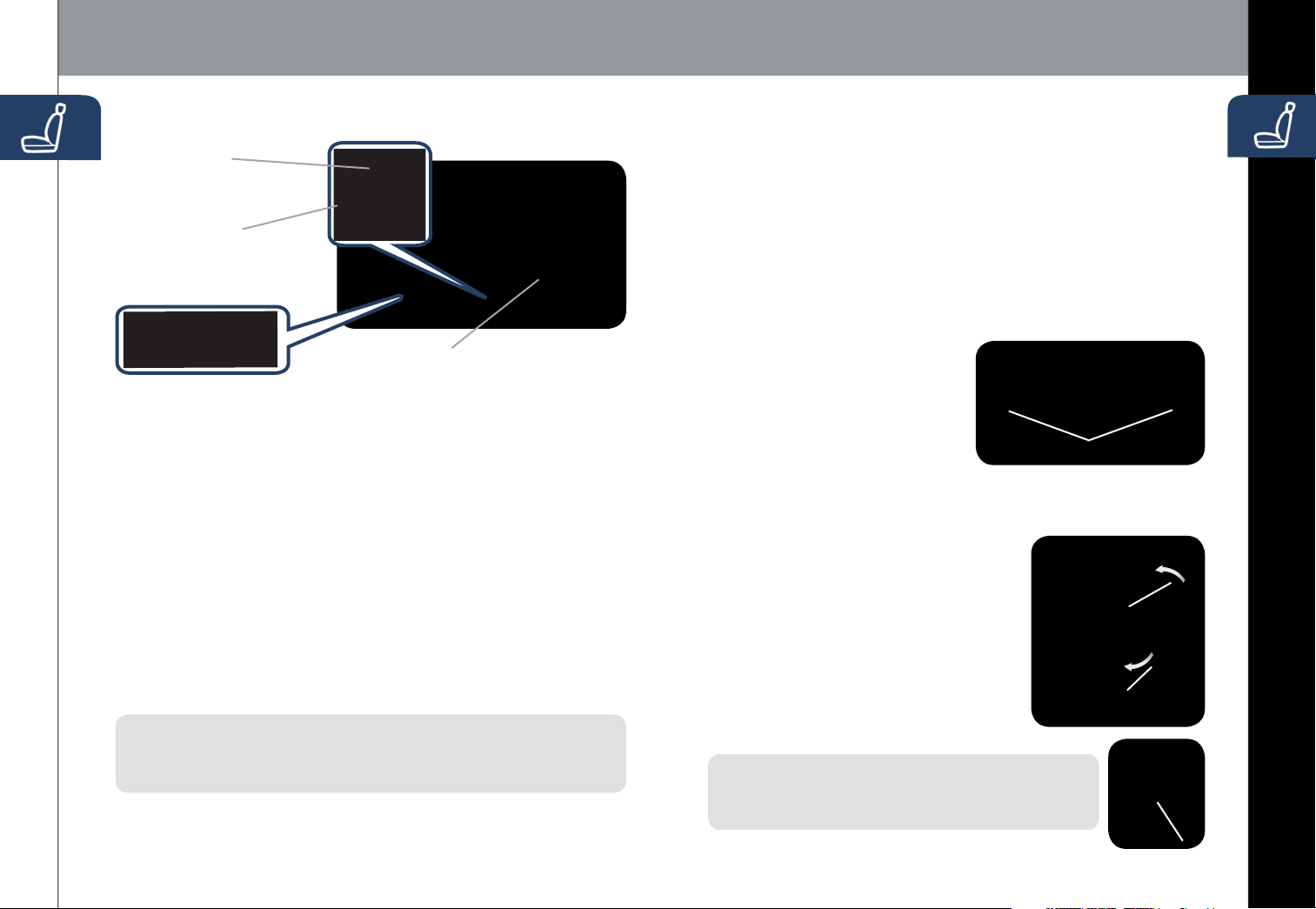
Seats
www.MazdaUSA.com
ELECTRONICALLY OPERATED SEAT WITH MEMORY
Recline Switch
Push forward or backward
to adjust seatback angle.
Slide/Tilt Switch
Seat can be moved back
and forth, raised, lowered,
or tilted with this control.
SECOND ROW SEATBACK RECLINE
To recline the seatback, lean forward slightly while folding lever.
Then lean back to the desired position and release the lever.
FOLDING THE SECOND-ROW SEATS
1 Unfasten the lap portion of the center-rear seat belt.
2 Slide seat all the way back toward rear of vehicle.
3 Lower head restraints.
4 Pull the seatback folding lever and fold the seatback forward.
SPLIT FOLDING THIRD-ROW SEAT
Lumbar Switch
Push forward or backward to increase or
Memor y Seat Switch
decrease lumbar support.
To Program the Driver’s Seat Position and Outside Mirror Angle
1 Park the vehicle.
2 Adjust the seat to the desired position using the slide/tilt and
recline switches.
3 Adjust the outside mirror angles.
4 Push the memory seat SET button followed by one of the programming
buttons (1-3) until a beep is heard. Programming is now complete.
Program the remaining two buttons as desired.
To Program the Driver’s Seat Position and Outside Mirror Angle
with Advanced key/Retractable type key
1 Adjust the seat and outside mirror angle to the desired positions.
2 Switch the ignition off.
3 Push the SET button next to the programming buttons and then the
unlock button on the advanced key/retractable type key you want to
program within about 5 seconds. A beep sound is heard when the
operation is completed.
When the driver's door is unlocked using a programmed advanced key/
NOTE:
retractable type key, the seat and outside mirror angles will move to their programmed
positions if the driver's door is opened within about 40 seconds. A beep sound is
heard after the adjustment to the programmed positions is completed.
To Move the Seat and Outside Mirrors to a Programmed Position
1 Shift the selector lever to the P position.
2 Push the programming button (1-3) that you selected when
3 4
programming your seat position.
To create a at luggage compartment
space, fold the seatbacks forward.
1 Open liftgate.
2 Lower head restraints.
3 Pull each strap on the rear of
the seat while pushing the left
and right seat forward to lay at.
To Return to the Original Position
Pull the strap to return the seatback to the original position.
THIRD-ROW SEAT ACCESS
• Pull the third-row seat access lever on the
side of the second-row seatback to fold
and slide the seat forward to access
third-row seating.
• Return the second-row seatback to the
normal upright position by pulling up on
the seatback until it locks into place.
• Slide the second-row seat forward or back
for proper legroom using the lever under
the front of the seat.
NOTE: The third row seats are equipped with foldable head
restraints. To fold the head restraint, pull the strap on the back
of the head restraint and fold the head restraint downward. To
return the head restraint to its upright position, lift it upward.
Straps
Seatback folding
Third-row seat
access lever
lever
Strap
Page 4
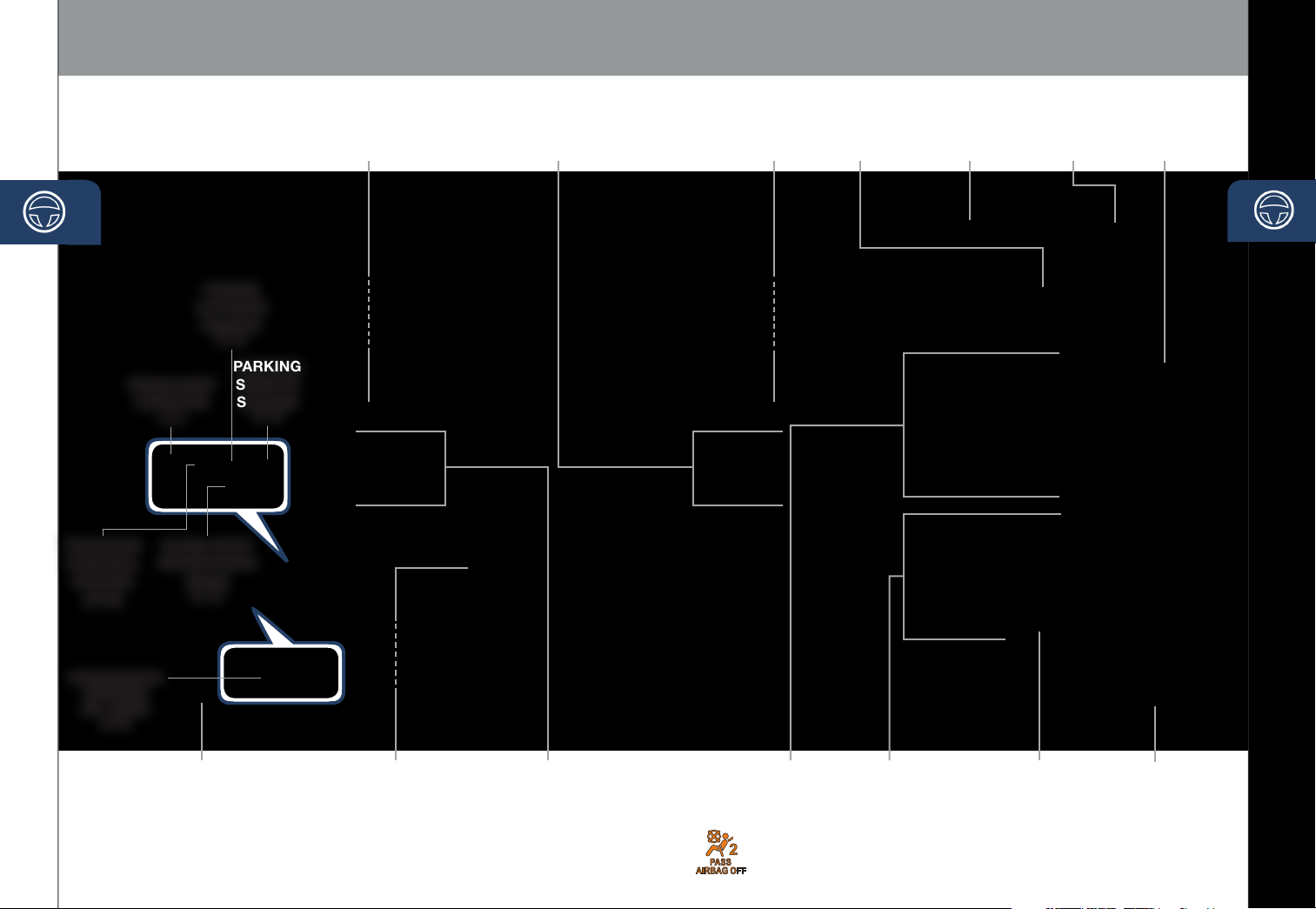
Driver’s View (shown with optional
Navigation System)
www.MazdaUSA.com
HEADLIGHT
TRACTION
CONTROL
SYSTEM
(TCS)
LI FTGATE
SWITCH
LEVELING
(P. 9)
BLIND SPOT
MONITORING
(BSM)
(P. 13)
POWER
(P. 16)
PARKING
SENSOR
SYSTEM
(P. 15)
LIGHTING/
TURN SIGNALS
(P. 9)
CRUISE CONTROL/
NAVIGATION VOICE
RECOGNITION
WIPER/
WASHER
(P. 10)
HAZARD
WARNING
INFORMATION
DI SPL AY
(P. 29)
PASSENGER
AIRBAG OFF
INDICATOR
CLOCK
1
SETTING
NAVIGATION
SYSTEM
(P. 23)
HOOD
RELEASE
TILT/TELESCOPING
STEERING WHEEL
LEVER (behind
steering wheel)
BLUETOOTH®
HANDS-FREE
(P P. 25 -2 6)
AUDIO
(P P. 19 -20 )
NAVIGATION/
AUDIO
(PP. 19-20, 2 3-24)
1
This indicator light illuminates to remind you that the front passenger’s front/side airbags and seat
belt pretensioner will not deploy during a collision. The reason for this is that the weight in the seat is
less than approximately 66 lbs. Always wear your seat belt and secure children in the rear seats in
appropriate child restraints. See the Owner’s Manual for important information on this safety feature.
CL IM ATE
CONTROL
(P P. 17-1 8)
SE AT
WARMERS
(P. 18)
ACCESSORY
SOCKET
SD CARD
5 6
Page 5
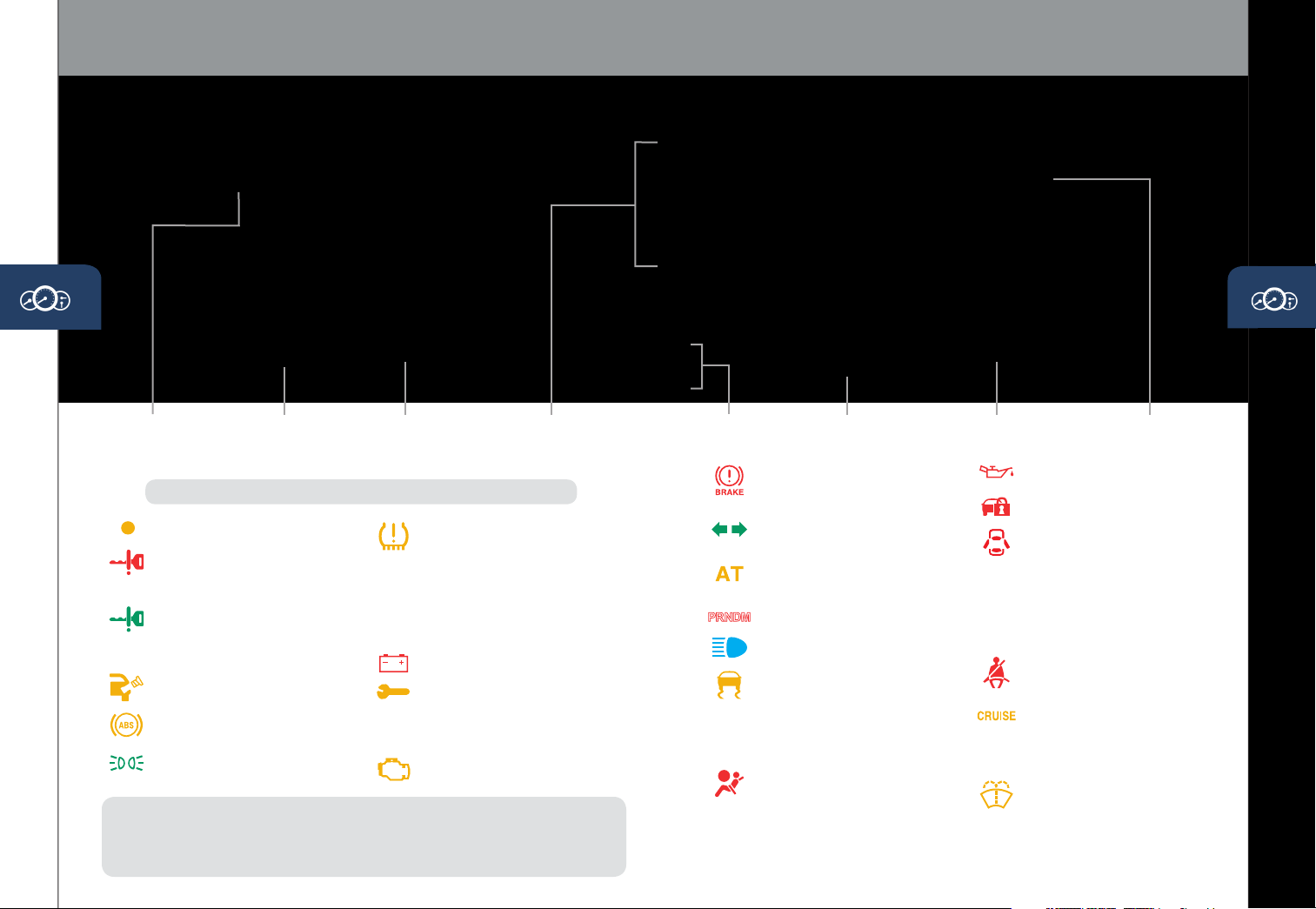
Instrument Cluster
The instrument cluster has a dimmer function that
can be cancelled to make the illumination brighter
during the day when the headlights are on.
If the illumination is too dim during the day,
press the knob, or if the illumination does
not dim when turning on the headlights
at night, press the knob.
When dimmed, rotate the
knob to adjust the brightness
of the illumination.
www.MazdaUSA.com
INSTRUMENT
CLUSTER DIMMER
FUEL GAUGE
1
TACHO ME TE R
SHIFT LEVER
POSITION INDICATOR
GLOSSARY OF WARNING AND INDICATOR LIGHTS
NOTE: See Owner’s Manual for more details and explanations.
Low Fuel Level
KEY Warning Light (RED) (p. 2)
Advanced key not detected
or transmitter battery is dead.
KEY Indicator Light (GREEN)
On: Advanced key detected;
engine is ready to star t.
Flashing: Advanced key battery is low.
Check Fuel Cap
ABS (Antilock Brake
System) Malfunction
Lights On (Exterior)
TPMS NOTE: Low ambient temperature and/or high altitude causes tire pressures to
drop and may turn the TPMS warning light on. If the warning light comes on, check the
tire pressure and ll the tires as soon as possible, preferably before moving the vehicle
7 8
and warming up the tires. Tire pressure should be checked when the tires are cold.
Tire Pressure
Monitoring System
(TPMS
) Warning Light
On/Warning Beep: Low tire
pressure in one or more tires.
Flashing: TPMS Malfunction
TCS
TCS OFF
OFF
(Traction Control System)
Charging System Malfunction
Powertrain Malfunction/
Reduced Power
BSM
BSM OFF
OFF
(Blind Spot Monitoring)
Check Engine Light
(p. 13)
ODOMETER/
TRIP METER
SPEEDOMETER
Brake Warning Light
Parking brake on/low brake
uid/malfunction
Turn Signals/Hazard
Warning Indicator Lights
Automatic Transmission
Malfunction
Shift Position Indicator Light
Headlight High Beams On (p. 9)
Traction Control System
(TCS)/Dynamic Stability
Control (DSC)/Roll
Stability Control (RSC)
On: TCS/DSC malfunction
Flashing: TCS/DSC operating
Air Bag/Front Seat Belt
Pretensioner System
Malfunction
1
If the instrument cluster and other dashboard illuminations do not dim when turning
on the headlights, push the Instrument Cluster Dimmer knob.
2
• Push to toggle between trip meter A & B.
• When a trip meter is selected, push and hold to reset to zero.
ENGINE COOLANT
TEMPERATURE GAUGE
Low Engine Oil Pressure
Security Indicator Light
Door/Liftgate Ajar
4WD
4WD
On: System is not normal; de aler
inspection required.
Flashing: Differential oil temperature
is high; dealer inspection required.
Seat Belt
Unbuckled/Malfunction
Cruise Main Indicator
Light On (
Cruise Set Indicator
Light On (
Low Washer Fluid Level
TRIP METER
SELECTOR
AMBER)/
GREEN)
2
Page 6
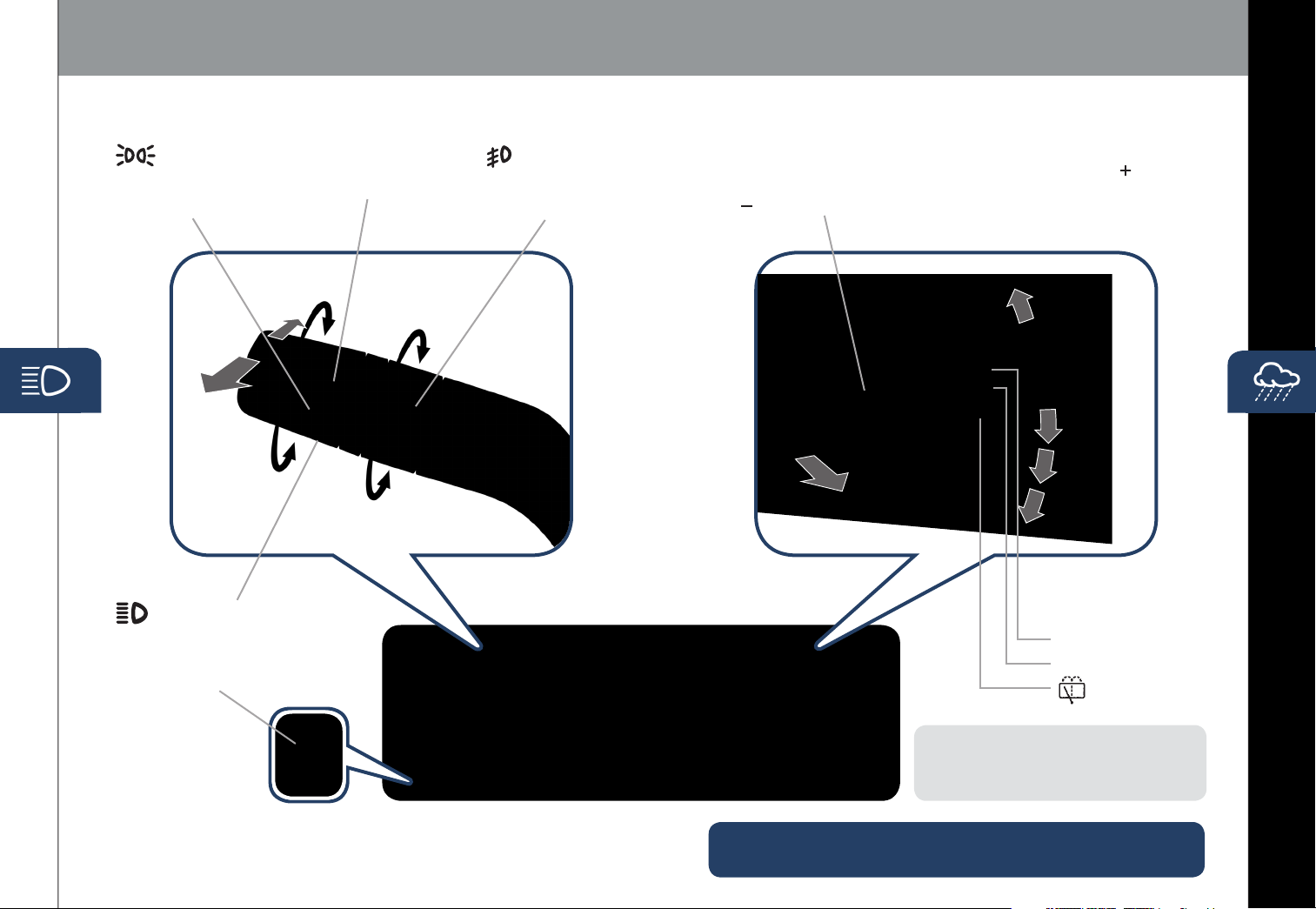
Lights
Wipers
www.MazdaUSA.com
LIGHTING CONTROL/TURN SIGNAL LEVER
: Turns tail,
parking, and
dashboard
lights on.
Pull
to Flash
High Beams
: Turns tail, parking, dashboard,
and headlights on.
AUTO: The light sensor
automatically determines
when to turn the headlights
on or off.
Push for
High Beams
: Turns fog lights
on only when
headlights
are on.
WINDSHIELD/REAR WINDOW WIPER/WASHER CONTROL LEVER
AUTO: The rain sensor senses the amount of rainfall and turns the wipers
on or off. Rotate inner ring away from you (clockwise) for more ( ) sensitivity
(requires less rain to turn wipers on) and toward you (counterclockwise) for
less ( ) sensitivity (requires more rain to turn wipers on).
MIST
OFF
1
AUTO
2
LO
3
Pull lever to dispense
windshield washer uid
HI
Rear Window
Wiper/Washer
INT: Intermittent
ON: Normal speed
HEADLIGHT LEVELING
Adjust headlight
angle with headlight
leveling switch
depending on vehicle
passengers & load
(example: Driver only
= 0, Driver + Passengers = 1 or
2, etc.). Refer to your Owner’s
Manual for complete details.
9 10
CAUTION: When the ignition is ON, turn the AUTO wipers OFF when
going through a car wash, or while cleaning or touching the windshield.
NOTE: Vehicles not equipped with AUTO
wipers will have INT wipers. Set the lever to INT
and choose an interval timing by rotating the
ring between fast and slow.
: Washer/wiper
(hold as desired)
Page 7

Mirrors
www.MazdaUSA.com
POWER MIRRORS WITH REVERSE TILT DOWN FUNCTION*
When the ignition is switched ON
and the selector lever is shif ted to
the R position, the outside mirrors tilt
downward to facilitate the view of the
lower area on each side of the vehicle.
1 Switch the left/right power
door mirror selector switch
to the left or right side.
2 Shift the selector lever
to the R position while
pressing the brake pedal.
The outside mirrors tilt
downward automatically.
Power Door
Mirror Selector
Switch
AUTO-DIMMING MIRROR AND HOMELINK®
HomeLink
Auto-Dimming
Indicator Light
On Off
Rear
Light
Sensor
Auto-Dimming
On
Auto-Dimming
Off
Auto-Dimming Mirror
• Auto-dimming will automatically darken your rearview mirror to reduce
headlight glare from vehicles behind you.
• Auto-dimming is activated every time the vehicle is started.
NOTE: In addition to the auto-dimming mirror’s rear light sensor, there is also a
front light sensor (not shown). Do not place or hang any objects over the front or rear
mirror light sensors; otherwise, the auto-dimming mirrors will not operate properly.
HomeLink
• This feature provides a convenient way to replace up to three
• Refer to your Owner’s Manual for complete programming details.
®
transmitters such as garage door openers, home lighting remotes
and other radio frequency devices.
NOTE: If the left/right power outside mirror selector switch is in the center
position, or the selector lever is shifted to a position other than the R position, the
outside mirrors return to their on-road position automatically. The door mirrors
return to their on-road position automatically even when the ignition is switched
from ON to OFF.
NOTE: Genuine Mazda Accessory Auto-Dimming Mirror with Compass and
Homelink or Auto-Dimming Mirror with Rearview Camera is available at your
Mazda dealer.
11 12
Page 8

Blind Spot Monitoring
Rear Cross Traffic Alert
BLIND SPOT MONITORING (BSM) SYSTEM (if equipped)
The Blind Spot Monitoring (BSM) system is designed to assist the driver
by monitoring the blind spots to the rear of the vehicle on both sides.
• If your vehicle speed is 20 mph (32 km/h) or more, the BSM will warn
you of vehicles in the detection area by illuminating the BSM warning
lights located on the left and right door mirrors.
• If you operate a turn signal in the direction of an illuminated BSM
warning light, the system will also warn you with a beeping sound and
warning light ash.
• BSM sensors are located under the lef t and right rear bumper areas.
The BSM system may not operate properly if the rear bumper gets too
dirty, so keep the rear bumper area clean.
Please refer to your Owner’s Manual for complete details.
Turning BSM System Off
Turning the BSM system off will turn off both the light and sound indicators.
To manually turn the BSM system off, push the BSM OFF switch on the dash.
The BSM OFF indicator will illuminate in the instrument cluster when the BSM
system is off. The BSM system will automatically turn on the next time the
vehicle is started.
Your Vehicle
REAR CROSS TRAFFIC ALERT (RCTA) (if equipped)
The RCTA is designed to alert the driver of oncoming traffic when
backing out of a parking spot. RCTA is active when your vehicle is in
reverse and your vehicle speed is 0 to 8 mph (13 km/h).
When BSM sensors detect an object moving 3 to 18 mph (5 to 30 km/h)
(vehicle/motorcycle), RCTA will notify the driver with indicators and sound:
• Rear View Monitor and outside mirror ashing indications.
• Beep sound (same as BSM).
Please refer to your Owner’s Manual for complete details.
Object Detected Object Detected
Rear View Monitor
Detection Areas
NOTE: Do not rely completely on the BSM system and be sure to look over
your shoulder before changing lanes:
• The BSM system can assist the driver in conrming the safety of the surroundings,
but is not a complete substitute.
• The driver is responsible for ensuring safe lane changes and other maneuvers.
• Always pay attention to the direction in which the vehicle is traveling and the
vehicle’s surroundings.
• The BSM system does not operate when the vehicle speed is lower than about
13 14
20 mph (32 km/h).
WARNING: RCTA is only a supplementary system to help aid when backing up,
however RCTA has limitations. The system does not detect all vehicles. Do not
rely solely on the R CTA . Relying solely on the RCTA may cause an unexpected
accident resulting in serious injury. Always back up slowly.
Page 9

Rear View Monitor
Rear View Monitor
REAR VIEW MONITOR (if equipped)
Placing the gearshift lever into Reverse automatically operates the
Rear View Parking Camera and is viewable via the 5.8” LCD screen.
NOTE: When using the Rear View Parking Camera, please check your
surroundings as objects may be closer than they appear.
Liftgate
MANUAL LIFTGATE
• To open, unlock the liftgate, pull up on the handle and raise the liftgate.
• To close, push liftgate down until it securely locks, but do not slam.
POWER LIFTGATE
• To open or close using the advanced keyless transmitter,
unlock the liftgate and push and hold the liftgate button for
one second or more.
• To open or close from the driver’s seat, unlock the liftgate
and push and hold the power lif tgate switch on the dashboard
(see Driver’s View) for one second or more.
• To close when the liftgate is open, push and hold the power
liftgate switch located on the lower edge of the liftgate panel for
one second or more.
• For safety, the power liftgate will open in the event an
obstruction is detected while the liftgate is attempting to close.
• If you wish to open the power liftgate while it is in the process
of closing, you may push and hold the switch on the dashboard
or the switch located on the lower edge of the liftgate panel for
one second or more.
PARKING SENSOR SYSTEM (if equipped)
The parking sensor system uses ultrasonic sensors to detect
obstructions behind the vehicle with transmission in Reverse
and speed below 6 mph (10 km/h). The system noties the driver
of the approximate distance from the vehicle to the obstruction
using a beeping sound.
• Push the parking sensor switch on the dash to
turn the system on (switch indicator lit) and off.
Power liftgate will only operate under the following conditions:
1 The power liftgate is unlocked.
2 The shift lever is in park (P).
Power Liftgate Switch
Liftgate Handle
15 16
Page 10

Automatic Climate Control
INFORMATION DISPLAY
www.MazdaUSA.com
FRONT SEAT WARMERS
The driver and front passenger seats can be warmed by pushing the
applicable seat warmer button while the ignition is ON.
•
Seat temperature increases as the number of indicator lights
increases. Two lights equal high, one light equals low.
•
When the seat warmers are not needed, push button until indicator
lights are off.
REAR CLIMATE CONTROL
Operation from Front Seats
1 Turn the front air conditioning on.
2 Push the REAR control button
Driver Temperature
Control Dial
AUTO ON: Push dial
to turn Automatic
Air Conditioning
system on. Rotate
dial to select
your desired set
temperature (shown
in information
Display above). The
airow mode and
amount of airow
will be automatically
controlled in
accordance with
the set temperature.
Push to select
airow mode.
Fan Control Dial
Push OFF to turn climate
•
control system of f.
• Rotate the dial to select
the desired fan speed.
FRONT
Push to defrost
windshield.
REAR
Push to defrost
rear window.
Push to recirculate
cabin air to reduce
outside odors and
improve cooling
(indicator on) or
receive fresh air
(indicator off).
Push to
manually turn
air conditioning
ON or OFF.
17 18
Passenger
Temperature
Control Dial
• Push to turn DUAL
mode on or off.
• With DUAL mode
ON (indicator on),
rotate the dial to
set passenger
side temperature
separate from the
driver’s side (shown
in the Information
Display above).
• With DUAL mode
OFF (indicator off),
driver controls the
temperature setting
on both sides.
REAR
Push to allow
control from the
rear controls
(indicator on).
OUTSIDE
Push to
TEMP
display outside
temperature.
on the front control panel
(indicator on).
3 Selection of the airow mode,
airow amount and temperature
will be automatically controlled
to the same setting as the front
air conditioner.
Operation from Rear Seats
AUTO ON:
1 Turn the front air conditioning on.
2 Push AUTO ON button on the rear control panel to turn Rear
Automatic Air Conditioning system on. Push Temperature setting
button on the rear control panel to select your desired set
temperature. The air ow mode and amount of air ow will be
automatically controlled in accordance with the set temperature.
NOTE: If the rear AUTO button is pushed while the front A /C button is off, the
rear air conditioning operates only to circulate air. Setting the temperature to the
maximum high or low will not provide the desired temperature at a faster rate.
NOTE: The automatic temperature control always works, even if the AUTO ON
indicator light comes off after rotating the Fan Control Dial or changing vent mode.
NOTE: Automatic climate control will allow you to maintain individual preset cabin
temperatures for the driver and passenger when DUAL mode is selected.
Rear Control Panel
Page 11

Audio
www.MazdaUSA.com
PLAYING BLUETOOTH® (BT) AUDIO
1 Make sure BT audio device is paired to
your vehicle.
2 Turn on BT audio device.
3 Touch the Bluetooth® on-screen tab.
4
Select the BT-Audio option.
GRACENOTE
The Gracenote media database is used to improve
voice recognition of ar tist and album names with the
Mazda Hands Free system. To make best use of the
voice recognition, install the most recent database.
Load the Gracenote update on a memor y stick
1
from ww w.MazdaUSA.com/USB. Insert memor y
stick into the USB port.
Push the PHONE button.
2
3 Select Setup and scroll down to Gracenote Update.
POWER ON
Push the Power/Volume dial to
turn the audio system on.
MEDIA SELECTION
Push the AUDIO button to select the
appropriate on-screen button:
Radio: Select FM/AM button for FM1,
FM2, or AM band.
CD: Select for CD player.
Bluetooth
Pandora: Select to play Pandora from
Bluetooth device (with Pandora app).
USB: Select to play iPod/iPhone
through USB port.
AUX: Select to switch to AUX input.
®
: Select for BT Audio.
®
New Mazda vehicles equipped with
SiriusXM® Satellite Radio will receive
an introductory subscription with a
limited term trial offer to over 150
channels of SiriusXM Satellite Radio.
Enjoy commercial-free music,
plus sports, news, enter tainment,
and every premium channel in
your vehicle. Call 877-447-0011
to activate. See the Owner’s
19 20
Manual and/or dealer for details.
Eject CD
See your Owner’s Manual for further
information on:
• Pandora audio application
• Audio menu voice-command
TUNING
Manual: Turn the TUNE/FILE dial to
manually change the frequency.
Seek: Push the SEEK
or touch and hold the
on-screen button, to automatically
seek a higher or lower frequency or
track, depending on media selected.
NOTE: If you continue to push and
hold the button, the frequency will
continue changing without stopping.
Scan: Touch the SCAN on-screen
button to automatically sample strong
stations for seconds each. Touch again
to cancel.
Auto Memory Tuning:
1
Touch the
button. The auto memory preset
list is displayed and the previously
tuned frequency is received.
2
Touch the
button to display the frequencies of
up to ten radio stations on the auto
memory preset list.
Auto Memory
Update List
button
on-screen
on-screen
HD RADIO
HD radio has a special receiver
which allows it to receive
digital broadcasts (where
available) in addition to the
analog broadcasts it already
receives. Digital broadcasts
have better sound quality
than analog broadcasts as
digital broadcasts provide
free, crystal clear audio.
When the HD radio button is
ON (illuminated), there could
be a noticeable difference in
sound quality and volume when
a change from digital to analog
signals occurs. If the sound
quality and volume becomes
noticeably diminished or cuts
off, touch the HD button to turn
OFF HD radio (not illuminated).
3 Touch the desired frequency.
Refer to the Owner’s Manual for
complete details.
Preset Channel: Can be used to
store 6 AM or 12 FM stations.
1 To set a channel, rst select AM,
FM1 or FM2.
2 Tune to the desired station.
LOADING A CD
BLUETOOTH® AUDIO
Bluetooth® enabled devices
provide an opportunity to play
music through the audio system
with no wires attached, however,
there are some limitations:
Some phone models do not
support all features. Go to
www.MazdaUSA.com/bluetooth
or contact (800) 430-0153 for
further assistance or to report a
phone /MP3 device concern.
3 Long-push any of the preset on-screen
buttons. The reception frequency is
programmed and displayed on the
preset button.
Repeat this operation for the other stations
4
and bands you want to store. When
receiving a programmed frequency, select
AM, FM1, or FM2 and touch the preset
on-screen button. The station frequency
will be displayed.
AUDIO OPERATION USING VOICE
Audio operation and media selection
can be done using voice. Push the
“Talk” button, wait for a beep, then say
a command in a clear, natural voice (not
too fast or too slow). A list of available
commands will be displayed on the
screen, and if you do not say anything,
the system will read the commands.
Commands will only work when in the
correct mode (Radio, CD, BT, USB, or
Pandora). To change modes, push the
“Talk” button and say “Change mode.”
Some commands are:
Radio: Seek up/down, Preset #
CD: Play track #
BT: Next/Previous folder
CD, USB, BT: Play, Repeat, Shufe
CD,USB,BT, Pandora: Pause, Resume
Pandora: Skip song, Thumbs up/down
Page 12

Audio
www.MazdaUSA.com
PORTABLE AUDIO PLAYER INTEGRATION USING THE
USB PORT OR AUX JACK
Your vehicle is equipped with a USB port (some models) and auxiliar y AUX
jack located in the center console. This will allow you to play your iPod, USB
device, or portable audio player through the vehicle’s audio system. Learn
the system when parked and do not let it distract you while driving.
IM POR TANT:
• Set the volume level on your portable audio player to the highest
level before distortion starts, then use the vehicle’s audio system to
adjust the volume.
• Unplug any device from the USB port and accessory socket
before turning off the vehicle. Leaving devices plugged in can
drain the battery and cause issues during the Bluetooth pairing
process at startup. Wait about 15 seconds after starting the vehicle
before plugging anything into the USB port.
Auxiliary Jack
NOTE: You will need an audio cable with an 1/8 inch
(3.5 mm) mini stereo plug (available as a Genuine Mazda
accessory) to connect your portable audio player into the
aux jack.
NOTE: AUX jack is not available on vehicles equipped with Rear Seat Entertainment
System (RSES).
Refer to the Owner’s Manual for additional information.
1 Plug 1/8 inch mini stereo cable into the portable audio player and the
AUX jack.
2 • Audio Controls (without navigation): Push the AUX button on
the audio unit to switch to the AUX mode.
• Audio Controls (with navigation): Push AUDIO button on audio
system, then touch AUX on-screen button.
3 Use the portable audio player controls to play music.
USB Port
Refer to the Owner’s Manual for additional information.
1 Connect the cable into the portable audio player and the USB port.
2 • Audio Controls (without navigation): Push the AUX button on
the audio unit to switch to the USB mode and start playback.
• Audio Controls (with navigation): Push AUDIO button on audio
system, then touch the USB on-screen button.
When the iPod® is connected to the USB por t, the USB on-screen tab
NOTE:
changes to the iPod on-screen tab. Do not remove the iPod while in the iPod
mode. Otherwise, the data could be damaged.
3 Use the vehicle’s audio system or steering wheel controls to control
the USB device connected.
The iPod functions on the iPod cannot be operated while it is connected
NOTE:
to the vehicle’s audio system because it controls the iPod functions.
COMMON VOICE RECOGNITION COMMANDS
• Help: Informs the user of all available voice commands under the
current conditions.
• Go Back: Returns to the previous operation.
• Cancel: The voice recognition system goes to standby mode.
• Display On: The audio unit display is switched on.
• Display Off: The audio unit display is switched off.
When you push the "Talk" button and do not say a command, a list of
NOTE:
available commands will be displayed on the screen. The system will also read
the commands.
21 22
Page 13

Navigation
www.MazdaUSA.com
TO REMOVE OR INSERT THE MAP SD CARD:
1 Turn the vehicle ignition OFF.
2 Locate the sliding door on the lower left side
of the dash (see page 5) and slide it open (right).
• Remove card: Push the card once, then pull it out.
• Insert card: Push the card in (label-side up), then slide door closed (left).
NOTE:
• Visit www.mazdausa.com/navigation within 60 days of vehicle delivery and
download the most recent map available for your device for free. In order to
download or upgrade your map, the TomTom Home software must be downloaded.
Please refer to the Navigation System Owners Manual section of
www.mazdausa.com/navigation for additional information.
• Only use your MAP SD card for operating and updating your navigation system. Do not
insert the MAP SD card into another vehicle or into any other device such as a camera.
• If your vehicle is not equipped with a factory navigation system, your audio system
can be upgraded to include navigation. Contact your Authorized Mazda Dealer for
more details.
Navigation System
PLANNING A ROUTE USING THE TOUCH-SCREEN
IM PORTAN T: In the interest of safety and to reduce distractions while you
are driving, you should always plan a route before you start driving.
To plan a route on your Navigation system, do the following:
1 Push the NAV button to access the Navigation System.
2 Touch the screen (above) to open the Main Menu (below).
3 Touc h Navigate to.
4
Touc h Address.
NOTE:
You can change the country or
state setting by touching the ag before
23 24
you select a city.
5 Enter the town or city name.
SD Card
6 Enter the street name.
7 Enter the house number, then touch Done.
8 The location is shown on the map. Touch Select to continue or Back
to enter another address.
9 When the new route is shown, touch Done.
For more information about the route, touch Details.
PLANNING A ROUTE USING YOUR VOICE
You can navigate to any of the following places using your voice:
• An address, including home.
• Favorites.
• Cities and towns.
• POI (Point of Interest) categories.
NOTE: POI in a city searches the system in your present location.
To plan a route to an address using your voice, do the following:
Planning a route using your voice can be done while driving the vehicle.
NOTE:
1 Touch the voice control button in the Driving view.
2 When you hear the tone, you can say, for example “Drive to
an a ddr e ss”.
3 Say the full address (without zip code) for your destination. For
example “123 Main St., Los Angeles, California”. The system does
not recognize zip codes.
For best results, say the full address without pausing between words.
NOTE:
4 Say “Yes” if the address is correct. If shown a list of addresses, say
the list number for the correct address or say “none of these”.
NAVIGATION SYSTEM FEATURES:
• While driving your vehicle, you can enter a destination address
using your voice, but you cannot enter a destination address using
the keyboard.
• While driving your vehicle, the vehicle speed and the maximum
speed limit (for most roads) can be seen on the bottom left tabs of
the Navigation screen.
NOTE:
• Voice guidance can be skipped by pushing the talk button.
• Refer to the Navigation System Owners Manual for additional navigation
system details or visit www.mazdausa.com/navigation
• POIs for named brands of,
for example, restaurants, gas
stations, car rental and gyms.
• A recent destination.
Page 14

Bluetooth
®
www.MazdaUSA.com
PAIRING YOUR BLUETOOTH® PHONE OR AUDIO DEVICE
NOTE:
• For safety reasons, you cannot pair a phone while driving.
• Before pairing your cell phone or audio device, you must manually turn on
the Bluetooth® function on the device. Refer to your device's Bluetooth® for
steps to turn on Bluetooth®.
• For customer service and device compatibility:
Toll-free call: 800-430-0153
Website: www.MazdaUSA.com/bluetooth
• IMPORTANT: Set the volume level on your cell phone or audio device to the highest
level before distortion starts, then adjust the volume on the vehicle's audio system.
• When in range of another Wi-Fi device, the Bluetooth connection between your
phone and the system may disconnect for a short time if you have Wi-Fi enabled.
Turn off Wi-Fi on your phone if needed.
your phone’s name. Some phones will turn off the Bluetooth signal after
connecting the USB cable to the vehicle or after downloading an update
• If not displayed, check your phone and make sure Bluetooth is turned on
(or discoverable) in the Settings menu. Detailed instructions for some phones
are available online.
• If there is still no connection, delete the pairing data on the system and
your phone and try again after conrming your cell phone is compatible at
www.MazdaUSA.com/bluetooth.
TO MAKE OR RECEIVE A HANDS-FREE CALL
button: To receive/swap a call.
button: To make a call (push and say
Touch Screen Pairing
1 Manually turn Bluetooth on your
phone or audio device.
2 Push Phone button.
3 Touch the
4 Touch the
Setup
on-screen button.
Bluetooth Setup
on-screen
button: To end/reject a call.
BLUETOOTH FEATURES (WITH NAVIGATION)
button. The list of all paired devices
is displayed.
5 Touch the
button to display the message and switch
to the device operation.
Add New Device
on-screen
Talk
6 Using the device, perform a search for
the Bluetooth® device (Peripheral device).
7 Select “Mazda” from the device list searched
by the device.
8 Your phone will pair using one of the two ways:
a. Input the displayed 4-digit pairing code into
Pick-up Hang up
the device.
b. Verify the displayed 6-digit code on the audio unit, which is also
displayed on the device, and touch the Yes on-screen button.
9 Call History
Incoming/Outgoing history for the device is downloaded automatically.
Some phone models do not support all features. If your phone or device
NOTE:
does not pair, please visit w ww.MazdaUSA.com/bluetooth or contact (800) 430-0153
for further assistance or to report a phone /audio device concern.
25 26
NOTE: If “Message” is grayed out, your phone does not support this
feature. See your Owner’s Manual for more information.
DON’T DISTURB ME: You will not receive phone calls and messages.
DOWNLOAD PHONEBOOK: Use this feature and “All Contacts” to download
and update your phonebook in the vehicle. Some PHONEBOOKS may not
automatically update if changes are made on your phone.
AUTOMATIC 911 CALL: Calls 911 after certain moderate to severe collisions.
This can be turned ON and OFF.
NOTE:
• Phone must be paired and connected.
• Some phone models do not support all features.
Go to www MazdaUSA.com/bluetooth or contact (800) 430-0153
for further assistance or to report a phone/MP3 device concern.
• See your Owner’s Manual for more information.
NOTE: For connection issues, please conrm the Bluetooth
connection status by pushing the PHONE button and
looking in the top left corner for the Bluetooth icon and
Automatic Bluetooth
Reconnection:
“Phone”.) or to skip vehicle
voice guidance and allow user
to speak next voice command.
On engine start, the last connected
device will automatically be
re-connected after several seconds.
To switch phones, go to Device
Settings and select Bluetooth.
See your Owner’s Manual for more information.
Push the PHONE button, then select the
“Setup” tab.
SMS TEXT AUDIO DELIVERY/
VOICE REPLY: Play (read) text from
a Bluetooth connected phone and
respond back.
Page 15

Transmission
Fuel
SPORT A/T MANUAL SHIFT MODE
The Spor t A/T Manual Shift Mode gives you the feel of driving a manual
transmission by allowing you to manually shift to control engine rpm and
torque when more control is desired.
To Use
Manual Shift Mode:
• Shift the lever
from D to M.
NOTE: Changing to manual mode can be done while driving the vehicle.
Lower
Gear
Higher
Gear
Various Lockouts:
Indicates the shift lever can be
shifted freely into any position.
Indicates that you must depress
the brake pedal to shift
(The ignition must be
switched to ON).
To Shift Up
To A Higher Gear:
• Tap the shift lever
back (+) once.
To Shift Down
To A Lower Gear:
• Tap the shift lever
forward (-) once.
ACTIVE ADAPTIVE SHIFT (AAS) CONTROL
The transmission will automatically adjust how and when it shifts gears
based on road conditions and your driving style. The transmission may
stay in a lower gear longer than usual when going up or down hills or
driving around corners. This feature gives you better control and a more
connected driving experience.
Fuel Door Release
(located on oor in front of driver’s seat)
To o p en, pull the fuel door release.
Fuel
Regular Unleaded Fuel – 87 Octane
Fuel Door
To avoid scratching
the paint during
refueling, secure
the fuel ller cap
tether over the
hook as shown.
BREAK-IN PERIOD
No special break-in is necessary,
but a few precautions in the rst 600
miles should be observed.
• Do not race the engine.
• Do not maintain one constant
speed, either slow or fast,
for a long period of time.
• Avoid full-throttle starts.
• Avoid unnecessary hard stops.
• Do not drive constantly at full-
throttle or high engine rpm for
extended periods of time.
Fuel Door
Release
Hook
FUEL ECONOMY:
To achieve the best fuel economy,
visit www.fueleconomy.gov for
more information.
27 28
Page 16

Feature Highlights
INFORMATION DISPLAY
Driver Side Interior
Set Temperature
Climate Control
ALUMINUM WHEEL CARE
Your aluminum wheels have a protective
coating on them. Only use a mild soap or
neutral detergent with a sponge or soft cloth
to clean them.
CAUTION: Using a wire brush, polishing
compound, solvent, or any type of abrasive
cleaner may damage the protective coating.
Clock
www.MazdaUSA.com
Outside Temperature/
Passenger Side
Set Temperature
www.MyMazda.com—The Official Site
for M{zd{ Owners
Register today on www.MyMazda.com—the ultimate destination for Mazda
Owners. Once registered, you’ll be able to take advantage of benets
exclusively for Mazda Owners:
• Insider access to exclusive events and promotions
• Personalized maintenance schedules
• Zoom-Zoom Owner Magazine
• Warranty information and on-line Owner’s Manuals
• Wallpaper, videos and other fun stuff
• Accessories specically designed for your vehicle
• Car Care Discount Coupons available from your Authorized Mazda Dealer
Visit and register at www.MyMazda.com today!
PERSONALIZE YOUR MAZDA CX-9
WITH GENUINE MAZDA ACCESSORIES
Go to www.MyMazda.com, then select "Accessories" below
the MyMazda Home header for a complete listing of available
accessories for your Mazda CX-9.
29
MAZDA MOBILE
The following apps are available for iPhone® and Android smartphones:
• Mazda Assist app - Provides roadside assistance 24 hours a day,
365 days a year. Toll free number 1-800-866-1998 can also be used
for roadside assistance.
• MyMazda app - Keep track of your Mazda from the palm of your hand
with these features:
Maintenance schedule
Service coupons
Promotional alerts
Service history
Recall information
Parked car locator
The apps can be downloaded, free of charge, from the App store for the iPhone
and Google Play (Android Market) for Android powered devices. After downloading
app, customer name, email, smartphone number and VIN are required.
Free Mazda Assist app
iPhone and Android
Scan VIN barcode capability
when registering a vehicle
Mazda Dealer locator
Update owner prole
Link to Mazda Assist
Free MyMazda app
iPhone and Android
®
Page 17

Customer Delivery Checklist
Customer Delivery Checklist
VEHICLE PRESENTATION:
Refer to the Smart Start Guide during presentation
Keyless Entry
• Keyless Transmitter
• Advanced Key*
• Door Request Switches*
• Liftgate Request Switch*
• Power Door Locks
Starting The Engine
• Start Knob Ignition
(Advanced Key*)
............................................ 3-4
Seats
• Adjustment
• Memory Seat Function*
Rear Seat Access...........................
• 2nd and 3rd row seating access
Driver’s View
• Location of Switches and Controls
Set Clock ........................................6
Instrument Cluster
• Review indicator light function
and location
Lighting Control
Wiper/Washer................................
Power Mirrors with Reverse
Tilt Down Function* ..................... 11
All items in the Customer Delivery Checklist have been reviewed with the customer and
the first maintenance appointment has been scheduled:
SALES CONSULTANT DATE CUSTOMER DATE
...............................1-2
....................... 2
............................... 5-6
..................... 7-8
............................. 9
Auto-Dimming Mirror* ................. 12
HomeLink®* .................................. 12
Blind Spot Monitoring*
Rear Cross Trafc Alert*
Rear View Monitor*
Backup Sensor*
Liftgate
• Manual Operation
• Power Liftgate (PLG) Operation*
Climate Control
• Front Controls • Rear Controls
4
Audio Controls
• Sirius® Satellite Radio Operation
USB/AUX Input
Navigation* ............................... 23-24
• SD Card
• Planning a route
Bluetooth
10
• Tutorial • Tol l-F re e
• Pair Phone Customer Service
• Make a Call 800-430-0153
Sport A/T Manual Shift Mode ..... 27
Fuel Door
• Fuel-Filler Door Release
.......................................... 16
........................... 15
.........................17-18
......................... 19-2 0
......................... 21- 22
®
................................ 25-26
...................................... 28
................ 13
............. 14
...................... 15
*if equipped
DEALERSHIP DATE
SALES CONSULTANT CUSTOMER’S NAME
VIN E-MAIL
PRESENTATION OF OWNER’S MATERIALS:
Review the following items with the customer
Smart Start Guide
• Remove this checklist from
Smart Start Guide
• Personalization Features
(including all Auto Lock/Unlock
function settings, refer to your
Owner’s Manual)
Warranty Information
Warranty Start Date:
Customer Initial:
• Basic Vehicle –
36 months/36,000 miles
• Roadside assistance program
www.MyMazda.com
• Offer to register customer on
www.MyMazda.com
Owner’s Manual
Maintenance Passport
Floor Mats
• Ensure oor mats are properly
hooked after cleaning
• Do not install two oor mats, one on
top of the other, on the driver side
• Accessory rubber oor mats should
be cleaned with mild soap and
water only
SERVICE DEPARTMENT
Introduce Service Manager;
provide business cards
Review Service and Parts
Department hours of operation
Explain free Full Circle
Service Inspection
Signed copy must be placed in dealer jacket
Schedule rst maintenance service
Page 18

GENUINE MAZDA SERVICE
Because you and your Mazda deserve the best
Your new Mazda deserves nothing less than the ver y best. To keep it running
like new for years to come, trust the experts at your local Authorized Mazda
Dealer. Simply bring your vehicle in for your scheduled maintenance and any
needed repairs.*
At participating Mazda Full Circle Service Centers,** our technicians will
automatically perform a complimentary Full Circle inspection on your vehicle
and issue a detailed report card at every visit. This is designed to help you
keep track of your Mazda’s critical operating condition. Our factory-trained
technicians know your vehicle inside out and use Genuine Mazda Parts,
giving your vehicle the optimum care and maintenance it requires to run
with awless precision.
Remember, to further enhance your driving experience, visit your local
Mazda Service Center for your scheduled maintenance. It’s also the place
where you can nd a wide variety of tires, parts, and accessories that are
just right for your vehicle.
*See vehicle’s scheduled-maintenance program for details.
** Visit the Mazda Owners website at www.MyMazda.com/fullcircle to nd a
participating Mazda Full Circle Service Dealer.
Customer Experience Center:
Roadside Assistance Contact:
1-800-222-5500
1-800-866-1998
FREE FULL CIRCLE
SERVICE INSPECTION
We’re committed to providing
expert Mazda service.
You love to drive your Mazda, and we love to service your Mazda. With our Full Circle
Service, we’ll give your vehicle a COMPLIMENTARY MULTI-POINT INSPECTION.
Your Mazda will receive a thorough review of its most crucial components.
This easy-to-use Smart Start Guide is intended to help you more fully appreciate some
of the unique features and functions of your new vehicle. However, it is not intended to
replace your Owner’s Manual. The Owner’s Manual contains more detailed information
to help you better understand the important safety warnings, features, operation, and
maintenance of your vehicle. All information, specications, photographs and illustrations
in this publication are those in effect at the time of printing. Mazda reserves the right to
change specications or design without obligation.
© Mazda North American Operations
Printed in U.S.A. 05/14
Print 1
9999 95 011C 15SS
www.MazdaUSA.com
