Mazda CX-3 Quick Start Guide

M{ZD{ CX-3
SMART START GUIDE

Driver’s View
|
BLUETOOTH® |
ACTIVE |
ILLUMINATION |
LIGHTING/ |
HANDS-FREE/ |
DRIVING |
DIMMER/ |
TURN SIGNALS |
AUDIO |
DISPLAY1 |
TRIP METER |
(P. 23) |
(PP. 9-10, 29-30 ) |
(P. 13) |
(PP. 31-34) |
TPMS
SET
|
|
(P. 5) |
||
|
|
|
|
|
DSC |
|
LDWS |
||
OFF |
|
(P. 19) |
||
|
|
|
|
|
|
|
|
|
|
BSM
(P. 21)
FUEL HOOD
FILLER LID RELEASE
RELEASE
LIFTGATE |
TILT/TELESCOPING |
MAZDA RADAR |
RELEASE |
STEERING WHEEL |
CRUISE CONTROL |
|
RELEASE LEVER3 |
(PP. 15-16) |
1DO NOT try to adjust the angle or open/close the Active Driving Display by hand. Fingerprints on the display will make it difficult to view and manual operation could cause damage. Always adjust the Active Driving
1Display using the AD-Disp tab in Settings (pg. 13).
3To provide a better view of the instrument cluster, adjust the steering wheel up or down/in or out.

|
|
|
|
|
|
|
www.MazdaUSA.com |
|
|
|
|
|
|
|
|
|
|
|
|
MAZDA CONNECT |
|
|
|
|||
INSTRUMENT |
WIPER/ |
|
INFOTAINMENT |
|
HAZARD |
|||
CLUSTER |
WASHER |
|
SYSTEM |
CLOCK WARNING |
||||
(PP. 31-34) |
(P. 24) |
|
(PP. 7-10, 29-30) |
(P. 8) |
|
|||
|
|
|
|
|
|
|
|
|
|
|
|
|
|
|
|
|
|
|
|
|
|
|
|
|
|
|
|
|
|
|
|
|
|
|
|
START/STOP
ENGINE BUTTON
(P. 4)
CLIMATE CONTROL CD |
TRANSMISSION |
SEAT |
PASSENGER AIRBAG |
|
(PP. 28) |
PLAYER |
(PP. 35-36) |
WARMERS |
OFF INDICATOR2 |
2 |
This indicator light turns on to remind you that the front passenger’s front/side |
|||
|
airbags and seat belt pretensioner will not deploy during a collision. The reason |
|||
for this is that the sensor has determined that an adult is not sitting in the front passenger seat.
NOTE: If a smaller adult sits on the front passenger seat, the sensors might detect the adult as
being a child depending on the person’s physique and may deactivate the front passenger’s front/side 2 airbags and seat belt pretensioner. Always wear your seat belt and secure children in the rear seats in appropriate child restraints. See the Owner’s Manual for important information on this safety feature.
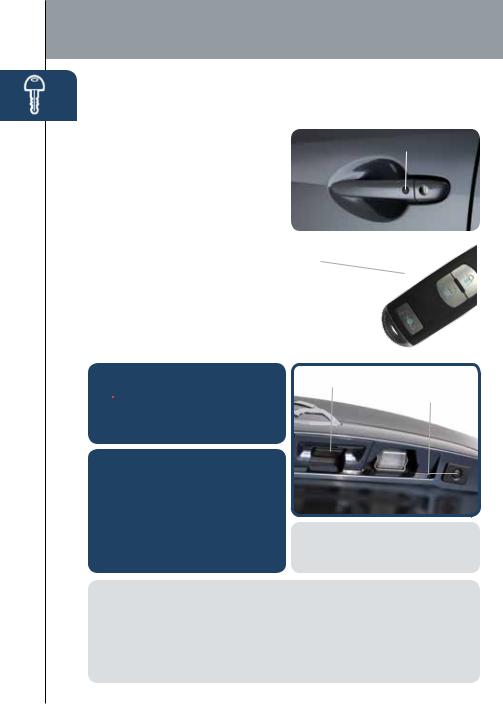
Key
ADVANCED KEYLESS ENTRY SYSTEM (if equipped)
This system allows you to lock and unlock the doors without taking the key out.
While Carrying the Advanced Key...
•Unlock the driver’s door by pushing the driver’s door request switch once.
•Unlock all doors by pushing the driver’s door request switch once or twice (depending on personalization setting)
OR by pushing the passenger’s door request switch once.
•Lock all doors (and liftgate) by pushing any request switch once.
•Open the liftgate by pushing the liftgate switch once (switch is located a little to the right of the center of vehicle).
CAUTION: RED KEY indicator light 
 may illuminate if advance key is placed in the cup holder. The key
may illuminate if advance key is placed in the cup holder. The key
can sometimes not be detected in the cup holder.
CAUTION:
•Make sure vehicle is OFF and take the keyless entry system key with you when leaving the vehicle.
•When locking doors using inside door switches or inside door lock knobs, be careful not to leave the key inside the vehicle.
Door Request Switch
Advanced Key
Lock
Unlock 
 Panic Alarm
Panic Alarm
Liftgate Opener Liftgate
Request Switch
NOTE: Refer to your Owner’s Manual for additional details about “Personalization Features”.
NOTE: Vehicles equipped with the Advanced Keyless Entry System and the Keyless Entry System both use the same type of keyless entry transmitter. However, only vehicles equipped with the Advanced Keyless Entry System allow you to lock and unlock the doors with the door request switches (without taking the key out of your purse or pocket).
Vehicles equipped with the Keyless Entry System do not have request switches on the
3doors/liftgate. To lock and unlock the doors, the corresponding transmitter button must be pushed.
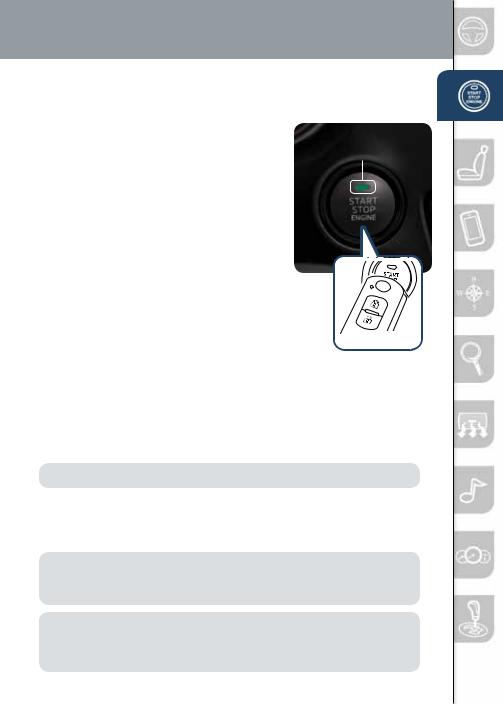
Starting The Engine |
www.MazdaUSA.com |
|
STARTING THE ENGINE WITH
ACCELERATED WARM-UP SYSTEM (AWS)
The CX-3 is equipped with SKYACTIV combustion technology. This technology includes AWS (Accelerated Warm-up System) for optimal emission performance during cold starting conditions.
While Carrying the Key…
START/STOP ENGINE
Button Indicator Light
• Start the engine by pushing the START/
STOP ENGINE button while pushing the |
|
|
clutch pedal (M/T) or the brake pedal (A/T). |
|
|
What you will notice? On start-up, the |
|
|
engine speed and sound are higher (1500 |
|
|
RPM) for less than 1 minute to quickly bring the |
|
|
catalyst to efficient operating temperature. The RPM will |
|
|
reduce to idle once the temperature is achieved. This |
|
|
is normal engine operation under cold start conditions. |
|
|
What this does? This heats up the catalytic |
Transmitter |
|
converter faster to reduce emissions and allows |
||
|
||
Mazda to use an exhaust header on the engine |
|
|
(to improve efficiency and horsepower). |
|
•Shut the engine OFF by making sure the vehicle in park (A/T) and setting the parking brake, then push the START/STOP ENGINE button.
•Activate Accessories (ACC) by pushing the START/STOP ENGINE button once without pushing the clutch or brake pedal.
•Turn the ignition to the ON position by pushing the START/STOP ENGINE button twice without pushing the clutch or brake pedal.
NOTE: You can drive the vehicle during AWS activation, no need to wait.
Emergency Engine Stop
Pushing and holding the START/STOP button or repeatedly pushing the button while the engine is running will turn the engine OFF. Use only in case of an emergency.
NOTE: The engine may not start if the key cannot be detected. The Key Indicator Light may flash RED or “Key not detected” may be displayed if the key is placed in the cup holder.
If the START/STOP ENGINE button indicator light flashes AMBER, this could indicate a problem with the engine starting system. You may not be able to start
the engine or switch the ignition to ACC or ON. Have your vehicle inspected at an 4 Authorized Mazda Dealer as soon as possible.
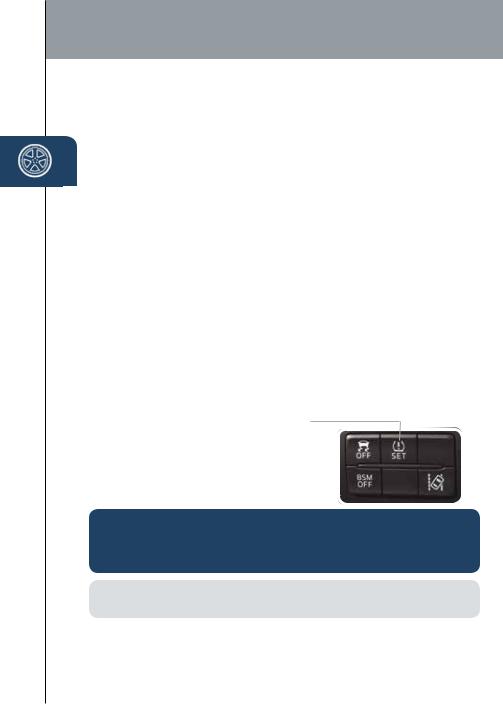
Tires
TIRE PRESSURE MONITORING SYSTEM (TPMS)
For your safety, the CX-3 is equipped with TPMS that detects low tire pressure in one or more tires. If the tire pressure starts getting low in one or more tires, the system alerts the driver by turning on a light in the instrument cluster (pp. 31-34) and sounding an alarm.
What to do? Don’t ignore the TPMS warning light. Stop and check your tire pressure (when tires are cold) and inflate them to the proper pressure. Properly inflated tires are safer, last longer, and increase fuel economy.
In the following cases, the TPMS must be “initialized” so the system can operate normally.
•The tire pressure is adjusted (up or down) in one or more tires.
•A tire rotation is performed.
•Any tire or wheel is replaced.
•The vehicle’s battery is disconnected, replaced or completely dead.
Initialization Process
(TPMS Warning Light  is Illuminated)
is Illuminated)
1Park the vehicle in a safe place and firmly apply the parking brake.
2Let the tires cool, then adjust the tire pressure to the specified pressure (See tire label located on the driver’s side door jam area) on all four (4) tires.
3Switch the ignition ON, but leave the vehicle parked.
4Push and hold the TPMS “Set Switch” (left side of dash) until the TPMS warning
light  in the instrument cluster flashes twice and a beep sound is heard once.
in the instrument cluster flashes twice and a beep sound is heard once.
CAUTION: If the TPMS “Set Switch” is pushed without adjusting the tire pressure, the system cannot detect the normal tire pressure. The TPMS warning light may not turn on, even if the tire pressure is low, or it may turn on if the tire pressure is normal.
NOTE: Drastic changes in temperature or altitude may cause the TPMS warning light to turn on.
5
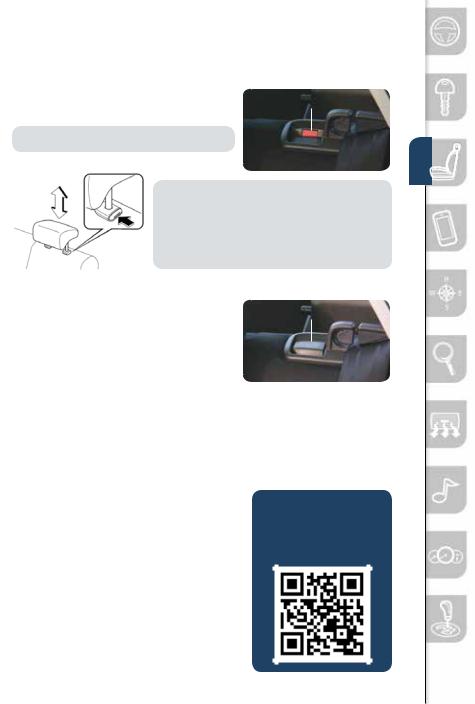
|
Seats |
www.MazdaUSA.com |
|
|
|
|
|
|
|
|
|
|
|
|
|
FOLDING REAR SEATS |
Unlocked |
|
|
|
Push the button to fold down the seatback. |
|
||
|
|
|
|
|
|
NOTE: Left rear seat release is shown. |
|
|
|
|
|
|
||
|
|
|
|
|
NOTE: For tall drivers and front passengers who adjust the front seats all the way back, the headrests on the rear seats need to be removed when folding the rear seatbacks down. If not removed, the rear headrest will push into the front seatback. In order to remove the headrest from the rear seat, the seatback needs to be tilted slightly forward.
Returning rear seats to upright position:
1Install the headrest (if removed).
2Raise seatbacks until they lock into position.
3Pull on the top of the seatbacks to make sure they are locked.
4Check that all seat belts are routed properly for passenger use.
BREAK-IN PERIOD
No special break-in is necessary, but a few precautions in the first 600 miles should be observed.
•Do not race the engine.
•Do not maintain one constant speed, either slow or fast, for a long period of time.
•Avoid full-throttle starts.
•Avoid unnecessary hard stops.
•Do not drive constantly at full-throttle or high engine rpm for extended periods of time.
Locked
FUEL ECONOMY:
To achieve the best fuel economy, visit
www.fueleconomy.gov for more information.
6
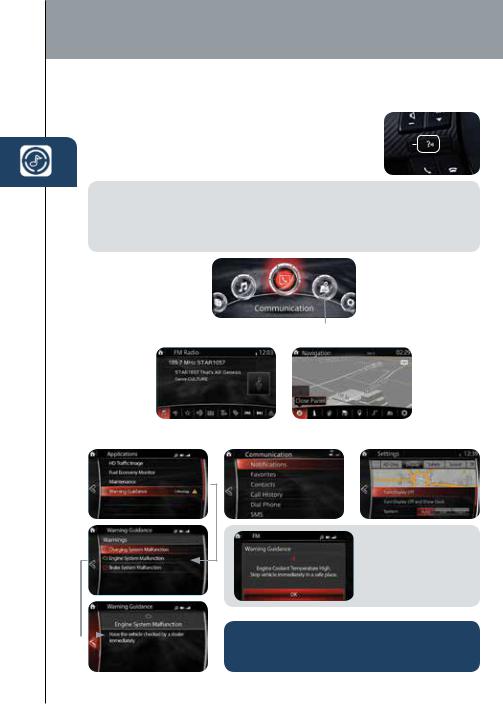
MAZDA CONNECT Infotainment System
MAZDA CONNECT INFOTAINMENT SYSTEM
MAZDA CONNECT is designed to be operated by using one of the following three interfaces:
1 |
The commander switch (p. 14). |
Talk |
2 |
The touchscreen (if the vehicle is not moving). |
|
3 |
Voice command (p. 14). |
|
NOTE:
•In the interest of safety and to avoid distracted driving, the touchscreen is disabled at speeds over 5 mph. Use the commander switch
or voice control to operate the infotainment system.
•You can touch and tap, slide or swipe the touchscreen, but cannot pinch.
|
|
|
|
|
|
|
|
|
|
|
|
Push TALK button |
|
|
Push TALK button |
||
|
|||||
and say “Entertainment.” |
and say “Navigation.” |
||||
|
|
|
|
|
|
Push TALK button |
Push TALK button and |
Push TALK button |
and say “Applications.” |
say “Communication.” |
and say “Settings.” |
NOTE: These types of Warning screens appear if there is a problem with the vehicle.
|
|
For issues with MAZDA CONNECT, visit |
|
|
|
7 |
|
http://infotainment.mazdahandsfree.com |
|
or call 800-430-0153. |
|
|
|
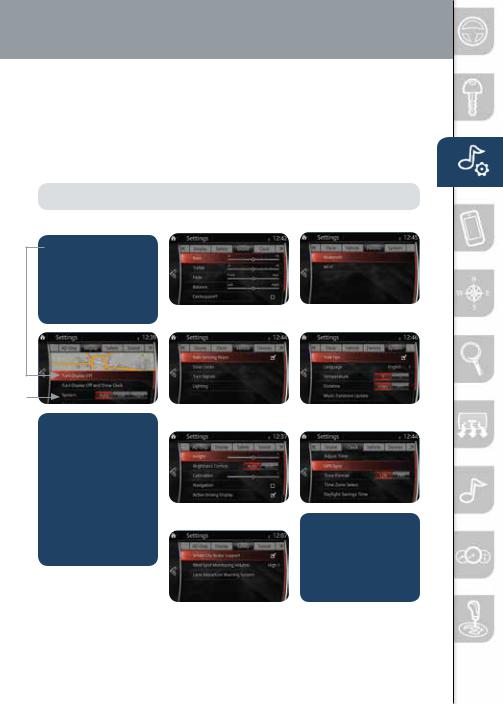
MAZDA CONNECT Settingswww.MazdaUSA.com
MAZDA CONNECT SETTINGS
To view the different setting screens:
1Move the commander switch to the left or right to change tabs.
2When the desired tab is highlighted, push the knob of the commander switch down.
3Turn the dial of the commander switch to scroll down the list.
NOTE: If there is a scroll bar on the right side, there are more items further down.
Display Settings |
Sound Settings |
Device Settings |
Use this to turn off the display. Touch the screen or use the commander switch to turn back on.
 Use System to change the
Use System to change the
brightness of the Display between Day (bright), Night (dim), and AUTO (switches from Day to Night when headlights are turned ON).
See illumination dimmer pp. 31-34.
Vehicle Settings
Active Driving
Display Settings
Safety Settings
System Settings
Clock Settings
The CLOCK tab can be used to adjust the time, sync the clock with GPS, and change between 12 and 24 hr clock.
8
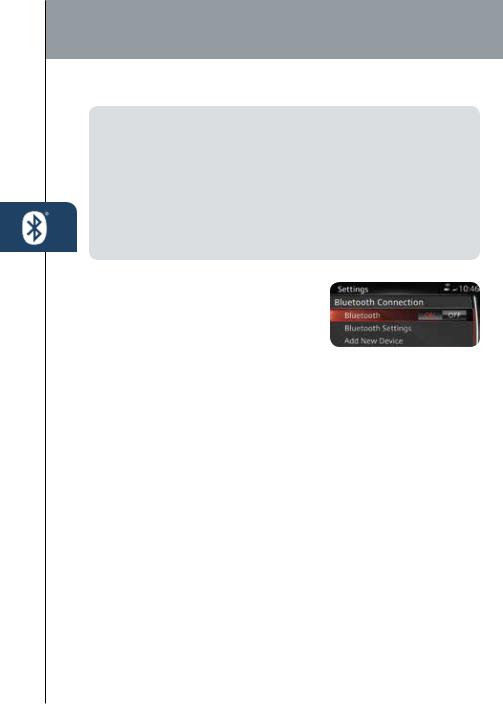
Bluetooth®
PAIRING YOUR BLUETOOTH® PHONE OR AUDIO DEVICE
NOTE:
•For safety reasons, you cannot pair a phone while driving.
•Before pairing your cell phone or audio device, you must manually turn on
the wdevice’s Bluetooth® function. Refer to the owner’s manual for your device.
•For customer service and device compatibility, visit http://infotainment.mazdahandsfree.com or call 800-430-0153.
•IMPORTANT: Set the volume level on your cell phone or audio device to the highest level before distortion starts, then adjust the volume on the vehicle’s audio system.
•When in range of another Wi-Fi device, the Bluetooth connection between your phone and the system may disconnect for a short time if you have Wi-Fi enabled Turn off Wi-Fi on your phone if needed.
Mazda Connect:
1Manually turn Bluetooth on your phone or audio device.
2Select Communication from Home screen.
3Select Settings.
4Select Bluetooth.
5Select Add New Device to display the message and switch to the device operation. If this option is grayed out, make sure Bluetooth is turned on at the top of the menu.
6Using the device, perform a search for the Bluetooth® device (Peripheral device).
7Select “Mazda” from the device list searched by the device. (Device with Bluetooth® version 2.0) Input the displayed 4-digit pairing code into the device. (Device with Bluetooth® version 2.1 or higher.)
8Verify the displayed 6-digit code on the audio unit is also displayed on the device, and touch the Yes on-screen button and then “YES” on the device if needed.
For phone’s compatible with SMS and MMS:
9(Call History) Incoming/Outgoing history for the device is downloaded automatically as well as your Phonebook.
10(Devices compatible with Mazda SMS function) SMS (Short Message Service) messages and MMS (Multimedia Message Service) messages for the device are downloaded automatically. Permission may be required, depending on the mobile device. Refer to your cell phone manufacturer for assistance with the cell phone permissions.
911 For iPhone, go to Settings>Bluetooth. Select the “i” information icon for the connected device. Switch “Show Notifications” to ON.
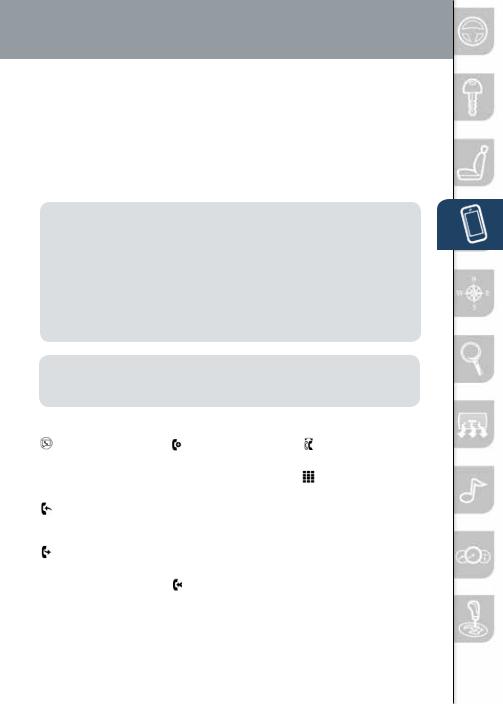
www.MazdaUSA.com
TO MAKE OR RECEIVE A HANDS-FREE CALL
 button: To receive/swap a call.
button: To receive/swap a call.

 button: To make a call (push and
button: To make a call (push and
say “Phone”) or to skip vehicle voice guidance and allow user to speak next voice command.
 button: To end/reject a call.
button: To end/reject a call.
Automatic Bluetooth Reconnection:
On engine start, the last connected device will automatically be re-connected after several seconds. To switch phones, go to Device Settings and select Bluetooth.
NOTE: For connection issues, please confirm the Bluetooth connection status by making sure there is a battery and signal strength icon in the top right corner of the screen. Some phones will turn off the Bluetooth signal after connecting the USB cable to the vehicle or after downloading an update.
•If not displayed, check your phone and make sure Bluetooth is turned on (or discoverable) in the Settings menu. Detailed instructions for some phones are available online at http://infotainment.mazdahandsfree.com.
•If there is still no connection, delete the pairing data on the system and your phone and try again after confirming your cell phone is compatible at http://infotainment.mazdahandsfree.com.
NOTE: Some phone models do not support all features. If your phone or device does not pair, please visit http://infotainment.mazdahandsfree.com or contact (800) 430-0153 for further assistance or to report a phone/audio device concern.
The following icons are displayed on the touchscreen during a call:
Displays the Communication screen.
 Ends a call.
Ends a call.
Transfers a call from hands free to the mobile phone.
Transfers a call from the mobile phone to hands free.
 Mutes the call.
Mutes the call.
Calls another person during a call and creates a 3 way call. Select the contact from one of the following: Call History, Contacts (from phonebook), or Dial (from numerical keypad).
Joins the call on hold to make a 3 way call.
Switches the call on hold.
Allows transmitting DTMF (Dual Tone Multi Frequency) signal via the numerical keypad (generally to a home telephone answering machine or an automated
guidance call center).
10
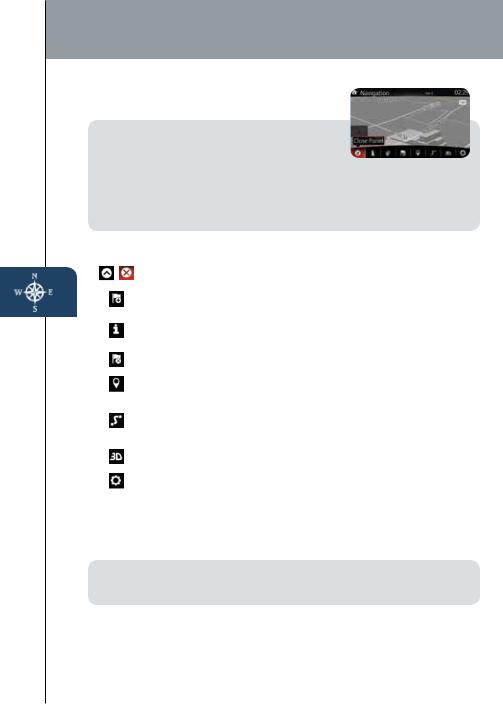
Navigation System
NAVIGATION SYSTEM (if equipped)
Planning A Route
IMPORTANT:
•In the interest of safety and to reduce distractions while you are driving, you should always plan a route before you start driving.
•To adjust the volume of the navigation system voice while driving, adjust the volume by turning the VOL knob when voice guidance is being given. To prompt voice guidance, push the NAVI button to repeat the last instruction.
•For issues with the navigation system, visit http://infotainment.mazdahandsfree.com or call 800-430-0153.
ICON |
Voice Control |
Purpose |
|
|
|
|
Hide/Show |
To open and close the Menu bar. |
|
Menu Bar |
|
|
|
|
|
Enter |
To enter an address or favorite destination, or select |
|
Destination |
a place of interest or a location on the map. |
|
Navigation |
To switch to the navigation information screen on |
|
which items such as traffic information and GPS |
|
|
Information |
|
|
reception conditions. |
|
|
|
|
|
Cancel |
To cancel an existing way point/route. |
|
|
|
|
Point of |
To find places nearby. |
|
Interest |
|
|
|
|
|
|
To display the route parameters and full length of |
|
Route Options |
route. Perform route-related actions such as edit |
|
or cancel, pick route alternatives, avoid parts, add |
|
|
|
|
|
|
destination to Favorites. |
|
View Mode |
To change the map mode |
|
(2D north up / 2D heading up / 3D). |
|
|
|
|
|
Settings |
To adjust the navigation settings. |
|
|
|
To plan a route on your Navigation system, do the following:
1Push the NAV button on the commander switch.
2Select ENTER DESTINATION.
3Select Find Address.
NOTE: By default, the navigation system detects the country and city/town you are in. If needed, you can change the country or state setting by selecting Country or a new city/town by selecting City or Zipcode.
4Enter the street name.
5Enter the house number, then select the  .
.
6The system transitions to a screen where the input location can
11be checked. To transition to the next screen, select  Select or to transition to the previous screen, select
Select or to transition to the previous screen, select  .
.
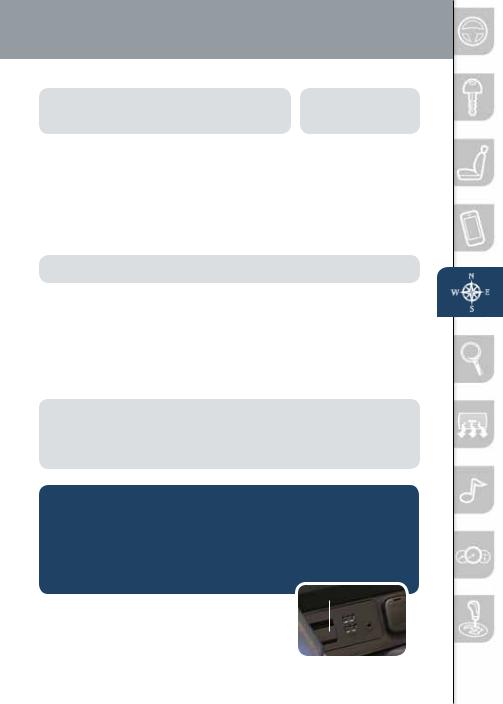
www.MazdaUSA.com
NOTE: Select Places Nearby for POIs (points of interest) around the selected location, or select Add to Favorites to register the selected location to Favorites.
NOTE: The route can be edited by selecting other options.
7If  Start is selected or if no operation is performed with 10 seconds, the route guidance is started. The set route can be checked by selecting MAP.
Start is selected or if no operation is performed with 10 seconds, the route guidance is started. The set route can be checked by selecting MAP.
Planning A Route Using Voice Commands
You can navigate to any of the following places using your voice:
•AN address, including home
•Favorites
•Cities and towns
•POI (Point of Interest) categories
•POIs for named brands of, for example, restaurants, gas stations, car rental and gyms.
•A recent destination
NOTE: POI searches for points of interest near your present location.
To plan a route to an address using your voice, do the following:
1Push the TALK button on the steering wheel.
2When you hear the tone, you can say, for example “Address”.
3When on the enter an address screen say the full address (without zip code) for your destination, for example “123 Main St., Los Angeles, California”. The system does not recognize zip codes.
4Say “Yes” if the address is correct. If shown a list of addresses, say the list number for the correct address or say “none of these”.
NOTE:
•For best results, say the full address without pausing between words.
•Voice guidance can be skipped by pushing the talk button.
•When prompt voice guidance is muted you will need to go into navigations settings to turn the volume back on for the NAVI button to repeat the last instructions.
To remove or insert the MAP SD card (to update the map database):
•Visit www.mazdausa.com/navigation and download the most recent map available for your device for free for 3 years from vehicle delivery.
•For issues with the navigation system, visit http://infotainment.mazdahandsfree.com or call 800-430-0153.
•Only use your MAP SD card for operating and updating your navigation system. Do not insert the MAP SD card into another vehicle or into any other device such as a camera.
•Do not put other SD cards in this slot.
1 |
Turn the vehicle ignition OFF. |
SD Card |
|
||
2 |
Locate the SD card slot located below the |
|
|
climate control system. |
|
|
• Remove card: Open the cover and push |
12 |
|
the card once, then pull it out. |
• Insert card: Push the card in (label-side up), then close the cover.
