Page 1

Table of Contents
Introduction 4
Instrument Cluster 12
Warning lights and chimes 12
Gauges 17
Entertainment Systems 19
AM/FM stereo 19
AM/FM stereo with single CD 21
AM/FM stereo with CDX6/MP3 26
Auxiliary input jack (Line in) 32
Satellite radio information 35
Climate Controls 39
Heater only 39
Manual heating and air conditioning 40
Lights 42
Headlamps 42
Turn signal control 46
Bulb replacement 46
Driver Controls 53
Windshield wiper/washer control 53
Steering wheel adjustment 54
Power windows 55
Mirrors 56
Speed control 57
Locks and Security 62
Keys 62
Locks 62
Anti-theft system 66
1
Page 2
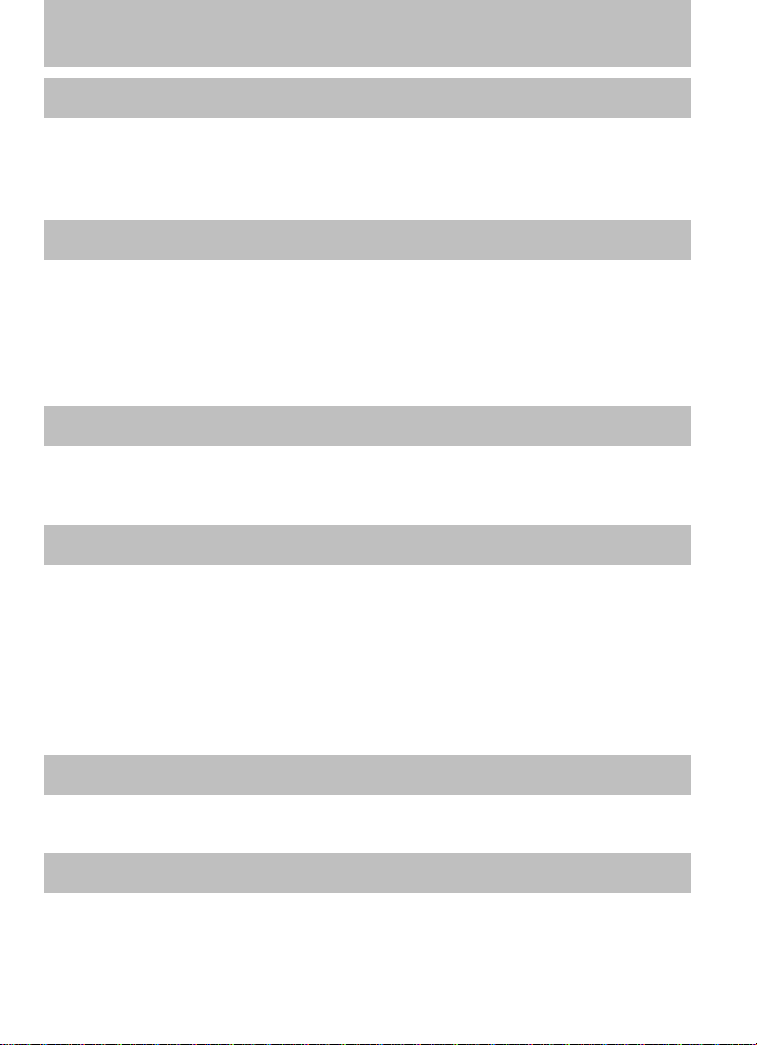
Table of Contents
Seating and Safety Restraints 69
Seating 69
Safety restraints 71
Airbags 86
Child restraints 94
Tires, Wheels and Loading 106
Tire information 109
Tire inflation 110
Tire Pressure Monitoring System (TPMS) 124
Vehicle loading 129
Trailer towing 135
Recreational towing 144
Driving 146
Starting 146
Brakes 151
Transmission operation 156
Roadside Emergencies 168
Hazard flasher switch 168
Fuel pump shut-off switch 168
Fuses and relays 169
Changing tires 179
Lug nut torque 187
Overheating 188
Jump starting 189
Wrecker towing 195
Customer Assistance 196
Reporting safety defects (U.S. only) 206
Reporting safety defects (Canada only) 206
Cleaning 207
2
Page 3
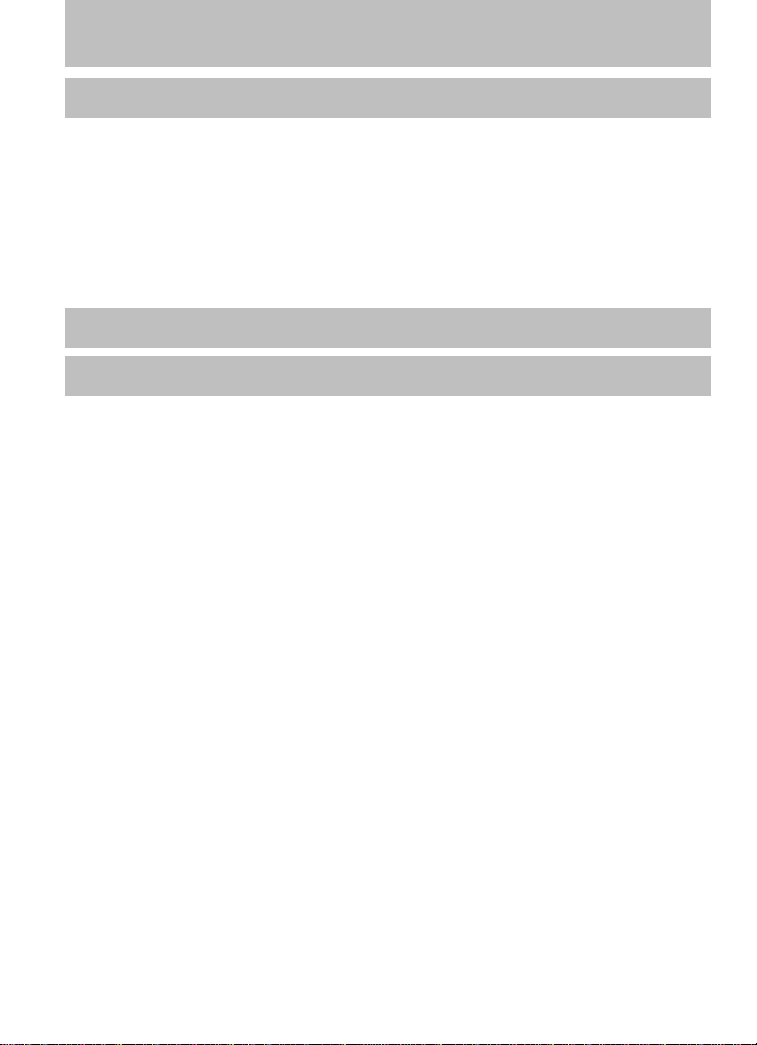
Table of Contents
Maintenance and Specifications 213
Engine compartment 223
Engine oil 227
Battery 233
Engine coolant 235
Fuel information 241
Air filter(s) 258
Maintenance product specifications and capacities 260
Engine data 264
Accessories 268
Index 269
All rights reserved. Reproduction by any means, electronic or mechanical
including photocopying, recording or by any information storage and retrieval
system or translation in whole or part is not permitted without written
authorization from MNAO. MNAO may change the contents without notice and
without incurring obligation.
Copyright © 2007 MNAO
3
Page 4
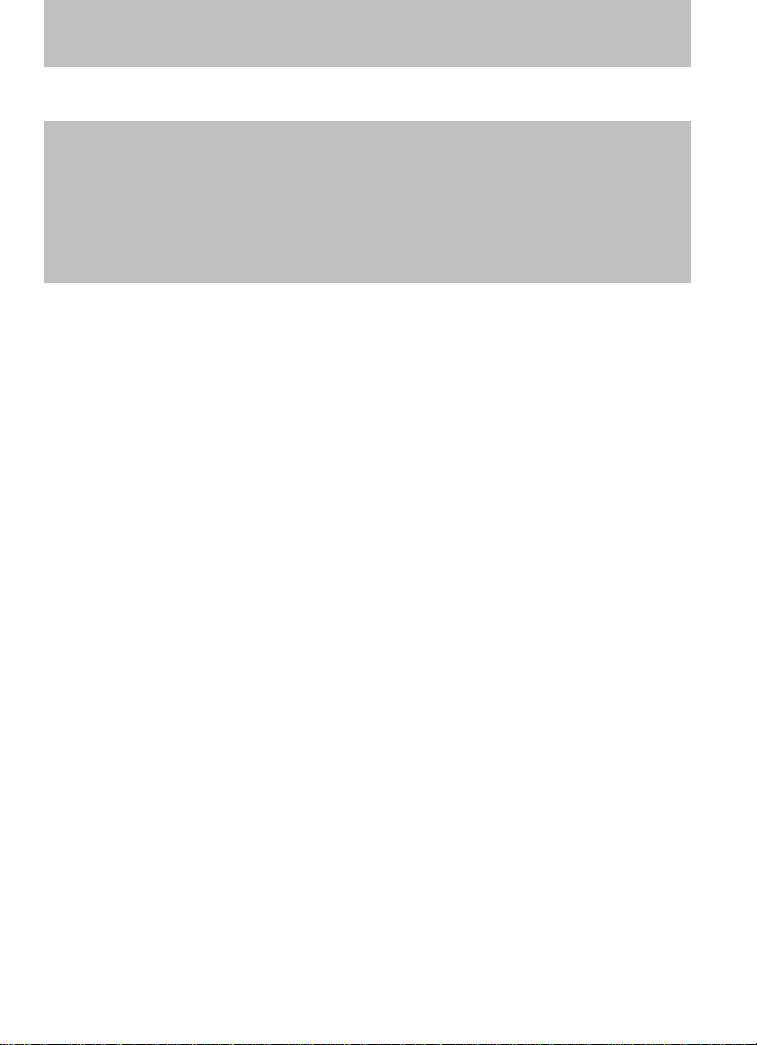
Introduction
CALIFORNIA Proposition 65 Warning
WARNING: Engine exhaust, some of its constituents, and
certain vehicle components contain or emit chemicals known to
the State of California to cause cancer and birth defects or
other reproductive harm. In addition, certain fluids contained in
vehicles and certain products of component wear contain or
emit chemicals known to the State of California to cause cancer
and birth defects or other reproductive harm.
PERCHLORATE MATERIAL
Certain components of this vehicle such as airbag modules, seat belt
pretensioners, and button cell batteries may contain Perchlorate Material
– Special handling may apply for service or vehicle end of life disposal.
See www.dtsc.ca.gov/hazardouswaste/perchlorate.
CONGRATULATIONS
Congratulations on acquiring your new Mazda product. Please take the
time to get well acquainted with your vehicle by reading this handbook.
The more you know and understand about your vehicle, the greater the
safety and pleasure you will derive from driving it.
For more information on Mazda and its products visit the following
website:
• In the United States: www.mazdausa.com
• In Canada: www.mazda.ca
Additional owner information is given in separate publications or refer to
the Mazda importers/distributors section in the Customer Assistance
chapter.
This Owner’s Manual describes every option and model variant available
and therefore some of the items covered may not apply to your
particular vehicle. Furthermore, due to printing cycles it may describe
options before they are generally available.
Remember to pass on the Owner’s Manual when reselling the vehicle. It
is an integral part of the vehicle.
4
Page 5

Introduction
WARNING: In the event of an accident the Fuel pump shut-off
switch will automatically cut off the fuel supply to the engine.
The switch can also be activated through sudden vibration (e.g.
collision when parking). To reset the switch, refer to the Fuel
pump shut-off switch in the Roadside Emergencies chapter.
SAFETY AND ENVIRONMENT PROTECTION
Warning symbols in this guide
How can you reduce the risk of
personal injury to yourself or
others? In this guide, answers to
such questions are contained in
comments highlighted by a bold
WARNING statement. These comments should be read and observed.
Warning symbols on your vehicle
When you see this symbol, it is
imperative that you consult the
relevant section of this guide before
touching or attempting adjustment
of any kind.
Protecting the environment
We must all play our part in
protecting the environment. Correct
vehicle usage and the authorized
disposal of waste, cleaning and
lubrication materials are significant
steps towards this aim. Information in this respect is highlighted in this
guide with the tree symbol.
Always dispose of used automotive fluids in a responsible manner. Follow
your community’s regulations and standards for recycling and disposing
of automotive fluids.
BREAKING-IN YOUR VEHICLE
There are no particular breaking-in rules for your vehicle. During the
first 1,000 miles (1,600 km) of driving, vary speeds frequently. This is
necessary to give the moving parts a chance to break in.
5
Page 6
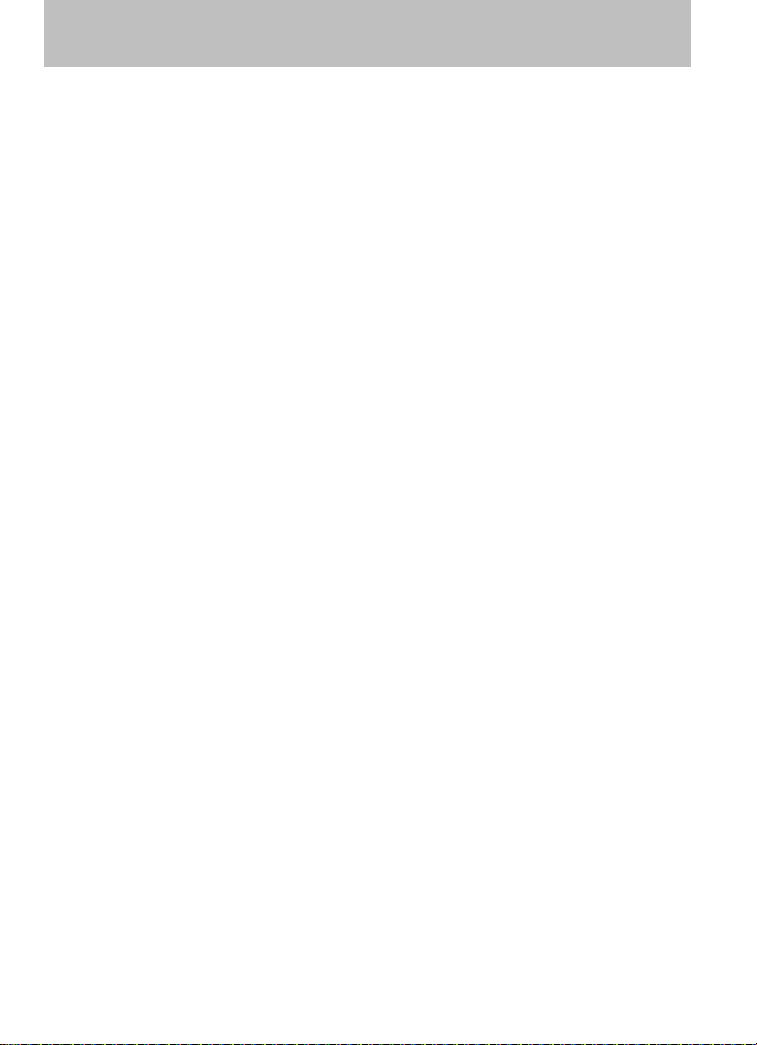
Introduction
SPECIAL NOTICES
Emission warranty
The New Vehicle Limited Warranty includes Bumper to Bumper
Coverage, Safety Restraint Coverage and Corrosion Coverage. In addition,
your vehicle is eligible for Emissions Defect and Emissions Performance
Warranties. For a detailed description of what is covered and what is not
covered, refer to the Warranty Information Booklet that is provided to
you along with your Owner’s Manual.
Event Data Recorder
The computer in your vehicle is capable of recording detailed data
potentially including but not limited to information such as:
• the use of restraint systems including seat belts by the driver and
passengers,
• information about the performance of various systems and modules in
the vehicle, and
• information related to engine, throttle, steering, brake or other system
status potentially including information related to how the driver
operates the vehicle including but not limited to vehicle speed.
This information may be stored during regular operation or in a crash or
near crash event. This stored information may be read out and used by:
• service and repair facilities.
• law enforcement or government agencies.
• the Manufacturer and Distributor.
6
Page 7
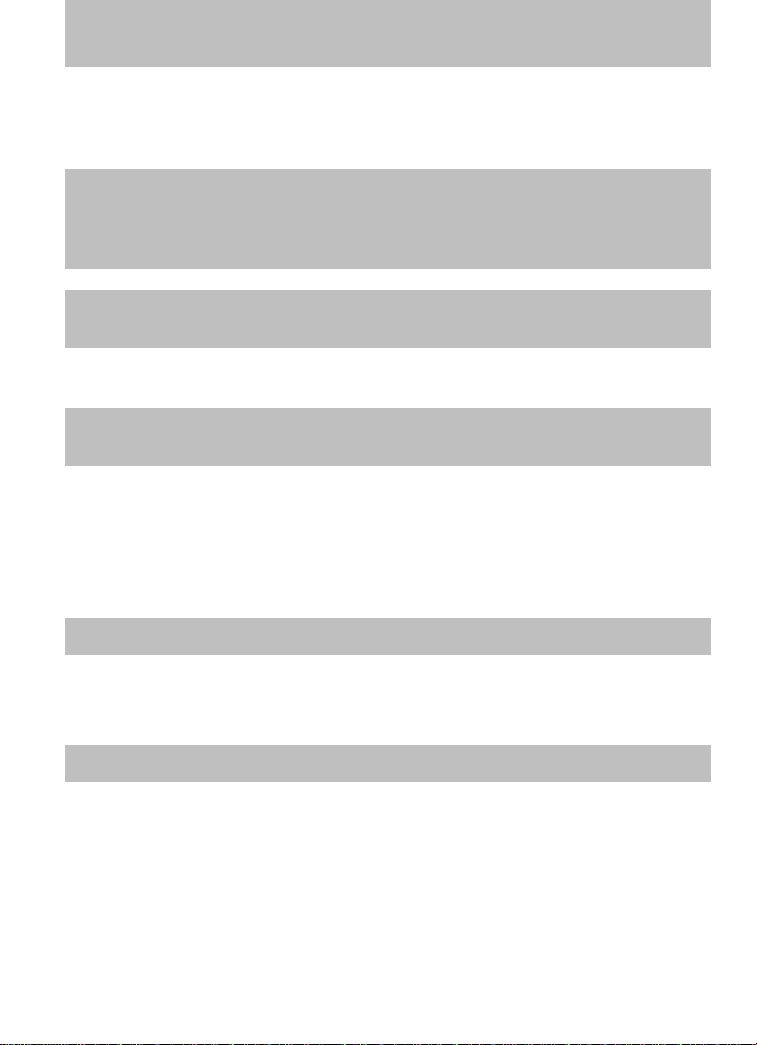
Introduction
Special instructions
For your added safety, your vehicle is fitted with sophisticated electronic
controls.
WARNING: Please read the section Airbag supplemental
restraint system (SRS) in the Seating and Safety Restraints
chapter. Failure to follow the specific warnings and instructions
could result in personal injury.
WARNING: Front seat mounted rear-facing child or infant seats
should NEVER be placed in front of an active passenger airbag.
Notice to owners of pickup trucks and utility type vehicles
WARNING: Utility vehicles have a significantly higher rollover
rate than other types of vehicles.
Before you drive your vehicle, please read this Owner’s Manual
carefully. Your vehicle is not a passenger car. As with other vehicles of
this type, failure to operate this vehicle correctly may result in loss of
vehicle control, vehicle rollover, personal injury or death.
Using your vehicle with a snowplow
WARNING: Do not use this vehicle for snowplowing.
Your vehicle is not equipped with a snowplowing package.
Using your vehicle as an ambulance
WARNING: Do not use this vehicle as an ambulance.
Your vehicle is not equipped with an ambulance preparation package.
7
Page 8
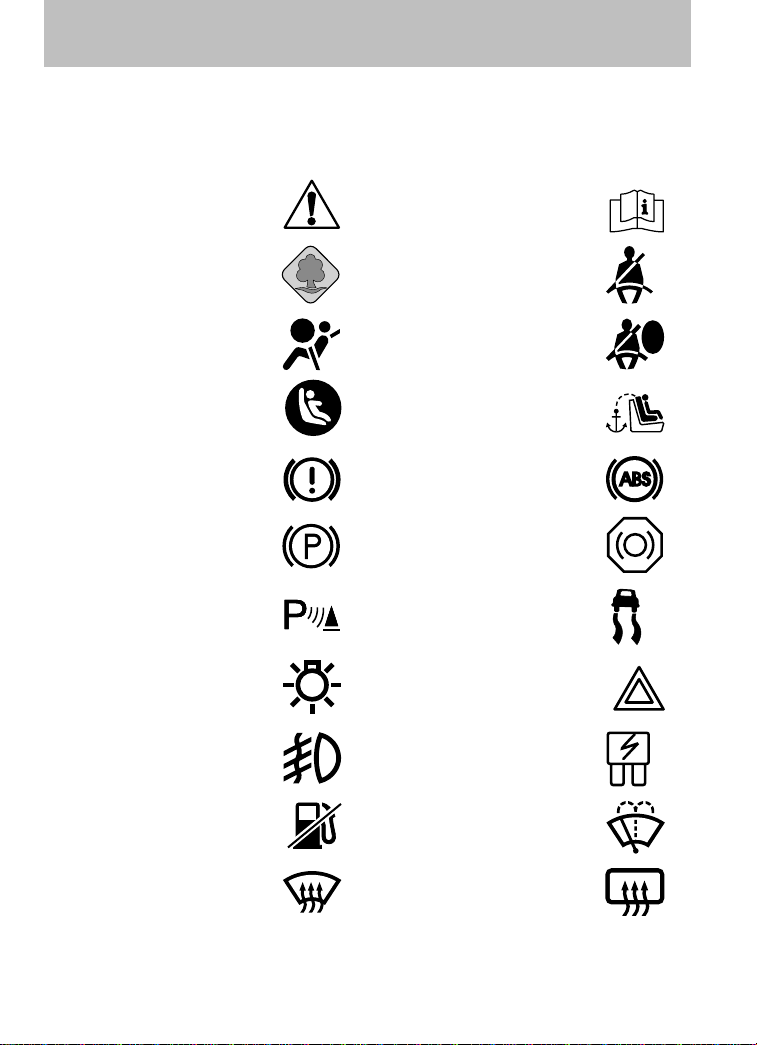
Introduction
These are some of the symbols you may see on your vehicle.
Vehicle Symbol Glossary
Safety Alert
Protecting the
Environment
Airbag - Front Airbag - Side
Child Seat Lower
Anchor
Brake System Anti-Lock Brake System
Parking Brake System
Parking Aid System Stability Control System
Master Lighting Switch Hazard Warning Flasher
Fog Lamps-Front Fuse Compartment
See Owner’s Manual
Fasten Seat Belt
Child Seat Tether
Anchor
Brake Fluid Non-Petroleum Based
Fuel Pump Reset Windshield Wash/Wipe
Windshield
Defrost/Demist
8
Rear Window
Defrost/Demist
Page 9
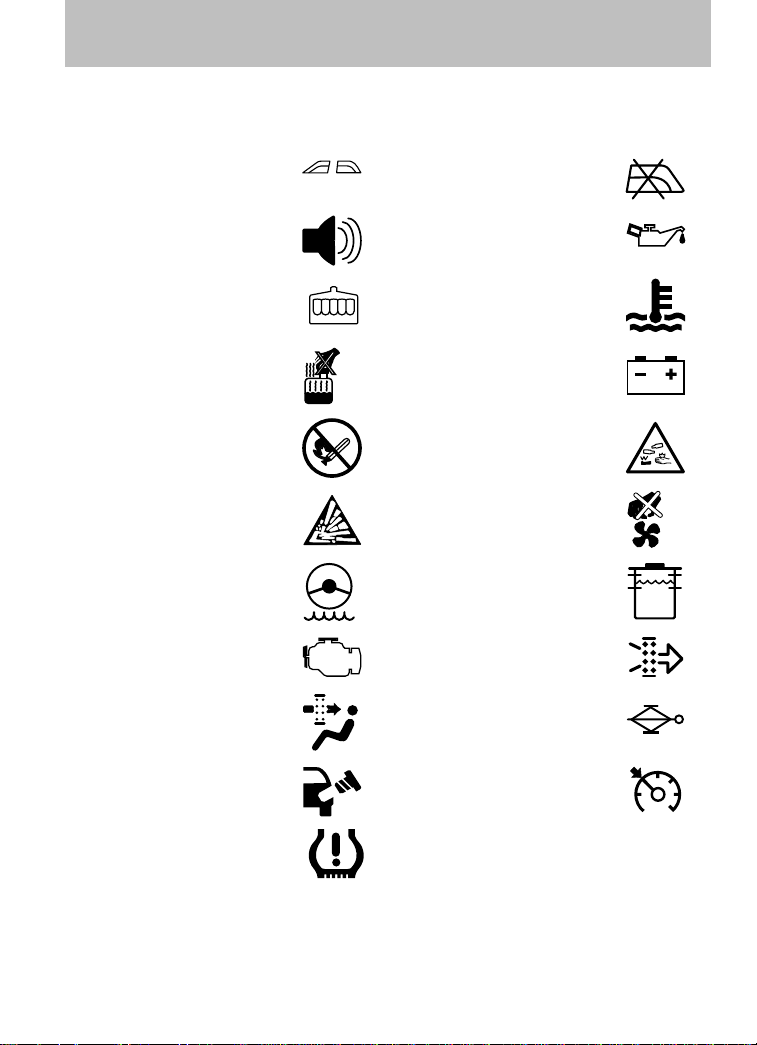
Vehicle Symbol Glossary
Introduction
Power Windows
Personal Alarm System
Feature
Engine Coolant
Power Window Lockout
Engine Oil
Engine Coolant
Temperature
Do Not Open When Hot Battery
Avoid Smoking, Flames,
or Sparks
Battery Acid
Explosive Gas Fan Warning
Power Steering Fluid
Maintain Correct Fluid
Level
Service Engine Soon Engine Air Filter
Passenger Compartment
Air Filter
Jack
MAX
MIN
Check fuel cap Speed Control
Low Tire Pressure
Warning
INFORMATION ABOUT THIS GUIDE
The information found in this guide was accurate at the time of printing.
Mazda may change the contents without notice.
9
Page 10
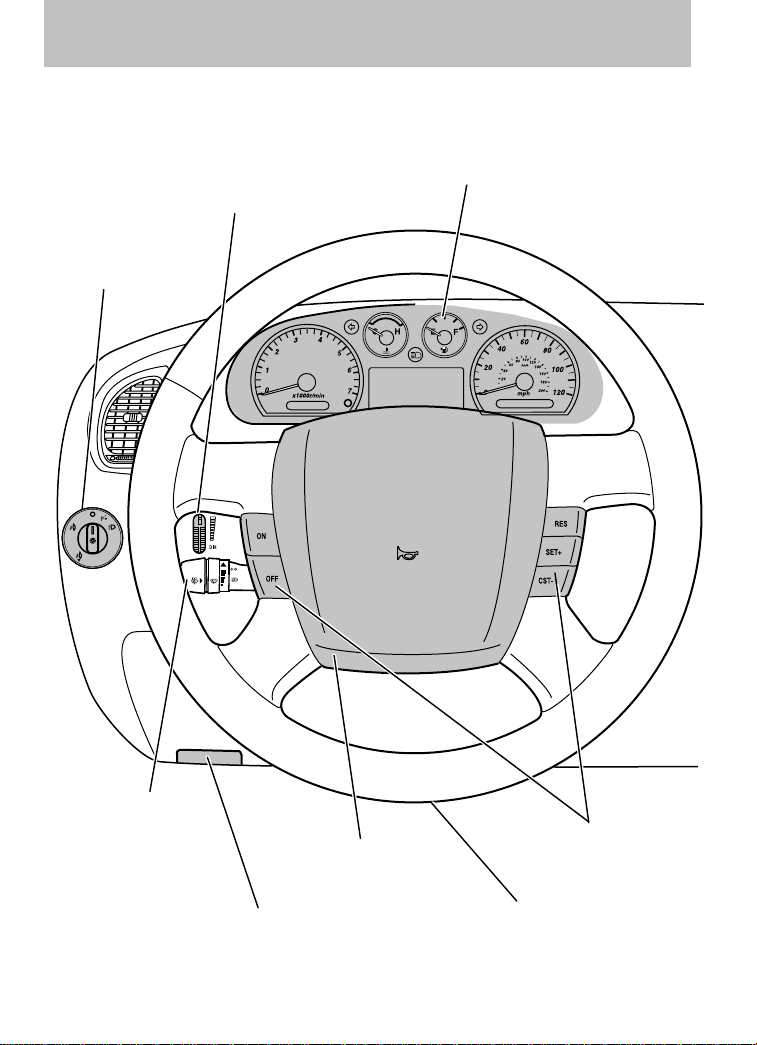
Instrument Cluster
Instrument panel dimmer
Headlamp control
(pg. 42)
control
(pg. 43)
Instrument cluster
(pg. 12)
Turn signal and
wiper/washer control
(pg. 53)
* If equipped
10
Driver air bag
Parking brake release
(pg. 153)
(pg. 86)
Speed control*
(pg. 57)
Hood release
(pg. 222)
Page 11
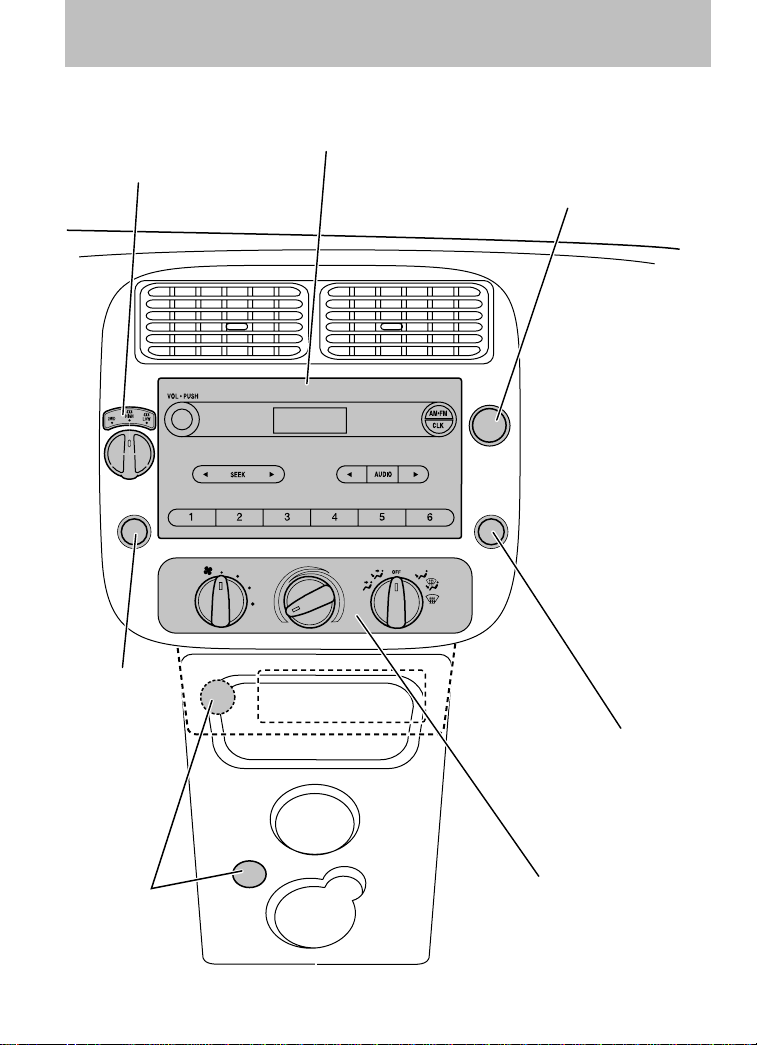
4wd control*
(pg. 162)
Instrument Cluster
Audio system
(pg. 19)
Passenger airbag
indicator
(pg. 91)
Cigar lighter*
(pg. 55)
Auxiliary input
jack*
(pg. 32)
Auxiliary power point*
(pg. 54)
Climate control system
(pg. 39)
* if equipped
11
Page 12
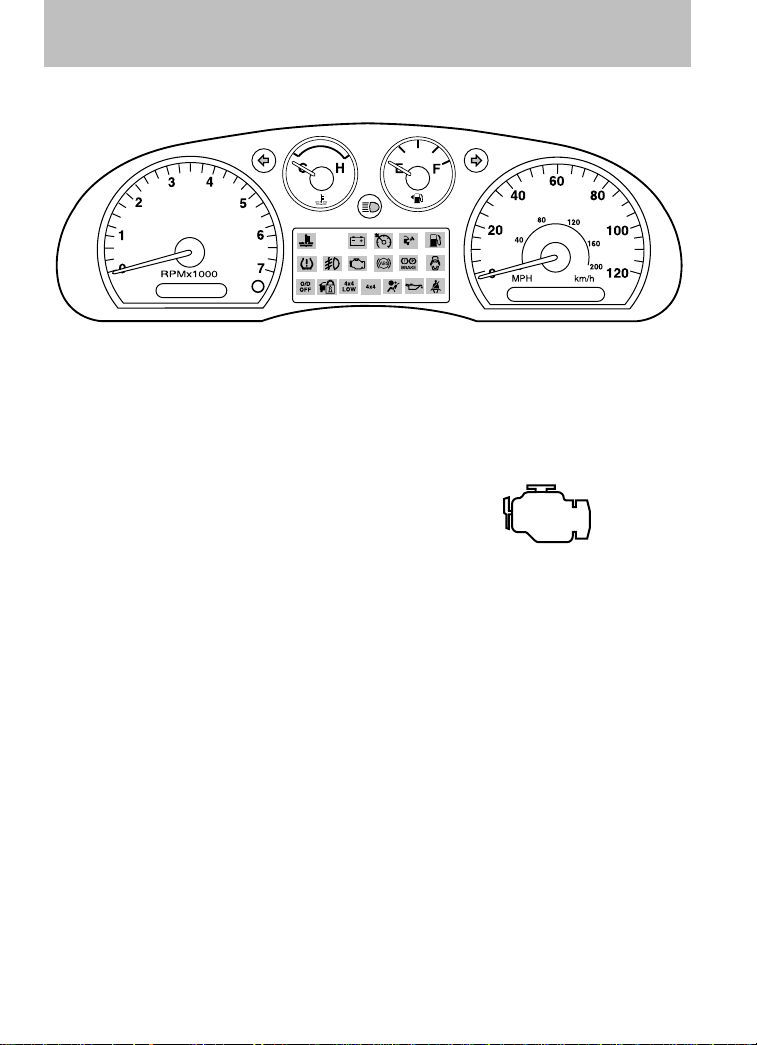
Instrument Cluster
WARNING LIGHTS AND CHIMES
Warning lights and gauges can alert you to a vehicle condition that may
become serious enough to cause expensive repairs. A warning light may
illuminate when a problem exists with one of your vehicle’s functions.
Many lights will illuminate when you start your vehicle to make sure the
bulb works. If any light remains on after starting the vehicle, refer to the
respective system warning light for additional information.
Service engine soon: The Service
engine soon indicator light
illuminates when the ignition is first
turned to the ON position to check
the bulb and to indicate whether the vehicle is ready for
Inspection/Maintenance (I/M) testing. Normally, the ⬙Service engine soon⬙
light will stay on until the engine is cranked, then turn itself off if no
malfunctions are present. However, if after 15 seconds the ⬙Service
engine soon⬙ light blinks eight times, it means that the vehicle is not
ready for I/M testing. See the Readiness for Inspection/Maintenance
(I/M) testing in the Maintenance and Specifications chapter.
Solid illumination after the engine is started indicates the On Board
Diagnostics System (OBD-II) has detected a malfunction. Refer to On
board diagnostics (OBD-II) in the Maintenance and Specifications
chapter. If the light is blinking, engine misfire is occurring which could
damage your catalytic converter. Drive in a moderate fashion (avoid
heavy acceleration and deceleration) and have your vehicle serviced
immediately by your authorized dealer.
12
Page 13
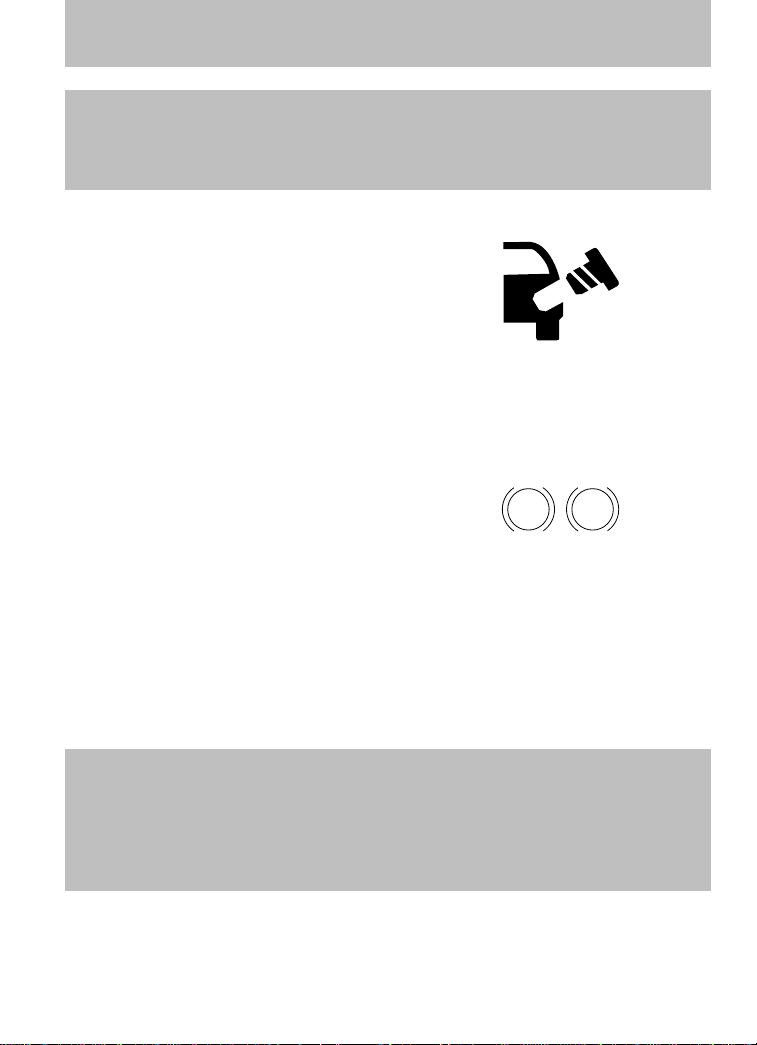
Instrument Cluster
WARNING: Under engine misfire conditions, excessive exhaust
temperatures could damage the catalytic converter, the fuel
system, interior floor coverings or other vehicle components,
possibly causing a fire.
Check fuel cap: Illuminates when
the fuel cap may not be properly
installed. Check the fuel filler cap if
this light remains on. Continued
driving with this light on may cause
the Service engine soon warning
light to come on.
It may take a long period of time for the system to detect an
improperly installed or properly re-installed fuel filler cap
depending on driving and fuel tank level conditions. Refer to Fuel
filler cap in the Maintenance and Specifications chapter.
Brake system warning light: To
confirm the brake system warning
light is functional, it will
momentarily illuminate when the
ignition is turned to the ON position
when the engine is not running, or in a position between ON and START,
or by applying the parking brake when the ignition is turned to the ON
position. If the brake system warning light does not illuminate at this
time, seek service immediately from your authorized dealer. Illumination
after releasing the parking brake indicates low brake fluid level or a
failure to brake proportioning and the brake system should be inspected
immediately by your authorized dealer.
BRAKE
P!
WARNING: Driving a vehicle with the brake system warning
light on is dangerous. A significant decrease in braking
performance may occur. It will take you longer to stop the
vehicle. Have the vehicle checked by your authorized dealer.
Driving extended distances with the parking brake engaged can
cause brake failure and the risk of personal injury.
13
Page 14
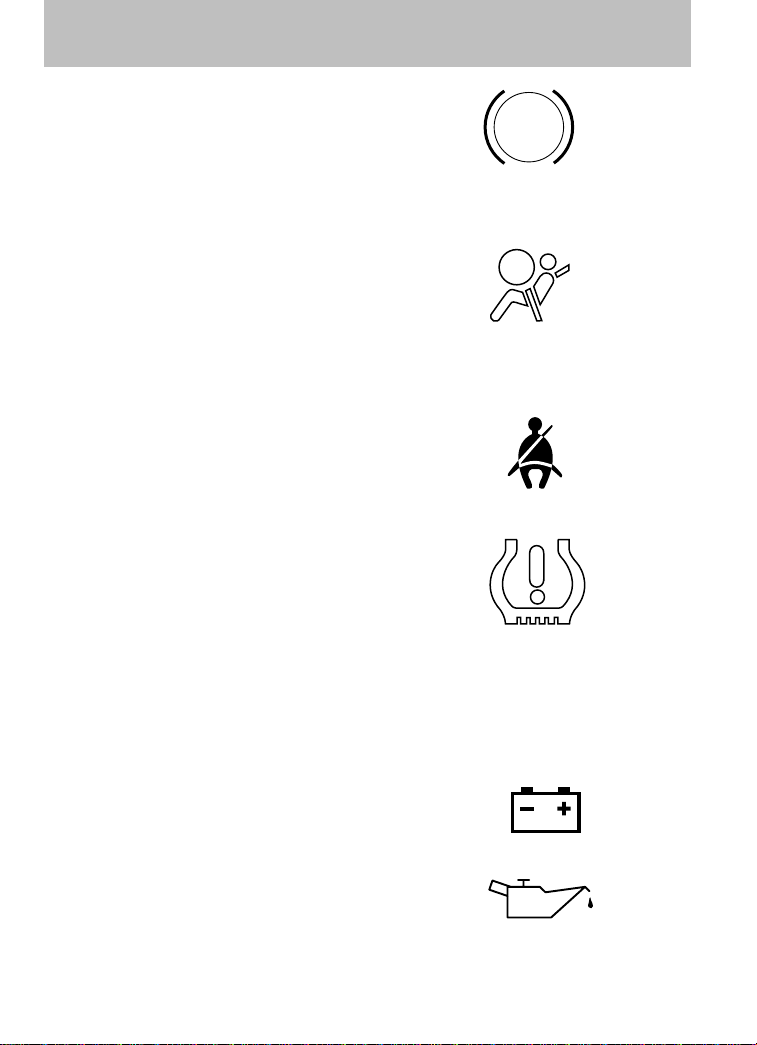
Instrument Cluster
Anti-lock brake system: If the
ABS light stays illuminated or
continues to flash, a malfunction has
been detected; have the system
serviced immediately by your
authorized dealer. Normal braking is still functional unless the brake
warning light also is illuminated.
Airbag readiness: If this light fails
to illuminate when the ignition is
turned to ON, continues to flash or
remains on, have the system
serviced immediately by your
authorized dealer. A chime will also sound when a malfunction in the
supplemental restraint system has been detected.
Seat belt: Reminds you to fasten
your seat belt. A Belt-Minder威
chime will also sound to remind you
to fasten your seat belt. Refer to the
Seating and safety restraints
chapter to activate/deactivate the Belt-Minder威 chime feature.
Low tire pressure warning:
Illuminates when your tire pressure
is low. If the light remains on at
start up or while driving, the tire
pressure should be checked. Refer
to Inflating Your Tires in the Tires, Wheels and Loading chapter.
When the ignition is first turned to ON, the light will illuminate for 3
seconds to ensure the bulb is working. If the light does not turn ON,
have the system inspected by your authorized dealer. For more
information on this system, refer to Understanding Your Tire Pressure
Monitoring System in the Tires, Wheels and Loading chapter.
Charging system: Illuminates when
the battery is not charging properly.
ABS
Engine oil pressure: Illuminates
when the oil pressure falls below the
normal range. Refer to Engine oil
in the Maintenance and
Specifications chapter.
14
Page 15
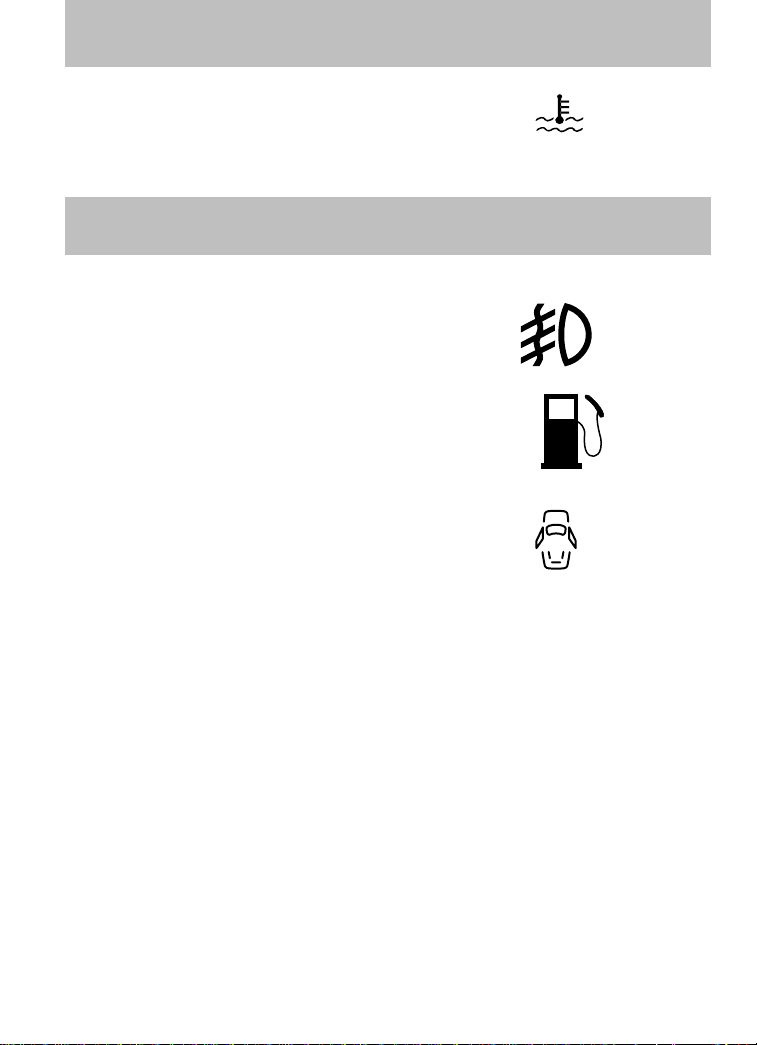
Instrument Cluster
Engine coolant temperature:
Illuminates when the engine coolant
temperature is high. Stop the
vehicle as soon as possible , switch off the engine and let cool. Refer to
Engine coolant in the Maintenance and Specifications chapter.
WARNING: Never remove the coolant reservoir cap while the
engine is running or hot.
Foglamps: Illuminates when the
foglamps are turned on. Refer to
Foglamp control in the Lights
chapter.
Low fuel: Illuminates when the fuel
level in the fuel tank is at or near
empty. Rrefer to Fuel gauge in this
chapter.
Door ajar: Illuminates when the
ignition is in the ON position and
any door is open.
Overdrive off (if equipped):
Illuminates when the overdrive
function of the transmission has
been turned off. Refer to the
Driving chapter. If the light flashes steadily or does not come on,
have your vehicle serviced as soon as possible, damage to the
transmission could occur.
Four wheel drive low (if
equipped): Illuminates when
four-wheel drive low is engaged.
NOTE: If the light continues to
flash have the system serviced.
Four wheel drive high (if
equipped): Illuminates when
four-wheel drive high is engaged. It
may also illuminate when the 4WD LOW is engaged. Refer to the
Driving chapter for more information.
O/D
OFF
4x4
LOW
4x4
15
Page 16
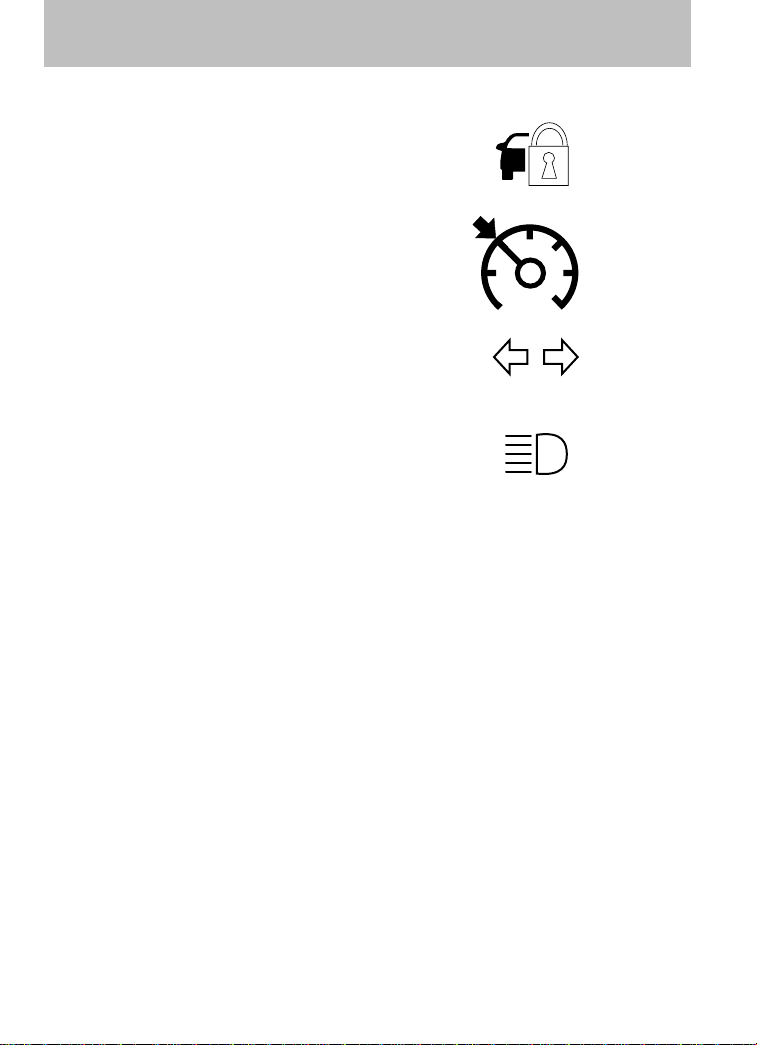
Instrument Cluster
NOTE: If the light continues to flash have the system serviced.
Anti-theft system: Flashes when
the SecuriLock™ Passive Anti-theft
System has been activated.
Speed control (if equipped):
Illuminates when the speed control
is engaged. Turns off when the
speed control system is disengaged.
Turn signal: Illuminates when the
left or right turn signal or the
hazard lights are turned on. If the
indicators stay on or flash faster, check for a burned out bulb.
High beams: Illuminates when the
high beam headlamps are turned on.
Key-in-ignition warning chime: Sounds when the key is left in the
ignition in the OFF/LOCK or ACCESSORY position and the driver’s door
is opened.
Headlamps on warning chime: Sounds when the headlamps or parking
lamps are on, the ignition is off (the key is not in the ignition) and the
driver’s door is opened.
Door ajar warning chime: Sounds when any door is opened (or not
fully closed).
Parking brake ON warning chime: Sounds when the parking brake is
set, the engine is running and the vehicle is driven more than 3 mph
(5 km/h).
16
Page 17
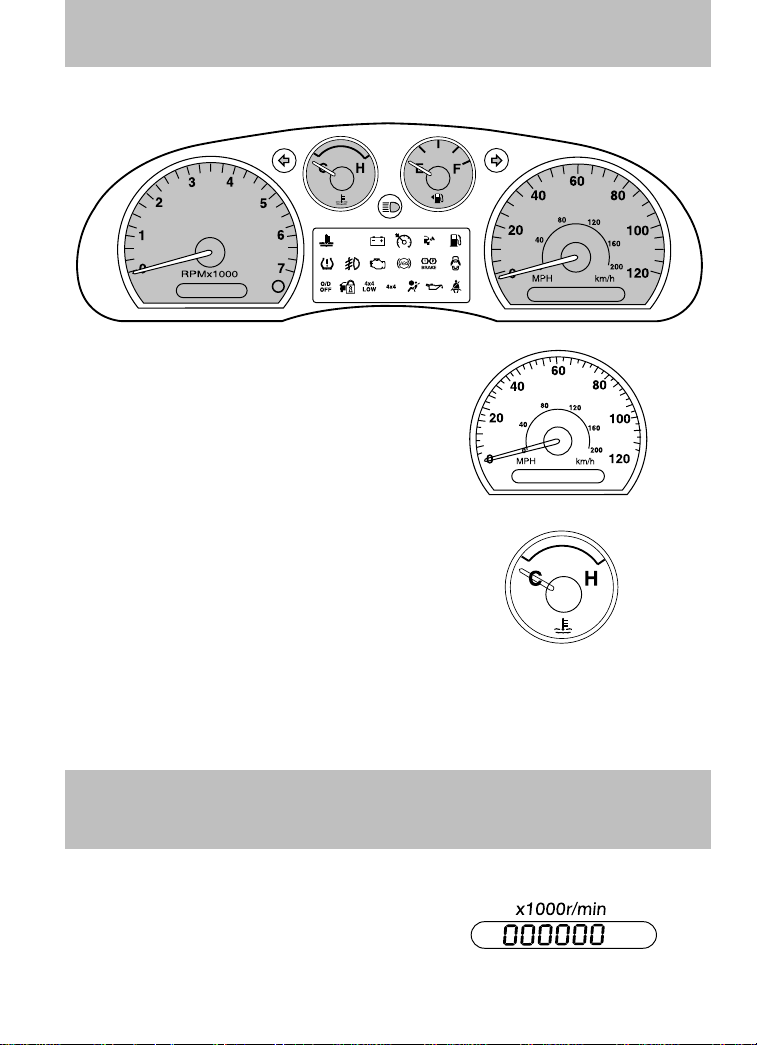
Instrument Cluster
GAUGES
Speedometer: Indicates the
current vehicle speed.
Engine coolant temperature
gauge: Indicates engine coolant
temperature. At normal operating
temperature, the needle will be in
the normal range (between “H” and
“C”). If it enters the red section,
the engine is overheating. Stop
the vehicle as soon as safely
possible, switch off the engine and let the engine cool.
Refer to Engine coolant in the Maintenance and specifications
chapter.
WARNING: Never remove the coolant reservoir cap and/or the
radiator cap while the engine is running or hot, this may result
in serious burns.
Odometer: Registers the total miles
(kilometers) of the vehicle.
17
Page 18
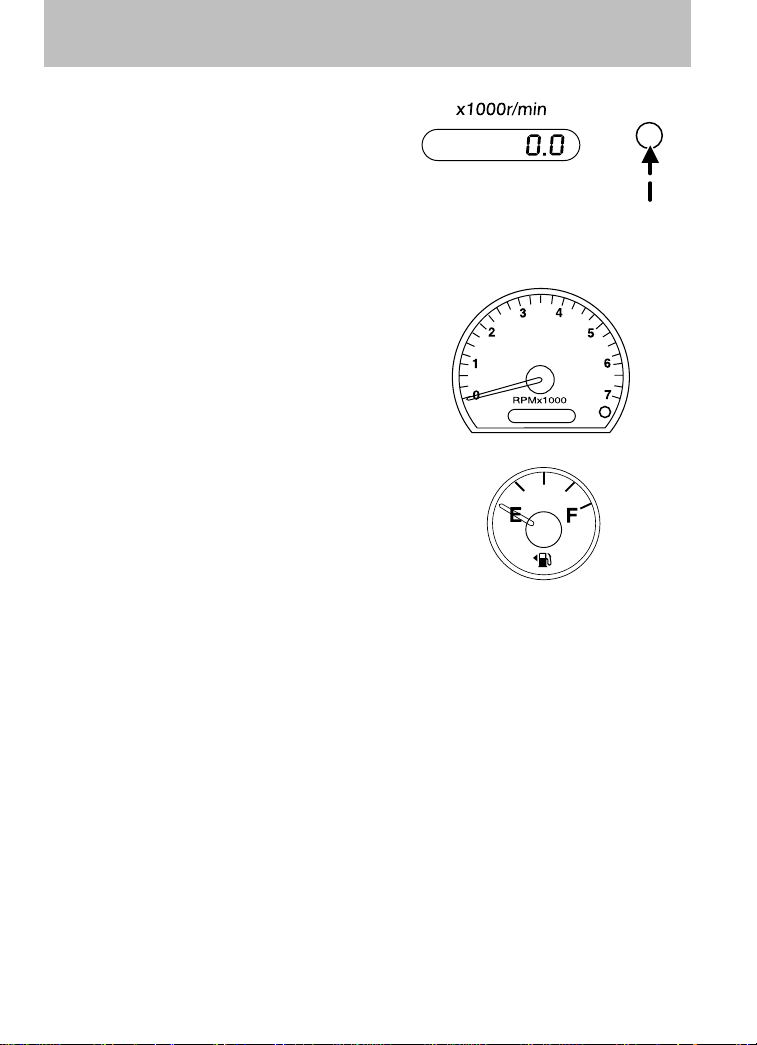
Instrument Cluster
Trip odometer: Registers the miles
(kilometers) of individual journeys.
Press the button once until “TRIP”
appears in the display (this
represents the trip mode). To reset
the trip, press and hold the control
again for approximately 2 seconds,
until the trip reading is 0.0 miles (kilometers). To toggle between trip
and odometer, press and release the control.
Tachometer: Indicates the engine
speed in revolutions per minute.
Driving with your tachometer
pointer continuously at the top of
the scale may damage the engine.
Fuel gauge: Indicates
approximately how much fuel is left
in the fuel tank (when the ignition
is in the ON position). The fuel
gauge may vary slightly when the
vehicle is in motion or on a grade.
Proper gauge indication requires the
ignition to be in the OFF or
ACCESSORY position during refueling, otherwise correct fuel indication
after refueling can be slow to update. Also, a minimum of 3 gallons
(11 liters) is needed for correct indication after refueling.
NOTE: The FUEL icon and arrow indicates which side of the vehicle the
fuel filler door is located.
Refer to Filling the tank in the Maintenance and Specifications
chapter for more information.
18
Page 19
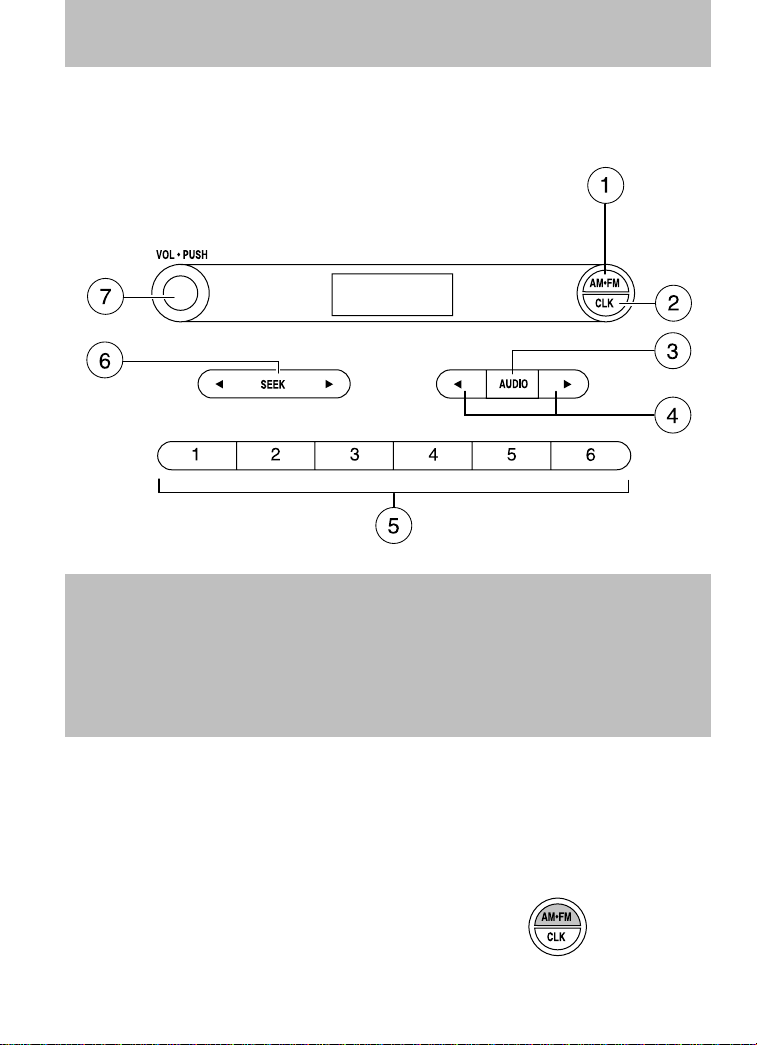
Entertainment Systems
AUDIO SYSTEMS
AM/FM stereo (if equipped)
WARNING: Driving while distracted can result in loss of
vehicle control, accident and injury. Mazda strongly
recommends that drivers use extreme caution when using any
device that may take their focus off the road. The drivers
primary responsibility is the safe operation of their vehicle.
Only use cell phones and other devices not essential to the
driving task when it is safe to do so.
Display preference: You can select Clock mode, which displays the
time, or Frequency mode, which displays the current radio frequency, to
appear in the radio display. Press CLK repeatedly to toggle between
Clock and Frequency modes. If clock mode is selected and a radio
function is pressed (i.e. SEEK, TUNE, Memory Presets), the radio
information will display momentarily and then again display the time.
1. AM/FM: Press to select
AM/FM1/FM2 frequency bands.
19
Page 20
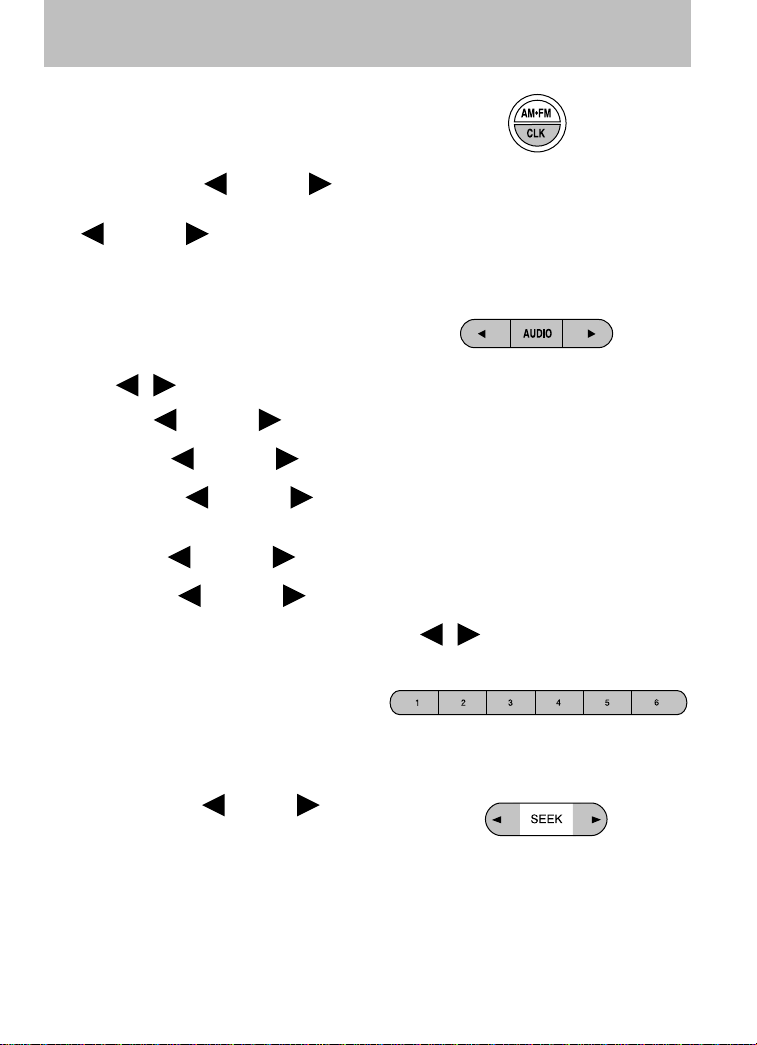
Entertainment Systems
2. CLK —To set the time:
Ensure that your audio system
is turned off. Press and hold
CLK until the hours flash in the
display. Press
Press and hold CLK again until the minutes flash. Press
AUDIO to adjust the minutes.
To set the display mode: Press repeatedly to toggle between Clock
mode and frequency mode.
3. AUDIO: Press AUDIO
repeatedly to toggle through the
following modes and
use
/ to make adjustments in those modes.
AUDIO to adjust the hours.
Bass: Press
Treble: Press
Balance: Press
right speakers.
Hours: Press
Minute: Press
4. Tune: Press to manually go down/up (
and in audio mode to select various settings.
5. Memory presets: To set a
station: Select frequency band
AM/FM; tune to a station, press
and hold a preset button until sound returns. To tune a preset
station, press the desired memory preset.
6. SEEK: Press
access the previous or next
radio station.
AUDIO to decrease/increase the bass setting.
AUDIO to decrease/increase the treble setting.
AUDIO to adjust the audio between the left and
AUDIO to decrease/increase the hours.
AUDIO to decrease/increase the minutes.
/ ) the radio frequency
SEEK to
20
Page 21
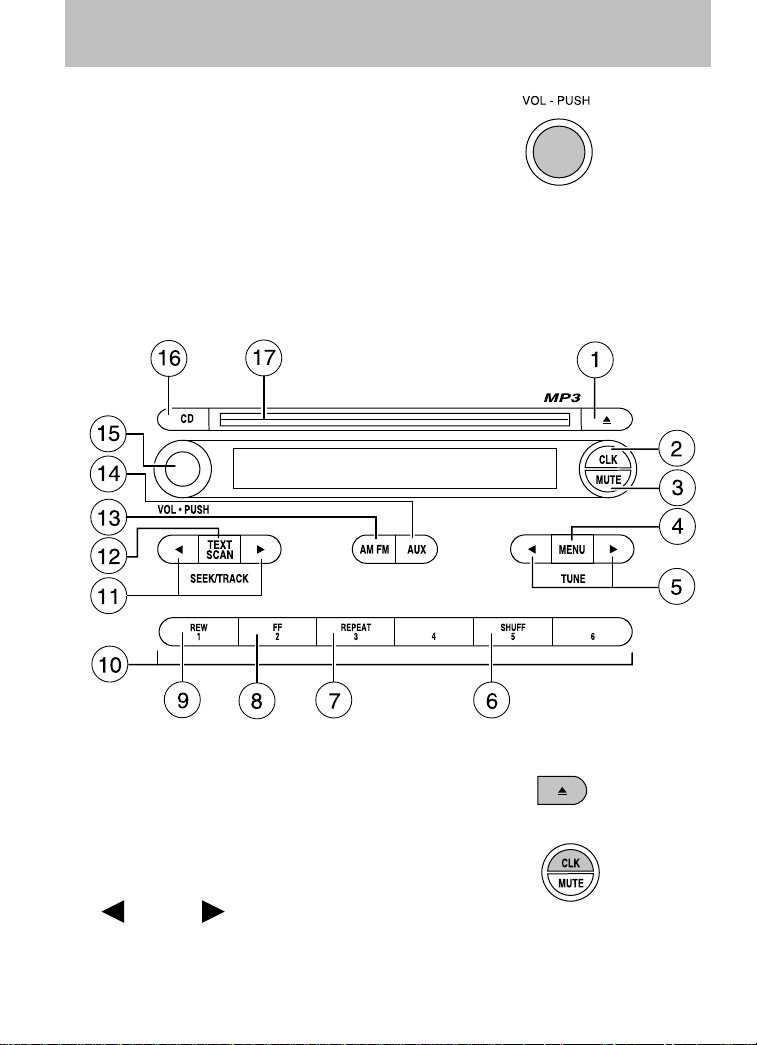
Entertainment Systems
7. ON/OFF/Volume: Press to turn
the system ON/OFF. Turn to
adjust the volume levels.
If the volume is set above a
certain level, and the ignition is
turned off, the volume will come
back to a “nominal” listening level when the ignition is turned back
on.
AM/FM stereo single CD/MP3 Satellite Compatible system (if equipped)
1. CD eject: Press to eject the
CD/MP3.
2. CLK (Clock): Press CLK until
SELECT HOUR or SELECT
MINS is displayed. Press
MENU to adjust the
hours/minutes. Press CLK to display the time when the ignition is
off.
21
Page 22
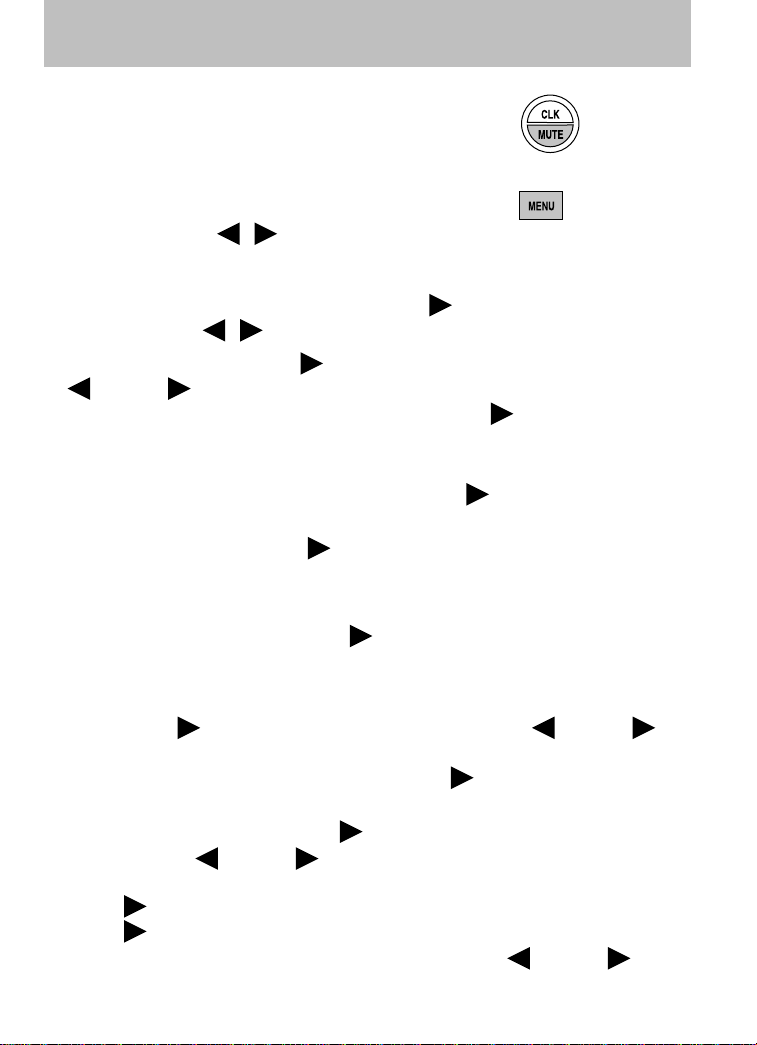
Entertainment Systems
3. MUTE: Press to mute the
playing media. Press again to
return to the playing media.
4. MENU: Press MENU repeatedly
to scroll through the following
modes and use
an adjustment in those modes.
SATELLITE RADIO MENU (if equipped): Press MENU when satellite
radio mode is active to access. Press SEEK
radio menu. Press
• CATEGORY: Press SEEK
MENU to scroll through the list of available SIRIUS channel
Categories (Pop, Rock, News, etc.) Press SEEK
category appears in the display. After a category is selected, press
SEEK to search for that specific category of channels only (i.e.
ROCK). You may also select CATEGORY ALL to seek all available
SIRIUS categories and channels. Press SEEK
to the main menu.
• SAVE SONG: Press SEEK
the system’s memory. (If you try to save something other than a song,
CANT SAVE will appear in the display.) When the chosen song is
playing on any satellite radio channel, the system will alert you with
an audible prompt. Press SEEK
display and the system will take you to the channel playing the
desired song. You can save up to 20 songs. If you attempt to save a
song when the system is full, the display will read REPLACE SONG?
Press SEEK
cycle through the saved songs. When the song appears in the display
that you would like to replace, press SEEK
will appear in the display.
• DELETE SONG: Press SEEK
memory. Press
the song appears in the display that you would like to delete, press
SEEK
SEEK
not want to delete the currently listed song, press MENU to
. The song will appear in the display for confirmation. Press
again and the display will read SONG DELETED. If you do
/ to make
to enter into the satellite
/ to cycle through the following options:
to enter category mode. Press
when the desired
to close and return
to save the currently playing song in
while SONG ALERT is in the
to access the saved songs and press MENU to
. SONG REPLACED
to delete a song from the system’s
MENU to cycle through the saved songs. When
22
Page 23
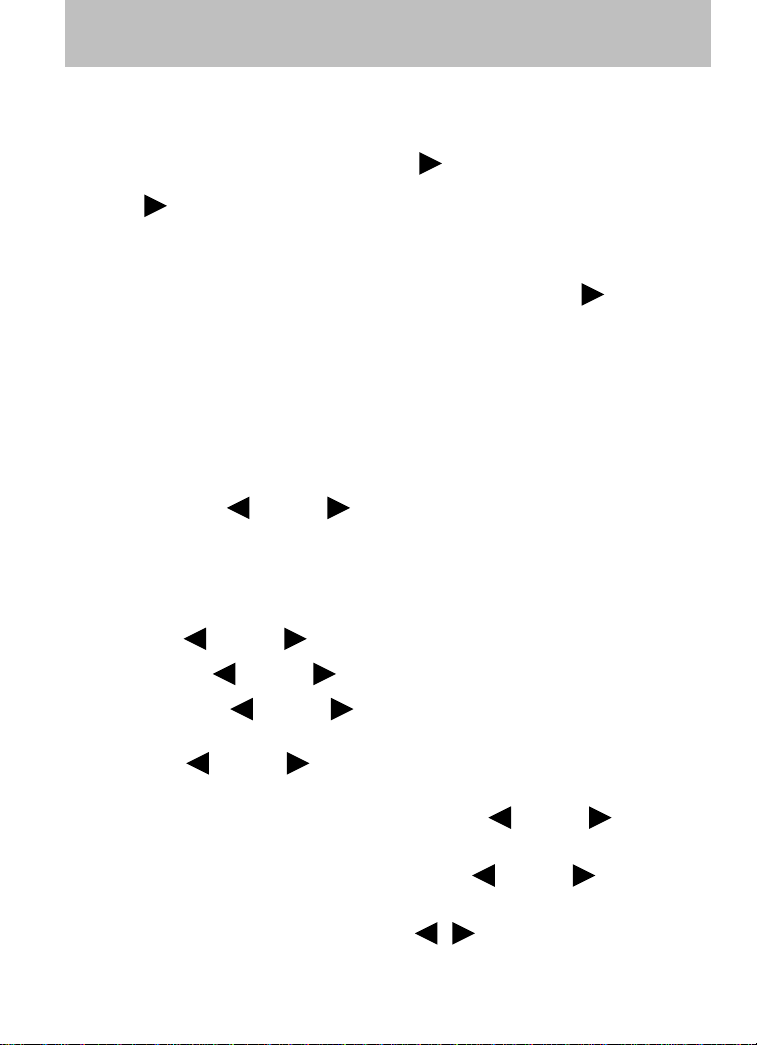
Entertainment Systems
select either RETURN or CANCEL.
Note: If there are no songs presently saved, the display will read NO
SONGS.
• DELETE ALL SONGS: Press SEEK
system’s memory. The display will read ARE YOU SURE ? Press
SEEK
read ALL DELETED.
Note: If there are no songs presently saved, the display will read NO
SONGS.
• ENABLE ALERTS / DISABLE ALERTS: Press SEEK
enable/disable the satellite alert status which alerts you when your
selected songs are playing on a satellite radio channel. (The system
default is disabled.) SONG ALERTS ENABLED/DISABLED will appear
in the display. The menu listing will display the opposite state. For
example, if you have chosen to enable the song alerts, the menu
listing will read DISABLE as the alerts are currently on, so your other
option is to turn them off.
Satellite radio is available only with a valid SIRIUS radio
subscription. Check with your authorized dealer for availability.
AUTOSET: Press
for AM/FM1/FM2 without losing your original manually set preset
stations.
When the six strongest stations are filled, the station stored in preset 1
will begin playing. If there are less than six strong stations, the system
will store the last one in the remaining presets.
BASS: Press
to confirm deletion of all saved songs and the display will
MENU to set the strongest local radio stations
MENU to decrease/increase the bass setting.
to delete all song’s from the
to
TREBLE: Press
BALANCE: Press
and right speakers.
FADE: Press
rear speakers.
Next/previous directory: In MP3 mode, press
the previous/next directory.
Flat file/directory mode: In MP3 mode, use
flat file mode or directory mode.
Normal / Track title/ File name: Use
display options (track #, normal music name or file name).
MENU to decrease/increase the treble setting.
MENU to adjust the audio between the left
MENU to adjust the audio between the front and
MENU to go to
MENU to select
/ to scroll through MP3
23
Page 24
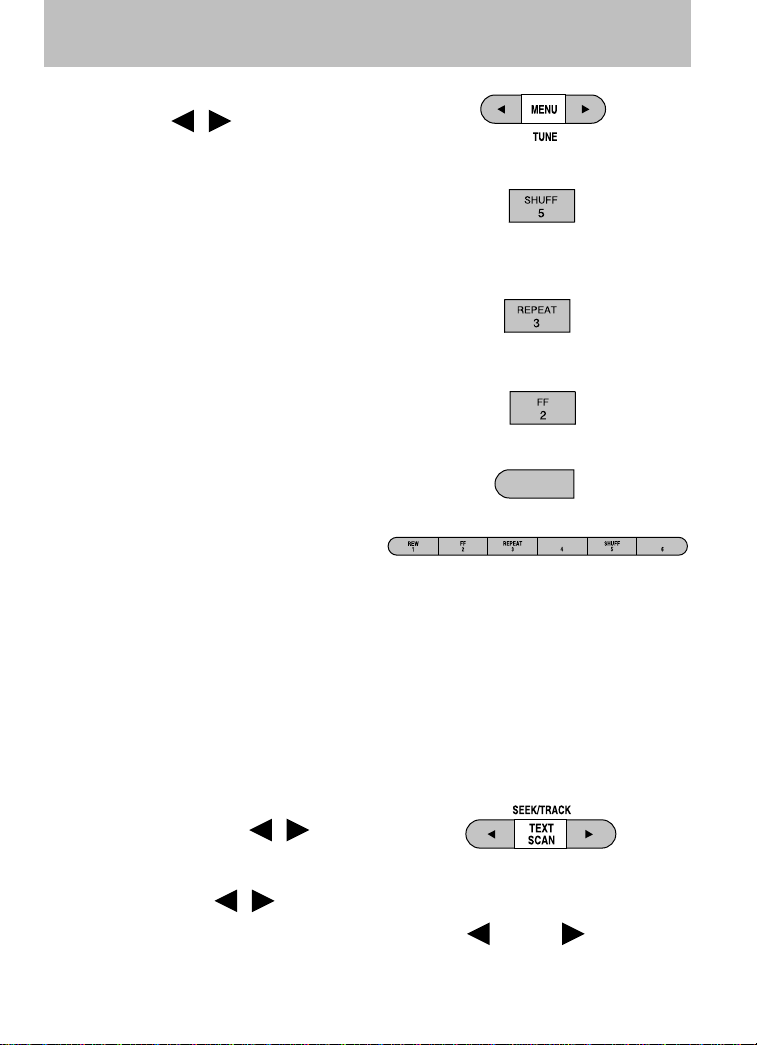
Entertainment Systems
5. TUNE: Press to manually go
down/up ( / ) the radio
frequency and also to select
various settings in menu mode.
6. SHUFF (Shuffle): Press to
play the current CD/MP3 tracks
in random order. In MP3
directory mode, press to play the tracks within the current directory
in random order.
7. REPEAT: Press to repeat the
current CD/MP3 track. The
selection will repeat
continuously until deactivated. Press REPEAT again to deactivate.
8. FF (Fast forward): Press to
manually advance in a CD/MP3
track.
9. REW (Rewind): Press to
manually reverse in a CD/MP3
track.
10. Memory presets: To set a
station: Select frequency band
AM/FM; tune to a station, press
and hold a preset button until sound returns. To recall a previously
set station, press the desired memory preset button briefly. You can
save up to 18 stations, six in AM, six in FM1 and FM2.
In satellite radio mode (if equipped), there are 18 available presets,
six each for SAT1, SAT2 and SAT3. To save satellite channels in your
memory presets, tune to the desired channel then press and hold a
preset control until sound returns.
Satellite radio is available only with a valid SIRIUS subscription.
Check with your authorized dealer for availability.
11. SEEK/TRACK: Press to access
the previous/next (
/ )
strong station. In CD/MP3 mode,
press to advance to the
previous/next (
/ ) track.
In satellite radio mode (if equipped), press
the previous/next channel.
REW
1
SEEK to seek to
24
Page 25
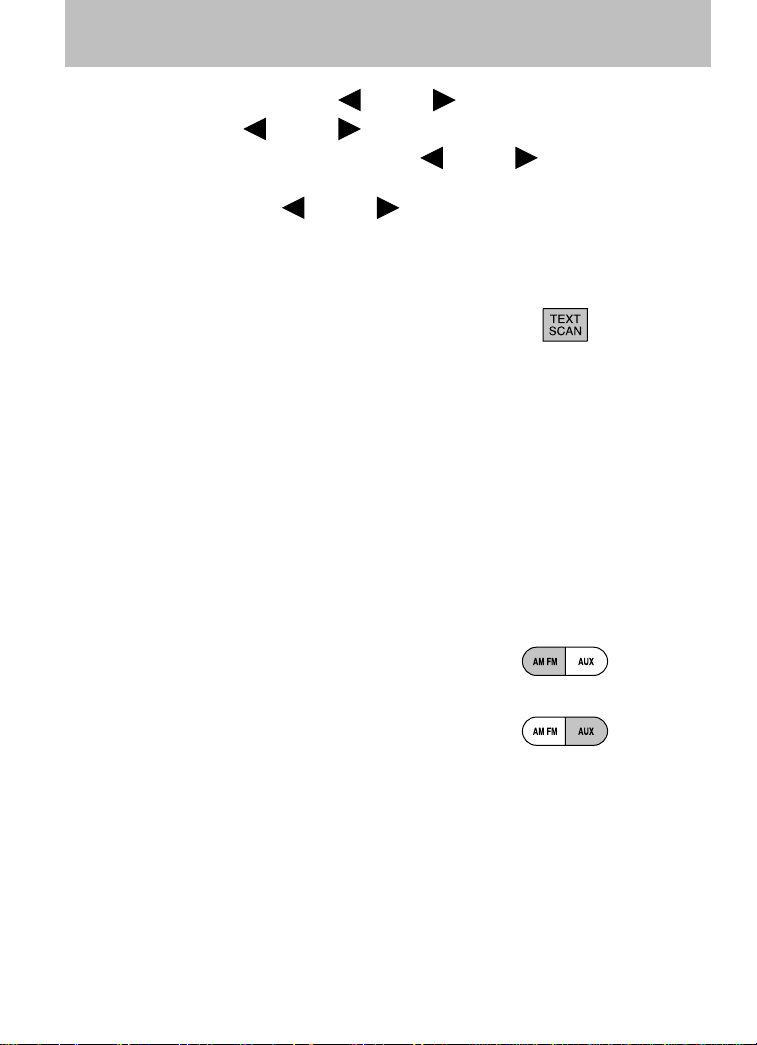
Entertainment Systems
In CATEGORY MODE, press SEEK to select a channel within
that category. Press
in the selected category. Press and hold
through the previous /next channels.
In TEXT MODE, press
display text.
Satellite radio is available only with a valid SIRIUS subscription.
Check with your authorized dealer for availability.
12. TEXT/SCAN:In radio and CD
mode, press for a brief
sampling of radio stations or CD
tracks. Press again to stop.
In MP3 mode, Press and release to view the next 12 characters in the
MP3 music name/file name of the current MP3 track and directory.
Press and hold to hear a brief sampling of MP3 tracks.
In MP3 directory mode, press and hold to hear a brief sampling of all
tracks in the current directory. Press and hold again to stop.
In satellite radio mode (if equipped), press and release to view the
Satellite text message.
Press and hold to hear a brief sampling of the next channels. Press and
hold again to stop.
Satellite radio is available only with a valid SIRIUS subscription.
Check with your authorized dealer for availability.
13. AM/FM: Press to select
AM/FM1/FM2 frequency band.
SEEK to seek to the previous/next channel
SEEK to fast seek
SEEK to view the previous/additional
14. AUX: Press to access AUX
modes.
If equipped with Satellite
Radio, press AUX to cycle through SAT1, SAT2 SAT3
(Satellite Radio mode, if available) and LINE IN (Auxiliary
audio mode, if equipped).
Satellite radio is available only with a valid SIRIUS subscription.
Check with your authorized dealer for availability.
25
Page 26
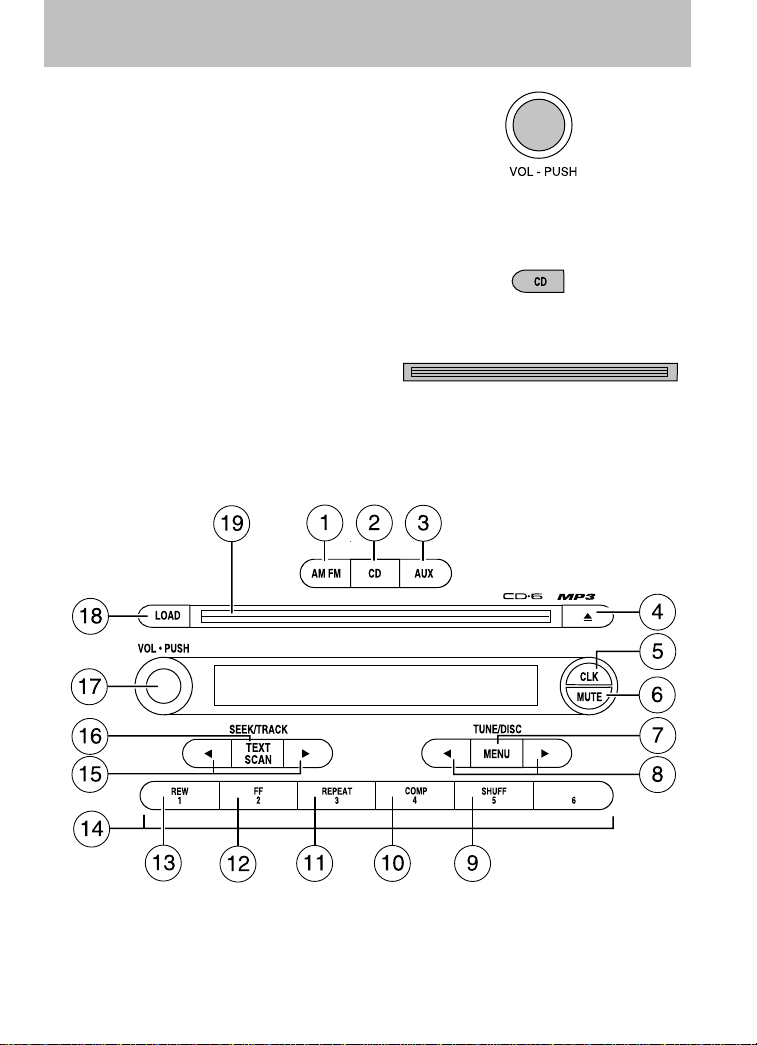
Entertainment Systems
15. ON/OFF/Volume: Press to turn
ON/OFF. Turn to
increase/decrease volume.
If the volume is set above a
certain level and the ignition is
turned off, the volume will come
back on at a “nominal” listening level when the ignition switch is
turned back on.
16. CD: Press to enter CD/MP3
mode. If a CD/MP3 is already
present in the system, the disc
will begin to play.
17. CD slot: Insert a CD/MP3 label
side up.
Premium and Audiophile In-dash CD6/MP3 disc Satellite Compatible audio systems (if equipped)
26
Page 27
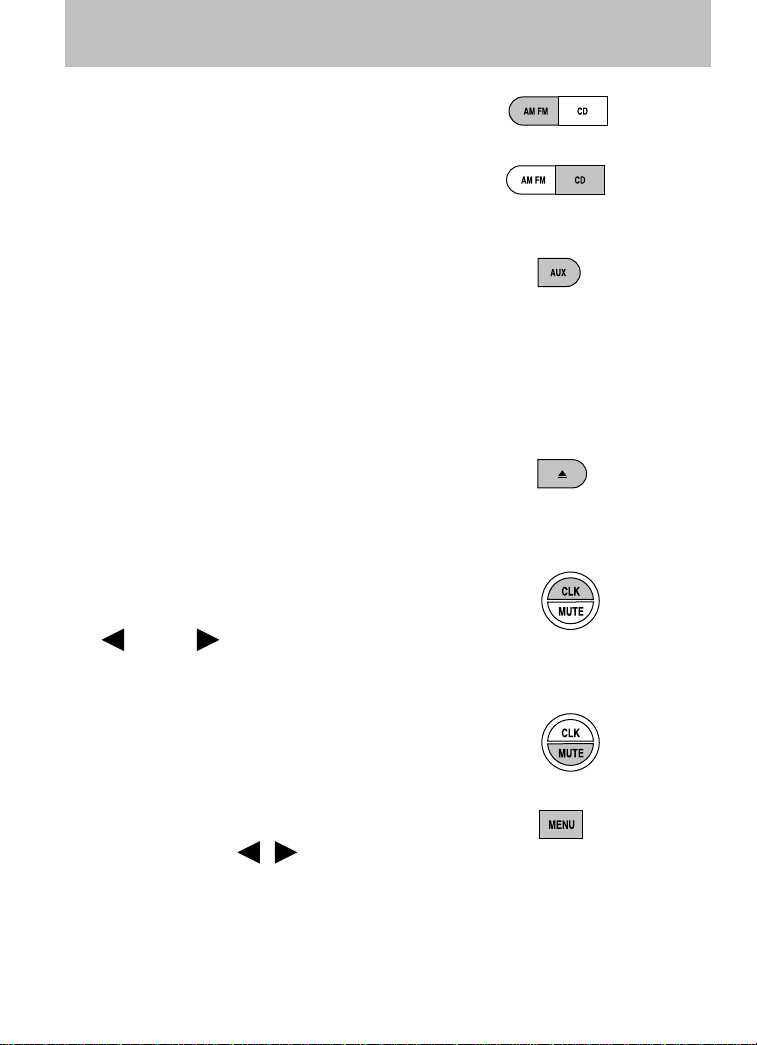
Entertainment Systems
1. AM/FM: Press to select
AM/FM1/FM2 frequency bands.
2. CD: Press to enter CD/MP3
mode. If a CD/MP3 is already in
the system, the disc will start
playing.
3. AUX: Press to access AUX
modes. To return to radio mode,
press AM/FM.
If equipped with Satellite
Radio, press AUX to cycle through SAT1, SAT2 SAT3
(Satellite Radio mode, if available) and LINE IN (Auxiliary
audio mode, if equipped).
Satellite radio is available only with a valid SIRIUS subscription.
Check with your authorized dealer for availability.
4. EJ (CD eject): To eject an
individual CD/MP3, press the
eject control and select the
correct slot number by pressing the corresponding memory preset.
Press and hold to eject all loaded CDs.
5. CLK (Clock): Press CLK until
SELECT HOUR or SELECT
MINS is displayed. Press
MENU to adjust the
hours/minutes. Press CLK to display the time when the ignition is
off.
6. MUTE: Press to mute the
playing media. Press again to
return to the playing media.
7. MENU: Press MENU repeatedly
to toggle through the following
modes and use
adjustment in those modes.
/ to make
27
Page 28
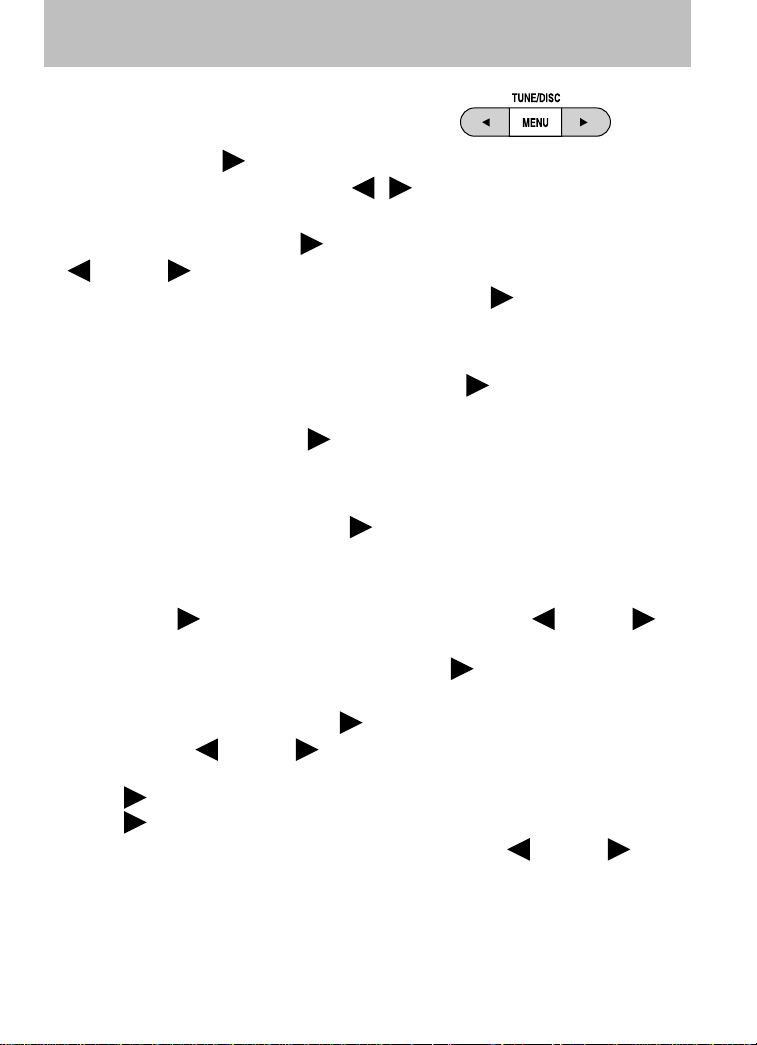
Entertainment Systems
SATELLITE RADIO MENU (if
equipped): Press MENU when
satellite radio mode is active to
access. Press SEEK
into the satellite radio menu. Press
options:
• CATEGORY: Press SEEK
MENU to scroll through the list of available SIRIUS channel
Categories (Pop, Rock, News, etc.) Press SEEK when the desired
category appears in the display. After a category is selected, press
SEEK to search for that specific category of channels only (i.e.
ROCK). You may also select CATEGORY ALL to seek all available
SIRIUS categories and channels. Press SEEK
to the main menu.
• SAVE SONG: Press SEEK
the system’s memory. (If you try to save something other than a song,
CANT SAVE will appear in the display.) When the chosen song is
playing on any satellite radio channel, the system will alert you with
an audible prompt. Press SEEK
display and the system will take you to the channel playing the
desired song. You can save up to 20 songs. If you attempt to save a
song when the system is full, the display will read REPLACE SONG?
Press SEEK
cycle through the saved songs. When the song appears in the display
that you would like to replace, press SEEK
will appear in the display.
• DELETE SONG: Press SEEK
memory. Press
the song appears in the display that you would like to delete, press
SEEK
SEEK
not want to delete the currently listed song, press MENU to
select either RETURN or CANCEL.
Note: If there are no songs presently saved, the display will read NO
SONGS.
. The song will appear in the display for confirmation. Press
again and the display will read SONG DELETED. If you do
to enter
/ to cycle through the following
to enter category mode. Press
to close and return
to save the currently playing song in
while SONG ALERT is in the
to access the saved songs and press MENU to
. SONG REPLACED
to delete a song from the system’s
MENU to cycle through the saved songs. When
28
Page 29
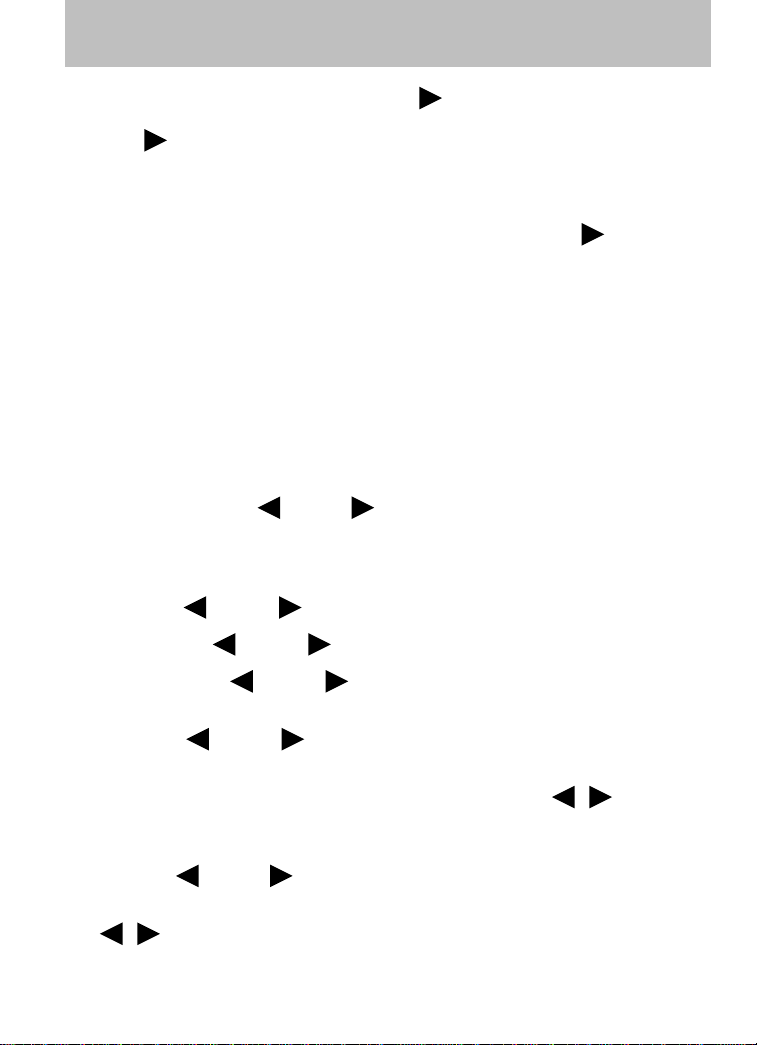
Entertainment Systems
• DELETE ALL SONGS: Press SEEK to delete all song’s from the
system’s memory. The display will read ARE YOU SURE ? Press
SEEK
read ALL DELETED.
Note: If there are no songs presently saved, the display will read NO
SONGS.
• ENABLE ALERTS / DISABLE ALERTS: Press SEEK
enable/disable the satellite alert status which alerts you when your
selected songs are playing on a satellite radio channel. (The system
default is disabled.) SONG ALERTS ENABLED/DISABLED will appear
in the display. The menu listing will display the opposite state. For
example, if you have chosen to enable the song alerts, the menu
listing will read DISABLE as the alerts are currently on, so your other
option is to turn them off.
Satellite radio is available only with a valid SIRIUS radio
subscription. Check with your authorized dealer for availability.
AUTOSET: Allows you to set the strongest local radio stations without
losing your original manually set preset stations for AM/FM1/FM2 . Press
MENU to access. Use
When the six strongest stations are filled, the station stored in preset 1
will begin playing. If there are less than six strong stations, the system
will store the last one in the remaining presets.
BASS: Press
to confirm deletion of all saved songs and the display will
to
MENU to set.
MENU to decrease/increase the bass setting.
TREBLE: Press
BALANCE: Press
right speakers.
FADE: Press
rear speakers.
Next/previous directory: In MP3 mode, press MENU
the previous/next directory.
Flat file/directory mode: In MP3 mode, press MENU to access this
feature. Use
Track #/ normal music name/file name: Press MENU to access and
use
name or file name).
/ to scroll through MP3 display options (track #, normal music
MENU to decrease/increase the treble setting.
MENU to adjust the audio between the left and
MENU to adjust the audio between the front and
/ to go to
MENU to select flat file mode or directory mode.
29
Page 30
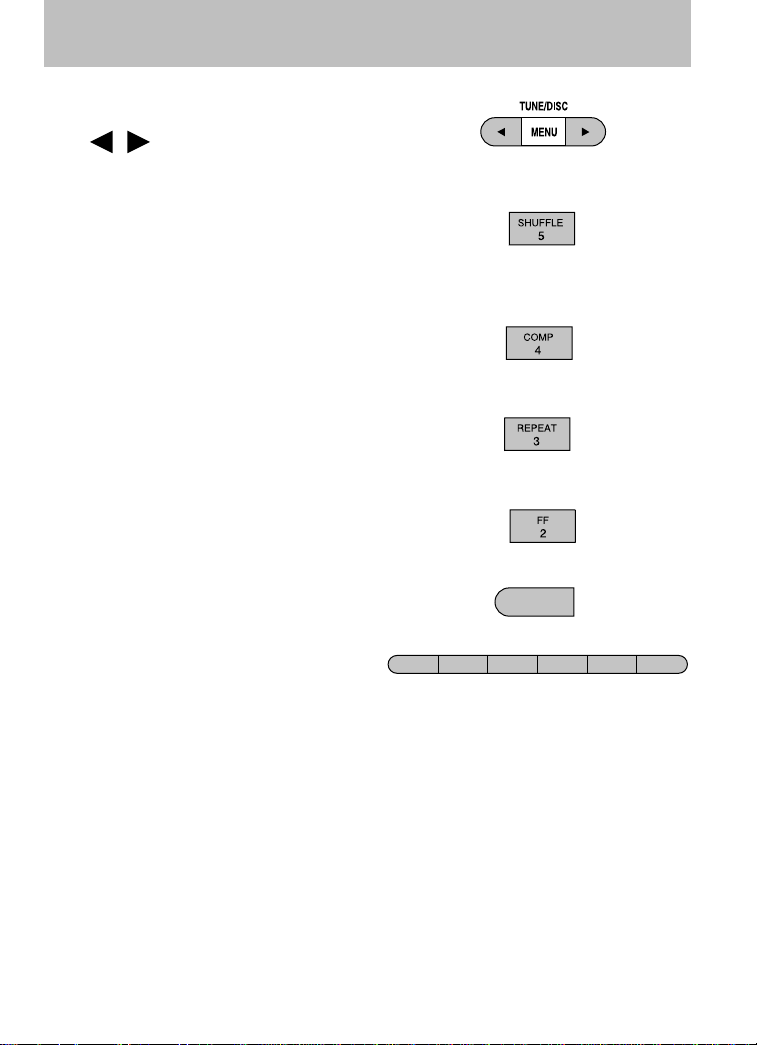
Entertainment Systems
8. TUNE/DISC:In radio mode,
press to manually go down/up
/ ) the radio frequency,
(
or to access another CD/MP3.
Also use in menu mode to select various settings.
9. SHUFF (Shuffle): Press to
play the tracks on the current
CD/MP3 in random order. In
MP3 directory mode, press to play the tracks within the current
directory in random order.
10. COMP (Compression): In
CD/MP3 modes, press to bring
loud and soft passages together
for a more consistent listening level.
11. REPEAT: Press to repeat the
current CD/MP3 track. The
selection will repeat
continuously until deactivated. Press REPEAT again to deactivate.
12. FF (Fast forward): Press to
manually advance in a CD/MP3
track.
13. REW (Rewind): Press to
manually reverse in a CD/MP3
track.
14. Memory presets: To set a
station: Select frequency band
FF
REW
2
1
AM/FM; tune to a station, press
and hold a preset button until sound returns. To select a preset
station, press the desired memory preset. You can save up to 18
stations, six in AM, six in FM1 and FM2.
In satellite radio mode (if equipped), there are 18 available presets,
six each for SAT1, SAT2 and SAT3. To save satellite channels in your
memory presets, tune to the desired channel then press and hold a
preset control until sound returns.
Satellite radio is available only with a valid SIRIUS subscription.
Check with your authorized dealer for availability.
REPEAT
3
REW
1
COMP
SHUFF
5
4
6
30
Page 31

Entertainment Systems
15. SEEK/TRACK:In radio, CD
and MP3 flat file mode,
press
previous/next strong station or
track. In MP3 directory mode, press to select the next/previous track
in the current directory.
In satellite radio mode (if equipped), press
the previous/next channel.
In CATEGORY MODE, press
that category. Press and hold
previous /next channels.
In TEXT MODE, press
display text.
Satellite radio is available only with a valid SIRIUS subscription.
Check with your authorized dealer for availability.
16. TEXT/SCAN: In radio and
CD mode, press for a brief
sampling of radio stations or CD
tracks. Press and hold again to
stop.
In MP3 mode, Press and release to view the next 12 characters in the
MP3 music name/file name of the current MP3 track and directory.
Press and hold to hear a brief sampling of MP3 tracks.
In MP3 directory mode, press and hold to hear a brief sampling of all
tracks in the current directory. Press again to stop.
In satellite radio mode (if equipped), press and release to view the
Satellite text message.
Press and hold to hear a brief sampling of the next channels. Press and
hold again to stop.
Satellite radio is available only with a valid SIRIUS subscription.
Check with your authorized dealer for availability.
17. ON/OFF/Volume: Press to turn
ON/OFF. Turn to
increase/decrease volume.
If the volume is set above a
certain level and the ignition is
turned off, the volume will come
back on at a “nominal” listening level when the ignition switch is
turned back on.
/ to access the
SEEK to seek to
SEEK to select a channel within
SEEK to fast seek through the
SEEK to view the previous/additional
31
Page 32

Entertainment Systems
18. LOAD: Press to load a CD/MP3.
To load a CD/MP3 disc to a
specific slot, press LOAD and
select the slot number by pressing the memory preset buttons. Press
and hold LOAD to autoload up to six discs.
19. CD slot: Insert a CD/MP3, label
side up.
Auxiliary input jack (Line in)
Your vehicle may be equipped with
an Auxiliary Input Jack (AIJ). The
Auxiliary Input Jack provides a way
to connect your portable music
player to the in-vehicle audio
system. This allows the audio from a
portable music player to be played
through the vehicle speakers with
high fidelity. To achieve optimal
performance, please observe the
following instructions when
attaching your portable music device to the audio system.
Required equipment:
1. Any portable music player designed to be used with headphones
2. An audio extension cable with stereo male 1/8 in. (3.5 mm)
connectors at each end
To play your portable music player using the auxiliary input jack:
1. Begin with the vehicle parked and the radio turned off.
2. Ensure that the battery in your portable music player is new or fully
charged and that the device is turned off.
3. Attach one end of the audio extension cable to the headphone
output of your player and the other end of the audio extension cable
to the AIJ in your vehicle.
4. Turn the radio on, using either a tuned FM station or a CD loaded
into the system. Adjust the volume to a comfortable listening level.
5. Turn the portable music player on and adjust the volume to 1/2 the
volume.
32
Page 33

Entertainment Systems
6. Press AUX on the vehicle radio repeatedly until LINE IN appears in
the display.
You should hear audio from your portable music player although it
may be low.
7. Adjust the sound on your portable music player until it reaches the
level of the FM station or CD by switching back and forth between
the AUX and FM or CD controls.
Troubleshooting:
1. Do not connect the audio input jack to a line level output. Line level
outputs are intended for connection to a home stereo and are not
compatible with the AIJ. The AIJ will only work correctly with
devices that have a headphone output with a volume control.
2. Do not set the portable music player’s volume level higher than is
necessary to match the volume of the CD or FM radio in your audio
system as this will cause distortion and will reduce sound quality.
Many portable music players have different output levels, so not all
players should be set at the same levels. Some players will sound
best at full volume and others will need to be set at a lower volume.
3. If the music sounds distorted at lower listening levels, turn the
portable music player volume down. If the problems persists, replace
or recharge the batteries in the portable music player.
4. The portable music player must be controlled in the same manner
when it is used with headphones as the AIJ does not provide control
(play, pause, etc.) over the attached portable music player.
5. For safety reasons, connecting or adjusting the settings on your
portable music player should not be attempted while the vehicle is
moving. Also, the portable music player should be stored in a secure
location, such as the center console or the glove box, when the
vehicle is in motion. The audio extension cable must be long enough
to allow the portable music player to be safely stored while the
vehicle is in motion.
GENERAL AUDIO INFORMATION
Radio frequencies:
AM and FM frequencies are established by the Federal Communications
Commission (FCC) and the Canadian Radio and Telecommunications
Commission (CRTC). Those frequencies are:
AM: 530, 540–1700, 1710 kHz
FM: 87.7, 87.9–107.7, 107.9 MHz
33
Page 34

Entertainment Systems
Radio reception factors:
There are three factors that can affect radio reception:
• Distance/strength: The further you travel from an FM station, the
weaker the signal and the weaker the reception.
• Terrain: Hills, mountains, tall buildings, power lines, electric fences,
traffic lights and thunderstorms can interfere with your reception.
• Station overload: When you pass a broadcast tower, a stronger signal
may overtake a weaker one and play while the weak station frequency
is displayed.
CD/CD player care
Do:
• Handle discs by their edges only.
(Never touch the playing
surface).
• Inspect discs before playing.
• Clean only with an approved CD
cleaner.
• Wipe discs from the center out.
Don’t:
• Expose discs to direct sunlight or heat sources for extended periods
of time.
• Clean using a circular motion.
CD units are designed to play commercially pressed 4.75 in
(12 cm) audio compact discs only. Due to technical
incompatibility, certain recordable and re-recordable compact
discs may not function correctly when used in Mazda CD players.
34
Page 35

Entertainment Systems
Do not use any irregular shaped
CDs or discs with a scratch
protection film attached.
CDs with homemade paper
(adhesive) labels should not be
inserted into the CD player as
the label may peel and cause the
CD to become jammed. It is
recommended that homemade
CDs be identified with
permanent felt tip marker rather
than adhesive labels. Ballpoint pens may damage CDs. Please
contact your authorized dealer for further information.
Audio system warranty and service
Refer to the Warranty Information Booklet for audio system warranty
information. If service is necessary, see your authorized Mazda
dealership.
Satellite radio information (if equipped)
Satellite radio channels: SIRIUS broadcasts a variety of music, news,
sports, weather, traffic and entertainment satellite radio channels. For
more information and a complete list of SIRIUS satellite radio channels,
visit www.sirius.com in the United States, www.sirius-canada.ca in
Canada, or call SIRIUS at 1–888–539–7474.
Satellite radio reception factors: To receive the satellite signal, your
vehicle has been equipped with a satellite radio antenna located on the
roof of your vehicle. The vehicle roof provides the best location for an
unobstructed, open view of the sky, a requirement of a satellite radio
system. Like AM/FM, there are several factors that can affect satellite
radio reception performance:
• Antenna obstructions: For optimal reception performance, keep the
antenna clear of snow and ice build-up and keep luggage and other
material as far away from the antenna as possible.
• Terrain: Hills, mountains, tall buildings, bridges, tunnels, freeway
overpasses, parking garages, dense tree foliage and thunderstorms can
interfere with your reception.
35
Page 36

Entertainment Systems
• Station overload: When you pass a ground based broadcast repeating
tower, a stronger signal may overtake a weaker one and result in an
audio mute.
Unlike AM/FM audible static, you will hear an audio mute when there is
a satellite radio signal interference. Your radio display may display NO
SIGNAL to indicate the interference.
SIRIUS satellite radio service: SIRIUS Satellite Radio is a subscription
based satellite radio service that broadcasts music, sports, news and
entertainment programming. A service fee is required in order to receive
SIRIUS service. Vehicles that are equipped with a factory installed
SIRIUS Satellite Radio system include:
• Hardware and limited subscription term, which begins on the date of
sale or lease of the vehicle.
• Online media player providing access to all 65 SIRIUS music channels
over the internet (U.S. customers only).
For information on extended subscription terms, contact SIRIUS at
1–888–539–7474.
Note: SIRIUS reserves the unrestricted right to change, rearrange, add
or delete programming including canceling, moving or adding particular
channels, and its prices, at any time, with or without notice to you.
Mazda Motor Corporation shall not be responsible for any such
programming changes.
Satellite Radio Electronic Serial Number (ESN): This 12–digit
Satellite Serial Number is needed to activate, modify or track your
satellite radio account. You will need this number when communicating
with SIRIUS. While in Satellite Radio mode, you can view this number on
the radio display by pressing AUX and Preset 1 control simultaneously.
36
Page 37

Entertainment Systems
Radio Display Condition Action Required
ACQUIRING Radio requires more
than two seconds to
produce audio for the
selected channel.
SAT FAULT Internal module or
system failure
present.
INVALID CHNL Channel no longer
available.
UNSUBSCRIBED Subscription not
available for this
channel.
NO TEXT Artist information not
available.
No action required.
This message should
disappear shortly.
If this message does
not clear within a short
period of time, or with
an ignition key cycle,
your receiver may have
a fault. See your
authorized dealer for
service.
This previously
available channel is no
longer available. Tune
to another channel. If
the channel was one of
your presets, you may
choose another channel
for that preset button.
Contact SIRIUS at
1–888–539–7474 to
subscribe to the
channel or tune to
another channel.
Artist information not
available at this time on
this channel. The
system is working
properly.
37
Page 38

Entertainment Systems
Radio Display Condition Action Required
NO TEXT Song title information
not available.
NO TEXT Category information
not available.
NO SIGNAL Loss of signal from
the SIRIUS satellite or
SIRIUS tower to the
vehicle antenna.
UPDATING Update of channel
programming in
progress.
CALL SIRIUS
1–888–539–7474
Satellite service has
been deactivated by
SIRIUS Satellite
Radio.
Song title information
not available at this
time on this channel.
The system is working
properly.
Category information
not available at this
time on this channel.
The system is working
properly.
You are in a location
that is blocking the
SIRIUS signal (i.e.,
tunnel, under an
overpass, dense foliage,
etc). The system is
working properly. When
you move into an open
area, the signal should
return.
No action required. The
process may take up to
three minutes.
Call SIRIUS at
1–888–539–7474 to
re-activate or resolve
subscription issues.
38
Page 39

Climate Controls
HEATER ONLY SYSTEM (IF EQUIPPED)
1. Fan speed adjustment:
Controls the volume of air
circulated in the vehicle.
2. Temperature selection:
Controls the temperature of the
airflow in the vehicle.
3. Air flow selections: Controls the direction of the airflow in the
vehicle. See the following for a brief description on each control.
: Distributes outside air through the instrument panel vents.
OFF: Outside air is shut out and the fan will not operate.
: Distributes outside air through the instrument panel vents and the
floor vents.
: Distributes outside air through the floor vents.
: Distributes outside air through the windshield defroster vents and
floor vents.
: Distributes outside air through the windshield defroster vents.
Operating tips
• To reduce fog build up on the windshield during humid weather, place
the air flow selector in the
• To reduce humidity build up inside the vehicle during cold or warm
weather, do not drive with the air flow selector in the OFF position.
• Under normal weather conditions, do not leave the air flow selector in
OFF when the vehicle is parked. This allows the vehicle to “breathe”
using the outside air inlet vents.
• Do not put objects under the front seats that will interfere with the air
flow to the back seats.
• Remove any snow, ice or leaves from the air intake area at the base of
the windshield.
To aid in side window defogging/demisting in cold weather:
1. Select
2. Adjust the temperature control to maintain comfort.
3. Set the fan speed to the highest setting.
.
position.
39
Page 40

Climate Controls
4. Direct the outer instrument panel vents towards the side windows.
To increase airflow to the outer instrument panel vents, close the vents
located in the middle of the instrument panel.
WARNING: Do not place objects on top of the instrument panel
as these objects may become projectiles in a collision or sudden
stop.
MANUAL HEATING AND AIR CONDITIONING SYSTEM (IF EQUIPPED)
1. Fan speed adjustment:
Controls the volume of air
circulated in the vehicle.
2. Temperature selection:
Controls the temperature of the
airflow in the vehicle.
3. Air flow selections: Controls the direction of the airflow in the
vehicle. See the following for a brief description on each control.
MAX A/C: Uses recirculated air to cool the vehicle. Air flows from the
instrument panel vents only. Temperature of airflow not adjustable.
A/C: Uses outside air to cool the vehicle. Air flows from the instrument
panel vents only.
: Distributes outside air through the instrument panel vents.
OFF: Outside air is shut out and the fan will not operate.
: Distributes outside air through the instrument panel vents and the
floor vents.
: Distributes outside air through the floor vents.
: Distributes outside air through the windshield defroster vents and
floor vents.
: Distributes outside air through the windshield defroster vents.
Operating tips
• To reduce fog build up on the windshield during humid weather, place
the air flow selector in the
• To reduce humidity build up inside the vehicle: do not drive with the
air flow selector in the OFF position.
40
position.
Page 41

Climate Controls
• Under normal weather conditions, do not leave the air flow selector in
MAX A/C or OFF when the vehicle is parked. This allows the vehicle
to “breathe” using the outside air inlet vents.
• Do not put objects under the front seats that will interfere with the
airflow to the back seats.
• Remove any snow, ice or leaves from the air intake area at the base of
the windshield.
To aid in side window defogging/demisting in cold weather:
1. Select
2. Adjust the temperature control to maintain comfort.
3. Set the highest fan speed.
4. Direct the outer instrument panel vents towards the side windows.
To increase airflow to the outer instrument panel vents, close the vents
located in the middle of the instrument panel.
WARNING: Do not place objects on top of the instrument panel
as these objects may become projectiles in a collision or sudden
stop.
.
41
Page 42

Lights
HEADLAMP CONTROL
Turns the lamps off.
Turns on the parking lamps,
instrument panel lamps, license
plate lamps and tail lamps.
Turns the headlamps on.
Foglamp control (if equipped)
The foglamps can be turned on
when the headlamp control is in
the
high beams are not turned on.
Pull headlamp control towards you
to turn foglamps on. The foglamp
indicator light
control and in the instrument
cluster will illuminate.
or position and the
on the headlamp
High beams
After turning the headlamps on,
push the lever toward the
instrument panel to activate. Pull
the lever towards you to deactivate.
42
Page 43

Lights
Flash to pass
Pull toward you slightly to activate
and release to deactivate.
Daytime running lamps (DRL) (if equipped)
Turns the headlamps on with a reduced output.
To activate:
• the ignition must be in the ON position and
• the headlamp control is in the OFF or parking lamp.
WARNING: Always remember to turn on your headlamps at
dusk or during inclement weather. The Daytime Running Lamp
(DRL) (if equipped) system does not activate the parking lights
or side marker lights and generally may not provide adequate
lighting during these conditions. Failure to activate your
headlamps under these conditions may result in a collision.
PANEL DIMMER CONTROL
Use to adjust the brightness of the
instrument panel and all applicable
switches in the vehicle during
headlamp and parklamp operation.
Move the control up or down to
adjust the intensity of the panel
lighting.
Move the control to the full upright
position, past detent, to turn on the
interior lamps.
Note: If the battery is disconnected, discharged, or a new battery is
installed, the dimmer switch requires re-calibration. Rotate the dimmer
43
Page 44

Lights
switch from the full dim position to the full Dome/ON position to reset.
This will ensure that your displays are visible under all lighting
conditions.
AIMING THE HEADLAMPS
The headlamps on your vehicle are properly aimed before leaving the
assembly plant. If your vehicle is involved in an accident or if you have
problems fixing the alignment of your headlamps, have them checked by
a qualified service technician.
Headlamp aim adjustment
The headlamps are designed to be mechanically aimed, but can also be
aimed visually by doing the following:
1. Park your vehicle on a level surface about 25 feet (7.6 meters) away
from a vertical plain surface (3). Check your headlamp alignment at
night or in a dark area so that you can see the headlamp beam
pattern.
• (1) 8 feet (2.4 meters)
• (2) Center height of lamp to
ground
• (3) 25 feet (7.6 meters)
• (4) Horizontal reference line
• (5) Center of headlamps
• (6) Center line of the vehicle
2. The center of the headlamp is
marked either on the lens (a
circle or cross marker) or on the bulb shield, internal to the lamp
(mark or feature). Measure the height from the center of your
headlamp to the ground (2) and mark an 8 foot (2.4 meter) long
horizontal line on the wall or screen (1) at this height (masking tape
works well).
44
Page 45

Lights
3. Turn on the low beam
headlamps and open the hood.
4. Locate the high intensity area of
the beam pattern and place the
top edge of the intensity zone
even with the horizontal
reference line (4). If the top
edge of the high intensity area
is not even with the horizontal
line, follow the next step to
adjust it.
5. Locate the vertical adjuster for
each headlamp. Adjust the aim
by using a 4 mm wrench to turn
the adjuster control either
clockwise (to adjust down) or
counterclockwise (to adjust up).
6. In addition to the horizontal line
marked in step 2, a pair of
vertical lines (5) must be
marked at the center line of the
headlamps on the wall or
screen.
7. On the wall or screen, locate the high intensity area of the beam
pattern. The left edge of the high intensity area should be even with
the vertical line corresponding to the headlamp under adjustment. If
the left edge of the high intensity area is not even with the vertical
line, follow the next step to adjust it.
8. Locate the horizontal adjuster
for each headlamp. Use a 4 mm
wrench, turning it clockwise or
counterclockwise, to place the
left edge of the high intensity
area even with the vertical line
corresponding to the headlamp
under adjustment.
45
Page 46

Lights
TURN SIGNAL CONTROL
• Push down to activate the left
turn signal.
• Push up to activate the right turn
signal.
INTERIOR LAMPS
Courtesy/reading lamps (if equipped)
The courtesy lamp lights when:
• any door is opened.
• the instrument panel dimmer
switch is held up until the
courtesy lamps come on.
• the remote entry controls are
pressed and the ignition is OFF.
BULB REPLACEMENT
Headlamp Condensation
The headlamps are vented to equalize pressure. When moist air enters
the headlamp(s) through the vents, there is a possibility that
condensation can occur. This condensation is normal and will clear
within 45 minutes of headlamp operation.
Using the right bulbs
Replacement bulbs are specified in the chart below. Headlamp bulbs
must be marked with an authorized “D.O.T.” for North America and an
“E” for Europe to ensure lamp performance, light brightness and pattern
and safe visibility.
NOTE: The correct bulbs will not damage the lamp assembly or void the
lamp assembly warranty and will provide quality bulb burn time.
46
Page 47

Lights
Function Number of
bulbs
Park/turn/side marker lamps (front) 2 3157 A (amber)
Headlamps 2 9007
Fog lamps (if equipped) 2 9006
Hi-mount brake lamp 1 922
Rear stop/tail lamps 2 4157K or 3157K
Rear turn lamps 2 3156
Rear license plate lamps 2 194
Backup lamps 2 3155
Dome lamp 1 912
Map/dome-SuperCab (if equipped) 2 904
Map/dome-Regular Cab (if equipped) 1 904
All replacement bulbs are clear in color except where noted.
To replace all instrument panel lights - see your authorized dealer.
Replacing the interior bulbs
Check the operation of the following interior bulbs frequently:
• Courtesy/Reading lamp
For bulb replacement, see an authorized Mazda dealer.
Replacing exterior bulbs
Check the operation of all the bulbs frequently.
Replacing headlamp bulbs
NOTE: The procedure can be difficult. Your Mazda dealer has the proper
tools, training and parts to perform this task. If you have difficulty with
this, visit your local Mazda dealer.
Trade number
WARNING: Handling Halogen Bulbs: When a halogen bulb
breaks, it is dangerous. These bulbs contain pressurized gas. If
one is broken, it will explode and serious injuries could be
caused by the flying glass. If the glass portion of the bulb is
touched with bare hands, body oil could cause the bulb to
overheat and explode when lit. Never touch the glass portion of
the bulb with your bare hands and always wear eye protection
when handling or working around halogen bulbs.
47
Page 48

Lights
WARNING: Children and Halogen Bulbs: Playing with a halogen
bulb is dangerous. Serious injuries could be caused by dropping
a halogen bulb or breaking in some other way. Always keep
halogen bulbs out of the reach of children.
To remove the headlamp bulb:
1. Make sure headlamp switch is in OFF position, then open the hood.
2. Reach behind the lamp assembly for access and disconnect the
electrical connector.
3. Locate the bulb retaining ring
behind the headlamp assembly.
4. Remove the bulb retaining ring
by turning it counterclockwise
and remove the old bulb by
gently pulling it straight back
out of the lamp assembly. Keep
the retaining ring to retain the
new bulb.
To install the new bulb:
Handle a halogen headlamp bulb carefully and keep out of
children’s reach. Grasp the bulb only by its plastic base and do
not touch the glass. The oil from your hands could cause the bulb
to break the next time the headlamps are operated. Always wear
safety glasses while handling bulbs.
NOTE: If the bulb is accidentally touched, it should be cleaned with
rubbing alcohol before being used.
1. With the flat side of the bulb’s plastic base facing upward, insert the
glass end of the bulb into the lamp assembly. You may need to turn
the bulb left or right to align the grooves in the plastic base with the
48
Page 49

Lights
tabs in the lamp assembly. When the grooves are aligned, push the
bulb into the lamp assembly until the plastic base contacts the rear
of the lamp assembly.
2. Install the bulb retaining ring over the plastic base until it contacts
the rear of the socket by rotating clockwise until you feel a “stop.”
3. Install the electrical connector into the plastic base until it snaps,
locking it into position.
4. Turn the headlamps on and make sure they work properly. If the
headlamp was correctly aligned before you changed the bulb, you
should not need to align it again.
Replacing front park/turn side marker bulbs
1. Make sure headlamp switch is in
OFF position, then open the
hood.
2. Remove the screw from lamp
assembly.
3. Disengage lamp assembly by
pulling it straight forward. It has
a snap fit.
4. Rotate bulb socket
counterclockwise and remove
from lamp assembly.
49
Page 50

Lights
5. Carefully pull bulb straight out
of socket and push in the new
bulb.
6. Install the bulb socket in lamp
assembly by turning clockwise.
7. Align the lamp on the vehicle
and push to snap in place.
8. Install the screw on lamp assembly.
Replacing stop lamp/tail lamp/sidemarker lamp/turn lamp/backup lamp bulbs
These bulbs are located in the same
portion of the tail lamp assembly,
one just below the other. Follow the
same steps to replace either bulb:
1. Open the tailgate to expose the
lamp assemblies.
2. Remove the four screws and the
lamp assembly from vehicle.
3. Rotate the bulb socket
counterclockwise and remove
from lamp assembly.
4. Carefully pull the bulb straight
out of the socket and push in
the new bulb.
5. Install the bulb socket in lamp
assembly by turning clockwise.
6. Install the lamp assembly and
secure with four screws.
50
Page 51

Lights
Replacing fog lamp bulbs
WARNING: Handling Halogen Bulbs: When a halogen bulb
breaks, it is dangerous. These bulbs contain pressurized gas. If
one is broken, it will explode and serious injuries could be
caused by the flying glass. If the glass portion of the bulb is
touched with bare hands, body oil could cause the bulb to
overheat and explode when lit. Never touch the glass portion of
the bulb with your bare hands and always wear eye protection
when handling or working around halogen bulbs.
WARNING: Children and Halogen Bulbs: Playing with a halogen
bulb is dangerous. Serious injuries could be caused by dropping
a halogen bulb or breaking in some other way. Always keep
halogen bulbs out of the reach of children.
NOTE: If the bulb is accidentally touched, it should be cleaned with
rubbing alcohol before being used.
1. Remove the bulb socket from
the fog lamp by turning
counterclockwise.
2. Disconnect the electrical
connector from the fog lamp
bulb.
3. Connect the electrical connector to the new fog lamp bulb.
4. Install the bulb socket in the fog lamp turning clockwise.
Replacing high-mount brake lamp
To remove the brake lamp assembly:
1. Remove the two screws and
lamp assembly from vehicle.
2. Remove the bulb socket from
lamp assembly by rotating it counterclockwise.
3. Carefully pull bulb straight out of socket and push in the new bulb.
To install the brake lamp assembly:
1. Install the bulb socket into the lamp assembly by rotating clockwise.
2. Install the lamp assembly on the vehicle and secure with two screws.
51
Page 52

Lights
Replacing license plate lamp bulbs
The license plate bulbs are located
behind the rear bumper. To change
the license plate lamp bulbs:
1. Reach behind the rear bumper
to locate the bulb socket.
2. Twist the socket
counterclockwise and remove.
3. Pull out the old bulb from
socket and push in the new
bulb.
4. Install the bulb socket in lamp assembly by turning it clockwise.
52
Page 53

Driver Controls
MULTI-FUNCTION LEVER
Windshield wiper: Rotate the end
of the control away from you to
increase the speed of the wipers
(from desired interval to low or high
speed position); rotate towards you
to decrease the speed of the wipers.
Windshield washer: Push the end
of the stalk:
• briefly: causes a single swipe of
the wipers without washer fluid.
• a quick push and hold: the wipers
will swipe several times with
washer fluid.
• a long push and hold: the wipers
and washer fluid will be activated
for up to ten seconds.
Courtesy wipe feature: One extra wipe will happen a few seconds
after washing the front window to clear any water that is dripping down
from the top of the windshield caused by the washing.
Note: Do not operate the washer when the washer reservoir is empty.
This may cause the washer pump to overheat. Check the washer fluid
level frequently. Do not operate the wipers when the windshield is dry.
This may scratch the glass, damage the wiper blades and cause the wiper
motor to burn out. Before operating the wiper on a dry windshield,
always use the windshield washer. In freezing weather, be sure the wiper
blades are not frozen to the windshield before operating the wipers.
53
Page 54

Driver Controls
TILT STEERING WHEEL (IF EQUIPPED)
To adjust the steering wheel:
1. Pull and hold the steering wheel
release control toward you.
2. Move the steering wheel up or
down until you find the desired
location.
3. Release the steering wheel
release control. This will lock
the steering wheel in position.
WARNING: Adjusting the steering wheel while the vehicle is
moving is dangerous. Moving it can very easily cause the driver
to abruptly turn to the left or right. This can lead to loss of
control or an accident. Never adjust the steering wheel while
the vehicle is moving.
CENTER CONSOLE (IF EQUIPPED)
Your vehicle may be equipped with a
variety of console features. These
include:
• Utility compartment with
cassette/compact disc storage
• Cupholders
• Flip up armrest
WARNING: Use only soft cups
in the cupholder. Hard objects
can injure you in a collision.
AUXILIARY POWER POINT (12VDC)
Power outlets are designed for accessory plugs only. Do not insert
any other object in the power outlet as this will damage the
outlet and blow the fuse. Do not hang any type of accessory or
accessory bracket from the plug. Improper use of the power
outlet can cause damage not covered by your warranty.
54
Page 55

Driver Controls
The auxiliary power points are
located on the instrument panel.
Do not use the power point for
operating the cigarette lighter
element (if equipped).
To prevent the fuse from being
blown, do not use the power
point(s) over the vehicle capacity of
12 VDC/180W. If the power point or cigar lighter socket is not working, a
fuse may have blown. Refer to Passenger Compartment Fuse Panel
and Fuses and relays in the Roadside Emergencies chapter for fuse
ratings and information on checking and replacing fuses.
To prevent the battery from being discharged, do not use the power
point longer than necessary when the engine is not running.
Always keep the power point caps closed when not being used.
Cigar/Cigarette lighter (if equipped)
Do not plug optional electrical accessories into the cigarette lighter
socket.
Do not hold the lighter in with your hand while it is heating, this will
damage the lighter element and socket. The lighter will be released from
its heating position when it is ready to be used.
Improper use of the lighter can cause damage not covered by your
warranty.
POWER WINDOWS (IF EQUIPPED)
WARNING: Do not leave children unattended in the vehicle and
do not let children play with the power windows. They may
seriously injure themselves.
WARNING: When closing the power windows, you should verify
they are free of obstructions and ensure that children and/or
pets are not in the proximity of the window openings.
55
Page 56

Driver Controls
Press and pull the window switches
to open and close windows.
• Push down (to the first detent)
and hold the switch to open.
• Pull up and hold the switch to
close.
One touch down
Allows the driver’s window to open
fully without holding the control
down. Push the switch completely
down to the second detent and
release quickly. The window will
open fully. Momentarily press the
switch to any position to stop the
window operation.
INTERIOR MIRROR
The interior rear view mirror has two pivot points on the support arm
which lets you adjust the mirror UP or DOWN and from SIDE to SIDE.
WARNING: Do not adjust the mirror while the vehicle is in
motion.
EXTERIOR MIRRORS
Power mirror control (if equipped)
To adjust your mirrors:
1. Rotate the control clockwise to
adjust the right mirror and
rotate the control
counterclockwise to adjust the
left mirror.
2. Move the control in the
direction you wish to tilt the
mirror.
3. Return to the center position to lock mirrors in place.
56
Page 57

Driver Controls
Fold-away mirrors
Pull the side mirrors in carefully
when driving through a narrow
space, like an automatic car wash.
SPEED CONTROL (IF EQUIPPED)
With speed control set, you can maintain a set speed without keeping
your foot on the accelerator pedal.
WARNING: Do not use the speed control in heavy traffic or on
roads that are winding, slippery, or unpaved. You may lose
control of the vehicle.
WARNING: Do not shift the gearshift lever into N (Neutral)
with the speed control on. You may lose control of the vehicle
or cause engine system damage.
Setting speed control
The controls for using your speed
control are located on the steering
wheel for your convenience.
1. Press the ON control and
release it.
2. Accelerate to the desired speed.
3. Press the SET + control and
release it.
4. Take your foot off the
accelerator pedal.
5. The indicator light
instrument cluster will turn on.
Note:
• Vehicle speed may vary momentarily when driving up and down a
steep hill.
on the
57
Page 58

Driver Controls
• If the vehicle speed increases above the set speed on a downhill, you
may want to apply the brakes to reduce the speed.
• If the vehicle speed decreases more than 10 mph (16 km/h) below
your set speed on an uphill, your speed control will disengage.
Disengaging speed control
To disengage the speed control:
• Depress the brake pedal or
• Depress the clutch pedal (if equipped).
Disengaging the speed control will not erase previous set speed.
Note: When you use the clutch pedal to disengage the speed control,
the engine speed may briefly increase, this is normal.
Resuming a set speed
Press the RES (resume) control and
release it. This will automatically
return the vehicle to the previously
set speed.
Increasing speed while using speed control
There are three ways to set a higher
speed:
• Press and hold the SET + control
until you get to the desired
speed, then release the control.
• Press and release the SET +
control to operate the Tap-Up function. Each tap will increase the set
speed by 1 mph (1.6 km/h).
• Use the accelerator pedal to get to the desired speed. When the
vehicle reaches that speed press and release the SET + control.
58
Page 59

Driver Controls
Reducing speed while using speed control
There are three ways to reduce a
set speed:
• Press and hold the CST - control
until you get to the desired
speed, then release the control.
• Press and release the CST control to operate the Tap-Down
function. Each tap will decrease the set speed by 1 mph (1.6 km/h).
• Depress the brake pedal or the
clutch pedal (if equipped) until
the desired vehicle speed is
reached, press the SET + control.
Turning off speed control
There are three ways to turn off the speed control:
• Depress the brake pedal or the clutch pedal (if equipped). This will
not erase your vehicle’s previously set speed.
• Press the speed control OFF
control.
• Turn OFF the ignition.
Note: When you turn off the speed
control or the ignition, your speed
control set speed memory is erased.
Note: Fully depressing the clutch
pedal may cause a flare in engine RPM as the throttle is returned to idle.
This is normal.
OVERDRIVE CONTROL (IF EQUIPPED)
Activating overdrive
(Overdrive) is the normal drive position for the best fuel economy.
The overdrive function allows automatic upshifts and downshifts through
all available gears.
59
Page 60

Driver Controls
Deactivating overdrive
Press the Transmission Control
Switch (TCS) located on the end of
the gearshift lever. The O/D Off
indicator light will illuminate on the
instrument cluster. The transmission
will operate in all gears except overdrive.
To return to normal overdrive mode, press the Transmission Control
Switch again. The O/D Off indicator light will no longer be illuminated.
When you shut off and re-start your vehicle, the transmission will
automatically return to normal
(Overdrive) mode.
For additional information about the gearshift lever and the transmission
control switch operation refer to the Automatic Transmission
Operation section of the Driving chapter.
BED EXTENDER (IF EQUIPPED)
Your vehicle may be equipped with a bed extender designed to extend
the pickup box for larger loads.
To extend the bed extender:
1. Lower tailgate.
2. Pull the lever on each side of
the bed extender to release it
from the pickup box.
3. Lift the bed extender over onto
the tailgate.
O/D
ON/OFF
4. Evenly push down on the bed
extender and push the lever in
on each side locking it in place.
To stow the bed extender, follow
steps one through four in reverse
order.
The bed extender may be used to
secure a load of up to 100 lb.
(46 kg) on the tailgate.
The bed extender should always
be kept in the stowed position with the tailgate closed when not
in use.
60
Page 61

Driver Controls
Activating bed extender Theft
Deterrent Device:
The following procedure can be
done with the bed extender in the
stowed or extended position.
1. Locate the Phillips head screw
in the middle of the vertical
brace in front of the locking
clip.
2. Turn the screw
counterclockwise until you hear an audible click.
3. To deactivate, turn the screw clockwise until the locking clip moves
freely.
To remove the bed extender:
1. Extend the bed extender.
2. Pull the lever on each side of
the bed extender to unlock it.
Make sure the locking clip screws
are loose before removing the bed
extender.
3. Press the locking clips below
the middle bar and lift the bed
extender out of the channels on
the “D” pillar.
To install the bed extender, follow the removal procedure in reverse
order.
61
Page 62

Locks and Security
KEYS
The key operates all locks on your vehicle. You should always carry a
second key with you in a safe place in case you require it in an
emergency.
If your vehicle is equipped with the SecuriLock™ Passive Anti-theft
system, your keys are coded to your vehicle; using a non-coded key will
not permit your vehicle to start. If you lose your dealer supplied keys,
replacement keys are available through your authorized dealer.
POWER DOOR LOCKS (IF EQUIPPED)
Press the control to unlock or lock
all the doors.
REMOTE ENTRY SYSTEM (IF EQUIPPED)
This device complies with part 15 of the FCC rules and with RS-210 of
Industry Canada. Operation is subject to the following two conditions:
(1) This device may not cause harmful interference, and (2) This device
must accept any interference received, including interference that may
cause undesired operation.
Changes or modifications not expressly approved by the party
responsible for compliance could void the user’s authority to
operate the equipment.
The typical operating range for your remote entry transmitter is
approximately 33 feet (10 meters). A decrease in operating range could
be caused by:
• weather conditions,
• nearby radio towers,
• structures around the vehicle, or
• other vehicles parked next to your vehicle.
62
Page 63

Locks and Security
Your vehicle is equipped with a remote entry system which allows you to:
• unlock the vehicle doors without
a key.
• lock all the vehicle doors without
a key.
• activate the personal alarm.
If there are problems with the remote entry system, make sure to take
ALL remote entry transmitters with you to your authorized dealer in
order to aid in troubleshooting the problem.
Unlocking the doors
1. Press and release to unlock the driver’s door. Note: The interior
lamps will illuminate.
2. Press
doors.
Locking the doors
• Press
once to confirm lock; if any of the doors are not properly closed, the
lamps will not flash.
• If
flash again and the horn will chirp to confirm all doors are locked and
closed. If either door is ajar the lamps will not flash and the horn will
chirp twice.
and release again within three seconds to unlock all the
and release to lock all the doors. The park lamps will flash
is pressed a second time within three seconds, the lamps will
Car finder
Press
will flash. It is recommended that this method be used to locate your
vehicle, rather than using the panic alarm.
Sounding a panic alarm
Press
will flash for approximately 3 minutes. Press again or turn the ignition to
the 4 (ON) position to deactivate, or wait for the alarm to timeout in 3
minutes.
twice within 3 seconds. The horn will chirp and the turn lamps
to activate the alarm. The horn will sound and the parklamps
63
Page 64

Locks and Security
Note: The panic alarm will only operate when the ignition is in the 2
(LOCK) or 3 (OFF) position.
Replacing the battery
The remote entry transmitter uses one coin type three-volt lithium
battery CR2032 or equivalent.
To replace the battery:
1. Twist a thin coin between the
two halves of the remote entry
transmitter near the key ring.
DO NOT TAKE THE RUBBER
COVER AND CIRCUIT BOARD
OFF THE FRONT HOUSING OF
THE REMOTE ENTRY
TRANSMITTER.
2. Do not wipe off any grease on
the battery terminals on the
back surface of the circuit
board.
3. Remove the old battery. Note: Please refer to local regulations when
disposing of transmitter batteries.
4. Insert the new battery. Refer to the diagram inside the remote entry
transmitter for the correct orientation of the battery. Press the
battery down to ensure that the battery is fully seated in the battery
housing cavity.
5. Snap the two halves back together.
Note: Replacement of the battery will not cause the remote transmitter
to become deprogrammed from your vehicle. The remote transmitter
should operate normally after battery replacement.
Replacing lost remote entry transmitters
If you would like to have your remote entry transmitter reprogrammed
because you lost one, or would like to buy additional remote entry
64
Page 65

Locks and Security
transmitters, you can either reprogram them yourself, or take all
remote entry transmitters to your authorized dealer for
reprogramming.
How to reprogram your remote entry transmitters
You must have all remote entry transmitters (maximum of four)
available before beginning this procedure.
Note: Ensure the brake pedal is not
depressed during this sequence.
To reprogram the remote entry
transmitters:
1. Ensure the vehicle is
electronically unlocked.
2. Put the key in the ignition.
3. Turn the key from the 2
(LOCK) position to 3 (OFF).
4. Cycle eight times rapidly (within 10 seconds) between the 3 (OFF)
position and 4 (ON). Note: The eighth turn must end in the 4 (ON)
position.
5. The doors will lock, then unlock, to confirm that the programming
mode has been activated.
6. Within 20 seconds press any button on the remote entry transmitter.
Note: If more than 20 seconds have passed you will need to start
the procedure over again.
7. The doors will lock, then unlock, to confirm that this remote entry
transmitter has been programmed.
8. Repeat Step 6 to program each additional remote entry transmitter.
9. Turn the ignition to the 3 (OFF) position after you have finished
programming all of the remote entry transmitters. Note: After 20
seconds, you will automatically exit the programming mode.
10. The doors will lock, then unlock, to confirm that the programming
mode has been exited.
3
2
1
4
5
Illuminated entry
The interior lamps illuminate when the remote entry system is used to
unlock the door(s) or sound the personal alarm.
65
Page 66

Locks and Security
The illuminated entry system will turn off the interior lights if:
• the ignition switch is turned to the ON position, or
• the remote transmitter lock control is pressed, or
• after 25 seconds of illumination.
The inside lights will not turn off if:
• they have been turned on with the dimmer control, or
• any door is open.
The battery saver will shut off the interior lamps after several minutes if
they are left on accidentally.
SECURILOCK™ PASSIVE ANTI-THEFT SYSTEM (IF EQUIPPED)
SecuriLock™ passive anti-theft system is an engine immobilization
system. This system is designed to help prevent the engine from being
started unless a coded key programmed to your vehicle is used. The
use of the wrong type of coded key may lead to a “no-start” condition.
Your vehicle comes with two coded keys; additional coded keys may be
purchased from your authorized dealer. The authorized dealer can
program your spare keys to your vehicle or you can program the keys
yourself. Refer to Programming spare keys for instructions on how to
program the coded key.
Note: The SecuriLock™ passive anti-theft system is not compatible with
non-Mazda aftermarket remote start systems. Use of these systems may
result in vehicle starting problems and a loss of security protection.
Note: Large metallic objects, electronic devices that are used to
purchase gasoline or similar items, or a second coded key on the same
key chain may cause vehicle starting issues. You need to prevent these
objects from touching the coded key while starting the engine. These
objects will not cause damage to the coded key, but may cause a
momentary issue if they are too close to the key when starting the
engine. If a problem occurs, turn the ignition off, remove all objects on
the key chain away from the coded key and restart the engine.
Anti-theft indicator
The anti-theft indicator is located in
the instrument cluster.
66
Page 67

Locks and Security
Vehicles equipped with the SecuriLock™ Passive Anti-theft system
behave as follows:
• When the ignition is in the 1(OFF/LOCK) position, the indicator will
flash once every 2 seconds for a total of 10 seconds to indicate the
SecuriLock™ system is functioning as a theft deterrent.
• When the ignition is in the 3 (ON) position, the indicator will glow for
3 seconds to indicate a programmed key has been validated and the
SecuriLock™ Passive Anti-theft system has enabled the engine.
Vehicles without the SecuriLock™ Passive Anti-theft system behave as
follows:
• When the ignition is in the 1 (OFF/LOCK) position, the indicator will
not flash.
• When the igniton is in the 3 (ON) position, the indicator will glow for
3 seconds to indicate the engine is enabled.
Replacement keys
If your keys are lost or stolen and you don’t have an extra coded key,
you will need to have your vehicle towed to an authorized dealer. The
key codes need to be erased from your vehicle and new coded keys will
need to be programmed.
Replacing coded keys can be very costly. Store an extra programmed key
away from the vehicle in a safe place to help prevent any
inconveniences. Please visit an authorized dealer to purchase additional
spare or replacement keys.
Programming spare keys
You can program your own coded keys to your vehicle. Please read and
understand the entire procedure before you begin.
Tips:
• A maximum of eight keys can be coded to your vehicle.
• Only use Securilock™ keys.
• You must have two previously programmed coded keys (keys that
already operate your vehicle’s engine) and the new unprogrammed
key(s) readily accessible.
• If no previously programmed coded keys are available, you must take
your vehicle to your authorized dealer to have the spare key(s)
programmed.
67
Page 68

Locks and Security
1. Insert a previously programmed
coded key into the ignition.
2. Turn the ignition from the 3
(OFF) position to the 4 (ON)
position. Keep the ignition in
the 4 (ON) position for at least
one second, but no more than
10 seconds.
3. Turn the ignition to the 3 (OFF)
position, and remove the coded
key from the ignition.
4. Within ten seconds of removing the previously programmed coded
key, insert the other previously programmed coded key into the
ignition.
5. Turn the ignition from the 3 (OFF) position to the 4 (ON) position.
Keep the ignition in the 4 (ON) position for at least one second but
not more than 10 seconds.
6. Turn the ignition to the 3 (OFF) position, and remove the second
key from the ignition.
7. Within twenty seconds of removing the previously programmed
coded key, insert the unprogrammed key (new/valet key) into the
ignition.
8. Turn the ignition from the 3 (OFF) position to the 4 (ON) position.
Keep the ignition in the 4 (ON) position for at least one second.
9. Your new unprogrammed key is now programmed.
If the key has been successfully programmed it will start the vehicle’s
engine and the theft indicator light will illuminate for three seconds and
then go out. If the key was not successfully programmed, it will not start
your vehicle’s engine and the theft indicator light will flash on and off
rapidly. If failure repeats, bring your vehicle to your authorized dealer to
have the new key(s) programmed.
To program additional new unprogrammed key(s), repeat this procedure
from Step 1 for each additional key.
3
2
1
4
5
68
Page 69

Seating and Safety Restraints
SEATING
Adjusting the front manual seat (if equipped)
WARNING: Never adjust the driver’s seat or seatback when the
vehicle is moving. The seat could slide too far leaving you
unable to operate vital controls just when you need them.
WARNING: Always drive and ride with your seatback upright
and the lap belt snug and low across the hips. Sitting in a
reclined position while the vehicle is moving is dangerous
because you cannot get the full protection from seat belts.
During sudden braking or a collision, you can slide under the
lap belt and suffer serious internal injuries. For maximum
protection, sit well back and upright. The lap portion of the
seat belt worn too high is dangerous. In a collision, this would
concentrate the impact force directly on the abdominal area,
causing serious injury. Wear the lap portion of the belt snugly
and as low as possible.
WARNING: The passenger sitting improperly out of position or
with the seat back reclined too far can take off weight from the
seat cushion and affect the decision of the front passenger
sensing system, resulting in serious injury or death in a crash.
Always sit upright against your seatback, with your feet on the
floor.
Lift the release bar to move seat
forward or backward. Ensure that
the seat is locked into place.
69
Page 70

Seating and Safety Restraints
Pull lever located at the side of the
seat cushion up to adjust seatback.
60/40 seat (if equipped)
To gain access to the storage
compartment in your armrest (if
equipped), lift the latch to open lid.
The 60/40 seat cupholder (if
equipped) is detachable for
cleaning.
• Firmly grasp the bottom of the
cup holder and pull up.
To re-attach:
• Slide the cupholder over the two pins located on the front of the 60%
driver’s seat.
• Press down until it is firmly latched into place.
Passenger side rear access (if equipped)
Pull up on the recliner handle. The
seat will lean forward. Lift the
release bar to move the seat forward
to access the rear area of the cab.
70
Page 71

Seating and Safety Restraints
To return seat to original position, slide the seat bottom back, then push
the seatback up to lock it in place. The seat will lock, and you will have
to use the release bar to move the seat back to the original position.
REAR SEATS
Center facing jump seat (four–door Cab Plus 4) (if equipped)
To open, pull seat assembly down,
then raise seatback.
To stow the seat, fold seat back
down and raise seat assembly to the
fully upright position.
WARNING: Do not install a
child seat in the center facing
jump seats as there are no
child restraints recommended
for use in this seating position.
WARNING: Booster seats must be installed only in seating
positions equipped with a combination lap/shoulder belt.
SAFETY RESTRAINTS
Personal Safety System™
The Personal Safety System™ provides an improved overall level of
frontal crash protection to front seat occupants and is designed to help
further reduce the risk of airbag-related injuries. The system is able to
analyze different occupant classifications and conditions and crash
severity before activating the appropriate safety devices to help better
protect a range of occupants in a variety of frontal crash situations.
Your vehicle’s Personal Safety System™ consists of:
• Driver and passenger dual-stage airbag supplemental restraints.
• Front outboard seat belts with pretensioners, energy management
retractors, and seat belt usage sensors.
• Driver’s seat position sensor.
• Front crash severity sensor.
71
Page 72

Seating and Safety Restraints
• Front passenger sensing system
• Passenger Airbag Off indicator light.
• Restraints Control Module (RCM) with impact and safing sensors.
• Restraint system warning light and back-up tone.
• The electrical wiring for the airbags, crash sensor(s), seat belt
pretensioners, front seat belt usage sensors, driver seat position
sensor, and indicator lights.
How does the Personal Safety System™ work?
The Personal Safety System™ can adapt the deployment strategy of your
vehicle’s safety devices according to crash severity and occupant
classification and conditions. A collection of crash and occupant sensors
provides information to the Restraints Control Module (RCM). During a
crash, the RCM activates the seat belt pretensioners and/or either none,
one, or both stages of the dual-stage airbag supplemental restraints
based on crash severity and occupant classification and conditions.
The fact that the pretensioners or airbags did not activate for both front
seat occupants in a collision does not mean that something is wrong with
the system. Rather, it means the Personal Safety System™ determined
the accident conditions (crash severity, belt usage, etc.) were not
appropriate to activate these safety devices. Front airbags and
pretensioners are designed to activate only in frontal and near-frontal
collisions, not rollovers, side-impacts, or rear-impacts unless the collision
causes sufficient longitudinal deceleration.
Driver and passenger dual-stage airbag supplemental restraints
The dual-stage airbags offer the capability to tailor the level of airbag
inflation energy. A lower, less forceful energy level is provided for more
common, moderate-severity impacts. A higher energy level is used for
the most severe impacts. Refer to Airbag Supplemental Restraints
section in this chapter.
Front crash severity sensor
The front crash severity sensor enhances the ability to detect the
severity of an impact. Positioned up front, it provides valuable
information early in the crash event on the severity of the impact. This
allows your Personal Safety System™ to distinguish between different
levels of crash severity and modify the deployment strategy of the
dual-stage airbags and seat belt pretensioners.
72
Page 73

Seating and Safety Restraints
Driver’s seat position sensor
The driver’s seat position sensor allows your Personal Safety System™ to
tailor the deployment level of the driver dual-stage airbag based on seat
position. The system is designed to help protect smaller drivers sitting
close to the driver airbag by providing a lower airbag output level.
Front passenger sensing system
For airbags to do their job they must inflate with great force, and this
force can pose a potentially deadly risk to occupants that are very close
to the airbag when it begins to inflate. For some occupants, like infants
in rear-facing child seats, this occurs because they are initially sitting
very close to the airbag. For other occupants, this occurs when the
occupant is not properly restrained by seat belts or child safety seats and
they move forward during pre-crash braking. The most effective way to
reduce the risk of unnecessary injuries is to make sure all occupants are
properly restrained. Accident statistics suggest that children are much
safer when properly restrained in the rear seating positions than in the
front.
WARNING: Air bags can kill or injure a child in a child seat.
NEVER place a rear-facing child seat in front of an active air
bag. If you must use a forward-facing child seat in the front
seat, move the seat all the way back.
WARNING: Always transport children 12 years old and under
in the back seat and always properly use appropriate child
restraints.
The front passenger sensing system can automatically turn off the
passenger front airbag when a rear facing child seat, a forward-facing
child restraint, or a booster seat is detected. Even with this technology,
parents are STRONGLY encouraged to always properly restrain children
in the rear seat. The sensor also turns off the airbag when the passenger
seat is empty to prevent unnecessary replacement of the airbag(s) after
a collision.
When the front passenger seat is occupied and the sensing system has
turned off the passenger’s frontal airbag, the “pass airbag off” indicator
will light and stay lit to remind you that the front passenger frontal
airbag is off. See Front passenger sensing system in the Airbag
supplemental restraint system (SRS) section of this chapter.
73
Page 74

Seating and Safety Restraints
Front seat belt usage sensors
The front seat belt usage sensors detect whether or not the driver and
front outboard passenger seat belts are fastened. This information allows
your Personal Safety System™ to tailor the airbag deployment and seat
belt pretensioner activation depending upon seat belt usage. Refer to
Seat belt usage sensors later in this chapter.
Front outboard seat belt pretensioners
The seat belt pretensioners at the front outboard seating positions are
designed to tighten the seat belts firmly against the occupant’s body
during frontal collisions. This helps increase the effectiveness of the seat
belts. In frontal collisions, the seat belt pretensioners can be activated
alone or, if the collision is of sufficient severity, together with the front
airbags.
Front outboard seat belt energy management retractors
The front seat belt energy management retractors allow webbing to be
pulled out of the retractor in a gradual and controlled manner in
response to the occupant’s forward momentum. This helps reduce the
risk of force-related injuries to the occupant’s chest by limiting the load
on the occupant. Refer to Energy management retractors section in
this chapter.
Determining if the Personal Safety System™ is operational
The Personal Safety System™ uses a warning light in the instrument
cluster or a back-up tone to indicate the condition of the system. Refer
to the Warning lights and chimes section in the Instrument Cluster
chapter. Routine maintenance of the Personal Safety System™ is not
required.
The Restraints Control Module (RCM) monitors its own internal circuits
and the circuits for the airbag supplemental restraints, crash sensor(s),
seat belt pretensioners, front seat belt buckle sensors, front passenger
sensing system, and the driver seat position sensor. In addition, the RCM
also monitors the restraints warning light in the instrument cluster. A
difficulty with the system is indicated by one or more of the following.
• The warning light will either flash or stay lit.
• The warning light will not illuminate immediately after ignition is
turned on.
• A series of five beeps will be heard. The tone pattern will repeat
periodically until the problem and warning light are repaired.
74
Page 75

Seating and Safety Restraints
If any of these things happen, even intermittently, have the Personal
Safety System™ serviced at an authorized dealer immediately. Unless
serviced, the system may not function properly in the event of a
collision.
Safety restraints precautions
WARNING: Always drive and ride with your seatback upright
and the lap belt snug and low across the hips.
WARNING: To reduce the risk of injury, make sure children sit
where they can be properly restrained.
WARNING: Never let a passenger hold a child on his or her lap
while the vehicle is moving. The passenger cannot protect the
child from injury in a collision.
WARNING: Never adjust the driver’s seat or seatback when the
vehicles is moving. Adjusting the driver’s seat while the vehicle
is moving is dangerous. The driver could lose control of the
vehicle and have an accident. Adjust the driver’s seat only when
the vehicle is stopped.
WARNING: It is extremely dangerous to ride in a cargo area,
inside or outside of a vehicle. In a collision, people riding in
these areas are more likely to be seriously injured or killed. Do
not allow people to ride in any area of your vehicle that is not
equipped with seats and seat belts. Be sure everyone in your
vehicle is in a seat and using a seat belt properly.
WARNING: In a rollover crash, an unbelted person is
significantly more likely to die than a person wearing a seat
belt.
75
Page 76

Seating and Safety Restraints
WARNING: Each seating position in your vehicle has a specific
seat belt assembly which is made up of one buckle and one
tongue that are designed to be used as a pair. 1) Use the
shoulder belt on the outside shoulder only. Never wear the
shoulder belt under the arm. 2) Never swing the seat belt
around your neck over the inside shoulder. 3) Never use a
single belt for more than one person.
WARNING: On Cab Plus 4 vehicles, do not open the rear door
when the rear seat belt is still buckled.
Combination lap and shoulder belts
1. Insert the belt tongue into the
proper buckle (the buckle
closest to the direction the
tongue is coming from) until
you hear a snap and feel it
latch. Make sure the tongue is
securely fastened in the buckle.
2. To unfasten, push the release
button and remove the tongue
from the buckle.
Adjusting the center and rear center facing jump seat lap belts
The lap belt does not adjust automatically.
76
Page 77

Seating and Safety Restraints
WARNING: The lap belts should fit snugly and as low as
possible around the hips, not around the waist. Failure to
position the lap belt correctly may cause serious injury in an
accident.
Insert the tongue into the correct
buckle (the buckle closest to the
direction the tongue is coming
from). To lengthen the belt, turn the
tongue at a right angle to the belt
and pull across your lap until it
reaches the buckle.
To tighten the belt, pull the loose
end of the belt through the tongue
until it fits snugly across the hips.
Shorten and fasten the belt
when not in use to keep the belt
away from door openings and
available after unfolding the
seats.
For the rear jump seat, shorten and
fold the belt into the seat when not
in use.
Energy Management Feature
• This vehicle has a seat belt system with an energy management
feature at the front outboard seating positions to help further reduce
the risk of injury in the event of a head-on collision.
• This energy management system has a retractor assembly that is
designed to pay out webbing in a controlled manner. This feature is
designed to help reduce the belt force acting on the occupant’s chest.
The front outboard safety restraints in the vehicle are combination lap
and shoulder belts. The front passenger outboard seat belt has two types
of locking modes described below:
Vehicle sensitive mode
This is the normal retractor mode, which allows free shoulder belt length
adjustment to your movements and locking in response to vehicle
77
Page 78

Seating and Safety Restraints
movement. For example, if the driver brakes suddenly or turns a corner
sharply, or the vehicle receives an impact of approximately 5 mph
(8 km/h) or more, the combination seat belts will lock to help reduce
forward movement of the driver and passengers.
Automatic locking mode (outboard front passenger seating position only) for use with child safety seats
In this mode, the shoulder belt is automatically pre-locked. The belt will
still retract to remove any slack in the shoulder belt.
The automatic locking mode is not available on the driver seat belt.
When to use the automatic locking mode
• Any time a child safety seat is installed in a passenger front seat.
Refer to Safety Restraints for Children or Safety Seats for Children
later in this chapter.
How to use the automatic locking mode (Outboard front passenger seating position only) for use with child safety seats
• Buckle the combination lap and
shoulder belt.
• Grasp the shoulder portion and
pull downward until the entire
belt is pulled out.
• Allow the belt to retract. As the belt retracts, you will hear a clicking
sound. This indicates the seat belt is now in the automatic locking
mode.
78
Page 79

Seating and Safety Restraints
How to disengage the automatic locking mode
Disconnect the combination lap/shoulder belt and allow it to retract
completely to disengage the automatic locking mode and activate the
vehicle sensitive (emergency) locking mode.
WARNING: After any vehicle collision, the entire seat belt
system should be checked for proper operation by an authorized
dealer. Verify that the ⴖautomatic locking retractors” in all
outboard seating positions are functioning properly.
Additionally check that the ⴖautomatic locking modeⴖ feature
for child safety seat in the passenger outboard seating position
is functioning properly.
WARNING: BELT AND RETRACTOR ASSEMBLY MUST BE
REPLACED if the seat belt assembly “automatic locking
retractor” feature or any other seat belt function is not
operating properly when checked according to the procedures in
Workshop Manual.
WARNING: Failure to replace the Belt and Retractor assembly
could increase the risk of injury in collisions.
Seat belt pretensioner
Your vehicle is equipped with seat belt pretensioners at the driver and
front outboard passenger seating positions.
The seat belt pretensioner is a device which removes excess webbing
from the seat belt system. The seat belt pretensioner uses the same
crash sensor system as the front airbag supplemental restraint system
(SRS). When the seat belt pretensioner deploys, webbing from the lap
and shoulder belt is tightened. Refer to the Seat belt maintenance
section in this chapter.
WARNING: The driver and front passenger seat belt system
(including retractors, buckles and height adjusters) must be
replaced if the vehicle is involved in a collision that results in
deployment of front airbags and seat belt pretensioners.
Front seat belt height adjustment
Your vehicle has seat belt height adjustments for the driver and front
passenger. Adjust the height of the shoulder belt so the belt rests across
the middle of your shoulder.
79
Page 80

Seating and Safety Restraints
• Regular Cab and four–door Cab
Plus 4
To lower the shoulder belt height,
push the button and slide the height
adjuster down. To raise the height
of the shoulder belt, slide the height
adjuster up. Pull down on the height
adjuster to make sure it is locked in
place.
WARNING: Position the seat belt height adjusters so that the
belt rests across the middle of your shoulder. Failure to adjust
the seat belt properly could reduce the effectiveness of the seat
belt and increase the risk of injury in a collision.
Seat belt extension assembly
If the seat belt is too short when fully extended, a 9 inch (23 cm) or
12 inch (31 cm) seat belt extension assembly can be added (part
numbers 611C22–A and 611C22–B respectively). Seat belt extension
assemblies can be obtained from your authorized Mazda dealership.
Use only extensions manufactured by the same supplier as the seat belt.
Manufacturer identification is located at the end of the webbing on the
label. Also, use the seat belt extension only if the seat belt is too short
for you when fully extended.
When you are not using the extensions store them in another location so
that no one will accidentally use them.
NOTE: Do not use extensions to change the fit of the shoulder belt
across the torso.
Seat belt maintenance
Inspect the seat belt systems periodically to make sure they work
properly and are not damaged.
NOTE: If unsure about the proper procedures, bring your vehicle to an
authorized Mazda dealership for inspection. Inspect the seat belts to
make sure there are no nicks, tears or cuts, replacing if necessary. Check
the automatic locking retractor on the passenger outboard seating
position. All seat belt assemblies, including retractors, buckles, front seat
belt buckle assemblies, buckle support assemblies (slide bar-if equipped),
80
Page 81

Seating and Safety Restraints
shoulder belt height adjusters (if equipped), shoulder belt guide on
seatback (if equipped), child safety seat tether bracket assemblies (if
equipped), and attaching hardware, should be inspected after a collision.
Mazda recommends that all seat belt assemblies used in vehicles involved
in a collision be replaced. However, if the collision was minor and an
authorized Mazda technician finds that the belts do not show damage
and continue to operate properly, they do not need to be replaced. Seat
belt assemblies not in use during a collision should also be inspected and
replaced if either damage or improper operation is noted.
The energy absorbing functions may have been activated in a collision so
the restraints should be examined; if the front airbags have deployed, the
pretensioners have also deployed and must be replaced — regardless of
whether there was an occupant in the passenger seat or not.
WARNING: Failure to inspect and if necessary replace the seat
belt assembly under the above conditions could result in severe
personal injuries in the event of a collision.
Refer to Interior in the Cleaning chapter.
Seat belt warning light and indicator chime
The seat belt warning light illuminates in the instrument cluster and a
chime sounds to remind the occupants to fasten their seat belts.
Conditions of operation
If... Then...
The driver’s seat belt is not
buckled before the ignition
switch is turned to the ON
position...
The driver’s seat belt is
buckled while the indicator
light is illuminated and the
warning chime is sounding...
The driver’s seat belt is
buckled before the ignition
switch is turned to the ON
position...
The seat belt warning light illuminates
1-2 minutes and the warning chime
sounds 4-8 seconds.
The seat belt warning light and
warning chime turn off.
The seat belt warning light and
indicator chime remain off.
81
Page 82

Seating and Safety Restraints
Belt-Minder姞
The Belt-Minder威 feature is a supplemental warning to the seat belt
warning function. This feature provides additional reminders by
intermittently sounding a chime and illuminating the seat belt warning
light in the instrument cluster when the driver’s and front passenger’s
seat belt is unbuckled.
The Belt-Minder威 feature uses information from the front passenger
sensing system to determine if a front seat passenger is present and
therefore potentially in need of a warning. To avoid activating the
Belt-Minder威 feature for objects placed in the front passenger seat,
warnings will only be given to large front seat occupants as determined
by the front passenger sensing system.
Both the driver’s and passenger’s seat belt usages are monitored and
either may activate the Belt-Minder威 feature. The warnings are the same
for the driver and the front passenger. If the Belt-Minder威 warnings have
expired (warnings for approximately 5 minutes) for one occupant (driver
or front passenger), the other occupant can still activate the
Belt-Minder威 feature.
If... Then...
The driver’s and front passenger’s
seat belts are buckled before the
ignition switch is turned to the ON
position or less than 1-2 minutes
have elapsed since the ignition
switch has been turned ON...
The driver’s or front passenger’s
seat belt is not buckled when the
vehicle has reached at least 3 mph
(5 km/h) and 1-2 minutes have
elapsed since the ignition switch
has been turned to ON...
The Belt-Minder威 feature will not
activate.
The Belt-Minder威 feature is
activated - the seat belt warning
light illuminates and the warning
chime sounds for 6 seconds every
30 seconds, repeating for
approximately 5 minutes or until
the seat belts are buckled.
82
Page 83

Seating and Safety Restraints
If... Then...
The driver’s or front passenger’s
seat belt becomes unbuckled for
approximately 1 minute while the
vehicle is traveling at least 3 mph
(5 km/h) and more than 1-2
minutes have elapsed since the
ignition switch has been turned to
ON...
The following are reasons most often given for not wearing seat belts
(All statistics based on U.S. data):
Reasons given... Consider...
⬙Crashes are rare
events⬙
⬙I’m not going far⬙ 3of4fatal crashes occur within 25 miles of home.
⬙Belts are
uncomfortable⬙
⬙I was in a hurry⬙ Prime time for an accident. Seat Belt Warning
⬙Seat belts don’t
work⬙
⬙Traffic is light⬙ Nearly 1 of 2 deaths occur in single-vehicle
⬙Belts wrinkle my
clothes⬙
36,700 crashes occur every day. The more we
drive, the more we are exposed to ⬙rare⬙ events,
even for good drivers. 1 in 4 of us will be
seriously injured in a crash during our
lifetime.
Seat belts are designed to enhance comfort. If you
are uncomfortable - try different positions for the
seat belt upper anchorage and seatback which
should be as upright as possible; this can improve
comfort.
Chime reminds us to take a few seconds to buckle
up.
Seat belts, when used properly, reduce risk of
death to front seat occupants by 45% in cars,
and by 60% in light trucks.
crashes, many when no other vehicles are around.
Possibly, but a serious crash can do much more
than wrinkle your clothes, particularly if you are
unbelted.
The Belt-Minder威 feature is
activated - the seat belt warning
light illuminates and the warning
chime sounds for 6 seconds every
30 seconds, repeating for
approximately 5 minutes or until
the seat belts are buckled.
83
Page 84

Seating and Safety Restraints
Reasons given... Consider...
⬙The people I’m
with don’t wear
belts⬙
⬙I have an airbag⬙ Airbags offer greater protection when used with
⬙I’d rather be
thrown clear⬙
WARNING: Always wear the seat belt. Do not be tempted to sit
on top of the belt to fool police or to defeat the warning
system. The seat belt and seat belt warning system are there to
protect your life.
One time disable
If at any time the driver/front passenger quickly buckles then unbuckles
the seat belt for that seating position, the Belt-Minder威 is disabled for
the current ignition cycle. The Belt-Minder威 feature will enable during
the same ignition cycle if the occupant buckles and remains buckled for
approximately 30 seconds. Confirmation is not given for the one time
disable.
Deactivating/activating the Belt-Minder姞 feature
The driver and front passenger Belt-Minder威 are
deactivated/activated independently. When deactivating/activating
one seating position, do not buckle the other position as this will
terminate the process.
Read Steps1-4thoroughly before proceeding with the
deactivation/activation programming procedure.
Note: The driver and front passenger Belt-Minder威 features must be
disabled/enabled separately. Both cannot be disable/enabled during the
same key cycle.
The driver and front passenger Belt-Minder威 features can be
deactivated/activated by performing the following procedure:
Before following the procedure, make sure that:
Set the example, teen deaths occur 4 times more
often in vehicles with TWO or MORE people.
Children and younger brothers/sisters imitate
behavior they see.
seat belts. Frontal airbags are not designed to
inflate in rear and side crashes or rollovers.
Not a good idea. People who are ejected are 40
times more likely to DIE. Seat belts help
prevent ejection, WE CAN’T ⬙PICK OUR CRASH⬙.
84
Page 85

Seating and Safety Restraints
• The parking brake is set
• The gearshift is in P (Park) (automatic transmission)
• The ignition switch is in the OFF position
• The driver and front passenger seat belts are unbuckled
WARNING: While the design allows you to deactivate your
Belt-Minder威, this system is designed to improve your chances
of being safely belted and surviving an accident. We recommend
you leave the Belt-Minder威 system activated for yourself and
others who may use the vehicle. To reduce the risk of injury, do
not deactivate/activate the Belt-Minder威 feature while driving
the vehicle.
1. Turn the ignition switch to the RUN (or ON) position. (DO NOT
START THE ENGINE)
2. Wait until the seat belt warning light turns off. (Approximately
1 minute)
• Step 3 must be completed within 50 seconds after the seat belt
warning light turns off.
3. For the seating position being disabled, at a moderate speed, buckle
then unbuckle the seat belt 9 times, ending in the unbuckled state.
(Step 3 must be completed within 50 seconds after the seat belt
warning light turns off.)
• After Step 3, the seat belt warning light will be turned on for three
seconds.
4. Within approximately 7 seconds of the light turning off, buckle then
unbuckle the seat belt.
• This will disable the Belt-Minder威 feature for that seating position if it
is currently enabled. As confirmation, the seat belt warning light will
flash 4 times per second for 3 seconds.
• This will enable the Belt-Minder威 feature for that seating position if it
is currently disabled. As confirmation, the seat belt warning light will
flash 4 times per second for 3 seconds, followed by 3 seconds with the
light off, then followed by the seat belt warning light flashing 4 times
per second for 3 seconds again.
85
Page 86

Seating and Safety Restraints
AIRBAG SUPPLEMENTAL RESTRAINT SYSTEM (SRS)
The airbag supplemental restraint system is designed to work in
conjunction with the seat belts to help protect the driver and front
outboard passenger from certain upper body injuries. The term
“supplemental restraint” means the airbags are intended as a supplement
to the seat belts. Airbags alone cannot protect as well as airbags plus
seat belts in impacts for which the airbags are designed to deploy, and
airbags do not offer any protection in crashes for which they do not
deploy.
The airbag supplemental restraint system consists of:
• driver and passenger dual stage airbag modules (which include the
inflators and airbags).
• one or more impact and safing sensors.
• the same indicator light, RCM (restraints control module) and
diagnostic unit used for the Personal safety system.
• Front passenger sensing system
• Passenger airbag off indicator light.
The airbag supplemental restraints are an integral part of the Personal
Safety System. They are designed to be deployed in cases where the
Personal Safety System has determined the occupant conditions and
crash severity are appropriate to activate these devices. Refer to the
Personal Safety System section in this chapter.
Important supplemental restraint system (SRS) precautions
The supplemental restraint system is designed to work with the seat belt
to help protect the driver and right front passenger from certain upper
body injuries.
86
Page 87

Seating and Safety Restraints
WARNING: Airbags DO NOT
inflate slowly or gently and the
risk of injury from a deploying
airbag is greatest close to the
trim covering the airbag
module. Always wear your seat
belt.
WARNING: Airbags have been known to kill or injure a child in
front facing child restraints. When placing a child safety seat in
a front seating position including the center (if equipped), you
should make sure that the passenger airbag is off. If the child
safety seat is in the outboard seating position, slide the seat all
the way back.
WARNING: Do not install a
child seat in a center facing
jump seat.
WARNING: Rear facing child
seats should NEVER be placed
in front of an active airbag.
WARNING: All occupants of the vehicle, including the driver,
should always properly wear their seat belts, even when an air
bag supplemental restraint system (SRS) is provided.
87
Page 88

Seating and Safety Restraints
WARNING: National Highway Traffic Safety Administration
(NHTSA) recommends a minimum distance of at least 25 cm
(10 inches) between an occupant’s chest and the driver air bag
module.
WARNING: Never place your arm or feet over the airbag
module as a deploying airbag can result in serious arm fractures
or other injuries.
Steps you can take to properly position yourself away from the airbag:
• Move your seat to the rear as far as you can while still reaching the
pedals comfortably.
• Recline the seat slightly (one or two degrees) from the upright
position.
WARNING: Do not put anything on or over the airbag module
including hands or feet. Placing objects on or over the airbag
inflation area may cause those objects to be propelled by the
airbag into your face and torso causing serious injury.
WARNING: Do not attempt to service, repair, or modify the
Airbag Supplemental Restraint System or its fuses. See your
authorized Mazda dealership.
WARNING: Modifications to the front end of the vehicle,
including frame, bumper, front end body structure, tow hooks
and snow plows may effect the performance of the airbag
sensors increasing the risk of injury. Do not modify the front
end of the vehicle.
WARNING: Additional equipment may effect the performance
of the airbag sensors increasing the risk of injury. Consult your
authorized Mazda dealership before installation of additional
equipment.
WARNING: The front passenger airbag is not designed to offer
protection to an occupant in the center front seating position.
88
Page 89

Seating and Safety Restraints
Children and airbags
For additional important safety information, read all information on
safety restraints in this guide.
WARNING: Do not install a
child seat in a center facing
jump seat.
WARNING: Airbags can kill or injure a child in a child seat.
NEVER place a rear-facing child seat in front of an active
airbag. If you must use a forward-facing child seat in the front
seat, move the seat all the way back.
WARNING: Booster seats must be installed only in seating
positions equipped with a combination lap/shoulder belt.
WARNING: To reduce the risk of injury, make sure children sit
where they can be properly restrained.
How does the airbag supplemental restraint system work?
The airbag SRS is designed to
activate when the vehicle sustains
sufficient longitudinal deceleration.
The fact that the airbags did not
inflate in a collision does not mean
that something is wrong with the
system. Rather, it means the forces
were not of the type sufficient to
cause activation. Airbags are
designed to inflate in frontal and
near-frontal collisions, not rollover,
side-impact, or rear-impacts.
89
Page 90

Seating and Safety Restraints
The airbags inflate and deflate
rapidly upon activation. After airbag
deployment, it is normal to notice a
smoke-like, powdery residue or
smell the burnt propellant. This may
consist of cornstarch, talcum
powder (to lubricate the bag) or
sodium compounds (e.g., baking
soda) that result from the
combustion process that inflates the
airbag. Small amounts of sodium
hydroxide may be present which
may irritate the skin and eyes, but
none of the residue is toxic.
While the system is designed to help
reduce serious injuries, it may also
cause minor abrasions, swelling or temporary hearing loss. Because
airbags must inflate rapidly and with considerable force, there is the risk
of death or serious injuries such as fractures, facial and eye injuries or
internal injuries, particularly to occupants who are not properly
restrained or are otherwise out of position at the time of airbag
deployment. Thus, it is extremely important that occupants be properly
restrained as far away from the airbag module as possible while
maintaining vehicle control.
WARNING: Several airbag system components get hot after
inflation. Do not touch them after inflation or you may be
burned.
WARNING: If the air bag has deployed, the air bag will not
function again and must be replaced immediately. If the air bag
is not replaced, the unrepaired area will increase the risk of
injury in a collision.
Determining if the system is operational
The SRS uses readiness lights in the instrument cluster or a tone to
indicate the condition of the system. Refer to the Airbag readiness
section in the Instrumentation chapter. Routine maintenance of the
airbag is not required.
90
Page 91

Seating and Safety Restraints
A difficulty with the system is indicated by one or more of the following:
• The readiness lights will either
flash or stay lit.
• The readiness lights will not
illuminate immediately after
ignition is turned on.
• A series of five beeps will be heard. The tone pattern will repeat
periodically until the problem and/or light are repaired.
If any of these things happen, even intermittently, have the SRS serviced
at your authorized Mazda dealership immediately.
WARNING: Unless serviced, the system may not function
properly in the event of a collision.
Disposal of airbags and airbag equipped vehicles (including seat belt pretensioners)
For disposal of seat belt pretensioners, airbags, or airbag equipped
vehicles, see your authorized Mazda dealership or qualified technician.
Airbags MUST BE disposed of by qualified personnel.
Front passenger sensing system
The front passenger sensing system will turn off the front passenger’s
frontal air bag under certain conditions. The driver’s frontal air bag is not
part of the front passenger sensing system. The front passenger sensing
system works with sensors that are part of the front passenger’s seat and
seat belt. The sensors are designed to detect the presence of a properly
seated occupant and determine if the front passenger’s frontal air bag
should be enabled (may inflate) or not.
The front passenger sensing system is designed to meet the regulatory
requirements of Federal Motor Vehicle Safety Standard (FMVSS) 208
and is designed to turn off the front passenger’s frontal air bag if:
• the front passenger seat is unoccupied, or has small/medium objects in
the front seat,
• the system determines that a small child is present in a rear-facing
child seat that is installed according to the manufacturer’s instructions.
• the system determines that a small child is present in a forward-facing
child restraint that is installed according to the manufacturer’s
instructions,
91
Page 92

Seating and Safety Restraints
• the system determines that a small child is present in a booster seat,
• a front passenger takes his/her weight off of the seat for a period of
time,
WARNING: Even with Advanced Restraints Systems, children
12 and under should be properly restrained in the back seat (if
equipped).
When the front passenger seat is occupied and the sensing system has
turned off the passenger’s frontal air bag, the ⬙passenger air bag off⬙ or
⬙pass air bag off⬙ indicator will light and stay lit to remind you that the
front passenger frontal air bag is off. When the front passenger seat is
not occupied (empty seat) or in the event that the front passenger
frontal air bag is enabled (may inflate), the indicator light will be unlit.
The indicator light is located in the
center stack of the instrument
panel. To confirm the ⬙pass airbag
light⬙ is functional, it will
momentarily illuminate when the
ignition is turned to the ON
position.
The front passenger sensing system is designed to turn off the front
passenger’s frontal air bag when a rear facing child seat, a forward-facing
child restraint, or a booster seat is detected. If the child restraint has
been installed and the indicator is not lit, then turn the vehicle off,
remove the child restraint from the vehicle and reinstall the restraint
following the child restraint manufacturer’s directions.
The front passenger sensing system is designed to enable (may inflate)
the right front passenger’s frontal air bag anytime the system senses that
a person of adult size is sitting properly in the front passenger seat.
When the passenger sensing system has allowed the air bag to be
enabled, the indicator will be unlit and stay unlit to remind you that the
air bag is enabled (may inflate).
If a person of adult-size is sitting in the front passenger’s seat, but the
⬙passenger air bag off⬙ or ⬙pass air bag off⬙ indicator is lit, it could be
that the person isn’t sitting properly in the seat. If this happens, turn the
vehicle off and ask the person to place the seatback in the full upright
position, then sit upright in the seat, centered on the seat cushion, with
the person’s legs comfortably extended. Restart the vehicle and have the
person remain in this position for about two minutes. This will allow the
system to detect that person and then enable the passenger’s air bag. If
92
Page 93

Seating and Safety Restraints
the indicator lamp remains lit even after this, then the occupant should
be advised to ride in the back seat.
Occupant
Empty seat Unlit Disabled
Small child in child safety
seat or booster
Small child with seat belt
buckled or unbuckled
Adult Unlit Enabled
After all occupants have adjusted their seats and put on seat belts, it’s
very important that they continue to sit upright, with their back against
the seatback, with their feet comfortably extended on the floor while the
vehicle is still in motion. Sitting improperly can increase the chance of
injury in a crash event. For example, if an occupant slouches, lies down,
turns sideways, sits forward, leans forward or sideways, or puts one or
both feet up, the chance of injury during a crash is greatly increased.
WARNING: Sitting improperly out of position or with the seat
back reclined too far can take off weight from the seat cushion
and affect the decision of the front passenger sensing system,
resulting in serious injury or death in a crash.
Always sit upright against your seatback, with your feet on the
floor.
In case there is a problem with the
passenger sensing system, the
airbag readiness lamp in the
instrument cluster will stay lit. Do
NOT attempt to repair or service the system; take your vehicle
immediately to the dealer.
Pass Airbag Off
Indicator Lamp
Lit Disabled
Lit Disabled
Passenger Airbag
WARNING: The front passenger airbag is not designed to offer
protection to an occupant in the center seating position.
WARNING: An out of position front center occupant could
affect the decision of the front passenger sensing system.
93
Page 94

Seating and Safety Restraints
If it is necessary to modify an advanced front airbag system to
accommodate a person with disabilities, contact the Mazda Customer
Relationship Center at the phone number shown in the Customer
Assistance section of this Owner’s Manual.
The front passenger sensing system may detect small or medium objects
placed on the seat cushion. For most objects that are in the front
passenger seat, the passenger airbag will be disabled. Even though the
passenger airbag is disabled, the ⬙pass airbag off⬙ light may or may not
be illuminated according to the table below.
Objects
Small (i.e. 3 ring binder,
small purse, bottled water)
Medium (i.e. heavy
briefcase, fully packed
luggage)
Empty seat, or small to
medium object with seat
belt buckled
WARNING: Any alteration/modification to the front passenger
seat may affect the performance of the front passenger sensing
system.
SAFETY RESTRAINTS FOR CHILDREN
See the following sections for directions on how to properly use safety
restraints for children. Also see Airbag supplemental restraint system
(SRS) in this chapter for special instructions about using airbags.
Important child restraint precautions
NOTE: You are required by law to use a child-restraint system in the
U.S. and Canada. Many states require that children use approved booster
seats until they are eight years old. Check your local and state or
provincial laws for specific requirements regarding the safety of children
in your vehicle.
Pass Airbag Off
Indicator Lamp
Unlit Disabled
Lit Disabled
Lit Disabled
Passenger Airbag
WARNING: Never let a passenger hold a child on his or her lap
while the vehicle is moving. The passenger cannot protect the
child from injury in a collision.
94
Page 95

Seating and Safety Restraints
NOTE: Always follow the instructions and warnings that come with any
infant or child restraint you might use.
WARNING: Do not install a child seat in a center facing jump
seat.
Children and seat belts
If the child is the proper size, restrain the child in a safety seat.
Children who are too large for child safety seats (as specified by your
child safety seat manufacturer) should always wear seat belts.
Follow all the important safety restraint and airbag precautions that
apply to adult passengers in your vehicle.
If the shoulder belt portion of a combination lap and shoulder belt can
be positioned so it does not cross or rest in front of the child’s face or
neck, the child should wear the lap and shoulder belt. Moving the child
closer to the center of the vehicle may help provide a good shoulder belt
fit.
WARNING: Do not leave children, unreliable adults, or pets
unattended in your vehicle. Leaving a child or an animal
unattended in a parked vehicle is dangerous. In hot weather,
temperatures inside a vehicle can become high enough to cause
brain damage or even death. Always take all children and
animals with you or leave a responsible person with them.
Leaving children in a vehicle with the ignition key is dangerous.
This could result in someone being badly injured or even killed.
They could play with power windows or other controls, or even
make the vehicle move. Don’t leave the keys in your vehicle
with children.
95
Page 96

Seating and Safety Restraints
Child booster seats
Children outgrow a typical convertible or toddler seat when they weigh
40 pounds and are around 4 years of age. Although the lap/shoulder belt
will provide some protection, these children are still too small for
lap/shoulder belts to fit properly, which could increase the risk of serious
injury.
To improve the fit of both the lap and shoulder belt on children who
have outgrown child safety seats, Mazda recommends use of a
belt-positioning booster seat.
Booster seats position a child so that seat belts fit better. They lift the
child up so that the lap belt rests low across the hips and the knees
bend comfortably. Booster seats also make the shoulder belt fit better
and more comfortably for growing children.
When children should use booster seats
Children need to use booster seats from the time they outgrow the
toddler seat until they are big enough for the vehicle seat and
lap/shoulder belt to fit properly. Generally this is when they weigh about
80 lb. (about 8 to 12 years old).
Booster seats should be used until you can answer YES to ALL of these
questions:
• Can the child sit all the way back
against the vehicle seat back with
knees bent comfortably at the
edge of the seat without
slouching?
• Does the lap belt rest low across the hips?
• Is the shoulder belt centered on the shoulder and chest?
• Can the child stay seated like this for the whole trip?
WARNING: Booster seats must be installed only in seating
positions equipped with a combination lap/shoulder belt.
96
Page 97

Seating and Safety Restraints
Types of booster seats
There are two types of belt-positioning booster seats:
• Those that are backless.
If your backless booster seat has a
removable shield, remove the
shield and use the lap/shoulder
belt. If a seating position has a
low seat back and no head
restraint, a backless booster seat
may place your child’s head (top
of ear level) above the top of the
seat. In this case, use a
high-backed booster seat.
• Those with a high back.
If, with a backless booster seat,
you cannot find a seating position
that adequately supports your
child’s head, a high back booster
seat would be a better choice.
Both can be used in any vehicle in a seating position equipped with
lap/shoulder belts if your child is over 40 lb..
97
Page 98

Seating and Safety Restraints
Children and booster seats vary widely in size and shape. Choose a
booster that keeps the lap belt low and snug across the hips, never up
across the stomach, and lets you adjust the shoulder belt to cross the
chest and rest snugly near the center of the shoulder. The drawings
below compare the ideal fit (center) to a shoulder belt uncomfortably
close to the neck and a shoulder belt that could slip off the shoulder.
If the booster seat slides on the vehicle seat, placing a rubberized mesh
sold as shelf or carpet liner under the booster seat may improve this
condition.
The importance of shoulder belts
Using a booster without a shoulder belt increases the risk of a child’s
head hitting a hard surface in a collision. For this reason, you should
never use a booster seat with a lap belt only. It is best to use a booster
seat with combination lap/shoulder belts.
WARNING: Follow all instructions provided by the
manufacturer of the booster seat.
WARNING: Never put the shoulder belt under a child’s arm or
behind the back because it eliminates the protection for the
upper part of the body and may increase the risk of injury or
death in a collision.
WARNING: Never use pillows, books, or towels to boost a
child. They can slide around and increase the likelihood of
injury or death in a collision.
98
Page 99

Seating and Safety Restraints
SAFETY SEATS FOR CHILDREN
Child and infant or child safety seats
Use a safety seat that is recommended for the size and weight of the
child. Carefully follow all of the manufacturer’s instructions with the
safety seat you put in your vehicle. If you do not install and use the
safety seat properly, the child may be injured in a sudden stop or
collision.
When installing a child safety seat:
• Review and follow the information
presented in the Airbag
Supplemental Restraint System
section in this chapter.
• Use the correct seat belt buckle
for that seating position (the
buckle closest to the direction the
tongue is coming from).
• Insert the belt tongue into the
proper buckle until you hear a
snap and feel it latch. Make sure the tongue is securely fastened in the
buckle.
WARNING: Do not install a child seat in a center facing jump
seat.
• Keep the buckle release button pointing up and away from the safety
seat, with the tongue between the child seat and the release button,
to prevent accidental unbuckling.
• Place seat back in upright position.
• Put the seat belt in the automatic locking mode. Refer to Automatic
locking mode (passenger side front seat).
• Top tether anchors can be used for children up to 60 pounds (27 kg)
in a child restraint, and to provide upper torso restraint for children
up to 80 pounds (36 kg) using an upper torso harness and a
belt-positioning booster.
Mazda recommends the use of a child safety seat having a top tether
strap. Install the child safety seat in a seating position which is capable
of providing a tether anchorage. For more information on top tether
straps, refer to Attaching child safety seats with tether straps.
99
Page 100

Seating and Safety Restraints
WARNING: Carefully follow all of the manufacturer’s
instructions included with the safety seat you put in your
vehicle. If you do not install and use the safety seat properly,
the child may be injured in a sudden stop or collision.
Installing child safety seats with combination lap and shoulder belts (front outboard passenger seat only)
1. Position the child safety seat in
a seat with a combination lap
and shoulder belt.
WARNING: If there is a tether on the child safety seat, attach
it to the tether anchor point. Refer to Attaching child safety
seats with tether straps in this chapter.
WARNING: Rear facing child seats should NEVER be placed in
front of an active airbag.
2. Pull down on the shoulder belt
and then grasp the shoulder
belt and lap belt together.
100
