Page 1
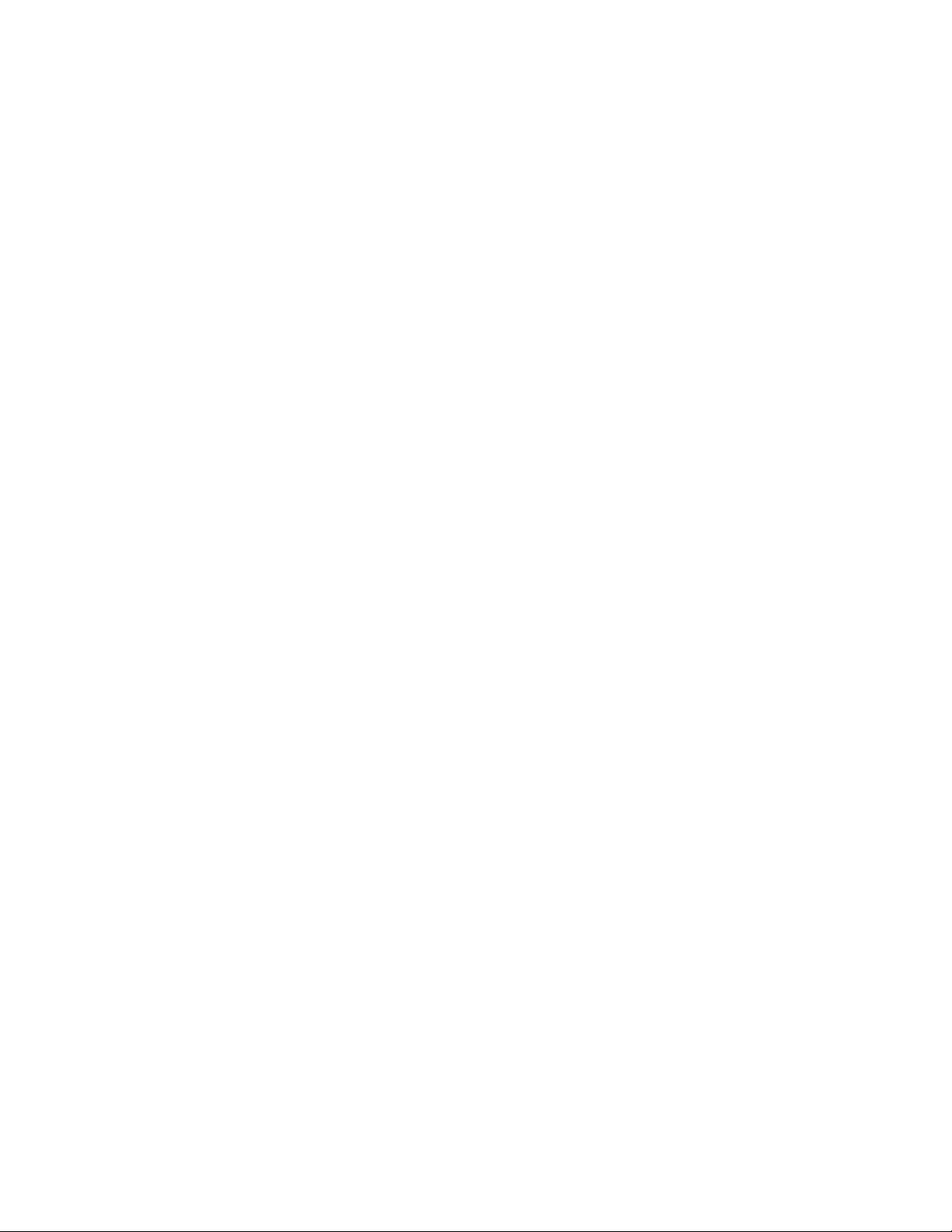
MaxAttach NAS 4000 Series Quick Start Card
Thank you for choosing a Maxtor MaxAttach™ NAS 4000 Series file server. Take a moment to verify the
contents in your box and note the serial number of your MaxAttach for future reference. The procedures outlined here assume that you are familiar with networking and system administration basics. If not, please refer to
the Installation and Configuration Guide on the enclosed MaxAttach NAS 4000 Series CD.
Box Contents
• MaxAttach NAS 4000 Series file server
• Quick Start Card
• MaxAttach NAS 4000 Series End User License Agreement
• Power cord
• CAT-5 Ethernet cables (2)
• Mounting ears (2) with screws
• Rubber feet (4)
• MaxAttach NAS 4000 Series CD containing:
• MaxNeighborhood™ Setup and Discovery Wizard
• MaxAttach NAS 4000 Series documentation
• 1Safe™ for MaxAttach client backup software CD
Unit Information
Please record the following information:
Model Number:________________________________
Serial Number:_________________________________
System Requirements
It will be necessary for your workstation to have the following:
• Windows 95/98/Me/NT(SP5)/2000
• Internet Explorer v5.01 SP1 or above
• Network Interface Card (NIC)
• Client for Microsoft Networks enabled over TCP/IP
• CD-ROM Drive
Page 2
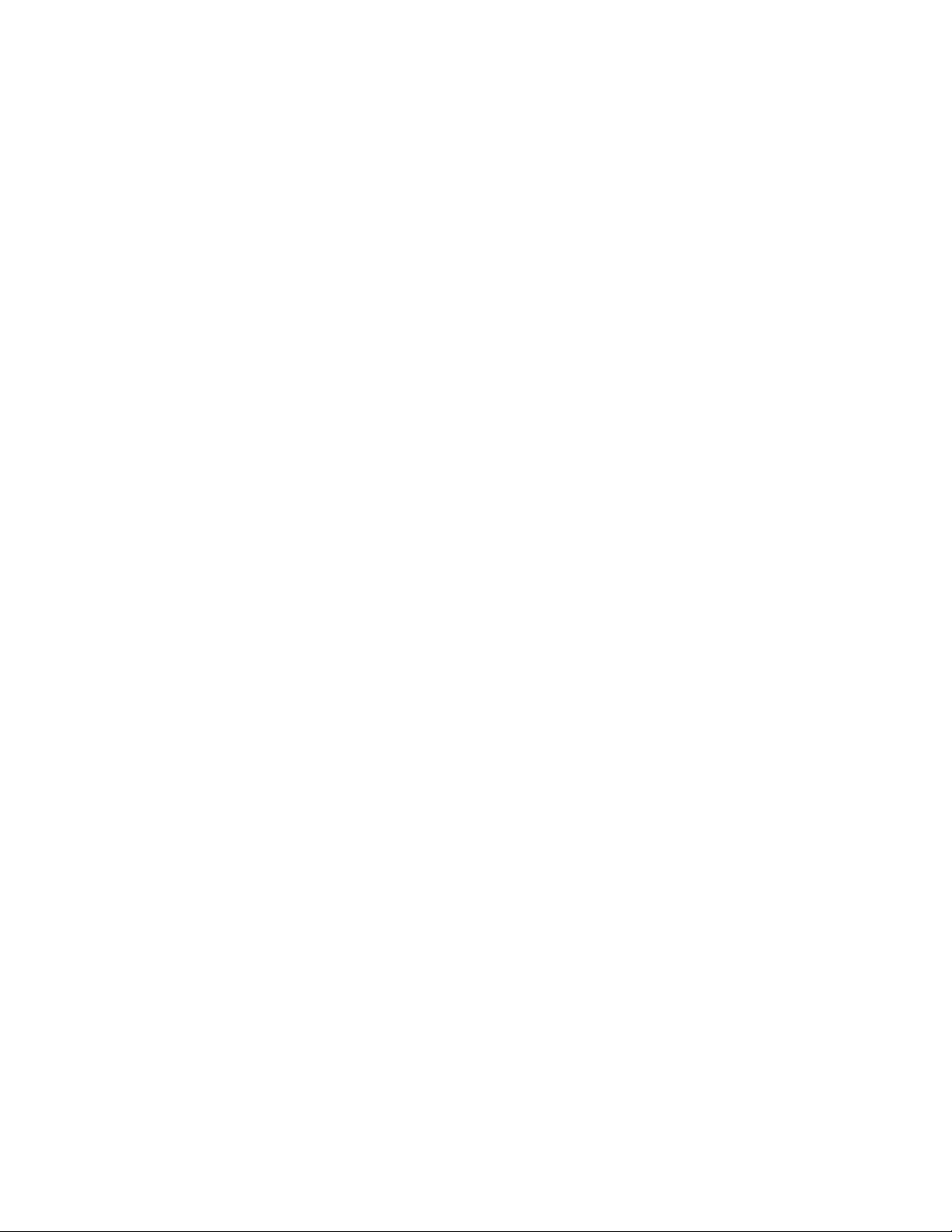
Connect the MaxAttach to your Network
1. Connect one of the enclosed CAT-5 Ethernet cables to either 10/100 Base T Ethernet port on the
back of your MaxAttach. Insert the other end of this cable into a 10/100 Ethernet connection on
your network hub or switch. If you connect both Ethernet ports to your network, they are preconfigured to enable fail-over and load balancing. Use the power cord to connect the MaxAttach to
a power source.
2. Make sure the main power On/Off rocker switch located at the back of the unit is in the On position. Next, press the soft-power button on the front panel. The power light will begin to flash and
continue flashing for several minutes during the power-up cycle. When the power light stops flashing and remains on, your MaxAttach is ready to configure.
Install the MaxNeighborhood Software
1. Insert the CD labeled MaxAttach NAS 4000 Series into your CD-ROM drive. If the MaxAttach
menu does not appear shortly after insertion, use Windows Explorer to locate and launch the Setup
file on the CD.
2. From the opening screen, select MaxNeighborhood Setup & Discovery Wizard, and then follow
the on-screen instructions.
3. When the installation is complete, select the option to launch MaxNeighborhood, and then click on
the FINISH button. A MaxNeighborhood window will appear with a “SEARCHING, Please
Wait. . .” message. When the search is complete, the MaxAttach unit (s) on your network will be
displayed in the window grid.
Configure your MaxAttach
1. If you have a DHCP server operating on your network, skip to step 3 below.
2. Select the MaxAttach unit you just installed by single-clicking the factory default server name. The
default server name will begin with the letters “MA”. Select “Change Settings”. Enter the desired
IP Address, Net Mask, Gateway and set DHCP Client to Disabled. Clicking on the “Apply” button
to commit the changes. The server will then automatically reboot. Close the “Change Settings”
window. After the system has completed rebooting, press the “Refresh” button.
3. Double-click on the factory default server name appearing in the MaxNeighborhood window. The
default server name will begin with the letters “MA”. Your web browser will launch and display a
login screen. Enter the login name “Administrator” (without quotes) and leave the password blank.
Select “Administer this server appliance”. A second indentical login will be required.
4. The First Time Setup Wizard will help you set the date and time, assign the administrator password,
setup E-mail alert notifications, and assign a name for your MaxAttach. Depending on the changes
made, you may be instructed to reboot the system.
5. Once rebooted, your MaxAttach NAS 4000 Series server is ready for use.
Technical Support is available at 1-800-4-MAXTOR and at www.maxattach.com
2001 Maxtor Corporation. All Rights Reserved. Maxtor is a registered trademark of Maxtor Corporation. MaxAttach™ and
MaxNeighborhood™ are trademarks of Maxtor Corporation. Other products, company names and logos are trademarks or registered trademarks of their respective owners. Specifications subject to change without notice. Revisions: Maxtor reserves the right
to revise this publication and to make changes in the content hereof without the obligation of Maxtor to notify any person of such
revision or changes. Part Number: 000001587
