Page 1
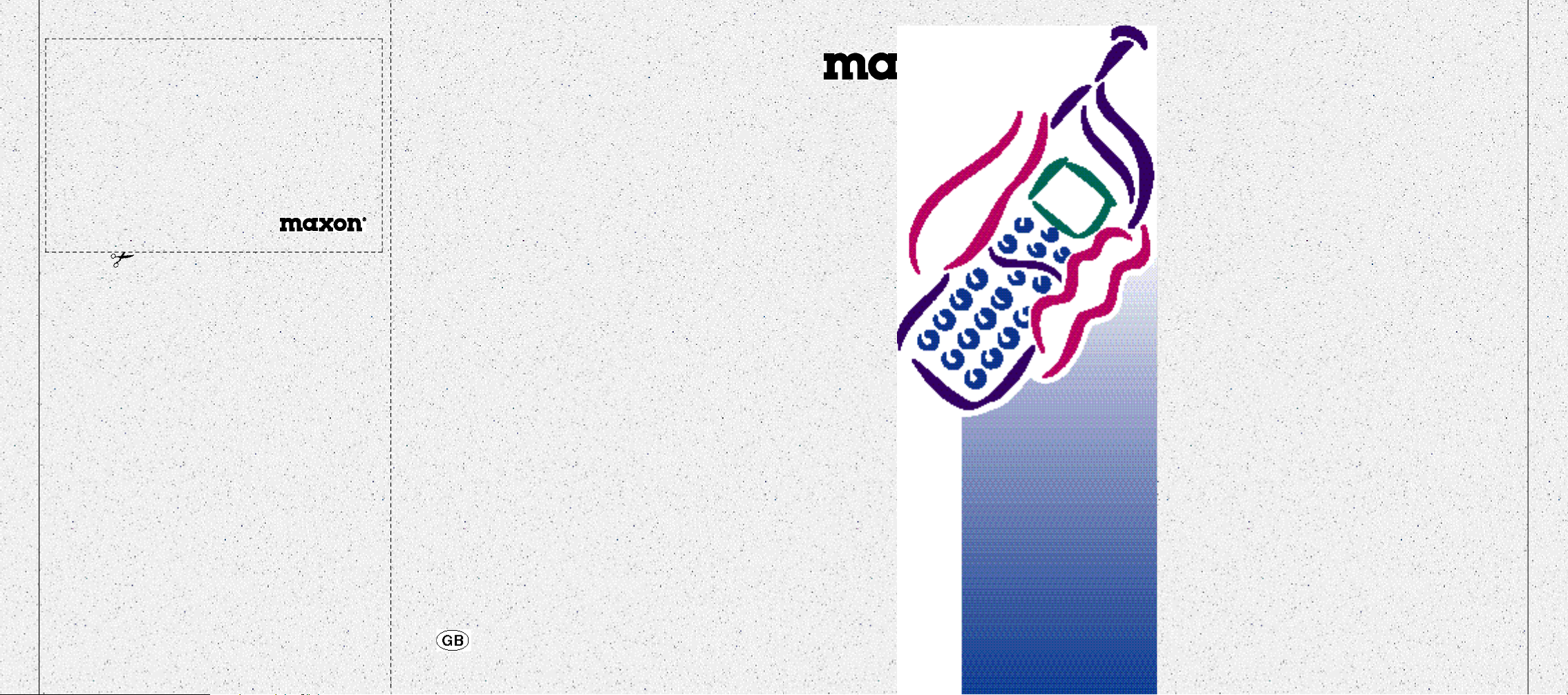
■ weight 88g*
Quick Guide
Unlock the SIM ............. ( O N )b P I N 1b;
National Calls ..............FULL NUMBER b ,
International Calls .......=b('h o l d) COUNTRY CODEb
FULL NUMBER
View Call List ................, b -/] b ,
Emergency Calls .........112 (or local number) b ,
Ending Calls ................\
Answering Calls ..........,
Earpiece Volume .........Volume keys
b ,
MX.3 2 0 4
MX.3 2 0 4
■ volume 125cc
■ dimensions 131 x 45 x 21mm
■ SMS (send and receive)
■ cell broadcast
■ call forwarding
■ call barring
■ call hold / call waiting
■ conference calls
■ advice of charge
■ ring options
■ missed call counter
■ DTMF tones
■ key lock
02155055 Issue: 1 10/97
■ status indicator
■ scratch pad
■ plug-in SIM
■ fixed dialled numbers
■ vibrating battery option
■ 4 lines of 12 characters display
* without battery
Page 2
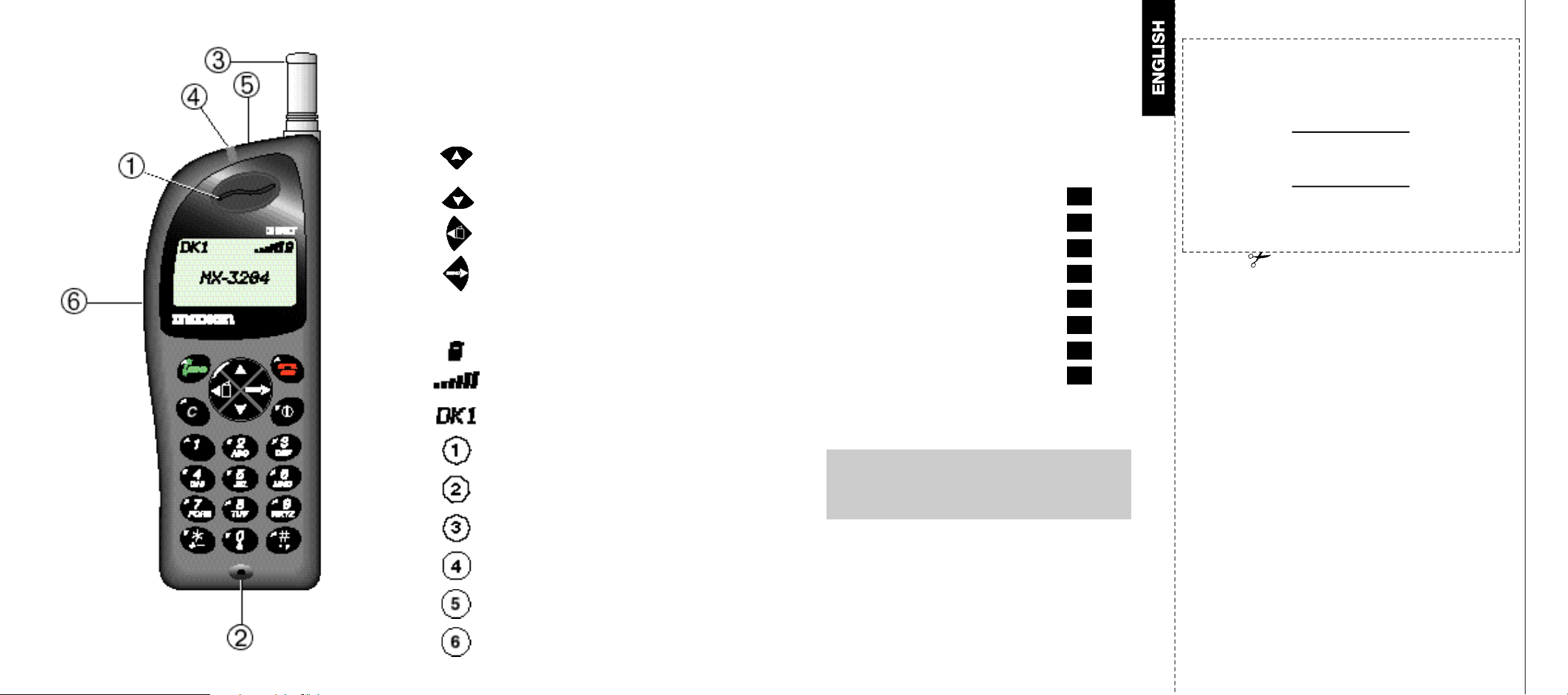
,
\
.
`
Dial a displayed number and
answer an incoming call
End a call, store an entry and
exit a feature
S w i t ch the phone ON and OFF
Upward search
Downward search
Enter the phone book or go back
one step in the menu
Enter the menu or select a menu
feature
Clear a number
Battery power level
Signal strength
Network operator name
Contents
Introduction
Security
Safety
Getting Started
Calls
Basics
The Phone Book
Network Features
Troubleshooting
Accessories
Index
B i l l i n g ........................../ b 621 b -/] b [
Keypad Lock/Unlock .../ b '
Read SMS Messages ../ b 11 b -/] b [
Operating Mode ........../ b 71 b -/] b [
10
10.2
1
2
3
4
5
6
7
8
Forward All Calls ......../ b 4 2 b [ b
Menu Features
Selections .................../ b -/] ( g r o u p )b [ b
-/] ( f e a t u r e ) b [
Looking Up Phone Book Numbers
By Name ......................3b [ b PART NAME b -/] b [
By Location .................3b [ b -/]
N U M B E R
b \
Earpiece
Microphone
Retractable antenna
Indicator
Ringing buzzer
Volume adjustment
The phone is normally set up to automatically show
display text in the language of the SIM. If this is not
the case, please refer to section 3 for language
change instructions.
Page 3
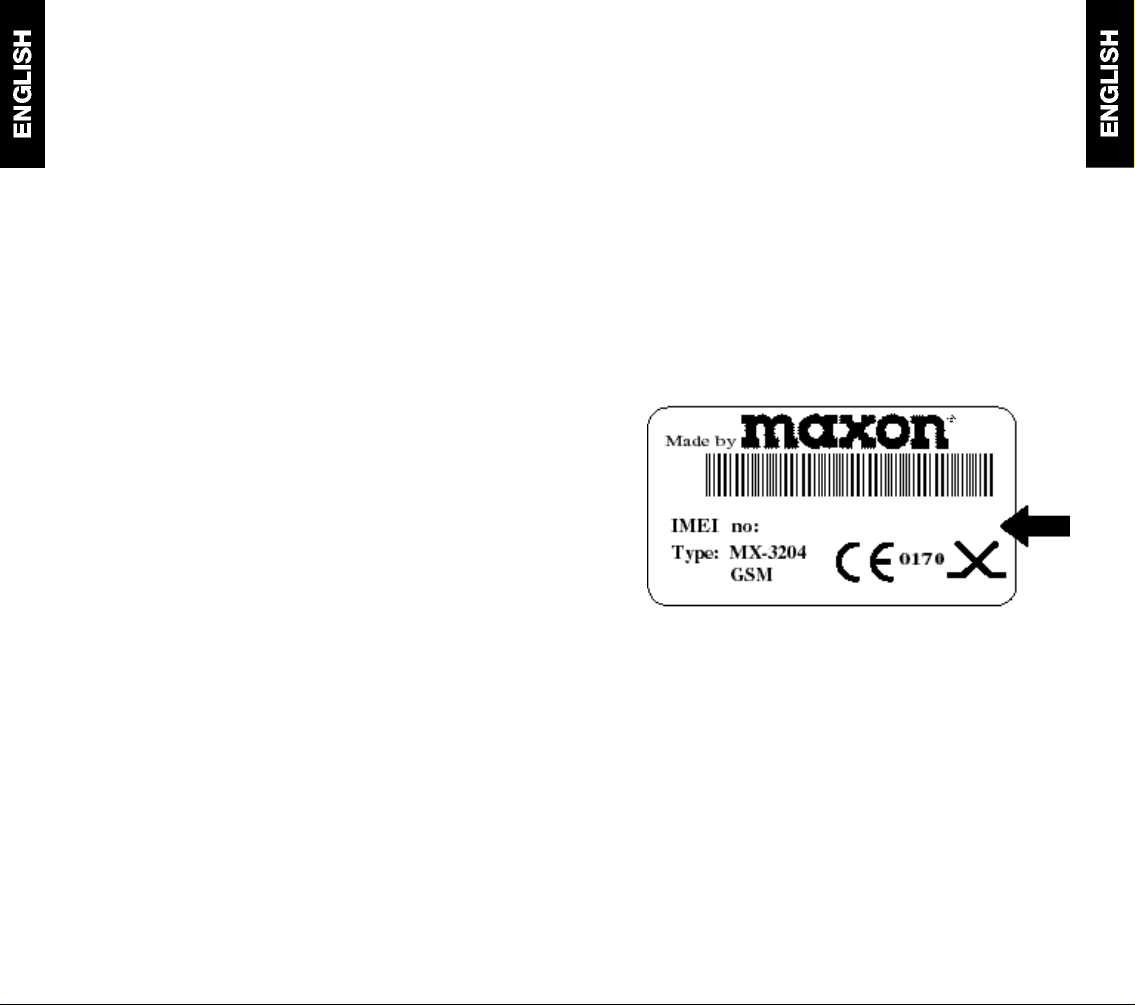
Introduction
Security
Congratulations on choosing the Maxon MX-3204
GSM mobile phone.
The MX-3204 has been designed to operate on any
digital GSM network subject to individual network
roaming agreements. GSM is becoming a worldwide
standard communications system giving you the
freedom to stay in touch wherever you are.
Your mobile phone is intended for use with the
supplied rechargeable battery, quick charger and any
of the approved accessories shown in section 7 of this
user guide. Other usage will invalidate any approval
and warranties given to this equipment and may be
dangerous.
The MX-3204 conforms to the GSM type approval for
class 4 mobile phones and is prepared for phase 2
specification to meet future network development.
Maxon Cellular Systems (Denmark) A/S reserve the
right to make changes and improvements to any of the
products described in this guide without prior notice.
© Maxon Cellular Systems (Denmark) A/S 1997
■ if your phone is lost or stolen you must report it to your
network operator or service provider so that they can
bar the phone and SIM from use. This is important as
you may be liable for the cost of unauthorised calls
until the equipment is barred
■ when you ring the network operator or service provider
they will need the IMEI number of the phone. This is
printed on the label attached to the back of the phone
under the battery. Copy the number onto the label
below for future reference
■ you can help prevent mobile phone crime by taking the
following precautions:
- always have the SIM PIN enabled and change it if
you think someone else knows the number
- don’t leave your phone visible in a vehicle when you
leave it. Take the phone with you or lock it in the boot
or glove compartment
- set call bars to limit fraudulent use
10
10.2
Page 4
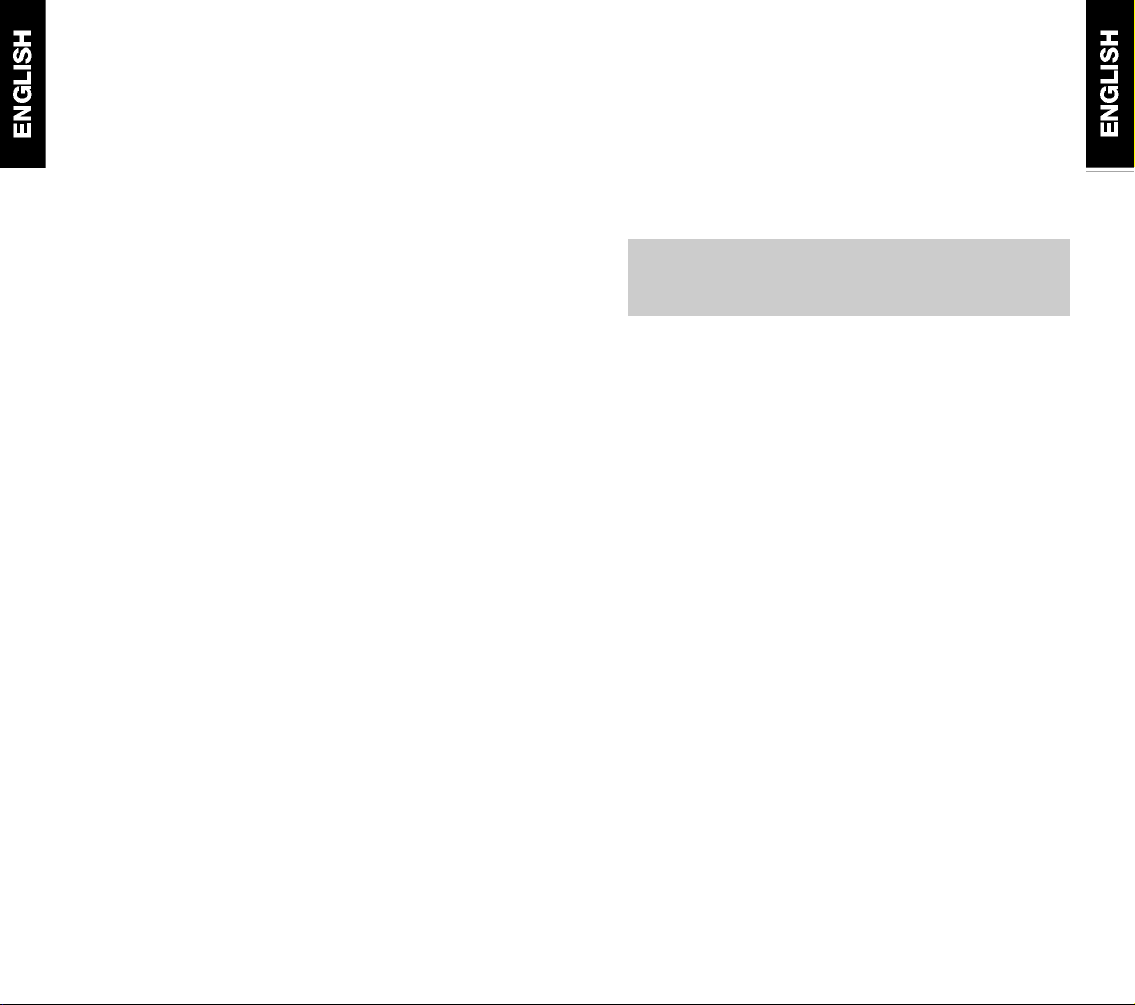
Safety
Personal
■ operation of any radio equipment including mobile
phones, may interfere with the function of inadequately
shielded medical devices such as hearing aids and
pacemakers. You must consult the manufacturer of
the device or your physician before use
■ observe restrictions on the use of radio equipment in
fuel depots, chemical plants, in areas where explosive
gases are present or where blasting operations are in
progress. Your mobile phone will continue to transmit
call responses if left in standby mode. You must
switch off when requested to do so
■ do not move the antenna close to, or touching any
exposed part of the body when making a call, a
damaged antenna may cause a minor burn
Mobile Phone
■ your mobile phone produces magnetic fields, do not
place next to magnetic storage media such as
computer diskettes
■ operating your mobile phone close to other electrical
equipment such as televisions, phones, radios and
personal computers, may cause interference
■ do not expose your mobile phone to strong sunlight,
direct heat or liquids (such as water)
Battery
■ do not short circuit the battery terminals. This will
damage the battery, produce heat and may cause a
f i r e
■ never dispose of batteries in a fire as this can cause
them to explode. Return dead batteries to your
supplier or an approved recycling centre. DO NOT p u t
in with the household waste
W A R N I N G : If the battery case breaks, avoid contact
with the contents. Wash contaminated skin with lots
of water and seek medical attention if necessary.
On the Road
■ before making or receiving calls acquaint yourself
thoroughly with the applicable local laws and
guidelines regarding the use of mobile radio
telephones and observe them at all times
■ air safety bags, anti-lock brakes, speed control and
fuel injection systems are normally immune to radio
transmissions but if you experience problems, consult
your vehicle dealer
■ switch off your mobile phone when refuelling or where
there are signs restricting the use of 2-way radio
equipment. Do not store or carry flammable or
explosive materials in the same compartment as your
mobile phone, internal sparks could cause ignition
Inside Aircraft
■ switch off your mobile phone when in an aircraft. The
use of mobile phones in an aircraft may be dangerous
to the operation of the aircraft, disrupt the cellular
network and is illegal
1010
Page 5
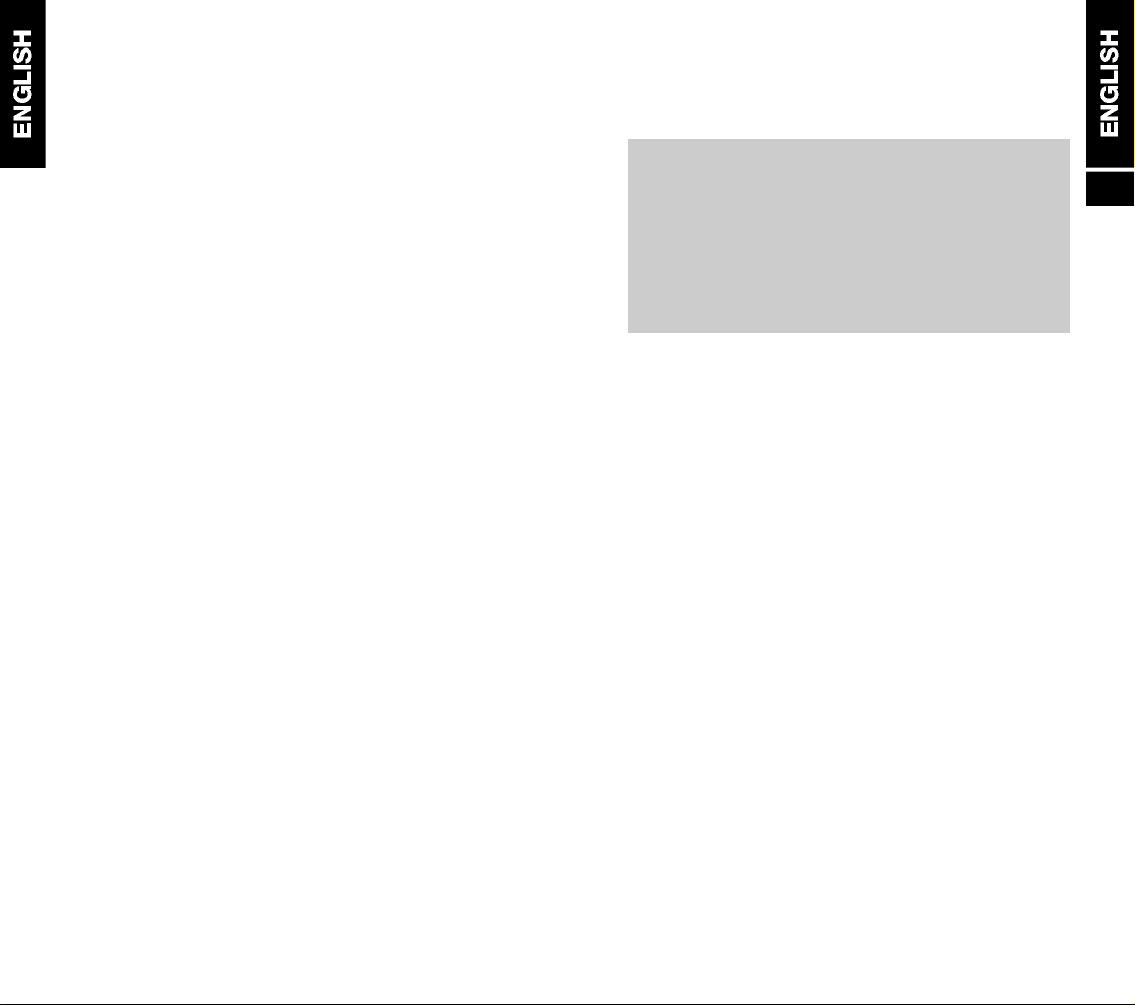
10
10.2
Getting Started
Read this section before attempting to use your
phone. It tells you how to attach, charge and care for
the phone’s battery. We have also included general
information about the digital GSM network and given
instructions of how to insert and unlock the SIM. Your
phone has an indicator to visually show its status
when you cannot see the display. Details about the
indicator are also shown in this section.
The Battery 1.1
Attaching and Removing
the Battery 1.1
Charging the Battery 1.1
Battery Performance 1.3
Battery Power Level 1.3
Network Connection 1.4
The SIM 1.4
Inserting the SIM 1.4
Unlocking the SIM 1.5
Connecting to the Network 1.6
1
The Indicator 1.7
Indicator Colours 1.7
Indicator Flash Speed 1.7
Indicator Operation 1.7
Page 6
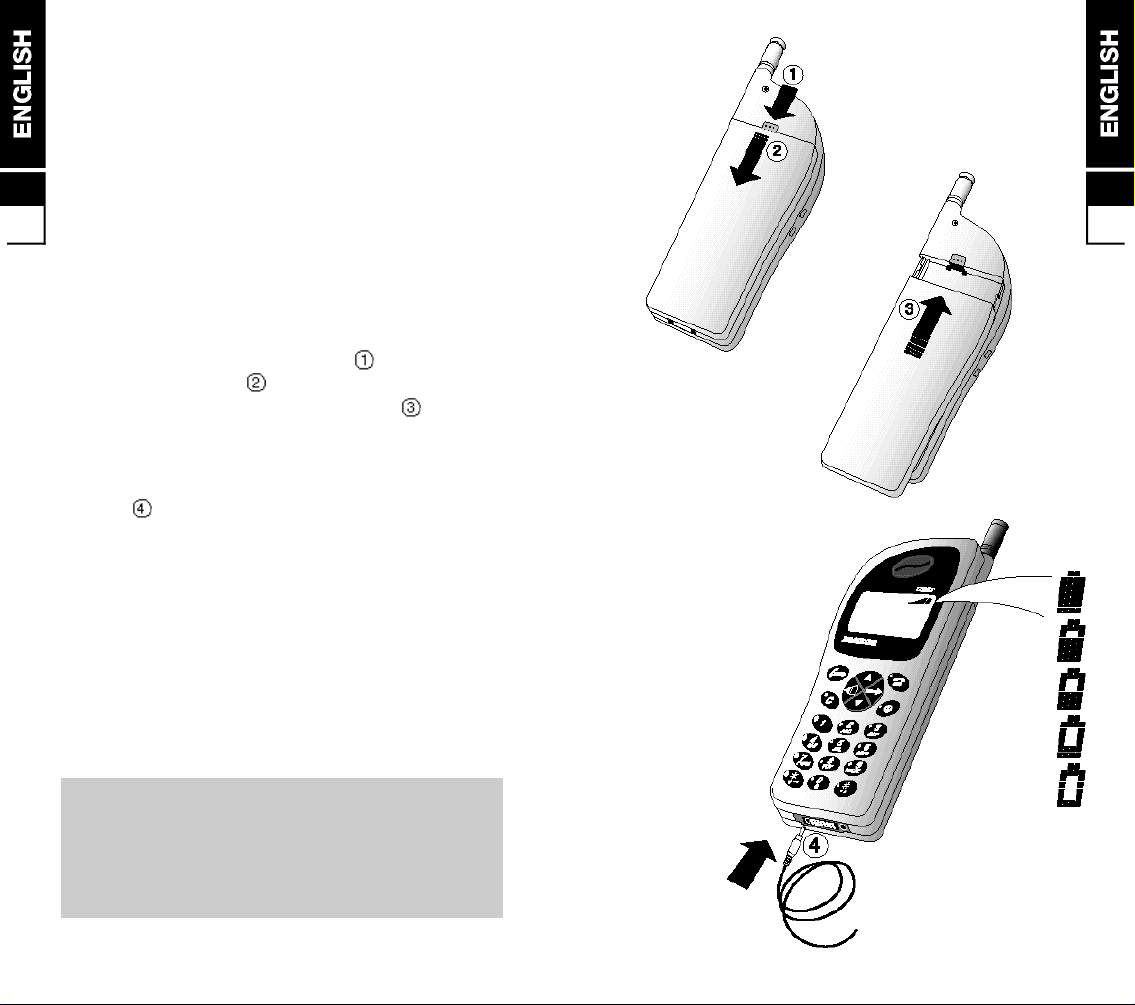
The Battery
Your phone is supplied with a rechargeable battery
and quick charger. Before you use the phone for the
first time, it is important that you F U L L Y C H A R G E
1
THE BATTERY. Failure to do this will affect the life of
1.1
the battery and reduce operating times between
recharges.
Full battery capacity will only be achieved after fully
charging and discharging the battery two or three times.
Removing and Attaching the Battery
■ to remove, press the release catch then slide the
battery off the phone
■ to attach, place the battery on the phone then slide
in the direction of the arrow to lock in position
Charging the Battery
■ insert the charger connecter into the base of the
p h o n e
■ plug the charger into the power supply. A filling
battery symbol and ‘CHARGING’ in the display
indicates charging
■ the battery is recharged when the symbol remains all
black and ‘CHARGING COMPLETED’ appears. This
takes approximately 1 hour dependent on the size of
the battery. It is normal for the battery, phone and
charger to become warm during charging
■ after charging, switch OFF the power supply then
disconnect the charger from the phone and the power
s u p p l y
WARNING: Charge the battery in a well ventilated
area between +5°C and +40°C using the supplied
charger. The use of non approved chargers could
result in a fire or injury through an electrical shock
and will invalidate all warranties given on this
product.
1
1.2
Page 7

Battery Performance
To maintain battery performance you should operate
the phone until you see the low power warning
message or preferably, the phone switches itself OFF,
then FULLY RECHARGE. If the battery is only partly
used before recharging it can self adjust to holding a
1
reduced charge with the resultant progressive
reduction in operating times.
1.3
Because it is not always convenient to wait for the
phone to switch off, there is a self discharge feature
which will safely discharge the battery in the minimum
time. This feature won’t work when the phone is
connected to the charger. Please refer to section 3 for
activate instructions.
The standby and talk times quoted are estimates
based on ideal operating conditions. Battery life
achieved in use will vary between networks and
with different conditions and applications.
Battery Power Level
The battery power level is shown in the top right corner
of the display when you switch the phone ON. Five
levels are displayed from full (all black) to empty.
■ fully charged
Network Connection
The SIM
Your network provider will supply you with a plug-in
SIM for use with your phone. The SIM (Subscriber
Identity Module) is your personal key to the digital
GSM network.
All the information needed to connect you to the
network and to initiate billing for your calls is stored in
the gold plated area along with names, numbers and
messages which you have entered into the phone
book or received. The SIM can be removed and
inserted into any GSM phone using the same size
reader (the new phone automatically takes the identity
of the SIM).
To prevent losing or corrupting information, avoid
touching the gold area and do not place the SIM near
electrical or magnetic fields. A damaged SIM will not
allow you to access the GSM network.
W A R N I N G : Always switch the phone OFF before
removing the battery or SIM. Never insert or remove
the SIM when an external power supply (e.g. the
quick charger) is connected, otherwise the SIM may
be damaged .
1
1.4
■ d i s c h a r g e d
■ near auto power off
The phone will automatically switch OFF shortly after
the empty battery symbol starts flashing and ‘LOW
BATTERY’ appears on display. You can clear the
message temporarily by pressing any key.
The indicator also flashes red to warn of low battery
power provided that the feature is activated (refer to
page 1.7 for details).
Inserting the SIM
The SIM will probably be supplied in a card holder and
you’ll need to carefully press it free before fitting.
■ switch OFF the phone, remove the battery (if attached)
and any external power supply
■ insert the SIM under the two lugs so that the gold
area is facing down and the angled corner is
positioned as shown in the diagram
■ engage the lock and attach the battery
■ if you need to remove the SIM, remove the battery,
disengage the lock then carefully lift and slide the SIM
from the phone
Page 8
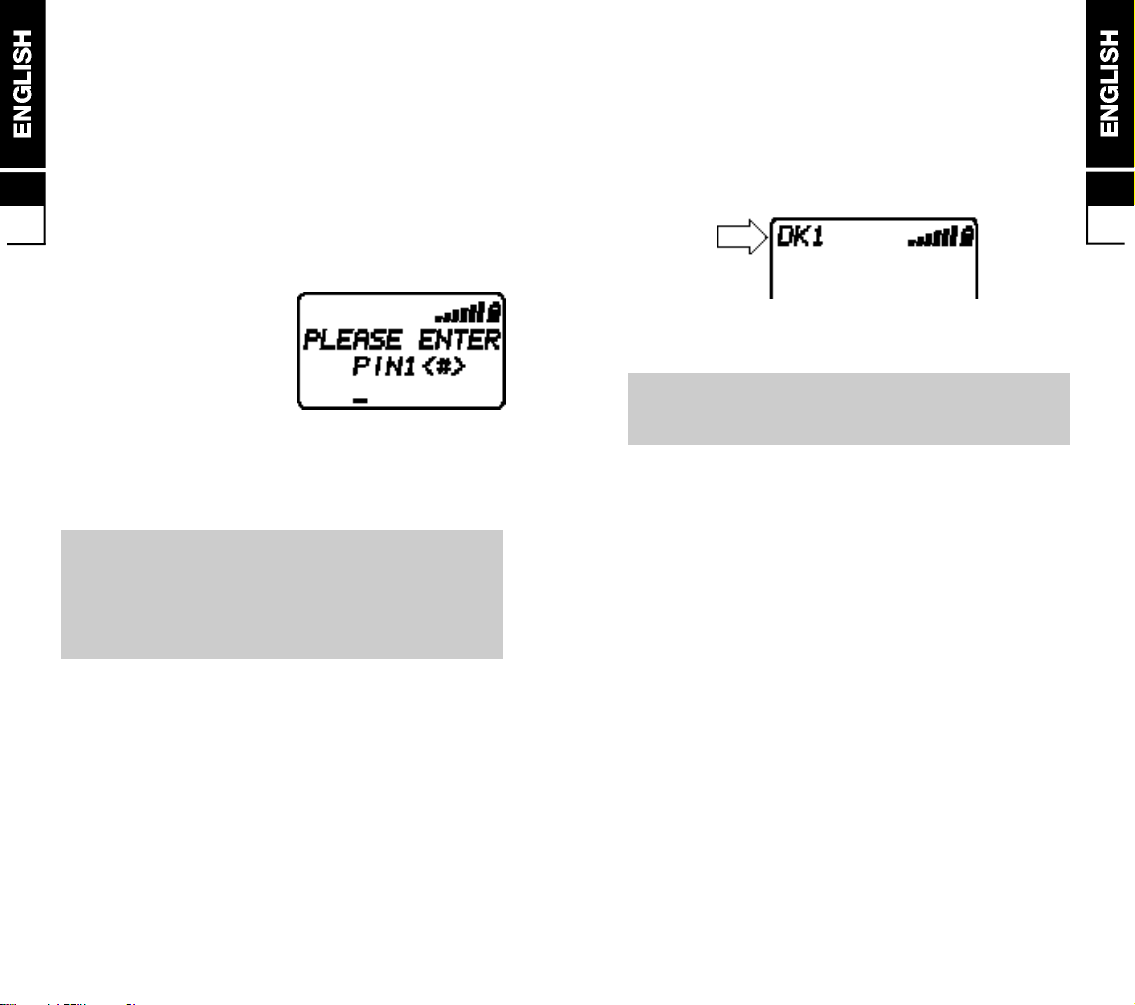
Unlocking the SIM
To prevent unauthorised use, the SIM is protected by a
PIN1 (Personal Identity Number) code. When enabled,
you must enter the PIN1 each time you switch your
phone ON. This will unlock the SIM and allow you to
make and receive calls. You can choose to disable the
1
PIN1 (refer to section 3) in which case your SIM will
1.5
not be protected against unauthorised use.
■ press and hold
■ enter the PIN1 then
(use the
an error). For example if
the PIN is set to 1234
⁄`⁄⁄
to switch the phone ON
.
;
key to clear
1234■;
If you enter the wrong PIN1 three times in succession,
your SIM will be barred from the network and the
phone will ask for the PUK 1. Refer to section 6 for
help.
IMPORTANT: The supplied PIN1 (4 to 8 digits) may
be a standard number used for all SIM’s issued by
your network operator, you should therefore change
it to any personal number of your choice as soon as
possible. Please refer to section 3 for instructions.
Connecting to the Network
After unlocking the SIM, the phone will make an
automatic search for your home network or another
suitable operator in your location (‘SEARCHING’
displayed). When connected, the name of the operator
appears in the top left of the display.
Your mobile phone is now in standby mode, ready to
make and receive calls.
‘EMERGENCY CALLS ONLY’ means that you are
outside co-operating network coverage but you can
still make emergency calls subject to signal strength.
The indicator also flashes green when your phone is
ready to make and receive calls provided that the
indicator feature is activated (refer to page 1.7 for
details).
1
1.6
Page 9
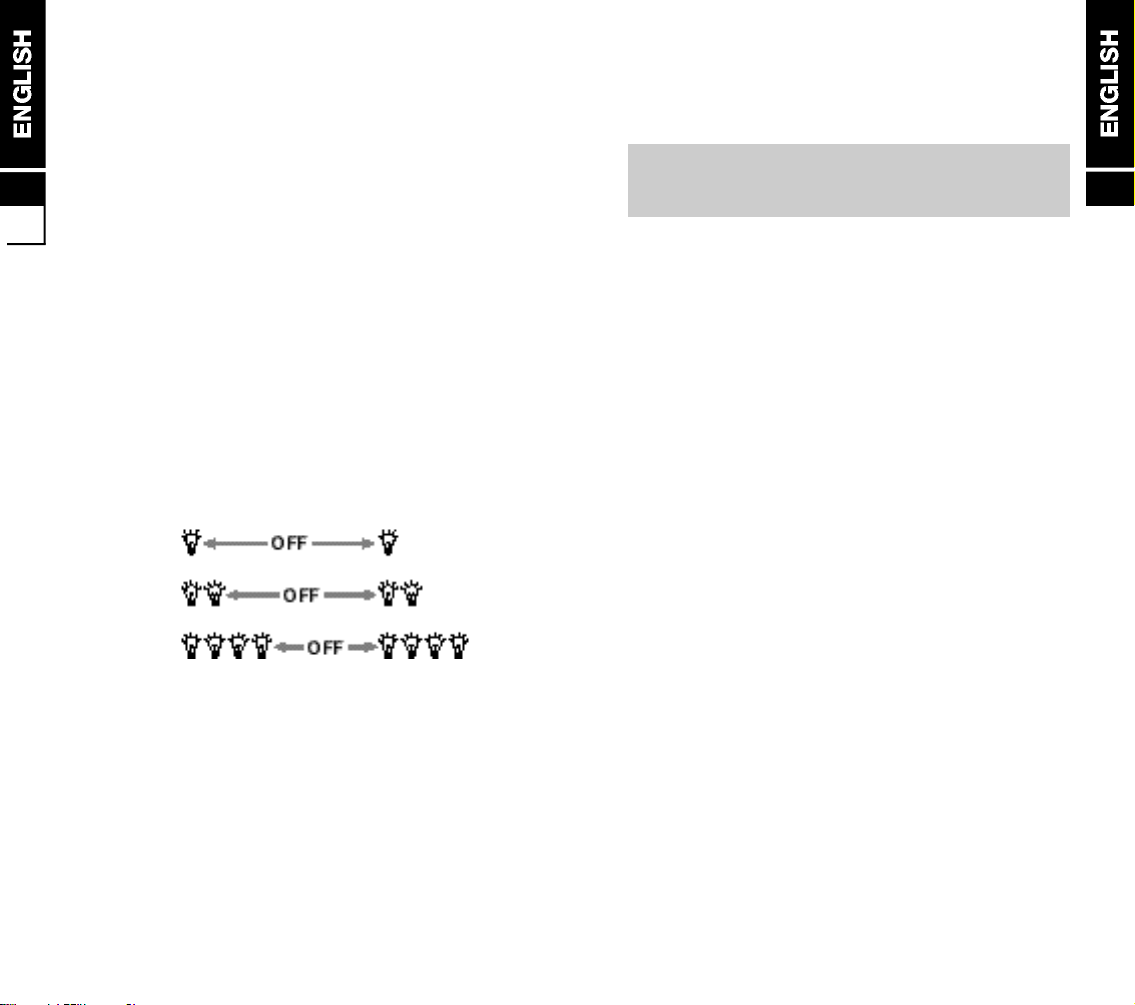
The Indicator
Calls
The phone has a built-in indicator which can show
Red, Green or Yellow and flashes at different speeds
according to the status of the phone and battery. You
1
can switch the indicator OFF and ON again at any time
1.7
to suit your operating needs.
■ to switch the indicator ON and OFF
/■618
(INDICATOR)
■
-/]■[
Indicator Colours
RED: Not connected to the network or low battery
GREEN: Connected to network
YELLOW: Battery discharging
Indicator Flash Speed
The indicator has the following flash speeds:
Normal
Information
Alert
Indicator Operation
Normal: In service
(select)
After setting up the phone, you’ll want to make and
receive calls. This section gives you all the basic
information you’ll need.
Making Calls 2.1
National Calls 2.1
Calls to a Fixed Phone
Extension 2.2
International Calls 2.2
Call List 2.2
Emergency Calls 2.3
Answering Calls 2.3
Missed Calls 2.3
2
Information: Missed calls, low battery,
SMS messages etc.
Alert: Incoming call
The indicator will show solid RED if charging the
battery when the phone is switched OFF. It will turn to
solid GREEN when the battery is fully charged.
Page 10

Making Calls
The network operator name must appear in the top left
of the display before you can make or receive calls.
Signal strength is indicated by the bars in the top right
2
of the display (six bars for optimum signal strength).
2.1
You can use the phone with the antenna fully retracted
(pushed in) but best reception is obtained with the
ANTENNA FULLY EXTENDED. The antenna does
not work between the two positions (low or no signal
strength).
Call quality can be affected by physical obstructions,
so moving only a few metres may significantly improve
signal strength.
National Calls
■ if the country you are
operating in uses area
codes, they must be
included even when
making local calls.
‘CALLING’ appears during
dialling and changes to
‘ACTIVE’ when connected
AREA CODE■NUMBER
(if used)
■
,
Calls to a Fixed Phone Extension
■ some fixed extension phones cannot be called direct,
you need to connect to the exchange before dialling
the extension number. The phone will do all the
dialling for you with one key press provided that you
enter a pause (-) between the telephone (exchange)
number and the extension number. To enter a pause,
press 'three times (shown as - below)
AREA CODE■NUMBER
■
EXTENSION
-
■
,
■
(if used)
International Calls
■ unlike most fixed phones, you don’t need to enter a
separate exit code to get an international line out of
the country you are calling from, simply enter ‘+’ (by
pressing
until + is displayed), the code of the
'
country you are calling and the full telephone number
■
COUNTRY CODE■FULL NUMBER
=
■ for example, to make a call to France:
(+d i s p l a y e d
'
■
)
0
33
■
FULL NUMBER
■
,
■
,
Call List
■ called and received numbers are stored as a list in the
phone with the last number at the top of the list. Each
number is identified as outgoing, incoming, SMS or
missed. Old numbers are automatically deleted when
the call list is full. To see the list
■
(latest)
,
■ any displayed number on the list can be dialled by
pressing
■ the call list can be reset (cleared)
-/]
,
(search)
/■ 641■ -Õ/]■ [
2
2.2
■ to hang up at the end of the call press
(even if the other person hangs up first)
\
Page 11

Emergency Calls
Basics
■ it should be possible to call the emergency services in
any country which uses the digital GSM network
2
2.333.1
provided you are within network coverage (check for
signal strength bars). If your network operator does
not have a roaming agreement in the area (no
displayed name) ‘EMERGENCY CALLS ONLY’ will
appear to let you know that this type of call is
a v a i l a b l e .
It is possible to make the
call even if the SIM has
been removed provided
that you are within
network coverage
112■,
■ 112 is the standard GSM emergency number which
can be used on any GSM network worldwide
■ a local alternative to 112 can be stored in a reserved
slot in the phone, please refer to section 4 for details
Answering Calls
■ to answer an incoming call when the phone rings
and appears on display fully extend the
a n t e n n a for the best performance then press
■ to hang up at the end of the call press
(even if the other person hangs up first)
Missed Calls
■ If you do not answer an incoming call the phone will
store the calling number in the ‘Call List’ and display
the number of missed calls
■ clear the message then search through the ‘Call List’
for the calling number
`■, ■-/]
\
,
This section will help you to get to know the phone’s
feature, phone book and call menus, provides details
about customising the phone for your own use and
shows you how to use the basic operating features.
The Feature Menu 3.1
Selecting by Search 3.1
Selecting by Number 3.1
Feature Menu Structure 3.2
Call Menu Structure 3.2
Phone Book Menu Structure 3.3
Customising 3.4
Display Text 3.4
Greeting Message 3.4
Ring Tones and Melodies 3.4
Vibrating Battery 3.4
Keypad Sound 3.4
Information Tones 3.5
Backlight 3.5
Redialling 3.5
Indicator 3.5
Keypad Lock 3.6
SIM PIN 1 Change 3.6
SIM PIN 2 Change 3.6
Basic Features 3.7
Billing (Advice of Charge) 3.7
Battery Discharge 3.8
Voice Mail 3.8
DTMF Tones 3.9
Earpiece Volume 3.9
Scratch Pad 3.9
Any Key Answer 3.10
Reset 3.10
3
Page 12

The Feature Menu
All the operating features of the phone are stored in
the easy to use menu. A feature can be selected direct
via its feature number (see list on next page) or by
searching and selecting using the keys (to move the
cursor) at the top of the keypad as follows:
Feature Menu Structure
/
[
- enter the feature menu
- select a menu group or feature
- ] - search through the groups and features
=
`
\
Selecting a Feature by Search
/
Selecting a Feature by Number
/
■ for example, to change the ring type:
/
- go back one step
- hold to exit the menu
- store an entry or exit a feature
■
-/]
■
FEATURE NUMBER
■
632■-/]■[■`
( g r o u p )
■[■
-/]
■
-/]■[
( f e a t u r e )
(hold)
■
[
Call Menu Structure (see section 5 for details)
Please note that you can press and hold `or
to exit a menu feature (the phone will exit on it’s own
after a long delay).
\
Page 13

Phone Book Menu Structure (see section 4 for details)
Customising
Display Text
■ the phone will display text in the language of the SIM
(‘AUTOMATIC’) or you can choose a language from a
l i s t
■
/
611■-/]■[
Greeting Message
■ you can input a 36 character message (3 lines of 12)
to be displayed each time the phone is switched ON
■
/
6 1 2
■ please refer to ‘The Phone Book’ (page 4.1) if you
don’t know how to enter text. The number of
characters remaining for the message is shown in the
top right of the display
■
INPUT MESSAGE
Ring Tones and Melodies
■ the volume and type of ring tone can be changed
v o l u m e :
t y p e :
■
/
6 3 1■-/]■[[
■
/
6 3 2■-/]■[[
Vibrating Battery
■ if you have a vibrating battery you can set the phone
to vibrate (refer to above)
(s e l e c t )
■
\
(s e l e c t / h e a r )
(s e l e c t / h e a r )
3
3.4
■
/
633■-/]■[
(s e l e c t )
Keypad Sound
■ to change the sound of the keypad (beep, tones, off)
■
/
634■-/]■[
(select and hear)
Page 14

3
3.5
Information Tones
■ you can switch the information tones (see list below)
ON and OFF
■
/
635■-/]■[
■ an information tone sounds when:
(s e l e c t )
• the battery is low • a call is proceeding
• switching the phone • auto redialling
O N / O F F • call set up fails etc.
• location update
Backlight
■ the backlight can be switched off to save battery
power or set to automatically switch on for several
seconds each time a key is pressed
■
/
613■-/]■[
(s e l e c t )
Redialling
■ you can set the phone to automatically redial an
engaged (busy) number (up to 10 attempts are
made). A tone sounds at each redial and when the
call is connected
■
/
622■-/]■[
■ to stop redialling at any time press
(s e l e c t )
\
Indicator
■ the indicator on the top of the phone can be
switched ON and OFF (refer to section 1 for the
indicator function)
/
■
6 1 8
(INDICATOR)
■
-/]■[
(s e l e c t )
Keypad Lock
■ you can lock the keypad to help prevent
unauthorised or accidental use of your phone. There
are three lock options:
LOCK NOW - lock the keypad immediately
MANUAL - you must lock the keypad by
pressing
/
■
'
AUTOMATIC - the keypad will lock at each period
of inactivity (shortly after the last
key is pressed) except when you
are in an editor
■
/
617■-/]■[
■ incoming calls can be answered when the keypad is
(s e l e c t )
locked by pressing ,but you must unlock the
keypad to make a call or use the other features
■ to unlock the keypad press
/
■
'
SIM PIN1 Change
■ your SIM is protected by a secret PIN1 to prevent
unauthorised use. If you want to change the PIN1
you can change it to any four to eight digit PIN of
your choice
■
/
614■[
NEW PIN1
■ the PIN can be disabled to allow other people to use
;
your phone without having to reveal the PIN.
Remember to enable the PIN1 again after their use
■
/
P I N 1
6 1 4■-/]
;
■
NEW PIN1
■
OLD PIN1
;
■
;
( O N / O F F )
■
[
3
3.6
■
SIM PIN2 Change
■ a second PIN (PIN2) is used to protect Memory B on
the SIM (refer to page 4.1 for details). You can
change the PIN2 just like the PIN1
■
/
6 1 5■[
NEW PIN2
;
■
NEW PIN2
■
OLD PIN2
;
;
■
Page 15

Basic Features
Billing (Advice of Charge)
The phone has built-in call timers which can be used to
display the cost of outgoing calls and limit the use of
3
the phone by cost. To enable the feature to work you
must select the currency and enter the current call
3.7
price per unit.
This advice of charge feature is not supported by
all network operators and may be subject to tariff
restrictions.
Viewing Call Costs
■ call cost information is displayed in the following
order:
LEFT - the remaining amount of the maximum
allowed costs
LAST - the cost of the last call
TOTAL STATUS - the cost of all calls since the last
reset
TOTAL CLEAR - select to reset the total cost (status)
MAXIMUM STATUS - the maximum allowed cost
MAXIMUM EDIT - select to change the maximum
allowed cost
■
/
621■-/]■[
Setting Up Billing
■ all the call cost information that you need to enter
can be checked and edited through one menu:
STATUS - check the current rate and currency
PRICE/UNIT - edit the call price per unit
CURRENCY - select a currency
■
/
6215■-/]■[
Battery Discharge
■ it is important to fully discharge the battery once in a
while before recharging. This can be achieved
quickly and safely by selecting one of the following
discharge options
This feature won’t work when the phone is
connected to the charger.
DISCHARGE NOW - discharging will start
immediately, you won’t be able to use the phone
unless you remove and refit the battery
A U T O M A T I C - when the battery level drops to the
point where the phone automatically switches OFF,
discharging will commence
M A N U A L - discharging will not start until
DISCHARGING NOW is selected
■
/
616■-/]■[
■ the discharge message will disappear when the
battery is ready for recharging. If you need to use the
phone during discharging, switch off the phone then
operate as normal (provided there is sufficient power
left in the battery)
(s e l e c t )
Voice Mail
■ if you subscribe to a voice mail service, you can
enter your message retrieval number into a reserved
memory slot then select ‘LISTEN’ to hear your
message
■ to enter the voice mail number
■
/
32
■ to listen to your messages
■
/
31
is dialled)
■
NUMBER
(‘CALLING’ appears when the number
■
–Õ\
3
3.8
Page 16

DTMF Tones
■ your phone automatically generates DTMF tones so
that you can control advanced facilities such as
paging, messaging and home banking services. The
tones can be annoying to your caller when entering
3
3.9
numbers on display during a call (refer to ‘Scratch
Pad’) and could cause accidental operation of a
connected facility. To prevent this you can switch the
tones OFF and ON when necessary
■
/
624■-/]■[
Earpiece Volume
■ to adjust the earpiece volume at standby or during
a call press the volume keys on the side of the phone
■
-/]
■
(i n c r e a s e )
( s e a r c h )
■
( d i a l )
,
(d e c r e a s e )
■ the volume keys can be used to adjust the earpiece
volume when you are working with the feature menu
Scratch Pad
■ whilst engaged in a call, you can make a note of a
telephone number using the keypad. You may want to
inform your caller that audible tones will be generated
when you press the keys (you have the option to turn
the tones OFF, refer to DTMF tones above)
■ the noted number is stored in the phone as the last
dialled number (refer to Call List on page 2.2), so you
can recall and dial it later. If other numbers are dialled
before recall, you will have to search for the noted
number in the list
(l a t e s t )
,
Any Key Answer
■ you can set the phone to answer incoming calls via
t h e
;
/
Reset
■ the phone can be reset to the original manufacture
settings (see the list below)
/
Ring type:Type C
•
Ring volume: 5 bells•Cell Broadcast: Off
•
Key sound: Tones
•
Info tones: On
•
Backlight: Off
•
Discharge: Manual
•
Send DTMF: On
•
Redialling: Off
•
Broadcast alert: O f f
•
Answer key: <Send>
•
key or the volume keys and, 0-9, and
,
k e y s
■
625■-/]■[
■
642■-/]■[
Greeting: Maxon MX-3204
•
Reset of call list
•
Keypad lock:O f f
•
I n d i c a t o r : O n
•
Vibrate mode:O f f
•
Message alert: O n
•
Network mode: Automatic
•
Display language: Automatic
•
Õ Õ Õ Õ Õ Õ Õ Õ Õ Õ Õ\\\\;./
3
3.10
Page 17

3.11
The Phone Book
Everything you need to know about the phone book
has been grouped together in this section, from
storing names and numbers to recalling and dialling.
The Phone Book 4.1
Storing Information 4.1
Storing a Number and Name 4.2
To Look up a Number 4.2
Phone Book Dialling 4.2
To Edit 4.2
Deleting Entries 4.3
Your Own Number 4.3
Memory Access 4.3
Emergency Number 4.3
Memory Status 4.3
43
Page 18

The Phone Book
The phone can store telephone numbers and n a m e s
onto the SIM. This means that you will always have
important numbers with you, even if the SIM is being
4
used in a different phone. The number of memory
4.1
locations and the number of characters and digits that
you can store in each location are SIM dependent.
Every SIM has a MEMORY A, and some have an
additional MEMORY B which is protected by the PIN2.
Please refer to separate heading ‘Memory Access’ for
details of MEMORY B.
Storing Information
■ each dialling key is used to enter several characters (see
below). Repeatedly press the key that shows the
character that you want until it appears on the display.
Wait for the cursor to move before entering the next
c h a r a c t e r
■ when you need a space, press
down a key will change from upper (A) to lower (a) case
characters. Press and hold again to change back
■ use the
character or press and hold for the complete entry
1
2
3
4
5
6
key to clear errors, a short press for the last
`
1 SPACE
2 A B C Å Ä Æ
2 a b c å ä æ
3 D E F É
3 d e f é
4 G H I
4 g h i
5 J K L
5 j k l
6 M N O Ö Ø
6 m n o ö ø
or [once. Holding
1
7 P Q R S
7
7 p q r s
8 T U V Ü
8
8 t u v ü
9 W X Y Z
9
9 w x y z
+ –
'
( )
&
0
. , ; : ” ’ ? ! ¡ ¿
;
=
/
% £ $ ¥ @
Storing a Number and Name
■ enter the phone book menu
■ select NEW for MEMORY A
or NEW B for MEMORY B
(or
■ select a location number from the list
■ enter the telephone number, NUMBER
it is a good idea to always add +a n d
the country code to a phone number
then you can use your phone book abroad
and it will still work inside your own country
■ enter the name
Press and hold `or \to exit the phone book.
-/]■[
NAME
3
2
8
-■[
■
\
■
\
)
4
4.2
To Look up a Number
■ enter the phone book and select LOOK UP
■ to look up in alphabetical order
■ to look up in location number order
3■[
-/]■[
[■-/]
Phone Book Dialling
There are four ways to dial a stored number.
■ press and hold
■ look up the number (see above)
■ enter location number, press
or 'for MEMORYB to view the number then
■ enter the phone book, press
of name
■
3■[
INITIAL LETTER
to dial number stored in location 1
,
,
for MEMORYA
;
then the initial letters
[
■
,
,
To Edit
■ enter the phone book and select EDIT
§
■ look up the name and select
■ edit the number and store
■ edit the name and store
=/[■`■\
3■3
(or
-■[
-/]■[
`■\
)
Page 19

Deleting Entries
■ enter the phone book and select DELETE
■ look up the name and delete
Your Own Number
4
■ you can store your own number if the SIM supports it
4.3
3■5
■ if your SIM doesn’t support your own number, you can
store it in the Phone Book
(or
-■[
■
)
\
Memory Access
■ if your SIM has two phone book memories
(MEMORY A and MEMORY B) you can choose to
allow access to both A and B or only B (sometimes
MEMORY B is referred to as Fixed Dialled Numbers)
■ if you have selected ONLY B, you can o n l y c a l l
numbers stored in MEMORY B
3■6
■ activating ONLY B locks supplementary network
services such as call forwarding, call barring,
sending SMS and call waiting. You must deactivate
before you can change the status of these services
■ selecting A and B reinstates Memory A and gives
access to call any number
(or
-■[
)
■
PIN 2
;■-/]■[
Emergency Number
■ you can enter an alternative emergency service
number into a special location
3■7
(or
-■[
)■NUMBER
■
3■4
(or
-■[
-/]■[
\
Network Features
)
In addition to making and receiving calls, the digital
GSM network offers other advanced benefits detailed
in this section. Some of the features may not be
supported by your network operator or by a foreign
network when roaming.
Text Messages 5.1
SMS Messages 5.2
Cell Broadcasts 5.6
Call Forwarding 5.8
Call Barring 5.9
Network Selection 5.11
Call Menu 5.13
5
Memory Status
■ you can display the number of free, occupied and the
total number of entries in either or both memories
3■9
(or
-■[
■
)
-/]■[
Page 20

Text Messages
SMS Messages
Your phone can send and receive short text messages
provided that your network operator supports the
service (you may have to pay a subscription). There
5
are two types of messages, SMS and Cell Broadcasts.
5.1
SMS Messages (refer to page 5.2)
Messages of up to 160 characters can be sent
specifically to your phone via a Service Centre. If the
message contains a reply number, you can dial it direct
by placing the cursor under the number then press ,.
The phone also gives you the facility to send a reply
message or send new messages (via a Service Centre)
to other digital GSM phones operating on a suitable
network. If the SMS service is supported by your
network operator, you should be able to receive and
send messages in your home country and from abroad.
Cell Broadcast (refer to page 5.6)
These are general information messages sent out by
the network operator or an approved information
supplier. Cell broadcast messages are typically local
weather and travel/traffic reports, stock market prices,
sports results or maybe specialist network services.
To enable you to view the information you must enter
the channel number or code supplied for each service
and a language then switch the feature ON. The
number of channel locations on the SIM is limited to its
memory capacity, so you may have to overwrite old
channel numbers to enter new ones.
Receiving SMS Messages
■ an alert tone sounds each time a new message is
received (this can be disabled, refer to page 5.5) then
the message is automatically stored on the SIM. The
number of stored messages (including messages to
be sent) is dependant on the capacity of the SIM,
therefore it is important to delete old messages as
soon as possible
Reading SMS Messages
■ enter the READ menu and select the message you
want, unread messages are indicated by a black
diamond ♦
■
/
11■-/]■[
■ the first message display contains details of the
sender, the next contains the message
■ if the message includes a reply number, position the
cursor on the number then press ,to dial
■ press
to exit message reading
\
( r e a d )
Sending SMS Messages
■ before you can send a message you must:
enter your Service Centre number, you only need
•
to do this once. Refer to page 5.5
create and store a message in the SIM memory
•
(you need to include the number where the
message is to be sent). Refer to page 5.4
5
5.2
Page 21

To Send a SMS Message
■ enter the SEND/EDIT menu, select the message, edit
if necessary then send. Messages that have not been
sent successfully or not sent yet are marked by a black
diamond ♦
5
5.3
■
/
1 2■-/]
(SAVE)
-/]
\■-/]
( S E L E C T )
■
(CHECK RECEIVING NUMBER)
[
(SEND)
■
[
■
[
Replying to SMS Messages
■ you can reply directly back to the sender of a SMS
message without having to enter their details
■
/
1 3■-/]
(SAVE)
-/]
\■-/]
( S E L E C T )
■
(CHECK RECEIVING NUMBER)
[
(SEND)
■
[
■[■
Deleting Messages
■ to delete old messages
■
/
14■-/]■[
( d e l e t e )
Editing Messages
■ the procedure for editing a message is the same as
creating a new message except, you select the
message you want to change instead of selecting a
vacant location
( E D I T )
R E P L Y
■\ ■
■\ ■
Creating New Messages
■ enter the SEND/EDIT menu and select a vacant
location. The template message will appear if the
template feature is switched ON. If the memory is full
you will need to delete or edit an existing message
■
/
12■-/]■[
■
■ enter your message (or edit an existing message),
the number of available characters is displayed in
5
5.4
the top right of the screen, press \to store
■ save or reject the message
-/]
■ if the Service Centre number has not been entered,
(YES/NO)
the phone will ask for it here, enter and press
■
■ enter the number where the message is to be sent (it
■
[
\
can be retrieved from the Phone Book by pressing
) then press
3
■ select NO to store the message or YES to send and
\
store
-/]
(YES/NO)
■
[
Creating a Template Message
■ if your regularly send similar messages you can
create a template which will automatically appear
(ready to edit) each time you create a new message
provided that the feature is switched ON
■ for example:
D e a r. . . . . . .
....new name and message added each time...
Best regards
J a n e
■ you can leave your own message each time you
recall the template
■
/
15■[
■ to switch the template ON and OFF
■
/
15■-/]■[
■
TEMPLATE MESSAGES
■
\
Page 22

Entering the Service Centre (S.C.) Number
■ the SMS Service Centre number will be supplied by
your network operator if the service is supported
■
/
17
Message Validity Period
5
■ the Service Centre will repeatedly transmit a sent
5.5
message until the message is received, within a set
time period. The validity period which you set will
apply to all sent messages (MAXIMUM means
63 weeks)
■
/
18■-/]■[
■
SERVICE CENTRE NUMBER
Message Format
■ you must select TEXT format to send SMS text
m e s s a g e s
■
/
16■-/]■[
■ if supported by the network, a SMS message can be
forwarded as a fax or an e-mail provided you select
the correct message format. Please contact your
network operator for further information
Message Alert
■ you can set the phone to alert you with a tone each
time a new message is received in addition to the
indicator flashing at ‘Information’ speed (refer to page
1.7 for indicator details)
■
/
19■-/]■[
■
\
Cell Broadcasts
Switching Cell Broadcasting ON/OFF
■ there must be at least one channel entered and one
language selected before you can switch cell
broadcasting ON
■
/
22
■ switching cell broadcasting OFF will save battery
power
Cell Broadcasting Channels
■ to view the list of selected channels
■
/
241■-/]
■ to add a new channel
■
/
242■-/]
C H A N N E L
■ to delete a channel
■
/
243■-/]■[
Displaying Cell Broadcasting Messages
■ display the message list and choose a message to
r e a d
■
/
21■-/]■[
Broadcast Alert
■ the phone can be set to alert you with a tone each
time a new message is received
■
/
26■-/]■[
( O N ) o r
■
\
23
( O F F )
(select location)
■ [■
5
5.6
Page 23

Cell Broadcast Language
■ your phone can only receive messages if the
language of broadcast has been entered in a
preferred language list. It is a good idea to have more
than one language in the list if you travel abroad,
5
5.7
otherwise you won’t receive broadcast messages.
There must be at least one entry before the cell
broadcast feature can be switched ON
■ to view the list
■
/
251■-/]
■ to add to the list
■
/
252■-/]
-/]
■ to delete a language
/
(select language)
■
253■-/]■[
(select position)
■
[
■[■
Call Forwarding
There are two call forwarding options which you can use
to be assured that all your incoming calls are answered.
The phone number which the calls are forwarded
(diverted) to can be entered via the keypad or recalled
from the Phone Book.
Call forwarding is not supported by all network
operators and may be subject to tariff restrictions,
please check before attempting to select. Your
network operator may provide alternative instructions
to those shown below (not via the menu), these will
work with your phone.
NO REPLY - calls will be diverted:
1. after a set number of seconds
2. if your phone is engaged
3. if your phone is outside coverage
4. if your phone is switched off
@ /■41■[
SECONDS
■
\
■
NUMBER
■\■
5
5.8
ALL - all calls are diverted, your phone
won’t ring
■
@ /■42■[
■ you can check the status and cancel each option
NUMBER
■
\
individually (via the sub menu) or cancel ALL options
s i m u l t a n e o u s l y
CANCEL ALL
■
@
/
43■\
After activating or cancelling call forwarding, wait for
the acceptance message to be displayed before
pressing `o r\to exit.
Page 24

Call Barring
You can set any combination of the following call bars to
help manage network usage and increase security. The
network provider will supply a special four digit
5
password so that you can activate the call bars. You
5.9
can change the password to any four digit code of your
choice if you find it difficult to remember or think
someone else knows it.
Call bars are not supported by all network operators
and may be subject to tariff restrictions, please check
before attempting to select. Your network operator may
provide alternative instructions to those shown below
(not via the menu), these will work with your phone.
If you enter the wrong password three times in
succession, the service will be blocked. You must then
contact your network operator for unblocking.
I N C O M I N G
ALL - bars all incoming calls
ROAMING - allows incoming calls only
when operating on the home
network
CANCEL - cancel all incoming call bars
■
/
52■-/]■[■-/]■[
PASSWORD
■ you can check the status and cancel each call bar
option individually (via the sub menu) or cancel ALL
options simultaneously
CANCEL ALL
@ /■53■[
;
■
PASSWORD
;
■
5
5.10
■ call bar options are divided into two groups in the menu
O U T G O I N G
ALL CALLS - bars all outgoing calls
INTERNATIONAL - 1 ALL CALLS - bars all
outgoing international calls
- 2 EXCEPT HOME - bars all
outgoing international calls
except those back to the
home country and calls within
the country in which you are
roaming
CANCEL - cancel all outgoing call bars
@ /■51■-/]■[■-/]■[
PASSWORD
;■\
■
■ if you wish to change the password
■
@ /■54■[
NEW PASSWORD
After activating, checking the status, cancelling or
changing the password, wait for the acceptance
message to be displayed before pressing `o r
to exit.
OLD PASSWORD
■
NEW PASSWORD
;
;
■
;
\
Page 25

Network Selection
You can choose which method your phone uses to
connect you to a foreign GSM network when operating
outside your home country (roaming). Normally you
5
would select Automatic mode (see below) but you can
5.11
choose Manual or Periodic and force a search for
available networks or request network reselection. If
you attempt to select a network with which your home
network does not have a roaming agreement
‘NETWORK NOT ALLOWED’ will appear on display.
Operating Modes
■ there is a choice of three operating modes
A U T O M A T I C - your phone will search for the home
network first then a network from the preferred list
stored on the SIM, in list order (refer to page 5.12 to
edit the list) and if both these fail, any network which
has a roaming agreement with your home network
M A N U A L - if the search for your selected network
fails, the phone will display a list of available networks
for you to choose from
P E R I O D I C - this is similar to AUTOMATIC mode but
is particularly useful if you are in an area of the home
country where there is more than one network
present e.g. near a border. When the home network
is unavailable the phone will select a foreign network
but will continue to periodically search for the home
network. This ensures that you will be automatically
connected to the home network as soon as possible
or to a network with a higher priority
■
/
71■-/]■[
Network Search
■ if you do not want to use the selected network you
can force an immediate search then make a choice
from a list of available networks in your area
/
■
72
( w a i t )
■
-/]■[
( s e l e c t )
Preferred Network List
■ you can edit the list of preferred operators giving you
control over which network you use when operating in
automatic or periodic mode. To add to the list
■
/
732■-/]
-/]
■ you also have the following options
(select)
■
[
to read the preferred list:
delete networks:
( l o c a t i o n )
( e n t e r )
/
/
■[■
■
731
■
733
Reselect Network
■ if you are roaming and are not satisfied with the
selected network activate the Reselect feature. This
will ensure that you get connected to another network
from the preferred list or a network with a better
c o v e r a g e
/
■
74■[
(wait for connection)
New Network
■ if a new network starts to operate after your phone
was produced, its name won’t be recognisable. You
will still be able to select the network but it will only be
identified by the country and network codes. To enter
the name into the phone
■
/
752■-/]
NETWORK CODE
■ you also have the following options
■\■
read the new network list:
delete networks:
( l o c a t i o n )
NETWORK NAME
/
/
■[■
■
751
■
753
■
\
5
5.12
Page 26

Call Menu
Troubleshooting
The call menu features are only available during
5
5.13
conversation and may not be supported by all
networks.
Call Hold
■ during conversation you may wish to make a second
c a l l
(first call held)■N U M B E R
,
■ when the second call is connected, you can use the
Call menu to control the two calls
o r
/■ 1
■ if the network supports conference calls (two other
parties and yourself) you will have two extra options,
■ the Call menu also gives you the facility to enter the
main feature menu during conversation
■
/
3
then select from R E T R I E V E
2
■
,
JOIN
SPLIT
Call Waiting
■ if during conversation you hear a soft ringing tone, a
second caller is trying to contact. You will then have
the opportunity to accept the call and use the Call
menu options
(first call held, new call answered)
,
■ you must activate call waiting before the feature will
w o r k
■
/
623■-/]■[
■ the menu also gives you the option to cancel call
waiting and check if it is available on the network you
are currently connected to (STATUS)
E N D
H O L D
The Phone Will Not Switch ON
■ the phone has shut down because the battery power
level is too low to make calls, fully recharge the
b a t t e r y
Some Calls Are Not Processed
■ a call bar has been set to restrict phone usage, cancel
call barring as necessary
Someone Else Is Receiving My Calls
■ the phone has been set to forward (divert) your calls
to another number, cancel call forwarding as
n e c e s s a r y
Display Messages
During operation your phone may display an error
message as follows:
‘PLEASE INSERT SIM’
■ you must insert the SIM before you can use the
phone. If the SIM is already in place, remove and
clean the gold area with a dry cloth then reinsert
‘NO NETWORK’
■ you are outside network coverage (or there are
physical obstructions between you and a suitable
transmitter) and cannot make or receive calls, if you
are inside a building try moving towards a window
‘EMERGENCY CALLS ONLY’
■ you are outside co-operating network coverage but
another network in your area will allow emergency
calls subject to signal strength
6
6.1
Page 27

‘ENTER PUK1/2’
■ the SIM is blocked because the wrong PIN1/2 has
been entered three times in succession. You must
apply to your network provider for a special eight digit
unblock PIN known as a P U K (the PUK may be
6
6.2
supplied with your PIN1/2)
■ to unblock the SIM press the following (the network
provider may give alternative instructions which will
work with your phone)
EIGHT DIGIT PUK
■ you can now enter a new four to eight digit PIN of
■
;
Õ
your choice
NEW PIN1/2
■ ;■
REPEAT NEW PIN1/2
IMPORTANT: If an incorrect PUK is entered 10
times in succession the SIM will be permanently
blocked. You must then apply to your network
provider for a new SIM.
Accessories
Quick Charger
■ charges a 600 mAh NiMH battery to its full capacity in
one hour
■ charges a 2000 mAh Li
+
battery to its full capacity in
4 h r s
■ available with four different wall plugs; EU, UK, AUS
and US
Cigar Lighter Charger
■
Õ;Õ
■ charges a 600 mAh NiMH battery to its full capacity in
less than one hour
■ charges a 2000 mAh Li
+
battery to its full capacity in
4 h r s
■ suitable for both 12 Volt and 24 Volt
■ ideally combined with a car mount cradle and a head
s e t
Desk Top Charger
■ compact and functional design matching the
phone perfectly
■ fast charges a 600 mAh NiMH battery to its full
capacity in one hour and trickle charges a second
b a t t e r y
■ charges a 2000 mAh Li
4hrs and trickle charges a second battery
+
battery to its full capacity in
7
7.1
NiMH and Li+Spare Batteries
■ 600 mAh NiMH vibrating battery providing 50hrs
standby or 2hrs talk time
■ 600 mAh NiMH light weight battery providing 50hrs
standby or 2hrs talk time
■ 2000 mAh Li
7hrs talk time
+
battery providing 160hrs standby or
Page 28

Vibrating Battery
■ selectable incoming call vibrate mode via the feature
menu
■ 600 mAh NiMH light weight battery providing 50hrs
standby or 2hrs talk time
7
The standby and talk times quoted are estimates
based on ideal operating conditions. Battery life
7.2
achieved in use will vary between networks and
with different conditions and applications.
Carry Case
■ elegant case which protects the phone from
scratches, knocks, water stains etc
Hand Set for Digital Hands Free Car Kit
■ consists of a hand set and a dash mount console
■ provides for private conversations on the Hands Free
Car Kit
■ provides for quiet conversations in otherwise noisy
s u r r o u n d i n g s
Dash Mount Box with Loudspeaker
■ standard DIN-sized aluminium assembly, including a
built-in loudspeaker
■ positions the ‘Hands Free’ loudspeaker ideally in the
middle of your dash board resulting in unparalleled
sound quality
7
7.3
Belt Clip
■ custom designed belt clip to fit the phone
Car Mount Cradle
■ custom designed passive holder for the phone
■ ideally combined with a cigar lighter charger and head
s e t
Portable Hands Free Kit
■ allows for Hands Free operation of the phone
■ provides you with extra mobility in the office, at home
e t c
■ can be combined with a car mount cradle and a cigar
lighter charger for Hands Free conversation in your
c a r
Digital Hands Free Car Kit
■ provides for Hands Free operation of the phone in
your vehicle
■ consists of an intelligent cradle, a loudspeaker, a
microphone and a features box
■ digital technology for excellent audio reproduction
■ ideally combined with a hand set and a dash mount
b o x
Maxon Wintools
Phone Book and SMS Editor
■ provides exactly the same functionality as the
telephone but makes it easier to enter and edit names
in your phone book and to send, edit and read SMS’s
Page 29

Index
A c c e s s o r i e s 7 . 1
Any key answer 3 . 1 0
8
B a c k l i g h t 3 . 5
B a t t e r y
8.1
- a t t a c h i n g 1 . 1
- c h a r g i n g 1 . 1
- d i s c h a r g e 3 . 8
- p e r f o r m a n c e 1 . 3
- power level 1 . 3
- r e m o v i n g 1 . 1
B i l l i n g 3 . 7
C a l l s
- a n s w e r i n g 2 . 3
- b a r r i n g 5 . 9
- c o s t 3 . 7
- e m e r g e n c y 2 . 3
- f o r w a r d i n g 5 . 8
- h o l d 5 . 1 3
- i n t e r n a t i o n a l 2 . 2
- l i s t 2 . 2
- m e n u 3.2, 5.13
- m i s s e d 2 . 3
- n a t i o n a l 2 . 1
- phone extension 2 . 2
- r e d i a l l i n g 3 . 5
- w a i t i n g 5 . 1 3
Cell broadcasts 5 . 1
- a l e r t 5 . 6
- c h a n n e l s 5 . 6
- d i s p l a y 5 . 6
- l a n g u a g e 5 . 7
- o n / o f f 5 . 6
C u s t o m i s i n g 3 . 4
Display text 3 . 4
DTMF tones 3 . 9
Earpiece volume 3 . 9
E m e r g e n c y
- c a l l s 2 . 3
- number store 4 . 3
Feature menu 3 . 1
Greeting message 3 . 4
I n d i c a t o r
- c o l o u r s 1 . 7
- flash speed 1 . 7
- o p e r a t i o n 1 . 7
- o n / o f f 3 . 5
Information tones 3 . 5
K e y p a d
- l o c k 3 . 6
- s o u n d 3 . 4
N e t w o r k
- c o n n e c t i o n 1 . 6
- f e a t u r e s 5
- n e w 5 . 1 2
- operating modes 5 . 1 1
- preferred list 5 . 1 2
- r e s e l e c t 5 . 1 2
- s e a r c h 5 . 1 2
- s e l e c t i o n 5 . 1 1
Phone book
- d e l e t i n g 4 . 3
- d i a l l i n g 4 . 2
- e d i t 4 . 2
- looking up 4 . 2
- memory access 4 . 3
- memory status 4 . 3
- m e n u 3 . 2
- s t o r i n g 4 . 1
P I N 1 3 . 6
P I N 2 3 . 6
Redialling 3.5
Reset 3.10
Ring melodies 3.4
Ring tones 3.4
Scratch pad 3.9
SIM
- inserting 1.4
- PIN1 3.6
- PIN2 3.6
In the event of a product recall the manufacturer will
not be liable for any claims for loss, damage whether
arising directly or indirectly. Your statutory rights are
not affected.
- unblocking 6.2
- unlocking 1.5
SMS messages 5.1
- alert 5.5
- creating 5.4
- deleting 5.3
- editing 5.3
- format 5.5
- reading 5.2
- receiving 5.2
- replying 5.3
- sending 5.2
- service centre 5.5
- template 5.4
- validity period 5.5
Text messages 5.1
Troubleshooting 6.1
Vibrating battery 3.4
Voice mail 3.8
Your own
number 4.3
8
8.2
