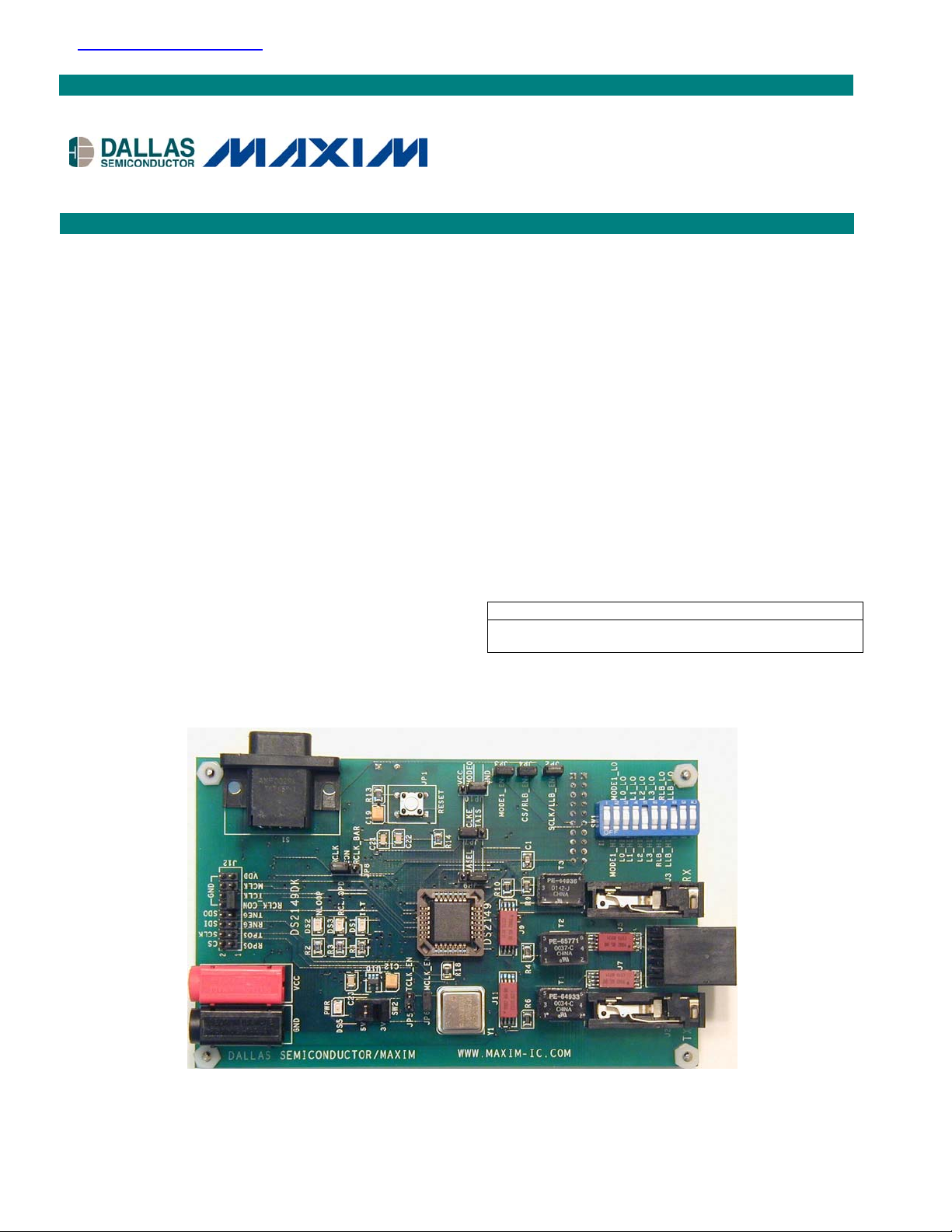
K
查询DS21349DK供应商
www.maxim-ic.com
GENERAL DESCRIPTION
The DS2149DK/DS21349DK is a fully integrated
design kit for the DS2149 and the DS21349 T1/J1
line interface units (LIUs). It contains the necessary
circuitry to evaluate the device in all operation
modes, including running the device in hardware and
software mode.
DESIGN KIT CONTENTS
DS2149DK/DS21349DK Board
DS2149 28-Pin PLCC
DS21349 28-Pin PLCC
DS2149DK/DS21349D
T1/J1 Line Interface Unit
Design Kit
FEATURES
§ PLCC 28-Pin Socket for Multiple Part Evaluation
§ Bantam and RJ48 Connectors, Transformers,
and Termination Passives for LIU
§ Two Separate and Controllable Transmit Paths
for TTIP and TRING for Evaluating Multiple
Transformers
§ Equipment-Side Connector for External Data
Source/Sink or External Remote Loopback
§ On-Board T1 Crystal Oscillator
§ On-Board 8051 Microprocessor for Software
Mode Access
§ Connector Accesses to CS, SCLK, SDI, and
SDO for Firmware Development
§ Controllable 5V and 3.3V for VCC and IO Pins to
Support the DS2149 and DS21349 LIUs
ORDERING INFORMATION
PART DESCRIPTION
DS2149DK/
DS21349DK
T1/J1 Line Interface Unit Design Kit
1 of 14
REV: 032403
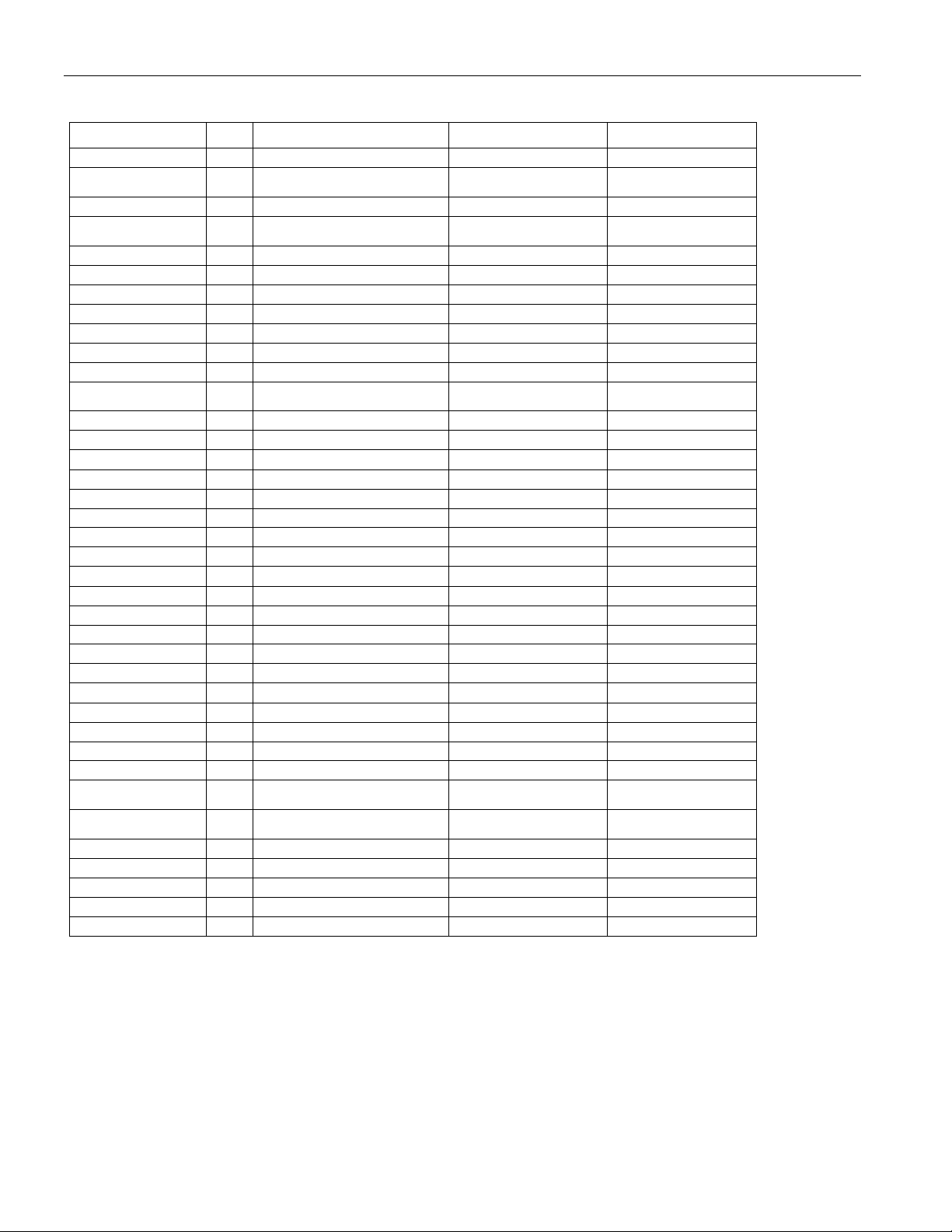
DS2149DK/DS21349DK T1/J1 Line Interface Unit Design Kit
COMPONENT LIST
DESIGNATION QTY DESCRIPTION SUPPLIER PART
C1 1
C3, C6, C9, C12,
C15–C17, C19
C4, C7, C10, C21 4
C5, C8, C11, C22,
C23
C13, C14 2
C18, C20 2 22pF capacitors (SMT80123) Digi-Key —
DS1–DS3, DS5 4 Red LED Digi-Key LN1251C
DS7 1 150-mil SO, DS87C520-ECL Dallas Semiconductor DS87C520-ECL
J1 1 Connector, RJ48, 8-pin Digi-Key 15-43-8588
J2, J3 2 Bantam connectors Digi-Key RTT34B02
J4–J11 8 COTO9802 Coto Technology COTO9802
J12 1
JP1 1 Pushbutton switch Digi-Key EVQPAE04M
JP2–JP6 5 100-mil SIP jumper 2 position Digi-Key —
JP7–JP10 4 100-mil SIP jumper 3 position Digi-Key —
PWR_CONNBAN2 1 Banana connector, 2-pin, red Mouser Electronics 164-6219
PWR_CONNBAN1 1 Banana connector, 2-pin, black Mouser Electronics 164-6218
R1–R3, R12, R14 5
R4, R5 2
R6, R7, R10, R11 4
R8, R9 2
R13, R15, R16 3
R17–R21 5
RN1, RN2 2
S1 1 9-pin DB9P connector Digi-Key 747459-1
SW1 1 10-position switch Digi-Key 435668-9
SW2 1 6-pin DPDT switch Digi-Key SSA22
T1 1 1:3 T1 transformer Pulse Engineering PE-64933
T2 1 1:2 T1 transformer Pulse Engineering PE-65771
T3 1 1:1 T1 transformer Pulse Engineering PE-64936
U1 1 PLCCSMT28T0T socket Pioneer Electronics PLCCSMT28T0T
U2, U5, U7 3
U3, U4, U6 3
U8 1 Darlington array Texas Instruments ULQ2003ADR
U9 1 150-mil SO, DS232AR Dallas Semiconductor DS232AR
U10 1 3.3V regulator Maxim MAX8887EZK33
X1 1 EC1-S-11.0592M XTAL low pro Digi-Key EC1-S-11.0592M
Y1 1 1.544MHz crystal oscillator Digi-Key NTH039A3-1.5440
0.001mF capacitor (SMT80123)
8
10mF capacitors (SMT80123)
0.1mF capacitors (SMT80123)
5
0.01mF capacitors (SMT80123)
10mF capacitors (SMT127240)
100-mil, 16-pin vertical
connector
300W resistors (SMT80123)
4.7W resistors (SMT80123)
0W resistors (SMT80123)
50.0W resistors (SMT80123)
10.0kW resistors SMT80123)
30W resistors (SMT80123)
1kW 10-pin resistor network
150-mil SO, 74HC04, hex
inverter
150-mil SO, 74HC03, open
collector NAND gate
Digi-Key —
Digi-Key —
Digi-Key —
Digi-Key —
Digi-Key —
Digi-Key —
Digi-Key —
Digi-Key —
Digi-Key —
Digi-Key —
Digi-Key —
Digi-Key —
Digi-Key —
Digi-Key TC74HC04AFN
Digi-Key SN74LS38D
2 of 14
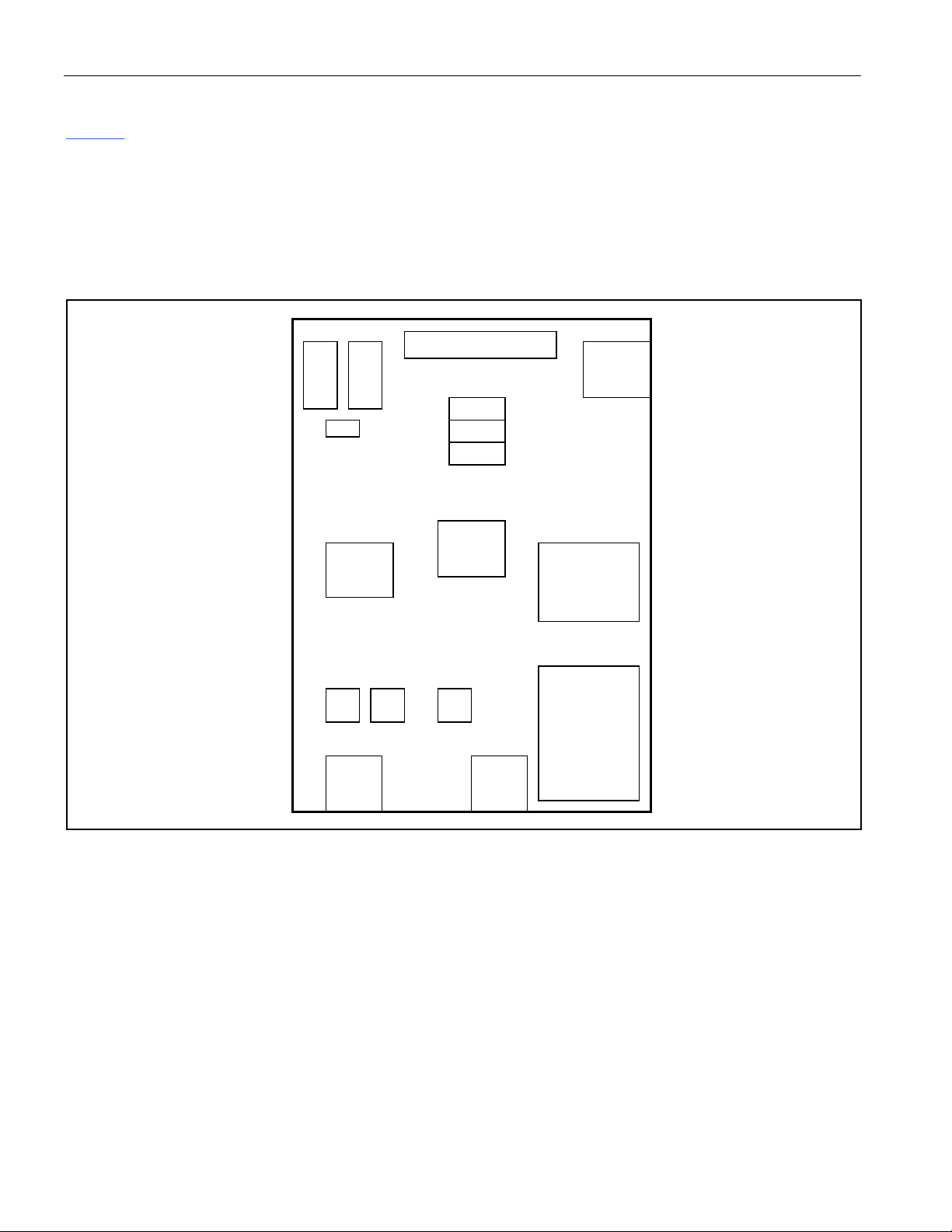
DS2149DK/DS21349DK T1/J1 Line Interface Unit Design Kit
VDD
GND
BOARD FLOORPLAN
Figure 1 shows the board layout for the DS2149DK. The DS2149 PLCC socket is in the center of the board. The
line-side bantam connectors for the Tx and Rx differential pairs and transformers are at the bottom of the board,
while the system connector and configuration jumpers are at the top. The LEDs for INT, INLOOP, and RCL/QPD
are in the center of the board, right above the DS2149 socket. The power-supply connectors and power indicator
LED are in the upper left corner of the board, while the DB9 serial connector is the upper left. A T1 oscillator sits to
the left of the DS2149 socket below a switch for changing the voltage to the DS2149 socket from 5V to 3.3V.
Please refer to the general locations on the board when this document references specific items on the DS2149DK.
Figure 1. Board Floorplan
POWER JACKS
PWR
LED
SYSTEM CONNECTOR
LEDs
NLOOP
RCL
INT
SERIAL
PORT
Dallas
Semiconductor
DS2149DK/
DS21349DK
OSCILLATOR
T1
TRANSFORMERS
Tx
Tx
LINE CONNECTORS
DS2149
Rx
CONFIGURATION
JUMPERS
CONFIGURATION
SWITCHES
3 of 14
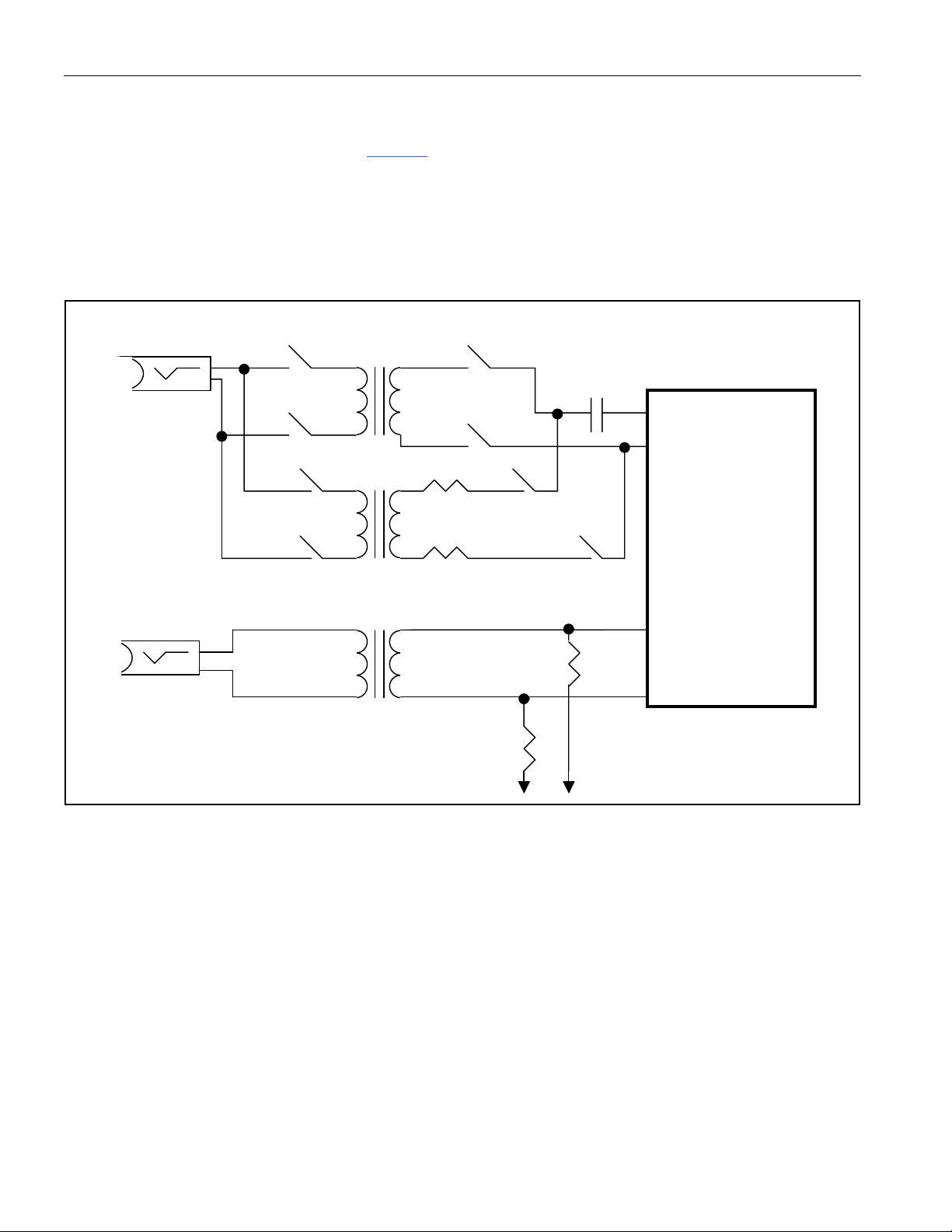
DS2149DK/DS21349DK T1/J1 Line Interface Unit Design Kit
LINE-SIDE CONNECTIONS
The DS2149DK/DS21349DK implements the Tx and Rx line interface networks recommended in the DS2149 and
DS21349 data sheets and as shown in Figure 2
equipment, connect the equipment to the RJ48 connector or to the two bantam connectors, J2 and J3. Please
notice the relays disconnecting TTIP and TRING on T1 and T2. These relays disconnect the series resistors R4
and R5, which is recommended for some long-haul configurations. Pin 16 on the system connector serves as the
control line for the relays. When pin 16 is high, T2 is enabled with TTIP and TRING. When it is held low, T1 is
enabled with TTIP and TRING.
Figure 2. Line-Side Circuitry
TRANSMIT
. To connect the DS2149DK/DS21349DK to T1 or J1 test
C2
1mF
TTIP
TRING
RECEIVE
R4
4.7W
(1%)
R5
4.7W
(1%)
Dallas
Semiconductor
DS2149/DS21349
RTIP
R9
50W
(1%)
RRING
R8
50W
(1%)
4 of 14
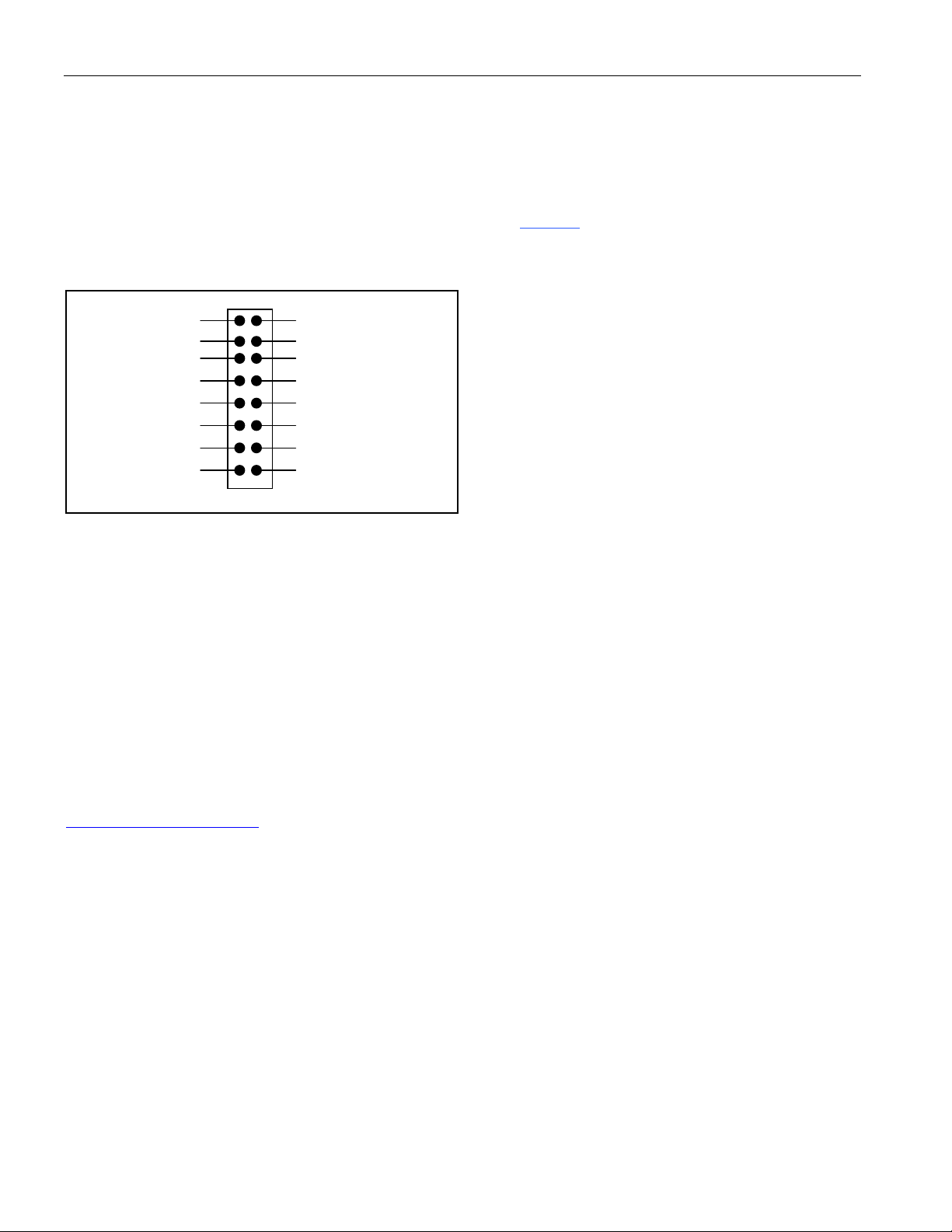
DS2149DK/DS21349DK T1/J1 Line Interface Unit Design Kit
SYSTEM CONNECTOR
A 16-pin system connector at the top of the board gives access to the following signals: RPOS, TPOS, RNEG,
TNEG, RCLK_CON, TCLK, MCLK, V
DD, GND, CS, SCLK, SDI, and RELAY_CONTROL. By using jumpers to
connect TCLK to RCLK_CON, TPOS to RPOS, and TNEG to RNEG, the system connector can also be used to
implement an external remote loopback. Additionally, the system connector can read and write to the device
without going through the on-board microcontroller. With this feature, you can quickly use this design kit as a
working prototype and begin writing firmware for your system. Figure 3
shows a representation of the system
connector.
Figure 3. System Connector
RPOS
TPOS
RNEG
TNEG
VDD
CS
SCLK
SDI
SDO
GND RCLK
GND TCLK
GND MCLK
RELAY_CONTROL
POWER-SUPPLY CONNECTORS
Connect a 5.0V power supply across the red (VDD) and black (GND) banana jacks. The red PWR LED indicates
power is applied to the board. Select the appropriate voltage that needs to be applied to VDD from the power
switch below the PWR LED, depending if you are using a DS2149 (5V) or DS21349 (3.3V).
MICROCONTROLER AND SERIAL CONNECTOR
The DS2149DK/DS21349DK contains an on-board 8051 microcontroller with factory-installed firmware loaded into
the microcontroller’s EPROM. This firmware translates memory access requests from the RS-232 serial port into
register access to the DS2149 or DS21349 in software mode. DemoView, a software application created by Dallas
Semiconductor, allows easy read-write access for this device.
INSTALLING AND RUNNING THE SOFTWARE
DemoView is a general-purpose program that supports several Dallas Semiconductor design kits. To install the
DemoView software, run SETUP.EXE from the DemoView.ZIP file. (Download DemoView.ZIP from our website,
www.maxim-ic.com/telecom
DS2149DK/DS21349DK board powered up and connected to the PC. In the opening screen, click the REGVIEW
button. Select the correct serial port in the Port Selection dialog box, then click OK. To configure DEMOVIEW to
support the DS2149DK/DS21349DK, open the File pulldown menu and select Definition File. In the Choose
Definition File dialog box, select DS2149DK.DEF and click Open.
After selecting the definition file, the main part of the REGVIEW window displays the DS2149’s memory map. To
select a register, click on it in the register map. When a register is selected, the full name of the register and its bit
map are displayed at the bottom of the REGVIEW window. Bits that are logic 0 are displayed in white, while bits
that are logic 1 are displayed in green.
The DemoView software supports the following actions:
§ Toggle a bit. Select the register in the register map and then click the bit in the bit map.
§ Write a register. Select the register, click the Write button, and enter the value to be written.
§ Write all registers. Click the Write All button and enter the value to be written.
§ Read a register. Select the register in the register map and click the Read button.
§ Read all registers. Click the Read All button.
.) After installation, run the DEMOVIEW.EXE program with the
5 of 14

DS2149DK/DS21349DK T1/J1 Line Interface Unit Design Kit
BASIC CONFIGURATION
The following example configurations provide a quick start to using the DS2149DK/DS21349DK, although there are
many ways they can be configured. To set up other configurations, refer to the DS2149/DS21349 data sheets in
addition to this data sheet.
T1 Hardware Mode—External Remote Loopback
1) On the system connector, jumper TPOS to RPOS, TNEG to RNEG, RCLK_CON to TCLK, and
RELAY_CONTROL to GND.
2) JP8, jumper RCLK to CON.
3) Remove JP5, TCLK_EN.
4) Jumper JP6 MCLK_EN.
5) JP9, JASEL, jumper to GND.
6) JP7, TAIS, jumper to GND.
7) JP10, MODE0, jumper to GND.
8) Jumper JP3, MODE1_EN.
9) Jumper JP4, RLS_EN.
10) Jumper JP2, LLB_EN.
11) On SW1, switch MODE1 to MODE1_LO.
12) On SW1, switch L0 to L0_HI.
13) On SW1, switch L1 to L1_HI.
14) On SW1, switch L2 to L2_LO.
15) On SW1, switch L3 to L3_LO.
16) On SW1, switch RLB to RLB_LO.
17) On SW1, switch LLB to LLB_LO.
18) Place appropriate device in socket.
19) Select the power 5V or 3V depending on which device you use.
20) Connect J2 and J3 to test equipment
Device should be in external remote loopback.
T1 Software Mode—External Remote Loopback
1) On the system connector, jumper TPOS to RPOS, TNEG to RNEG, RCLK_CON to TCLK, and
RELAY_CONTROL to GND.
2) JP8, jumper RCLK to CON.
3) Remove JP5, TCLK_EN.
4) Jumper JP6 MCLK_EN.
5) JP9, JASEL, jumper to GND.
6) JP7, TAIS, jumper to GND.
7) JP10, MODE0, jumper to GND.
8) Jumper JP3, MODE1_EN.
9) Jumper JP4, RLS_EN.
10) Jumper JP2, LLB_EN.
11) On SW1, switch MODE1 to MODE1_HI.
12) Place appropriate device in socket.
13) Select the power 5V or 3V depending on which device you use.
14) Connect J2 and J3 to test equipment.
15) Load the DemoView software.
16) Select RegView.
17) Load the DS2149.DEF file.
18) Write CR1 to 0x03.
19) Write CR2 to 0x00.
20) Write CR3 to 0x00.
21) Write CR4 to 0x00.
Device should be in external remote loopback.
6 of 14

DS2149DK/DS21349DK T1/J1 Line Interface Unit Design Kit
DS2149/DS21349 INFORMATION
For more information about the DS2149 and DS21349, please consult the DS2149 and DS21349 data sheets
available on our website, www.maxim-ic.com/telecom
.
TECHNICAL SUPPORT
For technical support, please email your questions to telecom.support@dalsemi.com.
SCHEMATICS
The DS2149DK/DS21349DK schematics are featured in the following 14 pages.
7 of 14







