Maxent MX-42VM11 Owners Manual
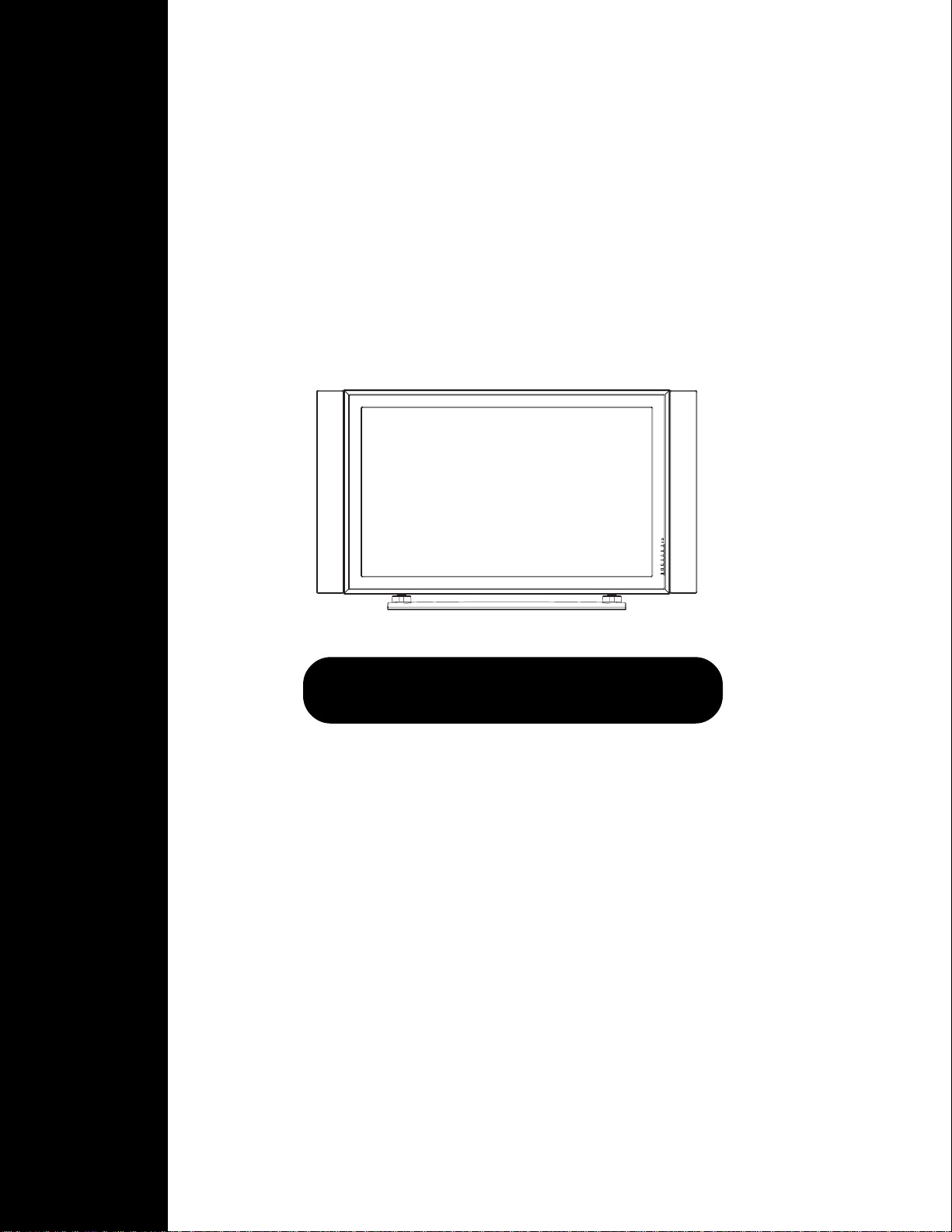
Plasma Flat Panel
42” PDP Monitor
Owners Manual
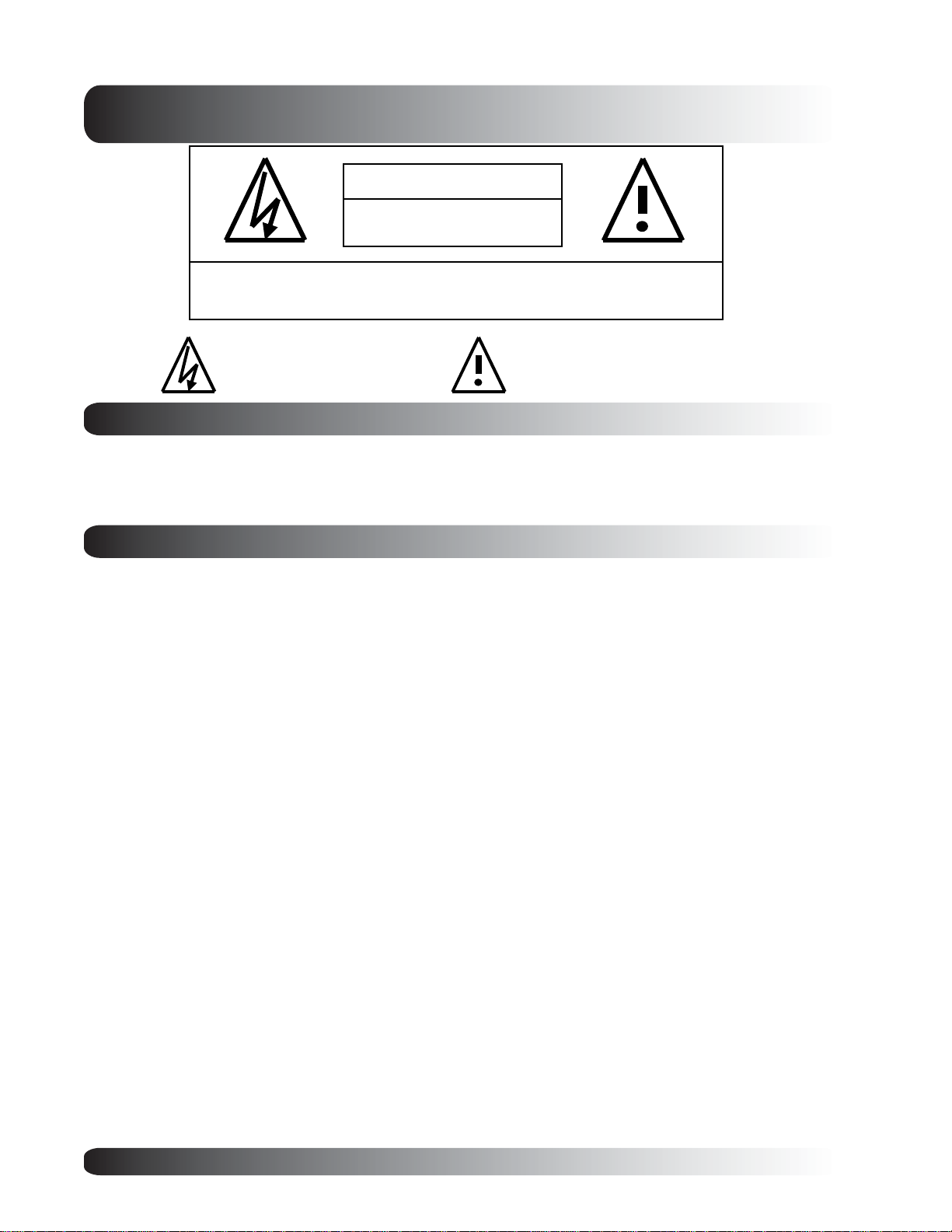
Important Safety Instructions
W A R NING
RISK OF ELECTRIC SHOCK
DO NOT OPEN
WAR NING: T o reduce the ris k of electric shock, do not re move the front or ba ck covers.
No user-serviceable parts inside. Refer servicing to qualified service personnel only.
The lightning flash with arrow-head
within a triangle is intended to inform
the user that parts inside the product
are a risk of electric shock.
The exclamation point within a triangle
is intended to tell the user that important
operating and servicing instructions are
explained.
Special Notices
Certain programs may be copyrighted a nd a ny un authorized recording in whole or in part may be in violation
of copyright laws in the U.S. and Ca na da.
FCC/CSA regulations state that any unauthorized modifications to this display may void user authority to
operate it.
Warnings & Precautions
To prevent damage which may result in fire or shock hazard, do not expose this product to rain or moisture.
To prevent electric shock, do not remove cover . No user servicea ble parts are inside. Refer servicing to
qualified service personnel only.
Keep display away from excessive dust, high temperature, moisture or direct sunlight.
Use in a well-ventilated area and do not cover ventilation openings.
Unauthorized modifications to this equipment or usage of an unshielded connecting cable may cause
excessive interference.
When the display is not in use, disconnect it from the electric outlet.
If the picture displayed is in any way abnormal, turn off the unit and disconnect it from the electric outlet.
Verify your sign al wire connections and re conne ct the display to the ele ctric outlet.
Do not place this product on an unstable cart, stand or table. The product may fall, causing serious
damage.
Do not place the unit on a bed, sofa, rug, or other similar surfaces.
Never place the unit near or over a radiator or heat source.
Do not install unit in an enclosed area unless proper ventilation is provided.
The unit should be operated from the type of power source indicated on the label. If the type of available
power is unknown, consult your dealer or local power company.
The unit is equipped with a 3-pin grounded plug. The plug will only fit into a grounded power outlet. This is a
safety feature. If you are unable to insert the plug into the outlet, contact your electrician. Do not alter this
plug as this will defeat the safety feature. Power cord not lighter than H05VV -F, 3G, 0.75mm2 shall be used.
Do not rest objects on the power cord & avoid pla cing power cord near high traf fic areas.
Do not overload wall outlets and extension cords as this can result in a risk of fire or electric shock.
Unplug the display from the electric outlet and disconnect the antenna/cable TV system during a lightning
storm or when left unused for long periods of time. This will prevent damage to the display caused by
lightning and power-line surges.
Avoid overhead power lines. An outdoor antenna system should not be placed in the vicinity of overhead
power lines, electric lights, or power circuits. When installing an outdoor antenna, be careful to not touch
any power lines or circuits as contact with these lines can be fatal.
Do not insert any f oreign obje cts through the ventilation openings to the display. It may touch dangerous
voltage points or damage parts.
2
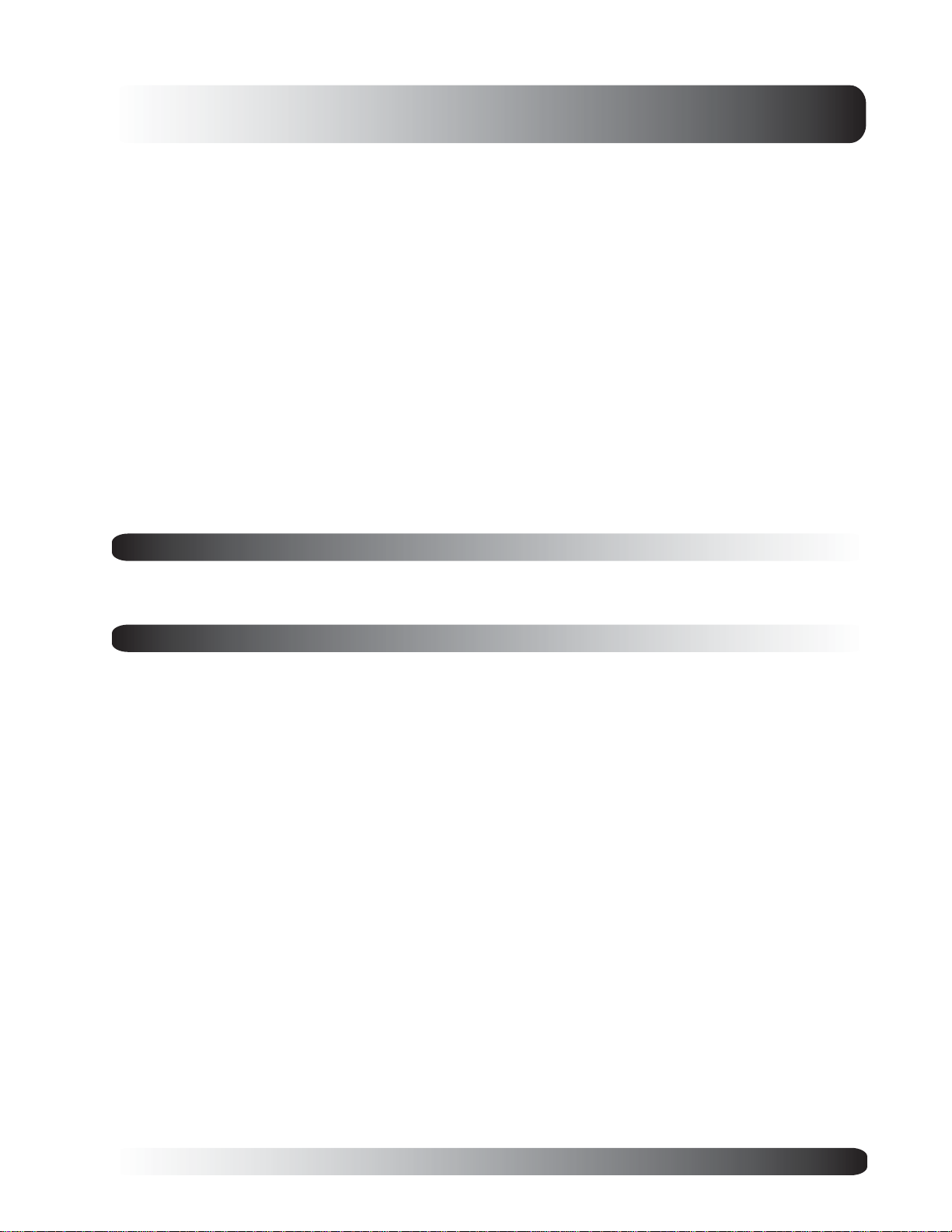
Important Safety Instructions
If an outdoor antenna or cable system is connected to the display, be sure the antenna or cable system is
grounded to provide some protection against voltage surges a nd static charge buildups. Se ction 810 of the
National Electrical Code, ANSI/NFP A No.70-1984, provides information about proper grounding of the mast
and supporting structure, grounding of the lead-in wire to an antenna discharge unit, size of grounding
conductors, location of antenna discharge unit, connection to grounding electrodes, and requirements for the
grounding electrode.
If this display is equipped with separate speakers, please remove the speakers prior to moving the display .
Moving the display with the speakers attached may cause damage or injury.
Disconnect the unit from the main supply and refer servicing to qualified service personnel under the follow-
ing conditions:
- Power cord or plug is damaged or frayed.
- Liquid has been spilled into the product and/or the unit has been exposed to water or moisture.
- Unit does not operate normally when the operating instructions are not followed. Adjust only those
controls that are covered by the operating instructions, improper adjustment of other controls may result
in damage which often requires extensive work by a qualified technician to restore the unit to normal
operation.
- Unit has been dropped or the cabinet has been damaged.
- Unit exhibits a distinct change in performance, indicating a need for service.
Cleaning & Maintenance
Disconnect from the electric outlet before cleaning. Do not use liquid or aerosol cleaners. Use only a slightly
damp cloth for cleaning.
Special Warranty Information
Cell Defects
Although the display panels are produced with more than 99% percent active cells, there may be some cells
that do not produce light or remain lit. This is considered normal and not a manufacturer defect.
3
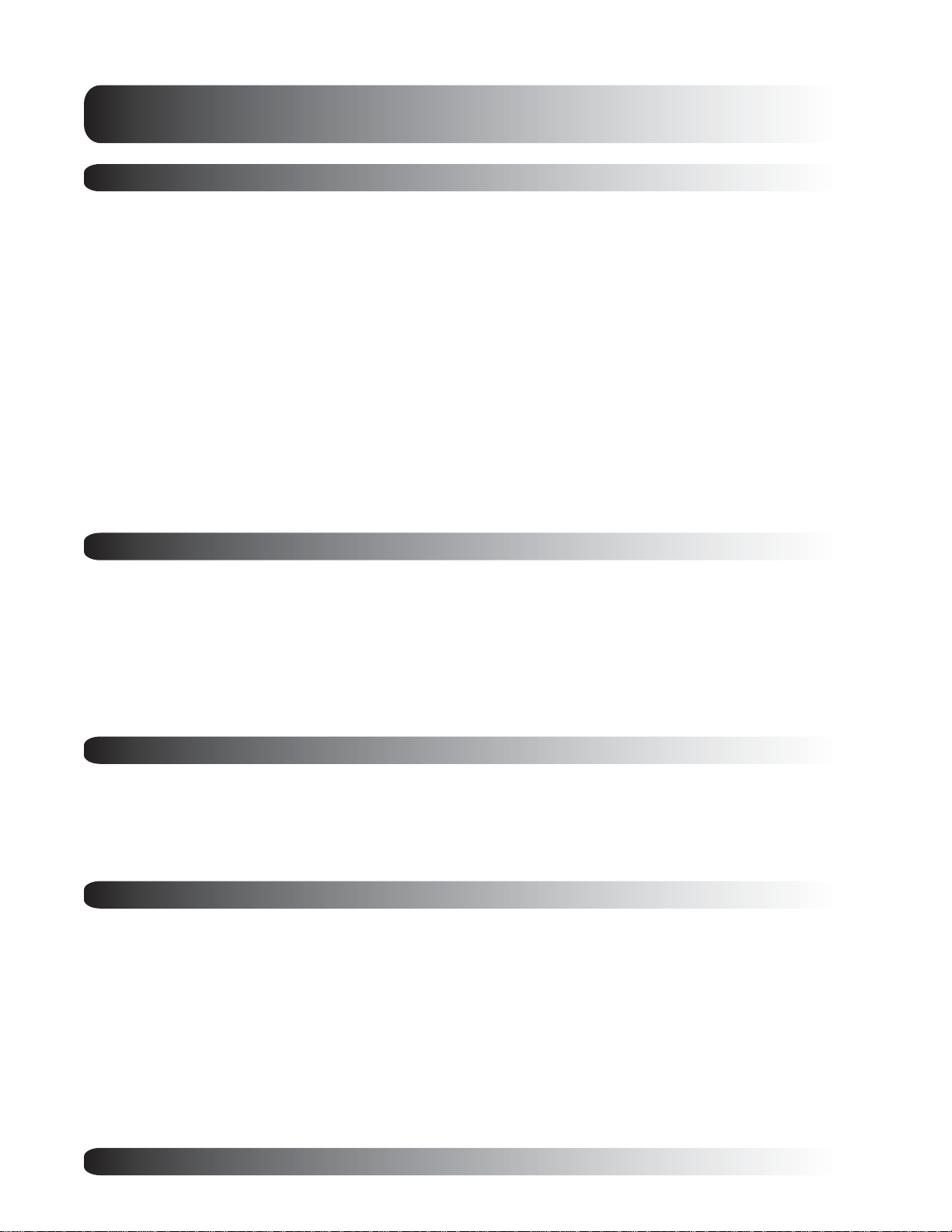
Regulatory Notice
FCC Statement
The Federal Communications Commission Radio Frequency Interference Statement includes the following
warning:
This equipment has been tested and found to comply with the limits for a Class B digital device, pursuant to Part
15 of the FCC Rules. These limits are designed to provide reasonable protection against harmful interference in
a residential installation. This equipment generates, uses, and can radiate radio frequency energy and, if not
installed and used in accordance with the instructions, may cause harmful interference to radio
communications. However, there is no guarantee that interference will not occur in a particular installation.
If this equipment does cause harmful interference to radio or television receptions, which can be determined by
turning the equipment off and on, the user is encouraged to try to correct the interference by one or more of the
following measures:
- Reorient or relocate the receiving antenna.
- Increase the separation between the equipment and receiver.
- Connect the equipment into an outlet on a circuit different from that to which the receiver is connected.
- Consult the dealer or an experienced radio/TV technician for help.
Warning
User must use shielded signal interface cables to maintain FCC compliance for the product. Provided with this
display is a detachable power supply cord with IEC320 style terminations. It may be suitable for connection to
any UL Listed personal computer with similar configuration. Before making the connection, make sure the
voltage rating of the computer convenience outlet is the same as the monitor and that the ampere rating
of the computer convenience outlet is equal to or exceeds the monitor voltage rating. For 120 V olt applications,
use only UL Listed detachable power cord with NEMA configuration 5-15P type (parallel blades) plug cap. For
240 V olt applications use only UL Listed Detachable power supply cord with NEMA conf iguration 6015P type
(tandem blades) plug cap.
IC Compliance Notice
This Class B digital apparatus meets all requirements of the Canadian Interference-Causing Equipment Regulations of ICES-003.
Cet appareil Numerique de classe B respecte toutes les exigences du Reglemont NMB-03 sur les equipements
produisant des interferences au Canada.
Notice de Conformit IC
Cet appareil numerique de classe B respecte toutes les exigences du Reglement ICES-003 sur les equipements
produisant des interferences au Canada.
4

Table of Contents
Important Safety Instruction s...................................................................................................................2
Special Notices.................................................................................................................................2
Warnings & Precautions ................................................................................................................... 2
Cleaning & M aintena nce ...................................................................................................................3
Special W arra nty Inf o........................................................................................................................3
Regulatory Notice....................................................................................................................................4
Getting to Know Your Display ..................................................................................................................7
Package Contents ............................................................................................................................ 8
Optional Accessories........................................................................................................................8
Front Panel Controls ......................................................................................................................... 9
Rear Panel Conne ctions ...................................................................................................................10
Remote Control.................................................................................................................................11
Display Connections ............................................................................................................................... 13
Connecting a VCR ............................................................................................................................14
Connecting a DVD.............................................................................................................................15
Connecting a Set-Top Box ................................................................................................................17
External Audio Connections ..............................................................................................................18
Connecting a Subwoofer ................................................................................................................... 19
Connecting a PC .............................................................................................................................. 19
RS-232 Connection...........................................................................................................................22
Ba sic Operations.....................................................................................................................................25
Powering On/Off................................................................................................................................26
Changing Inputs ................................................................................................................................26
Volume Adjustment...........................................................................................................................27
On-Screen Display Menu ..................................................................................................................28
On-Screen Status Display.................................................................................................................29
Understa nding Widescreen Modes .................................................................................................... 30
Changing Aspect Ratios....................................................................................................................31
Picture Controls ...................................................................................................................................... 33
Adjusting Picture Settings ................................................................................................................ 34
Selecting Color Temperature ............................................................................................................. 39
Adjusting Screen Size ...................................................................................................................... 40
Fine Tuning RGB Mode..................................................................................................................... 42
Sound Controls .......................................................................................................................................43
Adjusting Sound Settings .................................................................................................................44
Using Surround Sound ...................................................................................................................... 46
Built-in Amplification (Speaker).......................................................................................................... 47
Using an External Subwoofer ............................................................................................................48
Fixed / Varia ble Audio Output ...........................................................................................................48
Advanced Functions ................................................................................................................................49
Sleep Timer ......................................................................................................................................50
OSD Menu La nguage ........................................................................................................................51
Power Save Mode ............................................................................................................................. 52
System Passcode ............................................................................................................................52
Information Display............................................................................................................................54
5
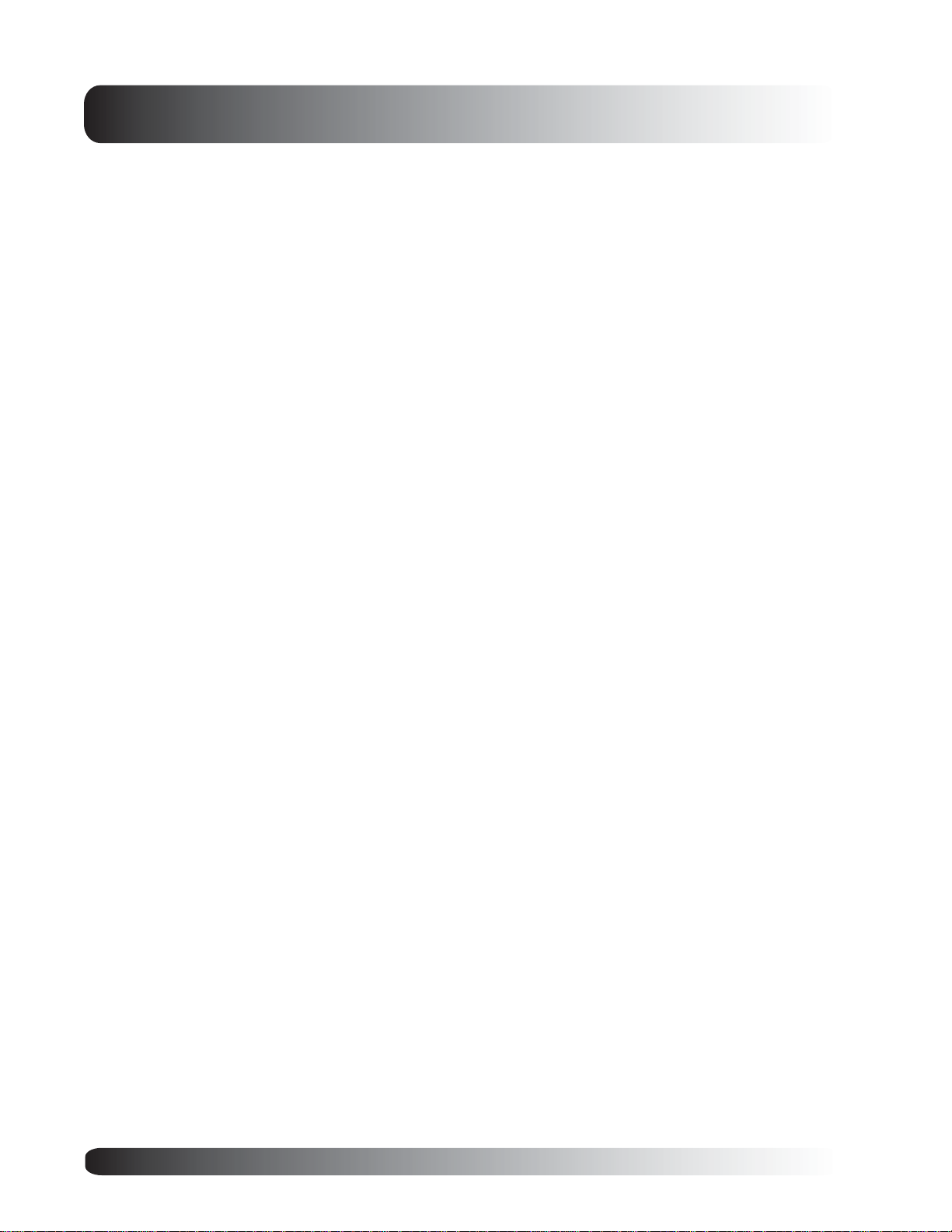
Table of Contents
Appendix.................................................................................................................................................55
Understa nding HDTV ......................................................................................................................... 56
Troubleshooting ................................................................................................................................58
Wall Mount Instructions ....................................................................................................................59
Side Mount Speaker Installation........................................................................................................ 61
Specifications ................................................................................................................................... 63
Index ................................................................................................................................................66
6

Flat Panel Monitor
Getting to Know
Your Display
7
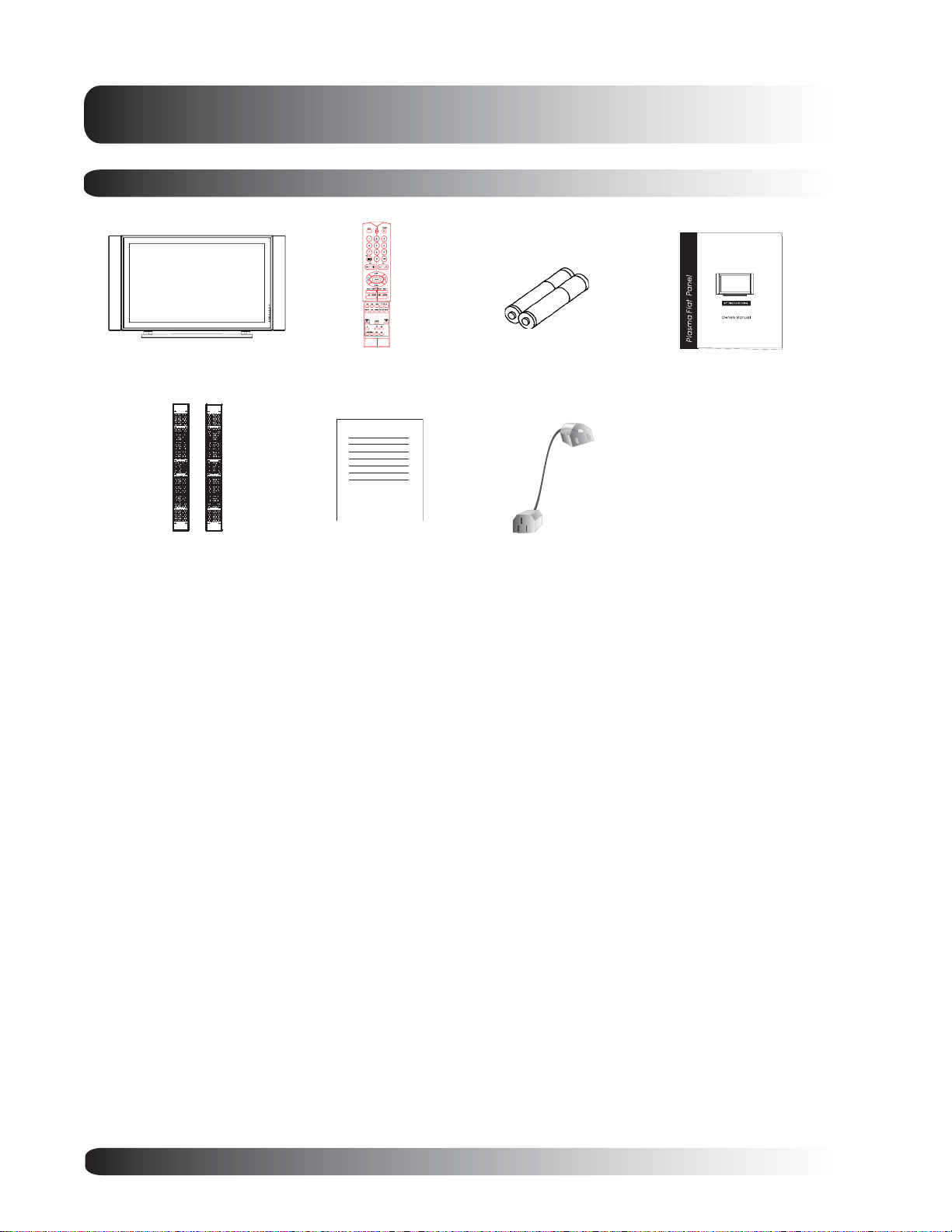
Getting to Know Your Display
Package Contents
Flat Panel Display Remote Control Batteries User Manual
Warra nty Card
AC Power CordSide-Mount Speakers
8
