Maxent MX-32X3 END-USER WARRANTY
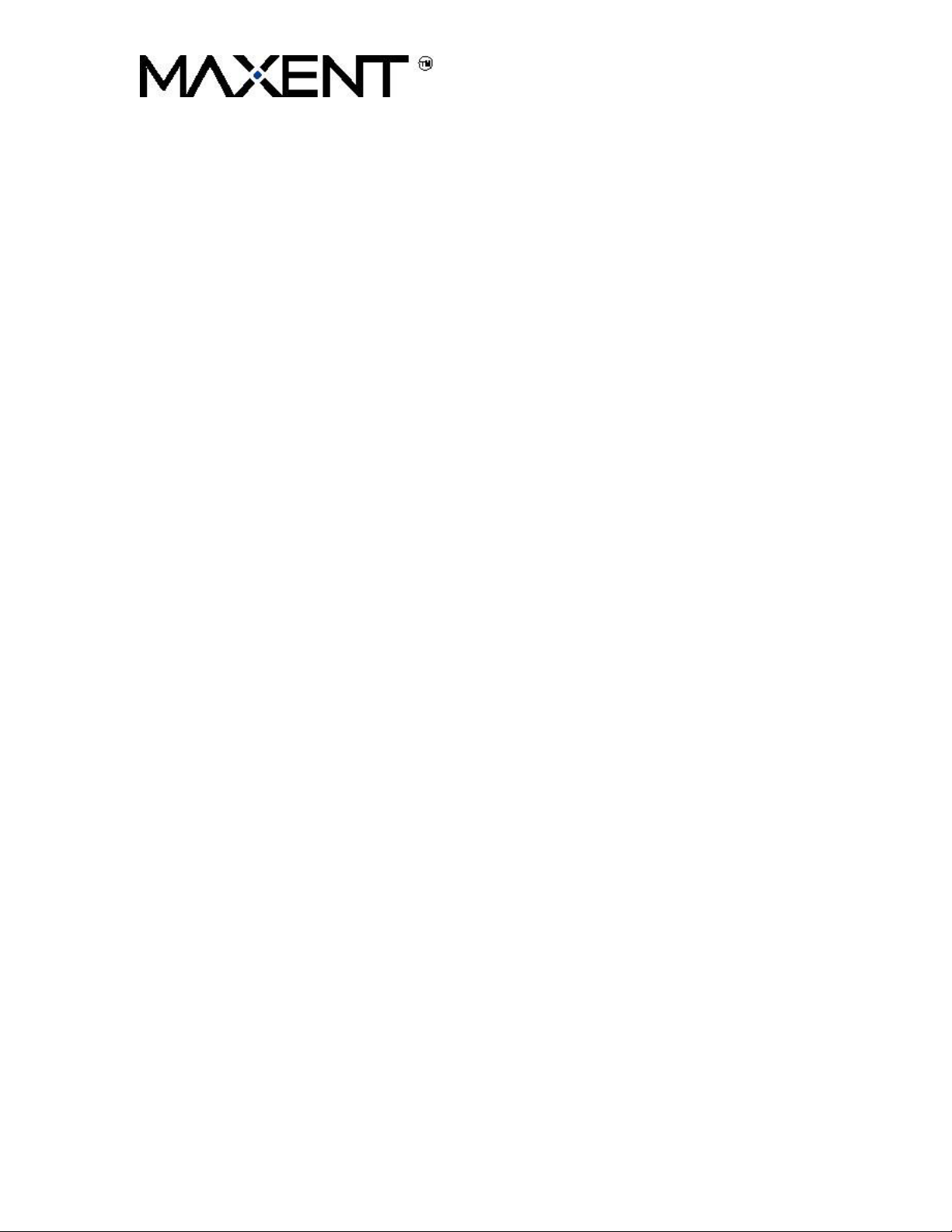
FAQs: FREQUENTLY ASKED TECHNICAL QUESTIONS
Q: I would like to program my universal cable remote so I can have the
capability of using it instead of the remote that comes with the Maxent
Display.
A: The remote control numeric codes you are requesting are not available through our company.
The manufacturer of the universal remote assigns the code you are looking for.
When a cable company (i.e. Comcast) or satellite provider (i.e. DISH Network) orders their
decoder box and universal remote control from a manufacturer (i.e. Scientific Atlanta, Motorola,
etc.); the decoder box manufacturer provides a list of all the possible remote controls this
universal can duplicate. From that list, the cable or satellite company selects which
manufacturer’s products to include on their new universal remote. If they choose not to include
our company on the universal remote, the universal remote will not work with our product.
Possible solutions:
Some universal remote controls have a “Code Search” function. The universal remote will search
through other manufacturers’ codes until it locates a code that will work. There may be other
manufacturers’ codes that will work with our product. This may work but is not a guaranteed
solution.
You may also want to try a “learning” remote from another manufacturer. This type of remote
control can record the information coming directly out of the Maxent remote control. The
“learning remote” then duplicates that information and acts like the Maxent remote control. This
type of remote can also record the signal coming from your other remotes, in which case you can
use this “learning remote” for your entire audio video system. Earning remotes are available from
most electronic boutiques (i.e. Best Buy, Circuit City, and Radio Shack).
Q: I would like the versatility of using another manufacturer’s wall
mount. How can I mount the LCD using another company’s wall
mount?
A: The Maxent LCDs are capable of being wall mounted using a VESA compliant wall
mount. The point of attachment to the LCD is near the top center (near the silver model
information sticker). The compliancy is via a 4in. x 4in. (100mm x 100mm) mounting
point on the rear of the unit. While we do not offer this type of wall mount, there are
various resellers that do offer this type. Sorry, we currently do not maintain a database of
these resellers.
Q: I have an MX-42X1, but the only speakers available from your web
site are for the MX-42VM10. Will these speakers work on my MX42X1?
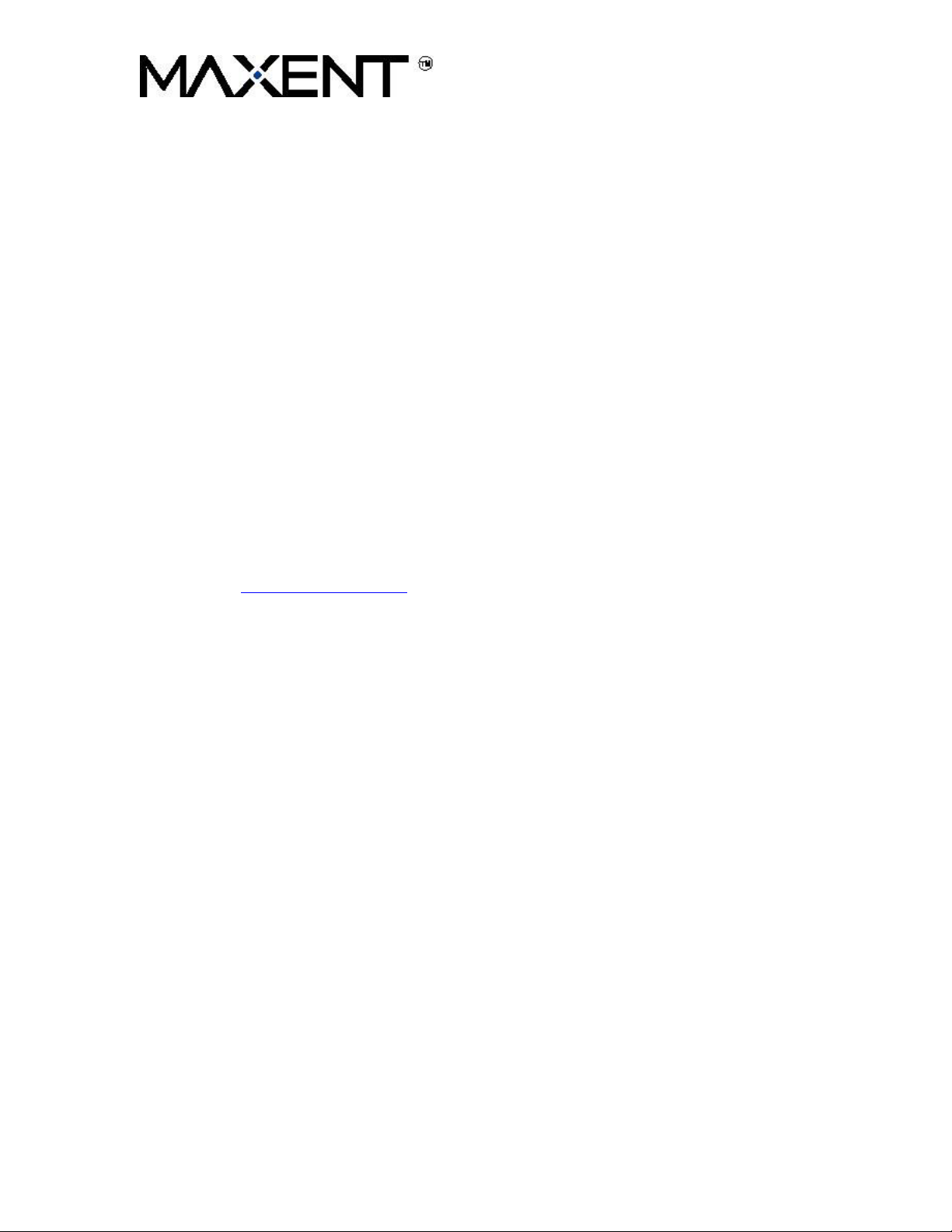
A: The side-mount speakers available from our web site are specifically designed for the Maxent
MX-42VM10 (speaker model MXA-42SK20). They have black speaker grilles and match the
black cabinet of the MX-42VM10.
Both the MX-42V1 and the MX-42X1 are silver faced. The speakers will not match.
Q: How do I clean the screen on my Maxent LCD or Plasma?
A: Use a soft cloth for cleaning. Do not use any harsh chemicals on the screen. You may use a
diluted, mild dish washing detergent applied to a soft cloth if you need additional cleaning ability.
Do not spray the cleaner directly on the screen.
Q: Will more expensive cables improve the video quality?
A: Monster Cables are low-loss, high-quality cables. Generally, they can improve signal quality
over using standard audio/video cables. If the distance from your source to the display were more
than 6 feet, I would recommend using high-quality cables. If the distance is less than 6 feet, the
difference is not as obvious, but you should still see/hear an improvement over standard cabling.
For additional information on the differences between standard and low-loss cabling you can visit
their web site: www.monstercable.com
.
Q: Do you have drivers for my PC?
A: Our monitors are supported by plug-n-play O/S (Win9X, Win2000, and WinXP). There is no
need for a monitor driver. The O/S will use the windows default driver.
Q: How can I view 2 channels at the same time using Picture-in-Picture
or split screen?
A: Picture in Picture modes require at least 2 distinct video inputs to function properly. These
inputs can be TV, AV1, AV2, Component 1 or Component 2 (RGB depending on the
combination).
To view 2 channels at one time you require 2 tuner inputs. These can be in the form of a cable
box, satellite box, VCR, air antenna, etc.
Example:
First input: cable from cable company connected to TV input on the back of the display.
Second input: Air antenna connected through the “antenna in” on a VCR. Connect the VCR to
AV1 input on the display.

Choose “TV” as your main picture using the INPUT select key on the remote control. Activate
the Picture-in-Picture mode by pressing PIP on the remote control. Using the SOURCE button
on the remote, toggle through the inputs until you arrive on AV1 as your sub-picture on the
display. Your first channel is being selected and displayed using the internal tuner on the display
(use the remote control for the display to select this channel). Your second channel is being
selected by your VCR and displayed through the AV1 input (you would use the remote provided
with your VCR to select this channel).
This example is just one possibility. Please refer to the user manual for additional combinations.
Q: I can see the picture, but I cannot get any sound?
A: Some things you may want to check on the Maxent 27” LCD.
If you are using the Composite (Referred to as AV1 or AV2) input you must connect the Red and
White audio connections on the right next to the Video input. You would have a total of 3
connections running from your source (DVD, VCR, etc.) to the back of the monitor (Yellow for
Video, Red for Right Audio, and White for Left Audio). Please refer to pages 14 and 15 of the
user manual for additional detail.
If you are using the S-video (Also referred to as AV1 or AV2) input you must connect the Red
and White audio connections on the right next to the S-Video input. The S-video input is a single
black multi-pin connection. You would have a total of 3 connections running from your source
(DVD, VCR, etc.) to the back of the monitor (Black for Video, Red for Right Audio, White for
Left Audio). Please refer to pages 14 and 15 of the user manual for additional detail.
If you are using Component Video input (Component 1 or Component 2) you must connect the
Red and White audio connections on the right in line with the Component Video inputs. You will
have a total of 5 connections running from your source (DVD, HDTV Receiver, etc.) to the back
of the monitor (Red, Green, and Blue for Video, and Red for right audio and White for left audio
(The Red and white for audio will be next to each other)). Please refer to page 15 of the user
manual for additional detail.
The Audio Out on the far right of the Input box is used only to send the audio from the selected
source to an external device (Amplifier, etc.). This level can be fixed or variable depending on the
menu setting (see page 48 in the user manual to set). Please select “Fixed” if you are connecting
to an external source with
volume/level control.
…Using the Remote Control for the MX-27X1, select the following:
Press MENU
Select SOUND
Verify the Speakers are set to ON
…You may also want to verify that the source you are using has the audio enabled properly. You
can sometimes verify this by connecting the audio from your device to another monitor or audio
system.
a volume/level control, or select variable if the source does not have a
