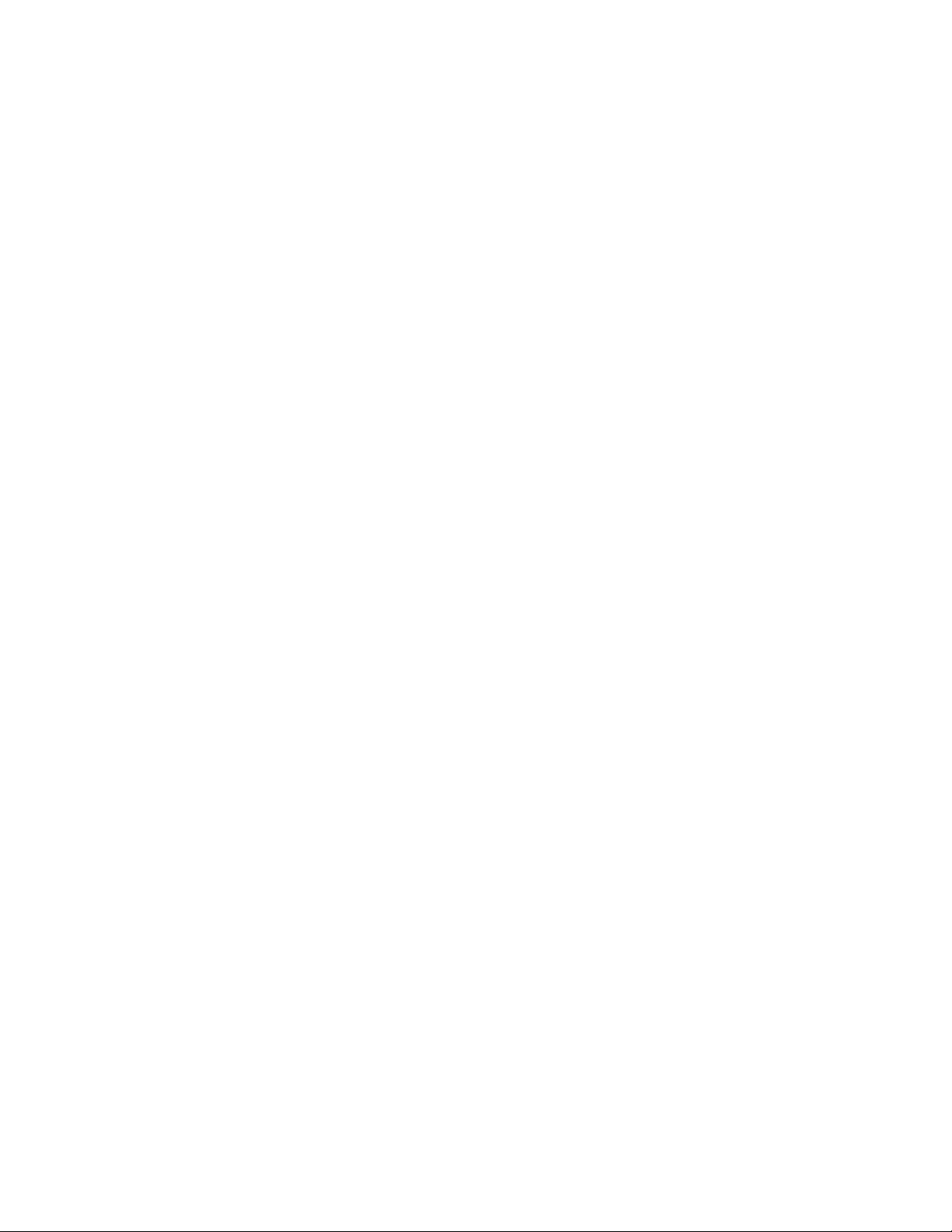
Notebook
Vision 350M
Vision 450T
i
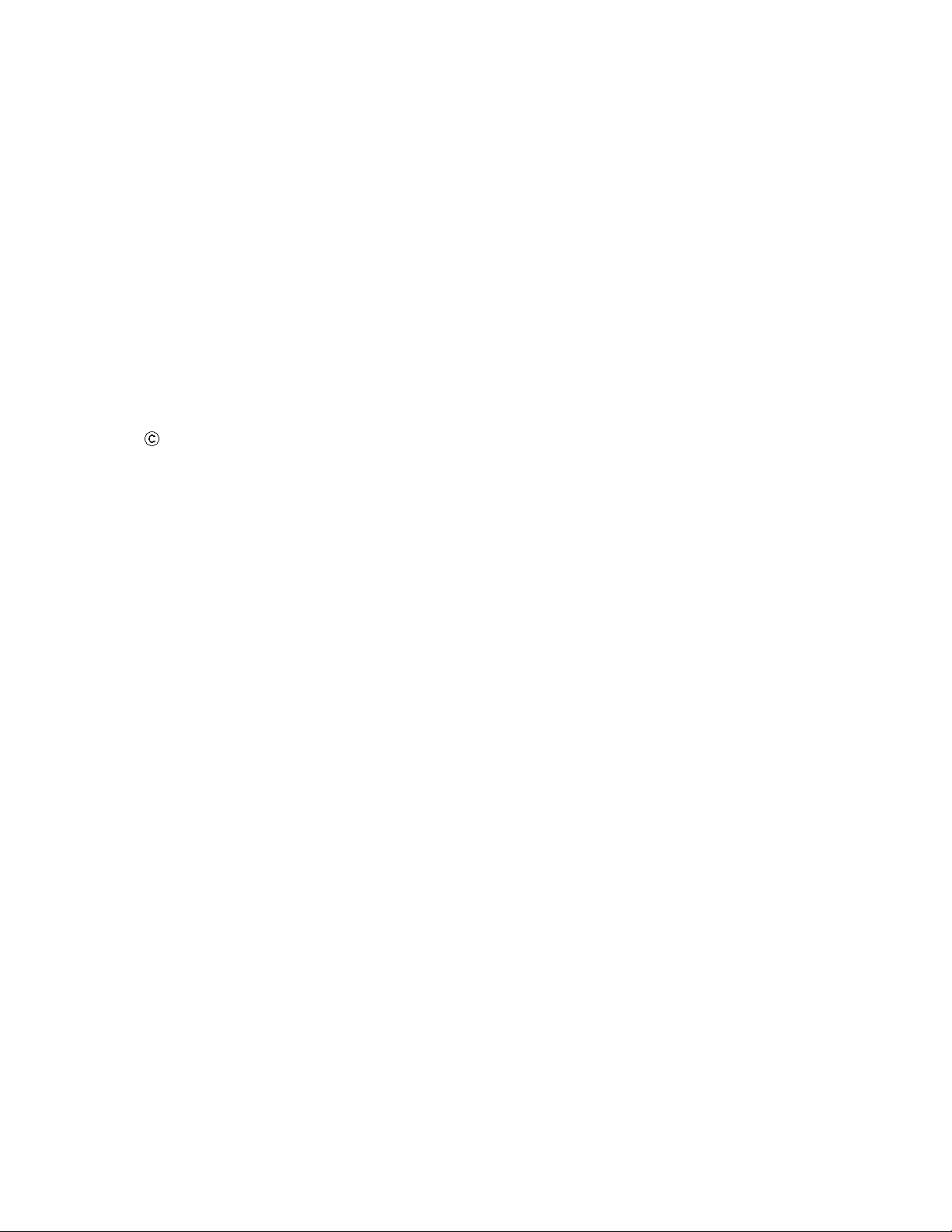
Notice
The information in this user`s manual is subject to change without notice.
THE MANUFACTURER OR RESELLER SHALL NOT BE LIABLE FOR ERRORS OR
OMISSIONS CONT AINED IN THIS MANUAL AND SHALL NOT BE LIABLE FOR ANY CONSEQUENTIAL DAMAGES, WHICH MA Y RESULT FROM THE PERFORMANCE OR USE OF
THIS MANUAL.
The information in this user`s manual is protected by copyright laws. No part of this
manual may be photocopied or reproduced in any form without prior written authorization
from the copyright owners.
Copyright April, 2000
All rights reserved.
Microsoft and Windows are registered trademarks of Microsoft Corporation. DOS, Windows 95/98/
2000/NT are trademarks of Microsoft Corporation.
Product names mentioned herein may be trademarks and/or registered trademarks of their respective
owners/companies.
The software described in this manual is delivered under a license agreement. The software may be
used or copied only in accordance with the terms of the agreement.
Rev. 1.0
ii

TABLE OF CONTENTS
PREFACE
Symbols and Conventions
Protecting Y our Notebook - Avoid Abusive Handling and Adverse Environ-
ment
Section Summaries
1. GETTING TO KNOW THE BASICS
Performance Features (1-2,3)
System at a Glance (1-4)
Top View (1-4,5,6)
Rear View (1-6,7)
Right-side View (1-8)
Lift-side View (1-9)
Bottom View (1-10,11)
LED Status Indicators (1-11,12)
LED System Indicators (1-13)
KeyBoard (1-14)
Function (Hot) Keys (1-15)
2. BIOS SETUP AND SECURITY
Entering the BIOS Setup Screen (2-3)
Leaving the BIOS Setup Screen (2-3)
BIOS Action Keys (2-3)
Modifying the BIOS Settings (2-4)
The Setup Main Menu (2-4)
The Menu of Standard CMO Setup (2-4,5,6)
The Menu of Advanced CMO Setup (2-7, 8)
The Menu of Power Management Setup (2-9,10)
The Menu of Peripheral Setup (2-10,11)
The Security Issue by Using Password Protection (2-12)
The Option of Auto Dectect Hard Disk (2-12)
The Option of Auto Configuration with Optimal Settings (2-12)
The Option of Auto Configuration with Fail-safe Settings (2-12)
The Option of Save Settings And Exit (2-12)
The Option of Exit Without Saving (2-12)
3. BA TTERY POWER AND POWER MANAGEMENT
The Battery Pack (3-2)
Ni-MH / Lithium-Ion Battery (3-2)
Actions to Battery Warning (3-3)
Removing and Installing the Battery Pack (3-4,5)
To Detach the Battery Pack (3-4)
To Install the Battery Pack (3-5)
Charging the Battery and Charging Time (3-5)
iii
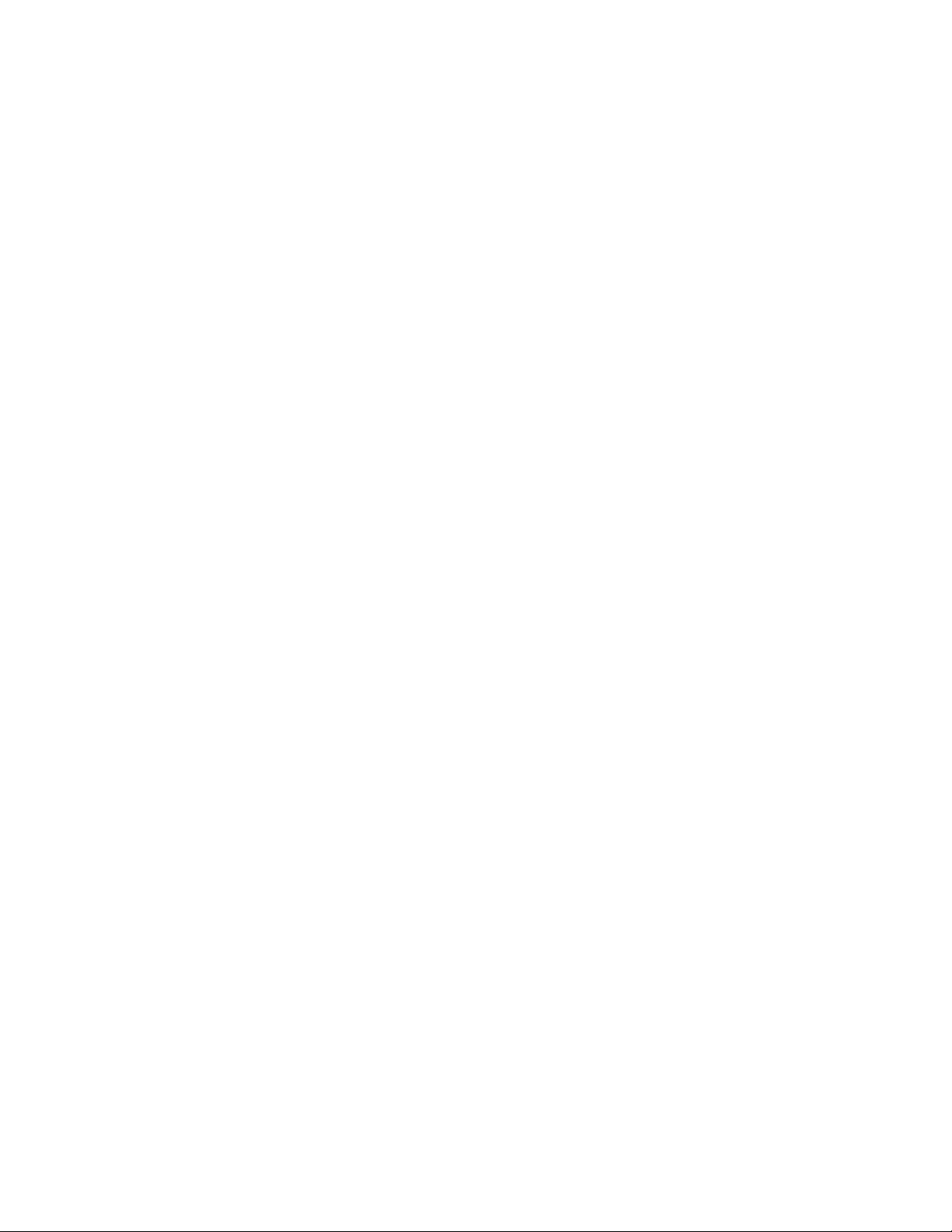
Checking the Battery Level (3-6)
Prolonging the Battery’s Life and Usage Cycles (3-6)
Using Power Management (3-7)
Suspend Mode (3-7)
The Suspend Button (3-8)
The LCD Panel Switch (3-8)
Power Consumption of the LCD Panel (3-8)
Creating Save To Disk Partition (or File) (3-9)
Windows 95/98 Power Management Feature (3-10)
4. UPGRADING YOUR NOTEBOOK
Upgrading the Hard Disk Drive (4-2)
Expanding the Hard Disk Drive (4-3,4,5)
Upgrading the System Memory (4-6)
Expanding the DIMM Module in the Original Socket (4-7,8,9)
Installing the DIMM Module in the Expansion Socket (4-10)
Removing the DIMM Module in the Expansion Socket (4-11)
5. TROUBLE SHOOTING
First Step (5-2,3)
Audio Problems (5-4)
Hard Disk Problems (5-5,6)
CD-ROM Problems (5-6)
Floppy Disk Problems (5-7)
Display Problems (5-7)
Keyboard and Pointing Device Problems (5-8,9)
COMS Problems (5-9)
Infrared Problems (5-10,11)
Memory Problems (5-11)
Modem Problems (5-12)
Network Problems (5-13)
PC Card (PCMCIA) Problems (5-13,14)
Performance Problems (5-14,15)
Power, Start, and Battery Problems (5-15)
Printing Problems (5-16)
Serial, Parallel, and USB Problems (5-17)
Appendix A Product Specification
Appendix B Special VGA Functions
Windows 98 Display Driver Installation / Update (B-2)
Using the DualView Function (B-3,4,5,6)
Appendix C Regulatory Notices
iv
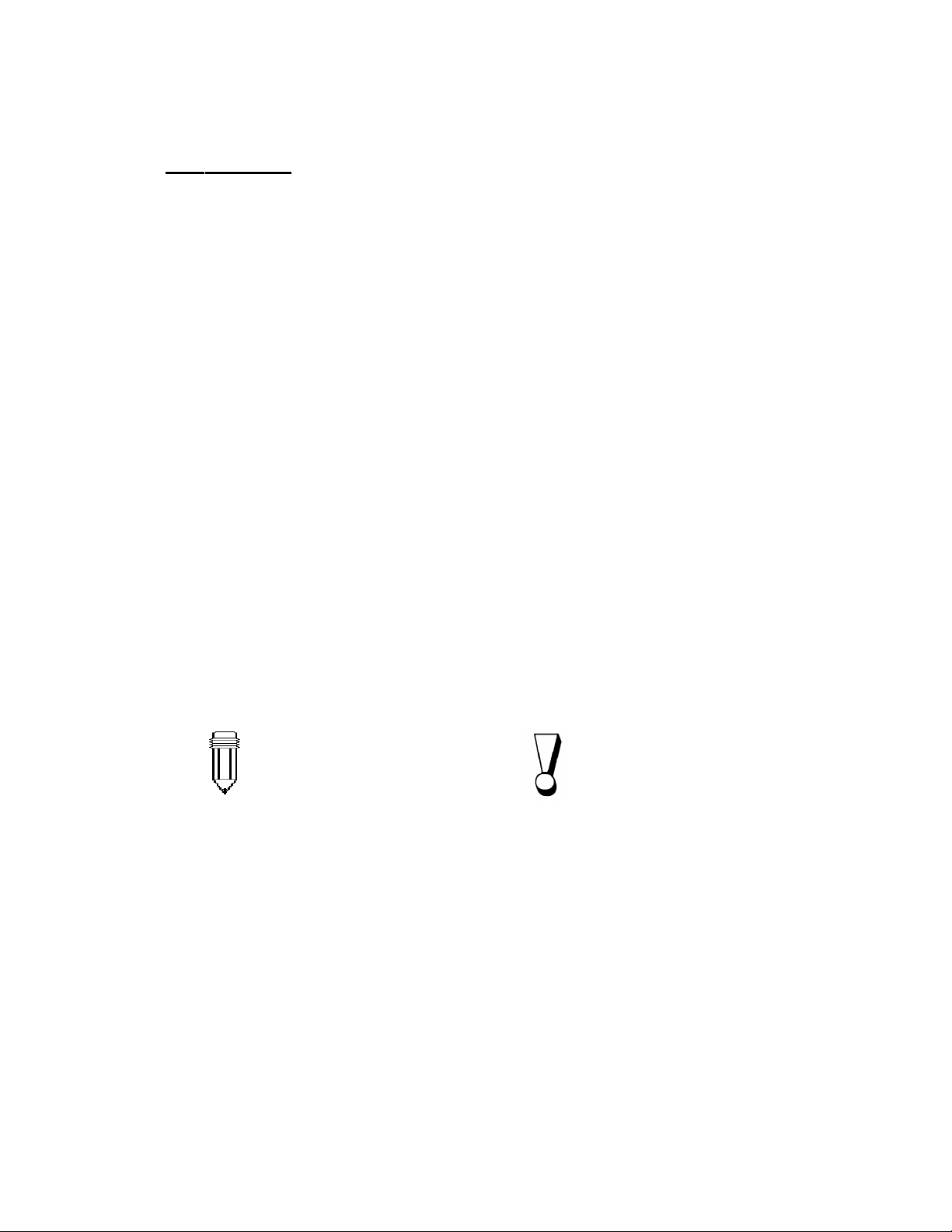
2HAB=?A
Using This Manual
This User`s Manual contains general information about your notebook, hardware and
software setup information, troubleshooting, and technical specifications.
Symbols and Conventions
The following conventions and symbols are used in this manual:
n When keys are to be pressed at the same time, a plus (+) symbol is used. For
instance, Fn+F7 means holding Fn and F7 keys at the same time.
n The file names are printed in uppercase type. For instance, WELCOME.EXE.
n When a series of clicking actions is needed in Windows O/S, [ ] and > symbols
are used. For instance, [Start > Settings > Control Panel > Multimedia] means
clicking the Start icon first, then the Settings, then the Control Panel, then the
Multimedia icon.
n When you need to make a selection with the touch pad (or mouse), you will be
asked to `select` or `click` the item.
Note: Text in this format and symbol
means specific instructions,
commentary, sidelights, or any
additional information or notes that you
should be aware of.
Warning: Text is this format and
symbol means that failures to
comply with the given instructions or
information could result in damage
to your notebook or could cause
bodily harm or loss of life.
v
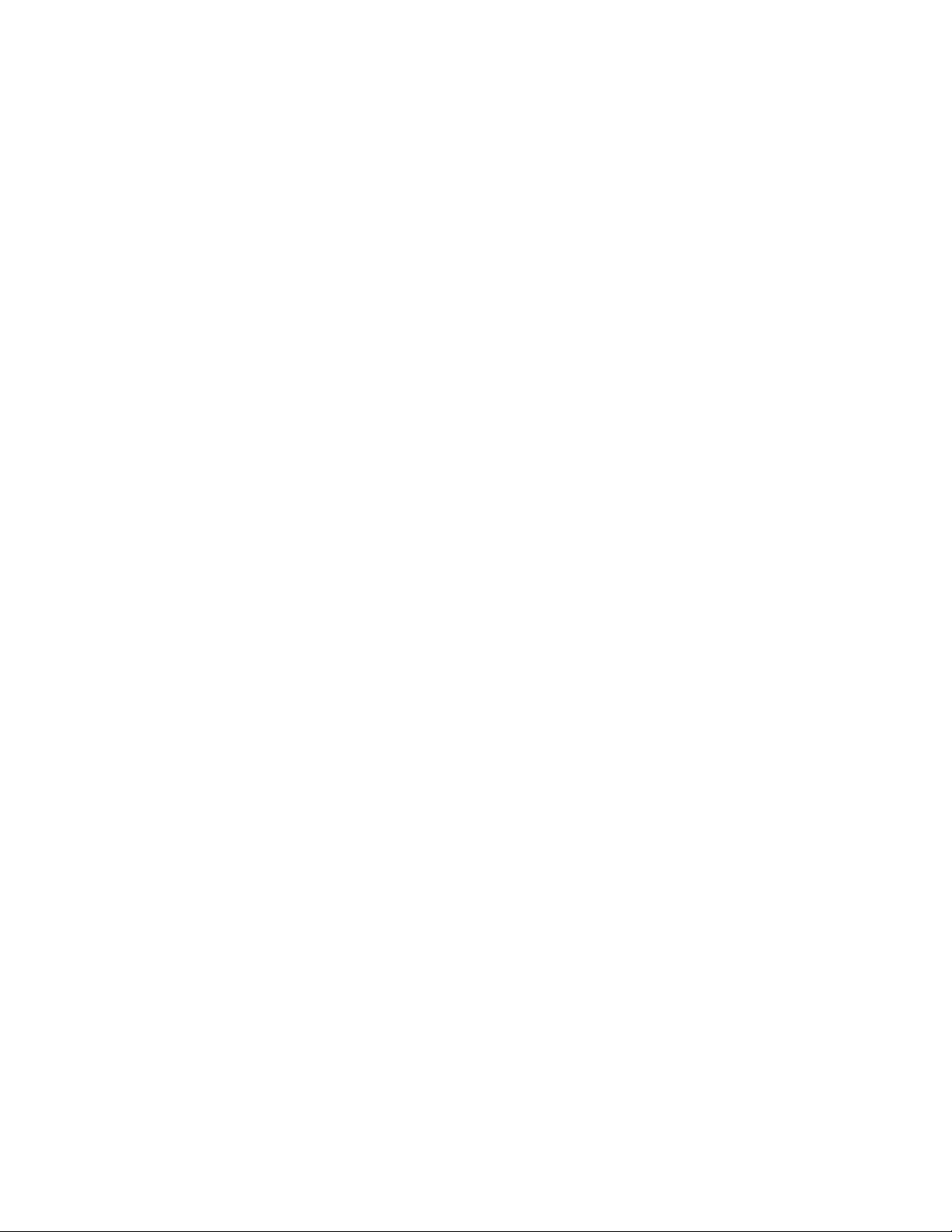
Protecting Y our Notebook - Avoid Abusive Handling and Adverse Environment
Follow the advice below will help ensure that you get the most out of your Investment.
Your computer will serve you well if you take good care of it.
n
Do not expose the notebook to direct sunlight or place it near sources of heat.
n
Do not subject it to temperatures below 0oC (32oF) or above 50oC (122oF).
n
Do not expose the notebook to magnetic fields.
n
Do not expose the notebook to moisture or rain.
n
Do not spill water or liquid on the notebook.
n
Do not subject the computer to adverse shock and vibration.
n
Do not expose the notebook to dust and dirt.
n
Do not place objects on top of the notebook to avoid damaging the notebook.
n
Do not place the notebook on rocky surfaces, uneven work place, or any fabric/
cotton materials cause bad thermal settings, for instance, bed and blanket.
Here are some ways of taking care of your AC adapter.
Do not connect the adapter to any devices other than your notebook.
n
n
Do not step on the power cord or place heavy objects on top of it.
n
Carefully tuck away the power cord and any cables away from pedestrian traffic.
n
When unplugging the power cord, do not pull on the cord itself but pull on the
plug.
n
Keep the adapter away from children.
n
The total ampere ratings of the equipment plugged in should not exceed the
ampere rating of the cord if you are using an extension cord.
n
The total current rating of all equipment plugged into a single wall outlet should
not exceed the fuse rating.
Here are some ways of taking care of your battery pack.
Use only factory-original batteries of the same kind as replacements.
n
n
T urn off the power or enter suspend mode before removing or replacing
batteries.
n
Do not tamper with the sealed battery pack.
n
Keep the battery pack away from children.
n
Dispose of used batteries according to local regulations.
n
Do not expose the battery pack to fire and recycle them if at all possible.
When cleaning the notebook, observe these steps:
1. Power off the notebook and remove the battery pack.
2. Disconnect the AC adapter.
3. Use a soft cloth dampened with water. Do not use liquid or aerosol cleaners.
Contact your dealer or see your service technician if any of the following
occurs:
Notebook has been dropped or the body has been damaged.
n
n
Liquid has been spilled into the product.
n
The notebook does not operate normally.
vi
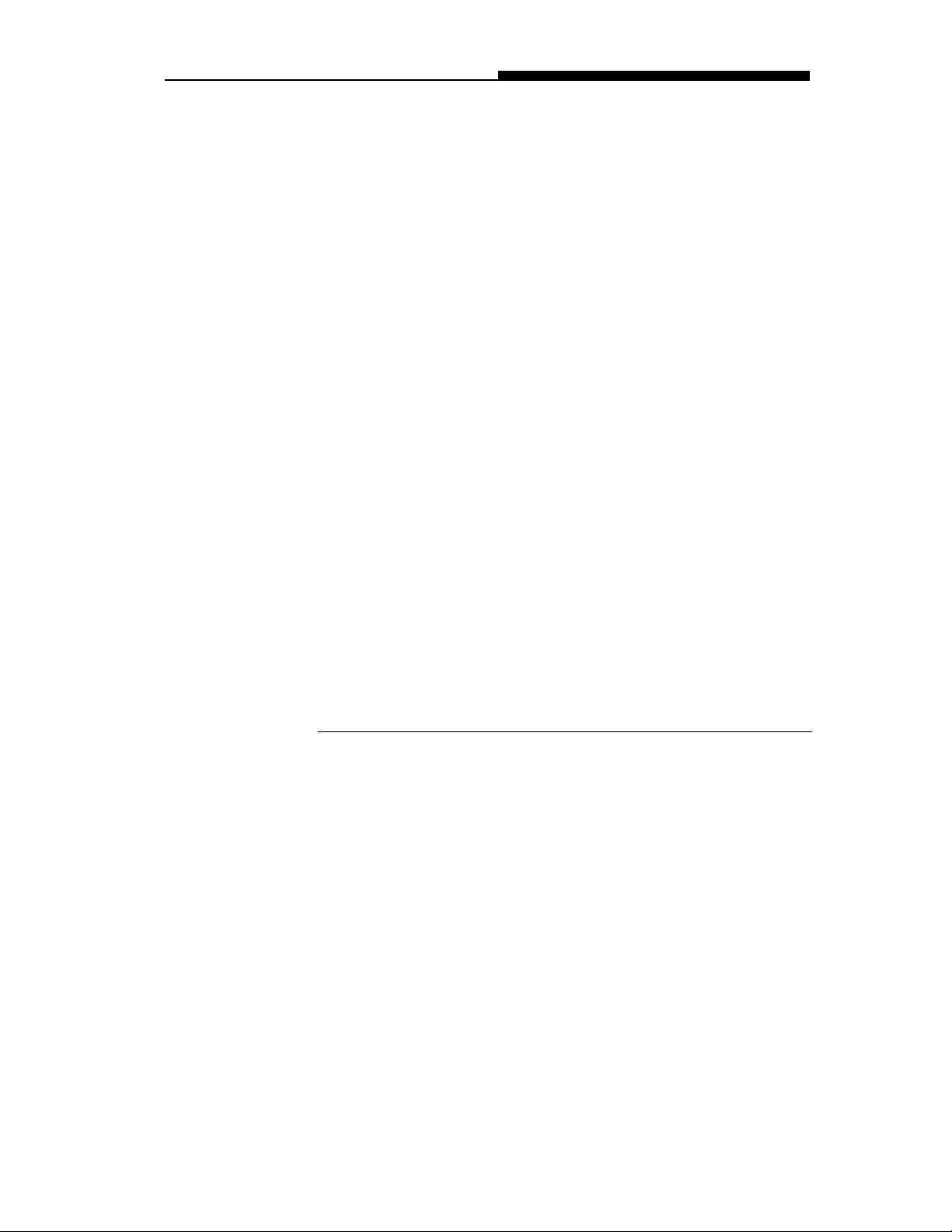
Section 1 GETTING TO KNOW THE BASICS
SECTION 1
GETTING TO KNOW THE BASICS
This section introduces the features and components of the notebook.
1-1
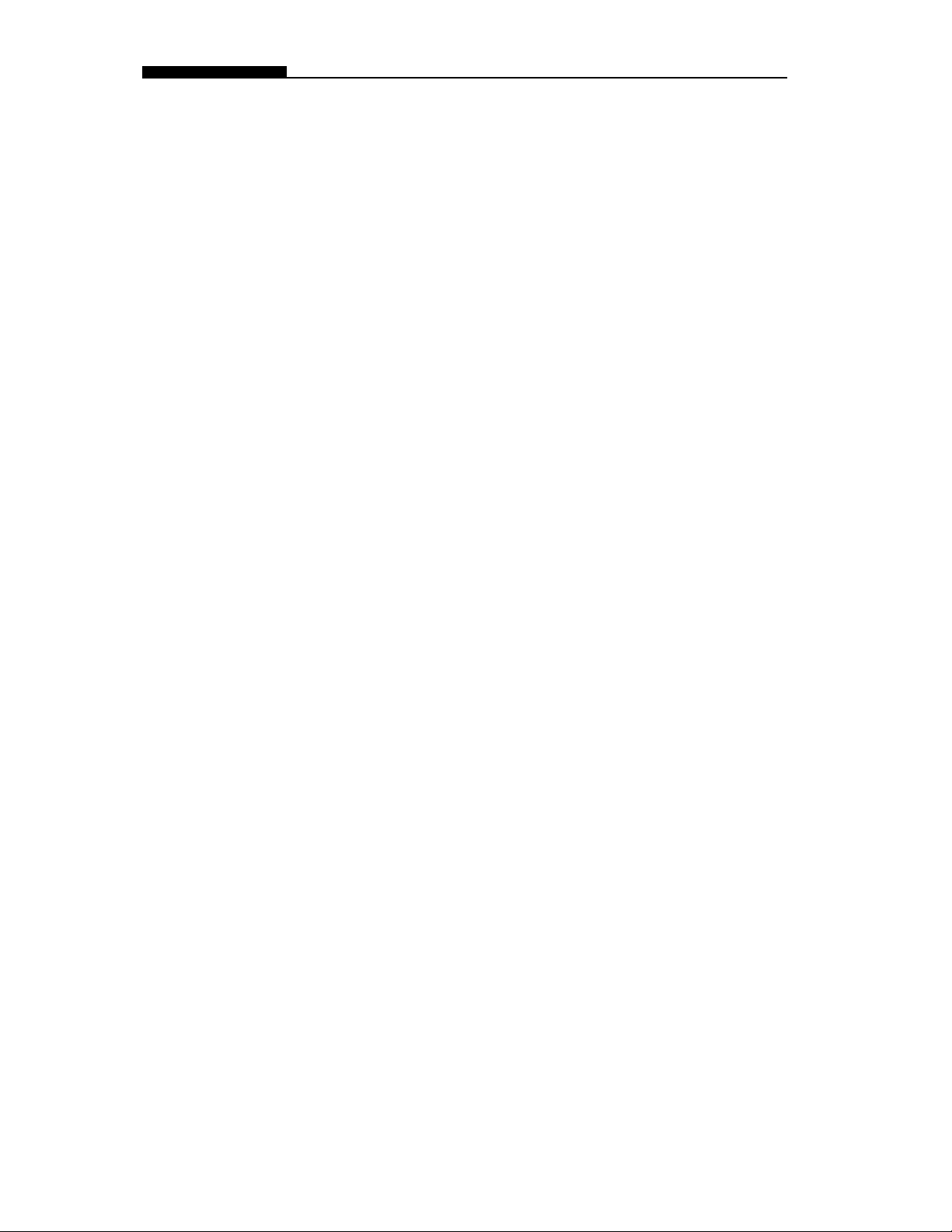
USER`S MANUAL
Performance Features
n
High Performance Processor
AGP Graphics
n
The notebook is equipped with the supreme computing
power of Intel Celeron Processor, which provides
awesome performance and data processing with 128K
integrated Level II Cache.
By adapting an 2D/3D video processor with integrated
Super UltraAGP technology and advanced 64-bit
graphic display interface, the system delivers AGP 4x
performance, up to 2 GB/s memory bandwidth and
perform high quality graphics capabilities.
Advanced 3D Graphics and Hardware Accelerated
n
MPEG2/DVD Playback
Hardware accelerated playback gives you smooth
video playback with no discernible frame drops. 3D
graphics also lets your games achieve more realism.
Mass Storage Capability
n
The system offers upgradable hard drive, allowing
users to increase the storage capacity as the need
arises.
High Flexibility Design
n
The notebook provides one additional expansion
compartment for the memory upgrade. User may
increase the amount of memory by adding a dual inline
memory module, and in any combination for system
memory expansion up to 512 MB.
1-2
Large LCD Display
n
The active-matrix XGA 14.1-inch TFT display (or 13.0inch DSTN XGA in some model) panel provides clear
and brilliant color text and graphics.
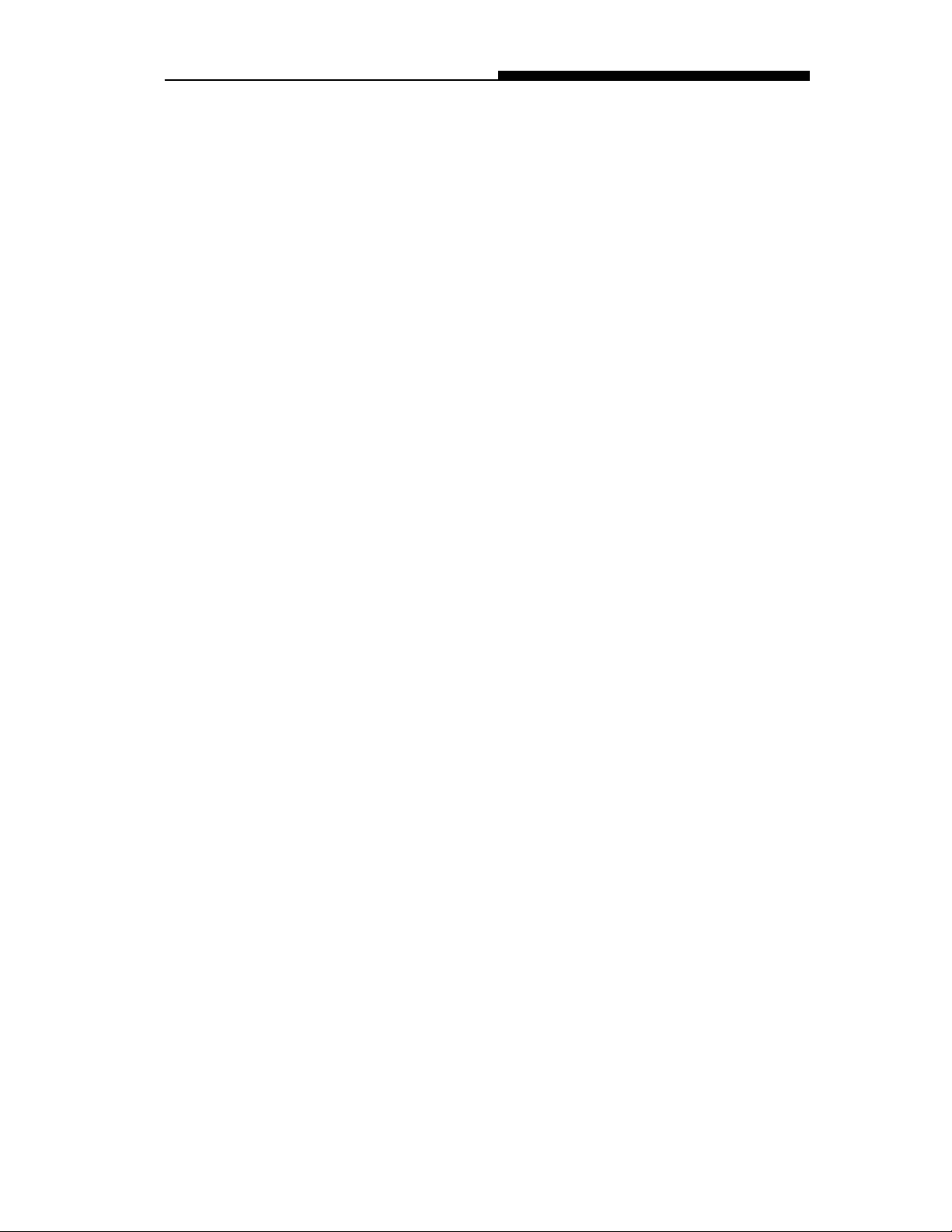
Section 1 GETTING TO KNOW THE BASICS
n
Keyboard and Touch Pad
The full-size keyboard, supported two win98 keys, and
the build-in touch pad device, located at the center of
the ergonomic plamrest, increase the work effeciency
and productivity.
Advanced Battery Pack
n
The state-of-the-art Nickel Metal Hydride battery or LiIon battery enables longevity, lightweight, and fast
recharging.
A Variety of Communications
n
The system provides a total communication solution for
Network connection, Internet Access, and cableless
data transmission. The built-in network adapter allows
you to access and transmit data on the Local Area
Network. The built-in 56-Kbps V.90 modem enables
fast data and fax communication, without sacrificing a
valuable PC Card slot. Y our notebook’ s infrared
transceiver allows for wireless point-to-point communication with other systems or devices equipped with an
infrared port.
Audio Features
n
The system is equipped with internal audio record and
playback functions, including 3D (three-dimensional)
audio, 64-voices DirectSound channel support, and
built-in hardware wave-table.
Integrated I/O Ports
n
This notebook offers a full array of built-in I/O ports.
The system is also equipped with a Universal Serial
Bus port for a new generation of USB-compliant
peripherals.
1-3
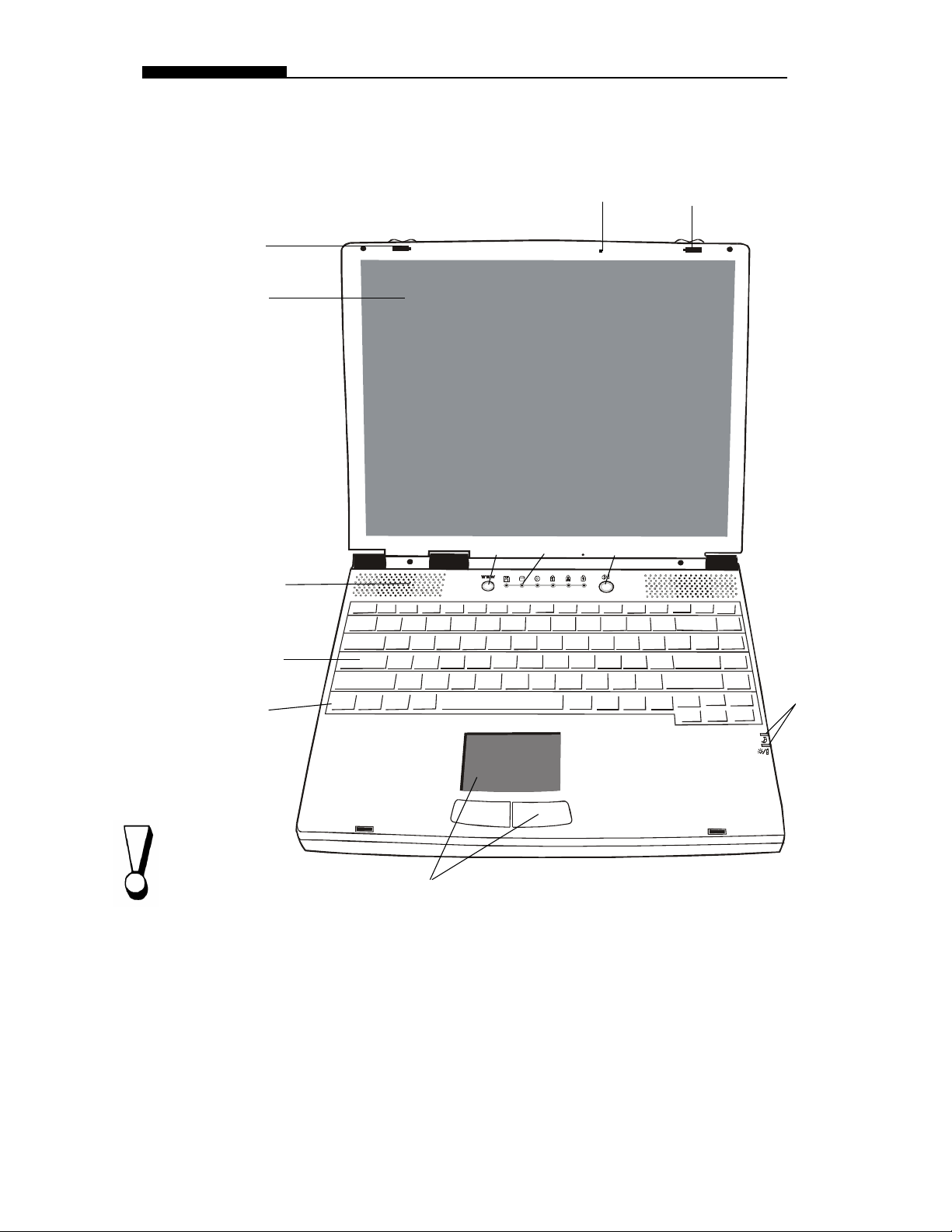
USER`S MANUAL
System at a Glance
Top View
1
2
6
11
3
4
5
1
Warning:
Do not place any
heavy objects on
the top of notebook
when the latches
are on. That may
damage the
display.
7
Fn
8
1. LCD Latches
The left and right LCD latches lock/unlock the LCD panel.
2. LCD Display Panel
This notebook is equipped by the liquid crystal display with
XGA and SXGA resolution.
10
9
1-4
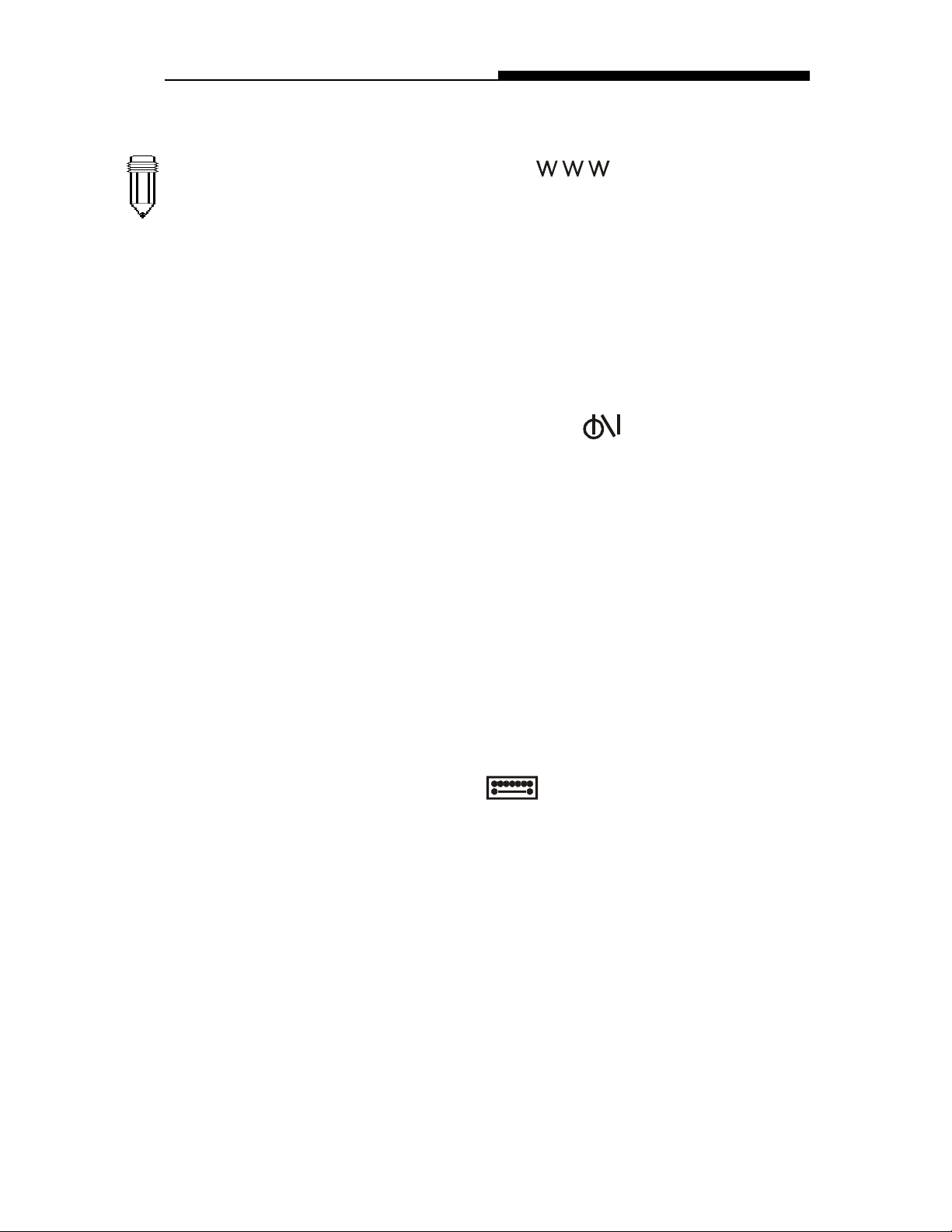
Note:
To use the Internet
Hot Key feature,
you must
1. install the
Windows network
dialer with a valid
Internet access
account (from an
ISP),
2. install the
special Internet
Hot Key application contained in
the factory CDROM (d:\Driver \
Qbrowse \ Setup.
exe), and
3. install Microsoft
Internet Explore 4.
0 or higher.
Section 1 GETTING TO KNOW THE BASICS
3. Internet Hot Key
The `Internet Hot Key` activates the modem dial-up networking process and opens the Internet browser automatically.
(See side Note.)
4. LED Status Indicators
The LED Status indicators reveal the locking/unlocking of
certain key functions and HDD/CD-ROM component status.
(Refer to Page 1-1 1,12)
5. Power/Suspend Button
The power/suspend button turns the notebook on and off and
it also acts as a system suspend key. This notebook uses
a special one-button design. Press momentarily to turn on
the system. Press and hold for at least 3~4 seconds to turn
off the system. Once the system enters DOS/Windows,
pressing the key momentarily will trigger system suspend
mode. Press the power/suspend button again to return from
the suspend mode. (See Section 3 for more details on
system suspend function.)
6. Built-in Speakers
The built-in speakers output the sound in stereo.
7. Keyboard
The enhanced 86/87-key keyboard is used to enter data,
including the Windows Start Key, Application Manu Key for
windows95/98/NT4.0, embedded numeric keypad and cursor
control keys (Refer to Page 1-14,15).
8. Fn Key
The Fn key is used with the function keys to activate the
hot-key functions. (See Page 1-15 )
9. Touch Pad
The touch pad is a built-in pointing device with functions
similar to a mouse.
1-5
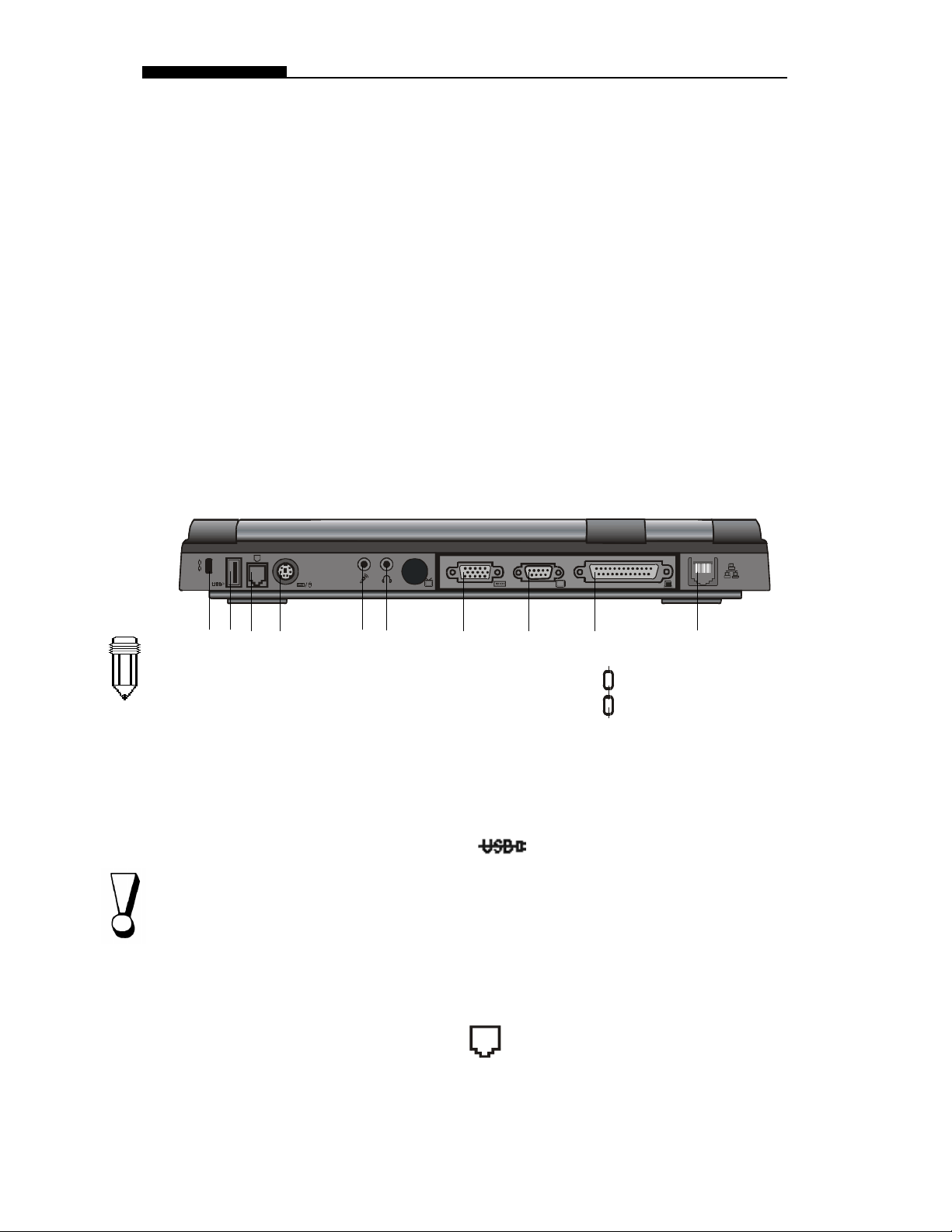
USER`S MANUAL
Rear View
10. LED System Indicators
The Indicator shows the system`s power/suspend status.
(Refer to Page 1-13)
11. Built-in Microphone
The microphone built-in provides an integrated source for
adding sound to your applications or for using the speech
functions of your applications. It takes the application,
such as audio software, capable of using audio input to
make use of the microphone.
1 2
3 4
Note:
For the system running the
Windows NT platform,USB
function was not
supported.
Warning:
Do not open the CPU
heatsink/fan cover.
Doing so may result in
permanent system
electrical damage, which
is not covered by the
manufacturer`s warranty.
5
6
7
8 9 10
1. Kensington Security Anchor
This anchor can be used with a mechanical lock and
Kensington-type cable. With this function, you may have
the notebook locked to an appropriate location for security
issue.
2. USB Port
The Universal Serial Bus (USB) port allows you to connect a
wide variety of devices via the USB cable to your notebook
and is also able to connect up to 128 devices through this
single port, at very high data transfer rates of up to 12 Mbps
(Mega-bits per second).
This port conforms to USB plug-and-play standards.
3. Modem Port
This is where you plug the phone jack (RJ-1 1) for activating
fax/modem functions.
1-6
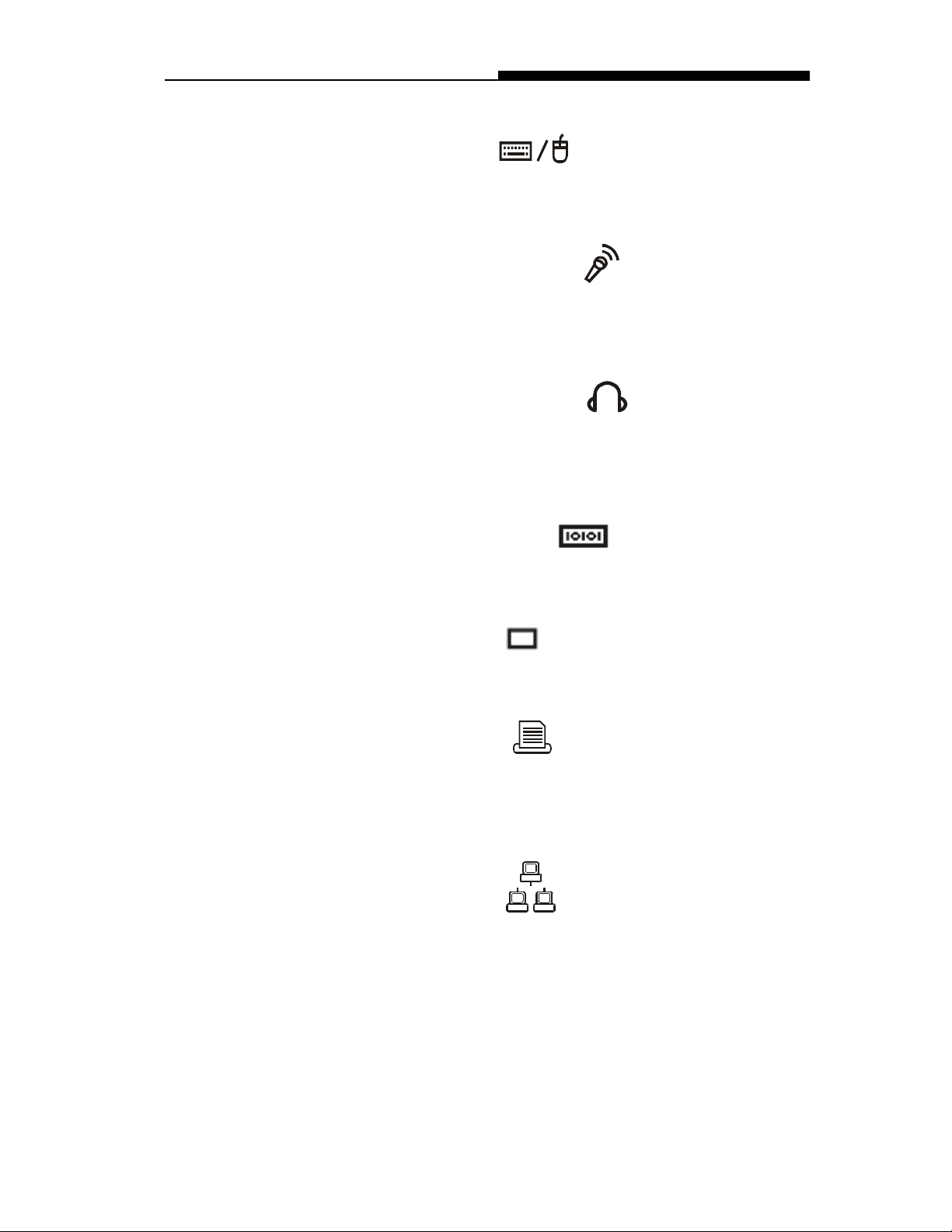
Section 1 GETTING TO KNOW THE BASICS
4. PS/2 Port
The notebook is designed to use one pointing device at once
time. This is where you connect a external PS/2-compatible
devices such as a mouse or keyboard.
5. Stereo Microphone Jack
The stereo microphone jack (3.5-mm diameter) is where you
connect a microphone. To avoid the malfunction, please
disable the built-in Microphone.
6. Stereo Headphone Jack
The stereo headphone jack (3.5-mm diameter) is where you
connect the headphones or external speakers. With this
function on, please disable the internal built-in speakers.
7. External VGA Port
The 15-pin VGA analog port is for connecting the external
CRT monitor or projector.
8. Serial Port
This is where you connect a serial device via a 9-pin serial
(RS-232) cable.
9. Parallel Port
The 25-hole parallel port is primarily where the printer signal
cable attached. (The FDD module with the supplied parallelport cable can be plugged into this port also.)
10. LAN Port
The port connects to a network hub via the RJ-45 cable and
also conforms to 10Base-T and 100Base-TX transmission
protocols.
1-7
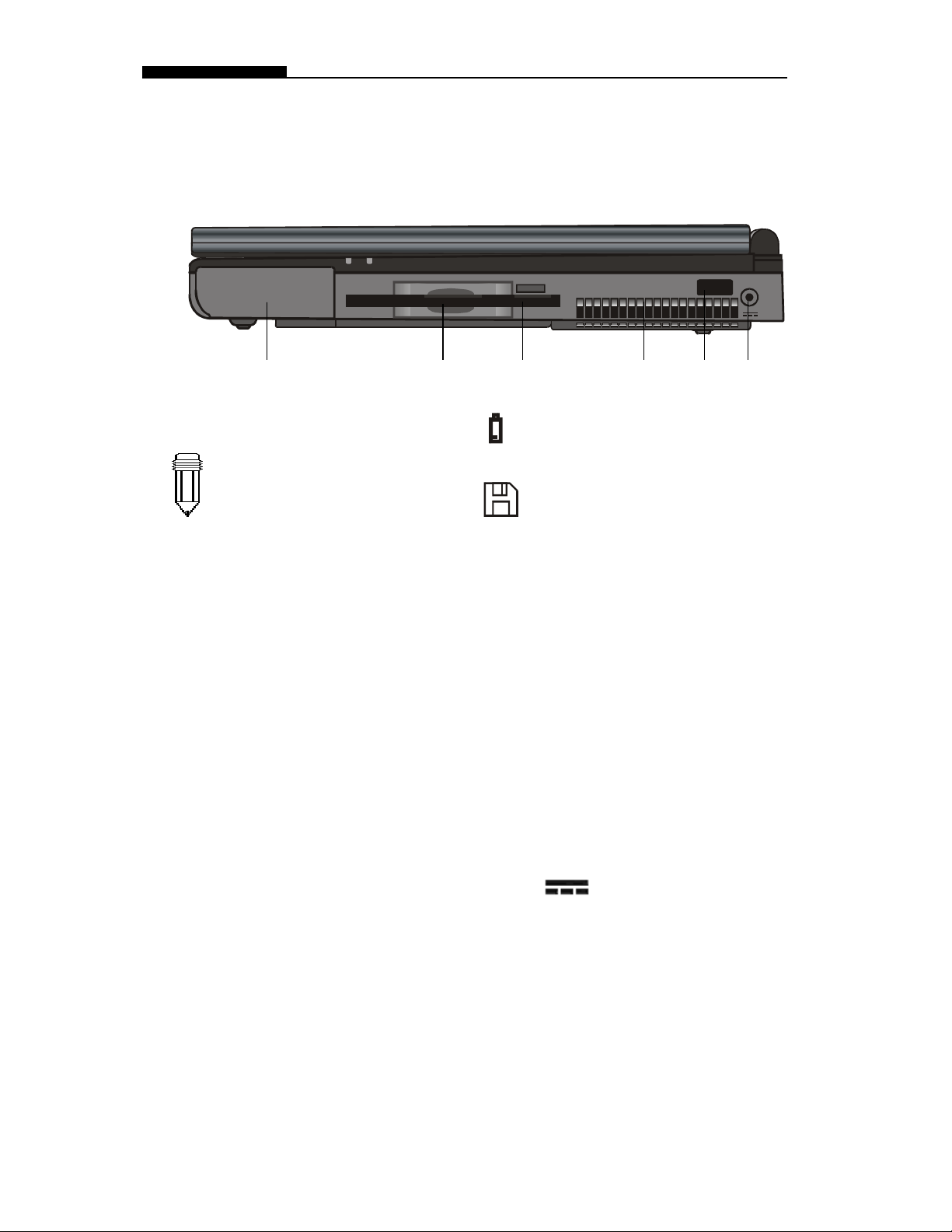
USER`S MANUAL
Right-side View
Note:
For the system
running the
Windows NT
platform,USB
function was
not supported.
1
1. Battery Pack
The battery pack is a built-in power source for the notebook.
2. Floppy Drive
The floppy drive was also fixed inside the system.
3. Floppy Eject Button
With this button, you may have the floppy diskette ejected.
4. Fan Grill
The fan grill is where hot air is expended. Do not block this
airway completely.
5. Infrared Port
Infrared Data Association (IrDA) compliant serial infrared port
enables 4Mbps (FIR mode) cableless data transfer with IrDA
1.1-compatible external devices.
2
3
4
6
5
1-8
6. Power Jack ( DC-in )
This is where the DC end of the AC Adapter connected to
your machine.
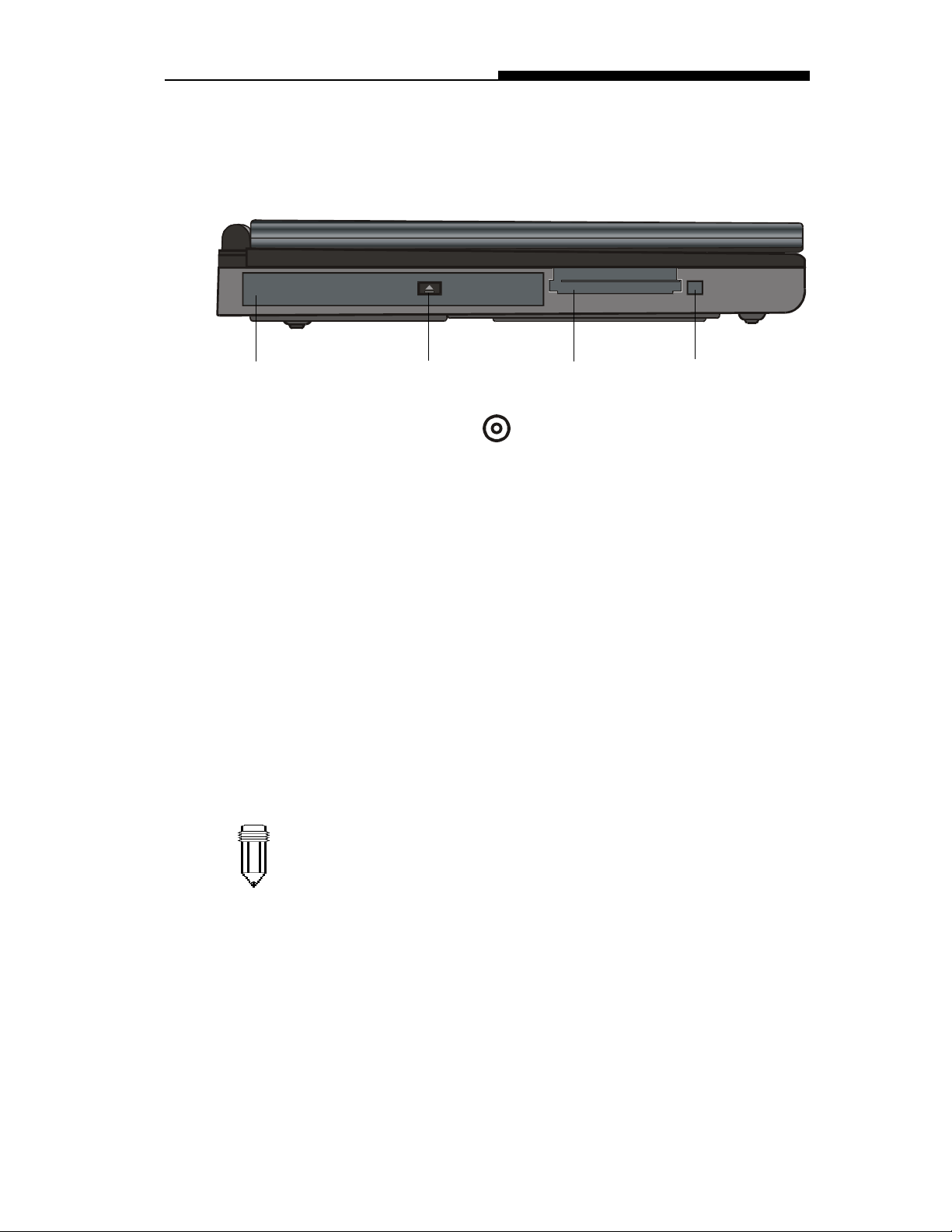
Left-side View
Section 1 GETTING TO KNOW THE BASICS
1
1. CD-ROM
The CD-ROM device was fixed inside the notebook.
2. CD-ROM Eject Button
The eject button opens the CD-ROM tray.
3. PC Card Slot
The slot is where PC Card (PCMCIA) is inserted.
A PC Card slot with connectors for two 3.3V/5V cards, and
both of them support CardBus technology.
4. PC Card Eject Button
With this button, you may have the PCMCIA card ejected.
2
3
4
Note:
There are two kind of types of CD-ROM might be installed as shipped. One
is electrical and the other is mechnical. Basically, the mobile computor is
equipped to the electrical CD-ROM. With this device, you can do the CDROM ejection only if the system is on. As for bundling the mechnical type,
the ejection button works all the time, even the system is powered off.
Please be also noted, the mechnical one is not avaliable to eject the CDDisk by performing Fn key under the running Windows 98 operating system.
1-9
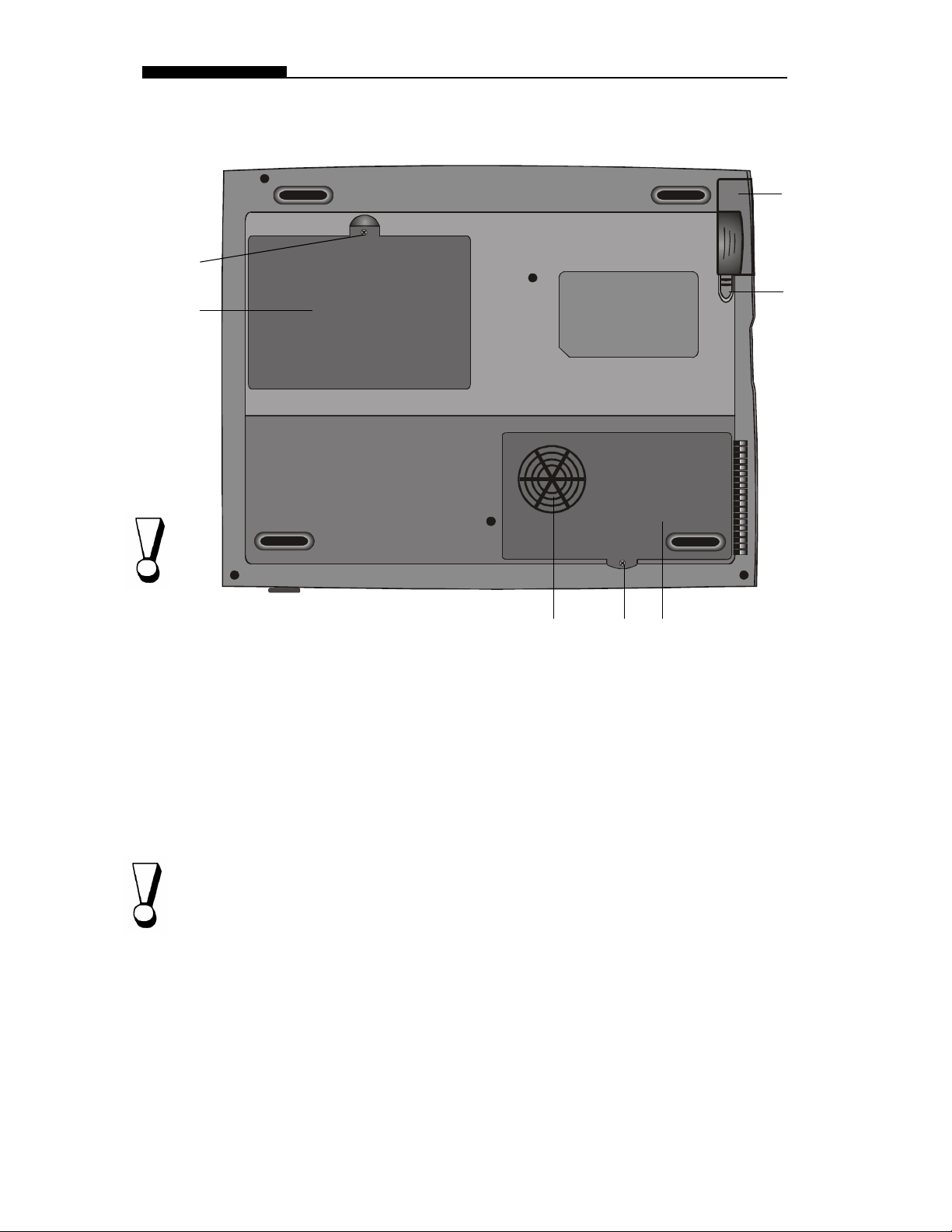
USER`S MANUAL
Bottom View
1
2
7
6
Warning:
Do not open the CPU
heatsink/fan cover and
do not block this airway
completely.
Otherwise it may result
in permanent system
electrical damage or
cause thermal issue
which is not covered by
the manufacturer`s
warranty.
Warning:
As upgrating your
CPU, please be
cautioned against the
heatsink/fan. The
axle of heatsink might
be twisted by heavy
press. It is not
covered by the
manufacturer`s
warranty.
1-10
3 4 5
1. Fixing Screw
The fixing screw locks the hard disk drive bay cover, which
prevents the hard disk drive from dust and dirt, in place.
2. Hard Disk Drive Bay
This is where the hard disk drive located. The hard disk
drive stores all the system data. For the flexible design,
the hard disk drive can be upgraded to a larger capacity.
(Refer to Section 4 for instructions on a hard drive upgrade.)
3. CPU Heatsink/Fan Bay Cover
The CPU heatsink/fan bay is where the air is drawn into the
notebook for internal thermal regulation. Do not block this
airway completely. Do not remove this cover. There is no
user-serviceable parts inside.
4. Fixing Screw
The fixing screw locks the CPU heatsink/fan bay cover,
which prevents the CPU module from dust and dirt, in place.
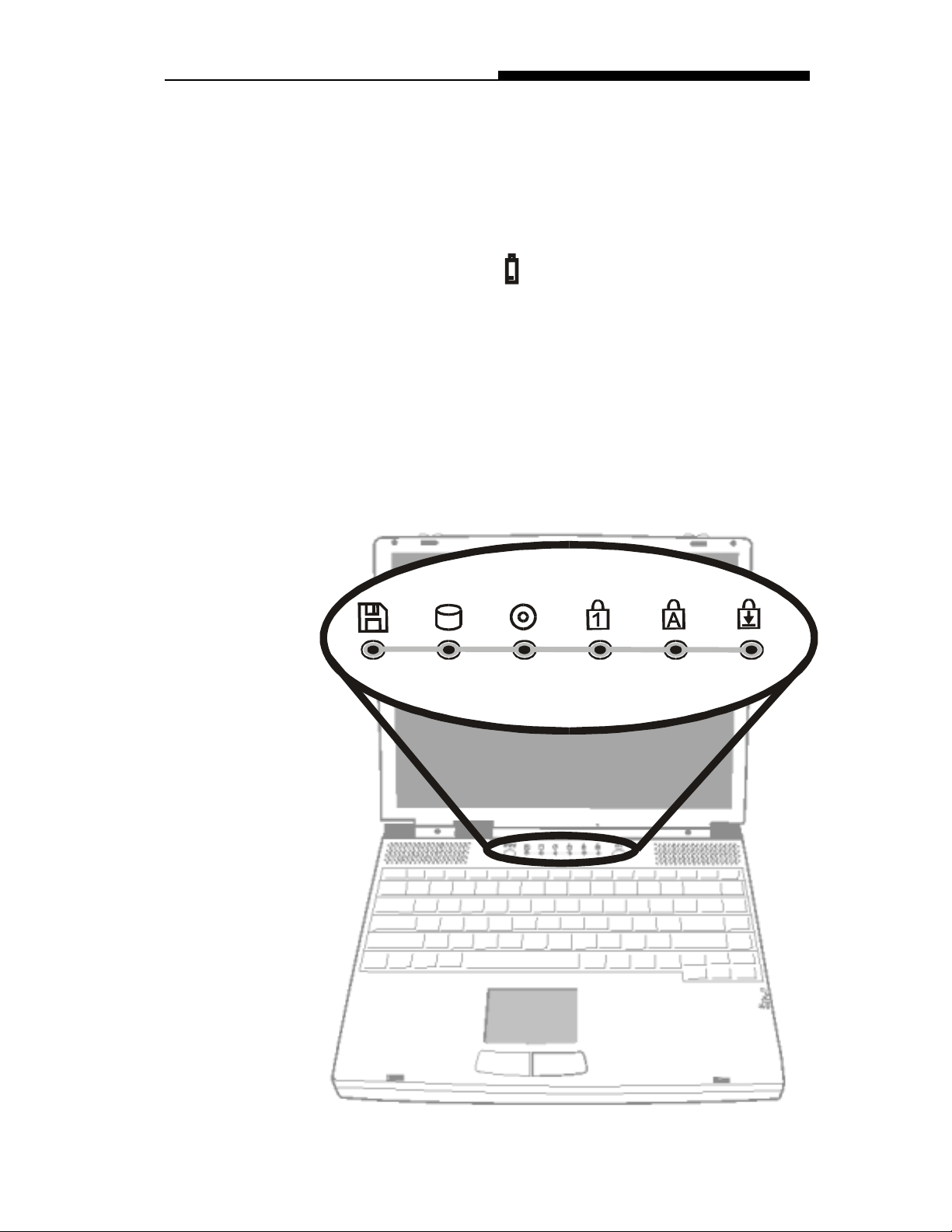
5. CPU Heatsink/Fan Bay
The bay is where the CPU be installed.
6. Battery Latches
The battery latches locks or releases the battery pack.
7. Battery Pack
The battery pack is a built-in power source for the notebook.
LED Status Indicators
The indicators under the LCD display panel, show as follow,
inform you the current operating status of your notebook. As a
certain function is enabled, the represented indicator will
illuminate. The icons or symbols are captured as follow and
descipted in detail.
Section 1 GETTING TO KNOW THE BASICS
1-11

USER`S MANUAL
LED Graphic
Symbol
Indication
Green light i ndic ates the floppy drive is
being accessed.
Green light i ndic ates the hard drive is
being accessed.
Green light i ndic ates the CD-ROM drive
is being accessed
Green light i ndic ates the numeric keypad
is activated.
Green light i ndic ates the cap-lock is
activated.
Green light i ndic ates the scroll-lock is
activated.
1-12
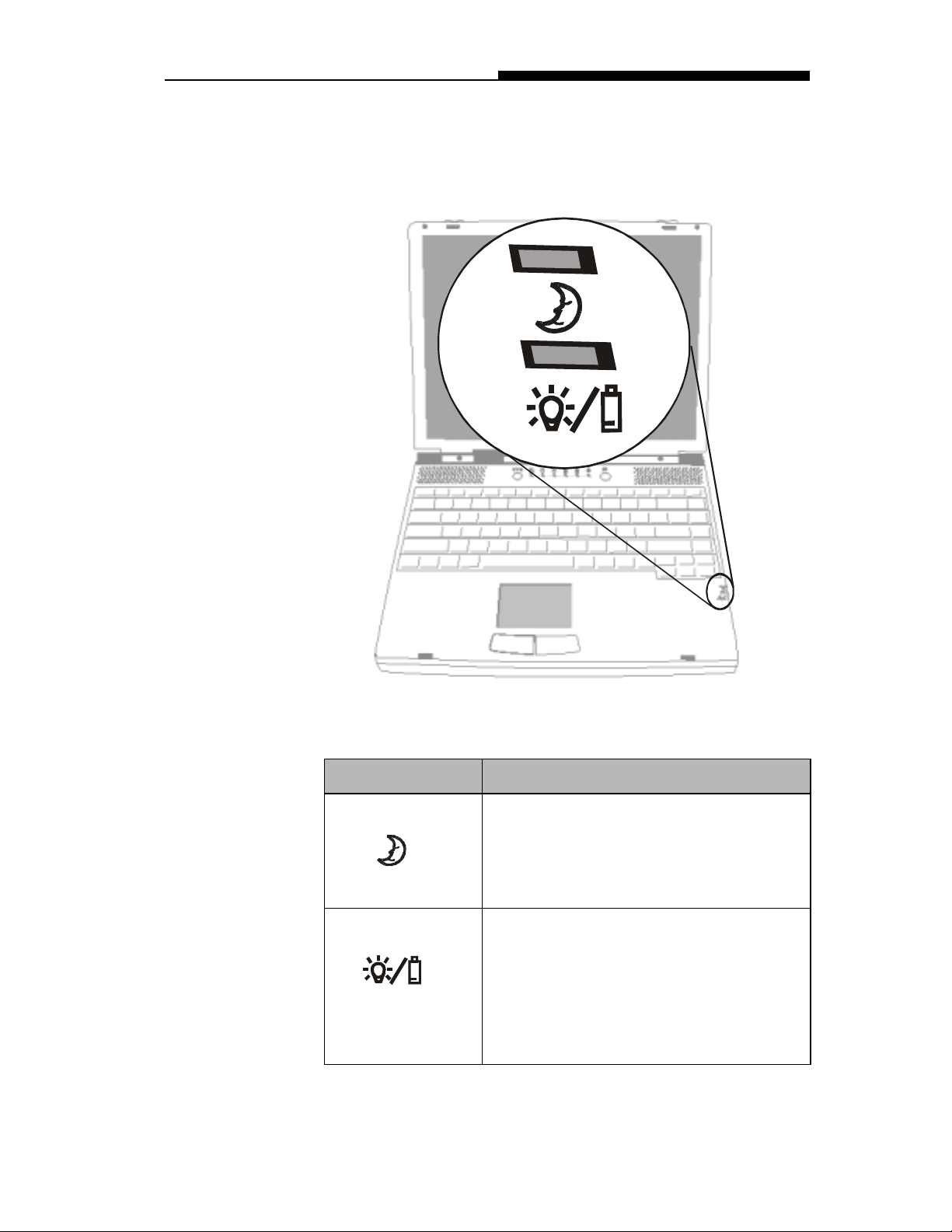
LED System Indicators
Section 1 GETTING TO KNOW THE BASICS
Symbol Indication
Yell ow light indi c ates the notebook is in
suspend mode. As LED is in flash, it
means the notebook is in POS mode.
LED would be off when it is in the STD
mode.
Blink ing red light indicat es the battery is
being charged (t he system is OFF.)
Blink ing orange light indicat es the battery
is being charged (the system is ON.)
Blink ing green light indicat es the battery
power is currently low.
1-13
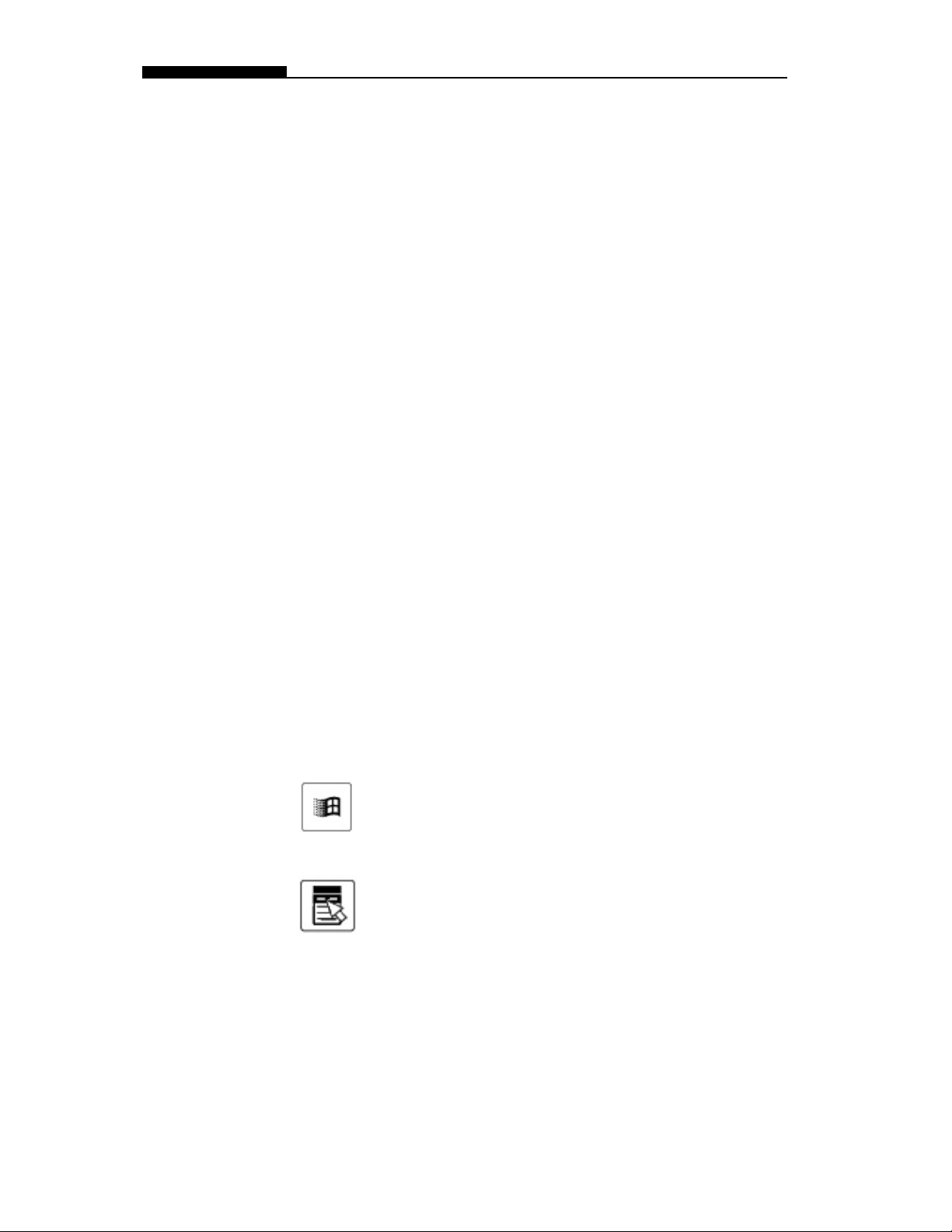
USER`S MANUAL
KeyBoard
The notebook is designed to use one keyboard at once time.
Please disable the built-in keyboard before activating the exteranl
one.
The main interface of input in the portable PC would be the
keyboard. The keyboard has all the functionality as a standard
computing 101 typing keys. It provide the alternate functions as
embedded numeric keypad, shortcut windows key, system
operation hot keys. The desciption below present all the details
you need to know.
The cursor (arrow) keys, which are located in the lower-right
corner of keyboard, and the [Pg Up], [Pg Dn], [Home] and [End]
keys, which are located along the edge of keyboard, allow you
move the active cursor to various locations on the screen or
within the document.
The [Ins] and [Del] keys at the bottom of the keyboard to the left
of the cursor keys allow you to insert and delete characters.
Your computer also has an embedded numeric keypad. Get more
detailed information at Page 1-18 Embedded Numeric Key Pad.
Your keyboard also has two Windows 95 keys:
1. Start Key with Windows logo:
This key allows you to pull up the Windows Start
Menu at the bottom of the taskbar.
2. Application Menu Key which looks like a menu with
a cursor on:
This key brings up the popup menu for the current
application that is Windows 95 compatible. This
function is similar like a click of the right mouse
botton.
1-14
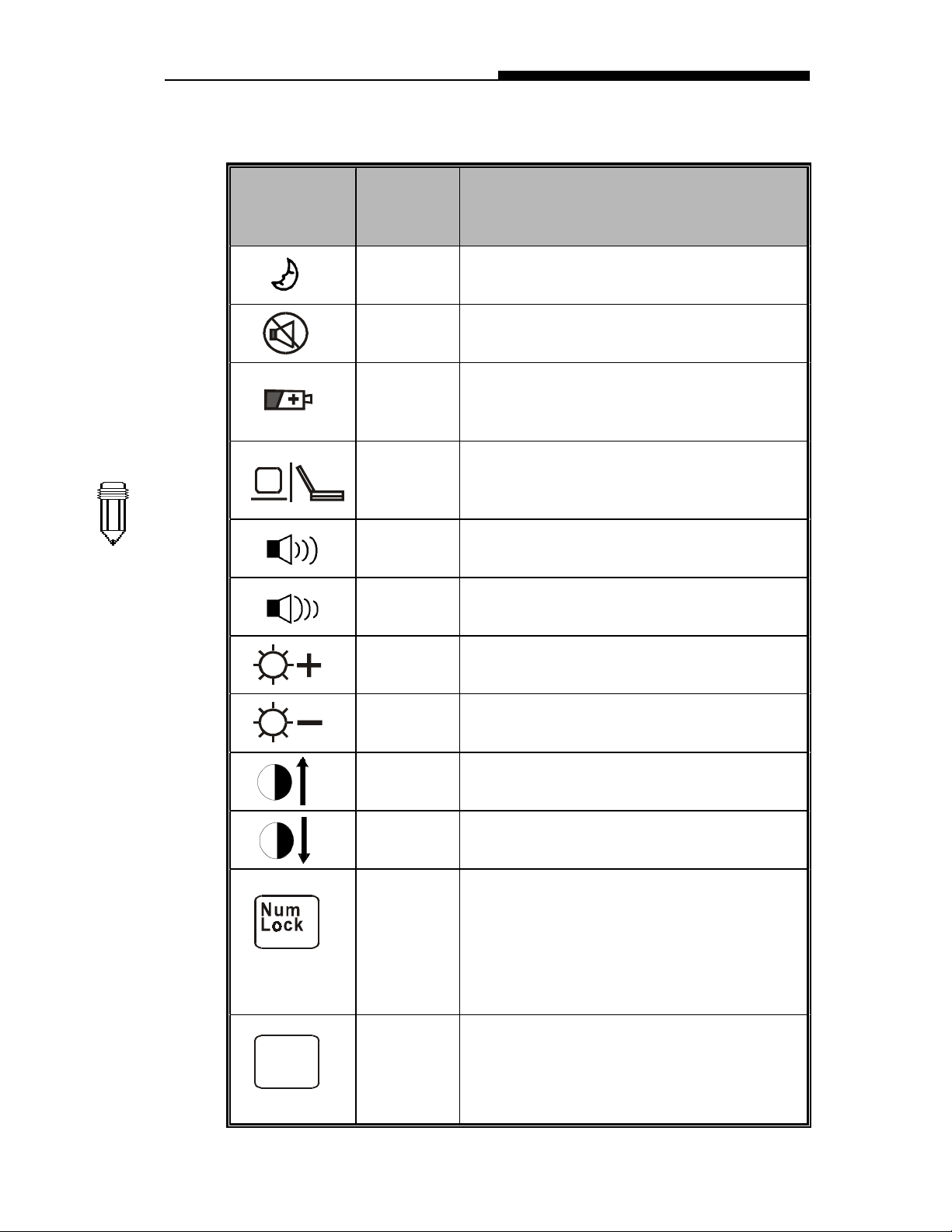
Function (Hot) Keys
Section 1 GETTING TO KNOW THE BASICS
Note:
For verious
system controls,
press the Fn
(Function) key
and the Fx key
simultaneously.
Graphic
Symbol
Action System Cont r ol
Fn + F1
Fn + F2
Fn + F3
Enters Suspend Mode.
Mute
Toggles between Battery War ning Beep on
and off.
Fn + F4
Switches Display Mode: LCD-only,
CRT-only and dual- display.
Fn + F5
Fn + F6
Fn + F7
Turns Speaker Volume up.
Turns Speaker Volume down.
Increases Display Brightness.
Note:
When use Fn+F5
or Fn+F6, volume
control menu will
not be updated
immediately.
After you re-open
the menu, the
volume bar will
be updated to
correct position.
Fn + F8
Fn + F9
Fn + F10
Fn +
Num Lock
Scroll Lock
Scroll
Lock
Decreases Display Bri ghtness.
Increases Display Contr ast. ( DS TN Only)
Decreases Display Contrast. ( DS TN Only)
Enables the em bedded k ey pad t o work in
numeri c mode. The keys f unc tion as a
calcul ator. Use this mode when you need
to do a lot of numeric data entry. An
alternat ive would be to connect an ext er nal
keypad.
Pressing the ScrLk key allows the screen to
move one line up or down when you press
¡ôor ¡õrespectively. Scroll Lock may not
work with some appli c ations.
1-15
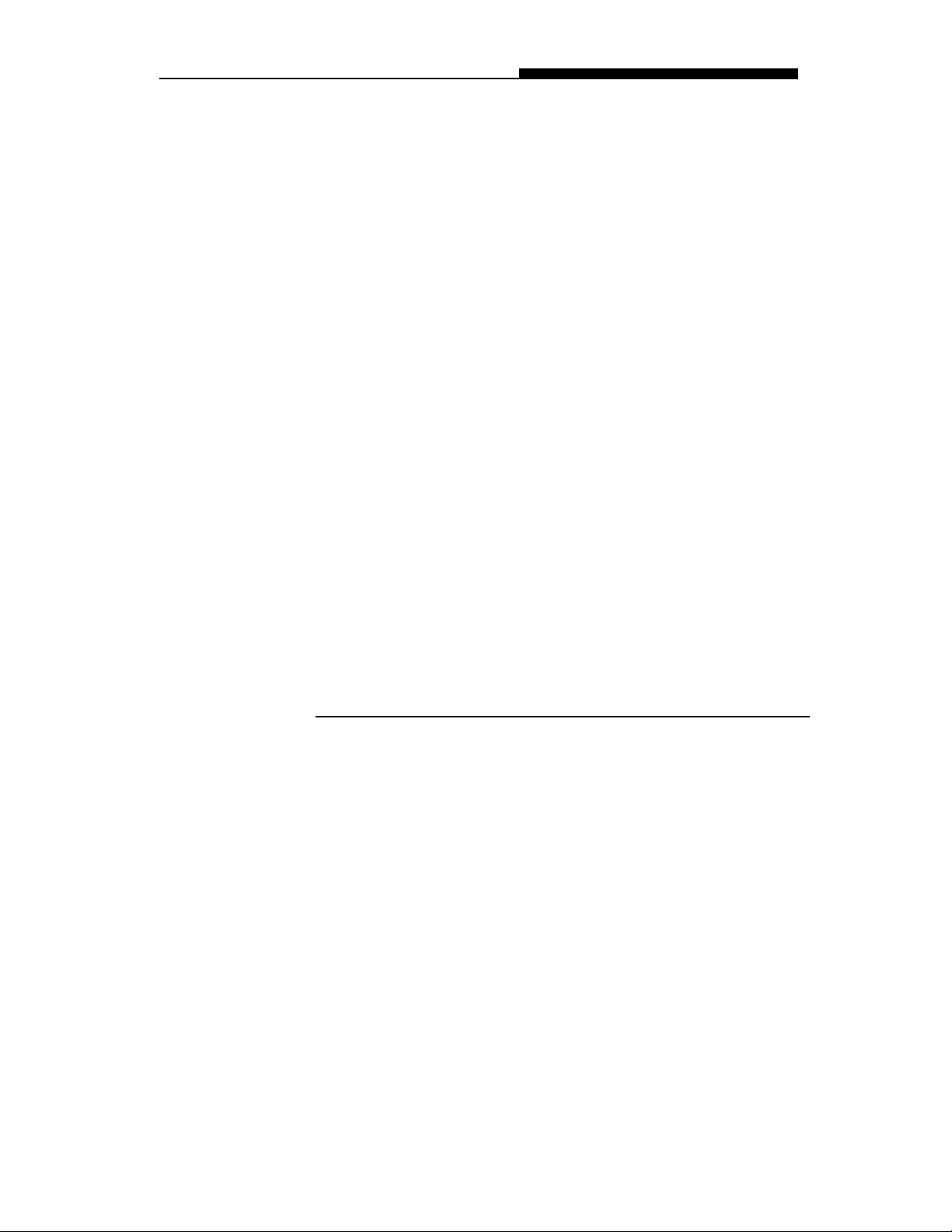
Section 2 BIOS SETUP & SECURITY
SECTION 2
BIOS SETUP AND SECURITY
In this section, you will learn how to enter the BIOS
Setup Menu and manipulate various hardware control
settings. Y ou will also learn how to use the built-in
security features.
2-1
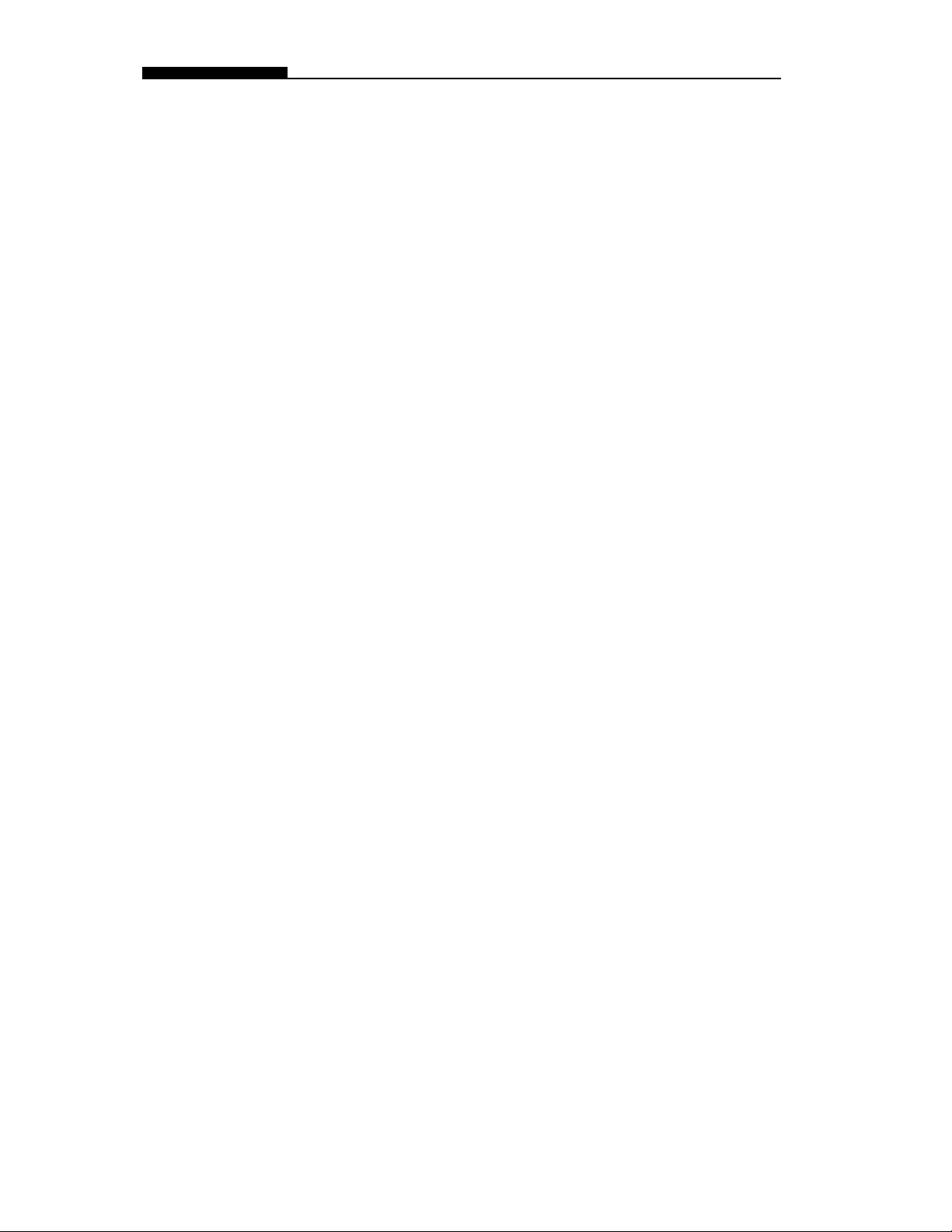
USER`S MANUAL
The Setup Utility is a hardware configuration program built into
your notebook’s BIOS (Basic Input/Ouput System). It runs and
maintains a variety of hardware functions. It is a menu-driven
software, which allows you to easily configure and change the
settings.
The BIOS contains manufacture’s default settings for the
notebook`s standard operations. However , there are occasions
when you may be required to modify the default settings in the
BIOS. For example, you may need to activate the BIOS setup
program when a hardware change, such as an upgrade, occurs, or
when you decide to customize the hardware settings to suite
your specific needs.
The BIOS allows you to set up passwords to limit access to
users. This is an important feature because a great deal of vital
information is carried within the notebook nowadays. Unauthorized access can be prevented. Later in this chapter , you will
learn how to use this security feature.
2-2

Entering the BIOS Setup Screen
First turn on the power. When the BIOS is performing the POST
(Power-On Self Test), press DEL key to activate the AMIBIOS
Setup Utility . Press DEL when you see the prompt “
to enter SETUP
”.
Leaving the BIOS Setup Screen
When you have finished modifying the BIOS settings, exit the
BIOS. It takes a few seconds to record changes in the CMOS.
BIOS Action Keys
Section 2 BIOS SETUP & SECURITY
Press DEL
Functi on K ey Command Description
ESC Exit Leaves a sub-m enu to return to the
prev ious menu OR exits the BIOS setup
while sav ing changes.
F2/F3 Change Color Changes the background color of the BIOS
Setting Utility.
F10 Save and E xit Saves changes and reboots the notebook.
<Tab> Select a fiel d Selects the next fiel d.
<Enter> Select Enters the value or selects the sub-menu.
¡ö
¡÷
¡ô
¡õ
Select a menu Selects the next.
Select a menu Selects the next left menu.
Select an item Selects the next upper i tem.
Select an item Selects the next l ower item.
PgUp Lower value Select s the next lower value within a fiel d.
PgDn Higher value Selects the next higher value within a fi eld.
Note:
Under certain settings, the fields are grayed out.
Grayed out fields are not changeable.
2-3
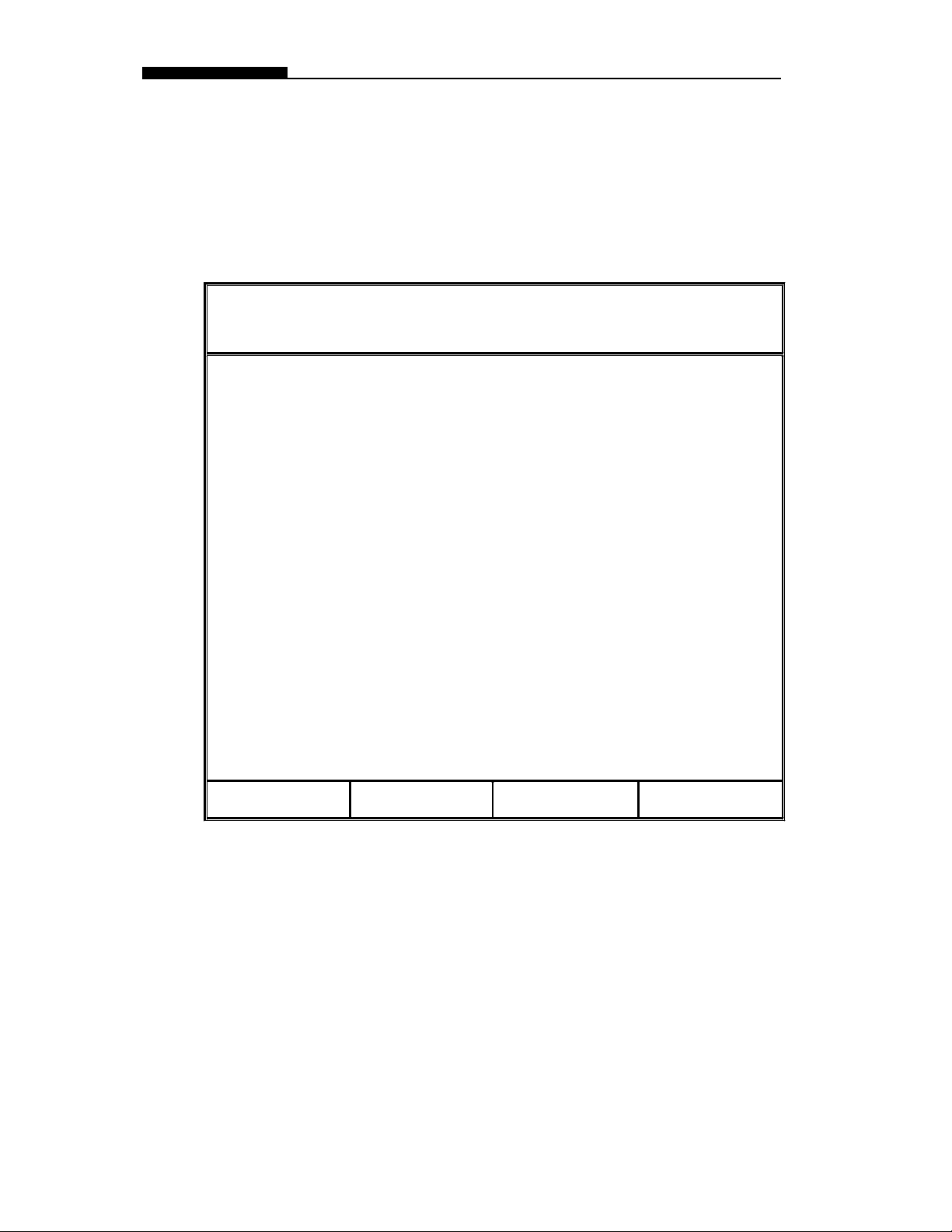
USER`S MANUAL
Modifying the BIOS Settings
The AMIBIOS setup main menu is subdivided into few sub-menus
as follow. Each menu item is decribed detailed in this section.
The Setup Main Menu
AMIBIOS HIFLEX SETUP UTILITY VERSION 1.23b
(c) 1999 AMERICAN MEGATRENDS, INC. ALL RIGHTS RESERVED
STANDARD CMOS SETUP
ADVANCED CMOS SETUP
POWER MANAGEMENT SETUP
PERIPHERAL SETUP
AUTO-DETECT HARD DISK
CHANGE USER PASSWORD
CHANGE SUPERVISOR PASSWORD
AUTO CONFIGURATION WITH OPTIMAL SETTINGS
AUTO CONFIGURATION WITH FAIL-SAFE SETTINGS
SAVE SET T I NGS AND EXIT
EXIT WIT HOUT SAVING
Esc: Ex i t
: Sel F2/F3: Color F10: Save & Exit
¡ô¡õ
2-4
The Menu of Standard CMO Setup
Standard CMOS Setup for changing time, date, hard dick drive
type and etc. All standard setup options all decribed in this
section.

Section 2 BIOS SETUP & SECURITY
Item Selections /
Description
Sub-menu
Date N/A Type in the current date.
It must be entered in MM/DD/YY format.
Time N/A Type in the current date.
It must be entered in HH:MM:SS format.
Floppy
Drive A:
Pri
Master
Pri
Slave
Sec
Master
Not installed
1.44 MB 3
1
Not installed
Auto
ARMD
CD-ROM
1-46
User
Choose one that fits your particular need.
/2 inch
Primary Master is where BIOS tries to boot from
first. The primary master controls the hard
drive. The drive capacity is displayed in this
field.
The secondary master controls the CD-ROM
drive.
Sec
Slave
Boot
Sector
Virus
Pro-
Disabled
Enabled
To enable or disale the boot sector protection.
BIOS would pop out a warning if any application
or virus is trying to issue a disk format
command to have boot sector written.
tection
If enabled, the following appears when a write is attempted to the
boot sector. You may have to type “N” several times to prevent the
boot sector write.
Boot Sector Write!!!
Possible VIRUS: Continue (Y/N)? _
The following appears after any attempt to format any cylinder, head,
or sector of any hard disk drive via the BIOS Hard Disk Drive Service:
Format!!!
Possible VIRUS: Continue (Y/N)? _
2-5

USER`S MANUAL
Note:
AMIBIOS
automatically
sets IDE drive
parameters.
Set the setting as
“USER” to enter
the MFM, ESDI,
or DLL drive
parameters.
Select “Not
Installed” for
SCSI Drive.
Choose
”CDROM” option
for ATAPI CDROM drive.
The Detailed Description of Hard Disk Drive Setting
Select Auto and let BIOS to configure the drive parameters
automatically . After press “Enter”, BIOS display the drive
parameters. If the dectected drive paramters were not correct or
you’re trying to enable the enhanced IDE feature, you may still
change the value manually .
n LBA Mode: (Large Mode)
Select “On” if the drive has a capacity larger than 540MB.
n Blk Mode: (Block Mode)
Select “On” is to allow blocking data transmission.
n 32 Bit Mode:
Select “On” to allow data tranmission in 32 bit.
n PIO Mode:
It is suggested to select “Auto” to let BIOS arrange the PIO
mode setting. If the selected PIO mode is not supported by
the IDE drive, the hard disk drive won’t work properly. If the
drive PIO mode is known, you’re certainly may select the
appropriate PIO mode from 1 to 5.
2-6
Entering Drive Parameters
Any hard disk drive, Primary Master, Primary Slave, Secondary
Master and Secondary Slave, to be configured as Hard Disk Drive
T ype between 1-46, you may need to enter the correct drive
parameters.
The Decription of Drive Parameters
Parameter Description
Type
The number for a dri ve with cer tain identifi c ation
parameters.
Cyln The number of cyl inders in the disk drive.
Heads The number of heads.
WPcom
The actual phy si cal size of a sector gets
progressiv ely smaller as the track diameter
diminishes. This parameter is the cyli nder
number on the disk surface where write
precompensati on begi ns.
Sec
The number of sectors per cylinder.
MFM dri ves have 17 sectors per cylinder. RLL
drives have 26 sect or s per cy linder. ESDI
drives have 34 sector s per cy linder. SCSI and
IDE drives have even more sectors per cyl inder.
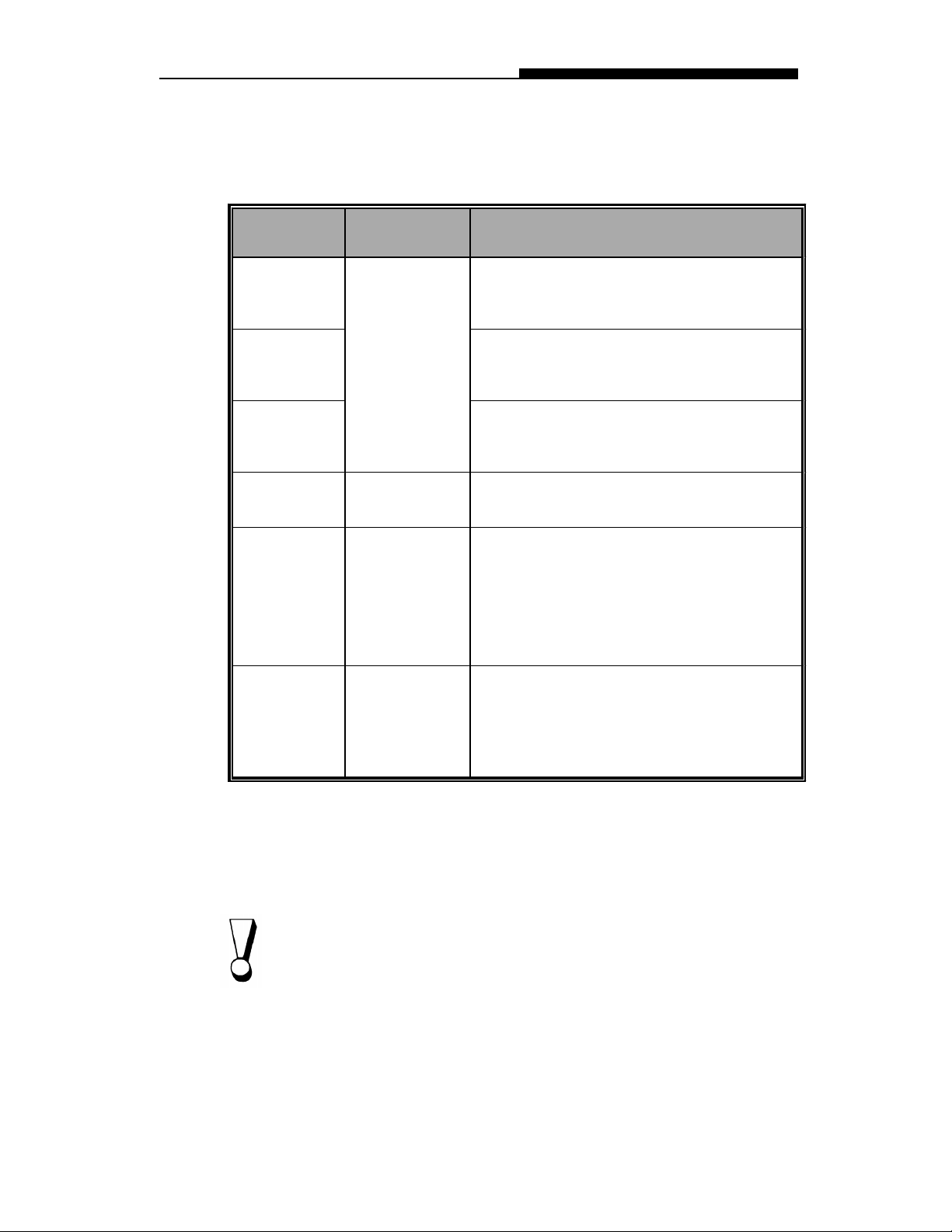
Section 2 BIOS SETUP & SECURITY
The Menu of Advanced CMOS Setup
Advanced CMOS Setup for configuring system options.
Item Selections /
Sub-menu
1st Boot
Device
Disabled
IDE-0
Floppy
2nd Boot
CDROM
Device
3rd Boot
Device
Boot Up
NumLock
Password
Check
On
Off
Setup
Always
Description
Set the type of device for the 1st boot
drive that BIOS attempts to boot from after
BIOS POST completes .
Set the type of device for the 2nd boot
drive that BIOS attempts to boot from after
BIOS POST completes .
Set the type of device for the 3rd boot
drive that BIOS attempts to boot from after
BIOS POST completes .
Turn the numeric keys on or off as system
boots up.
[Setup]:
To enable the password check function
every time when BIOS Setup is exec ute d.
[Always]:
To enable the password check function
every time the system boots.
CPU / DRAM
Frequency
66/66MHz,
66/100MHz,
100/100MHz,
100/133MHz,
133/133MHz,
Warning:
Your notebook can’t not be booted if the CPU does not support the working
frequency set in BIOS. In this case, you need to reconfigure by following the
instructions.
1) Power on the system and repeatedly press [Pg Up] key located along the
edge of keyboard.
2) After the boot screen, press [Delete] key to activate the BIOS utility.
3) Go to Advanced CMOS Setup > CPU Base Frequency and restore it to
default, 66/66MHz.
Set the CPU and DRAM working
frequency by the parameters as shown.
Your notebook can't be booted if CPU
does not support the frequency . (Refer
to the warning below.)
2-7

USER`S MANUAL
Item Selections /
Sub-menu
Plug
and Play
Aware
OS
Share
Memory
Size
Clear
NVRAM
Yes
No
Disabled
4MB
8MB
16MB
32MB
Yes
No
Description
[Yes]: The operating system in this computer
will follow the Plug and Play specification.
[No]: The operating system in this computer
won't follow the Plug and Play specification.
Set the size of memory allocation for VGA
graphics support from system momery.
[Disabled]:
To disable memory allocation function.
[4MB¡B8MB¡B16MB¡B32MB]:
User may define the size of memory sharing.
[Yes]: Clear NVRAM.
[No]: Not to Clear NVRAM.
To set 8MB as VGA shared memory size in BIOS, the system would
only display 56MB on the Power-On Self T est (POST) if the total
memory size is 64MB.
2-8
Please refer the table below to your arbitration for proper momery sharing
size of VGA graphic display in BIOS.
VESA Standard Graphic Modes
Resolution Color Depth
640 X 480 16/256/32K/64K/16M Colors
120Hz NI
800 X 600 16/256/32K/64K/16M Colors
120Hz NI
1024 X 768
1280 X 1024
1600 X 1200 256/32K/64K/16M Colors
1920 X 1200 256/32K/64K/16M Colors
256/32K/64K/16M Colors
120Hz NI
256/32K/64K/16M Colors
120Hz NI
100Hz NI
80Hz NI
Suggested
Memory Sharing
Size
1M
1M
2M
4M
8M
8M
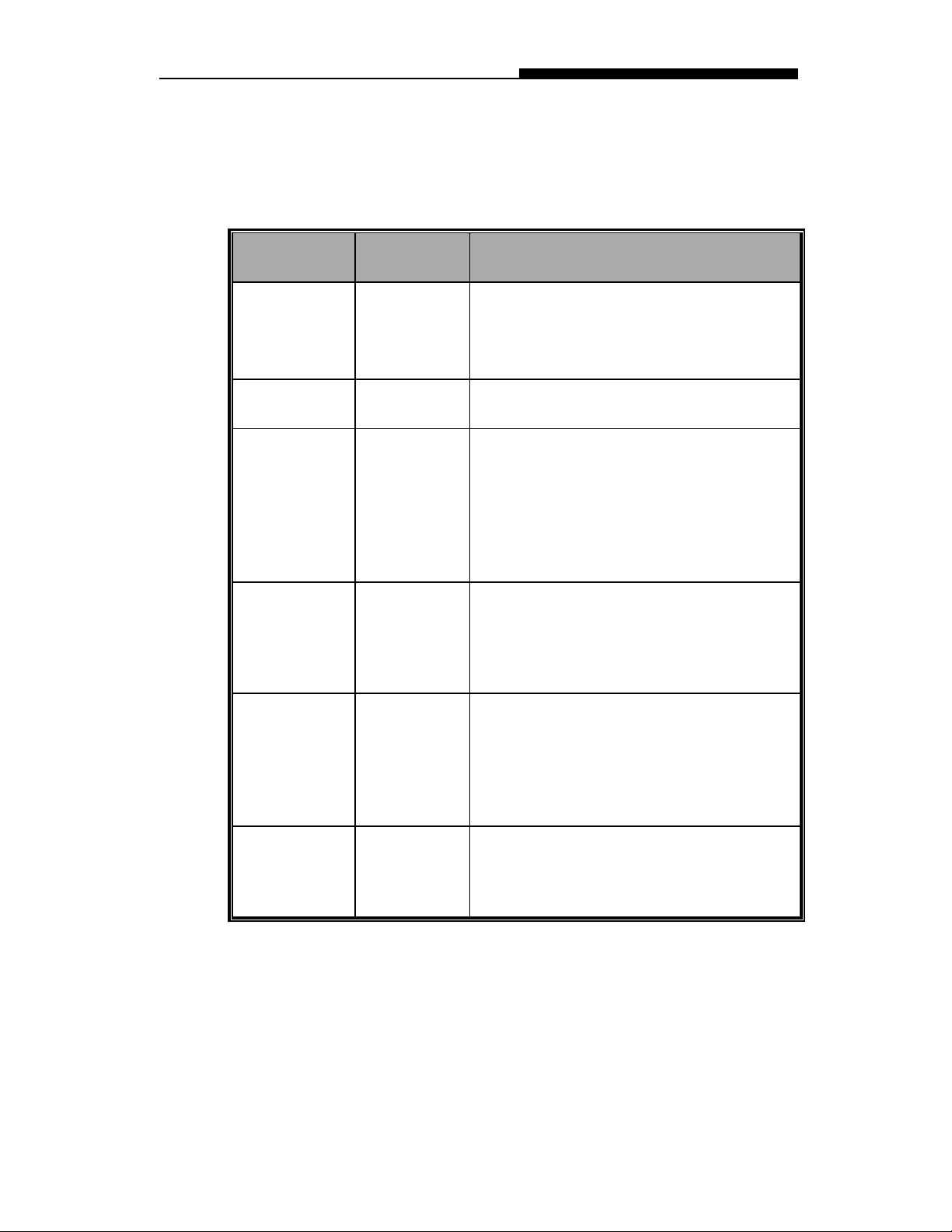
Section 2 BIOS SETUP & SECURITY
The Menu of Power Management Setup
Power management setup for configuring power management featuring.
Item Selections /
Sub-menu
Power Switch
Type
Power
Management
Suspend
Mode
Standby Time
Out
On/Off
Suspend
Disabled
Enabled
Disabled
POS (S1)
STD (S4)
Disabled
1 Min, 2 Min,
3 Min, 4 Min,
5 Min, 10 Min
15 Min
Description
[On/Off]: Set the power switch type to
On/Off function.
[Suspend]: Set the power switch type to
Suspend function.
To disable or enable the system power
management function.
[Disabled]: All system will run in fully
speed.
[POS (S1)]: Power On Suspend.
The system will save its state to disk and
power off.
[STD (S4)]: Save To Disk. The system
will save its state to disk and power off.
Specify the period of inactivity before
entering the Standby Mode.
Suspend Time
Out
Hard Disk
Time Out
Disabled,
1 Min, 2 Min,
3 Min, 4 Min,
5 Min, 10 Min
15 Min, 20
Min, 30 Min
Disabled
1 Min, 2 Min
5 Min, 10 Min
15 Min
Specify the period of inactivity before
entering the Suspend Mode.
Specify the period of inactivity before hard
disk spins down.
2-9

USER`S MANUAL
Item
RTC Alarm
Resume From
Soft Off
RTC Alarm
Date*
RTC Alarm
Hour*
RTC Alarm
Minute*
RTC Alarm
Second*
Selections /
Sub-menu
Disabled
Enabled
Every Day
1 ~ 31
00 ~ 23 Set the hour of RTC alarm.
00 ~ 59 S et the m inute of RTC alarm .
00 ~ 59 S et the second of RTC al a rm.
Description
[Disabled]:
The system ignores the RTC alarm and
remains in suspend mode.
[Enabled]:
The system wakes up from the suspend
mode as the RTC alarm.
Set the date of RTC alarm.
Item with *sign means:
The option is only available when the “RTC Alarm Resume From Soft Off” is
enabled.
2-10
The Menu of Peripherial Setup
Configuration for the peripherial devices and its features.
Item Selections /
Sub-menu
OnBoard
FDC
OnBoard
Serial
Port A
OnBoard
Serial
Port B
Auto
Disabled
Enabled
Auto
Disabled
3F8/COM1
2F8/COM2
3E8/COM3
2F8/COM4
Description
[Auto]:
BIOS will configure the Floppy Disk Controller
automatically.
[Disabled]: The FDC is disabled.
[Enabled]: This FDC is enabled.
[Auto]:
BIOS will configure this port automatically.
[Disabled]:
T his serial por t w ill be disab l ed.
[3F8/COM1¡B2F8/COM2
3E8/COM3¡B2F8/COM4]:
User may define the I/O port address of this
serial port.

Section 2 BIOS SETUP & SECURITY
Item Selections /
Sub-menu
Serial
Port2
Mode
IR Duplex
Mode
IR
DMA
Channel
OnBoard
Parallel
Port
IrDA
FIR
Half Duplex
Full Duplex
(DMA Ch) 0
(DMA Ch) 1
(DMA Ch) 3
Disabled,
Auto, 378,
278, 3BC
Description
This is to specify the type of infrared supporting
function.
[IrDA]: Standard serial IR communication.
[FIR]: Fast IR communication.
This option is to select the infrared transmission
method.
[Half Duplex]: The infrared transmission method
as half duplex.
[Full Duplex]: The infrared transmission method
as full duplex.
This is to configure the DMA channel used for FIR
only but IrDA not be supported
User may define the I/O port address of this
parallel port, or disable this parallel port functon,
or let BIOS determine this port automatically. .
Parallel
Port
Mode
Parallel
Port
IRQ
Parallel
Port
DMA
Channel
Normal
Bi-Dir
EPP 1.9
EPP 1.7
ECP
AUTO [AUTO]: BIOS will configure the IRQs of Parallel
AUTO [AUTO]: BIOS will configure the DMAs of Parallel
[Normal]: The normal parallel port mode is used.
[Bi-Dir]: (Bi-Directional)
This allows data to transfer equally in both
directions on parallel port.
[EPP 1.9¡BEPP 1.7]:
Enhanced parallel port for faster performance.
[ECP]: Faster data exchange than EPP.
port automatically.
port automatically.
2-11

USER`S MANUAL
The Security Issue by Using Password Protection
T wo Levels of Password Protection
This BIOS provides a Supervisor. If you try to activate passwords,
the Supervisor password must be set.
The passwords activate two different levels of protection security:
1. Always requesting password every single time as the
system is powered on.
2. A password checking procedure pops up when BIOS
utility is executed.
Have the Password Check item set in Advanced CMOS Setup
Menu (refer to Page 2-10, The Menu of Advanced CMOS Setup).
The passwords are encrypted and stored in NVRAM. If the
password protect is activated, an input 16-character password
prompt appears. Make sure you write it down. If you forget it,
you must have NVRAM erased and reconfigured.
The Option of Auto-Detect Hard Disk
By activation of this option, AMIBIOS will automatically detect the
hard disk drive parameters. The Standard CMOS Setup menu
would display after configuration of the hard drives.
The Option of Auto Configuration with Optimal Settings
It will automatically set all BIOS Setup options to a complete set
of default settings when you choose this option. The Optimal
settings are designed for maximum system performance, but may
not work best for all computer applications. Particularly do not use
the Optimal BIOS Setup options if your computer is experiencing
system configuration problems.
The Option of Auto Configration with Fail-Safe Settings
It will automatically set all BIOS Setup options to a complete set
of default settings when you choose this option. The Fail-Safe
settings are designed for maximum system stability, but not
maximum performance. Choose the Fail-Safe BIOS Setup
options if your computer is experiencing system configuration
problems.
2-12
The Option of Save Settings And Exit
When you have completed the system configuration modification,
choose this option to leave BIOS Setup with new parameters
saved and to reboot the computer . So the new system configuration parameters can take effect.

Section 3 BATTERY POWER & POWER MANAGEMENT
SECTION 3
BATTERY POWER AND
POWER MANAGEMENT
In this section, you will learn the fundamentals of power
management and how to use it to achieve longer
battery life.
3-1

USER`S MANUAL
In this section, you will learn how to operate your notebook on
battery power, how to handle and maintain the battery pack, and
learn about the system`s unique Heuristic Power Management
feature.
TFT display, central processor, hard disk drive, floppy disk drive
are the major hardware subsystems that consume the most
power. Power management deals how these key components
should behave to conserve power. For example, you can have the
system turn off its display after 2 minutes of inactivity to save
power. Efficient power management can help you work longer
sessions before having to recharge the battery.
The Battery Pack
Note: Make sure the
battery is fully
charged before
using.
Note: In the Save To
Ram mode, a fully
charged battery
loses its power in
roughly 1 day. When
not being used, the
battery`s power will
deplete in 1-2
month.
When the notebook operates on battery power, the Battery LED
indicator will be on.
Ni-MH / Lithium-Ion Battery
Y our notebook uses an removeable ten-cell Nickel Metal Hydride
(Ni-MH) or eight-cell Lithium-Ion battery pack that provides power
when you’re away from an AC outlet.
This is the main battery, you should recharge it as it is drained.
Besides the main battery, it is suggested that you should also
have a second battery pack as the backup power solution in your
traveling.
Note: Do not touch
the metal ends of the
battery connector to
avoid rusting.
3-2

Section 3 BATTERY POWER & POWER MANAGEMENT
Actions to Battery Warning
I. Low Battery Warning
Low battery occurs as the battery is in approximately 6% of its
power remaining. Before the V ery Low Battery, the green power
LED indicator blinks at the same rate as the system beeps once
every 16 seconds.
Warning:
Do not expose
battery packs to
temperatures below
0 degree Celsius (32
degree F) or above
60 degree C (140F).
This may adversely
affect the battery
pack.
Warning:
If the “Battery
Warning Beep” is
disabled by the Fn +
F3, the system won’t
generate the beep
sounds.
II. V ery Low Battery W arning
V ery Low battery occurs as the battery is in approximately 3 % of
its power remaining. Before the dead battery, the green power
LED indicator blinks at the same rate as the system beeps once
per 4-sec increment.
The signals alert you the low battery and require the restorative
action before the hibernated system. Save your document, data,
and close all the applications straightaway, or else you might
lose all your current work. About 5-10 minutes of battery operating time remains. You may not to keep continue unless you plug
in the AC adapter or replace the charged battery.
3-3

USER`S MANUAL
Installing and Removing the Battery Pack
Carefully observe the illustration for this operation.
To Detach the Battery Pack:
1. Position the notebook rear-side up on a flat and secured
surface.
2. Locate the battery latches. Slide the locked latch toward
direcrion 1 shown by the arrow in the following figure and
hold.
3. Continue holding the latches in the releasing position,
and pull out the battery’s module hard case toward
direction 2.
4. Lift the battery pack
out of the battery
compartment
as the right diagram.
3-4

Section 3 BATTERY POWER & POWER MANAGEMENT
To Install the Battery Pack:
1. Position the notebook rear-side up on a flat and secured
surface.
2. Sliding the latch in the releasing position and hold.
3. Carefully Insert the battery pack into the battery compartment of the unit until it is even with the edge of the
notebook.
4. Release the latch to lock.
Charging the Battery and Charging Time
To charge the battery, while the battery pack is in the notebook,
plug the AC adapter into the notebook and an electrical outlet.
The charging time is approximately 2-3 hours when the notebook
is turned off and approximately 3-5 hours when the notebook is
turned on.
If your notebook is plug into an AC outlet, the battery will still be
trickle-charged even when the notebook is in operation. Charging
an empty battery pack in the trickle-charge mode will take about
Note:
Be sure to reserve
adequate time for
charging before
travelling.
3-5 hours to attain full charge.
When the battery is fully charged, the battery charge indicator
LED emits red light intermittently.
3-5

USER`S MANUAL
Checking the Battery Level
You can check the remaining battery power in the Windows
battery status indicator, which is located at the lower right-hand
corner of the task bar. The accuracy is within +/- 5-7%.
Alternatively, you can access the power meter by clicking the
Power Management icon in the Windows Control Panel.
Prolonging the Battery’s Life and Usage Cycles
There are ways you can do to prolong the use of battery.
Note:
Read Section
Protecting Your
Notebook in the
beginning of this
manual for tips
about how to
maintain the
battery pack.
n Use the AC adapter wherever AC wall outlet is available.
This will ensure uninterrupted computing.
n Purchase the optional second battery pack.
n Store the battery pack in room temperature. Higher tempera-
ture tends to deplete the battery’s power faster.
n Make good use of the power management function. Save To
Disk saves the most energy by storing current system
contents in a hard disk space reserved for this function.
n Disable the parallel and serial ports if no devices are at-
tached to these ports. See section 2 for details of how this
is done.
n Even when PC card is not operating, it still draws a small
amount of power. Eject the PC card from the card slot when
not in use.
n The life expectancy of the battery is approximately 500
recharges.
n See the notices section in the beginning of the user manual
on how to care for the battery pack.
3-6

Using Power Management
The system uses the following methods to management the
power usage of various hardware subsystems.
Note:
When running
on battery, try to
refrain from
opening too
many applications at once.
Section 3 BATTERY POWER & POWER MANAGEMENT
Windows offers two types of power management utility:
the Advanced Power Management (APM) or Advanced
Configuration Power Interface (ACPI, Windows98 only).
In the Windows Power Management Properties (Start >
Settings > Control Panel > Power Management) dialogue
boxes, you may enter time-out values for monitor and
hard disk drive. Windows power manager saves power by
turning off hard drive after 1 minute of inactivities, for
example. Consult Windows manual for additional details
on Windows power management features.
Suspend Mode
Note:
To learn to adjust
the parameters in
the BIOS Power
Management, go
to Section 2 BIOS
Setup.
When the battery power reaches critical low (at 3% remaining),
the system can be set to enter either one of the two suspend
modes:
Suspend
In Suspend mode, only few hardware devices, such as display
panel and hard disk, are turned off to conserve energy. The other
devices are put into low-power states.
Save T o Disk
In this mode, all system data are saved in the hard disk before
powering down. When this mode is activated, you will see 3
graphic meters indicating the progress of saving data to the
disks. Once the meters reach 100%, the system is completely
shut down. No power is drawn from the battery module under this
mode. Therefore, it saves the most energy.
However, depending on how much RAM that have been installed
on your notebook, the amount of time the system requires to
restore all its previous contents can range from 15 to 30 seconds.
In order to use the Save To Disk feature, a hard disk partition is
required to store the system content. See the next few pages for
instructions on how to create a Save To Disk partition/file.
3-7

USER`S MANUAL
Note:
If your Windows98 is
operating on
ACPI mode, you
may define how
the power/
suspend button
functions. Click
on the Power
Management icon
in the Control
Panel or consult
Windows98
manual for more
information.
The Suspend Button
This notebook adapts the ‘one-button’ design, meaning that both
the power on/off and system suspend functions are sharing the
same physical button. The Power On/Off button also doubles as
the Suspend button. You may also active suspend function using
the Fn+F1 hot key combination.
Press the suspend/power button or hit any keys to wake the
system from the power-on Suspend mode. However, if your
notebook is in the Save-to-Disk mode, you must press the power/
suspend button to enable the resume event.
Note:
If your Windows98 is
operating on
ACPI mode, you
may define how
the system
functions when
the LCD lid is
closed. Click on
the Power
Management icon
in the Control
Panel or consult
Windows98
manual for more
information.
The LCD Panel Switch
There is a small mechanical switch near the edge of the LCD
panel. Closing and opening the LCD panel activates the switch.
This switch acts similar to the suspend button. If the suspend
mode is set to Suspend, closing the LCD panel begins the
Suspend cycle.
Opening the LCD panel or pressing the suspend button wakes
the system from the power-on Suspend mode.
Power Consumption of the LCD Display
Your notebook comes with a TFT (active matrix) LCD display . The
display is one of the hardware subsystems that tends to consume a lot of power. Whenever possible, you should turn down
the display brightness to a bearable level to conserve energy.
Turning down the brightness tends to prolong the working life of
the back-light lamp in the display.
3-8
To decrease the LCD brightness level, press Fn+ F8.
To turn off the LCD display, use hotkey Fn+F4.

Note:
Do not install or
remove the
memory module
when the system is
in the Save To Disk
suspend mode.
Restart the notebook and power
down before
attempting to
change the
memory
configuration.
Section 3 BATTERY POWER & POWER MANAGEMENT
Creating the Save To Disk Partition (or File)
The hard drive has a default Save To Disk partition. For example,
the maximum system memory allowed is 160 MB; 16 MB is
reserved for contents of the video chip and other microcontrollers. Therefore, in order to use this suspend feature under
maximum system memory, you would need to increase the Save
To Disk partition to 166MB.
If you want to resize the default Save To Disk partition, you will
need to run the following utility program. However, executing
the HDPREP.EXE program will destroy the data in your hard
disk drive! You will need to re-install the operating system and
application programs afterwards.
To resize or create the Save To Disk partition, do the
following:
Warning:
Running the
PHDISK.EXE
program will corrupt
the data in the
HDD. Therefore,
reinstalling the
software will be
necessary.
1. Boot up your notebook to DOS.
2. In the Factory CD-ROM (or diskette) locate a utility
program called HDPREP.EXE.
3. Type HDPREP at the DOS prompt and press Enter .
Y ou will need to reformat the hard drive (the DOS partition) and
re-install O/S and application programs.
If you are using DOS, Windows 3.x, or Windows 95 (FAT16), you
file
may create Save To Disk
instead of partition. In this case,
you do not need to reformat the hard disk and re-install O/S. To
create the a Save To Disk file, follow the above procedure and
enter PHDISK /create /file in step 3.
3-9

USER`S MANUAL
About Windows 98 Power Management Feature
In addition to the notebook`s built-in power management utility,
Windows 98 also offers a similar power management feature. To
access this feature, go to [My Computer > Control Panel] and
double-click on the Power Management icon.
Note:
Consult Windows98 user
guide for more
information on
how to use the
power management functions.
Note:
The notebook`s
BIOS supports
Windows APM
and ACPI modes.
The illustration on
the right shows
the Windows98
legacy APM
dialogue. Consult
Windows98
manual on how to
enable Windows
ACPI mode.
The Windows power management allows you to enter time-out
values for the display and hard disk. You can also have your
notebook automatically enter a standby mode or shut itself down
in the envent of low or critical battery power. For more information
on the power saving features, consult Windows on-line help or
manual.
3-10

Section 4 UPGRADING YOUR NOTEBOOK
SECTION 4
UPGRADING YOUR NOTEBOOK
In this section, you will learn how to upgrade the
memory and hardware capacity.
4-1

USER`S MANUAL
Upgrading the Hard Disk Drive
Replacing the original drive with one of larger capacity can
increase the hard drive capacity of your notebook. The notebook
uses a 9.5 mm (hight), 2.5-inch Enhanced IDE, Ultra DMA, or
Note:
Certain models
that come with
the IBM-brand
hard drive emit
a clattering
sound when it is
being rattled.
This is a normal
condition.
A TA-66 type hard disk.
Be sure to make a backup copy of all your data before attempting
this operation.
Warning: Hard drive upgrade in this notebook is a delicate
process. Please observe the following instructions carefully or
have a qualified technician install it for you. Damages due to
mishandling of this procedure is NOT covered by the
manufacture`s warranty.
Warning: Apply care when handling the hard disk.
n Do not drop or applay any shock.
n Do not press on the cover.
n Do not touch the connector with your fingertips.
n Mishandling of the hard drive can result in permanent loss of
data. Make a backup copy of the drive s content before you
remove it.
4-2

Expanding the Hard Disk Drive
To replace the hard disk drive, do the following:
1. Turn OFF the computer. Unhook the AC cord and all
cables/devices attached to the notebook.
2. Place your hand on a large metal object momentarily to
discharge any static electricity.
3. Locate the hard disk drive module on the bottom of the
notebook.
4. Release the fixing screw-A locked the HDD bay cover.
5. Remove the HDD bay cover as the shown diagram.
6. Now the mental tray protected HDD module and the
fixing screws, B and C, reveal.
7. Release the two fixing screws, B and C, securing the
mental HDD tray and HDD module.
8. Release the two fixing screws, D and E, securing the
mental HDD tray and the unite.
Section 4 UPGRADING YOUR NOTEBOOK
Hard Disk
Drive Module
Connector
Fixing Screw-A
Fixing Screw-B
HDD Bay Cover
Fixing
Screw-E
Mental
Tray
Fixing
Screw-D
Fixing Screw-C
4-3

USER`S MANUAL
8. Lift up the mental HDD tray ‘til an angle of approximately
30 degrees and pull it up as the following illustration.
Fixing Screws F,G
(at the side of the metal
tray)
Hard Disk
Drive Module
Mental HDD
Tray
Flexible PCB
Hard Disk
Drive Module
Connecter-A
Modem Module
Inserted PCMCIA Card
4-4
Illustation 4-1
9. Note the orientation of the HDD module connector-A and
carefully remove it from the hard disk drive. (Refer to the
illustration <4-2> shawn as next page)
10. Locate and remove the rest 2 fixing screws, F and G,
securing the metal HDD tray and HDD.
1 1. Remove the mental HDD tray from the HDD Module.
Note the green PC board of the hard disk drive is facing
down.
12. Now you may place the new drive unit on the mental tray
and replace the fixing screws, B, C, F and G.

Section 4 UPGRADING YOUR NOTEBOOK
Fixing Screws F, G
Mental
HDD Tray
Illustration 4-2
13. Reinstall the connector-A on the new drive unit. Be sure
the module makes a firm connection to the base
connector.
14. Carefully put the mental HDD tray back to the drive bay.
15. Replace the fixing screws, D and E.
16. Replace the HDD Bay cover.
17. Turn the notebook right-side up, and power it on.
HDD Module
Connecter-A
HDD
Module
You have now completed the hard drive upgrade.
Once a new hard drive is installed, you need to reformat the disk
and re-install the operating system and applications. If you would
like to have the Save To Disk suspend function, it is recommended that you re-create the Save To Disk partition
reformatting the HDD because executing the PHDISK utility
program will destroy the data on the hard drive and requires you
to re-install all software. Go to
the end of Section 3, to figure out how this is done.
Creating Save To Disk Partition,
BEFORE
4-5

USER`S MANUAL
Upgrading the System Memory
Many applications will generally run faster when the notebook’s
memory capacity is increased. The notebook provides one
expansion socket, located underneath the keyboard, for the
memory upgrade. You can increase the amount of memory by
adding a dual inline memory module (commonly known as
DIMM.) The DIMM can be 16MB, 32MB, 64MB, 128MB or
256MB in capacity. The DIMM is of type Synchronous DRAM,
has 144 pins and runs on 3.3V. The speed of the DIMM may be
70ns or 60ns (the smaller number the faster.)
Warning: Memory upgrade in this notebook is a delicate process.
Please observe the following instructions carefully or have a
qualified technician install it for you. Damages due to mishandling
of this procedure is NOT covered by the manufacture’s warranty.
Warning: Changing memory while your computer is in suspend or
power-saving mode may cause permanent damage to the
notebook. Make sure you turn off the power and unplug the AC
cord before proceeding with a memory upgrade.
4-6

Expanding The DIMM Module In The Original Socket
Warning:
To avoid
damaging the
DIMM, do not
touch its metal
contact edge to
avid the electrostatic damage
from static
electricity.
Section 4 UPGRADING YOUR NOTEBOOK
To expand the DIMM, do the following:
1. Power OFF the notebook. Unplug the AC cord and all
cables/devices attached to the notebook.
2. Place your hand on a large metal object momentarily to
discharge any static electricity.
3. Place the notebook on a flat surface and fully open the
LCD lid.
4. Find the keyboard latches A, B and C near the bottom
edge of the keyboard refering to the figure as below. The
latch is spring-loaded. It will retract when pressed and
revert back to its original position when released.
Fn
Latch A
Ctrl
Ctrl
Illustration 4-3
Alt
Alt
Del
Latch B
Latch C
Bottom Edge of Keyboard
5. Using a small blade to press the latch A downward. The
keyboard should pop up slightly over the latch. If the
keyboard does not pop up, try to gently lift it up just over
the latch. Repeat the step for the other keyboard latches.
6. Carefully lift up the bottom edge of the keyboard and the
following is revealed.
4-7

USER`S MANUAL
PCB Connector Slot
Original
Memory Socket
DIMM Module
Fixing Screws
Expansion
Memory Socket
Latch A
Flexible PCB
(The bridge between
keyboard and the
mainboard.)
Keyboard
Note:
Your notebook
has been tested
with a wide range
of DIMM on the
market. However,
not all memory
modules are
compatible.
Check with your
notebook vendor
for a list of
compatible DIMM
for your notebook.
Latch B
Latch C
Illustration 4-4
7. The memory socket is now revealed as the shown
illustration 4-4.
8. Press out on the latches located on both edges of the
socket at the same time. The DIMM should pop up to an
angle of 30 degree.
4-8

Section 4 UPGRADING YOUR NOTEBOOK
9. Pull the DIMM module out of the memory socket. Be
sure to reserve the DIMM for the future use.
Note:
Notice the notches
on the DIMM. The
notches should fit
nicely with the
socket.
10. Install the DIMM module into the memory socket. The
DIMM will only fit in one orientation. Slide the DIMM at
an angle of approximately 30 degrees into the empty
memory socket. Then press it firmly so that the contact
edge is driven into the receiving socket.
Notch
Illustration 4-6
DIMM Module
Memory Socket
11. Pivot the DIMM until the latches on both sides of the
socket snap into place. At the time, you will feel a click.
12. Put the keyboard back to its original face-up position. Be
aware of the flexible PCB connected to the keyboard.
The keyboard should now be locked by the spring-loaded
latches.
Y ou have just completed the memory upgrade.
4-9

USER`S MANUAL
Installing the DIMM Module In The Expansion Socket
To remove the memory module, do the following:
1. Follow steps 1~7 in the above section,
DIMM Module In The Memory Socket
2. Hold the extended memory module at a 30-degree angle
and slide it into the empty momery socket.
DIMM Module
Memory Socket
3. Align the small notch in the module with the socket on
the connector and gently push it in and down until it
clicks in place.
Installing the
.
Notch
4-10
4. Pivot the DIMM until the latches on both sides of the
socket snap into place. At the time, you will feel a click.
5. Put the keyboard back to its original face-up position. Be
aware of the flexible PCB connected to the keyboard.
The keyboard should now be locked by the spring-loaded
latches.
Y ou have just completed the memory upgrade.

Section 4 UPGRADING YOUR NOTEBOOK
Removing the DIMM Module In The Expansion Socket
To remove the memory module, do the following:
1. Follow steps 1~7 in the above section,
DIMM Module In The Memory Socket
2. Press out on the latches located on both edges of the
expansion socket at the same time. The DIMM should
pop up to an angle of 30 degree.
3. Remove the DIMM from the expansion socket. Be sure
to save the DIMM for future use.
Installing the
.
Illustration 4-7
4. Put the keyboard back to its original face-up position. Be
aware of the flexible PCB connected to the keyboard.
The keyboard should now be locked by the spring-loaded
latches.
5. Power on the notebook and when it starts up note if the
memory count has decreased to the original memory
capacity.
Y ou have completed the removal of the DIMM.
4-11

Section 5 TROUBLE SHOOTING
SECT IO N 5
TROUBLE SHOOTING
In this section, you will learn how to solve common
hardware and software problems.
5-1

USER`S MANUAL
Your notebook has been fully tested and complies with the
system specifications before shipping. However, incorrect
operations and/or mishandling during shipment may cause
problems.
This section provides a reference for identifying and correcting
common hardware and software problems that you may
encounter.
When you encounter a problem, you should first try to go through
the recommendations in this section. Instead of returning the
notebook and waiting for repair, you may easily solve the problems by considering the following problems and possible
solutions. If the error continues, contact your reseller for service
information.
Before taking further actions, consider the following
suggestions:
n Check to see if the problem persists when all the external
devices are removed.
n Check to see that the green light indicator on the AC
adapter is lit.
n Check to see the power cord is properly plugged to the wall
outlet and to the notebook.
n Check to see the power indicator of the notebook is on.
n Check the brightness control on the keyboard if the LCD
display appears dim.
n Check to see if your keyboard is operational by pressing
and holding any key. An audible beep indicates the keyboard is functioning correctly.
n Check for any incorrect or loose cable connections. Make
sure the latches on the connectors latch securely on to the
receptor end.
5-2

Section 5 TROUBLE SHOOTING
n Be sure you have not performed an incorrect setting on the
hardware devices in the BIOS Setup utility. A faulty setting
may cause the system to misbehave. If you are not sure of
the changes you made, try to restore all the settings to
factory defaults.
n Be sure all the device drivers are installed properly. For
example, without the audio driver properly installed, the
speakers and microphone will not work.
n If external devices such as USB camera, scanner, SCSI
card do not function correctly when connected to the
system, it is usually the device`s own problem. Consult the
device`s manufacturer first.
n Some software programs, which have not gone through
rigorous coding and testing, may cause problems during
your routine use. Consult the software vendor for problem
solving.
n Not all peripheral are plug-and-play capable. Y ou need to
restart the system with these devices powered up and
connected first.
5-3

USER`S MANUAL
Audio Problems
No speaker output -
n Software volume control is turned down in Microsoft Sound
System. Double-click the speaker icon on the lower right
corner of the taskbar to see if the speaker has been muted.
n Press Fn+F5 Up increase the volume.
n Most audio problems are software-related. If your notebook
worked before, chances are software may have been set
incorrectly.
n Go to [Start > Settings > Control Panel] and double-click
the Multimedia icon. In the Audio page, make sure that
SiS Audio Wave is the preferred playback device.
Sound can not be recorded -
n Double-click the speaker icon on the lower right corner of
the taskbar to see if the microphone has been muted.
1. Click Options and select Properties.
2. Select Recording and click the OK button.
3. After Click OK button, the recording volume control panel
will pop up as shown.
n Go to [Start > Settings > Control Panel] and double-click
the Multimedia icon. In the Audio page, make sure that
SiS Audio Wave is the preferred playback device.
5-4

Hard Disk Problems
The hard disk drive does not spin -
n If you had just performed a hard disk upgrade, make sure
n Check the hard disk indicator LED. When you access a file,
n The new HDD may be defective.
n If your notebook has been subjected to static electricity or
Section 5 TROUBLE SHOOTING
the hard drive connector is not loose and the hard disk drive
is also correctly seated. Remove it and reinsert it firmly
(feel it clicking into a place), and restart your PC. (Read
Section 4 Upgrading Your Notebook for details.)
the LED lamp should light up momentarily.
physical shock, you may need to reinstall the operating
system.
The hard drive is making abnormal whining noises -
n You should back up your files as soon as possible.
n Make sure the source of noise if indeed from the hard drive
and not the fan or other devices.
The hard disk drive has reached its capacity -
n Delete backup files or move them to an alternative storage
medium (floppy disk, optical disk, etc.). Many programs
save backup files. You can delete backup files from the hard
disk to create more space for new work.
n Archive files or programs that you had no longer used by
moving them to an alternative storage medium (floppy disk,
optical disk, etc.) or uninstall programs that no longer use.
n Many browsers store files in the hard drive as a cache to
speed up the performance. Check the program’s Online
Help for instructions on decreasing the cache size.
n Empty the Recycle Bin to create more disk space. When
you delete files, Windows 95 copies them to the Recycle
Bin.
5-5

USER`S MANUAL
The hard disk performs pretty slow -
n If you have been using the unit for a period, the files may be
The files are corrupted -
n Run the ScanDisk surface scan to check the platter. (This
CD-ROM Problems
The CD-ROM drive does not work -
n Try rebooting the system.
n The CD-ROM driver is not loaded. Go to [Start > Settings >
n After you have inserted a CD-ROM disk, it may take a
fragmented. Go to [Start > Programs > Accessories >
System Tools > Disk Defragmenter] to perform a disk
defragment. This operation may take a while.
function is available in Windows 95/98, but not Windows
NT). Go to [Start > Programs > Accessories > System
Tools > ScanDisk] to perform a disk surface scan. This
operation may take a while.
Control Panel > System] and in the Device Manager see if
the CD-ROM driver is enabled. If you see a red cross or
yellow mark, there may have been a resource conflict. See
Windows on-line help or manual for more information.
moment before you can access its content.
5-6
The CD-ROM drive dose not read any CDs -
n The CD may not be properly seated in the tray. Have CD on
the tray and press the CD firmly onto the spindle, also make
the retaining clips held the CD in place.
Note:
There are two kind of types of CD-ROM might be installed as
shipped. One is electrical and the other is mechnical. Basically,
the mobile computor is equipped to electrical CD-ROM. With
this device, you can do the CD-ROM ejection only if the system
is on. As for bundling the mechnical type, the ejection button
works all the time, even the system is powered off. Please be
also noted, the mechnical one is not avaliable to eject the CDDisk by performing Fn key under the running Windows 98
operating system.

Floppy Disk Problems
The floppy disk does not work properly-
n Check the color indicator LED for FDD. When you access a
file, the LED lamp should light up momentarily.
n The floppy diskette may be damaged. Try a different diskette
to see if the problem persists.
n Check if the disk is fully inserted into the floppy drive.
The floppy drive does not save -
n Check if the tab of the floppy disk is on the write-protect
position.
n Have the disk formatted.
n If the disk capacity had been reached, use another disk or
remove the existing files to make room for the svaing file.
Section 5 TROUBLE SHOOTING
The diskette does not eject from the drive -
n The metal cover on the diskette might be bent. Contact your
n A label may became detached and is blocking the ejection
Display Problems
The display panel is blank when the system is turned on -
n Make sure the notebook is not in the Suspend or Save To
n Press Fn+F7 to increase the screen brightness.
n Press Fn+F4 to make sure the notebook is not in the CRT-
The screen is difficult to read -
n Press Fn+F7 to increase the screen brightness.
n The display resolution should be set to 1024x768 for optimal
local dealer for technical support.
of the disk. Visually inspect slot to see if any obstruction
occurred by the label. Contact your local dealer for techni-
cal support.
Disk modes. The display is turned off to conserve energy in
these modes.
output only mode.
viewing.
1. Go to [Start > Settings > Control Panel] and double-click
on the Display icon.
2. Under the Settings page, click the Adanced icon.
3. Under the Dispaly Modes page to set the resolution to
1024x768 and choose at least 256 colors.
5-7

USER`S MANUAL
Keyboard and Pointing Device (Mouse) Problems
The built-in keyboard accepts no input -
n This notebook is designed to use only one keyboard at once
time. If you had already connected an external keyboard to
the system, the built-in keyboard won’t work. Disconnect
the external keyboard and try to reboot the notebook.
n If there is no external keyboard connected, still restart the
system again.
The external PS/2 or serial mouse does not work -
n Some external mouse comes with special function (such as
3 buttons). In that case you may need to disable the built-in
touch pad. Go to Section 2
how to disable the internal pointing device.
n A special mouse may require a unique driver. Make sure the
driver is properly installed.
n A special external mouse with the thumb-wheel (scroll-
wheel) is not plug-and-playable. In order to enable this
device, you need to have the mouse connected to the P/S2
port before powering up to Windows. Also, you may need to
install the driver, which is specifically designed for this
special type of mouse, to make it work.
BIOS Setup
for instructions on
5-8
The built-in touch pad does not work -
n Make sure the internal PS/2 port (pointing device) is enabled
(or set to Auto Detect) in the BIOS Setup. Go to Section 2
BIOS Setup
for details on how to enable the PS/2 mouse.
The built-in touch pad performs eratically -
n Make sure there is no excess perspiration or humidity on
your hand which might make the pointing device short.
Keep the surface of the touch pad clean and dry.
n Do not rest your hand or wrist on the surface of the touch
pad while typing or using the touch pad. Since the pointing
device can sense any movement of figertip, to rest your
hand on the surface would lead to the sluggish and slowmoving performance.

Section 5 TROUBLE SHOOTING
The characters on the screen repeat while I type.
n You may be holding the keys down for long while you’re
typing.
n Keep the keyboard clean. Dust and dirt under the keys
could cause them to stick.
n Configure the keyboard to wait longer before the auto repeat
feature starts. To adjust this feature, Go to [Start > Settings
> Control Panel], and double-click on the Keyboard icon. A
dialogue box shows up with the adjustable settings for the
keyboard.
CMOS Problem
A message “CMOS Checksum Failure” displays during the
booting process -
n If the message “CMOS Checksum Failure” appears during
the booting procedure, it might indicate the shortage or the
run-down condition of the small CMOS (Complementary
Metal-Oxide Semiconductor) battery. If so, you need to
renew the CMOS battery.
In the life cycle test, it illuminates one to one and half years
as lasting operation. Since most users don’t operate the
system continually in reality, the Ni-Cd CMOS battery
might run out of power after 3 or 5-year usage. In another
word, the CMOS battery replacement needs to be done
after a long operating period.
For more detail information or technical support,
please constact your local dealer or distributor.
5-9

USER`S MANUAL
Infrared Problems
The infrared communication port does not work -
n If you had just compeleted Windows 98 setup process, you
need to update the loaded FIR driver. The steps listed
below will guide you through the process of renewing the
IrDA driver.
1. Go to [Start > Settings > Control Panel > System ],
click the Device Manager tab.
2. In the Device Manager, double-click the Network
Adapters, select IrDA 3.0 Fast Infrared Port under
Network Adapters item and press Property button.
3. In the Network Properties page, click the Driver tab and
press Update Driver button.
4. In the Update Driver Wizard window, click Next.
5. Select “Display a list of all the driver in a specific location” and click Next.
6. In the Select Device windows, select “Show all devices”,
“National Semiconductor“ as manufaturer and “NSCPC87338 Fast Infrared Prot” as model. (If you can not
find National Semicondutor in the manufacturer column,
please click Have Disk button and insert the factory CDROM and input the path which the driver located.)
7. Then, a updating driver warning dialog pops up, and click
OK.
8. Click Next button and Finish button in the following
Update Driver Wizard windows.
9. Restart the computer.
10. Go to [Start > Settings > Control Panel > Network ],
select “NSC-PC87338 Fast Infrared Port” and press the
Proprety button.
1 1. In the NSC-PC87338 Fast Infrared Port Properties page,
click the Advanced tab. And then, select “Infrared
Transceiver A” and set “HP HSDL-2300” in the Value
column. Still, a warning dialog shows up and click
“OK”.
5-10
12. Click OK button and Yes button in the following screens.
13. Reboot the system.

Section 5 TROUBLE SHOOTING
n Windows NT 4.0 does not support infrared devices.
n Remove any objects that sit between the communicating
path.
n Make sure the communicating devices are not more than 1
meter apart and are aligned in a straight-line fashion.
n Make sure that IR device is enabled in the Control Panel. If
the infrared icon at the lower right corner of the task bar has
a red ‘x symbol, it is being disabled. Click on the icon and in
the Option page check off the Infrared Communication item.
n Check the infrared setting in BIOS Setup utility. Go to
Section 2 BIOS Setup to find out how this is done. If you are
using Windows 95 and have enabled Fast IR option in the
BIOS Setup, you must load the vendor-specific IR driver
manually for it to work (Windows 95 comes with standard
IrDA driver only.)
Memory Problems
The POST does not show an increased memory capacity
when you have already installed additional memory -
n Certain brands of memory module may not be compatible
n The memory module may not be installed properly. Go back
n The memory module may be defective.
The O/S issues an insufficient memory error message during
operation -
n This is often a software or Windows-related problem.
n Close the application programs you’re not using and restart
n Otherwise, you have to install additional memory module.
with your system. You should ask your vendor for a list of
compatible makers of the DIMM.
to Section 4
of this operation.
the system.
For instructions, go to Section 4
Upgrating Your Notebook
to review the details
Upgrading Your Notebook
5-11
.

USER`S MANUAL
Modem Problems
The built-in modem does not respond -
n Make sure the modem driver is loaded properly.
n Go to [Start > Settings > Control Panel > System] and in the
n Make sure the phone line the notebook connected to is valid.
The fax/modem disconnects during transmission -
n Be sure to disable the Call Waiting.
n Excessive line noise might cause the connection to be
n Make sure the correct setting of the communications
Go to [Start > Settings > Control Panel > Modem] and make
sure HAMR 5600 Voice Modem is listed in the Modems
Property page. Otherwise, click the Add button to add the
modem drive, which is located in the factory CD-ROM (or
floppy diskette).
Device Manager page check for possible resource or driver
conflict. See Windows on-line help or manual for how to
handle such problems.
dropped and maybe you had connected to a noisy line. To
check this, put the regular phone handset on the line and
placing a phone call. If you do hear an amount of abnormal
noise, try to make the modem connection with a different line
or contact your local telephony service company.
software. Check with the manaul of the programs to customize the modem.
5-12
The fax/modem doesn’t transmit properly -
n Make sure the RJ-11 cable (the one that goes from the
modem to the telephone line) is firmly connected to the
modem's RJ-1 1 jack and the telephone line socket.
n Check the serial port settings. Make sure the hardware and
software are referring to the same COM port.
n Check the communications parameters (baud rate, parity,
data length and stop bits) specified in the communications
program.
n The connecting system, such as the central side equipment,
might be busy or offline. Try to make another transmission
test to other sytem.
n Be sure the line has a dial tone.

Network Adapter Problems
The Ethernet adapter does not work –
n Go to [Start > Settings > Control Panel] and double click
the System icon. Select the Device Manager tab from the
System Properties. Double-click on Network Adapters and
check if SiS 0900 PCI Fast Ethernet Adapter appears as
one of the adapters. If it does not exist, Windows has not
detected the SiS adapter or the device driver has not been
installed. If there is a yellow mark or red cross on the SiS
network adapter, there may be a device or resource conflict.
Consult Windows manual on how to solve this problem.
n Make sure the physical connections on both ends of the
cable are good.
n The hub or concentrator may not be working properly. Check
to see if other workstations connected to the same hub or
concentrator are working.
n Repeat the undock and then dock sequence.
n Try restarting Windows with the port replicator already
connected to the network.
Section 5 TROUBLE SHOOTING
The Ethernet adapter does not appear to operate in the
100Mbps transmission mode –
n Make sure the hub you are using supports 100Mbps
operation.
n Make sure that your RJ-45 cable meets the 100Base-TX
requirements.
n Make sure the Ethernet cable is connected to the hub‘s
socket that supports 100Base-TX mode. The hub may have
both 100Base-TX and 100Base-T sockets.
PC Card (PCMCIA) Problems
PC Cards do not function-
n Make sure you have properly installed the driver for the card.
n Consult the card`s manual or contact the vendor for trouble-
shooting.
5-13

USER`S MANUAL
The PC card can not be recognized-
n Windows NT4.0 does not support PCMCIA (PC Card)
function. Y ou may need an external program for this.
n Make sure the card is fully inserted; the outer end of the
card should be even with the edge of the notebook.
n Remove and insert the PC card again.
n Make sure there is no IRQ conflict with the card. See
Windows on-line help for solving IRQ conflicts.
n Reboot the notebook and see if the problem persists.
n The card may be defective. Try the card on another system,
if possible.
Windows crashes or freezes when you remove the PC card-
n Make sure you have <Stop> the PC card before removing it.
Click on the PC card icon at the lower right corner of the
task bar and select the card you wish to stop. When you
click <OK>, in few seconds Windows will prompt you to
remove the card.
Performance Problems
The notebook becomes hot -
n In a 35oC environment, the notebook’s bottom case is
expected to reach 50 degrees.
n Make sure the air vents are not blocked.
n If the fan does not seem to be working at high temperature
(50 degrees Celsius and up), contact the service center.
n Certain programs that are processor-intensive may increase
the notebook temperature to a degree where the notebook
automatically slows down its CPU clock to protect itself
from thermal damage.
The program appears stopped or runs very slowly -
n Press CTRL+AL T+DEL to see if an application is still
responding.
n Restart the notebook.
n This may be normal for Windows when it is processing other
CPU-intensive programs in the background.
5-14

n You may be running too many applications. Try to close
some applications or increase system memory for higher
performance.
n Y ou may have selected Maximum Power Savings or Idle
Mode. These power saving options slow down the CPU to
conserve power. See Section 2
Battery Power / Power Management
Power, Start, and Battery Problems
The notebook powers down as soon as it is powered on -
n Battery power may be extremely low. The circuitry prevents
a complete power drain, which is not intended for Lithium Ion
batteries. Use the adapter to charge it for several hours
before trying again.
Section 5 TROUBLE SHOOTING
BIOS Setup
for more information.
and Section 3
The notebook beeps intermittently -
n When battery charge is critically low, an audible beep warns
you. Press Fn+F3 to turn off the warning beep.
The battery life gets shorter and shorter -
n The battery has a finite life of about 500 charge cycles. If
your battery is over one or two years old, it may be time to
have it replaced.
n Try a higher power saving setting in the BIOS or in the
Windows Power Management.
The battery does not charge -
n Make sure the AC adapter is plugged into a valid power
source.
n Check to see if the green lamp on the adapter is lit when it
is plugged in.
n The battery charge indicator LED on the notebook should be
lit when you plug in the AC adapter.
n Make sure the battery module is fully inserted in its bay;
make sure the battery latch is in locked position.
n If the battery is operating at a very high temperature, it may
not charge.
5-15

USER`S MANUAL
Printing Problems
The printer does not print -
n Make sure the cable connection is secured and the printer
n Run the printer self test to investigate any problem of the
n Check if the printer displays any error messages. A paper
n Make sure you have already installed the printer driver.
n Most printer (using parallel or serial port) problems are
n Try rebooting the system with the printer powered up and
is powered up.
hardware itself.
jam may have occurred.
software-related. Consult Windows on-line help or contact
the printer vendor for assistance.
connected first.
The printer does not print what’s on the screen -
n The display information on the screen is different from what
would print out and this happend in many software program.
Check if the preview function is in the taskbar and see if the
working document show exactly as it print. Contact the
software provider for technical support.
n If the printer print the extra and strange symbols, it is the
result of the cache (garbage) in the printer momery buffer.
Call off all the printer task and toggle off the printer switch to
refresh the momery buffer. Then, trun the printer back
online and print again.
n Make sure you install the correct printer driver.
The printer does not respond to infrared communication -
n See Infrared Problems listed elsewhere in this section.
5-16

Serial, Parallel, and USB Problems
The device that attached to the serial port is not working -
n Make sure the cable is fully connected.
n Maybe you have a broken cable or a wrong type cable, try
replacing the cable.
n Check the device setting in the Windows Control Panel,
[Start > Settings > Control Panel > System > Device
Manager], and in the BIOS to be sure that the port is
enabled. If the port is disabled, the system won’t communicate with any external devices connected to the port.
n Make sure the port is set properly to the correct value
(COM1 or COM2) to activate the serial port. Check the
device settings in the Windows Control Panel and in the
BIOS. If it is set to another value and you have made no
change to avoid the conflict with another device, set it to the
correct COM port. (COM 1 usually is the default one.)
n The serial-port devices may not
Reboot the notebook with the devices powered up and
connected first.
Section 5 TROUBLE SHOOTING
be plug-and-play
capable.
The Parallel Port does not work -
n Make sure the cable is fully connected.
n Check the device settings in the Windows Control Panel and
in the BIOS.
n The parallel-port devices may not
Reboot the notebook with the devices powered up and
connected first.
be plug-and-play
capable.
The USB device does not work -
n Windows NT 4.0 does not support USB protocols
n Check the settings in the Windows Control Panel.
n Make sure you have installed the necessary device drivers.
n Contact the vendor for additional support.
5-17

Appendix A PRODUCT SPECIFICATION
APPENDIX A
PRODUCT SPECIFICATION
A-1

USER`S MANUAL
Processor and Core Logic
• Processor
400/433/466/500 MHz Intel Celeron processor.
Socket T ype, PIII FCPGA at 500/550MHz
• L1 Cache
• L2 Cache
• Core logic
• Bus
Architecture
System Memory
• Memory T ype
• Defualt
• Memory
Expanssion
LCD
• Display Panel
32KB (16KB for Code Instruction, 16KB for Data) on-die.
128KB Cache on-die.
SiS chipset with graphic, audio and modem controller integrated
66 MHz Front Side Bus (100 MHz ready), PCI / AGP.
Synchronous DRAM system memory.
32MB, 3.3-Volt 64-bit bus
Two 144-pin SO-DIMM socket accept 32MB, 64MB, 128MB, or
256MB SDRAM modules in any combination for system memory
expansion up to 512MB.
14.1-inch XGA active-matrix TFT display or 13.0-inch DSTN XGA
active-matrix (TFT) display supported resolution 1024x768 with
up to 16M colors.
Graphics
• Graphic
Controller
• Graphics
Ability
• Playback
• Dual Display
• Memory
Sharing
• Other
Features
A-2
SiS 630 with integrated AGP bus 2D/3D graphics accelerator.
UltraAGP architecture graphics capability ( similar to 4X AGP).
3D Graphics Supported.
Direct DVD MPEG-2 and AC-3 Playback Supported.
Motion Compression and IDCT Supported for DVD Playback.
Simultaneous LCD/External Monitor Supported.
Dual Independent LCD and External Monitor Display Supported.
Dual Application Capacity.
UMA architecture with 4/8/16/32 system memory sharable as
display memory.
Direct3D compatible.
Zoomed Video support for PC Card slot.
Fully DirectX 6.0 Compliant Graphics Engine.
VESA DDC1, DDC2B & DDC 3.0 supported.

Storage Capacity
• Hard Disk
2.5-inch / 3-inch format (9.5mm height) removable drive with
capacity of 1.6 ~ 6.4GB
Appendix A PRODUCT SPECIFICATION
• Diskette
Drive
Audio
• Audio
Chipset
• Sound
Capability
Modem
• Chipset
• T ransmission
Speed
3.5-inch format fixed module with accommodating 3 modes as
720KB, 1.44MB, and 1.2MB.
SiS 630 with integrated audio controller
64-voice Polyphony Wavetable Synthesizer.
DirectSound 3D accelerator for IID, IAD and Doppler effects.
Full duplex, independent sample rate converter.
SoundBlaster Pro/16 compliant.
AC’97 V2.1 interface supported.
Full deplex and independent sample rate converter for audio
recording and playback.
SiS 630 with Modem Controller integrated.
V.90 / K56flex for download data speed up to 56000bps.
V.34, V.17, V.29 transmission protocol.
LAN
• Network
Adapter
• PnP Function
• Flow Control
• Speed
Seletion
• Other
Features
SiS 630 with integrated PCI Fast Ethernet function for 10Base-T
and 100Base-TX network standards.
Windows 95 / 98 Plug and Play compatible
Automatic Jam and auto-negotiation for flow control.
Auto Negotiation and Parallel detection for automatic speed
selection (IEEE 802.3u).
High performance 32-bit PCI bus master architecture with inte-
grated DMA controller for low CPU and bus utilization.
Remote Wake-up Scheme supported.
Hot Insertion supported.
A-3

USER`S MANUAL
Other Standard Hardware
• CD-ROM
5.25-inch format (12.7mm height) fixed module with 24X speed.
• DVD ROM
• Keyboard
• Pointing
Device
PC Card
• PCMCIA
Controller
• Features
Ports
• VGA Port
• Audio Port
• Infrared Port
• Parallel Port
5.25-inch format (12.7mm height) fixed module. (Optional)
87-key touch-type QWERTY keyboard with embedded numeric
Keypad.
TouchPad with 2 buttons.
O2Micro OZ 6812 / 6912 controller with Zoomed Video Capability.
Single slot for TYPE II / III PC Cards with Card Bus 1.0 interface,
having hot insertion and removal supported, enabling connection
to peripherals as multimedia communications.
One 15-pin CRT connector
One stereo line-out jack & One microphone-in jack
One FIR LED
One 25-hole parallel connector (ECP / EPP)
• Serial Port
• USB Port
• PS/2 Port
• Modem Port
• LAN Port
• Power Port
Power
• Main Battery
• AC Adapter
• Recharge
• Other
Features
One 9-pin serial connector (16550A / FIFO)
One USB connector
One 9-pin connector
One standard phone jack (RJ-1 1)
One standard network connector (RJ-45)
One DC-in connector
Ni-MH 10-cell, 48.0 Whrs (total capacity), 12.0V, 4000mAh.
Li-Ion 8-cell, 47.4 Whrs (total capacity), 14.8V, 3200mAh.
100~240V, 50~60Hz, 20/60W.
System OFF: 3~4 HR (100%)
System ON: 8~10 HR (100%)
Low Battery Warning
Suspend / Resume capability
A-4

BIOS
• PnP Function
Appendix A PRODUCT SPECIFICATION
AMI PnP BIOS
• Self Test
• Auto
Detection
Power On Self Test
DRAM auto-detection, auto-sizing
L2 Cache auto-detection
Hard disk type auto-detection
• Power
Management
• Security
• Other
Features
APM 1.2 (Advanced Power Management) &
ACPI 1.0 (Advanced Configuration Power Interface)
Two Level Password Protection
32bit access, Ultra DMA, PIO5 Mode support
Multi-boot capability
Operating System
• O/S
Microsoft Windows 95 / 98 / 2000
Microsoft NT 4.0
Phsical Specification
• Weight
256 (D) x 315 (W) x 39.5 (H) mm
• Environmental
Limitations
6.5 lbs (with CD-ROM & FDD)
o
Operating Temperature: 5 to 35
C (41 to 95oF)
Operating Humidity: 20 to 90 percent RH (5 to 35
o
Storage Temperature: -20 to 50
C (-4 to 122oF)
o
C)
Note:
There are two kind of types of CD-ROM might be installed as shipped. One is
electrical and the other is mechnical. Basically, the mobile computor is equipped to
an electrical CD-ROM. With this device, you can do the CD-ROM ejection only if the
system is on. As for bundling the mechnical type, the ejection button works all the
time, even the system is powered off. Please be also noted, the mechnical one is
not avaliable to eject the CD-Disk by performing Fn key under the running Windows
98 operating system.
Note: Product Specifications are subject to change without notice or obligation.n.
A-5

Appendix B SPECIAL VGA FUNCTIONS
APPENDIX B
SPECIAL VGA FUNCTIONS
In this section, you will learn how to take advantage of
the special DualView feature via the VGA controller.
B-1

USER`S MANUAL
The VGA controller (graphics processor) on your notebook is
capable of DualView function. This unique display feature allows
you to work efficiently when you have access to an external CRT
monitor or RGB projector for a large audience presentation. With
DualView, you can access separate Windows applications on the
TFT display and on the CRT monitor simultaneously and
independently.
If the VGA driver and SMI Control Panel program have not already
installed on your notebook, use the following precedures to install
them first.
Windows 98 Display Driver Installation / Update
To install/update the driver, do the following:
1. Go to [Start > Settings > Control Panel] and double-click
the Display icon.
2. Click on the Settings tab in the Display Properties folder.
3. Click on the Advanced button on the lower right-hand
corner.
4. Click on the Adapter tab.
5. Click on the Change button.
6. The Update Device Driver Wizard (if you are using
Windows 98) should pop up.
7. Click the Next button and insert the factory CD-ROM and
point to the location which contains the VGA driver.
B-2

Using the DualView Function
With DualView function, you have gained twice as much desktop
space without having to purchase additional graphics controller
card.
DualView allows you to run different applications independently
across two display device. (For example, the external CRT and
notebook`s LCD display).
Important:
Instructions to activate the DualView function:
1. Right-click on the SiS icon located at the lower right-hand
corner of the Windows task bar.
Appendix B SPECIAL VGA FUNCTIONS
2. Go to [Display Property > Display Setting], press Advanced
button.
B-3

USER`S MANUAL
4. Or alternatively, you may Go to [Start > Settings > Control
Panel > Display] and click on the Settings tab. Click Advanced button and select the Display Modes tab. After the
process, you should see the following dialogue box.
B-4
5. Click on Advanced button.
6. After clicking the Advanced button on the figure as shawn
next page, the Advanced Setting window should pop up.
7. Disable the function of Auto Display Combination.

Appendix B SPECIAL VGA FUNCTIONS
8. After that, system will ask you to reboot the computer for
taking effect of the new setting and click Yes.
9. In the duration of rebooting, you need to plug in a plug-andplay-capable CRT and set up the external monitor.
B-5

USER`S MANUAL
10. After repeating the steps 1~6, you should see the following
dialogue box. Click the pull bar of driver mode. Set the driver
mode option to the one fits your desire.
11.
11. After the process, system will ask you to reboot the com
puter for taking effect of the new setting and click Yes.
Y ou have just activated the DualV iew function.
Desription of Driver Mode Options:
Driver Mode Function Descr ibed
Single
Mirror It is avilable to simultaneously display on
Multimonitor
With this option selected, either the LCD
equipped or the CRT attached would be
active.
both the LCD and the external CRT or
projector by enabling this function .
This allow user to run two applications
across two display device, for instance,
Word on LCD, PowerPoint on CRT.
B-6
Desription of Display Combination:
1. LCD means the notebook display.
2. VGA1 indicates the external CRT.

Appendix C AGENCY REGULATORY NOTICES
APPENDIX C
AGENCY REGULATORY NOTICES
C-1

USER`S MANUAL
Federal Communications Commission Notice
This equipment has been tested and found to comply with the limits
for a Class B digital device, pursuant to Part 15 of the FCC Rules.
These limits are designed to provide reasonable protection against
harmful interference in a residential installation. This equipment
generates, uses, and can radiate radio frequency energy and, if not
installed and used in accordance with the instructions, may cause
harmful interference to radio communications. However, there is no
guarantee that interference will not occur in a particular installation. If
this equipment does cause harmful interference to radio or television
reception, which can be determined by turning the equipment off and
on, the user is encouraged to try to correct the interference by one or
more of the following measures:
n Reorient or relocate the receiving antenna.
n Increase the separation between the equipment and the
receiver.
n Connect the equipment into an outlet on a circuit different from
that to which the receiver is connected.
n Consult the dealer or an experienced radio or television
technician for help.
Modifications
The FCC requires the user to be notified that any changes or modifications made to this device that are not expressly approved by the
Manufacture may void the user’s authority to operate the equipment.
Connections to Peripheral Devices
Connections to this device must be made with shielded cables with
metallic RFI/EMI connector hoods to maintain compliance with FCC
Rules and Regulations.
Declaration of Conformity
This device complies with Part 15 of the FCC Rules. Operation is
subject to the following two conditions: (1) this device may not cause
harmful interference, and (2) this device must accept any interference
received, including interference that may cause undesired operation.
For questions regarding this declaration, contact:
Uniwill Computer Corportaion
14F, No. 67, Section 1, Chung Shan Road
Hsin Chuang City, Taipei Hsin, Taiwan
Use the serial number found on the product for identification.
European Notice
Products with the CE Marking comply with both the EMC Directive (89/
336/EEC) and the Low Voltage Directive (73/23/EEC) issued by the
Commission of the European Community.
Compliance with these directives implies conformity to the following
European Norms:
n EN55022 (CISPR 22) Radio Frquency Interference
C-2

Appendix C AGENCY REGULATORY NOTICES
n EN50082 (IEC801-2, IEC801-3, IEC801-4) Electro-magnetic
Immunity
n EN60950 (IEC950) Product Safety
Canadian Notice
This digital apparatus does not exceed the Class B limits for radio
noise emissions from digital apparatus as set out in the radio
interference regulations of the Canadian Department of
Communications.
Le present appareil numerique nemet pas de bruits radioelectriques
depassant les limites applicables aux appareils numeriques de
Classe B prescrites dans le reglement sur le brouillage
radioelectrique edicte par le Ministere des Communications du
Canada.
Power Cord Requirement
The power cord supplied with the notebook AC adapter should match
the plug and voltage requirements for your local area. Regulatory
approval for the AC adapter has been obtained using the power cord
for the local area. However, if you travel to a different area and need to
connect to a different outlet or voltage, you should use one of the
power cords listed below. To purchase a power cord (including one
for a country not listed below) or a replacement ac adapter, contact
your local dealer.
U.S. and Canada
n The cord set must be UL-Listed and CSA-Certified.
n The minimum specifications for the flexible cord are (1) No. 18
AWG, (2) Type SJ, and (3) 3-conductor.
n The cord set must have a rated current capacity of at least 10 A.
n The attachment plug must be an earth-grounding type with a
NEMA 5-15P (15A, 125V) or NEMA 6-15P (15 A, 250V)
configuration.
Japan
n All components of the cord set (cord, connector, and plug) must
bear a `T` mark and registration number in accordance with the
Japanese Dentori Law.
n The minimum specification for the flexible cord are: (1) 0.75
n The cord set must have minimum rated current capacity of 7 A.
n The attachment plug must be a two-pole, grounded type with a
2
mm
conductors, (2) Type VCT or VCTF, and (3) 3-conductor.
Japanese Industrial Standard C8303 (15 A, 125 VAC)
configuration.
Other Countries
n The cord set fittings must bear the certification mark of the
agency responsible for evaluation in a specific country. Acceptable agencies are:
BSI (UK)
OVE (Australia)
C-3

USER`S MANUAL
CEBEC (Belgium)
SEMKO (Sweden)
DEMKO (Denmark)
SETI (Finland)
EANSW (Australia)
SEV (Switzerland)
IMQ (Italy)
UTE (France)
KEMA (The Netherlands)
VDE (Germany)
NEMKO (Norway)
n The flexible cord must be of a HAR (harmonized) type HO5VV-F
3-conductor cord with a minimum conductor size of 0.03 square
inches.
n The cord set must have a current capacity of at least 10 A and a
nominal voltage rating of 125 / 250 VAC.
Battery Safety
n The battery pack is intended to use only with this notebook.
n Do not disassemble the pack.
n Do not dispose of the battery pack in fire or water.
n To avoid risk of fire, burns, or damage to your battery pack, do
not allow a metal object to touch the battery contacts.
n Handle a damaged or leaking battery with extreme care. If you
come in contact with the electrolyte, wash the exposed area with
soap and water. If it contacts the eye, flush the eye with water for
15 minutes and seek medical attention.
n Do not charge the battery pack if the ambient temperature
exceeds 45
n To obtain a replacement battery, contact your local dealer.
n Do not expose the battery pack to high storage temperatures
(above 60
n When discarding a battery pack, contact your local waste
disposal provider regarding local restrictions on the disposal or
CAUTION: Danger of explosion if battery is incorrectly replaced.
recycling of batteries.
Replace only with same or equivalent type recommended by the
manufacturer. Discard used batteries according to the
manufacturer`s instructions or local laws.
o
C (113oF).
o
C, 140oF).
C-4
VORSICHT! Explisionsgefahr bei unsachgernazen Austausch der
Batterie. Ersatz nur durch denselben oder einem vom Hersteller
empfohlenem ahnlichen Typ. Entsorgung gebrauchter Batterien navh
Angaben des Herstellers.
CAUTION: MODEL 340 FOR USE WITH POWER SUPPL Y MODEL
F17003C, LSE9802A0250
A TTENTION: MODEL 340, POUR UTILISER AVEC LE MODELE
F17003C, LSE9802A0250

Appendix C AGENCY REGULATORY NOTICES
Laser Safety
The CD-ROM drive used with this notebook are certified as a Class 1
laser device according to the U.S. Department of Health and Human
Services (DHHS) Radiation Performance Standard and International
Standards IEC 825 / IEC 825-1 (EN60825 / EN60825-1). The device
is not considered harmful, but the following precautions are
recommended:
n Do not open the unit.
n Avoid direct exposure to the laser beam.
n If the unit requires service, contact an authorized service center.
n Ensure proper use by reading and following the instructions
carefully.
n Do not attempt to make any adjustment of the unit.
CLASS 1 LASER PRODUCT
APP AREIL A LASER DE CLASSE 1
LASERSCHUTZKLASSE 1 PRODUKT
LED (Infrared) Safety
The infrared port located on the left side of this notebook is classified
as a Class 1 LED (light-emitting diode) device according to International Standard IEC 825-1 (EN60825-1). This device is not considered harmful, but the following precautions are recommended:
n Do not attempt to view the infrared LED beam with any type of
optical device.
n Do not attempt to make any adjustment of the unit.
n If the unit requires service, contact an authorized service center.
n Avoid direct eye exposure to the infrared LED beam. Be aware
that the beam is invisible light and cannot be seen.
CLASS 1 LED PRODUCT
LEDSCHUTZKLASSE 1 PRODUKT
C-5

USER`S MANUAL
CD-ROM warning
Warning!
Do not attempt to disassemble the cabinet containing the laser. The
laser beam used in this product is harmful to the eyes. The use of
optical instruments, such as magnifying lenses, with this product
increase the potential hazard to your eyes. For your safety, have this
equipment serviced only by an authorized service provider.
CLASS 1 LASER PRODUCT
LASER KLASSE 1
LUOKAN 1 LASERLAITE
APP AReil A LASER DE CLASSE 1
EN608825
Lithium battery warning
This computer contains a lithium battery to power the clock and
calendar circuitry.
CAUTION: Danger of explosion if battery is replaced incorrectly.
Replace only with the same or equivalent type recommended by the
manufacturer. Discard used batteries according to the
manufacturer’s instructions.
ATTENTION: Il y a danger d’explosion s’il y a remplacement
incorrect de la batterie. Remplacer uniquement avcc unc batterie du
méme type ou d’un type recommandé par le constructer. Mettre au
rébut les batteries usagées conformément aux instructions du
fabricant.
VORSICHT! Explosionsgefahr bei unsachgemäßen Austausch der
Batterie Ersatz nur durch denselben oder einem vom Hersteller
empfohlenem ähnlichen Typ. Entsorgung gebrauchter Batterien nach
Angaben des Herstellers.
Der Arbeitsplatzbezogene Schalldruckpegel nach DIN 45 635 beträgt
70dB (A) oder weniger.
Zum Netzanschluâ dieses Gerätes ist eine geprûfte Leitung zu
verwenden. Fûr einen Nennstrom bis 6A und einem Gerätegewicht
größer 3kg ist eine Leitung nicht leichter als H05VV-F, 3G, 0.75mm
einzusetzen.
Die Steckdose muß nahe dem Gerät angebracht und leicht
zugänglich sein.
2
C-6

Notebook
Vision 350M
Vision 450T
i

Hinweis
Die in diesem Benutzerhandbuch enthaltenen Informationen können ohne
vorherige Ankündigung geändert werden.
DER HERSTELLER ODER WIEDERVERKÄUFER ÜBERNIMMT KEINE
HAFTUNG FÜR IRRTÜMER ODER AUSLASSUNGEN IN DIESEM
HANDBUCH UND ÜBERNIMMT IN KEINEM FALL DIE HAFTUNG FÜR
IRGENDWELCHE FOLGESCHÄDEN, DIE DURCH DIE DURCHFÜHRUNG
ODER VERWENDUNG DIESES HANDBUCHES ENTSTEHEN KÖNNTEN.
Die in diesem Benutzerhandbuch enthaltenen Informationen sind
urheberrechtlich geschützt. Kein Teil dieses Handbuches darf ohne vorher i g e
schriftliche Einwilligung der Urheberrechts-Eigentümer photokopiert oder in
irgendeiner Form reproduziert werden.
© Copyright Mai, 2000
Alle Rechte vorbehalten.
Microsoft und Windows sind eingetragene Warenzeichen der Microsoft Corporation. DOS,
Windows 95/98/2000/NT sind Warenzeichen der Microsoft Corporation.
Die hier erwähnten Produktnamen sind Warenzeichen und/oder eingetragene Warenzeichen
Ihrer jeweiligen Inhaber/Hersteller.
Die in diesem Handbuch beschriebene Software wird unter einem Lizenzvertrag geliefert. Die
Software darf nur vertragsgemäß benutzt oder kopiert werden.
ii
Rev. 1.0

Inhaltsverzeichnis
Einleitung
Symbole und Zeichen
Schutz Ihres Notebooks - Vermeiden Sie unsachgemäße Behandlung und
schädliche Umgebungseinflüsse
Zusammenfassung der verschiedenen Abschnitte
1. Grundlegende Funktionen
Leistungsmerkmale (1-2, 3)
Das System auf einen Blick (1-4)
Ansicht der Oberseite (1-4,5,6)
Rückansicht (1-6,7)
Seitenansicht von rechts (1-8)
Seitenansicht von links (1-9)
Ansicht der Unterseite (1-10,11)
LED-Statusanzeigen (1-11,12)
LED-Systemanzeigen (1-13)
Keyboard (1-14)
Funktionstasten (Hotkeys) (1-15)
2. BIOS-SETUP UND SICHERHEIT
Aufrufen des BIOS-Setup (2-3)
Verlassen des BIOS-Setup (2-3)
BIOS-Funktionstasten (2-3)
Ändern der BIOS-Einstellungen (2-4)
Das Hauptmenü (Main Menu)(2-4,5)
Das Erweiterungsmenü (Advance Menu) (2-6,7,8)
Das Sicherheitsmenü (Security Menu)(2-9)
Das Energiemenü (Power Menu) (2-10,11,12)
Das Startmenü (Boot Menu) (2-12,13)
Das Exitmenü (Exit Menu) (2-13)
3. BATTERIE & ENERGIEMANAGEMENT
Das Akku-Pack (3-2)
Lithium-Ionen-Akku Technologie (3-2)
Batterie-Warnanzeigen (3-3)
Entnehmen und Installation des Akku- Packs (3-4,5)
Entnehmen des Akku-Packs (3-4)
Installation des Akku-Packs ( 3-5)
Aufladen und Ladezeit des Akkus (3-5)
Überprüfen des Batteriestands (3-6)
Verlängerung der Haltbark e it und Betriebsdauer der Batterie (3-6)
Verwendung des Energiemanagements (3-7)
iii

Suspendiermodus (3-7)
Der Suspendier-Knopf (3-8)
Der LCD-Bildschirmplatten-Schalter ( 3-8)
Erstellen einer Save to Disk-Datei (3-9)
Die Energiemanagement-Funkt ionen von Windows 95/98 (3-10)
Intel SpeedStep Technologie (3-11)
Installation der SpeedStep Anwendungen (3-11)
Ausführen der SpeedStep Anwendungen (3-11,12,13)
4. AUFRÜSTEN IHRES NOTEBOOKS
Aufrüsten des Festplattenlauf werk s ( 4- 2)
Erweiterung des Festplattenlaufwerks ( 4- 3,4,5)
Aufrüsten des Systemspeichers (4-6)
Erweiterung des DIMM-Moduls im Originalschacht (4-7, 8, 9)
Installieren des DIMM-Moduls im Erweiterungssteckplatz (4-10)
Entnehmen des DIMM-Moduls aus dem Erweiterungssteckplatz (4-11)
5. PROBLEMBEHEBUNG
Erste Maßnahmen (5-2,3)
Audioprobleme (5-4)
Festplattenprobleme (5-5,6)
CD-ROM-Probleme (5-6)
Disketten-Probleme (5-7)
CMOS-Probleme (5-7)
Bildschirmprobleme (5-8)
Tastatur- und Zeigeger ät e ( Maus)-Pr oblem e ( 5- 9,10)
PC-Karten (PCMCIA)-Probleme (5-10)
Infrarot-Probleme ( 5- 11)
Speicher-Probleme (5-12)
Modem-Probleme (5-13)
Netzwerk-Probleme (5-14)
Betriebsprobleme (5-15)
Energie-, Start- und Batt erieprobleme (5-16)
Druckerprobleme (5-17)
Serielle-, Parallele- und USB-Probleme (5-18)
Anhang A Produkt-Spezifikationen
Anhang B Spezielle VGA-Funktionen
Windows 98 Bildschirmtreiber - I nstallation/ Update (B-2)
Installation des SMI VGA-Systemsteuerungsprogrammes (B-3)
Ausführen der SMI VGA-Systemsteuerungs- Anwendung ( B- 3, 4)
Anhang C Hinweise zu behördlichen Genehmigungen
iv

Einleitung
Verwendung dieses Handbuches
Dieses Benutzerhandbuch enthält allgemeine Informationen zu Ihrem
Notebook, Informationen zum Setup von Hardware und Software,
Problembehebungen und technische Angaben.
Symbole und Zeichen
Die folgenden Zeichen und Symbole wer den i n di esem H andbuch verwendet:
Wenn zwei Tasten gleichzeitig betätigt werden sollen, wird ein
Plus-Zeichen (+) verwendet. Fn + F7 bedeutet z.B., dass die Tasten Fn
und F7 zur gleichen Zeit gedrückt werden.
Dateinamen sind in Großbuchstaben gedruckt. Zum Beispiel:
WELCOME.EXE.
Wenn im Windows Betriebssystem mehrere Punkte nacheinander
angeklickt werden sollen, werden die Symbole [ ] und > verwendet. Zum
Beispiel: [Start > Einstellungen > Systemsteuerung > Multimedia] bedeutet,
dass Sie zuerst auf das Start-Symbol, dann auf Einstellungen, dann auf
Systemsteuerung und schließlich auf das Multimedia-Symbol klicken.
Wenn Sie mittels Touchpad (oder Maus) eine Auswahl treffen müssen,
werden Sie aufgefordert den Punkt "anzuklicken" oder zu "wählen".
Hinweis: Text in diesem Format
und mit diesem Symbol enthält
bestimmte Anweisungen,
Kommentare, Anmerkungen oder
Zusatzinformationen und
Hinweise, die Sie zur Kenntnis
nehmen sollten.
Achtung: Text in diesem Format
und mit diesem Symbol bedeutet,
dass ein Nicht-Einhalten der hier
angeführten Anleitungen oder
Informationen eine Beschädigung
Ihres Notebooks hervorrufen,
oder zu körperlichem Schaden
oder sogar zum Tod führen
könnte.
v

Schutz Ihres Notebooks - Vermeiden Sie unsachgemäße Behandlung und
schädliche Umgebungseinflüsse
Folgen Sie den untenstehenden Ratschlägen, um das Beste aus Ihrer Investition
herauszuholen.
Ihr Computer wird Ihnen gute Dienste leisten, wenn Sie ihn gut behandeln.
Setzen Sie das Notebook nicht direkter Sonnenbestrahlung aus und stellen Sie es nicht in
der Nähe von Hitzequellen auf.
Setzen Sie es keinen Temperaturen unter 0ºC (32ºF) oder über 50ºC (122ºF) aus.
Setzen Sie das Notebook keinen Magnetfeldern aus.
Setzen Sie das Notebook keiner Feuchtigkeit oder Regen aus.
Verschütten Sie kein Wasser oder Flüssigkeit über das Notebook.
Setzen Sie den Computer keinen schädlichen Schlägen oder Vibrationen aus.
Setzen Sie das Notebook keinem Staub oder Schmutz aus.
Legen Sie keinerlei Gegenstände auf das Notebook, um eine Beschädigung des
Notebooks zu vermeiden.
Legen Sie das Notebook nicht auf raue Oberflächen oder unebene Arbeitsflächen.
So können Sie Ihren Netzadapter schützen.
Schließen Sie den Adapter an keine anderen Geräte außer das Notebook an.
Treten Sie nicht auf das Stromkabel und legen Sie keine schweren Gegenstände darauf.
Verstauen Sie das Stromkabel und alle anderen Kabel so, dass niemand darauf treten
kann.
Wenn Sie das Stromkabel ausstecken, ziehen Sie nicht am Kabel selbst, sondern am
Stecker.
Bewahren Sie den Adapter außerhalb der Reichweite von Kindern auf.
Falls Sie ein Verlängerungskabel verwenden, sollte die Ampere-Gesamtleistung des
angeschlossenen Gerätes die Ampereleistung des Kabels nicht übersteigen.
Die Gesamt-Stromleistung aller Geräte, die an eine einzige Wandsteckdose
angeschlossen sind, sollte die Sicherungsleistung nicht übersteigen.
So können Sie Ihren Akku schützen.
Verwenden Sie nur Originalbatterien vom gleichen Typ als Ersatz.
Schalten Sie das Gerät ab oder gehen Sie in den Suspendiermodus, bevor Sie die
Batterien entfernen oder austauschen.
Verändern Sie nichts an dem versiegelten Akku-Pack.
Bewahren Sie die Batterie außerhalb der Reichweite von Kindern auf.
Entsorgen Sie die Batterien entsprechend den örtlichen Vorschriften.
Werfen Sie die Batterie nicht ins Feuer und recyceln Sie sie, wenn möglich.
Folgen Sie bei der Reinigung des Notebooks bitte diesen Anweisungen:
1. Schalten Sie das Notebook ab und entnehmen Sie die Batterie.
2. Entfernen Sie den Netzadapter.
3. Verwenden Sie ein weiches, mit Wasser angefeuchtetes Tuch. Verwenden Sie keine
Flüssig- oder Sprayreiniger.
Falls eine der folgenden Situationen eintreten sollte, kontaktieren Sie bitte Ihren
Händler oder wenden Sie sich an Ihren Service-Techniker:
Das Notebook wurde fallengelassen oder beschädigt.
Flüssigkeit ist in das Produkt eingedrungen.
Das Notebook funktioniert nicht richtig.
vi

Abschnitt 1 GRUNDLEGENDE FUNKTIONEN
ABSCHNITT 1
GRUNDLEGENDE FUNKTIONEN
In diesem Abschnitt stellen w ir Ihnen die Merkmal e
und Komponenten des Notebooks vor.
1-1

BENUTZERHANDBUCH
Leistungsmerkmale
Hochleistungsprozessor mit Intel SpeedStep
Technologie
Dieses Notebook ist mit einem Prozessor der
neuesten Generation, dem Intel Pentium III
Prozessor ausgerüstet, der mit einem 256K
integrierten Level II Cache unglaubliche
Leistung und Datenverarbeitung bietet. Intel
SpeedStep Technologie ist bestrebt, das eigene
Leistungsvermögen an den Anforderungen
eines mobilen Computers zu orientieren.
(Siehe Abschnitt 3 Batterie &
Energiemanagement, Seite 3-11)
AGP Grafik
Das System verfügt über einen 2X AGP Bus für
Hochleistungsgrafik.
Verbesserte 3D Grafik und
Hardwarebeschleunigtes MPEG2/DVD Playback **
Hardwarebeschleunigtes Playback bietet Ihnen
gleichmäßiges Videoplayback ohne sichtbare
Framedrops. 3D Grafik läßt außerdem Ihre
Spiele realistischer erscheinen.
Massenspeicher-Fähigkeit
Das System bietet ein erweiterbares
Festplatten-Laufwerk und ermöglicht somit dem
Benutzer die Speicherkapazität wenn nötig zu
erhöhen.
Sehr flexibles Design
Das Notebook verfügt über ein zusätzliches
Erweiterungsgehäuse für die
Speichererweiterung. Der Benutzer kann den
Speicher durch Hinzufügen eines dualen
Inline-Speichermodul erweitern. Dies ist in
jeglicher Kombination für eine
Systemspeichererweiterung auf bis zu 512 MB
möglich.
Große LCD Anzeige
Die Aktiv-Matrix XGA 14.1 Zoll TFT Anzeige
(oder bei einigen Model len 13.0 Zoll DSTN XG A)
bietet klare und brilliante Farben, Texte und
Grafiken.
1-2

Abschnitt 1 GRUNDLEGENDE FUNKTIONEN
Keyboard und Touchpad
Das normal große Keyboard, das zwei Win98
Tasten unterstützt, und das eingebaute
Touchpad in der Mitte der ergonomischen
Handstütze steigern die Arbeitseffizienz und
Produktivität.
Verbesserte Batterie
Der Nickel-Metall-Hydrid- oder
Lithium-IonenAkku, der dem letzten Stand der
Technik entspricht, ist durch lange Haltbarkeit,
niedriges Gewicht und schnelles Aufladen
gekennzeichnet.
Eine Vielzahl von Kommunikationsmöglichkeiten
Das System bietet vielfältige
Auswahlmöglichkeiten für Netzwerkverbindungen,
Internetzugang und kabellose Datenüber tragung .
Der eingebaute Netzw erk- Adapter ermög li cht
Ihnen den Zugriff auf Daten und deren
Übertragung im Local Area Netw ork
(Nahbereichsnetzwerk). Das eing ebaute 56-Kbps
V.90 Modem ermöglicht schnelle Daten- und
Fax-Kommunikation ohne dafür einen wert vol len
PC Karten-Slot zu opfern. Der Infrarot-Transceiver
erlaubt drahtlose Punkt-zu-Punkt-Kommunikati on
mit anderen Systemen oder Geräten, die mit
einem Infrarot-Anschluß ausgerüstet sind.
Audio-Merkmale
Das System verfügt über interne
Audio-Aufnahme-und Abspiel-Funktionen,
einschließlich 3D (dreidimensionales) Audio, 64
Voice DirectSound Kanalunterstützung und
eingebautem Hardware-Wave-Table.
Integrierte I/O Anschlüsse
Dieses Notebook bietet eine grosse Auswahl an
eingebauten I/O Anschlüssen. Das System ist
außerdem mit einem Universal Serial
Bus-Anschluß für eine neue Generation
USB-tauglicher Geräte ausgerüstet.
1-3

BENUTZERHANDBUCH
s
Das System auf einen Blick
Ansicht der Oberseite
1
2
3 4 5
11 1
6
7
8
Vorsicht:
Legen Sie keine
schweren
Gegenstände auf Ihr
Notebook, wenn die
Verriegelungen
angebracht sind. Da
könnte die Anzeige
beschädigen.
Fn
10
9
1. LCD-Verriegelungen
Die LCD-Verriegelungen auf der rechten und linken
Seite versperren/entsperren die LCD-Platte.
2. LCD-Bildschirmplatte
Dieses Notebook ist mit einer Flüssigkristallanzeige
(LCD) mit XGA und SXGA Auflösung ausgestattet.
1-4

Abschnitt 1 GRUNDLEGENDE FUNKTIONEN
Hinweis:
Um den
Internet-Hotkey zu
verwenden,
müssen Sie 1. den
Windows
Netzwerk-Wähler
mit einem gültigen
Internetzugangsko
nto installieren
(von einem ISP),
2. die spezielle
Internet-Hotkey-A
nwendung
installieren, die
sich auf der
Fabriks-CD-ROM
befindet
(d:\Driver\Qbrows
e\Setup.exe) und
3. Microsoft
Internet Explorer
4.0 oder höher
installieren.
3. Internet-Hotkey
Der Internet-Hotkey aktiviert den NetzwerkEinwählvorgang des Modems und öffnet automatisch
den Internet-Browser. (Siehe seitlichen Hinweis.)
4. LED-Statusanzeigen
Die LED-Statusanzeigen machen die
Sperre/Entsperre gewisser Tastenfunktionen sowie
den Status der HDD/CD-ROM Komponenten sichtbar.
(Siehe Seiten 1-11,12)
5. Ein/Ausschalt- / Suspendier-Knopf
Der Einschalt/Suspendier-Knopf schaltet das Notebook
ein und aus und wirkt auch als Suspendier-Knopf.
Dieses Notebook verwendet ein spezielles
"Ein-Knopf-Design". Drücken Sie kurz , um das Sy stem
einzuschalten. Halten Sie den Knopf 3~4 Sekunden lang
gedrückt, um das System auszuschalten. Wenn sich
das System im DOS/Windows Modus befindet, bewirkt
ein kurzes Betätigen dieses Knopfes den Eintritt in den
Suspendier-Modus. Drücken Sie den
Einschalt/Suspendier-Knopf nochmals, um den
Suspendier-Modus zu verlassen. (Siehe Abschnitt 3 für
nähere Angaben zur System-Suspendi erfunktion.)
6. Eingebaute Lautsprecher
Die eingebauten Lautsprecher bieten Stereosound.
7. Tastatur
Die erweiterte 86/87-Tasten Tastatur wird verwendet
um Daten einzugeben, und enthält die
Windows-Starttaste, die Anwendungsmenü-Taste für
Windows 95/98/NT4.0, einen integrierten Ziffernblock
und Cursor-Kontrolltasten (Siehe Seiten 1-14,15).
8. Fn-Taste
Die Fn-Taste wird in Verbindung mit den
Funktionstasten verwendet, um die
Hotkey-Funktionen zu aktivieren. (siehe Seite 1-15)
9. Touchpad
Das Touchpad ist ein eingebautes Zeigegerät mit
ähnlicher Funktionsweise wie eine Maus.
1-5

BENUTZERHANDBUCH
10. LED-Systemanzeigen
Diese Anzeige gibt Auskunft über den Einschalt-/
Suspendierstatus des Systems. (Siehe Seite 1-13)
11. Eingebautes Mikrophon
Das eingebaute Mikrophon bietet eine integrierte
Quelle um Sound zu Ihren Anwendungen
hinzuzufügen, oder für die Verwendung der
Sprachfunktionen Ihrer Anwendungsprogramme. Sie
benötigen eine Anwendung wie etwa Audio-Software,
die Audio-Eingaben benutzen kann, um das
Mikrophon zu verwenden.
Rückansicht
Hinweis:
USB-Funktionen
werden unter
Windows NT nicht
unterstützt.
Vorsicht:
Öffnen Sie die CPU
Kühler-/
Ventilatoren-Abdeckung
nicht. Dies könnte zu
einem permanenten
elektrischen Schaden im
System führen, der nicht
durch die
Herstellergarantie
abgedeckt ist.
1 2 3 4 5 6 7 8 9 10 11
1. Kensington Sicherheitsschloß
Dieses Schloß kann in Verbindung mit einem
mechanischen Schloß und einem Kensington-Kabel
verwendet werden. Damit k önnen Sie Ihr Not ebook zur
Absicherung an einer Stelle festmachen.
2. USB-Anschluß
Der Universal Serial Bus (USB) ermöglicht es Ihnen
eine Vielzahl von Geräten über das USB-Kabel an Ihr
Notebook anzuschließen. Es können bis z u 128 Geräte
an diesen einzigen Eingang angeschlossen werden,
und das bei einer sehr hohen
Datenübertragungs-Geschwindigkeit von bis zu
12Mbps (Megabits pro Sekunde). Dieser Anschluß
entspricht den USB Plug-and-Play Standards.
3. Modem-Anschluß
Hier können Sie den Telefonstecker (RJ-11) anschließen,
um die Fax/Modemfunktionen zu aktivier en.
1-6
