Page 1
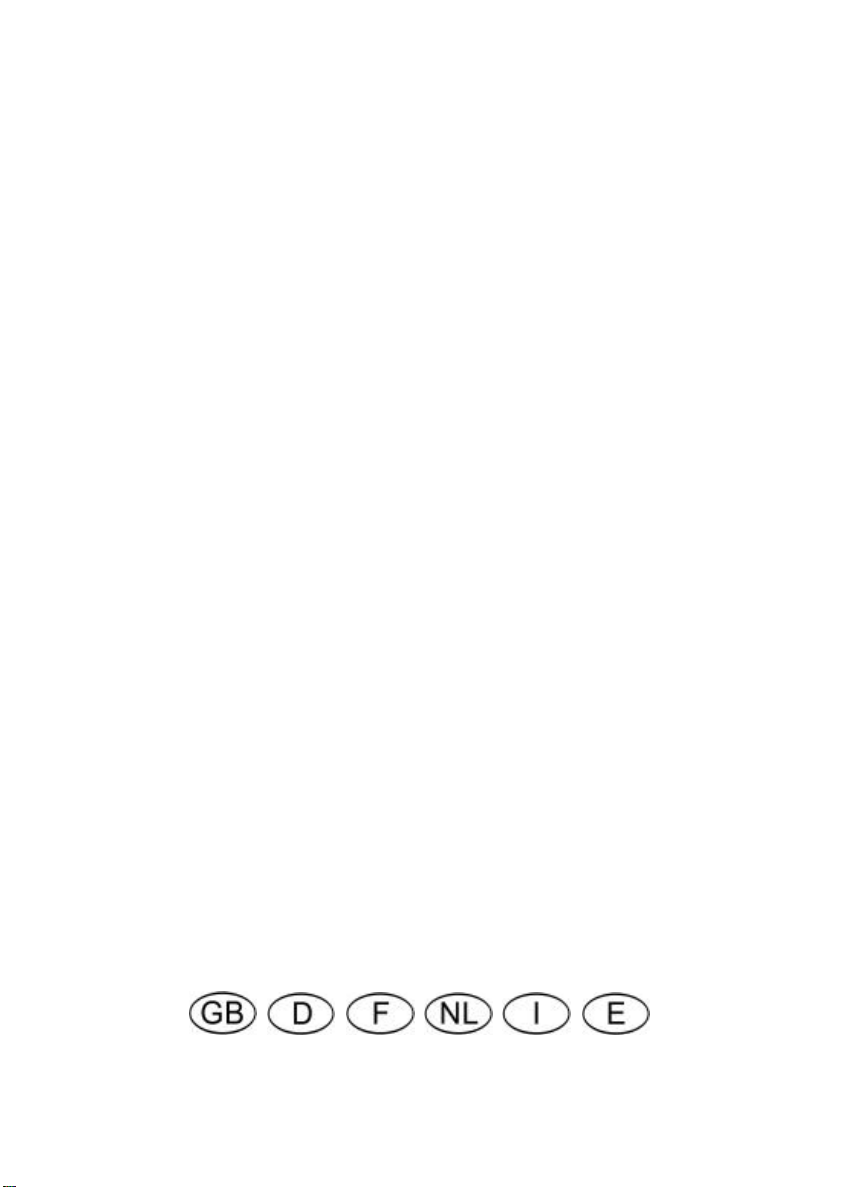
Pinnacle
Studio DV Mobile
PROFESSIONAL QUALITY MOVIE MAKING
Quick Install Guide
Schnellinstallation
Manuel d’installation rapide
Snelle Installatie
Guida rapida all'installazione
Guía de instalación rápida
41001621
Page 2
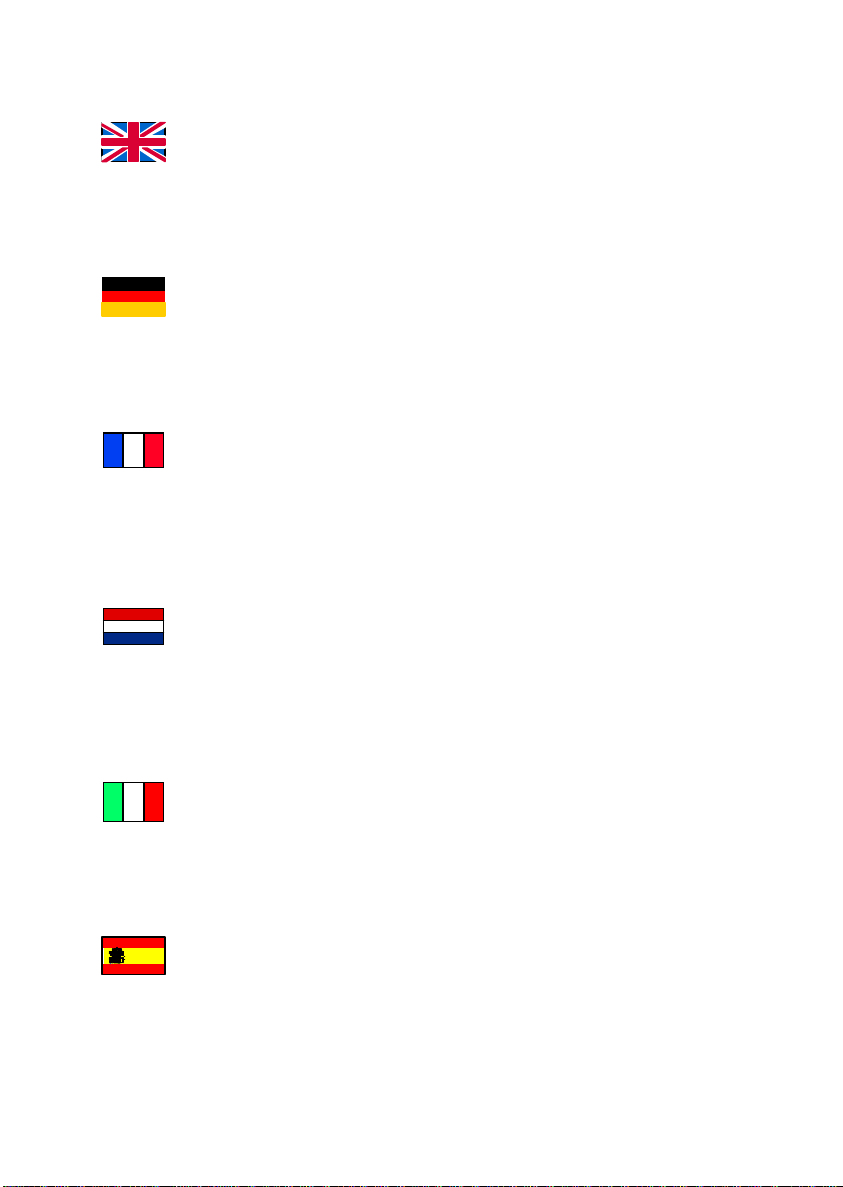
© Pinnacle Systems 2002
All rights reserved.
No part of this manual may be reproduced or transferred to other media without explicit
written permission from Pinnacle Sysrems., Braunschweig, Germany.
All brand or product names are trademarks or registered trademarks of their respective
holders.
Kein Teil dieses Handbuchs darf ohne ausdrückliche schriftliche Genehmigung von
Pinnacle Systems, Braunschweig, rep roduziert oder anderweitig übertragen werden.
Alle Marken- und Produktnamen sind Warenzeichen oder eingetragene Warenzeichen
der jeweiligen Hersteller.
Toute reproduction ou représentation intégrale ou partielle, par quelque procédé que ce
soit, du présent manuel est interdite sans l'autorisation expresse par écrit de Pinnacle
Systems , Brunswick.
Tous les noms de marques et de produits sont des marques ou des marques déposées des
constructeurs respectifs.
Geen enkel deel van deze handleiding mag zonder uitdrukkelijke schriftelijke
toestemming van Pinnacle Systems, Braunschweig, gereproduceerd of op enige andere
wijze overgenomen worden.
Alle andere merk- en productnamen zijn handelsmerken of gedeponeerde
handelsmerken van de betreffende fabrikant.
Nessuna parte di questo manuale può essere riprodotta o trasmessa in qualsiasi forma o
mezzo senza la preventiva autorizzazione scritta di Pinnacle Systems , Braunschweig.
Tutti gli altri nomi di marche e prodotti sono marchi o marchi registrati dei vari
produttori.
No se permite reproducir o transferir parte alguna de este manual a otro tipo de soporte
sin la autorización por escrito por parte de Pinnacle Systems , Braunschweig.
El resto de las denominaciones de marca y de producto son marcas de fábrica o marcas
registradas de los fabricantes correspondientes.
© Pinnacle Systems 2002
Alle Rechte vorbehalten.
© Pinnacle Systems 2002
Tous droits réservés.
© Pinnacle Systems 2002
Alle rechten voorbehouden.
© Pinnacle Systems 2002
Tutti i diritti sono riservati.
© Pinnacle Systems 2002
Reservados todos los derechos.
Page 3
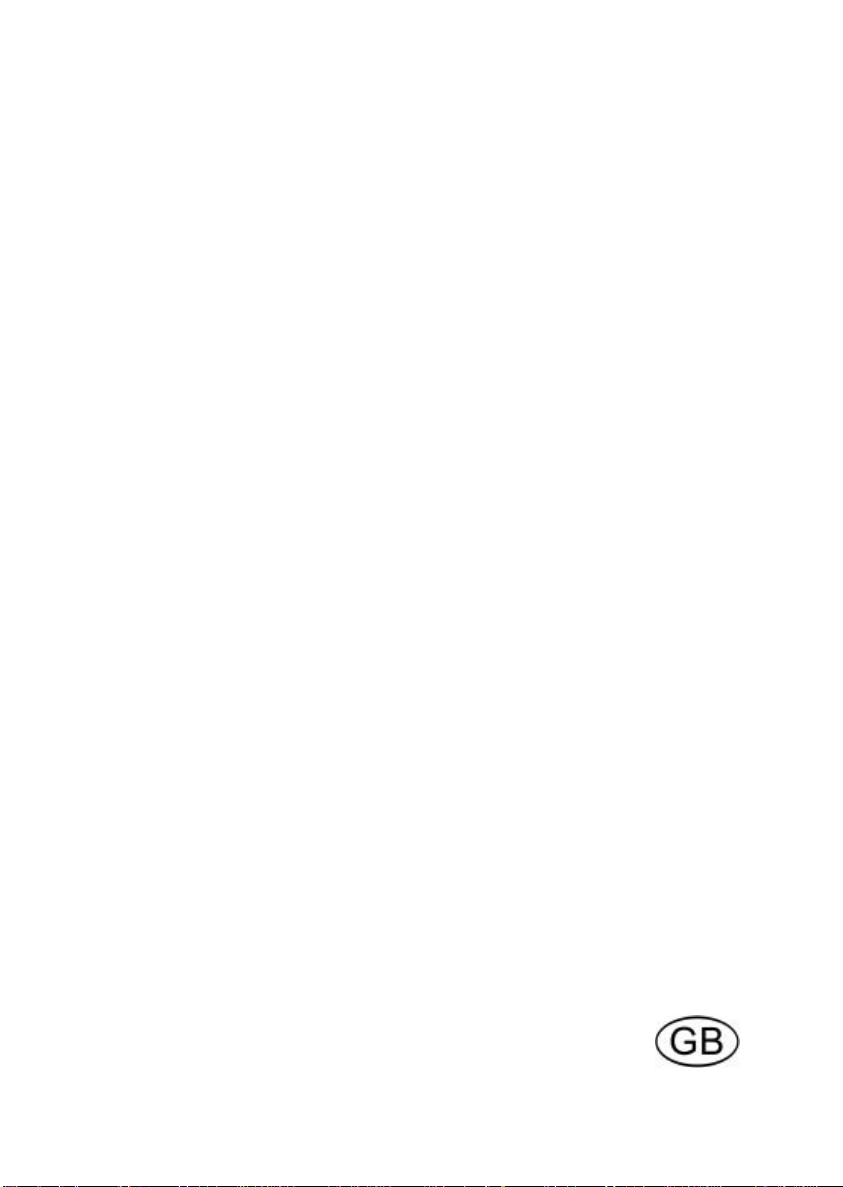
Pinnacle
Studio DV Mobile
PROFESSIONAL QUALITY MOVIE MAKING
Quick Install Guide
Page 4
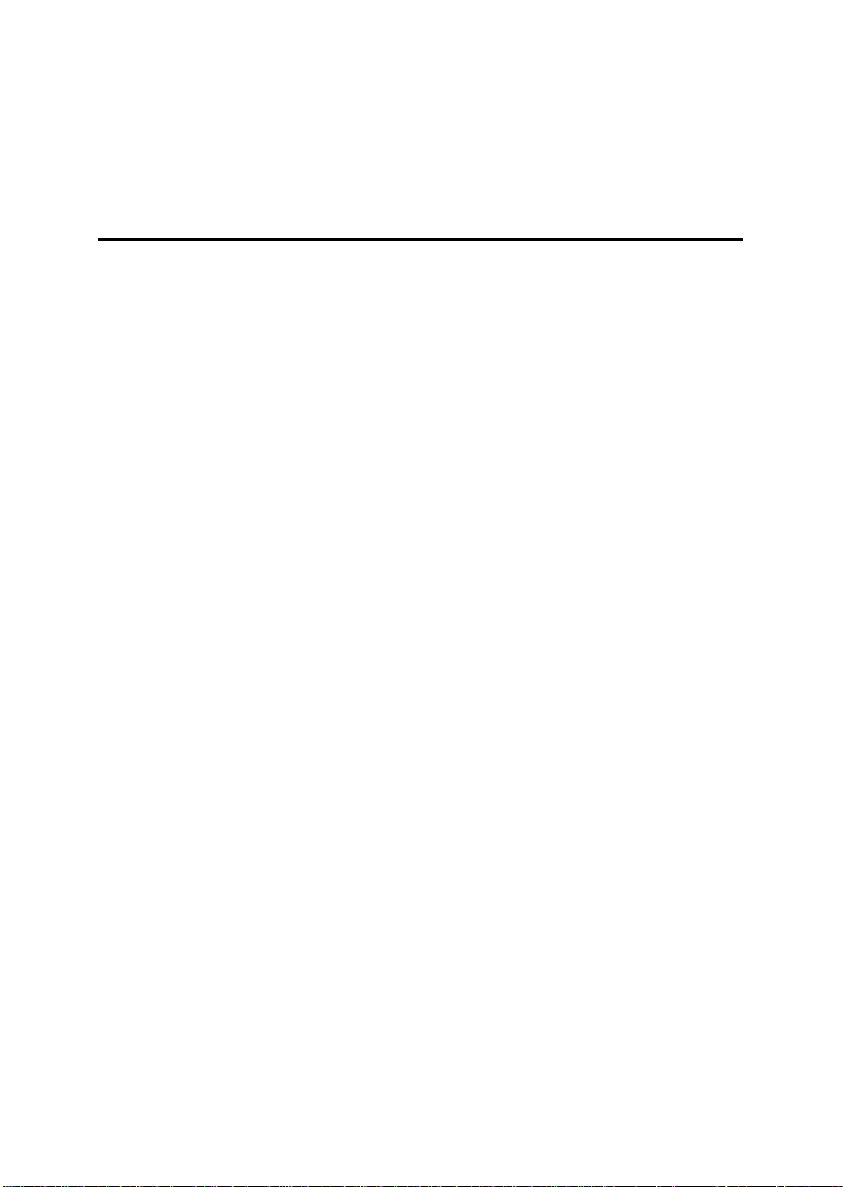
Installing Pinnacle Studio DV Mobile
Before You Begin
Important: Pinnacle Studio DV Mobile includes a DV capture card.
Install your DV card in your PC as described in the instructions below,
prior to installing the Pinnacle Studio software.
This chapter tells you which computer system components are required for the
operation of STUDIO DV MOBILE
SYSTEM REQUIREMENTS
Please make sure your system meets the following requirements before
installing STUDIO DV MOBILE
• Intel Pentium or AMD Athlon 500 MHz or higher
• 128 MB RAM (256 MB Recommended)
• Windows 98SE, “Millennium”, 2000, or XP
• DirectDraw compatible sound and graphics cards
• Mouse
• CD-ROM drive
• One PCMCIA Type 2 slot
• 500 MB of disk space to install all software
• 120 MB of disk space for every 20 minutes of video captured at preview
quality (4 GB for every 20 minutes of finished movie). (DV capture
only)
• 4 GB for every 20 minutes of Analog video or full quality DV video
captured
• Hard disk must be capable of sustained data transfer rates of at least 4
MB per second (dedicated hard drive for video capture recommended)
• Optional: CD -R or CDRW drive for creating Video CDs or SuperVideo
CDs
• Optional: DVD-R DVD -RW or DVD+RW drive for creating DVDs
2 Studio DV Mobile
Page 5
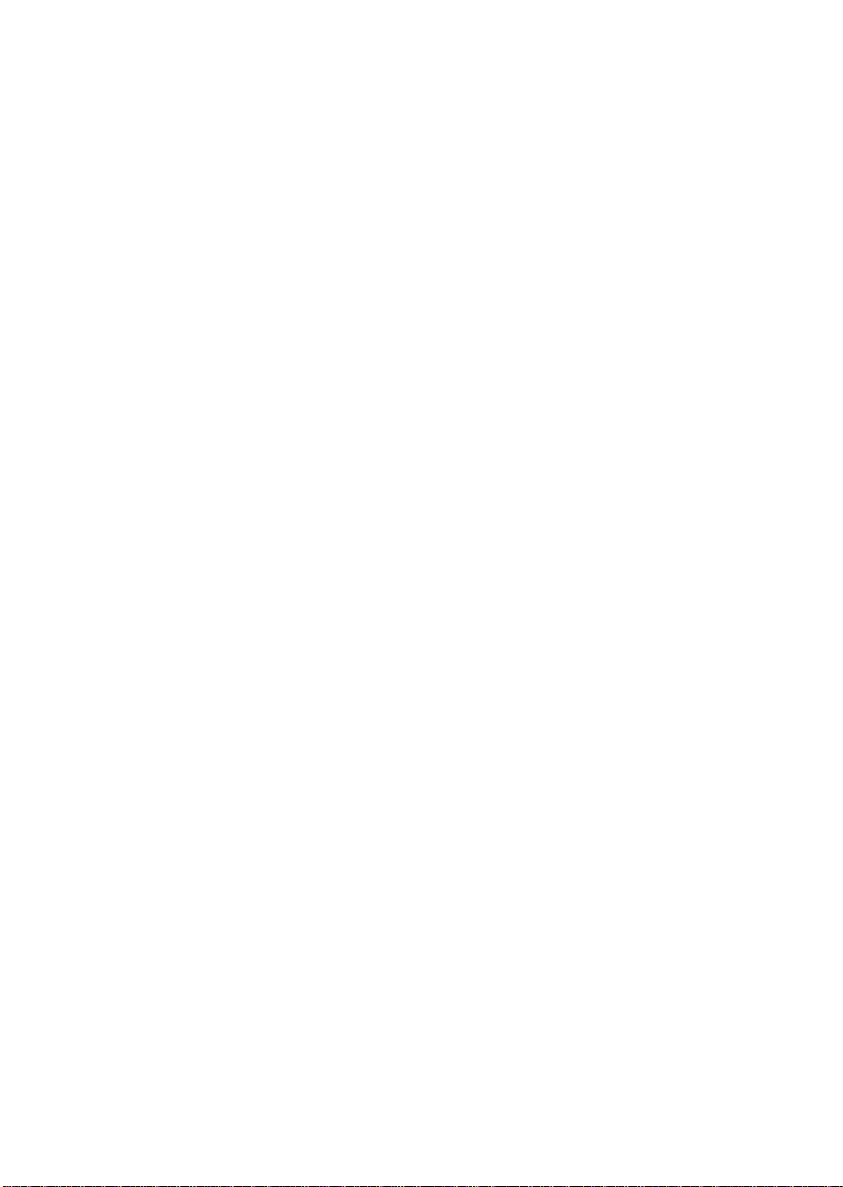
SECTION 1: INSTALLING THE PINNACLE STUDIO DV MOBILE CARD
To install the Studio DV Mobile card into your computer:
1. Insert the card in an unoccupied Type2 PCMCIA slot.
If the board cannot be inserted without problems, do not force the
board into place.
The Studio DV Mobile hardware installation is completed.
SECTION 2:
INSTALLING THE PINNACLE STUDIO DV MOBILE CARD DRIVER
Before opening and installing the Studio software, please read the license
agreement in Appendix F of the Studio User Guide. Opening the CD-ROM
package means you concur with the license agreement terms. If you choose not
to comply with these terms, keep the software package unopened, and return
the complete Studio Deluxe package to your point of purchase.
After the Studio DV Mobile card installation, the Windows Add New
Hardware wizard will automatically detect the card.
The Windows Add New Har dware wizard will automatically detect the card.
For Windows ME, 2000 and XP, the drivers for the 1394 card are already on
your system. If you are using Windows 98 Second Edition, please insert the
Windows 98 SE CD when requested and follow any on -screen instructions.
After the Windows 1394 driver installation please insert your Studio CD-ROM
into your CD -ROM drive.
Studio DV Mobile 3
Page 6
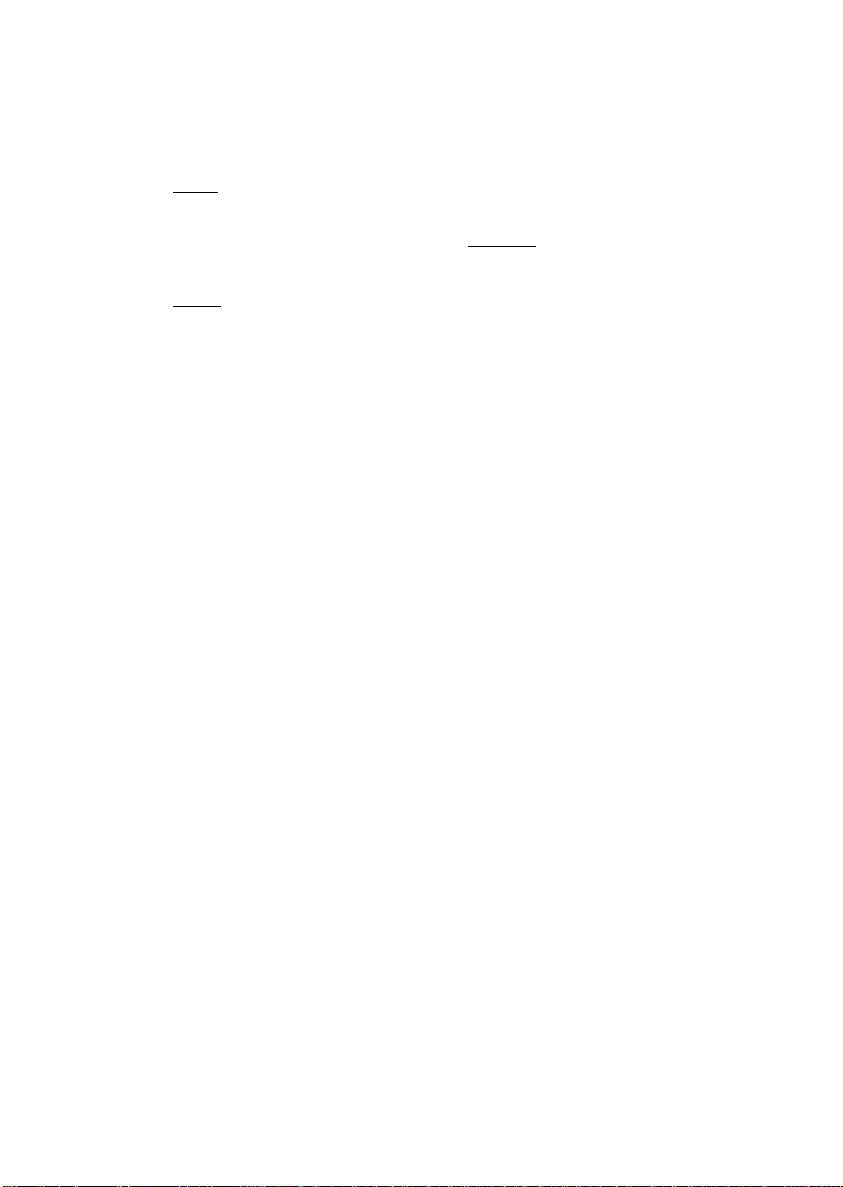
SECTION 3: INSTALLING THE PINNACLE STUDIO SOFTWARE
2. Insert the Studio CD-ROM into your CD-ROM drive. If you have
Autorun enabled for your CD-ROM, Setup will run automatically.
If you do not have Autorun enabled, navigate to your CD-ROM drive,
and double -click on Setup.exe.
3. Select the language of your choice.
4. Enter your serial number (found on the outside back cover of the
Pinnacle Studio Guide to Moviemaking).
5. Agree to the Studio software license terms (click “I Agree”). If you do
not accept or understand the terms, you should promptly return this
product to your dealer.
6. Choose “Typical” installation (recommended). Only advanced
computer us ers should choose “Custom.”
7. Click “Next” until the installation is completed.
8. Restart. In some cases, you may be instructed to restart your PC.
9. Registration. Next you will be given the opportunity to register your
copy of Studio. You can quickly and easily register using your Internet
connection. Registration is important for three reasons:
• Registration allows Pinnacle Systems to inform you of free
upgrades to the Studio software
• Registration makes you eligible for special offers and promotions
from Pinnacl e Systems
• Registration is required to receive technical support
4 Studio DV Mobile
Page 7
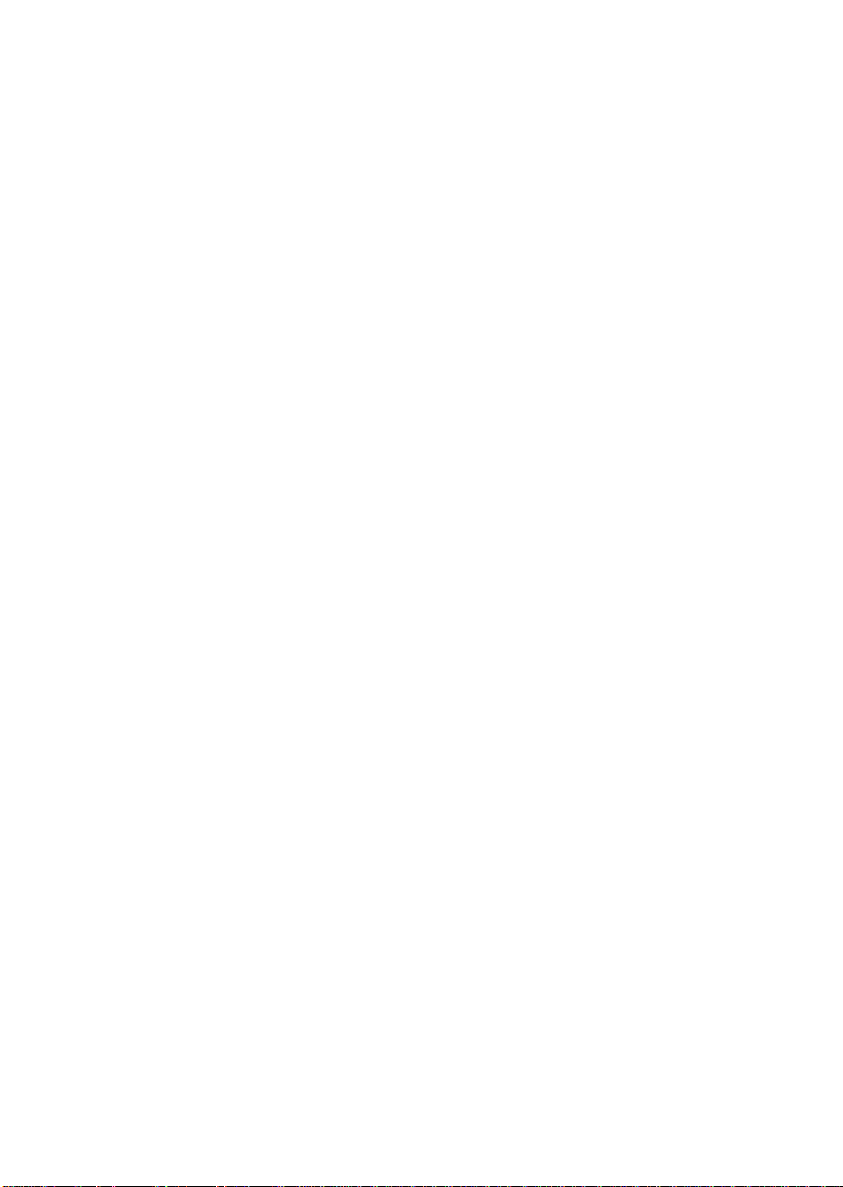
SECTION 4: CONNECTING THE CAMERA
After the software application installation is complete, connect your DV video
device to your PC. You can connect any DV video device (camcorder or VCR)
with an IEEE-1394 DV connector.
To connect your DV camcorder/VCR to your PC, use the included IEEE-1394
DV cable (4-pin to 6-pin).
1. Connect the 6-pin connector of the IEEE-1394 DV cable one of the
IEEE-1394 data ports on the Studio DV Mobile card .
2. Next connect the IEEE-1394 cable to the DV device.
3. Connect the 4-pin connector of the IEEE-1394 DV cable to the DV
IN/OUT or the DV OUT connector of your DV camcorder/VCR.
Make sure that your camcorder is turned on and in VTR mode.
Now, have some fun…
Now that you have installed Pinnacle Studio DV Mobile you can use it
immediately. We strongly recommend you take this opportunity to experience
Pinnacle Studio digital video editing.
Studio DV Mobile 5
Page 8
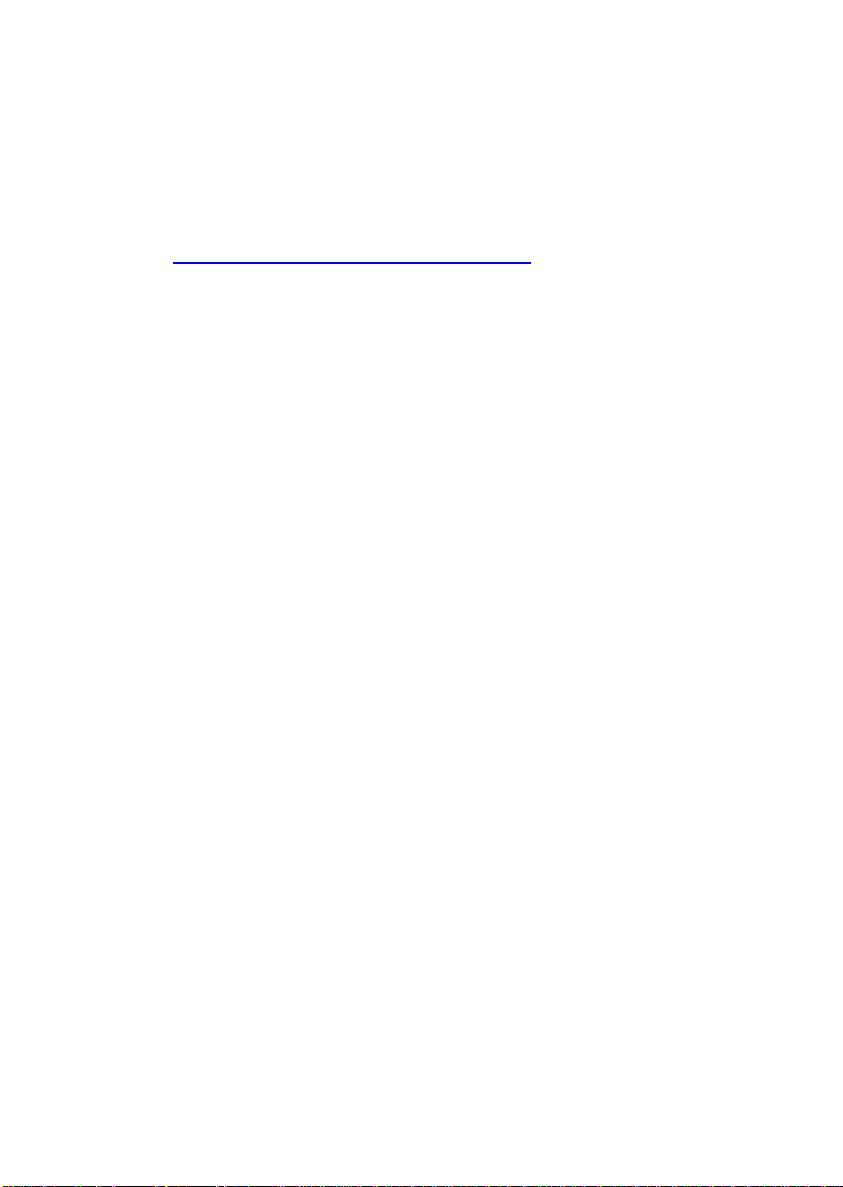
SECTION 5: TECHNICAL SUPPORT
Pinnacle Systems has FREE 24 x 7, self -service troubleshooting
assistance. 24 hours a day, 7 days a week, you have three ways to find
answers to your questions.
To access technical support got to
http://www.pinnaclesys.com/support/studio8
From here you may choose the following support options:
1. FAQ’s (Frequently Asked Questions).
View 100's ofover 100 technical questions and their solutions on
a wide range of subjects. This is the best way to get your
questions answered. Here you can easily find answers to the most
common questions, as well as download the latest updates. They
are sorted with the 20 most commonly read questions listed. It is
also easy to sort the documents by problem category, by using the
"Category" pull down menu.
2. Ask a Question, Find an Answer. Simply type in your
question to see a list of the most likely solutions. Using this
natural language search, you can type in your question or the
symptom of your problem, such as "I am having problems
outputting to tape" or "I get an error message when I try to
capture". If you do not get relevant solutions, try rephrasing your
question. For example, instead of entering "I get an error", try "I
get an error that states that my data rate is below 4000 kbs when I
capture".
You can also select a Category from the pull down list to see
questions/issues grouped together. For example, if you have a
question about installing the hardware or software, choose the
Category "Setup, Install and Configuration Issues" to see the top
10 installation questions. The categories follow the main features
of Studio 8, Capture, Edit, Make and Output, along with some
other general categories.
6 Studio DV Mobile
Page 9
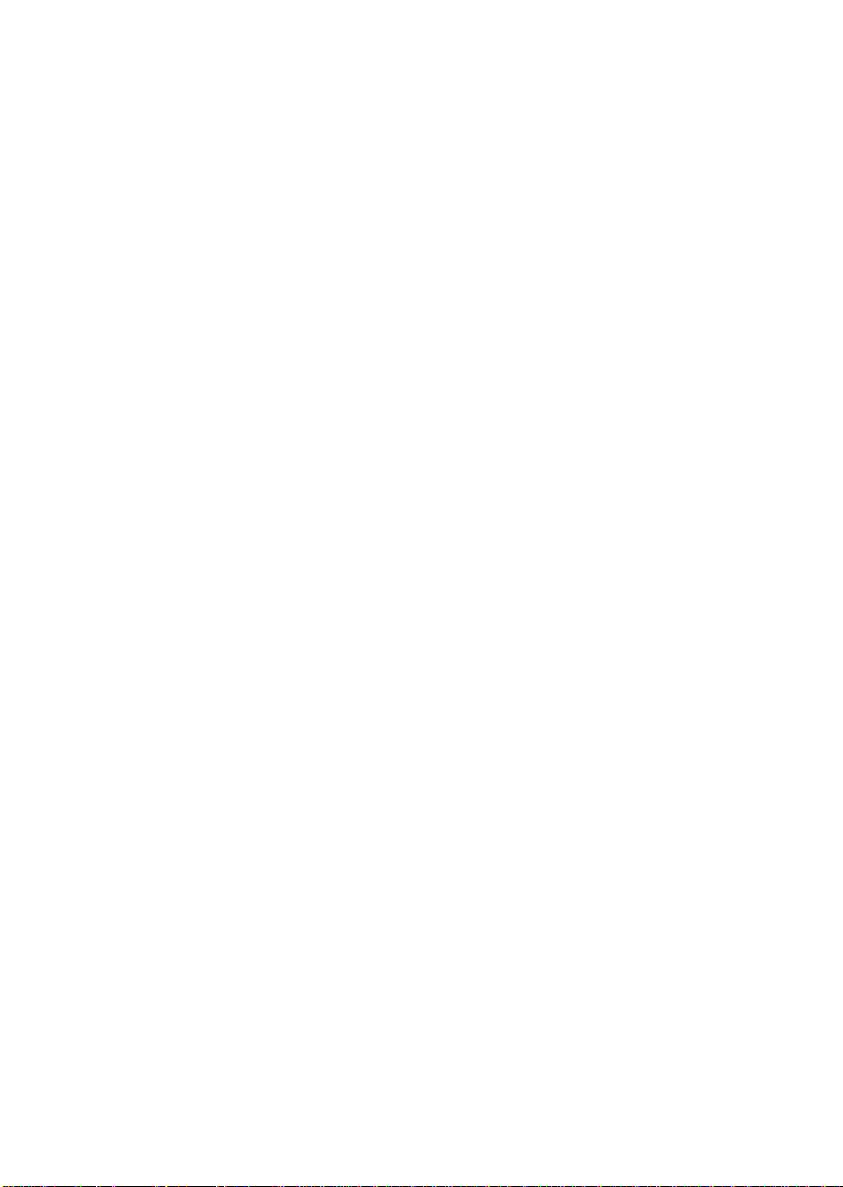
3. Discussion Forum. There are nearly 100,000 users that have
registered to use this FREE service. Search Pinnacle Systems’
online Discussion Forum to see if someone has already
encountered your question. Post your question on the Discussion
Forum and get help from Pinnacle Systems and other users. This
forum is also searchable so you can—for example—type in
“dropping frames and discussions with solutions on this topic will
be displayed.
Once you post to the Discussion Forum, you can get an email
notification when someone has replied to your question. To get
email notification, after you post your question, simply click on
the Email button in the upper right hand corner of the Discussion
Forum browser window, then click OK.
4. Email Support. If you are unable to find answers to your
questions using our website, Pinnacle Systems also offers
troubleshooting and technical support by email. Email is usually
responded to within 48 hours (excluding weekends and holidays).
Use the Ask a Question section of the support web site to submit
an email. Before the email is submitted, 5 suggested sol utions to
your issue will be presented to you. Please review them. Over
70% of customer that begin to submit their question, find their
answer in these suggested solutions.
Studio DV Mobile 7
Page 10
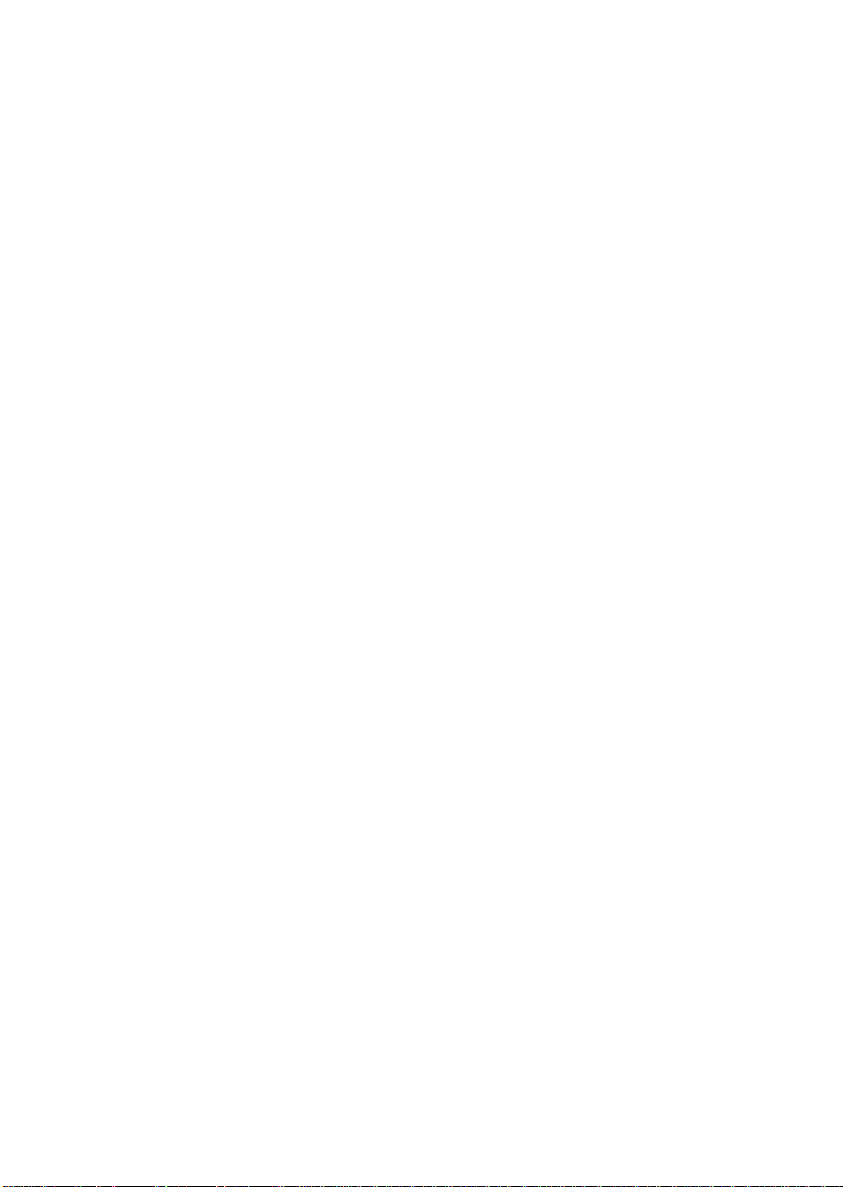
SECTION 9: WARRANTY
Pinnacle End User License Agreement
This End User License Agreement (“License”) is a legal agreement between
you and Pinnacle Systems (“Pinnacle”) regarding Pinnacle’s software and the
accompanying documentation (collectively, the “Software”). CAREFULLY
READ THE FOLLOWING LICENSE. USING THIS SOFTWARE
INDICATES YOUR ACCEPTANCE OF THIS LICENSE. IF YOU DO NOT
ACCEPT OR UNDERSTAND THE TERMS OF THIS LICENSE, YOU
SHOULD NOT INSTALL THE SOFTWARE AND PROMPTLY RETURN
THIS PRODUCT TO YOUR VALUE-ADDED RESELLER.
1. LICENSE G RANT. Subject to the restrictions set forth below, this License
grants you a non -exclusive, perpetual license to (a) install the Software on only
one computer; (b) use or authorize use of the Software on only one computer;
(c) make one copy of the Software, in machine-readable form, solely for
backup purposes; provided you include all copyright and other proprietary
rights notices on the copy and (d) transfer the Software and this License to
another party if the other party agrees to accept the terms and conditions of this
License. If you transfer the Softwar e, you must at the same time either transfer
all copies to the same party or destroy any copies not transferred. If you
transfer possession of any copy of the Software to another party, your License
is automatically terminated.
2. License Restrictions. You may not, or allow any third party to, (a) rent,
lease, sell, loan or otherwise transfer the Software or any of your rights and
obligations under this License; (b) install the Software on a network for use by
multiple users, unless each user has purchased a license; (c) reverse-engineer,
decompile or disassemble the Software or hardware in whole or in part; (d)
remove or destroy any copyright notices or other proprietary markings of the
Software or any third -party software; (e) modify or adapt the Software, merge
the Software into another program or create derivative works based on the
Software; (f) make copies of or distribute, for profit or otherwise, the Software,
except as expressly provided above; (g) make any alteration, modification,
connection, disconnection, improvement or adjustment of any kind to or use
the Software except as explicitly contemplated in the enclosed documentation
and in this License and (h) sublicense, transfer or assign this License or any of
the rights and obligations granted under this License, except as explicitly
contemplated in this License. Any purported transfer or assignment will be
void.
8 Studio DV Mobile
Page 11
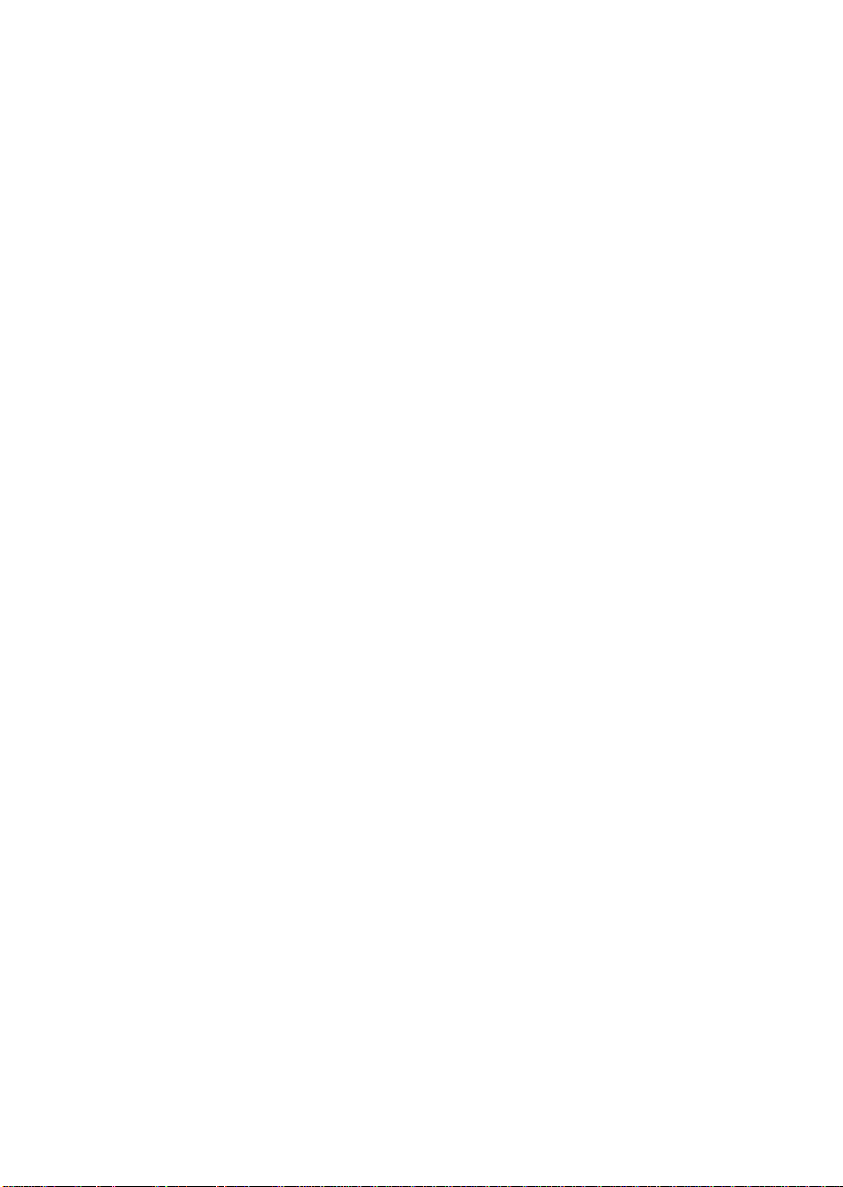
3. Export Restrictions. The export and re-export of Pinnacle software
products are controlled by the United States Export Administratio n Regulations
and such software may not be exported or re-exported to any country to which
the United States embargoes goods. In addition, Pinnacle software may not be
distributed to persons on the Table of Denial Orders, the Entity List, or the List
of Sp ecially Designated Nationals. By downloading or using a Pinnacle
software product you are certifying that you are not a national of any country to
which the United States embargoes goods and that you are not a person on the
Table of Denial Orders, the Entity List, or the List of Specially Designated
Nationals.
4. Ownership. The license granted hereunder does not constitute a transfer or
sale of ownership rights in or to the Software. Except for the license rights
granted above, Pinnacle retains all right title and interest in and to the Software
including all intellectual property rights therein. The Software is protected by
applicable intellectual property laws, including United States copyright laws
and international treaties.
5. Third Party Proprietary Property. This Software may contain the
proprietary property of others, which has been licensed to Pinnacle, your use of
the Software is expressly conditioned on your agreement not to remove any
copyright notices or other proprietary markings of the third party software.
6. Security. You acknowledge and agree that in order to protect the integrity of
certain third party content, Pinnacle and/or its licensors may provide for
Software security related updates that will be automatically downloaded and
installed on your computer. Such security related updates may impair the
Software (and any other software on your computer which specifically depends
on the Software) including disabling your ability to copy and/or play "secure"
content, i.e. content protected by digital rights management. In such an event,
Pinnacle and/or its licensors shall use reasonable efforts to promptly post
notices on Pinnacle’s web site explaining the security update and providing
instructions to end-users for obtaining new versions or further updates of the
Software that restore access to secure content and related features.
7. Term and Termination. This License shall be effective upon installation of
the Software and shall terminate upon the earlier of (a) your failure to comply
with any term of this License; (b) return, destruction or deletion of all copies of
the Software in your possession or (c) transfer of the Software and this License
to another party in accordance with Section 1(d). Pinnacle’s rights and your
obligations shall survive termination of this License.
Studio DV Mobile 9
Page 12
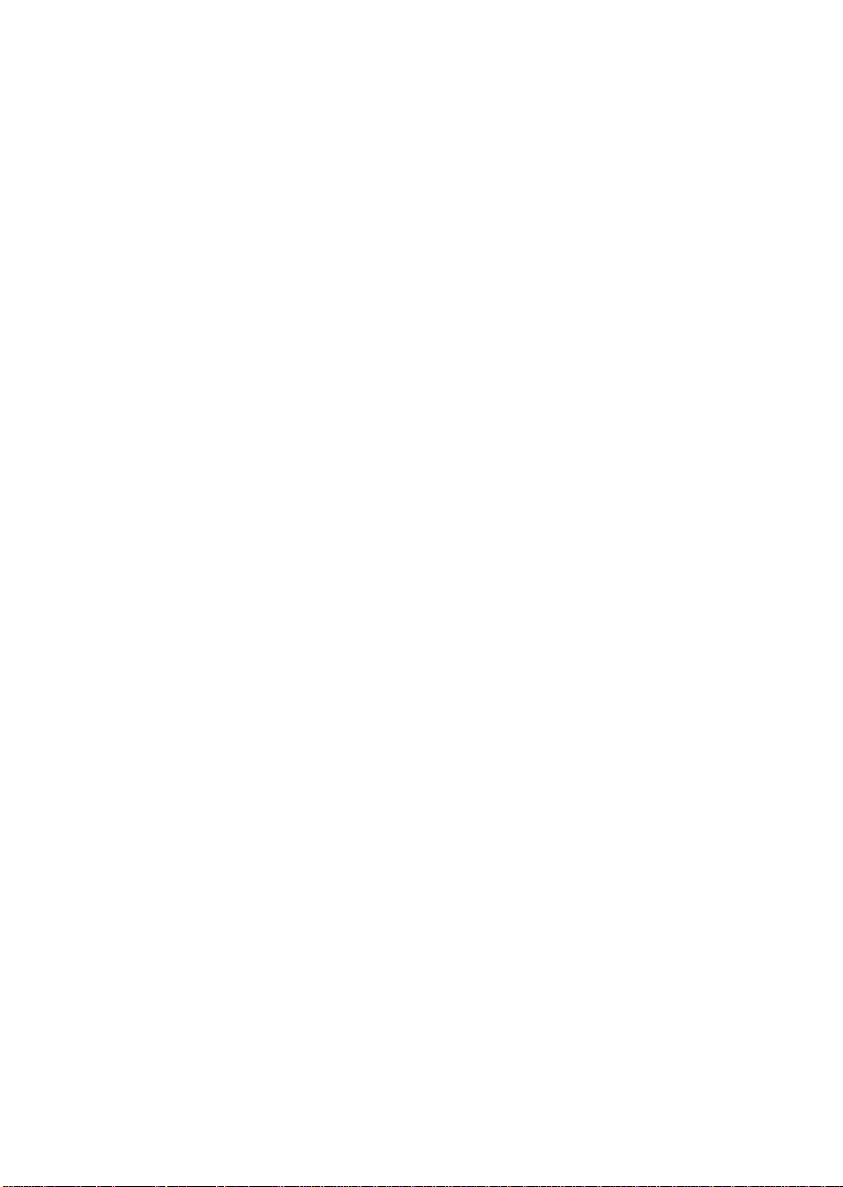
8. Limited Warranty. Pinnacle warrants to the original licensee that the
Software, as delivered, will perform in accordance with the accompanying
documentation for a period of 30 days from the date of the original purchase
(“Limited Warranty”). Pinnacle’s entire liability and your exclusive remedy for
breach of the preceding Limited Warranty shall be, at Pinnacle’s sole option,
repair or replacement of the Software that does not meet the warranty set forth
herein and that is returned to Pinnacle. This limited warranty shall be void if
failure of the Software has resulted from any accident, abuse, misuse or
misapplication by you. Any replacement Software will be warranted for the
remainder of the original warranty period or 30 days, whichever is longer.
9. NO OTHER WARRANTIES. EXCEPT AS SET FORTH ABOVE, THE
SOFTWARE IS PROVIDED ON AN “AS IS” BASIS. YOU ASSUME ALL
RESPONSIBILITIES FOR THE QUALITY AND PERFORMANCE OF THE
SOFTWARE. TO THE MAXIMUM EXTENT PERMITTED BY
APPLICABLE LAW, PINNACLE DISCLAIMS ALL WARRANTIES,
EITHER EXPRESS OR IMPLIED, INCLUDING BUT NOT LIMITED TO
IMPLIED WARRANTIES OF MERCHANTABILITY,
NONINFRINGEMENT, AND FITNESS FOR A PARTICULAR PURPOSE.
LICENSOR DOES NOT WARRANT THAT THE FUNCTIONS
CONTAINED IN THE SOFTWARE WILL MEET YOUR
REQUIREMENTS, BE UNINTERRUPTED OR ERROR FREE.
10. LIMITATION OF LIABILITY. YOU AGREE THAT IN NO EVENT
WILL PINNACLE BE LIABLE FOR ANY CONSEQUENTIAL, SPECIAL,
INDIRECT, INCIDENTAL OR PUNITIVE DAMAGES WHATSOEVER,
EVEN IF PINNACLE HAS BEEN ADVISED OF THE POSSIBILITY OF
SUCH DAMAGES. IN NO EVENT SHALL PINNACLE’S LIABILITY
EXCEED THE TOTAL AMOUNT OF THE FEES PAID FOR THE
SOFTWARE. Some states/jurisdictions do not allow the limitation or exclusion
of incidental or consequential damages in certain circumstances, so the above
limitations may not apply in some circumstances.
10 Studio DV Mobile
Page 13
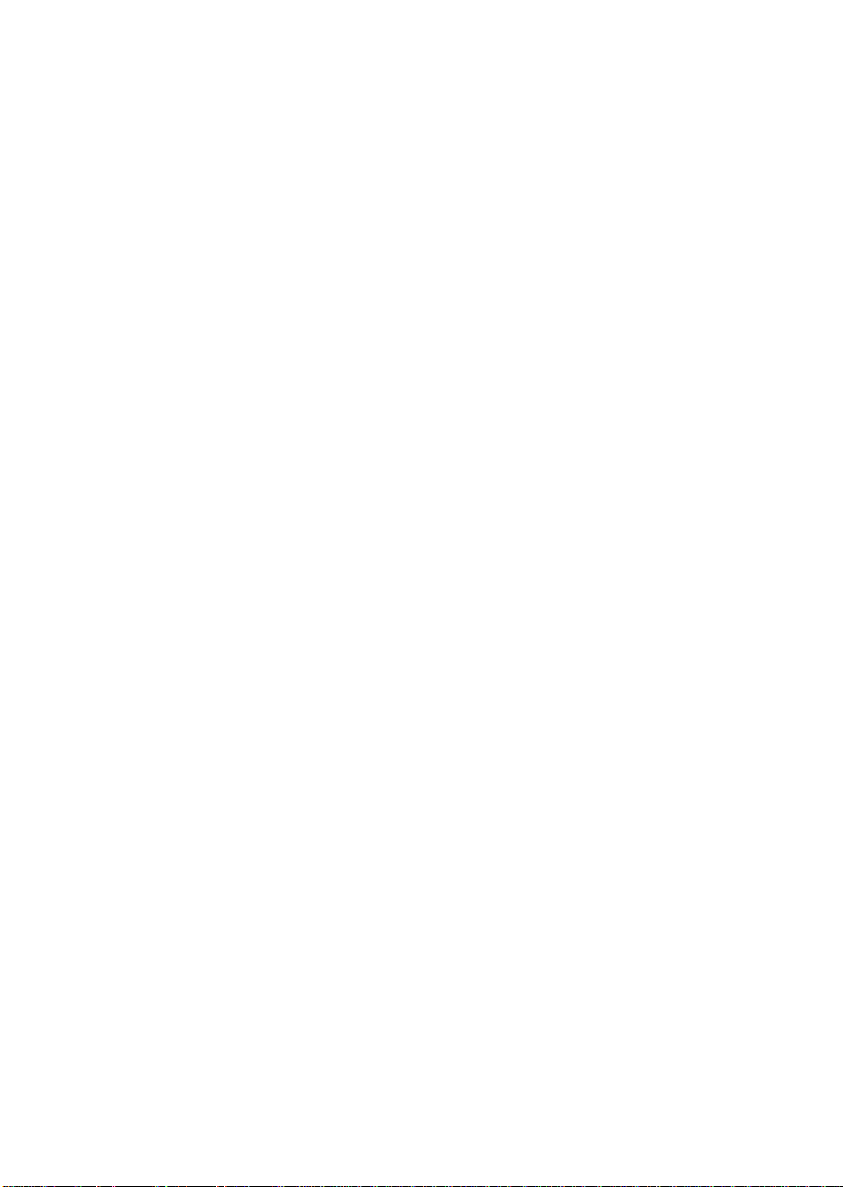
11. General. This License is governed by the laws of the State of California
and by the federal laws of the United States, without reference to conflict of
laws principles. The federal and state courts within the County of Santa Clara,
California shall have excusive jurisdiction to adjudicate any dispute arising out
of this License and you hereby consent to the personal jurisdiction of the
federal and state courts within the County of Santa Clara, California. This
License is the entire agreement between you and Pinnacle and supersedes any
other communication with respect to the Software. No modification of or
amendment to this License will be effective unless in writing signed by both
parties. If any provision of this License is held invalid or unenforceable, the
remainder of this License will continue in full force and effect.
Studio DV Mobile 11
Page 14
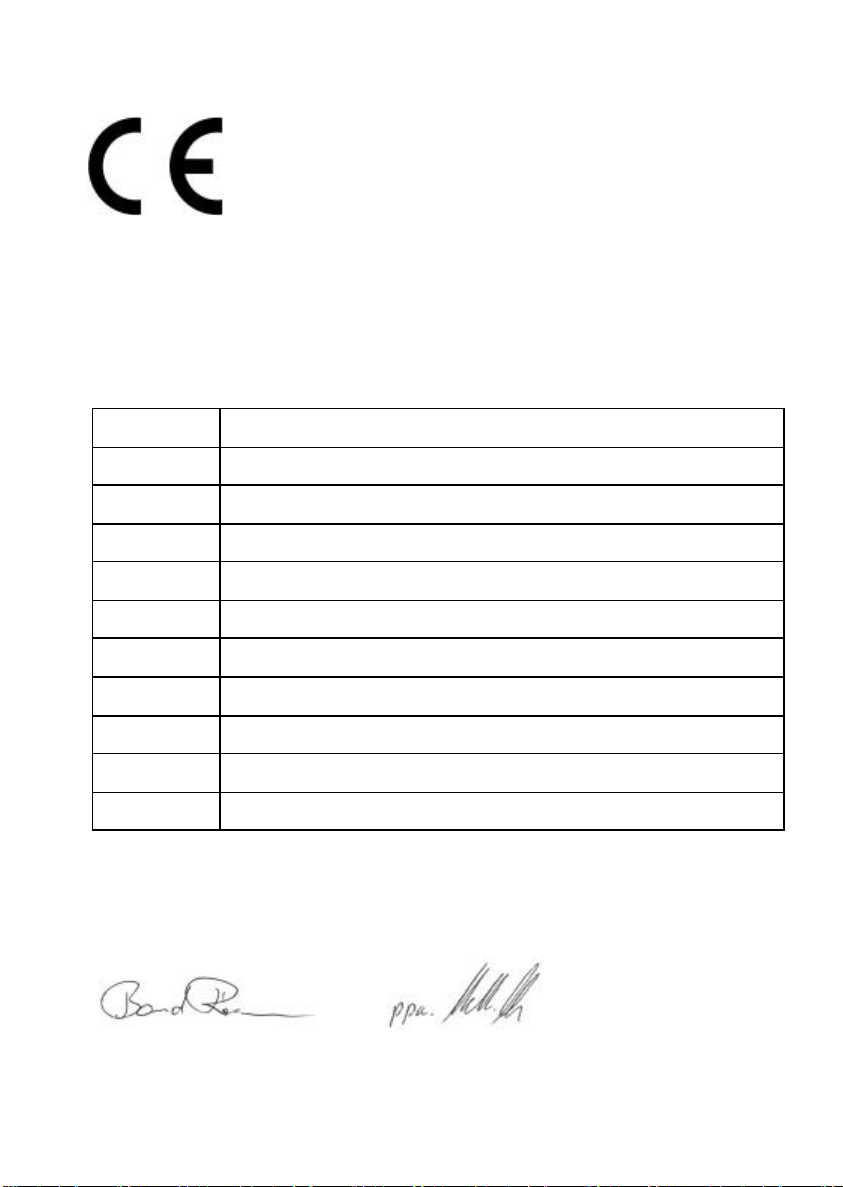
Konformitätserklärung nach ISO/IEC Guide 22
Declaration of conformity in accordance with
ISO/IEC Guide 22
Nr. / No 1.01
Anbieter / Supplier : Pinnacle Systems GmbH
Anschrift / Address : Frankfurter Strasse 3c
38122 Braunschweig, Germany
Produkt / Product : Studio DV Mobile
Das oben beschriebene Produkt ist konform mit: / The product described above is in conformity with:
Dokument-Nr.
Document No.
EN 55022 : 1998
Class B
EN 55024 : 1999 Störfestigkeitseigenschaften für Einrichtungen der Informationstechnik - Grenzwerte und Prüfverfahren
EN 61000-4-2 : 1995
+ A1 : 1998
EN 61000-4-3 : 1996
+ A1 : 1998
EN 61000-4-4 : 1995 Störfestigkeit gegen schnelle transiente elektrische Störgrößen/BURST
EN 61000-4-6 : 1996 Störfestigkeit gegen leitungsgeführte Störgrößen, induziert durch hochfrequente Felder
ENV 50204 : 1995 Störfestigkeit gegen hochfrequente elektromagnetische Felder von digitalen Funktelefonen
EN 61000-3-2 : 1998
+ A14 : 2000
EN 61000-3-3 : 1996 Grenzwerte für Spannungsschwankungen und Flicker
EN 60950 : 2000 Sicherheit von Einrichtungen der Informationstechnik
Dieser Erklärung liegt zugrunde: Prüfbericht(e) des EMV-Prüflabors
This certification is based on: Test report(s) generated by EMI -test laboratory
Braunschweig, 07. August 2002 / August 07th, 2002
.................................. ..................................
Bernd Riemann Oliver Hellmold
Entwicklungsleiter Hardware Finanzdirektor / Director Finance
Engineering Manager Hardware (Rechtsverbindliche Unterschrift / Legally Binding)
Titel
Title
Grenzwerte und Messverfahren für Funkentstörungen von Einrichtungen der Informationstechnik
Limits and methods of measurement of radio interference characteristics of information technology equipment
Immunity characteristics for information technology equipment - limits and methods of measurement
Störfestigkeit gegen Entladung statischer Elektrizität
Electrostatic discharge immunity test
Störfestigkeit gegen hochfrequente elektromagnetische Felder
Radiated, radio-frequency, electromagnetic field immunity test
Electrical fast transient/burst immunity test
Immunity to conducted disturbances, induced by radio-frequency fields
Radiated electromagnetic field from digital radio telephones - Immunity test
Grenzwerte für Oberschwingungsströme
Limitations for harmonic currents
Limitations of voltage fluctuations and flicker
Safety of information technology equipment
12 Studio DV Mobile
Page 15
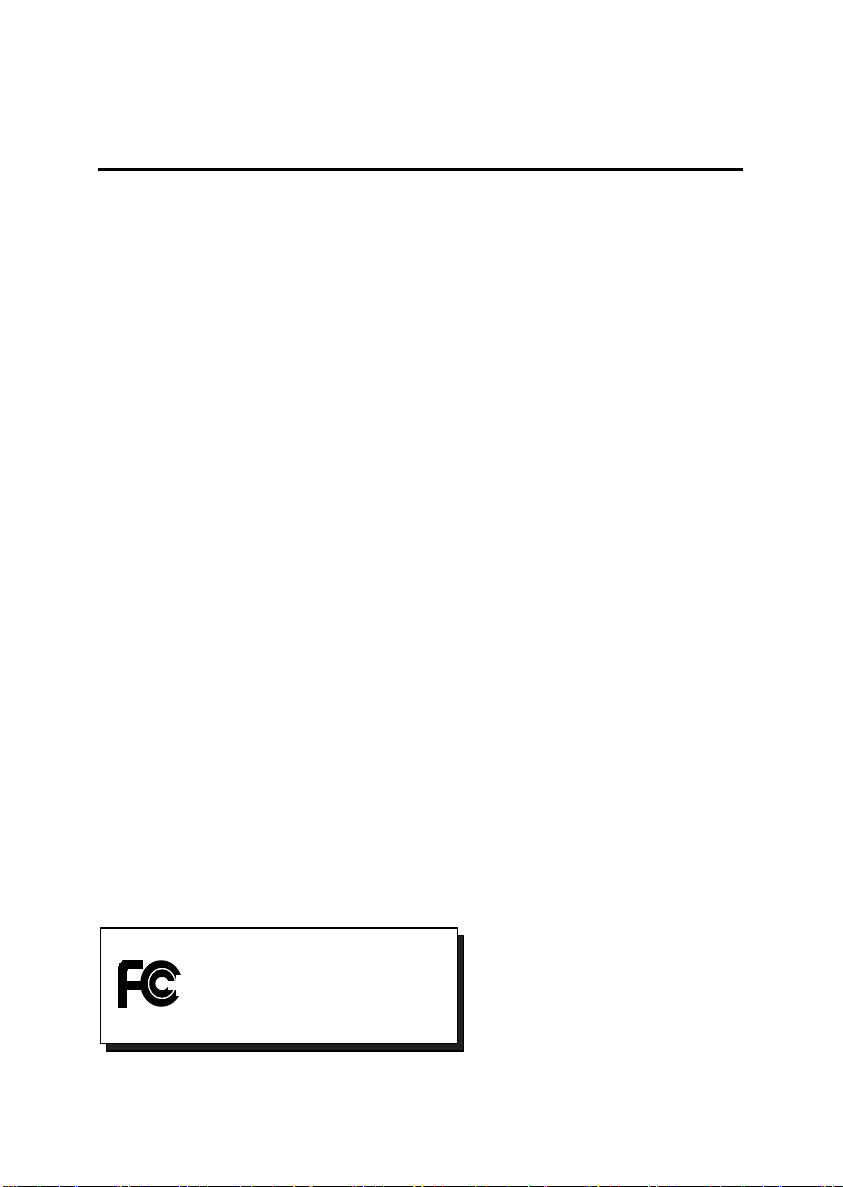
FCC Compliance Statement
FOR YOUR OWN SAFETY
NOTE: Shielded cables should be used for a composite interface. This is to ensure
continued protection against radio frequency interference.
FCC WARNING STATEMENT
NOTE: This equipment has been tested and found to comply with the limits for a Class
B digital device, pursuant to Part 15 of the FCC Rules. These limits are designed to
provide reasonable protection against harmful interference in a residential installation.
This equipment generates, uses and can radiate radio frequency energy and, if not
installed and used in accordance with the instructions, may cause harmful interference
to radio communications. However, there is no guarantee that interference will not occur
in a particular installation. If this equipment does cause harmful interference to radio or
television reception, which can be determined by turning the equipment off and on, the
user is encouraged to try to correct the interference by one or more of the following
measures:
• Reorient or relocate the receiving antenna.
• Increase the separation between the equipment and receiver.
• Connect the equipment into an outlet on a circuit different from that to which the
receiver is connected.
• Consult the dealer or an experienced radio/TV technician for help.
CAUTION
Changes or modifications not expressly approved by the party responsible for
compliance could void the user's authority to operate the equipment.
Shielded interface cable must be used in order to comply with the emission limits.
LABEL WARNING
This device complies with Part 15 of the FCC Rules. Operation is subject to the
following two conditions: (1) this device may not cause harmful interference, and (2)
this device must accept any interference received, including interference that may cause
undesired operation.
Studio DV Mobile
Tested To Comply
With FCC Standards
FOR HOME OR OFFICE USE
Studio DV Mobile 13
Page 16
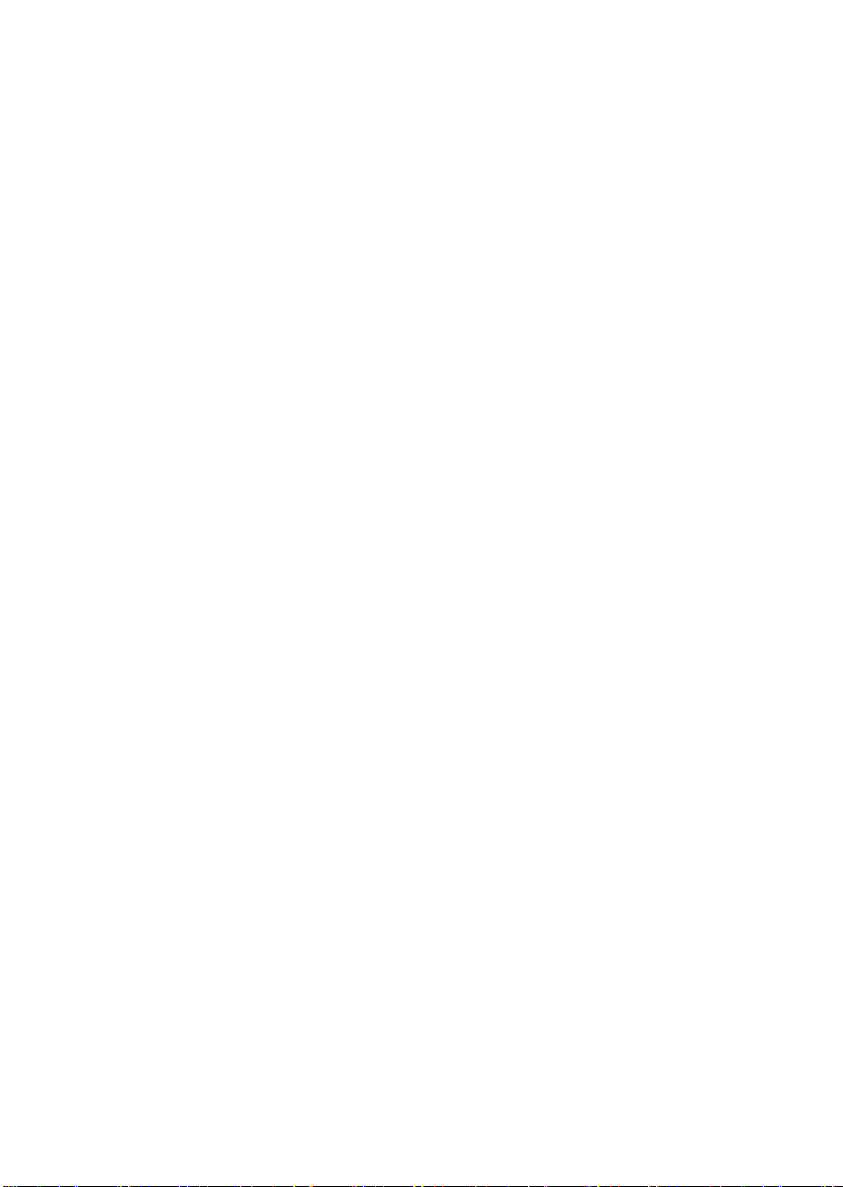
Notes
14 Studio DV Mobile
Page 17
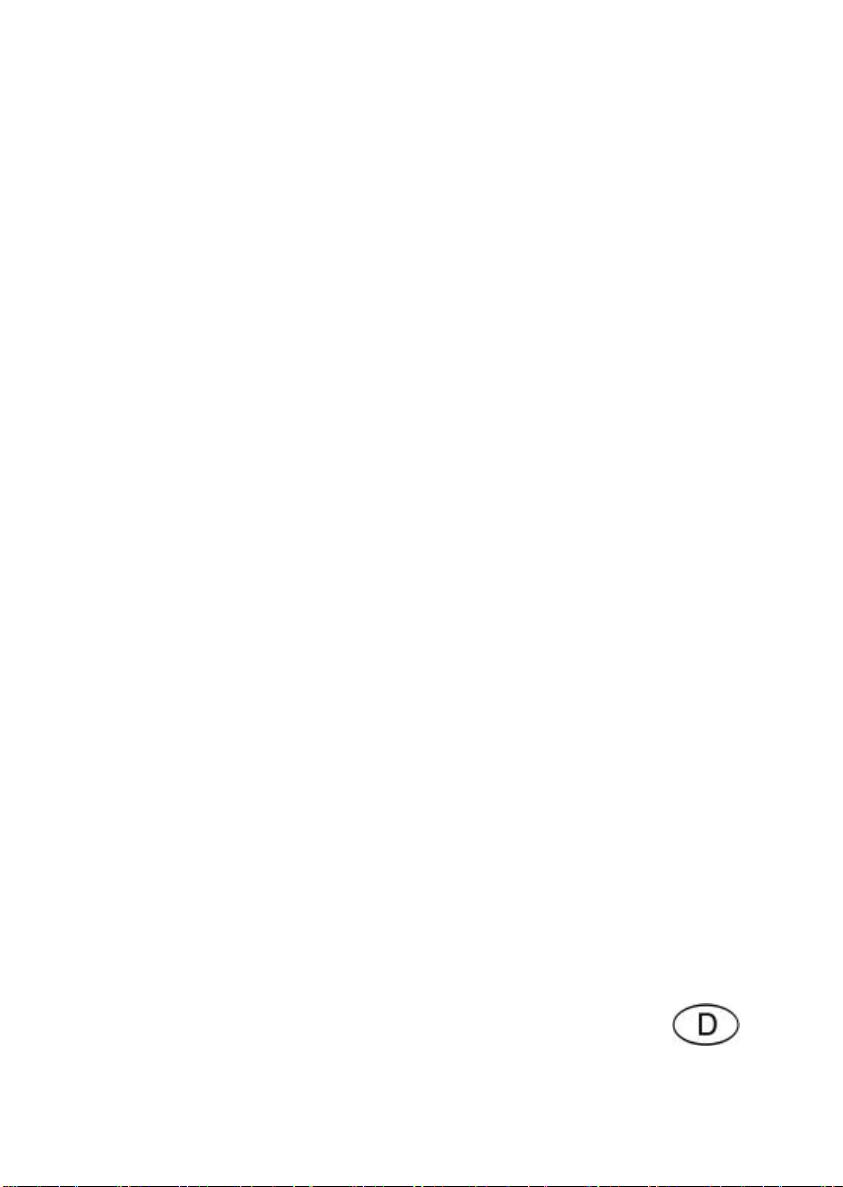
Pinnacle
Studio DV Mobile
FÜR FILMPRODUKTIONEN IN PROFIQUALITÄT
Schnellinstallation
Page 18
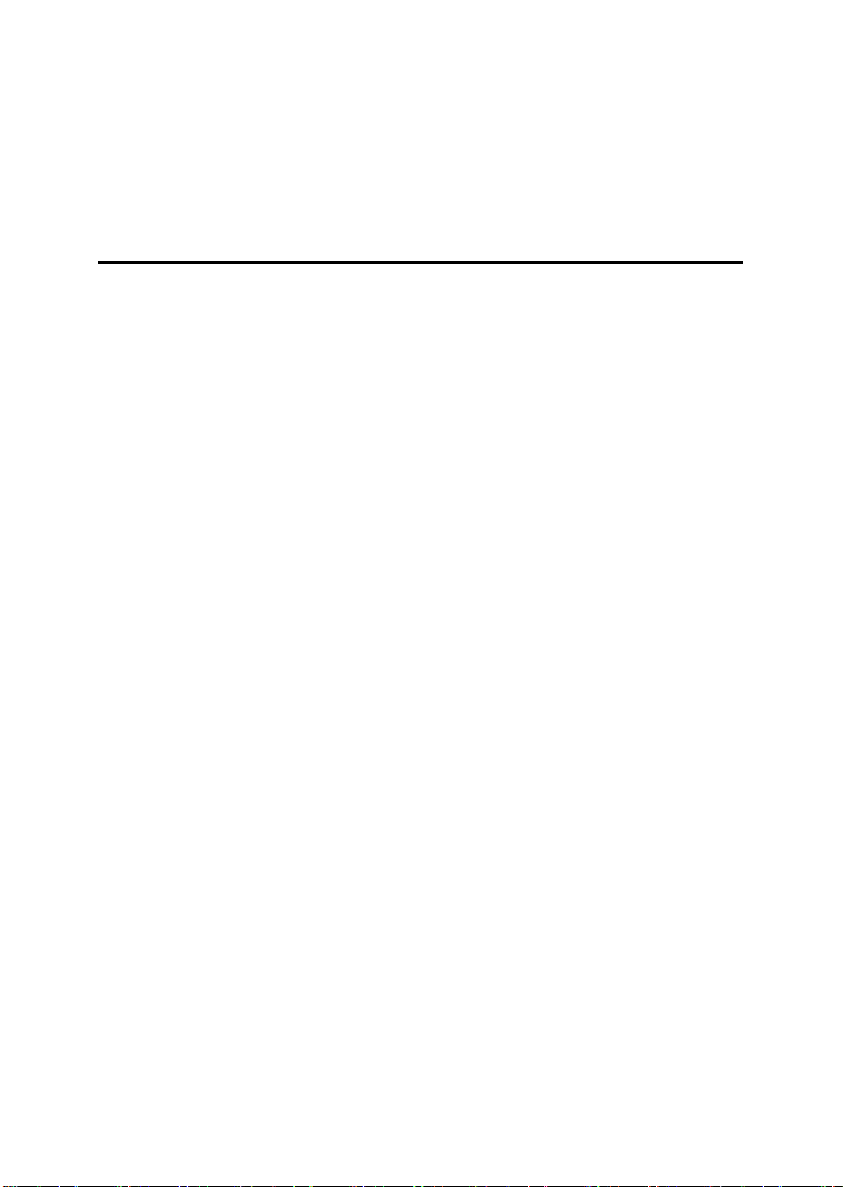
Installieren von Pinnacle Studio DV
Mobile
Bevor Sie beginnen
Wichtig: Pinnacle St udio DV Mobile verfügt über eine DV-AufnahmeKarte. Installieren Sie Ihre DV-Karte in Ihrem PC entsprechend der
folgenden Anweisungen, bevor Sie die Pinnacle Studio Software
installieren.
In diesem Kapitel erfahren Sie, welche Computer -Systemkomponenten für die
Anwendung von STUDIO DV MOBILE vorausgesetzt werden.
SYSTEM-VORAUSSETZUNGEN
Bitte stellen Sie sicher, dass Ihr System die folgenden Voraussetzungen erfüllt,
bevor Sie STUDIO DV MOBILE installieren:
• Intel Pentium oder AMD Athlon 500 MHz oder höher
• 128 MB RAM (256 MB empfohlen)
• Windows 98SE, „Millennium”, 2000 oder XP
• DirectDraw-kompatible Sound- und Grafikkarten
• Maus
• CD-ROM-Laufwerk
• Ein PCMCIA -Anschluss des Typs 2
• 500 MB Speicherplatz, um die gesamte Software zu installieren
• 120 MB Speicherplatz für je 20 Minuten Videoaufnahme in
Vorschauqualität (4 GB für je 20 Minuten des fertiggestellten Films). (nur
DV-Aufnahme)
• 4 GB für je 20 Minuten Analogvideo oder DV-Videoaufnahme in voller
Qualität
• Festplatte muss in der Lage sein, unterstützte Daten-Transferraten von
mindestens 4 MB/Sek. zu bewältigen (zugeordnetes Festplatten-Laufwerk
für Videoaufnahme empfohlen)
2 Studio DV Mobile
Page 19
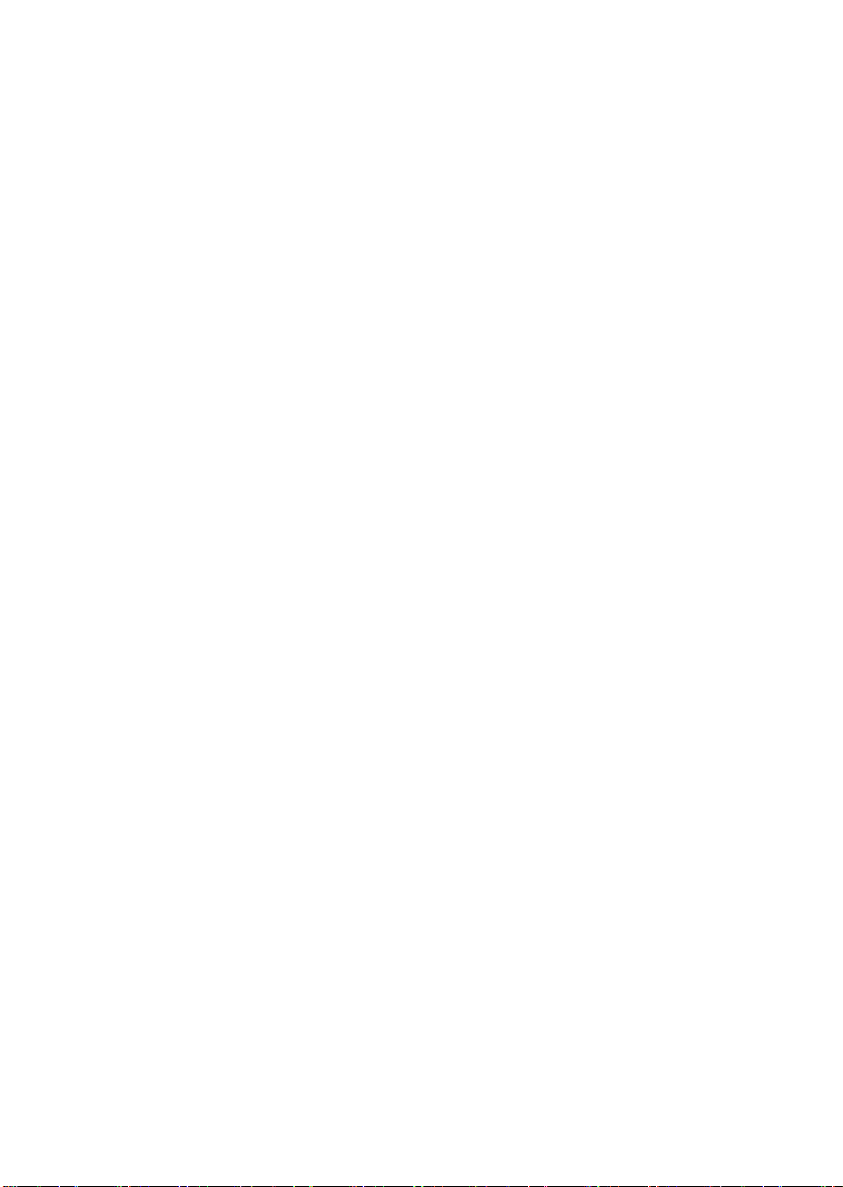
• Optional: CD -R- oder CDRW-Laufwerk zum Erstellen von Video-CDs
oder SuperVideo-CDs
• Optional: DVD-R-, DVD-RW- oder DVD+RW -Laufwerk zum Erstellen
von DVDs
ABSCHNITT 1:
INSTALLIEREN DER PINNACLE STUDIO DV MOBILE-KARTE
So installieren Sie die Studio DV Mobile-Karte auf Ihrem Computer:
1 Stecken Sie die Karte in einen unbesetzten PCMCIA-Anschluss des
Typs 2.
Sollte die Karte nicht problemlos eingesteckt werden können, wenden
Sie bitte keine Gewalt an.
Die Installation der Studio DV Mobile-Hardware ist damit bereits
ausgeführt.
ABSCHNITT 2:
INSTALLIEREN DES PINNACLE STUDIO DV MOBILE-KARTENTREIBERS
Bevor Sie die Studio-Software öffnen und installieren, lesen Sie bitte die
Lizenz-Vereinbarungen in Anhang F des Studio-Nutzerhandbuchs. Das Öffnen
des CD-ROM-Pakets bedeutet, dass Sie den Bedingungen der LizenzVereinbarungen zustimmen. Sollten Sie diesen Bedingungen nicht zustimmen,
lassen Sie bitte das Software-Paket ungeöffnet und bringen Sie das gesamte
Paket Studio Deluxe zu Ihrem Händler zurück.
Nach der Installation der Studio DV Mobile-Karte wird der Windows-Assistent
Neue Hardware hinzufügen automatisch die Karte erkennen.
Für Windows ME, 2000 und XP befinden sich die Treiber für die 1394-Karte
bereits auf Ihrem System. Falls Sie Windows 98 Second Edition verwenden,
legen Sie bitte nach Aufforderung die Windows 98 SE CD ein und befolgen
Sie die Anweisungen auf Ihrem Bildschirm.
Nach der Installation des Windows 1394 -Treibers legen Sie bitte Ihre Studio
CD-ROM in Ihr CD-ROM-Laufwerk ein.
Studio DV Mobile 3
Page 20
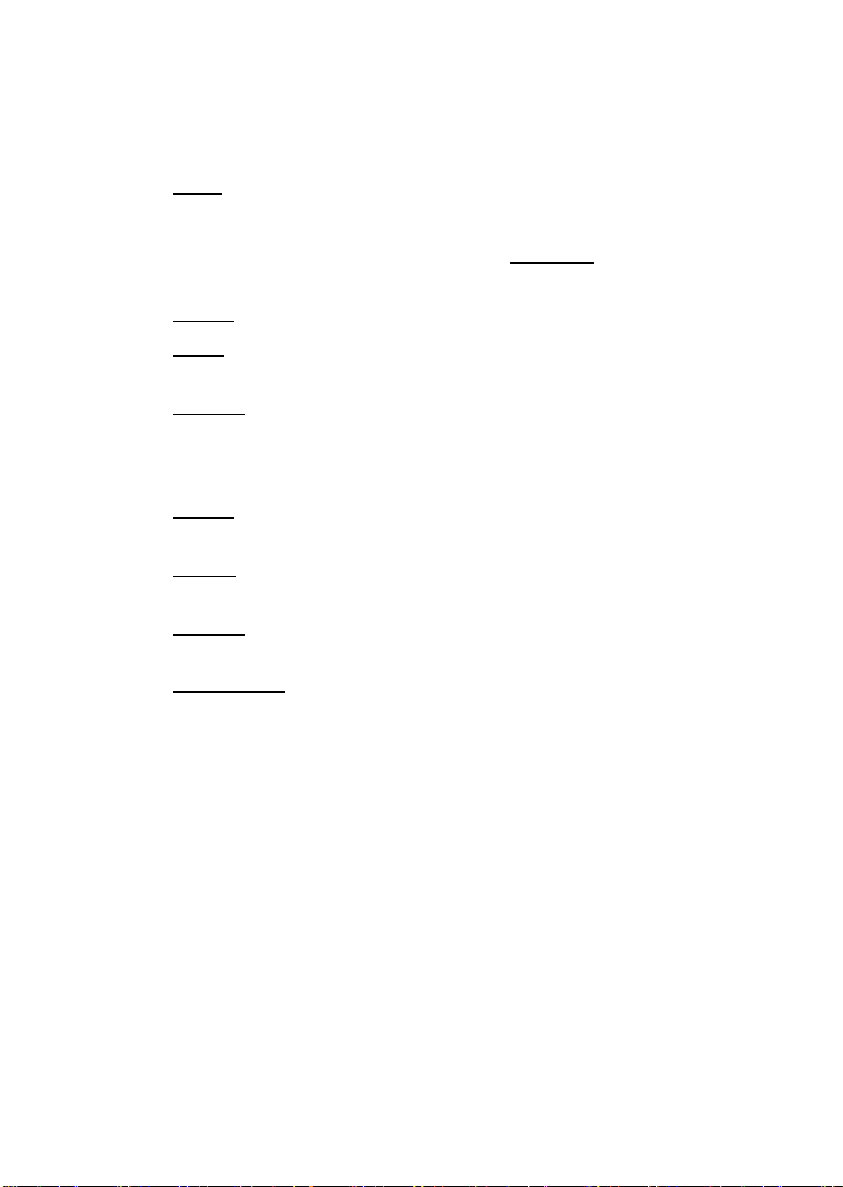
ABSCHNITT 3: INSTALLIEREN DER PINNACLE STUDIO SOFTWARE
1. Legen Sie die Studio CD -ROM in Ihr CD-ROM-Laufwerk ein. Falls
Sie für Ihre CD-ROM „Autorun” aktiviert haben, startet das Setup
automatisch.
Falls Sie nicht „Autorun” aktiviert haben, navigieren Sie zu Ihrem
CD-ROM-Laufwerk und doppelklicken Sie Setup.exe.
2. Wählen Sie die gewünschte Sprache.
3. Geben Sie Ihre Seriennummer ein (befindet sich hinten auf dem
Umschlag des Pinnacle Studio Handbuchs zum Erstellen eines Films).
4. Stimmen Sie den Bedingungen der Studio Software-Lizenz zu
(klicken Sie auf „Ich stimme zu“). Falls Sie den Bedingungen nicht
zustimmen oder diese nicht verstanden haben, sollten Sie dieses
Produkt sofort an Ihren Händler zurückgeben.
5. Wählen Sie „Typische“ Installation (empfohlen). Nur erfahrene
Computer-Nutzer sollten „Benutzerdefiniert“ wählen.
6. Klicken Sie auf „Weiter“, bis die Installation vollständig durchgeführt
ist.
8. Neustart. In manchen Fällen kann es erforderlich sein, Ihren PC neu
zu starten.
9. Registrierung. Nun wird Ihnen die Gelegenheit gegeben, Ihre Kopie
von Studio zu registrieren. Mit Hilfe Ihrer Internet -Verbindung
können Sie sich schnell und einfach registrieren. Die drei folgenden
Gründe machen eine Registrierung unerlässlich:
• Durch eine Registrierung werden Sie von Pinnacle Systems über
kostenlose Upgrades der Studio Software informiert.
• Durch eine Registrierung können Sie von Sonderangeboten und
Werbeaktionen von Pinnacle Systems profitieren.
• Eine Registrierung ist erforderlich, um technischen Support zu
erhalten.
4 Studio DV Mobile
Page 21
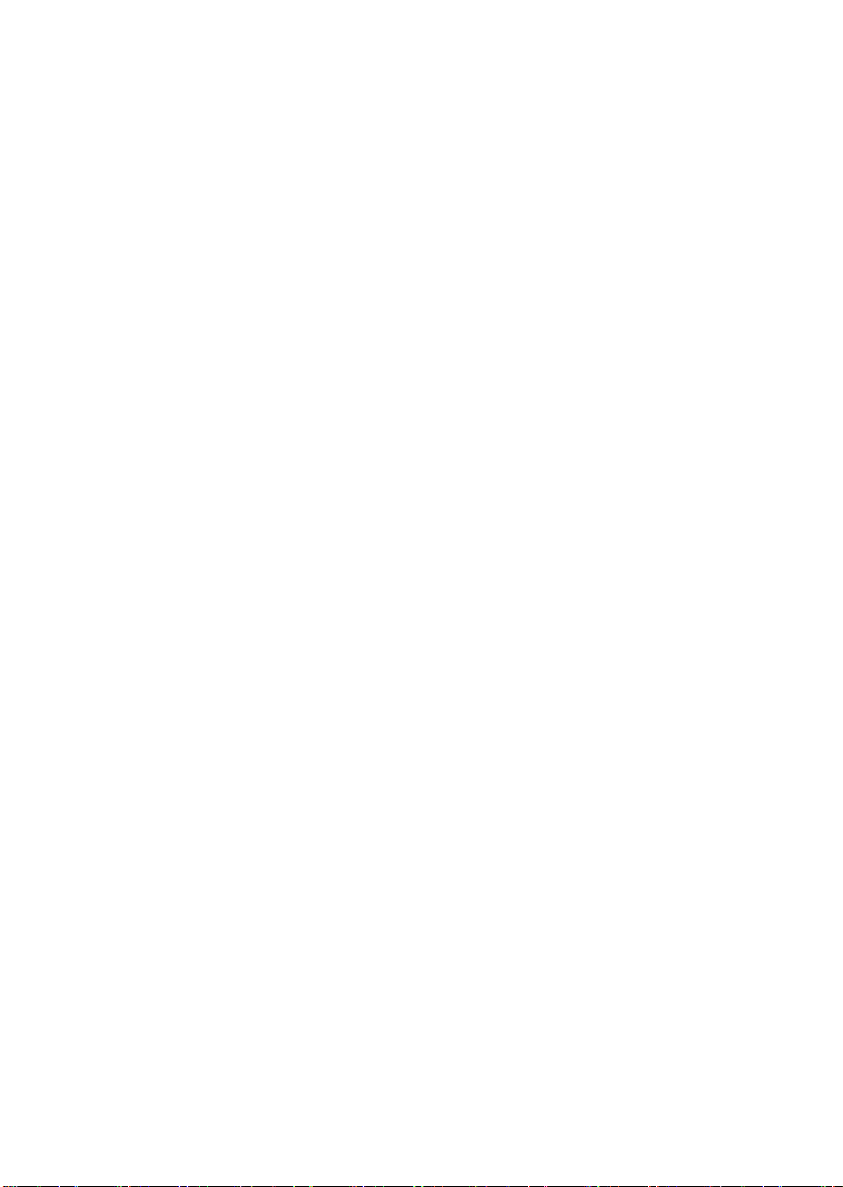
ABSCHNITT 4: VERBINDEN DER KAMERA
Nachdem die Installation der Software-Applikation vollständig durchgeführt
wurde, verbinden Sie Ihr DV-Videogerät mit Ihrem PC. Sie können jedes DVVideogerät (Camcorder oder Videorekorder) mit einem IEEE-1394 DV Stecker verbinden.
Um Ihren DV-Camcorder/Videorekorder mit Ihrem PC zu verbinden,
verwenden Sie bitte das mitgelieferte IEEE-1394 DV-Kabel (4-Pin bis 6-Pin).
1 Verbinden Sie den 6 -Pin-Stecker des IEEE-1394 DV-Kabel mit einem
der IEEE-1394-Daten-Ports auf der Studio DV Mobile Karte.
2 Dann verbinden Sie das IEEE-1394-Kabel mit dem DV-Gerät.
3 Verbinden Sie den 4 -Pin-Stecker des IEEE-1394 DV-Kabel mit DV
IN/OUT oder dem DV OUT-Anschluss Ihres DV Camcorder/Videorekorders. Vergewissern Sie sich, dass Ihr
Camcorder eingeschaltet ist und sich im VTR-Modus befindet.
Und jetzt, viel Spaß dabei…
Sie können Pinnacle Studio DV Mobile sofort verwenden, nachdem Sie es
installiert haben. Wir empfehlen Ihnen ausdrücklich, diese Gelegenheit zu
nutzen und die digitale Video-Bearbeitung von Pinnacle Studio
auszuprobieren.
Studio DV Mobile 5
Page 22
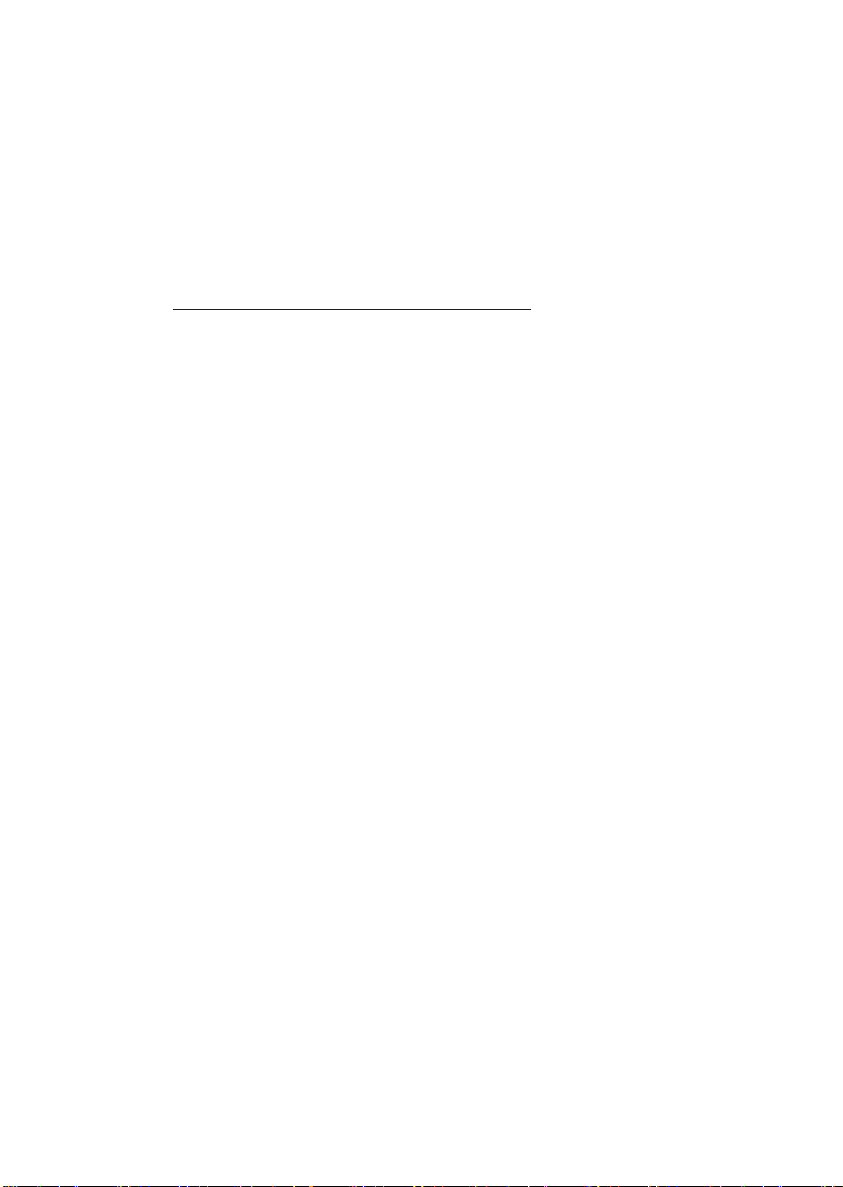
ABSCHNITT 5: TECHNISCHER SUPPORT
Pinnacle Systems bietet rund um die Uhr einen KOSTENLOSEN
Service, der es Anwendern erlaubt, Probleme selbst ohne Fremdhilfe
zu beheben. 7 Tage die Woche haben Sie rund um die Uhr die
Möglichkeit, Antworten auf Ihre Fragen zu finden. Pinnacle Systems
bietet Ihnen dazu folgende Lösungen
Technischen Support erhalten Sie unter
http://www.pinnaclesys.com/support/studio8
Von hier aus können Sie unter den folgenden Support-Optionen
auswählen:
1. Häufig gestellte Fragen (FAQ). Hier finden Sie zu einer
großen Anzahl von Themengebieten Hunderte von technischen
Fragen und deren Lösungen. Dies ist der beste Weg, um
Antworten auf Ihre Fragen zu finden. Hier erhalten Sie ganz
einfach die Antworten zu den gängigsten Problemen. Die
neuesten Updates können Sie hier ebenfalls herunterladen. Die
Fragen werden in der Reihenfolge der 20 meistgelesenen Fragen
angezeigt. Sie können die Dokumente aber auch einfach nach
Problemkategorie sortieren. Verwenden Sie dazu das
„Kategorie“-Pulldown-Menü.
2. Stellen Sie eine Frage und erhalten Sie eine
Antwort. Geben Sie einfach Ihre Frage ein, um eine Liste der
naheliegendsten Lösungen zu erhalten. Mit Hilfe dieser
natürlichen Sprachsuche können Sie Ihre Frage oder das
Symptom Ihres Problems eingeben, wie etwa „Ich habe Probleme
bei der Ausgabe auf Band“ oder „Ich erhalte Fehlermeldungen,
wenn ich versuche, eine Aufnahme zu machen“. Sollten Sie keine
zufriedenstellenden Lösungen erhalten, formulieren Sie bitte Ihre
Frage anders. Zum Beispiel könnten Sie statt „Ich erhalte
Fehlermeldungen“ folgende Formulierung verwenden „Ich erhalte
Fehlermeldungen, die anzeigen, dass meine Datenrate unter 4000
KB liegt, wenn ich aufnehme“
6 Studio DV Mobile
Page 23
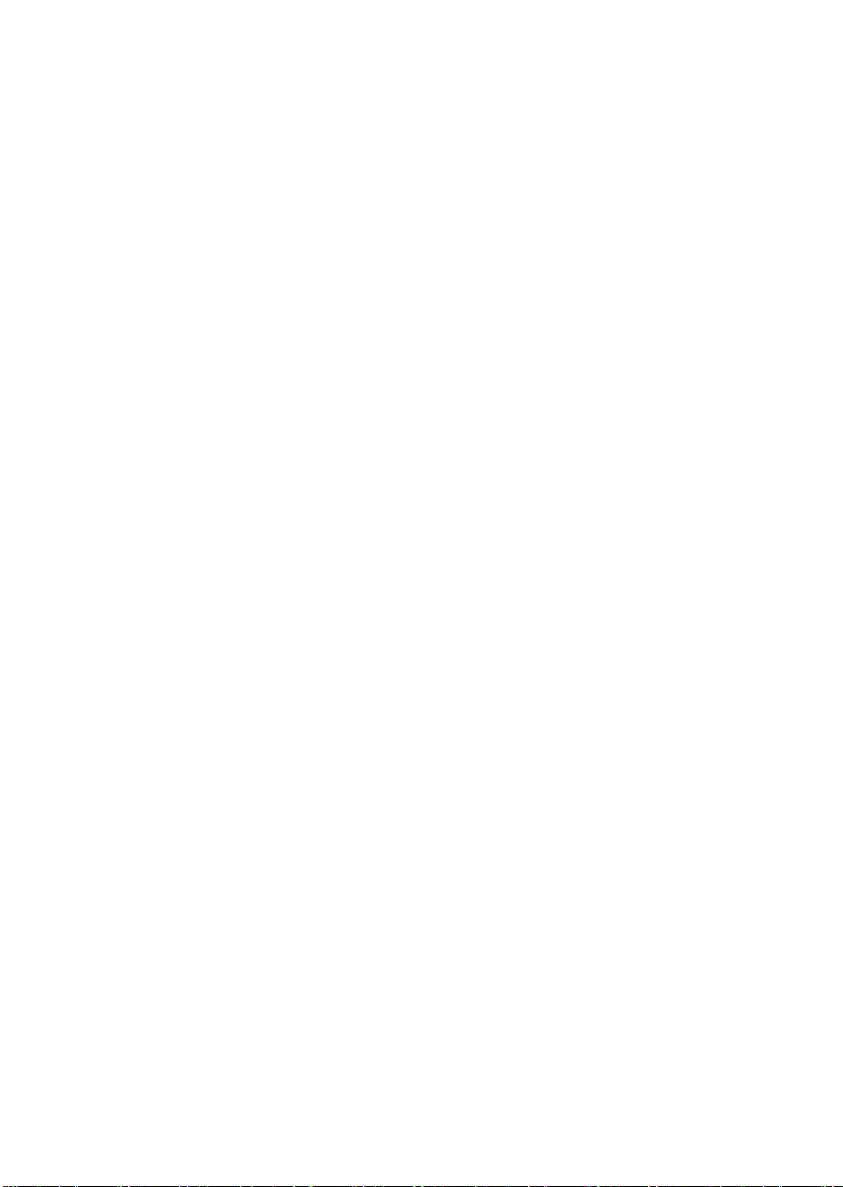
Eine weitere Möglichkeit bietet Ihnen die Pulldown-Liste für
„Kategorie“, wo Sie die Fragen und Probleme in Gruppen
unterteilt finden. Wenn Sie zum Beispiel eine Frage zur
Installation von Hard ware oder Software haben, wählen Sie die
Kategorie „Setup-, Installations- und Konfigurationsprobleme“,
um die 10 meistgestellten Fragen dazu zu erhalten. Die
Kategorien behandeln die Hauptfunktionen von Studio 8,
Aufnahme, Bearbeiten, Erstellen und Ausgabe, aber ebenso einige
andere allgemeine Kategorien.
3. Diskussionsforum. Es sind beinahe 100.000 Nutzer
registriert, die diesen KOSTENLOSEN Service nutzen. Besuchen
Sie das Online-Diskussionsforum von Pinnacle Systems, um zu
sehen, ob Ihre Frage schon von jemand anderem gestellt wurde.
Platzieren Sie Ihre Frage im Diskussionsforum und Sie erhalten
Hilfe von Pinnacle Systems oder anderen Nutzern. Sie können in
diesem Forum aber auch die Suchfunktion anwenden. Geben Sie
zum Beispiel „ausgelassene Einzelbilder“ ein und es werden
Diskussionsbeiträge zu diesem Thema mit entsprechenden
Lösungen angezeigt.
Sobald Sie eine Frage im Diskussionsforum platziert haben,
erhalten Sie eine E-Mail-Benachrichtigung, wenn jemand auf Ihre
Frage geantwortet hat. Um eine E-Mail-Benachrichtigung nach
dem Einreichen einer Frage zu erhalten, klicken Sie einfach auf
den E-Mail-Button im rechten oberen Eck des Browserfensters.
Bestätigen Sie anschließend mit OK.
4. E-Mail-Support. Falls Sie mit Hilfe unserer Website keine
Antworten auf Ihre Fragen finden konnten, bietet Ihnen Pinnacle
Systems ebenfalls Troubleshooting und technischen Support per
E-Mail. E-Mails werden gewöhnlich innerhalb von 48 Stunden
beantwortet (mit Ausnahme von Wochenenden und Feiertagen).
Bitte verwenden Sie den Abschnitt „Eine Frage stellen“ auf
unserer Support -Website, um eine E-Mail einzureichen. Bevor die
E-Mail eingereicht wird, werden Ihnen 5 Lösungen zu Ihrem
Problem vorgeschlagen. Bitte lesen Sie diese genau. Mehr als
70% der Kunden finden bereits in diesen vorgeschlagenen
Lösungen Antworten auf deren Fragen.
Studio DV Mobile 7
Page 24

ABSCHNITT 6: GEWÄHRLEISTUNG
Pinnacle Endnutzer-Lizenzvertrag
Dieser Endnutzer-Lizenzvertrag (nachstehend „Lizenz“) begründet einen
rechtsverbindlichen Vertrag über diese Software und die beiliegende
Dokumentation (zusammen „Software“) zwischen Ihnen und Pinnacle Systems
(nachstehend „Pinnacle“). LESEN SIE DIE BESTIMMUNGEN DIESER
LIZENZ BITTE SORGFÄLTIG DURCH. MIT DER NUTZUNG DER
SOFTWARE ERKLÄREN SIE SICH MIT DIESER LIZENZ
EINVERSTANDEN. ERKLÄREN SIE SICH MIT DEN BESTIMMUNGEN
DIESER LIZENZ NICHT EINVERSTANDEN ODER HABEN SIE
SCHWIERIGKEITEN, DIESE ZU VERSTEHEN, INSTALLIEREN SIE DIE
SOFTWARE NICHT UND SCHICKEN SIE DAS PRODUKT
UNVERZÜGLICH AN IHREN EINZELHÄNDLER ZURÜCK.
1. Lizenzerteilung. Vorbehaltlich der nachfolgenden Beschränkungen, wird
Ihnen hiermit eine nicht ausschließliche, unbefristete Lizenz erteilt, um (a) die
Software auf einem (1) Computer zu installieren; (b) die Software auf einem
(1) Computer zu nutzen oder deren Nutzung auf einem (1) Computer zu
genehmigen; eine Kopie der Software in maschinenlesbarer Form
ausschließlich zu Sicherungszwecken anzufertigen, wobei alle
urheberrechtlichen und sonstigen Hinweise auf gesetzlich geschützte Rechte
auf der Kopie anzubringen sind und (d) um die Software und diese Lizenz auf
Dritte zu übertragen, soweit der Dritte die Lizenzbestimmungen anerkennt. Mit
der Übertragung der Software müssen gleichzeitig auch alle Kopien auf den
Dritten übertragen werden. Nichtübertragene Kopien sind zu vernichten. Wird
der Besitz an einer Softwarekopie auf einen Dritten übertragen, erlischt die
Lizenz.
2. Lizenzbeschränkungen. Sie dürfen (a) die Software oder die Rechte und
Pflichten aus dieser Lizenz nicht vermieten, verleihen, verkaufen oder
anderweitig übertragen oder dies einem Dritten gestatten; (b) die Software auf
einem Netzwerk zur Nutzung durch mehrere Nutzer nur dann installieren,
wenn alle Nutzer eine Lizenz erworben haben; (c) die Soft- oder Hardware
weder ganz noch teilweise durch Reengineering verändern, dekompilieren oder
zerlegen; (d) Hinweise auf Urheberrechte oder auf andere gesetzlich geschützte
Rechte von dieser Software oder einer Fremdsoftware nicht entfernen oder
vernichten; (e) die Software nicht verändern oder anpassen, mit anderen
Programmen verbinden oder von der Software abgeleitete Werke schaffen; (f)
keine Kopien der Software anfertigen oder gewerbsmäßig vertreiben, soweit
8 Studio DV Mobile
Page 25

dies vorstehend nicht ausdrücklich gestattet ist; (g) keine Änderungen,
Verbindungen, Trennungen, Verbesserungen oder Anpassungen irgendwelcher
Art an der Software oder zu deren Nutzung vornehmen, soweit dies nicht
ausdrücklich in der beiliegenden Dokumentation und in dieser Lizenz
vorgesehen ist und (h) diese Lizenz sowie die Rechte und Pflichten daraus
nicht in Unterlizenz vergeben, übertragen oder abtreten, soweit dies nicht
ausdrücklich in dieser Lizenz vorgesehen ist. Der Versuch einer Übertragung
oder Abtretung ist unwirksam.
3. Ausfuhrbeschränkungen. Die Ausfuhr und Wiederausfuhr von Pinnacle
Softwareprodukten unterliegen den Ausfuhrvorschriften der Vereinigten
Staaten und dürfen nicht in ein Land ausgeführt oder wiederausgeführt werden,
das einem Warenembargo der Vereinigten Staaten unterliegt. Darüber hinaus
darf Pinnacle-Software nicht an Personen ausgegeben werden, die auf der
Ausschlussliste (Denial Orders), der Liste sanktionierter Instanzen (Entity List)
oder der Liste speziell designierter Staatsangehöriger (Specially Designated
Nationals) geführt werden. Mit dem Herunterladen bzw. der Nutzung eines
Pinnacle-Softwareproduktes erklären Sie, dass Sie kein Staatsangehöriger eines
Landes sind, das einem Warenembargo der Vereinigten Staaten unterliegt und
dass Sie nicht auf den Ausschlusslisten der Denial Orders, Entity List oder der
Specially Designated Nationals ge führt werden.
4. Eigentum. Die nach diesem Vertrag erteilte Lizenz beinhaltet keine
Übertragung oder Veräußerung von Eigentumsrechten an der Software. Mit
Ausnahme der oben gewährten Lizenzrechte behält sich Pinnacle alle Rechte
und geistigen Eigentumsrechte an der Software vor. Diese Software ist durch
geltende Gesetze zum Schutz geistigen Eigentums, durch das Urheberrecht der
Vereinigten Staaten und durch internationale Abkommen geschützt.
5. Gesetzlich geschütztes Eigentum Dritter. Diese Software kann gesetzlich
geschütztes, an Pinnacle lizensiertes Eigentum Dritter enthalten. Die Nutzung
der Software erfolgt in diesem Fall ausdrücklich mit der Maßgabe, dass
Urheberrechtshinweise oder andere Hinweise auf gesetzlich geschützte Rechte
Dritter nicht entfer nt werden dürfen.
6. Sicherheit. Um die Integrität von Softwareteilen Dritter bzw. die ihrer
Lizenzgeber zu wahren, erklären Sie sich damit einverstanden, dass
Sicherheitsaktualisierungen von Pinnacle automatisch heruntergeladen und auf
ihrem Computer installiert werden. Diese Sicherheitsaktualisierungen können
die Software (und andere Software ihres Computers, die funktionell von der
lizensierten Software abhängt) so beeinträchtigen, dass Sie keinen „sicheren“
Inhalt, d.h. durch Digital-Rights-Management (Schutz von Rechten an digitalen
Inhalten) geschützten Inhalt, mehr kopieren können. In diesem Fall bemühen
Studio DV Mobile 9
Page 26

sich Pinnacle bzw. Ihre Lizenzgeber, solche Sicherheitsaktualisierungen
unverzüglich auf Pinnacles Webseite zu erläutern und die Endnutzer darüber zu
informieren, wie sie neue Softwareversionen bzw. nachfolgende
Aktualisierungen zur Wiederherstellung des Zugriffs auf sichere Inhalte und
damit verbundene Funktionen erhalten können.
7. Laufzeit und Erlöschen. Die Lizenz wird mit der Installierung der So ftware
wirksam und erlischt, sobald eines der folgenden Ereignisse eintritt: (a)
Nichteinhaltung einer Lizenzbestimmung, (b) Rückgabe, Vernichtung,
Löschung aller in Ihrem Besitz befindlichen Kopien der Software oder (c)
Übertragung der Software und der Lizenz auf einen Dritten gemäß Ziffer 1(d).
Pinnacles Rechte und Ihre Pflichten gelten auch nach Erlöschen dieser Lizenz.
8. Beschränkte Garantie Pinnacle garantiert dem ursprünglichen
Lizenznehmer für 30 Tage ab dem ursprünglichen Kaufdatum, dass die
Software, wie geliefert, gemäß der beiliegenden Dokumentation funktioniert
(„beschränkte Garantie“). Pinnacles einzige Haftung und Ihr ausschließliches
Recht wegen Verletzung der vorstehenden beschränkten Garantie ist, nach
Pinnacles Wahl, auf die Reparatur oder den Ersatz der nicht garantiemäßigen
und an Pinnacle zurückgegebenen Software beschränkt. Diese beschränkte
Garantie ist ungültig, wenn die Fehlfunktion durch Missgeschick, Missbrauch,
missbräuchliche oder falsche Verwendung verursacht worden ist.
Ersatzsoftware wird für den jeweils längeren Zeitraum der Restlaufzeit der
ursprünglichen Garantiezeit oder eines Zeitraums von 30 Tagen garantiert.
9. KEINE ANDEREN GARANTIEN. SOWEIT VORSTEHEND NICHTS
ANDERES BESTIMMT, WIRD DIE SOFTWARE „OHNE
MÄNGELGEWÄHR“ ZUR VERFÜGUNG GESTELLT. SIE
ÜBERNEHMEN DIE VERANTWORTUNG FÜR DIE QUALITÄT UND
FUNKTION DER SOFTWARE. SOWEIT GESETZLICH ZULÄSSIG,
SCHLIESST PINNACLE ALLE AUSDRÜCKLICHEN ODER
STILLSCHWEIGENDEN GARANTIEN, INSBESONDERE DER
HANDELSÜBLICHEN QUALITÄT, NICHTVERLETZUNG VON
RECHTEN UND EIGNUNG FÜR EINEN BESTIMMTEN ZWECK, AUS.
DER LIZENZGEBER ÜBERNIMMT KEINE GEWÄHR DAFÜR, DASS DIE
SOFTWAREFUNKTIONEN IHREN ANFORDERUNGEN ENTSPRECHEN
ODER OHNE UNTERBRECHUNG UND FEHLERFREI ARBEITEN.
10 Studio DV Mobile
Page 27

10. HAFTUNGSBESCHRÄNKUNG. PINNACLE HAFTET NICHT FÜR
FOLGESCHÄDEN, SPEZIELLE, MITTELBARE, BEILÄUFIG
ENTSTANDENE ODER INDIREKTE SCHÄDEN ODER AUF STRAFE
EINSCHLIESSENDEN SCHADENSERSATZ. DIES GILT AUCH DANN,
WENN PINNACLE AUF DIE MÖGLICHKEIT SOLCHER SCHÄDEN
HINGEWIESEN WORDEN IST. IN KEINEM FALL ÜBERSTEIGT
PINNACLES HAFTUNG DEN FÜR DIE SOFTWARE GEZAHLTEN
GESAMTPREIS. Die vorstehenden Beschränkungen gelten nicht in
Bundesstaaten/Ländern, in denen eine Beschränkung oder ein Ausschluss von
beiläufig entstandenen Schäden oder Folgeschäden unter gewissen Umständen
unzulässig ist.
11. Allgemeines. Diese Lizenz unterliegt ungeachtet bestehender
Kollisionsnormen dem Recht des US-Bundesstaates Kalifornien und dem
Recht der Vereinigten Staaten. Die Bundesgerichte und bundesstaatlichen
Gerichte in Santa Clara County, Kalifornien, sind ausschließlich für die
Entscheidung von Streitigkeiten aus dieser Lizenz zuständig. Diese Lizenz
enthält alle zwischen den Parteien getroffenen vertraglichen Vereinbarungen
und ersetzt alle anderen Vereinbarungen bezüglich der Software. Änderungen
und Ergänzungen dieser Lizenz bedürfen der Schriftform und müssen von
beiden Parteien unterzeichnet sein. Die Unwirksamkeit oder Uneinklagbarkeit
einer Lizenzbestimmung lässt die Wirksamkeit der übrigen Bestimmungen
unberührt.
Studio DV Mobile 11
Page 28

Konformitätserklärung nach ISO/IEC Guide 22
Declaration of conformity in accordance with
ISO/IEC Guide 22
Nr. / No 1.01
Anbieter / Supplier : Pinnacle Systems GmbH
Anschrift / Address : Frankfurter Strasse 3c
38122 Braunschweig, Germany
Produkt / Product : Studio DV Mobile
Das oben beschriebene Produkt ist konform mit: / The product described above is in conformity with:
Dokument-Nr.
Document No.
EN 55022 : 1998
Class B
EN 55024 : 1999 Störfestigkeitseigenschaften für Einrichtungen der Informationstechnik - Grenzwerte und Prüfverfahren
EN 61000-4-2 : 1995
+ A1 : 1998
EN 61000-4-3 : 1996
+ A1 : 1998
EN 61000-4-4 : 1995 Störfestigkeit gegen schnelle transiente elektrische Störgrößen/BURST
EN 61000-4-6 : 1996 Störfestigkeit gegen leitungsgeführte Störgrößen, induziert durch hochfrequente Felder
ENV 50204 : 1995 Störfestigkeit gegen hochfrequente elektromagnetische Felder von digitalen Funktelefonen
EN 61000-3-2 : 1998
+ A14 : 2000
EN 61000-3-3 : 1996 Grenzwerte für Spannungsschwankungen und Flicker
EN 60950 : 2000 Sicherheit von Einrichtungen der Informationstechnik
Dieser Erklärung liegt zugrunde: Prüfbericht(e) des EMV-Prüflabors
This certification is based on: Test report(s) generated by EMI -test laboratory
Braunschweig, 07. August 2002 / August 07th, 2002
.................................. ..................................
Bernd Riemann Oliver Hellmold
Entwicklungsleiter Hardware Finanzdirektor / Director Finance
Engineering Manager Hardware (Rechtsverbindliche Unterschrift / Legally Binding)
Titel
Title
Grenzwerte und Messverfahren für Funkentstörungen von Einrichtungen der Informationstechnik
Limits and methods of measurement of radio interference characteristics of information technology equipment
Immunity characteristics for information technology equipment - limits and methods of measurement
Störfestigkeit gegen Entladung statischer Elektrizität
Electrostatic discharge immunity test
Störfestigkeit gegen hochfrequente elektromagnetische Felder
Radiated, radio-frequency, electromagnetic field immunity test
Electrical fast transient/burst immunity test
Immunity to conducted disturbances, induced by radio-frequency fields
Radiated electromagnetic field from digital radio telephones - Immunity test
Grenzwerte für Oberschwingungsströme
Limitations for harmonic currents
Limitations of voltage fluctuations and flicker
Safety of information technology equipment
12 Studio DV Mobile
Page 29

Pinnacle
Studio DV Mobile
REALISATION DE FILMS DE QUALITE
PROFESSIONNELLE
Manuel d’installation
rapide
Page 30

Installation de Pinnacle Studio DV
Mobile
Avant de commencer
Important : Pinnacle Studio DV Mobile contient une carte d’acquisition
DV. Installez la carte DV sur votre PC comme expliqué dans les
instructions ci -dessous, avant d’installer le logiciel Pinnacle Studio.
Ce chapitre vous indique quels sont les compos ants nécessaires à votre système
informatique pour pouvoir utiliser STUDIO DV MOBILE.
CONFIGURATION DU SYSTÈME
Veuillez vous assurer que votre système réponde bien aux exigences suivantes
avant d’installer STUDIO DV MOBILE :
• processeur Intel Pentium ou AMD Athlon 500 MHz ou supérieur
• 128 Mo de RAM (256 Mo recommandé)
• Windows 98SE, « Millennium », 2000 ou XP
• carte graphique et carte son compatibles DirectDraw
• souris
• lecteur de CD-ROM
• emplacement PCMCIA Type 2
• 500 Mo d’espace disque pour l’installation du logiciel
• 120 Mo d’espace disque pour toute séquence vidéo de 20 minutes acquise
en qualité Aperçu (4 Go pour 20 minutes de film terminé) (pour
l’acquisition DV uniquement)
• 4 Go pour toute séquence d e 20 minutes en vidéo analogique ou en vidéo
acquise en qualité DV
• le disque dur doit être capable de maintenir des taux de transfert d'au moins
4 Mo par seconde (un disque dur consacré uniquement à l’acquisition vidéo
est recommandé)
2 Studio DV Mobile
Page 31

• facultatif : lecteur CD-R ou CDRW pour la création de CD Vidéo ou Super
Vidéo
• facultatif : lecteur DVD-R, DVD-RW ou DVD+RW pour la création de
DVD.
SECTION 1 :
INSTALLATION DE LA CARTE PINNACLE STUDIO DV MOBILE
Pour installer la carte Studio DV Mobile sur votre ordinateur :
1 insérez la carte dans un emplacement PCMCIA Type 2 libre.
Si vous vous avez du mal à insérer la carte dans son emplacement, ne
forcez pas.
L’installation matérielle de Studio DV Mobile est terminée.
SECTION 2 : INSTALLATION
DU PILOTE DE LA CARTE PINNACLE STUDIO DV MOBILE
Avant d’ouvrir et d’installer le logiciel Studio, veuillez prendre connaissance
de la licence d'utilisation dans l'Annexe F du guide de l'utilisateur Studio. Si
vous ouvrez l'emballage du CD-ROM, c'est que vous acceptez les termes du
contrat de licence. En cas de désaccord avec les termes du présent contrat de
licence, laissez le logiciel Studio Deluxe dans son emballage intact et
retournez-le au distributeur auprès duquel vous vous l'êtes procuré.
Après l’installation de la carte Studio DV Mobile, l’assistant Ajout de nouveau
matériel de Windows détecte automatiquement la carte.
L’assistant Ajout de nouveau matériel de Windows détecte automatiquement la
carte. Pour Windows ME, 2000 et XP, les pilotes pour la carte 1394 se
trouvent déjà sur votre système. Si vous utilisez Windows 98 Seconde Edition,
veuillez insérer le CD de Windo ws 98 SE lorsque cela est demandé et suivre
les instructions qui s’affichent à l’écran.
Après l’installation du pilote Windows 1394, veuillez insérer le CD-ROM de
Studio dans votre lecteur de CD-ROM.
Studio DV Mobile 3
Page 32

SECTION 3 : INSTALLATION DU LOGICIEL PINNACLE STUDIO
1. Insérez le CD -ROM de Studio dans votre lecteur de CD-ROM. Si la
fonction Autorun est activée pour votre CD-ROM, l’installation sera
lancée automatiquement.
Si la fonction Autorun n’est pas activée, parcourez votre lecteur de
CD-ROM et effectuez un double-clic sur Setup.exe.
2. Sélectionnez la langue de votre choix.
3. Saisissez votre numéro de série (qui se trouve au verso du Guide de
réalisation de film de Pinnacle Studio).
4. Acceptez les conditions d’utilisation du logiciel Studio (cliquez sur «
J’accepte »). Si vous n’acceptez pas ou ne comprenez pas les
conditions d'utilisation, veuillez retourner rapidement ce produit au
distributeur auprès duquel vous vous l’êtes procuré.
5. Sélectionnez installation « Typique » (recommandé). Seuls les
utilisateurs avancés devr aient choisir l’option « Personnalisée ».
6. Cliquez sur « Suivant » jusqu’à ce que l’installation soit terminée.
8. Redémarrez. Dans certains cas, il peut vous être demandé de
redémarrer votre ordinateur.
9. Enregistrement. Il vous sera ensuite possible d’enregistrer votre copie
de Studio. En utilisant Internet, l’enregistrement est simple et rapide.
L’enregistrement est important pour trois raisons :
• il permet à Pinnacle Systems de vous informer des mises à jour
gratuites de votre logiciel Studio.
• il vous permet de recevoir les offres spéciales et les promotions
de Pinnacle Systems
• il est enfin nécessaire pour bénéficier de l'assistance technique.
4 Studio DV Mobile
Page 33

SECTION 4 : RACCORDEMENT DU MATERIEL VIDEO
Après l’installation complète du logiciel, connectez votre périphérique de vidéo
DV à votre PC. Vous pouvez connecter tout périphérique de vidéo DV
(caméscope ou magnétoscope) avec un câble IEEE-1394 DV.
Pour connecter votre caméscope ou votre magnétoscope numérique à votre PC,
utilisez le câble IEEE-1394 DV fourni (4 à 6 broches).
1 Branchez le connecteur à 6 broches du câble IEEE-1394 DV sur l’un
des ports d’accès IEEE-1394 de votre carte Studio DV Mobile.
2 Connectez ensuite l’autre extrémité du câble IEEE-1394 au
périphérique DV.
3 Branchez le connecteur à 4 broches du câble IEEE-1394 DV sur le
connecteur DV Entrée/Sortie (DV IN/OUT) ou DV Sortie (DV OUT)
de votre magnétoscope ou caméscope DV. Assurez -vous que votre
caméscope est bien allumé et en mode VTR.
Et maintenant, amusez-vous !
Vous pouvez commencer à utiliser Pinnacle Studio DV Mobile aussitôt son
installation terminée. Nous vous conseillons vivement de profiter de cette
occasion pour faire l’expérience du montage vidéo numérique Pinnacle Studio.
Studio DV Mobile 5
Page 34

SECTION 5 : ASSISTANCE TECHNIQUE
Pinnacle Systems propose une assistance dépannage libre-service et
GRATUITE 24 heures sur 24, 7 jours sur 7. Vingt -quatre heures par
jour et sept jours par semaine, Pinnacle Systems vous propose trois
manières de trouver des réponses à vos q uestions.
Pour accéder au service d'assistance technique, rendez-vous à
l’adresse suivante : http://www.pinnaclesys.com/support/studio8
Depuis cette page, vous avez accès aux options d'assistance suivantes :
1. FAQ (Foire aux Questions). Consultez une liste de plus de
100 questions techniques et leurs solutions dans un large éventail
de domaines. C’est la meilleure façon d’obtenir des réponses à
vos questions. Vous y trouverez facilement les réponses aux
questions les plus courantes et pourrez également télécharger les
dernières mises à jour. Elles sont classées selon une liste des 20
questions les plus fréquemment posées. Par ailleurs, rien n’est
plus simple que de trier les documents par type de problème en
utilisant le menu déroulant « Catégorie ».
2. Posez une question et trouvez la réponse. Il vous suffit
de saisir votre question pour afficher une liste des meilleures
solutions possibles. En utilisant cette recherche en langage
naturel, vous pouvez saisir votre question ou le symptôme de
votre problème, comme « Je n’arrive pas à transférer mon film sur
cassette » ou « Je reçois un message d’erreur lorsque j’essaie de
faire une acquisition ». Si les solutions qui vous sont proposées
ne sont pas pertinentes, essayez de reformuler votre question. Par
exemple, au lieu de saisir « Je reçois une message d’erreur »,
essayez « Je reçois un message d’erreur me disant que mon taux
de transfert est inférieur à 4000 Kbps lorsque je fais une
acquisition ».
Vous pouvez également sélectionner une catégorie dans la liste
déroulante pour afficher ensemble les questions et les problèmes.
Par exemple, si vous avez une question portant sur l’installation
de votre matériel ou de votre logiciel, choisissez la catégorie «
Problèmes d’installation et de configuration » afin d’afficher les
10 questions les plus souvent posées à propos de l’installation.
Les catégories suivent les principales fonctions de Studio 8,
Capturer, Editer, Créer et Transférer ainsi que d’autres
caractéristiques générales.
6 Studio DV Mobile
Page 35

3. Forum de discussion. Près de 100 000 utilisateurs se sont
déjà enregistrés pour pouvoir utiliser ce service GRATUIT.
Faites une recherche dans le forum de discussion en ligne de
Pinnacle Systems afin de savoir s i votre question a déjà été posée.
Envoyez vos questions au forum de discussion et obtenez l’aide
de Pinnacle Systems et des autres utilisateurs. Vous pouvez
également effectuer une recherche dans ce forum à l’aide de
mots-clés. Saisissez par exemple « perte d'images » afin
d’afficher les discussions et les solutions portant sur ce sujet.
Une fois votre question envoyée au forum de discussion, vous
avez la possibilité d’être informé par courrier électronique
lorsqu’une réponse a été donnée à votre question . Pour recevoir
une notification par courrier électronique après avoir posé votre
question, il vous suffit de cliquer sur le bouton Email en haut à
droite de la fenêtre du forum de discussion, puis de cliquer sur
OK.
4. Assistance par courrier électronique. Si vous n’arrivez
pas à trouver les réponses à vos questions sur notre site Internet,
Pinnacle Systems propose également un service de dépannage et
d'assistance technique par courrier électronique. Nous répondons
généralement à votre courrier électronique sous 48 heures (hors
week-ends et congés). Utilisez la section Poser une question de la
page Assistance de notre site Internet pour nous envoyer un
courrier électronique. Avant que le courrier électronique ne soit
envoyé, cinq solutions à votre problème vous seront suggérées.
Veuillez en prendre connaissance. Plus de 70% des clients qui
commencent à soumettre des questions trouvent leur réponse dans
les solutions qui leur sont suggérées.
Studio DV Mobile 7
Page 36

SECTION 9 : GARANTIE
Accord de licence d'utilisateur final de Pinnacle
Cet accord de licence d'utilisateur final (« Licence ») est un accord juridique entre vous
et Pinnacle Systems (« Pinnacle ») concernant le logiciel de Pinnacle et sa
documentation (le « Logiciel »). LISEZ ATTENTIVEMENT LA LICENCE
SUIVANTE. L'UTILISATION DU LOGICIEL SIGNIFIE QUE VOUS ACCEPTEZ
CETTE LICENCE. SI VOUS N'EN ACCEPTEZ OU N'EN COMPRENEZ PAS LES
TERMES, N'INSTALLEZ PAS LE LOGICIEL ET RENVOYEZ IMMÉDIATEMENT
LE PRODUIT AU REVENDEUR À VALEUR AJOUTÉE AUPRÈS DUQUEL VOUS
VOUS L'ÊTES PROCURÉ.
1. Octroi de licence. Sous réserve des restrictions énoncées ci-dessous, cette
Licence vous accorde le droit non exclusif et perpétuel de (a) installer le
Logiciel sur un ordinateur unique ; (b) utiliser ou autoriser l'utilisation du
Logiciel sur un ordinateur unique ; (c) faire une copie du Logiciel, dans une
forme lisible par les ordinateurs, uniquement à des fins de sauvegarde, à
condition que vous incluiez tous les avis sur le copyright et toutes les marques
privatives sur cette copie, et (d) transférer le Logiciel et cette Licence à un tiers
si celui-ci accepte les termes et conditions de cette Licence. Si vous transférez
le Logiciel, vous devez transférer en même temps toutes ses copies à la même
personne, ou détruire les copies que vous n'avez pas transférées. Si vous
transférez une copie du Logiciel à une autre personne, votre Licence sera
automatiquement résiliée.
2. Restrictions concernant la licence. Vous n'êtes pas autorisé, ni n'avez le
droit d'autoriser quiconque, à (a) louer, bailler, vendre, prêter ou transférer de
quelque manière que ce soit le Logiciel ou n'importe lesquels de vos droits et
obligations dans le cadre de cette Licence ; (b) installer le Logiciel sur un
réseau en vue de son utilisation par plusieurs utilisateurs, sauf si chacun de ces
utilisateurs a acheté une licence d'utilisation ; (c) rétroconcevoir, décompiler ou
désassembler le Logiciel ou le matériel, en tout ou en partie ; (d) supprimer ou
détruire tout avis sur le copyright ou autres marques privatives du Logiciel ou
de logiciels de tierces parties ; (e) modifier ou adapter le Logiciel, fusionner le
Logiciel avec un autre programme ou créer des oeuvres dérivées basées sur le
Logiciel ; (f) faire des copies du Logiciel ou distribuer celui-ci, dans un but
lucratif ou non, sauf tel qu'expressément prévu plus haut ; (g) effectuer toute
altération, modification, connexion, déconnexion, amélioration ou mise au
point du Logiciel ou utiliser celui-ci d'une manière autre que celle décrite
explicitement dans la documentation qui l'accompagne et dans cette Licence, et
(h) offrir en sous-licence, transférer ou céder cette Licence ou n'importe
8 Studio DV Mobile
Page 37

lesquels des droits et obligations qui vous sont octroyés dans le cadre de celleci, sauf tel que prévu explicitement dans cette Licence. Tout transfert ou
cession prétendus seront considérés sans effet.
3. Restrictions concernant l'exportation. L'exportation et la réexportation
des produits logiciels Pinnacle sont régies par les réglementations de
l'administration de l'exportation des États-Unis d'Amérique (United States
Export Administration Regulations ), et il est interdit d'exporter ou de réexporter
ces produits à tout pays vers lequel les États-Unis d'Amérique interdisent
l'exportation de marchandises. De plus, il est interdit de distribuer les logiciels
Pinnacle aux personnes qui figurent sur les listes Table of Denial Orders,
Entity List ou List of Specially Designated Nationals. En téléchargeant ou
utilisant un produit logiciel Pinnacle, vous certifiez que vous n'êtes pas
ressortissant d'un pays vers lequel les États-Unis d'Amérique interdisent
l'exportation de marchandises, et que vous ne figurez pas dans les listes Table
of Denial Orders, Entity List ou List of Specially Designated Nationals.
4. Propriété. La licence octroyée par la présente ne constitue pas le transfert ou
la vente des droits de propriété du Logiciel. À l'exception des droits de licence
octroyés ci-dessus, Pinnacle conserve tous ses droits sur le Logiciel, y compris
ses droits de propriété intellectuelle. Le Logiciel est protégé par les lois sur la
propriété intellectuelle pertinents, y compris les lois sur le copyright des ÉtatsUnis d'Amérique et des traités internationaux.
5. Propriété exclusive de tierces parties. Ce Logiciel peut contenir la
propriété exclusive de tierces parties, cédée sous licence à Pinnacle. Votre
utilisation du Logiciel est expressément sujette à votre accord de ne pas
supprimer tout avis sur le copyright ou toute marque privative du logiciel de
tierces parties.
6. Sécurité. Vous acceptez qu'afin de protéger l'intégrité de certains contenus
de tierces parties, Pinnacle et/ou ses concédants de licence puissent télécharger
et installer automatiquement sur votre ordinateur des mises à jour du Logiciel
reliées à la sécurité. Ces mises à jour peuvent nuire au Logiciel (et à tout autre
logiciel qui en dépend), en vous empêchant notamment de copier et/ou de lire
un contenu sécurisé, c'est-à -dire protégé par la gestion des droits numériques.
Dans ce cas, Pinnacle et/ou ses concédants feront un effort raisonnable pour
afficher rapidement sur le site Web de Pinnacle des avis expliquant la mise à
jour reliée à la sécurité, et des instructions destinées aux utilisateurs finaux sur
la manière de se procurer une nouvelle version ou une mise à jour du Logiciel
leur permettant de bénéficier à nouveau de l'accès à un contenu sécurisé et aux
fonctionnalités associées.
Studio DV Mobile 9
Page 38

7. Termes et résiliation. Cette Licence entrera en vigueur dès l'installation du
Logiciel et sera résiliée suivant : (a) votre non-respect de l'un des termes de
cette Licence ; (b) le renvoi, la destruction ou l'effacement de toutes les copies
du Logiciel en votre possession, ou (c) le transfert du Logiciel et de cette
Licence à un tiers conformément à la Section 1(d). Les droits de Pinnacle et
vos obligations resteront en vigueur après la résiliation de cette Licence.
8. Garantie limitée. Pinnacle garantit au détenteur d'origine de la licence que
le Logiciel fonctionnera conformément à la documentation qui l'accompagne
pendant une période de 30 jours après sa date d'achat (« Garantie limitée »). La
responsabilité de Pinnacle et votre seule voie de recours en cas de rupture de la
Garantie limitée se limitent, à la discrétion de Pinnacle, à la réparation ou au
remplacement du Logiciel renvoyé à Pinnacle ne satisfaisant pas aux exigences
de cette garantie. Cette Garantie limitée sera annulée si la défaillance du
logiciel est dûe à un accident, un mauvais traitement, ou une utilisation abusive
ou incorrecte. Tout Logiciel de remplacement sera garanti pendant le reste de la
période de garantie originale, ou 30 jours, selon celle de ces deux périodes qui
est le plus longue.
9. AUCUNE AUTRE GARANTIE N'EST OFFERTE. À L'EXCEPTION
DE CE QUI PRÉCÈDE, LE LOGICIEL EST LIVRÉ « TEL QUEL ». VOUS
ASSUMEZ TOUTE RESPONSABILITÉ EN MATIÈRE DE QUALITÉ ET
DE PERFORMANCE DU LOGICIEL. DANS TOUTE LA MESURE
AUTORISÉE PAR LA LOI EN VIGUEUR, PINNACLE DÉCLINE TOUTE
GARANTIE, EXPRESSE OU IMPLICITE, Y COMPRIS, MAIS SANS S'Y
LIMITER, TOUTE GARANTIE IMPLICITE DE COMMERCIALITÉ,
D'ABSENCE DE CONTREFAÇON ET D'APTITUDE À L'EMPLOI. LE
CONCÉDANT DE LICENCE NE GARANTIE PAS QUE LES
FONCTIONNALITÉS DU LOGICIEL SATISFAIRONT À VOS BESOINS,
FONCTIONNERONT DE MANIÈRE CONTINUELLE OU NE
PRÉSENTERONT AUCUN DÉFAUT.
10 Studio DV Mobile
Page 39

10. LIMITATION DE RESPONSABILITÉ. VOUS ACCEPTEZ QU'EN
AUCUN CAS PINNACLE NE SAURAIT ÊTRE TENU RESPONSABLE DE
QUELQUES DOMMAGES ACCESSOIRES, PARTICULIERS, INDIRECTS
OU PUNITIFS QUE CE SOIT, MÊME SI PINNACLE A ÉTÉ PRÉVENU DE
LA POSSIBILITÉ DE TELS DOMMAGES. EN AUCUN CAS LA
RESPONSABILITÉ DE PINNACLE NE SAURAIT DÉPASSER LE PRIX
TOTAL PAYÉ POUR LE LOGICIEL. Certains pays n'autorisant pas la
limitation ou l'exclusion des dommages accessoires, il se peut que les
limitations ci-dessus ne s'appliquent pas à vous.
11. Général. Cette Licence est régie par les lois de l'état de Californie et les
lois fédérales des États-Unis d'Amérique, et ne fait pas référence aux principes
de conflits de lois. Les cours fédérale et d'État du comté de Santa Clara,
Californie auront juridiction pour juger toute dispute provenant de cette
Licence, et vous consentez à la juridiction personnelle des cours fédérales et
d'État du comté de Santa Clara, Californie. Cette licence représente le seul
accord entre vous et Pinnacle, et remplace toute autre communication relative
au Logiciel. Aucune modification de cette Licence n'entrera en vigueur, sauf si
elle est effectuée par écrit et signée par les deux parties. Si une disposition de
cette Licence est jugée nulle ou inapplicable, le reste de cette Licence restera
pleinement en vigueur.
Studio DV Mobile 11
Page 40

Konformitätserklärung nach ISO/IEC Guide 22
Declaration of conformity in accordance with
ISO/IEC Guide 22
Nr. / No 1.01
Anbieter / Supplier : Pinnacle Systems GmbH
Anschrift / Address : Frankfurter Strasse 3c
38122 Braunschweig, Germany
Produkt / Product : Studio DV Mobile
Das oben beschriebene Produkt ist konform mit: / The product described above is in conformity with:
Dokument-Nr.
Document No.
EN 55022 : 1998
Class B
EN 55024 : 1999 Störfestigkeitseigenschaften für Einrichtungen der Informationstechnik - Grenzwerte und Prüfverfahren
EN 61000-4-2 : 1995
+ A1 : 1998
EN 61000-4-3 : 1996
+ A1 : 1998
EN 61000-4-4 : 1995 Störfestigkeit gegen schnelle transiente elektrische Störgrößen/BURST
EN 61000-4-6 : 1996 Störfestigkeit gegen leitungsgeführte Störgrößen, induziert durch hochfrequente Felder
ENV 50204 : 1995 Störfestigkeit gegen hochfrequente elektromagnetische Felder von digitalen Funktelefonen
EN 61000-3-2 : 1998
+ A14 : 2000
EN 61000-3-3 : 1996 Grenzwerte für Spannungsschwankungen und Flicker
EN 60950 : 2000 Sicherheit von Einrichtungen der Informationstechnik
Dieser Erklärung liegt zugrunde: Prüfbericht(e) des EMV-Prüflabors
This certification is based on: Test report(s) generated by EMI -test laboratory
Braunschweig, 07. August 2002 / August 07th, 2002
.................................. ..................................
Bernd Riemann Oliver Hellmold
Entwickl ungsleiter Hardware Finanzdirektor / Director Finance
Engineering Manager Hardware (Rechtsverbindliche Unterschrift / Legally Binding)
Titel
Title
Grenzwerte und Messverfahren für Funkentstörungen von Einri chtungen der Informationstechnik
Limits and methods of measurement of radio interference characteristics of information technology equipment
Immunity characteristics for information technology equipment - limits and methods of measurement
Störfestigkeit gegen Entladung statischer Elektrizität
Electrostatic discharge immunity test
Störfestigkeit gegen hochfrequente elektromagnetische Felder
Radiated, radio-frequency, electromagnetic field immunity test
Electrical fast transient/burst immunity test
Immunity to conducted disturbances, induced by radio-frequency fields
Radiated electromagnetic field from digital radio telephones - Immunity test
Grenzwerte für Oberschwingungsströme
Limitations for harmonic currents
Limitations of voltage fluctuations and flicker
Safety of information technology equipment
12 Studio DV Mobile
Page 41

Pinnacle
Studio DV Mobile
PROFESSIONELE KWALITEIT IN F ILMPRODUCTIE
Snelle Installatie
Page 42

Pinnacle Studio DV Mobile
Installeren
Voordat U Begint
Belangrijk: Pinnacle Studio DV Mobile wordt geleverd met een DV
opnamekaart. Installeer uw DV kaart in uw PC volgens de instructies
hieronder, voordat u begint met de installatie van de Pinnacle Studio
software.
In dit hoofdstuk staat beschreven aan welke eisen uw computersysteem mo et
voldoen om te kunnen werken met STUDIO DV MOBILE
SYSTEEM VEREISTEN
Verzeker uzelf ervan dat uw computer voldoet aan de volgende eisen voor
installatie van STUDIO DV MOBILE
• Intel Pentium of AMD Athlon 50 0 MHz of hoger
• 128 MB RAM (256 MB Aanbevolen)
• Windows 98SE, “Millennium”, 2000, of XP
• DirectDraw compatible geluids - en grafische kaarten
• Een muis
• CD-ROM drive
• Een PCMCIA Type 2 slot
• 500 MB vrije ruimte op de harde schijf om alle software te installeren
• 120 MB vrije ruimte op de harde schijf voor elke 20 minuten video in
preview kwaliteit (4 GB voor elke 20 minuten eindproduct). (alleen DV
opname)
• 4 GB voor elke 20 minuten analoge video of volledige kwaliteit DV video
• De harde schijf moet data transfer rates ondersteunen van tenminste 4 MB
per seconde (op de toegewezen harde schijf voor video opname)
Studio DV Mobile 2
Page 43

• Naar keuze: CD-R of CDRW drive om Video CDs of SuperVideo CDs te
maken
• Naar keuze: DVD -R DVD-RW of DVD+RW drive om DVDs te maken
DEEL 1: DE PINNACLE STUDIO DV MOBILE KAART INSTALLEREN
Om de Studio DV Mobile kaart in uw computer te installeren:
1 Steek de kaart in een onbezet type2 PCMCIA slot.
Als de kaart niet zonder problemen in het slot past, forceer dit dan
niet.
De Studio DV Mobile hardware installatie is klaar.
DEEL 2:
DE PINNACLE STUDIO DV MOBILE KAART DRIVER INSTALLEREN
Lees vóór het openen en installeren van uw Studio-software de
gebruiksrechtovereenkomst in Appendix F van het Studio Gebruikershandboek. Als u de verpakking opent, gaat u automatisch akkoord
met de in deze overeenkomst opgenomen voorwaarden. Als u het niet eens bent
met deze voorwaarden, maak de CD-ROM-verpakking dan niet open en geef
het gehele Studio Deluxe -pakket weer aan uw leverancier terug.
Na het installeren van de Studio DV Mobile kaart zal de Windows wizard
Nieuwe Hardware Toevoegen de kaart automatisch herkennen. In Windows
ME, 2000 en XP, zitten de stuurprogramma’s (drivers) voor de 1394 kaart al in
uw systeem. Gebruikt u een Windows 98 Second Edition, doe dan als dit
gevraagd wordt de Windows 98 SE CD Rom in de drive en volg de instructies
op het scherm.
Na de installatie van de Windows 1394 driver kunt de Studio CD-ROM in de
CD-ROM drive doen.
Studio DV Mobile 3
Page 44

DEEL 3: DE PINNACLE STUDIO SOFTWARE INSTALLEREN
1. Steek de Studio CD-ROM in uw CD-ROM drive. Heeft u Autorun
ingeschakeld voor uw CD-ROM, dan zal Setup automatisch starten.
Heeft u Autorun niet ingeschakeld, navigeer dan via de Windows
Verkenner naar uw CD -ROM drive, en dubbelklik op Setup.exe.
2. Selecteer de taal van uw keuze.
3. Voer uw serienummer in (te vinden op de achterkant van de Pinnacle
Studio Gebruikershandleiding). Klik dan op “Volgende”.
4. Ga akkoord met de softwar e voorwaarden (klik “I ga akkoord”). Gaat
u niet akkoord of begrijpt u de voorwaarden niet, dan moet u dit
product meteen teruggeven bij uw leverancier.
5. Kies “Standaard” installatie (aanbevolen). Alleen ervaren
computergebruikers kunnen voor “Aangepast” ki ezen.
6. Klik “Volgende” totdat de installatie voltooid is.
8. Herstarten. In sommige gevallen, krijgt u de instructie dat u uw
computer moet herstarten.
9. Registratie. U krijgt nu de mogelijkheid om uw kopie van Studio te
registreren. Dit kan eenvoudig en snel via Internet. Registratie is
belangrijk om drie redenen:
• Door registratie kan Pinnacle Systems u informeren over gratis
upgrades van de Studio software
• Pinnacle Systems verzorgt speciale aanbiedingen voor
geregistreerde gebruikers
• Registratie is vereist om technische ondersteuning te krijgen
Studio DV Mobile 4
Page 45

DEEL 4: DE CAMERA AANSLUITEN
Nadat de installatie van de software compleet is, kunt u uw DV video apparaat
aansluiten op uw PC. U kunt elk type DV video apparaat (camcorder of VCR)
met een IEEE-1394 DV connector verbinden.
Om de DV camcorder/VCR aan te sluiten op de PC, gebruik de bijgeleverde
IEEE-1394 DV kabel (4-pins naar 6-pins).
1 Steek de 6-pins connector van de IEEE-1394 DV kabel in één van de
IEEE-1394 data poorten van de Studio DV Mobile kaart.
2 Sluit daarna de IEEE-1394 kabel aan op het DV apparaat.
3 Suit de 4-pins connector van de IEEE-1394 DV kabel aan op de DV
IN/OUT of de DV OUT connector van uw DV camcorder/VCR.
Verzeker u ervan dat de camcorder aan is en in de VTR mo dus staat.
Nu wensen we u veel plezier …
Nu u Pinnacle Studio DV Mobile geïnstalleerd heeft, kunt u er meteen mee aan
de slag. We raden u van harte aan de kans te nemen om ervaring op te doen met
Pinnacle Studio digitale video bewerking.
Studio DV Mobile 5
Page 46

DEEL 5: TECHNISCHE ONDERSTEUNING
Pinnacle Systems heeft een gratis 24 x 7, self -service hulpservice bij
problemen. 24 uur per dag, 7 dagen per week, zijn er drie manieren
om een antwoord op uw vragen te krijgen.
Voor technische ondersteuning ga naar:
http://www.pinnaclesys.com/support/studio8
Hier kunt u uit de volgende opties kiezen:
1. FAQ’s (Frequently Asked Questions). Bekijk ruim
100 technische vragen en de antwoorden op tal van onderwerpen.
Dit is de beste manier om een antwoord te krijgen op vragen. De
meest gebruikelijke vragen worden beantwoord, en de laatste
updates zijn te downloaden. De 20 meest gestelde vragen staan
voorop. Documenten selecteren per probleem is gemakkelijk via
het menu "Categorie".
2. Stel een vraag, vindt een antwoord. Typ uw vraag in en
zie een lijst met de meest waarschijnlijke oplossingen. U kunt
bijvoorbeeld een symptoom intypen als "Ik heb problemen met
het uitvoeren naar videoband" of "Ik krijg een foutmelding als ik
probeer op te nemen". Krijgt u geen relevante oplossingen,
probeer dan de vraag iets anders te stellen. Bijvoorbeeld in de
plaats van "Ik krijg een foutmelding", probeer "Ik krijg een
foutmelding dat mijn data rate minder is dan 4000 kbs als ik
opneem".
U kunt ook een Categorie selecteren van het menu om groepen
vragen te zien. Bijvoorbeeld, als u een vraag heeft over het
installeren van hardware of software, kies de Categorie "Setup,
Installatie en Configuratie Onderwerpen" om de top 10 te zien
van installatie vragen. De categorieën volgen de hoofdindeling
van Studio 8, Opname, Bewerken, Maken en Uitvoeren, samen
met andere algemene onderwerpen.
Studio DV Mobile 6
Page 47

3. Discussie Forum. Er zijn bijna 100,000 gebruikers die zich
aangemeld hebben bij deze GRATIS service. Zoek in Pinnacle
Systems’ online Discussie Forum of iemand anders al uw vraag
heeft ingevoerd. Plaats uw vraag op het forum en krijg hulp van
Pinnacle Systems en andere gebruikers. Dit forum is ook
doorzoekbaar—type een omschrijving in en de discussies over dit
onderwerp worden weergegeven.
Als u een vraag geplaatst heeft op het Discussie Forum, kunt u
per email bericht krijgen als iemand erop geantwoord heeft. Nadat
u uw vraag gesteld heeft op het forum, klik dan op de email knop
in de bovenste rechter hoek van het venster, en dan op OK.
4. Ondersteuning per email. Vindt u geen antwoorden op uw
vragen, dan kunt u per email uw vraag stellen aan Pinnacle
Systems. Email wordt meestal binnen 48 uur beantwoord
(weekenden en vrije dagen uitgezonderd). Gebruik de Stel een
Vraag-afdeling op de ondersteuningswebsite om een email te
sturen. Voordat de email wordt verzonden, worden vijf
oplossingen voor uw probleem voorgesteld. Bekijk deze
alstublieft, meer dan 70% van de klanten vinden hier een
antwoord.
Studio DV Mobile 7
Page 48

DEEL 9: GARANTIE
Licentieovereenkomst tussen Pinnacle en de eindgebruiker
Deze Licentieovereenkomst voor de eindgebruiker (“Licentieovereenkomst”) is
een wettelijke overeenkomst tussen u en Pinnacle Systems (“Pinnacle”)
aangaande de software en het bijbehorende documentatiemateriaal van de
software van Pinnacle (gezamenlijk “Software” genoemd”). LEES DE
ONDERSTAANDE LICENTIEOVEREENKOMST AANDACHTIG DOOR.
DOOR DEZE SOFTWARE TE GEBRUIKEN, VERKLAART U ZICH
AKKOORD MET DEZE LICENTIEOVEREENKOMST. ALS U DEZE
LICENTIEOVEREENKOMST NIET AANVAARDT OF DE
VOORWAARDEN NIET BEGRIJPT, MAG U DE SOFTWARE NIET
INSTALLEREN EN MOET U DIT PRODUCT ZO SNEL MOGELIJK AAN
DE WEDERVERKOPER RETOURNEREN.
1. Licentieverlening. Onderhevig aan onderstaande beperkingen verleent deze
Licentieovereenkomst u een niet-exclusief, eeuwigdurend recht tot (a)
installeren van de Software op slechts één computer; (b) gebruiken of verlenen
van toestemming tot gebruiken van de Software op slechts één computer; (c)
maken van één kopie van de Software in machinaal leesbaar formaat,
uitsluitend voor back-updoeleinden en op voorwaarde dat alle vermeldingen
van copyright en andere vormen van eigendom op de kopie vermeld worden;
(d) overdragen van de Software en deze Licentie aan een derde partij op
voorwaarde dat deze partij zich akkoord verklaart met de voorwaarden van
deze Licentieovereenkomst. Als u de Software aan een partij overdraagt, moet
u op dat tijdstip tevens alle kopieën aan deze partij overhandigen en eventueel
niet-overgedragen kopieën vernietigen. Als u een kopie van de Software aan
een derde partij overdraagt, maakt dat uw Licentieovereenkomst automatisch
ongeldig.
2. Licentiebeperkingen. U bent niet gerechtigd tot, en mag derden geen
toestemming verlenen tot (a) verhuren, leasen, verkopen, uitlenen of op ander e
wijze overdragen van de Software of uw rechten en plichten volgens deze
Licentieovereenkomst; (b) installeren van de Software op een netwerk voor
gebruik door meerdere personen, tenzij elke gebruiker een licentie heeft
aangeschaft; (c) uitvoeren van reverse engineering, decompilatie of demontage
van de Software of hardware, hetzij gedeeltelijk, hetzij in zijn geheel; (d)
verwijderen of vernietigen van vermeldingen aangaande copyright of andere
vormen van eigendom op de Software of software van derden; (e) modificeren
of aanpassen van de Software, inpassen van de Software in een ander
programma of creëren van van deze Software afgeleide producten; (f) maken
Studio DV Mobile 8
Page 49

van kopieën van de Software of distribueren van de Software voor
winstoogmerken of anderszins, tenzij zoals uitdrukkelijk hierboven vermeld;
(g) aanbrengen van wijzigingen, modificaties, verbindingen, ontkoppelingen,
verbeteringen of aanpassingen in de Software of gebruiken van de Software op
andere wijze dan expliciet voorzien in de meegeleverde documentatie en in
deze Licentieovereenkomst; (h) verlenen van sublicentie of overdragen of
toewijzen van deze Licentie of de rechten en plichten volgens deze
Licentieovereenkomst op andere wijze dan expliciet voorzien in deze
Licentieovereenkomst. Alle voorgenomen vormen van overdracht of toewijzing
zijn ongeldig.
3. Exportbeperkingen. Het exporteren en herexporteren van de
softwareproducten van Pinnacle vallen onder de exportbeperkingen van de
Verenigde Staten; deze software mag niet geëxporteerd of verder geëxp orteerd
worden naar landen waarvoor in de Verenigde Staten een handelsembargo
geldt. Tevens mag de software van Pinnacle niet overhandigd worden aan
personen op de Amerikaanse Table of Denial Orders, de Entity List of de List
of Specially Designated Nationals. Door softwareproducten van Pinnacle te
downloaden of te gebruiken verklaart u dat u geen inwoner bent van een land
waarvoor in de Verenigde Staten een handelsembargo geldt en dat u niet
vermeldt staat in de Amerikaanse Table of Denial Orders, de Entity List of de
List of Specially Designated Nationals.
4. Eigendom. De volgens deze overeenkomst verleende licentie vormt geen
overdracht of verkoop van eigendomsrechten op of voor de Software. Met
uitzondering van de hierboven vermelde licentierechten behoudt Pinnacle alle
juridische rechten en belangen in en voor de Software, inclusief alle vormen
van intellectuele eigendom die hiervoor gelden. De Software valt onder de van
toepassing zijnde wetgeving voor intellectuele eigendom, inclusief de
copyrightwetgeving van de Verenigde Staten en internationale
overeenkomsten.
5. Eigendom van derden. Deze Software kan de eigendom van derden
bevatten, waarvoor aan Pinnacle een licentie is verleend; uw gebruik van de
Software geschiedt uitdrukkelijk op voorwaarde dat u geen vermeldingen
aangaande copyright of andere vormen van eigendom van de software van
derden verwijdert.
6. Beveiliging. U verklaart zich ermee akkoord dat Pinnacle en/of haar
licentieverleners voorzien in updates voor beveiliging van de Software die
automatisch naar uw computer gedownload en daarop geïnstalleerd worden.
Deze updates voor beveiliging kunnen de Software (en eventuele andere
software op uw computer die specifiek afhankelijk is van de Software)
beïnvloeden en onder andere de mogelijkheid tot het kopiëren en/of afspelen
Studio DV Mobile 9
Page 50

van “veilige” content (m.a.w. content die onder beheer van digitale rechten
valt) ongedaan maken. In dat geval zullen Pinnacle en/of haar licentieverleners
een redelijke poging ondernemen om zo snel mogelijk aankondigingen te doen
op de website van Pinnacle over de beveiligingsupdate en instructies aan de
eindgebruiker verlenen voor het verkrijgen van nieuwe versies of verdere
updates van de Software, die de toegang tot veilige content en aanverwante
functies weer herstellen.
7. Geldigheidsduur en beëindiging van de overeenkomst. Deze
Licentieovereenkomst wordt van kracht op het tijdstip van installatie van de
Software en wordt beëindigd op het moment dat u (a) niet voldoet aan een
voorwaarde van deze Licentieovereenkomst; (b) alle kopieën van de Software
in uw bezit retourneert, vernietigt of verwijdert of (c) de Software en deze
Licentie overdraagt aan een derde partij volgens de voorwaarden in paragraaf
1(d). De rechten van Pinnacle en uw plichten blijven ook na beëindiging van
deze Licentieovereenkomst van kracht.
8. Beperkte garantie. Pinnacle garandeert aan de oorspronkelijke
licentiehouder dat de Software zoals geleverd gedurende een periode van dertig
dagen vanaf de oorspronkelijke aankoopdatum (“Beperkte garantie”)
functioneert volgens de meegeleverde documentatie. De aansprakelijkheid van
Pinnacle en uw exclusieve verhaal in geval van niet-voldoen aan de
bovenstaande Beperkte garantie omvat reparatie of vervanging, naar
goeddunken van Pinnacle, van de Software die niet aan de hier vermelde
garantie voldoet en aan Pinnacle geretourneerd wordt. Deze beperkte garantie
wordt ongeldig als het defect van de Software het resultaat is van ongelukken,
onjuist gebruik, misbruik of verkeerde toepassing door u. Voor ter vervanging
geleverde Software geldt een garantie voor de resterende periode van de
oorspronkelijke garantieperiode of dertig dagen (wat het langste is).
9. GEEN ANDERE GARANTIES. AFGEZIEN VAN HET
BOVENSTAANDE WORDT DEZE SOFTWARE “AS IS” GELEVERD. U
AANVAARDT ALLE AANSPRAKELIJKHEID VOOR DE KWALITEIT EN
PRESTATIES VAN DE SOFTWARE. PINNACLE WIJST IN DE
MAXIMALE MATE WAARIN DIT VOLGENS DE GELDENDE
WETGEVING IS TOEGESTAAN, ALLE GARANTIES AF, HETZIJ
UITDRUKKELIJK, HETZIJ IMPLICIET EN INCLUSIEF, MAAR NIET
BEPERKT TOT, IMPLICIETE GARANTIES VAN VERKOOPBAARHEID,
HET NIET MAKEN VAN INBREUK OP RECHTEN, EN GESCHIKTHEID
VOOR EEN BEPAALD DOEL. DE LICENTIEVERLENER GARANDEERT
NIET DAT DE FUNCTIES IN DE SOFTWARE VOLDOEN AAN UW
VEREISTEN, ONONDERBROKEN BESCHIKBAAR ZIJN OF VRIJ ZIJN
VAN FOUTEN.
Studio DV Mobile 10
Page 51

10. AANSPRAKELIJKHEIDSBEPERKING. U VERKLAART ZICH
ERMEE AKKOORD DAT PINNACLE ONDER GEEN BEDING
AANSPRAKELIJK ZAL WORDEN GEHOUDEN VOOR BIJKOMENDE,
SPECIALE, INDIRECTE, INCIDENTELE OF STRAFRECHTELIJKE
SCHADE, ZELFS ALS PINNACLE IS GEWEZEN OP DE MOGELIJKHEID
VAN DIE SCHADE. DE AANSPRAKELIJKHEID VAN PINNACLE IS
ONDER GEEN ENKELE VOORWAARDE GROTER DAN HET TOTALE
BEDRAG DAT VOOR DE SOFTWARE BETAALD IS. In sommige
rechtsgebieden is beperking of exclusie van incidentele of bijkomende schade
onder bepaalde omstandigheden niet toegestaan, zodat de bovenstaande
beperkingen in sommige gevallen misschien niet voor u zullen gelden.
11. Algemeen. Deze Licentieovereenkomst valt onder de wetgeving van de
staat Californië en onder de federale wetgeving van de Verenigde Staten,
zonder rekening te houden met conflicten van juridische principes. De
gerechtshoven van staat en federatie in de County of Santa Clara, Californië
hebben exclusieve jurisdictie over arbitrage van geschillen die voortvloeien uit
deze Licentieovereenkomst en u verklaart zich bij deze akkoord met de
persoonlijke jurisdictie van de gerechtshoven van federatie en staat in de
County of Santa Clara, Californië. Deze Licentieovereenkomst vormt de gehele
overeenkomst tussen u en Pinnacle en heeft voorrang boven alle andere
uitspraken in verband met deze Software. Modificaties van of aanvullingen op
deze Licentieovereenkomst zijn alleen geldig in schriftelijke vorm en wanneer
ondertekend door beide partijen. Ook als een van de voorwaarden in deze
Licentieovereenkomst ongeldig of niet uitvoerbaar blijkt, blijft de rest van deze
Licentieovereenkomst geldig en van kracht.
Studio DV Mobile 11
Page 52

Konformitätserklärung nach ISO/IEC Guide 22
Declaration of conformity in accordance with
ISO/IEC Guide 22
Nr. / No 1.01
Anbieter / Supplier : Pinnacle Systems GmbH
Anschrift / Address : Frankfurter Strasse 3c
38122 Braunschweig, Germany
Produkt / Product : Studio DV Mobile
Das oben beschriebene Produkt ist konform mit: / The product described above is in conformity with:
Dokument-Nr.
Document No.
EN 55022 : 1998
Class B
EN 55024 : 1999 Störfestigkeitseigenschaften für Einrichtungen der Informationstechnik - Grenzwerte und Prüfverfahren
EN 61000-4-2 : 1995
+ A1 : 1998
EN 61000-4-3 : 1996
+ A1 : 1998
EN 61000-4-4 : 1995 Störfestigkeit gegen schnelle transiente elektrische Störgrößen/BURST
EN 61000-4-6 : 1996 Störfestigkeit gegen leitungsgeführte Störgrößen, induziert durch hochfrequente Felder
ENV 50204 : 1995 Störfestigkeit gegen hochfrequente elektromagnetische Felder von digitalen Funktelefonen
EN 61000-3-2 : 1998
+ A14 : 2000
EN 61000-3-3 : 1996 Grenzwerte für Spannungsschwankungen und Flicker
EN 60950 : 2000 Sicherheit von Einrichtungen der Informationstechnik
Dieser Erklärung liegt zugrunde: Prüfbericht(e) des EMV-Prüflabors
This certification is based on: Test report(s) generated by EMI -test laboratory
Braunschweig, 07. August 2002 / August 07th, 2002
.................................. ..................................
Bernd Riemann Oliver Hellmold
Entwicklungsleiter Hardware Finanzdirektor / Director Finance
Engineering Manager Hardware (Rechtsverbindliche Unterschrift / Legally Binding)
Titel
Title
Grenzwerte und Messverfahren für Funkentstörungen von Einrichtungen der Informationstechnik
Limits and methods of measurement of radio interference characteristics of information technology equipment
Immunity characteristics for information technology equipment - limits and methods of measurement
Störfestigkeit gegen Entladung statischer Elektrizität
Electrostatic discharge immunity test
Störfestigkeit gegen hochfrequente elektromagnetische Felder
Radiated, radio-frequency, electromagnetic field immunity test
Electrical fast transient/burst immunity test
Immunity to conducted disturbances, induced by radio-frequency fields
Radiated electromagnetic field from digital radio telephones - Immunity test
Grenzwerte für Oberschwingungsströme
Limitations for harmonic currents
Limitations of voltage fluctuations and flicker
Safety of information technology equipment
Studio DV Mobile 12
Page 53

Pinnacle
Studio DV Mobile
PER REALIZZARE FILMATI DI QUALITÀ
PROFESSIONALE
Guida rapida
all'installazione
Page 54

Installazione di Pinnacle Studio DV
Mobile
Prima di cominciare
Importante: Pinnacle Studio DV Mobile è corredato da una scheda di
cattura DV. È necessario installare la scheda VDV sul computer, come
descritto nelle istruzioni sotto riportate, prima di installare il software
Pinnacle Studio.
Il presente capitolo descrive i componenti hardware e software del sistema
necessari per utilizzare STUDIO DV MOBILE
REQUISITI DI SISTEMA
Prima di installare STUDIO DV MOBILE occorre verificare che il sistema disponga
dei seguenti requisiti:
• Processore: 450 MHz, Pentium II, Athlon o superiore
• 128 MB di RAM (raccomandati: 256 MB)
• Windows 98SE, Me, 2000 oppure XP
• Schede audio e video compatibili DirectDraw 8 o successivo
• Mouse
• Unità CD-ROM
• Uno slot PCMCIA Type 2
• 500 MB di spazio sul disco rigido necessari per l'installazione del software
• 120 MB di spazio sul disco rigido per ogni 20 minuti di video acquisito in
qualità anteprima (4 GB per ogni 20 minuti di filmato definitivo). (solo per
la cattura DV)
• 4 GB per ogni 20 minuti di video analogico, o di video catturato in qualità
DV elevata
• Il disco rigido deve poter supportare dei data transfer rate prolungati, di
almeno 4 MB per secondo (raccomandato: disco rigido specifico per catture
video)
2 Studio DV Mobile
Page 55

• Opzionale: Drive CD-R o CDRW per la creazione di Video CD o
SuperVideo CD
• Opzionale: Drive DVD-R DVD-RW o DVD+RW per la creazione di DVD
SEZIONE 1:
NSTALLAZIONE DELLA SCHEDA MOBILE DV DI PINNACLE STUDIO
Per installare la scheda mobile DV di Studio nel computer:
1 Inserire la scheda in uno slot libero PCMCIA Type 2.
Se si incontrano difficoltà nell'inserire la scheda, non forzarla.
L'installazione hardware della scheda mobile DV di studio è così
terminata.
SEZIONE 2:INSTALLAZIONE
DEL DRIVER DELLA SCHEDA MOBILE DV DI PINNACLE STUDIO
Prima di aprire la confezione e installare il software di Studio occorre leggere il
contratto di licenza contenuto nell'Appendice F della Guida dell'utente di
Studio. L'apertura della confezione contenente il CD-ROM comporta
l'accettazione delle clausole del contratto di licenza. Se non si intende aderire
alle clausole, non aprire la confezione contenente il software e restituire il
pacchetto completo di Studio Deluxe al rivenditore.
Dopo aver installato la scheda mobile DV di Studio, l'Installazione guidata
nuovo hardware di Windows rileva automaticamente la presenza della scheda.
L'Installazione guidata nuovo hardware di Windows rileva automaticamente la
presenza della scheda. Su Windows ME, 2000 e XP, i driver per la scheda
1394 sono già presenti nel sistema. Se si dispone di Windows 98 Seconda
Edizione, inserire il CD Windows 98 SE e seguire le istruzioni visualizzate
sullo schermo.
Adesso, terminata l'installazione dei driver per Windows 1394, inserire il CDROM di Studio nell'apposita unità.
Studio DV Mobile 3
Page 56

SEZIONE 3: INSTALLAZIONE DEL SOFTWARE PINNACLE STUDIO
1. Inserire il CD -ROM di studio nell’apposita unità. Se è stata attivata
l'opzione di esecuzione automatica del CD -ROM, il programma di
installazione viene avviato automaticamente.
Se non è attiva l'opzione di esecuzione automatica, sfogliare il CD ROM e fare doppio clic su Setup.exe.
2. Selezionare la lingua desiderata.
3. Digitare il numero di serie riportato sulla copertina posteriore della
Guida utente di Pinnacle Studio.
4. Accettare le clausole del contratto di licenza per il prodotto software
facendo clic sull'apposito pulsante. Nel caso in cui non si accettino o
comprendano le clausole di questo contratto, occorre restituire
prontamente il prodotto al rivenditore presso cui si è acquistato il
software.
5. Scegliere l'installazione “Tipica” (consigliata). L'opzione
“Personalizzata” è riservata agli utenti esperti.
6. Fare clic su “Avanti” fino al completamento delle operazioni
d’installazione.
8. Riavviare. In alcuni casi il programma richiede di riavviare il PC.
9. Registrazione. A questo punto è possibile registrare la copia del
prodotto Studio. Registrarsi è semplicissimo: basta collegarsi al sito
Internet. La registrazi one presenta i seguenti vantaggi:
• Pinnacle Systems vi informerà di tutti gli aggiornamenti gratuiti
del software Studio
• La registrazione vi consente di usufruire di promozioni e offerte
speciali della Pinnacle Systems
• La registrazione è necessaria per usufruire del supporto tecnico.
4 Studio DV Mobile
Page 57

SEZIONE 4: COME COLLEGARE LA VIDEOCAMERA
Una volta completata l’installazione del software, collegare il dispositivo video
DV al proprio computer. È possibile collegare qualsiasi dispositivo video DV
(camcorder o videoregistratore), munito di una presa DV IEEE-1394.
Per collegare la videocamera o il videoregistratore DV, occorre usare il cavo
DV IEEE 1394 contenuto nella confezione (da 4 poli a 6 poli).
1 Collegare il connettore a 6 poli del cavo DV IEEE 1394 ad una delle
porte IEEE-1394 per la trasmissione dei dati presenti sulla scheda
mobile DV di Studio.
2 Collegare il cavo IEEE 1394 alla periferica DV.
3 ollegare il connettore a 4 poli del cavo DV IEEE 1394 alla presa “DV
IN/OUT”, oppure “DV OUT” della videocamera/videoregistratore DV.
Assicurarsi che la camcorder sia accesa e in modalità VTR.
E ora, buon divertimento! …
Terminata l'installazione, potete utilizzare subito Pinnacle Studio DV Mobile.
Vi raccomandiamo vivamente di cogliere questa opportunità per sperimentare
il video editing digitale con Pinnacle Studio.
Studio DV Mobile 5
Page 58

SEZIONE 5: SUPPORTO TECNICO
Pinnacle Systems fornisce un servizio di assistenza self-service
GRATUITA 24 ore su 24 per tutti e 7 i giorni della settimana. Si potrà
scegliere tra diverse opzioni di supporto.
Per accedere al supporto tecnico, consultare il seguente
URL:http://www.pinnaclesys.com/support/studio8
Ecco le diverse opzioni di supporto:
1. FAQ’s (Frequently Asked Questions). Per visualizzare
oltre 100 domande di natura tecnica, con le relative soluzioni, su
un ampio ventaglio di argomenti. Questa è la maniera migliore
per ottenere la risposta giusta alle proprie necessità. Nella
presente sezione, troverete le risposte alle domande più ricorrenti
ed avrete la possibilità di scaricare gli ultimi aggiornamenti. Le
FAQ vengono enumerate sulla base delle 20 domande più
consultate. Inoltre, risulta molto semplice selezionare i documenti
sulla base del la categoria del problema, utilizzando l’elenco a
tendina “Categoria”.
2. Domande e risposte. Digitando la domanda, verrà
visualizzata una lista delle soluzioni più adeguate. Utilizzando
tale strumento di ricerca, potrete digitare il sintomo del problema,
ad esempio “Ho problemi con la riproduzione del nastro” o
“Ottengo un messaggio di errore quando inizia l’operazione di
cattura”, ecc. Se non ottenete soluzioni, cercate di riformulare la
domanda. Per esempio, invece di digitare “Ottengo un errore”,
scrivere “Ottengo un errore che afferma che il mio data rate è
inferiore ai 4000 kbs, al momento della cattura”.
Avete inoltre la possibilità di selezionare una Categoria
dall’elenco a tendina, per visualizzare le domande e gli
argomenti, raggruppati insieme. Ad esempio, se volete porre una
domanda riguardante l’installazione di componenti hardware o
software, selezionare la categoria “Argomenti relativi al Setup,
all’Installazione e alla Configurazione”, al fine di visualizzare le
10 principali domande riguardanti l’installazoine. Le categorie
seguono le principali caratteristiche di Studio 8, vale a dire
Cattura, Modifica, Creazione e Uscita, accompagnate da altre
categorie di carattere generale.
6 Studio DV Mobile
Page 59

3. Forum di discussione. Sono circa 100.000 gli utenti che si
sono registrati a questo servizio GRATUITO. Effettuate la vostra
ricerca all’interno del Forum di discussione di Pinnacle Systems,
per sapere se un altro utente ha già effettuato la tua domanda.
Indirizzate la domanda al forum di discussione e riceverete aiuto
da Pinnacle Systems e da altri utenti. All’interno del forum è
possibile effettuare ricerche mirate; ad esempio, digitando
nell’apposito campo il termine “dropping frames” appariranno
visualizzate tutte le discussioni e soluzioni relative a questo
argomento.
Dopo aver inoltrato un messaggio sul Forum di discussione, è
possibile ricevere una comunicazione via e-mail, nel caso in cui
qualcuno rispondesse alla vostra domanda. Per ottenere le
comunicazioni via e-mail, fare clic sull’icona E-mail, nell’angolo
in alto a destra della finestra di browser del Forum di discussione,
quindi fare clic su OK.
4. Email Support. Se non trovate alcuna risposta alle vostre
domande sul sito, Pinnacle Systems offre un supporto tecnico via
e-mail. Le risposte ai quesiti vengono fornite generalmente entro
48 ore (esclusi i giorni festivi e il fine settimana). Per inoltrare un
e-mail, utilizzate la sezione Domande e risposte del sito web
dedicato al supporto. Prima di poter inviare l’e-mail, vi saranno
presentati 5 suggerimenti di soluzione. Vi raccomandiamo di
consultarli. Oltre il 70% degli utenti che intendono scrivere un email per sottoporre una domanda, trovano la risposta adeguata
all’interno dei suggerimenti proposti.
Studio DV Mobile 7
Page 60

SEZIONE 9: GARANZIA
Contratto Pinnacle di licenza d'uso per utente finale
Questo contratto di licenza d'uso per utente finale ("Contratto"), un accordo
legale sottoscritto dall'utente e la Pinnacle Systems ("Pinnacle"), riguarda il
software della Pinnacle e la documentazione che lo accompagna (definiti
nell'insieme "Software"). LEGGERE ATTENTAMENTE QUESTO
CONTRATTO. L'USO DEL SOFTWARE COSTITUISCE
L'ACCETTAZIONE DA PARTE DELL'UTENTE DELLE CONDIZIONI
STABILITE IN QUESTO CONTRATTO. SE NON SI ACCETTANO O NON
SI CAPISCONO INTERAMENTE I TERMINI DI QUESTO CONTRATTO,
NON INSTALLARE IL SOFTWARE E RESTITUIRE IMMEDIATAMENTE
IL PRODOTTO AL PROPRIO RIVENDITORE.
1. Concessione di licenza. Conformemente alle restrizioni di cui sotto, ai sensi
di questo Contratto, si concede all'utente una licenza non esclusiva e perpetua
per (a) l'installazione del Software su un solo computer; (b) l'uso o
l'autorizzazione all'uso del Software su un solo computer; (c) l'esecuzione di
una copia del Software in formato leggibile da macchina a solo scopo di
backup, a condizione che su tale copia compaiano tutte le informazioni di
copyright e ogni altro eventuale avviso relativo ai diritti di proprietà riservata;
(d) la cessione del Software e di questa Licenza d'uso ad un'altra parte purché
tale parte accetti le condizioni stabilite da ques to Contratto. In caso di cessione,
l'utente è tenuto a trasferire contemporaneamente tutte le copie alla parte
oppure a distruggere tutte le eventuali copie non trasferite. In caso di cessione
di qualsiasi copia del Software ad un'altra parte, la licenza d'uso concessa
all'utente viene automaticamente rescissa.
2. Restrizioni della licenza d'uso. Non è consentito, né si può concedere a
terzi di, (a) prendere o dare in affitto, vendere, prestare o trasferire in alcun
modo il Software o i diritti e gli obblig hi dell'utente ai sensi di questa Licenza
d'uso; (b) installare il Software su una rete che ne consenta l'uso da parte di più
utenti, a meno che ciascun utente sia munito di licenza d'uso; (c) decompilare,
disassemblare o destrutturare mediante operazioni di reverse engineering il
Software o l'hardware, interamente o in parte; (d) rimuovere o distruggere gli
avvisi di copyright o altre designazioni di proprietà riservata del Software o di
qualsiasi software prodotto da terzi; (e) modificare o adattare il Software,
inglobare il Software in un altro programma o creare prodotti derivati da esso;
(f) effettuare copie o distribuire, a scopo di lucro o altro, il Software, tranne ove
indicato espressamente sopra; (g) effettuare alterazioni, modifiche,
8 Studio DV Mobile
Page 61

collegamenti, scollegamenti, miglioramenti o regolazioni di alcun tipo al
Software o utilizzarlo diversamente da come contemplato nella
documentazione annessa e in questo Contratto; (h) fornire in sottolicenza,
trasferire o cedere questa Licenza d'uso o qualsiasi altro diritto e obbligo
previsto da questa Licenza, tranne ove esplicitamente contemplato in questo
Contratto. Tutti gli eventuali trasferimenti o cessioni saranno considerati nulli.
3. Restrizioni all'esportazione. L'esportazione e la riesportazione dei prodotti
software della Pinnacle sono regolate dalle norme statunitensi sull'esportazione
(United States Export Administration Regulations) e ai sensi di tali norme il
software non può essere esportato in Paesi soggetti ad embargo da parte degli
Stati Uniti d'America. Inoltre, il software Pinnacle non può essere distribuito a
cittadini di determinati Paesi, che figurano nei seguenti elenchi: Table of
Denial Orders, Entity List, List of Specially Designated Nationals. Scaricando
o usando un prodotto software della Pinnacle, l'utente dichiara di non essere
cittadino di alcun Paese verso i quali gli Stati Uniti impongono un embargo di
prodotti e di non essere una delle persone che compaiono negli elenchi Table of
Denial Orders, Entity List o List of Specially Designated Nationals.
4. Proprietà. La licenza d'uso ivi concessa non costituisce cessione o vendita
dei diritti di proprietà relativi al Software. Tranne per i diritti di licenza d'uso
concessi come indicato sopra, la Pinnacle mantiene tutti i diritti di proprie tà e
interesse al Software, compresi tutti i diritti di proprietà intellettuale. Il
Software è tutelato dalle leggi sulla proprietà intellettuale vigenti, fra cui le
leggi degli Stati Uniti sul copyright d'America e i trattati internazionali.
5. Proprietà riservata di terzi. È possibile che questo Software contenga
proprietà riservata di altri, concessa dietro licenza alla Pinnacle. L'uso del
Software da parte dell'utente è consentito a condizione che l'utente non rimuova
alcuna delle informazioni di copyright e qualsiasi altro eventuale avviso
relativo ai diritti di proprietà riservata del software di terzi.
6. Sicurezza. L'utente riconosce che al fine di proteggere l'integrità di
determinati contenuti di terzi, la Pinnacle o i suoi detentori di licenza possono
prevedere aggiornamenti relativi alla sicurezza del Software che verranno
scaricati e installati automaticamente sul computer in uso. Tali aggiornamenti
di sicurezza possono danneggiare il Software (e qualsiasi altro software
presente sul computer in uso che dipenda in modo specifico da Software) e
possono disattivare la funzione di copia o visualizzazione di contenuto
"sicuro", ovvero contenuto tutelato da programmi di gestione di diritti digitali.
In tal caso, la Pinnacle o i suoi detentori di licenza si adopereranno in misura
ragionevole per pubblicare tempestivamente avvisi sul sito Web della Pinnacle
che illustrano l'aggiornamento di sicurezza e forniscono istruzioni su come
Studio DV Mobile 9
Page 62

ottenere nuove versioni o ulteriori aggiornamenti al Software per ripristinare
l'accesso al contenuto sicuro e alle relative funzionalità.
7. Durata e rescissione. Questo Contratto di licenza d'uso è valido a decorrere
dal momento di installazione del Software e viene rescisso in occasione di uno
dei seguenti eventi: (a) la mancata osservanza delle condizioni stipulate in
questo Contratto; (b) la restituzione, distruzione o eliminazione di tutte le copie
del Software possedute dall'utente; o (c) la cessione del Software e di questa
Licenza d'uso a terzi come indicato al paragrafo 1(d). I diritti della Pinnacle e
gli obblighi dell'utente sopravvivranno la rescissione di questo Contratto.
8. Garanzia limitata. La Pinnacle garantisce al licenziatario originario per un
periodo di 30 giorni dalla data di acquisto originaria che il Software fornito
all'utente funzionerà conformemente a quanto illustrato nella relativa
documentazione ("Garanzia limitata"). L'unica responsabilità della Pinnacle e il
rimedio esclusivo a disposizione dell'utente in caso di violazione della Garanzia
limitata di cui sopra sarà, a discrezione esclusiva della Pinnacle, la riparazione
o la sostituzione del Software non conforme alla Garanzia di cui sopra purché
esso venga restituito alla Pinnacle. La Garanzia limitata è nulla qualora il
guasto o mancato funzioname nto del Software siano stati causati da incidente,
uso errato o applicazione errata da parte dell'utente. L'eventuale copia
sostitutiva del Software verrà garantita per il rimanente periodo di validità della
garanzia originaria o per 30 giorni, a seconda di quale periodo sia più lungo.
9. NESSUN'ALTRA GARANZIA. TRANNE PER QUANTO STABILITO
SOPRA, IL SOFTWARE VIENE FORNITO "COSÌ COM'È" E L'UTENTE SI
ASSUME TUTTE LE RESPONSABILITÀ DELLA QUALITÀ E DELLE
PRESTAZIONI DEL SOFTWARE. LA PINNACLE NEGA QUALSIASI
ALTRA GARANZIA, ESPLICITA O IMPLICITA, FINO AL MASSIMO
CONSENTITO DALLE LEGGI VIGENTI, COMPRESE, MA NON A
TITOLO ESCLUSIVO, LE GARANZIE IMPLICITE DI
COMMERCIABILITÀ, DI NON VIOLAZIONE E DI IDONEITÀ AD UNO
SCOPO PARTICOLARE. IL DETENTORE DI LICENZA NON
GARANTISCE CHE LE FUNZIONALITÀ CONTENUTE NEL SOFTWARE
RISPONDANO ALLE ESIGENZE DELL'UTENTE, SIANO
CONTINUATIVE O PRIVE DI ERRORI.
10 Studio DV Mobile
Page 63

10. LIMITI DELLE RESPONSABILITÀ. L'UTENTE RICONOSCE CHE
IN NESSUN CASO LA PINNACLE SARÀ RESPONSABILE DI DANNI
CONSEGUENTI, SPECIALI, INDIRETTI, ACCIDENTALI O PUNITIVI,
ANCHE ALLORCHÉ ESSA SIA STATA PRECEDENTEMENTE
AVVISATA DELLA POSSIBILITÀ DI TALI DANNI. IN NESSUN CASO,
LA RESPONSABILITÀ DELLA PINNACLE POTRÀ ECCEDERE IL
PREZZO COMPLESSIVO CORRISPOSTO PER L'ACQUISTO DEL
SOFTWARE. Alcuni Stati o giurisdizioni non consentono la restrizione o
l'esclusione di danni accidentali o conseguenti in alcune circostanze; pertanto in
tali casi i limiti di cui sopra possono non essere validi.
11. Generale. Questo Contratto è soggetto alle leggi dello Stato della
California e alle leggi federali degli Stati Uniti d'America, senza riferimenti ai
principi riguardanti i conflitti fra leggi. I tribunali federali e statali della Contea
di Santa Clara, California, USA, sono l’unico foro competente in caso di
eventuali dispute relativamente a questo Contratto e pertanto l'utente si affida
ad essi. Questo Contratto costituisce l'unico accordo esistente fra l'utente e la
Pinnacle e prevale su qualsiasi altra comunicazione riguardante il Software.
Eventuali modific he al questo Contratto saranno valide soltanto se applicate per
iscritto e firmate da entrambe le parti. Qualora alcuna stipulazione contenuta in
questo Contratto venga ritenuta nulla o non tutelabile in giudizio, il resto del
Contratto sarà considerato valido a tutti gli effetti.
Studio DV Mobile 11
Page 64

Konformitätserklärung nach ISO/IEC Guide 22
Declaration of conformity in accordance with
ISO/IEC Guide 22
Nr. / No 1.01
Anbieter / Supplier : Pinnacle Systems GmbH
Anschrift / Address : Frankfurter Strasse 3c
38122 Braunschweig, Germany
Produkt / Product : Studio DV Mobile
Das oben beschriebene Produkt ist konform mit: / The product described above is in conformity with:
Dokument-Nr.
Document No.
EN 55022 : 1998
Class B
EN 55024 : 1999 Störfestigkeitseigenschaften für Einrichtungen der Informationstechnik - Grenzwerte und Prüfverfahren
EN 61000-4-2 : 1995
+ A1 : 1998
EN 61000-4-3 : 1996
+ A1 : 1998
EN 61000-4-4 : 1995 Störfestigkeit gegen schnelle transiente elektrische Störgrößen/BURST
EN 61000-4-6 : 1996 Störfestigkeit gegen leitungsgeführte Störgrößen, induziert durch hochfrequente Felder
ENV 50204 : 1995 Störfestigkeit gegen hochfrequente elektromagnetische Felder von digitalen Funktelefonen
EN 61000-3-2 : 1998
+ A14 : 2000
EN 61000-3-3 : 1996 Grenzwerte für Spannungsschwankungen und Flicker
EN 60950 : 2000 Sicherheit von Einrichtungen der Informationstechnik
Dieser Erklärung liegt zugrunde: Prüfbericht(e) des EMV-Prüflabors
This certification is based on: Test report(s) generated by EMI -test laboratory
Braunschweig, 07. August 2002 / August 07th, 2002
.................................. ..................................
Bernd Riemann Oliver Hellmold
Entwicklungsleiter Hardware Finanzdirektor / Director Finance
Engineering Manager Hardware (Rechtsverbindliche Unterschrift / Legally Binding)
Titel
Title
Grenzwerte und Messverfahren für Fun kentstörungen von Einrichtungen der Informationstechnik
Limits and methods of measurement of radio interference characteristics of information technology equipment
Immunity characteristics for information technology equipment - limits and methods of measurement
Störfestigkeit gegen Entladung statischer Elektrizität
Electrostatic discharge immunity test
Störfestigkeit gegen hochfrequente elektromagnetische Felder
Radiated, radio-frequency, electromagnetic field immunity test
Electrical fast transient/burst immunity test
Immunity to conducted disturbances, induced by radio-frequency fields
Radiated electromagnetic field from digital radio telephones - Immunity test
Grenzwerte für Oberschwingungsströme
Limitations for harmonic currents
Limitations of voltage fluctuations and flicker
Safety of information technology equipment
12 Studio DV Mobile
Page 65

Pinnacle
Studio DV Mobile
CREACIÓN DE PELÍCULAS DE CALIDAD
PROFESIONAL
Guía de Instalación
Rápida
Page 66

Instalación de Pinnacle Studio DV
Mobile
Antes de Comenzar
Importante: Pinnacle Studio DV Mobile incluye una tarjeta de captura
DV. Instale su tarjeta DV en su PC como se describe a continuación, antes
de instalar el software de Pinnacle Systems.
Este capítulo le dice qué componentes del sistema de su ordenador se
requieren para el funcionamiento de STUDIO DV MOBILE.
Requisitos del sistema
Por favor asegúrese de que su sistema cumple con los siguientes requisitos
antes de instalar STUDIO DV MOBILE.
• Intel Pentium o AMD Athlon 500 MHz o superior
• 128 MB RAM (Se recomienda 256 MB)
• Windows 98SE, “Millennium”, 2000, o XP
• Tarjetas de sonido y gráficas compatibles con DirectDraw
• Ratón
• CD ROM
• Una ranura PCMCIA Tipo 2
• 500 MB de espacio libre en el disco para instalar todo el software
• 120 MB de espacio libre en el disco por cada 20 minutos de vídeo capturado
en calidad de vista previa (4 GB por cada 20 minutos de película terminada).
(Sólo para captura DV)
• 4 GB por cada 20 minutos de vídeo analógico o vídeo DV capturado a
calidad completa
• El disco duro debe permitir tasas de transferencia de datos de por lo menos 4
MB por segundo (se recomienda un disco duro dedicado para la captura de
vídeo)
2 Studio DV Mobile
Page 67

• Opcional: Unidad de CD-R o CDRW para crear CDs de Vídeo o CDs de
SuperVideo
• Opcional: Disco de DVD-R o DVD-RW o DVD+RW para crear DVDs
SECCIÓN 1:
INSTALACIÓN DE LA TARJETA DV MOBILE DE PINNACLE STUDIO
Para instalar la tarjeta de Studio DV Mobile en su ordenador:
1 Inserte la tarjeta en una ranura PCMCIA Tipo 2 no ocupada.
Si la tarjeta no puede ser insertada sin problemas, no la coloque
forzosamente.
La instalación del hardware de Studio DV Mobile ya está completada.
SECCIÓN 2: INSTALACIÓN
DE LA UNIDAD DE TARJETA DV MOBILE DE PINNACLE STUDIO
Antes de abrir e instalar el software de Studio, por favor lea el acuerdo de
licencia en el Apéndice F de la Guía del Usuario de Studio. Al abrir el paquete
del CD -ROM, usted concuerda con los términos del acuerdo de licencia. Si
usted no está de acuerdo con estos términos, no abra el paquete de software y
devuelva el paquete completo de Studio Deluxe a su punto de compra.
Tras la instalación de la tarjeta de Studio DV Mobile, el asistente de Añadir
nuevo Hardware de Windows detectará la tarjeta automáticamente.
El asistente de Windows de Añadir nuevo Hardware detectará la tarjeta
automáticamente. Para Windows ME, 2000 y XP, los controladores para la
tarjeta 1394 ya están en su sistema. Si usted está usando la Segunda Edición de
Windows 98, por favor inserte el CD Windows 98 SE cuando se le solicite y
siga las instrucciones de su pantalla.
Tras la instalación de la unidad de 1394 de Windows, por favor inserte su CDROM de Studio en su unidad de CD-ROM.
Studio DV Mobile 3
Page 68

SECCIÓN 3: INSTALACIÓN DEL SOFTWARE DE PINNACLE STUDIO
1. Inserte el CD-ROM de Studio en su unidad de CD-ROM. Si tiene la
Ejecución Automática activada para su CD -ROM, el programa Setup
se ejecutará automáticamente.
Si no tiene esta función activada, navegue en su unidad de CD-ROM,
y haga un doble clic en Setup.exe.
2. Seleccione el idioma de su preferencia.
3. Introduzca su número de serie (situado en la cubierta exterior de la
Guía de Creación de Películas de Pinnacle Studio).
4. Acepte los términos de licencia del software de Studio (haga clic en
“Acepto”). Si no acepta o no comprende los términos, deberá devolver
este producto lo antes posible a su vendedor.
5. Seleccione la instalación “Típica" (recomendada). Sólo los usuarios
avanzados deberían elegir la opción “Personalizar”.
6. Haga clic en “Siguiente” hasta que la instalación esté completa.
8. Reinicie. En algunos casos, puede que se le solicite reiniciar su
ordenador.
9. Registro. A continuación se le dará la oportunidad de registrar su
copia de Studio. Podrá registrarla rápida y fácilmente usando su
conexión de Internet. Registrarse es importante por tres razones:
• Registrarse permite a Pinnacle Systems mantenerle informado
sobre actualizaciones gratuitas del software de Studio
• Registrarse le permite poder ser objeto de ofertas especiales y
promociones por parte de Pinnacle Systems
• Registrarse es necesario para poder recibir asistencia técnica
4 Studio DV Mobile
Page 69

SECCIÓN 4: CONEXIÓN DE LA CÁMARA
Una vez que la instalación de la aplicación de software esté completa, conecte
su dispositivo de vídeo DV a su PC. Puede conectar cualquier dispositivo de
vídeo DV (videocámara o VCR) con un conector DV IEEE 1394.
Para conectar su cámara de vídeo DV o VCR a su PC, use el cable IEEE-1394
(4 a 6 pins) incluido.
1 Conecte el conector de 6 pins del cable DV IEEE-1394 a uno de los
puertos de datos IEEE -1394 en la tarjeta de Studio DV Mobile.
2 Ahora, conecte el cable IEEE-1394 a su dispositivo DV.
3 Conecte el conector de 4 pins del cable DV IEEE-1394 al conector
IN/OUT del DV o al conector OUT del DV de su videocámara o VCR
DV. Asegúrese de que su videocámara está encendida y en modo
VTR.
Ahora, a divertirse...
Ahora que ha instalado Pinnacle Studio DV Mobile, puede usarlo
inmediatamente. Le recomendamos que tome esta oportunidad para
experimentar la edición digital de vídeo de Pinnacle Studio.
Studio DV Mobile 5
Page 70

SECCIÓN 5: ASISTENCIA TÉCNICA
Pinnacle Systems tiene a su disposición un autoservicio GRATUITO
que podrá utilizar los 7 días de la semana a cualquier hora. 24 horas al
día, 7 días a la semana, tiene tres opciones para encontrar las
respuestas a sus preguntas.
Para contactar con la asistencia técnica, visite la página
http://www.pinnaclesys.com/support/studio8
Desde aquí, puede seleccionar las siguientes opciones de soporte:
1. FAQ (Preguntas más frecuent es). Vea más de 100
preguntas técnicas y sus soluciones en una amplia gama de temas.
Esta es la mejor manera de conseguir las respuestas a sus
preguntas. Aquí puede encontrar fácilmente las respuestas a las
preguntas más comunes, como también descargar las últimas
actualizaciones. Están organizadas y las 20 preguntas más
comunes aparecen en una lista. También es fácil ordenar los
problemas por categorías, usando el menú desplegable de
“Categoría”.
2. Haga una Pregunta, Encuentre una Respuesta.
Simplemente esc riba su pregunta para ver una lista de las
soluciones más probables. Usando esta búsqueda de lenguaje
natural, puede digitar su pregunta o síntoma de su problema,
como “Tengo problemas al pasar a una cinta” o “Me sale un
mensaje de error cuando intento capturar”.. Si no consigue
soluciones relevantes, reformule su pregunta. Por ejemplo, en
lugar de escribir “Me sale un error”, intente con “Me sale un error
que dice que mi tasa de datos es menor que 4000 kbs cuando
capturo”.
6 Studio DV Mobile
Page 71

Puede seleccionar una Categoría de la lista desplegable para ver
preguntas y problemas agrupados. Por ejemplo, si tiene alguna
pregunta sobre le instalación del hardware o el software, elija la
Categoría “Configuración, Instalación y Problemas de
configuración”, para ver las primeras 10 preguntas sobre la
instalación. Estas categorías siguen las características principales
del Studio 8, Capturar, Editar, Crear y Salida, además de otras
categorías generales.
3. Foro de Discusión. Hay más de 100.000 usuarios registrados
que usan este servici o GRATUITO. Navegue en el Foro de
Discusión en línea de Pinnacle Systems para ver si alguien más ha
formulado su pregunta. Envíe su pregunta en el foro de discusión
y reciba ayuda de Pinnacle Systems y de otros usuarios. También
se pueden realizar búsqueda s, así que puede digitar, por ejemplo,
“seleccionar fotogramas” y discusiones con soluciones sobre este
tema saldrán en la pantalla.
Cuando envía al Foro de Discusión, recibir un notificación por
correo electrónico cuando alguien haya respondido su pregunta.
Para recibir notificación por correo electrónico, después de que
envíe su pregunta, simplemente haga clic en el botón Correo
electrónico en la esquina superior derecha de la ventana del
navegador del Foro de Discusión, luego haga clic en OK.
4. Asistencia por Correo electrónico. Si no pudo encontrar
una respuesta satisfactoria en nuestro sitio Web, Pinnacle Systems
le ofrece también asistencia técnica a través del correo
electrónico. El correo electrónico por lo general se responde antes
de 48 horas (excl uyendo fines de semana y festivos). Use la
sección Haga una Pregunta de la página de asistencia técnica para
enviar correo electrónico. Antes de enviar el correo electrónico,
se le presentarán 5 soluciones sugeridas a su problema. Por favor
revíselas. Más del 70 por ciento de los clientes que empiezan a
enviar su pregunta, encuentran la respuesta en estas soluciones
sugeridas.
Studio DV Mobile 7
Page 72

SECCIÓN 9: GARANTÍA
Acuerdo de licencia de usuario final de Pinnacle
Este Acuerdo de licencia de usuario final (en adelante, “Licencia”) es un
acuerdo legal entre usted y Pinnacle Systems (en adelante, “Pinnacle”) en
relación con el software de Pinnacle y la documentación correspondiente (en
conjunto, el “Software”). LEA ATENTAMENTE LA LICENCIA
SIGUIENTE. EL USO DE ESTE SOFTWARE INDICA SU ACEPTACIÓN
DE ESTA LICENCIA. SI NO ACEPTA O NO COMPRENDE LOS
TÉRMINOS DE ESTA LICENCIA, NO DEBE INSTALAR EL SOFTWARE
Y DEBE ENVIAR ESTE PRODUCTO INMEDIATAMENTE A SU
REVENDEDOR DE VALOR AÑADIDO.
1. Concesión de licencia. Siempre dentro de las restricciones expresadas a
continuación, esta Licencia le concede una licencia perpetua y no exclusiva
para (a) instalar el Software en un único ordenador, (b) utilizar o autorizar el
uso del Software en un único ordenador; (c) hacer una copia del Software en un
formato legible por el ordenador, sólo para fines de copia de seguridad, siempre
y cuando incluya en dicha copia todos los avisos de copyright y demás avisos
de derechos de titularidad, y (d) transferir el Software y esta Licencia a un
tercero si éste acepta los términos y condiciones de esta Licencia. Si transfiere
el Software, debe transferir en el mismo momento todas las copias al mismo
receptor, o bien destruir todas las copias no transferidas. Si transfiere a un
tercero la posesión de cualquier copia del Software, su Licencia queda anulada
automáticamente.
2. Restricciones de la licencia. Usted no puede, ni debe permitir a un tercero,
(a) alquilar, conceder bajo leasing, vender, prestar ni transferir de ninguna otra
forma el Software ni ninguno de los derechos y obligaciones expresados en esta
Licencia; (b) instalar el Software en una red para su uso por parte de varios
usuarios, a no ser que cada usuario haya adquirido una licencia; (c) hacer
operaciones de ingeniería inversa, descompilar o desensamblar el Software ni
el hardware, ya sea en su totalidad o en parte; (d) eliminar o destruir los avisos
de copyright u otros avisos de titularidad del Software o del software de
terceros; (e) modificar o adaptar el Software, combinar el Software con otro
programa o crear productos derivados basados en el Software; (f) hacer copias
del Software o distribuirlo, ya sea con fines lucrativos o no, excepto en los
casos expresos indicados anteriormente; (g) hacer cualquier alteración,
modificación, conexión, desconexión, mejora o ajuste de cualquier tipo en el
Software o utilizarlo de una forma distinta a la contemplada en la
8 Studio DV Mobile
Page 73

documentación adjunta y en esta Licencia, ni (h) conceder bajo una licencia
subordinada, transferir ni asignar esta Licencia ni ninguno de los derechos y
obligaciones concedidos en virtud de esta Licencia, excepto de las formas
contempladas explícitamente en esta Licencia. Cualquier transferencia o
asignación que se pretenda se considerará nula.
3. Restricciones de exportación. La exportación y reexportación de los
productos de software de Pinnacle están controladas por la normativa de la
Administración de exportación de los Estados Unidos y dichos productos de
software no pueden ser exportados ni reexportados a ningún país sujeto a
embargo de mercancías por parte de los Estados Unidos. Además, el software
de Pinnacle no puede ser distribuido a personas que aparezcan en los registros
“Table of Denial Orders”, “Entity List” o “List of Specially Designated
Nationals” de los EE.UU. Al descargar o utilizar un producto de software de
Pinnacle usted certifica que no es ciudadano de ninguno de los países sujetos a
embargo de mercancías por parte de los EE.UU. y que usted no aparece en los
registros “Table of Denial Orders”, “Entity List” o “List of Specially
Designated Nationals” de los EE.UU.
4. Titularidad. La licencia concedida en virtud de este acuerdo no constituye
la transferencia ni la venta de derechos de titularidad incluidos en el Software
ni pertenecientes al mismo. Exceptuando los derechos de licencia concedidos
anteriormente en este Acuerdo, Pinnacle conserva toda la titularidad y todos los
derechos sobre el Software y en relación con el mismo, incluidos todos los
derechos de propiedad intelectual correspondientes. El Software está protegido
por toda la normativa aplicable a la propiedad intelectual, incluidas las leyes
del Copyright de los EE.UU. y tratados internacionales.
5. Elementos pertenecientes a terceros. Este Software puede contener
elementos que son propiedad de terceros y que han sido concedidos bajo
licencia a Pinnacle. La utilización del Software está condicionada
expresamente a que usted acepte no eliminar ningún aviso de copyright ni
ningún otro aviso de titularidad del software de terceros.
6. Seguridad. Usted confirma y acuerd a que, para proteger la integridad de
ciertos contenidos de terceros, Pinnacle y/o las compañías cuyo software usa
bajo licencia pueden ofrecer actualizaciones de Software relacionadas con la
seguridad, que se descargarán e instalarán automáticamente en su ordenador.
Estas actualizaciones relacionadas con la seguridad pueden afectar al
funcionamiento del Software (y a cualquier otro software de su ordenador que
dependa específicamente del Software), incluida la incapacidad para copiar y/o
reproducir contenidos “seguros”, es decir, contenidos protegidos por sus
funciones de administración de derechos digitales. En este caso, Pinnacle y/o
Studio DV Mobile 9
Page 74

las compañías cuyo software usa bajo licencia harán un esfuerzo razonable para
publicar rápidamente notas en el sitio Web de Pinnacle para explicar la
actualización de seguridad y ofrecer instrucciones a los usuarios finales para la
obtención de nuevas versiones y actualizaciones posteriores del Software, con
el fin de restablecer el acceso a los contenidos seguros y sus funciones
relacionadas.
7. Plazo y finalización. Esta Licencia será efectiva tras la instalación del
Software y finalizará en el momento en que se produzca uno de los hechos
siguientes: (a) el incumplimiento por su parte de cualquier término de esta
Licencia; (b) la devolución, la destrucción o el borrado de todas las copias del
Software que estén en su poder o (c) la transferencia del Software y de esta
Licencia a un tercero según lo especificado en la Sección 1(d). Los derechos de
Pinnacle y las obligaciones por parte de usted mantendrán su vigencia tras
finalizar esta Licencia.
8. Garantía limitada. Pinnacle garantiza al receptor original de la licencia que
el Software, tal como se entrega, funcionará acorde con la documentación
correspondiente durante un periodo de 30 días a partir de la fecha de
adquisición original (“Garantía limitada”). La única responsabilidad de
Pinnacle y la única compensación a que usted tiene derecho por el
incumplimiento de la Garantía limitada expresada anteriormente es, si Pinnacle
lo considera oportuno, reparar o sustituir el Software que no cumpla la garantía
expresada en esta Licencia, siempre y cuando dicho Software sea devuelto
previamente a Pinnacle. Esta garantía limitada será nula si los fallos del
Software se deben a un accidente, abuso, uso incorrecto o aplicación incorrecta
por parte de usted. Cualquier Software de sustitución estará garantizado
durante el resto del periodo de la garantía original o bien 30 días, el plazo más
largo de los dos.
9. NINGUNA OTRA GARANTÍA. EXCEPTO EN LOS CASOS
ESPECIFICADOS ANTERIORMENTE, EL SOFTWARE SE ENTREGA
“TAL CUAL”. USTED ASUME TODAS LAS RESPONSABILIDADES POR
LA CALIDAD Y EL RENDIMIENTO DEL SOFTWARE. HASTA EL
MÁXIMO QUE PERMITA LA NORMATIVA VIGENTE, PINNACLE
RECHAZA TODAS LAS GARANTÍAS, YA SEAN EXPRESAS O
IMPLÍCITAS, INCLUIDAS, PERO SIN LIMITARSE A ELLAS, LAS
GARANTÍAS IMPLÍCITAS DE COMERCIABILIDAD, CUMPLIMIENTO E
IDONEIDAD PARA UN FIN DETERMINADO. LA COMPAÑÍA QUE
CONCEDE LA LICENCIA NO GARANTIZA QUE LAS FUNCIONES
CONTENIDAS EN EL SOFTWARE SE ADAPTEN A SUS REQUISITOS,
QUE PUEDA UTILIZARLAS DE FORMA ININTERRUMPIDA NI QUE
ESTÉN LIBRES DE ERRORES.
10 Studio DV Mobile
Page 75

10. LIMITACIÓN DE RESPONSABILIDAD. USTED ACUERDA QUE
PINNACLE NO SERÁ RESPONSABLE EN NINGÚN CASO DE NINGÚN
DAÑO CONSECUENTE, ESPECIAL, INDIRECTO, ACCIDENTAL O
PENAL DE CUALQUIER TIPO, NI SIQUIERA SI SE HA ADVERTIDO A
PINNACLE DE LA POSIBILIDAD DE QUE SE PRODUZCAN DICHOS
DAÑOS. LA RESPONSABILIDAD DE PINNACLE NO SUPERARÁ EN
NINGÚN CASO EL IMPORTE TOTAL PAGADO POR EL SOFTWARE.
Algunos estados y jurisdicciones no permiten la limitación o exclusión de los
daños accidentales o consecuentes en algunos casos, de forma que es posible
que las limitaciones anteriores no se apliquen en algunos casos.
11. Generalidades. Esta Licencia se rige por la normativa del Estado de
California (EE.UU.) y por la normativa federal de los EE.UU., a todos los
efectos en caso de conflictos entre principios legales. Los tribunales federales y
estatales del Condado de Santa Clara, California (EE.UU.) tendrán la
jurisdicción exclusiva para arbitrar en cualquier conflicto derivado de esta
Licencia. Por tanto, en virtud de esta Licencia usted acepta la jurisdicción
personal de los tribunales federales y estatales del Condado de Santa Clara,
California.Esta Licencia constituye la totalidad del acuerdo entre usted y
Pinnacle y reemplaza a cualquier otra comunicación acerca del Software.
Ninguna modificación o alteración de esta Licencia será efectiva a no ser que
se haga por escrito y sea firmada por las dos partes. Si se determina que alguna
provisión de esta Licencia no es válida o no puede imponerse, el resto de esta
Licencia mantendrá toda su vigencia y efecto.
Studio DV Mobile 11
Page 76

Konformitätserklärung nach ISO/IEC Guide 22
Declaration of conformity in accordance with
ISO/IEC Guide 22
Nr. / No 1.01
Anbieter / Supplier : Pinnacle Systems GmbH
Anschrift / Address : Frankfurter Strasse 3c
38122 Braunschweig, Germany
Produkt / Product : Studio DV Mobile
Das oben beschriebene Produkt ist konform mit: / The product described above is in conformity with:
Dokument-Nr.
Document No.
EN 55022 : 1998
Class B
EN 55024 : 1999 Störfestigkeitseigenschaften für Einrichtungen der Informationstechnik - Grenzwerte und Prüfverfahren
EN 61000-4-2 : 1995
+ A1 : 1998
EN 61000-4-3 : 1996
+ A1 : 1998
EN 61000-4-4 : 1995 Störfestigkeit gegen schnelle transiente elektrische Störgrößen/BURST
EN 61000-4-6 : 1996 Störfestigkeit gegen leitungsgeführte Störgrößen, induziert durch hochfrequente Felder
ENV 50204 : 1995 Störfestigkeit gegen hochfrequente elektromagnetische Felder von digitalen Funktelefonen
EN 61000-3-2 : 1998
+ A14 : 2000
EN 61000-3-3 : 1996 Grenzwerte für Spannungsschwankungen und Flicker
EN 60950 : 2000 Sicherheit von Einrichtungen der Informationstechnik
Dieser Erklärung liegt zugrunde: Prüfbericht(e) des EMV-Prüflabors
This certification is based on: Test report(s) generated by EMI -test laboratory
Braunschweig, 07. August 2002 / August 07th, 2002
.................................. ..................................
Bernd Riemann Oliver Hellmold
Entwicklungsleiter Hardware Finanzdirektor / Director Finance
Engineering Manager Hardware (Rechtsverbindliche Unterschrift / Legally Binding)
Titel
Title
Grenzwerte und Messverfahren für Funkentstörungen von Einrichtungen der Informationstechnik
Limits and methods of measurement of radio interference characteristics of information technology equipment
Immunity characteristics for information technology equipment - limits and methods of measurement
Störfestigkeit gegen Entladung statischer Elektrizität
Electrostatic discharge immunity test
Störfestigkeit gegen hochfrequente elektromagnetische Felder
Radiated, radio-frequency, electromagnetic field immunity test
Electrical fast transient/burst immunity test
Immunity to conducted disturbances, induced by radio-frequency fields
Radiated electromagnetic field from digital radio telephones - Immunity test
Grenzwerte für Oberschwingungsströme
Limitations for harmonic currents
Limitations of voltage fluctuations and flicker
Safety of information technology equipment
12 Studio DV Mobile
