Page 1
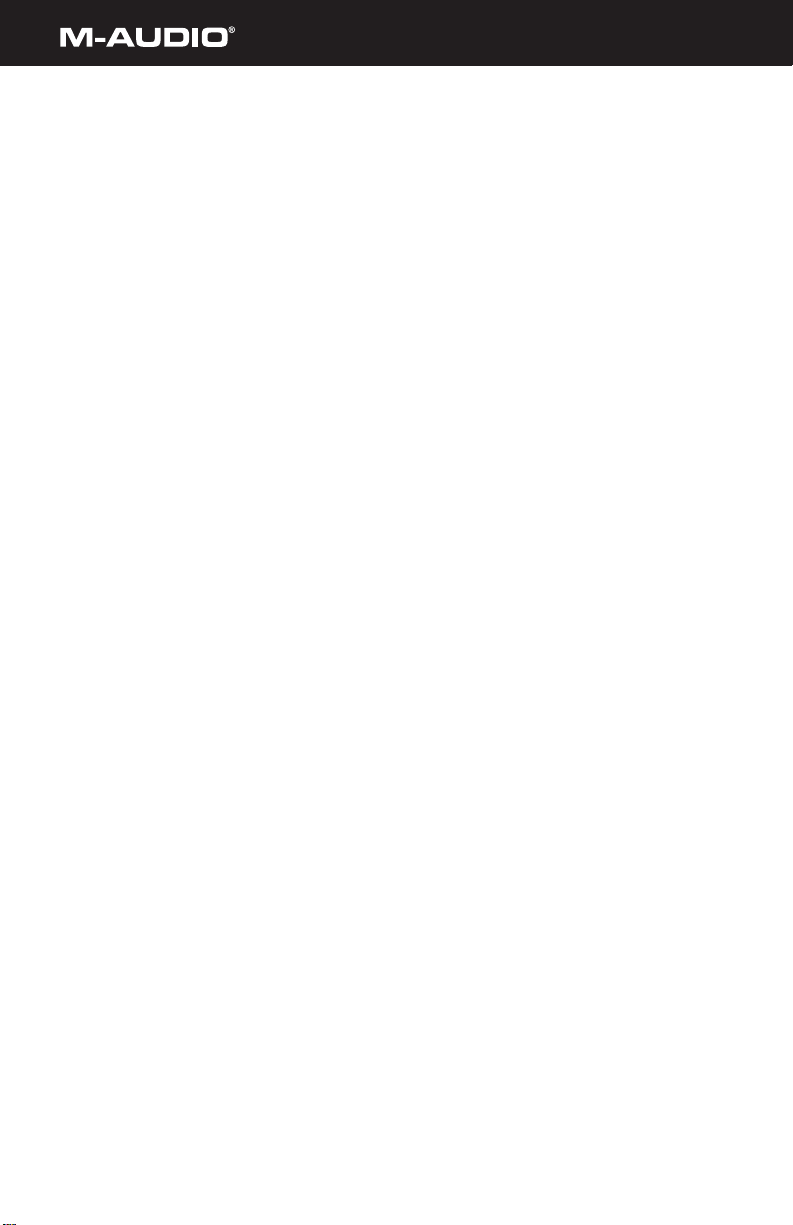
Table of Contents
Introduction . . . . . . . . . . . . . . . . . . . . . . . . . . . . . . . . . . . . . . . . . . . . .2
Sonica Theater Features . . . . . . . . . . . . . . . . . . . . . . . . . . . . . . . . . . . .2
System Requirements . . . . . . . . . . . . . . . . . . . . . . . . . . . . . . . . . . . . . .3
Package Contents . . . . . . . . . . . . . . . . . . . . . . . . . . . . . . . . . . . . . . . . .4
Software Installation . . . . . . . . . . . . . . . . . . . . . . . . . . . . . . . . . . . . . . .4
Windows XP . . . . . . . . . . . . . . . . . . . . . . . . . . . . . . . . . . . . . . . .5
Windows 2000 . . . . . . . . . . . . . . . . . . . . . . . . . . . . . . . . . . . . . . .6
Windows Me . . . . . . . . . . . . . . . . . . . . . . . . . . . . . . . . . . . . . . . . .8
Windows 98SE . . . . . . . . . . . . . . . . . . . . . . . . . . . . . . . . . . . . . . .9
Mac OS 9 . . . . . . . . . . . . . . . . . . . . . . . . . . . . . . . . . . . . . . . . . .13
Mac OS X . . . . . . . . . . . . . . . . . . . . . . . . . . . . . . . . . . . . . . . . . .14
Physical Connections . . . . . . . . . . . . . . . . . . . . . . . . . . . . . . . . . . . . .15
USB Jack . . . . . . . . . . . . . . . . . . . . . . . . . . . . . . . . . . . . . . . . . . .16
Speaker Output Jacks . . . . . . . . . . . . . . . . . . . . . . . . . . . . . . . . .16
Line Input Jack . . . . . . . . . . . . . . . . . . . . . . . . . . . . . . . . . . . . . . .17
Explanation of Surround Formats . . . . . . . . . . . . . . . . . . . . . . . . . . . .18
Sonica Theater Control Panel . . . . . . . . . . . . . . . . . . . . . . . . . . . . . . .20
Speaker Setup Tab . . . . . . . . . . . . . . . . . . . . . . . . . . . . . . . . . . . .22
Output Mixer Tab . . . . . . . . . . . . . . . . . . . . . . . . . . . . . . . . . . . .23
Surround Sound Tab . . . . . . . . . . . . . . . . . . . . . . . . . . . . . . . . . . .24
Input/Other Tab . . . . . . . . . . . . . . . . . . . . . . . . . . . . . . . . . . . . . .25
About Tab . . . . . . . . . . . . . . . . . . . . . . . . . . . . . . . . . . . . . . . . . .26
Sonica Theater Applications . . . . . . . . . . . . . . . . . . . . . . . . . . . . . . . .26
DVD Playback . . . . . . . . . . . . . . . . . . . . . . . . . . . . . . . . . . . . . . .26
Music Playback . . . . . . . . . . . . . . . . . . . . . . . . . . . . . . . . . . . . . . .27
Gaming . . . . . . . . . . . . . . . . . . . . . . . . . . . . . . . . . . . . . . . . . . . .28
Recording . . . . . . . . . . . . . . . . . . . . . . . . . . . . . . . . . . . . . . . . . .28
Tr oubleshooting . . . . . . . . . . . . . . . . . . . . . . . . . . . . . . . . . . . . . . . . .29
Technical Specifications . . . . . . . . . . . . . . . . . . . . . . . . . . . . . . . . . . . .30
Warranty Information . . . . . . . . . . . . . . . . . . . . . . . . . . . . . . . . . . . . .32
Sonica Theater
User Guide
version: SonicaThtr-012103
Page 2
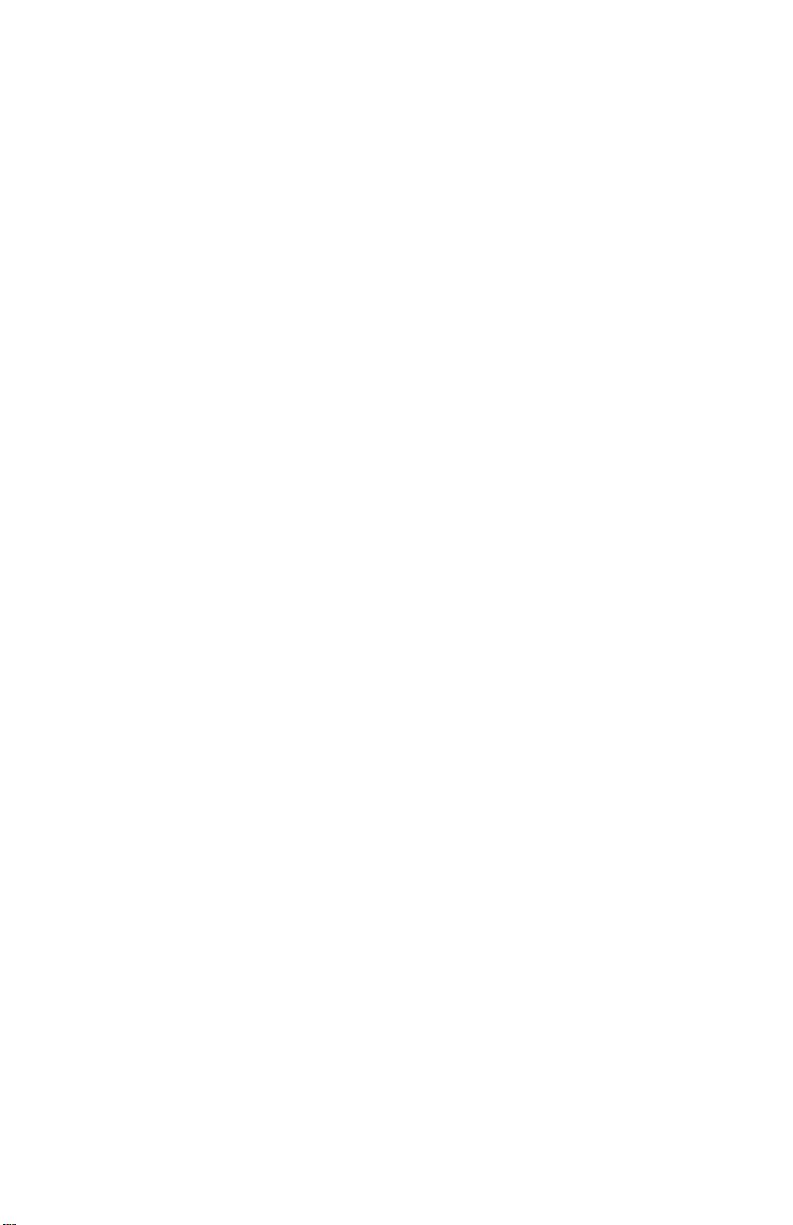
Introduction
Thank you for purchasing the Sonica Theater by M-Audio. Sonica Theater
is your audio upgrade for any PC or Macintosh computer,* utilizing the
convenience of your computer’s USB port—no tools, computer
disassembly, or additional power source is needed. The Sonica Theater
brings you true 24-bit, 96kHz audio and the highest-quality stereo, virtual
surround, and multi-channel surround sound available today.
Please take the time to read this User Guide. It will tell you how to install
the Sonica Theater on your particular computer and instruct you on how
to get the most from your Sonica Theater audio interface.
* Must meet minimum system requirements
Sonica Theater Features
•A portable audio upgrade for laptop and desktop computers,supporting
professional, two-channel 24-bit/96kHz recording and playback
• 97dB Dynamic Range (typical A-weighted, -60 dB input), 97dB
Signal-to-Noise Ratio (typical,A-weighted) and -87dB THD+N(typical)
• Supports Dolby Digital 5.1 (AC3)®, Dolby Pro Logic®, DTS®, and
other encoded multi-channel formats
• SRS TruSurround XT™ technology (delivers 5.1 virtual surround sound
over stereo speakers),Deep Bass Enhancement, and Dialog Enhancement™
•Advanced SRS CircleSurround II™ technology creates true
multi-channel surround sound from your stereo MP3s, CDs, and other
audio sources
•Sonica Theater supports the following sampling frequencies (kHz):
11.025, 22.05, 32.0, 44.1, 48.0, 88.2 & 96.0
• Sonica Theater supports the following output formats: 24-bit Linear PCM;
16-bit Linear PCM; 16-bit AC-3, Dolby Pro Logic, or DTS over optical
connector
• S/PDIF Optical Out
• Completely USB-powered (no power supply required)
• Analog output for powered speakers or stereo receiver
• One-year warranty
2
Page 3
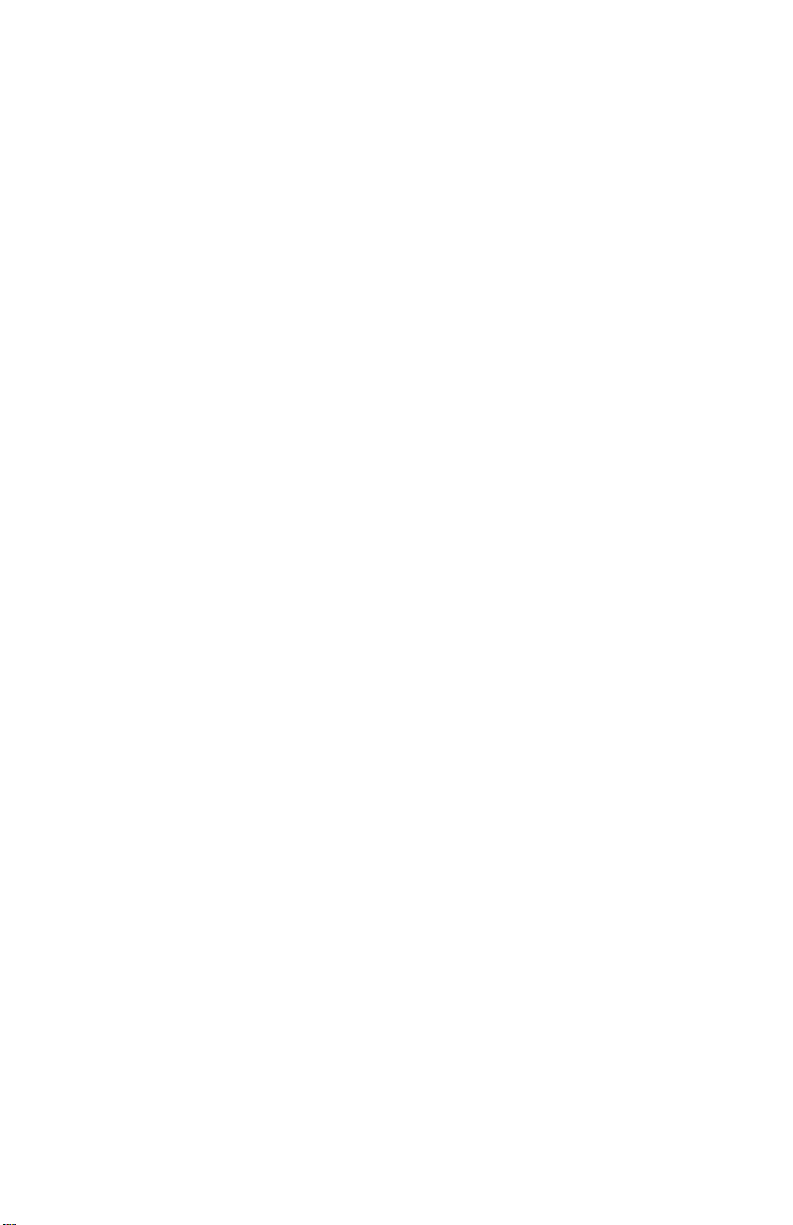
3
System Requirements
The Sonica Theater has been designed to work with Windows 98Se, Me,
2000, or XP and Mac OS 9 or OS X. Specific requirements are as follows:
Windows® PC:
Minimum Required—
• 200 MHz Pentium with MMX
• 64MB RAM
• CD-ROM Drive
•Available USB 1.1 Port
• Windows® 98Se, 2000, Me or XP
Recommended—
• 700 MHz Pentium with MMX
• 128MB RAM
•DVD-ROM drive & player applications (for Dolby Digital playback)
•Available USB 1.1 Port
• Windows 2000 or XP
Apple Macintosh®:
Minimum Required—
• Apple Macintosh® G3, G4, iBook or PowerBook with available
built-in USB port
• 64MB RAM
• CD-ROM Drive
• Mac OS 9.2.2 or later, or Mac OS X version 10.1 or later
Recommended—
• Apple Macintosh® G4, iBook or PowerBook with available
built-in USB port
• 500MHz G4 processor
• 128MB RAM
•DVD-ROM Drive
• Mac OS X version 10.1 or later
Page 4
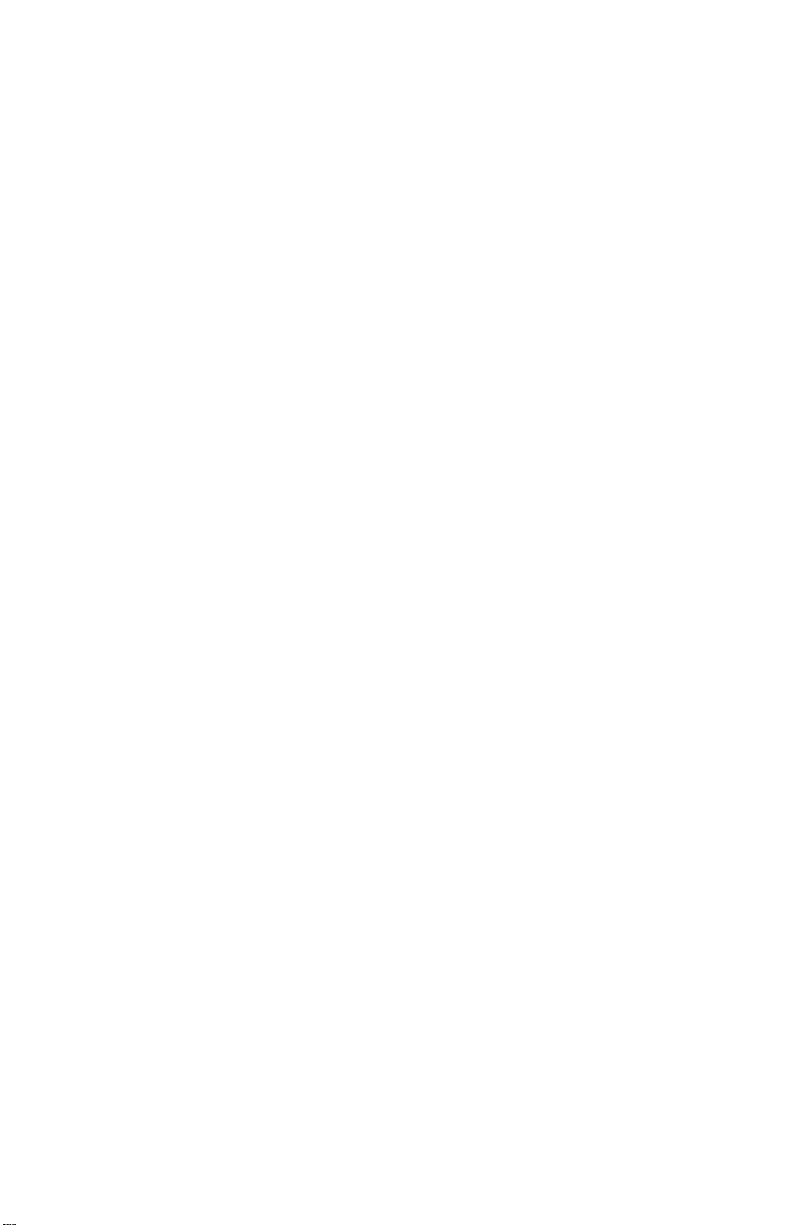
4
Package Contents
Your Sonica Theater was carefully packed at the factory and the carton was
designed to protect the unit during shipping—Please retain this container in
the unlikely event that you need to return your Sonica Theater for service.
The following items are included with your Sonica Theater:
•Sonica Theater audio interface
• One (1) high-quality USB cable
• M-Audio Driver CD (includes driver installation software)
•Additional software installation CDs
• This Product Manual
•Warranty Registration Card
Software Installation
Your Sonica Theater comes with driver software that allows it to
communicate with your computer’s operating system, Windows or Mac
OS. Please skip to your computer’s operating system in this section and
follow those instructions. The Sonica Theater’s driver software, which
includes SRS Circle Surround II and TruSurround XT, will load during this
installation. You will also want to install the DVD playback software
provided on the additional included CDs.
Your Sonica Theater uses a standard USB cable, which is supplied with the
unit. Before connecting the Sonica Theater to your computer, you should
first install the software drivers as described below. After installing the
included drivers, plug the “computer end” of the cable into your
computer’s USB port.When you are asked to connect your Sonica Theater
during driver software installation, simply plug the “device end” of the USB
cable into your Sonica Theater.The “computer end” and “device end” will
be easily identifiable by their size and shape.
Page 5
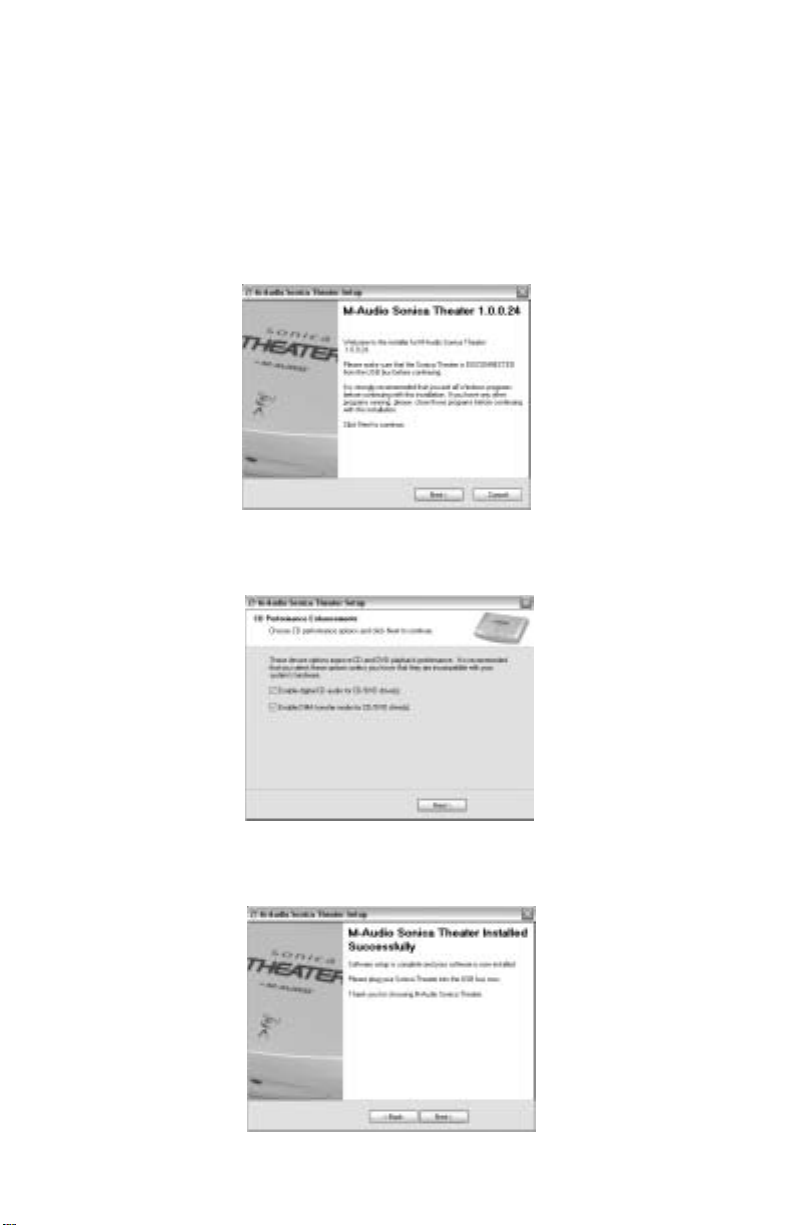
Windows XP
1. Place the Sonica Theater Software CD into your CD-ROM Drive.
2. Launch the Sonica Theater Installer.exe program.
3. The Sonica Theater install screen will appear. Click “Next” to continue.
4. On the next screen that appears, click “Continue.” The CD
performance enhancements page will then appear. Click “Next.”
5. The installation program will inform you of a successful hardware
installation. Click “Next.”
5
Page 6
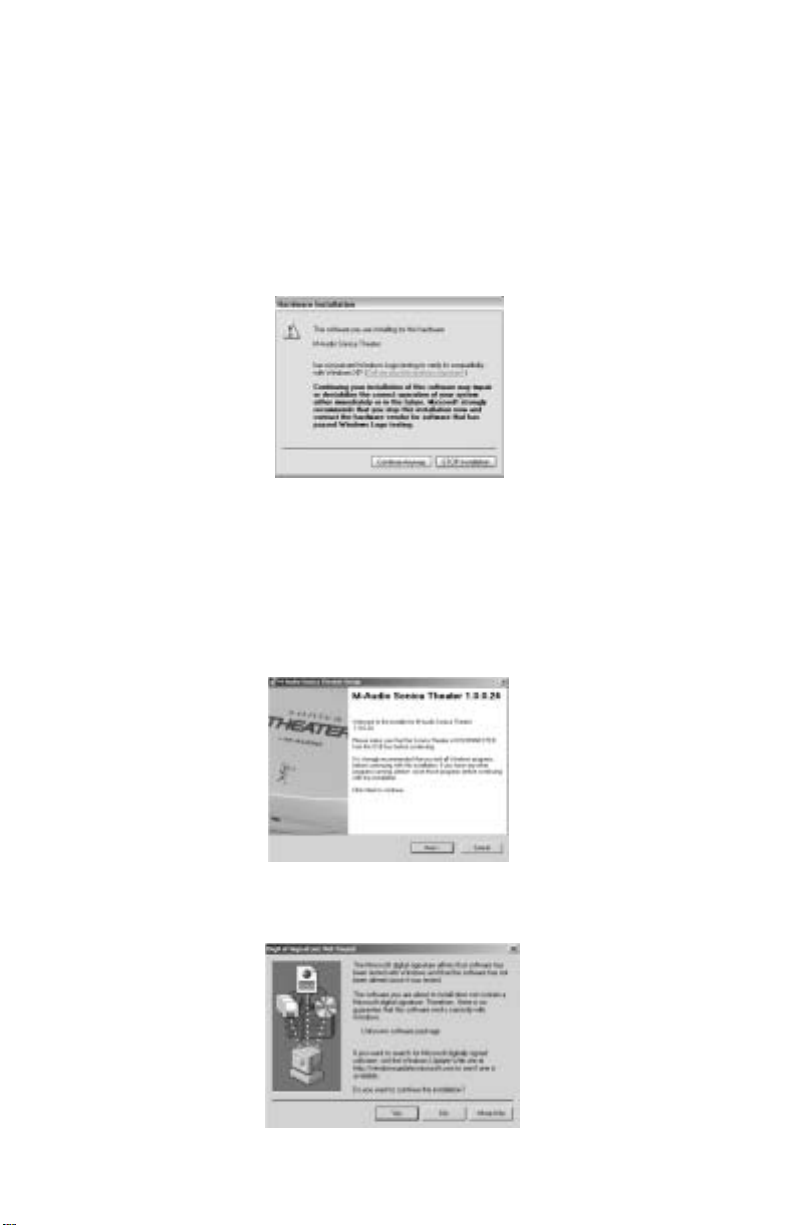
6. Click “Finish” on the next screen that appears. This will cause
Windows to restart your computer.
7. You may now connect the Sonica Theater to your computer (refer to
the Hardware Installation section of this manual for instructions).
8. After your Sonica Theater has been connected and your computer has
finished restarting, Windows will tell you that your hardware has not
passed Windows Logo testing. Click “Continue” to complete the
installation process.
Windows 2000
1Place the Sonica Theater Software CD into your CD-ROM Drive.
2. Launch the Sonica Theater Installer.exe program.
3. The Sonica Theater install screen will appear. Click “Next” to continue.
4. Click “Yes” to continue.
6
Page 7
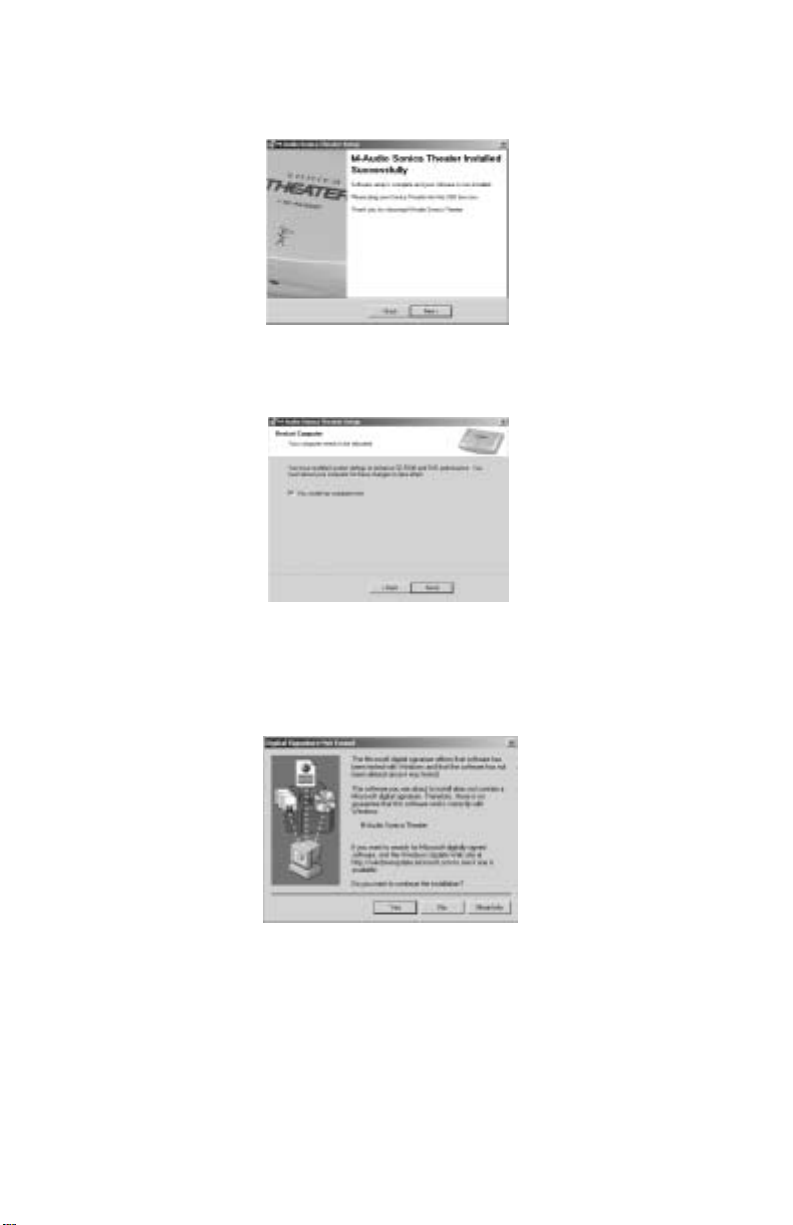
5. Click “Next” twice.
Click “Finish” on the next screen that appears. This will cause
Windows to restart your computer.
6. You may now connect the Sonica Theater to your computer (refer to
the Hardware Installation section of this manual for instructions).
7. After your computer restarts, you will be prompted with a note
about “Digital Signature not found.” Click “Yes.”
8. In the final screen,Windows will ask you to restart your computer.
Click “Finish,” then restart your computer to complete the
installation process.
7
Page 8
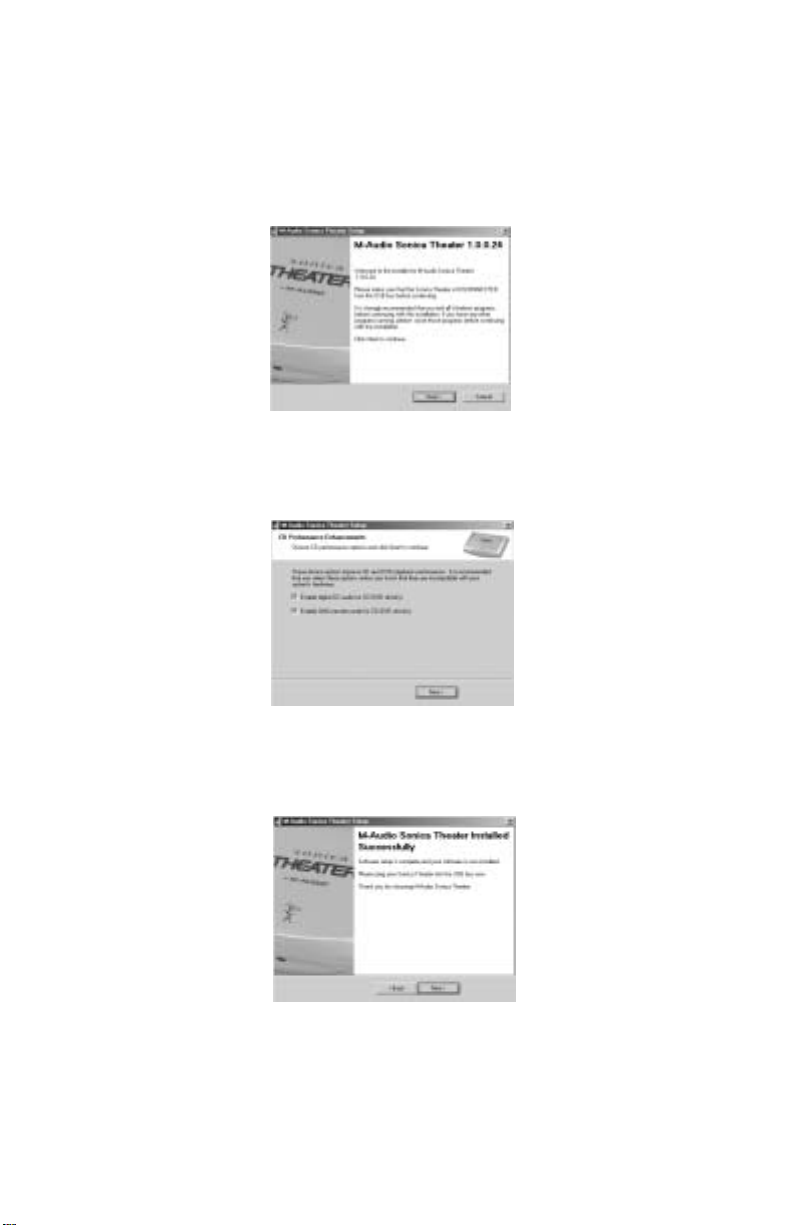
Windows Me
1. Place the Sonica Theater Software CD into your CD-ROM Drive.
2. Launch the Sonica Theater Installer.exe program.
3. The Sonica Theater install screen will appear. Click “Next” to continue.
4. A screen appears that displays checked boxes for Digital Audio and
DMA transfer. Click “Next”.
5. The installation program will inform you of a successful hardware
installation. Click “Next.”
8
Page 9
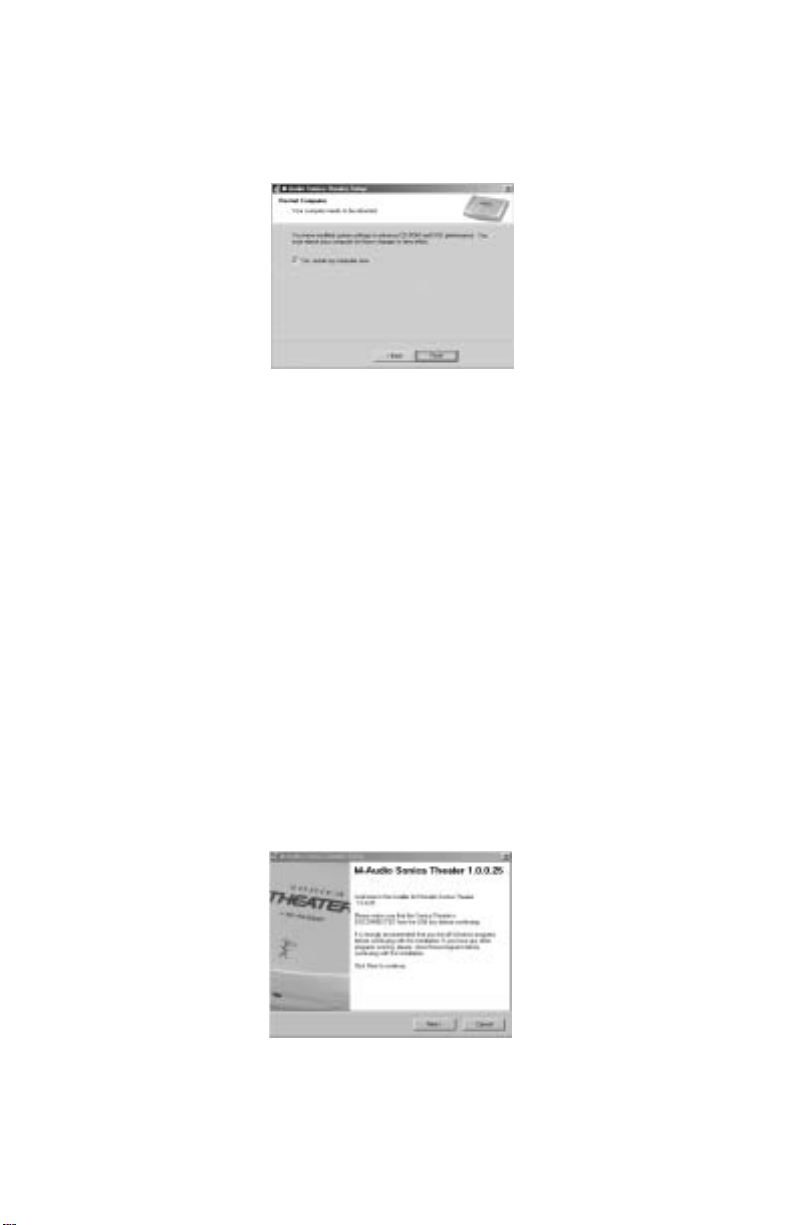
6. This next screen explains that your computer now needs to be
restarted. Make sure that the box labeled “Yes, . ..” is checked, then click
“Finish” to continue restarting.
NOTE: If you un-check the box labeled “Yes, restart my computer
now.,” you will again, with a new screen, be prompted to restart.This
is because DMA Mode has been enabled.
7. You may now connect the Sonica Theater to your computer (refer to
the Hardware Installation section of this manual for instructions).
8. After your Sonica Theater has been connected and your computer has
finished restarting, installation will have been completed.
Windows 98SE
1. Insert the Sonic Theater CD into your CD-ROM drive and double-click
on the file named “Sonica Theater Installer.exe”.
2. Close all running applications, as directed by the first screen that appears.
and click “Next,” to continue.
Direct X 8.1 must be installed on your computer. If this has not been
previoulsy done, the installer program will do this for you now.
9
Page 10
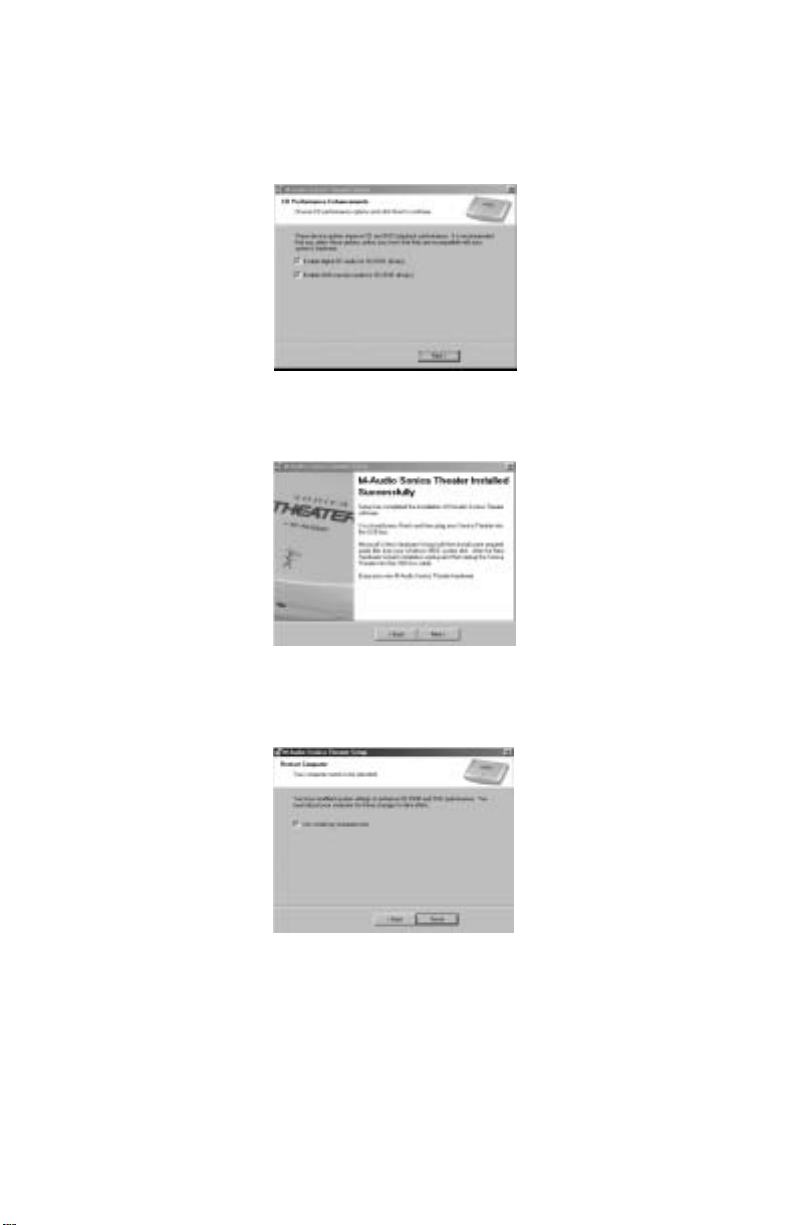
3. The next screen will allow notify you that the necessary parameters for
Digital Audio CD and DVD playback need to be set in your operating
system. Leave these boxes checked and click “Next.”
4. The next screen shows that the drivers have been successfully installed.
Click “Next.”
5. Windows will now tell you that your computer needs to be restarted.
Make sure that the “Yes” box is checked, and click “Finish.”
10
Page 11

6. Once the computer has restarted and returned to the the desktop,
connect the Sonica Theater to your computer (refer to the Hardware
Installation section of this manual for instructions). Click “Next,” in the
screen that will appears after this connection is made.
7. Make sure “Search for the best driver for your device.
(Recommended)” is selected and click “Next” to continue.
8. None of the option-boxes in the next screen need to be selected.Click
“Next,” to continue.
11
Page 12

9. Make sure that the box for “The updated driver (Recommended) USB
Composite Device” is selected and click “Next,” to continue.
10. Windows should have now found a driver. Click “Next,” to continue.
11. Windows now will inform you that driver installation has been
completed. Click “Finish,” to complete the installation process.
You should now be able to find in your taskbar which displays a little black
“M.” The existence of this button confirms that installation has been
completed, and the button also serves as a shortcut to the Sonica Theater
control panel.
12
Page 13

Sonica Theater and the Windows Sound System
The Sonica Theater’s Windows Multimedia drivers will allow you to use the
Sonica Theater as your Windows system sound device. If the Sonica
Theater is the only audio device installed in your computer, then Windows
will “select” it automatically. Otherwise, you may need to tell Windows to
use the Sonica Theater. To check your Windows Audio setting and select
the Sonica Theater:
1. Go to the Start menu, and then choose Control Panel.
2. Open “Sounds and Audio Devices,” then click the “Audio” tab.
3. Under “Sound Playback,” the default device should say “Sonica Theater.”
If it does not say Sonica Theater, then drop down the list of devices and
select “Sonica Theater.”
4. Click “Apply,” then click “Okay.” Close your Control Panel—you’re done!
Mac OS 9
1. Insert the Sonica Theater Software CD into your CD-ROM drive.
AutoRun will open the CD and allow you to view its contents.
2. Double-click on the “Sonica Theater Installer.”
3. Click "Continue" at the M-Powered Screen.
4. Read the "Instructions for Using M-Audio Sonica Theater." Click "Continue."
5. Select your install location, or simply choose the OS 9 boot drive
(which is the default). Click "Install" to continue.
6. Installation requires a restart of the computer. Click "Continue" to restart.
7. The next prompt gives a similar message. Click "Restart" to reboot
the computer.
8. Plug the Sonica Theater into your computer’s USB Port.
9. Once the computer has restarted, select "Sound" in "Control Panels,"
then select the "Output" tab. Click on "M-Audio Sonica Theater" to
choose the Sonica Theater as your default output device.
Mac OS 9.2.2 Installation is now complete. Proceed to the next section,
“Hardware Installation.”
Sonica Theater and the Macintosh Sound Manager
The Macintosh Sound Manager in OS 9 will allow you to select the Sonica
Theater as the system’s audio output device. To check your computer’s
audio output setting and select the Sonica Theater:
1. Open the Apple menu, then select “Sound” from the Control Panels list.
2. Under Output, select the “Sonica Theater” from the list of available devices.
3. Close the Sound control panel and you’re done!
13
Page 14

Mac OS X
1. Insert the Sonica Theater Software CD into your CD-ROM Drive and
open the CD to view its contents.
2. Double click "M-Audio Sonica Theater Installer.dmg" file. An icon will
appear on your desktop marked "Sonica Theater."
3. Double click the "Sonica Theater" icon on your desktop.
4. Now double click on the "M-Audio Sonica Theater Installer.mpkg."
5. You will need your Administrator Password for the next step. To
continue, click the lock icon in the lower left corner of the window that
states,“Click The Lock To Make Changes."
6. Enter your password and click "OK."
7. The next window "Welcomes You..." to the installation process.
Click "Continue."
8. Select your OS X hard drive. Click "Continue."
9. When prompted, click "Upgrade" to continue.
10. When prompted, click "Continue Installation."
11. When prompted, click "Restart" to finish the installation.
12. After the computer has restarted, plug the Sonica Theater into your
computer’s USB Port.
13. Go to "System Preferences" in the Apple Menu. Select the "Sound"
preference panel, and click the "Output" tab. Select "M-Audio Sonica
Theater" to choose the Sonica Theater as your default output device.
Mac OS X Installation is now complete. Proceed to the next section,
“Hardware Installation.”
Sonica Theater and Mac OS X
Mac OS X will allow you to select the Sonica Theater as the system’s audio
output device. To check your computer’s audio output setting and select
the Sonica Theater:
1. Go to "System Preferences" in the Apple Menu.
2. Select the "Sound" preference panel, and click the "Output" tab.
3. Select "M-Audio Sonica Theater" to choose the Sonica Theater as your
default output device.
14
Page 15

Physical Connections
The rear panel of the Sonica Theater has the following input and output jacks:
1. USB Jack - This jack connects the Sonica Theater to your computer
using USB version 1.1 .
2. Digital Out Jack - This Digital Output jack is a S/PDIF Coaxial output.
You may use an RCA cable (sold separately) to connect to the input of
a digital recorder, mixer or surround receiver. A 75 Ohm digital coax
cable is required.
3. Surround Center L/R Jack (black) - This speaker output connects
to the surround Center Left and Right channel speakers. These
speakers should be located directly behind you as you are looking at
your computer monitor.
4. Center/Subwoofer Jack (orange) - This speaker output connects to
the Center and Subwoofer speakers. The Center channel should be
directly above or below your monitor and the subwoofer can go just
about anywhere you have room.
5. Surround L/R Jack (black) - This speaker output should be
connected to the Surround Left and Right speakers. They should be
located to your left and right sides, just behind your head.
6. Front L/R (Headphone) Jack (green) - This jack should connect to
the Left and Right speakers, located to the left and right of your
computer monitor.You can also plug a pair of stereo headphones into
this jack.
7. Line In Jack (blue) - This is a stereo input that can be used to record
into a digital audio recording program.
15
Page 16

USB Jack
The Sonica Theater both communicates with your computer and receives
power through connection to the computer’s USB port. Because of this,
we recommend that you plug the Sonica Theater into one of the built-in
USB ports on your computer, not a keyboard connection or USB hub.
NOTE: For the easiest setup, you should install the software drivers on
the included CD-ROM before connecting the USB cable to your computer.
This procedure is explained in the next chapter, “Software Installation.”
To connect your Sonica Theater, find an unused USB port jack on your
computer and connect it to your Sonica Theater’s USB jack, using the
included USB Cable.This jack, usually located on the computer’s rear panel,
will probably be marked with a symbol which looks something like the one
in the following diagram.
Speaker Output Jacks
The rear panel of your Sonica Theater has four 1/8” stereo jacks that
connect to powered speakers or the inputs on a surround sound receiver.
These jacks are designed to combine two speaker outputs into one jack,
saving on space and simplifying installation (for example, the
Center/Subwoofer output is actually the output for both the Center and
Subwoofer channels). Most multimedia speakers use 1/8” stereo input
jacks. If your speaker or receiver jacks are of the RCA type instead, you
can purchase a converter like the one depicted following, at a local
electronics store, such as Radio Shack, etc..
The White RCA jack connects to the first listed channel, while the Red jack
connects to the second.For example, using the Front L/R output, the White jack
connects to the Left speaker while the Red jack connects to the Right speaker.
Note that the Sonica Theater outputs produce a Line Level signal and can
therefore be connected directly to powered speaker inputs. However, if
your speakers are not self-powered, you will need to connect the Sonica
Theater’s outputs to the inputs of a power amplifier or surround receiver
and its outputs to the speaker inputs.
16
White = Left
1/8" Stereo Mini Jack
(2) Female RCA Jacks
Red = Right
Page 17

Using the diagram below as a guide for placing the speakers around your
computer, make the following speaker connections,as applicable to your setup:
• Connect the Front L/R to the Left and Right speakers.
• Connect the Center/Subwoofer jack to the Center and
Subwoofer (LFE) speakers.
•Connect the Surround L/R jack to the Left and Right
Surround speakers.
• Connect the Surround Center L/R jack to the two Surround
Center speakers.
Make sure that any speakers that you use near a CRT Computer Monitor
are shielded speakers.If your monitor’s image begins to become discolored
in one of the corners or otherwise appears distorted, move the speaker
further away to avoid damage to your monitor.
Line Input Jack
The Sonica Theater has a stereo line input.This input allows you to record
CDs, videos, instruments or virtually anything else, with audiophile-quality
96kHz/24-bit sampling.You can set the Input level of the Line Inputs in the
Sonica Theater Control Panel’s Input/Other tab (see this manual’s Control
Panel section for more details).
17
Subwoofer
Left Front
Center Front
Left Surround Right Surround
Right Front
Right Center SurroundLeft Center Surround
Page 18

Explanation of Surround Formats
You run into several surround formats when playing DVDs, some of which
include 2.0, 4.1, 5.1, 6.1 and 7.1. This section is meant to provide a quick
explanation of some of these formats.
2.0 - This is a stereo soundtrack. This soundtrack can be expanded to 7.1
channel playback with a Dolby Pro Logic® or Circle Surround II decoder.
It will play out of the left and right speakers without decoding. Headphones
are generally stereo or 2.0 devices.
2.1 - This is a stereo soundtrack with a separate subwoofer. Sometimes
this soundtrack can be expanded to surround playback with a Dolby Pro
Logic® or Circle Surround® decoder. It will play out of the left, right and
subwoofer speakers.
18
Page 19

4.0 - This signal is the same as 4.1 (description following), only without the
subwoofer channel.
4.1 - This is how most feature films from 1970-1980 were mixed. It will play
back from the left, center and right speakers with a mono signal going to
all of the surrounds. An additional “point one” signal gets sent to the
subwoofer in all of the following formats, called .1 because it only uses up
1/10th of the data of the other channels.
5.0 - This signal is the same as 5.1 (description following), only without the
subwoofer channel.
5.1 - This is how most current DVDs are released. Dolby Digital® and
DTS® soundtracks can have up to 5.1 channels.This signal plays back from
the left, center, and right speakers, plus two surrounds, left and right.
19
Page 20

6.1 - This signal sends three channels to the front: left, center and right.
There are also two surround channels, left and right, which get decoded
into three surround channels: left surround, center surround and right
surround.This is the format used by Dolby Digital EX® and DTS ES®.
7.1 - This is a further refinement of the 6.1 system described above, where the
surround center channel is played back on two center surround speakers in
order to provide better diffusion of the center surround audio. Some
technologies, such as Microsoft’s Windows Media 9, also provide the possibility
of playing back content encoded with 7.1 discrete channels of audio.
You need specialized software to play back surround audio formats above
two channels. Much of this software is included in the drivers or the
software bundle for Sonica Theater.See the installation CD that came with
your Sonica Theater for more information, or check the M-Audio website.
Sonica Theater Control Panel
Once setup is complete, you can control most aspects of the Sonica
Theater using its control panel.To launch the control panel:
Windows - Following the driver software installation in Windows 98Se,
Me, 2000, and XP, you will find an M-Audio logo “M” installed on the right
side of your Windows taskbar. Double click on this logo, and you will
launch the M-Audio Sonica Theater Control Panel.
20
Page 21

Mac OS 9 - Following the driver software installation in Mac OS 9 and
subsequent restart if your computer, the M-Audio Sonica Theater Control
Panel will be placed in your Apple Control Panels folder. Open your
Applications folder and select “M-Audio Sonica Theater Settings.” This will
launch the control panel.
Mac OS X - Follow the driver software installation for Mac OS X and
restart. Open your Applications folder and double-click “M-Audio Sonica
Theater” to launch the M-Audio Sonica Theater Preference Panel.
When you launch the control panel, you will notice the Speaker Set
pull-down menu and five tabs at the top of the screen.
The Current Speaker Set pull-down menu includes presets for many popular
models, such as the M-Audio BX-Series and Klipsch Promedia 5.1 speakers.
Click and hold on this menu to see if your speaker models are included in
the list for the recommended settings for your speakers.
The Current Speaker Set pulldown menu also allows you to set the
number of output channels, such as stereo, 5.1, 6.1 or 7.1.It’s important for
this control to reflect the actual number of speakers you are using, so that
the drivers aren’t sending audio to non-existent speakers. For example, if
you set this to 5.1 when you only have two speakers connected, you won’t
hear any of the dialog when you play a DVD movie.You can also use the
“Quick Set” buttons at the top of the panel.
The Master Volume slider at the bottom of the panel controls the overall
volume of the Sonica Theater’s outputs.The Mute button mutes all of the
outputs, handy for answering the phone or pretending you’re hard at work.
21
Page 22

The tabs near the top of the control panel allow you to change the size,
volume and surround settings of the Sonica Theater’s output. From left to
right, the tab titles are: “Speaker Setup”, “Output Mixer”, “Surround
Sound”,“Input/Other” and “About”. Use the Speaker Setup tab to set the
size and distance of your speakers and the Output Mixer tab to balance
the volumes of each speaker output. The Surround Sound tab controls
aspects of SRS Circle Surround II or TruSurround XT (depending on
whether your speaker set is stereo or multi-channel).The Input/Other tab
controls the input and sample rate settings. Lastly, the About tab gives you
information about the software version of your Sonica Theater Drivers.
The following paragraphs explain,in detail,the settings within each of these tabs.
Speaker Setup Tab
This tab sets the size and volume of the main speakers. First, check the
Speaker Set menu to see if your speakers are included in the
manufacturer’s presets. If not, the settings in this tab will ensure the best
performance from your speaker system.
Speaker Bass Management - This function enables Bass Management for
the Sonica Theater Control Panel. The Sonica Theater Control Panel
incorporates the Bass Management system to get the best sonic
performance from your speakers.This means that if you have large monitor
speakers, the Sonica Theater will output the full frequency-range that the
speakers are capable of handling. Conversely, if you have small cube
speakers, they probably can’t reproduce the strong bass found in many
DVD soundtracks, so the Sonica Theater Control Panel automatically
routes the bass to the subwoofer.
Front Speaker Size - This setting tells the driver software what size your
speakers are. Select the speaker size that best describes your left and right
speakers:Large (5” or larger woofer),Medium (3”-5” woofer),or small (woofer
smaller than 3”).There are also settings for Cube or Flat Panel speakers.
Crossover - If you want to manually change the frequency where bass
frequencies get routed to the subwoofer, use this menu. You can choose
between 40Hz and 120Hz. Check the manual that came with your speaker
system or the manufacturer’s website for recommendations.
Link Stereo Output Levels - This links the left and right output level
controls, so that if you change one the other follows.
Left and Right Levels - These controls change the volumes of the left and
right speaker outputs independent of the other speakers.Move it to the right,
towards 0dB, for more volume or down towards –32dB for less volume.
22
Page 23

Distance - This control sets the distance from your head to the left and
right speakers, from 1 to 99 feet. Sonica Theater’s software can intelligently
compensate for differences in speaker placement using this setting, and can
make your speakers sound much better.
Solo - By pressing this button, you will only send sound to the selected
channel.The Solo function is useful if you think the left and right speakers
are reversed, for example.You can solo more than one channel at a time,
if you wish.
Mute - Use this button to stop audio from going to this speaker.
Test - This button sends an audio tone to the selected speaker.This is can
be useful in determining information such as the speaker’s location and
volume, relative to other speakers.
Output Mixer Tab
This tab provides level controls for each of the speaker outputs on the
Sonica Theater. Use these controls to change the balance between
speakers in your system.
Level - Move the level fader up or down to change the volume of any of
the eight speaker outputs. For proper DVD playback, each of the surround
speakers should play back at the same volume, but you may need to adjust
them for distance or to taste. Each level control has a level meter next to
it, so you can see how much signal is going to each of the outputs.
Solo - By pressing this button, you will only send sound to the selected
channel.The Solo function is useful if you think the left and right speakers
are reversed, for example.You can solo more than one channel at a time,
if you wish.
Mute - Use this button to stop audio from going to this speaker.
23
Page 24

Surround Sound Tab
This tab controls the surround sound features of the Sonica Theater.There
are two SRS Labs technologies included with the control panel,TruSurround
XT and Circle Surround II.TruSurround XT takes a multi-channel source
and plays it through two speakers in a way that makes it sound like you’re
playing it back through multiple speakers. Circle Surround II takes a stereo
source and processes that so that it plays through multiple speakers.
Here’s a suggested guide to playing surround sources through your
Sonica Theater:
• If you’re playing a 5.1 DVD with WinDVD 4 (Windows only), and
you have multiple speakers attached, Circle Surround II should
be unchecked.
• If you’re playing a 5.1 DVD and you only have two speakers
connected, turn on TruSurround XT.
• If you’re playing a stereo MP3, CD, or DVD and want to hear it
through multiple surround channels, turn on Circle Surround II.
The TruSurround XT settings only appear if your Current Speaker Set is
set to “Stereo”, “Stereo w/Integrated Subwoofer”, or “Headphones”. The
Circle Surround II settings only appear if your Current Speaker Set is set
to three or more channels.
SRS TruSurround XT Enable - This control turns on the TruSurround
XT feature.TruSurround XT “virtually” places individual surround channels
where they are supposed to be, as though you have speakers all around
you. Use this feature to turn 5.1 or 6.1 multi-channel sources, such as
Dolby Digital or DTS encoded DVDs, into “virtual” surround from your
stereo speakers.
NOTE: Circle Surround II will not work at 96kHz, when using this
feature the Sampling Rate must be set to 48000Hz or lower. (See the
section following.)
SRS Circle Surround II Enable - This control turns on the Circle
Surround II feature. Circle Surround II is a patented SRS technology that
solves the problem of playing 5.1 multi-channel content from a two channel
source. It delivers a compelling, virtual surround sound experience through
any multi-channel playback system. It is fully compatible with all
multi-channel formats up to 6.1 channels. Use this feature to turn stereo
sources, such as CDs, MP3s or Dolby Pro Logic encoded DVDs, into 6.1
multi-channel surround.You’ll want to turn this feature off if you’re listening
to a source that’s already playing back in 5.1 or 6.1,such as Windows Media
or a DVD movie.
24
SonicaThtr-010303
Page 25

SRS TruSurround XT/Circle Surround II Mode - There are three
modes to the Circle Surround II feature. Use Cinema when watching films
or television programs. Select Music to listen to stereo music sources in
surround. Choose Mono to spread out a mono source like an old movie
or some internet radio stations.
SRS Dialog Enhancement - This feature is designed to make dialog more
intelligible. Click the Enable checkbox to enable this feature, and use the Level
slider to control the clarity amount of enhancement applied to the dialog.
SRS TruBass® - This feature takes the low bass from big-theater
soundtracks and turns it into frequencies that home speakers can
reproduce. When you use this feature, you don’t need to worry about
missing out on the big bass rumbles of submarine missile launches or
spacecraft flybys just because you’re using small computer speakers. Click
the Enable checkbox to turn on the TruBass feature, and use the Level
slider to add more bass.
and are trademarks of SRS Labs, Inc.—Circle Surround II and
TruSurround XT are incorporated under license from SRS Labs, Inc.
Input/Other Tab
The Input/Other tab controls the input levels and sampling frequency of
the Sonica Theater.You don’t need to worry about the settings on this page
unless you’re recording audio with the Sonica Theater.
Link Stereo Input Levels - When you check this box, the left and right
input levels will always follow each other.
Left/Right Input Level - These controls set the input level for the Sonica
Theater’s inputs. Watch the meters above these level controls to set the
input level. For the best sound quality, you usually want to record at the
highest level you can without distorting.
At the end of each of the meter stripes is a Clip indicator.The purpose of
this indicator is to inform you that an incoming signal is too loud, thereby
producing distortion.The Clip indicator will turn red when the input is too
loud. Adjust your audio source to reduce the input level so it is into the
yellow region yet not into the red. To reset the Clip indicators, click on
each one with your mouse to reset the indicators to their normal state.
Sample Rate - This control selects the sample rate of the audio to be
recorded.This is a bit like the “SP/EP” control on a VCR. A higher sample
rate will sound better, but will take up more memory. 44100Hz is the
standard CD sampling rate and is usually your best choice. Higher sampling
25
Page 26

rates such as 96000Hz will cause certain features to be disabled, such as
Circle Surround II.
NOTE: Some features of the Sonica Theater may not be available at
higher sampling frequencies. For example, 96kHz playback is only
possible with two channels at a time; when playing back multichannel audio the sampling rate is lowered to 48kHz. This is due to
the bandwidth limitations of USB. If you experience problems when
playing audio at 96000Hz, try lowering the sampling rate to
48000Hz or 44100Hz.
To operate your Sonica Theater using the MME drivers and a music
program, follow the instructions in the previous section, then enable the
“M-Audio Sonica Theater Line” as your input and output device within
your music program’s audio setup page, and/or run your program’s audio
device profiling utility to analyze the new audio device in your system.
Enable Monitoring - When this box is checked, the signal input into the
Line Input jack is routed directly to the Front Left and Right outputs. This
feature allows you to hear exactly what is going to be recorded, both
before recording is begun and during the actual recording process.
Many recording programs also have this feature, which may be labeled
“Auto Input Monitoring” or something similar. If your recording application
has Input Monitoring enabled, you should uncheck the Enable Monitoring
checkbox in the Sonica Theater control panel.
About Tab
This tab provides information about the software version of the control
panel, driver software and internal Sonica Theater firmware. This
information can be useful to customer support personnel when
troubleshooting problems with your Sonica Theater.
Sonica Theater Applications
Now that we’ve finished connecting speakers and setting levels, you’re
probably interested in getting started right away.This chapter should help
you through some typical uses of the Sonica Theater.
DVD Playback
The Sonica Theater will work with any software DVD player. The type of
signal your DVD player sends to the Sonica Theater is determined by the
26
Page 27

settings in the player’s software.A DVD player software will usually provide
a series of audio-setup options or preferences and the exact location of
such settings varies—check your DVD player’s documentation for more
information on where to find them. Once you locate these options, you
will be able to direct and change the audio, output from your DVD player,
into the Sonica Theater.
NOTE: You’re DVD player software may not support Dolby Digital or
DTS playback—check the documentation that came with the player
for more information.
In Win DVD 4 for Windows, click on the “Subpanel” button, which looks
like an arrow pointing right. Choose “Audio Mode” and then click on the
“Setup” button, which looks like a wrench. Click on the “Audio” tab, and
select the desired output format (6-channel, etc.).
Stereo - When the Sonica Theater is chosen as your computer’s audio
device (see the previous chapter, “Software Setup”), this setting will send a
stereo signal to the Sonica Theater’s Front L/R outputs.You may want to
turn on the Circle Surround II feature when playing a stereo movie, see the
previous section for details.
Digital Out - When you have the Sonica Theater’s digital output
connected to the digital input of a surround sound receiver, choose this
setting to send the encoded surround signal (Dolby Digital, DTS) to the
receiver. This selection is called “Use S/PDIF” in WinDVD 4.
NOTE: Macintosh OS 9 will not allow you to send a digitally encoded
surround signal, such as Dolby Digital (AC3) or DTS, from a digital
audio port such as the Sonica Theater’s optical digital output. There
is currently no DVD player for Mac OS 9 or X that supports software
decode of Dolby Digital or DTS, but Sonica Theater’s CircleSurround II
technology does a remarkable job of generating a real surround
soundtrack from the Apple DVD Player application.
5.1 or 6.1 - If your DVD player (such as WinDVD 4) is capable of decoding
a surround sound signal such as Dolby Digital and DTS, select this option.
If you have only stereo speakers connected, you may want to turn on
TruSurround XT to provide the best surround sound simulation from
stereo speakers. If you have multi-channel speakers connected, make sure
to turn off Circle Surround II.
Music Playback
The Sonica Theater can expand music CD and MP3 playback into a
surround sound room-filling experience.
27
Page 28

For surround playback for your music, open the Sonica Theater Control
Panel, and select the Surround Sound tab, then turn on SRS Circle
Surround II. Lastly, choose the Mode setting “Music,” for best music
playback (for additional information, refer to the section in this manual on
the Sonica Theater Control Panel, Surround Sound Tab).
Windows Media Player Setup
Microsoft’s Windows Media Player 9 and later allow you to play 5.1 or 7.1
music and movies through the Sonica Theater. As long as the Sonica
Theater is selected as your default audio device, Media Player will play
surround recordings through the Sonica Theater’s outputs.
At the time of this writing, Microsoft has announced that it plans to
ship a Macintosh version of Windows Media Player, but it is currently
only for Windows.
Gaming
The Sonica Theater brings gameplay to life through surround sound playback.
For surround playback of stereo games, open the Sonica Theater control
panel, select the Surround Sound tab, and turn on SRS Circle Surround II.
Select the Cinema mode for game playback. For more information on the
Sonica Theater control panel, check the previous section.
If you find that your game slows down when Circle Surround II is turned
on, you may want to turn off some of the graphic details or reduce the
screen resolution to speed things up.
Recording
The Sonica Theater includes a pair of audio inputs for recording.You can
set the input level of the inputs by launching the Sonica Theater Control
Panel, selecting the Input/Other tab and changing the level within the tab’s
page. If your recording application doesn’t see audio from the Sonica
Theater’s inputs, check that program’s audio preferences, check your cable
connections, or review the Software Setup chapter for potential problems.
For Macintosh Users - The Sonica Theater ships with ASIO drivers for
multitrack playback from recording applications. Copy the “Sonica Theater
ASIO” driver into your application’s “ASIO Drivers” folder to use the
Sonica Theater as an ASIO device.
Note: When recording audio at 96kHz/24-bit, all of the outputs are
muted to provide enough bandwidth for the USB recording driver.
You can monitor while recording through your mixer if necessary.
28
Page 29

Troubleshooting
M-Audio’s website, which is found at www.m-audio.com, contains the most
up-to-date troubleshooting information.This should be your first stop for
all the latest drivers, FAQ files and extensive how-to guides, as well as
additional information on contacting M-Audio technical support.
If you are having problems with your Sonica Theater, you may wish to try
the following quick troubleshooting tricks:
• When things don’t seems to be working properly, try restarting the
computer. This solves the majority of computer problems.
• If you haven’t been able to get your Sonica Theater to work at all, or if
worked for awhile and then stopped working altogether, reinstall the
driver software.
• If the unit stopped working after you installed a new program or
system software update, check the M-Audio website for more recently
updated drivers. If a major system software update that has been
recently released, you may need to search for beta version software
drivers which provide increased support for the new software.
•A few features do not function when a 96kHz sampling rate is selected.
If a feature isn’t working properly, try opening the control panel,
selecting Input/Other, and setting the sampling rate to 48kHz.
For additional help, you may contact M-Audio Technical Support by phone
(626-445-7556, 9-5 PST M-F), fax (626-445-8407) or e-mail
(techsupt@m-audio.com).
29
Page 30

Technical Specifications
Hardware Features:
USB-to-8 Channel Analog Line Out (on 4 stereo 1/8" Mini jacks)
USB-to-S/PDIF RCA Coaxial Out
Stereo 1/8" Mini Analog Line In-to-USB
S/PDIF Out can transmit either Linear PCM or AC-3
Completely USB-powered (no wall wart required)
Audio Performance:
Line Out:
Dynamic Range 101 dB (typical A-weighted, -60 dB input)
Signal-to-Noise Ratio 101 dB (typical,A-weighted)
THD -89 dB (typical)
Maximum Line Output Level 1 Vrms (0 dBV)
Line In:
Dynamic Range 98 dB (typical A-weighted, -60 dB input)
Signal-to-Noise Ratio 98 dB (typical,A-weighted)
THD -87 dB (typical)
Sampling Frequencies (Hz) 11025, 22050, 32000, 44100, 48000,
88200, 96000
Driver Features:
USB Audio playback using the following input/output formats:
- 24-bit Linear PCM
- 16-bit Linear PCM
- 16-bit AC-3 output over S/PDIF (not available in Mac OS 9)
SRS Circle Surround II processing
SRS TruSurround XT processing
Minimum System Requirements:
With SRS Circle Surround II disabled:
-Pentium II 400 MHz with 128 MB RAM running Windows 98SE,
Windows ME,Windows 2000, or Windows XP
or
- Mac with native USB support and 128 MB RAM,
running Mac OS 9.1 or OS X
30
Page 31

With SRS Circle Surround II enabled:
-Pentium III 800 MHz with 256 MB RAM running Windows 98SE,
Windows ME,Windows 2000, or Windows XP
or
- Mac G4 800 MHz with native USB support and 256 MB RAM,
running Mac OS 9.1 or OS X
31
Page 32

Warranty Information
M-AUDIO warrants this product, under normal use, to be free of defects
in materials and workmanship for a period of One (1) Year from date of
purchase, so long as: the product is owned by the original purchaser, with
proof of purchase from an authorized M-AUDIO dealer and, the product
has been registered to the original purchaser, the purchaser having
returned to M-AUDIO the completed product warranty card. This
warranty explicitly excludes power supplies and included cables which may
become defective as a result of normal wear and tear.
In the event that MM-AUDIO receives, from an original purchaser and
within the warranty coverage period, written notice of defects in materials
or workmanship, M-AUDIO will either replace the product, repair the
product, or refund the purchase price at its option. In the event repair is
required, shipment to and from M-AUDIO and possible nominal handling
charges shall be borne by the purchaser. In the event that repair is required,
a Return Authorization number must be obtained from M-AUDIO. After
this number is obtained, the unit should be shipped back to M-AUDIO in
a protective package with a description of the problem and the Return
Authorization clearly written on the package.
In the event that M-AUDIO determines that the product requires repair
because of user misuse or regular wear, it will assess a fair repair or
replacement fee. The customer will have the option to pay this fee and
have the unit repaired and returned, or not pay this fee and have the unit
returned un-repaired.
The remedy for breach of this limited warranty shall not include any other
damages. M-AUDIO will not be liable for consequential, special, indirect, or
similar damages or claims including loss of profit or any other commercial
damage, even if its agents have been advised of the possibility of such
damages, and in no event will M-AUDIO's liability for any damages to the
purchaser or any other person exceed the price paid for the product,
regardless of any form of the claim. M-AUDIO specifically disclaims all
other warranties, expressed or implied. Specifically, M-AUDIO makes no
warranty that the product is fit for any particular purpose.
This warranty shall be construed, interpreted, and governed by the laws of
the state of California. If any provision of this warranty is found void,invalid
or unenforceable, it will not affect the validity of the balance of the
warranty, which shall remain valid and enforceable according to its terms.
In the event any remedy hereunder is determined to have failed of its
essential purpose, all limitations of liability and exclusion of damages set
forth herein shall remain in full force and effect.
32
