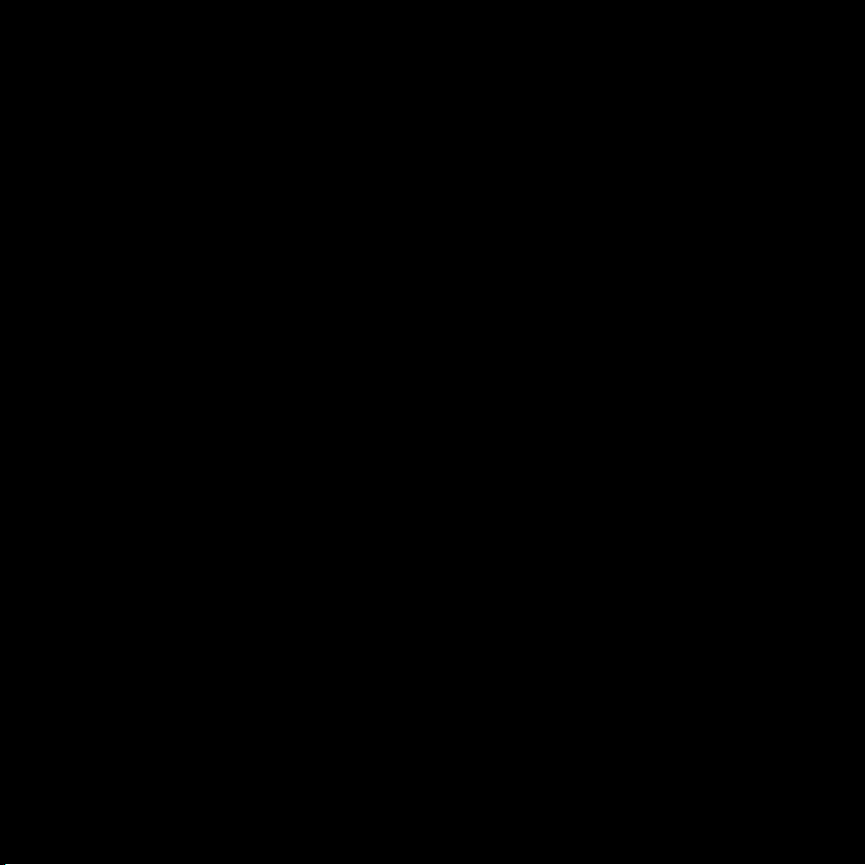
M-AUDIO
Pro Tools
Recording Studio
User Guide
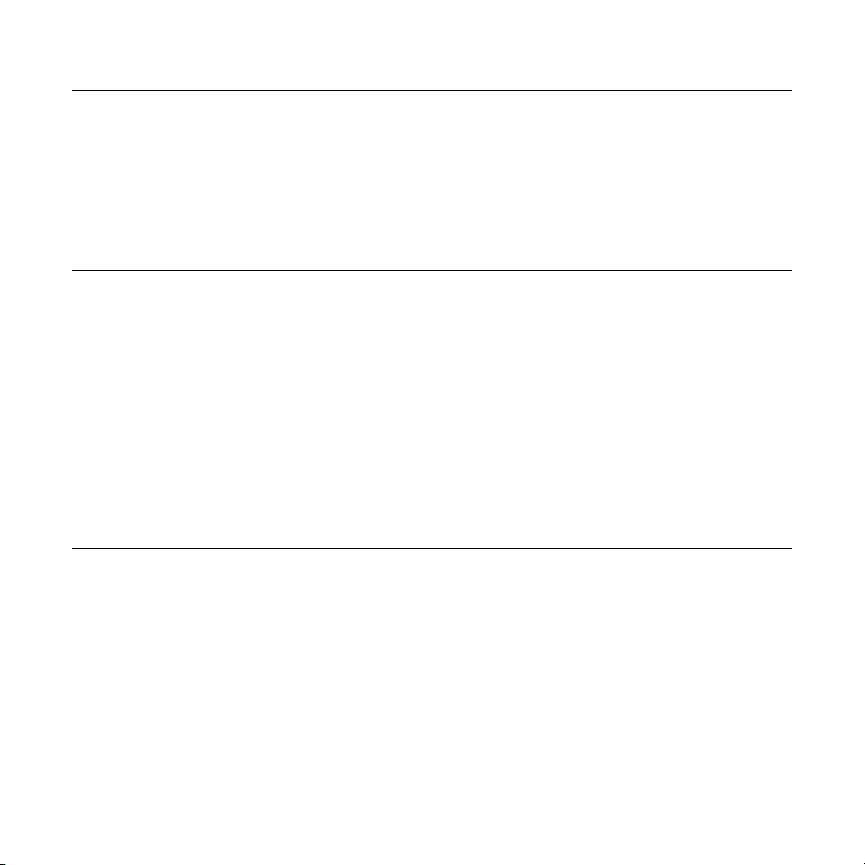
Pro Tools Recording Studio User Guide English 2
Introduction
Pro Tools® Recording Studio has what you need for a professional-quality recording setup on the go.
With an XLR microphone input and a TRS line/instrument input, the included Fast Track USB™ audio
interface gives you full 24-bit digital audio; and the included Pro Tools
software is your introduction to the world-standard platform in music production software.
®
M-Powered™ Essential
What’s in the Box
Your Pro Tools Recording Studio package contains the following:
Fast Track USB Audio Interface
Printed User Guide
Pro Tools M-Powered Essential DVD
Pro Tools M-Powered Essential Quick Setup
USB cable
Fast Track USB Audio Interface Features
Balanced XLR mic-level input with high-quality mic preamp providing 50dB of gain
Balanced 1/4" TRS line/instrument input with Line/Instrument level switch
Signal and Peak LED input meters
Two line-level RCA outputs
USB powered (no power supply needed)
Qualified audio interface for Pro Tools M-Powered and M-Powered Essential
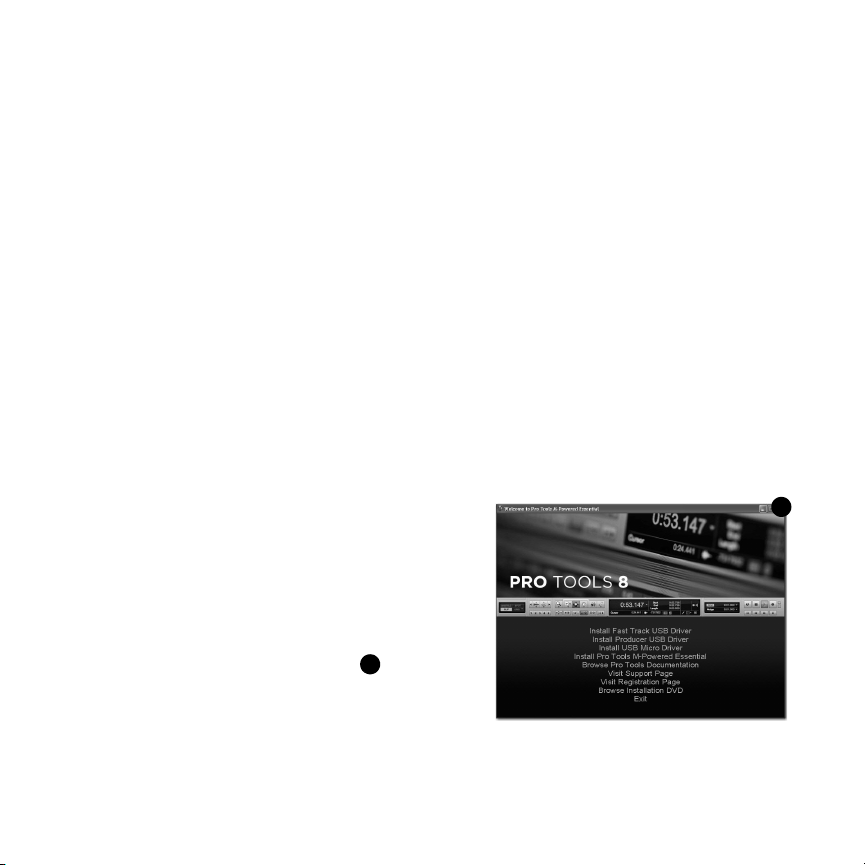
3 English Pro Tools Recording Studio User Guide
1
Installing Fast Track USB
To use M-Audio Fast Track USB with Pro Tools M-Powered Essential software, follow the steps in the
printed Pro Tools M-Powered Essential Quick Setup instructions. These instructions include the
basic steps for installing drivers for M-Audio Fast Track USB. Detailed information about
installing M-Audio Fast Track USB drivers is also provided in the next section.
To use M-Audio Fast Track USB with 3rd-party music recording software, you still need to install the
Fast Track USB drivers. See the following installation steps.
For best results, Fast Track USB drivers and hardware should be installed first, and your recording
software second (unless recording software already exists on the computer).
Installation Instructions for Windows XP and Vista
PLEASE NOTE: Make sure Fast Track USB is not connected to your computer when beginning the installation. The following instructions will indicate when you should connect the interface to your computer.
1. Install the Fast Track USB drivers by doing one of the following:
• Download the latest Fast Track USB
drivers from the Support > Drivers page at
www.m-audio.com. Once you have saved
the installer to your computer, double-click
the file to start the installation process.
- or -
• If you do not have Internet access and are
installing drivers from the included disc,
the computer will automatically display the
interactive install screen when the
disc is inserted. If your computer fails to
launch this application, you can manually
start it by clicking on Start > My
Computer* > Pro Tools M-Powered Essential DVD > setup.exe. Next, click "Install Fast
Track USB Driver."
*If you are using Windows Vista, "My Computer" will be labeled "Computer" in this step.
1
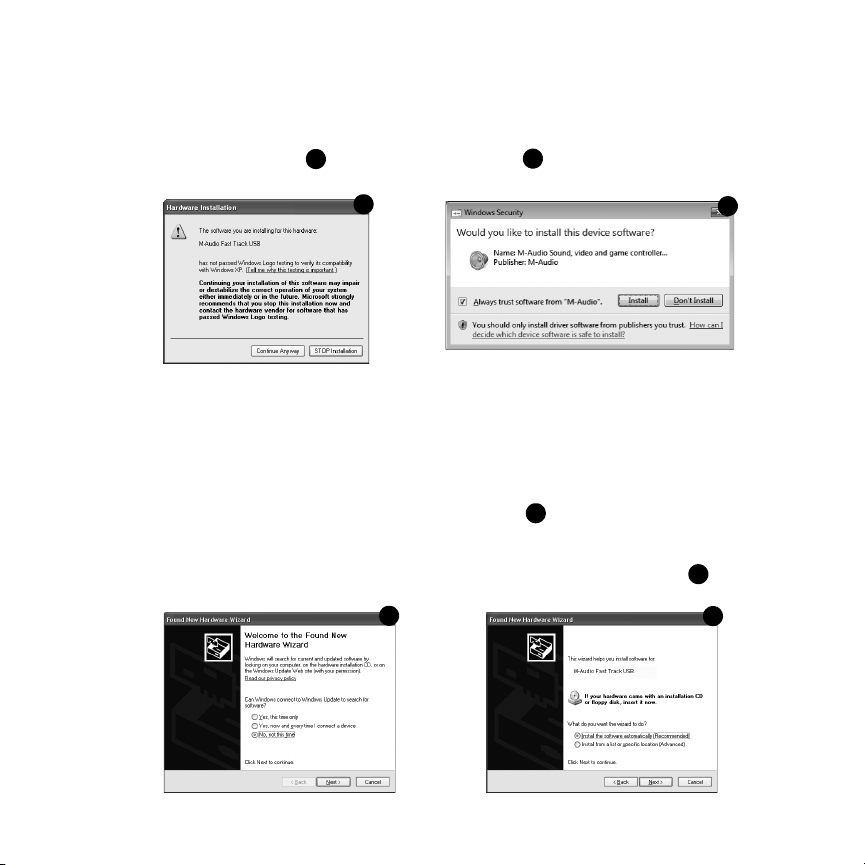
Pro Tools Recording Studio User Guide English 4
2
3
4
5
2. Follow the driver installer’s on-screen instructions. At various points in this installation
process, you may be notified that the driver being installed has not passed Windows
Logo Testing, or asked whether the program you wish to run is a trusted application. Click
"Continue Anyway" (Windows XP) or "Install" (Windows Vista) to proceed with
the installation.
3. Once the installer has completed, click "Finish."
4. Connect Fast Track USB to an available USB port on your computer. If you are using
Windows Vista, your Fast Track USB installation is now complete. If you are using
Windows XP, proceed with steps 5-7.
5. Windows XP will identify the interface and ask if you want to search the Internet for a
driver. Select "No, not this time" and press "Next."
6. Windows XP will display a Found New Hardware Wizard dialog asking what you want the
wizard to do. Choose "Install the software automatically" and click "Next."
2
3
4
5
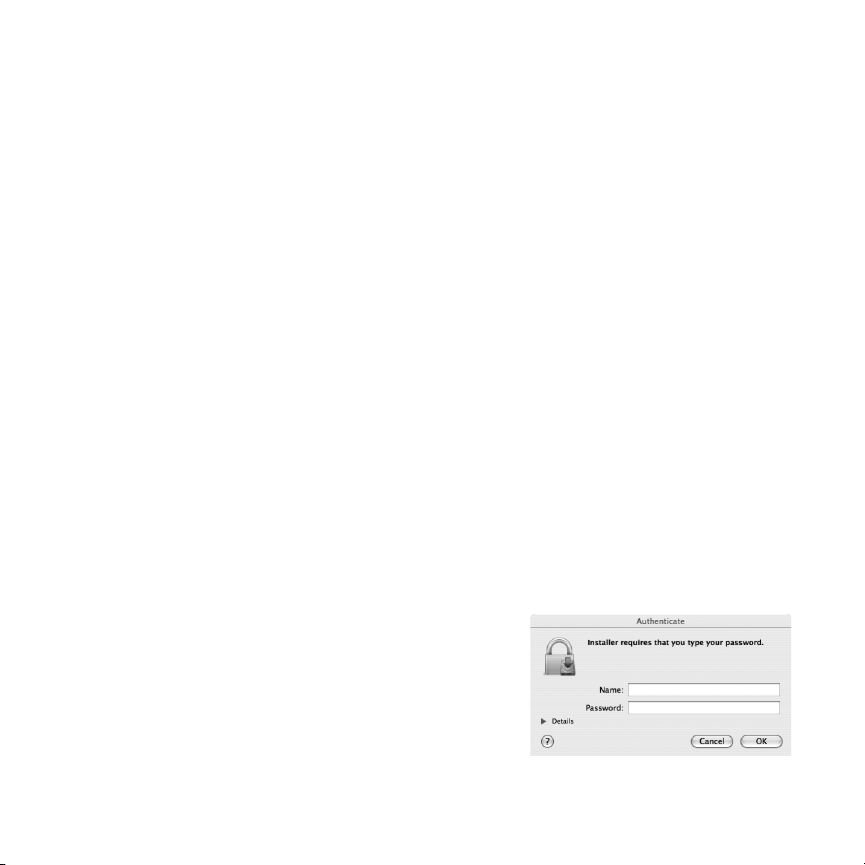
5 English Pro Tools Recording Studio User Guide
7. Once the Wizard has completed, click "Finish."
If you are presented with another Found New Hardware Wizard dialog, repeat steps 5-7.
Installation Instructions for Mac OS X
PLEASE NOTE: Make sure Fast Track USB is not connected to your computer when beginning the installation. The following instructions will indicate when you should connect the interface to your computer.
1. Install the Fast Track USB drivers by doing one of the following:
• If you have Internet access, download the latest Fast Track USB drivers from the
Support > Drivers page at www.m-audio.com. This is highly recommended as it
provides you with the newest drivers available.The downloaded file should
automatically mount and display its contents. If this file does not automatically mount
after it has finished downloading, click on the file from the downloads stack in the dock
to display its contents. Next, double-click the installer application.
- or -
• If you do not have Internet access and are installing drivers from the Pro Tools
M-Powered Essential DVD, a DVD-ROM icon will appear on your desktop once the disc
is inserted into your computer. Double-click this icon to view the contents of the disc. In
the Drivers folder, double-click the driver installer (.dmg) file for FastTrack_OSX.
2. Follow the driver installer’s on-screen instructions. During installation, Mac OS X will ask
you to enter your user name and password.
Enter this information and click OK to confirm.
If you have not configured a password for your
computer, leave the password field blank and
click OK. If you are not the computer’s owner,
ask the owner or your Administrator for this
information.

Pro Tools Recording Studio User Guide English 6
3. When the installer has completed, click "Restart." Your computer will reboot automatically.
4. After your computer has finished starting up, connect Fast Track USB to an available USB
port on your computer. Fast Track USB is now installed and ready to be used.
NOTE:
In order to hear the audio signal produced by Fast Track USB,
you must either:
1. Connect the two RCA outputs (located on the Fast Track
USB rear panel) to powered monitors, an amplifier, or a
mixer.
or
2. Connect headphones to the headphone output, located on
the front panel of Fast Track USB.

7 English Pro Tools Recording Studio User Guide
Fast Track USB Audio Interface
Front Panel Controls
1 Mic Input Level - Adjusts the gain level for the rear-panel XLR microphone input (14).
2. Peak LED (Mic) - Indicates presence of peak input level from the XLR microphone input. Lights
when input signal approaches -3dB before overload.
3. Signal LED (Mic) - Indicates presence of input signal from the XLR microphone input. Lights
when input signal level approaches -40dB.
4. Input/Playback Mix Control - Controls the ratio of input signal to playback signal from your
recording software. (When you record, you should mute the track in your audio software that you
are recording on. Otherwise, you will hear the analog input signal AND latency-delayed recorded
signal.)
5. Input Monitor Button (Stereo/Mono) - When pressed, this button sums the input signals to
mono for direct monitoring.
6. Headphone Output - Standard 1/8" stereo headphone output.
7. Output Level - Adjusts overall output volume level. This control affects both the rear panel
Line Outputs (11) and the Headphone Output (6).
8. Power LED - Illuminates when the unit is powered on.

Pro Tools Recording Studio User Guide English 8
Rear Panel Controls
9. KensingtonTM Lock Connector - Connect a standard laptop-style cable locking device here to
protect your Fast Track USB from theft or accidental breakage.
10. USB Connector - Connect the included USB cable here, and connect the other end to your
computer's USB port.
11. Line Outputs - Left and Right stereo outputs. Connect these outputs to powered monitors such
as the M-Audio AV 40’s, or to the inputs of your stereo amplifier or receiver.
12. Input Level Button (Guitar/Line) - Input level selector for the 1/4" TRS input (13). When
con necting a balanced or unbalanced line level input here, the button should be set to the Line
position. When connecting an instrument, the button should be set to the Guitar position.
13. Guitar/Line Input - TRS 1/4" input for line/instrument level input sources. The input level is
determined by the Input Level Button (12).
14. Mic Input - Balanced XLR input for connecting a dynamic microphone.

9 English Pro Tools Recording Studio User Guide
The Software Control Panel
Windows XP/Vista users: A small M-Audio logo will be placed in the system tray, generally
located at the bottom of your Windows desktop. Double-click this icon to open the Control Panel.
Mac OS X users: The Fast Track Control Panel can be found in System Preferences, under "Other."
Note: The Software Control Panel is available only after the Fast Track USB driver software
has been installed. It will not appear if Fast Track USB is being used as a class compliant
device (this means using the device with the drivers already built into the computer’s operating
system). Also note that the Fast Track USB driver software must be installed and the device
connected in order for Pro Tools M-Powered Essential to function.
Latency Tab (Windows XP and Vista)
Latency is defined as the time it takes for your input
signal to pass through your audio software and
appear at the outputs. This latency can result in a
delay that is undesirable when overdubbing to existing tracks. The slider lets you select the size of the
buffer in samples. Smaller buffer sizes result in lower
latency, but may not function well with slower systems, causing clicks, pops and dropouts in the audio
playback. The default buffer size is 256 samples. If you are experiencing clicks and pops in your
audio, try increasing the buffer size. On Macintosh systems, the buffer size is normally adjusted
within your audio recording software.
Sample Rate Tab (Windows Vista Only)
This page allows you to choose a sample rate of
44.1kHz (audio CD format) or 48kHz (used in video).
This is provided in order for MME applications in
Vista to have access to both of the supported sample
rates. When using Pro Tools M-Powered Essential,
as well as ASIO and WDM applications, the sample
rate can be changed within the recording software,
regardless of the setting on this tab.

Pro Tools Recording Studio User Guide English 10
Performance Tab (Macintosh Only)
This page allows you to choose a sample
bit depth of 16-bit or 24-bit. The high quality 24-bit sample bit depth is selected by
default. On Windows systems, the sample
bit depth is normally adjusted within your
audio recording software.
About Tab (All Systems)
This page contains information on your hardware
and current driver software versions. This information may be helpful should you ever have the
occasion to call for technical support. Clicking the
links on this page will take you to useful pages on
the M-Audio website.
Audio Software Configuration
The included Pro Tools M-Powered Essential software automatically selects and configures
M-Audio Fast Track USB for audio recording. If you are planning to use a 3rd party recording software, you will need to select M-Audio Fast Track USB as the audio input and output device for the
software and its tracks. Please refer to the documentation for your recording software for more
information on audio device configuration.

11 English Pro Tools Recording Studio User Guide
Recording with Fast Track USB
Recording using the Microphone Input
1. Turn the Microphone Gain knob fully counter-clockwise.
2. Connect a microphone to the Microphone Input on the rear panel using an XLR cable.
3. While the sound source is playing at its loudest levels, slowly turn the Mic Gain knob
clockwise until the red clip indicator begins to illuminate. Then, turn the knob
counter-clockwise until the clip indicator no longer illuminates. At this point, you should be
ready to record with the optimum gain setting.
4. In your recording software, select the Fast Track USB Microphone Input as the input
source for a mono track. You can select the Microphone Input in your recording software
by selecting the first (left) input of Fast Track USB.
Recording using the Guitar/Line Input
1. Use a standard 1/4" instrument cable to connect an electric guitar, bass, or other
instrument to the Guitar/Line Input on the rear panel.
2. Make sure the rear panel Input Level Button is in the Guitar position (unless you are
recording from a line-level source such as a synthesizer or audio mixer).
3. In your recording software, select the Fast Track USB Guitar/Line Input as the input
source for a mono track. You can select the Guitar/Line Input in your recording software
by selecting the second (right) input of Fast Track USB.
Note: If the Microphone Input is not being used, turn the Mic Input Level knob
fully counter-clockwise to maintain the best possible signal-to-noise ratio.
The Mic Input Level knob does not affect the level of the Guitar/Line Input.

Pro Tools Recording Studio User Guide English 12
Adjusting the Output Level
Connect the Fast Track USB Line Outputs (on the
back of the interface) to a mixing console, amplifier or powered monitors. The Line Outputs and
the Headphone Output are both controlled by the
front-panel Output knob.
Note: When recording with a microphone, headphones should be used
and speakers should be deactivated
in order to prevent feedback.
Using the Input/Playback Mix Control
Latency is the amount of time it takes for your microphone or instrument signals to pass
through the computer (and your audio software) and become available at the Line and
Headphone Outputs. This delay is usually quite small and is measured in milliseconds, but it
may be large enough to distract a performer who wishes to record while monitoring through
software. Fast Track USB provides a solution to this with latency-free input monitoring that is
adjustable via the Input/Playback Mix Control.
When the Input/Playback Mix Control knob is turned to the fully counter-clockwise position
(labeled "input"), only the Microphone and Guitar/Line Inputs will be heard. When the knob is
turned to the fully clockwise position (labeled "playback"), only the sound from your audio software will be heard. When the Input/Playback Mix Control knob is set to the center position
(labeled "mix"), an equal mix of the Fast Track USB inputs and the software output will be
heard.
When monitoring your input using the Input/Playback Mix Control, make sure that your audio
software is not outputting signal from the track you are currently recording. This would cause
"double-monitoring," resulting in an undesired "phasing" or "slap-back" echo. Consult the documentation for your audio application regarding disabling software monitoring.

13 English Pro Tools Recording Studio User Guide
Using the Input Monitor Button
When the Input Monitor Button is in the Stereo position, sound from the Microphone Input will
be heard in the left side of your headphones or monitors, and sound from the Guitar/Line Input
will be heard in the right side. When the Input Monitor Button is in the Mono position, sound
from the Microphone and Guitar/Line Inputs will be heard in the middle of the stereo image
(mixed equally in the left and right channels). Note that the Input/Playback Mix Control and the
Input Monitor Button only affect what you hear through your headphones or speakers and do
not affect the inputs of your audio software in any way. Fast Track USB always sends separate
microphone and instrument signals to your recording software without blending them, even
though they may sound blended while monitoring.
Additional Information and Support
Documentation for the included Pro Tools M-Powered Essential software can be accessed via the
application’s Help menu. Additional installation and setup instructions can also be found in the
included Pro Tools M-Powered Essential Quick Setup.
Before Updating Your Mac or Windows System:
Please check the M-Audio driver download page at www.m-audio.com/drivers for the availability
of an updated driver before you decide to install Microsoft or Apple operating system updates.
Before new M-Audio device drivers are released, they are tested for use with operating system
versions that are available at that time. When updates for an operating system are released, all
M-Audio device drivers have to be re-tested and possibly updated to ensure proper operation.
M-Audio recommends refraining from installing operating system updates until a driver has been
posted to the M-Audio website for that specific operating system. The M-Audio website
(www.m-audio.com) contains the latest drivers and program updates as well as useful links to
news stories, FAQs, and technical support. We recommend checking this site regularly to ensure
you have the latest drivers and most up-to-date information about your M-Audio products.

Pro Tools Recording Studio User Guide English 14
Warranty
Warranty Terms
M-Audio warrants products to be free from defects in materials and workmanship, under
normal use and provided that the product is owned by the original, registered user. Visit
www.m-audio.com/warranty for terms and limitations applying to your specific product.
Warranty Registration
Immediately registering your new M-Audio product entitles you to full warranty coverage
and helps M-Audio develop and manufacture the finest quality products available. Register
online at www.m-audio.com/register to receive FREE product updates and for the chance
to win M-Audio giveaways.

15 English Pro Tools Recording Studio User Guide
Fast Track USB
FOR HOME OR STUDIO USE
Tested to comply with
FCC standards
Documentation Feedback
At M-Audio, we are always looking for ways to improve our documentation. If you have comments,
corrections, or suggestions regarding our documentation, email us at publications@m-audio.com.
WAR NI NG : This product contains chemicals, including lead, known to the State of California to cause
cancer, and birth defects or other reproductive harm. Wash hands after handling.
© 2009 Avid Technology, Inc. All rights reserved. Product features, specifications, system
requirements and availability are subject to change without notice. Avid, M-Audio, Pro Tools,
M-Powered, AV40 and Fast Track USB are either trademarks or registered trademarks of
Avid Technology, Inc. All other trademarks contained herein are the property of their respective
owners.

www.m-audio.com
M-AUDIO
5795 Martin Road
Irwindale, CA 91706, USA
TECHNICAL SUPPORT
Visit the M-Audio Online Support Center
at www.m-audio.com/support
PRODUCT INFORMATION
For company and product information
visit us on the web at www.m-audio.com
