Page 1

Pro Tools
Recording Studio
English
User Guide
Page 2
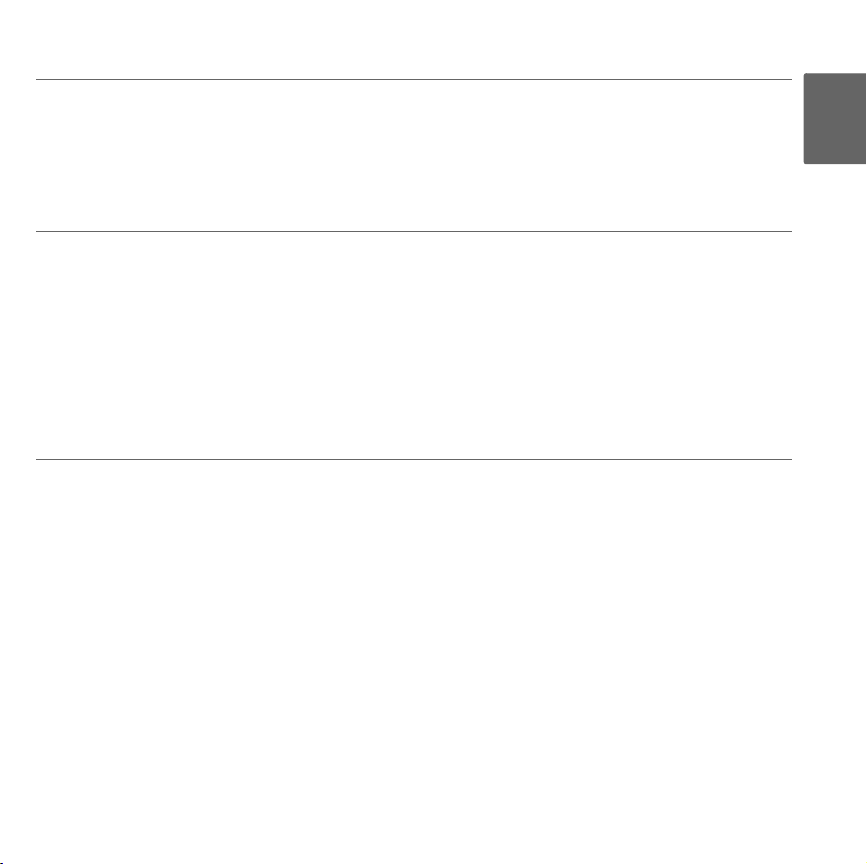
Pro Tools Recording Studio User Guide | 1
Introduction
Pro Tools® Recording Studio has what you need for a professional-quality recording setup on the go.
With an XLR microphone input and a TRS line/instrument input, the included Fast Track USB™ audio
interface gives you full 24-bit digital audio; and the included Pro Tools
ware is your introduction to the world-standard platform in music production software.
®
M-Powered™ Essential soft-
What’s in the Box
Your Pro Tools Recording Studio package contains the following:
Fast Track USB Audio Interface
Printed User Guide
Pro Tools M-Powered Essential DVD
Pro Tools M-Powered Essential Quick Setup
USB cable
Fast Track USB Audio Interface Features
Balanced XLR mic-level input with high-quality mic preamp providing 50dB of gain
Balanced 1/4" TRS line/instrument input with Line/Instrument level switch
Signal and Peak LED input meters
Two line-level RCA outputs
USB powered (no power supply needed)
Qualified audio interface for Pro Tools M-Powered and M-Powered Essential
English
Page 3
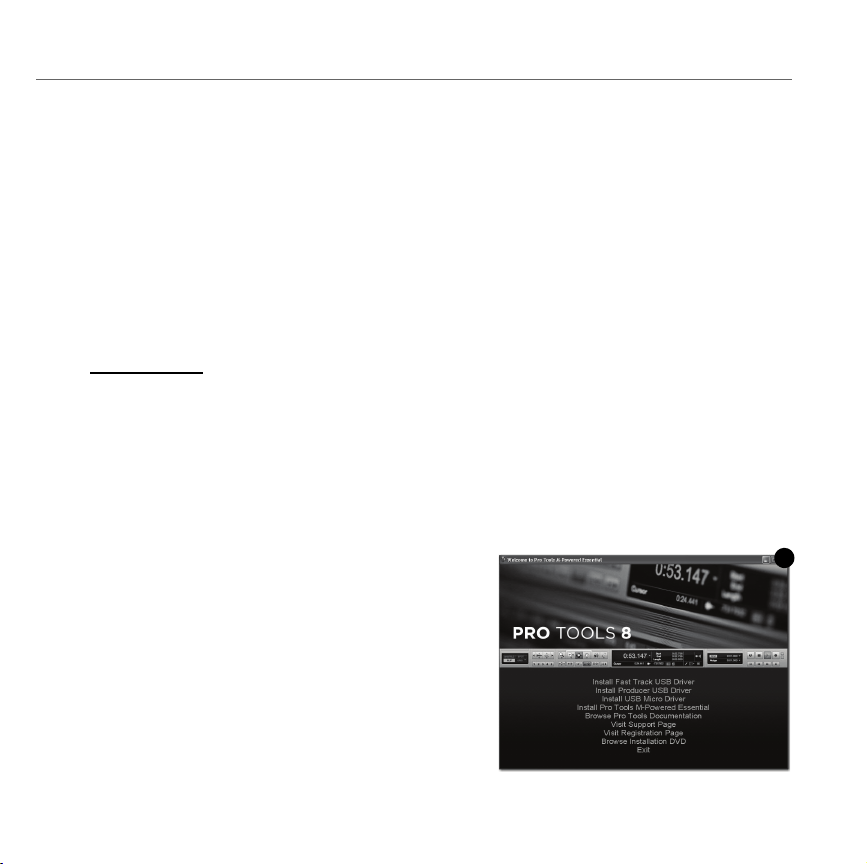
2 | Pro Tools Recording Studio User Guide
1
Installing Fast Track USB
To use M-Audio Fast Track USB with Pro Tools M-Powered Essential software, follow the steps in the
printed Pro Tools M-Powered Essential Quick Setup instructions. These instructions include the basic
steps for installing drivers for M-Audio Fast Track USB. Detailed information about installing M-Audio
Fast Track USB drivers is also provided in the next section.
To use M-Audio Fast Track USB with 3rd-party music recording software, you still need to install the
Fast Track USB drivers. See the following installation steps.
For best results, Fast Track USB drivers and hardware should be installed first, and your recording software second (unless recording software already exists on the computer).
Installation Instructions for Windows XP and Vista
PLEASE NOTE: Make sure Fast Track USB is not connected to your computer when
beginning the installation. The following instructions will indicate when you should connect the interface to your computer.
1. Install the Fast Track USB drivers by doing one of the following:
• Download the latest Fast Track USB drivers from the Support > Drivers page at
www.m-audio.com. Once you have saved the installer to your computer, double-click the file to start
the installation process.
- or -
• If you do not have Internet access and are installing
drivers from the included disc, the computer will
automatically display the interactive install screen
when the disc is inserted. If your computer fails to
launch this application, you can manually start it by
clicking on Start > My Computer* > Pro Tools MPowered Essential DVD > setup.exe. Next, click "Install
Fast Track USB Driver."
*If you are using Windows Vista, "My Computer" will be
labeled "Computer" in this step.
Page 4
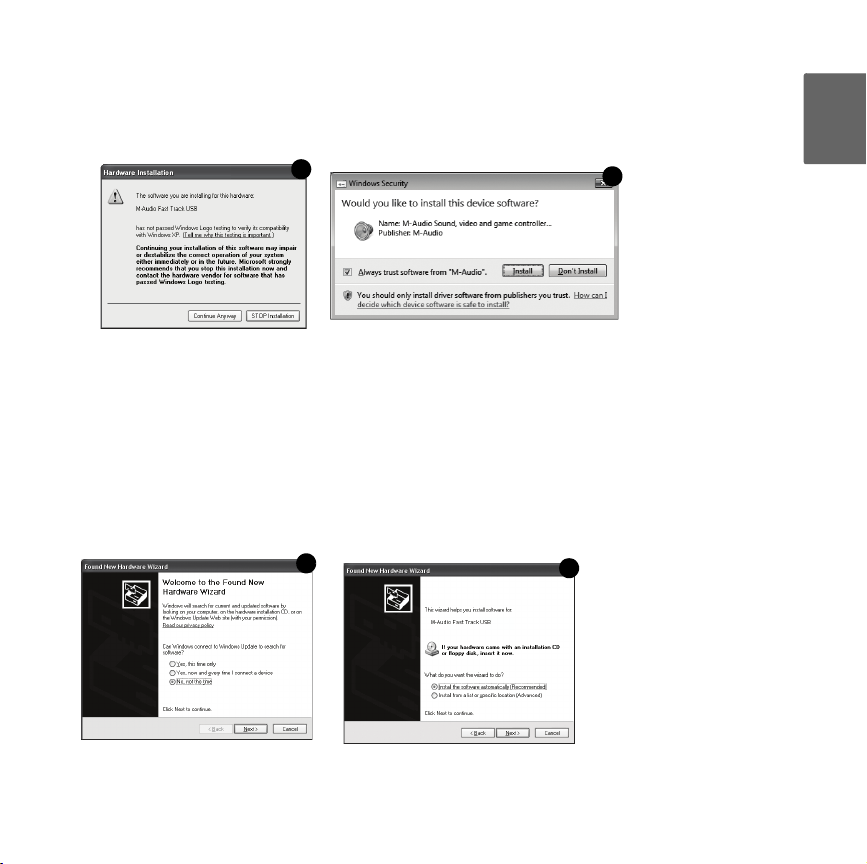
Pro Tools Recording Studio User Guide | 3
2
3
4
5
2. Follow the driver installer’s on-screen instructions. At various points in this installation
process, you may be notified that the driver being installed has not passed Windows Logo Testing, or
asked whether the program you wish to run is a trusted application. Click "Continue Anyway"
dows XP) or "Install"
3. Once the installer has completed, click "Finish."
4. Connect Fast Track USB to an available USB port on your computer. If you are using
Windows Vista, your Fast Track USB installation is now complete. If you are using Windows XP, proceed with steps 5-7.
5. Windows XP will identify the interface and ask if you want to search the Internet for a driver. Select
"No, not this time" and press "Next."
6. Windows XP will display a Found New Hardware Wizard dialog asking what you want the wizard to do.
Choose "Install the software automatically" and click "Next."
(Windows Vista) to proceed with the installation.
(Win-
English
7. Once the Wizard has completed, click "Finish."
If you are presented with another Found New Hardware Wizard dialog, repeat steps 5-7.
Page 5

4 | Pro Tools Recording Studio User Guide
Installation Instructions for Mac OS X
PLEASE NOTE: Make sure Fast Track USB is not connected to your computer when beginning the installation. The following instructions will indicate when you should connect the interface to your computer.
1. Install the Fast Track USB drivers by doing one of the following:
• If you have Internet access, download the latest Fast Track USB drivers from the Support > Drivers
page at www.m-audio.com. This is highly recommended as it provides you with the newest drivers
available.The downloaded file should automatically mount and display its contents. If this file does
not automatically mount after it has finished downloading, click on the file from the downloads stack
in the dock to display its contents. Next, double-click the installer application.
- or -
• If you do not have Internet access and are installing drivers from the Pro Tools
M-Powered Essential DVD, a DVD-ROM icon will appear on your desktop once the disc is inserted
into your computer. Double-click this icon to view the contents of the disc. In the Drivers folder,
double-click the driver installer (.dmg) file for FastTrack_OSX.
2. Follow the driver installer’s on-screen instructions. During installation, Mac OS X will ask you to enter
your user name and password. Enter this information and click OK to confirm. If you have not configured a password for your computer, leave the password field
blank and click OK. If you are not the computer’s owner, ask
the owner or your Administrator for this information.
3. When the installer has completed, click "Restart." Your computer will reboot automatically.
4. After your computer has finished starting up, connect Fast
Track USB to an available USB port on your computer. Fast
Track USB is now installed and ready to be used.
NOTE
:
1. In order to hear the audio signal produced by Fast Track USB, you must either: Connect
the two RCA outputs (located on the Fast Track USB rear panel) to powered monitors,
an amplifier, or a mixer.
- or -
2. Connect headphones to the headphone output, located on the front panel of
Fast Track USB.
Page 6
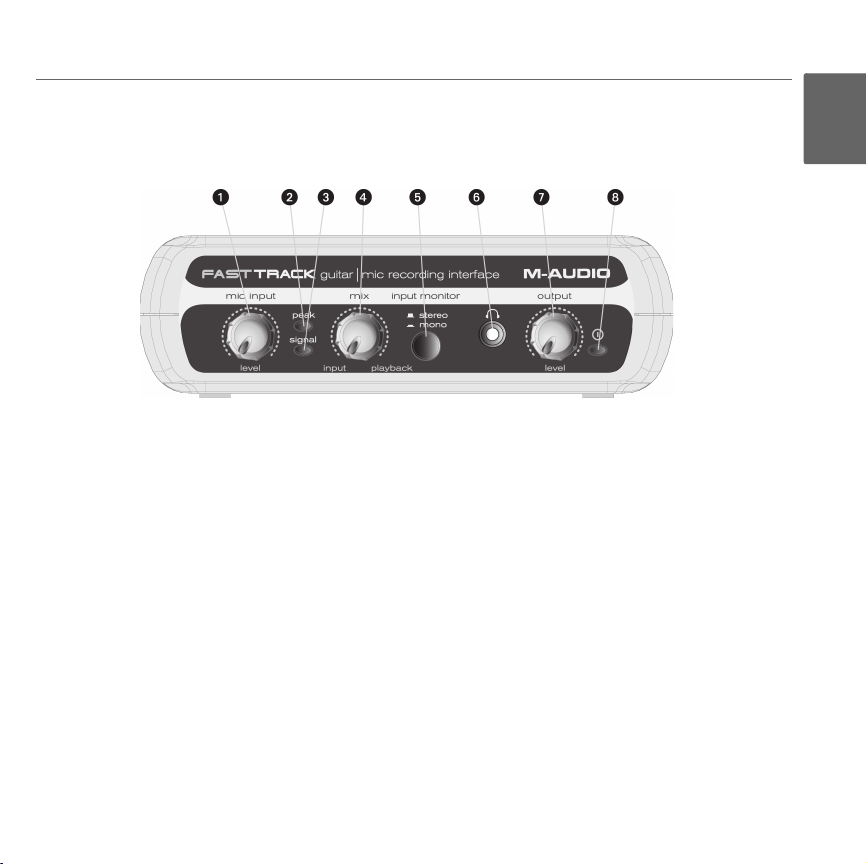
Pro Tools Recording Studio User Guide | 5
Fast Track USB Audio Interface
Front Panel Controls
1. Mic Input Level - Adjusts the gain level for the rear-panel XLR microphone input (14).
2. Peak LED (Mic) - Indicates presence of peak input level from the XLR microphone input. Lights when
input signal approaches -3dB before overload.
3. Signal LED (Mic) - Indicates presence of input signal from the XLR microphone input. Lights when
input signal level approaches -40dB.
4. Input/Playback Mix Control - Controls the ratio of input signal to playback signal from your recording
software. (When you record, you should mute the track in your audio software that you are recording
on. Otherwise, you will hear the analog input signal AND latency-delayed recorded signal.)
5. Input Monitor Button (Stereo/Mono) - When pressed, this button sums the input signals to mono for
direct monitoring.
6. Headphone Output - Standard 1/8" stereo headphone output.
English
7. Output Level - Adjusts overall output volume level. This control affects both the rear panel
Line Outputs (11) and the Headphone Output (6).
8. Power LED - Illuminates when the unit is powered on.
Page 7

6 | Pro Tools Recording Studio User Guide
Rear Panel Controls
9. KensingtonTM Lock Connector - Connect a standard laptop-style cable locking device here to protect
your Fast Track USB from theft or accidental breakage.
10. USB Connector - Connect the included USB cable here, and connect the other end to your computer's USB port.
11. Line Outputs - Left and Right stereo outputs. Connect these outputs to powered monitors such as the
M-Audio AV 40’s, or to the inputs of your stereo amplifier or receiver.
12. Input Level Button (Guitar/Line) - Input level selector for the 1/4" TRS input (13). When connecting a balanced or unbalanced line level input here, the button should be set to the Line position.
When connecting an instrument, the button should be set to the Guitar position.
13. Guitar/Line Input - TRS 1/4" input for line/instrument level input sources. The input level is determined by the Input Level Button (12).
14. Mic Input - Balanced XLR input for connecting a dynamic microphone.
Page 8
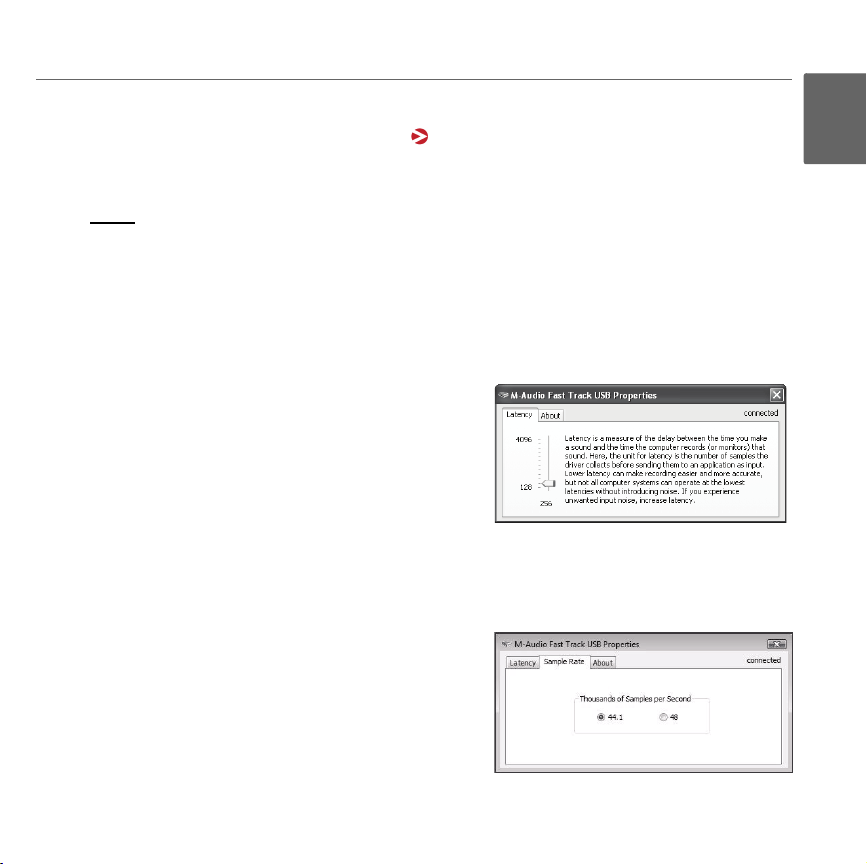
Pro Tools Recording Studio User Guide | 7
The Software Control Panel
Windows XP/Vista users: A small M-Audio logo will be placed in the system tray, generally located
at the bottom of your Windows desktop. Double-click this icon to open the Control Panel.
Mac OS X users: The Fast Track Control Panel can be found in System Preferences, under "Other."
NOTE
: The Software Control Panel is available only after the Fast Track USB driver software
has been installed. It will not appear if Fast Track USB is being used as a class compliant
device (this means using the device with the drivers already built into the computer’s operating
system). Also note that the Fast Track USB driver software must be installed and the device
connected in order for Pro Tools M-Powered Essential to function.
Latency Tab (Windows XP and Vista)
Latency is defined as the time it takes for your input signal
to pass through your audio software and appear at the outputs. This latency can result in a delay that is undesirable
when overdubbing to existing tracks. The slider lets you
select the size of the buffer in samples. Smaller buffer sizes
result in lower latency, but may not function well with slower
systems, causing clicks, pops and dropouts in the audio
playback. The default buffer size is 256 samples. If you are
experiencing clicks and pops in your audio, try increasing the buffer size. On Macintosh systems, the
buffer size is normally adjusted within your audio recording software.
Sample Rate Tab (Windows Vista Only)
This page allows you to choose a sample rate of 44.1kHz
(audio CD format) or 48kHz (used in video). This is provided
in order for MME applications in Vista to have access to
both of the supported sample rates. When using Pro Tools
M-Powered Essential, as well as ASIO and WDM applications, the sample rate can be changed within the recording
software, regardless of the setting on this tab.
English
Page 9

8 | Pro Tools Recording Studio User Guide
Performance Tab (Macintosh Only)
This page allows you to choose a sample bit depth of 16-bit
or 24-bit. The high quality 24-bit sample bit depth is selected
by default. On Windows systems, the sample bit depth is
normally adjusted within your audio recording software.
About Tab (All Systems)
This page contains information on your hardware and current
driver software versions. This information may be helpful
should you ever have the occasion to call for technical support. Clicking the links on this page will take you to useful
pages on the M-Audio website.
Audio Software Configuration
The included Pro Tools M-Powered Essential software automatically selects and configures
M-Audio Fast Track USB for audio recording. If you are planning to use a 3rd party recording software,
you will need to select M-Audio Fast Track USB as the audio input and output device for the software
and its tracks. Please refer to the documentation for your recording software for more information on
audio device configuration.
Page 10
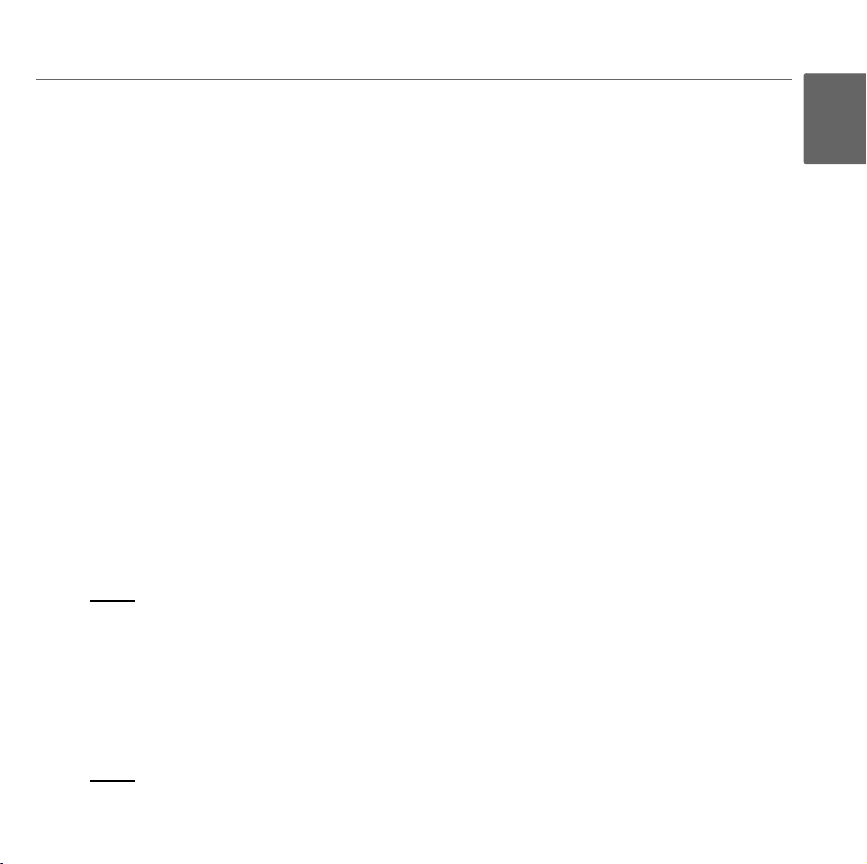
Pro Tools Recording Studio User Guide | 9
Recording with Fast Track USB
Recording using the Microphone Input
1. Turn the Microphone Gain knob fully counter-clockwise.
2. Connect a microphone to the Microphone Input on the rear panel using an XLR cable.
3. While the sound source is playing at its loudest levels, slowly turn the Mic Gain knob clockwise until
the red clip indicator begins to illuminate. Then, turn the knob
counter-clockwise until the clip indicator no longer illuminates. At this point, you should be ready to
record with the optimum gain setting.
4. In your recording software, select the Fast Track USB Microphone Input as the input source for a mono
track. You can select the Microphone Input in your recording software by selecting the first (left) input
of Fast Track USB.
Recording using the Guitar/Line Input
1. Use a standard 1/4" instrument cable to connect an electric guitar, bass, or other
instrument to the Guitar/Line Input on the rear panel.
2. Make sure the rear panel Input Level Button is in the Guitar position (unless you are recording from a
line-level source such as a synthesizer or audio mixer).
3. In your recording software, select the Fast Track USB Guitar/Line Input as the input source for a mono
track. You can select the Guitar/Line Input in your recording software by selecting the second (right)
input of Fast Track USB.
NOTE
: If the Microphone Input is not being used, turn the Mic Input Level knob fully counter-
clockwise to maintain the best possible signal-to-noise ratio. The Mic Input Level knob does
not affect the level of the Guitar/Line Input.
Adjusting the Output Level
Connect the Fast Track USB Line Outputs (on the back of the interface) to a mixing console, amplifier or
powered monitors. The Line Outputs and the Headphone Output are both controlled by the front-panel
Output knob.
NOTE
: When recording with a microphone, headphones should be used and speakers should
be deactivated in order to prevent feedback.
English
Page 11

10 | Pro Tools Recording Studio User Guide
Using the Input/Playback Mix Control
Latency is the amount of time it takes for your microphone or instrument signals to pass through the
computer (and your audio software) and become available at the Line and
Headphone Outputs. This delay is usually quite small and is measured in milliseconds, but it may be
large enough to distract a performer who wishes to record while monitoring through software. Fast Track
USB provides a solution to this with latency-free input monitoring that is adjustable via the Input/Playback Mix Control.
When the Input/Playback Mix Control knob is turned to the fully counter-clockwise position (labeled
"input"), only the Microphone and Guitar/Line Inputs will be heard. When the knob is turned to the fully
clockwise position (labeled "playback"), only the sound from your audio software will be heard. When the
Input/Playback Mix Control knob is set to the center position (labeled "mix"), an equal mix of the Fast
Track USB inputs and the software output will be heard.
When monitoring your input using the Input/Playback Mix Control, make sure that your audio software is
not outputting signal from the track you are currently recording. This would cause "double-monitoring,"
resulting in an undesired "phasing" or "slap-back" echo. Consult the documentation for your audio application regarding disabling software monitoring.
Using the Input Monitor Button
When the Input Monitor Button is in the Stereo position, sound from the Microphone Input will be heard
in the left side of your headphones or monitors, and sound from the Guitar/Line Input will be heard in the
right side. When the Input Monitor Button is in the Mono position, sound from the Microphone and Guitar/Line Inputs will be heard in the middle of the stereo image (mixed equally in the left and right channels). Note that the Input/Playback Mix Control and the Input Monitor Button only affect what you hear
through your headphones or speakers and do not affect the inputs of your audio software in any way.
Fast Track USB always sends separate microphone and instrument signals to your recording software
without blending them, even though they may sound blended while monitoring.
Page 12
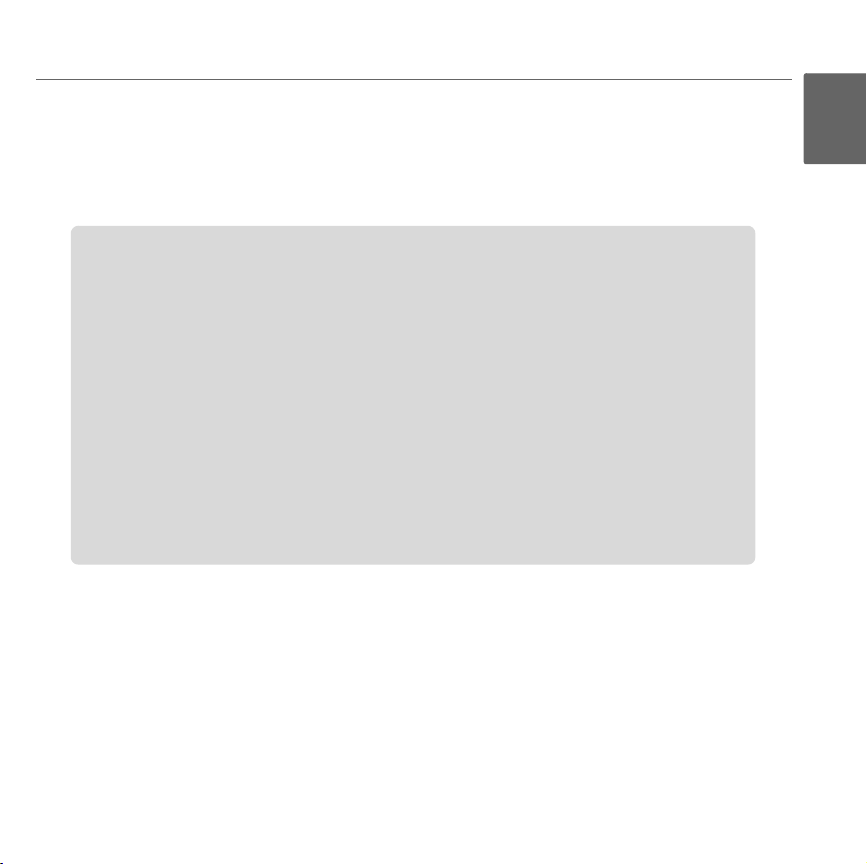
Pro Tools Recording Studio User Guide | 11
Before Updating Your Mac or Windows System:
Please check the M-Audio driver download page at www.m-audio.com/drivers for the
availability of an updated driver before you decide to install Microsoft or Apple operating
system updates.
Before new M-Audio device drivers are released, they are tested for use with operating
system versions that are available at that time. When updates for an operating system are
released, all M-Audio device drivers have to be re-tested and possibly updated to ensure
proper operation.
M-Audio recommends refraining from installing operating system updates until a driver
has been posted to the M-Audio website for that specific operating system. The M-Audio
website (www.m-audio.com) contains the latest drivers and program updates as well as
useful links to news stories, FAQs, and technical support. We recommend checking this
site regularly to ensure you have the latest drivers and most up-to-date information about
your M-Audio products.
Additional Information and Support
Documentation for the included Pro Tools M-Powered Essential software can be accessed via the application’s Help menu. Additional installation and setup instructions can also be found in the included Pro
Tools M-Powered Essential Quick Setup.
English
Page 13
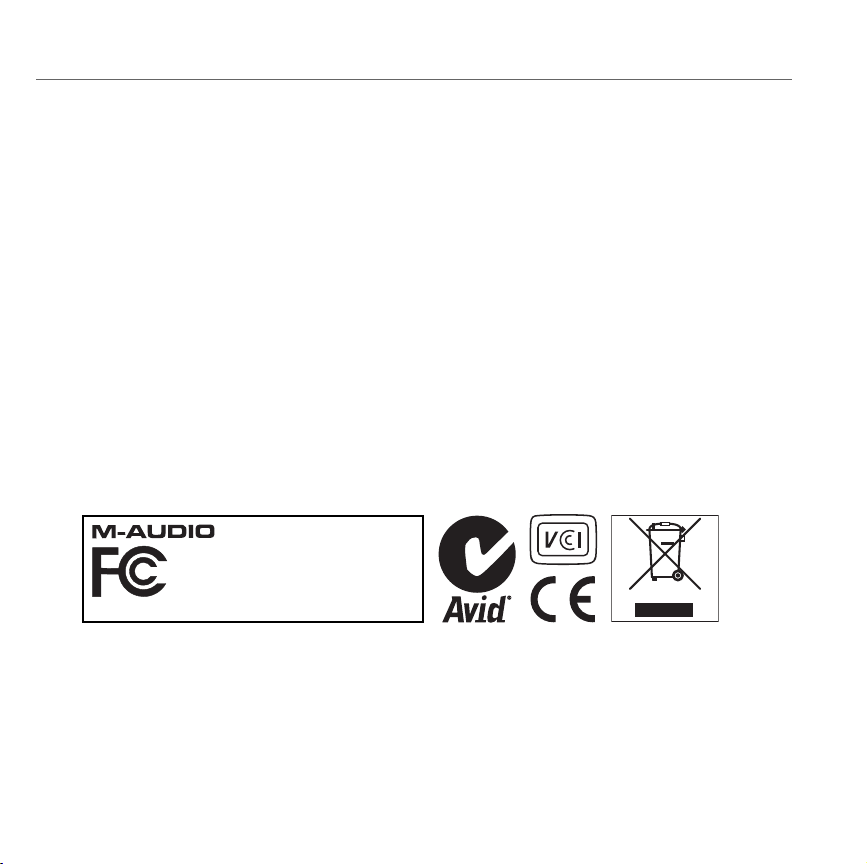
12 | Pro Tools Recording Studio User Guide
Fast Track USB
FOR HOME OR STUDIO USE
Tested to comply with
FCC standards
Warranty
Warranty Terms
M-Audio warrants products to be free from defects in materials and workmanship, under normal use and
provided that the product is owned by the original, registered user. Visit www.m-audio.com/warranty for
terms and limitations applying to your specific product.
Warranty Registration
Immediately registering your new M-Audio product entitles you to full warranty coverage and helps
M-Audio develop and manufacture the finest quality products available. Register online at
www.m-audio.com/register to receive FREE product updates and for the chance to win M-Audio
giveaways.
Documentation Feedback
At M-Audio, we are always looking for ways to improve our documentation. If you have comments, corrections, or suggestions regarding our documentation, email us at publications@m-audio.com.
WAR NI NG : This product contains chemicals, including lead, known to the State of California to cause
cancer, and birth defects or other reproductive harm. Wash hands after handling.
© 2009 Avid Technology, Inc. All rights reserved. Product features, specifications, system
requirements and availability are subject to change without notice. Avid, M-Audio, Pro Tools,
M-Powered, AV40 and Fast Track USB are either trademarks or registered trademarks of Avid Technology, Inc. All other trademarks contained herein are the property of their respective
owners.
