Page 1
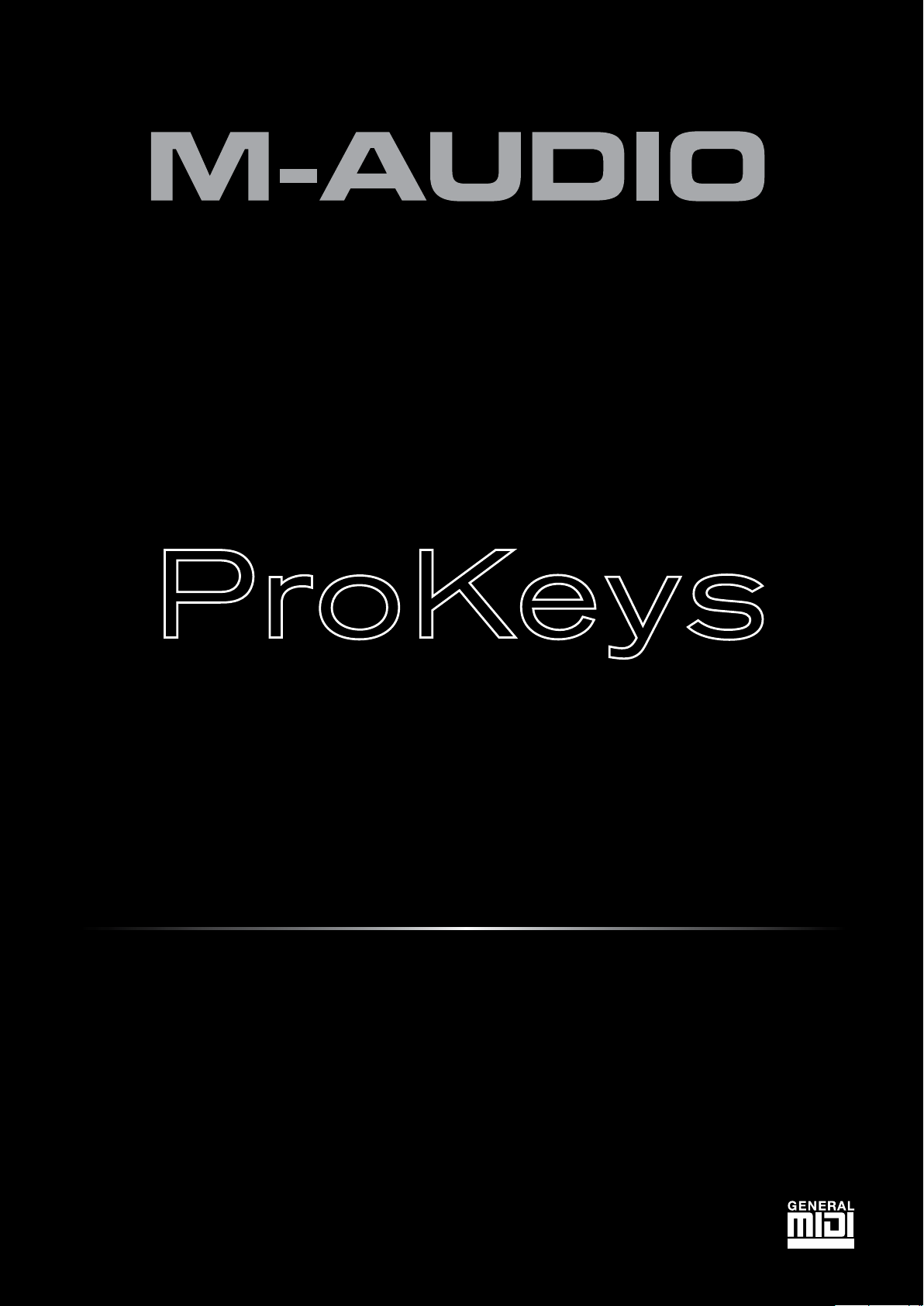
Sono 88
Quick Start Guide
Page 2
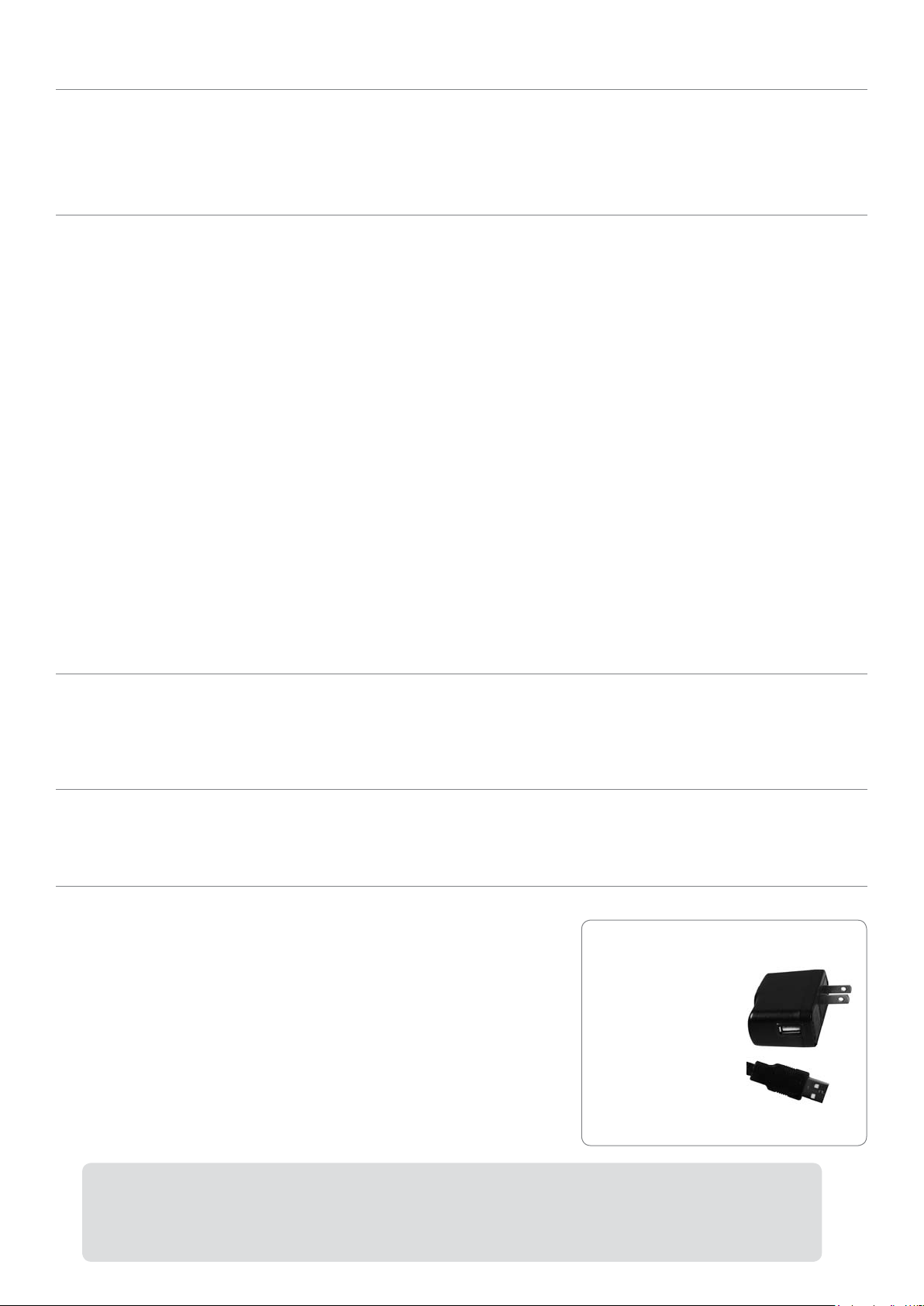
Quick Start Guide ▶ 1ProKeys Sono 88
Introduction
Congratulations on your purchase of M-Audio ProKeys Sono 88. ProKeys Sono 88 is a semi-weighted 88-key digital piano, a
USB-compatible MIDI controller, and a computer audio interface. Play the on-board premium keyboard sounds as a standalone
instrument, or plug a microphone and guitar into ProKeys Sono to record audio utilizing the included recording software. ProKeys
Sono instantly transforms your computer into an incredibly versatile music studio. We recommend you spend a few minutes reviewing
this Quick Start Guide to ensure proper setup.
ProKeys Sono 88 Features
Keyboard:
▶
88 semi-weighted, velocity sensitive keys
▶
7 premium quality voices (Grand Piano, Bright Piano,
Electric Piano, Organ, Clavinet, Strings, Choir)
▶
Complete General MIDI (GM) sound set with
128 built-in sounds for full playback of MIDI files
▶
Layer mode for playing two voices simultaneously
▶
On-board reverb and chorus effects
▶
Pitch Bend wheel
▶
Modulation wheel; MIDI re-assignable
▶
Voice Volume knob; MIDI re-assignable
▶
Transpose up/down buttons; MIDI re-assignable
▶
Sustain foot pedal input; MIDI re-assignable
▶
MIDI output port
▶
40-note maximum polyphony*
▶
Edit mode for advanced functions and programming
▶
Bus-powered through USB or DC power for standalone
functionality (DC power adaptor sold separately)
▶
Class-compliant operation: no driver installation required—
simply connect the keyboard and power on
* Stereo premium voices operate at a maximum polyphony of 20 notes. Layering
two voices may further reduce polyphony.
Built-in Audio Interface:
▶
16-Bit, 44.1 kHz, 2-input, 2-output audio interface
▶
XLR microphone, 1/4” instrument, and stereo RCA
input connectors
▶
Two rear-panel 1/4” audio outputs
▶
Two front-panel 1/4” headphone outputs
▶
Dedicated Instrument and Microphone gain control knobs
with signal and peak LEDs
▶
Direct Monitor knob for near-zero latency hardware
monitoring
▶
Master Volume slider
What’s in the Box?
▶
M-Audio ProKeys Sono 88 keyboard
▶
Printed Quick Start Guide
▶
M-Audio ProKeys Sono Drivers and Documentation CD-ROM
▶
Bundle Software Disc
▶
USB cable
About this Guide
This Quick Start Guide covers:
▶
Basic Operation of ProKeys Sono 88
▶
Driver Installation for ProKeys Sono 88
▶
Third Party Software Configuration
Basic Operation of ProKeys Sono 88
1. Use the provided USB cable to connect ProKeys Sono 88 to an available USB
port on your computer. The USB cable not only powers the keyboard but also
transmits MIDI and audio data to and from your computer.
2. Make sure that the power switch on the back of the keyboard is in the “on”
position. ProKeys Sono is now ready to be used – no additional installation
steps are required for basic operation.**
3. Connect the two 1/4” outputs on the rear panel of ProKeys Sono to powered
monitors, an amplifier, or a mixer. You may also listen through headphones
by connecting one or two sets of headphones to the 1/4” stereo headphone
outputs on ProKeys Sono 88.
4. Be sure the Voice Vol knob is at a reasonable listening level.
5. Play the keyboard.
➜
NOTE: Above instructions demonstrate how to trigger the voices built into ProKeys Sono 88. ProKeys Sono can
also be used to trigger sounds generated by software synthesizers running on a connected computer or trigger
sounds on external MIDI devices connected to the ProKeys MIDI Out port. See the User Guide on the included
ProKeys Sono CD-ROM for additional information.
ProKeys Sono can be used without a computer.
This is referred to as standalone operation.
An optional 9V, 500mA
center-positive power
supply (sold separately), or
a USB-type power supply
(also sold separately) is
required for standalone
operation.
optional USB-type
external power supply
Page 3

▶ ProKeys Sono 882 Quick Start Guide
**IMPORTANT: When using ProKeys Sono class-compliant (i.e., without installing drivers) in Windows, the
computer will search for the M-Audio DFU (device firmware upgrade tool) and display a Found New Hardware
Wizard. The M-Audio DFU is a component of ProKeys Sono 88 that is enabled when the M-Audio drivers are
installed, but is not necessary for class-compliant operation. You have the following options:
A. Cancel the Found New Hardware Wizard and start using ProKeys Sono immediately.
The Found New Hardware Wizard will appear every time your computer detects that the device is
connected (e.g. upon computer or device restart, or disconnecting/reconnecting ProKeys Sono).
B. Follow the Found New Hardware Wizard until it gives the option not to be prompted to install this hardware
again.
Windows Vista Users:
▶
Select “Don’t show this message again for this device” in the first screen that appears.
▶
Click “Continue” in the confirmation screen that follows.
Windows XP Users:
▶
In the first screen, select ”No, not this time” and click “Next”
▶
In the second screen, select “Install the software automatically” and click “Next”
▶
Finally, make sure the check box labeled “Don’t prompt me again to install this software” is active, then
click Finish.
C. Install the M-Audio drivers as described in the “Driver Installation for ProKeys Sono 88” section of this
Quick Start Guide. After these drivers have been installed, the Found New Hardware Wizard for the
M-Audio DFU will no longer be displayed.
The ProKeys Sono 88 Voice Demos
ProKeys Sono has a built-in demo song for each instrument sound. To hear these demos:
1. Press the Edit Mode button so that the Edit mode LED lights.
2. Press one of the Voice Select buttons.
Demo playback can be stopped by pressing either the Edit Mode button or the Reverb button.
Using the Audio Inputs
A dynamic microphone can be connected to the XLR input located on the rear panel, and an instrument such as a guitar or bass
can be connected to the 1/4” input jack, also located on the rear panel.
†
Each of these two inputs has an independent preamp featuring a dedicated gain control knob, and signal and clip LEDs. Two
analog RCA inputs are also located on the back panel. Signal from these inputs is mixed with the Microphone and Instrument
input signals and routed to the 1/4” output jacks.
† IMPORTANT: Be sure the Mic and Inst. Gain knobs are turned down before connecting equipment to these
two input jacks. Failure to do this can result in a loud pop or feedback which can damage your speakers or
hearing.
Additional Features in Edit Mode
ProKeys Sono provides many additional MIDI features and programming options. Pressing the Edit Mode button puts the keys of
the keyboard into Edit mode. This mode enables you to configure internal features of ProKeys Sono and transmit advanced MIDI
messages. Consult the User Guide found on the included M-Audio ProKeys Sono Drivers and Documentation CD-ROM for a
complete description of the ProKeys Sono Edit mode.
MIDI Connections
You can connect the ProKeys Sono 88 MIDI Output port to an external MIDI device’s MIDI Input port. This enables you to control
an external synthesizer or sound module using ProKeys Sono as a standalone keyboard controller. Alternatively, the MIDI Output
port can be configured to serve as a USB to MIDI interface. In this mode, ProKeys Sono 88 transmits MIDI data from sequencing
software running on your computer to MIDI devices connected to the ProKeys Sono MIDI Output port. More information on this
feature is included in the User Guide found on the M-Audio ProKeys Sono Drivers and Documentation CD-ROM.
A sustain pedal can also be connected to the 1/4” Sustain pedal jack on the back of ProKeys Sono.
Page 4

Quick Start Guide ▶ 3ProKeys Sono 88
Third Party Software Configuration
With ProKeys Sono connected to a computer, any MIDI or audio capable software application running on the same computer
should recognize ProKeys Sono as a MIDI and audio input and output device. However, you may need to configure the software
to send and receive MIDI and audio data to and from ProKeys Sono 88. This often entails going into the Options or Device
Setup menu of your music software application and selecting “M-Audio ProKeys Sono 88” or “USB Audio Device” as the MIDI
and audio input and output device.
In Windows XP, ProKeys Sono will appear as “USB Audio Device
”
if the M-Audio drivers have not been installed. After installing
these drivers, ProKeys Sono should appear as “M-Audio ProKeys Sono 88.”
††
Please consult your software’s documentation for
instructions on how to configure the software for use with external MIDI devices.
††
The actual ProKeys Sono name displayed by the computer may vary slightly depending on what recording software is
being used.
Driver Installation for ProKeys Sono 88
Your computer will recognize ProKeys Sono without the need to install additional drivers. This gives immediate access to all audio
inputs and outputs as well as to the built-in MIDI interface. However, as you become more familiar with the ProKeys Sono keyboard,
you may wish to take advantage of this product’s additional professional features by installing the ProKeys Sono 88 drivers.
Installing the ProKeys Sono drivers eliminates the M-Audio DFU message which appears when connecting ProKeys Sono as a
class-compliant device. ProKeys Sono drivers in Windows are also useful for improving audio performance by reducing latency.
Latency is the time it takes for MIDI input (when using software synthesizers) or audio input
signal to appear as audio at the ProKeys Sono audio outputs for monitoring purposes. In
Windows, installing the ProKeys Sono drivers allows you to use your new keyboard’s MIDI
features with more than one application at the same time (multi-client), send large SysEx
messages, and to use ProKeys Sono with a qualified version of the Pro Tools M-Powered
recording software. On a Macintosh computer, installing the M-Audio drivers enables you
to use your ProKeys Sono with a qualified version of the Pro Tools M-Powered recording
software.
Windows XP and Windows Vista (32-bit editions)
To install drivers for ProKeys Sono 88:
1. We recommend that you download the most recent drivers by going to the Support > Drivers page at
www.m-audio.com. This ensures that you have the newest drivers available. If you do not have Internet access, insert the
M-Audio ProKeys Sono Drivers and Documentation CD-ROM into your computer to install the drivers that came with your
interface.
a. If you are installing drivers from the M-Audio ProKeys Sono Drivers and
Documentation CD-ROM, the computer will automatically display the
interactive install screen when the CD-ROM is inserted. If your computer
fails to launch this application, you can manually start it by clicking on Start
> My Computer
☨
> ProKeys Sono. Next, select your product from the
menu and click Install.
b. If you are installing drivers from www.m-audio.com, simply double-click the
file once it has finished downloading.
☨
If you are using Windows Vista, “My Computer” will be labeled
“Computer” in this step.
2. Follow the driver installer’s on-screen direction prompts.
3. At various points in this installation process, you may be notified that the driver
being installed has not passed Windows Logo Testing, or asked whether the
program you wish to run is a trusted application. Click “Continue Anyway”
(Windows XP)
1
or “Install” (Windows Vista) 2 to proceed with installation.
4. Click “Finish” once the installer has completed the installation.
5. Use the provided USB cable to connect ProKeys Sono 88 to an available USB
port on your computer.
6. Make sure that the power switch on the back of the keyboard is in the “on”
position. If you are using a Windows Vista computer, your ProKeys Sono is now
ready to use. If you are using Windows XP, proceed to steps 7-10.
7. Windows XP will identify the interface and will ask if you want to search the
Internet for a driver. Select “No, not this time,” and click “Next” to continue.
3
IMPORTANT:
Disconnect ProKeys Sono from your
computer until the appropriate driver
files have been copied to your hard
drive. Be sure to leave your ProKeys
Sono disconnected until instructed to
connect it.
1
2
3
Page 5

▶ ProKeys Sono 884 Quick Start Guide
8. Windows XP will display a Found New Hardware Wizard. Select “Install the software
automatically,” and click “Next” to continue.
4
9. Once the Wizard has completed, click “Finish.” You may be presented with a second
Found New Hardware Wizard. If so, then repeat steps 7-9.
10. When the installation is complete, you will see a message stating “Your new hardware
is installed and ready to use.”
Macintosh
M-Audio driver installation is not required in order to use ProKeys Sono 88 with your Macintosh OS X computer. However, these
drivers are necessary if you wish to use the keyboard with a qualified version of the Pro Tools M-Powered recording software.
Instructions for installing the ProKeys Sono 88 OS X drivers can be found in the User Guide found on the included M-Audio
ProKeys Sono Drivers and Documentation CD-ROM.
Important Note about System Upgrades:
Please check the M-Audio driver download page at http://www.m-audio.com/drivers for the availability of an updated driver before
you decide to install operating system updates.
Before new M-Audio device drivers are released, they are tested for use with the operating system versions that are available at that
time. When updates for an operating system are released by Microsoft or Apple, all M-Audio device drivers have to be re-tested and
possibly updated to ensure proper operation.
M-Audio recommends refraining from installing operating system updates until a driver has been posted to the M-Audio website for
that specific operating system.
Warranty Terms and Registration
Warranty Terms
M-Audio warrants products to be free from defects in materials and workmanship, under normal use and provided that the
product is owned by the original, registered user. Visit www.m-audio.com/warranty for terms and limitations applying to your
specific product.
Warranty Registration
Immediately registering your new M-Audio product entitles you to full warranty coverage and helps M-Audio develop and
manufacture the finest quality products available. Register online at www.m-audio.com/register to receive FREE product
updates and for the chance to win M-Audio giveaways.
ESD and Fast Transient may cause the unit to temporarily malfunction. Switch off and on again to restore normal operation.
© 2008 Avid Technology, Inc. All rights reserved. Product features, specifications, system requirements and availability are subject to
change without notice. Avid, M-Audio and ProKeys Sono 88 are either trademarks or registered trademarks of Avid Technology, Inc.
All other trademarks contained herein are the property of their respective owners.
WARNING: This product contains chemicals, including lead, known to the State of California to cause cancer, and birth defects or
other reproductive harm. Wash hands after handling.
ProKey Sono 88
Tested to comply with
FCC standards
FOR HOME OR STUDIO USE
4
Page 6

M-Audio USA
5795 Martin Rd., Irwindale, CA 91706
Technical Support
web . . . . . . . . . . . . . . www.m-audio.com/tech
tel (pro products) . . . . . . . . . . (626) 633-9055
tel (consumer products) . . . . . . . (626) 633-9066
fax (shipping) . . . . . . . . . . . . . (626) 633-9032
Sales
e-mail . . . . . . . . . . . . . . . sales@m-audio.com
tel . . . . . . . . . . . . . . . . . . 1(866) 657-6434
fax . . . . . . . . . . . . . . . . . . (626) 633-9070
Web . . . . . . . . . . . . . . . . . www.m-audio.com
M-Audio U.K.
Floor 6, Gresham House, 53 Clarendon Road, Watford
WD17 1LA, United Kingdom
Technical Support
e-mail . . . . . . . . . . . . . .support@maudio.co.uk
tel (Mac and PC support) . . . +44 (0)1753 658630
Sales
tel . . . . . . . . . . . . . . . . +44 (0)1923 204010
tel . . . . . . . . . . . . . . . . +44 (0)1923 204039
Web . . . . . . . . . . . . . . . . . www.maudio.co.uk
Benelux
Technical Support
Belgium tel . . . . . . . . . . . . . +32 22 54 88 93
Holland tel . . . . . . . . . . . . . +31 35 625 0097
M-Audio France
Floor 6, Gresham House, 53 Clarendon Road, Watford
WD17 1LA, United Kingdom
Renseignements Commerciaux
tel . . . . . . . . . . . . . . . . . . . . 0 810 001 105
email . . . . . . . . . . . . . . . . . .info@m-audio.fr
Assistance Technique
PC . . . . . . . . . . . . . . . . . . . 0 820 000 731
Mac . . . . . . . . . . . . . . . . . . . 0 820 391 191
e-mail (PC) . . . . . . . . . . . . support@m-audio.fr
email (Mac) . . . . . . . . . . . . . . mac@m-audio.fr
fax . . . . . . . . . . . . . . . +33 (0)1 72 72 90 52
Web . . . . . . . . . . . . . . . . . www.m-audio.com
M-Audio Germany
Kuhallmand 34, D-74613 Ohringen, Germany
Technical Support
email . . . . . . . . . . . . . . . support@m-audio.de
tel . . . . . . . . . . . . . . . +49 (0)7941 - 9870030
tel . . . . . . . . . . . . . . +49 (0)7941 - 98 70070
Sales
e-mail . . . . . . . . . . . . . . . . . info@m-audio.de
tel . . . . . . . . . . . . . . . . +49 (0)7941 98 7000
fax . . . . . . . . . . . . . . +49 (0)7941 98 70070
Web . . . . . . . . . . . . . . . . . . www.m-audio.de
M-Audio Canada
1400 St-Jean Baptiste Ave. #150, Quebec City,
Quebec G2E 5B7, Canada
Technical Support
e-mail . . . . . . . . . . . .techcanada@m-audio.com
tel . . . . . . . . . . . . . . . . . . . (418) 872-0444
fax . . . . . . . . . . . . . . . . . . (418) 872-0034
Sales
e-mail . . . . . . . . . . . . infocanada@m-audio.com
tel . . . . . . . . . . . . . . . . . . . (866) 872-0444
fax . . . . . . . . . . . . . . . . . . (418) 872-0034
Web . . . . . . . . . . . . . . . . . . www.m-audio.ca
M-Audio Japan
エムオーディオ/アビッドテクノロジー
株式会社
〒
107-0052
東京都港区赤坂
2-11-7 ATT
新館
ビル
4F
Avid Technology K.K.
|
M-Audio
4F ATT Bldg. 2-11-7 Akasaka, Minato-ku Tokyo 107-0052 Japan
カスタマーサポート
(
Technical Support
)
e-mail . . . . . . . . . . . . . win-support@m-audio.jp
e-mail (Macintosh
環境専用
) .mac-support@m-audio.jp
tel . . . 052-218-0859
(
10:00~12:00/13:00~17:00
)
セールスに関するお問い合わせ
(
Sales
)
e-mail . . . . . . . . . . . . . . . . . info@m-audio.jp
tel . . . . . . . . . . . . . . . . . . . . 052-218-3375
fax . . . . . . . . . . . . . . . . . . . 052-218-0875
Web
. . . . . . . . . . . . . . . . . . .www.m-audio.jp
080312_PKSono88_QSG_EN01
