Page 1
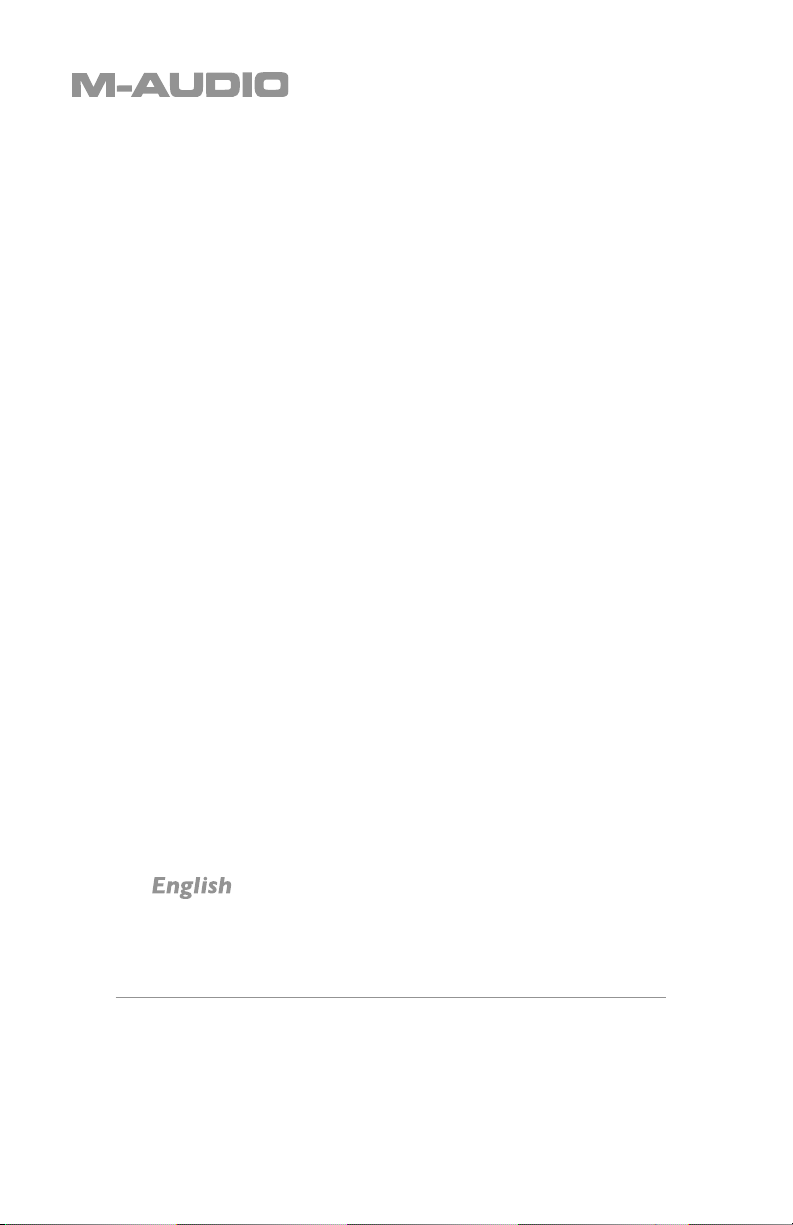
Podcast Factory
Nederlands
User Guide
Page 2
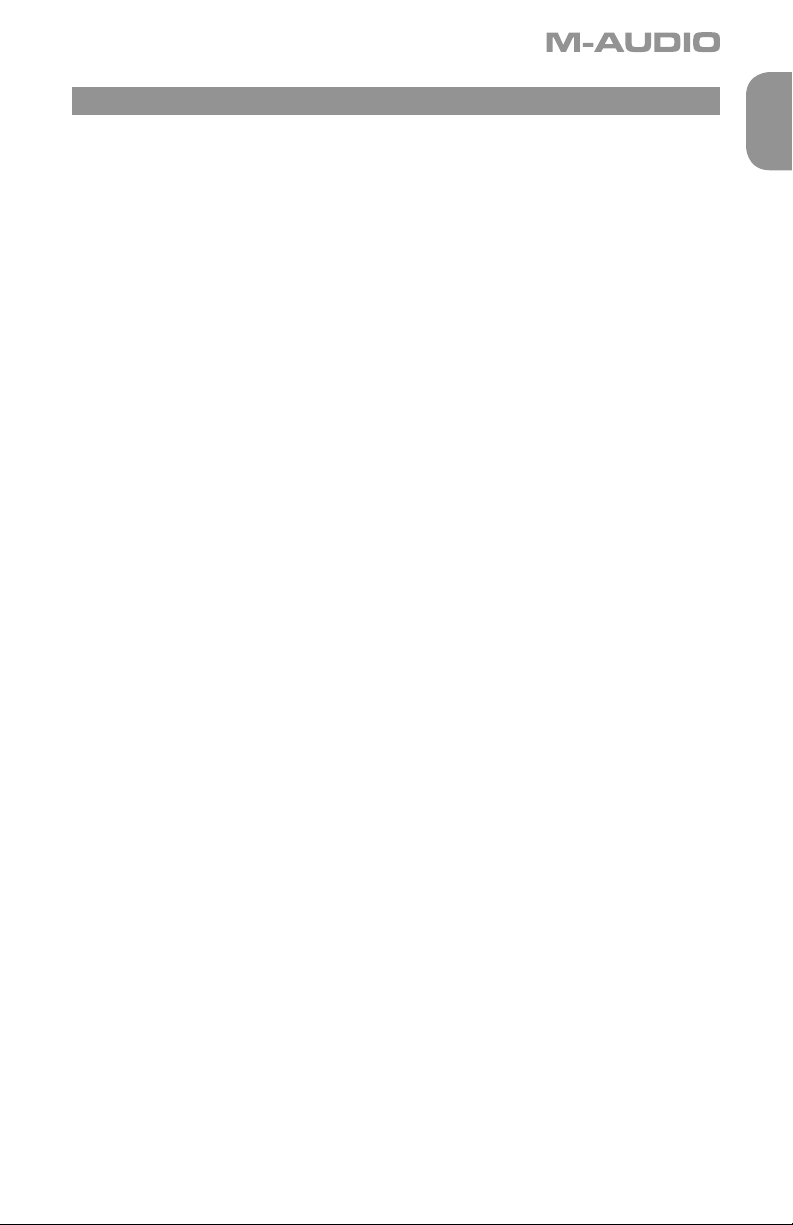
English
Introduction
Thank you for choosing the M-Audio Podcast Factory. The Podcast Factory is your compact, professional audio
solution for any Windows or Macintosh computer.* It combines all the hardware and software you need to easily
record, edit and publish professional-sounding podcasts. Podcast Factory lets you create sophisticated radiostyle productions that integrate speech, music, and sound effects. The included software even processes your
MP3 files and automates web publishing of RSS 2.0 feeds. Designed with the same M-Audio technology used in
recording studios around the world, Fast Cast Studio gives you both the professional sound quality and creative
tools to produce stellar podcasts that keep your listeners coming back for more.
Podcast Factory audio interface.
At the heart of your complete podcasting solution is the Podcast Factory professional audio interface. It uses the
convenience of USB connectivity, so there’s no need to disassemble your computer and no bulky external power
supplies. The Podcast Factory audio interface brings your computer both microphone and instrument inputs,
plus headphone and stereo outputs—all via a simple USB cable. Full 16- or 24-bit digital audio with popular
44.1kHz and 48kHz sampling rates means it can also double as a professional audio interface for most popular
music software like Apple GarageBand, Sony Acid, and Magix Music Maker. With its lightweight form factor and
compact design, you can carry it with you anywhere.
Audacity.
Podcast Factory includes Audacity audio editing software for Mac and Windows. Audacity is great for doing basic
recording, edits and file conversions of your podcast recordings. This software for Mac and Windows lets you
record live audio; convert tapes and records into digital recordings or CDs; edit MP3, WAV and Ogg Vorbis sound
files; cut, copy, splice, and mix sounds together; change the speed or pitch of a recording and much more.
Ableton Live Lite.
Ableton Live Lite comes in when you want to go beyond just simple voice podcasts. It delivers much of the
functionality of Ableton Live—the revolutionary, multi-award winning audio/MIDI production solution that
professional musicians and producers around the world use to create music. Live is perfect for podcasting
because it easily allows you to integrate loops, voice tracks and sound effects into complete broadcast-quality
productions—even with much experience. We’ve also included a great selection from ProSessions Sound and
Loops Library—perfect for dragging and dropping into Live Lite for instant soundtracks. Compatible with both
Mac and Windows.
English
Podifier.
Podifier from Red Square Software is an easy-to-use application that automatically posts your podcast to the
Web for you. It creates an RSS feed that lets people find and subscribe to your podcast, including automatically
enclosing one or more MP3 files and uploading them to a server via FTP. Podifier is compatible with Mac and
Windows.
Please take the time to read this brief Users’ Guide. It will explain how to set up the Podcast Factory audio
interface with your computer, as well as how to get optimal performance.
Podcast Factory
1
Page 3
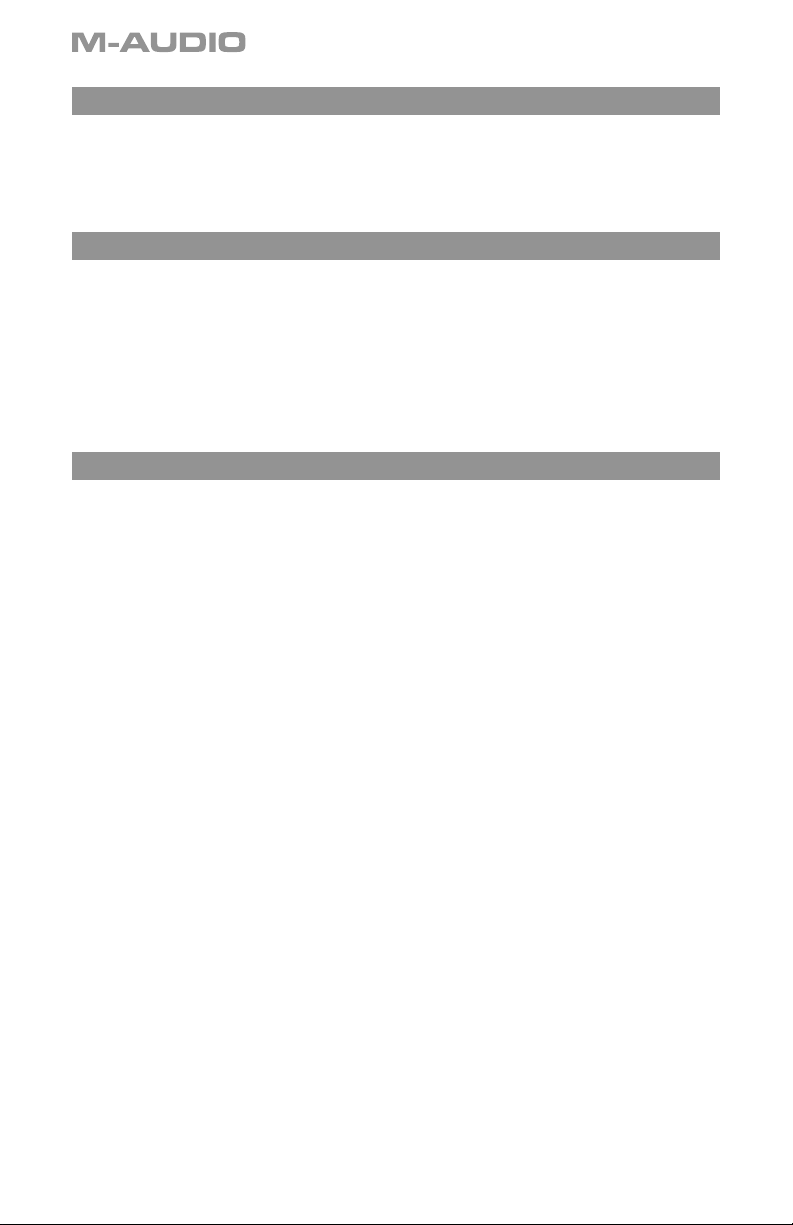
What’s in the Box?
The following items are included with your Podcast Factory:
< Podcast Factory audio interface
< One (1) standard USB cable
< M-Audio Driver CD (includes driver installation software)
< Users’ Guide and warranty card
Podcast Factory Features
< Single USB 1.1 connection for input and output
< Balanced XLR mic-level input
< Balanced 1/4" TRS line/instrument input
< Line/instrument level switch for TRS input
< Two line-level RCA outputs
< High-quality mic preamp providing 50dB of
gain
< ASIO 2, WDM and Core Audio drivers included
System Requirements
Windows
Minimum:
< Pentium II 350 MHz
< 64 MB RAM
< Windows XP
< CD-ROM drive
< Available USB 1.1 port
Macintosh
Minimum:
< G3, G4, iMac, iBook or PowerBook with
native USB support
< 64 MB RAM
< CD-ROM drive
< Mac OS X version 10.2.8 “Jaguar”
or later, or Mac OS X version 10.3.4
“Panther” or later
< Convenient front panel headphone output
< Signal and Peak LED input meters
< Sleek, slim plastic case with blue power
LED
< Completely USB powered (no power
supply needed)
< One year warranty
Recommended:
< Pentium III 500 MHz or faster
< 128 MB RAM or more
< Available USB 1.1 port
< Windows XP
Recommended:
< G3, G4, iMac, iBook or Powerbook with native
USB support (USB hubs are not supported)
< 128 MB RAM
< Mac OS X “Jaguar” version 10.2.8 or later
2
Podcast Factory
Page 4

Front Panel Controls
1. Input Level – Adjusts the gain level for the rear-panel XLR input (14).
2. Peak LED – Indicates presence of peak input level from XLR input. Lights when input signal approaches
–3dB before overload.
3. Signal LED – Indicates presence of input signal from XLR input. Lights when input signal level approaches
–40dB.
4. Input/Playback Mix Control – Controls the ratio of input signal to playback signal from your DAW.
(When you record, you should mute the track you’re recording. Otherwise, you’ll hear the analog input
signal AND latency delayed recorded signal.)
5. Mono Switch – When pressed, this switch sums the input signals to mono for direct monitoring.
6.
Headphone Output – Standard 1/8” stereo headphone output.
7. Volume – Adjusts overall output volume level. This control affects both the rear panel RCA outputs (11)
and the headphone output (6).
8. Power LED – Lights when the unit is powered on.
Rear Panel Controls
English
9. Kensington Lock Connector – Connect a standard laptop-style cable locking device here to protect
your Podcast Factory from theft or accidental breakage.
10. USB Connector – Connect the included USB cable here, and connect the other end to your computer’s
USB port.
11. Line Outputs – Left and Right stereo outputs. Connect these outputs to powered monitors such as the
M-Audio DX4s, or to the inputs of your stereo amplifier or receiver.
12. Input Level Switch – Input level selector for the 1/4” TRS input (13). When connecting a balanced line
level input here, the switch should be set to LINE position. When connecting an instrument, the switch
should be set to the GUITAR position.
13. Guitar Input – TRS 1/4” input for line/instrument level input. The input level is determined by the Line/
Instrument Switch (12).
14. Mic Input – Balanced XLR input for connecting a dynamic microphone.
Podcast Factory
3
Page 5

Software Installation
Your Podcast Factory is class compliant in Mac OS X (10.3.4 or later). offering true plug-and-play operation. Just
plug it in, and you’re ready to start recording.
Your Podcast Factory also comes with M-Audio’s exclusive low-latency driver software for Windows XP that
allows for faster communication with your computer operating system.
Your Podcast Factory comes with a standard USB cable. The squared end of the cable connects to the Podcast
Factory; the flat end connects to your computer’s USB port.
If you use Windows XP, install the software first following the directions below. Do NOT connect the Podcast
Factory to your computer until instructed to do so.
Windows XP
1. Place the Podcast Factory CD into your CD-ROM drive. Do NOT connect the Podcast Factory to your
computer’s USB port at this time. A menu will automatically appear. If Autoplay is disabled, browse the
CD content and double click the Podcast Factory folder. Then double click the Podcast Factory Installer
Icon.
2. The M-Audio Podcast Factory Installer screen will appear, asking you to confirm that you wish to install
Podcast Factory. Click “Next” to continue.
3. The installer will begin to copy the Podcast Factory files to your computer’s hard drive.
4. In Windows XP, The Software Installation window may appear one or more times, warning you that the
driver software has not passed the Windows Logo testing. Click the “Continue Anyway” button.
5. Upon rebooting, the M-Audio Podcast Factory Control Panel icon will appear in the system tray. Connect
the Podcast Factory to your computer’s USB port. Windows will display the Found New Hardware dialog
and will open the New Hardware Wizard.
6. Choose the default selection, “Install the software automatically,” and click “Next.”
7. The New Hardware Wizard will write the remaining files to your system. You may once again see the
warning that the driver software has not passed the Windows Logo testing; click “Continue Anyway” and
allow the installation to complete. Click “Finish.”
8. After the installation is complete, you may double-click on the M-Audio Podcast Factory Control Panel
icon to open the Podcast Factory Control Panel. See the section “Podcast Factory Control Panel” for more
information on the Control Panel’s features and functions.
Mac OS X
1. Plug the Podcast Factory in to your computers USB port.
2. Go to “System Preferences” in the Apple Menu. Select the “Sound” preference panel, and click the
“Output” tab. Select “M-Audio Podcast Factory” to choose the Podcast Factory as your default output
device.
4
Podcast Factory
Page 6

Podcast Factory’s Control Panel
In Windows, you can open the Podcast Factory’s control panel by double clicking on the M-Audio icon in the
system tray.
About Page
This page will show you the Podcast Factory’s current driver and firmware versions, and allow you to connect to
the M-Audio website for updates.
Hardware Page
The Hardware Page allows you to adjust the unit’s buffer size in order to achieve the optimal balance between
system stability and audio latency. It also allows you to set the unit’s bit depth to 16- or 24-bit.
Latency is defined as the time it takes for your input signal to pass through your audio software and appear at
the outputs. Smaller buffer sizes result in lower latency, but may not function well with slower systems. This dropdown menu selects the buffer size that Podcast Factory uses to handle digital audio streaming.
The default Latency setting is “Medium.” This setting should serve your purposes, but you can experiment with
lower settings if you wish. If you experience stuttering or crackling in your audio playback, try using a higher
latency setting.
Podcast Factory and Windows Media Drivers
WDM/MME
Podcast Factory’s Windows drivers support Windows’ native WDM/MME protocol, allowing you to use Podcast
Factory as your Windows default audio device. If Podcast Factory is the only audio device installed on your
computer, Windows will select it automatically. If you have other audio devices installed, you may need to select
it as your default device:
1. Click the Start menu, then choose Settings/Control Panel.
2. Open the audio properties panel. In Windows XP it is labeled “Sounds and Audio Devices.”
3. Under Playback and Record, select Podcast Factory from the drop down list. Click “Apply,” then click
“Okay” to close the Control Panel.
English
ASIO
Podcast Factory also supports Steinberg’s ASIO protocol under Windows XP, used in applications such as
Cubase, Reason, Live, Logic and other programs. Podcast Factory’s ASIO drivers are installed from the M-Audio
Podcast Factory driver CD-ROM. If you have other audio devices installed in your computer, you may need to
select Podcast Factory as the ASIO device in your audio software. Refer to the instructions in your audio software
for details.
Podcast Factory and Macintosh Audio
Mac OS X
The Podcast Factory supports Mac OS X Core Audio protocol. To select the Podcast Factory as your system’s
audio device:
1. Under the Apple menu, select System Preferences / Sound.
2. Select Podcast Factory under input and output tabs to choose the Podcast Factory as your default audio
device.
When recording with standard DAW applications, the Podcast Factory microphone input is displayed as
INPUT 1 and the Guitar/Line input is displayed as INPUT 2.
Podcast Factory
5
Page 7

Specifications
060303_PodcastFac_UG_EN01
mic in (balanced):
maximum input:
signal-to-noise ratio: . . . . . . . . . . . . . . . . . . . . . . . . . . . . . . . . . . . . . . . . . . . . . . . . . . . . . . .
dynamic range:
THD+N: . . . . . . . . . . . . . . . . . . . . . . . . . . . . . . . . . . . . . . . . . . . . . . . . . . . . . . . . . . . . . . 0.005% (-86dB) @ -1dBFS
variable gain: . . . . . . . . . . . . . . . . . . . . . . . . . . . . . . . . . . . . . . . . . . . . . . . . . . . . . . . . . . . . . . . . . . . . . . . . .
frequency response:
instrument in (unbalanced):
maximum input:
signal-to-noise ratio: . . . . . . . . . . . . . . . . . . . . . . . . . . . . . . . . . . . . . . . . . . . . . . . . . . . . . . . .
dynamic range:
THD+N: . . . . . . . . . . . . . . . . . . . . . . . . . . . . . . . . . . . . . . . . . . . . . . . . . . . . . . . . . . . . . . 0.005% (-86dB) @ -1dBFS
frequency response:
line in (balanced):
maximum input:
signal-to-noise ratio: . . . . . . . . . . . . . . . . . . . . . . . . . . . . . . . . . . . . . . . . . . . . . . . . . . . . . . . .
dynamic range:
THD+N: . . . . . . . . . . . . . . . . . . . . . . . . . . . . . . . . . . . . . . . . . . . . . . . . . . . . . . . . . . . . . . 0.004% (-8 dB) @ -1dBFS
frequency response:
line out (unbalanced):
maximum output:
signal-to-noise ratio: . . . . . . . . . . . . . . . . . . . . . . . . . . . . . . . . . . . . . . . . . . . . . . . . . . . . . . .
dynamic range:
THD+N: . . . . . . . . . . . . . . . . . . . . . . . . . . . . . . . . . . . . . . . . . . . . . . . . . . . . . . . . . . . . . 0.004% ( -88dB) @ -1dBFS
frequency response:
headphones (32 Ohm load):
maximum output:
signal-to-noise ratio: . . . . . . . . . . . . . . . . . . . . . . . . . . . . . . . . . . . . . . . . . . . . . . . . . . . . . . .
THD+N:
sampling rates (k): . . . . . . . . . . . . . . . . . . . . . . . . . . . . . . . . . . . . . . . . . . . . . . . . . . . . . . . . . . . . . . . 44.1kHz, 48kHz
. . . . . . . . . . . . . . . . . . . . . . . . . . . . . . . . . . . . . . . . . . . . . . . . . . . . . . . . . . . . . . . . . . . .-2.2dBu
100dB (a-weighted)
. . . . . . . . . . . . . . . . . . . . . . . . . . . . . . . . . . . . . . . . . . . . . . . . . . . . . . . . . . . 100dB (a-weighted)
50dB
. . . . . . . . . . . . . . . . . . . . . . . . . . . . . . . . . . . . . . . . . . . . . 20Hz-20kHz,+/-0.2dB @ 48kHz
. . . . . . . . . . . . . . . . . . . . . . . . . . . . . . . . . . . . . . . . . . . . . . . . . . . . . . . . . . . . . . . . . . . +3.2dBV
96dB (a-weighted)
. . . . . . . . . . . . . . . . . . . . . . . . . . . . . . . . . . . . . . . . . . . . . . . . . . . . . . . . . . . . 96dB (a-weighted)
. . . . . . . . . . . . . . . . . . . . . . . . . . . . . . . . . . . . . . . . . . . 20Hz - 20kHz, +/- 0.2dB @ 48kHz
. . . . . . . . . . . . . . . . . . . . . . . . . . . . . . . . . . . . . . . . . . . . . . . . . . . . . . . . . . . . . . . . . . . .+2.1dBV
98dB (a-weighted)
. . . . . . . . . . . . . . . . . . . . . . . . . . . . . . . . . . . . . . . . . . . . . . . . . . . . . . . . . . . . 98dB (a-weighted)
. . . . . . . . . . . . . . . . . . . . . . . . . . . . . . . . . . . . . . . . . . . 20Hz - 20kHz, +/- 0.2dB @ 48kHz
. . . . . . . . . . . . . . . . . . . . . . . . . . . . . . . . . . . . . . . . . . . . . . . . . . . . . . . . . . . . . . . . . . +2.0dBV
104dB (a-weighted)
. . . . . . . . . . . . . . . . . . . . . . . . . . . . . . . . . . . . . . . . . . . . . . . . . . . . . . . . . . . 104dB (a-weighted)
. . . . . . . . . . . . . . . . . . . . . . . . . . . . . . . . . . . . . . . . . . . 20Hz - 20kHz, +/- 0.2dB @ 48kHz
. . . . . . . . . . . . . . . . . . . . . . . . . . . . . . . . . . . . . . . . . . . . . . . . . . . . . . . . . . . .2.1Vpp (-2.5dBV)
103dB (a-weighted)
. . . . . . . . . . . . . . . . . . . . . . . . . . . . . . . . . . . . . . . . . . . . . . . . . . . . . . . . . . . . . . . . . . . . 0.075% @ -2dBFS
Warranty Terms & Registration
Warranty Terms
M-Audio warrants products to be free from defects in materials and workmanship, under normal use and
provided that the product is owned by the original, registered user. Visit www.m-audio.com/warranty for terms
and limitations applying to your specific product.
Warranty Registration
Thank you for registering your new M-Audio product. Doing so immediately both entitles you to full warranty
coverage and helps M-Audio develop and manufacture the finest quality products available. Register online at
www.m-audio.com/register to receive FREE product updates and for the chance to win FREE M-Audio gear.
6
060302_PodcastFac_UG_EN01
Podcast Factory
Page 8

M-Audio USA
5795 Martin Rd., Irwindale, CA 91706
Technical Support
tel (pro products):
tel (consumer
products):
fax (shipping):
(626) 633-9055
(626) 633-9066
(626) 633-9032
Sales
e-mail:
sales@m-audio.com
tel:
(626) 633-9050
fax:
(626) 633-9070
Web:
http://www.m-audio.co
M-Audio Germany
Kuhallmand 34, D-74613 Ohringen, Germany
Technical Support
e-mail:
support@m-audio.de
tel
+49 (0)7941 - 9870030
fax:
+49 (0)7941 98 70070
Sales
e-mail:
info@m-audio.d
tel:
+49 (0)7941 98 7000
fax:
+49 (0)7941 98 70070
web:
m
http://www.m-audio.d
e
e
M-Audio U.K.
Floor 6, Gresham House,
53 Clarenden Road, Watford
WD17 1LA, United Kingdom
Technical Support
e-mail:
tel:(Mac support):
tel: (PC support):
tel:
fax:
http://www.maudio.co.u
M-Audio France
Floor 6, Gresham House,
53 Clarenden Road, Watford
WD17 1LA, United Kingdom
Renseignements commerciaux :
tel :
e-mail :
Assistance technique :
PC :
MAC :
Assistance technique
e-mail :
Fax :
Site web :
www.m-audio.fr
support@maudio.co.u
+44 (0)1765 650072
+44 (0)1309 671301
Sales
+44 (0)1923 204010
+44 (0)1923 204039
Web:
0810 001 105
info@m-audio.fr
0820 000 731
0820 391 191
support@m-audio.f
& mac@m-audio.fr
01 72 72 90 52
k
M-Audio Canda
1400 St-Jean Baptiste Ave. #150, Quebec City,
Quebec G2E 5B7, Canada
Technical Support
k
phone (PC support):
phone (MAC support):
(418) 872-0444
(418) 872-0444
: (418) 872-0034
fax
Sales
e-mail:
infocanada@m-audio.co
phone:
(866) 872-0444
fax:
(514) 396-7102
web:
http://www.m-audio.ca
M-Audi oJapan
アビッドテクノロジー株式会社 | エムオーディオ事業部
〒 460-00 02愛知県名古屋市中区丸の内 2-18-10
2-18-10Marunouchi
Naka-Ku,Nagoya4 60-0 002Japan
カスタマーサポート(技術的なお問い合わせ)
e-mail:
e-mail(Macintosh環
(技術的なお問い合わせはご遠慮下さい)
r
プレス/メディアに関するお問い合わせ
(技術的なお問い合わせはご遠慮下さい)
win-support@m-audio.jp
境専用):
mac-support@m-audio.jp
052-218-0859(10:00~12:00/13
tel:
:00~17:00)
セールスに関するお問い合わせ
e-mail:
info@m-audio.jp
052-218-3375
tel:
(9:30~12:00/13:00~18:00)
fax:
052-218-0875
e-mail:
support@m-audio.jp
052-218-3375
tel:
(9:30~12:00/13:00~18:00)
fax:
052-218-0875
web:
http://www.m-audio.jp
m
Page 9

Podcast Factory
060303_PodcastFac_UG_EN01
Tested to comply with
FCC standards
FOR HOME OR STUDIO USE
WARNING: This product contains chemicals, including lead, known to the State of California to cause birth
defects or other reproductive harm. Wash hands after handling.
© 2006 Avid Technology, Inc. All rights reserved. Product features, specifications, system requirements and
availability are subject to change without notice. Avid, M-Audio and Podcast Factory are either trademarks or
registered trademarks of Avid Technology, Inc. All other trademarks contained herein are the property of their
respective owners.
