Page 1
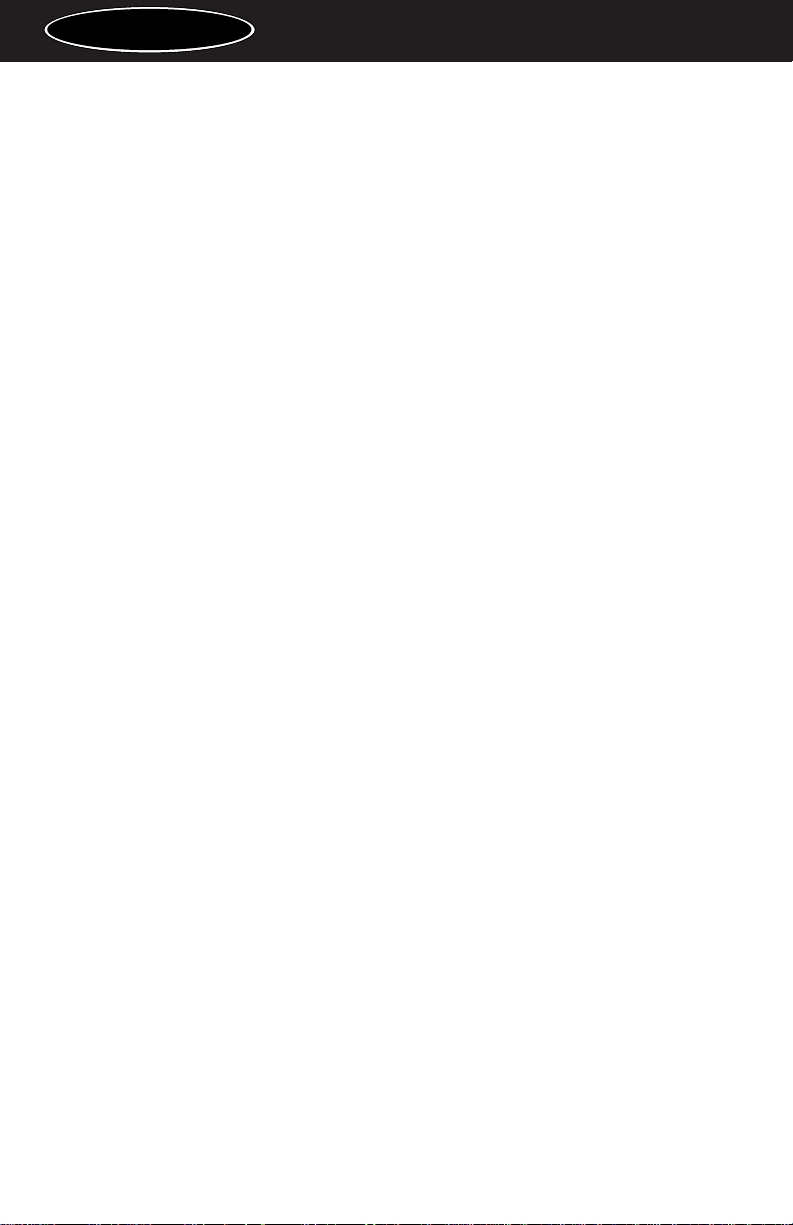
Table of Contents
Introduction . . . . . . . . . . . . . . . . . . . . . . . . . . . . . . . . . . . . . . . . . . . . .2
What’s in the Box? . . . . . . . . . . . . . . . . . . . . . . . . . . . . . . . . . . . . . . . .3
Sonica Features . . . . . . . . . . . . . . . . . . . . . . . . . . . . . . . . . . . . . . . . . . .3
System Requirements . . . . . . . . . . . . . . . . . . . . . . . . . . . . . . . . . . . . . .4
Windows: . . . . . . . . . . . . . . . . . . . . . . . . . . . . . . . . . . . . . . . . . . .4
Apple Macintosh®: . . . . . . . . . . . . . . . . . . . . . . . . . . . . . . . . . . . . .4
A Closer Look... . . . . . . . . . . . . . . . . . . . . . . . . . . . . . . . . . . . . . . . . . .5
Windows XP . . . . . . . . . . . . . . . . . . . . . . . . . . . . . . . . . . . . . . . . .6
Windows 2000 . . . . . . . . . . . . . . . . . . . . . . . . . . . . . . . . . . . . . . .7
Windows Me . . . . . . . . . . . . . . . . . . . . . . . . . . . . . . . . . . . . . . . . .8
Mac OS 9.2.2 . . . . . . . . . . . . . . . . . . . . . . . . . . . . . . . . . . . . . . . .9
Mac OS X (10.1.3 or later) . . . . . . . . . . . . . . . . . . . . . . . . . . . . .10
Hooking Up Your Sonica . . . . . . . . . . . . . . . . . . . . . . . . . . . . . . . . . . .11
Using the Sonica with a Software DVD Player . . . . . . . . . . . . . . . . . .13
Using the SRS TruSurround XT™ Software . . . . . . . . . . . . . . . . . . . .14
Sonica and the Windows Sound System . . . . . . . . . . . . . . . . . . . . . . .17
Sonica and the Macintosh Sound Manager . . . . . . . . . . . . . . . . . . . . .17
Sonica and Macintosh OS X . . . . . . . . . . . . . . . . . . . . . . . . . . . . . . . .17
Sonica Warranty . . . . . . . . . . . . . . . . . . . . . . . . . . . . . . . . . . . . . . . . .18
USB Audio
Sonica Manual
version: ASQ-061002
1
Page 2
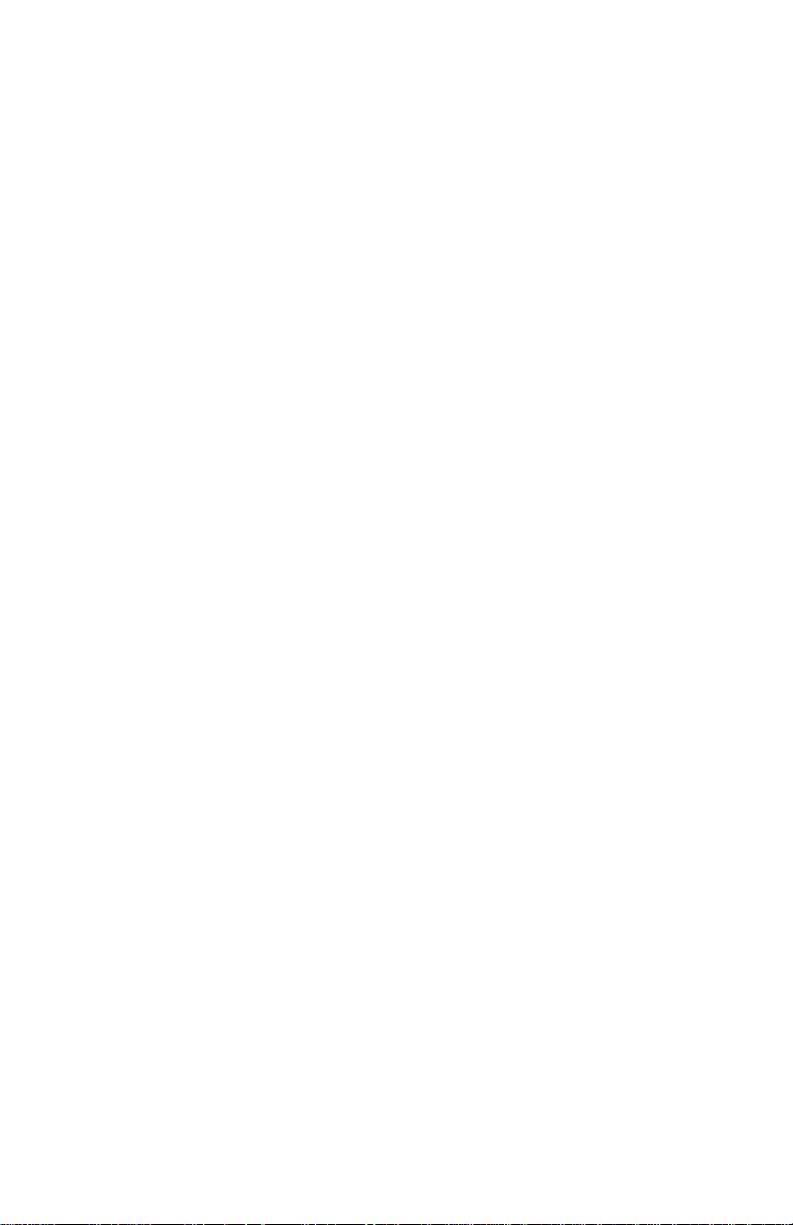
Introduction
Thank you for purchasing the Sonica by M-Audio. Sonica is your audio
upgrade for any PC or Macintosh computer*,utilizing the convenience of
your computer’s USB port—no tools, computer disassembly, or power
supply is needed. The Sonica brings you true 24-bit 96kHz audio for the
highest quality stereo, virtual surround, and multi-channel surround
sound available today.
Please take the time to read this User Guide.It will tell you how to install
the Sonica on your particular computer and instruct you on how to get
the most from your Sonica audio interface.
*must meet minimum system requirements
2
Page 3
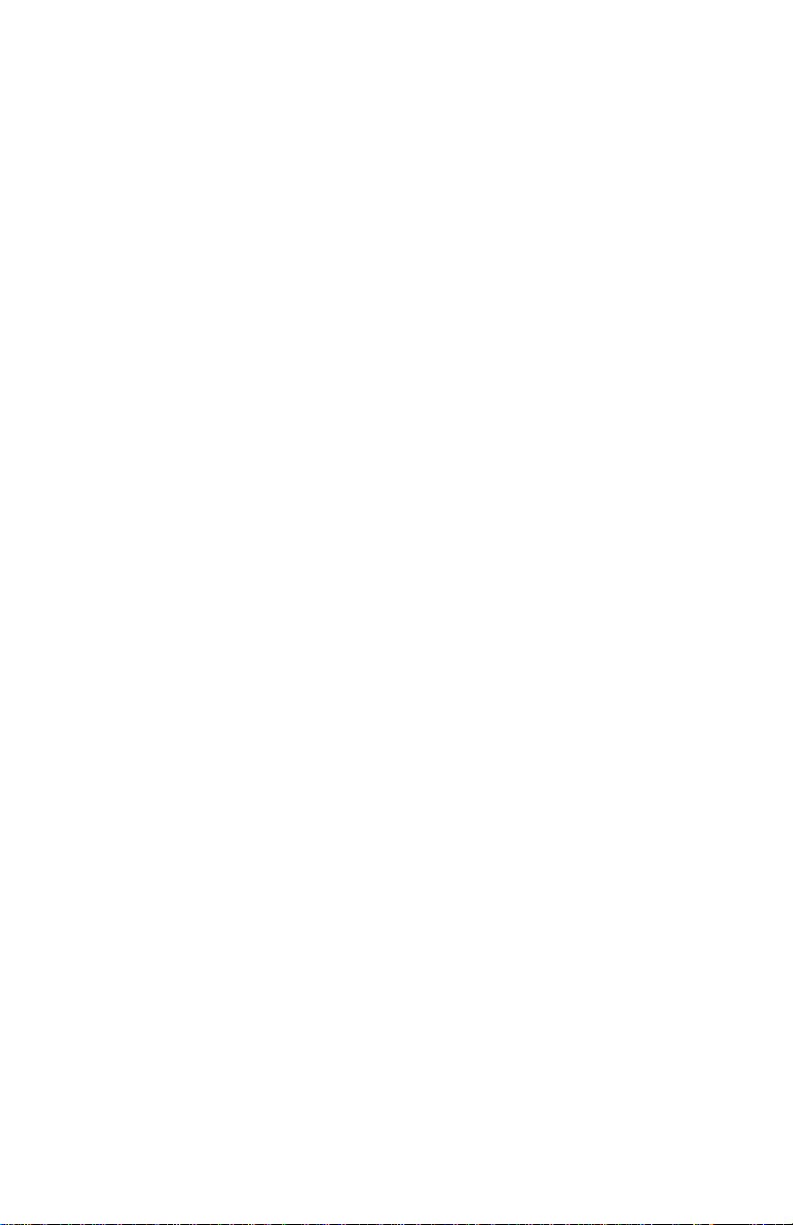
3
What’s in the Box?
The following items are included with your Sonica:
• Sonica audio interface
• One (1) standard USB cable
• Midiman/M-Audio driver CD (includes driver installation software)
•Product manual and warranty card
Sonica Features
•Portable 24-bit/96kHz audio upgrade for laptops and desktops
• Digital connector for surround sound receiver or MiniDisc
• Analog connector for powered speakers or stereo receiver
• Supports Dolby Digital 5.1 (AC3)®, Dolby Pro Logic®, DTS®, and
other encoded multi-channel formats
• Advanced SRS TruSurround XT® technology delivers 5.1 virtual
surround sound over stereo speakers, deep bass enhancement, and
Dialog Enhancement
• Completely USB-powered (no power supply required)
• One-year warranty
Technical Features
• USB-to-S/PDIF Optical Out and 1/8" Mini Analog Line Out
• S/PDIF Optical Out can transmit either Linear PCM, or a digitally
encoded surround sound signal such as Dolby Digital AC-3 or DTS
• Sonica supports the following output formats: 24-bit Linear PCM;
16-bit Linear PCM; 16-bit AC-3, Dolby Pro Logic, or DTS over
optical connector
• Sonica supports the following sampling frequencies (Hz): 8000, 9600,
11025,12000,16000,22050,24000,32000, 44100,48000, 88200,96000
• Audio Performance Specifications: Dynamic Range: 97 dB (typical,-60
dB input, A-weighted); Signal-to-Noise Ratio: 97 dB (typical, Aweighted);THD+N:-87 dB (typical)
Page 4
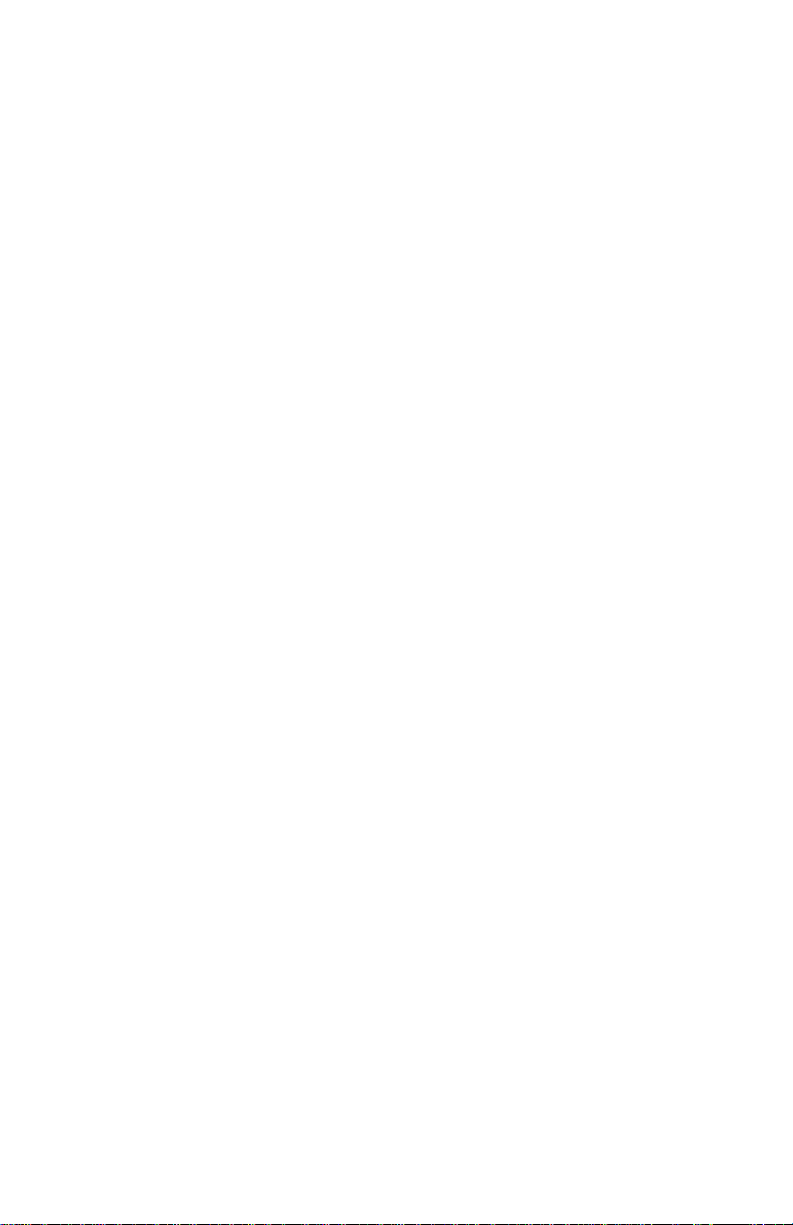
4
System Requirements
Windows:
Minimum:
• 200 MHz Pentium with MMX
• 64 MB RAM
• CD-ROM Drive
•Available USB 1.1 port
• Windows® Me, 2000, or XP
Recommended:
• 500 mHz Pentium III
• 128 MB RAM
•DVD-ROM Drive and DVD Player application (For Dolby Digital
Playback)
•Available USB 1.1 port
• Windows® Me, 2000, or XP
Apple Macintosh®:
Minimum:
• G3,G4,iBook,or PowerBook with available built-in USB port
• 64 MB RAM
• CD-ROM Drive
• Mac OS 9.2.2 or later
• Mac OS X version 10.1.3 or later
Recommended:
• G3,G4,iBook,or PowerBook with available built-in USB port.
• 128 MB RAM
•DVD-ROM Drive
• Mac OS X version 10.2.or later (for multi-channel output)
Page 5
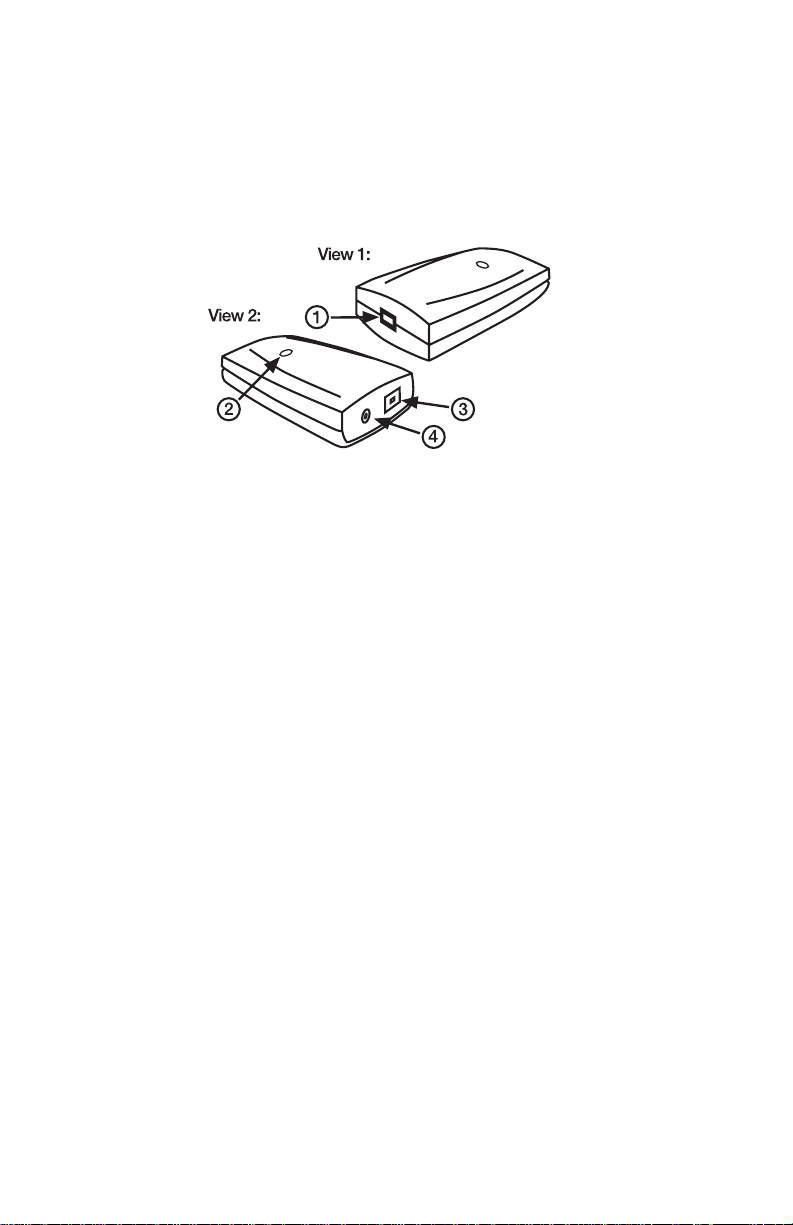
A Closer Look...
The following is an illustration of your Sonica, with a description of its
connectors and components. Please see the section, “Hooking Up Your
Sonica,” for more information.
1. USB Connector:Connect the “device end” of the USB cable that came
with your Sonica to this USB connector.
2. Power LED: This LED will be lit bright blue when the Sonica receives
power from the USB port.This will occur when the Sonica is properly
connected to your computer using a standard USB cable (such as the
one that was supplied with the Sonica),and that computer is powered
ON with the USB port enabled (depending on your computer model,
Sonica may receive power from your computer, even with your
computer turned off).
3. Optical Digital Output:This is a standard optical connector for digital
audio (sometimes called a TOSLink connector), and will accept a
standard optical digital cable. Either stereo digital audio or digitally
encoded surround sound audio may be output from this port. This
output comes with a cover that should be removed and can be stored
for later use when you are transporting the Sonica.
4. Analog Line Output:This 1/8” mini-jack accepts a stereo plug and is the
standard for connection with portable audio devices and powered
computer speakers. If needed when connecting to a home stereo
receiver, you may also obtain a cable with an 1/8” stereo plug on one
end, and two male RCA plugs on the other (these are usually red and
white, designating right and left side of the stereo signal).
5
Page 6
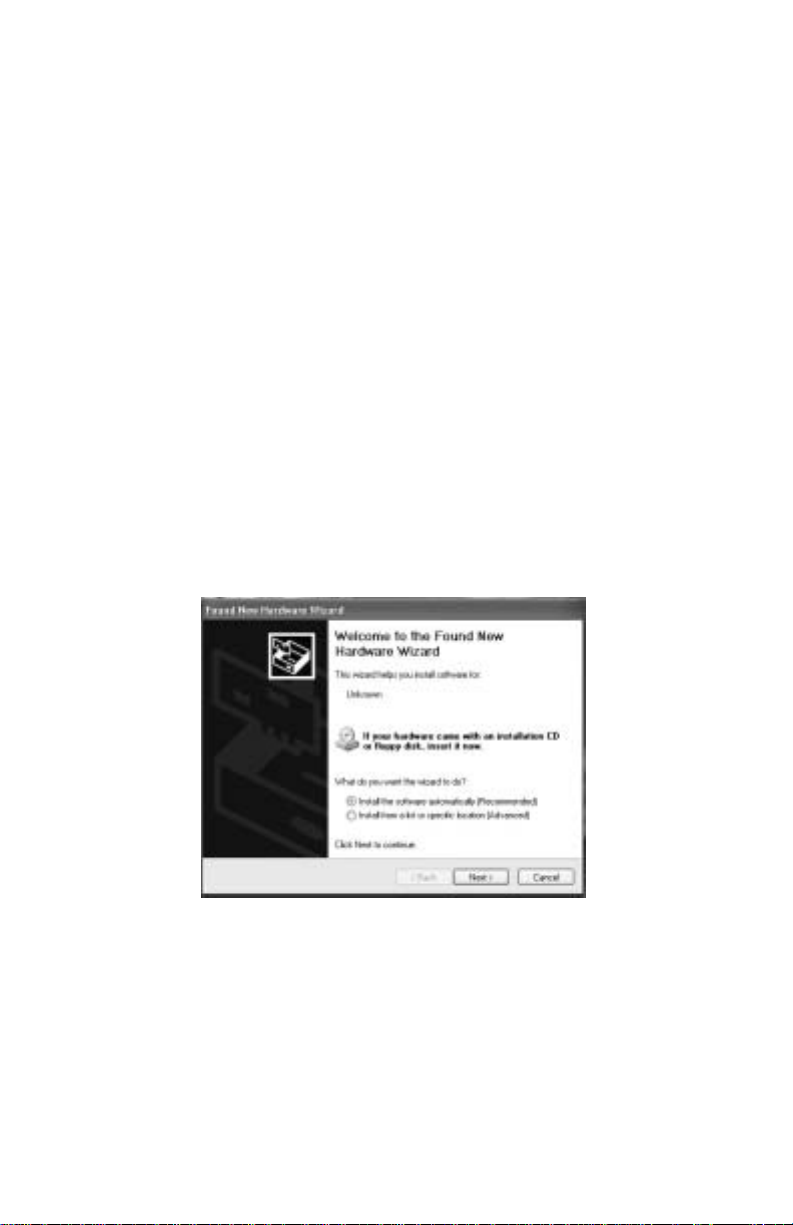
Software Installation
Your Sonica comes with software that allows it to communicate with your
particular operating system and platform (PC or Mac). Please locate the
operating system for your computer in this section and follow those
instructions. Sonica’s “driver” software, which includes the SRS TruSurround
XT virtual surround sound software,will load during this installation.
Your Sonica has a USB connector for a standard USB cable, which is
supplied with the unit.You may plug the “computer end” of the cable into
your computer’s USB port.When you are asked to connect your Sonica
during the driver software installation,simply plug the “device end” of the
USB cable into your Sonica. The “computer end” and “device end” will be
easily identifiable by their size and shape.
Windows XP
1. Place the Sonica Software CD in your CD-ROM Drive.
2. Plug the Sonica into your computer’s USB port.
3. The New Hardware Wizard will appear, and state that "This wizard
helps you install software for: Unknown." Select, "Install the software
automatically (Recommended)." Click "Next."
4. The Hardware Installation window appears with a warning that the
driver has not passed Windows Logo testing. Press the button
"Continue Anyway."
5. The New Hardware Wizard window appears, stating that, "The
Wizard has finished installing the software for:M-Audio Sonica DFU.”
Click "Finish."
6
Page 7

6. The Hardware Installation window appears with a warning that the
driver has not passed Windows Logo testing. Press the button
"Continue Anyway."
7. After the installation, the M-Audio Sonica Control Panel icon appears
in the System Tray of your Windows Taskbar. See section, “Using the
SRS TruSurround XT Software” for more information on using this
control panel.
Windows XP Installation is now complete.
Windows 2000
1. Place the Sonica Software CD in your CD-ROM Drive.
2. Plug the Sonica into your computer’s USB port.
3. When the New Hardware Wizard appears,click "Next."
4. The New Hardware Wizar d will state that "This wizard helps y ou install
software for: Unknown." Select, "Install the software automatically
(Recommended)." Click "Next."
5. The New Hardware Wizard will pr ompt for the location of the driver files.
Make sure the box titled "CD-ROM drive" is checked,and click "Next."
6. The New Hardware Wizard will state that it found a driver for the
following device:Unknown. Click "Next" to continue.
7. The New Hardware Wizard will prompt that it has finished installing
the software for this device.Click "Finish" to continue.
8. The Hardware Installation window appears with a warning that the driv er
has not passed Windows Logo testing.Click the button "Yes" to continue.
9. The computer must be rebooted to complete the M-Audio Sonica
driver installation.Click "Yes" to reboot.
10. After the installation,the M-Audio Sonica Control Panel icon appears in the
System Tray of your Windows Taskbar. See section, “Using the SRS
TruSurround XT Software” f or more information on using this control panel.
Windows 2000 Installation is now complete.
7
Page 8

Windows Me
1. Place the Sonica Software CD in your CD-ROM Drive.
2. Plug the Sonica into your computer’s USB port.
3. The New Hardware Wizard will appear, and state that "This wizard
helps you install software for: Unknown." Select "Install the software
automatically (Recommended)." Click "Next."
4. The New Hardware Wizard will prompt that it has finished installing the
software for the “M-Audio Sonica DFU” device.Click "Finish" to continue.
5. The New Hardware Wizard will appear one more time, and state that
"This wizard helps you install software for:USB Audio Device." Select
"Install the software automatically (Recommended)." Click "Next."
6. The New Hardware Wizard will prompt that it has finished installing the
software for the “M-Audio Sonica USB” device.Click "Finish" to continue.
7. After the installation the M-Audio Sonica Control Panel icon appears
in the System Tray. See section, “Using the SRS TruSurround XT
Software” for more information on using this control panel.
Windows Me Installation is now complete.
8
Page 9

Mac OS 9.2.2
1. Insert Sonica Software CD into your CD-ROM drive. AutoRun will
open the CD and allow you to view its contents.
2. Double click the “M-Audio Sonica Installer.”
3. Click "Continue" at the M-Powered Screen.
4. Read the "Instructions for using M-Audio Sonica." Click "Continue."
5. Select your install location, or simply choose the OS 9 boot drive
(which is the default).Click "Install" to continue .
6. Installation requires a restart of the computer.Click "Continue" to restart.
7. The next prompt states a similar message. Click "Restart" to reboot
the computer.
8. Plug the Sonica into your computer’s USB Port.
9. Once the computer has restarted, select "Sound" in "Control Panels,"
then select the "Output" tab.Click on "M-Audio Sonica" to choose the
Sonica as your default output device.
Mac OS 9.2.2 Installation is now complete.
9
Page 10

Mac OS X (10.1.3 or later)
1. Insert the Sonica Softwar e CD into y our CD-ROM Drive and open the
CD to view its contents.
2. Double click "M-Audio Sonica Installer.dmg" file. An Icon will appear on
your desktop marked "Sonica."
3. Double click the "Sonica" icon on your desktop.
4. Now double click on the "M-Audio Sonica Installer.mpkg."
5. You will need your Administrator Password for the next step. To
continue,click the lock icon in the lower left corner of the window that
states,“Click The Lock To Make Changes."
6. Enter your password and click "OK."
7. The next window "Welcomes You..." to the installation process.
Click "Continue."
8. Select your OS X hard drive. Click "Continue."
9. When prompted, click "Upgrade" to continue.
10. When prompted, click "Continue Installation."
11. When prompted, click "Restar t" to finish the installation.
12. After the computer has restarted, now plug the Sonica into your
computer’s USB Port.
13. Go to "System Preferences" in the Apple Menu. Select the "Sound"
preference panel,and click the "Output" tab. Select "M-Audio Sonica"
to choose the Sonica as your default output device.
Mac OS X Installation is now complete.
10
Page 11

Hooking Up Your Sonica
Your Sonica has an 1/8” mini jack.This is an “analog” audio output that you
can connect to your powered speakers. You may also connect this output
to the stereo analog inputs of a home stereo or surround receiver.
The Sonica also has a standard optical connector.This is a “digital” audio
output that that will transmit either a stereo digital audio signal or a multichannel “surround sound” encoded digital audio signal. You may connect
the Sonica’s digital output to the digital inputs of a home theater system,
stereo receiver with a digital input,surround speakers with a digital input,
MiniDisc recorder,or any device that has an optical digital audio input.
NOTE: When playing a digitally encoded surround sound signal from
your Sonica (that is not decoded within your computer),you should
listen only to the Sonica’s digital output. Listening to the Sonica
analog output while playing a digital surround signal will give
undesirable results.
Lastly, your Sonica has a USB connector for a standard USB cable.You may
plug the “computer end” of the cable into your computer’s USB port.
When you connect your Sonica for use with y our computer (or during the
driver software installation),simply plug the “device end” of the USB cable
into your Sonica.These will be easily identifiable by their size and shape.
The diagrams on the next page have been created to give you some
examples of how you might connect your Sonica:
11
Page 12

Using Analog Connection:
Using Optical Digital Connection:
NOTE: For those who have a coaxial digital connector rather than
optical connector on your surround receiver or other digital device,
you may use the CO2 Coaxial/Optical Converter from M-Audio to
connect your Sonica.The C02 Coaxial/Optical Converter allows you to
use an optical digital device with a coaxial digital input,or vice versa.
For more information about the CO2, go to http://www.m-
audio.com/products/m-audio/CO2.php.
Desktop or Laptop
Computer
sonica
Stereo or Surround
Receiver
USB
Cable
Analog
Cable
Powered
Speakers
12
Digital
Optical
USB
Cable
Cable
Desktop or
Laptop Computer
Stereo or Surround Receiver
With Optical Digital Input
sonica
Surround Speakers
With Optical Digital Input
MiniDisc
Page 13

Using the Sonica with a Software DVD Player
The Sonica will work with any software DVD player. What type of audio
signal your D VD player sends to the Sonica depends on the setting in your
DVD player software.
Generally, your DVD player software will provide a series of audio setup
options or preferences.The exact location of these audio options ma y vary ,
so check your DVD player’s documentation for more information. It is
from these setup options that you will be able to change or direct the
audio output of the DVD player.
The choice of audio settings within software DVD players, and the way they
are named,will vary and may be limited by the version,or `level’,of your DVD
player. The choices within your player’s settings may include stereo analog
output, S/PDIF output, or 5.1 surround output. Here is a breakdown of how
these settings might appear and how they affect the output of the Sonica:
2 Speaker: When the Sonica is chosen as your computer’s audio
device (see sections, “Sonica and the Windows Sound System,” and
“Sonica and the Macintosh Sound Manager”), this setting will send
a stereo signal to the Sonica’s outputs.
Use S/PDIF: When you have the Sonica digital output connected
to the digital input of a surround sound receiv er,choose this setting
to send the encoded surround signal (Dolby Digital, DTS) to the
receiver.
6 Speaker: If your DVD player is capable of decoding a surround
sound signal, such as Dolby Digital and DTS, and you are listening
to a set of stereo speakers or any stereo setup, you may make this
selection. Then, in the Sonica Control Panel (see the next section),
choose 5.1 Cinema Mode (Windows only). This combination of
settings utilizes TruSurround XT to provide the best surround
sound simulation from stereo speakers.
NOTE:At the time of this writing, Macintosh OS 9 will not allow you
to send a digitally encoded surround signal, such as Dolby Digital
(AC3) or DTS, from a digital audio por t such as the Sonica’s optical
digital output. Mac OS X is expected to support this capability
sometime in the future.
13
Page 14

Using the SRS TruSurround XT™ Software
TruSurround XT is a patented SRS technology that solves the problem of
playing 5.1 multi-channel content over two speakers. TruSurround XT
delivers a compelling, virtual surround sound experience through any
two-speaker playback system. It is fully compatible with all multi-channel
formats up to 6.1 channels. To view your M-Audio Sonica Control Panel
and the TruSurround XT settings:
In Windows: Following the driver software installation in
Windows Me, 2000, and XP, you will find an M-Audio logo “M”
installed on the right side of your Windows taskbar.Double click on
this logo,and you will launch the M-Audio Sonica Control Panel.
In Mac OS 9: Following the driver software installation in Mac OS
9 and restarting, the Sonica Control Panel will be placed in your
Apple Control Panels folder.Go to the Apple men u,select “Control
Panels,” then select “M-Audio Sonica Settings.” This will launch the
M-Audio Sonica Control Panel.
In Mac OS X: Follow the driver software installation for Mac OS
X and restart. Go to the Dock and choose System Preferences.
Choose “Other,” and then choose “M-Audio Sonica.” Double click
on this,and you will launch the M-Audio Sonica Preference Panel.
Once you hav e opened y our M-Audio Sonica Control Panel,you will be able
to make changes according to your needs and y our listening pref erences.The
control panel gives you the option to turn TruSurround XT on and off, using
the “Enable TruSurround” checkbox. When you first install the Sonica, this
checkbox is checked and TruSurround XT is enabled.If you do wish to turn
TruSurround XT off, click in this checkbox and uncheck “Enable
TruSurround.”
TruSurround XT incorporates playback modes (Windows and Mac OS X
only), which are designed to give you the best performance for your
particular playback situation.Here is a description of those modes,and when
each is best used:
(Stereo) Music Mode:This mode is usually used for non-encoded
audio such as music and games that are plain stereo .If you’re playing
an Internet radio station or music from a normal CD (for instance),
then choose this mode.When you first install the Sonica, this mode
will be selected for you by default.In this instance,TruSurround XT
will engage the SRS “WOW” feature (see below).
14
Page 15

(Stereo) Cinema Mode: If you are using a DVD software
application that only supports a 2-channel output and you wish to
play a Dolby Digital or DTS movie (or DTS m usic CD),then choose
this mode.This should also be used for sources that are encoded
with Dolby Surround encoding, which is used for almost all 2channel mix downs of movie content and some games.
5.1 Cinema Mode (Windows only):This mode should only be
used when the audio from the application or DVD player is
providing a 5.1 channel output to the TruSurround XT software—
that is,when the software can decode the multi-channel audio (this
is usually the case only in “advanced” versions of DVD playback
software). In the case of a Dolby Digital movie or game, if
supported by the DVD or gaming software, you should select “6
Channel” or “5.1 multi-channel” as the output mode from the
application (see section,“Using the Sonica With Your DVD Player”).
TruSurround XT will then take this 5.1 output from the Windows
application software and provide an accurate 2-channel surround
virtualization.
You may adjust the Dialog Enhancement and TruBass settings according to
what pleases your ears, or you may leave them as they are. Feel free to
experiment with these settings while you are playing a DVD or listening to
music. You may turn off these features by clicking the box and unchecking
either “Enable Dialog Enhancement” or “Enable TruBass.” The following are
descriptions of these additional SRS TruSurround XT™ controls and featur es:
SRS Dialog Enhancement: Playback of dialog often suffers
because feature film soundtracks are mixed specifically for cinema
playback and are loaded with the latest advancements in special
audio effects. When translated over home theater or computer
systems, dialog may become unintelligible. This patented SRS
algorithm enhances signal clarity to address these problems, thus
improving dialog intelligibility from all such source material.
TruBass:TruBass is a patented SRS technology that enhances bass
performance utilizing proprietary psychoacoustic techniques.These
techniques restore the perception of fundamental low frequency
tones by dynamically augmenting harmonics,which are more easily
reproduced by contemporary loudspeakers. Using TruBass,
TruSurround XT takes the bass information contained within the
original audio track and helps the speakers or headphones recreate it – even if it is below the speaker’s low frequency
limitations.
15
Page 16

WOW: WOW is an award winning stereo enhancement
technology that significantly improves the performance of stereo
(non-surround sound encoded material) signals through any twospeaker system.It extends the sound image in both the horizontal
and vertical planes well beyond the speakers themselves. In
addition, WOW incorporates TruBass and SRS Dialog Clarity
Enhancement. When TruSurround XT accepts a stereo signal,
WOW is enabled for a better listening experience.
Finally, you may optimize TruSurround XT for your particular speaker
system. TruSurround XT will give you the best bass response according to
the size of your speakers,so take a quick look at your speakers and “size
them up.” Then, under the section “Speaker Size,” drop down the list of
selections.
Generally speaking,larger speakers produce lo wer fr equencies.When using
large speakers or ones with a subwoofer, using the lower Hz selections
between 40Hz and 150Hz usually produce the best results.The setting of
“Small 250Hz” should work well for most computer speakers (or “Small
100Hz” if using a subwoofer),though some experimentation won’t hurt at
all.For each category of speaker size,Small,Medium and Large,you will see
several “cutoff frequencies” shown in “Hz.” Again—the larger your
speakers are, the more ability they will have to handle the lower cutoff
(bass) frequencies.
TruSurround XT™ and the symbol are trademarks of SRS Labs,Inc.
TruSurround XT technology is incorporated under license from SRS Labs,Inc.
16
Page 17

Sonica and the Windows Sound System
The Sonica’s Windows Multimedia drivers will allow you to use the Sonica
as your Windows system sound device. If the Sonica is the only audio
device installed in your computer, then Windows will “select” it
automatically.Otherwise,you may need to tell Windows to use the Sonica.
To check your Windows Audio setting and select the Sonica:
1. Go to the Star t menu, and then choose Control Panel.
2. Open “Sounds and Audio Devices,” then click the “Audio” tab.
3. Under “Sound playback,” the default device should say “Sonica.” If it does
not say Sonica,then drop down the list of devices and select “Sonica.”
4. Click Apply, then click Okay. Close your Control Panel—you’re done!
Sonica and the Macintosh Sound Manager
The Macintosh Sound Manager in OS 9 will allow you to select the Sonica
as the system’s audio output device. To check your computer’s audio
output setting and select the Sonica:
1. Open the Apple menu,then select “Sound” fr om the Control Panels list.
2. Under Output, select the “Sonica” from the list of available devices.
3. Close the Apple Sound control panel.You’re done!
Sonica and Macintosh OS X
Macintosh OS X will allow you to select the Sonica as the system’ s audio output
device.To check your computer’s audio output setting and select the Sonica:
1. Go to "System Preferences" in the Apple Menu.
2. Select the "Sound" preference panel, and click the "Output" tab.
3. Select "M-Audio Sonica" to choose the Sonica as your default
output device.
Contact Information
For additonal help, contact Midiman/M-Audio Technical Support by
telephone (626-445-7556, 9-5 PST M-F), by fax (626-445-8407) or by
e-mail (support@m-audio.com).
17
Page 18

Sonica Warranty
MIDIMAN/ M-AUDIO warrants this product,under normal use, to be free
of defects in materials and workmanship for a period of One (1) Year
from date of purchase, so long as: the product is owned by the original
purchaser, with proof of purchase from an authorized MIDIMAN dealer
and, the product has been registered to the original purchaser, the
purchaser having returned to MIDIMAN the completed product warranty
card. This warranty explicitly excludes power supplies and included cables
which may become defective as a result of normal wear and tear.
In the event that MIDIMAN receiv es,from an original purchaser and within
the warranty coverage period, written notice of defects in materials or
workmanship, MIDIMAN will either replace the product, repair the
product, or refund the purchase price at its option. In the event repair is
required,shipment to and from MIDIMAN and possible nominal handling
charges shall be born by the purchaser.In the event that repair is required,
a Return Authorization number must be obtained from MIDIMAN. After
this number is obtained, the unit should be shipped back to MIDIMAN in
a protective package with a description of the problem and the Return
Authorization clearly written on the package.
In the event that MIDIMAN determines that the product requires repair
because of user misuse or regular wear, it will assess a fair repair or
replacement fee. The customer will have the option to pay this fee and
have the unit repaired and returned, or not pay this fee and have the unit
returned un-repaired.
The remedy for breach of this limited warranty shall not include any other
damages.MIDIMAN will not be liable for consequential, special, indirect, or
similar damages or claims including loss of profit or any other commercial
damage, even if its agents have been advised of the possibility of such
damages, and in no event will MIDIMAN's liability for any damages to the
purchaser or any other person exceed the price paid for the product,
regardless of any f orm of the claim.MIDIMAN specifically disclaims all other
warranties,expressed or implied.Specifically,MIDIMAN makes no warranty
that the product is fit for any particular purpose.
This warranty shall be construed,interpreted,and governed by the laws of
the state of California.If any provision of this warranty is f ound void,invalid
or unenforceable, it will not affect the validity of the balance of the
warranty, which shall remain valid and enforceable according to its terms.
In the event any remedy hereunder is determined to have failed of its
essential purpose, all limitations of liability and exclusion of damages set
forth herein shall remain in full force and effect.
18
Page 19

19
ASQ-061002
Page 20

.
