Page 1
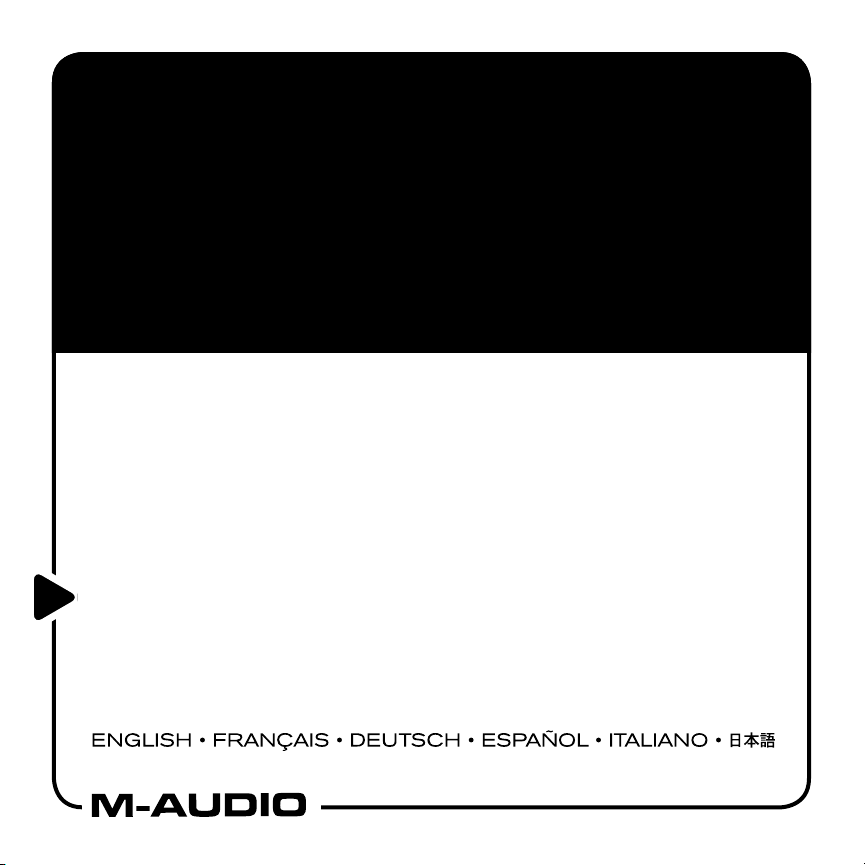
MicroTrack 24/96
Professional 2-Channel Mobile Digital Recorder
Quick Start Guide
This guide is intended to help get you started quickly. In order to achieve optimal usage of your new MicroTrack
24/96, we recommend that you carefully study the enclosed product manual, either after completing the
process described in this guide or before.
Page 2
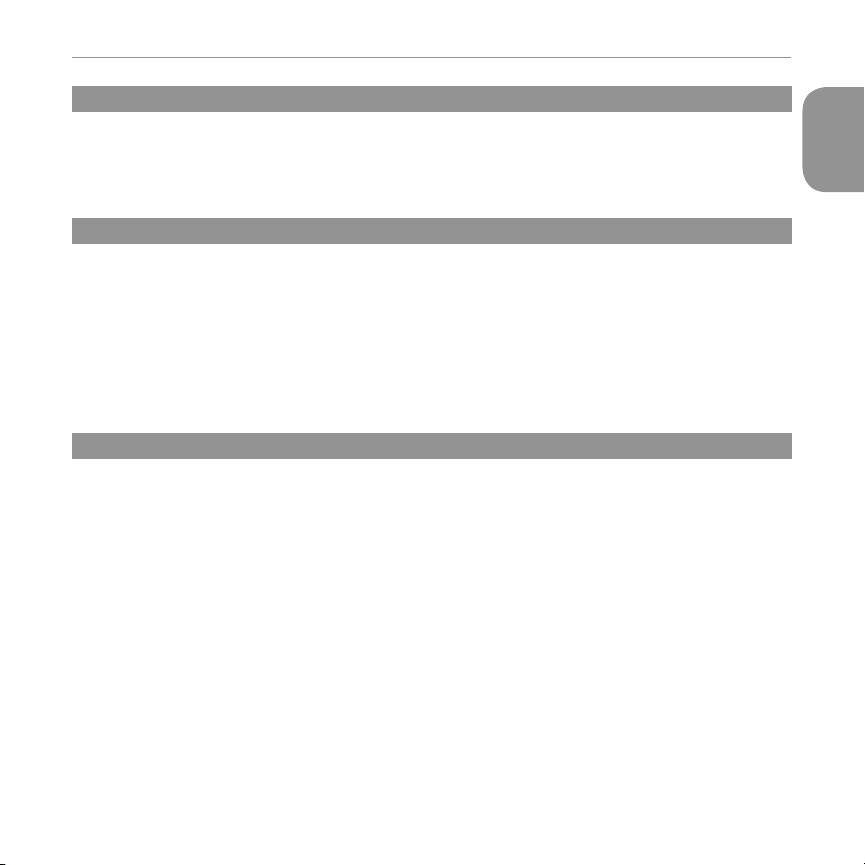
English
MicroTrack 24/96
MicroTrack 24/96
Congratulations on your purchase of the M-Audio MicroTrack 24/96, the easy-to-use solution for portable digital recording.
This Quick Start Guide will guide you through making your first recording, playing it back, and transferring the file to your
computer. This guide will also detail the steps necessary to install Audacity, an audio editing program for Mac and PC, which
you can use for editing and converting your recorded files.
What’s In the Box
When you open your MicroTrack 24/96 package, you will find:
< The MicroTrack 24/96
< A Compact Flash card
< An 1/8” stereo “T” microphone
< A USB connector cable
< A USB power supply
< Earbuds
< Carrying pouch
< CD-ROM containing the User Guide and Audacity
software
< This printed Quick Start Guide
Charging the MicroTrack 24/96
Before you begin to use your new MicroTrack 24/96, the internal rechargeable battery needs to be completely charged. The
MicroTrack 24/96 battery ships with only a minimal charge. If you fail to charge the battery fully before first use, you may limit
the maximum record time of the MicroTrack 24/96. To charge the battery, follow the steps below:
< Plug the smaller end of the supplied USB cable into the USB connector on the bottom of the MicroTrack 24/96.
< Plug the large end of the USB cable into the supplied USB power supply.
< Plug the USB power supply into a power outlet.
< The LCD of the MicroTrack 24/96 will show “Charging.”
< When the battery is fully charged, the LCD will display “Charging Complete.”
< You can now disconnect the MicroTrack 24/96 from the USB cable.
English
1
Page 3
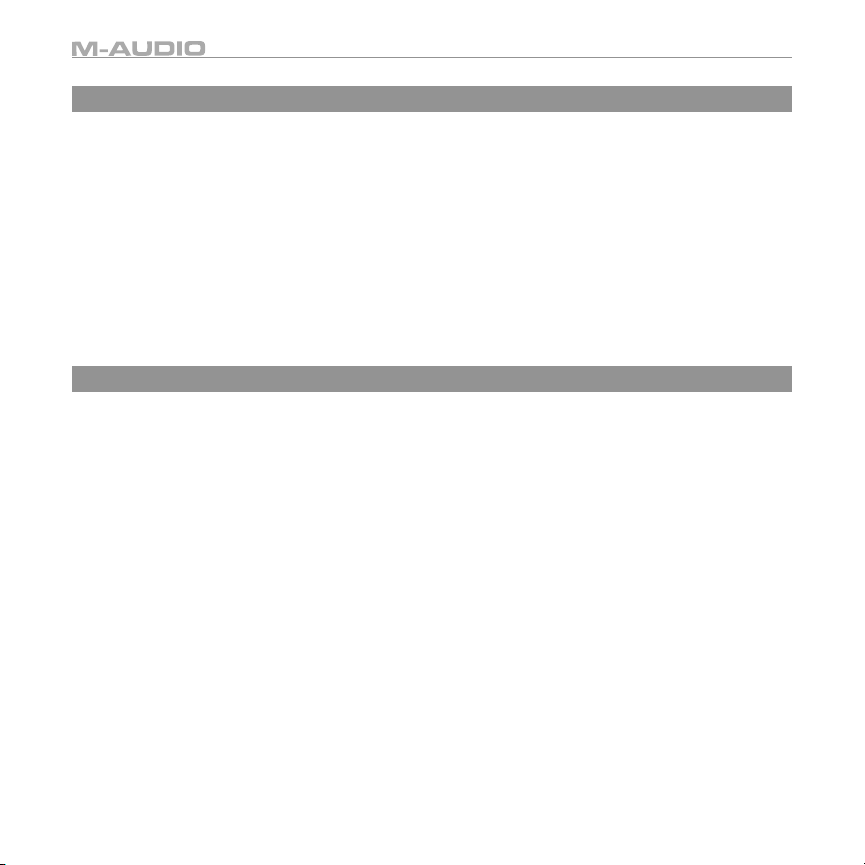
Formatting the Compact Flash Card
Before starting your recording, you must format the supplied Compact Flash card. This process will prepare the Compact
Flash card for recording:
< Put the Compact Flash card into the MicroTrack 24/96 and power the unit on.
< When the MicroTrack finished booting up, press down on the [NAV] wheel until you select “Format Media.”
< Press in on the [NAV] wheel. The LCD will read “Format Media?”
< Press in on the [NAV] wheel again. The display will read “Are You Sure?”
< Press in on the [NAV] wheel again to start the formatting process. The display will read “Formatting” during this
process.
< When formatting is complete, the display will read “Media Formatted” and will then return to the main screen.
< You can now record files to the Compact Flash card.
Making Your First Recording
While the MicroTrack 24/96 can record from a wide variety of audio sources such as microphones, line-level devices, and
S/PDIF signals, this Quick Start Guide will illustrate how to make a recording from the supplied stereo “T” microphone. Please
refer to the User Manual provided on the CD-ROM for details on recording other input types.
< Press the power button in the upper-left corner of the MicroTrack 24/96 front panel to power on the device. The
MicroTrack 24/96 will begin to boot up.
< When the MicroTrack 24/96 has finished booting, insert a formatted Compact Flash card into the slot on the right side
of the unit.
< Connect the supplied stereo “T” microphone to the 1/8” microphone jack on the top of the MicroTrack 24/96.
< Set the [L/M/H] switch to M (Mic).
< Use the [NAV] wheel on the right side of the MicroTrack 24/96 to scroll down through the menu options until
“Recording” is selected. Press in on the [NAV] wheel to activate the Recording menu.
< The first option in the Recording menu is “Input Source.” Press in on the [NAV] wheel to activate this item.
< The Input Source item has three parameters. The first parameter is 1/8.” Select this item and press in on the [NAV]
wheel. This will select the 1/8” input as the recording source and will return you to the previous menu.
< Using the [NAV] wheel in the same fashion as described above, set the remainder of the Recording settings as
follows: • Encoder [WAV] • Sample Rate [44.1] • Bit Depth [16] • Channels [Stereo]
< Once all of the above parameters are set, press the [MENU] button. This will exit the Recording menu and return you
to the Settings menu. Press the [MENU] button once more to leave the Settings menu and return to the MicroTrack
24/96’s main screen.
2
Page 4

MicroTrack 24/96
< Press the [REC] button, the volume meters on the main screen will be showing the input level being received through
the stereo “T” microphone. Try speaking, and you should see the volume meters rise as you talk. If the meters are not
moving, double-check that the MicroTrack 24/96 is set as described above.
< You now need to set the record level. You’ll probably see that while talking in a normal speaking voice, the input level
meters do not reach their maximum level. This means that the record level should be increased. If, on the other hand,
you find that it’s easy to make the meters reach full level, you will need to decrease the record level to avoid distorting
your recording. Use the [LEVEL] buttons to increase or decrease the recording level of the left and right channels such
that the meters almost reach their full level without going over. If the recording level is too high, the red LEDs above
the [LEVEL] buttons will blink, indicating that the recording will be distorted, or clipped.
< Once you have set your record level, press the [REC] button to stop recording. Then press the [DEL] button to delete
the small file you just recorded. Press the [REC] button, and the MicroTrack 24/96 will immediately begin recording a
new audio file.
< Speak into the microphone and record your voice for about 20 seconds. The MicroTrack 24/96 will show the length
of the current recording in the lower-right corner of the screen.
< When you want to stop recording, press the [REC] button.
< When the recording has stopped, the MicroTrack 24/96 will finish writing data to the Compact Flash card, and will
then set the file to standby, making it ready for playback.
Playing Back Your First Recording
Now that you have an audio file on the Compact Flash card, you can play it back using the MicroTrack 24/96. The MicroTrack
24/96 can output audio through its RCA connections at the bottom of the unit or through the headphone output at the top of
the unit. This Quick Start Guide will illustrate how to use the supplied earbuds to monitor playback. If you wish to use another
output, refer to the User Manual on the CD-ROM.
< Plug the supplied earbuds into the 1/8” headphone jack on the top of the MicroTrack 24/96.
< Use the [VOLUME] button to set the output volume (shown as a wedge-shaped meter at the top of the MicroTrack
24/96 LCD display) to around 50%. This is a good place to start and will help prevent the headphone output from
being too loud and damaging your ears/earbuds/headphones. Once audio playback begins, you can adjust the
output volume to taste.
< Press the [MENU] button and use the [NAV] wheel to select “Files.” Then use the [NAV] wheel to select the file you just
recorded. Press the [NAV] wheel in again and the file will play.
< While the file is playing, you can:
• Adjust the output volume using the [VOLUME] button.
• Return to the beginning of the file by pressing down once on the [NAV] wheel.
• Move forward or backward (seek) through the file by pressing and holding the [NAV] wheel up or down for more
than two seconds. Release the [NAV] wheel to return to normal playback.
< To stop playback, press in on the [NAV] wheel.
English
3
Page 5

Transferring Your First Recording to Your Computer
Now that you’ve got your first recording saved on the Compact Flash card, you can copy this file from the MicroTrack 24/96 to
the computer. Once on the computer, your recorded file will behave like any other audio file of the same type, allowing you
to rename, edit, and store the file in any location you wish.
< With your computer running, and the MicroTrack 24/96 off, connect the large end of the supplied USB cable to an
available USB jack on your computer. To achieve the highest transfer speeds, use a USB 2.0 connection on your
computer. If you only have USB 1.1, you will still be able to transfer files to and from the computer, but the transfer
speed will be slower.
< Connect the small end of the supplied USB cable to the USB connector on the bottom of the MicroTrack 24/96. The
MicroTrack 24/96 will begin charging.
< Press the POWER button, and MicroTrack 24/96 will switch into host mode (you will not be able to record or play files
in this mode). The display will read “M-Audio” and will show a USB symbol.
< A “virtual” hard drive will now appear on your computer. If you’re using Windows, this new drive will be listed under
My Computer. If you use Mac OS, the virtual drive will appear as a hard disk icon on your desktop.
< To view the contents of the MicroTrack 24/96 Flash card, browse the contents of the new virtual drive on your
computer. For Windows users, simply double-click My Computer, then double-click the drive. For Mac OS users,
simply double-click the hard drive icon shown on the desktop.
< A window will open showing all of the files and folders contained on the MicroTrack 24/96 Flash card. If you’ve only
made one recording so far, you will find only one file here. If you’ve made more than one, all of these files will be
found here.
< To copy the file from the MicroTrack 24/96 Flash card to the computer, simply drag the file from the window to the
desktop of your computer or to any other location on your computer you wish. When you drop the file in the desired
location, it will be copied to this new location. The original file will still remain on the Compact Flash card.
< To disconnect the MicroTrack 24/96 from the computer, you will first need to “unmount” the virtual hard drive as
follows:
• For PC users, click on the “Safely Remove Hardware” icon located in the System Tray, which is in the the corner of
the taskbar where the computer’s clock is displayed. After clicking the icon, click “Safely remove USB Mass Storage
Device” from the pop-up menu. In a few moments, a message will pop up stating that you may now safely remove
the hardware. You can now disconnect the MicroTrack 24/96.
• For Mac users, simply drag the virtual hard disk from the desktop to the trash can. Don’t worry—this does
not delete the contents of the MicroTrack 24/96 Flash card. This will simply unmount the drive. When the icon
disappears, you can disconnect the MicroTrack 24/96.
4
Page 6

MicroTrack 24/96
Installing Audacity Editing Software
Supplied with the MicroTrack 24/96 is a CD-ROM containing Audacity, an audio editing program for both Windows and Mac
OS. You can use this program to edit your recorded files, apply effects, and save them in a variety of formats. The directions
below detail the installation process for Audacity for each operating system.
Windows:
< Insert the CD-ROM into your computer’s CD-ROM drive.
< Explore the contents of the CD-ROM by double-clicking the CD-ROM icon found inside My Computer. (In some cases,
Windows may automatically open the CD-ROM for you, making this step unnecessary).
< On the CD-ROM, there are two files: The User Manual and the Audacity installer. Double-click the Audacity installer
program to begin installation.
< Follow the installer’s on-screen directions.
< When the installer is complete, press Finish.
< Before starting Audacity, use your web browser to visit http://audacity.sourceforge.net to download all available
updates. This will ensure you get maximum performance from the program.
< Install the downloaded utilities using the install directions supplied on the web sites.
< Audacity is now installed and ready to use.
Mac OS:
< Insert the CD-ROM into your computer’s CD-ROM drive.
< After a moment, a CD icon will appear on your computer’s desktop.
< Double-click the CD icon to explore its contents.
< A new window will open with two objects inside: the User Manual and the Audacity program folder.
< Drag the Audacity folder from the CD-ROM to your computer. We recommend placing this folder in the Applications
folder on your hard drive.
< Before starting Audacity, use your web browser to visit http://audacity.sourceforge.net to download all available
updates. This will ensure you get maximum performance from the program.
< Install the downloaded utilities using the install directions supplied on each of the web sites.
< Audacity is now installed and ready to use.
English
5
Page 7

User Manual
This is the end of the MicroTrack 24/96 Quick Start Guide. For more information regarding all of the functions of the MicroTrack
24/96 (there are many not covered by this guide), please refer to the User Manual contained on the CD-ROM. Place the CDROM in your computer’s CD-ROM drive and double-click the User Manual contained on the disk. You can read the manual on
screen or print the pages if you prefer. While you may have enough information to use the MicroTrack 24/96 to record after
reading this simple Guide, we highly recommend that you read through the entire User Manual to completely familiarize
yourself with the MicroTrack 24/96’s features and capabilities. Thank you and enjoy!
Contact Us
For additional help, technical support is available on our website at www.m-audio.com, where you can fill out our technical
support form.
Alternatively, you can email us at support@m-audio.com, or contact us by phone at: (626) 633-9055. Technical support is
available by telephone from 7am - 7pm PST.
050907_MPR_QSG_EN01
Page 8

Certain software contained in this product is copyrighted work of PortalPlayer, Inc. © PortalPlayer, Inc. 1999-2005. All Rights Reserved.
PortalPlayer and the PortalPlayer logo are trademarks owned by PortalPlayer, Inc.
PORTALPLAYER
Supply of this product does not convey a license nor imply any right to distribute content created with this product in revenue-generating broadcast
systems (terrestrial, satellite, cable and/or other distribution channels), streaming applications (via Internet, intranets and/or other networks), other
content distribution systems (pay-audio or audio-on-demand applications and the like) or on physical media (compact discs, digital versatile
discs, semiconductor chips, hard drives, memory cards and the like). An independent license for such use is required. For details, please visit
http://mp3licensing.com.
