Page 1

COLOUR TELEVISION WITH REMOTE CONTROL
OPERATING INSTRUCTIONS
M22LID618
Page 2
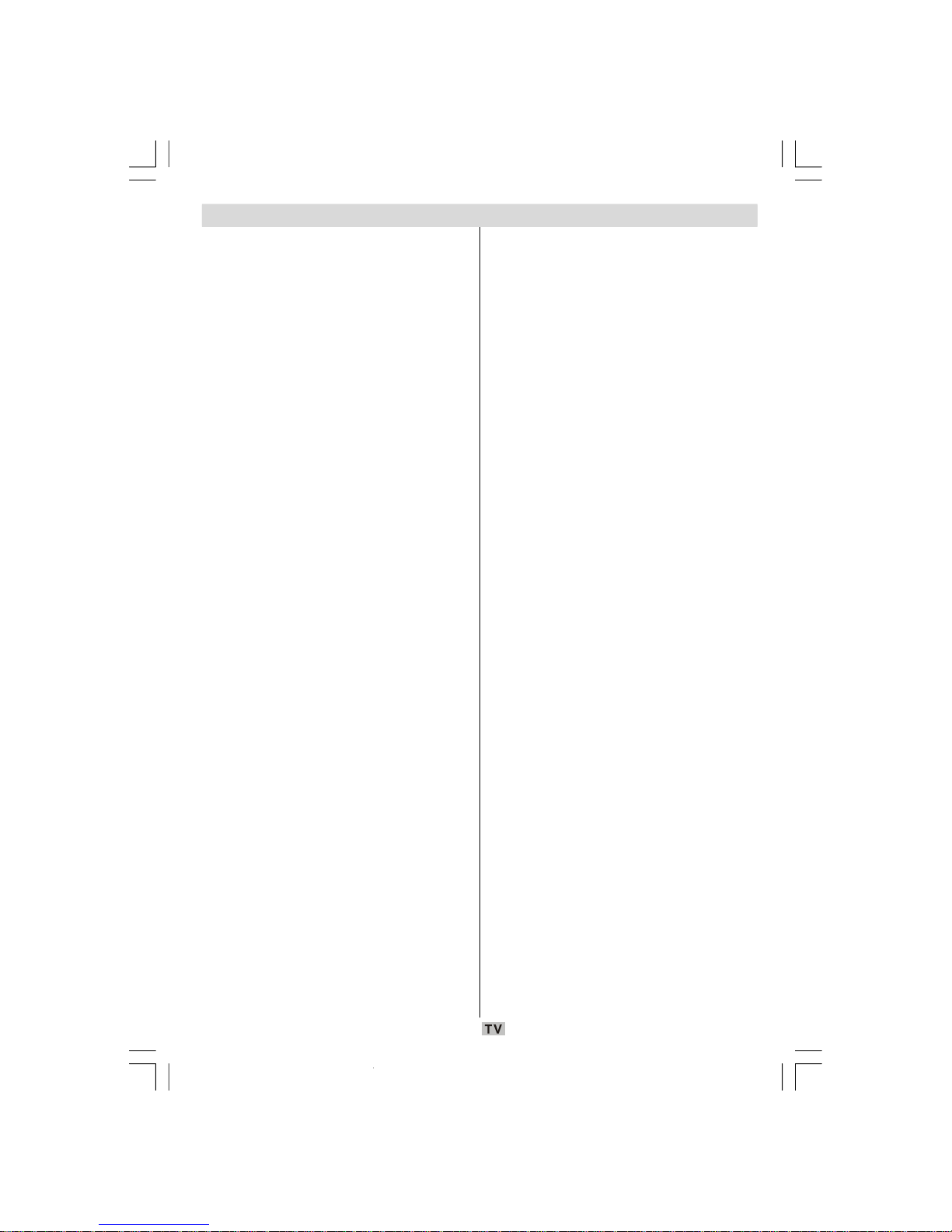
- 1 -
Contents
Over Air Download ......................................... 22
Widescreen .................................................... 22
IDTV Menu System ............................................. 22
Channel List.................................................... 22
Navigating the Entire Channel List............... 23
Deleting the Channels in the Channel List ... 23
Renaming Channels .................................... 23
Adding Locks to Channels .......................... 23
Setting Favourites ....................................... 24
On Screen Help........................................... 24
Installation....................................................... 24
Add New Channels..................................... 25
Automatic Search ................................. 25
Manual Search...................................... 25
Configuration .................................................. 26
Audio Language.......................................... 26
Subtitle ........................................................ 26
Favourite Mode ........................................... 26
EPG Preference .......................................... 26
Receiver Upgrade ....................................... 27
Automatic Download (Automatic
Upgrade)............................................... 27
Search for New Version (Manual
Upgrade)............................................... 27
Parental Settings......................................... 27
Timers............................................................. 28
Language........................................................ 29
TV Setup......................................................... 29
Common Interface........................................... 29
Navigating the Analogue TV Menu System ......... 30
Analogue TV Menu Map ..................................... 31
Analogue TV Menu System ................................ 32
Sound Menu.................................................... 32
Volume ........................................................ 32
Balance ....................................................... 32
Sound Mode................................................ 32
Effect .......................................................... 32
Equalizer ..................................................... 32
HP Volume................................................... 32
Store ........................................................... 32
Picture Menu................................................... 32
Picture Mode ............................................... 32
Brightness/Contrast/Colour/ ........................ 32
Sharpness/Tint ............................................ 32
Colour Temp ................................................ 33
Picture Zoom............................................... 33
Store ........................................................... 33
Features Menu................................................ 33
Sleep Timer ................................................. 33
Language .................................................... 33
Child Lock ................................................... 33
Menu Colour ................................................ 33
Favourite Mode ........................................... 33
Install Menu..................................................... 33
Programming ............................................... 33
Features ............................................................... 3
Accessories......................................................... 3
Introduction........................................................... 4
Preparation ........................................................... 4
Safety Precautions ............................................... 4
Power Source .................................................. 4
Power Cord ...................................................... 4
Moisture and Water .......................................... 4
Cleaning ............................................................ 5
Ventilation ......................................................... 5
Heat and Flames ............................................... 5
Lightning ........................................................... 5
Replacement Parts............................................ 5
Servicing ........................................................... 5
Waste Disposal ................................................. 5
Information for Users in European Union
Countries .......................................................... 5
Disconnecting the Device ................................. 5
Headphone Volume........................................... 5
Installation......................................................... 6
LCD Screen ...................................................... 6
Warning ............................................................ 6
Overview of the Remote Control .......................... 7
LCD TV and Operating Buttons ............................ 8
Viewing the Connections ..................................... 9
Power Connection .............................................. 11
Aerial Connection ............................................... 11
Connecting the LCD TV to a PC .......................... 12
Connecting to a DVD Player ............................... 13
Using Other Connectors ..................................... 14
Connecting Other Equipment via Scart ............... 15
Inserting Batteries in the Remote Control
Handset .............................................................. 16
Operating Range for the Remote Control............ 16
Switching the TV On/Off .................................... 17
To Switch the TV On ...................................... 17
To Switch the TV Off ...................................... 17
Input Selection.................................................... 17
Basic Operations ................................................ 18
Operation with the Buttons on the TV ............ 18
Volume Setting ............................................ 18
Programme Selection .................................. 18
Entering Main Menu ..................................... 18
AV Mode ..................................................... 18
Operation with the Remote Control ............. 18
Volume Setting ............................................ 18
Programme Selection (Previous or Next
Programme)................................................. 18
Programme Selection (Direct Access) ........ 18
Initial Settings ...................................................... 19
General Operation .............................................. 19
Information Banner ......................................... 19
Electronic Programme Guide (EPG)................. 20
Displaying the Subtitles................................... 21
Digital Teletext................................................. 21
00-ENG-01-TV-2297W-UK IDTV-1165UK-VGA-10057841.p65 25.06.2008, 09:061
Page 3
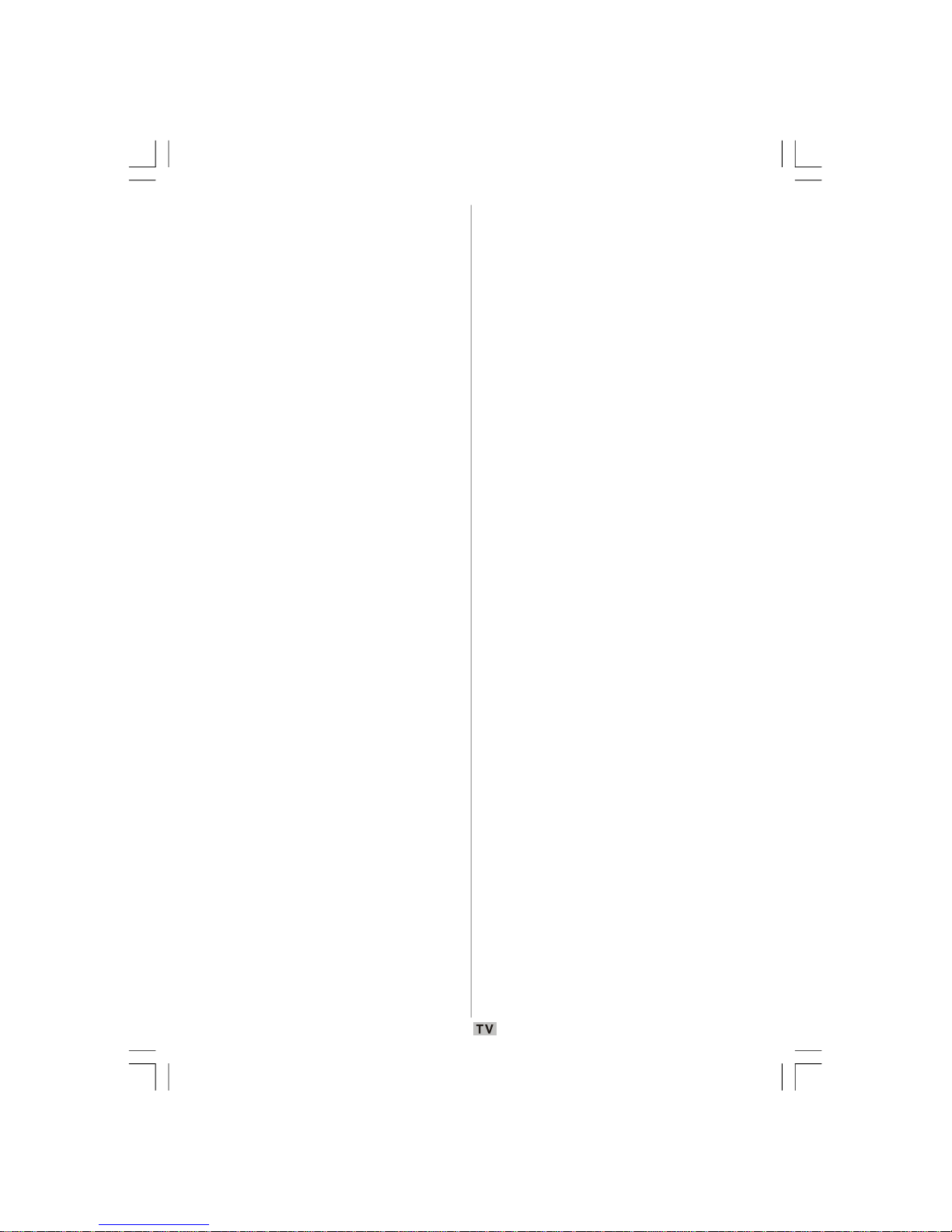
- 2 -
Programme............................................ 34
Band ..................................................... 34
Channel................................................. 34
Standard ............................................... 34
Colour System ...................................... 34
Search .................................................. 34
VCR Mode............................................. 34
Decoder ................................................ 34
Store ..................................................... 34
A.P.S. .......................................................... 34
A.P.S. Country............................................. 34
Teletext Region............................................ 35
Install menu in AV modes ............................ 35
Programming ......................................... 35
Colour System ...................................... 35
Program Table ............................................. 35
Name .................................................... 35
Move..................................................... 36
Delete.................................................... 36
APS (Auto Programming System) ......... 36
Favourite Mode ..................................... 36
Program Lock........................................ 36
Enter PIN ............................................... 36
Change PIN ........................................... 36
PC Mode Menu System ....................................... 37
Sound Menu.................................................... 37
Feature Menu.................................................. 37
PC Picture Menu.............................................. 37
Geometry Menu........................................... 37
H. (Horizontal) Position .......................... 37
V. (Vertical) Position ............................. 37
Clock..................................................... 37
Phase.................................................... 37
Auto Adjustment ................................... 37
Displaying TV Information................................... 38
Mute Function..................................................... 38
Personal Preference .......................................... 38
Zoom Modes....................................................... 38
Auto ............................................................ 38
4:3............................................................... 38
16:9............................................................. 38
Cinema ........................................................ 38
Subtitle ........................................................ 38
Teletext ............................................................... 39
Tips .................................................................... 40
Screen Care ................................................... 40
Image Persistence .......................................... 40
No Power........................................................ 40
Poor Picture .................................................... 40
No Picture ....................................................... 40
Sound ............................................................. 40
Remote Control ............................................... 40
Input Sources ................................................. 40
CI Module ........................................................ 40
Appendix A: PC Input Typical Display Modes ...... 41
Specifications ..................................................... 42
Pin Specifications ............................................... 43
Important Instruction ........................................... 44
00-ENG-01-TV-2297W-UK IDTV-1165UK-VGA-10057841.p65 25.06.2008, 09:062
Page 4
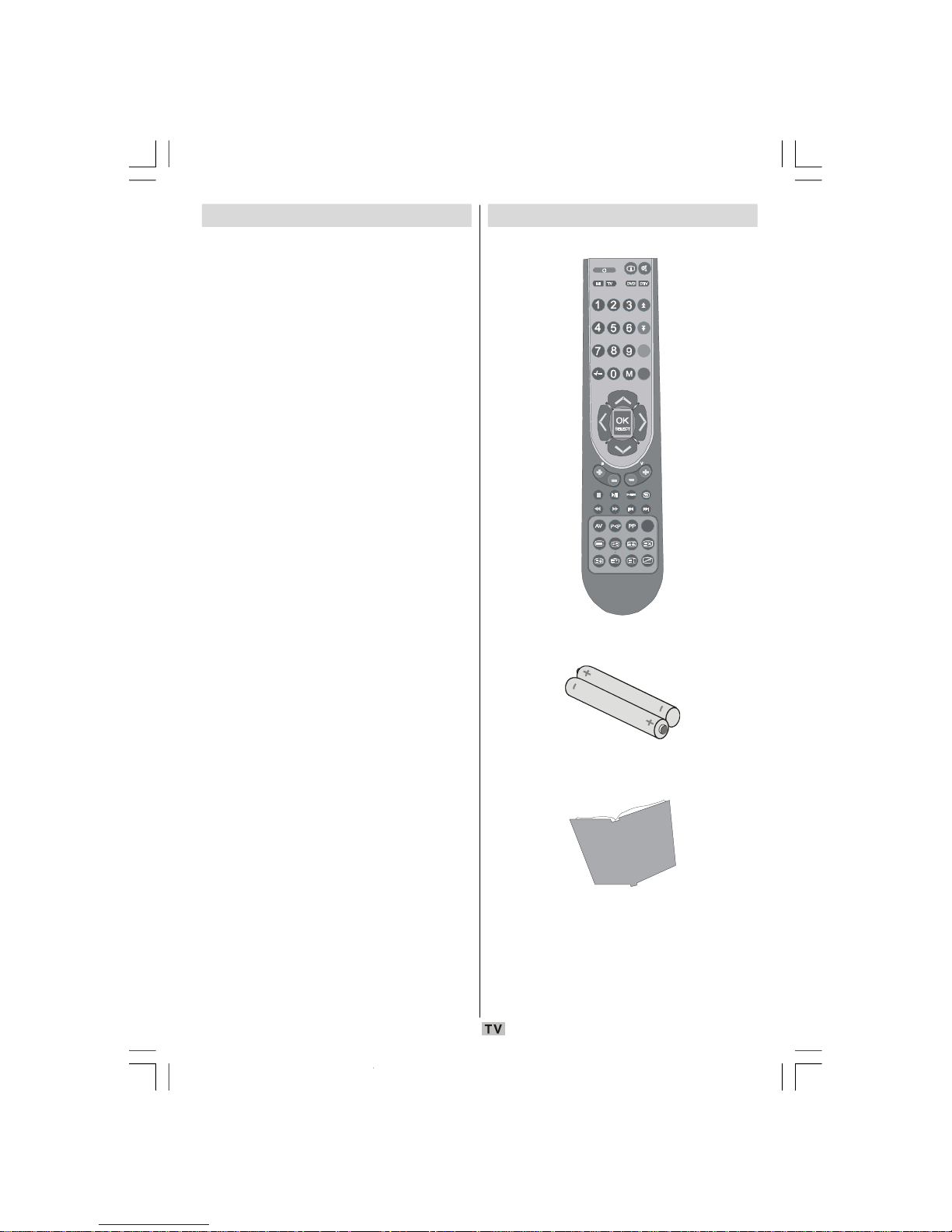
- 3 -
Features
• Remote controlled colour television.
• Fully integrated digital TV (DVB-T).
• 100 programmes from VHF, UHF bands or
cable channels can be preset.
• It can tune cable channels.
• Controlling the TV is very easy by its menu
driven system.
• A scart socket for external devices (e.g. video
games, audio set, etc.).
• Stereo sound system (German+Nicam).
• Full function teletext .
• Fastext (10 pages), TOP text.
• Favourite channel.
• Channel lock.
• Headphone connection.
• A.P.S. (Automatic Programming System).
• All programmes can be named.
• Forward or backward automatic tuning.
• Sleep timer.
• Child lock.
•Automatic sound mute when no transmission.
• NTSC playback.
• AV in is available.
• It has one HDMI connectors for digital video
and audio. This connection is also designed
to accept high definition signals.
• When no valid signal is detected, after 5
minutes the TV switches itself automatically
to standby mode.
• PLL (frequency search).
• PC input.
• Plug & Play for Windows 9X, ME, 2000, XP, Vista.
Accessories
ABC
DEF
GHI
JKL
MNO
PQR
STU
VWX
YZ
EXIT+10
WIDE
DISPLAY
GUIDE
TIME
GHI
RETURN
SUBTITLE
AUDIO
ANGLE
OPEN/CLOSE
SUBTITLE
TITLEC
REPEAT
A B
PROGRAM ZOOM
SEARCH MODE
INFO
Remote Controller
Batteries
2 X AAA
Instruction Book
00-ENG-01-TV-2297W-UK IDTV-1165UK-VGA-10057841.p65 25.06.2008, 09:063
Page 5
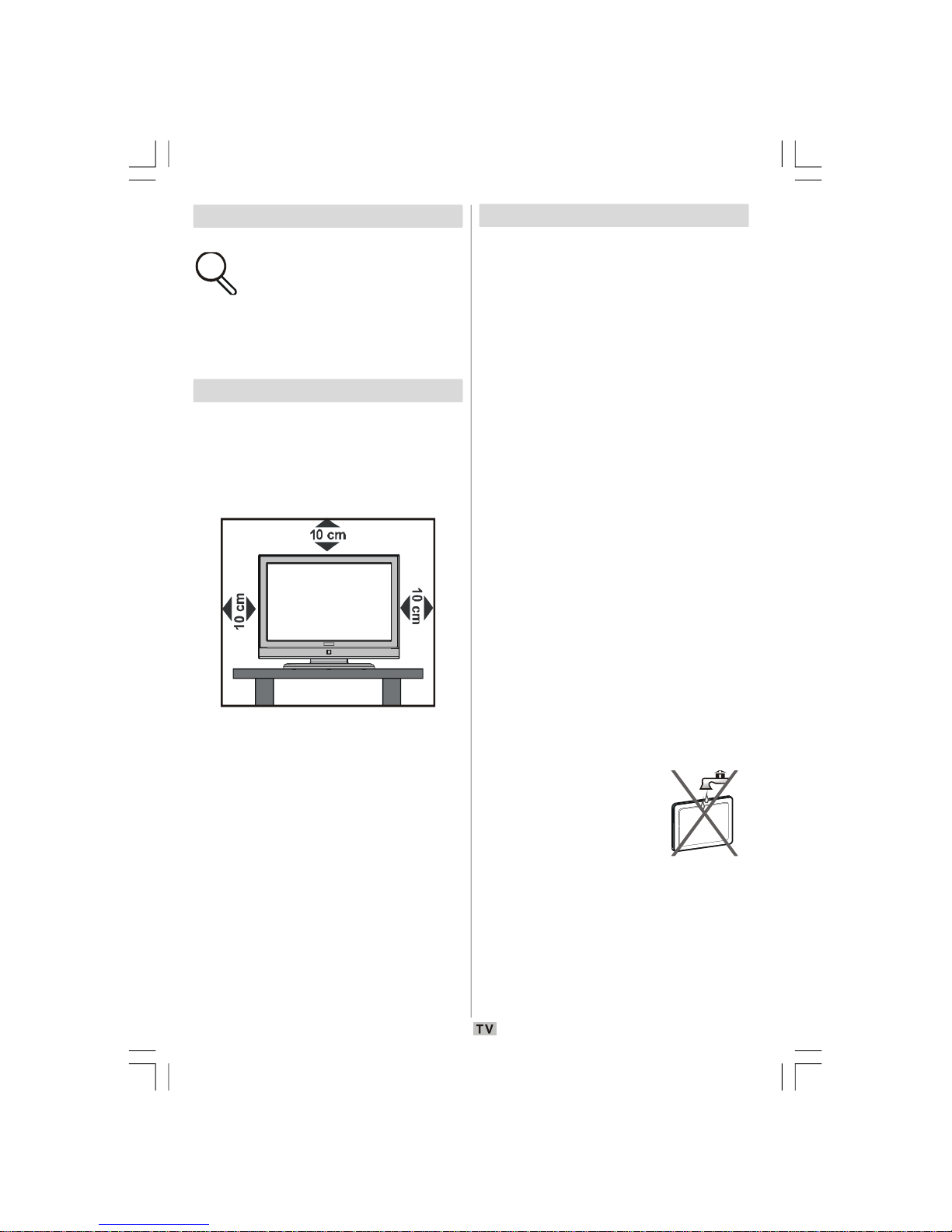
- 4 -
Introduction
Thank you for choosing this
product. This manual will guide you
for the proper operation of your TV.
Before operating the TV, please
read this manual throughly.
Please do keep this manual in a safe place
for future references.
Preparation
For ventilation, leave a free space of at least
10 cm all around the set. To prevent any fault
and unsafe situations, please do not place
any objects on top of the set.
Use this device in moderate climates.
Safety Precautions
Please read the following recommended
safety precautions carefully for your safety.
Power Source
The TV set should be operated only from a
220-240 V AC, 50 Hz outlet. Ensure that you
select the correct voltage setting for your
convenience.
Power Cord
Do not place any furniture, etc on the power
cord (mains lead) that can pinch the Cord.
Handle the power cord by the plug.
Do not unplug the appliance by pulling the
power cord and never touch the power cord
with wet hands as this could cause a short
circuit or electric shock.
Never make a knot in the cord or tie it with
other cords. The power cord should be placed
in such a way that they are not likely to be
stepped on.
A damaged power cord can cause fire or give
you an electric shock.
When it is damaged and needs to be replaced,
it should be done by qualified personnel.
Moisture and Water
Do not use this device in a
humid or damp environment
(avoid the bathroom, the sink
in the kitchen, and near the
washing machine).
Do not expose this device to
rain or water, as this may be dangerous and
do not place objects filled with liquids, such as
flower vases, on top.
Avoid dripping or splashing near the set.
If any solid object or liquid falls into the cabinet
unplug the TV and have it checked by qualified
personnel before operating it any further.
00-ENG-01-TV-2297W-UK IDTV-1165UK-VGA-10057841.p65 25.06.2008, 09:064
Page 6
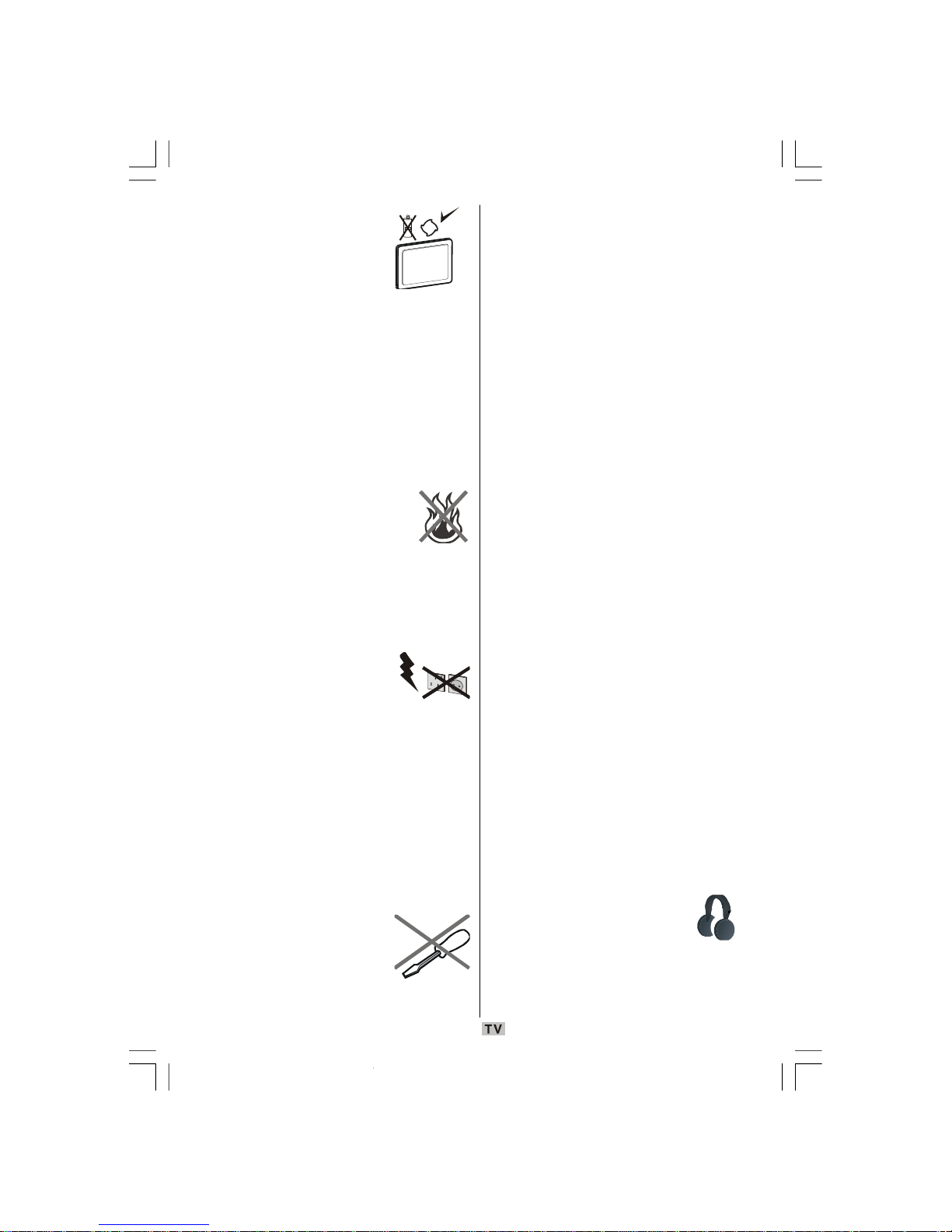
- 5 -
Cleaning
Before cleaning, unplug the
TV set from the wall outlet.
Do not use liquid or aerosol
cleaners. Use soft and dry
cloth.
Ventilation
The slots and openings on the TV set are
intended for ventilation and to ensure reliable
operation. To prevent overheating, these
openings must not be blocked or covered in
anyway.
Heat and Flames
The set should not be placed
near to open flames and sources
of intense heat such as an
electric heater. Ensure that no
open flame sources, such as
lighted candles, are placed on top of the TV.
Batteries should not be exposed to excessive
heat such as sunshine, fire or the like.
Lightning
In case of storm and lightning or
when going on holiday,
disconnect the power cord from
the wall outlet.
Replacement Parts
When replacement parts are required, make
sure that the service technician has used
replacement parts, which are specified by the
manufacturer or have the same specifications
as the original one. Unauthorized
substitutions may result in fire, electrical shock
or other hazards.
Servicing
Please refer all servicing to
qualified personnel. Do not
remove the cover yourself as
this may result in an electric shock.
Waste Disposal
Instructions for waste disposal:
• Packaging and packaging aids are
recyclable and should principally be recycled.
Packaging materials, such as foil bag, must
be kept away from children.
• Batteries, including those which are heavy
metal-free, should not be disposed of with
household waste. Please dispose of used
battery in an environment friendly manner.
Find out about the legal regulations which
apply in your area.
• Cold cathode fluorescent lamp in LCD
PANEL contains a small amount of mercury;
please follow the local laws or regulations
for disposal.
Information for Users in European
Union Countries
This symbol on the product or on its packaging
means that your electrical and electronic
device should be disposed at the end of its
service life separately from your household
wastes. There are separate collection
systems for recycling in EU.
For more information, please contact the local
authority or the dealer where you purchased
the product.
Disconnecting the Device
The mains plug is used to disconnect TV set
from the mains and therefore it must remain
readily accessible.
Headphone Volume
Excessive sound pressure from
earphones and headphones
can cause hearing loss.
00-ENG-01-TV-2297W-UK IDTV-1165UK-VGA-10057841.p65 25.06.2008, 09:065
Page 7
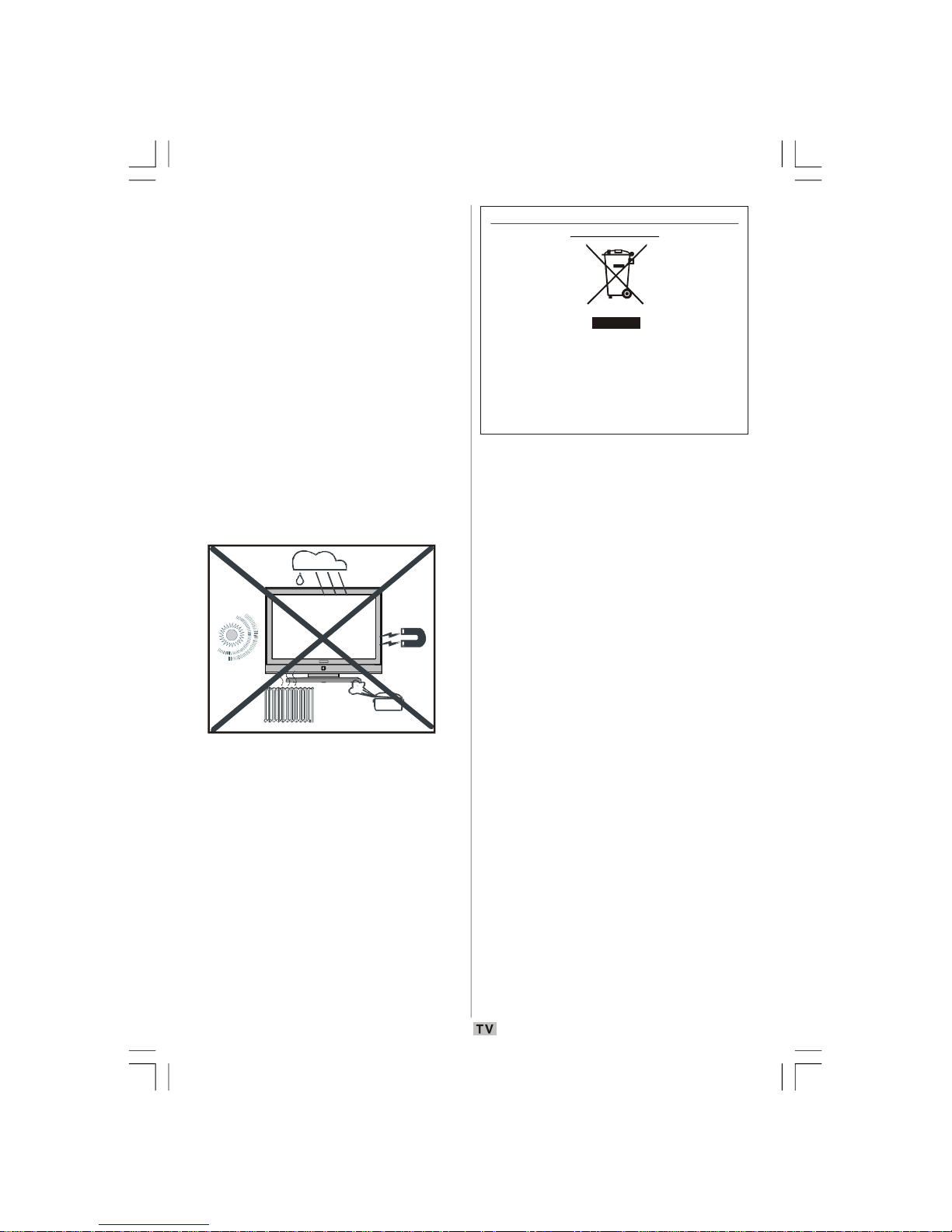
- 6 -
Information for users applicable in European
Union countries
This symbol on the product or on its packaging
means that your electrical and electronic
equipment should be disposed at the end of life
separately from your household wastes. There are
separate collection systems for recycling in EU. For
more information, please contact the local authority
or the dealer where you purchased the product.
Installation
To prevent injury, this device must be securely
attached to the wall in accordance with the
installation instructions when mounted to the
wall (if the option is available).
LCD Screen
The LCD panel is a very high technology
product with about a million thin film
transistors, giving you fine picture details.
Occasionally, a few non-active pixels may
appear on the screen as a fixed blue, green
or red point. Please note that this does not
affect the performance of your product.
Warning
Do not leave your TV in standby or operating
mode when you leave your house.
00-ENG-01-TV-2297W-UK IDTV-1165UK-VGA-10057841.p65 25.06.2008, 09:066
Page 8
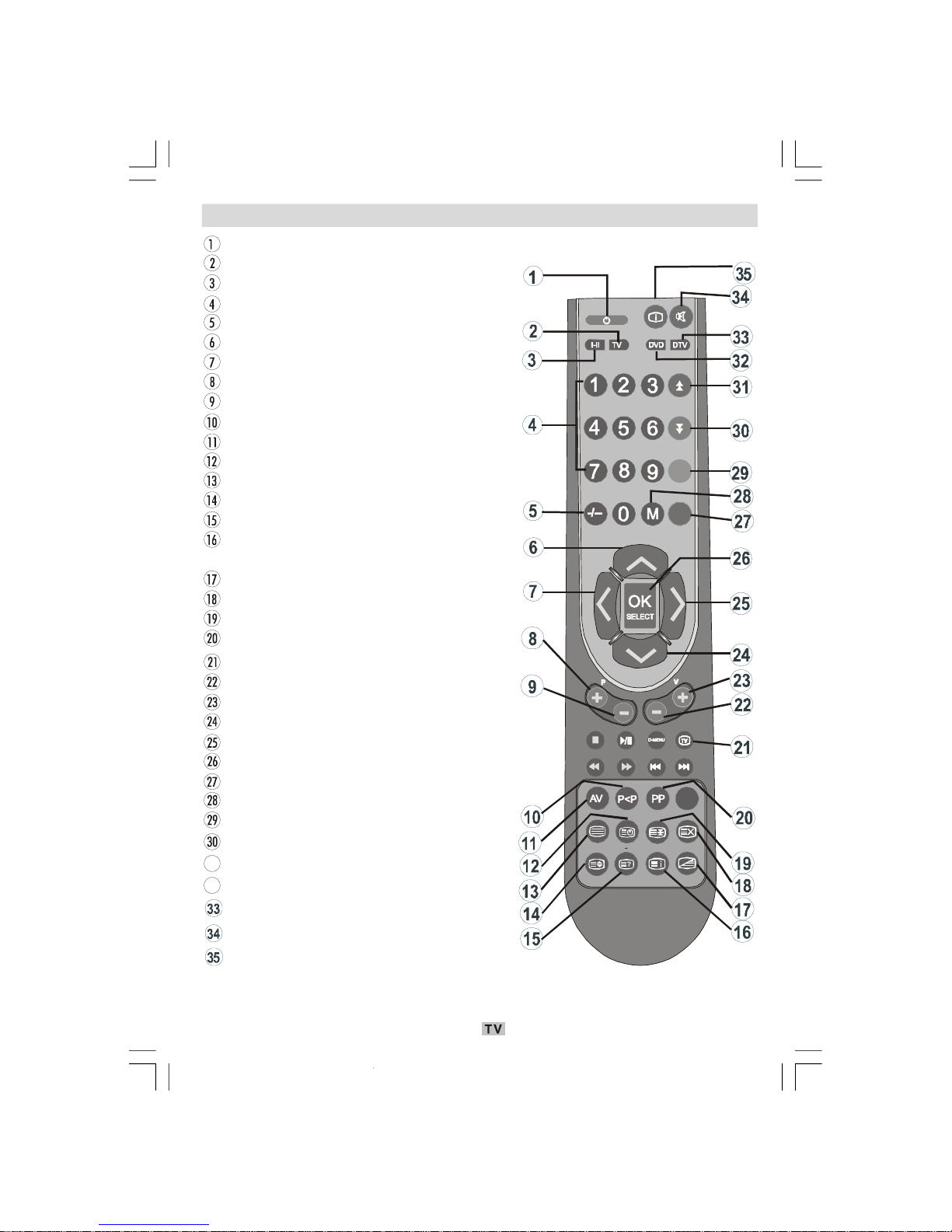
- 7 -
Overview of the Remote Control
Standby
Switch to TV
Mono-Stereo/Dual I-II
Direct programme
Double digit
Cursor up
Cursor left
Programme up
Programme down
Previous programme
External source
Time/Sub-page/Subtitle on-off
Teletext
Expand/Image size
Reveal/ Switch to PC
Index page/Electronic
Programme Guide (EPG)
Mix
Update
Hold
Personal preference
Tv button(Exit Menu or Teletext)
Volume down
Volume up
Cursor down
Cursor right
Okay
Install
Menu
Feature
Picture/Page down
31
Sound/Page up
32
Switch to DVD mode
Switch to DTV mode
Mute
Info/Programme Table
ABC
DEF
GHI
JKL
MNO
PQR
STU
VWXYZEXIT+10
WIDE
DISPLAY
GUIDE
TIME
GHI
RETURN
SUBTITLE
AUDIO
ANGLE
OPEN/CLOSE
SUBTITLE
TITLEC
REPEAT
A B
PROGRAM ZOOM
SEARCH MODE
INFO
00-ENG-01-TV-2297W-UK IDTV-1165UK-VGA-10057841.p65 25.06.2008, 09:067
Page 9
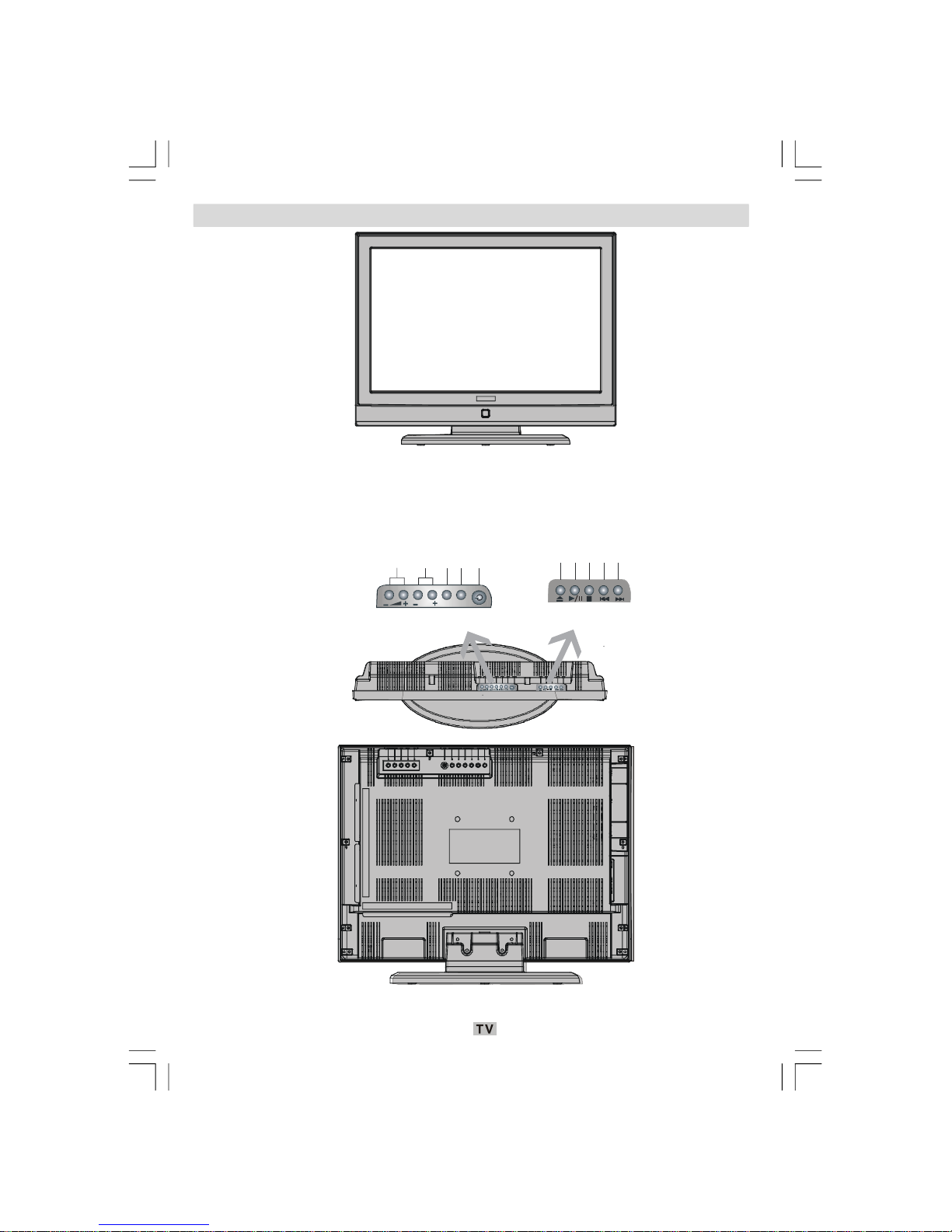
- 8 -
LCD TV and Operating Buttons
FRONT VIEW
REAR VIEW
TOP VIEW
Power on/off
TV /AV
MENU
Programme Up /
D
o
w
n
Volume Up / Dow
n
P
/
C
H
M
E
N
U
T
V
/
A
V
DVD BUTTON
TV BUTTON
Open/
CloseStopPlay/P
auseSea
rch
back/Skip
backSea
rchfo
rward/Ski
pnext
00-ENG-01-TV-2297W-UK IDTV-1165UK-VGA-10057841.p65 25.06.2008, 09:068
Page 10
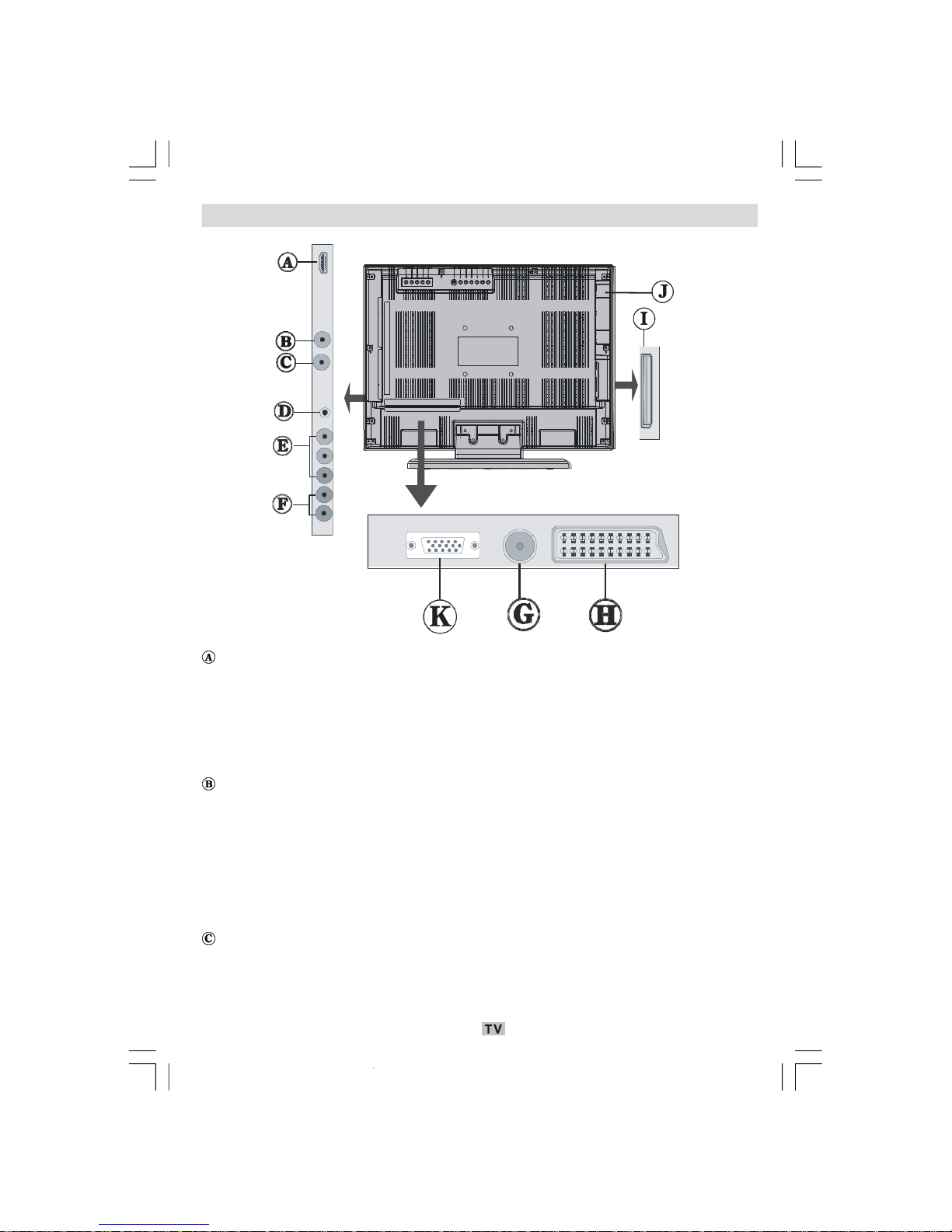
- 9 -
Viewing the Connections
HDMI Inputs are for connecting a device that has an HDMI socket.
Your LCD Television is capable of displaying High Definition pictures from devices such as a
Hig
h Definition Satellite Receiver or DVD Player. These devices must be connected via the
HDMI sockets or Component Socket. These sockets can accept either 720p or 1080i signals.
No sound connection is needed for an HDMI to HDMI connection. If you use HDMI to DVI
cable, use PC audio in input to enable sound connection.
S/PDIF Out is used for transferring digital audio signals. Use an audio cable to transfer
audio signals to a device that has S/PDIF input.
Note: S/PDIF Out can only provide output from DVD or DTV source.
For instance, if you switch to PC mode while in DTV mode, S/PDIF out will not be muted. To
stop this, you should switch to analogue TV mode first. If you enable S/PDIF out on DVD
source, you should stop/pause playing content to stop S/PDIF output before switching the TV
to a new source.
Audio Line Out outputs audio signals to an external device such as an optional sound
system.
To connect the external speakers to your TV, use AUDIO LINE OUT of the TV with an audio
cable.
REAR VIEW
00-ENG-01-TV-2297W-UK IDTV-1165UK-VGA-10057841.p65 25.06.2008, 09:069
Page 11
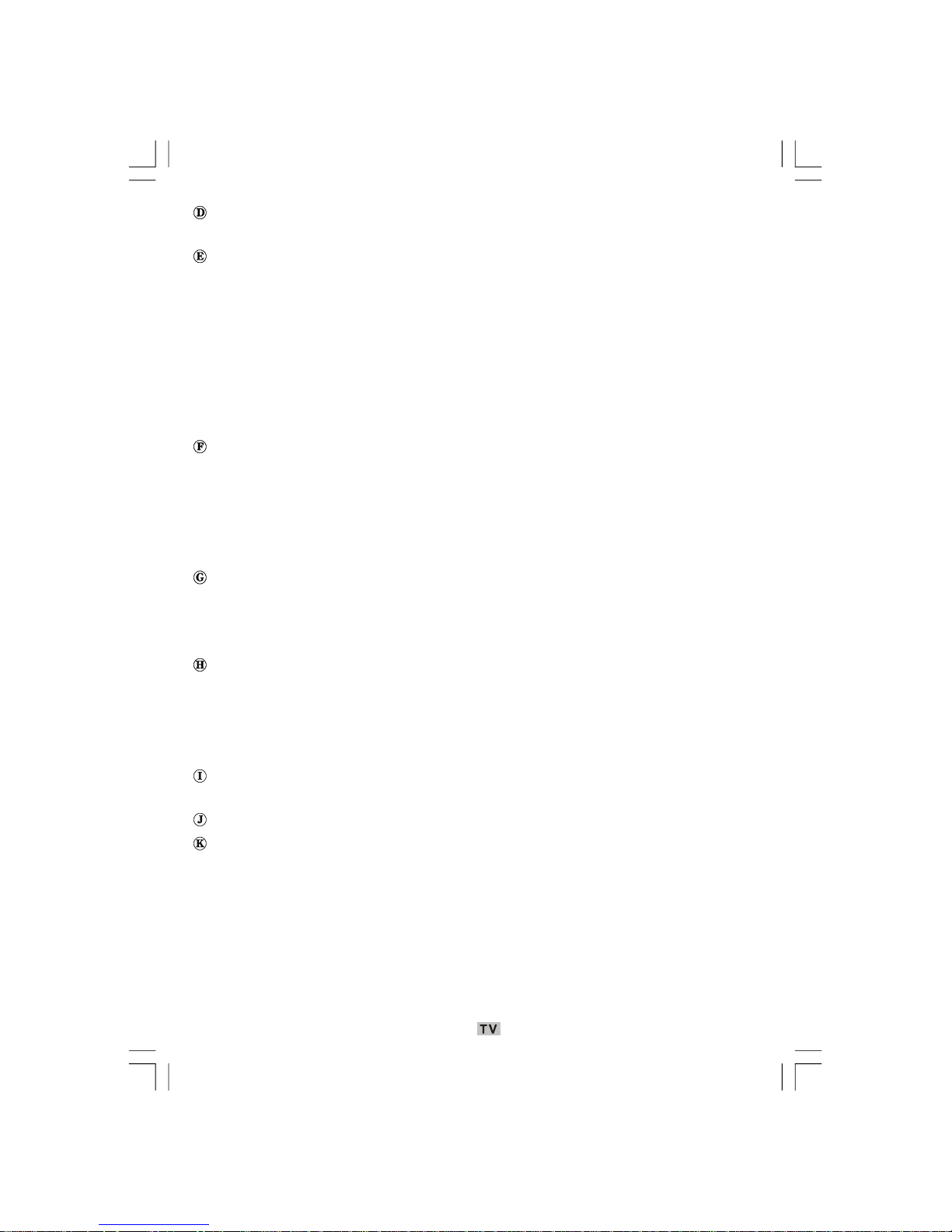
- 10 -
Headphone jack is used for connecting an external headphone to the system.
Connect to the HEADPHONE jack to listen to the TV from headphones (optional).
Component Video Inputs (YPbPr) are used for connecting component video.
You can connect the component video and audio sockets with a device that has component
ou
tput. Connect the component video cables between the COMPONENT VIDEO INPUTS on
on
the TV and the component video outputs of your device. While connecting, be sure that the
le
tters on your TV, “Y”, “Pb”, “Pr” correspond with your device’s connectors.
Not
e that “Y” input also functions as CVBS Video In jack.This means that you can connect
de
vices such as a camcorder to your TV by using CVBS Video In jack. Connect the video cable
be
tween the CVBS Video In socket on the TV and the VIDEO OUT jack on your device to make
su
ch a connection.
PC/YPbPr Audio Inputs are used for connecting audio signals of a PC or a device that
connects to the TV via YPbPr sockets.
Connect the PC audio cable between the AUDIO INPUTS on the TV and audio output of your
PC
to enable PC audio.
Connect the audio cable between AUDIO INPUTS on the TV and audio outputs of your device
to enable component audio.
RF Input connects to an antenna or a cable.
Note that if you use a decoder or a media recorder, you should connect the aerial cable
th
rough the device to the television with an appropriate antenna cable, as shown in the
illustration below.
SCART inputs or outputs for external devices.
Connect the SCART cable between SCART sockets on TV and SCART socket on your external
de
vice (such as a decoder, a VCR or a DVD player).
Note: If an external device is connected via the SCART sockets, the TV will automatically
switch to AV mode.
CI Slot is used for inserting a CI card. A CI card allows you to view all the channels that you
subscribe to. For more information, see “Common Interface” section.
Disc Loader
PC Input is for connecting a personal computer to the TV set.
Connect the PC cable between the PC INPUT on the TV and the PC output on your PC.
00-ENG-01-TV-2297W-UK IDTV-1165UK-VGA-10057841.p65 25.06.2008, 09:0610
Page 12
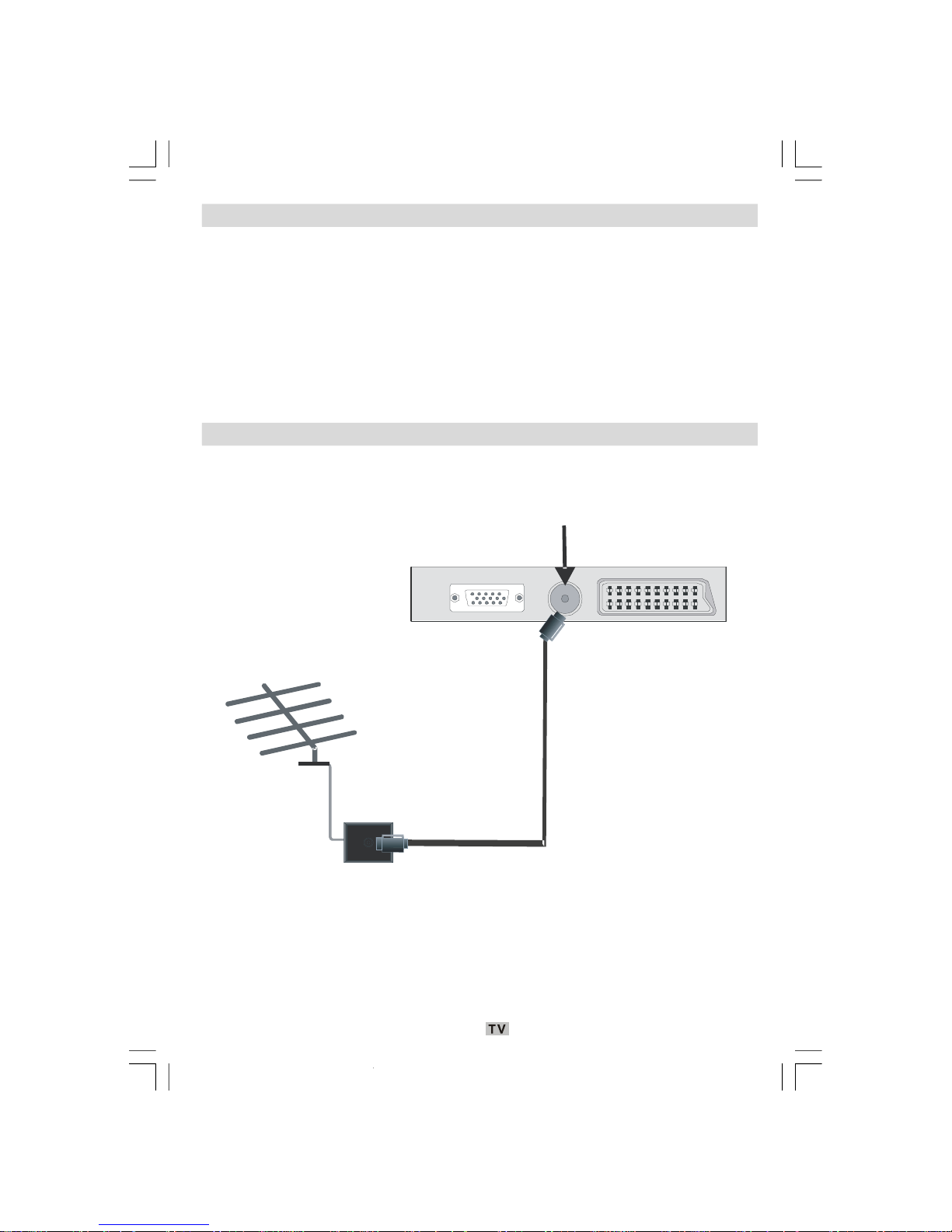
- 11 -
Power Connection
IMPORTANT: The TV set is designed to operate on 220-240V AC, 50 Hz.
• After unpacking, allow the TV set to reach the ambient room temperature before you
connect the set to the mains.
• Plug the power cable to the mains socket outlet.
Aerial Connection
• Connect the aerial or cable TV plug to the AERIAL INPUT socket located at the rear of the TV.
RF Input
REAR VIEW
00-ENG-01-TV-2297W-UK IDTV-1165UK-VGA-10057841.p65 25.06.2008, 09:0611
Page 13
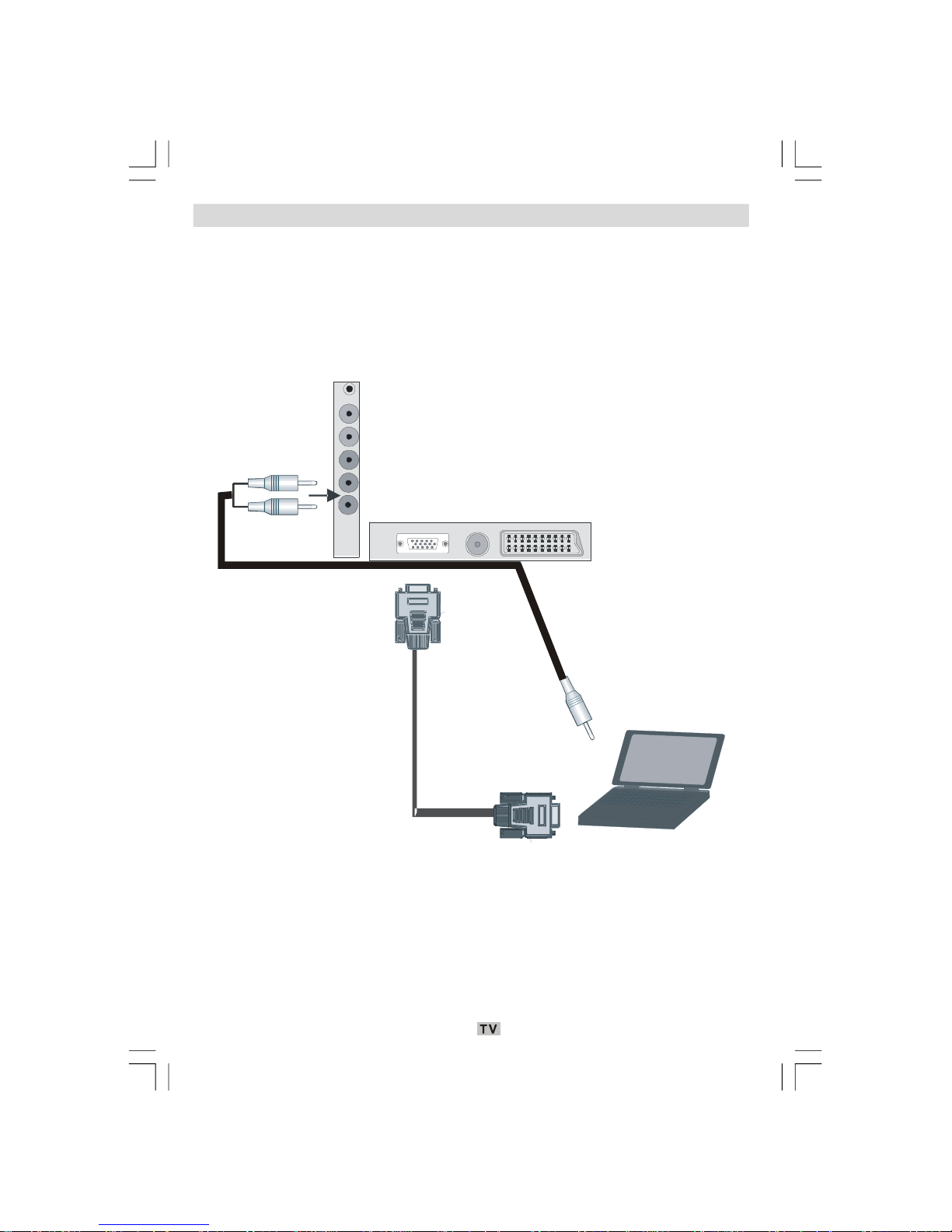
- 12 -
Connecting the LCD TV to a PC
For displaying your computer’s screen image on your LCD TV, you can connect your computer
to the TV set.
• Power off both computer and display before making any connections.
• Use 15-pin D-sub display cable to connect a PC to the LCD TV.
• When done, switch to PC source. See, “Input selection” section.
•
Set the resolution that suits your viewing requirements.
PC audio cable
(not supplied)
to
PC Audio Inputs
PC RGB cable
(not supplied)
to PC RGB output
00-ENG-01-TV-2297W-UK IDTV-1165UK-VGA-10057841.p65 25.06.2008, 09:0612
Page 14
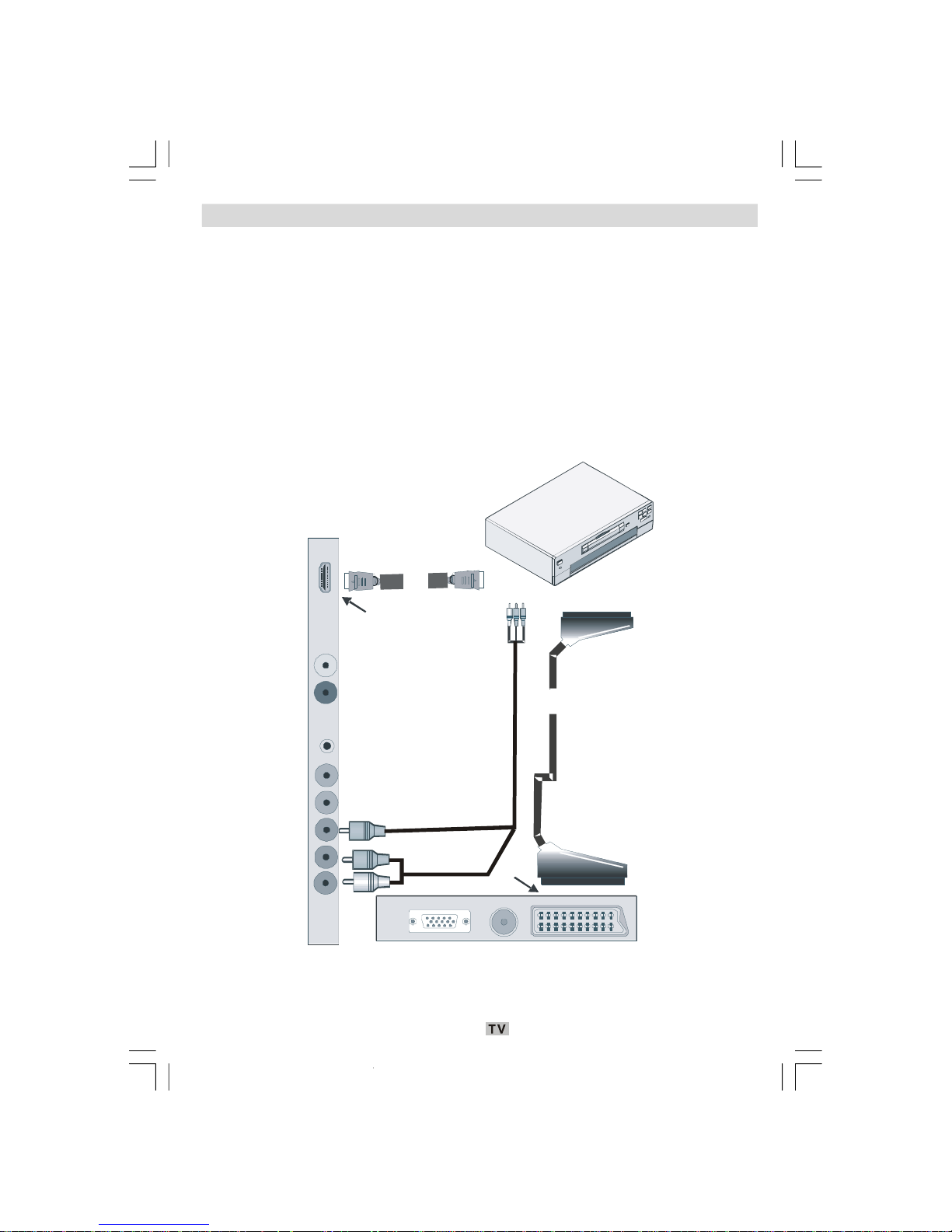
- 13 -
Connecting to a DVD Player
If you want to connect a DVD player to your LCD TV, you can use connectors of the TV set. DVD
players may have different connectors. Please refer to your DVD player’s instruction book for
additional information. Power off both the TV and the device before making any connections.
Note: Cables shown in the illustration are not supplied.
• If your DVD player has an HDMI socket, you can connect via HDMI. When you connect to DVD
pl
ayer as illustrated below, switch to HDMI source. See, “Input selection” section.
•
Most DVD players are connected through RCA SOCKETS. Use a RCA video cable to connect
vid
eo input. For enabling audio, use a component audio cable as illustrated below. When
done, switch to F-AV- source. See, “Input selection” section.
• You may also connect through the SCART . Use a SCART cable as shown below.
HDMI
Input
SCART
sockets
HDMI
cable
SCART
cable
RCA
cable
REAR VIEW
Note: These three methods of connection perform the same function but in different levels of
qu
ality. It is not necessary to connect by all three methods.
00-ENG-01-TV-2297W-UK IDTV-1165UK-VGA-10057841.p65 25.06.2008, 09:0613
Page 15
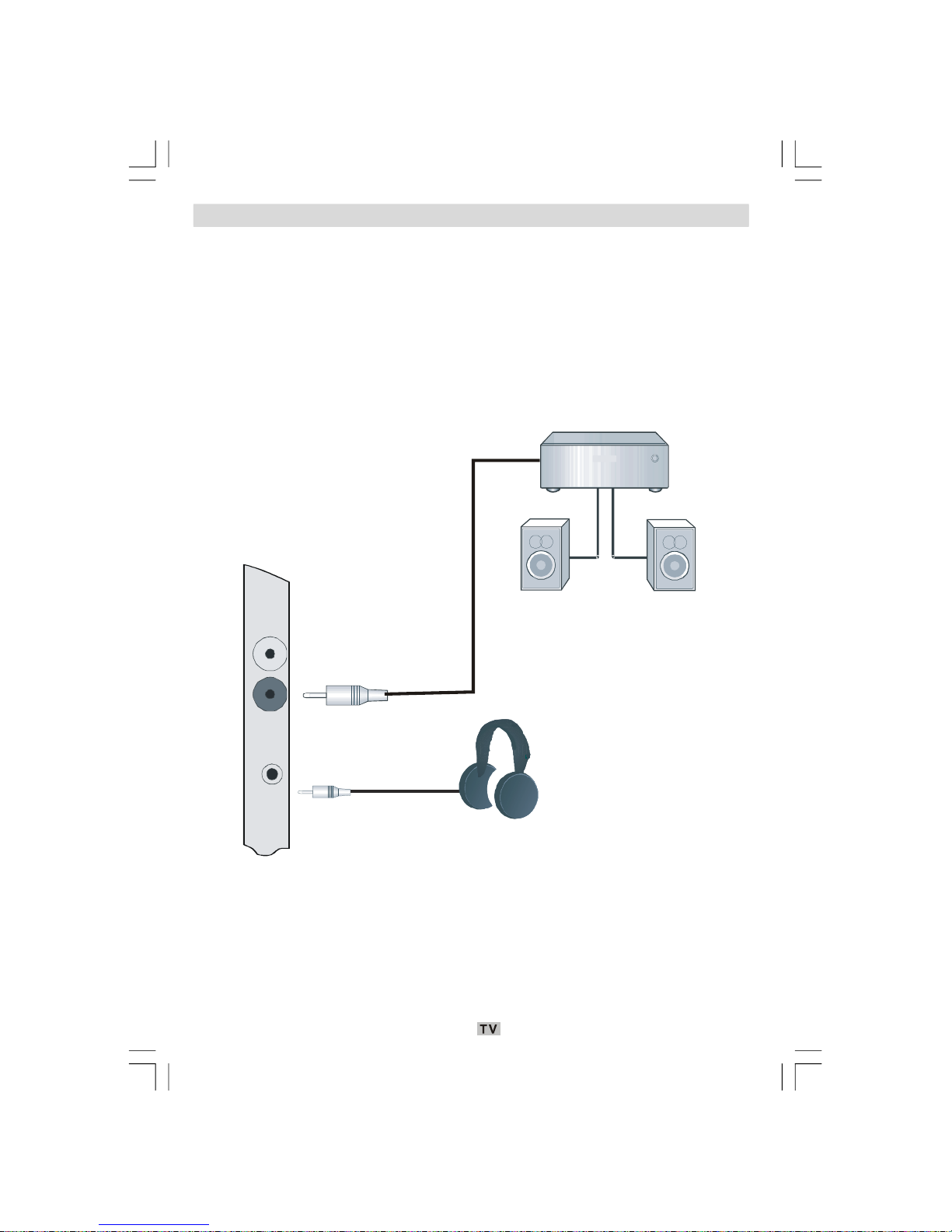
- 14 -
Using Other Connectors
You can connect a range of optional equipment to your LCD TV. Possible connections are
shown below. Note that cables shown in the illustration are not supplied.
• To connect external speakers, use an audio cable to connect Audio Line Out.
•
Turn on the LCD TV and external speaker set after all connections are made. Refer to your
speaker set’s manual for further queries.
• To listen the sound from headphones, connect to the HEADPHONE jack of theTV.
Headphones
External speakers
SIDE VIEW
00-ENG-01-TV-2297W-UK IDTV-1165UK-VGA-10057841.p65 25.06.2008, 09:0614
Page 16
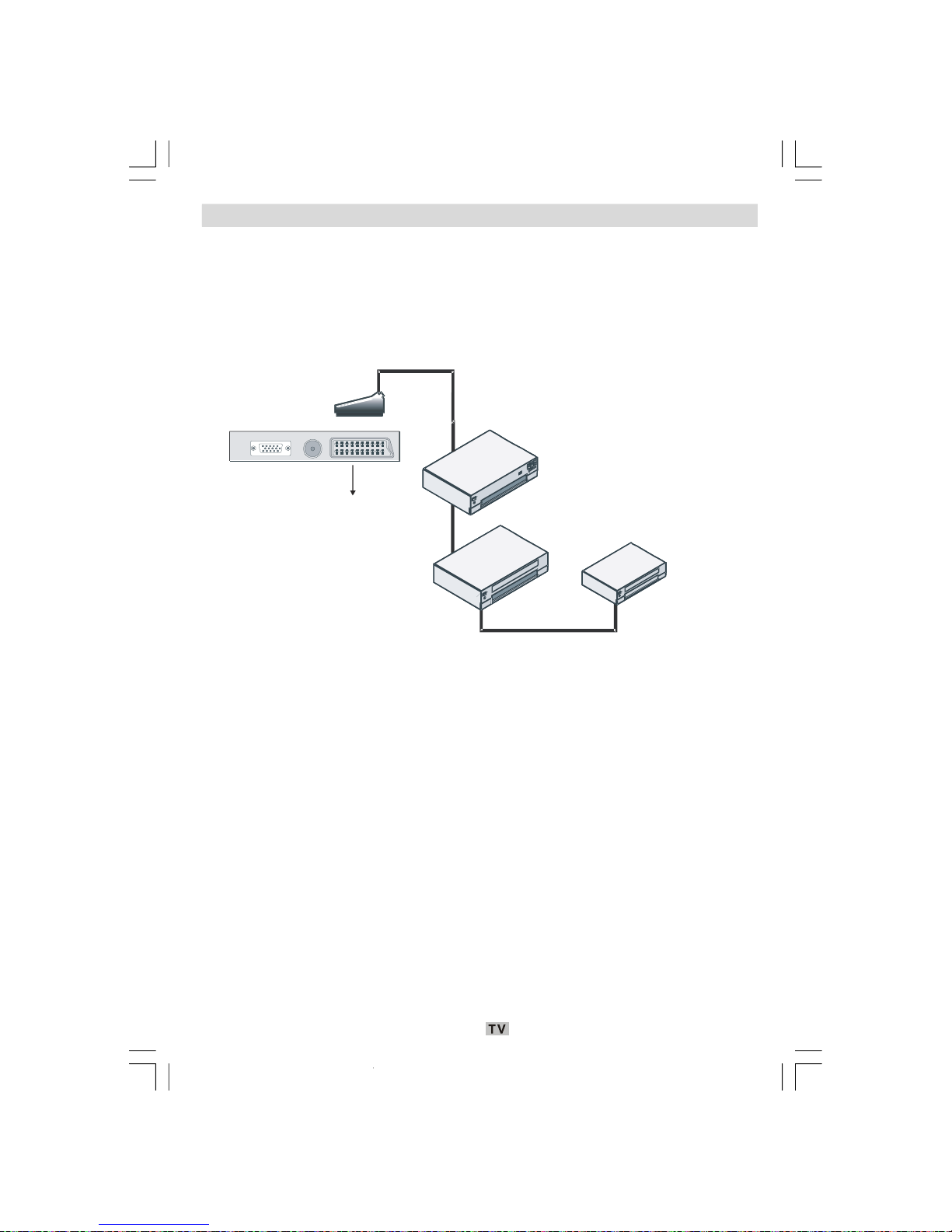
- 15 -
Connecting Other Equipment via Scart
Most devices support SCART connection. You can connect a; DVD recorder, a VCR or a
decoder to your LCD TV by using theSCART sockets. Note that cables shown in the illustration
are not supplied.
• Power off both the TV and the devices before making any connections.
•
For more information, refer to your device’s own instruction book.
VCR
DVD Recorder
Decoder
scart
socket
REAR VIEW
00-ENG-01-TV-2297W-UK IDTV-1165UK-VGA-10057841.p65 25.06.2008, 09:0615
Page 17
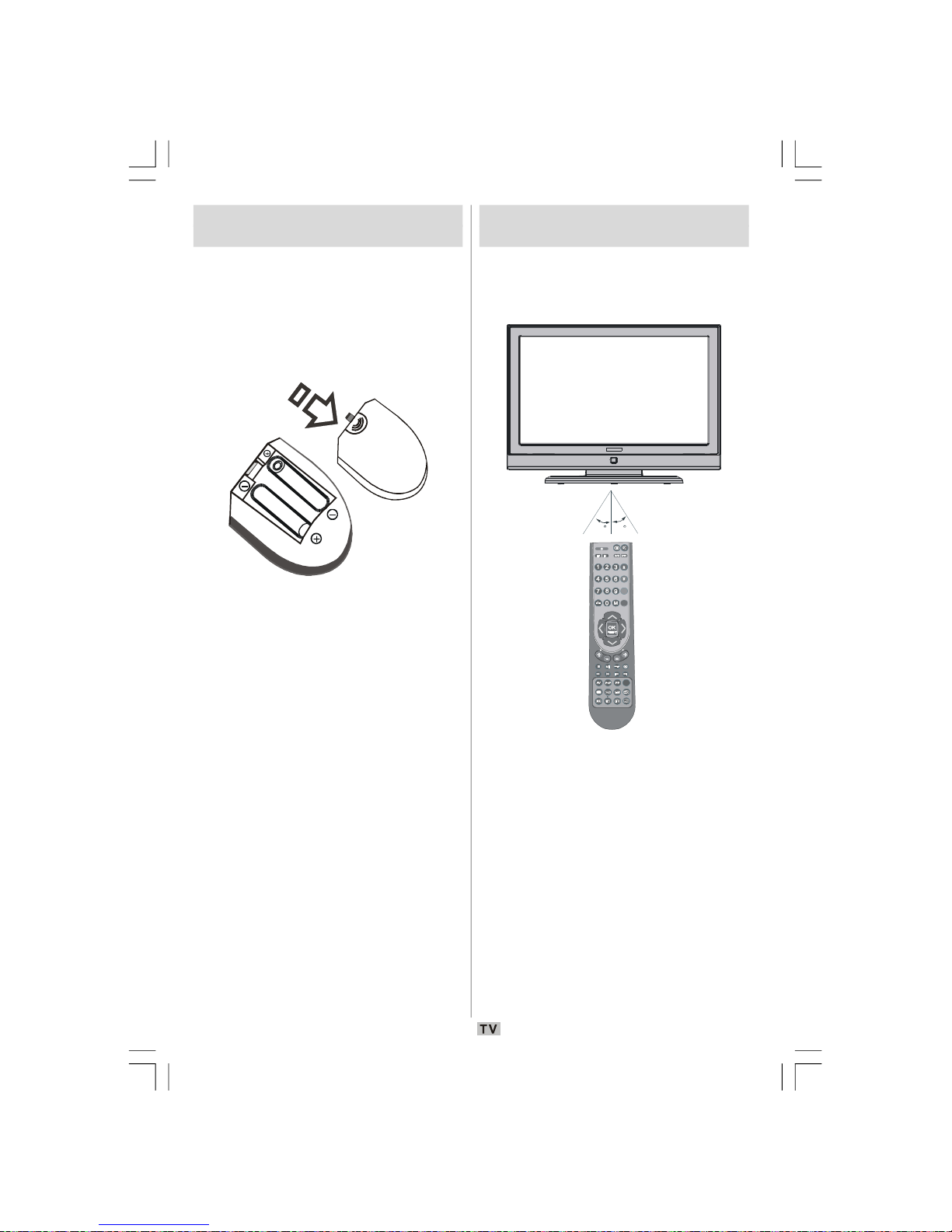
- 16 -
Inserting Batteries in the
Remote Control Handset
• Remove the battery cover located on the back
of the handset by gently pulling backwards
from the indicated part.
• Insert twoAAA/R3or equivalent type batteries
i
nside. Place the batteries in the right
directions and replace the battery cover.
Note: Remove the batteries from the remote
control when it is not going to be used
for a long time. Otherwise the batteries
may leak and damage the controller.
Operating Range for the
Remote Control
• Point the top of the remote control toward
the LCD TV's remote sensor LED while
pressing a button.
30
30
ABC
DEF
GHI
JKL
MNO
PQR
STU
VWX
YZ
EXIT+10
WIDE
DISPLAY
GUIDE
TIME
GHI
RETURN
SUBTITLE
AUDIO
ANGLE
OPEN/CLOSE
SUBTITLE
TITLEC
REPEAT
A B
PROGRAM ZOOM
SEARCH MODE
INFO
Remote range is approximately 7m/23ft.
00-ENG-01-TV-2297W-UK IDTV-1165UK-VGA-10057841.p65 25.06.2008, 09:0616
Page 18
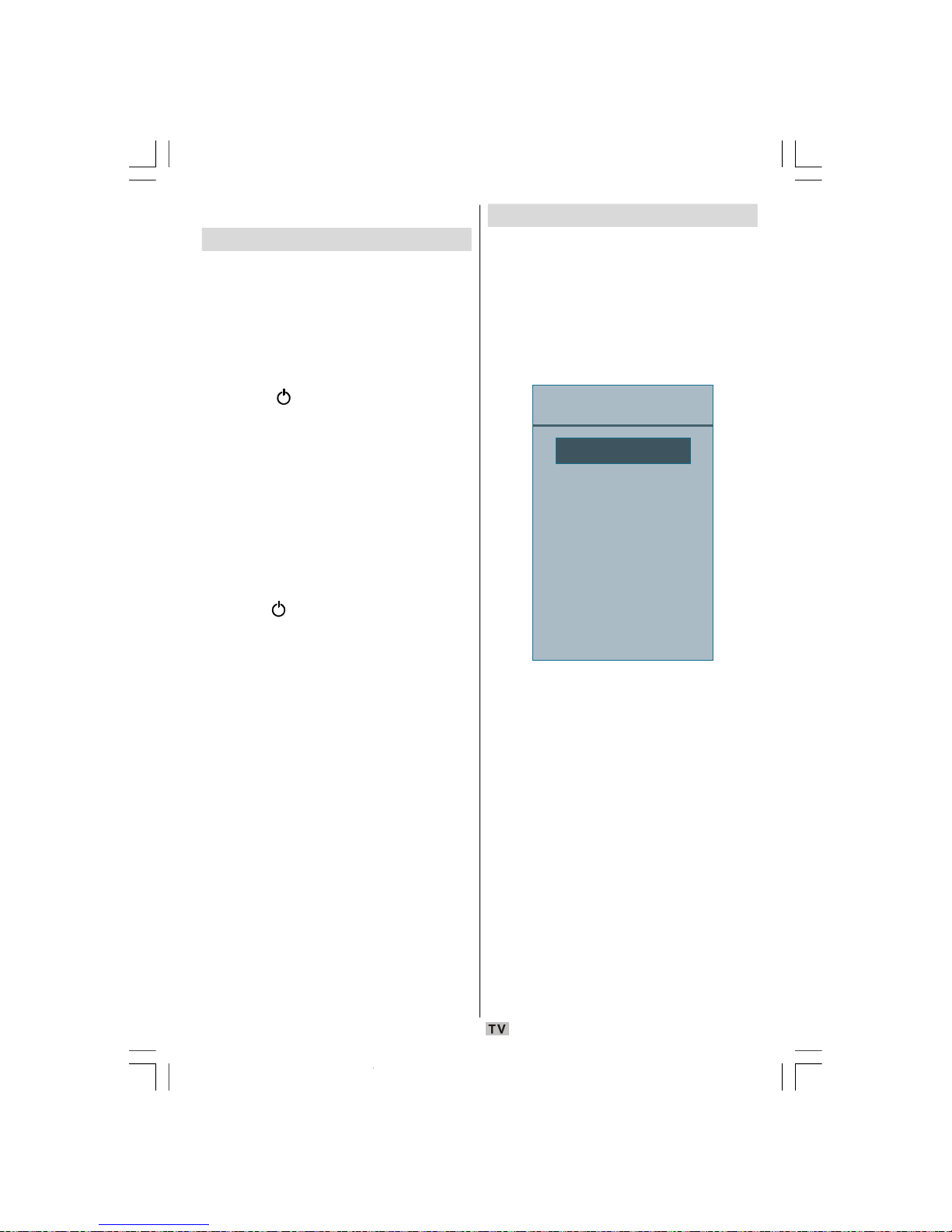
- 17 -
Switching the TV On/Off
To Switch the TV On
• Connect the power cord to the 220-240V
AC,50 Hz.
• Press STANDBY button. Then the standby
LED
lights up.
• To switch on the TV from standby mode either:
• Press the
button, P/CH+ / P/CH- or a
numeric button on the remote control.
• Press the P/CH- or P/CH+ button on the TV.
The TV will then switch on.
Note: If you switch on your TV via
PROG
RAMME UP/DOWN buttons on the
remote control or on the TV set, the
programme that you were watching last
will be reselected.
To Switch the TV Off
• Press the button on the remote control or
STANDBY button on the TV, so the TV will
swi
tch to standby mode.
• To power down the TV completely, unplug
the power cord from the mains socket.
Input Selection
Once you have connected external systems
to your TV, you can switch to different input
sources.
• Press the AV button on your remote control
un
til the desired source is highlighted. The
TV will then switch to the selected source
after a short while.
Source
TV
EXT1
F-AV
DVD
PC
DTV
YPBPR
HDMI
• Depending on your selection of working
mode, the remote control buttons’ functions
will change accordingly.
00-ENG-01-TV-2297W-UK IDTV-1165UK-VGA-10057841.p65 25.06.2008, 09:0617
Page 19
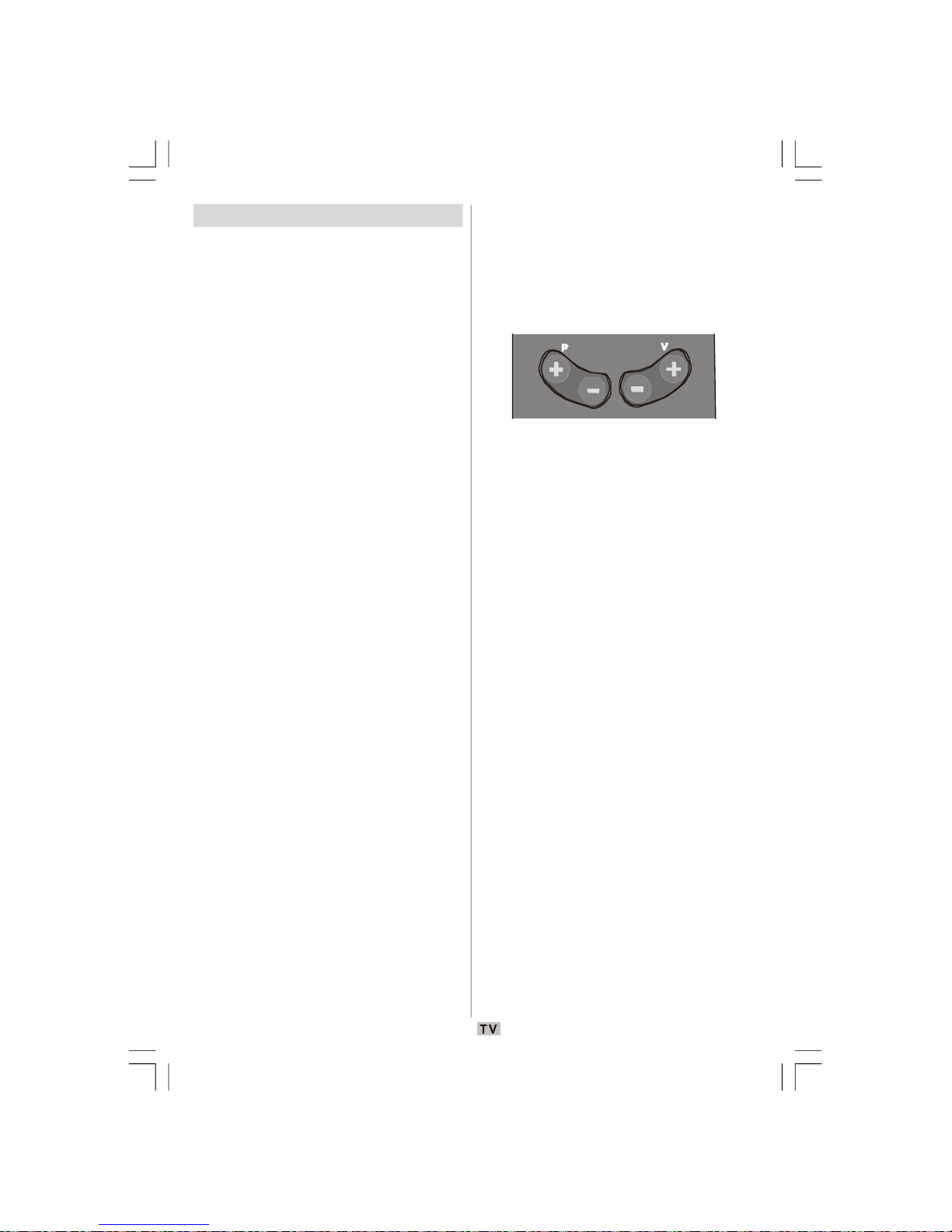
- 18 -
Basic Operations
You can operate your TV using both the
remote control and onset buttons.
Operation with the Buttons on the TV
Volume Setting
• Press - button to decrease volume or + button
to increase volume, so a volume level scale
(slider) will be displayed on the screen.
Programme Selection
• Press +P/CH button to select the next
programme or P/CH- button to select the
pr
evious programme.
Entering Main Menu
• Press the MENU button to enter main menu.
Inthe Main menu select sub-menus using -P/
CH or P/CH+ buttons and enter the sub menuusing - or + buttons. To learn the usage
of the menus, refer to the menu system
sections.
AV Mode
• Press the TV/AV button at the control panel
on the TV to switch your TV to AV modes.
Operation with the Remote Control
• The remote control of your TV is designed to
control all the functions of the model you
selected. The functions will be described in
accordance with the menu system of your TV.
• Functions of the menu system are described
in the following sections.
Volume Setting
Press V + button to increase the volume.
Press V - button to decrease the volume. A
vol
ume level scale (slider) will be displayed
on the screen.
Programme Selection (Previous or
Next Programme)
• Press P - button to select the previous
programme.
• Press P + button to select the next
programme.
Programme Selection (Direct Access)
• Press numeric buttons on the remote control to
select programmes between 0 and 9. The TV
will switch to the selected programme.To select
programmes between10-99, first press the -/-button; then numeric buttons consecutively
(e.g.for programme 27, first press 2 and then 7
within 3 seconds. Longer than this will result in
the TV screen changing to the first number
pressed, (in this example 2).
00-ENG-01-TV-2297W-UK IDTV-1165UK-VGA-10057841.p65 25.06.2008, 09:0618
Page 20

- 19 -
Initial Settings
When the TV set is operated for the first time,
the IDTV turns on first.
Because this is the first time the TV is used, there
are no channels stored in the memory and the
following message appears on the screen:
Please ensure aerial is plugged in. Do you
want to start first time installation?
Yes
No
• To start installation process, select “Yes”,
to cancel select “No”.
• To select the “Yes” or “No” option, highlight
the
item by using
or buttons and press
the OK button.
The
IDTV will automatically tune to the UHF
transmision channels 21 to 68, searching for
digital terrestrial TV broadcasts and displaying
the names of channels found. This process
will take about five minutes. To cancel
searching, you can press the M button at any
time during the process.
MENU
BBC ONE
BBC TWO
BBC CHOICE
Searching UHF channels 30. Please wait. This will take a few minutes
Cancel search
AUTOMATIC SEARCH
Channels:
12 %
After Automatic Search is completed, the
following message asking for analogue channel
search appears on the screen:
Yes
Do you want to search for
analogue channels?
No
To seach for analogue channels, select “Yes”.
TV switches to the analogue TV mode. The
menu below is displayed to search for
analogue channels:
Auto. Programming System
Country
U.K.
Check the antenna cable
Start : Ok
Exit : TV
Language
English
Txt. Region
West Europe
Set Language item by pressing or button.
Press
or button to highlight Country item
and then use
or to set. Press or
button to highlight Txt. Region. Select a region
by using
or button. When finished, press
OK button to continue. To cancel, press the
TV
button.
For more information on this process, see
“Install Menu” section.
NOTE: For proper functioning of digital teletext
in DTV mode, you should set country
as UK in analogue APS.
General Operation
Pressing the TV or DTV button at any time
while watching television programmes will
switch the TV set between displaying the
digital terrestrial television broadcasting and
its normal analogue broadcasting.
Information Banner
• Whenever you change channel, using the P-
/ P+ button or the numeric buttons, the TV
di
splays the broadcast picture along with an
information banner at the bottom of the
screen. This will remain on the screen for
approximately three seconds.
• The information banner can also be
displayed at any time while watching TV by
pressing the
button on the remote
control:
00-ENG-01-TV-2297W-UK IDTV-1165UK-VGA-10057841.p65 25.06.2008, 09:0619
Page 21

- 20 -
Now: 50/50
Next: Ace Lighting
1. BBC ONE
Signal Level:
13:15
09:25 - 11:00
11:00 - 11:25
• The information banner gives information
on the channel selected and the
programmes on it. The name of the channel
is displayed, along with its channel list
number and an indication of the strength of
the signal received.
Hint: Not all channels broadcast the
pro
gramme data. If the name and time
of the programme are not available,
then “No Information Available” will be
di
splayed in the information banner.
• Icons are also displayed in the information
banner and if this channel is a favourite
channel, favourite channel icon “ ” will
also be displayed.
If the selected channel is locked, you must
enter the correct four numeric code to view
the channel. “Enter Lock Key” will be
di
splayed on the screen in such a case:
Enter Lock Key
Electronic Programme Guide (EPG)
• Some, but not all, channels send information
about the current and next events.
• Please note that event information is updated
automatically. If there is no event information
data available in channels, only channel
names with “No Information Available”
banner is displayed.
• Press GUIDE button to view the EPG menu.
•
In EPG menu, you can easily see the extended
help information by pressing button.
• Press this button again to close this window.
• In the EPG menu, all channels are displayed.
Current channel is highlighted. Use
or
buttons to change channels. Also press
GREEN/RED buttons to scroll up/down the
pa
ges for the channels.
• If you highlight an event; short event
description, extended event description, start
and end times of the event will be displayed
on the screen.
• When the current programme is highlighted,
the box is switched to the highlighted channel
by pressing the OK button.
•
If you press the OK button when a next event
i
s highlighted, a reminder is set for the
highlighted programme and a clock appears
across the highlighted channel line.
Programme reminders can be set to signal
that a programme is about to start when you
are watching another channel. If you set
reminder for a programme, then you will be
asked for switching to that channel when the
reminder time is reached.
• Press the M button to view the 7 day EPG.
• Press
or button to navigate in Channels
or Programmes.
• Press or button to navigate through the
channel and programme list.
Chuckle Vision 13:00-14:00
30. CBBC Channel 13:00 Chuckle Vision (Now)
40. BBC NEWS 24 14:00 Tracy Beaker
41. ITV News 14:55 Newsround
50. Four Text
800. BLUE/LEFT 1k...
801. CCIR17/1kHz...
ELECTRONIC PROGRAMME GUIDE(7 Day) Saturday 21/8 13:49
Channels Programmes on Saturday 21/8, 13:00 - 15:00
Triple bill. In the Ring/Romany Days/On the Radio: Paul and Barry
grapple with the world of wrestling; hunt for a mysterious Emperor's
underpants; and record their first pop song.
I
More
Change
Day
Navigate
Change Time
• With RED/GREEN buttons, you can change
the schedule time. By pressing YELLOW/
B
LUE you can advance the schedule
ba
ckward/forward of a day.
00-ENG-01-TV-2297W-UK IDTV-1165UK-VGA-10057841.p65 25.06.2008, 09:0620
Page 22

- 21 -
• If you press button you can see the
detailed help information easily. Press
button again to exit help menu.
• The starting time for EPG is the current time.
Y
ou can see the event information for the
next two hours. By pressing or button,
you can go to the next/previous hours while
Programmes list is highlighted.
• lf you press the OK button when a next event
i
s highlighted, a reminder is set for the
highlighted programme and a clock appears
on the screen.
• Programme reminders can be set to signal
that a programme is about to start when you
are watching another channel. If you set
reminder to a programme, then you will be
asked for switching to that channel when the
reminder time is due.
Newsround 16:55-17:00
30. CBBC Channel 15:00 Even Stevens
40. BBC NEWS 24 15:50 Newsround Showbiz
41. ITV News 16:00 Basil Brush
50. Four Text 16:55 Newsround
51. BBCI
800. BLUE/LEFT 1k...
801. CCIR17/1kHz...
ELECTRONIC PROGRAMME GUIDE(7 Day) Saturday 21/8 13:51
Channels Programmes on Saturday 21/8, 15:00 - 17:00
CBBC joins the Newsround team, keeping you up to date on the latest
stories and events happening at home and abroad.
I
More
Change
DayNavigate
Change Time
Displaying the Subtitles
With digital terrestrial broadcasting (DVB-T),
some programmes are broadcast with
subtitles. Subtitles can be displayed while
watching these programmes.
Press the M button to display the main menu,
hi
ghlight the Configuration line using
or
button and press the OK button to display the
configuration menu.
Highlight the “Subtitle” item in configuration
menu and use
or button to set Subtitle to
Off or a language.
If “Subtitle” is on and a language option is
s
et, pressing the
button causes the
following warning message display on the
screen:
Interactive services cannot be used
while subtitles are on. Would you like
to turn subtitles off now?
No
Yes
Digital Teletext
With digital terrestrial broadcasting (DVB-T),
in addition to pictures and sound, you can also
view digital teletext.
Digital teletext is sometimes broadcast at the
same time with the normal broadcasting.
• Press the
button.
• The digital teletext information appears.
• Operate it with the coloured buttons, / / /
buttons and OK button.
The operation method may differ depending
on the contents of the digital teletext.
Follow the instructions displayed on digital
teletext screen.
• When “Press SELECT” button or similar
me
ssage appears on the screen, press the
OK button.
• When the
(Text) button is pressed, the
TV returns to television broadcasting.
• With digital terrestrial broadcasting (DVB-
T), in addition to digital teletext broadcasting
at the same time with the normal
broadcasting, there are also channels with
just digital teletext broadcasting.
• The aspect ratio when watching a channel
with just digital teletext broadcasting is the
same as the aspect ratio of the picture
watched previously.
• When you press the
(Text) button again,
the digital teletext screen will be displayed.
00-ENG-01-TV-2297W-UK IDTV-1165UK-VGA-10057841.p65 25.06.2008, 09:0621
Page 23

- 22 -
Over Air Download
To ensure that your IDTV always has the most
up-to-date information, please ensure that,
after use, it is set to standby mode. At 3 A.M.
each day, the IDTV automatically searches for
any new information which may be broadcast
and will download this to your IDTV
automatically. This operation will normally
take approximately 30 seconds.
If you want to perform this, you need to set
Automatic Download to “Enabled” in Receiver
Upg
rade setting.
Widescreen
Depending on the type of the broadcast being
transmitted, programmes can be viewed in a
number of formats. Press the WIDE button
repeatedly to select between Auto, 4:3, 16:9,
Cine
ma or Subtitle.
When Auto is selected, the format being
displayed is determined by the picture being
broadcast.
PLEASE NOTE: Menu size changes
d
epending on the
chosen image size.
IDTV Menu System
The IDTV menu can only be viewed when
watching digital terrestrial broadcasting.
Press the DTV button to turn IDTV on while
the TV is in analogue mode.
Press the M button. The menu below appears
on
the screen:
Main Menu
Channel List
Installation
Configuration
Timers
Language
TV Setup
Common Interface
Channel List
Using the or button on the remote control,
make sure that the first item, Channel List, is
highlighted and press the OK button to display
the Channel List.
Th
e following operations can be performed
in this menu:
• Navigating the entire list of channels
• Deleting channels
• Renaming channels
• Adding locks to channels
• Setting favourites
Channel List is the place where the channels
are managed.
00-ENG-01-TV-2297W-UK IDTV-1165UK-VGA-10057841.p65 25.06.2008, 09:0622
Page 24

- 23 -
SELECT
i
SELECT
CHANNEL LIST 1 BBC ONE
1. BBC ONE
2. BBC TWO
3. ITV 8
4. Channel 4
5. BBC THREE
6. Teletext
7. BBC FOUR
8. Sky Travel
9. UKHistory
10. RTL
Select
Delete Edit Name Lock Favourites
Function
Select Channel Watch More
Navigating the Entire Channel List
Press or button for selecting the previous
or next channel. You can press RED or GREEN
button to move page up or page down.
To watch a specific channel, highlight it using
or button and then press OK button, while
the “Select” item on Channel List menu is
hi
ghlighted by using
or button.
Then the name and number of the selected
channel will be displayed in the top-left and
top-right of the channel display at the top-right
of the screen, respectively.
Deleting the Channels in the Channel
List
Press or button to select the channel
that will be deleted.
Press or button to select the “Delete’’
item on Channel List menu. As seen on
Channel List menu, SELECT is displayed next
to Delete item at the bottom of the screen to
in
dicate that you must press the OK button to
de
lete the highlighted channel in the channel
list.
SELECT
i
SELECT
CHANNEL LIST 1 BBC ONE
1. BBC ONE
2. BBC TWO
3. ITV 8
4. Channel 4
5. BBC THREE
6. Teletext
7. BBC FOUR
8. Sky Travel
9. UKHistory
10. RTL
Select
Delete Edit Name Lock Favourites
Function
Select Channel Delete More
Press the OK button to delete the highlighted
channel in the channel list. Then the message
below appears on the screen:
The selected service will be permanently
deleted. Are you sure?
Yes No
Press or button to highlight the desired
option. If OK button is pressed while “Yes” is
h
ighlighted, the highlighted channel is
deleted. Selecting “No” cancels the deletion.
Renaming Channels
To rename a specific channel, the channel
must be highlighted by pressing
or
button. Then highlight the Edit Name item by
pressing
or button as illustrated below..
Press the OK button to activate the rename
fe
ature.
SELECT
i
SELECT
CHANNEL LIST 1 BBC ONE
1. BBC ONE
2. BBC TWO
3. ITV 8
4. Channel 4
5. BBC THREE
6. Teletext
7. BBC FOUR
8. Sky Travel
9. UKHistory
10. RTL
Select
Delete Edit Name Lock Favourites
Function
Select Channel Edit Name More
Now pressing or button moves to the
previous/next character. Pressing
or
button toggles the current character, i.e., ‘b’
character becomes ‘a’ by
and ‘c’ by .
Pressing the numeric buttons ‘0...9’ replaces
the
highlighted character with the characters
printed above the button one by one as the
button is pressed.
Press the M button to cancel the editing or OK
button to save the new name.
Adding Locks to Channels
Channel locking provides a password-
00-ENG-01-TV-2297W-UK IDTV-1165UK-VGA-10057841.p65 25.06.2008, 09:0723
Page 25

- 24 -
protected access to channels selected by
parents. In order to lock a channel you should
know the parental lock password (default
value is set to 0000 in the factory and can only
be changed from the Configuration menu).
Select the channel to be locked by highlighting
it and select the Lock option by pressing
or
button. When the OK button is pressed, a
dialog OSD asking for the password will be
displayed.
SELECT
i
SELECT
CHANNEL LIST 1 BBC ONE
1. BBC ONE
2. BBC TWO
3. ITV 8
4. Channel 4
5. BBC THREE
6. Teletext
7. BBC FOUR
8. Sky Travel
9. UKHistory
10. RTL
Select
Delete Edit Name Lock Favourites
Function
Select Channel Lock/Unlock More
Enter Lock Key
Enter the password by using the numeric
buttons on the remote control. The lock icon
“ ” will now be displayed next to the selected
channel. Repeat the same operation to cancel
the lock.
Setting Favourites
You can set various channels as favourites
so that only the favourite channels are
navigated. To set a favourite you should
highlight the Favourites item at the bottom of
the
Channel List menu.
Use the or button to highlight the
“Favourites” item at the base of the screen
an
d then, in turn, highlight each channel you
want to add to the favourites list, using the
and buttons (or red/green buttons), and
press the OK button.
A channel selected as a favourite appears in
the main channel list with a favourites icon
(
) against the channel name as illustrated
below:
SELECT
i
SELECT
CHANNEL LIST 1 BBC ONE
1. BBC ONE
2. BBC TWO
3. ITV 8
4. Channel 4
5. BBC THREE
6. Teletext
7. BBC FOUR
8. Sky Travel
9. UKHistory
10. RTL
Select
Delete Edit Name Lock Favourites
Function
Select Channel Add/Remove... More
On Screen Help
For all menus, press the button to display
the help information about the menu functions.
For Channel List menu the following
message is displayed on the screen:
Press the SELECT button on your remote control to tune to the
highlighted channel.
Press MENU to exit this screen.
Installation
The Installation menu is mainly intended to
help you for creating a Channel Table in the
mo
st efficient way.
Main Menu
Channel List
Installation
Configuration
Timers
Language
TV Setup
Common Interface
This menu includes the following items:
• Add New Channels.
• First Time Installation.
00-ENG-01-TV-2297W-UK IDTV-1165UK-VGA-10057841.p65 25.06.2008, 09:0724
Page 26

- 25 -
Add New Channels
This tuning menu consists of two parts:
• Automatic Search
• Manual Search
Installation
Add New Channels
First Time Installation
Automatic Search
Manual Search
Automatic Search
Automatic search is started by pressing the
OK button in the auto-search pop up menu.
All
the services will be searched and a channel
table will be created automatically.
All channels found are stored in a sorted form
with respect to their channel numbers. Some
services may not appear with the correct
channel number. If the broadcaster has no
channel information, this may happen due to
missing info.
Manual Search
In manual search, the number of the multiplex
is
entered manually and only that multiplex is
searched for the channels. For every valid
channel number, signal level, signal quality
and network name are shown at the bottom
of the screen.
In both manual and auto search, any existing
channel in the database is not re-stored to
avoid redundant duplicates of that channel.
First Time Installation
The user can use this item to load default
se
ttings, which were loaded to the receiver at
the factory.
To install factory settings, highlight “First Time
Ins
tallation” menu and press the OK button.
Installation
Add New Channels
First Time Installation
Then you will be asked to confirm for deleting
all channels and settings:
Yes
Your previous digital channel list will be destroyed.
Are you sure you want to delete all digital channels
and settings for first time installation?
No
By selecting Yes and pressing the OK button,
the existing channel table will be deleted.
After factory settings are loaded, “First Time
Installation” menu will be displayed:
Please ensure aerial is plugged in. Do you
want to start first time installation?
Yes
No
Press the OK button to start installation. After
search is completed for digital channels, a
message asking whether to search for
analogue channels appears on the screen:
Yes
Do you want to search for
analogue channels?
No
Press the OK button to search for analogue
channels.The following menu appears on the
screen for analogue channel search:
Auto. Programming System
Country
U.K.
Check the antenna cable
Start : Ok
Exit : TV
Language
English
Txt. Region
West Europe
Set Language item by pressing or button.
Press
or button to highlight Country item
and then use
or to set. Press or
button to highlight Txt. Region. Select a region
by using
or button. When finished, press
OK button to continue. To cancel, press the
TV
button. The following menu will be
displayed during the APS process:
00-ENG-01-TV-2297W-UK IDTV-1165UK-VGA-10057841.p65 25.06.2008, 09:0725
Page 27

- 26 -
Auto. Programming System
Automatic tuning runs at: 78 %
State: Fine scanning ...
Exit : TV
After APS is finalized, the programme table
will appear on the screen. In the programme
table you will see the programme numbers
and names assigned to the programmes.
If you do not accept the locations and/or the
programme names, you can change them in
the programme table.
Configuration
Press the M button to display the main menu
and press the
button twice to highlight
Configuration. Then press the OK button to
di
splay the configuration menu. Press the M
button to leave the menu screen.
Main Menu
Channel List
Installation
Configuration
Timers
Language
TV Setup
Common Interface
The various configuration functions are
displayed in a list, along with a quarter-screen
image of the currently selected channel. You
can select a function by highlighting the
corresponding menu line using the or
button. Configuration menu will look like this:
i
CONFIGURATION
Audio Language
Subtitle
Favourite Mode
EPG Preference
Receiver Upgrade
Parental Settings
English
Off
Off
Now&Next
V.1.5
Change Default Audio Language
More
Audio Language
Digital terrestrial television channels can
broadcast simultaneous soundtracks in more
than one language. This function selects
which language soundtrack you will hear
when switching to a channel broadcasting with
the multiple soundtracks.
Highlight the Audio Language line in the
Configuration menu and use the
or
button to cycle through the language options.
Subtitle
Digital terrestrial television channels can
broadcast subtitles displayed on the screen
for hard-of-hearing people. This function
selects the desired subtitle language and
enables the automatic display of subtitles
whenever subtitle information is broadcast.
Highlight the Subtitle line in the Configuration
menu and use the
or button to cycle
through “Off” and language options.
Favourite Mode
This function enables or disables the favourite
channel list mode.
Use or button to turn on/off favourite
mode. If the “Favourite Mode” is on; while in
no
rmal operating mode, pressing P+ and P-
buttons will only navigate through the
channels that were previously defined as
favourites in the channel list.
EPG Preference
Digital terrestrial television channels can
00-ENG-01-TV-2297W-UK IDTV-1165UK-VGA-10057841.p65 25.06.2008, 09:0726
Page 28

- 27 -
broadcast simultaneous Next&Now and 7Day electronic programme.
Highlight the EPG Preference line in the
Configuration menu and use the
or
button to select Next&Now or 7-Day.
Receiver Upgrade
The IDTV can be upgraded via the
configuration menu, entered from the main
menu.
In the configuration menu, highlight the
“Receiver Upgrade” item by pressing or
button and press the OK button to start
upgrade process.
There are two possibilities for receiver
software to be upgraded: automatic and
manual.
i
CONFIGURATION
Audio Language
Subtitle
Favourite Mode
EPG Preference
Receiver Upgrade
Parental Settings
English
Off
Off
Now&Next
V.1.5
Exit
More
Automatic Download
Search for New Version
Enabled
MENU
Automatic Download (Automatic Upgrade)
Automatic Download can be enabled or
disabled by pressing
or button. If it is
enabled, then there are two ways for
automatic upgrade:
• The first one is checking the existence of a
new software every time the IDTV goes to
standby.
• The second one is being activated at 03:00
A.M. every night, provided that the IDTV is left
in standby mode.
• Both automatic upgrade methods result in
standby mode either the upgraded or not.
If the automatic upgrade is set to “Disabled”
the
n this function will not work.
Search for New Version (Manual Upgrade)
Manual upgrade starts if the “Search for New
V
ersion” item is highlighted by using
or
button and activated via pressing the OK
button.
Afte
r “Search for New Version” is activated,
the
IDTV tunes to each frequency that have
been stored in its database and looks for the
new software. During this process, the
following OSD is displayed:
Software Upgrade
Searching for upgrade. Please wait, or
press MENU to cancel.
Search Progress:
Parental Settings
Some channels broadcast material which you
do not want younger members of the family to
watch. Any channel can be ‘locked’ so that it
cannot be selected for viewing unless a fourdigit PIN code is entered. In this way, any
channel not suitable for younger viewers can
be prohibited.
This function enables or disables the menu
protection system and allows the PIN code to
be changed.
Use
or button to highlight Parental
Settings option. Press the OK button to enter
Par
ental Settings menu. A dialog box asking
for the lock key is displayed:
Enter Lock Key
There is only one key which is set to “0000”
initially. Enter lock key. If wrong lock key is
entered, the following message is displayed
and the TV then returns to the previous menu:
Wrong Lock Key
00-ENG-01-TV-2297W-UK IDTV-1165UK-VGA-10057841.p65 25.06.2008, 09:0727
Page 29

- 28 -
If it is correct, the Parental Settings menu will
be displayed including the following items:
Menu Lock
Installation
Set Lock Key
There you can set/reset locking for the main
menu or the installation menu to restrict
access. If the menu lock is disabled, there
will be free access to the menu system. Also
in this menu you can change the lock key and
set/change parental lock mode.
Disabled: All menus are unlocked.
Main Menu: Main menu is accessible only
wit
h the correct lock key. So the
user cannot add, delete, rename,
move channels, cannot set
timers.
Installation: Installation menu is locked, so
the
user cannot add channels.
Note: Changes will be updated after exiting
configuration menu.
Timers
You can set a timer to switch the TV to any
channel without your intervention. This is also
for making video recordings of programmes
when you are out.
Display the main menu by pressing the M
button. Highlight the Timers line by pressing
or button and press the OK button to
display the Timer menu:
Main Menu
Channel List
Installation
Configuration
Timers
Language
TV Setup
Common Interface
Up to five separate timer events can be set
and each is displayed in the Timer screen,
showing the event number, the channel to be
selected, the start time, end time, date and
the mode - whether that event is active (and
will be acted on) or not.
SELECT
i
MENU
TIMER MENU
No Channel Name Start End Date Mode
1. ITV 1 20:00 21:00 12/05/2005 Active
2. BBC ONE 00:00 00:00 01/01/2005 Inactive
3. BBC ONE 00:00 00:00 01/01/2005 Inactive
4. BBC ONE 00:00 00:00 01/01/2005 Inactive
5. BBC ONE 00:00 00:00 01/01/2005 Inactive
6. BBC ONE 00:00 00:00 01/01/2005 Inactive
Toggle Mode
Exit
Edit Timer More
• To set an event, highlight its mode button
using the
or button and press the OK
button to display the timer entry window.
Name:
Start:
End:
Date:
Mode:
3. ITV 1
00:00
00:00
03/06/2005
Once
• Here the five settings consisting of the
channel name, start time, end time, date and
frequency mode can be set. You can move
freely between each setting using the
or
buttons.
• The channel name is set using the
or
button to display the channel which
broadcasts the programme.
• The start time, end time and date are each
set with the numeric buttons on the remote
control in 24-hour format.
• The frequency mode determines how often
the receiver operates this event and is set
with the
or button to be either Once,
Daily, or Weekly.
If
an invalid number for the start or end times
or the date is entered, “Entered time is not
valid” message appears on the menu
s
creen.
00-ENG-01-TV-2297W-UK IDTV-1165UK-VGA-10057841.p65 25.06.2008, 09:0728
Page 30

- 29 -
If timer action occurs while the TV is being
watched, the TV switches to the selected
channel. When timer expires, the TV switches
back to the channel which it is switched from.
Selected digital channel will be output via
Scart-2. You should connect your VCR to Scart2 for recording digital broadcast.
Language
Some programmes are broadcast in two or
more languages simultaneously. The
language thus can be selected from the
Language menu.
• Press the M button to display the main menu
and use
or button to highlight the
Language line and press the OK button:
Main Menu
Channel List
Installation
Configuration
Timers
Language
TV Setup
Common Interface
• Use the or button to highlight the
soundtrack language required and press the
OK button. Normal viewing, with the required
language soundtrack, can be resumed by
pressing the M button.
Languages
English
TV Setup
You can use this item to display the TV
functions.
The digital TV Setup menu screen is
accessed from the main menu. Press the M
button to display the main menu and use
or button to highlight “TV Setup”, press the
OK button to display TV Setup menu screen.
Main Menu
Channel List
Installation
Configuration
Timers
Language
TV Setup
Common Interface
You can find detailed information for all menu
items in “Analogue TV Menu System” section.
Common Interface
• Press the M button to display the main menu
and use the
or button to highlight the
“Common Interface” line and press the OK
button:
Main Menu
Channel List
Installation
Configuration
Timers
Language
TV Setup
Common Interface
It is required to subscribe to a pay channel
company to view the pay channels of the digital
terrestrial broadcasting.
Obtain the Conditional Access Module (CAM)
and the viewing card by subscribing to a pay
00-ENG-01-TV-2297W-UK IDTV-1165UK-VGA-10057841.p65 25.06.2008, 09:0729
Page 31

- 30 -
channel company, then insert those to the TV
using the following procedure.
• Switch off the TV and unplug from the mains.
• Insert the CAM, then viewing card to the slot
that is located in the terminal cover at the
left-hand side of the TV (from front view).
• The CAM should be correctly inserted, it is
impossible to insert fully if reversed. The
CAM or the TV terminal may be damaged if
the CAM is forcefully inserted.
• Connect the TV to the mains supply, switch
on and then wait for few moments until the
card is activated.
• Some CAMs may require the following set
up. Please set the CAM by entering the IDTV
menu, Common Interface then pressing the
OK button. (CAM set up menu is not
di
splayed when it is not required.)
• To see the viewing contract information: enter
IDTV; press the M button, then highlight
Common Interface and press the OK button.
• When no module is inserted, “No Common
I
nterface module detected” message
ap
pears on the screen.
• Refer to the module instruction manual for
details of the settings.
NOTE: Insert or remove the CI module only
whe
n the TV is in STAND-BY mode or
SWITCHED OFF.
Navigating the Analogue TV
Menu System
For displaying
menu options
For navigation
To confirm
choices
• Press M to display the main menu.
• Press
or button to select an icon. Press
or OK button for more options.
• Use
or button to highlight.
• Press
or buttons to change the settings.
Press OK to set as default.
• To exit the menu or return from sub-menu
sc
reen, press M.
Note: These explanations are valid for the
na
vigation of the whole menu system.
To select options that are explained in
the following parts, refer to “Navigating
the Analogue TV Menu System”.
00-ENG-01-TV-2297W-UK IDTV-1165UK-VGA-10057841.p65 25.06.2008, 09:0730
Page 32

- 31 -
Analogue TV Menu Map
INSTALL
Programming
A.P.S.
Txt. region West Europe
Program Table
Back : Menu Exit : TV
FEATURES
Sleep Timer Off
Language English
Child Lock Off
Menu Colour Gray
Back : Menu Exit : TV
PICTURE
Picture Mode Bright
Brightness
Contrast
Colour
Sharpness
Back : Menu Exit : TV
SOUND
Volume
Balance 0
Sound Mode Stereo
Effect On
Equalizer Off
Back : Menu Exit : TV
Favourite Mode
Off
SOUND MENU PICTURE MENU
FEATURES MENU INSTALL MENU
-Volume
-Balance
-Sound Mode
-
-Mode
-HP Volume
-Store
Effect
-Equalizer
-Picture Mode
-Brightness
-Contrast
-Colour
-Sharpness
-Colour
zoom
-Store
Temp
-Picture
-Sleep Timer
-Language
-Childlock
-Menu Colour
-Favorite Mode
-Programming
-Programme
-Band
-Channel
-Standard
-Colour System
-Search
-VCR Mode
-Decoder
-Store
-APS
-Auto Programming System
-Txt. Region
-Program Table
A menu map is provided above. For details of the items,
refer to relevant explanations in the “MENU SYSTEM”.
00-ENG-01-TV-2297W-UK IDTV-1165UK-VGA-10057841.p65 25.06.2008, 09:0731
Page 33

- 32 -
Analogue TV Menu System
Sound Menu
SOUND
Volume
Balance 0
Sound Mode Stereo
On
Effect
Off
Back : Menu
Exit : TV
Equalizer
Volume
When you enter the sound menu, Volume will
be the first selected option. Press
/ button
to change the level of the Volume.
Balance
This setting is used for emphasizing the left
or right speaker balance.
Press or button to select Balance. Press
/ button to change the level of the balance.
Balance level can be adjusted between -32
and + 32.
Sound Mode
Press or button to select Sound Mode.
Using
/ button, you can select Mono,
Stereo, Dual I or Dual II mode, only if the
se
lected channel supports that mode.
Effect
If you are watching a mono broadcast, set
Effect on to obtain a better sound effect which
will
be more stereo-like. If the current sound
system is stereo, switching this effect on will
give a more spatial effect.
Press
or button to select Effect. Press
/
button to set Effect as On or Off.
Equalizer
Press or button to select Equalizer. Press
/ button to change the Equalizer setting. In
equalizer menu, the mode can be changed to
Flat, Speech, Music, Personal and Jazz.
Select the desired frequency by pressing
/
button and increase or decrease the frequency
gain by pressing
/ button.
Note: Equalizer menu settings can be changed only
when the mode is in Personal.
HP Volume
To adjust headphone volume level, press
or button to select HP Volume. Press /
button to change the level of the HP Volume.
Store
Select Store by pressing / button. Press
or OK button to store the settings. “Stored”
will be displayed on the screen.
Picture Menu
PICTURE
Picture Mode Bright
Brightness
Contrast
Colour
Sharpness
Back : Menu Exit : TV
Picture Mode
For your viewing requirements, you can set
the related mode option.
Pr
ess
or button to select Picture Mode.
Press
or button to choose from one of these
options: Bright,Standard, Soft and Manual.
Brightness/Contrast/Colour/
Sharpness/Tint
Press or button to select the desired
option. Press
/ button to set the level.
Hint: Tint (Hue) is displayed in picture menu when
the TV receives an NTSC signal.
00-ENG-01-TV-2297W-UK IDTV-1165UK-VGA-10057841.p65 25.06.2008, 09:0732
Page 34

- 33 -
Colour Temp
Press or button to select Colour Temp.
Press
/ to choose from one of these
options: Cool, Normal and Warm.
Note:
• Setting Cool option gives white colours a
sl
ight blue stress.
• Setting Warm option gives white colours a
slight red stress.
• For normal colours, select Normal option.
Picture Zoom
Picture Zoom setting enables you to select
the aspect ratio of the broadcast.
Select Picture Zoom by pressing / button.
Use
/ buttons to change Picture Zoom to
Auto, 4:3, 16:9, Cinema or Subtitle.
Store
Select Store by pressing / button. Press
or OK button to store the settings. “Stored”
will be displayed on the screen.
Features Menu
FEATURES
Sleep Timer
Off
Language English
Child Lock Off
Gray
Back : Menu
Exit : TV
Menu Colour
Sleep Timer
Press or button to select Sleep Timer.
Use
/ button to set the Sleep Timer.
The timer can be programmed between Off
and 120 minutes in steps of 10 minutes.
If Sleep Timer is activated, at the end of the
se
lected time, the TV goes automatically to
standby mode.
Language
Press or button to select Language. Use
/ button to select the Language.
Child Lock
Press or button to select Child Lock.
Use
/ button to set the Child Lock On or
Off. When On is selected, the TV can only be
co
ntrolled by the remote control handset. In
this case the control panel buttons (except for
the STANDBY button) will not work.
H
ence, if one of those buttons is pressed,
“Child Lock On” will be displayed on the
sc
reen when the menu screen is not visible.
Menu Colour
Press or button to select Menu Colour.
Use
/ button to change menu background
to Transparent or Gray.
Favourite Mode
Press or button to select Favourite Mode.
Use
/ button to set Favourite mode On or Off
(See the “Program Table” section for details).
Install Menu
INSTALL
Programming
A.P.S.
Txt. region
West Europe
Program Table
Back : Menu Exit : TV
Programming
Select Programming by pressing / button.
Then press
button to display Programming
menu:
00-ENG-01-TV-2297W-UK IDTV-1165UK-VGA-10057841.p65 25.06.2008, 09:0733
Page 35

- 34 -
PROGRAMMING
Programme 4
Band S
Channel 30
Standard BG
Colour System
PAL
Back : Menu Exit : TV
Programme
Select Programme by pressing
/ button.
Press
/ button to select the programme
number. You can also enter a number via the
numeric buttons on the remote control. There
are 100 programme storage between 0 and 99.
Band
Band can be selected either C or S. Press
/ button to select Band.
Channel
Select Channel by pressing
/ button.
Channel can be changed by pressing
/
button or the numeric buttons.
Standard
Select Standard by pressing
/ button. Use
/ button to change the standard to B/G,
D/K, I or L/L'.
Colour System
Select Colour System by pressing
/ button.
Use
/ button to change the colour system
to PAL, SECAM or AUTO.
Search
Select Search by pressing
/ button. Press
/ button to start search. The search will
stop when a signal is found.
Note: If you press the buttons with one-step moves,
a frequency of 0.25 Mhz will be advanced.
However if you press the buttons all at once, it
will advance automatically. To stop searching
at a certain time, you may press
/ buttons.
VCR Mode
Select VCR Mode by pressing
/ button.
Use
/ buttons to set VCR Mode as On or Off.
Hint: If you want to watch a DVD , then you
ha
ve to set this item as Off.
Decoder
You can use this mode to connect any decoder to
your TV.
Select Decoder by pressing / button. Press
the
/ buttons to turn it On or Off.
When you switch the Decoder setting to Off,
EXT-1 output will be muted. In this case,
EXT-1 output will not be available to display
vid
eo. If it is switched on, the EXT-1 output will
be
the selected video source. Any decoder can
be connected to EXT-1 to unscramble
required video signals.
Hint: Decoder setting should be stored separately
for each programme.
Store
Select Store by pressing
/ button. Press
or OK button to store the settings. “Stored”
will be displayed on the screen.
A.P.S.
Select A.P.S. by pressing / button. Press
button to enter the A.P.S. submenu:
Auto. Programming System
Country
U.K.
Warning! All prestored programs
will be deleted
Start : Ok
Back : Menu
Exit : TV
A.P.S. Country
Press / button to set your country..
00-ENG-01-TV-2297W-UK IDTV-1165UK-VGA-10057841.p65 25.06.2008, 09:0734
Page 36

- 35 -
If you want to exit from A.P.S. function, press
the
TV
button. For going back, press M.
When you press OK button for starting APS,
al
l stored programs will be erased and the
following screen will be displayed:
Auto. Programming System
Automatic tuning runs at: 78 %
State: Fine scanning ...
Exit : TV
Whenever you press the
TV
button, A.P.S.
function stops and program table appears on
the screen.
If you wait until the end of A.P.S., Program Table
is displayed with the programmes found and
located.
Teletext Region
Select Txt. region by pressing / button.
Using
/ buttons, select your teletext region.
There are five options to select: West Europe,
Eas
t Europe, Turk/Gre, Cyrillic and Arabic/
Hebrew.
Install menu in AV modes
The following screen appears in the install
menu:
INSTALL
Programming
Txt. Region
West Europe
Back : Menu Exit : TV
Programming
Select Programming by pressing /
button. After pressing button, programming
menu appears on the screen:
PROGRAMMING
Colour System
PAL
VCR Mode
Store
Off
Back : Menu Exit : TV
Colour System
Select Colour System by pressing
/
button. Press / button to change the colour
system to PAL, SECAM or AUTO.
Program Table
Program Table
P01
P01 BBC 1
P02 C 04
P03 P13
P12
P11
P04 P14
P05 P15
P06 P16
P07 P17
P08 P18
P09 P19
P10 P20
Delete
Name
Move
A.P.S
Exit: TV
Program Table lists the channels that are
stored in the memory. By moving the cursor in
four directions, you can reach 20 programmes
in the same page. You can scroll up or scroll
down to see all the programmes while in TV
mode by pressing the navigation buttons. By
cursor action, programme selection is done
automatically.
Name
To change the name of a programme, select
the desired programme and press the
YELLOW button.
The first letter of the selected name starts to
blink. Press / button to change that letter
and
/ button to select the other letters. By
pressing the YELLOW button, you can store
the
name.
00-ENG-01-TV-2297W-UK IDTV-1165UK-VGA-10057841.p65 25.06.2008, 09:0735
Page 37

- 36 -
Move
Select the programme that you want to insert
b
y using the navigation buttons. Press the
GREEN button. Using navigation buttons, move
the selected programme to the decided
programme space and press the GREEN
button again.
Delete
To delete a programme, press the RED button.
Pr
essing the RED button again erases the
se
lected programme from the programme list
and the programmes below shift one line up.
APS (Auto Programming System)
When you press the BLUE button for APS, Auto
Pro
gramming System menu will appear on
the
screen.
Favourite Mode
You can set various channels as favourites
so that only the favourite channels are
navigated. To set a favourite, use the navigation
buttons to select a channel and then press
the item. The channel selected as a
favourite appears in the Program Table with a
favourites icon ( ) against the channel
name. For removing a favourite, carry out the
same operation. To exit, press M.
Program Lock
Program Lock
Enter PIN
Change PIN
Back : Menu Exit : TV
Program Locking provides a passwordprotected access to channels selected by
parents. In order to lock a channel you should
know the Program Lock password (default
value is set to 0000 in the factory and can only
be changed from the Program Lock menu).
Enter PIN
Select the channel that you desire to lock by
highlighting it and then press the
button.
When the
button is pressed, Program Lock
menu will be displayed on the screen. After
entering the pin code, desired channel will be
locked. The program lock icon will appear next
to the channel name. When the locked
channel is selected through P+ or P- buttons,
the following warning screen will be
displayed:
Program Is Locked!
You May Unlock this Program
from Program Table.
Change PIN
Select Change PIN by pressing
/ button.
Use
button to change the PIN code. After
pressing
button, the following message
appears on the screen:
Program Lock
Enter old PIN
Back : Menu Exit : TV
Enter old PIN code through the numeric
buttons and then enter your new PIN code.
Program Lock menu will be displayed on the
screen when you enter the new PIN code:
Program Lock
Enter new PIN
Back : Menu Exit : TV
Program Lock Menu will again be displayed
after a short while of the identification of new
PIN.
Hint: If you forget your Program Lock password, you
can deactivate the Program Lock by using the
code 7910 and be able to set new password for
future use. Thus, do keep this code in a safe
place for future reference.
00-ENG-01-TV-2297W-UK IDTV-1165UK-VGA-10057841.p65 25.06.2008, 09:0736
Page 38

- 37 -
PC Mode Menu System
See the “Connecting the LCD TV to a PC”
section for connecting a PC to the TV set.
For switching to PC source, press the
AV
button
on your remote control and select PC input.
N
ote that PC mode menu settings are
available only while the TV is in PC source.
Sound Menu
The items in this menu are described at
“Sound Menu” section explained in the “Menu
Sys
tem” section.
Feature Menu
Feature menu settings are identical to the
settings explained in “Feature Menu” section
in
the “Menu System” section.
PC Picture Menu
Select PC Picture menu by pressing / button
and then press
button. PC Picture menu
appears on the screen. Brightness, Contrast and
Colour Temperature adjustments in this menu
are identical to adjustments defined in TV picture
menu in “Menu System” part.
Geometry Menu
Select the fourth icon by pressing / button
and then press
button. Geometry menu
appears on the screen:
GEOMETRY
H Position
V Position
Clock
Phase
Auto Adjustment
Back : Menu Exit : TV
H. (Horizontal) Position
This item shifts the image horizontally to right
ha
nd side or left hand side of the screen.
Select H. position by pressing / button.
Use
/ button to adjust the value.
V. (Vertical) Position
This item shifts the image vertically towards
the
top or bottom of the screen.
Select V. position by pressing
/ button.
Use
/ button to adjust the value.
Clock
Cl
ock adjustments correct interference that
ap
pear as vertical banding in dot intensive
presentations like spreadsheets or
paragraphs or text in smaller fonts.
Select Clock by pressing / button. Use /
button to adjust the value.
Phase
Depending on the resolution and scan
frequen
cy that you input to the TV set, you may
see a hazy or noisy picture on the screen. In
such a case, you can use this item to get a
clear picture by trial and error method.
Select Phase by pressing
/ button. Use
/ button to adjust the value.
Auto Adjustment
If you shift the picture horizontally or vertically
to
an unwanted position, use this item to put
the picture into correct place automatically.
Select Auto Adjustment item by using
/
buttons. Press or OK button.
Warning: Auto position adjustment recommended
to be done with the full screen image for
the proper adjustment.
00-ENG-01-TV-2297W-UK IDTV-1165UK-VGA-10057841.p65 25.06.2008, 09:0737
Page 39

- 38 -
Displaying TV Information
Programme Number, Programme Name,
Sound Indicator and Zoom Mode information
a
re displayed on the screen when a new
programme is entered or button is pressed.
Mute Function
Press button to disable sound. Mute
indicator will be displayed in the upper side
of the screen.
To cancel mute, there are two alternatives; the
first one is pressing the
button and the
second one is increasing the volume level.
Personal Preference
Press PP button to adopt the previous settings
that you had stored before.
Zoom Modes
You can change the aspect ratio of the TV for
viewing the picture in different zoom modes.
Press WIDE button to directly change the zoom
mode. Available zoom modes are listed below:
Auto
When a WSS (Wide Screen Signalling)
signal, which shows the aspect ratio of the
pi
cture, is included in the broadcast signal or
the signal from an external device, the TV
automatically changes the ZOOM mode
ac
cording to the WSS signal.
•
When the AUTO mode does not function
co
rrectly due to poor WSS signal quality or
when
you want to change the ZOOM mode,
ch
ange to another ZOOM mode manually.
4:3
Use to view a normal picture (4:3 aspect ratio)
as this is its original size.
16:9
This uniformly stretches the left and right sides
of a normal picture (4:3 aspect ratio) to fill the
wide TV screen.
• For 16:9 aspect ratio pictures that have been
squeezed into a normal picture (4:3 aspect
ratio), use the 16:9 mode to restore the
picture to its original shape.
Cinema
This zooms up the wide picture (16:9 aspect
ratio) to the full screen.
Subtitle
This zooms up the wide picture (16:9 aspect
ratio) with subtitles to the full screen.
00-ENG-01-TV-2297W-UK IDTV-1165UK-VGA-10057841.p65 25.06.2008, 09:0738
Page 40

- 39 -
Teletext
Teletext system transmits information such
as news, sports and weather on your TV. Note
that if the signal becomes insufficient, some
text errors may occur or the teletext mode may
be quitted.
Teletext function buttons are listed below:
Teletext On-Off / PAT mode
Activates teletext mode when pressed once.
Pre
ssing this button again will split the screen
into two windows, one displaying the teletext
and the other displaying the current channel.
Pressing again will quit the teletext mode.
Index
Selects the teletext index page.
Mix
Places the teletext screen over the programme.
Expand
Press once to enlarge top half of the page,
pre
ss again to enlarge the bottom half of the
page. Press again to revert back to normal
size.
Reveal
Shows hidden information (e.g. solutions of
gam
es).
Hold
Holds a text page when convenient. Press again to
resu
me.
Subcode Pages / Time
Selects subcode pages if available when the
teletex
t is activated. When the teletext is not
activated, displays time info if the programme
has teletext transmission.
P+ / P- and numbers (0-9)
Press to select a page.
Note: Most TV stations use code 100 for their
i
ndex pages.
Coloured Buttons
(
RED/GREEN/YELLOW/BLUE)
Your TV supports both FASTEXT and TOP text
systems. When these systems are available,
the
pages are divided into groups or topics.
When FASTEXT system is available, sections
in a teletext page will become colour-coded
and can be selected by pressing the coloured
buttons. Press a coloured button that
corresponds to with your needs.
The coloured writings will appear, showing
you, which coloured buttons to use when TOP
text transmission is present. Pressing P - or
P + commands will request the next or
previous page respectively.
00-ENG-01-TV-2297W-UK IDTV-1165UK-VGA-10057841.p65 25.06.2008, 09:0739
Page 41

- 40 -
Tips
Screen Care
Clean the screen with a slightly damp, soft
cloth. Do not use abrasive solvents as they
may damage the coating layer of the TV
screen.
For your safety, unplug the mains plug when
cleaning the set. When moving the TV, hold it
properly from the bottom part.
Image Persistence
Please note that ghosting may occur while
displaying a persistent image. LCD TVs’
image persistence may disappear after a short
time. Try turning off the TV for a while.
To avoid this, do not leave the screen in still
picture for extended periods.
No Power
If your TV system has no power, please check
the main power cable and connection to the
mains socket outlet.
Poor Picture
Have you selected the correct TV system? Is
your TV set or house aerial located too close
to a non-earthed audio equipment or neon
lights, etc.?
Mountains or high buildings can cause double
pictures or ghost images. Sometimes you can
improve the picture quality by changing the
direction of the aerial.
Is the picture or teletext unrecognisable?
Check if you have entered the correct
frequency.
The picture quality may degrade when two
peripherals are connected to the TV at the
same time. In such a case, disconnect one of
the peripherals.
No Picture
Is the aerial connected properly? Are the plugs
connected tightly to the aerial socket? Is the
aerial cable damaged? Are suitable plugs
used to connect the aerial? If you are in doubt,
consult your dealer.
No Picture means that your TV is not receiving
a tran
smission. Have you selected the correct
button on the remote control? Try once more.
Sound
You cannot hear any sound. Did you perhaps
interrupt the sound, pressing the
button?
Sound is coming from only one of the
speakers. Is the balance set to one extreme?
See Sound menu.
Remote Control
Your TV no longer responds to the remote
control. Perhaps the batteries are exhausted.
If so you can still use the local buttons at the
bottom of the TV.
Input Sources
If you cannot select an input source, it is
possible that no device is connected.
Check the AV cables and connections if you
have tried to connect a device.
CI Module
If you are experiencing a problem with the CI
module, it is possible that CI module is not
properly inserted. Remove the CI card and
then reinsert.
If the problem persists, it is possible that your
CI module is not recognized. Try inserting a
different CI module.
00-ENG-01-TV-2297W-UK IDTV-1165UK-VGA-10057841.p65 25.06.2008, 09:0740
Page 42

- 41 -
Appendix A: PC Input Typical Display Modes
The display has a maximum resolution of 1680X1050 (optional), frequency range of 56-75 Hz.
The following table is an illustration of some of the typical video display modes.
Your TV may not support different resolutions. Supported resolution modes are listed below.
If you switch your PC to an unsupported mode, a warning OSD will appear on the screen.
Horizontal Vertical
1
640 480
60 IBM, VGA
2 720 400 70 IBM, VGA
3 800 600 56 VESA
4 800 600 60 VESA
5
640 480
72 VESA
6
640 480
75 VESA
7 800 600 72 VESA
8 800 600 75 VESA
9 1024 768 60 VESA
10 1024 768 70 VESA
11 1024 768 75 VESA
12 1280 720 60 VESA
13 1280 768 60 VESA
14 1360 768 60 VESA
15
1680 1050 60 *
Mode
Resolution
Frequency (Hz)
OPTIONAL
00-ENG-01-TV-2297W-UK IDTV-1165UK-VGA-10057841.p65 25.06.2008, 09:0741
Page 43

- 42 -
Specifications
TV BROADCASTING
PAL/SECAM B/G D/K K' I/I' L/L'
RECEIVING CHANNELS
VHF (BAND I/III)
UHF
(BAND U)
HYPERBAND
CABLE TV (S1-S20 / S21-S41)
NUMBER OF PRESET CHANNELS
100
CHANNEL INDICATOR
On Screen Display
RF AERIAL INPUT
75 Ohm (unbalanced)
OPERATING VOLTAGE
220-240V AC, 50 Hz.
AUDIO
German+Nicam Stereo
AUDIO OUTPUT POWER (W
RMS.
) (10% THD)
2x4W
POWER CONSUMPTION (W)
75 W
Le
ss than 1W (Standby)
PANEL
16:9 display, 22” Screen Size
DIMENSIONS (mm)
Weight (kg)
With stand
Without stand
D L H
DIMENSIONS (mm)
180
81
540
540
401
7.2
6.9
440
00-ENG-01-TV-2297W-UK IDTV-1165UK-VGA-10057841.p65 25.06.2008, 09:0742
Page 44

- 43 -
Pin Specifications
Signal Input
PC RGB Terminal (D-sub 15-pin connector)
Pin Input signal
1 R
2 G or sync on green
3 B
4 No connection
5 No connection
6 R.GND
7 G.GND
8 B.GND
9 No connection
10 GND
11 No connection
12 [SDA]
13 H.sync or H/V composite sync
14 V.sync. [V.CLK]
15 [SCL]
• When different kinds of input signals are
simultaneously input to the monitor via a graphics
board or the like, the monitor will automatically
select the signals in the following priority order:
Sync signal type Priority
H/V separate sync. 1
H
/V composite sync. 2
sync.on Green * 3
• Even in the case of the recommended
signals shown on the following page,
there may be instances when correct
display is not possible. In this case, use
H/V separate sync, H/V composite sync.
HDMI connector pin specifications
Pin Input signal Pin Input signal
1 T
MDS Data2+ 11 TMDS Clock Shield
2 TMDS Data2 Shield 12 TMDS Clock3 TMDS Data 2- 13 CEC
4 TMDS Data 1+ 14 Reserved (N.C. on device)
5 TMDS Data1 Shield 15 SCL
6 TMDS Data1- 16 SDA
7 TMDS Data0+ 17 DDC/CED Ground
8 TMDS Data0 Shield 18 +5V Power
9 TMDS Data0- 19 Hot Plug Detect
10 TMDS Clock+
SCART connector pin specifications
Pin Input signal Pin Input signal
1 A
UDIO OUT (RIGHT) 12 Not used
2 AUDIO IN (RIGHT) 13 RGB-R GND
3 AUDIO OUT (LEFT/MONO) 14 GND
4 AUDIO GND 15 RGB-R / S.VHS CHROMINANCE IN
5 RGB-B GND 16 BLANKING SIGNAL
6 AUDIO IN (LEFT/MONO) 17 COMPOSITE VIDEO GND
7 RGB-B IN 18 BLANKING SIGNAL GND
8 AUDIO / RGB SWITCH / 16:9 19 COMPOSITE VIDEO OUT
9 RGB-G GND 20 COMPOSITE VIDEO / S.VHS LUMINANCE IN
10 Not used 21 GND / SHIELD (CHASSIS)
11 RGB-G IN
00-ENG-01-TV-2297W-UK IDTV-1165UK-VGA-10057841.p65 25.06.2008, 09:0743
Page 45

- 44 -
CAUTION
TO PREVENT ELECTRIC SHOCK DISCONNECT FROM THE MAINS BEFORE
REMOVING COVER. NO USER SERVICEABLE PARTS INSIDE. REFER SERVICING
TO QUALIFIED SERVICE PERSONNEL.
SAFETY PRECAUTION
THIS DEVICE MUST BE DISCONNECTED FROM THE MAINS WHEN NOT IN USE. DO
NOT ALLOW THIS UNIT TO BE EXPOSED TO RAIN OR MOISTURE.
MAINS (AC) OPERATION
The wires in the mains lead are coloured in accordance with the following code :
IMPORTANT
As the colours of the wires in the mains lead of this appliance may not correspond
with the coloured markings identifying the terminals in your plug, proceed as follows:
The Green and Yellow coloured wire must be connected to the terminal which is
marked with the letter E, or by the earth symbol, or with Green or Green and Yellow
colors.
The Blue or Black coloured wire must be connected to the terminal which is marked
with the letter N or black colour.
The Brown or Red coloured wire must be connected to the terminal which is marked
with the letter L or Red colour.
For continued protection against risk of fire, replace only with a fuse with the same
type and rating. (ASTA approved 5A 250VAC fuse).
Important Instruction
For your own safety read following instruction carefully before attempting to connect this unit to
the mains supply.
BLUE
(Neutral)
BROWN
(Live)
FUSE
GREEN
&
YELLOW
(Earth)
(if there is
earth cable)
00-ENG-01-TV-2297W-UK IDTV-1165UK-VGA-10057841.p65 25.06.2008, 09:0744
Page 46

- 42 -
Contents
Troubleshooting ........................................ 55
The picture quality is poor (DVD) ............... 55
Disc does not play ..................................... 55
Wrong OSD language ............................... 55
The language for the sound or subtitles
on a DVD cannot be changed.................... 55
Some functions (Angle, Zoom etc) do not
work ........................................................... 55
No picture .................................................. 55
No sound ................................................... 55
Distorted sound ......................................... 55
No response from remote control ............. 55
If nothing works ......................................... 55
Definition of Terms.................................... 56
Angle .......................................................... 56
Cha
pter Number........................................ 56
DVD............................................................ 56
Playback Control........................................ 56
Subtitles ..................................................... 56
Time Number ............................................ 56
Title Number .............................................. 56
Track Number ............................................ 56
Video CD.................................................... 56
Dolby Digital............................................... 56
Dolby Pro Logic ......................................... 56
LPCM ......................................................... 56
MPEG ......................................................... 56
Specifications ........................................... 57
General
Properties ................................... 43
About this Manual..................................... 43
Safety Information ...................................... 43
Notes on Discs .......................................... 44
DVD Control Panel Buttons ...................... 44
Remote Control Buttons ........................... 45
Disc Types Compatible with This Unit ..... 46
DVD Playback............................................ 47
Rapid Advance (Rapid Reverse) ............... 47
Skippi
ng Ahead or Back to Chapters......... 47
Still Picture (PAUSE).................................. 47
Frame Advance (STEP FORWARD)........... 47
Slow- motion Play Forward........................ 47
Direct Selection of Scenes ........................ 47
Repeat Play ............................................... 48
Convenient Functions................................ 48
Using a DVD Menu .................................... 50
Video CD Playback.................................... 50
Basic Play .................................................. 50
Rapid Advance
/ Rapid Reverse ................ 51
Skipping Ahead or Back to Chapters ......... 51
Still Picture (PAUSE).................................. 51
Frame Advance (STEP Forward) ............... 51
Slow- motion Play ...................................... 51
Direct Selection of Scenes ........................ 51
Repeat Play ............................................... 51
Convenient Functions................................ 52
CD Menu .................................................... 52
Basic Play .................................................. 52
Pause ........................................................ 52
Stopping Play............................................. 52
Skipping Ahead or Back to Tracks ............. 53
Zoom.......................................................... 53
Repeat ....................................................... 53
File List Function ....................................... 53
Setup Menu ............................................... 54
Main Page .................................................. 54
MENU ITEMS.............................................. 54
VIDEO SETUP PAGE ................................. 54
LANG
UAGE SETUP................................... 54
PREFERENCES ........................................ 54
00-MATSUI-ENG-02-DVD-1597-UK IDTV-1165UK-VGA-(DVD7240-X2TSF-WODIVX)-10054990-50120393.p6525.02.2008, 11:4842
Page 47

- 43 -
General Properties
• DVD / VCD / CD / CD-R / CD-RW / MP3 / JPEG
/ MPEG playback.
• PAL playback (according to disc content)
• User-friendly multilanguage OSD menu control.
•
, LPCM audio via coaxial and optical
digital audio outputs. (optional)
• Multiple Aspect Ratio support (16:9
Widescreen, 4:3 Letterbox, 4:3 PAN & SCAN)
• Multi-Audio (up to 8) support (According to disc
content)
• Multi-Subtitle (up to 32) support (According to
disc content)
• Multi-Angle (up to 9) support (According to disc
content)
• 8 level parental control
• Fast forward and rewind in 5 different speeds.
(2x, 4x, 8x, 16x, 32x)
• Slow motion playback in 4 different speeds.
(1/2x, 1/4x, 1/8x, 1/16x forward)
• Frame by frame forward playback.
• Time Search
• Repeat
• A
B repeat
• Program function for Audio CD, MP3 and JPEG.
• Coaxial & Optical digital audio outputs (optional)
• Copied disks may be incompatible.
Note:
*** This DVD player may not support some MP3
re
cordings due to differences in recording for-
mats or disc type.
*** Please read the owner's manual about MP3
playback.
*** CD-R/CD-RW discs recorded by CD-DA
method can be played. Some CD-R/CD-RW
discs may be incompatible due to laser pick-up
and disc design.
*** Some VCD/SVCD discs may be incompatible .
*** DVD-R/RW discs recorded by DVD-Video
method can be played . Some DVD-R/RW discs
DVD
HOW TO WATCH A DVD
When TV set is turned on, press DVD button on Remote Control and press
pla
y, or directly press play button at the front panel. If there is no disc inside of
the loader , press Open / Close button, place a DVD and press play.
may be incompatible due to laser pick-up and
disc design.
*** Some discs may be incompatible with JPEG
Viewer function due to different recording format or condition of the discs.
About this Manual
Safety Information
CAUTION
DVD Player is a class 1 laser product. However
this
product uses a visible laser beam which
could cause hazardous radiation exposure. Be
sure to operate the player correctly as instructed.
CAUTION
RISK OF ELECTRIC SHOCK
The lightning flash with arrowhead
sy
mbol, within an equilateral triangle,
is intended to alert the user to the
presence of uninsulated "dangerous
voltage" within the product's enclosure that may be of sufficient magni-
tude to constitute a risk of electric
shock of persons.
The exclamation point within an equilateral triangle is intended to alert the
user to the presence of important operating and maintenance (servicing)
• Manufactured under license from Dolby
Laboratories. “Dolby”, and the double-D
symbol are trademarks of Dolby Laboratories.
• DTS and DTS Digital Out are trademarks of
Digital Theater Systems, Inc.
00-MATSUI-ENG-02-DVD-1597-UK IDTV-1165UK-VGA-(DVD7240-X2TSF-WODIVX)-10054990-50120393.p6525.02.2008, 11:4843
Page 48

- 44 -
instructions in the literature accompanying the
appliance.
Notes on Discs
On handling discs
• To keep the disc clean, handle the disc by its
edg
e. Do not touch the surface.
• Do not stick paper or tape on the disc.
• If the disc is contaminated with any substance
like glue remove before using it.
• Do not expose the disc to direct sunlight or
heat sources such as hot air ducts, or leave it
in a car parked in direct sunlight as the tem-
perature can rise quickly and damage the disc.
• After playing, store the disc in its case.
On cleaning
• Before playing, clean the disc with a cleaning
clo
th. Wipe the disc from the center out.
• Do not use solvents such as benzine, thinner,
commercially available cleaners or anti-static
spray intended for vinyl LPs.
• This product incorporates copyright protection
technology that is protected by method claims of
certain U.S. patents and other intellectual property rights owned by Macrovision Corporation and
other rights owners. Use of this copyright protection technology must be authorized by
Macrovision Corporation, and is intended for home
and other limited viewing uses only unless otherwise authorized by Macrovision Corporation. Reverse engineering or disassembly is prohibited.
HOW TO WATCH A DVD
When TV set is turned on, press DVD button
on Remote Control and press play, or directly
pr
ess play button at the front panel. If there is
no disc inside the tray, press Open / Close
button, place a DVD and press play.
DVD Control Panel Buttons
A
Disc Tray Loader = Please insert a disc
to the disc Loader.
B
= Open / Close
(Eject or Load the disc)
C
= Plays/pauses the disc. When
DVD menu (root menu) is active, this button
functions as “button select” (selects the highlighted item in menu) if this is not prohibited by
the disc.
D
= Stop (Stop playing disc.)
E
/
= Search back / Skip back
F
/
= Search forward / Skip next
Note 1: 8 cm discs should be placed into the
tray in accordance with the indication marks.
Note 2: Search forward and search back
function will be available when you
const a n t ly pr e s s
/
or
/
button.
SIDE VIEW
00-MATSUI-ENG-02-DVD-1597-UK IDTV-1165UK-VGA-(DVD7240-X2TSF-WODIVX)-10054990-50120393.p6525.02.2008, 11:4844
Page 49

- 45 -
Remote Control Buttons DVD MODE
1
Standby On-Of
2
Digits (Press to enter track/chapter/title/
time/etc... numbers directly.)
3
To enter 2-digit numbers
4
Cursor Up
5
Cursor Left
6
Play / Pause
7
Stop
8
Search Forward
9
Search Back
10
Zooms the picture by 2x, 3x, 4x while
playing DVD/VCD/SVCD. Pressing zoom
button again disables zoom mode.
11
Press to enter file list mode to list all the
files in the disc. In file list mode, the
same type of files can be played back together in repeat modes.
12
Press to execute the AA B repeat play if
not prohibited by the disc.
13
Press to execute disc/title/chapter repeat
if not prohibited by the disc.
14
Displays the content menu during
playback or displays the set-up menu
during “Stop & Resume” mode.
15
Eject/Load
16
Displays the title menu of the DVD if
supported by the disc or changes the
status of PBC functionality for VCD and
SVCD.
17
Clear
18
Press to select the unit for search (title,
chapter, track, index, time etc.) if not
prohibited by the disc.
19
Changes the playing time display mode
of the disc, title, track etc., on the OSD.
20
Skip Next
21
Skip Back
22
No Function
23
DVD MENU
24
Volume Down
25
Volume Up
26
Cursor Down
Cursor Right
Executes the items or settings.
Changes the angles when playing a
DVD if supported by the disc.
TV MENU
Changes the language of the sound
while playing a DVD if supported by the
disc.
Changes the language of the subtitle
while playing a DVD if supported by the
disc.
Returns to root menu or resumes
playback from root menu.
DVD Mode Select
= Mute
.
ABC
DEF
GHI
JKL
MNO
PQR
STU
VWX
YZ
EXIT+10
WIDE
DISPLAY
GUIDE
SWAP
GHI
RETURN
SUBTITLE
AUDIO
ANGLE
OPEN/CL OSE
SUBT ITLE
TITLE
CREPEAT A B
PROGRA M
ZOOM
SEARCH MODE
00-MATSUI-ENG-02-DVD-1597-UK IDTV-1165UK-VGA-(DVD7240-X2TSF-WODIVX)-10054990-50120393.p6525.02.2008, 11:4845
Page 50

- 46 -
Disc Types Compatible with This Unit:
This player can play the following discs.
00-MATSUI-ENG-02-DVD-1597-UK IDTV-1165UK-VGA-(DVD7240-X2TSF-WODIVX)-10054990-50120393.p6525.02.2008, 11:4846
Page 51

- 47 -
DVD Playback
Basic Play
1. Press on the power button
2. Please insert a disc to the loader.
T
he disc will be automatically loaded and play
commences if the disc does not have any
menus recorded on it.
A menu may appear on the TV screen after a
few moments or the film may start immediately
after the introduction of the Film Company. This
behaviour depends on the disc content and may
change.
NOTE: Step 3 and 4 is available only when a
men
u is recorded on the disc.
3. Press
/ / / or the number button(s)
to select the preferred title.
4. Press SELECT.
Pl
ay of the selected items now starts.The played
item may be a motion picture, a still picture or
another submenu depending on the disc.
For your reference:
• If an action corresponding to a button is pro-
hib
ited the”
“ symbol appears.
Stopping Play
Press stop (
) twice.
To stop the play permanently, press STOP ()
tw
ice. When the STOP() button is pressed for
the
first time, a message “PRESS PLAY KEY TO
CONTINUE” will appear on the screen to remind you if you want to continue the play. To stop
the play, press the STOP () button again or
yo
u can press SELECT to continue.
Stopping Play and Returning To The Menu
Screen:
(When a menu is available on the disc)
Press MENU or TITLE button depending on the
disc. Play is suspended, and the Disc menu
screen is displayed.
Rapid Advance (Rapid Reverse)
Press SEARCH/SLOW (
) or SEARCH/SLOW
(
) on the remote control during play..
• Normal play is resumed when the SELECT
button or PLAY/PAUSE (
) button is
pressed.
• The speed of advance (
2x, 4x, 8x,
16x, 32x) or reverse ( 2x, 4x,
8x, 16x, 32x) changes for every
press of the
or button.
Note: No sound will be heard during Rapid adva
nce or Rapid reverse.
Skipping Ahead or Back to Chapters
Skipping ahead
Press SKIP/ FRAME (
) on the remote
control during play.
A chapter is skipped forward each time the button
is pressed.
Skipping back
Press SKIP/ FRAME (
) on the remote
control during play.
When the button is pressed once midway
thr
ough a chapter, play returns to the previous
chapter.
Still Picture (PAUSE)
Press PLAY/PAUSE (
) once during play..
The screen freezes.
To return to normal play press PLAY/PAUSE
(
) again.
Frame Advance (STEP FORWARD)
Press PLAY/PAUSE (
) once during play..
The screen freezes.
Press SKIP/ FRAME (
) on the remote
control.
The next frame of the movie is displayed.
You can press SKIP/ FRAME (
) for the
following frames.
To return to normal play press PLAY/PAUSE
(
) again.
NOTE: Reverse stepping is not available.
Slow- motion Play Forward
Press PLAY/PAUSE (
) once during play..
The screen freezes.
Press SEARCH/SLOW (
) on the remote
control.
The unit starts playing the movie at four different
speeds (
1/2, 1/4, 1/8 and 1/
16).
You can increase or decrease the speed of
the slow-moti
on play by pressing SEARCH/
SLOW (
or ).
The speed of slow motion play is displayed on
the screen each time you change it.
To return to normal play, press PLAY/PAUSE
(
).
NOTE: No sound will be heard during Slow
mot
ion play.
NOTE: Reverse slow motion play is not available.
Direct Selection of Scenes
Selecting Scenes by Chapter Number
00-MATSUI-ENG-02-DVD-1597-UK IDTV-1165UK-VGA-(DVD7240-X2TSF-WODIVX)-10054990-50120393.p6525.02.2008, 11:4847
Page 52

- 48 -
Press SEARCH on the remote control once
during playback.
The chapter/title search box is displayed on the
scr
een. You can see the currently playing and
total number of chapters in right hand side of
the display bar as -- / xx.
Enter the number of the chapter using
numbe
r buttons.
The selected chapter is played just after you
ent
er the chapter number.
For your convenience:
• If the chapter number you entered is between
0
and 9, player will automatically jump to the
related chapter. To enter a chapter number
which is more than 1 digit, press +10 key and
the
n enter the chapter number.
• You can clear the field by pressing the C button
if y
ou enter a wrong number.
• If you attempt to enter a number greater than
the
total number of chapters on the current title,
the search box disappears and “ Input Invalid” message is displayed on screen.
• If you wait five seconds without pressing any
key
for selecting scenes by chapter number,
the operation is cancelled.
• You can press RETURN key to cancel title
se
arch.
Selecting Scenes by Title Number
Press SEARCH on the remote control once
dur
ing playback.
The chapter/title search box is displayed on the
scr
een. You can see the currently playing and
total number of titles in left hand side of the display bar as -- / xx.
Press
(Left) or (Right) button on the
remote control to select the title field in the
search box to change the title.
You can see the currently playing title and total
tit
le numbers on the top-left side of the display
as -- / xx.
Enter the number of the title using number
bu
ttons.
The selected title is played just after you enter
the
title number.
Selecting Scenes by Time
You can view the DVD starting from any time
poi
nt you want.
Press SEARCH on the remote control
“tw
ice” during playback.
The time search box is displayed on the screen
as Title xx/xx Time -- : -- : --.
Enter the time using number buttons.
T
he title is played beginning from the desired
time just after you enter the time. If not prohibited by the DVD.
Press SEARCH on the remote control “three
times”
during playback.
The time search box is displayed on the screen
as
Chapter xx/xx Time -- : -- : --.
Enter
the time using number buttons.
The Chapter is played beginning from the desired time just after you enter the time. If not
prohibited by the DVD.
For your convenience:
• You can clear the fields by pressing the C but-
ton
if you enter wrong numbers.
• If you attempt to enter a number greater than
the
total time of the current title, the time search
box disappears, “
Input Invalid” message
is displayed on screen.
• If you wait five seconds without pressing any
key
to enter time, selecting scenes by time
option is cancelled.
• You can press RETURN key to cancel time
search.
Repeat Play
Repeat Viewing
Press REPEAT during play.
Ea
ch time this button is pressed, a different re-
peat box is displayed on the screen.
• If “
CHAPTER” is displayed, the current
chapter will be played again.
• If “
TITLE” is displayed, the current title will
be played again.
• If “
ALL” is displayed, all titles and chapters
will be played again.
NOTE: Repeat play may be prohibited by some
DVD titles.
Repeating two specific points between
sections. (A –B repeat)
Press A-B during play at the point where
repeat play
is to commence (A).
“
A ” is displayed.
Press A-B again at the point where repeat
play
is to be concluded (B).
“
AB ” is displayed and the repeat play of the
selection between points A and B starts, if not
prohibited by the DVD.
To return to normal play
Press A-B again.
Convenient Functions
Displaying the time information
Press DISPLAY during play.
00-MATSUI-ENG-02-DVD-1597-UK IDTV-1165UK-VGA-(DVD7240-X2TSF-WODIVX)-10054990-50120393.p6525.02.2008, 11:4848
Page 53

- 49 -
Some information is displayed on TV screen to
indicate the current status of the disc. On the
display screen you can find the following information lines:
Line 1: Time Counter Mode
Line 2: Title Number, Chapter Number, Time
Coun
ter
Line 3: Audio Number, Audio Format, Number of
Ou
tput Channels, Audio Language
Line 4: Subtitle Number & Subtitle Language
T
ime counter modes can be selected by press-
ing TIME key consecutively.
The
sequence for time counter modes is as
follows: TITLE ELAPSED, TITLE REMAIN, CHAPTER ELAPSED and CHAPTER REMAIN.
• If “TITLE ELAPSED” is displayed, the elapsed
tim
e for the title is being displayed.
• If “TITLE REMAIN” is displayed the remaining
tim
e for the title is being displayed.
• If “CHAPTER ELAPSED” is displayed, the
ela
psed time for the chapter is being displayed.
• If “CHAPTER REMAIN” is displayed, the re-
mai
ning time for the chapter is being displayed.
Pressing the TIME key for the fifth time closes
display
menu screen. “DISPLAY OFF” is dis-
played.
Displaying a scene with a larger and closer
view
The ‘zoom in’ function enables you to take a
clo
ser look at the scene you are viewing that is
especially an impressive function when you are
seeing science fiction or adventure film.
Press ZOOM during play.
“
2X” is displayed on the screen and the picture is now larger. By pressing ZOOM key consec
utively you can reach “
3X”, “ 4X”
modes.
NOTE: You can move in the picture, i.e. change
the
zoomed location, by using the
(Left) /
(Right) / (Down) / (Up) arrow keys.
To return to normal play
Press ZOOM again.
Displaying / Changing Subtitle Language
It is possible to change the subtitle language
fr
om the one selected at the initial settings to a
different language, if available.
(This operation works only with discs on which
multiple subtitle languages are recorded.)
Press SUBTITLE during play.
When no subtitles are recorded “
” will be
displayed instead of the selected language.
Press SUBTITLE a number of times until the
preferred language
is selected.
When this button is pressed once, the first subtit
le recorded on the disc will display. The rest of
the subtitles recorded will display in sequence
for every press of the SUBTITLE button.
NO
TE:
• In some cases, the subtitle language is not
cha
nged immediately to the selected one.
For your convenience:
• When the preferred language is not selected
ev
en after pressing the button several times, it
means that the language is not available on
the disc.
• When the player is restarted or the disc is
chang
ed, the subtitle selection is automati-
cally changed back to the initial settings.
• If a language is selected, which is not suppor
ted by the disc, the subtitle language will
automatically be set to the disc’s priority language.
• Usually a circulation will happen while switching
to another language, that is you can cancel
the subtitle by pressing this button a number
of times until “Subtitle Off ” appears on the
screen.
Changing Audio Soundtrack Language
It is possible to change the audio language from
the
one selected at the initial settings to a differ-
ent language, if available.
(This operation works only with discs on which
multiple audio soundtrack languages are recorded, if not prohibited by the DVD.)
Press AUDIO during play.
Press AUDIO a number of times until the
preferred language
is selected.
For your convenience:
• When the preferred language is not selected
ev
en after pressing the button several times, it
means that the language is not available on
the disc.
• When the power is turned on or the disc is
re
moved, the language heard is the one selected at the initial settings. If this language is
not recorded on the disc, only the available
language on the disc will be heard.
Viewing From Another Angle
Some DVD discs may contain scenes, which
have been shot simultaneously from a number
of different angles. For these discs, the same
scenes can be viewed from each of these different angles using the ANGLE button.
00-MATSUI-ENG-02-DVD-1597-UK IDTV-1165UK-VGA-(DVD7240-X2TSF-WODIVX)-10054990-50120393.p6525.02.2008, 11:4849
Page 54

- 50 -
The number of recorded angles differs depending on the disc used.
“
y/x ” is displayed shortly on the screen
during playback. This indicates that the multiangle scene has just started. From that mo-
ment on, the y
th
angle of total x angles is played
and you can change the viewing angle until the
end of the multi-angle scene.
• In SETUP menu, an ‘ANGLE MARK’ option ex-
ist
s, which, if enabled, will display a continuous angle mark on the screen as long as multiangle scene is available.
Press ANGLE during play.
The current angle is changed.
Press ANGLE a number of times until the
preferred
viewing angle is selected.
• This function will only work on discs where
dif
ferent angles have been recorded.
Using a DVD Menu
Some DVD discs have unique menu structures
called DVD menus. For example, DVDs programmed with complex contents provide guide
menus, and those recorded with various languages provide menus for audio and subtitle
language. Although the DVD menus’ contents
and operation differ from disc to disc, the following explains basic operation when this feature
is used.
Press TITLE or MENU on the remote control.
The DVD menu available on the disc is now
di
splayed.
NOTE:
• If you press MENU, the root menu of DVD is
di
splayed.
• If you press TITLE, the menu of the current title
is
displayed.
Press
/ / / to select the preferred
item.
Press SELECT.
T
he selected item is now executed.
For your convenience:
• You can also use number keys to select a
DV
D menu item. The player will automatically
execute the item. To enter an item number
which is more than 1 digit, press +10 key and
the
n enter the item number.
NOTE:
• Some DVDs may not contain root and/or title
m
enus.
• To resume the playback, select PLAY item in
DV
D menu.
Video CD Playback
Basic Play
1. Please insert a disc to the loader.
• For
Video CDs without playback control:
2. The disc loaded and play commences.
• For Video CDs provided with playback control:
A menu screen will appear on the screen after
a few moments.
3. Menu Play
• This function works only with video CDs with
pla
yback control (version 2.0). Follow the instructions on the menu screen for interactive
operations.
• The details differ depending on the disc concer
ned. Also refer to the instructions accom-
panying the disc.
After steps 1 to 3 above, the menus are displayed on the TV screen.
4. Press the number button(s) to select the
preferred item.
The player now starts to play the selected item.
NOTE:
• Use +10 button to enter two-digit-numbers.
•
/ / / arrow buttons are not used for
selecting items for video CDs.
What is playback control?
If a video CD has “playback control“ written on
the
jacket of disc, it means that particular scenes
or information can be selected for viewing interactive with TV screen using the menu screen.
NOTE:
• TITLE button is dedicated to PBC “playback
con
trol” during VCD playback. You can change
PBC mode with TITLE button.
• For using Repeat Modes you need to switch
of
f PBC manually.
• If you use Search mode, PBC automatically
switches to OFF.
• PBC ON is default. Whenever you eject the CD
it will be ON.
Stopping play
• To stop the play permanently, press STOP (
)
twice. When the STOP (
) button is pressed
for the first time, a message “Press Play Key
To Continue” will appear on the screen to remind you if you want to continue the play. To
stop the play, press the STOP (
) button again
or you can press PLAY / PAUSE (
) to con-
tinue.
00-MATSUI-ENG-02-DVD-1597-UK IDTV-1165UK-VGA-(DVD7240-X2TSF-WODIVX)-10054990-50120393.p6525.02.2008, 11:4850
Page 55

- 51 -
Rapid Advance / Rapid Reverse
Press SEARCH/SLOW (
or ) on the
remote control during play.
• Normal play is resumed when the SELECT
button or PLAY/PAUSE (
) button is
pressed.
• The speed of advance (
2x, 4x, 8x,
16x, 32x) or reverse ( 2x, 4x,
8x, 16x, 32x) changes for every
press of the
or button.
Note: No sound will be heard during Rapid adva
nce or Rapid reverse.
Skipping Ahead or Back to Chapters
Skipping ahead
Press SKIP/ FRAME (
) on the remote
control during play.
A track is skipped each time the button is
pr
essed.
Skipping back
Press SKIP/ FRAME (
) on the remote
control during play.
When the button is pressed once midway
through a track, play returns to the start of previous track. When it is pressed again, a track is
skipped.
Still Picture (PAUSE)
Press PLAY/PAUSE (
) once during play.
The screen freezes.
T
o return to normal play press PLAY/PAUSE
(
) again.
Frame Advance (STEP Forward)
Press PLAY/PAUSE (
) once during play..
The screen freezes.
Press SKIP/ FRAME (
) on the remote
control.
The next frame of the movie is displayed.
You can press SKIP/ FRAME (
) for the
following frames.
NOTE: Reverse stepping is not available.
Slow- motion Play
Press PLAY/PAUSE (
) once during play..
The screen freezes.
Press SEARCH/SLOW (
) on the remote
control.
You can increase or decrease the speed of
the slow-motion play by pressing SEARCH/
SLOW (
or ). There are 4 slow motion
modes as
1/16, 1/8, 1/4, 1/2.
The speed of slow motion play is displayed on
the screen each time you change it.
To return to normal play press PLAY/PAUSE
(
) again.
NOTE: No sound will be heard during Slow
mot
ion play.
NOTE: Reverse slow motion play is not available.
Direct Selection of Scenes
Selecting Scenes by Time
You can view the video CD, starting from any
tim
e point you want.
Press SEARCH on the remote control once
time during playback.
The time search box is displayed on the screen
as SELECT TRACK :_ _ / xx
Player goes to entered track of the disc.
Press SEARCH on the remote control two
times during playback.
The time search box is displayed on the screen
as DISC GOTO:_: _ _ : _ _
Player goes to entered time of the disc.
Press SEARCH on the remote control three
times during playback.
The time search box is displayed on the screen
as TRACK GOTO:_: _ _ : _ _
Player goes to entered time of the current track.
Enter the time using number buttons.
The title is played beginning from the desired
time just after you enter the time.
For your convenience:
• If you attempt to enter a number greater than
the
total time of the current title, the time search
box disappears and “ Input Invalid” message appears on up-left corner of screen.
• If you give up entering the time simply press
RETURN
button, and the operation is can-
celled.
Accessing tracks using number buttons:
You can play any track you want, just by pressing
the corresponding number button.
For the track numbers which are greater than
“9”
use +10 button. Press this button once
and then type the two digit track number.
If you attempt to enter a number greater than the
tot
al number of tracks on disc, “
” message
is displayed on the screen.
Repeat Play
Repeat Viewing
Press REPEAT during play.
Ea
ch time this button is pressed, a different re-
peat box is displayed on the screen.
00-MATSUI-ENG-02-DVD-1597-UK IDTV-1165UK-VGA-(DVD7240-X2TSF-WODIVX)-10054990-50120393.p6525.02.2008, 11:4851
Page 56

- 52 -
• If “ All” is displayed, the whole disc will be
played again.
• If “
Track” is displayed, the current track will
be played again.
Repeating two specific points between
sections. (A –B repeat)
Press A-B during play at the point where repeat
play
is to commence (A).
“
A” is displayed on screen.
Press A-B again at the point where repeat play
is to be concluded (B).
“ AB” is displayed and the repeat-play of the
selection between points A and B starts.
To return to normal play
Press A-B again. A-B Repeat is disabled.
Convenient Functions
Displaying the time information
Press
TIME during play.
Each time this button is pressed, a different time
information box is displayed on the screen.
• If “Single elapsed” is displayed, the elapsed
tim
e for the title which is being played will be
displayed.
• If “Single remain” is displayed, the remaining
tim
e for the title which is being played will be
displayed.
NOTE: If PBC feature is set to OFF then two other
t
ime information modes are also available
which are “Total elapsed” and “Total remain”.
• If “Total Elapsed” is displayed, the elapsed
tim
e for the disc is being displayed.
• If “Total remain” is displayed, the remaining
tim
e for the disc is being displayed.
Pressing the TIME key again closes display
menu screen. “DISPLAY OFF” is diplayed.
Displaying a scene with a larger and closer
view
This ‘zoom-in’ function enables you to take a
clo
ser look at the scene you are viewing. This is
especially an impressive function when you are
watching science fiction or adventure film.
Press ZOOM during play.
“
2X” is displayed on the screen and the picture is now larger. By pressing ZOOM key consec
utively you can reach “
3X”, “ 4X”
modes.
NOTE: You can move in the picture, i.e. change
the
zoomed location, by using the
(Left) /
(Right) / (Down) / (Up) arrow keys.
To return to normal play;
Press ZOOM again.
CD Menu
CD Menu is used to display the directory structure of data discs which would contain files such
as JPEG/MPEG/MP3 and to display the tracks
of Audio CDs.
Basic Play
1.Please insert a CD-R disc to the loader.
“Loading” message appears on screen. Please
wait for a moment.
CD MENU appears. Directories and the files in
the root directory are listed. (For Audio CD, the
tracks are listed.)
2. Press
/ to select files or directories.
In the stop mode or while playing MP3 the user
can navigate in the current directory.
3. Press SELECT,
/ to switch between
directories & files.
If a directory is selected and SELECT or “
”
key is pressed then the selected directory content is displayed after reading directory.
To switch from a sub directory to an upper directory, press SELECT or “
” key while the topmost option in the directory (“...”) is selected or
press “ ”.
4. Press SELECT on a file to play.
MP3/MPEG File :
Selected MP3 / MPEG starts to play.
El
apsed or Remaining Time can be displayed
using DISPLAY key and can be changed using
TIME key.
JPEG File :
Selected JPEG is displayed in full screen and
Slide Show starts automatically.
Audio CD Track:
Elapsed or Remaining Time can be displayed
using DISPLAY key and can be changed using
TIME key.
Pause
Press PLAY/PAUSE ( ) once during play..
The play freezes.
PAUSE message appears on screen.
To return to normal play press PLAY/PAUSE
(
) again.
Stopping Play
Press STOP ( ).
The play is stopped.
NOTE: If a JPEG file is displayed, pressing
MENU also stops the play.
MP3/MPEG: CD MENU is displayed.
00-MATSUI-ENG-02-DVD-1597-UK IDTV-1165UK-VGA-(DVD7240-X2TSF-WODIVX)-10054990-50120393.p6525.02.2008, 11:4852
Page 57

- 53 -
Rapid Advance ( Rapid Reverse)
MP3/MPEG Track:
Press SEARCH/SLOW (
or ) during
play to decrease/increase play speed.
32x, 16x, 8x, 4x, 2x, PLAY,Y,
2x, 4x, 8x, 16x, 32x are the
play speed modes.
Skipping Ahead or Back to Tracks
Press SKIP/ FRAME (
/ ) during play
to jump to the previous/next file.
Next file in the current directory will be played.
Press SKIP/ FRAME (
/ ) during stop
mode to jump to the previous/next page of the
current directory.
Zoom
MPEG:
T
his “zoom in” function enables you to take a
closer look at the scene you are viewing that is
especially an impressive function when you are
seeing science fiction or adventure film.
Press ZOOM during play.
“
2X” is displayed on the screen and the picture is now larger. By pressing ZOOM key consec
utively you can reach “
3X”, “ 4X”
modes.
NOTE: You can move in the picture, i.e. change
the
zoomed location, by using the
(Left) /
(Right) / (Down) / (Up) arrow keys.
To return to normal play;
Press ZOOM again.
JPEG :
Press PLAY (
) to start slide show..
It is provided both ZOOM in/out and Zoom pan
functions for JPEG pictures.
Press ZOOM to turn on/off this function.
When this mode is on, a message will indicate
the current ratio on screen.
If zoom mode is on,
Press
/ to control the ratio of zoom in/
out.
The zoom ratios are %50 and %75 for zoom out
and %100, %125, %150 and %200 for zoom in.
(The order is: %50, %75, %100, %125, %150,
%200)(The initial ratio is %100)
With ZOOM mode off, a picture is scaled to fit the
whole screen.
Note:
• Slide Show is disabled when the ZOOM mode
is on.
Repeat
Press REPEAT to change current repeat mode.
In CD MENU it is displayed at the bottom.
T
he options available are:
FOLDER: When this mode is selected, the curre
nt folder will be played once.
SINGLE: When this mode is selected, the curre
nt track will be played once.
REPEAT ONE: When this mode is selected, the
cur
rent track will be repeated continuously.
REPEAT FOLDER: When this mode is selected,
the
current folder will be repeated continuously.
Repeating two specific points between
sections. (A –B repeat)
MP3, Audio CD Track:
Press A-B during play at the point where repeat
play
is to commence (A).
“
A” is displayed on screen.
Press A-B again at the point where repeat play
is to be concluded (B).
“
AB” is displayed and the repeat-play of the
selection between points A and B starts.
To return to normal play
Press A-B again. A-B Repeat is disabled.
Display Function
Press TIME to change displayed time mode.
T
here are two time modes :
• Single Elapsed
• Single Remain
T
ime is displayed during MP3,MPEG and Audio
CD track playback.
File List Function
Press PROG to select file list mode
Al
l the files in the disc are listed.
The same types of files in the list are played
together sequentially.
If a MP3 file is selected to play then all the MP3
files in the list are played sequentially.
If a MPEG file is selected to play then all the
MPEG files in the list are played sequentially.
If a JPEG file is selected to display then all the
JPEG files in the list are displayed sequentially.
To stop the playback of the files:
If a MP3/MPEG file is played; press STOP(
).
If a JPEG file is displayed; press MENU or STOP
(
).
Press PROG to quit file list mode.
00-MATSUI-ENG-02-DVD-1597-UK IDTV-1165UK-VGA-(DVD7240-X2TSF-WODIVX)-10054990-50120393.p6525.02.2008, 11:4853
Page 58

- 54 -
Setup Menu
Press DISPLAY key on the remote control when
the player is not in playback mode.
The setup menu-main page appears. To close
the setup menu, press DISPLAY key.
Main Page
In the main page, the first page is selected
by default.
Select pages using
/ arrow buttons.
When selected, the page will be highlighted and
the items of the selected page will be displayed.
Press SELECT or
arrow button to enter
selected page.
When entered a page, the first item of the page
is selected and the sub-items of that item are
listed on the right.
NOTE: To return to main page, press
arrow
button. To close the setup menu, press
DISPLAY key.
Using Pages
When entered a page, the first item of the page
is se
lected by default and the sub-items of the
selected item are listed on the right.
Use
/ arrow buttons to change the
selected item in the page.
The sub-items of the selected item are listed on
t
he right.
Press SELECT or
arrow button to select the
sub-items of the selected item.
The sub-item is selected on the right menu.
Use
/ arrow buttons to change the selected
sub-item.
Press SELECT to choose the selected sub-
item on the right menu.
MENU ITEMS
VIDEO SETUP PAGE
TV TYPE:
TV Type is only available as ‘PAL’.
LANGUAGE SETUP
Video
Language Preference
- - Language Setup Page - -
Osd Lang
Audio
Disc Menu
Subtitle
OSD LANG:
You can select the default OSD language of the
player menus
AUDIO:
You can select the default audio language if sup-
ported by the DVD disc.
DISC MENU:
You can select the DVD’s disc menu language
among these languages. Disc menu appears
in the selected language, if supported by the
DVD disc.
SUBTITLE:
You can select the default subtitle language if
supported by the DVD disc.
PREFERENCES
Video
Language Preference
- - Preference - -
Angle Mark
Default
Downmix
Parental
Password
ANGLE MARK:
This option allows you to turn on /off the angle
mark on the screen, which is displayed to indicate that a multi angle scene has started. It also
shows which angle you are currently watching.
DEFAULT:
If you choose RESET and press SELECT, the
factory-presets are loaded. Parental level and
parental password does not change.
DOWNMIX:
This mode can be selected when the digital
audio output of the TV is used.
SURROUND: Surround sound output.
STEREO: Two channels stereo.
00-MATSUI-ENG-02-DVD-1597-UK IDTV-1165UK-VGA-(DVD7240-X2TSF-WODIVX)-10054990-50120393.p6525.02.2008, 11:4854
Page 59

- 55 -
PARENTAL (Parental Level):
Video
Language Preference
- - Preference - -
Angle Mark
Standby Time
Default
Downmix
Parental
Password
1 G
2
3 Pg
4 Pg 13
5
6 PG -R
7 Nc 12
8 Adult
Playing some DVDs can be limited depending
on the age of users. The “Parental Control” function allows playback limitation level to be set by
the parent.
Parental Level can be adjusted to one of the
eight levels. Level “8 ADULT” adjustment let you
watch all of the DVD titles ignoring the DVD
disc’s parental level. You can watch the DVD
discs, which has the same or lower parental
level than the player’s level only.
PASSWORD (Change Password):
Using this item you can change the current pass-
word.
To change the password you will be prompted
to enter your old password. After you have entered your old password, you can now enter the
new 4-digit password.
You can use C key to delete the incorrect entry.
Note: Factory preset of the password is “0000”.
Y
ou have to enter XXXX digital password every
time you want to change the parental level. If you
forget your password please contact technical
service.
Troubleshooting
The picture quality is poor (DVD)
• Make sure the DVD disc surface is not dam-
aged. (Scratch, fingerprint etc.)
• Clean the DVD disc and try again.
- See instructions described in “Notes on
Discs” to clean your disc properly.
• Ensure that the DVD disc is in the drawer with
the label uppermost.
• A damp DVD disc or condensation may effect
the
equipment. Wait for 1 to 2 hours in Stand-
by to dry the equipment.
Disc does not play
• No disc in the machine.
- Place a disc onto the tray.
• Disc incorrectly loaded.
- Ensure that the DVD disc is in the drawer
with the label uppermost.
• Wrong type of disc. The machine cannot play
CD
-ROMS etc.
• The region code of the DVD must match the
p
layer.
Wrong OSD language
• Select the language in the set-up menu.
The language for the sound or subtitles on a
DVD cannot be changed.
• Multilingual sound and/or subtitles not recorded on the DVD.
• Try to change the sound or subtitles using
DV
D’s title menu. Some DVD’s do not allow
the user to change these settings without using the disc’s menu
Some functions (Angle, Zoom etc) do not
work
• These functions are not available on the DVD.
• Angle can only be changed when the angle
sy
mbol is displayed.
No picture
• Have you pressed the correct buttons on the
remote control? Try once more.
No sound
• Check the volume is set to an audible level.
• Make sure you have not switched the sound off
acc
identally.
Distorted sound
• Check that the appropriate listening mode
setting is correct.
No response from remote control
• Make sure the remote control is in the correct
mode.
• Check batteries are fitted correctly.
• Change the batteries.
If nothing works
If you have tried the above solutions and none
seem to work, try switching your TV-DVD off and
on again. If this does not work, contact your supplier or TV-DVD repair technician. Never attempt
to
repair a defective TV-DVD yourself.
00-MATSUI-ENG-02-DVD-1597-UK IDTV-1165UK-VGA-(DVD7240-X2TSF-WODIVX)-10054990-50120393.p6525.02.2008, 11:4855
Page 60

- 56 -
Definition of Terms
Angle
Recorded onto some DVD discs are scenes,
wh
ich have been simultaneously shot from a
number of different angles (the same scene is
shot from the front, from the left side, from the
right side, etc.). With such discs, the ANGLE
button can be used to view the scene from different angles.
Chapter Number
These numbers are recorded on DVD discs. A
tit
le is subdivided into many sections, each of
which are numbered, and specific parts of video
presentations can be searched quickly using
these numbers.
DVD
This refers to a high-density optical disc on which
hig
h-quality pictures and sound have been recorded by means of digital signals. Incorporating a new video compression technology
(MPEG II) and high-density recording technology. DVD enables aesthetically pleasing fullmotion video to be recorded over long periods
of time (for instance, a whole movie can be recorded).
DVD has a structure consisting of two 0.6-mm
thin discs, which are adhered to each other. Since
the thinner the disc, the higher the density at
which the information can be recorded, a DVD
disc has a greater capacity than a single 1.2
mm thick disc. Since the two thin discs are adhered to each other, there is the potential to
achieve double-sided play sometime in the future for even longer duration play.
Playback Control
This is recorded on a Video CD (Version 2.0).
T
he scenes or information to be viewed (or listened to) can be selected interactively with the
TV monitor by looking at the menu shown on
the TV monitor.
Subtitles
These are printed lines appearing at the bottom
of the screen, which translate or transcribe
the dialogue. They are recorded on the DVD
discs.
Time Number
This indicates the playtime, which has elapsed
fr
om the start of a disc or a title. It can be used to
find a specific scene quickly. (Not all discs permit the time search feature to be used. Availability is determined by the disc’s manufacturer.)
Title Number
These numbers are recorded on DVD discs.
W
hen a disc contains two or more movies, these
movies are numbered as title 1, title 2, etc.
Track Number
These numbers are assigned to the tracks,
w
hich are recorded on AudioCDs. They enable
specific tracks to be located quickly.
Video CD
This contains recordings of pictures and sound
w
hose quality is on a par with that of videotape.
This player also supports Video CDs with playback control (Version 2.0).
Dolby Digital
Many movie theatres are equipped with 5.1 channel
surround systems. This same type of technology is available to you in your home. To enjoy
full 5.1-channel surround, your DVD player must
be connected to an external Dolby Digital decoder via the digital outputs (either coaxial or
optical).
Dolby Pro Logic
This is Dolby Laboratories’ technology to decode
Dolby Surround encoded programs actively. Dolby Surround programs have four channels of audio (Left, Center, Right and Surround)
encoded into a standard 2-channel stereo signal. The rear channel is monaural.
LPCM
LPCM stands for Pulse Code Modulation and is
dig
ital audio.
MPEG
Short for Moving Picture Experts Group. This is
an
international standard for compression of
moving images. On some DVDs digital audio
has been compressed and recorded in this format.
00-MATSUI-ENG-02-DVD-1597-UK IDTV-1165UK-VGA-(DVD7240-X2TSF-WODIVX)-10054990-50120393.p6525.02.2008, 11:4856
Page 61

- 57 -
Specifications
DVD / VCD / CD / CD-R / CD-RW / MP3 / JPEG / MPEG player,
00-MATSUI-ENG-02-DVD-1597-UK IDTV-1165UK-VGA-(DVD7240-X2TSF-WODIVX)-10054990-50120393.p6525.02.2008, 11:4857
