Page 1
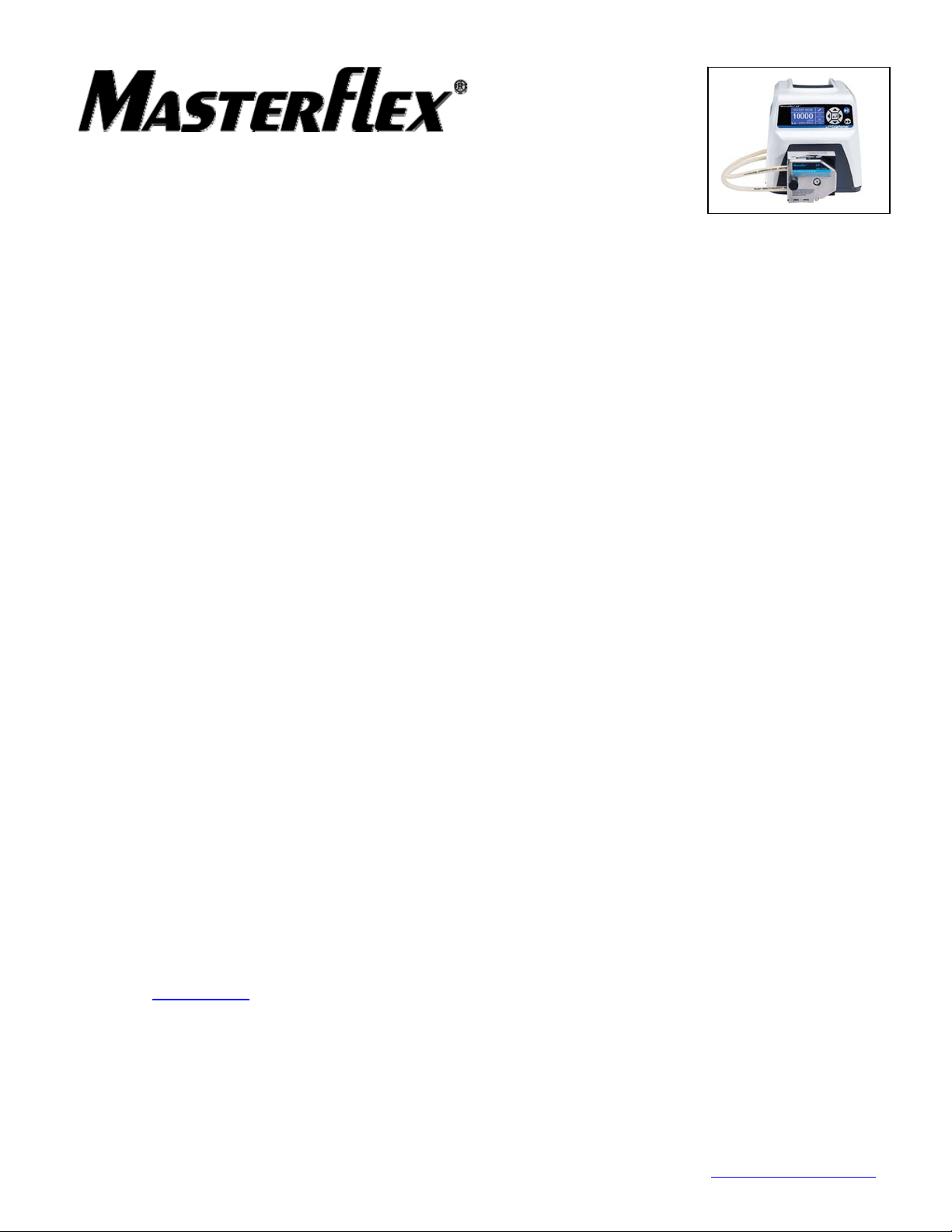
Frequently Asked Questions about the 07551-Series Masterflex® L/S®
Computer-Compatible drives and about the Masterflex WinLIN
Linkable Instrument Control Software (07551-70)
WinLIN Setup and Operation:
• Will my older Masterflex
Yes, the older drives, including model numbers 07550-10, -17, -20, -22, -30, and -50, will operate with the new
WinLIN.
• Will my older Cole-Parmer ServoDyne Mixers operate with the new WinLIN?
Yes the new WinLIN software will operate the older Servodyne mixers using the appropriate cabling. ServoDyne
model numbers 50008-00, 50003-00 and -05, and 50000-00 and -05 are compatible. Cable assembly 07550-64 is
required to connect the ServoDyne mixer to a PC or to a Masterflex L/S computer-compatible drive in series.
(Cabling sold separately.)
• Will my old setup files (.SET) work with the new WinLIN 3.x?
Yes, the new drive will operate using the old files. Even computers that have replaced the serial COM Port with a
USB port can use the old .SET files.
• How do I run the WinLIN software in Windows
Occasionally, some programs originally written for an older Windows operating system won’t run well in n ewer
versions of Windows. Follow these steps to emulate operation in an earlier version of Windows, such as
Windows 95.
- Right Click on the WinLIN icon
- Select Properties
- Click on the Compatibility tab
- Check “Run this program in compatibility mode for” and select Windows 95 from the drop down
• What is the best way to connect multiple drives in series (a “daisy chain”)?
The first drive in the series can be connected to the PC via the USB port (using a USB Type A to USB Type B cable
such as Cole-Parmer part no. 22050-60), or via the RS-232 In 9-pin serial port (using either an RS-232 / USB
Converter cable or a DB9(M) to DB9(F) serial cable). A DB9(M) to DB9(F) cable (such as Cole-Parmer part no.
22050-54) is then used to connect the remaining drives in series. Up to 25 drives (or Servodyne mixers) can be
“daisy chained” together.
• What is an RS-232 / USB Serial Converter cable (a.k.a. “dongle”)?
Most new computers and laptops come with only USB ports. Some will need to communicate with older serial
communication devices. An RS-232 / USB Serial Converter cable takes a USB command structure and converts it
to RS-232 through a chip mounted in a DB-9 connector. Additional driver software may be necessary for installation
on the PC / laptop. The driver software is usually included with the converter cable assembly. An RS-232 / USB
Serial Converter cable is available from Cole-Parmer as part no. 22050-58.
• How long can my USB connection cable be?
The USB Specification recommends that for USB 2.0 installation a maximum cable length of 5 meters (16 ft) is
used. See www.USB.org
• I am trying to interface my drive via the USB port on my PC and WinLIN is not recognizing the drive.
You need to install the USB driver that is written into the WinLIN V3.x program. Detailed instructions follow later in
this document.
®
L/S® computer-compatible drive work with new WinLIN 3.x?
®
95 compatibility mode?
.
Cole-Parmer 800-323-4340 847-549-7600 www.masterflex.com
Page 1 of 6
Page 2
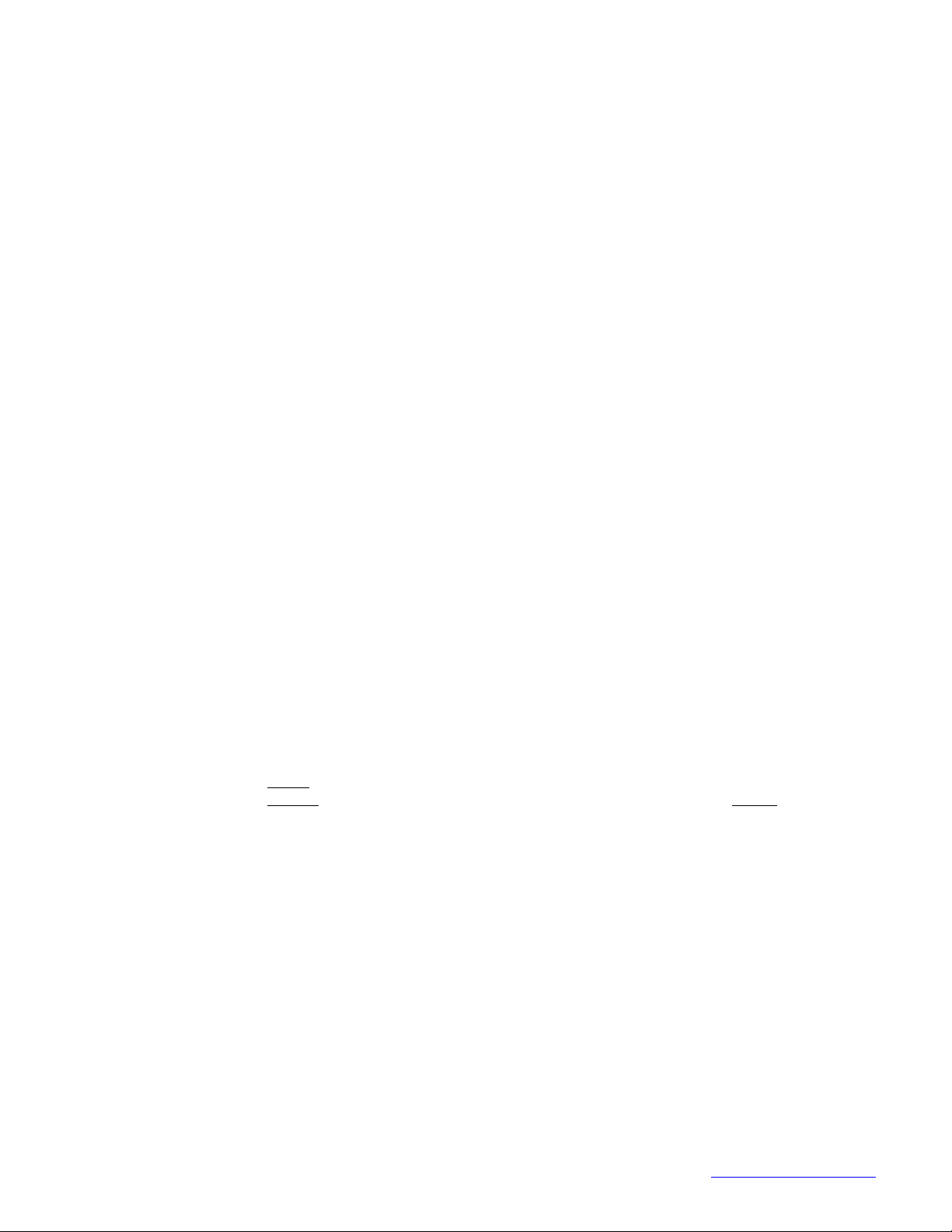
• Why did my WinLIN stop running?
There may have either been a power interrupt or you have scheduled tasks trying to run in the background on your
PC. These scheduled tasks should be disabled, consult your IT department or specialist.
Remote Control Operation:
• How do I get my drive to operate with an analog remote signal?
In the “REMOTE CONTROL MENU” Use “EXIT” to get back to the operating screen not the “LOCAL” field. The
“LOCAL” field is for operating via the keypad. Also be sure that the drive doesn’t have “START/STOP required
unintentionally set to yes, without the START/STOP pin closed.
• How do I scale the analog inputs and outputs on my drive?
1) Navigate to the Remote Menu via the “HOUSE” icon or the Main Menu; press ENTER key.
2) Navigate to the desired INPUT/OUTPUT; press ENTER key.
3) Screen will now display MIN settings.
a. Value for mA or V will be highlighted.
b. Press enter and this value can now be adjusted with the UP/DOWN/LEFT/RIGHT arrow keys.
c. After setting value, press ENTER and use DOWN arrow key and navigate to the speed/flow setting.
d. Value for speed/flow setting will be highlighted.
e. Press enter and this value can now be adjusted with the UP/DOWN/LEFT/RIGHT arrow keys.
f. After setting value, press ENTER key and then press the DOWN arrow key one time.
4) Screen will now display MAX settings.
a. Value for mA or V will be highlighted.
b. Press enter and this value can now be adjusted with the UP/DOWN/LEFT/RIGHT arrow keys.
c. After setting value, press ENTER and use DOWN arrow key and navigate to the speed/flow setting.
d. Value for speed/flow setting will be highlighted.
e. Press enter and this value can now be adjusted with the UP/DOWN/LEFT/RIGHT arrow keys.
f. After setting value, press ENTER key and then press the DOWN arrow key one time.
5) Screen will now display MID settings.
a. Value for mA or V will be highlighted.
b. Press enter and this value can now be adjusted with the UP/DOWN/LEFT/RIGHT arrow keys.
c. After setting value, press ENTER and use DOWN arrow key and navigate to the speed/flow setting.
d. Value for speed/flow setting will be highlighted.
e. Press enter and this value can now be adjusted with the UP/DOWN/LEFT/RIGHT arrow keys.
f. After setting value, press ENTER key and then press the DOWN arrow key one time.
6) EXIT will now be highlighted – Press ENTER and screen will return to REMOTE CONTROL menu.
7) Use DOWN arrow key to navigate to EXIT at the bottom of the menu.
If CURRENT or VOLTAGE inputs
If CURRENT or VOLTAGE outputs
previously accessed and drive not returned to LOCAL mode.
• I am having trouble inverting the scaling of the analog inputs and outputs.
The analog inputs are capable of being scaled with 0 VDC or 4 mA = full speed, and 10 VDC or 20 mA = 0 speed.
In the CURRENT or VOLTAGE input screens (See “REMOTE CONTROL” in your Operator’s Manual) the MIN
value refers to the analog signal and not to the value of the lowest RPM. Change the RPM in the CURRENT or
VOLTAGE input screen, not the mA or voltage.
For the CURRENT or VOLTAGE output screens change the analog voltage or current to invert the scaling value.
Note: Selecting Current Output will not put the user into REMOTE CONTROL MODE. Only selecting VOLTAGE
INPUT or CURRENT INPUT before EXITing will put the user in the analog input mode. Exit to the CONTINUOUS
run screen.
were accessed, the “HOUSE” icon will now be empty (no box inside).
were accessed, the “HOUSE” icon will be filled (box inside) unless inputs were
Cole-Parmer 800-323-4340 847-549-7600 www.masterflex.com
Page 2 of 6
Page 3

• What is the difference with the outputs between the older models and the newer models? Is the output
a true "open collector" with no pull-up resistor?
The outputs are now Open Collector outputs. They need a load (typically a resistor) across the terminals to output
some voltage. They are rated up to 28 V at 1amp.
The term open-collector refers to a transistor output where the collector (output) of the transistor is not
connected to a positive voltage. Since a transistor used in outputs is a saturated switch, the collector needs
to be connected to a positive voltage to complete the transistor circuit. This positive voltage need not be any
specific value as long as it is above the transistor saturation level. Because of this, an open collector output
can be connected to a range of voltages using a pullup resistor. This resistor is required for the output to
function as it completes the transistor's circuit.
• Can you send a Start/Stop Input before the pump has been powered up?
Regarding the Start/Stop input, the drive will look for an "edge" of a signal to see the transition from open to closed.
If the contacts are closed before the drive has been powered up - it won't see the "edge".
• The pump isn't responding to my input signals!
If you changed anything in the remote control menu, please select Local before exiting the remote control menu.
Otherwise you may have accidentally selected the 4-20 mA input which would require a signal on the line and the
start/stop closed to run.
• Do the new drives have relays for equipment?
Normally-open (N.O.) contacts (pins 6 & 7) and normally-closed (N.C.) contacts (pins 8 & 7) are continuity contacts
only, not relays. No power should be applied to the contacts (damage could result).
They are designed to indicate whether the motor is running or not. When the motor is running, pins 6 & 7 close. A
circuit on a PLC or multimeter can sense a complete circuit (continuity) and can be used to trigger a different event
such as a light indicating the pump is running. The contact closure can not be used to power the light or anything
else.
The N.C. contact works in the exact opposite way, when the motor is running the contact opens breaking the
continuity. You can pick which contact works best with your application.
Volume Dispense Function:
• What if I need to dispense a volume that is larger than recommended in the manual?
If the required volume per dispense exceeds 5461 revolutions on the 600 rpm drives or 985 revolutions when usi ng
the 100 rpm drive; This will take more revolutions than the drive can safely store. When this occurs we recommend
switching from Volume dispense to Time Dispense.
Cole-Parmer 800-323-4340 847-549-7600 www.masterflex.com
Page 3 of 6
Page 4

Connecting the Masterflex 07551-xx Computer-Compatible Drive to a PC via a USB (Type
A) to USB (Type B) Interface Cable (Cole Parmer catalog number 22050-60)
When connecting a drive or drives to a PC for the first time you will need to install the USB driver that is included on
the WinLIN installation CD.
To install the WinLIN USB driver: (refer also to the screen shots below)
1) Once the WinLIN software is installed on the PC connect the USB cable to the drive and to the computer.
Turn power on to the drive.
2) The computer should detect an unknown device or new hardware. Clicking on this prompt wil l open the
Add / New Hardware Wizard.
3) You will be prompted with “Can Windows connect to Windows Update to search for software?”; select “No,
not this time” and then click on Next.
4) Select “Install from a list or specific location(Advanced)” and click on Next. (There is no need to insert the
installation CD.)
Cole-Parmer 800-323-4340 847-549-7600 www.masterflex.com
Page 4 of 6
Page 5

5) Select “Search for best driver in these locations” and check the box “Include this location in the search”.
Then click on the “Browse” option. Find the WinLIN folder in “Program Files” (or wherever you chose to
install it on the computer). Highlight the WinLIN folder and click OK. The WinLIN program folder location
should now appear in the “Include this location in the search” window. Click “Nex t”. The search should
locate “Masterflex USB VCom port” and will automatically install it. (If you see a Windows Logo testing
warning, click on Continue Anyway)
6) Click Finish to close the New Hardware Wizard.
Cole-Parmer 800-323-4340 847-549-7600 www.masterflex.com
Page 5 of 6
Page 6

Launch WinLIN and in the Setup window click on Pump/Mixer COM port. In the Port for Pumps and Mixers drop
down select the designated USB port (USB5 or USB6 for example) and click OK. WinLIN should now recognize the
drive(s) and assign a number (P01 etc.).
If when the drive is connected to the computer and powered on there is no “New Hardware” or “Unknown Device”
prompt then you will need to access Add New Hardware through the Control Panel window. Follow the directions
above to install the USB driver.
Connecting the Masterflex 07551-xx Computer-Compatible Drive to a PC via an RS-232 to
USB Converter Cable (Cole Parmer catalog number 22050-58)
If driver software is included with the converter cable, follow instructions to install the driver. The next step will be to
select/change the assigned COM port through Win-Lin. When you install the driver that comes with the cable it
assigns the USB port a COM port number which may differ from the WinLIN default COM port number COM 1.
To verify which Com port to select do the following:
1) Click on the Windows Start button in bottom left of screen
2) Go to Settings and open Control Panel
3) Go to System in the Control Panel window
4) In System click on the Hardware tab then click on the Device Manager button
5) In Device Manager look for + Ports ; click on the + sign to reveal all ports
6) You should see something like "Prolific USB-to-Serial Comm Port (COM5)" {on other PCs it may assign a
different number (COM6 etc.)}
That is the port number you need to select through WinLIN.
When you launch WinLIN it opens the small Communication Status window. Under Setup you should see the
option of Pump/Mixer Com Port. Click on that and look for the Port for Pumps and Mixers drop down box. Select 5
(or whatever number the computer assigned to the USB port).
Close WinLIN; turn on the pump(s); launch WinLIN and it should recognize and assign number(s) the pum p(s)
(P01, P02, etc.).
Cole-Parmer 800-323-4340 847-549-7600 www.masterflex.com
Page 6 of 6
