Page 1
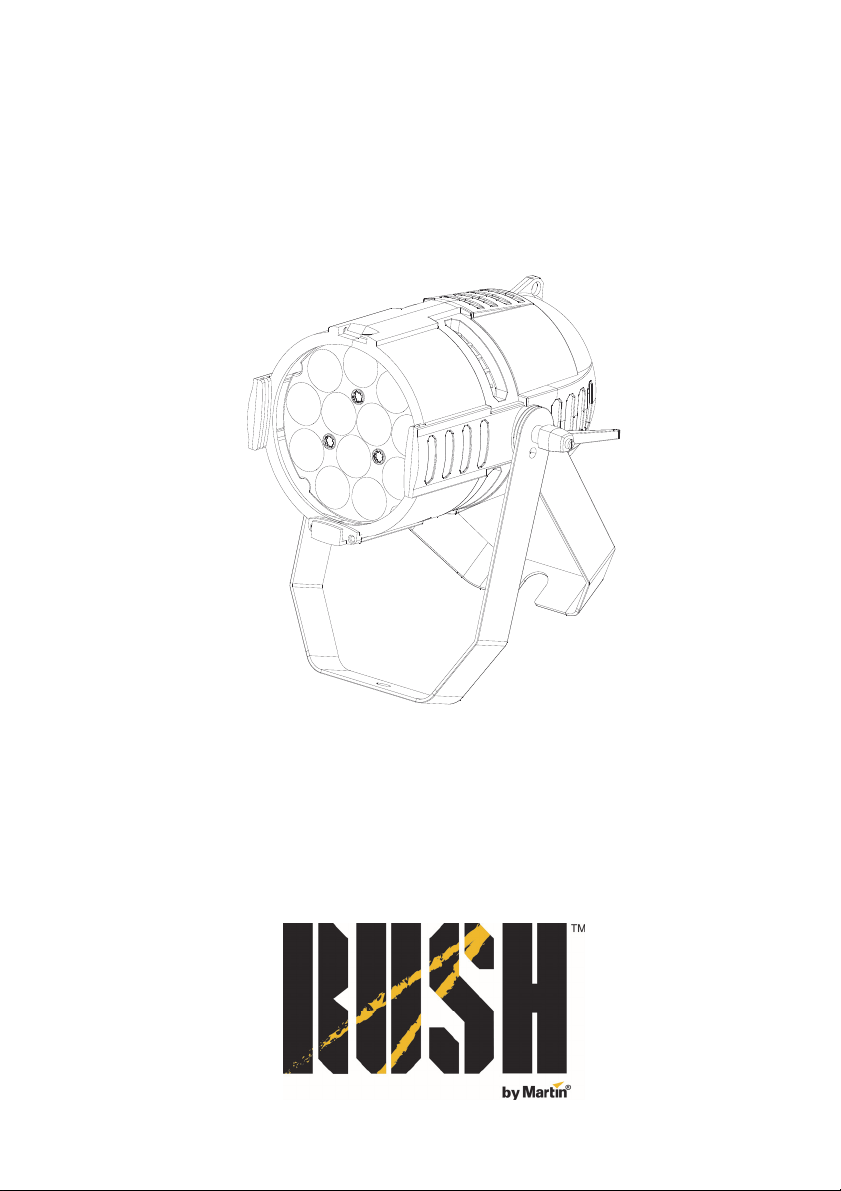
PAR 2 CT Zoom
User Manual
Page 2
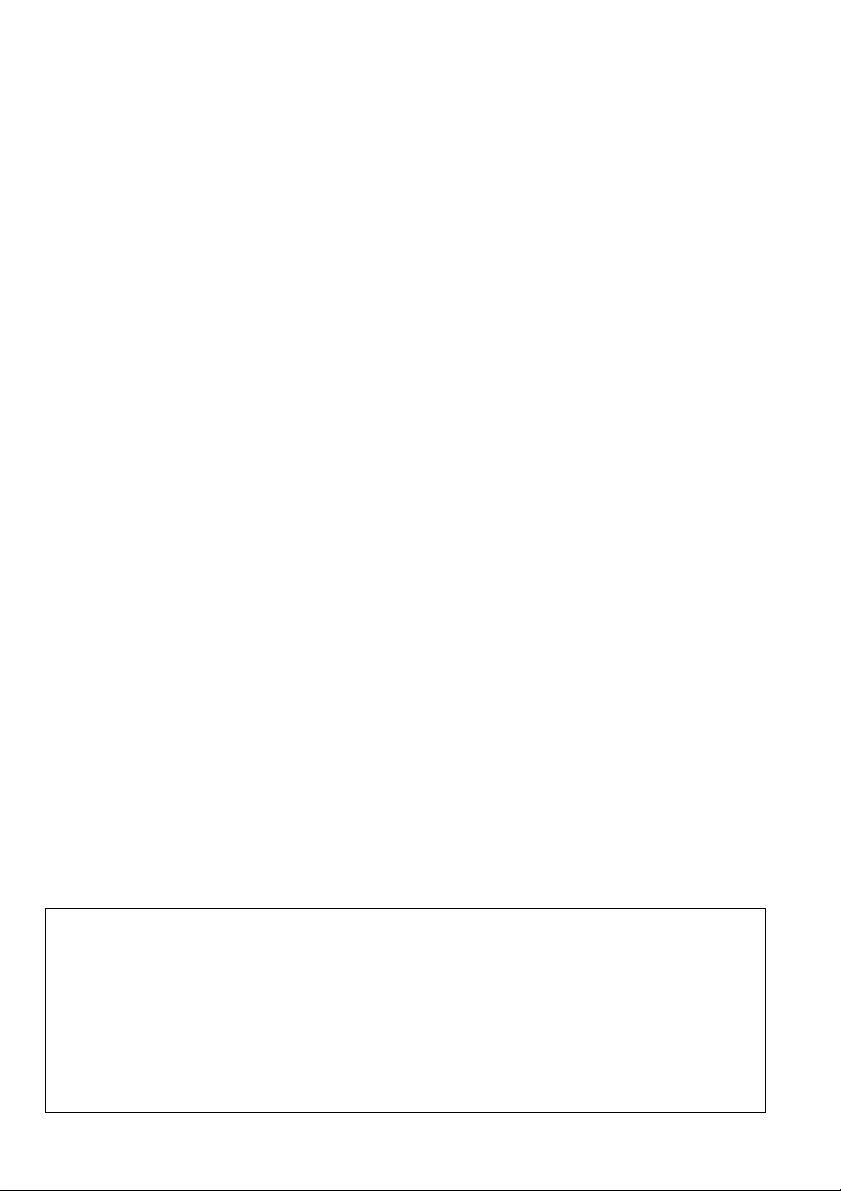
©
2013-2015 Martin Professional ApS. Information subject to change without notice. Martin
Professional and all affiliated companies disclaim liability for any injury, damage, direct or indirect
loss, consequential or economic loss or any other loss occasioned by the use of, inability to use or
reliance on the information contained in this manual. The RUSH logo, the RUSH name, the Martin
logo, the Martin name and all other trademarks in this document pertaining to services or products
by Martin Professional or its affiliates and subsidiaries are trademarks owned or licensed by Martin
Professional or its affiliates or subsidiaries.
Martin Professional • Olof Palmes Allé 18 • 8200 Aarhus N • Denmark • www.martin.com
Manual: Revision D
Page 3
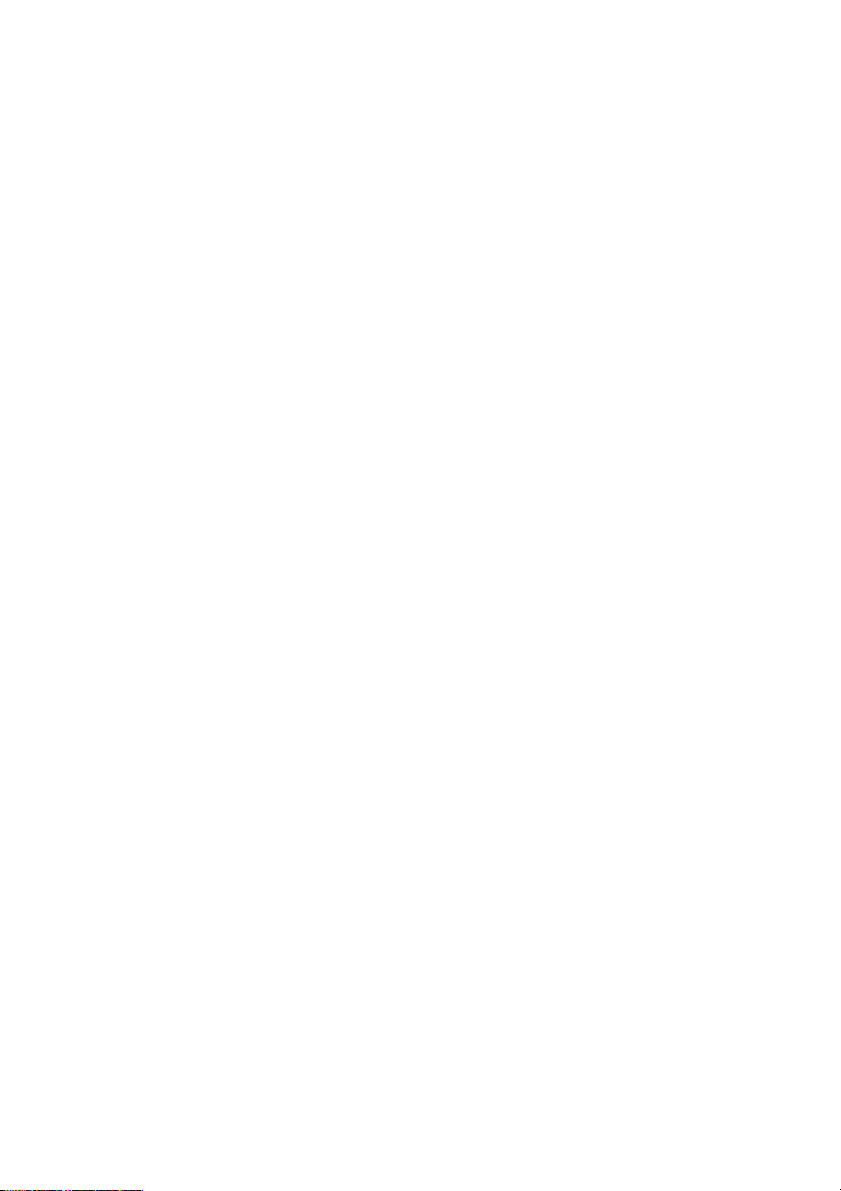
Table of contents
Safety information ............................................................................................. 4
Introduction ....................................................................................................... 9
Before using the product for the first time ..................................................... 9
Physical installation ........................................................................................ 10
Fastening the fixture to a flat surface .......................................................... 10
Mounting the fixture on a truss .................................................................... 10
Securing with a safety cable ....................................................................... 11
AC power ........................................................................................................ 11
Linking fixtures to power in a chain ............................................................. 12
Fixture overview .............................................................................................. 13
Control data link .............................................................................................. 14
Tips for reliable data transmission .............................................................. 15
Connecting the DMX data link ..................................................................... 15
Fixture setup ................................................................................................... 15
Using the control menus ............................................................................. 15
DMX addressing .......................................................................................... 16
Dimming curves ........................................................................................... 16
Blackout or Hold if DMX signal stops .......................................................... 17
Display panel backlight sleep mode ............................................................ 17
Dimmer speed ............................................................................................. 17
Fixture test ................................................................................................... 18
Cooling fan options ..................................................................................... 18
Single standalone scene ............................................................................. 19
Fixture information....................................................................................... 19
Reset ........................................................................................................... 19
Effects ............................................................................................................. 20
Maintenance ................................................................................................... 21
Cleaning ...................................................................................................... 21
Fuse replacement........................................................................................ 22
Service and repairs ..................................................................................... 22
DMX protocol .................................................................................................. 23
Control menus ................................................................................................. 24
Troubleshooting .............................................................................................. 25
Specifications .................................................................................................. 26
Page 4
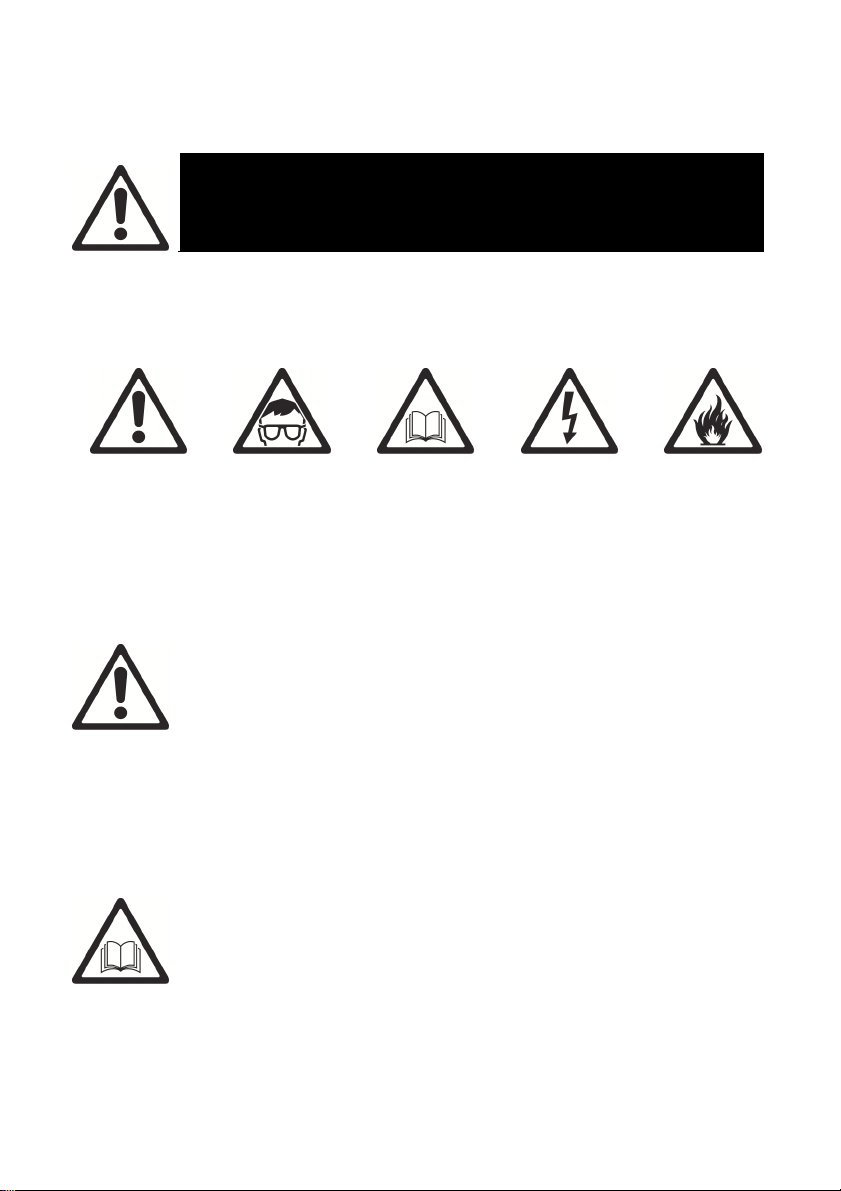
Safety information
WARNING!
Read the safety precautions in this manual before
The following symbols are used to identify important safety information on
the product and in this manual:
Warning!
Safety hazard.
Risk of severe
injury or death.
installing, operating or servicing this product.
Warning!
Powerful light
emission. Risk
of eye injury.
Warning!
See user
manual for
important
safety
information.
Warning!
Hazardous
voltage. Risk
of lethal or
severe electric
shock.
Warning!
Hot surfaces
and fire
hazard.
Warning! Risk Group 2 product according to EN 62471. Do not
look directly into the beam. Do not view the light output with
optical instruments or any device that may concentrate the
beam.
This lighting fixture is for professional use only and must be
installed by a qualified technician. It is not for household use. It
presents risks of severe injury or death due to fire hazards,
electric shock and falls. It produces a powerful, concentrated
beam of light that can create a fire hazard or a risk of eye
injury if the safety precautions below are not followed.
Install, operate and service RUSH by Martin™ products only
as directed in their user manuals, or you may create a safety
hazard or cause damage that is not covered by product
warranties.
Follow the safety precautions listed below and observe all
warnings in this manual and printed on the product. Keep this
user manual for future use.
4 RUSH PAR 2 CT Zoom™ User Manual
Page 5
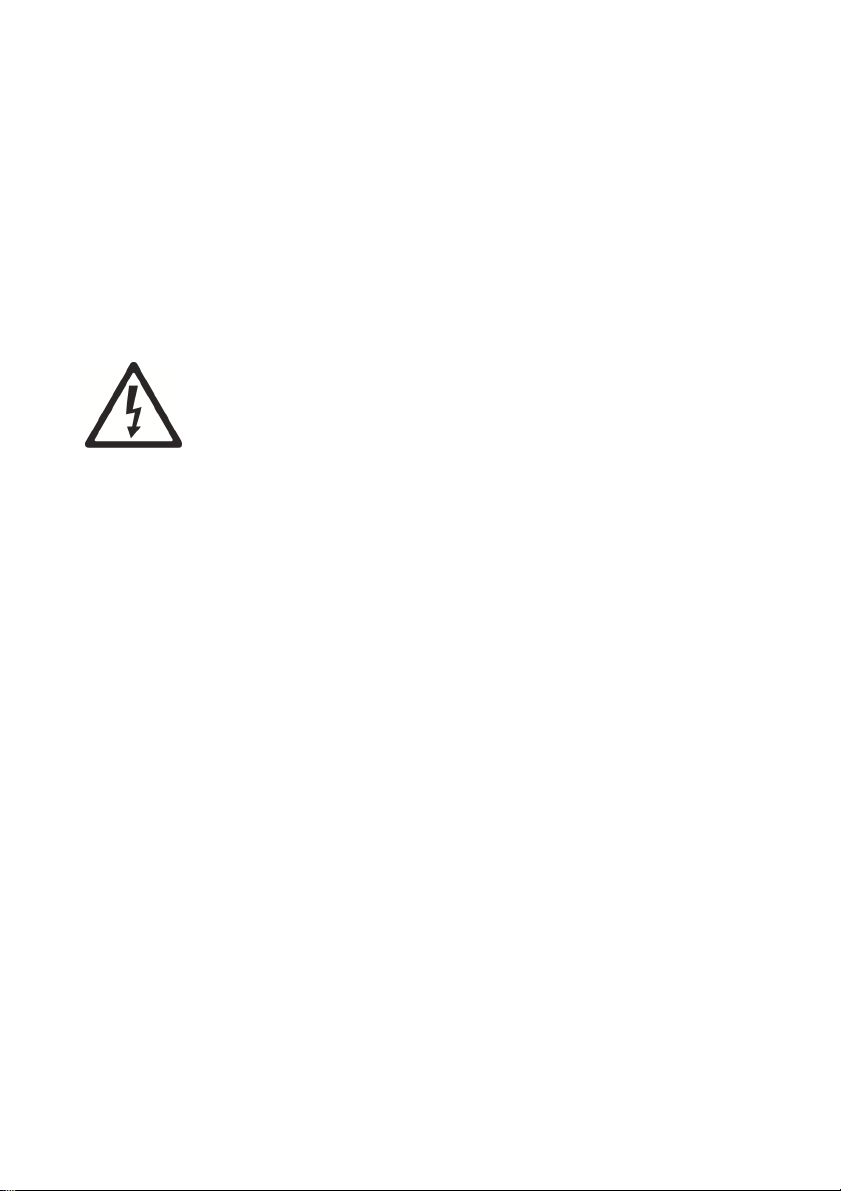
For the latest user documentation and other information for
this and all Martin™ products, please visit the Martin website
at http://www.martin.com
If you have any questions about how to install, operate or
service the fixture safely, please contact your Martin™
distributor (see www.martin.com/distributors for details) or call
the Martin™ 24-hour service hotline on +45 8740 0000, or in
the USA on 1-888-tech-180.
Respect all locally applicable laws, codes and regulations
when installing, operating or servicing the fixture.
Protection from electric shock
Do not expose the fixture to rain or moisture.
Disconnect the fixture from AC power before carrying out any
installation or maintenance work and when the fixture is not in
use.
Ensure that the fixture is electrically connected to ground
(earth).
Use only a source of AC power that complies with local
building and electrical codes and has both overload and
ground-fault (earth-fault) protection.
Socket outlets or external power switches used to supply the
fixture with power must be located near the fixture and easily
accessible so that the fixture can easily be disconnected from
power.
Replace defective fuses with ones of the specified type and
rating only.
Isolate the fixture from power immediately if the power plug or
any seal, cover, cable, or other component is damaged,
defective, deformed, wet or showing signs of overheating. Do
not reapply power until repairs have been completed
Before using the fixture, check that all power distribution
equipment and cables are in perfect condition and rated for the
current requirements of all connected devices.
Use only Neutrik PowerCon cable connectors to connect to the
fixture’s power sockets.
RUSH PAR 2 CT Zoom™ User Manual 5
Page 6
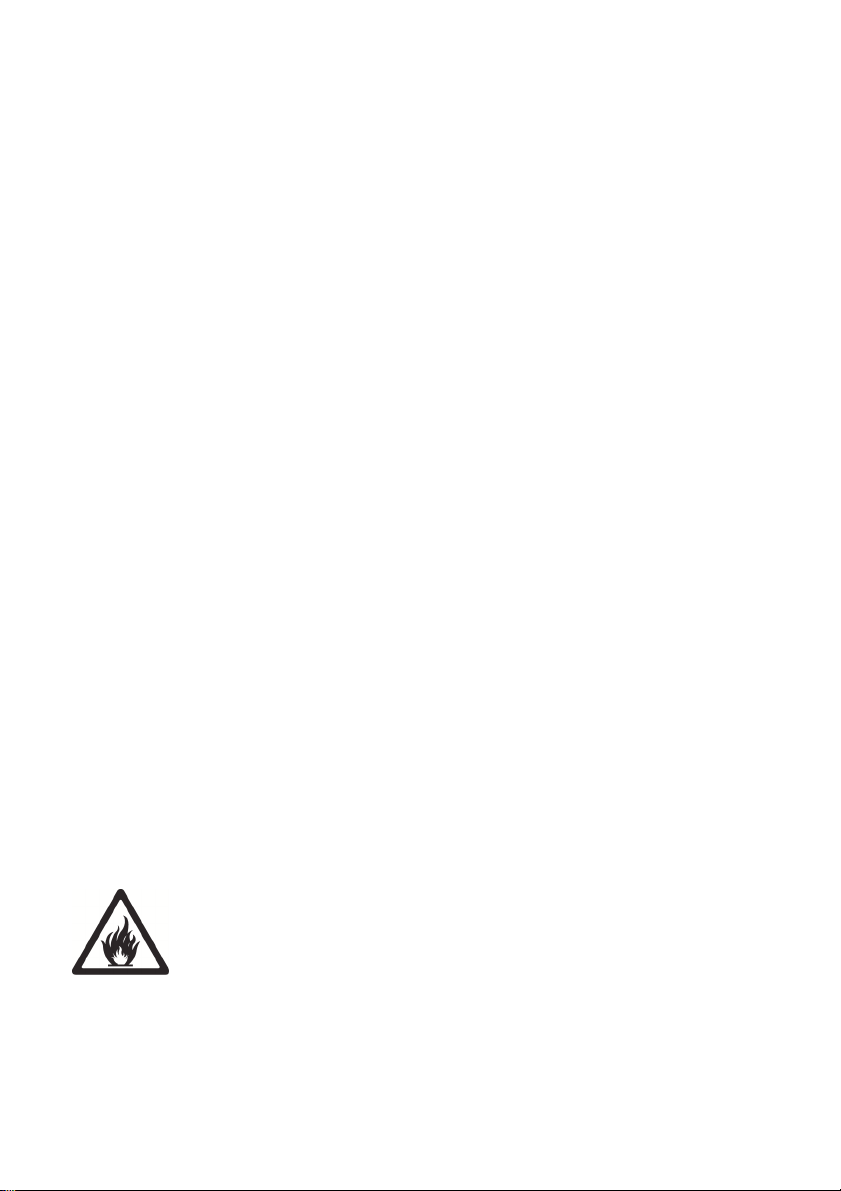
Do not connect devices to power in a chain that will exceed
the electrical ratings of any cable or connector used in the
chain.
The supplied power input cable is rated 6 A and can safely
supply only one fixture with mains power. Do not connect any
device to the fixture’s MAINS OUT connector when using this
cable. If you replace this cable and also use the replacement
cable to supply only one fixture with mains power, the
replacement cable must also be rated 6 A minimum, have
three conductors 18 AWG or 0.75 mm² minimum conductor
size, have an outer cable diameter of 6 - 15 mm (0.2 - 0.6 in.)
and be temperature-rated to suit the application. In the USA
and Canada the cable must be UL listed, type SJT or
equivalent. In the EU the cable must be type H05VV-F or
equivalent.
To connect fixtures to mains power in a chain, you must first
obtain 14 AWG or 1.5 mm
2
power input and throughput cables
that are 16 A rated and temperature-rated to suit the
application. In the USA and Canada the cables must be ULlisted, type SJT or equivalent. In the EU the cables must be
type H05VV-F or equivalent. Suitable cables with Neutrik
PowerCon connectors are available from Martin™ (see
‘Accessories’ on page 28). If you use these cables, you can
connect fixtures to power in a linked chain, MAINS OUT
throughput socket to MAINS IN input socket, but do not link
more than:
• eight (8) RUSH PAR 2 fixtures in total at 100-120 V, or
• eighteen (18) RUSH PAR 2 fixtures in total at 200-240 V.
The voltage and frequency at the MAINS OUT socket are the
same as the voltage and frequency applied to the MAINS IN
socket. Only connect devices to the MAINS OUT socket that
accept this voltage and frequency.
Protection from burns and fire
Do not operate the fixture if the ambient temperature (T
exceeds 40° C (104° F).
The surface of the product casing can reach up to 60° C
(140° F) during operation. Avoid contact by persons and
materials. Allow the fixture to cool for at least 15 minutes
before handling.
)
a
6 RUSH PAR 2 CT Zoom™ User Manual
Page 7
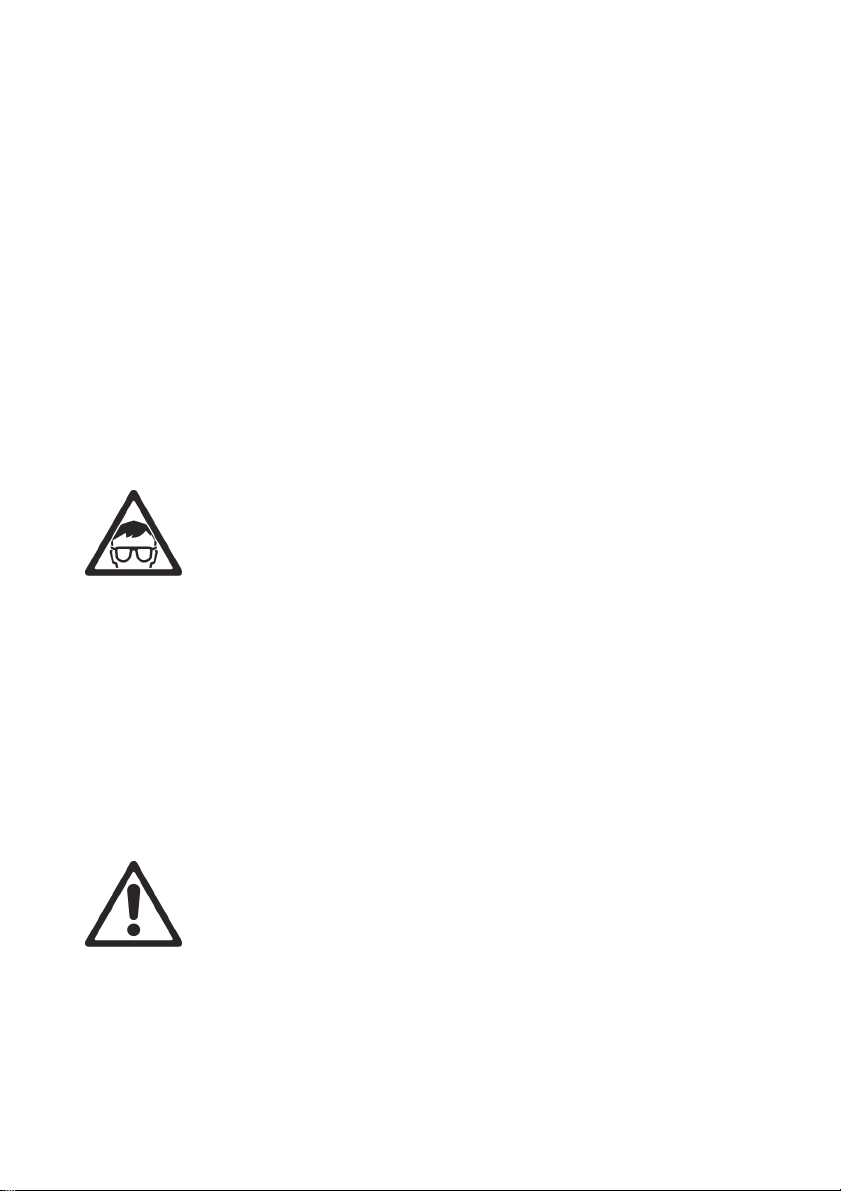
Keep flammable materials well away from the fixture. Keep all
combustible materials (e.g. fabric, wood, paper) at least
100 mm (4 in.) away from the fixture housing.
Ensure that there is free and unobstructed airflow around the
fixture. Provide a minimum clearance of 100 mm (4 in.) around
fans and air vents.
Do not use the fixture to illuminate surfaces within 200 mm
(8 in.) of the fixture.
Do not attempt to bypass thermostatic switches or fuses.
Do not stick filters, masks or other materials onto any optical
component.
The fixture’s lenses can focus the sun’s rays, creating a risk of
fire and damage. Do not expose the front of the fixture to
sunlight or any other bright light source.
Protection from eye injury
Do not stare directly into the product’s light output.
Do not look at the light output with magnifiers, telescopes,
binoculars or similar optical instruments that may concentrate
the light output.
Ensure that persons are not looking directly into the front of
the fixture when the product lights up suddenly. This can
happen when power is applied, when the product receives a
DMX signal, or when certain control menu items are selected.
To minimize the risk of eye irritation or injury, disconnect the
fixture from power at all times when the fixture is not in use,
and provide well-lit conditions to reduce the pupil diameter of
anyone working on or near the fixture.
Protection from injury
Fasten the fixture securely to a fixed surface or structure when
in use. The fixture is not portable when installed.
Ensure that any supporting structure and/or hardware used
can hold at least 10 times the weight of all the devices they
support.
RUSH PAR 2 CT Zoom™ User Manual 7
Page 8
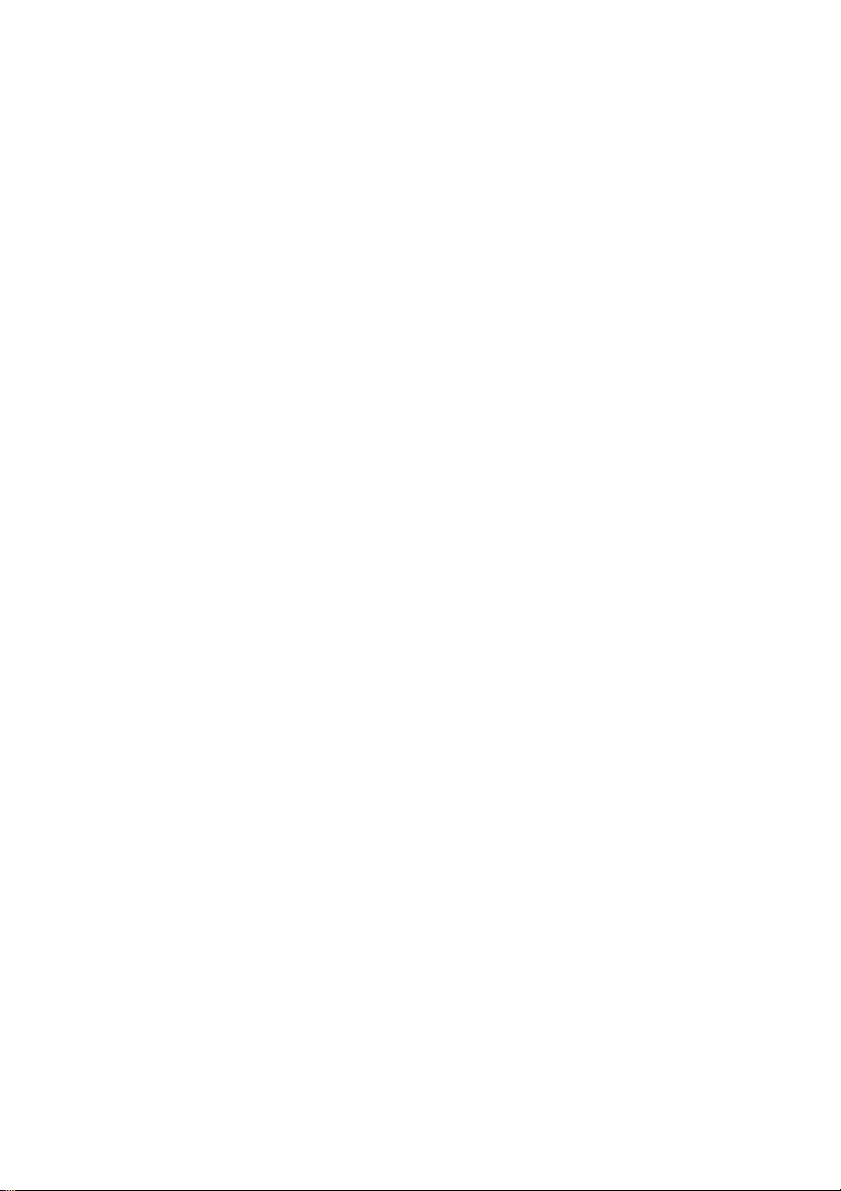
If suspending from a rigging structure, fasten the fixture to a
rigging clamp. Do not use safety cables as the primary means
of support.
If the fixture is installed in a location where it may cause injury
or damage if it falls, install as directed in this manual a
secondary attachment such as a safety cable that will hold the
fixture if a primary attachment fails. The secondary attachment
must be approved by an official body such as TÜV as a safety
attachment for the weight that it secures, must comply with EN
60598-2-17 Section 17.6.6 and must be capable of bearing a
static suspended load that is ten times the weight of the fixture
and all installed accessories.
Check that all external covers and rigging hardware are
securely fastened.
Block access below the work area and work from a stable
platform whenever installing, servicing or moving the fixture.
Do not operate the fixture with missing or damaged covers,
shields or any optical component.
In the event of an operating problem, stop using the fixture
immediately and disconnect it from power. Do not attempt to
use a fixture that is obviously damaged.
Do not modify the fixture in any way not described in this
manual or install other than genuine RUSH by Martin™ parts.
Refer any service operation not described in this manual to a
qualified technician.
8 RUSH PAR 2 CT Zoom™ User Manual
Page 9
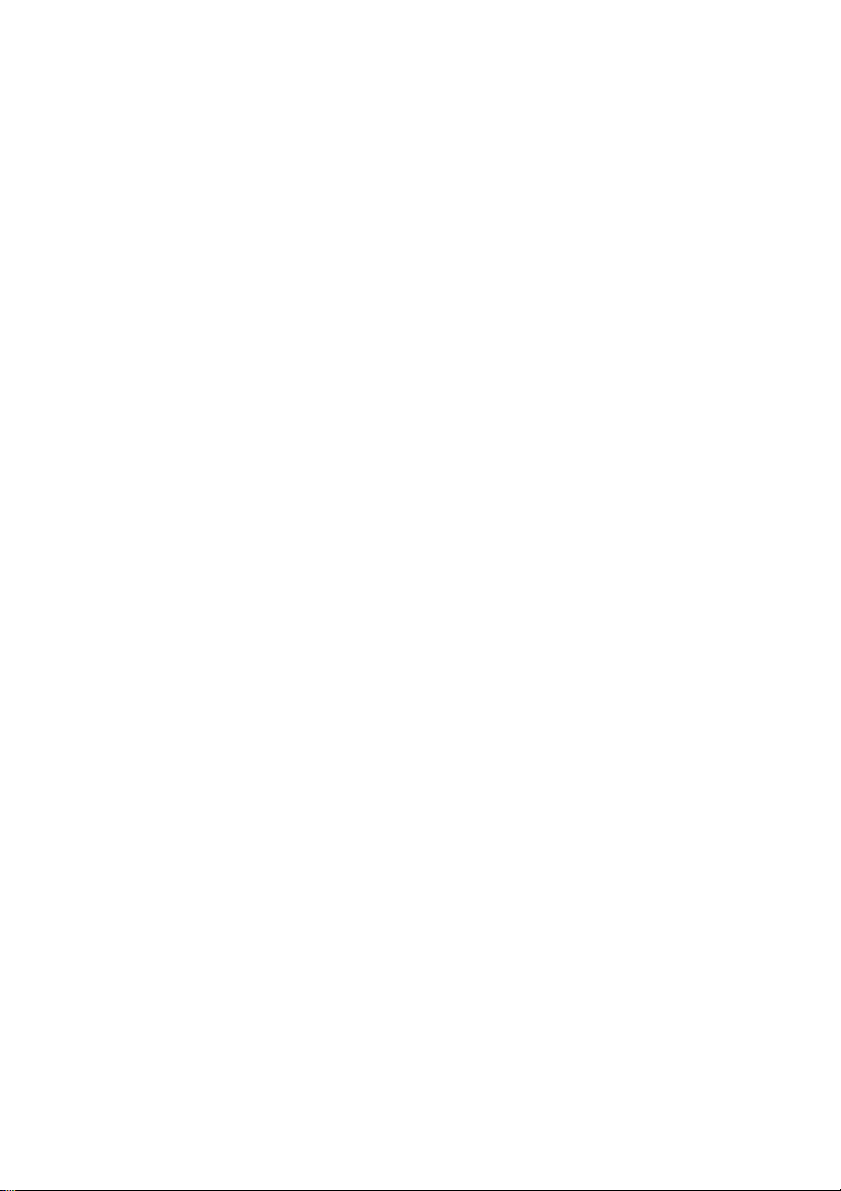
Introduction
The RUSH PAR 2 CT Zoom™ is a bright single-lens LED PAR Can. It offers
white color temperature mixing using twelve 10 W CWUW (warm white and
ultra white) LEDs and a 10° to 60° motorized zoom. This fixture also offers
electronic dimming and strobe and features a bracket for floor or truss
mounting.
The PAR 2 CT Zoom™ can be controlled using any DMX-compliant
controller.
The fixture is supplied with a 1.5 m (5 ft.) power cable (local power plug not
included) and a folding mounting bracket.
Before using the product for the first time
1. Read ‘Safety information’ on page 4 before installing, operating or
servicing the fixture.
2. Unpack and ensure that there is no transportation damage before using
the fixture. Never attempt to operate a damaged fixture.
3. If the fixture is not going to be hard-wired to an AC mains power source,
install a local power plug (not supplied) on the end of the supplied power
cable.
4. Before operating, ensure that the voltage and frequency of the local
power source match the mains power requirements of the fixture.
5. Check the RUSH support pages on the Martin Professional website at
www.martin.com for the most recent user documentation and technical
information about the fixture. RUSH by Martin™ user manual revisions
are identified by the revision letter at the bottom of the inside cover.
When the fixture is powered on for the first time, it may smoke slightly as it
warms up, but this will only last a few minutes and is no cause for concern.
RUSH PAR 2 CT Zoom™ User Manual 9
Page 10
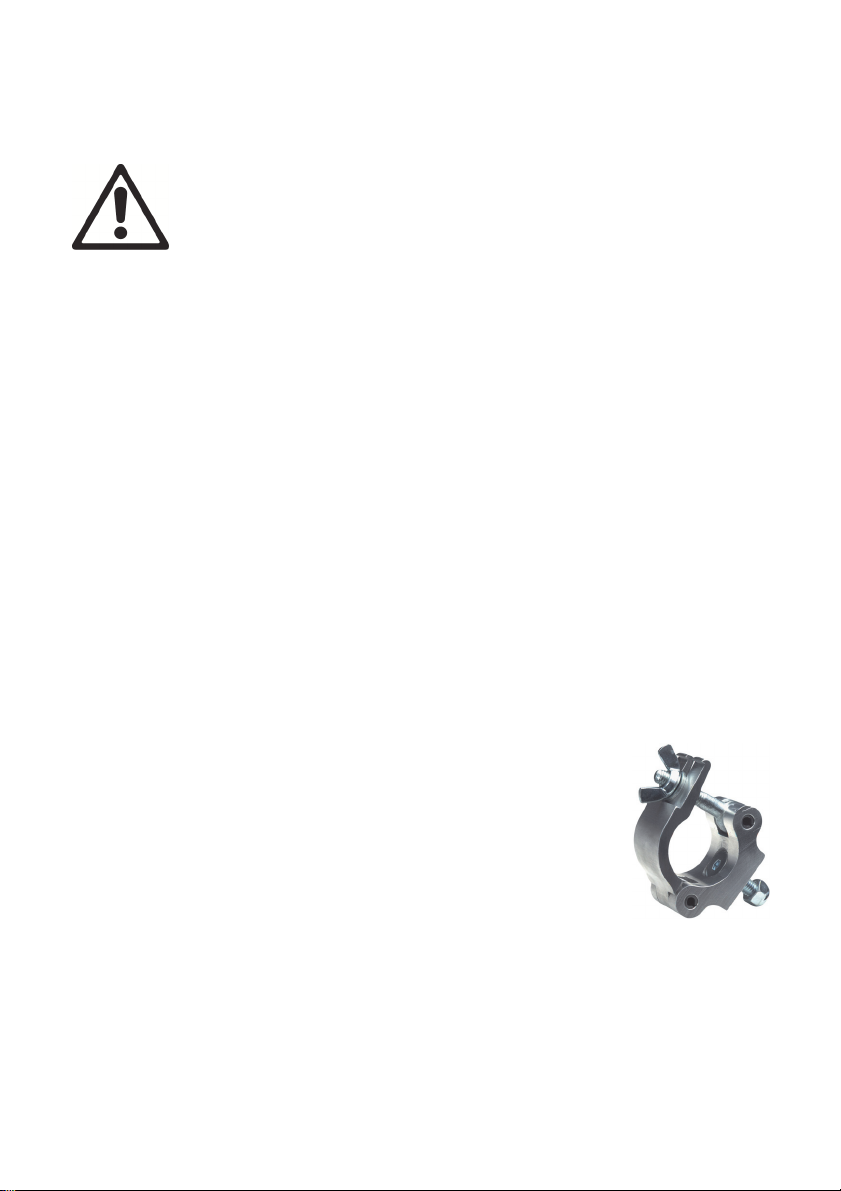
Physical installation
Read ‘Safety information’ on page 4 before installing the
fixture.
The fixture is designed for indoor use only and must be used in
a dry location with adequate ventilation. Ensure that none of
the fixture’s ventilation slots are blocked.
Fasten the fixture to a secure structure or surface. Do not
stand it on a surface or leave it where it can be moved or fall
over. If you install the fixture in a location where it may cause
injury or damage if it falls, secure it as directed in this user
manual using a securely anchored safety cable that will hold
the fixture if the primary fastening method fails.
Martin™ can supply safety cables and rigging clamps that are suitable for
use with the fixture (see ‘Accessories’ on page 28).
Fastening the fixture to a flat surface
The fixture can be fastened to a hard, fixed, flat surface that is oriented at
any angle. Ensure that the surface can support at least 10 times the weight
of all fixtures and equipment to be installed on it.
Fasten the fixture securely. If you install the fixture in a location where it may
cause injury or damage if it falls, install a safety cable as directed in
‘Securing with a safety cable’ on page 11.
Mounting the fixture on a truss
The fixture can be clamped to a truss or similar rigging
structure in any orientation. When installing the fixture
hanging vertically down, you can use an open-type clamp
such as a G-clamp. When installing in any other orientation,
you must use a half-coupler clamp (see illustration on right)
that completely encircles the truss chord.
To clamp the fixture to a truss:
1. Check that the rigging structure can support at least 10 times the weight
of all fixtures and equipment to be installed on it.
2. Block access under the work area.
3. Fold the legs of the mounting bracket together and bolt a rigging clamp
securely to the mounting bracket. The bolt used must be M12, grade 8.8
steel minimum. It must pass through both mounting bracket legs and be
fastened with a self-locking nut.
10 RUSH PAR 2 CT Zoom™ User Manual
Page 11

4. Working from a stable platform, hang the fixture with its clamp on the
truss and fasten the clamp securely.
5. Secure the fixture with a safety cable as directed below.
Securing with a safety cable
Secure the fixture with a safety cable (or other
secondary attachment) that is approved for the weight
of the fixture so that the safety cable will hold the
fixture if a primary attachment fails.
Loop the cable through one of the safety cable
attachment points on the fixture (see arrows in
illustration on right) and around a secure anchoring
point.
AC power
Read ‘Safety information’ on page 4 before connecting the
fixture to AC mains power.
Warning! The mains power input cable supplied with the
fixture is rated 6 A and can supply only one fixture with
mains power. Do not connect any device to the fixture’s
MAINS OUT power throughput socket when using this
input cable. If you want to connect other fixtures to the
MAINS OUT socket, see ‘Linking fixtures to power in a
chain’ on page 12.
For protection from electric shock, the fixture must be
grounded (earthed). The power distribution circuit must be
equipped with a fuse or circuit breaker and ground-fault (earthfault) protection.
Socket outlets or external power switches used to supply the
fixture with power must be located near the fixture and easily
accessible so that the fixture can easily be disconnected from
power.
Do not insert or remove live Neutrik PowerCon connectors to apply or cut
power, as this may cause arcing at the terminals that will damage the
connectors.
RUSH PAR 2 CT Zoom™ User Manual 11
Page 12

Do not use an external dimming system to supply power to the fixture, as
this may cause damage to the fixture that is not covered by the product
warranty.
You can hard-wire the fixture to a building electrical installation if you want to
install it permanently. Alternatively, you can install a power plug (not supplied)
that is suitable for the local power outlets on the supplied power cable.
If you install a power plug on the power cable, install a grounding type
(earthed) plug with integral cable grip that is rated minimum 250 V, 6 A.
Follow the plug manufacturer’s instructions and connect the wires in the
power cable as shown in this table:
US system
EU system
Earth, Ground or
Neutral or N Live or L
Green White Black
Yellow/green Blue Brown
The fixture has an auto-ranging power supply that accepts AC mains power
at 100-240 V at 50/60 Hz. Do not apply AC mains power at any other voltage
or frequency to the fixture.
Linking fixtures to power in a chain
If you obtain a 14 AWG / 1.5 mm2 power input cable and 14 AWG / 1.5 mm2
throughput cables from Martin™ (see ‘Accessories’ on page 28), you can
relay mains power from one fixture to another by connecting fixtures to
power in a linked daisy-chain, MAINS OUT throughput socket to MAINS IN
input socket.
Using 14 AWG or 1.5 mm
• Maximum eight (8) RUSH PAR 2 CT Zoom
V, or
• Maximum eighteen (18) RUSH PAR 2 CT Zoom
200-240 V.
2
cables from Martin™, you can link:
TM
fixtures in total at 100-120
TM
fixtures in total at
12 RUSH PAR 2 CT Zoom™ User Manual
Page 13

Fixture overview
1 - Display
2 – Status LEDs
The two LEDs on the rear of the fixture have the following functions:
POWER On Power on
DMX On Valid DMX signal present
3 – Control buttons
• Activate the menus, or
MENU
DOWN Scroll down through a menu
• Return to the previous level of the menu structure, or
• Press and hold to exit the menus
UP Scroll up through a menu
ENTER Confirm the selection
4 – 5-pin XLR DMX input/output sockets
5 – Primary (mains power) fuse F1
The T 6.3A fixture fuse is located in a fuseholder next to the power
input/output connectors.
RUSH PAR 2 CT Zoom™ User Manual 13
Page 14

6 – AC mains power IN
A blue Neutrik PowerCon socket is provided to connect the fixture to AC
mains power.
7 – AC mains power OUT (THRU)
See ‘Safety information’ on page 4. The light-grey Neutrik PowerCon socket
can be used to supply power to other fixtures only if the supplied power input
cable is replaced as directed in this manual and safety limits are respected.
Control data link
A DMX 512 data link is required in order to control the fixture via DMX. The
fixture has 5-pin XLR connectors for DMX data input and output.
The number of fixtures that you can connect in a daisy chain is limited by the
number of DMX channels required by the fixtures in relation to the maximum
512 channels available in one DMX universe. No matter how many channels
are available, we recommend connecting a maximum of 32 fixtures in one
daisy chain.
Note that if independent control of a fixture is required, it must have its own
DMX channels. Fixtures that are required to behave identically can share the
same DMX address and channels. To add more fixtures or groups of fixtures
when the above limit is reached, add a DMX universe and another daisychained link.
14 RUSH PAR 2 CT Zoom™ User Manual
Page 15

Tips for reliable data transmission
Use shielded twisted-pair cable designed for RS-485 devices: standard
microphone cable cannot transmit control data reliably over long runs. 24
AWG cable is suitable for runs up to 300 meters (1000 ft.). Heavier gauge
cable and/or an amplifier is recommended for longer runs. The pinout on all
connectors is pin 1 = shield, pin 2 = cold (-), and pin 3 = hot (+). Pins 4 and 5
in the 5-pin XLR connectors are not used in the fixture but are available for
possible additional data signals as required by the DMX512-A standard.
Standard pinout is pin 4 = data 2 cold (-) and pin 5 = data 2 hot (+).
To split the link into branches, use a splitter such as the Martin DMX 5.3
Splitter or RDM 5.5 Splitter.
Terminate the link by installing a DMX termination plug in the output socket
of the last fixture. The termination plug, which is a male XLR plug with a 120
Ohm, 0.25 W resistor soldered between pins 2 and 3, “soaks up” the control
signal so it does not reflect and cause interference. If a splitter is used,
terminate each branch of the link.
Connecting the DMX data link
To connect the fixture to data:
1. Connect the DMX data output from the controller to the first fixture’s
male XLR DMX input connector.
2. Connect the first fixture’s DMX output to the DMX input of the next fixture
and continue connecting fixtures output to input. Terminate the last
fixture on the link with a DMX termination plug.
Fixture setup
This section explains the fixture characteristics that can be set to determine
how it can be controlled and will behave. These settings are made using the
menus available in the control panel. Settings are retained in memory when
the fixture is powered off.
A complete map of the control menu structure and brief explanations of their
purposes can be found in ‘Control menus’ on page 24.
Using the control menus
• To access the control menus or to return to the previous level in the
menu structure, press the MENU button.
• Navigate the menu structure using the DOWN, UP and ENTER buttons.
• If you have selected a menu option, confirm your selection and set that
option using the ENTER button, or if you want to return to the previous
RUSH PAR 2 CT Zoom™ User Manual 15
Page 16

level in the menu structure without making a change, press the MENU
button.
• To exit the menus, press and hold the MENU button.
DMX addressing
The DMX address, also known as the start channel, is the first channel used
to receive instructions from a DMX controller. You control the fixture by
sending signals from a DMX controller over this channel and the channels
immediately above it – seven channels in total. If you give the first fixture
DMX address 1, it will use channels 1 to 7. DMX address 8 is available for
the next fixture, address 15 for the next fixture and so on.
If you want independent control, you must give each fixture its own DMX
address. If you want grouped control and identical fixture behavior, give
fixtures the same DMX address.
To set the fixture’s DMX address:
1. In the fixture’s control panel, use the UP and DOWN buttons to select
DMX ADDRESS and press ENTER. The fixture’s currently set DMX
address will blink in the display.
2. Use the UP and DOWN buttons to select a new address.
3. Once the new address has been selected, press ENTER to confirm it (or
press MENU to exit without making a change).
Dimming curves
Four dimming curves are available:
• MODE 1: LINEAR – The increase in light intensity appears to be linear
as DMX value is increased.
• MODE 2: SQUARE LAW – light intensity control is finer at low levels and
coarser at high levels.
• MODE 3: INVERSE SQUARE LAW – light intensity control is coarser at
low levels and finer at high levels.
• MODE 4: S-CURVE – light intensity control is finer at low levels and high
levels and coarser at medium levels.
MODE 1 MODE 2 MODE 3 MODE 4
16 RUSH PAR 2 CT Zoom™ User Manual
Page 17

To set the fixture’s dimming curve:
1. Select DIMMER and press ENTER. The currently set mode will blink in
the display.
2. Use the DOWN and UP buttons to select MODE 1, MODE 2, MODE 3,
or MODE 4.
3. Once the mode has been selected, press ENTER to set it (or press
MENU to exit without making a change).
Blackout or Hold if DMX signal stops
You can decide how the fixture should behave if you are controlling the
fixture via DMX and you stop sending the DMX signal.
1. Select BLACKOUT and press ENTER. The currently set blackout mode
will blink in the display.
2. Using the DOWN and UP buttons, select YES or HOLD to decide how
the fixture should respond if it stops receiving a DMX signal:
- If you select YES, the fixture will black out
- If you select HOLD, the fixture will continue to show the effect that it
is displaying at the time.
3. Press ENTER to confirm your choice (or press MENU to exit without
making a change).
Display panel backlight sleep mode
To set the display panel backlight to remain on all the time or to automatically
sleep when the control panel is not in use:
1. Select BACKLIGHT and press ENTER.
2. Use the DOWN and UP buttons to select ON (display backlight
constantly on) or OFF (display backlight sleeps after a short period with
no activity). Press ENTER to confirm (or press MENU to exit without
making a change).
Dimmer speed
Dimmer speed provides two options:
• SNAP sets the dimmer to exactly follow changes in dimming level sent
from the controller. This gives the fastest dimmer response.
• FADE adds a one-second (approx.) smooth fade to all changes in
dimming level sent from the controller. This gives the smoothest dimmer
response.
To set the dimmer speed:
1. Select DIMMER SPEED and press ENTER to confirm.
RUSH PAR 2 CT Zoom™ User Manual 17
Page 18

2. Use the DOWN and UP buttons to select FADE or SNAP. Press Enter to
confirm (or press MENU to exit without making a change).
Fixture test
Automatic tests of all effects or manual test of individual effects can be run
from the control menus.
Automatic effects test
To perform a complete test of all of the fixture’s effects:
1. Select FIXTURE TEST and press ENTER to confirm. The automatic test
will run.
2. To stop the test and exit, press MENU.
Manual effects test and single standalone scene
The Manual effects test menu can be used to test the fixture’s effects
individually and to set a single standalone scene that the fixture will show
each time it is powered on.
1. Select MANUAL TEST and press ENTER.
2. Use the DOWN and UP buttons to select an effect (White 1, White 2,
Shutter, Dimmer or Zoom). Press ENTER to confirm your selection.
3. Use the DOWN and UP buttons to change the value (000-255). This will
be the equivalent of sending this DMX value to the selected effect.
4. Press ENTER to confirm your selection and activate the effect (or press
MENU to exit).
5. If you have confirmed a selection with the ENTER button, press MENU
to return to the list of effects.
6. If you want, you can now scroll to another effect and set a value for it as
described above. This effect will be added to the effects that you have
already set.
See also ‘Single standalone scene’ below.
Cooling fan options
You can set cooling fans to run at constant low speed or automatically
regulated speed depending on whether light output intensity or quiet
operation is your highest priority.
1. Select FAN MODE and press ENTER. The currently set fan mode will
blink in the display.
2. Using the DOWN and UP buttons, toggle between the two modes:
- If you select LOW, fans are set to constant low speed. This gives
quieter operation but light output is reduced when necessary to
control fixture temperature.
18 RUSH PAR 2 CT Zoom™ User Manual
Page 19

- If you select AUTO, fan noise levels vary as fans control fixture
temperature, but light output is constant.
3. Press ENTER to confirm your choice (or press MENU to exit without
making a change).
Single standalone scene
If you power the fixture off while it is running the effect – or the combination
of effects – that you have set in the MANUAL TEST menu (see above), it will
hold that setting in memory. The next time you power the fixture on, it will
display those effects. This feature lets you set a standalone scene that runs
automatically each time the fixture is powered on.
Note that when the fixture is running a single standalone scene, it will not
respond to DMX control signals. To restore DMX operation, exit the
MANUAL TEST menu on the control panel.
Fixture information
Fixture temperature readout
To check the onboard temperature of the fixture:
1. Select TEMP and press ENTER. The display will show the temperature
of the unit.
2. Press MENU to exit.
Fixture operating time
The fixture operating time counter monitors the total number of hours the
fixture has been in operation since manufacture. To display the counter:
1. Select FIXTURE TIME and press ENTER. The display will show the time
the unit has been running.
2. Press MENU to exit.
Firmware version
To see which software version is installed in the fixture:
1. Select FIRMWARE VERSION and press ENTER. The firmware version
will be shown.
2. Press MENU to exit.
Reset
The fixture resets each time it is powered off and on, but it is possible to
force a reset at any time:
1. Select RESET and press ENTER to confirm.
2. Give the fixture time to reset.
RUSH PAR 2 CT Zoom™ User Manual 19
Page 20

Effects
The effects below can be controlled using DMX. See ‘DMX protocol’ on page
23 for full details of DMX channels and values.
Color temperature control
White color temperature can be controlled by mixing warm white and cold
white LEDs.
Electronic dimming
Overall intensity can be adjusted 0-100% using electronic dimming.
Shutter effect
The electronic ‘shutter’ effect provides instant open and blackout as well as
variable speed regular and random strobe and pulse effects.
Zoom
Zoom angle can be varied from 10° to 60°.
20 RUSH PAR 2 CT Zoom™ User Manual
Page 21

Maintenance
Read ‘Safety information’ on page 4 before servicing the
fixture.
Refer any service operation not described in this user manual
to a qualified service technician.
Disconnect the fixture from mains power and allow to cool
completely before cleaning or servicing.
Service fixtures in an area where there is no risk of injury from
falling parts, tools or other materials.
Excessive dust, smoke fluid, and particle buildup degrades performance,
causes overheating and will damage the fixture. Damage caused by
inadequate cleaning or maintenance is not covered by the product warranty.
Cleaning
The cleaning of external optical lenses must be carried out periodically to
optimize light output. Cleaning schedules for lighting fixtures vary greatly
depending on the operating environment. It is therefore impossible to specify
precise cleaning intervals for the fixture. Environmental factors that may
result in a need for frequent cleaning include:
• Use of smoke or fog machines.
• High airflow rates (near air conditioning vents, for example).
• Presence of cigarette smoke.
• Airborne dust (from stage effects, building structures and fittings or the
natural environment at outdoor events, for example).
If one or more of these factors is present, inspect fixtures within their first
100 hours of operation to see whether cleaning is necessary. Check again at
frequent intervals. This procedure will allow you to assess cleaning
requirements in your particular situation. If in doubt, consult your RUSH by
Martin dealer about a suitable maintenance schedule.
Use gentle pressure only when cleaning, and work in a clean, well-lit area.
Do not use any product that contains solvents or abrasives, as these can
cause surface damage.
To clean the fixture:
1. Disconnect the fixture from power and allow it to cool for at least 15
minutes.
2. Vacuum or gently blow away dust and loose particles from the outside of
the fixture and the air vents with low-pressure compressed air.
RUSH PAR 2 CT Zoom™ User Manual 21
Page 22

3. Clean lenses by wiping gently with a soft, clean lint-free cloth moistened
with a weak detergent solution. Do not rub the surface hard: lift particles
off with a soft repeated press. Dry with a soft, clean, lint-free cloth or lowpressure compressed air. Remove stuck particles with an unscented
tissue or cotton swab moistened with glass cleaner or distilled water.
4. Check that the fixture is dry before reapplying power.
Fuse replacement
If the fixture is completely dead, the fixture’s primary fuse F1 may have
blown and it may be necessary to install a new fuse. This fuse is located in a
fuseholder next to the Mains OUT socket on the connections panel (see 5 in
‘Fixture overview’ on page 13).
To change the fuse:
1. Disconnect the fixture from power and allow it to cool for at least 15
minutes.
2. Use a large flat-bladed screwdriver to unscrew the cap of the fuseholder.
3. Replace the fuse with one of the same type and rating only.
4. Reinstall the fuseholder cap before reapplying power.
Service and repairs
There are no user-serviceable parts inside the fixture. Do not open the
housing.
Refer any service or repair operation not described in this manual to an
authorized RUSH by Martin™ service technician. Do not try to carry out such
an operation yourself, as doing so may present a health or safety risk. It may
also cause damage or malfunction, and it may void your product warranty.
Installation, on-site service and maintenance can be provided worldwide by
the Martin Professional Global Service organization and its approved agents,
giving owners access to Martin’s expertise and product knowledge in a
partnership that will ensure the highest level of performance throughout the
product’s lifetime. Please contact your RUSH by Martin supplier for details.
22 RUSH PAR 2 CT Zoom™ User Manual
Page 23

DMX protocol
Channel Value Function
1 0-255 Dimmer 0 100% Fade 0
2 0-255 Dimmer Fine 0 100% Fade 0
Strobe and pulse effects
0-7 Off
8-15 Open
16-131 Strobe slow fast
132-139 Open
3
4 0-255 Warm White 0 100% Fade 255
5 0-255 Cold White 0 100% Fade 255
6
7 0-255 Zoom wide narrow Fade 128
140-181 Pulse fast close, slow open
182-189 Open
190-231 Pulse fast open, slow close
232-239 Open
240-247 Strobe random
248-255 Open
0-26 Color Temperature disabled
Color Temperature from 2700 to 7800 K
27-72
73-255 7800 K
in approx.100 K steps (Cold and Warm
LED channels are disabled)
Fade
type
Snap 12
Fade 0
De-
fault
RUSH PAR 2 CT Zoom™ User Manual 23
Page 24

Control menus
To access the control menus, press the MENU button. Use the UP and
DOWN buttons to navigate the menus. Select any required menu option
using the ENTER button. For more information, see ‘Using the control
menus’ on page 15.
Default fixture settings are shown in bold.
Menu Setting/value Explanation
DMX Address 001–512 Set fixture’s DMX address
Mode 1
Dimmer
DMX State
Backlight
Dimmer Speed
Manual Test
Auto Test Automatic test of all effects
Temp. Display fixture’s current temperature
Fan Mode
Fixture time Display total operation time
Firmware Version
Reset Force a fixture reset
Mode 2 Square law
Mode 3 Inverse square law
Mode 4 S-curve
Blackout
Hold
Off
On
Fade Optimize dimmer for smoothness
Snap
Warm
Cold
Zoom
Dimmer
Strobe
Low
Auto
Optically linear
Set fixture behavior if DMX signal
stops: blackout or hold current effect
Automatically turn off display
backlight when not in use
Optimize dimmer for speed
Manually test individual effects
Set single standalone scene
Adjust cooling fan speed
Display currently installed firmware
version
24 RUSH PAR 2 CT Zoom™ User Manual
Page 25

Troubleshooting
This section describes a few common problems that may occur during
operation and provides some suggestions for easy troubleshooting:
Symptom Potential cause Remedies
No light from
fixture or fans not
working.
One of the control
channels is
unresponsive or
only responds
intermittently.
Fixture does not
respond to DMX
control.
Power supply issue,
such as blown fuse,
faulty connector or
damaged cable.
DMX setup or DMX link
fault.
Damaged step motor or
cable connection.
Incorrect DMX
addressing.
Fault on DMX link due
to damaged connector
or cable, or potential
interference from
proximity to a highvoltage installation.
Check whether fixture’s
power indicator LED is lit.
Check all power
connections and cables.
Replace fixture’s primary
fuse.
See next section.
Contact your RUSH by
Martin™ authorized
distributor or service center
for assistance.
Ensure that fixture’s DMX
address matches address
set on DMX control device.
Check that fixture DMX LED
is on, and if not, check all
DMX cables and
connections.
Ensure that DMX link is
terminated.
Check that all components
on DMX link use standard
DMX polarity.
Attempt to control the fixture
with another DMX control
device.
Move or shield link if it is
close to an unshielded highvoltage installation.
RUSH PAR 2 CT Zoom™ User Manual 25
Page 26

Specifications
Physical
Dimensions (LxWxH) ........................ 266x287x329 mm (10.5x11.3x13.0 in.)
Weight .................................................................................. 5.5 kg (12.1 lbs.)
Dynamic Effects
Color temperature control .......................................... Variable 2700 - 7800 K
Color mixing ............................................ WW-CW (warm white & cold white)
Electronic dimming ............................. 0 - 100%, four dimming curve options
Strobe and pulse effects .............. Variable speed and action, random strobe
Electronic 'shutter' effect ....................................... Instant open and blackout
Zoom ............................................................................................... Motorized
Control and Programming
Control options .............................................. DMX, single standalone scene
DMX channels .............................................................................................. 7
DMX address setting .................................... Control panel with LCD display
Standalone programming ............................. Control panel with LCD display
Protocol ........................................................................ USITT DMX512/1990
Optics
Light source ............................................................. 12 x 10 W CWUW LEDs
Minimum LED lifetime ................... 50 000 hours (to >70% luminous output)*
CRI (Color rendering index)........................................................................ 90
Beam angle ...................................................................................... 10° - 60°
*Figure obtained under manufacturer´s test conditions
26 RUSH PAR 2 CT Zoom™ User Manual
Page 27

Construction
Color ...................................................................................................... Black
Housing .......................................................................................... Aluminum
Protection rating ..................................................................................... IP 20
Installation
Mounting points .......................... Adjustable bracket, surface or truss mount
Location ....................................................................................... Dry location
Orientation ................................................................................................ Any
Minimum distance to illuminated surfaces .................................. 0.2 m (8 in.)
Minimum distance to combustible material ................................. 0.1 m (4 in.)
Connections
AC power input .................................................................. Neutrik PowerCon
AC power throughput ........................................................ Neutrik PowerCon
DMX data in/out .................................................................. 5-pin locking XLR
Electrical
AC power ......................................................... 100-240 V nominal, 50/60 Hz
Typical power consumption .................................................................. 152 W
Fuse ....................................................................................................T 6.3 A
Power supply unit ................................. Auto-ranging electronic switch mode
Maximum power and current
120 V, 60 Hz ............................................................1.25 A, 151 W, PF 0.993
230 V, 50 Hz ............................................................0.66 A, 148 W, PF 0.961
Measurements made at nominal voltage with all LEDs at full intensity.
Allow for a deviation of +/- 10%.
Thermal
Cooling ................................... Forced air (temperature regulated, low noise)
Maximum ambient temperature (Ta max.) .............................. 40° C (104° F)
Minimum ambient temperature (Ta min) ...................................... 0°C (32° F)
Total heat dissipation* ................................................................. 520 BTU/hr.
*Calculated, +/- 10%, at full intensity.
Approvals
EU safety .................. EN 60598-2-17 (EN 60598-1), EN 62471, EN 62493
EU EMC .............................................. EN 55015, EN 55032, EN 55103-2,
......................................... EN 61000-3-2, EN 61000-3-3, EN 61547
US safety ........................................................................................ UL 1573
US EMC ..................................................................... FCC Part 15 Class A
RUSH PAR 2 CT Zoom™ User Manual 27
Page 28

Canadian safety ............................................................ CSA C22.2 No. 166
Canadian EMC ............................................................... ICES-003 Class A
Australia/NZ .......................................................................... C-TICK N4241
Included Items
Power cable, 6 A, 18 AWG, 0.75 mm
2
, UL- listed, H05VV-F, 1.5 m, without
mains plug
Mounting bracket
Gel holder
Accessories
Additional Gel Holders for RUSH PAR 2™, set of 10 ............. P/N 46000106
Cables, 16 A, for connection to power in chains
Power input cable, 14 AWG, SJT, 1.5 mm2, H05VV-F,
with PowerCon input connector, 3 m (9.8 ft.) ........................ P/N 11541508
Power relay cable, 14 AWG, SJT, 1.5 mm2, H05VV-F,
with PowerCon connectors, 1.4 m (4.6 ft.) ............................ P/N 11541509
Power relay cable, 14 AWG, SJT, 1.5 mm2, H05VV-F,
with PowerCon connectors, 2.25 m (7.4 ft.) .......................... P/N 11541510
Power relay cable, 14 AWG, SJT, 1.5 mm2, H05VV-F,
with PowerCon connectors, 3.25 m (10.7 ft.) ........................ P/N 11541511
Power connectors
Neutrik PowerCon NAC3FCA
power input connector, cable mount, blue ............................ P/N 05342804
Neutrik PowerCon NAC3FCB
power output connector, cable mount, light grey .................. P/N 05342805
Installation hardware
Half-coupler clamp ................................................................... P/N 91602005
G-clamp (suspension vertically downwards only) ................... P/N 91602003
Quick-trigger clamp (suspension vertically downwards only) .. P/N 91602007
Safety cable, safe working load 50 kg ..................................... P/N 91604003
Related Items
RUSH Software Uploader 1™ ................................................. P/N 91611399
Ordering Information
RUSH PAR 2 CT Zoom™ in cardboard box, EU model ......... P/N 90280060
RUSH PAR 2 CT Zoom™ in cardboard box, US model ......... P/N 90280065
Specifications are subject to change without notice. For the latest product
specifications, see www.martin.com
28 RUSH PAR 2 CT Zoom™ User Manual
Page 29

Disposing of this product
RUSH by Martin™ products are supplied in compliance with Directive
2012/19/EC of the European Parliament and of the Council of the European
Union on WEEE (Waste Electrical and Electronic Equipment), where applicable.
Help preserve the environment! Ensure that this product is recycled at the end of
its life. Your supplier can give details of local arrangements for the disposal of
RUSH by Martin products
Photobiological Safety Warning
The label shown below is displayed on this product. If it becomes difficult or
impossible to read, it must be replaced using the illustration below to
reproduce a new label sized 45 x 18 mm, in black on a yellow background.
RISK GROUP 2
CAUTION. Possibly hazardous optical
radiation emitted from this product.
Do not stare at operating lamp. May be
harmful to the eyes.
RUSH PAR 2 CT Zoom™ User Manual 29
Page 30

Page 31

