Page 1

MAC Quantum Profile™
USER GUIDE
Page 2
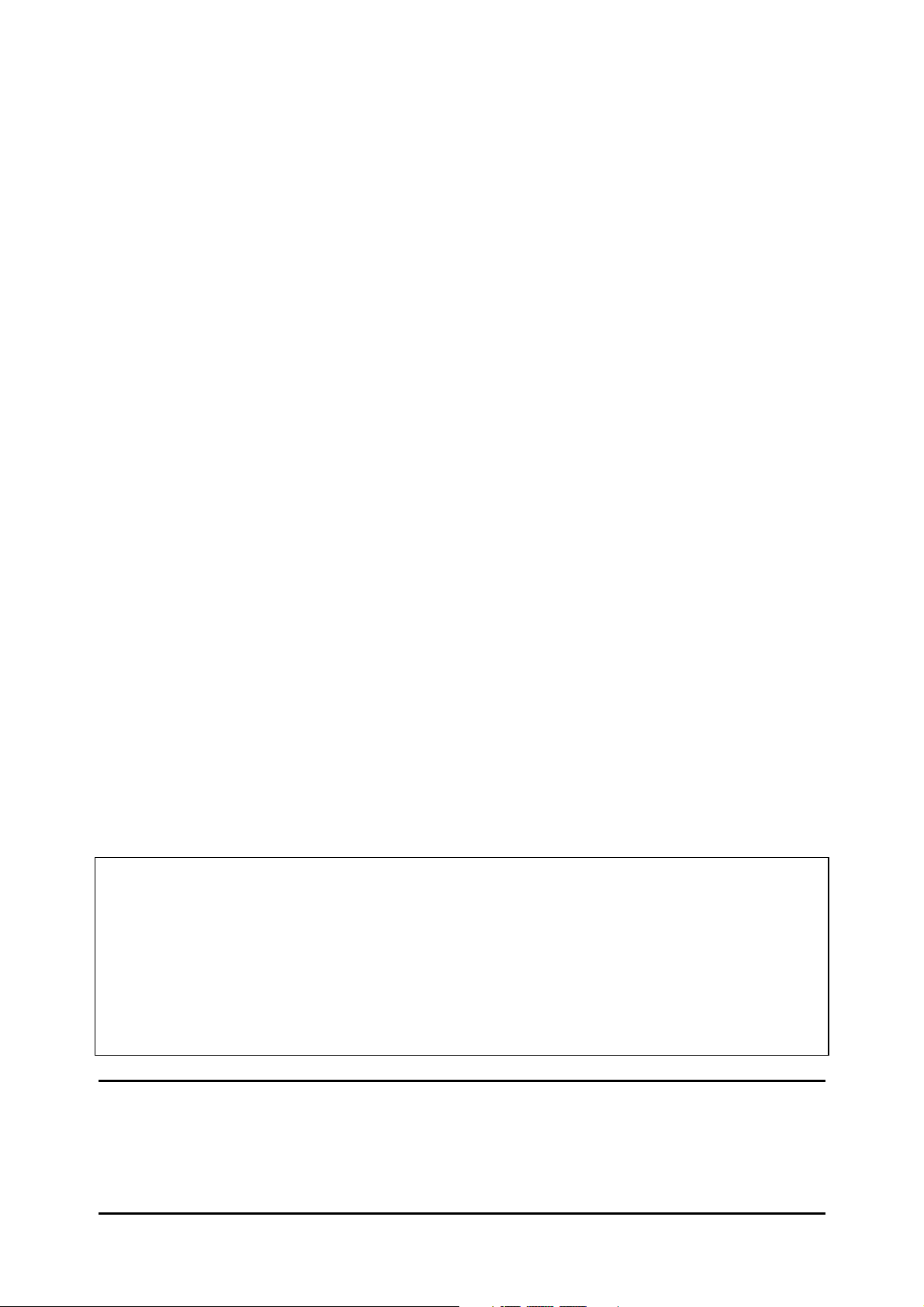
© 2013-2015 Martin Professional ApS. Information subject to change without notice. Martin Professional and all affiliated companies
disclaim liability for any injury, damage, direct or indirect loss, consequential or economic loss or any other loss occasioned by the
use of, inability to use or reliance on the information contained in this document. The Martin logo, the Martin name, the Harman name
and all other trademarks in this document pertaining to services or products by Martin Professional or its affiliates and subsidiaries
are trademarks owned or licensed by Martin Professional or its affiliates or subsidiaries.
P/N 35000279, Rev. B
User Documentation update information
Any important changes in the MAC Quantum Profile User Guide are listed below.
Revision B
Covers MAC Quantum Profile firmware version 1.1.0.
Revision A
First version released. Covers MAC Quantum Profile firmware version 1.0.0.
Page 3
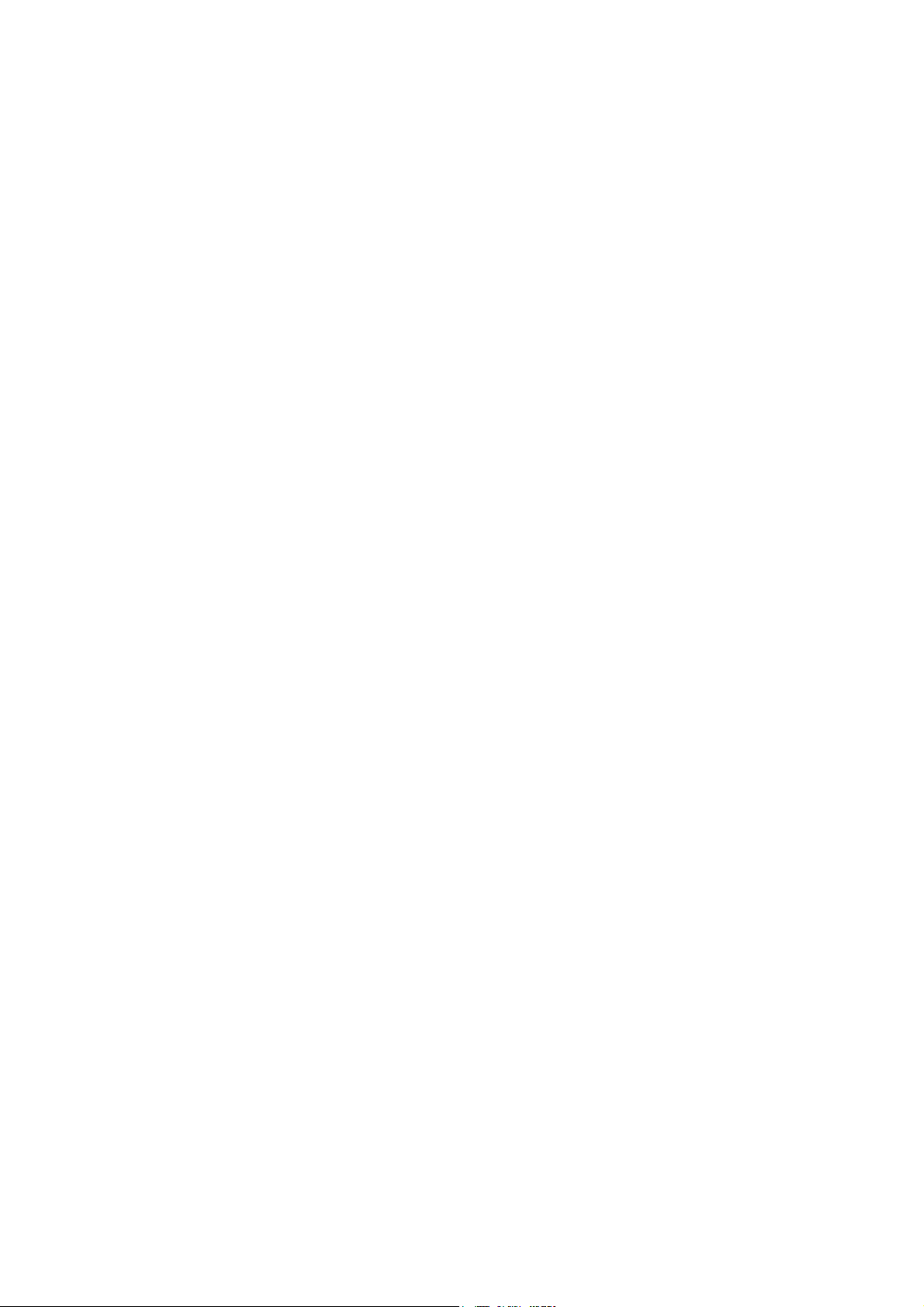
Contents
Introduction . . . . . . . . . . . . . . . . . . . . . . . . . . . . . . . . . . . . . . . . . . . . . . . . . . . . . . . . . . . . . . . . . . . . . . . . 4
Effects. . . . . . . . . . . . . . . . . . . . . . . . . . . . . . . . . . . . . . . . . . . . . . . . . . . . . . . . . . . . . . . . . . . . . . . . . . . . . 5
Optical configuration . . . . . . . . . . . . . . . . . . . . . . . . . . . . . . . . . . . . . . . . . . . . . . . . . . . . . . . . . . . . . . . 7
Prism . . . . . . . . . . . . . . . . . . . . . . . . . . . . . . . . . . . . . . . . . . . . . . . . . . . . . . . . . . . . . . . . . . . . . . . . . . . . 7
Color wheel . . . . . . . . . . . . . . . . . . . . . . . . . . . . . . . . . . . . . . . . . . . . . . . . . . . . . . . . . . . . . . . . . . . . . . . 7
Static gobo wheel . . . . . . . . . . . . . . . . . . . . . . . . . . . . . . . . . . . . . . . . . . . . . . . . . . . . . . . . . . . . . . . . . . 8
Rotating gobo wheel . . . . . . . . . . . . . . . . . . . . . . . . . . . . . . . . . . . . . . . . . . . . . . . . . . . . . . . . . . . . . . . . 8
Control panel operations. . . . . . . . . . . . . . . . . . . . . . . . . . . . . . . . . . . . . . . . . . . . . . . . . . . . . . . . . . . 10
DMX address . . . . . . . . . . . . . . . . . . . . . . . . . . . . . . . . . . . . . . . . . . . . . . . . . . . . . . . . . . . . . . . . . . . . . 11
DMX modes . . . . . . . . . . . . . . . . . . . . . . . . . . . . . . . . . . . . . . . . . . . . . . . . . . . . . . . . . . . . . . . . . . . . . . 12
Fixture ID . . . . . . . . . . . . . . . . . . . . . . . . . . . . . . . . . . . . . . . . . . . . . . . . . . . . . . . . . . . . . . . . . . . . . . . . 12
Personality. . . . . . . . . . . . . . . . . . . . . . . . . . . . . . . . . . . . . . . . . . . . . . . . . . . . . . . . . . . . . . . . . . . . . . . 12
Factory defaults . . . . . . . . . . . . . . . . . . . . . . . . . . . . . . . . . . . . . . . . . . . . . . . . . . . . . . . . . . . . . . . . . . . 13
Custom settings . . . . . . . . . . . . . . . . . . . . . . . . . . . . . . . . . . . . . . . . . . . . . . . . . . . . . . . . . . . . . . . . . . . 14
Fixture information readouts . . . . . . . . . . . . . . . . . . . . . . . . . . . . . . . . . . . . . . . . . . . . . . . . . . . . . . . . . 14
DMX signal monitoring. . . . . . . . . . . . . . . . . . . . . . . . . . . . . . . . . . . . . . . . . . . . . . . . . . . . . . . . . . . . . . 14
Test sequences . . . . . . . . . . . . . . . . . . . . . . . . . . . . . . . . . . . . . . . . . . . . . . . . . . . . . . . . . . . . . . . . . . . 14
Manual control . . . . . . . . . . . . . . . . . . . . . . . . . . . . . . . . . . . . . . . . . . . . . . . . . . . . . . . . . . . . . . . . . . . . 14
Adjusting settings via DMX . . . . . . . . . . . . . . . . . . . . . . . . . . . . . . . . . . . . . . . . . . . . . . . . . . . . . . . . 15
Resetting . . . . . . . . . . . . . . . . . . . . . . . . . . . . . . . . . . . . . . . . . . . . . . . . . . . . . . . . . . . . . . . . . . . . . . . . 15
Illuminating the display . . . . . . . . . . . . . . . . . . . . . . . . . . . . . . . . . . . . . . . . . . . . . . . . . . . . . . . . . . . . . 15
Control menu setting overrides . . . . . . . . . . . . . . . . . . . . . . . . . . . . . . . . . . . . . . . . . . . . . . . . . . . . . . . 15
Changing calibration offsets using DMX . . . . . . . . . . . . . . . . . . . . . . . . . . . . . . . . . . . . . . . . . . . . . . . . 15
RDM . . . . . . . . . . . . . . . . . . . . . . . . . . . . . . . . . . . . . . . . . . . . . . . . . . . . . . . . . . . . . . . . . . . . . . . . . . . . . 17
RDM ID . . . . . . . . . . . . . . . . . . . . . . . . . . . . . . . . . . . . . . . . . . . . . . . . . . . . . . . . . . . . . . . . . . . . . . . . . 17
RDM communication . . . . . . . . . . . . . . . . . . . . . . . . . . . . . . . . . . . . . . . . . . . . . . . . . . . . . . . . . . . . . . . 17
Software service functions . . . . . . . . . . . . . . . . . . . . . . . . . . . . . . . . . . . . . . . . . . . . . . . . . . . . . . . . . 18
Service utilities. . . . . . . . . . . . . . . . . . . . . . . . . . . . . . . . . . . . . . . . . . . . . . . . . . . . . . . . . . . . . . . . . . . . 18
Calibration . . . . . . . . . . . . . . . . . . . . . . . . . . . . . . . . . . . . . . . . . . . . . . . . . . . . . . . . . . . . . . . . . . . . . . . 18
Firmware installation . . . . . . . . . . . . . . . . . . . . . . . . . . . . . . . . . . . . . . . . . . . . . . . . . . . . . . . . . . . . . . . 19
DMX protocol . . . . . . . . . . . . . . . . . . . . . . . . . . . . . . . . . . . . . . . . . . . . . . . . . . . . . . . . . . . . . . . . . . . . . 21
FX: pre-programmed effects . . . . . . . . . . . . . . . . . . . . . . . . . . . . . . . . . . . . . . . . . . . . . . . . . . . . . . . . . 26
Control panel menus . . . . . . . . . . . . . . . . . . . . . . . . . . . . . . . . . . . . . . . . . . . . . . . . . . . . . . . . . . . . . . 27
Service and display messages. . . . . . . . . . . . . . . . . . . . . . . . . . . . . . . . . . . . . . . . . . . . . . . . . . . . . 31
Warning messages . . . . . . . . . . . . . . . . . . . . . . . . . . . . . . . . . . . . . . . . . . . . . . . . . . . . . . . . . . . . . . . . 31
Error messages . . . . . . . . . . . . . . . . . . . . . . . . . . . . . . . . . . . . . . . . . . . . . . . . . . . . . . . . . . . . . . . . . . . 32
Page 4
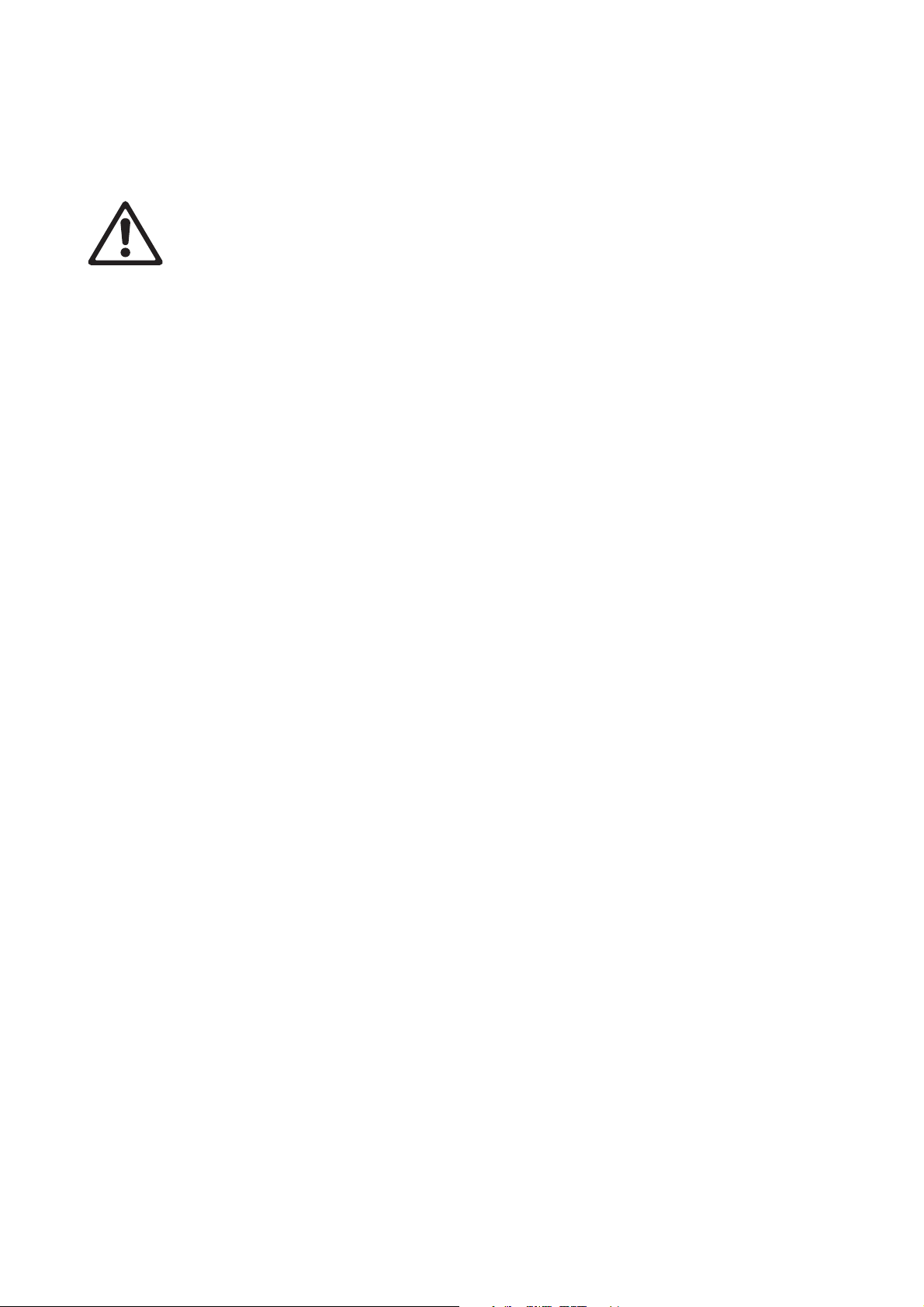
Introduction
Warning! Before using the MAC Quantum Profile™, read the latest version of the product’s Safety
and Installation Manual, paying particular attention to the Safety Precautions section.
This User Guide is a supplement to the Installation and Safety Manual that is supplied with the MAC
Quantum Profile. Both these documents are available for download from the Martin™ website at
www.martin.com. This User Guide contains information that is mainly of interest for lighting designers and
operators, whereas the Safety and Installation Manual contains important information for all users,
especially installers and technicians.
We recommend that you check the Martin™ website regularly for updated documentation, because we
publish revised versions each time we can improve the quality of the information we provide and each time
we release new firmware with changes or new features. Each time we revise this guide, we list any
important changes on page 2 so that you can keep track of updates.
4 MAC Quantum Profile User Guide
Page 5
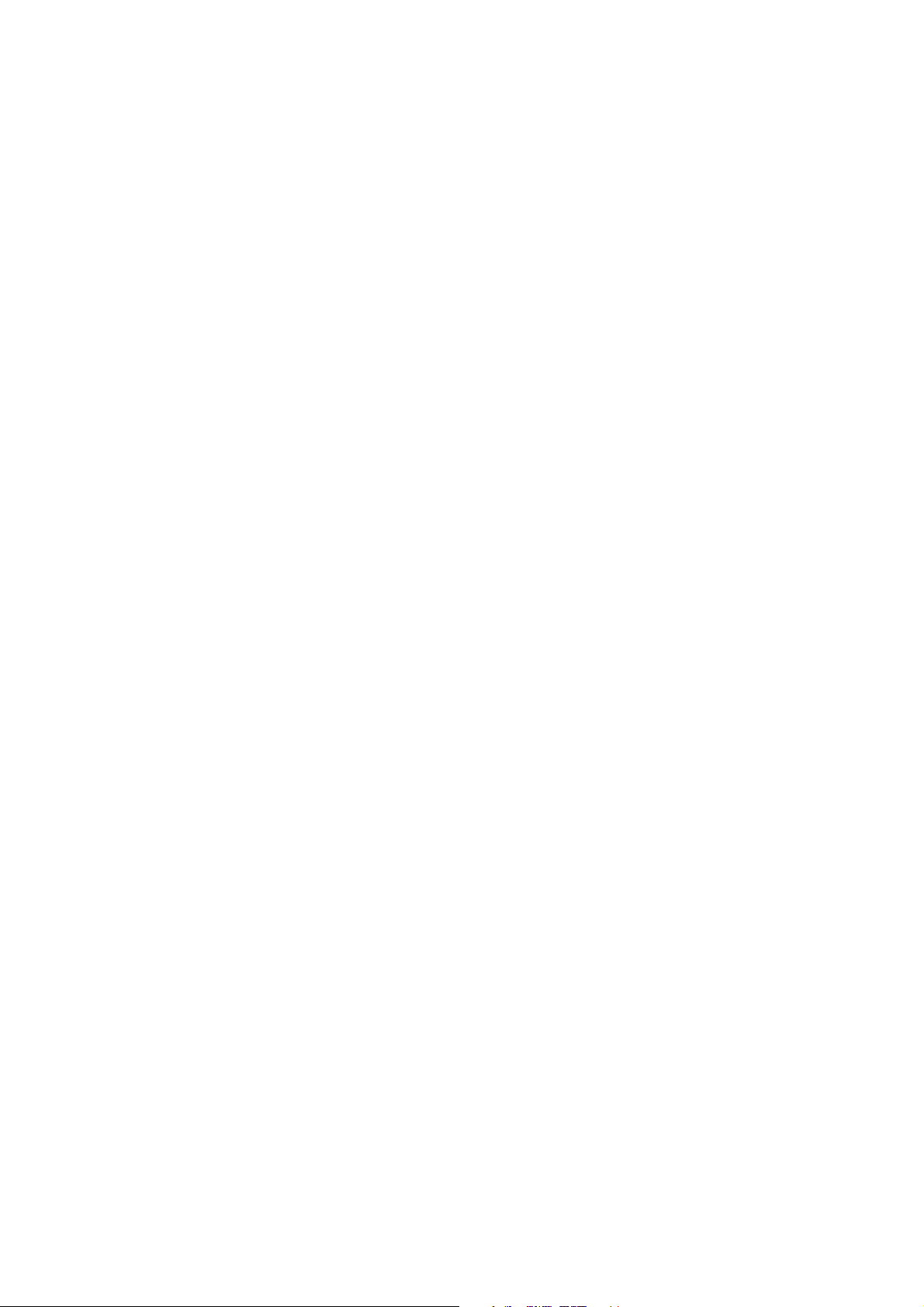
Effects
This section gives details of the effects in the MAC Quantum Profile. See the DMX protocol tables starting
on page 20 for details of the channels used to control the effects.
Where fine control is available, the main DMX control channel sets the first 8 bits (the most significant byte
or MSB), and the fine channel sets the second 8 bits (the least significant byte or LSB) of the 16-bit control
byte. In other words, the fine channel works within the position set by the coarse channel.
Gobos
The MAC Quantum Profile has two gobo wheels, one with six rotating gobos and one with ten static gobos.
Rotating gobos can be indexed, rotated with variable speed and direction and shaken. Shake can be varied
from a slow 360° shake to a fast 10° shake.
Color control
The fixture features continuous CMY color mixing as well as a color wheel with six color filters plus open.
Prism
The fixture features a three-facet prism that can be rotated with variable speed and direction.
Iris
An iris is available with 0 - 100% continuous opening and variable speed animation effects.
Electronic shutter and strobe effects
Electronic shutter/strobe effects include instant blackout and snap open as well as a regular or random
strobe with variable speed from 1 Hz to 20 Hz.
Dimming
Electronic dimming is available with 8-bit resolution in 16-bit Basic Mode and 16-bit resolution in 16-bit
Extended Mode.
Zoom
The zoom system lets you vary the beam angle to allow wide or tight washlight and mid-air beam effects.
Focus
Projections can be focused from approximately 2 meters (7 ft.) to infinity remotely using DMX.
Pan and tilt
8-bit and 16-bit pan and tilt control are available in both 16-bit Basic and 16-bit Extended modes.
FX: pre-programmed effects
A library of pre-programmed effects is available via DMX in 16-bit Extended mode. These effects are called
FX in this manual and in the fixture menus. The library is available twice in the DMX channel layout with
identical functions and effects, and two different FX can be combined and run simultaneously with one
‘superimposed’ over the other.
See “FX: pre-programmed effects” on page 25 for an overview of the FX available.
You can select an FX on DMX channel 23 or 25. If you want to run two FX in combination, make a selection
on both channel 23 and 25.
Where modification is possible, the selected FX can be modified using its FX adjust channel. Modifications
can include speed, amount, offset, smoothness, etc. depending on the FX selected.
Effects 5
Page 6
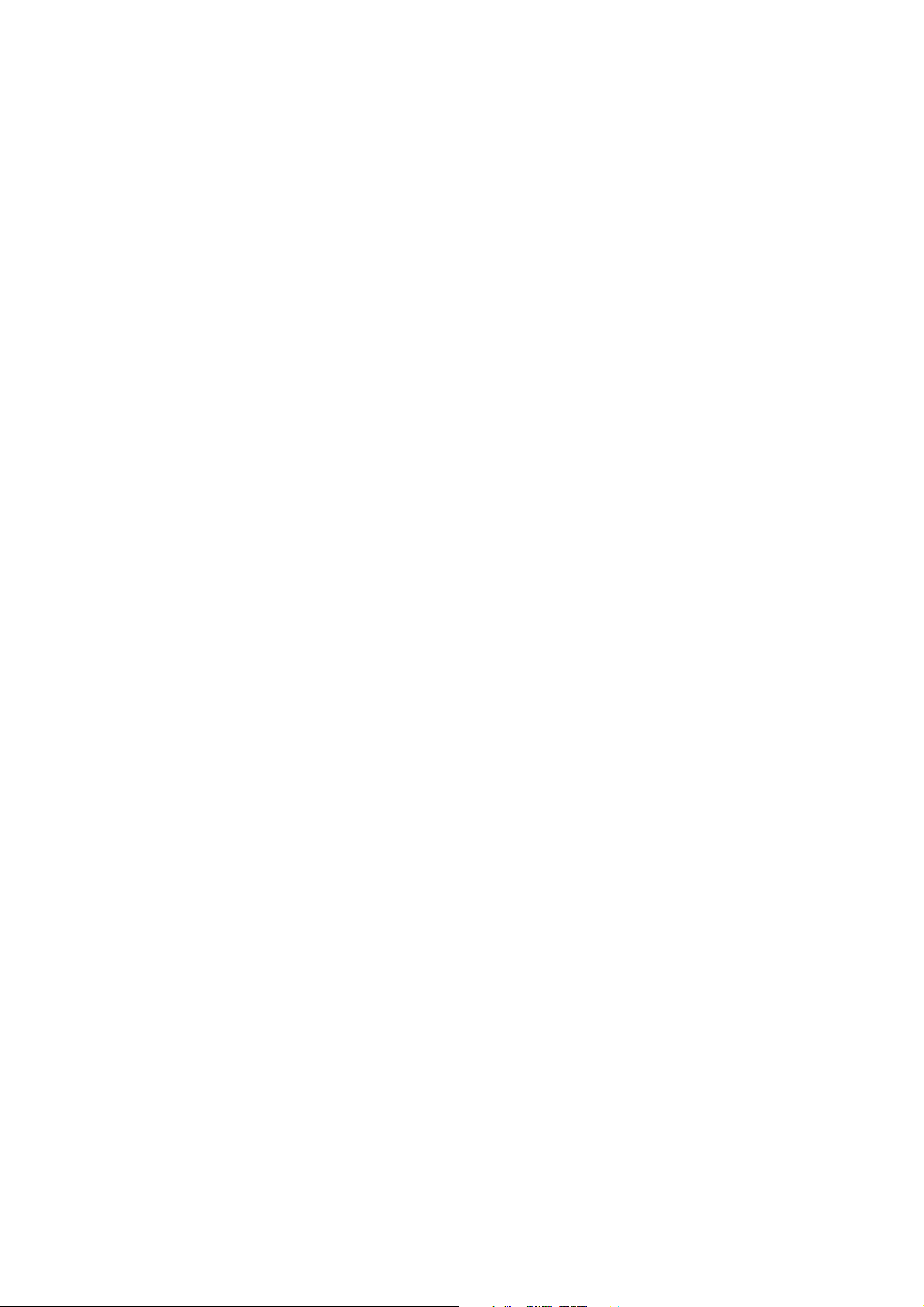
FX Sync
If two or more fixtures are set to display the same FX (and if the FX consists of a repeating cycle), its start
point and duration can be synchronized in multiple fixtures by sending commands on the FX
Synchronization channel. For synchronization to work, you must send the commands to all the fixtures at
the same time.
Synchronized and sync shift FX display
You can set fixtures so that they all start the FX cycle at the same time or you can shift a fixture’s FX start
time so that it displays its FX in sync with other fixtures but with a time offset (delayed start). If you send a
180° offset command, for example, the fixture will start its FX cycle halfway through the cycle of a fixture
that has no offset.
Random operation
The random start option randomizes the starting points of FX cycles in multiple fixtures. The overall speed
of the FX is controlled on its adjust channel.
The random duration option randomizes the duration of FX. If you set multiple fixtures to random duration,
the duration of an FX cycle will be different in the different fixtures. You can use each fixture’s FX adjust
channel to set an upper limit for the speed of the FX cycle in that fixture.
FX priority and overriding
If an FX is activated, it overrides any other settings for the parameters that the FX modifies. For example, an
FX that modifies the zoom will override any zoom angle set on the zoom channel (DMX channel 3).
If the same FX is selected on both the FX1 select and FX2 select channels, only the FX1 adjust channel is
active. The FX2 adjust channel is ignored.
If different FX are selected on the FX1 select and FX2 select channels, FX2 is superimposed onto FX1 and
FX2 overrides FX1 whenever both FX modify the same parameter.
Animotion™ FX
Animotion™ effect options (for which patents are pending) are available by sending DMX values 30 - 37 on
the FX channels. Animotion™ is an innovative type of beam movement that can be used for both dynamic
projection and mid-air effects.
6 MAC Quantum Profile User Guide
Page 7
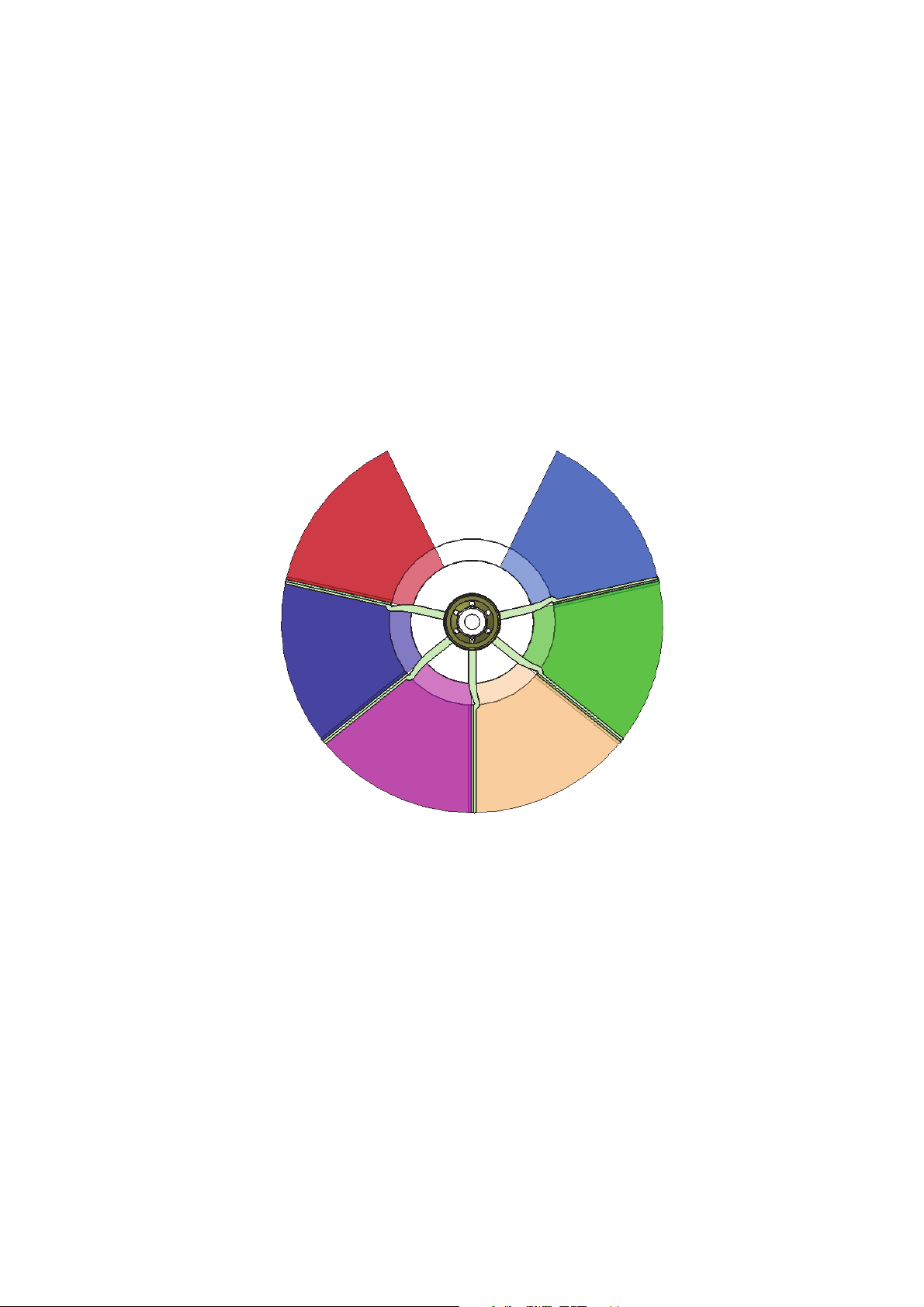
Optical configuration
Slot 1 - Blue 101 SPSlot 6 - Red 310 SP
Slot 2 - Green 203 SP
Open
Slot 3 - CTC LED 6800-3200 K SPSlot 4 - Magenta 522 SP
Slot 5- Congo Blue 108 SP
Figure 1: MAC Quantum Profile color wheel
Prism
The MAC Quantum Profile is supplied with an interchangeable three-facet rotating prism installed.
Color wheel
The MAC Quantum Profile color wheel has six interchangeable dichroic filters and an open position
(illustration shows color wheel viewed from front of head):
As standard, the MAC Quantum Profile is supplied with the following color filters installed:
• Slot 1 - Blue 101 SP - P/N 46404801
• Slot 2 - Green 203 SP - P/N 46404802
• Slot 3 - CTC LED 6800-3200 K SP - P/N 46404803
• Slot 4 - Magenta 522 SP - P/N 46404804
• Slot 5 - Congo Blue 108 SP - P/N 46404805
• Slot 6 - Red 310 SP - P/N 46404806
Optical configuration 7
Page 8
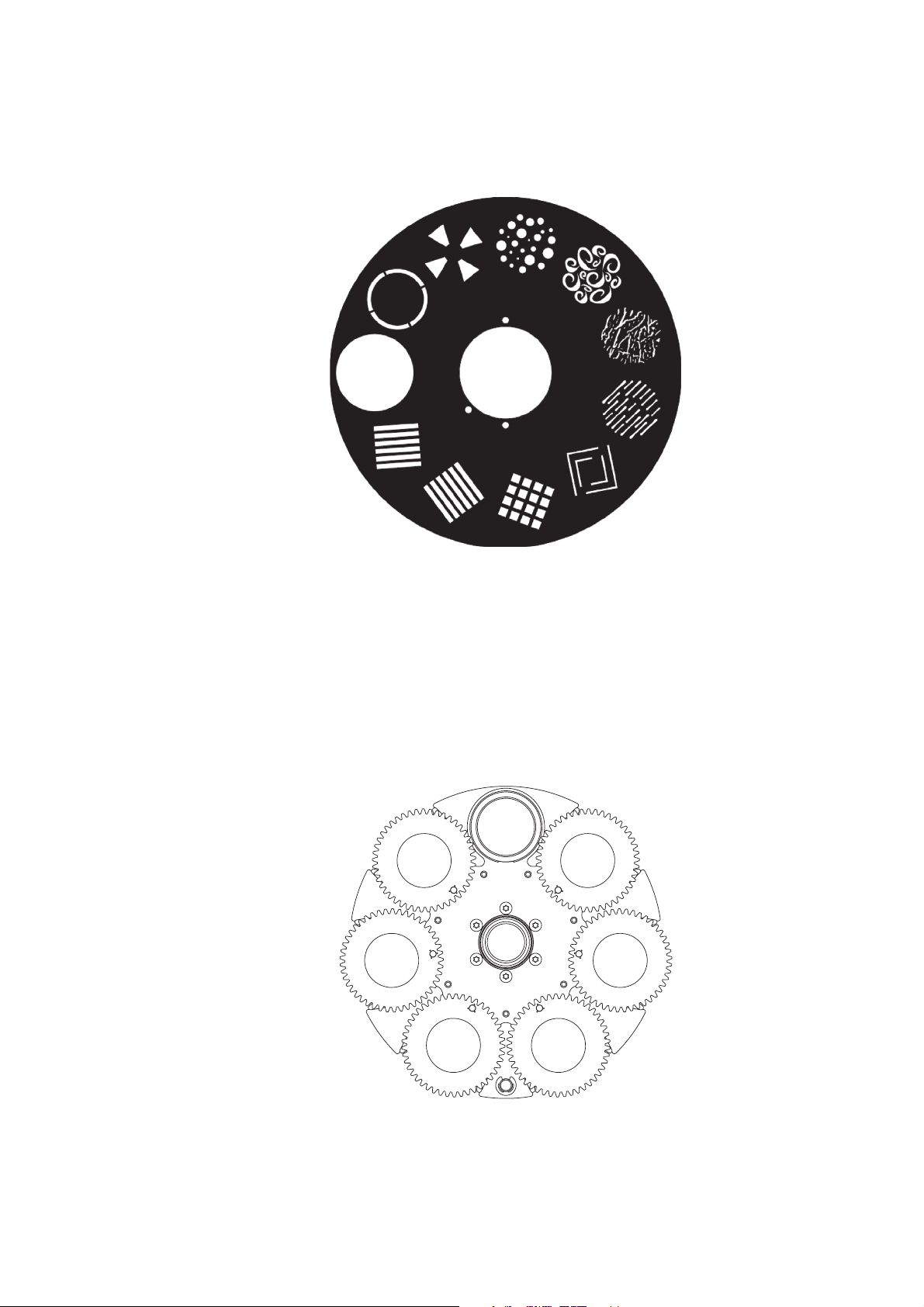
Static gobo wheel
Figure 2: MAC Quantum Profile static gobo wheel
Gobo 1
Gobo 2
Gobo 3
Gobo 4
Open
Gobo 5
Gobo 8
Gobo 7
Gobo 6
Gobo 9
Gobo 10
Figure 3: MAC Quantum Profile rotating gobo wheel
Gobo 1
Open
Gobo 2
Gobo 3Gobo 4
Gobo 5
Gobo 6
The MAC Quantum Profile’s static gobo wheel has 10 static gobos plus an open position.
Rotating gobo wheel
The MAC Quantum Profile’s rotating gobo wheel has 6 rotating gobos plus an open position. See Figure 3
(wheel viewed from front of head).
8 MAC Quantum Profile User Guide
Page 9
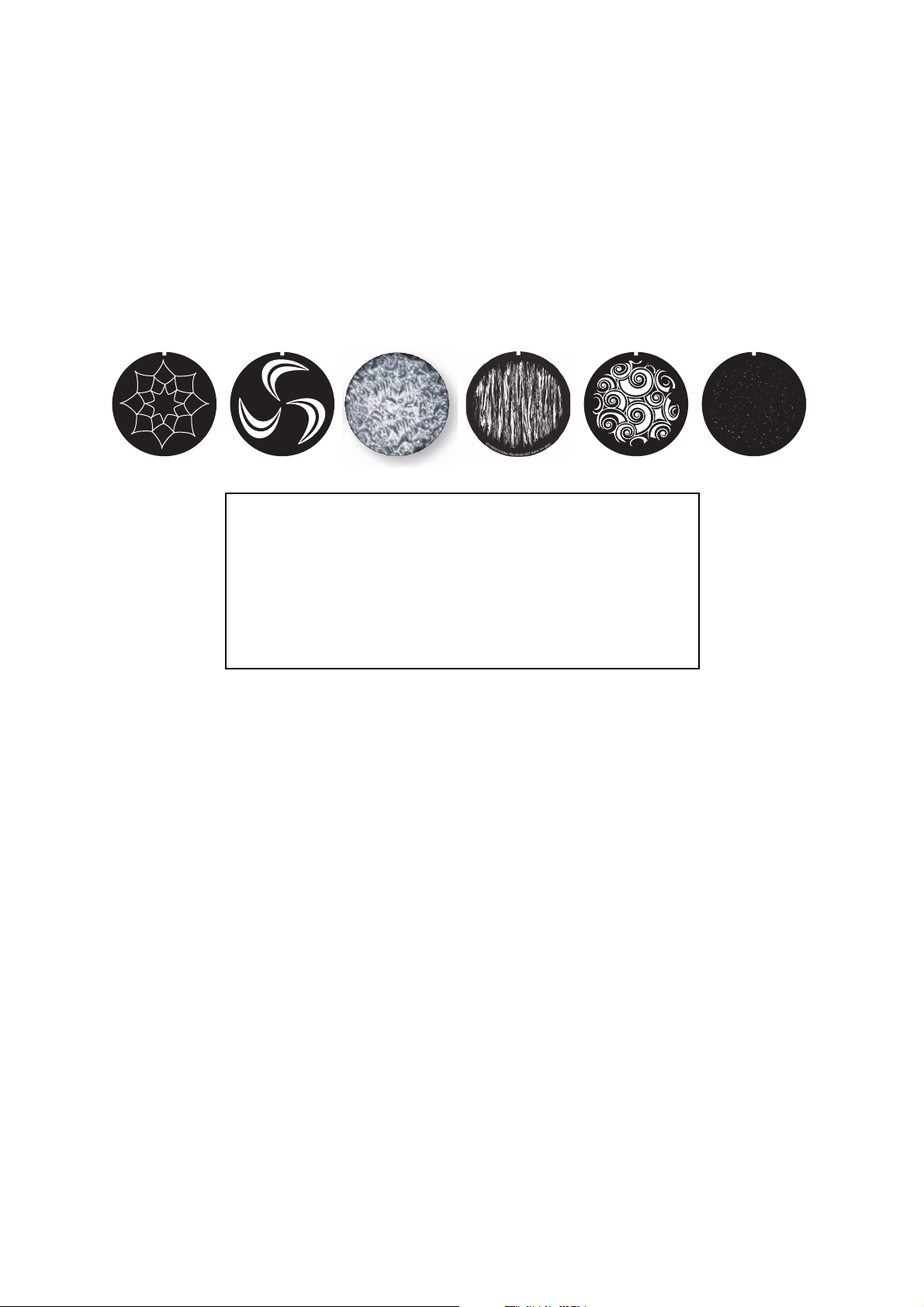
Rotating gobos
4
3
1
1
0
0
0
5
-
B
G
o
b
o
,
S
p
i
d
e
y
,
D
2
7
.
9
/
d
2
4
,
h
m
g
l
a
s
s
4
3
1
1
0
0
0
4
-
A
G
o
b
o
,
T
o
B
o
l
d
l
y
G
o
,
D
2
7
.
9
/
d
2
4
,
h
m
g
l
a
s
s
Figure 4: MAC Quantum Profile Rotating gobos
Rotating gobos
1. Spidey, D27.9/d24, hm glass..................................P/N 43110005
2. Wind My Mill, D27.9/d24, hm glass ........................P/N 43110013
3. Limbo, D27.6, tex. glass, glued in holder .............. P/N 62327298
4. Ray Brush, D27.9/d24, hm glass............................P/N 43110002
5. Whirlpool, D27.9/d24, hm glass .............................P/N 43110003
6. To Boldly Go, D27.9/d24, hm glass ........................P/N 43110004
123456
The standard gobos that are supplied installed in the fixture are shown in the correct order in Figure 4.
All gobos are interchangeable, but replacement gobos must match the dimensions, construction and quality
of the gobos supplied as standard. The gobos are 27.9 mm external diameter, 24 mm image area diameter.
Limbo is a textured glass gobo that is glued permanently into its holder. If you replace Limbo, you will
therefore need to order an additional goboholder to accept the new gobo.
Handling, installing and storing the gobos requires special care. See the MAC Quantum Profile Safety and
Installation Guide for details.
4
3
1
1
0
0
1
3
-
A
G
o
b
s
s
a
l
g
m
h
,
4
2
d
/
9
o
.
,
7
W
2
D
i
n
,
l
d
l
i
M
M
y
4
3
1
1
0
0
0
3
-
A
G
s
s
a
l
g
m
h
,
4
2
o
d
/
b
9
o
.
,
7
W
2
D
h
,
i
l
r
l
o
p
o
Optical configuration 9
Page 10
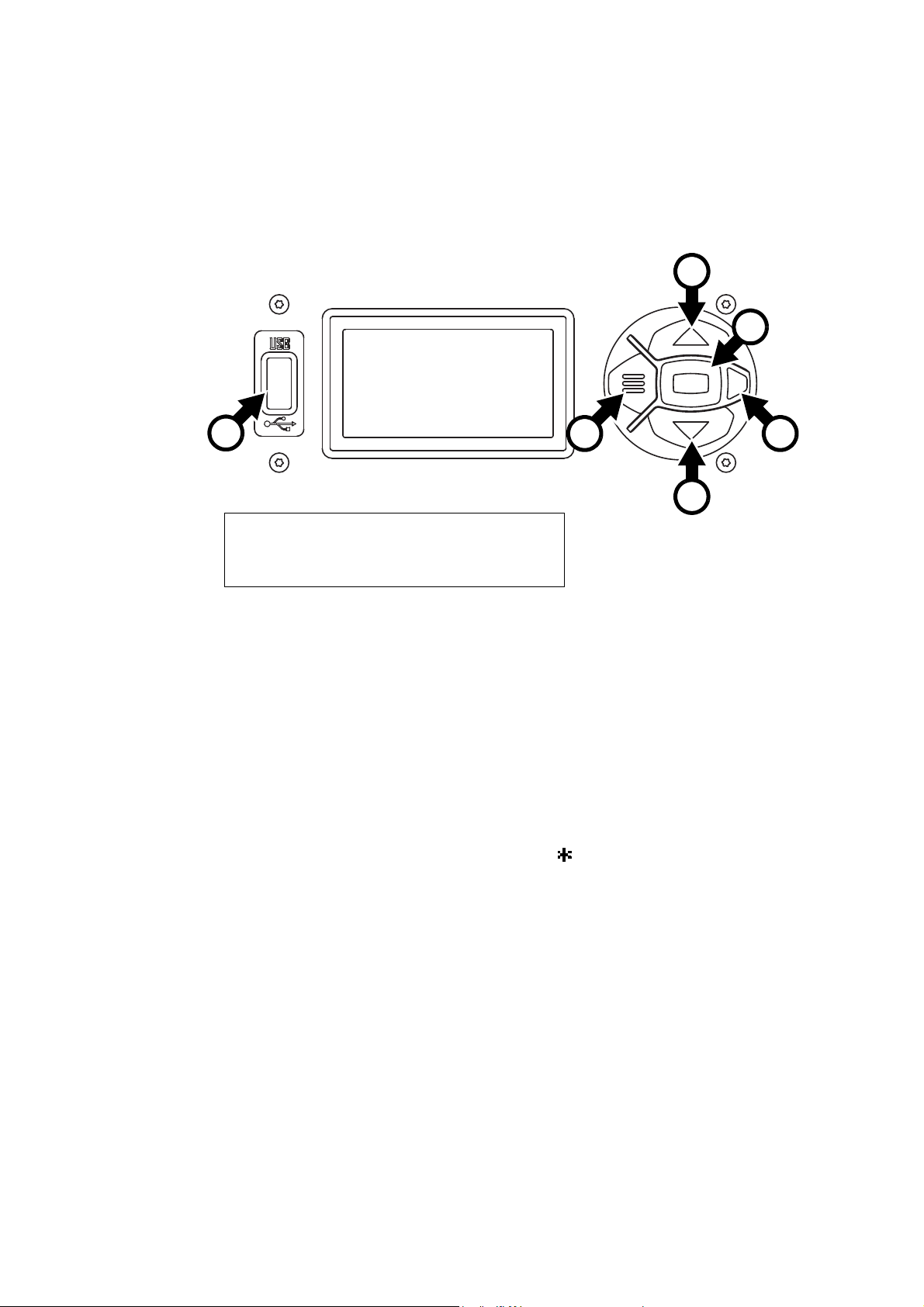
Control panel operations
C
Figure 5: Display and control panel
1
DMX ADDRESS
DMX RANGE 1–33
E
D
A
B
B
A - Menu
B - Up/Down
C - Enter
D - Status LED
E - USB port
You can configure individual fixture settings (such as the MAC Quantum Profile’s DMX address), read out
data, execute service operations and view error messages using the fixture’s backlit graphic display and
control panel.
When the MAC Quantum Profile is powered on, it first boots and resets, then it displays its DMX address (or
its fixture ID number, if one has been set) and the range of DMX channels it uses in the DMX mode it is
currently set to and any status messages (see “Service and display messages” on page 30) in the display.
The display can be set to automatically rotate to match standing or hanging fixture orientation in the
PERSONALITY → DISPLAY menu or the Shortcuts menu (see “Shortcuts” on page 11).
Using the control panel
• Press the Menu button A or Enter button C to access the menus.
• Use the Up and Down buttons B to scroll up and down menus.
• Press the Enter button C to enter a menu or make a selection.
• The currently selected item in a menu is indicated by a star .
• Press the Menu button A to step backwards through the menus.
Status LED
The LED D next to the control buttons indicates fixture status depending on the color displayed and DMX
status depending on whether the LED flashes or lights constantly:
• GREEN: All parameters normal.
• AMBER: Warning:.
-If ERROR MODE is set to Normal, the warning message will be shown in the display.
-If ERROR MODE is set to Silent, the display must be activated by pressing the Enter button C to
display the warning message.
• RED: Error detected.
10 MAC Quantum Profile User Guide
-If ERROR MODE is set to Normal, the error message will be shown in the display.
-If ERROR MODE is set to Silent, display the error message BY GOING TO NORMAL OR SERVICE -
ERROR LIST.
Besides color, the status LED also gives the following information:
• FLASHING: No DMX signal detected.
• CONSTANT: Valid DMX signal detected
Page 11
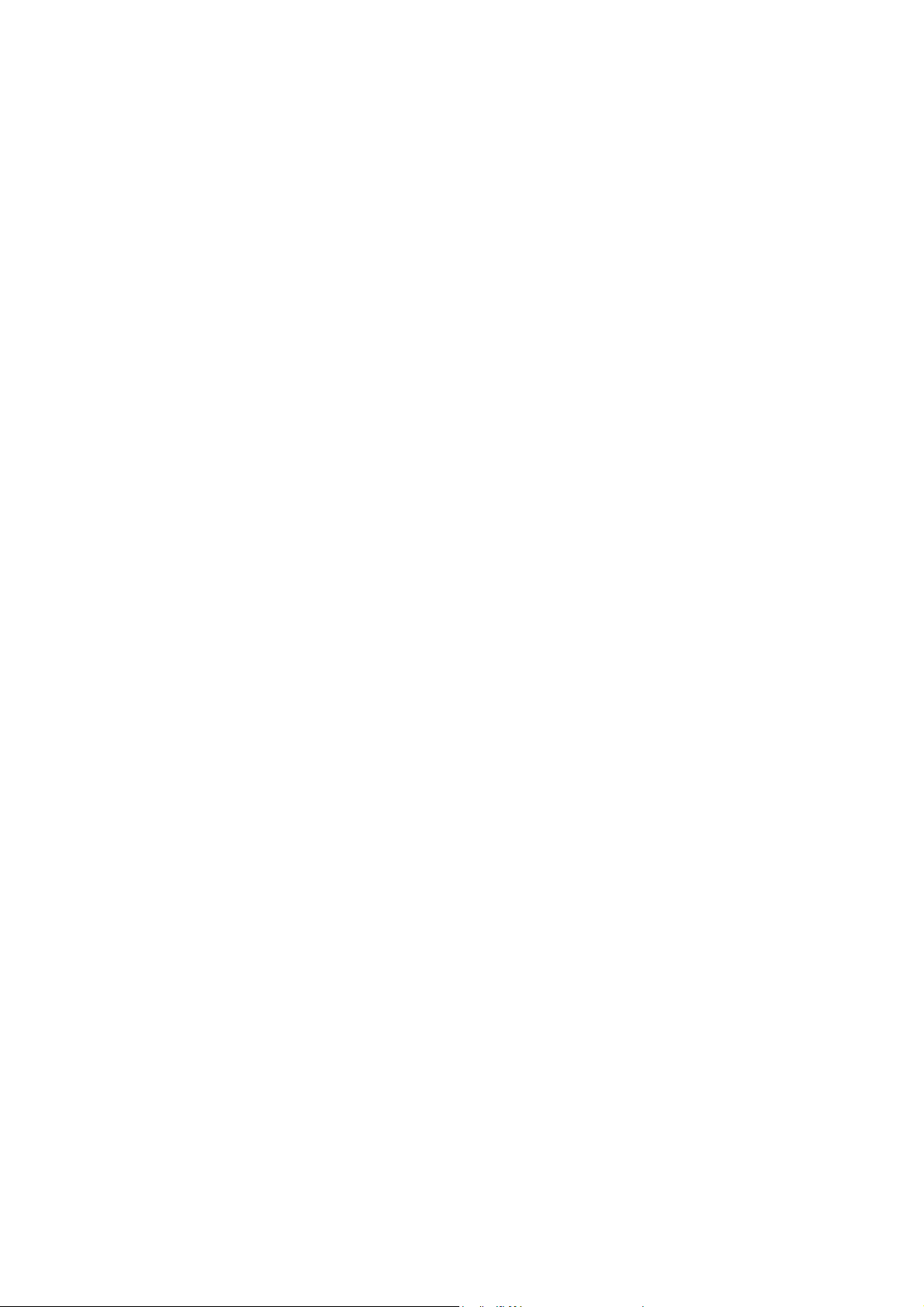
Battery power
The MAC Quantum Profile’s onboard battery gives access to the most important functions in the control
panel when the fixture is not connected to AC power. The following functions are available on battery
power:
• DMX address
• DMX control mode (Basic/Extended)
• Fixture ID
• Personality settings (pan/tilt invert, pan/tilt and effects speed, dimmer curve, focus tracking, video
tracking, DMX reset, effect shortcuts, cooling mode, display behavior and error mode)
• Default settings
• Information (power on hours and power cycle counters, software version)
• Error list
To activate the display when the fixture is not connected to power, press the Menu button A. Press again to
enter the menus. The display extinguishes after 10 seconds with no user input and the control panel is
de-activated after 1 minute with no user input. Press the Menu button A again to re-activate.
Shortcuts
If you hold the Menu button A pressed in for 2 - 3 seconds, a shortcut menu with the most important
commands appears. Select a command with the Up and Down buttons B and press the Enter button C to
activate, or press the Menu button again to cancel.
• RESET ALL resets the whole fixture
• ROTATE DISPLAY rotates the MAC Quantum Profile display 180°.
Settings stored permanently
The following settings are stored permanently in the fixture memory and are not affected by powering the
MAC Quantum Profile off and on or by updating the fixture software:
• DMX address
• DMX control mode (Basic/Extended)
• Fixture ID
• All personality settings
• Resettable counters
• Service settings
These settings can be returned to factory defaults using the control menus or via DMX.
Service mode
Holding the Menu and Enter buttons A and C both pressed in while powering the fixture on puts the fixture
into service mode, in which pan and tilt are disabled and a SERV warning appears in the display. Service
mode removes the risk of unexpected head movement during lamp adjustment. Cycling power and allowing
the fixture to start normally takes it out of service mode.
DMX address
The DMX address, also known as the start channel, is the first channel used to receive instructions from the
controller. For independent control, each fixture must be assigned its own control channels. If you give two
MAC Quantum Profile fixtures the same address, they will behave identically. Address sharing can be
useful for diagnostic purposes and symmetrical control, particularly when combined with the inverse pan
and tilt options.
DMX addressing is limited to make it impossible to set the DMX address so high that you are left without
enough control channels for the fixture.
To set the fixture’s DMX address:
1. Press Enter to open the main menu.
2. Press Enter to enter the DMX ADDRESS menu, then scroll to the desired address and press Enter to
save.
3. Press Menu to exit.
Control panel operations 11
Page 12

DMX modes
Output
DMX % DMX % DMX % DMX %
Output
Output
Output
Linear S-curve Square law Inverse square law
Figure 6: Dimming curve options
The CONTROL MODE menu lets you set the MAC Quantum Profile to one of the two DMX operating
modes, basic 16-bit and extended 16-bit:
• Basic 16-bit mode offers coarse control of all effects plus fine control of rotating gobo indexing angle,
rotating gobo rotation speed, pan and tilt.
• Extended 16-bit mode provides all the features of basic 16-bit mode plus fine control of dimmer, zoom
and focus plus access to the FX (pre-programmed effects system).
The MAC Quantum Profile uses 19 DMX channels in basic 16-bit mode and 27 DMX channels in extended
16-bit mode.
To set the fixture’s DMX mode:
1. Press Enter to enter the main menu.
2. Scroll to CONTROL MODE, then press Enter. Scroll to select either BASIC or EXTENDED, then press
Enter to save.
3. Press Menu to exit.
Fixture ID
The MAC Quantum Profile lets you set a four-digit ID number to ease identification of the fixtures in an
installation. When a fixture is powered on for the first time, it displays its DMX address by default. As soon
as you set an ID number other than 0 in FIXTURE ID, the MAC Quantum Profile will display this ID number
by default, and indicate FIXTURE ID in the display.
Personality
The MAC Quantum Profile provides several options that let you optimize the fixture for different applications
in the PERSONALITY menu:
• The PAN/TILT menu lets you swap and/or invert pan and tilt.
• The SPEED menu lets you set PAN/TILT to NORMAL, FAST (optimized for speed) or SLOW (optimized
for smooth movement – useful for slow movements in long-throw applications). Likewise, you can select
an overall speed for all the effects by setting EFFECT speed to NORMAL, FAST or SLOW. You can also
set effect speed to FOLLOW P/T, in which effects will always use whatever speed is set for pan and tilt.
• DIMMER CURVE provides four dimming options (see Figure 6):
- LINEAR – (optically linear) the increase in light intensity appears to be linear as DMX value is
increased.
- S-CURVE – light intensity control is finer at low levels and high levels and coarser at medium levels.
This curve emulates the RMS voltage dimming characteristics of an incandescent lamp such as the
tungsten halogen lamp of the Martin™ MAC TW1™.
- SQUARE LAW – light intensity control is finer at low levels and coarser at high levels.
- INV SQUARE LAW – light intensity control is coarser at low levels and finer at high levels.
• VIDEO TRACKING optimizes performance if the MAC Quantum Profile is used with a video source
(pixelmapping).
In normal use, the fixture processes the DMX signal it receives, tracking (or smoothing out) changes in
values in order to ensure smooth fading between colors and/or intensities. This signal processing takes
fractions of a second and is normally invisible, but if the fixture is used to display video (using Martin P3™
12 MAC Quantum Profile User Guide
Page 13

video system components to convert video to DMX, for example) the processing can interfere with video
response times. If you enable video tracking, the fixture does not ‘smooth out’ DMX input but instead
snaps instantly when a DMX value changes.
For best results, we recommend that you enable video tracking during video display and disable it (the
default setting) during normal DMX control.
• DMX RESET defines whether the fixture or individual effects can be reset by sending a DMX command
on the fixture settings channel. Setting it to OFF can help you avoid accidentally sending a Reset
command during a show, for example.
• EFFECT SHORTCUT determines whether the effects take the shortest path between two positions
(shortcuts enabled) or not (shortcuts disabled).
- If shortcuts are enabled, the color and gobo wheels can go through the open position during changes
from one color to another. Colors and gobos change as fast as possible.
- If shortcuts are disabled, the color and gobo wheels avoid the open position during changes. Color and
gobo changes may take slightly longer.
• COOLING MODE lets you select between four cooling fan options to find the preferred balance between
light output and quietest cooling fan operation:
- REGULATE FANS regulates fixture temperature by deployment of cooling fans to give unrestricted
light output. Fan speed can ramp up and down fast to respond to immediate cooling needs. This is the
suggested mode for normal fixture operation.
The next four CONSTANT settings let you adjust the level of cooling fan noise to suit the requirements of
the location by setting fan speed to a constant level. The fixture controls temperature by adjusting light
output. The lower the fan speed you set, the quieter fixture operation becomes but the more light output
intensity is reduced.
- CONSTANT FAN FULL sets cooling fans to run constantly at a speed that will normally give full light
output in an ambient temperature of approximately 30° C (86° F). Light output is only reduced if this fan
speed is not enough to control fixture temperature. This setting gives highest-level fan noise and least
reduction in light intensity.
- CONSTANT FAN MID sets cooling fans to run constantly at medium speed and reduces light intensity
to approximately 80%. Light output is only reduced below 80% if medium fan speed is not enough to
control fixture temperature.
- CONSTANT FAN LOW sets cooling fans to run constantly at low speed and reduces light intensity to
approximately 70%. Light output is reduced below 70% only if low fan speed is not enough to control
fixture temperature.
- CONSTANT FAN ULOW sets cooling fans to run constantly at ultra-low speed and reduces light
intensity to approximately 60%. Light output is reduced below 60% only if ultra-low fan speed is not
enough to control fixture temperature. This setting gives lowest-level fan noise and most reduction in
light intensity.
• DISPLAY offers the following options for the LCD display:
- DISPLAY SLEEP determines whether the display remains on permanently, or goes into sleep mode 2,
5 or 10 minutes after the last time a control panel button is pressed.
- DISPLAY INTENSITY lets you define the brightness of the display backlighting. Select Auto for
automatic adjustment to match the ambient light level, or manually set the intensity to a level from 0% to
100%.
- DISPLAY ROTATION lets you rotate the display manually through 180° so that it can be read easily no
matter how the fixture is oriented.
- DISPLAY CONTRAST lets you define the contrast of the backlit graphic display. Select Auto for
automatic adjustment to match display intensity, or manually set the contrast to a level from 0% to
100%.
• ERROR MODE enables or disables error warnings. If set to NORMAL, the display is activated and lights
up if the fixture needs to report an error. If set to SILENT, the fixture does not light the display with error
warnings but error messages can still be read when the display is activated manually. In both NORMAL
and SILENT modes, the status LED lights amber to indicate a warning and red to indicate an error.
Factory defaults
FACTORY DEFAULT lets you reload the fixture’s factory default settings. Effect calibration settings are not
affected, so any changes you have made to zoom, pan and tilt offsets will be kept.
Control panel operations 13
Page 14

Custom settings
The custom configuration function CUSTOM 1 - CUSTOM 3 allows you to save and recall up to three sets
of fixture settings. The savable settings comprise:
• all the settings in the PERSONALITY menu,
• the fixture’s DMX address, and
• the fixture’s DMX control mode: Extended 16-bit or Basic 16-bit mode.
Fixture information readouts
The following fixture information can be called up in the display:
• POWER ON TIME provides two counters:
- The TOTAL counter is not user-resettable and displays total hours powered on since manufacture.
- The RESETTABLE counter is user-resettable and displays the number of hours the fixture has been
powered on since the counter was last reset.
• POWER ON CYCLES also provides two counters:
- The TOTAL counter is not user-resettable and displays the total number of power on/off cycles since
manufacture.
- The RESETTABLE counter is user-resettable and displays the number of power on/off cycles since the
counter was last reset.
• SW VERSION displays the currently installed firmware (fixture software) version.
• RDM UID displays the fixture’s factory-set unique ID for identification in RDM systems.
• FAN SPEEDS provides separate status readouts from the fixture’s cooling fans.
• TEMPERATURES provides separate PCB temperature readouts.
DMX signal monitoring
The MAC Quantum Profile provides data on the DMX signal it is receiving in the DMX LIVE menu. This
information can be useful for troubleshooting control problems.
RATE displays the DMX refresh rate in packets per second. Values lower than 10 or higher than 44 may
result in erratic performance, especially when using tracking control.
QUALITY displays the quality of the received DMX data as a percentage of packets received. Values much
below 100 indicate interference, poor connections, or other problems with the serial data link that are the
most common cause of control problems.
START CODE displays the DMX start code.
The remaining options under DMX LIVE display the DMX values in a range from 0 - 255 that are being
received on each channel. The DMX channels displayed depend on whether the fixture is in 16-bit or 16-bit
extended mode.
Test sequences
TEST activates effects in sequence, allowing you to test all effects, pan and tilt movement only, or effects
only (i.e. without pan and tilt movement) without a DMX controller:
• Select a test type and press Enter to start the test.
• Press Enter to pause the test and use Up and Down to select the test queue.
• Press Menu to stop the test.
Manual control
The MANUAL CONTROL menu lets you reset the MAC Quantum Profile and operate the fixture without a
DMX controller. To execute commands in the MANUAL CONTROL menu, select a menu item for the effect
that you want to control, then enter a value from 0 to 255 to apply a command. The menu items and values
correspond to the commands listed in the DMX protocol on page 20.
14 MAC Quantum Profile User Guide
Page 15

Adjusting settings via DMX
Certain fixture settings and parameters can be adjusted from the DMX controller on the Fixture
control/settings channel.
Commands sent on the fixture control channel override any settings entered in the fixture’s onboard control
menus.
To help you avoid accidentally applying a setting that may disrupt a light show, for example, most of the
commands must be held for a certain time before they are applied. For example, the command that turns off
the display illumination must be held for one second to activate it. The command that resets the fixture must
be held for five seconds to activate it. The times required to apply DMX commands on the Fixture
control/settings channel are listed for each command on page 23 in the DMX protocol.
Resetting
Either the entire fixture or individual effects can be reset to their initial positions. Resetting individual effects
can allow on-the-fly recovery if an effect loses its correct position, for example, without having to reset the
entire fixture.
Illuminating the display
The fixture’s display panel can be brought out of sleep mode with a DMX command. This makes it possible
to read the fixture’s DMX address while the fixture is installed in the rig.
After being illuminated in this way, the display will return to sleep mode according to the setting entered in
the onboard control menus.
Control menu setting overrides
The following fixture settings can be adjusted via DMX, overriding the settings entered in the onboard
control menus. See under “Control panel menus” on page 26 for details of these settings.
• Dimming curve
• Pan and tilt speed
• Effect shortcuts
• Video tracking
• Focus tracking
• Cooling mode
• Pan/tilt and zoom calibration offsets
Changing calibration offsets using DMX
The Fixture control/settings DMX channel allows pan, tilt and zoom to be calibrated by changing their
factory default offsets IN PERCENT from the DMX controller.
To set an effect offset:
1. Set the effect you want to calibrate to a specific value via DMX (for example, set all the fixtures in a
group to DMX value 200 on the zoom channel).
2. Select ‘Enable calibration’ on the Fixture control/settings channel and hold for 5 seconds to activate.
3. The DMX control channels for pan, tilt and zoom now adjust the calibration offsets for those effects.
Adjust each offset until the effect is in the required position (for example, adjust the zoom offset on each
fixture in the group until the beam angle on all fixtures is identical – this is the position you will obtain
when you send DMX value 200).
4. Send a ‘Store ...’ command for the effect on the Fixture control/settings channel and hold for 5 seconds
to activate. Calibration offsets are now stored in memory and normal DMX control is restored.
Adjusting settings via DMX 15
Page 16

Calibration offsets that are stored in memory are not affected by powering the fixture off and on or by
updating the fixture software.
You can reset all calibration offsets to their default values by sending a DMX value on the Fixture
control/settings channel. You must hold the value for 5 seconds. The fixture will return to factory default
calibration values. If you have overwritten the factory default values by applying a CALIBRATION → SAVE
DEFAULTS command in the SERVICE menu, the fixture will return to the last default calibration values that
were saved).
16 MAC Quantum Profile User Guide
Page 17

RDM
The MAC Quantum Profile can communicate using RDM (Remote Device Management) in accordance with
ESTA’s American National Standard E1.20-2006: Entertainment Technology RDM Remote Device
Management Over DMX512 Networks.
RDM is a bi-directional communications protocol for use in DMX512 control systems, it is the open standard
for DMX512 device configuration and status monitoring.
The RDM protocol allows data packets to be inserted into a DMX512 data stream without affecting existing
non-RDM equipment. It allows a console or dedicated RDM controller to send commands to and receive
messages from specific fixtures.
RDM ID
Each MAC Quantum Profile has a factory-set RDM UID (unique identification number) that makes it
addressable and identifiable in RDM systems. The number can be found in the control panel
INFORMATION menu under RDM UID.
RDM communication
The MAC Quantum Profile supports the standard RDM PIDs (Parameter IDs) required by ESTA plus a
range of manufacturer-specific PIDs. Sending SUPPORTED_PARAMETERS and
PARAMETER_DESCRIPTION commands from an RDM controller will call up a list of the PIDs supported in
the firmware version installed in the fixture.
RDM 17
Page 18

Software service functions
Service utilities
The control panel SERVICE menu provides utilities for technicians rigging or servicing the fixture:
• ERROR LIST displays any error messages that are stored in internal memory.
• FAN CLEAN lets you set all cooling fans to run at maximum speed for cleaning purposes.
• PT FEEDBACK lets you disable feedback to the fixture software from the pan, tilt and effects positioning
systems. If feedback is set to ON and a pan, tilt or effect position error is detected, the shutter closes and
the effect resets. This feature can be disabled by setting feedback to OFF.
The OFF setting is not saved when the fixture is powered off, and the system will be re-enabled the next
time the fixture starts. If a pan/tilt position error occurs and the system cannot correct pan/tilt position
within 10 seconds, feedback is automatically disabled.
• ADJUST is for use by Martin™ Service and its authorized agents with service documentation from
Martin™ only.
• CALIBRATION lets you set new default positions for calibration purposes, set effects to their factory
default positions or overwrite the factory default positions with new values. See ”Calibration” below.
• USB lets you updates the firmware (fixture software) using a USB memory device. For a detailed guide to
updating the firmware, see ”Installing using a USB memory device” later in this chapter.
→
Important! The SERVICE
Service and its authorized agents with service documentation from Martin™ only. Do not use it, or
you may cause damage that is not covered by the product warranty.
ADJUST menu has no useful function for the end user and is for use by Martin™
Calibration
Martin™ fixtures are adjusted and calibrated at the factory, and further calibration will normally only be
necessary if fixtures have been subjected to abnormal shocks during transport, if normal wear and tear has
affected alignment after an extended period of use. You can also use calibration to fine-tune fixtures for a
particular location or application.
The CALIBRATION menu lets you define offsets in the fixture software to adjust the positions of pan, tilt
and zoom relative to the DMX values the fixture receives. This allows you to fine-tune fixtures and achieve
uniform behavior in different fixtures.
Calibration can be carried out using the fixture’s onboard control panel and via DMX (see ”Changing
calibration offsets using DMX” on page 15).
A recommended procedure is to set pan, tilt and zoom to the same DMX values in multiple fixtures and then
calibrate each fixture using its onboard control panel while comparing its light output with a reference fixture.
The calibration range available for each effect varies. Calibration values are expressed as percentages.
After selecting a value, press Enter to set the effect to that value.
Loading and storing default calibration offsets
In the SERVICE → CALIBRATION menu, LOAD DEFAULTS lets you erase the calibration offsets that you
have defined and reload the default calibration offsets that are stored in memory.
SERVICE → CALIBRATION → SAVE DEFAULTS lets you overwrite the factory default calibration offsets
that are stored in memory with any new offsets that you have defined. Overwriting is permanent, so once
you have saved new default offsets, LOAD DEFAULTS will load the new defaults, not the original factory
defaults.
18 MAC Quantum Profile User Guide
Page 19

Firmware installation
The currently installed firmware (fixture software) version can be viewed in the control panel
INFORMATION menu. Firmware updates are available from the Martin™ website and can be installed
using a USB memory stick or a Windows PC running the Martin Uploader application and either a Martin
Universal USB Duo™ USB-DMX interface device or a Martin DABS1™ USB-DMX interface device.
Calibration data is stored in the relevant modules wherever possible so that a module will stay calibrated if
is removed from the fixture or installed in another fixture.
Do not switch the fixture off during a firmware update, or firmware will be corrupted.
Installing using a USB memory device
Important! Do not remove a USB memory device while the fixture is updating files.
The following are required in order to install firmware using a USB memory device:
• The MAC Quantum Profile ‘.BANK’ firmware update file, available for download from the Martin website at
http://www.martin.com.
• A USB memory stick or other USB memory device with the update file copied from a PC into the USB
stick’s root directory.
To install the MAC Quantum Profile firmware:
1. Download the ‘.BANK’ firmware file from the MAC Quantum Profile Product Support page at
www.martin.com, read the firmware release notes carefully to check for any instructions or warnings,
and copy the firmware file to the root directory of a USB stick.
2. Disconnect the data link from the MAC Quantum Profile.
3. Insert the USB stick in the MAC Quantum Profile’s USB host socket. The fixture should recognize the
USB stick and illuminate the display. If the fixture does not recognize the USB stick, navigate to
SERVICE
4. AVAILABLE FIRMWARE will appear in the display. You can now scroll through the firmware versions
available.
5. To install a firmware version, select it and press Enter. The MAC Quantum Profile asks you to confirm
installation of the new firmware. Press Enter to confirm and press Menu to exit without confirming.
6. Allow the fixture to install the firmware and reboot.
7. Remove the USB stick. The newly-installed firmware version will now be displayed in the
INFORMATION menu.
8. Reconnect the data link.
9. If you have installed a new firmware version, check the Martin™ website to see whether an updated
User Guide is available for this firmware.
Fixture information and settings, including zoom-focus linking, are not affected when new software is
uploaded.
→ USB in the control panel.
Installing using a PC and hardware interface
The following are required in order to install firmware using a PC:
• The MAC Quantum Profile firmware ‘.MU3’ update file, available for download from the Product Support
area of the Martin website at http://www.martin.com.
• A Windows PC running the latest version of the Martin Uploader™ application (also available for
download free of charge from www.martin.com) and loaded with the firmware update file.
• A USB-DMX hardware interface device such as the Martin USB Duo™ or Martin DABS1™.
To install the MAC Quantum Profile firmware:
1. Download the firmware ‘.MU3’ file from the MAC Quantum Profile support page on the Martin website to
the PC.
2. Read the firmware release notes carefully to check for any instructions or warnings.
3. Follow the instructions for an auto upload/upload via DMX in the Martin Uploader application help files
and supplied with the hardware interface.
Software service functions 19
Page 20

DMX protocol
Applicable when running MAC Quantum Profile firmware version 1.1.0.
Basic
16-bit
Mode
16-bit
Extended
Mode
11
22
3
34
45
56
67
DMX Value Function
Strobe/shutter effect
0 - 19
20 - 49
50 - 200
201 - 210
211 - 255
0 - 255
0 - 65535
0 - 255
0 - 255
0 - 255
0
1 - 14
15
16 - 29
30
31 - 44
45
46 - 59
60
61 - 74
75
76 - 89
90
91 - 104
105 - 160
161 - 163
164 - 166
167 - 169
170 - 172
173 - 175
176 - 178
179 - 192
193 - 214
215 - 221
222 - 243
244 - 247
248 - 251
252 - 255
Shutter closed
Shutter open
Strobe, slow → fast
Shutter open
Random strobe, slow → fast
Dimmer fade (MSB)
Closed → open
Dimmer fade (LSB)
Closed → open
Cyan
0 → 100%
Magenta
0 → 100%
Yellow
0 → 100%
Color wheel
Continuous Scroll (split colors possible)
Open
Open → Slot 1
Slot 1 (Blue)
Slot 1 → Slot 2
Slot 2 (Green)
Slot 2 → Slot 3
Slot 3 (CTC 3200 K)
Slot 3 → Slot 4
Slot 4 (Magenta)
Slot 4 → Slot 5
Slot 5 (Congo Blue)
Slot 5 → Slot 6
Slot 6 (Red)
Slot 6 → Open
Open
Stepped Scroll (snap to full color positions)
Slot 1 (Blue)
Slot 2 (Green)
Slot 3 (CTC 3200 K)
Slot 4 (Magenta)
Slot 5 (Congo Blue)
Slot 6 (Red)
Open
Continuous Rotation
CW, Fast → Slow
Stop (This will stop the color wheel wherever it is at the time)
CCW, Slow → Fast
Random color
Fast
Medium
Slow
Fade
Default
type
value
Snap 30
Fade 0
Fade 0
Fade 0
Fade 0
Fade 0
Snap 0
Table 1: DMX Protocol
20 MAC Quantum Profile User Guide
Page 21

Basic
16-bit
Mode
16-bit
Extended
Mode
78
8
9
9
10
DMX Value Function
Gobo selection, indexing, shake, rotation
Indexed gobo: set indexed angle on channels 9/10 (16-bit) or 10/11
(16-bit ext.)
0 - 4
5 - 9
10 - 14
15 - 19
20 - 24
25 - 29
30 - 34
35 - 39
40 - 44
45 - 49
50 - 54
55 - 59
60 - 64
65 - 88
89 - 112
113 - 136
137 - 160
161 - 184
185 - 209
210 - 232
233 - 255
0 - 65535
0 - 600
601 - 32130
32131 - 32895
32896 - 64515
64516 - 65535
Open
Gobo 1 (Spidey)
Gobo 2 (Wind My Mill)
Gobo 3 (Limbo)
Gobo 4 (Ray Brush)
Gobo 5 (Whirlpool)
Gobo 6 (To Boldly Go)
Continuous gobo rotation: set gobo rotation speed on channels 9/10
(16-bit) or 10/11 (16-bit ext.)
Gobo 1
Gobo 2
Gobo 3
Gobo 4
Gobo 5
Gobo 6
Gobo shake centered on indexed position: set indexed angle on channels
9/10 (16-bit) or 10/11 (16-bit ext.). Shake angle adjusts in following steps:
360°, 270°, 180°, 135°, 90°, 60°, 45°, 30°, 15° and 10°
Gobo 1 shake, 360° slow → 10° fast
Gobo 2 shake, 360° slow → 10° fast
Gobo 3 shake, 360° slow → 10° fast
Gobo 4 shake, 360° slow → 10° fast
Gobo 5 shake, 360° slow → 10° fast
Gobo 6 shake, 360° slow → 10° fast
Continuous gobo wheel scroll with indexed gobo: set gobo indexed angle
on channels 8 and 9 (16-bit) or 9 and 10 (16-bit extended)
CW gobo wheel scroll, fast → slow
CCW gobo wheel scroll, slow* → fast
Gobo indexing angle or rotation speed (16-bit fine, MSB and LSB)
If indexed gobo is selected on channel 7 (16-bit) or 8 (16-bit ext.)
Gobo indexing, -197.5° → +197.5°
(default DMX value 32768 sets gobo to 0°)
If continuous gobo rotation is selected on channel 7 (16-bit) or 8 (16-bit
ext.)
No gobo rotation, gobo indexed at 0°
CW rotation, fast → slow
No gobo rotation, gobo stops at current position
CCW rotation, slow → fast
No gobo rotation, gobo indexed at 90°
Fade
Default
type
value
Snap 0
Fade 32768
Table 1: DMX Protocol
DMX protocol 21
Page 22

Basic
16-bit
Mode
Extended
10 11
11 1 2
12 13
13 14
14 16
16-bit
Mode
15
17
DMX Value Function
Static gobo wheel gobo selection, wheel rotation, random gobo
Continuous gobo wheel scrolling
0
1 - 14
15
16 - 29
30
31 - 44
45
46 - 59
60
61 - 74
75
76 - 89
90
91 - 104
105
106 - 119
120
121 - 134
135
136 - 149
150
151 - 164
165
166 - 167
168 - 169
170 - 171
172 - 173
174 - 175
176 - 177
178 - 179
180 - 181
182 - 183
184 - 185
186 - 192
193 - 214
215 - 221
222 - 243
244 - 247
248 - 251
252 - 255
0 - 2
3 - 126
127 - 129
130 - 253
254 - 255
0 - 200
201 - 225
226 - 230
231 - 255
0 - 255
0 - 65535
0 - 255
0 - 65535
Open
Open → Gobo 1
Gobo 1
Gobo 1 → Gobo 2
Gobo 2
Gobo 2 → Gobo 3
Gobo 3
Gobo 3 → Gobo 4
Gobo 4
Gobo 4 → Gobo 5
Gobo 5
Gobo 5 → Gobo 6
Gobo 6
Gobo 6 → Gobo 7
Gobo 7
Gobo 7 → Gobo 8
Gobo 8
Gobo 8 → Gobo 9
Gobo 9
Gobo 9 → Gobo 10
Gobo 10
Gobo 10 → Open
Open
Stepped gobo wheel scrolling
Gobo 1
Gobo 2
Gobo 3
Gobo 4
Gobo 5
Gobo 6
Gobo 7
Gobo 8
Gobo 9
Gobo 10
Open
Continuous gobo wheel rotation
CW gobo wheel rotation, fast
Gobo wheel stops at its current position
CCW gobo wheel rotation, slow → fast
Random gobos
Fast
Medium
Slow
Prism rotation
Open
CW prism rotation, fast → slow
Prism stops at its current position
CCW prism rotation, slow → fast
Open
Iris
Open → closed
Animate fast → slow
Iris stops at current position
Animate reverse slow → fast
Zoom (MSB)
Wide → narrow
Zoom fine (LSB)
Wide → narrow
Focus (MSB)
Far → near
Focus fine (LSB)
Far → near
→ slow
Fade
Default
type
value
Fade 0
Snap 0
Fade 0
Fade
Fade 32768
Fade
Fade 32768
Table 1: DMX Protocol
22 MAC Quantum Profile User Guide
Page 23

Basic
16-bit
Mode
15
16
17
18
16-bit
Extended
Mode
18
19
20
21
19 22
-23
-24
DMX Value Function
Pan, 16-bit (MSB and LSB)
0 - 65535
0 - 65535
0 - 9
10 - 14
15
16
17
18
19 - 22
23
24
25
26
27
28
29
30
31
32
33
34
35
36 - 51
52
53
54
55
56
57
58
59 - 99
100
101
102
103
104
105
106
107
108
109
110
111
112
113
114
115 - 198
199
200 - 255
0 - 255
0 - 126
127 - 128
129-255
Left → right (32768 = neutral)
Tilt, 16-bit (MSB and LSB)
Up → down (32768 = neutral)
Fixture control/settings
(hold for number of seconds indicated to activate)
No function (disables calibration) – 5 sec.
Reset entire fixture – 5 sec.
No function
Reset color only – 5 sec.
Reset beam only– 5 sec.
Reset pan and tilt only – 5 sec.
No function
Linear dimming curve – 1 sec.
(menu override, setting unaffected by power off/on)
Square law dimming curve – 1 sec.
(menu override, factory default setting, setting unaffected by power
off/on)
Inverse square law dimming curve – 1 sec.
(menu override, setting unaffected by power off/on)
S-curve dimming curve– 1 sec.
(menu override, setting unaffected by power off/on)
No function
Fast pan and tilt speed – 1 sec.
(default setting, menu override - setting returns to MENU setting after
power on/off)
Smooth pan and tilt speed – 1 sec.
(menu override - setting returns to MENU setting after power on/off)
Parameter shortcuts = ON (default)
Parameter shortcuts = OFF
Disable focus tracking
Enable focus tracking on near distance
Enable focus tracking on medium distance
Enable focus tracking on far distance
No function
Turn on control panel display – 1 sec.
Turn off control panel display – 1 sec.
Regulated fan speed, fixed light output intensity = full (default)
Fixed fan speed = full, regulated light output intensity
Fixed fan speed = medium, regulated light output intensity
Fixed fan speed = low, regulated light output intensity
Fixed fan speed = ultra low, regulated light output intensity
No function
Enable calibration – 5 sec.
Store pan and tilt calibration – 5 sec.
Store dimmer calibration – 5 sec.
Store cyan calibration – 5 sec.
Store magenta calibration – 5 sec.
Store yellow calibration – 5 sec.
No function
Store all CMY calibration – 5 sec.
Store rot. gobo wheel current slot index calibration – 5 sec.
No function
Store static gobo wheel calibration – 5 sec.
No function
Store iris calibration – 5 sec.
Store focus calibration – 5 sec.
Store zoom calibration – 5 sec.
No function
Reset all calibration values to factory defaults – 5 sec.
No function
FX1 selection (see Table 2)
Effect selection (adjust on DMX channel 24)
FX1 adjustment
Effect reversed fast → slow
Effect stops
Effect slow → fast
Fade
Default
type
value
Fade 32768
Fade 32768
Snap 0
Snap 0
Fade 128
Table 1: DMX Protocol
DMX protocol 23
Page 24

Basic
16-bit
Mode
16-bit
Extended
Mode
-25
-26
-27
DMX Value Function
0 - 255
0 - 126
127 - 128
129-255
0
1
2
3
4
5
6
7
8
9
10
11
12
13
14
15
16
17
18
19
20
21
22
23
24
25
26
27
28
29
30
31
32
33
34
35
36
37 - 100
101 - 120
121 - 140
141 - 255
FX2 selection (see Table 2)
Effect selection (adjust on DMX channel 24)
FX2 adjustment
Effect reversed fast → slow
Effect stops
Effect slow → fast
FX synchronization
No sync
Offset shift 10°
Offset shift 20°
Offset shift 30°
Offset shift 40°
Offset shift 50°
Offset shift 60°
Offset shift 70°
Offset shift 80°
Offset shift 90°
Offset shift 100°
Offset shift 110°
Offset shift 120°
Offset shift 130°
Offset shift 140°
Offset shift 150°
Offset shift 160°
Offset shift 170°
Offset shift 180°
Offset shift 190°
Offset shift 200°
Offset shift 210°
Offset shift 220°
Offset shift 230°
Offset shift 240°
Offset shift 250°
Offset shift 260°
Offset shift 270°
Offset shift 280°
Offset shift 290°
Offset shift 300°
Offset shift 310°
Offset shift 320°
Offset shift 330°
Offset shift 340°
Offset shift 350°
Synchronized: all fixtures start FX cycles at same time
Reserved
Random start (FX 1 adjust controls overall speed)
Random duration
Reserved
Fade
Default
type
value
Snap 0
Fade 128
Snap 0
Table 1: DMX Protocol
MSB = Most significant byte
LSB = Least significant byte
24 MAC Quantum Profile User Guide
Page 25

FX: pre-programmed effects
The table below lists the pre-programmed dynamic effects (macros) that can be controlled using channels
23 - 27 in 16-bit Extended Mode.
You select effects on channels 23 and 25 by sending the values listed in the table. You can adjust effect
parameters such as speed and intensity on channels 24 and 26, and you can adjust synchronization of
effects across different fixtures on channel 27.
Applicable when running MAC Quantum Profile firmware version 1.1.0.
DMX
value
3-7 Reserved 63 Random Mix Step 120 Flying Bananas
18-20 Reserved 75 Fire 160 Fire
25-29 Reserved 80 Iris Wave 165 Horizontal Scratches
38-49 Reserved 90 Pin to Flood 174 Blubber
Effect
1 Gobo X-fade 61 Mix to White Pulse 118 Windows
2 Bad Stepper 62 Random Mix Wave 119 Three Ring Circus
8 Tick Tick Tick 64 Random Mix Pulse 121 Beamage
9 Tick Tock 65 Random Subtle Wave 122 Spider Twist
10 Wave 66 Red White Blue Fade 123 Milling Around
11 Step 67 Red White Blue Snaps 124 Flicker Dots
12 Pulse 68-69 Reserved 125 Tick Tock Cone
13 Double Strobe 70 Full Bumps 126 Flap Flap
14 Triple Strobe 71 All Bumps 127 Nervous Dots
15 Up, Down, Flash 72 Split Bumps 128 Chasing Dots
16 Up, Flash, Down, Flash 73 Random Split Bumps 129 Counter Flaps
17 Random Levels 74 Color Shaker 130-159 Reserved
21 Electric Arc 76 Water 161 Reserved
22 Atomic Lightning 77 Ice 162 Water
23 Thunderstorm 78 Hot and Cold 163 Reserved
24 Welding 79 Warm and Fuzzy 164 Vertical Scratches
30 Stop Motion* 81 Iris Step 166 Box Animation
31 Movie Flicker* 82 Iris Pulse 167 Chasing Worms
32 Cross Chase* 83 Zoom Wave 168 Spidermotion
33 Random Dimmers* 84 Zoom Step 169 Curvy Field
34 Shakey Dimmers* 85 Zoom Pulse 170 Big Balls
35 Center Out Chase* 86 Random Size Wave 171 Veins
36 Negative Pulse* 87 Random Size Step 172 Yellow Veins
37 Positive Pulse* 88-89 Reserved 173 Wavy Bones
50 Rainbow Wave 91 Pounce 175-209 Reserved
51 Rainbow Step 92 Splash 210 Zoom Fade
52 Rainbow Pulse 93-109 Reserved 211 Fade Spin Zoom
53 RGB Wave 110 Three Beams 212 Gobo Twist
54 RGB Step 111 Small Spidey 213 Expand Twist
55 RGB Pulse 112 Circle Cuts 214 Expand Twist Out
56 CMY Wave 113 Mill Cuts 215-219 Reserved
57 CMY Step 114 Dots in Motion 220 Circle Square
58 CMY Pulse 115 Lots of Dots 221 Circle Open
59 Mix to White Wave 116 Moonflower 222 Line By Line
60 Mix to White Step 117 Starlight 223-255 Reserved
DMX
value
Effect
DMX
value
Effect
*Animotion effect
Table 2: FX in the MAC Quantum Profile
DMX protocol 25
Page 26

Control panel menus
Applicable when running MAC Quantum Profile firmware version 1.1.0.
Menu level 1 Menu level 2 Menu level 3 Menu level 4 Notes (Default settings in bold print)
DMX address (default address = 1). The
DMX ADDRESS 1 – XXX
CONTROL MODE
FIXTURE ID 0 – 9999 User-settable fixture ID number
PERSONALITY
BASIC 16-bit basic DMX mode
EXTENDED 16-bit extended DMX mode
PA N/ T I LT
SPEED
DIMMER CURVE
FOCUS
TRACKING
VIDEO
TRACKING
DMX RESET
EFFECT
SHORTCUT
PAN INVERT ON/OFF Inverse DMX pan control: right → left
TILT INVERT ON/OFF Inverse DMX tilt control: down → up
FAST Optimize pan/tilt movement for speed
PA N/ T I LT
EFFECT
LINEAR Optically linear dimming curve
SQUARE LAW Square law dimming curve
INV SQ LAW Inverse square law dimming curve
S-CURVE
DISABLED Focus tracking function disabled
NEAR
MEDIUM
FAR
ENABLED
DISABLED Color fading optimized for smoothness
ON Fixture can be reset via DMX
OFF
ON
OFF
SMOOTH
FOLLOW P/T
FAST Optimize effects movement for speed
SMOOTH
DMX address range is limited so that the
fixture will always have enough DMX
channels within the 512 available.
0
Optimize pan/tilt movement for
smoothness
Effects speed follows the speed setting
applied to pan and tilt via DMX or in
control menu
Optimize effects movement for
smoothness
S-curve (fixture emulates incandescent
lamp voltage linear RMS dimming curve)
Focus tracking, focus optimized for near
distance
Focus tracking, focus optimized for
medium distance
Focus tracking, focus optimized for far
distance
Color fading optimized for speed
(suggested setting for pixelmapping)
Fixture cannot be reset via DMX (can be
overridden: see DMX protocol)
Effects take shortest route during
changes, crossing open positions if
necessary
Effects avoid open positions during effects
changes
Table 3: Control menus
26 MAC Quantum Profile User Guide
Page 27

Menu level 1 Menu level 2 Menu level 3 Menu level 4 Notes (Default settings in bold print)
Fans optimized for light intensity
(temperature controlled by regulating
fan speed, light output unaffected)
Fans optimized for maximum quietness
(temperature controlled by regulating light
output, fan speed fixed at ultra-low)
Fans optimized for quietness
(temperature controlled by regulating light
output, fan speed fixed at low)
Fans set to quietness/cooling compromise
(temperature controlled by regulating light
output, fan speed fixed at medium)
Fans optimized for cooling
(temperature controlled by regulating light
output only if required, fan speed fixed at
high)
Display goes into sleep mode 2 minutes
after last key press
Display goes into sleep mode 5 minutes
after last key press
Display goes into sleep mode 10 minutes
after last key press
Display orientation normal or rotated 180°
Enable error messages and warnings in
display
Disable error messages and warnings in
display (the status LED will still light to
indicate fixture status if an error has been
detected or the fixture has a warning)
Return all settings (except calibrations) to
factory defaults
Load Custom Settings 1
Save fixture’s current settings as Custom
Settings 1
Load Custom Settings 2
Save fixture’s current settings as Custom
Settings 2
Load Custom Settings 3
Save fixture’s current settings as Custom
Settings 3
PERSONALITY
(continued)
DEFAULT
SETTINGS
COOLING MODE
DISPLAY
ERROR MODE
FAC TORY
DEFAULT
CUSTOM 1
CUSTOM 2
CUSTOM 3
REGULATE FANS
CONSTANT FAN ULOW
CONSTANT FAN LOW
CONSTANT FAN MID
CONSTANT FAN FULL
DISPLAY SLEEP
DISPLAY
INTENSITY
DISPLAY
ROTATION
DISPLAY
CONTRAST
NORMAL
SILENT
LOAD
LOAD
SAVE
LOAD
SAVE
LOAD
SAVE
ON Display permanently on
2 MINUTES
5 MINUTES
10 MINUTES
10 ... 100 Set display intensity in % (default = 100)
NORMAL /
ROTATE 180
1 ...100 Adjust contrast of display (default = 41)
ARE YOU SURE?
YES/NO
ARE YOU SURE?
YES/NO
ARE YOU SURE?
YES/NO
ARE YOU SURE?
YES/NO
ARE YOU SURE?
YES/NO
ARE YOU SURE?
YES/NO
ARE YOU SURE?
YES/NO
Table 3: Control menus
Control panel menus 27
Page 28

Menu level 1 Menu level 2 Menu level 3 Menu level 4 Notes (Default settings in bold print)
Display hours fixture has been powered on
since manufacture (not user-resettable)
Display hours fixture has been powered on
since last counter reset (user-resettable)
Display number of times fixture has been
powered on since manufacture
(not user-resettable)
Display number of times fixture has been
powered on since last counter reset
(user-resettable)
Scroll to displays current speed of each
cooling fan (head and base)
DMX transmission speed in packets per
second
Scroll to see values received on each
DMX channel
Run test sequence of all functions
To test a specific function, se Up/Down
buttons to scroll through functions and
pause. Press Enter to restart test
sequence.
Press Menu button to exit test
Run test sequence of LEDs only.
To test a specific LED group, use
Up/Down buttons to scroll through groups
and pause. Press Enter to restart test
sequence.
Press Menu button to exit test
Run test sequence of each effect. Press
Menu button to stop test
Run test sequence of pan functions. Press
Menu button to stop test
Run test sequence of tilt functions. Press
Menu button to stop test
Scroll through effects to manually control
an effect
INFORMATION
DMX LIVE*
TEST*
MANUAL
CONTROL*
TOTAL 0 ... XXX HR
POWER ON TIME
RESETTABLE
TOTAL 0 ... XXX HR
POWER ON
CYCLES
RESETTABLE
SW VERSION* XX.XX.XX Displays currently active software version
RDM UID* 4D50.XXXXXXXX Displays fixture’s unique RDM ID
FAN SPEEDS*
TEMPERATURES*
RATE 0 - 44 HZ
QUALITY 0 - 100% Percent of packets received
START CODE 0 - 255 Value of the DMX start code
STROBE ... FX
SYNC
TEST ALL
TEST LEDS
TEST EFFECTS CYAN ... FOCUS
TEST PAN/TILT
RESET Reset fixture
STROBE ... FX SYNC
HEAD FAN 1 ...
BASE FAN 3
EFFECT ... DCDC
PCB
XXX
PA N
TILT
CLEAR
COUNTER?
YES/NO
CLEAR
COUNTER?
YES/NO
0 - XXX RPM
X C Displays temperature in °C of all PCBs
Table 3: Control menus
28 MAC Quantum Profile User Guide
Page 29

Menu level 1 Menu level 2 Menu level 3 Menu level 4 Notes (Default settings in bold print)
ERROR LIST Empty or up to 20 errors Display any errors in memory
FAN CLEAN ON/OFF Activate fan cleaning
Enable pan/tilt position feedback
systems
For use by Martin Service or its authorized
agents only – use without Martin Service
documentation may cause damage
Define home position of all effects.
Plus/minus percentage available depends
on effect
Replace factory default calibration settings
with current calibration settings
No USB device present or no firmware on
USB device
Fixture updating internal memory from
USB device
Select firmware from versions stored in
internal memory. Scroll to select version,
then press Enter and confirm your choice
to update
SERVICE
PT FEEDBACK
ADJUST
CALIBRATION
USB
ON
OFF Disable pan/tilt position feedback
PA N / T I LT AT E N D
STOP
CMY AT END STOP
DIMMER ... 0.00 ...+/- xx%
PAN 0.00 ...+/- xx% Define pan home position
TILT 0.00 ...+/- xx% Define tilt home position
LOAD DEFAULTS LOAD Load factory default calibration settings
SAVE DEFAULTS SAVE
NO DEVICE
UPDATING FILES
AVAI LABLE
FIRMWARE
STEP 1
STEP 2
XX.XX.XX ...
XX.XX.XX
Table 3: Control menus
* Menus marked * are available only when the fixture is connected to mains power. All other menus are available in mains- and
battery-powered operation.
Control panel menus 29
Page 30

Service and display messages
The MAC Quantum Profile gives service and maintenance information by displaying a large 3- or
4-character short code and a smaller full-text message in the fixture’s display. The short code is visible at a
distance, allowing easier reading with the fixture still in the rig, for example, while the full-text message gives
more detailed information.
Warning messages
Warning messages indicate that either:
• problems might appear in the future if no action is taken, or
• the user needs to pay special attention to a function or procedure when working with the fixture.
The MAC Quantum Profile communicates warnings as follows:
• Warning codes are shown continuously in the display and disappear when the user reacts to the warning.
• If more than one warning is detected, all warnings are displayed in sequence.
• If the display is inactive, the fixture’s status LED (see Figure 5 on page 10) flashes orange to indicate that
there is a warning. Activating the display will show the warning.
The possible warning messages are listed in Table 4 below
:
Short code
BANK
DCTW
LDTW
PFTW
PTTW
SERV
SL W
UITW
ZFTW
Long message and explanation
BANK NO ACCESS
Error unpacking firmware bank during/after software upload. Fixture will continue to operate on
existing firmware. Warning message is cleared by a successful software upload or at the next
power off/on cycle.
DC TEMP HIGH
DC PCB sensor detects abnormally high operating temperature.*
LED DRV TMP HIGH
LED driver temperature sensor detects abnormally high operating temperature.*
PFC TEMP HIGH
PFC unit temperature sensor detects abnormally high operating temperature.*
PT TEMP HIGH
Pan/tilt PCB sensor detects abnormally high operating temperature.*
SERVICE MODE
Fixture in service mode.
SAFETY LOOP
A safety loop error occurred but is no longer active. Warning message is cleared at the next
power off/on cycle.
UI TEMP HIGH
User interface (LCD display and control panel) PCB sensor detects abnormally high operating
temperature.*
ZF TEMP HIGH
Zoom PCB sensor detects abnormally high operating temperature.*
Table 4: Warning messages
*High temperature warnings are canceled as soon as temperature returns to normal. If temperature reaches
cutoff level, the warning is replaced by a cutoff error message.
30 MAC Quantum Profile User Guide
Page 31

Error messages
Error messages indicate that a problem is present. The MAC Quantum Profile communicates errors as
follows:
• Error messages flash in the display.
• If more than one error is detected, the fixture flashes all errors three times each.
• Errors are shown in the display regardless of display status: they override an inactive display and any
other information that the display might be showing.
• If an error is present, the status LED flashes red.
The possible error messages are listed in Table 5
Short code Long message and explanation
BEER
BETC
BETE
C1ER
CEEF
CEPT
CEZF
CELD
COLD
CYER
DCTC
DCTE
EFTC
EFTE
FAN
FAN
FAN
FAN
FAN
FAN
BEAM SHAPER POS
Error in magnetic indexing circuit. Beam shaper position timeout reached.
BEAM TMP CUT OFF
Beam temperature sensor continuously measures temperature above maximum limit.
BEAM TMP SEN ERR
Beam temperature sensor error or no communication with sensor.
COLORWHEEL 1 ERR
Error in magnetic indexing circuit. Color wheel position timeout reached.
COM ERR EFFECT
Effects module communication error.
COM ERR P/T
Pan/tilt system communication error.
COM ERR Z/F
Zoom/focus system communication error.
COM ERR LED DRV
LED driver communication error or no communication with sensor.
FIXTURE COLD
Fixture too cold. Physical movement of effects is disabled until fixture has warmed up.
CYAN ERROR
Error in electric indexing circuit. Cyan position timeout has been reached.
DC TEMP CUT OFF
DC PCB temperature sensor continuously measures temperature above maximum limit.
DC TEMP SEN ERR
DC PCB temperature sensor error or no communication with sensor.
EFF TEMP CUT OFF
DC PCB temperature sensor continuously measures temperature above maximum limit.
EFF TEMP SEN ERR
DC PCB temperature sensor error or no communication with sensor.
BASE 1 FAN ERR
Base fan 1 error or no communication with sensor.
BASE 2 FAN ERR
Base fan 2 error or no communication with sensor.
BASE 3 FAN ERR
Base fan 3 error or no communication with sensor.
HEAD FAN 1 ERR
Base fan 1 error or no communication with sensor.
HEAD FAN 2 ERR
Head fan 2 error or no communication with sensor.
HEAD FAN 3 ERR
Head fan 3 error or no communication with sensor.
:
Table 5: Error messages
Service and display messages 31
Page 32

Short code Long message and explanation
FAN
FBEP
FBET
FG1E
FOER
G1ER
IRER
LDTC
LDTE
MAER
PA ER
PFTC
PFTE
PSER
PTTC
PTTE
R1ER
SLER
TIER
TSER
UEEF
UEZF
UITC
UITE
YEER
ZFTC
HEAD FAN 4 ERR
Head fan 4 error or no communication with sensor.
PA N F B ACK ER R
Pan position magnetic indexing system timeout. Fixture is unable to correct pan position (but
pan movement will often still be possible).
TILT FBACK ERR
Tilt position magnetic indexing system timeout. Fixture is unable to correct tilt position (but tilt
movement will often still be possible).
FIX GOBO W 1 ERR
Error in magnetic indexing circuit. Static gobo wheel position timeout has been reached.
FOCUS ERROR
Error in electric indexing circuit. Focus position timeout has been reached.
GOBO W 1 ERR
Error in magnetic indexing circuit. Rotating gobo wheel position timeout has been reached.
IRIS ERROR
Error in electric indexing circuit. Iris position timeout has been reached.
LED TEMP CUTOFF
LED board temperature sensor continuously measures temperature above maximum limit.
LED TEMP SEN ERR
LED board temperature sensor error or no communication with sensor.
MAGENTA ERROR
Error in electric indexing circuit. Magenta position timeout has been reached.
PA N E R RO R
Pan position electrical indexing system timeout.
PFC TEMP CUTOFF
Power factor correction system sensor continuously measures temperature above maximum
limit.
PFC TEMP SEN ERR
Power factor correction system temperature sensor error or no communication with sensor.
PAN SENSOR ERROR
Fixture unable to retrieve reliable data from pan position sensor.
PT TEMP CUTOFF
Pan/tilt PCB sensor continuously measures temperature above maximum limit.
PT TEMP SEN ERR
Pan/tilt PCB sensor error or no communication with sensor.
GOBO W 1 ROT ERR
Error in magnetic indexing circuit. Rotating gobo position timeout has been reached.
SAFETY LOOP
Safety loop circuit activated. A temperature circuit breaker has shut down LEDs. Circuit breaker
resets automatically after temperature has returned to normal operating range.
TILT ERROR
Tilt position electrical indexing circuit timeout.
TILT SENSOR ERR
Fixture unable to retrieve reliable data from tilt position sensor.
UPL ERR EFFECT
Upload to Pan/Tilt error
UPL ERR Z/F
Upload to Zoom/Focus error
UI TEMP CUTOFF
User interface (display/control panel) sensor continuously measures temperature above
maximum limit.
UI TEMP SEN ERR
User interface (display/control panel) sensor error or no communication with sensor
YELLOW ERROR
Error in electric indexing circuit. Yellow position timeout has been reached.
ZF TEMP CUTOFF
Zoom/focus sensor continuously measures temperature above maximum limit.
Table 5: Error messages
32 MAC Quantum Profile User Guide
Page 33

Short code Long message and explanation
ZFTE
ZOER
ZF TEMP SEN ERR
Zoom/focus sensor error or no communication with sensor.
ZOOM ERROR
Error in electric indexing circuit. Zoom position timeout has been reached.
Table 5: Error messages
The fixture reports a calibration error if valid calibration data is not detected in EEPROM. The fixture may be
unable to read/write calibration data to EEPROM.
Service and display messages 33
Page 34

www.martin.com • Olof Palmes Allé 18 • 8200 Aarhus N • Denmark
Tel: +45 8740 0000 • Fax +45 8740 0010
