Page 1

verse
user’s manual
'"
~
~
\
c
-
\_
""h\
-=r-~
-
l
A
l
\
G
Page 2
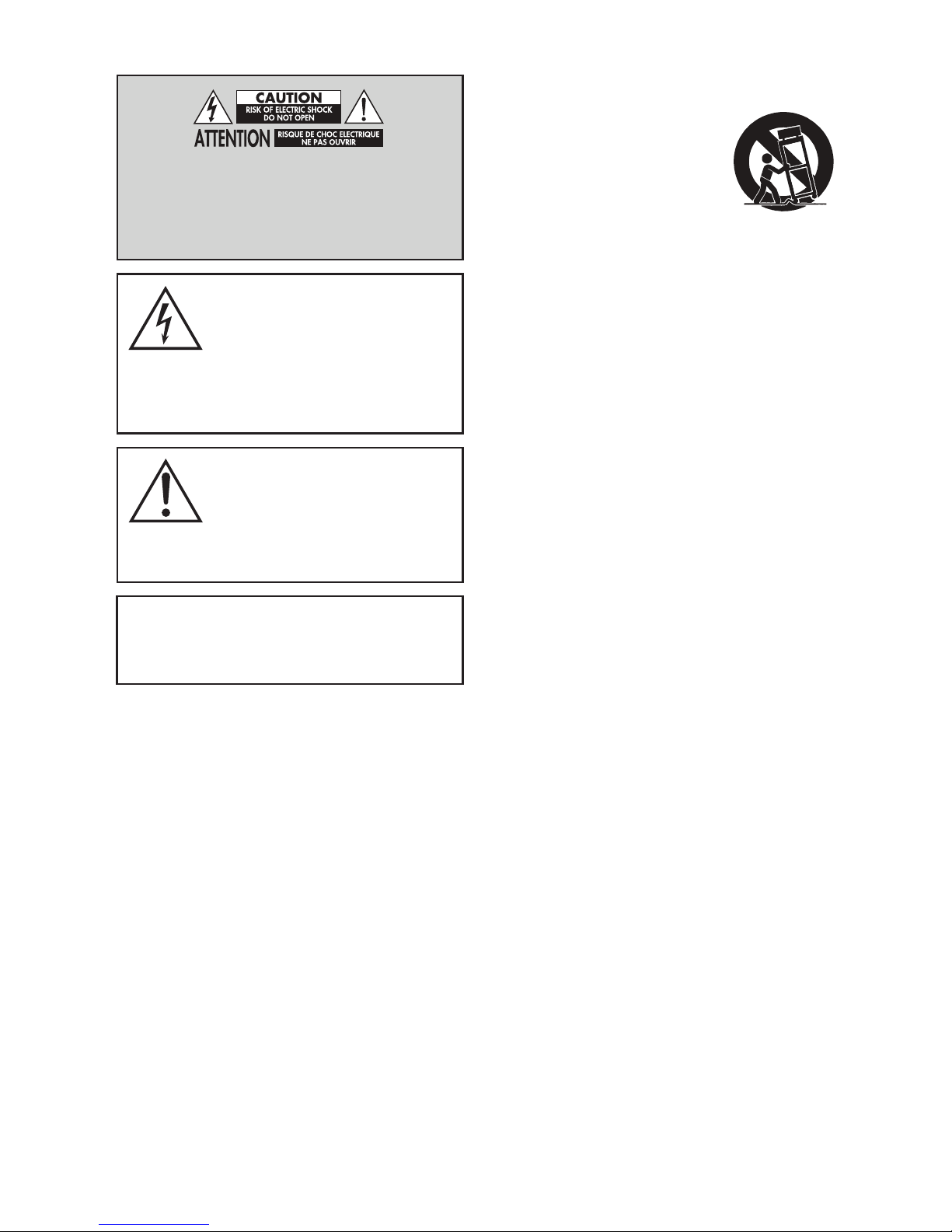
Do Not Open! Risk of Electrical Shock. Voltages in this equip-
ment are hazardous to life. No user-serviceable parts inside.
Refer all servicing to qualified service personnel. To prevent
fire or shock hazard, do not expose this module to moisture.
The lightning bolt flash with arrowhead
symbol within an equilateral triangle, is
intended to alert the user to the presence
of potentially “dangerous voltage” within the product’s
enclosure that may be of sufficient magnitude to consti-
tute a risk of electric shock to persons.
The exclamation point within an equi-
lateral triangle is intended to alert
the user to the presence of important
operating and maintenance (servicing) instructions
in the literature accompanying the appliance.
VERSE
Tested to comply with FCC standards.
FOR HOME OR OFFICE USE
IMPORTANT SAFETY INSTRUCTIONS!
1. Read these instructions.
2. Keep these instructions.
3. Heed all warnings.
4. Follow all instructions.
5. Do not use this apparatus near water.
6. Clean only with dry cloth.
7. Do not block any ventilation openings. Install in accordance with the manufac-
turer’s instructions.
8. Do not install near any heat sources such as radiators, heat registers, stoves, or
other apparatus (including amplifiers) that produce heat.
9. Do not defeat the safety purpose of the polarized or grounding-type plug. A
polarized plug has two blades with one wider than the other. A grounding type
plug has two blades and a third grounding prong. The wide blade or the third
prong are provided for your safety. If the provided plug does not fit into your
outlet, consult an electrician for replacement of the obsolete outlet.
10. Protect the power cord from being walked on or pinched, particularly at plugs,
convenience receptacles, and the point where they exit from the apparatus.
11. Only use attachments/accessories specified by the manufacturer.
12. Use only with the cart, stand, tripod, bracket, or
table specified by the manufacturer, or sold with
the apparatus. When a cart is used, use caution
when moving the cart/apparatus combination to
avoid injury from tip-over.
13. Unplug this apparatus during lightning storms or when unused for long periods
of time.
14. Refer all servicing to qualified service personnel. Servicing is required when the
apparatus has been damaged in any way, such as power-supply cord or plug is
damaged, liquid has been spilled or objects have fallen into the apparatus, the
apparatus has been exposed to rain or moisture, does not operate normally, or
has been dropped.
15. To completely disconnect this equipment from the AC mains, disconnect the
power supply cord plug from the AC receptacle.
16. The mains plug of the power supply cord shall remain readily accessible.
17. CAUTION: Danger of explosion if battery is incorrectly replaced. Replace only
with the same or equivalent type (AAA). Dispose of dead batteries in accordance
with local regulation.
18. To prevent overheating, do not cover the apparatus. Install in accordance with
the manufacturer’s instructions.
19. No naked flame sources, such as candles, should be placed on the product.
20. Do not expose this apparatus to dripping or splashing and ensure that no
objects filled with liquids, such as vases, are placed on the apparatus.
21. Batteries (battery pack or batteries installed) shall not be exposed to excessive
heat such as sunshine, fire, or the like.
22. For apparatus mounted to wall, the apparatus shall be installed on solid wood,
bricks, concrete or solid wood columns and battens.
23. DO NOT overload wall outlets or extension cords beyond their rated capacity as
this can cause electric shock or fire.
24. Minimum distances around the apparatus for sufficient ventilation.
25. The ventilation should not be impeded by covering the ventilation openings with
items, such as newspapers, tablecloths, curtains, etc.
26. Do not ingest the battery, Chemical Burn Hazard.
27. Keep new and used batteries away from children.
28. If the battery compartment does not close securely, stop using the product and
keep it away from children.
29. If you think batteries might have been swallowed or placed inside any part of
the body, seek immediate medical attention.
30. The battery (battery or batteries or battery pack) shall not be exposed to exces-
sive heat such as sunshine, fire or the like.
31. Risk of leakage. Only use the specified type of Batteries. Never mix new and
used batteries. Observe correct polarity. Remove batteries from products that are
2
Page 3
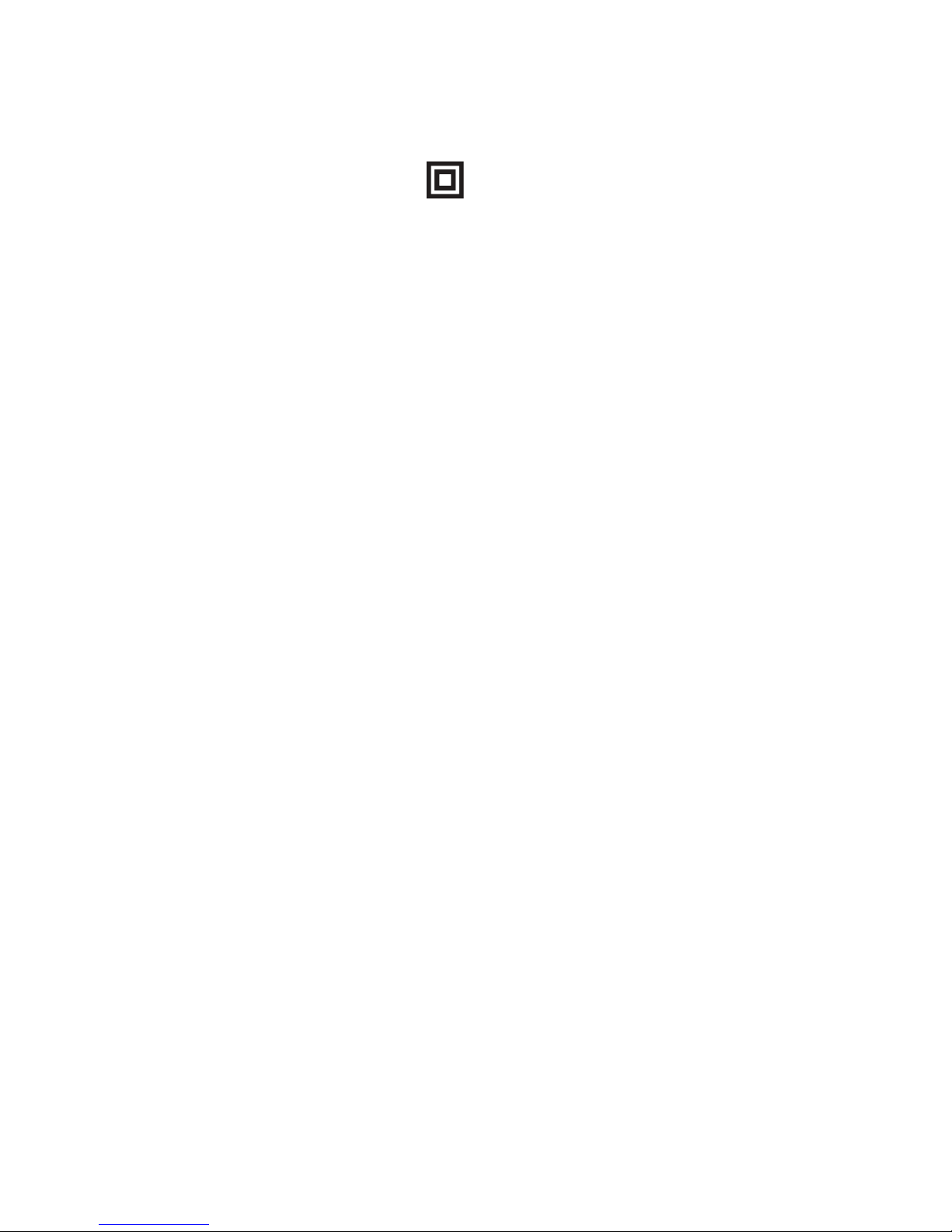
not in use for extended periods of time. Store batteries in a dry place.
32. Do not recharge non-rechargeable batteries.
33. Avoid exposure to extreme heat or cold.
34. This equipment is a Class II or double insulated electrical appliance.
It has been designed in such a way that it does not require a safety
connection to electrical earth.
35. Danger of explosion if battery is incorrectly replaced. Replace only with the same
or equivalent type.
36. (The remote control supplied with) This product contains a AAA battery. If the
AAA battery is swallowed, it can cause severe internal burns in just 2 hours and
can lead to death.
37. Do not handle leaking or damaged AAA batteries.
38. THIS PRODUCT CONTAINS A AAA BATTERY. IF MISUSED OR ABUSED THIS CAN
RESULT IN:
- Smoke or gas hazard
- Heat hazard
- Fire hazard
- Explosion hazard
WARNING: This product is intended to be operated ONLY from the AC Voltages listed
on the back panel or included power supply of the product. Operation from other voltages
other than those indicated may cause irreversible damage to the product and void the
product warranty. The use of AC Plug Adapters is cautioned because it can allow the
product to be plugged into voltages in which the product was not designed to operate. If
the product is equipped with a detachable power cord, use only the type provided with
your product or by your local distributor and/or retailer. If you are unsure of the correct
operational voltage, please contact your local distributor and/or retailer.
or more of the following measures:
• Reorient or relocate the receiving antenna.
• Increase the separation between the equipment and receiver.
• Connect the equipment into an outlet on a circuit different from that to which
the receiver is connected.
• Consult the dealer or an experienced radio/TV technician for help.
Approved under the verification provision of FCC Part 15 as a Class B Digital Device.
Any changes or modifications not expressly approved by the grantee of this device
could void the user’s authority to operate the equipment.
RF EXPOSURE INFORMATION: This equipment complies with FCC/IC radiation
exposure limits set forth for an uncontrolled environment and meets the FCC radio fre-
quency (RF) Exposure Guidelines in Supplement C to OET65 and RSS-102 of the IC radio
frequency (RF) Exposure rules. This equipment has very low levels of RF energy that are
deemed to comply without testing of specific absorption ratio (SAR).
2. CAUTION
• comply with FCC RF exposure compliance requirement, separation distance of at
least 20 cm must be maintained between this product and all persons.
• This product and its antenna must not be co-located or operating in conjunction
with any other antenna or transmitter.
• This transmitter must not be co-located or operating in conjunction with any
other antenna or transmitter.
• This device meets all the other requirements specified in Part 15E, Section
15.407 of the FCC Rules.
This device complies with Part 15 of the FCC Rules. Operation is subject to the follow-
ing two conditions: (1) This device may not cause harmful interference, and (2) this
device must accept any interference received, including interference that may cause
undesired operation.
FEDERAL COMMUNICATIONS COMMISSION INTERFERENCE
STATEMENT: This equipment has been tested and found to comply with the limits
for a Class B digital device, pursuant to part 15 of the FCC Rules. These limits are
designed to provide reasonable protection against harmful interference in a residential
installation. This equipment generates, uses and can radiate radio frequency energy
and, if not installed and used in accordance with the instructions, may cause harmful
interference to radio communications. However, there is no guarantee that interfer-
ence will not occur in a particular installation. If this equipment does cause harmful
interference to radio or television reception, which can be determined by turning the
equipment off and on, the user is encouraged to try to correct the interference by one
CONTAINS FCC ID : MBBDMRS4
This product complies with Part 15 of the FCC Rules. Operation is subject to the follow-
ing two conditions: (1) this product may not cause harmful interference, and (2) this
product must accept any interference received, including interference that may cause
undesired operation.
MartinLogan, Ltd.
2101 Delaware, Lawrence, KS
MODEL NUMBER : VERSE
FCC ID: MBBVERSE
IC Information (For Canadian customers)
MODEL NUMBER : VERSE
IC NO : 11657A-VERSE
3
Page 4
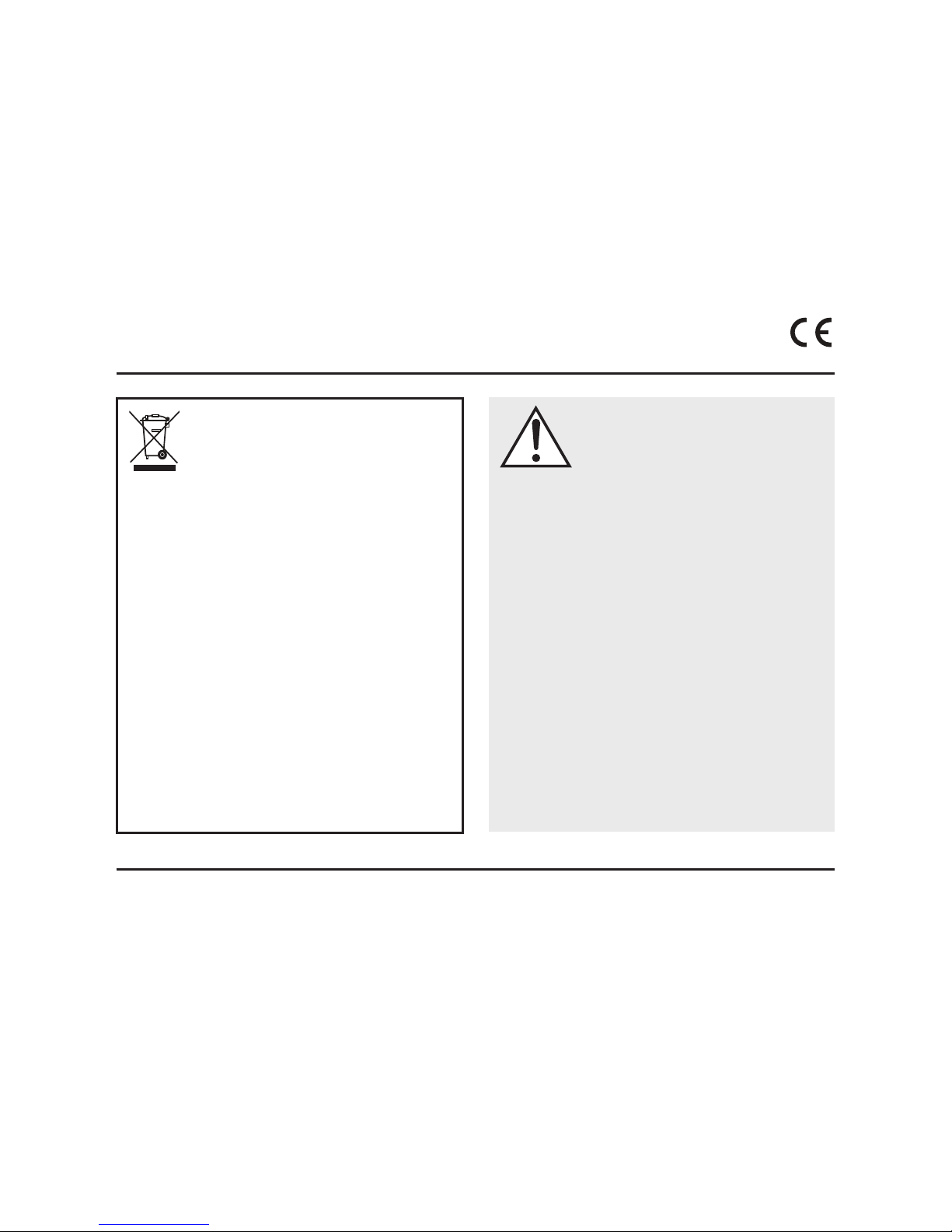
1. CONTAINS IC : 11657A-DMRS4
This Class B digital apparatus complies with Canadian CAN ICES-3(B) / NMB-3(B).
Operation is subject to the following two conditions: (1) this product may not cause
harmful interference, and (2) this product must accept any interference received,
including interference that may cause undesired operation.
2. CAUTION
To reduce potential radio interference to other users, the antenna type and its gain
should be so chosen that the equivalent isotropically radiated power (e.i.r.p.) is not
more than that permitted for successful communication.
This equipment complies with IC radiation exposure limits set forth for an uncontrolled
environment. This equipment should be installed and operated with minimum dis-
tance 20 cm between the radiator & your body.
CE: Hereby, MartinLogan, Ltd., declares that this Verse is in compliance with the
essential requirements and other relevant provisions of:
1995/5/EC – R&TTE
2014/30/EU – EMC
2014/35/EU – LVD
2011/65/EU – ROHS2
WEEE NOTICE
Note: This mark applies only to countries within the European
Union (EU) and Norway.
In accordance with the European Union WEEE (Waste Electrical and Electronic
Equipment) directive 2002/96/EC effective August 13, 2005, we would like to
notify you that this product may contain regulated materials which upon disposal,
according to the WEEE directive, require special reuse and recycling processing.
For this reason Martin Logan has arranged with our distributors in European
Union member nations to collect and recycle this product at no cost to you. To
find your local distributor please contact the dealer from whom you purchased
this product, email info@martinlogan.com or visit the distributor locator at
www.martinlogan.com.
Please note, only this product itself falls under the WEEE directive. When dis-
posing of packaging and other related shipping materials we encourage you to
recycle these items through the normal channels.
WARNING/CAUTION!
• Hazardous voltages exist inside—do not remove cover.
• Refer servicing to a qualified technician.
• To prevent fire or shock hazard, do not expose this module to moisture.
• Unplug speaker should any abnormal conditions occur.
• Turn speaker off before making or breaking any signal connections!
• The power cord should not be installed, removed, or left detached from the
speaker while the other end is connected to an AC power source.
• No candles or other sources of open flame should be placed on the speaker.
• No liquids either in glasses or vases should be placed on speaker.
• Speaker should not be exposed to dripping or splashing liquids.
• The terminals marked with the lightning bolt symbol should be connected by
an instructed person or by way of ready made terminals.
• The power cord should remain readily operable should any abnormal condi-
tions occur.
• Any changes or modifications not expressly approved by the grantee of this
device could void the user’s authority to operate the equipment.
For DTS patents, see http://patents.dts.com. Manufactured under license from
DTS Licensing Limited. DTS, the Symbol, DTS in combination with the Symbol,
and DTS Digital Surround are registered trademarks or trademarks of DTS, Inc.
in the United States and/or other countries. © DTS, Inc. All Rights Reserved.
Qualcomm aptX is a product of Qualcomm Technologies International, Ltd.
Qualcomm is a trademark of Qualcomm Incorporated, registered in the United
States and other countries, used with permission. aptX is a trademark of Qualcomm Technologies International, Ltd., registered in the United States and
other countries, used with permission
4
Manufactured under license from Dolby Laboratories. Dolby, Dolby Audio
and the double-D symbol are trademarks of Dolby Laboratories.
®
The Bluetooth
word mark and logos are registered trademarks owned by Blue-
tooth SIG, Inc. and any use of such marks by MartinLogan, Ltd. is under license.
Other trademarks and trade names are those of their respective owners.
Page 5
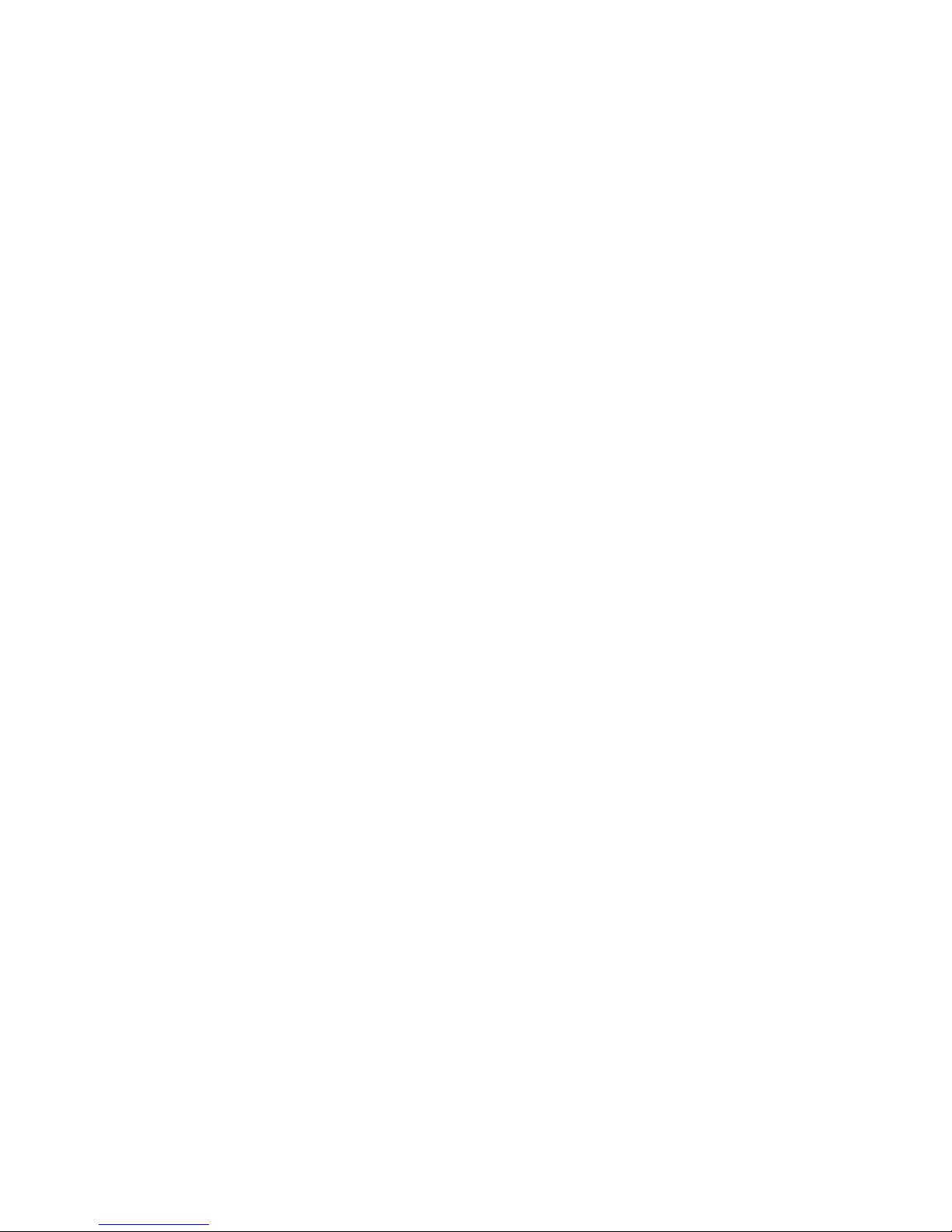
5
Page 6
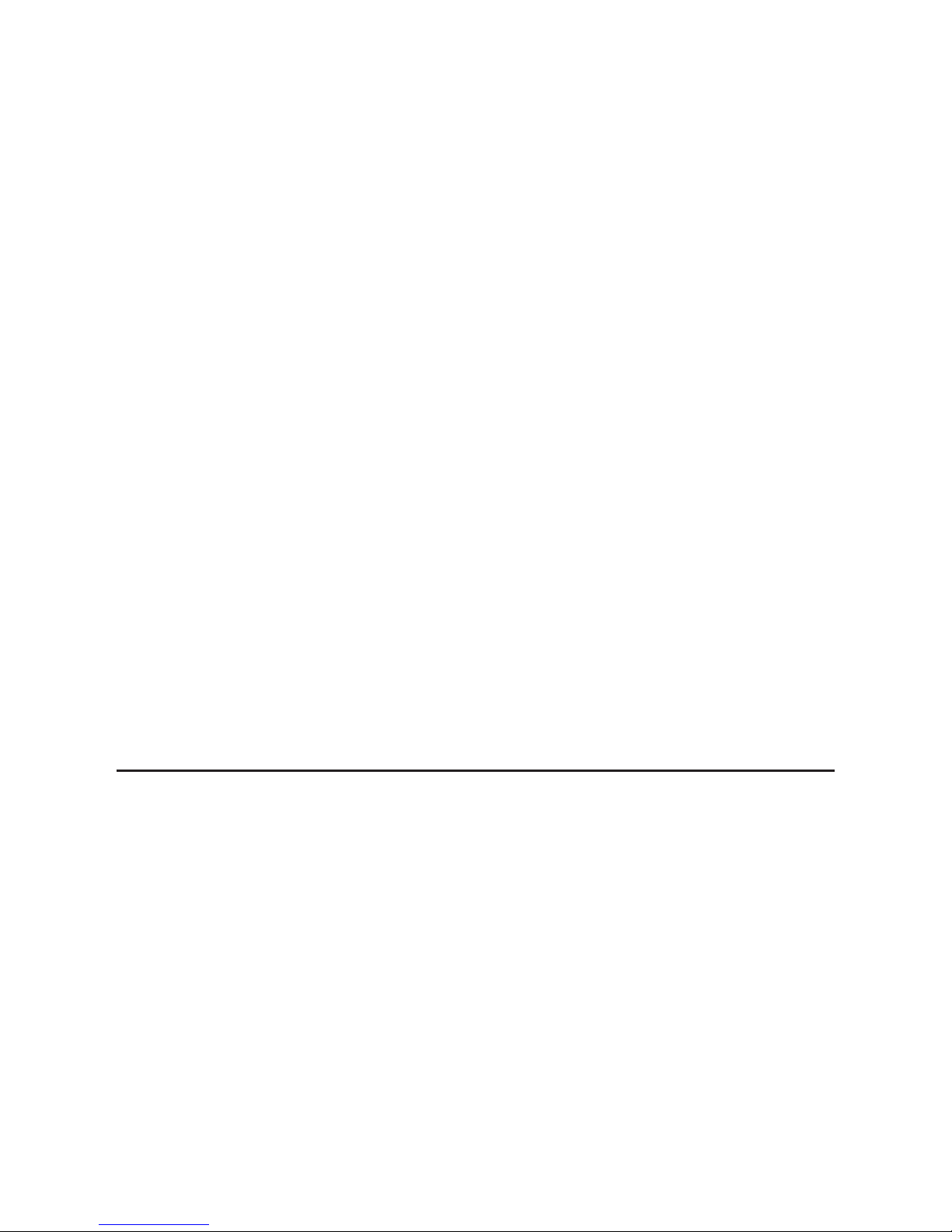
Introduction and Overview ...............8
Placement and Mounting ................8
Location ..........................8
Installing on a Flat Surface ..............8
On-Wall Installation ..................8
Connection .........................11
Power Connection ..................11
Signal Connection ..................12
Subwoofer Connection ...............13
Ethernet Connection .................14
IR Outputs ........................14
An Introduction to Audio Connections ......16
Volume Behavior by Input ..............17
Control Panel ........................18
Remote Control ......................18
Changing the Remote’s Battery ..........19
Programming a Second Remote .........19
Display ............................20
The Menu System. . . . . . . . . . . . . . . . . . . . . 20
Entering and Exiting the Menu ..........20
Navigating the Menu ................20
Menu Options .....................21
Installation .....................21
Subwoofer .....................21
Bass Level .....................22
An Overview of the Menu Structure .......22
Menu Options (continued)
Surrounds .....................24
Stereo Mode ...................24
Bass Mode ....................24
Display .......................24
Anthem Room Correction ...........25
Power Settings ..................25
Wireless Setup ..................26
Learn Remote ...................26
Source Name ...................27
Service .......................27
Surround Sound Decoding ..............28
Digital Inputs (Digital Optical) ...........28
Analog Input ......................28
Updates and Rebooting ................29
Rebooting Your Soundbar .............29
Soundbar Firmware Update ............29
ARC™ (Anthem Room Correction). . . . . . . . . 29
General Information ..................30
Warranty Information ................30
Service .........................30
Serial Number .....................30
Contacting Customer Service ............30
Frequently Asked Questions .............31
Troubleshooting ......................32
Specifications .......................34
Dimensional Drawings
.................35
Serial Number:_____________________________
Record your serial number here for easy reference.
You will need this information when filling out your
warranty registration. The serial number is located on
the back of the sound bar and on the product carton.
6
Page 7
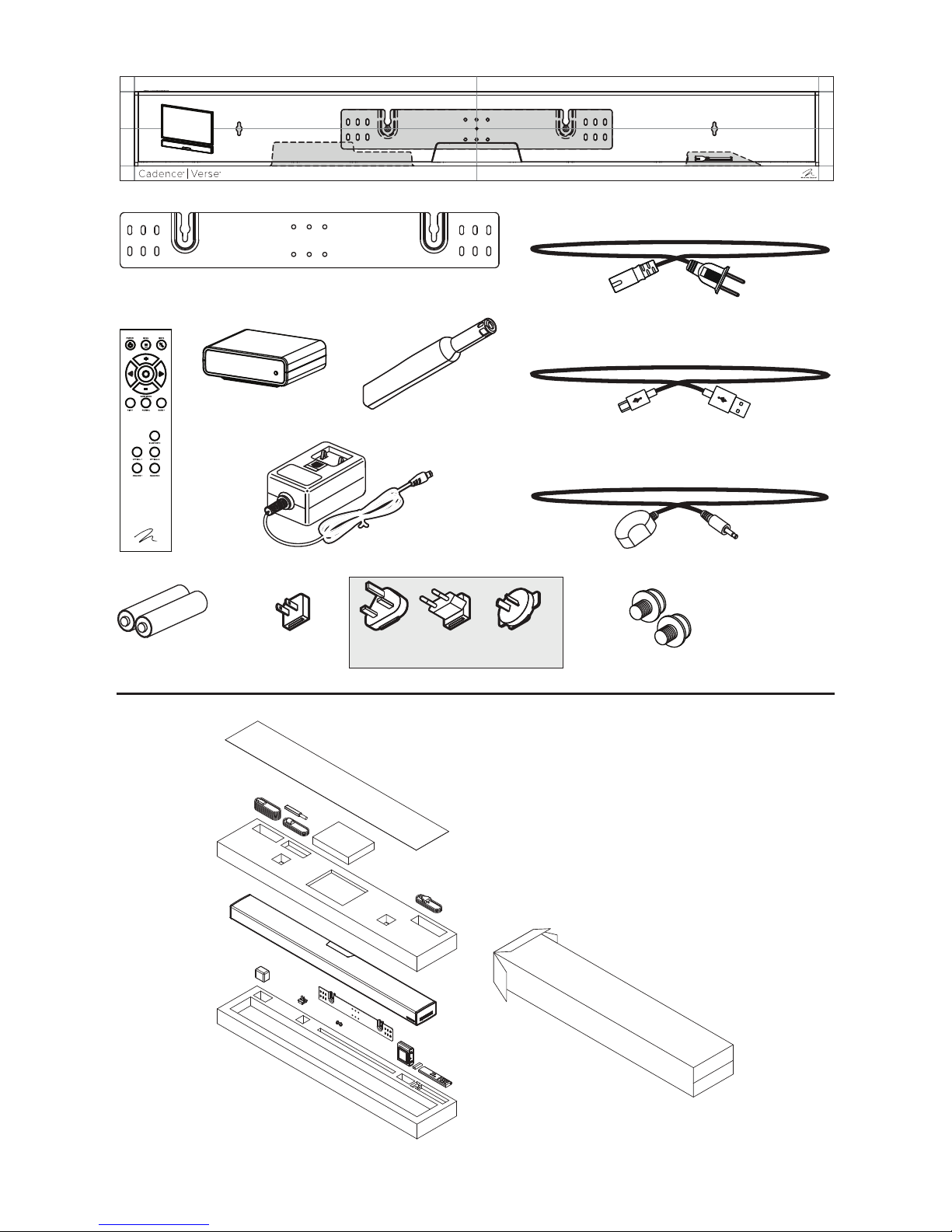
wall mount installation template
remote
control
AAA batteries
subwoofer
receiver
(North America only)
wall bracket
ARC™
calibrated
microphone
subwoofer
receiver power adapter
UK Europe
(only included outside of North America)
Australia/China
79 inch
(200 cm)
79 inch
(200 cm)
96 inch
(244 cm)
power cord
(North America only)
USB cable
for ARC
IR emitter
shoulder
bolts
7
Page 8
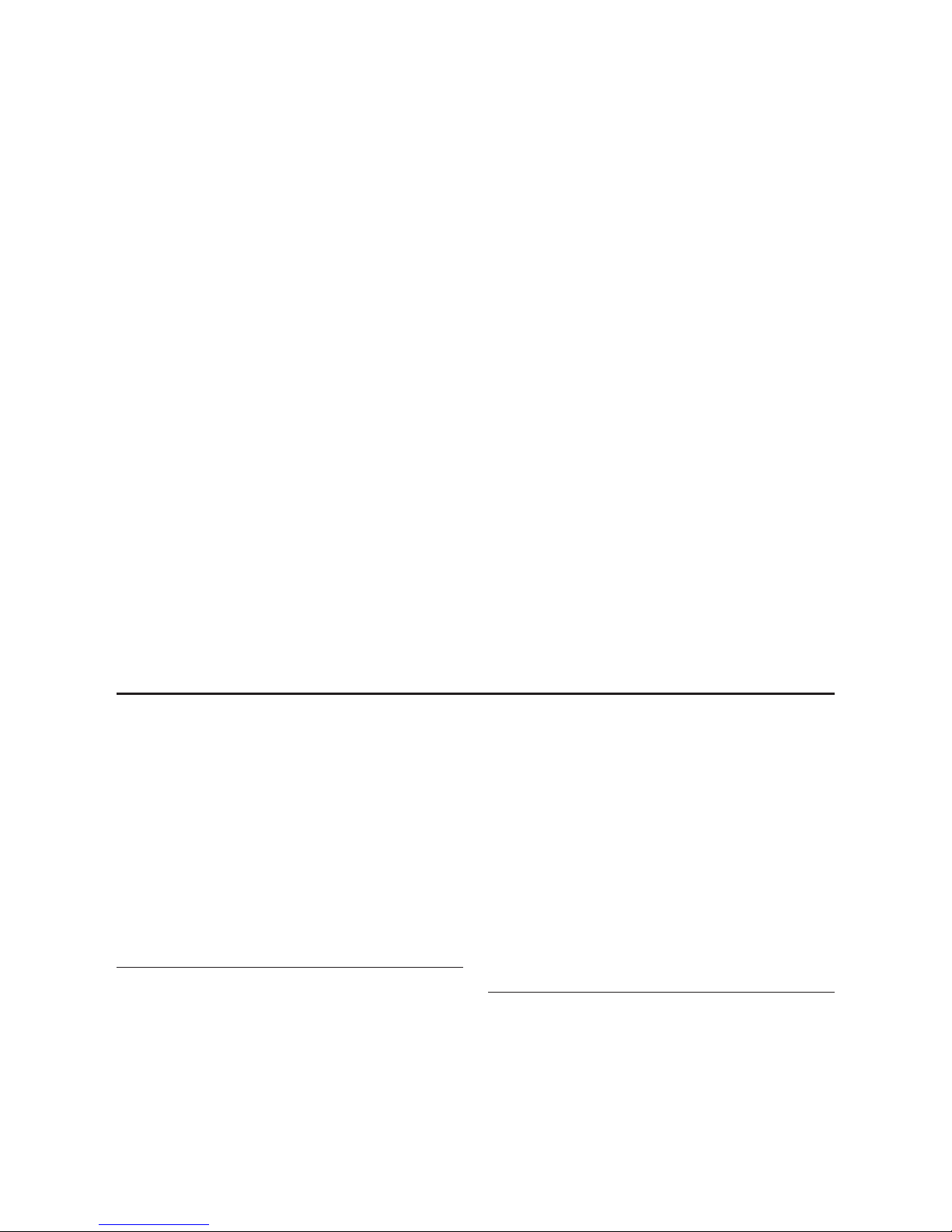
INTRODUCTION AND OVERVIEW
Thank you—the MartinLogan owner, for loving
what we do, and making it possible for us to do
what we love.
MartinLogan’s dedicated in-house engineering
and design team developed the Verse soundbar to
deliver exceptional multi-channel performance from
a single system that easily integrates and installs in
a diverse variety of environments—whether table
or wall mounted. The Verse produces an enveloping field of richly detailed audio for both music
and movies.
Advanced digital signal processing technology
allows MartinLogan to replace five dedicated
home theater speakers with a one piece solution
capable of reproducing multi-channel recordings
with unflinching accuracy, resolution, and detail—
the inspiration behind every MartinLogan design.
The Verse reproduces front left, right, and center
channels via the system’s dedicated tweeters and
woofers. Surround channels are simulated using
sophisticated digital signal processing that directs
sound from the system’s tweeters and woofers
throughout the room.
Additionally, for a fully authentic surround sound
experience, the Verse’s built in subwooferwireless
transmitter and subwoofer wireless receiver makes
connecting a dedicated subwoofer as simple as
the push of a button.
Anthem® Room Correction (ARC) allows you to
analyze the acoustic response of your listening
environment and adjust output of the soundbar for
optimal performance.
The simple remote control quickly adjusts volume
and selects inputs. The remote also allows you
to easily switch between three discrete acoustic
modes—’Night’ mode (to dial down the bass),
‘Bass+’ mode (for those moments requiring a little
extra thunder), and a ‘Normal’ mode that restores
normal levels.
PLACEMENT AND MOUNTING
LOCATION
We recommend locating the soundbar centered
directly above or below your video display. The
soundbar menu allows you to optimize acoustic
performance for either ‘on-wall’ or ‘on-shelf’ installations. You will learn more about accessing these
options in the “Controls” section of this manual.
INSTALLING ON A FLAT SURFACE
If you have a surface that provides a wide, level,
and stable platform (such as a table or audio/video
rack), the soundbar can be placed directly on top.
8
When installing the system in this configuration,
use the soundbar’s menu system to choose
‘Installation > Shelf Mount’.
Please note: This speaker is not magnetically
shielded and should not be placed directly beneath
or on top of a CRT television. The magnetic field
will not affect plasma and LCD style televisions.
ON-WALL INSTALLATION
The soundbar can be mounted above or below a
television with the feedback display and rear connection panels orientated towards the bottom or top of
Page 9
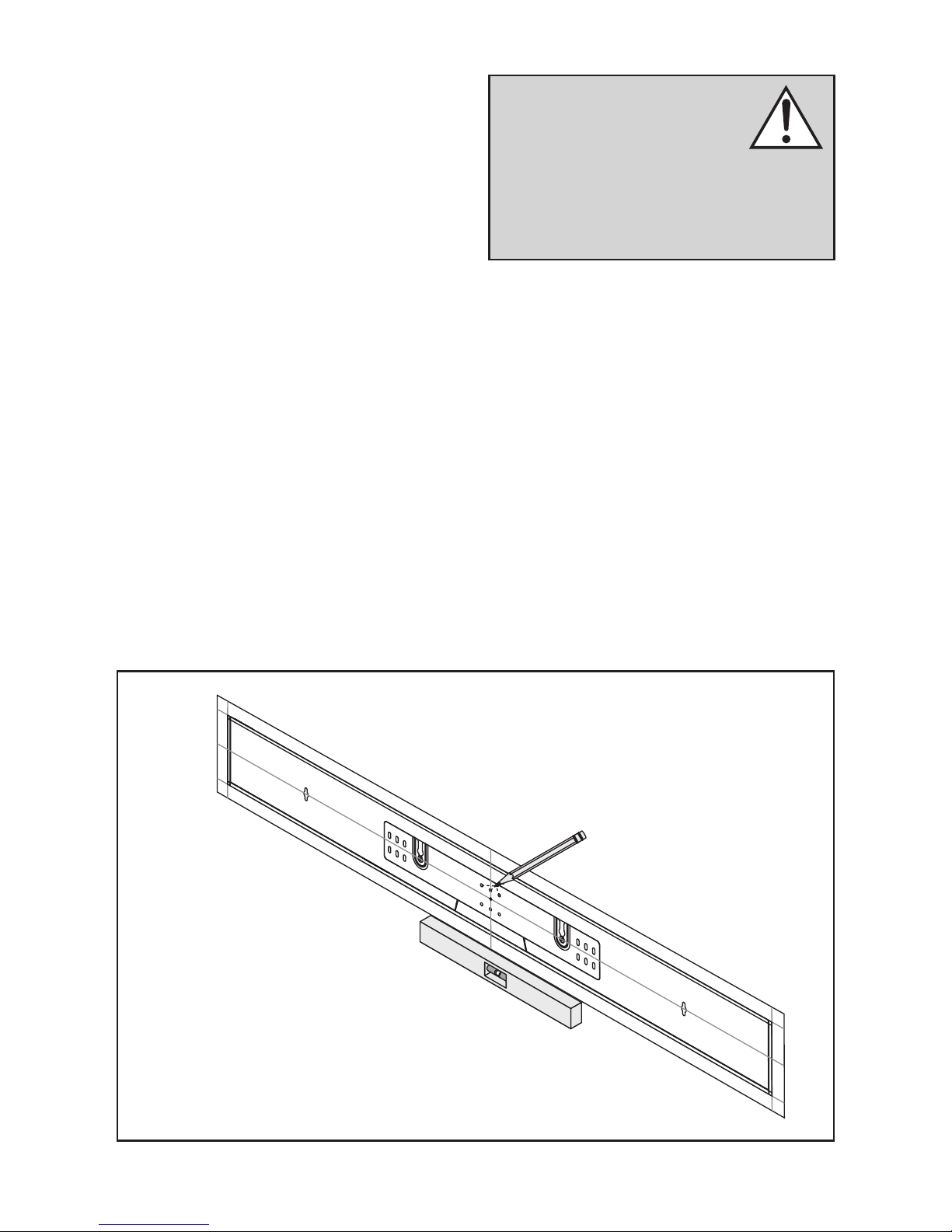
the soundbar (depending on your specific installation
requirements). The information shown on the soundbar display can be flipped to match your installation
orientation.
Note: These instructions assume the mounting
surface is standard wood frame and sheetrock
construction. If you wish to mount to another type
of surface, consult a bonded contractor.
Note: When installing the system in this configuration, use the soundbar’s menu system to choose
‘Installation > Wall Mount’.
Required tools (not included):
• Stud finder
• Level
• Electric drill and drill bits
• Phillips screwdriver
Required hardware (included):
• (1) Installation template
• (1) Wall bracket
WARNING! We strongly recommend locating the wall bracket so
at least one of the screw locations
attaches to a stud. WARNING!
To prevent injury, this apparatus must be securely attached to the floor/wall in accordance
with the installation instructions.
Required hardware (not included):
• (5) Screws appropriate for mounting surface
• (5) Sheet rock anchors (sized for screws)
1 Locate mounting location using a level and the
installation template (fig. 1).
2 Mark the three central pilot hole locations and
remove the installation template (fig. 1).
3 Using a stud finder, determine if there is a wall
stud directly behind one of the three center
screw locations (fig. 2a).
If no stud is found: use the center most screw
Fig. 1
9
Page 10
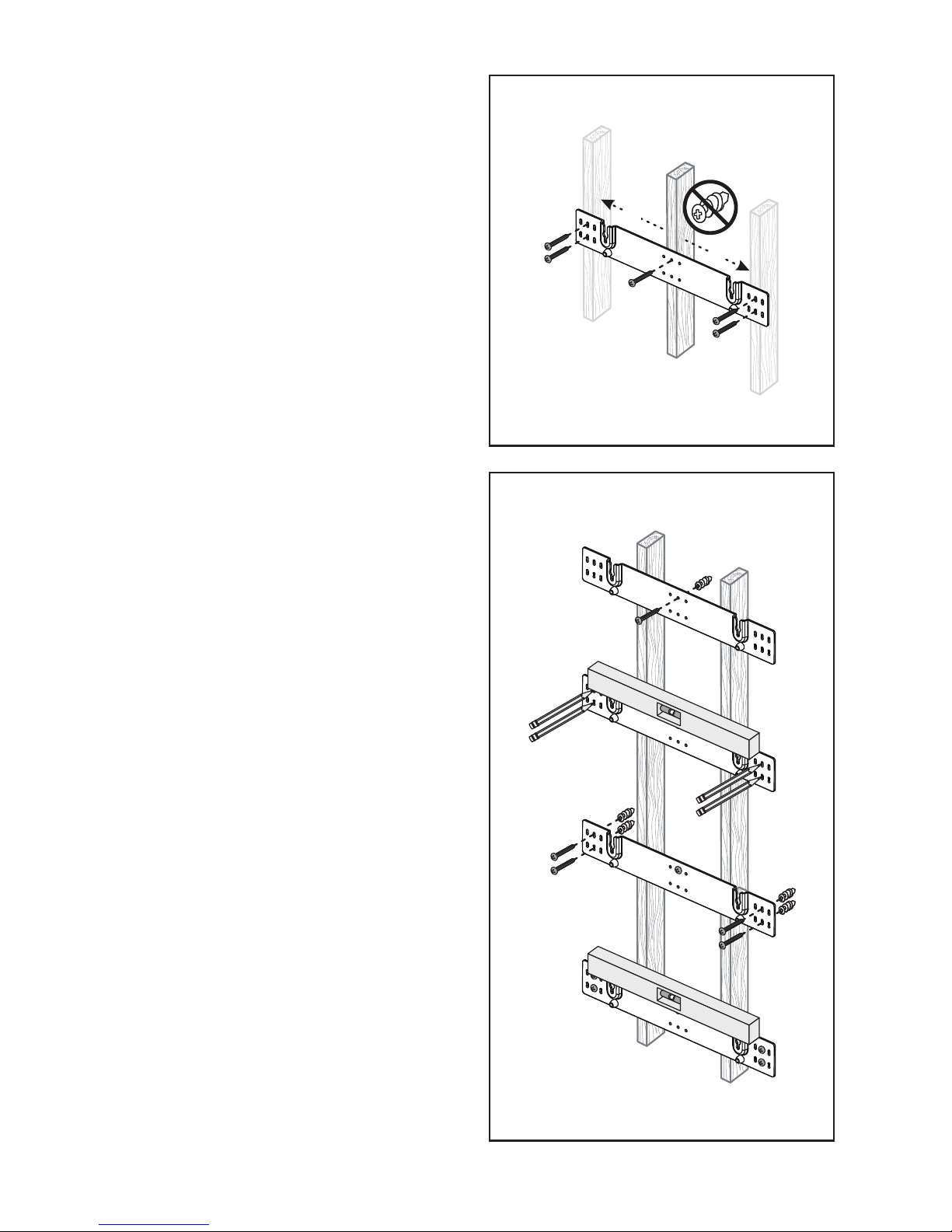
location and drill a pilot hole for the wall anchor.
Install a wall anchor at this location. If a wall
stud is found: drill a pilot hole into the stud.
4 Using a screw, attach the wall bracket to the
wall. DO NOT tighten (fig. 2b).
Fig. 2a
or
5 Using a stud finder, determine if a wall stud
is directly behind any of the remaining screw
locations (fig. 2a).
If no stud is found: use the top and bottom
center-most screw locations. If a wall stud is
found: use the top and bottom screw locations
with a stud behind them.
Use a level to square the wall bracket and mark
the remaining pilot hole locations (fig. 2b).
6 Remove the wall bracket or pivot to access the
remaining screw locations (fig. 2b).
If no stud is found: drill pilot holes and install
wall anchors. If a wall stud is found: drill pilot
holes into the stud.
or
Fig. 2b
7 Using the screws, attach the wall bracket to the
wall. DO NOT fully tighten.
8 Use a level to square the wall bracket. Tighten
all screws (fig. 2b).
9 Attach audio and power cables as needed.
Refer to the ‘Connection’ section of this manual.
10 Move the soundbar into place and drop the
shoulder bolts into the wall bracket keyholes.
Before releasing, make sure the soundbar has
dropped fully into the keyholes and is held firmly in place (fig. 3).
10
Page 11
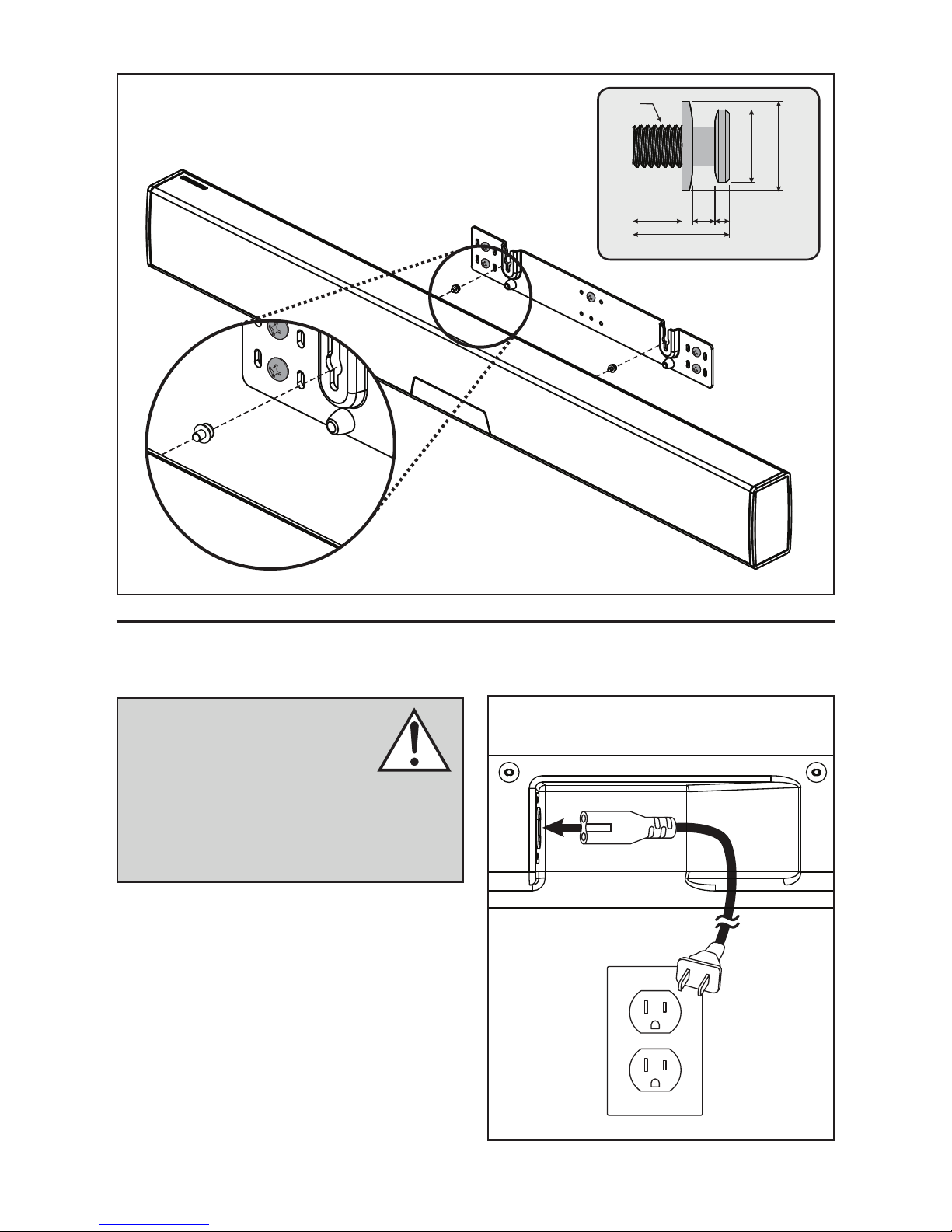
Fig. 3
7mm
13.7mm
M6
12.7mm
10.3mm
3.2
2mm
CONNECTION
WARNING! Turn your soundbar
off before making or breaking any
signal connections! WARNING!
The power cord should not be
installed, removed, or left detached from the
soundbar while the other end is connected to
an AC power source.
POWER CONNECTION
The power cord should be firmly inserted into
the AC power receptacle on the rear connection
panel of the soundbar, then to any convenient AC
wall outlet. The soundbar also integrates a signal
sensing power supply that automatically switches
into standby mode after sensing no audio signal
for approximately 20 minutes (this will only occur
when the menu’s power setting is set to ‘Auto
Standby’).
Fig. 4
11
Page 12
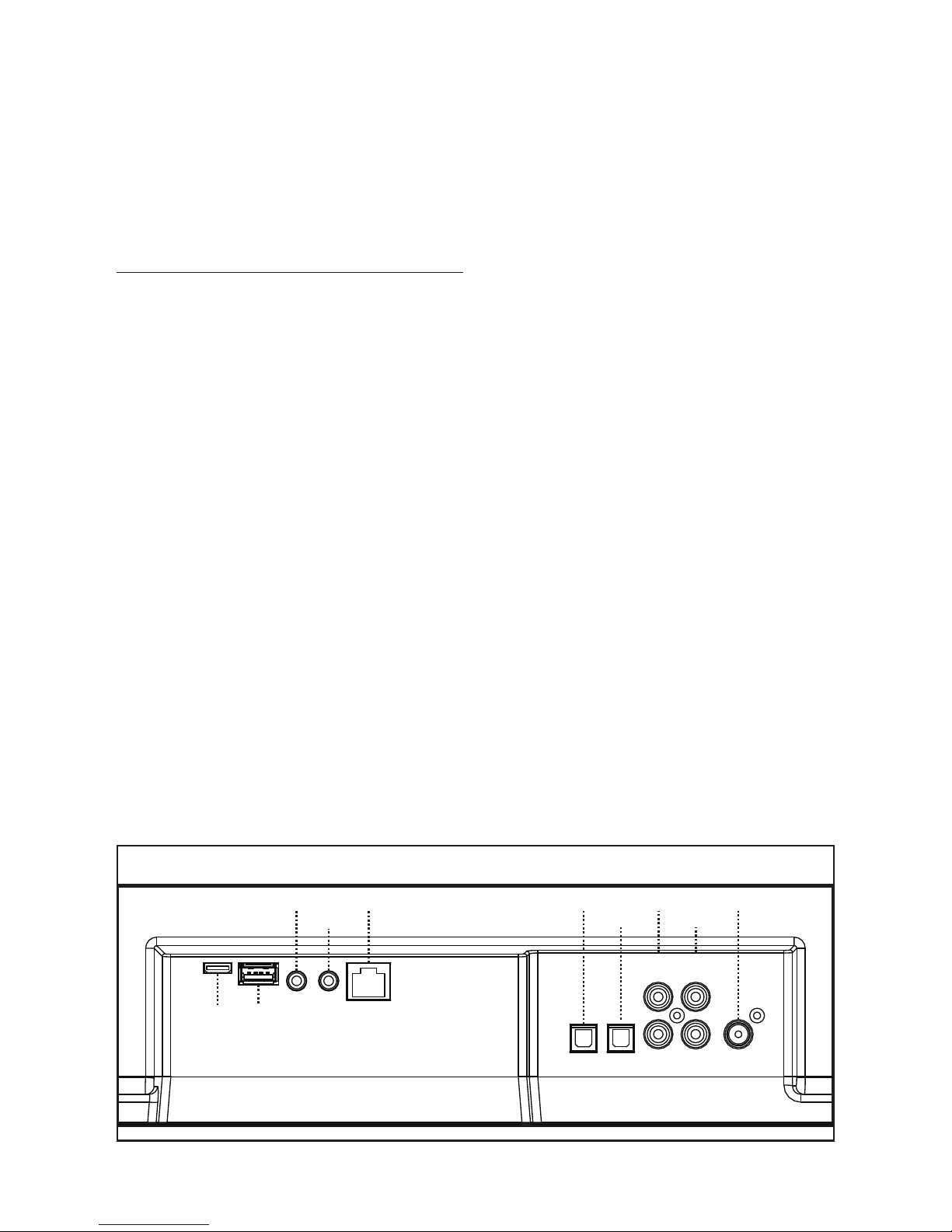
If you remove your soundbar from the country of
original sale, be certain that AC power supplied
in any subsequent location is suitable before connecting and operating the soundbar. Substantially
impaired performance or severe damage may
occur to the soundbar if operation is attempted
from an incorrect AC power source.
SIGNAL CONNECTION
When utilizing the soundbar to reproduce audio, a
television’s audio output should be defeated. Some
televisions will allow you to turn off the internal
speaker via the television’s menu system. Other
televisions may require you to turn the television’s
volume to “zero” or “mute”.
Additionally, if you’re connecting your television
audio out using a digital optical conneciton your
television may require you to turn on the digital
optical output and configure the output for 5.1
surround sound. Please refer to your television’s
manual.
Connections are made at the signal input section
on the rear electronics panel of the soundbar. Your
soundbar features the following inputs:
• 2 x Digital Optical inputs (audio only)
• 2 x Left/Right Analog (RCA) inputs (audio only)
Please note, if your soundbar is being used in an
on-wall installation you may find it helpful to use 90°
RCA adapters when making signal connections.
When connecting your system, there are any
variety of configurations that will work, and these
methods will vary based on user preference.
Some users will choose to route all sources (such as DVD player, cable box, game
console, media streamer, etc.) to their television via
an or digital optical connection and use the television to switch between audio/video sources.
The advantage of this connection method is
that only one audio cable (either digital optical)
needs to connect between the television and the
soundbar—and changing the input on your television
will change the audio signal being sent to the
soundbar (without having to change the input setting on the soundbar itself). Please note: many
televisions are not capable of passing multi-channel
encoded audio signals and will down-mix these signals to a 2-channel stereo mix before sending them
to the television’s digital output.
Depending on your number of sources, the TV may
be used for switching some sources while the primary source devices may be directly connected to the
soundbar for guaranteed multi-channel sound.
Fig. 5
[IR Out]
Factory UseFactory Use
12
[Ethernert][IR Out]
[Optical 1 In]
[Optical 2 In]
[Analog 2 In]
[Left]
White
[Right]
Red
[Sub Out][Analog 1 In]
[Left]
White
[Right]
Red
Page 13
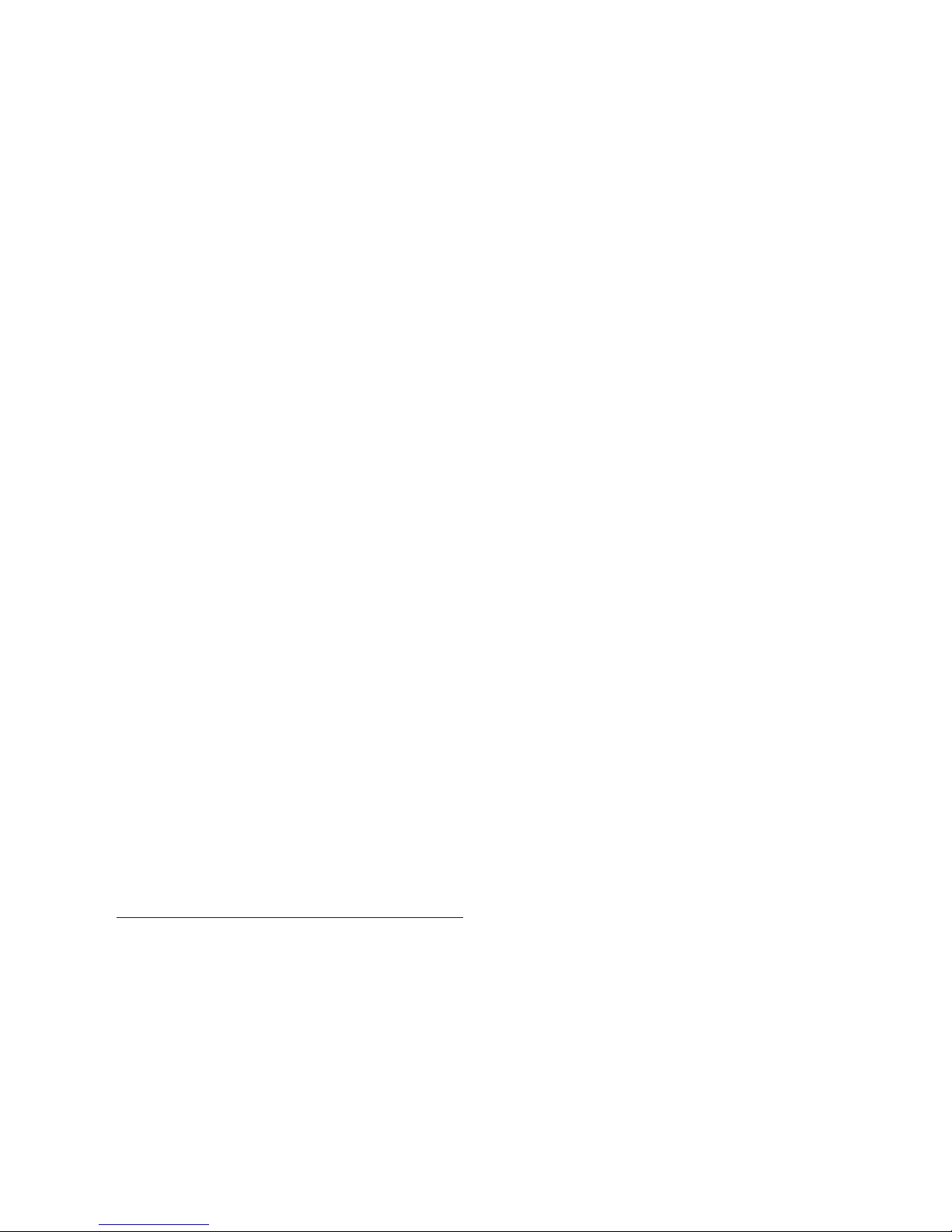
A few important points to remember when connecting
your soundbar:
• Digital optical will provide the highest audio
fidelity when connecting to the soundbar.
• If your soundbar is not producing sound or
surround sound from your Blu-ray player, DVD
player, or other multi-channel audio capable
source, you may need to set the player’s digital
audio output to “Bitstream” (also called “Raw”,
“Direct Digital”, or “High Bit Rate”). If “PCM” is
selected you’ll lose the multi-channel encoded
sound. Some players only require you to turn
PCM off to configure for multi-channel encoded
sound. Please refer to your player’s manual.
• In a setup where HDMI is used to connect your
audio/video source component(s) directly to your
television, you will likely need to run an additional
digital optical cable between the source component and your soundbar. This extra connection will
allow for multi-channel encoded audio to reach the
soundbar. Many televisions that receive audio/
video source materials via HDMI do not pass
multi-channel encoding when the audio is passed
back out of the televisions digital optical outputs.
Instead, televisions often pass a 2-channel mix of
the sound, stripping out center, surround and subwoofer channels from the mix. This is not true for all
televisions manufactured today, but we have found
the many television on the market work this way.
• Audio-only sources capable of only stereo output
(such a portable media player docks or CD player) will often connect directly to the soundbar via
the analog input.
MartinLogan subwoofer.
Additionally, this soundbar integrates a built-in
subwoofer wireless transmitter and includes a subwoofer wireless receiver to simplify the connection
and placement of a subwoofer within your room.
No Subwoofer
For systems not using a separate subwoofer,
use the soundbar’s menu system and choose
“Subwoofer > No Sub”. This sets the soundbar to
reproduce the entire frequency range when playing content.
Wired Subwoofer Connection
Using a high-quality RCA style cable designed for
subwoofer connection, connect “Sub Out” from the
soundbar to the “LFE In/Sub In” on the subwoofer.
Use the soundbar’s menu system and choose
‘Subwoofer > Wired Sub’.
Reference your subwoofer’s manual to learn how to
properly adjust the sub’s level and phase controls
to achieve proper blending with the soundbar. The
subwoofer’s crossover should be set to “bypass”,
“LFE”. For subwoofers that do not have a “bypass”
or “LFE” crossover setting, we recommend adjusting
the crossover to its highest setting.
Wireless Subwoofer Connection
Use the soundbar’s menu system and choose
‘Subwoofer > Wireless Sub > Sync Subwoofer’.
The soundbar will display ‘Push and Hold Button’.
SUBWOOFER CONNECTION
You may choose to employ a separate subwoofer
to reproduce the LFE (low frequency effects) channel information in multi-channel recordings and/
or reinforce bass performance of stereo recordings.
Any aftermarket home theater subwoofer can be
connected via the soundbar’s “LFE Out” RCA connection. We, of course, recommend using a superb
Press and hold the subwoofer wireless receiver’s
sync button. Connection is successful when the status light turns solid and the soundbar responds with
‘Synced’.
Please note: If a link is not established the wireless receiver’s LED will blink slowly and the soundbar
will display ‘Failed’. Power the soundbar on and off,
13
Page 14

unplug the wireless receiver and plug it back in, and
repeat syncing.
Reference your subwoofer’s manual to learn how to
properly adjust the sub’s level and phase controls.
The subwoofer’s crossover should be set to “bypass”
or “LFE”. For subwoofers that do not have a “bypass”
or “LFE” crossover setting, we recommend adjusting
the crossover to its highest setting.
Please note: The subwoofer wireless transmitter built in to this soundbar is not compatible with
MartinLogan’s SWT-1 or SWT-2 subwoofer wireless technology. If your subwoofer has SWT-1 or
SWT-2 technology built in you can still utilize the
soundbar’s wireless functionality by connecting
the soundbar’s subwoofer receiver to the LFE input
on your subwoofer, or connecting an SWT-1 or
SWT-2 transmitter to the Sub Out on the soundbar.
Please note: If you decide to no longer use
wireless, turn off the soundbar’s wireless transmitter by using the menu system and choosing
‘Subwoofer > Wireless Subwoofer > Turn Wireless
Sub Off’ or ‘Subwoofer > No Sub’. Doing this will
turn off the transmitter and automatically set the
soundbar for no sub.
WARNING! When operating wirelessly, the
subwoofer may be susceptible to RF interference
in the 2.4GHz bandwidth from microwave ovens
and wireless devices such as Wi-Fi systems, video
game consoles, cordless telephones, Bluetooth
devices, and baby monitors. Generally, this issue
(intermittent sound or slight popping noises) is easily resolved by physically separating problematic
devices from one another—a distance as little as
two feet will often alleviate the interference. In the
case of microwave ovens, the interference will only
occur when the microwave is operating.
ETHERNET CONNECTION
Connect your soundbar’s Ethernet connection to your
local area network to use ARC™ (Anthem Room
Correction) or IP control.
IR OUTPUTS
These jacks accept IR emmiters with 3.5mm monostyle connectors. One IR emmiter is included with
the soundbar.
Plug the IR emitter into either of the soundbar’s IR
Out jacks and place the other end of the IR emitter
over the IR sensor on another piece of equipment
The use of an IR emitter allows the soundbar to
pass IR signals from any remote control to a tethered device—allowing control of equipment in
locations a remote would normally not reach.
14
Page 15

Fig. 6
Television
*Although HDMI offers the highest quality video
connection, another type of cable such as
composite [good], s-video [better], or component
[best] might be required by your television or
video source component—especially when using
sources such as VCRs or older game consoles.
Digital Out
[video: HDMI*]
Non Multi-Channel Audio/Video Sources:
VCR, Older Game Console, Etc.
or
or
[analog] [digital optical]
[analog] [digital optical] [analog][analog]
Factory UseFactory Use
[digital optical][digital optical] [digital optical][digital optical]
[Ethernert][IR Out]
[IR Out]
Multi-Channel Audio/Video Sources:
Blu-ray, DVD, Game Console,
Cable Box, Satellite Tuner, Etc.
[Optical 1 In]
[Optical 2 In]
[Left]
White
[Right]
Red
Audio Only Sources:
MP3 Player,
CD Player, Etc.
[Sub Out][Analog 1 In]
[Analog 2 In]
[Left]
White
[Right]
Red
[analog]
Subwoofer:
Use an analog RCA cable as
an alternative to a wireless
subwoofer connection.
15
Page 16

AN INTRODUCTION TO AUDIO CONNECTIONS
HDMI: HDMI utilizes one cable to pass high-definition video signals and multi-
channel encoded digital audio between a source component and television or
soundbar.
Digital Optical: Digital optical utilizes one cable to pass digital audio
information (no video). A digital optical cable offers a high-quality digital
connection and passes multi-channel encoded audio between a source
component and an audio output device.
Digital Coaxial: Digital coaxial utilizes one cable to pass digital audio information (no
video). A digital coaxial cable offers a high-quality digital connection and passes
multi-channel encoded audio between a source component and an audio output
device. Please note: The ‘RCA’ style end of a digital coaxial cable is identical
to those found on common left/right analog RCA cables. However, a cable
designed specifically for digital coaxial connections should be employed—do
not use a standard left/right analog RCA style cable because it will likely not be up to the task of handling the high bit-rate necessary for a reliable digital connection.
Left/Right Analog RCA: These cables are used to pass audio information (no video).
An analog RCA cable can only pass a single channel of audio information
between a source component and audio output device. To achieve two-chan-
nels of audio (left/right), you will find that analog RCA cables come bundled
as a stereo pair (two connectors on each end). The Auxiliary input on this
speaker can accept an analog stereo signal through a cable using a 3.5mm
stereo “headphone style” jack. If you are connecting this speaker to a device (such as a dock or CD
player) with left/right RCA analog outputs, you will need a special cable with a 3.5mm ‘headphone
style’ jack on one end and left/right RCA jacks on the other end.
Analog Left/Right RCA to Stereo 3.5mm: Analog cables are used to pass
audio information (no video). Older gaming consoles, portable media player
docks, VCRs and similar source components (which are not capable of play-
ing multi-channel encoded content) will often offer connection only through
left/right analog RCA cables. To connect to these devices use a Left/Right
RCA to stereo 3.5mm cable.
16
Page 17

AN INTRODUCTION AUDIO STREAMING CONNECTIONS
Bluetooth: This wireless connection technology allows a wide variety of devices to connect
to an audio output device and stream audio. Bluetooth establishes a connection directly
with an audio output device and does not require either device to be connected to a LAN.
VOLUME BEHAVIOR BY INPUT
Depending on the input selected on your speaker, the volume will exhibit different behaviors.
SPEAKER INPUT VOLUME BEHAVIOR
Digital Optical, Analog
Bluetooth
* Devices connected via auxiliary and Bluetooth may have their
own volume control which functions separately from the speak
er’s volume. If you are connecting a device which allows you
to adjust its volume separately, we recommend that the volume
on the device not be set to maximum. When set to its maximum
Soundbar will control volume level for audio input from most sources.*
Volume on Bluetooth device and volume on speaker are controlled separately.*
-
setting, the amplifier in the external device is likely to introduce
elevated levels of distortion into the audio signal which, in turn,
will be further amplified by the speaker. Find a volume between
50–75% of the device’s maximum volume and use your speak
er’s volume control to adjust the final playback volume.
-
17
Page 18

CONTROL PANEL
Your soundbar features seven buttons that control
the following functions:
POWER/STANDBY: Turns the soundbar on/off.
INPUT: Cycles through the inputs. The order of inputs
is: Bluetooth > Optical 1 > Optical 2 > Analog 1 >
Anolog 2.
VOL+/VOL–: Adjusts volume.
activated the volume buttons will function as up/
down
buttons.
Fig. 8
[Menu]
When the menu is
[Mute]
MUTE: Mutes the soundbar. When muted, the
soundbar will display ‘Mute’. Pressing this button
a second time or pressing either volume button will
restore the previous volume setting.
ENTER/SELECT: When the menu is activated the
this button allows you to select a menu item.
MENU: Activates the setup menu. When the
menu is activated the menu button will take you
back one level, the volume buttons will function as
up/down, and the Enter/Select button will allow
you to select a menu item. Exit the menu by pressing the Menu button.
[Input]
[Enter/Select]
[Volume Down]
AND
[Menu Down]
REMOTE CONTROL
Your soundbar remote controls these functions:
POWER: Turns the soundbar on and off.
MENU: Enters and exits the soundbar menu.
MUTE: Mutes the soundbar. When muted, the
soundbar will display ‘MUTE’. Pressing this button
a second time or pressing either volume button will
restore the previous volume setting.
[Volume Up]
[Power/Standby]
AND
Menu Up]
[
VOL+/VOL–: Adjusts volume level.
BASS MODE – NIGHT: Reduces bass output
and compresses the dynamic range.
BASS MODE – BASS+: Increases bass output.
BASS MODE – NORMAL: Restores normal levels.
INPUT: Activates the selected input.
18
Page 19

CHANGING THE REMOTE’S BATTERY
The remote control for your speaker uses two AAA
type batteries. Access the battery compartment by
using a Phillips screwdriver to remove the screw located on the bottom of the remote.
Caution! Danger of explosion if battery is incorrectly replaced. Replace
only with the same or equivalent type.
PROGRAMMING A SECOND REMOTE
This soundbar can be programmed to respond to a
second remote. See “The Menu System” section of
this manual for programming instructions.
Fig. 9
Please note:
There may be remote controls
that the soundbar cannot learn or that the soundbar can not learn correctly. Due to the number of
available remote controls, it is impossible to advise
which will or will not work.
Please note: When learning from a second remote,
you will likely find it does not have buttons that directly
correspond with all available soundbar commands.
Not all soundbar commands have to be programmed.
Some remote controls offer ‘function’ buttons (F1, F2,
etc.) that can be used to program unique soundbar
commands such as ‘NITE.MD’ or ‘OPTIC’.
Please note:
Some remote controls offer discrete
‘power on’ and ‘power off’ buttons. Some offer
only a single button to toggle power on and off.
The learning function of the soundbar allows you to
program for either scenario.
19
Page 20

DISPLAY
Fig. 10
[Current Input][Audio Codec Status]
OPTICAL 1
[Volume Level]
[Current Input
Custom Name]
Your soundbar displays the following information:
Audio Codec Status: If an audio signal with
surround sound encoding is detected this icon will
®
indicate Dolby
Volume Level: Displays the current volume level.
Current Input: This icon indicates the input that
is currently active using its standard input name.
This field is not customizable.
Digital or DTS Digital Surround™.
THE MENU SYSTEM
[Anthem Room
Correction Status]
Current Input Custom Name: This indicates
the input that is currently active using its custom
user defined name.
Anthem Room Correction Status: This icon
indicates that Anthem Room Correction is active. This
icon will not display if an Anthem Room Correction
has been manually turned off or an adjustment curve
has not been uploaded to the soundbar. For information on setting up ARC, please refer to the
“(ARC™) Anthem Room Correction” section of this
manual.
ENTERING AND EXITING THE MENU
To access the menu from the remote, press ‘Menu’.
To exit the menu from the remote, press ‘Menu’
again. To access the menu from the control panel
press the menu button. To exit, press the menu button again.
20
The menu auto exits after 30 seconds.
NAVIGATING THE MENU**
The menu is navigated using the ‘up/down/left/
right/enter’ navigation system. Up and Down are
used to cycle through the menu and submenu options.
Right or Enter/Select are used to access a submenu or to select an option. With the remote, left is
used to exit a submenu and go back one level.
Page 21

THE MENU SYSTEM
Fig. 11
Fig. 12
[Menu]
[Enter/Select] [Menu Down] [Menu Up]
to sound best in wall mount installations above a
television. The direction of the display screen is also
adjusted. Activate by pressing the enter button and
the soundbar will respond with ‘Saved’.
Installation > Wall Mount > Below TV:
This option configures the soundbar’s audio output
to sound best in wall mount installations below a
television. The direction of the display screen is also
adjusted. Activate by pressing the enter button and
the soundbar will respond with ‘Saved’.
MENU OPTION: INSTALLATION
Installation: Enter the submenu by pressing the
enter button.
Installation > Shelf Mount: This option configures the soundbar’s audio output to sound best in shelf
mount installations. The direction of the display screen
is also adjusted. Activate by pressing the enter button
and the soundbar will respond with ‘Saved’.
Installation > Wall Mount: Enter the submenu
by pressing the enter button. The settings in this
menu will adjust the soundbar for wall mount installation above or below a television.
Installation > Wall Mount > Above TV:
This option configures the soundbar’s audio output
MENU OPTION: SUBWOOFER
Subwoofer: Enter the submenu by pressing the
enter button. Here you may configure external subwoofer integration. Please note: When integrating
an external subwoofer, you must choose either a
wireless connection or a wired connection. Your
soundbar does not simultaneously output via both
connections. The soundbar can connect to only
one wireless subwoofer. However, it is possible to
connect multiple wired subwoofers if you utilize a
‘Y’ splitter attached to the subwoofer cable, or if
your subwoofer offers an output designed to daisy
chain multiple subs.
Subwoofer > No Sub: This option configures
the soundbar to handle all bass information and will
not output information via the subs wired or wireless
21
Page 22

subwoofer connections. Activate by pressing the enter
button and the soundbar will respond with ‘Saved’.
Subwoofer > Wired Sub: This option configures the soundbar to use an external subwoofer
connected via a cable to the soundbar’s Sub Out
RCA connection. Activate by pressing the enter button and the soundbar will respond with ‘Saved’.
With this option, the wireless sub transmitter is turned
off. Reference your subwoofer’s manual to learn how
to properly adjust the sub’s level and phase controls
to achieve proper blending with the soundbar. The
subwoofer’s crossover should be set to “bypass” or
“LFE”. For subwoofers that do not have a “bypass”
or “LFE” crossover setting, we recommend adjusting
the crossover to its highest setting.
Subwoofer > Wireless Sub: Enter the
submenu by pressing the enter button. Here you
can sync the soundbar to the subwoofer wireless
receiver (included with your soundbar). Reference
your subwoofer’s manual to learn how to properly adjust the sub’s level and phase controls to
achieve proper blending with the soundbar. The
subwoofer’s crossover should be set to “bypass” or
“LFE”. For subwoofers that do not have a “bypass”
or “LFE” crossover setting, we recommend adjusting the crossover to its highest setting.
Subwoofer > Wireless Subwoofer >
Sync Subwoofer: This option connects the
soundbar to the Subwoofer Wireless Receiver.
Start syncing by pressing the enter button. The
soundbar will display ‘Push and Hold Button’.
Press and hold the subwoofer wireless receiver’s sync
button. Connection is successful when the status light
turns solid and the soundbar responds with ‘Synced’.
Subwoofer > Wireless Sub > Turn Wireless
Sub Off: This option configures the soundbar to handle
all bass information and, when selected, will not output
information via the wired or wireless subwoofer connections. Activate by pressing the enter button and the
soundbar will respond with ‘Off’. Activating this option
performs the same function as ‘Subwoofer > No Sub’.
MENU OPTION: BASS LEVEL
Bass Level: Enter the submenu by pressing the
enter button. Here you can configure bass output
by ±10dB in increments of 2dB.
Bass Level > –10dB to +10dB: Using the up/
down directional buttons, choose the desired bass level
(from –10dB to +10dB). Bass level output will be automatically set to match the value currently displayed.
AN OVERVIEW OF THE MENU STRUCTURE**
Installation [select installation location]
|
–› *†Shelf Mount [select when set on a flat surface]
|
–› Wall Mount [select when mounted to a wall]
|
–› Above TV [select when mounted to a wall, above a TV]
|
–›
Below TV [
Subwoofer [select subwoofer configuration]
|
–› *†No Sub [select when not using a subwoofer]
|
–›
Wired Sub [select when attaching a sub via a cable]
|
–› Wireless Sub [configure a wireless subwoofer]
|
–› Sync Subwoofer [sync wireless sub receiver]
|
–›
Turn Wirless Sub Off [deactivate wireless sub transmitter]
22
select when mounted to a wall, below a TV
Bass Level [adjust bass level in 2dB increments]
|
–› +10dB through –10dB [*†default = 0dB]
Surrounds [configure surround options for 5.1-channel sources]
|
–› Off [turns off simulated surrounds]
]
** Some menu options may vary depending on manufacturing date.
|
–› *On [use simulated surrounds at normal level]
|
–› †+6dB [increases level of simulated surrounds +6dB]
Stereo Mode [configure options for 2-channel stereo sources]
|
–›
Wide [creates a wider stereo image]
|
–› †Voice+ [simulates a center channel for stereo sources]
|
–› *Normal [use original stereo signal]
Bass Mode [select EQ listening mode for bass]
Page 23

AN OVERVIEW OF THE MENU STRUCTURE (CONTINUED)
|
–› †Bass+ [sets bass EQ mode for enhanced bass]
|
–› *Normal [returns bass EQ to normal levels]
|
–› Night [sets bass EQ mode for reduced bass]
Display [select display mode]
|
–› †Bright [use display at full brightness at all times]
|
–› Dim [use dimmed display at all times]
|
–› *Auto Bright [full brightness, display turns off automatically]
|
–› Auto Dim [dimmed display, display turns off automatically]
Anthem Room Correction [configure Anthem Room Correction]
|
–›
*†On [turns Anthem Room Correction on, if loaded]
|
–› Off [turns Anthem Room Correction off]
Power Settings [configure power settings]
|
–› Power Standby [configure standby behavior]
|
|–›
*†Auto Standby [soundbar turns itself on and off as needed]
| |
–› Always On [the soundbar is always powered on]
|
–› Power-On Volume [set default volume for power on]
|
|–› S e t
| |
|–› Max through –90dB [
| |
–› Last Used [volume at power on is equal to previous level]
|
–› IP Control [configure IP control]
|
|–› †Off [turns IP Control off]
| |
–› * O n [turns IP Control on]
|
–› Standby IP [configure standby IP control]
|
|–›
*†Off [turns Standby IP off]
| |
–› O n [turns Standby IP on, disabled if IP Control is off]
Wireless Setup [setup wireless network connections]
|
–›
Bluetooth Pairing [prepares soundbar for Bluetooth connection]
Learn Remote [learn remote codes for second remote control]
|
–› Volume +
|
–› Volume –
|
–› Mute
|
–› Next Input
|
–› Previous Input
|
–› U p
|
–› Down
|
–› Left
|
–› Right
|
–› Enter
|
–› Bass Mode: Night
|
–› Bass Mode: Normal
*†default = –35dB]
|
–› Bass Mode: Bass+
|
–› Stereo Mode: Wide
|
–› Stereo Mode, Voice+
|
–› Stereo Mode: Normal
|
–› Power Toggle
|
–› Power On
|
–› Power Off
|
–› Menu
|
–› Input: Bluetooth
|
–› Input: Optical 1
|
–› Input: Optical 2
|
–› Input: Analog 1
|
–› Input: Analog 2
|
–› ARC On
|
–› ARC Off
|
–› Reset Remote [clear codes for second remote]
|
–› N o [exits without clearing codes for second remote]
|
–› Y e s [clears codes for second remote]
Source Name [assign custom names to inputs]
|
–› Optical 1
|
–› Optical 2
|
–› Analog 1
|
–› Analog 2
Service [advanced controls]
|
–› Firmware [display firmware versions]
|
|–›
MCU [display soundbar firmware version]
| |
–› D S P [display DSP firmware version]
| |
–› IA3S4 [display wireless subwoofer firmware version]
| |
–› TC390 [display Tact button firmware version]
| |
–› MAC
|
–› Factory Reset [reset soundbar to original factory settings]
|
–› At Home [factory defaults for home use]
|
|–› N o [exits without resetting]
|
|–› Y e s [resets to factory defaults]
|
–› In Store [factory defaults for in-store use]
*HOME: Factory default setting, home use.
†
STORE: Factory default setting, retail store use.
MCU [display MAC address of soundbar MCU]
|
–› N o [exits without resetting]
|
–› Y e s [resets to factory defaults]
23
Page 24

MENU OPTION: SURROUNDS
Surrounds: Enter the submenu by pressing the
enter button. This menu allows you to turn simulated surround channels on or off when the soundbar
detects a multi-channel source.
Surrounds > Off: This option configures the soundbar (when it detects 5.1-channel encoded content)
to down-mix to 3.1-channel output (left/center/right
channels + subwoofer) and does not utilize simulated
surround channels. All content originally intended for
the surround channels is routed to the left/center/right
channels. Activate by pressing the enter button and
the soundbar will respond with ‘Saved’.
Surrounds > On: This option configures the
soundbar (when it detects 5.1-channel encoded
content) to fully reproduce all 5.1-channels of
information including simulated surround channels. Activate by pressing the enter button and the
soundbar will respond with ‘Saved’.
Surrounds > +6dB: This option configures the
soundbar (when it detects 5.1-channel encoded
content) to fully reproduce all 5.1-channels of information including simulated surround channels with
6dB of extra output. Activate by pressing the enter
button and the soundbar will respond with ‘Saved’.
soundbar to reproduce the left and right channels with a
simulated center channel. Activate by pressing the enter
button and the soundbar will respond with ‘Saved’.
Stereo Mode > Normal: This option configures
the soundbar to reproduce the content using only the
left and right channels. Activate by pressing the enter
button and the soundbar will respond with ‘Saved’.
MENU OPTION: BASS MODE
Bass Mode: Enter the submenu by pressing the
enter button. Here you may adjust the bass equalization of the soundbar. These options can also be
activated directly from the soundbar’s remote control.
Bass Mode > Bass+: This mode enhances
bass output. Activate by pressing the enter button
and the soundbar will respond with ‘Saved’.
Bass Mode > Normal: This mode returns the
bass to normal levels. Activate by pressing the enter
button and the soundbar will respond with ‘Saved’.
Bass Mode > Night: This mode decreases
bass output. Activate by pressing the enter button
and the soundbar will respond with ‘Saved’.
MENU OPTION: STEREO MODE
Stereo Mode: Enter the submenu by pressing the
enter button. Here, you may set how the soundbar
reproduces audio from 2-channel (stereo) sources.
Stereo Mode > Wide: This option configures
the soundbar to create a wider stereo image.
Activate by pressing the enter button, and the
soundbar will respond with ‘Saved’.
Stereo Mode > Voice+: This option configures the
24
MENU OPTION: DISPLAY
Display: Enter the submenu by pressing the enter
button. The settings in this menu allow you to adjust
the brightness of the display and configure the display to automatically turn on and off.
Display > Bright: This option configures the
soundbar’s display to be on at full brightness when
the soundbar is on. Activate by pressing the enter
button and the soundbar will respond with ‘Saved’.
Display > Dim: This option configures the
Page 25

soundbar’s display to be on at a reduced brightness when the soundbar is on. Activate by
pressing the enter button and the soundbar will
respond with ‘Saved’.
Display > Auto Bright: This option configures
the soundbar’s display to be on at full brightness when a setting (such as volume or input) is
changed. After a few seconds, the display will turn
off. Activate by pressing the enter button and the
soundbar will respond with ‘Saved’.
Display > Auto Dim: This option configures
the soundbar’s display to be on at a reduced
brightness when a setting (such as volume or input)
is changed. After a few seconds the display will
turn off. Activate by pressing the enter button and
the soundbar will respond with ‘Saved’.
MENU: ANTHEM ROOM CORRECTION
Anthem Room Correction: Enter the sub-
menu by pressing the enter button. Here you
may turn Anthem Room Correction on and off.
Using proprietary processes, a microphone, and
the power of your PC, the ARC system analyzes
your soundbar’s in-room sound, then computes the
required correction to yield optimal performance
within your acoustic environment.
Anthem Room Correction > Off or On:
This option turns the Anthem Room Correction
feature on or off. Activate by pressing the enter button and the soundbar will respond with ‘Saved’.
Please note, turning ARC on and off only makes a
difference if ARC corrections have not been loaded on the soundbar.
MENU OPTION: POWER SETTINGS
Power Settings: Enter the submenu by press-
ing the enter button. Here you may adjust how the
soundbar’s power options.
Power Settings > Power Standby: Enter
the submenu by pressing the enter button. Here
you choose whether the subwoofer is always on or
turns itself on and off automatically.
Power Settings > Power Standby > Auto
Standby: This option configures the soundbar to
turn itself off after no audio signal is detected for
approximately 20 minutes. When the soundbar
detects an audio signal, it will immediately turn
itself on. Activate by pressing the enter button and
the soundbar will respond with ‘Saved’. Please
note: When set to Auto Standby, if the soundbar is
manually turned off (using the power button on the
control panel or remote control), the soundbar will
not respond to an incoming audio signal and will
not turn on automatically. In this situation, turn the
soundbar on using the power button on the control panel or remote control and the soundbar will
resume automatic power handling.
Power Settings > Power Standby
> Always On: This option configures the
soundbar to remain on at all times until it is
manually turned off using the power button
on the control panel or remote control. Activate
by pressing the enter button and the soundbar will
respond with ‘Saved’.
Power Settings > Power-On Volume: Enter
the submenu by pressing the enter button. Here you
can configure the default volume of the soundbar
when it powers on or comes out of standby.
Power Settings > Power-On Volume >
Set: Enter the submenu by pressing the enter but-
ton. Here you choose set the power-on volume.
Power Settings > Power-On Volume >
Set > –90dB to +10dB: Using the up/down
25
Page 26

directional buttons, choose the desired volume
level. Once set the soundbar will always be set
to this level when it powers on or comes out of
standby. The default level is –35dB.
Power Settings > Power-On Volume >
Last Used: When Power Standby is set to “Last
Used”, the soundbar will power on or come out of
standby at a volume level matching the volume setting when it was powered off or went into standby.
Power Settings > IP Control: Enter the submenu by pressing the enter button. Here you can turn
IP Control off or on. IP Control allows the soundbar
to respond to incoming IP commands from networked
home control systems connected via Ethernet.
Power Settings > IP Control > Off or
On: This option turns the IP Control feature off or
on. Activate by pressing the enter button and the
soundbar will respond with ‘Saved’.
Power Settings > Standby IP: Enter the submenu by pressing the enter button. Here you can turn
Standby IP off or on. This allows you to configure
how the soundbar responds to incoming IP commands when it is in standby mode.
Power Settings > Standby IP > Off or On:
This option turns the Standby IP feature off or on.
Activate by pressing the enter button and the soundbar will respond with ‘Saved’. When this setting is
set to “Off” the soundbar will not respond to incoming IP command when it is powered off or in standby
mode. If IP Control set to Off, Standby IP is disabled.
MENU OPTION: WIRELESS SETUP
Wireless Setup: Enter the submenu by pressing
the enter button.
Wireless Setup > Bluetooth Pairing:
Activate by pressing the enter button. The soundbar
will respond with ‘Pairing Mode On’. The soundbar will remain in pairing mode for 5 minutes. Use
your source device’s Bluetooth setup menu to setup
a Bluetooth connection.
MENU OPTION: LEARN REMOTE
Please note: There may be remotes that the soundbar
cannot learn or that the soundbar can not learn correctly. Due to the number of available remotes, it is
impossible to advise which remotes will or will not work.
Please note: When learning from a second remote,
you will likely find it does not have buttons that directly
correspond with all available soundbar commands.
Not all commands have to be programmed. Some
remotes offer ‘function’ buttons (F1, F2, etc.) that can
be used to program unique soundbar commands such
as ‘Bass Mode: Night’ or ‘Input: Optical 1’.
Please note: Some remote controls offer discrete
‘power on’ and ‘power off’ buttons. Some offer
a single button to toggle power on and off. The
learning function of the soundbar allows you to
program either scenario.
Learn Remote: Enter the submenu by pressing
the enter button. The settings in this menu program
the soundbar to respond to a second remote control. The factory supplied remote control will always
work with the soundbar, even if the soundbar is programmed to respond to a second remote.
If you attempt to program a remote code from a
second that is already programmed the soundbar
will respond with “Failed”.
Using the up/down directional buttons, you can
select and program the following commands:
• Volume +
• Volume –
• Mute
26
Page 27

• Next Input
• Previous Input
• Up
• Down
• Left
• Right
• Enter
• Bass Mode: Night
• Bass Mode: Normal
• Bass Mode: Bass+
• Stereo Mode: Wide
• Stereo Mode: Voice+
• Stereo Mode: Normal
• Power Toggle
• Power On
• Power Off
• Menu
• Input: Bluetooth
• Input: Optical 1
• Input: Optical 2
• Input: Analog 1
• Input: Analog 2
• ARC On [Anthem Room Correction On]
• ARC Off [Anthem Room Correction Off]
Choose the command you want to program
and press the enter button. The soundbar will
respond with ‘Push Button’. Hold the second
remote approximately 12 inches (30cm) from the
soundbar and press the appropriate button four
times. If the new command is learned successfully, the soundbar’s display will display “Saved”.
If the new command is not learned, the soundbar
will display “Failed”. Repeat the process if learning fails.
Learn Remote > Reset Remote: Enter the
submenu by pressing the enter button. Resetting
will clear programming for the second remote. The
Reset function requires confirmation.
exit without erasing the remote programming.
Learn Remote > Reset Remote >Yes:
Activate by pressing the enter button. The soundbar
will respond with ‘Resetting’. After codes are reset,
there is no way to recover the previous settings.
MENU OPTION: SOURCE NAME
Source Name: Enter the submenu by pressing
the enter button. The settings in this menu will allow
you to assign new names to display on the soundbar when changing inputs. For example, you can
program the ‘Optical 1’ input to display ‘DVD’.
Using the up/down directional buttons, you can
select and program the following input names:
• Optical 1 • Analog 1
• Optical 2 • Analog 2
Choose the input name you want to reprogram and
press the enter button. The soundbar display will
display the current name. Pressing the up/down
directional buttons will cycle through the available
alpha-numeric characters. Pressing the left/right directional buttons will move to the next/previous space.
To finish programming an input name, use the left/
right buttons to move all the way to the left or right.
MENU OPTION: SERVICE
Service: Enter the submenu by pressing the enter button.
Service > Firmware: Enter this submenu by
pressing the enter button.
Service > Firmware > MCU: Pressing the
enter button will display the current firmware version for the soundbar MCU (microcontroller unit).
Learn Remote > Reset Remote > No: Activate
by pressing the enter button. Choosing this option will
Service > Firmware > DSP: Pressing the
enter button will display the current firmware ver-
27
Page 28

sion for the soundbar’s DSP module.
Service > Firmware > IA3S4: Pressing the
enter button will display the current firmware version
for the soundbar’s Wireless subwoofer module.
Service > Firmware > TC390: Pressing the
enter button will display the current firmware version for the soundbar’s Tact button module.
Service > Firmware > MAC MCU: Pressing
the enter button will display the current firmware version for the mac address of the soundbar’s MCU.
Service > Factory Reset: Enter the submenu
by pressing the enter button. Resetting the soundbar will restore all settings to the factory defaults
settings. This will erase all user-configured presets
and Anthem Room Correction data. This function
requires confirmation to reduce risk of performing
an accidental reset.
Service > Factory Reset > At Home: Enter
the submenu by pressing the enter button.
Service > Factory Reset > At Home
> No: Activate by pressing the enter button.
Choosing this option will exit without performing
a reset.
Service > Factory Reset > At Home >
Yes: Activate by pressing the enter button. The
soundbar will respond with ‘Resetting’. Once complete, your soundbar will be reset to factory default
Home settings. After a reset has been performed,
there is no way to recover the previous settings.
Service > Factory Reset > In Store Enter
the submenu by pressing the enter button.
Service > Factory Reset > In Store > No:
Activate by pressing the enter button. Choosing
this option will exit without performing a reset.
Service > Factory Reset > In Store > Yes:
Activate by pressing the enter button. The soundbar
will respond with ‘Resetting’. Once complete, your
soundbar will be reset to factory default Home settings. After a reset has been performed, there is no
way to recover the previous settings.
SURROUND SOUND DECODING
DIGITAL INPUTS (DIGITAL OPTICAL)
This soundbar is capable of detecting and automatically decoding multi-channel audio formats,
such as those found on DVD and Blu-ray movies.
When utilizing a digital connection, the soundbar
can process the following formats: Dolby® Digital,
DTS Digital Surround™, and digital stereo.
28
ANALOG INPUT
Digitally encoded sound information cannot be
transmitted to an analog input. This connection
method is adequate for most devices that only
offer two channels of output (such as VCRs, CD
players, older game consoles, or portable media
player docks). Although most surround sound
capable devices, such as DVD and Blu-ray players, offer both analog and digital connections, the
digital connection should always be employed. If
a source device is connected via an analog left/
right RCA connection, the 5.1-channel encoded
audio content will not be sent to the soundbar.
Page 29

UPDATES AND REBOOTING
REBOOTING YOUR SOUNDBAR
To completely reboot your soundbar, disconnect
the power cord, wait 30 seconds, and plug it back
in. Press the power button to turn the soundbar on.
This reboot will cycle the power off and on and
force the soundbar to reconnect to your network.
SOUNDBAR FIRMWARE UPDATE
Your soundbar MCU may occasionally require
firmware updates. Please check www.martinlogan.
com for the latest firmware updates.
ARC™ (ANTHEM ROOM CORRECTION)
Even when the finest speakers are perfectly positioned,
the room itself still has a dramatic impact on any
system’s sound, an impact more profound than that
of any individual component. Various solutions have
fallen in and out of favor over the years, but none has
solved the problem of “the room.” Until ARC.
Using proprietary processes and the power of your
PC, the ARC system analyzes each speaker’s inroom sound, then computes the required correction
to yield optimal performance from every speaker.
It’s a process that takes approximately 15 minutes.
Anthem’s approach is a true audiophile solution to
the problems of the room.
IMPORTANT! The listening space must be silent. A noisy
computer fan, a dishwasher or microwave running,
etc. can negatively affect ARC’s measurements.
How to Use ARC Technology:
1. Ensure that your soundbar is already connected
to your home network and is powered on.
2. Make sure the soundbar’s Power Settings > IP
Control is set to “On”.
3. Download the latest Window’s version of ARC-2
software from www.anthemav.com or “Anthem
ARC Mobile” from the iTunes App Store and
install it. Follow the on-screen instructions.
4. Window’s only: Using the USB cable, connect
the ARC microphone to a Windows PC. The
USB cable and ARC microphone are provided
with your soundbar.
5. Look for the icon and launch the ARC
program. Follow the prompts on your screen to
Fig. 14
ARC™
Microphone
Ear Level
29
Page 30

successfully run the ARC™ software; the entire
process should take approximately 15 minutes.
7. For best results, hold the microphone in 5
positions around the room.
6. Hold the ARC microphone with your arm fully
extended, the ARC microphone tip must point
towards the ceiling and it must be positioned at
ear level.
GENERAL INFORMATION
WARRANTY INFORMATION
Your soundbar is provided with an automatic
Limited 90 Day Warranty coverage. You have the
option, at no additional charge, to receive a Limited
2 Year Warranty coverage. For your convenience,
MartinLogan offers online warranty registration at
www.martinlogan.com.
MartinLogan may not honor warranty service
claims unless we have a completed Warranty
Registration card on file! If you did not receive a
Certificate of Registration with your new soundbar,
you cannot be assured of having received new
units. If this is the case, please contact your authorized MartinLogan dealer.
SERVICE
Should you use your MartinLogan product in a
country other than the one in which it was originally
purchased, we ask that you note the following:
1 The appointed MartinLogan distributor for any
TIP! Once the ARC process is complete, the audio
will be played back reflecting these corrections. To
turn ARC correction on and off, use the menu and
navigate to ‘Anthem Room Correction’.
given country is responsible for warranty servicing
only on units distributed by or through it in that country in accordance with its applicable warranty.
2 Should a MartinLogan product require servicing in a country other than the one in which
it was originally purchased, the end user may
seek to have repairs performed by the nearest
MartinLogan distributor, subject to that distributor’s local servicing policies, but all cost of repairs
(parts, labor, transportation) must be borne by the
owner of the MartinLogan product.
3 If, after owning your speaker for six months, you
relocate to a country other than the one in which
you purchased your speaker, your warranty may be
transferable. Contact MartinLogan for details.
SERIAL NUMBER
The serial number is located on back of the soundbar,
near the connection panel. The serial number may
also be found on the product carton.
CONTACTING CUSTOMER SERVICE
MartinLogan customer service is available
Monday–Friday between the hours of 8am–5pm
(central time) by calling (785) 749-0133 or by
emailing service@martinlogan.com.
30
Page 31

FREQUENTLY ASKED QUESTIONS
Can my soundbar be used as a dedicated center channel?
No. The soundbar is designed to work as a
2-channel stereo or multi-channel surround sound
playback device.
Why is my soundbar not reproducing
multi-channel (surround sound) audio?
This could be caused by any number of things.
Review the “Connection” section of this manual
for a better understanding of recommended connection methods and possible options that might
impact the soundbar’s ability to receive multi-channel encoded audio from your television and other
audio/video source components.
Will this soundbar decode Dolby
®
TrueHD or DTS-HD Master Audio™?
No. This soundbar will not decode Dolby TrueHD
or DTS-HD Master Audio™. If your audio source
(most likely a Blu-ray player) supports either of
these formats, you should configure it to default to
the Dolby Digital or DTS Digital Surround™ encoded sound track.
How do I connect the soundbar if my
television does not have digital optical
outputs?
If your television has analog outputs these can be
used instead. For a digital connection connect the
digital audio output of your cable box (or DVD,
Blu-ray, game console, etc.) directly to the soundbar using a digital optical cable. A direct digital
connection with a source component is always
ideal
Can I use other cables other than those
provided with the soundbar?
Cables included with the soundbar are intended to
get you started. You may find it necessary to augment your system with additional cables or replace
the included cables with cables of different length.
Can I mount this soundbar on the wall
with a mounting bracket that pivots?
MartinLogan does not provide a pivoting wallbracket for this soundbar. Aftermarket options may
exist, but we can not recommend or guarantee a
specific brand or model.
Could you suggest a list of suitable electronics and cables ideal for MartinLogan
speakers?
We have no favorites and use electronics and
cables quite interchangeably. We would suggest
trying a number of brands—and above all else—
trust your ears. Dealers are always the best source
for information when purchasing additional audio
equipment.
Is there likely to be any interaction
between my speakers and the television in my A/V system?
Yes, but only with CRT televisions. This soundbar
is not magnetically shielded and should be kept at
least 2 feet away from a CRT television. LCD and
plasma televisions will not be affected.
How can I remove the grille cloth from
the soundbar?
The soundbar grille cover is not removable.
How do I clean my soundbar?
Use a dust free cloth (such as a micro fiber cloth)
or a soft brush to remove dust from your speakers.
Do not spray any kind of cleaning agent on or in
close proximity to the drivers.
31
Page 32

TROUBLESHOOTING
Soundbar does not turn on.
• Check that the soundbar’s AC power cord is
firmly attached to the AC Power In input and
plugged into a working AC outlet.
No output from the soundbar
• Check that the soundbar is turned on.
• Check that the soundbar is not muted.
• Check that the soundbar’s volume is not turned
all the way down.
• Check that the soundbar is set to the proper input.
• Check that all system components are turned
on and source material is playing.
• Turn the soundbar off and on using the remote
control or the control power button.
• Unplug the sound bar, wait 30 seconds, and
plug it back in.
• Check that all interconnecting cables are connected at both ends.
• If necessary, try connecting an alternate source
component to make sure the original source
component isn’t the problem.
No surround sound
• Review the “Connection” section of this manual
for a better understanding of recommended connection methods and possible options that might
impact the soundbar’s ability to receive multichannel encoded audio from your television and
other audio/video source components.
Sound is coming from both my soundbar
and my television
• When utilizing the soundbar to reproduce
audio, the television’s audio output should be
defeated. Some televisions will allow you to
turn off the internal speaker via the television’s
menu system. Other televisions may require you
to turn the television’s volume to “zero” or to
“mute” the television.
The soundbar is too quiet even when
the soundbar is turned up
• Check that the output on your television or
other source components are not connected via
a variable level output. Sometimes this option
may be configured in your source components
menu. Please refer the manual for the source
component in question.
Soundbar won’t learn remote codes from
aftermarket remote
• Review the “Menu Option: Learn” section of
this manual.
• Hold the remote 12 inches (30 cm) from the
soundbar during the learning process.
• Press the appropriate button on the second
remote four times.
• If the soundbar has already learned a remote
code and you are attempting to program the
same code to a second function the soundbar
will respond with “Fail”.
• There may be remote controls that the soundbar
cannot learn or that the soundbar can not learn
correctly. Due to the number of available remote
controls, it is impossible to advise which will or
will not work.
• Check the user manual and/or manufacturer’s
web-site for your aftermarket remote to see if
MartinLogan is supported. If so, instead of
‘learning’ with the soundbar, use the code
provided by the manufacturer to program the
aftermarket remote itself.
Soundbar remote won’t work
• Replace the remote control’s batteries with
matching batteries.
• Make sure the batteries are installed in the
proper orientation.
• If new batteries do not fix the problem, you
may have a faulty remote. Call MartinLogan
customer service at 785-749-0133 for details.
32
Page 33

When using an aftermarket remote, the
soundbar turns off when the television
turns on
• Turn the television on. Manually press the
Power button on the soundbar so that both
the soundbar and television are both on at the
same time.
No sound coming from external sub
• Check that the external sub is turned on.
• Check that the soundbar is configured for a
wired or wireless subwoofer connection. Refer
to the “Subwoofer Connection” section of this
manual.
• If utilizing a wired connection, check that the
subwoofer cables are attached to the Sub Out
connection on the soundbar and to the appropriate input on the subwoofer.
• If utilizing a wireless connection, attempt to
re-sync the wireless connection. Refer to the
“Subwoofer Connection” section of this manual.
If a sync attemot has failed, you may need to
power down both the soundbar and subwoofer
wireless receiver before trying to re-sync.
• If utilizing a wireless connection, move the subwoofer closer to the soundbar.
• Turn the soundbar off and on using the remote
control or control panel power button.
• Unplug the sound bar, wait 30 seconds, and
plug it back in.
External sub is too quiet
• Turn up the volume on the subwoofer.
• Adjust the bass level setting in the soundbar
menu system.
• Try moving the subwoofer to a different location in the listening room.
My soundbar is not behaving as expected.
• Turn the soundbar off and on using the remote
control or control panel power button.
• Unplug the sound bar, wait 30 seconds, and
plug it back in.
33
Page 34

SPECIFICATIONS*
Frequency Response .....................
Amplifier Power ........................
Full-Range Frequency Drivers ..............
Cabinet ..............................
Components ...........................
Decoding .............................
Inputs................................
Outputs ..............................
65–20,000 Hz (± 2 dB 1/3 octave smoothing
on channel axis)
135 Watts (270 Watts peak) combined total output across 9 amplifiers.
Nine 2.5” (6.4cm) high excursion composite
cone. Non-resonant asymmetrical chamber format.
Sealed
DSP based preamplifier.
®
Dolby
Digital, DTS Digital Surround™
Optical SPDIF (digital optical), (2x) Analog stereo
RCA, Bluetooth,
(1x) Subwoofer Out via analog RCA, IR repeater
Wireless Input .........................
Wireless Subwoofer Output ...............
AC Adaptor (SWT-SB Receiver) .............
Power Draw...........................
Remote Battery.........................
Weight...............................
Dimensions (HxWxD), Table Mount ..........
Dimensions (HxWxD), Wall Mount...........
Bluetooth
Built-in SWT-SB Subwoofer Wireless Transmitter
(ICP12-090-0500D : Shenzhen Shi Ying Yuan
Electronics Co.,Ltd,China)
Input: AC 100–240V, 50/60Hz
Output: DC 9V, 0.5A
Max: 180 Watts, Standby: <0.5 Watts
(2x) AAA
12.7 lbs. (5.4 kg)
3.5” x 46.1” x 5” (8.9cm x 117cm x 12.7cm)
5” x 46.1” x 3.9” (12.7cm x 117cm x 9.9cm)
34
*Specifications are subject to change without notice.
Page 35

DIMENSIONAL DRAWINGS
WALL MOUNT CONFIGURATION
5”
(12.7cm)
(23.4cm)
(9.6cm)
9.2”
3.8”
AUDIO
CONNECTIONS
18.7” (47.5cm)
46.1” (117cm)
FRONT VIEW
32” (81.3cm)
18.3” (46.4cm)
12” (30.5cm)
BACK VIEW
POWER
8.9” (22.7cm)
3.9” (9.9cm)
0.4”
(1.1cm)
3.8”
(9.6cm)
9.2”
(23.4cm)
8.9” (22.7cm)
18.7” (47.5cm)
35
Page 36

DIMENSIONAL DRAWINGS
TABLE MOUNT CONFIGURATION
9.2”
(23.4cm)
3.8”
(9.6cm)
18.7” (47.5cm)
8.9” (22.7cm)
AUDIO
CONNECTIONS
46.1” (117cm)5” (12.7cm)
FRONT VIEW
BACK VIEW
3.5”
(8.9cm)
POWER
3.8”
(9.6cm)
8.9” (22.7cm)
9.2”
(23.4cm)
18.7” (47.5cm)
36
Page 37

DIMENSIONAL DRAWINGS
SUBWOOFER WIRELESS RECEIVER
1.3”
(3.3cm)
3.1”
( cm)7.9
3.6” (9.2cm)
37
Page 38

Lawrence, Kansas, USA tel 785.749.0133 fax 785.749.5320 www.martinlogan.com
MARTIN
©2017 MartinLogan Ltd. All rights reserved.
LOGAN
®
Page 39

contents
~
000
e®®
e
6~
Qi;)Q
subwoo
fer
QQQ
QQ
QQ
QQ
~
remote
control
Will]
00
0
wa
ll
brack
et
~
col•bro
ted
micr
opho
ne
c
79 in
ch
1200
em!
c
79
inc
h
1200
cml
96 inch
1244
em
)
AM
ba
tteries
(N
orr
h America
Oll/y
}
UK_ ..•
CUiope
Au.~lio/Chro
(oniy~o.m;d(.rJf'.lotjf(~)
controls
[Mute]
[Input]
I I
(~II
o
II
tll
lell
®ll~
II
~
1
[Volume
Down]
[Volume
Up]
menu
controls
[Menu]
I
(Powe</
Stondby]
(~II
o
II
tll
lell
®ll~
II
~
1
[Enle</Seled]
[Menu
Down]
(Menu
Up]
wal
l mount insta llation tem
pla
te
>
~
powercord
[NorltoA.me
ricao
nly)
~
~shoul
der
CZ.Y~
bolts
>
USB
cable
f
or
ARC
IR emitter
remote
control
menu
controls
connections
(110111)
(Hitmen)
.
(11
?-'
1 l
'rEf~@
@!OJ
l~oryU
~
fGOOy\he
Telev
ision
(conne<rtoOigito/AudioAudioOut)
power
connection
(Optkolll") )M•Iovlln)
(SubOvl)
l
(Opt
~2tn
)
l 1"-•lo:f71
•l
.
Subwoofer
:
UseononologRCAcobleos
onolternotivetoowire
less
subwooler
connection
.
(@~[~
Blu-ray/DVD
players:
con~igure
multi-channel
output
If your sound bar
is
not producing sound
or
surround sound fr
om
your Blu-ray player,
DVD
player, or o t
her
multi-channel
audio
capab
le source you may need to set the
player's d igital
audio
output to "Bitslredm" (also called "Raw", "Direct Digital", or
"High Bit Rate''l. lf "PCM" is selected you'
ll
lose lhe multi-channel encoded sound.
Some players only require you to
turn
PCM off Ia configure
for
multi-channel
encoded sound. Please refer to your player's man ual.
television:
turn
oH
speakers I turn
on
audio
output
When
ulilizing
the
soundbar
to
reproduce audio,
the
television's speakers should be
tu
rned off. Some televisi
ons
allow
you
to
turn
off
the
internal speaker via the menu
system.
Other televisi
ons
may require you to
turn the television's volume to "zero" or
to "
mute".
Ple
ase refer to your television's manual.
connecting a
subwoofer
no
subwoofer
This
is
lhe faclory defaull selling. If you are not using a seporale subwoofer,
use
lhe sound bar's menu
syslem
and choose "Subwoofer >
No
Sub".
This
sels
lhe
so
undbar
lo
reproduce lhe enlire frequency range when playing content.
wired subwoofer
connection
Using a high-quality
RCA
style
cab
le designed for subwoofer connection,
connect "Sub
Ou
t" f
rom
the soundbar
to
the "LFE
In/Sub
In"
on the
subwoofer.
Use
the soundbar's menu
system
and choose 'Subwoofer
>Wired
Sub'
wireless subwoofer
connection
Using a high-quality RCA
style
cable designed for subwoofer connection,
connect "Sub Out"
from
the wirel
ess
subwoofer receiver to
the
"LFE In/Sub
In"
on
the
subwoofer.
Use
the
soundbar's
menu
system
and choose 'Subwaofer >Wirel
ess
Sub>
Sync Subwoofer'
The
sound bar will display '
Push
and Hold Bullon'.
Pr
ess
and hold the subwoofer wireless receiver's sync bullon .
The receiver's
LED
will blink rapidly.
If
pairing
has
completed successfully the w i
reless
receiver's
LED
wil
l tu
rn solid and the soundbor w i
ll
display 'Synced '.
Release
the bullon.
Please
not
e:
If
a link
is
not established t
he
wir
eless
receiver's
LED
will blink
slowly and the soundbar w i
ll
display
'Fa
iled'. Power
the
soundbar on and off,
unplug the
wireless
receiver and plug
it
back in, and repeal syncing.
adjusting your subwoofer' s
controls
(wired
and wireless
connectionsl
Reference your subwoofer's manual
to
learn h
ow
Ia properly adjust
the
sub
's
level and phase controls to achieve proper blending with the sound bar.
The
subwoofer's crossover should be
sella
''bypass"
or
'l
FE:
".
ror
subwoofers that
do
nol have a "bypass" or
"LFE"
crossover selling
we
recommend adjusting
the
crossover to
its
highest selling .
program
soundbar
to
respond
to a second
remote
Start
with
the soundbor remote:
1)
Press
the
"Menu" bullon.
2)
Press
down
unti
l you
see
the
"Learn Remote" opti
on.
Press
enter.
3)
Press
down
and choose lhe command you
won
t to program.
4)
Press
enler and
the
sound bar will respond with
"Push Bullon".
Continue
with
the second remote:
5) Hold lhe second remole approxima tely 12-inches (30cm) f
rom the
soundbor
and
press
the appropriate
but
ton on
the
second remote four
ti
mes.
If
the command is learned
successfully the sound bar will display
"Saved".
If
it
is not learned
the
soundbor will displ
ay
"Failed
".
quick
start
guide
rev
. 000
VOE
1A919Z
Page 40

Template for Sound
bar
Mounted Above
TV
Gabarit pour
Ia
barre
de
son montee au-dessus
de
Ia
television
VQE1A869Z
1 .6" (4. 1 em)
1,6
po
(4,
1cm
)
1
(- ,
)
~
( \
\ I I
I (
~I)
1
I
I
I
I
~
--------------------------------------------------------------
----
------
----------------
----
----------------------------------------------------32"(81.3cm)/32po(81
,
3cm)------------------------------------------------
--------
----------------------
--------
--------------------------------
------
--------------------
~
Cadencen~
s>
..,
n
~c
c Q
..,
-
tjl,
~
('I)
-·
=c..
('I)
....
••
=r-
~
..
'I~
"~
0
::::
>
Page 41

=::
0
""c..
-q-t-....
••
oq-
..J:
••
...
G)
""0-
·--
~
'~
Template for
Soundbar
Mounted Below
TV
Gabarit
pour Ia
barre
de
son montee sous Ia television
4-
--------------------------
----
------------------
--------------------
----
----------
--------------------------
--------------------------------32"
l81.3cm)/32pol81,3cm
)--------------------------------
------
------------------------------------------------------------------------------------------------------
~
!
I
1
( )
) l
{ '
\ J
~
('
l_)
0
Cadence
T,
1
( )
) l
{ \
\ J
~
(
l )
s>
.,
n
~c
c:
Q
...
-
Page 42

MARTIN
LOGAN
If
you have any questions regarding the setup
or
operation
of
this Martin
logan
product, please visit:
martin
I
oga n
.com/support
VQE1A874Z
Page 43

MARTIN
LOGAN
EXTEND
YOUR
WARRANTY
COVERAGE
Register
your
new Martin
logan
purchase within 30-days
ONLINE
to
secure
extended warranty coverage!
Visit
martinlogan.com/register
SEE
BACK
OF
PRODUCT
FOR SERIAL
NUMBER
IMPORTANT:
Please keep
your
original
proof
of
purchase-
a copy
of
your
original receipt
is
required
for
all
warranty claims. Visit
martinlogan.com/warranty
for
more information.
