Marshall CV630-NDIW, CV630-IP, CV730-NDIW, CV630-NDI, CV730-BK OBS Plugin User Manual [EN]
...Page 1

OBS Studio
Control Plugin
Please Note:
• OBS Studio (Open Broadcast Software) version must be 25.0.8 or higher (please update your firmware
if it’s not).
• After the OBS-Plugin windows_0409 64 Bit file has been installed, Marshall OBS Plugin can be used
with OBS Project Software
Installation Software Link: https://obsproject.com/download
1. Open the URL of the OBS installation path, select the icon according to the computer operating system
(using Windows as an example), and click Download Installer.
©2020 Marshall Electronics, Inc. All rights reserved. Features, specifications, pricing, and dimensions are subject to change without notice. Please visit our website for updates and information.
Toll Free: (800) 800-6608 | www.marshall-usa.com | support@marshall-usa.com
1
Page 2

OBS Studio
Control Plugin
2. After installing OBS, install the OBS-Plugin windows_0409 64 Bit file provided by Marshall.
3. Turn on OBS Studio
©2020 Marshall Electronics, Inc. All rights reserved. Features, specifications, pricing, and dimensions are subject to change without notice. Please visit our website for updates and information.
Toll Free: (800) 800-6608 | www.marshall-usa.com | support@marshall-usa.com
2
Page 3

4. Click Tools, then click “OBS – Marshall Camera Control Plugin”.
OBS Studio
Control Plugin
5. Then you can start to use Marshall OBS Plugin.
©2020 Marshall Electronics, Inc. All rights reserved. Features, specifications, pricing, and dimensions are subject to change without notice. Please visit our website for updates and information.
3
Toll Free: (800) 800-6608 | www.marshall-usa.com | support@marshall-usa.com
Page 4

6. Select “+” in sources.
OBS Studio
Control Plugin
7. Select VLC Video Source.
©2020 Marshall Electronics, Inc. All rights reserved. Features, specifications, pricing, and dimensions are subject to change without notice. Please visit our website for updates and information.
4
Toll Free: (800) 800-6608 | www.marshall-usa.com | support@marshall-usa.com
Page 5
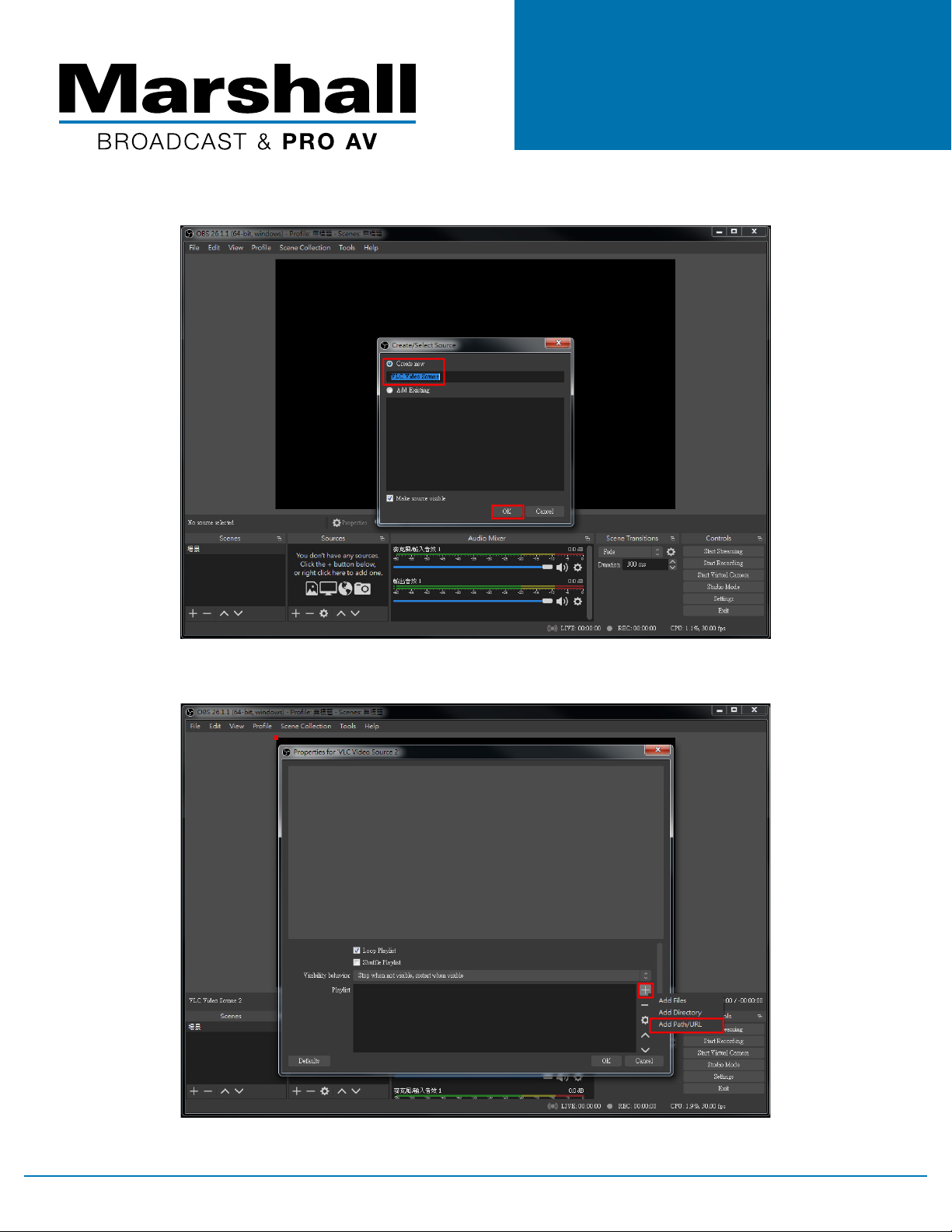
8. Change name in Create new, then click “ok”.
OBS Studio
Control Plugin
9. Select “+” then click “Add Path/URL”.
©2020 Marshall Electronics, Inc. All rights reserved. Features, specifications, pricing, and dimensions are subject to change without notice. Please visit our website for updates and information.
Toll Free: (800) 800-6608 | www.marshall-usa.com | support@marshall-usa.com
5
Page 6

OBS Studio
Control Plugin
10. Input IP address then click “OK”. Example:rtsp://192.168.3.59:8556/h264
11. Click “OK” again.
©2020 Marshall Electronics, Inc. All rights reserved. Features, specifications, pricing, and dimensions are subject to change without notice. Please visit our website for updates and information.
Toll Free: (800) 800-6608 | www.marshall-usa.com | support@marshall-usa.com
6
Page 7

12. Video stream is now available for use in OBS Project.
OBS Studio
Control Plugin
©2020 Marshall Electronics, Inc. All rights reserved. Features, specifications, pricing, and dimensions are subject to change without notice. Please visit our website for updates and information.
Toll Free: (800) 800-6608 | www.marshall-usa.com | support@marshall-usa.com
7
