Page 1

CV610-U2
Silver/Black
CV610-UB
All Black
Full HD USB 2.0 PTZ Camera
Operating Instructions
Version V3.6
Page 2
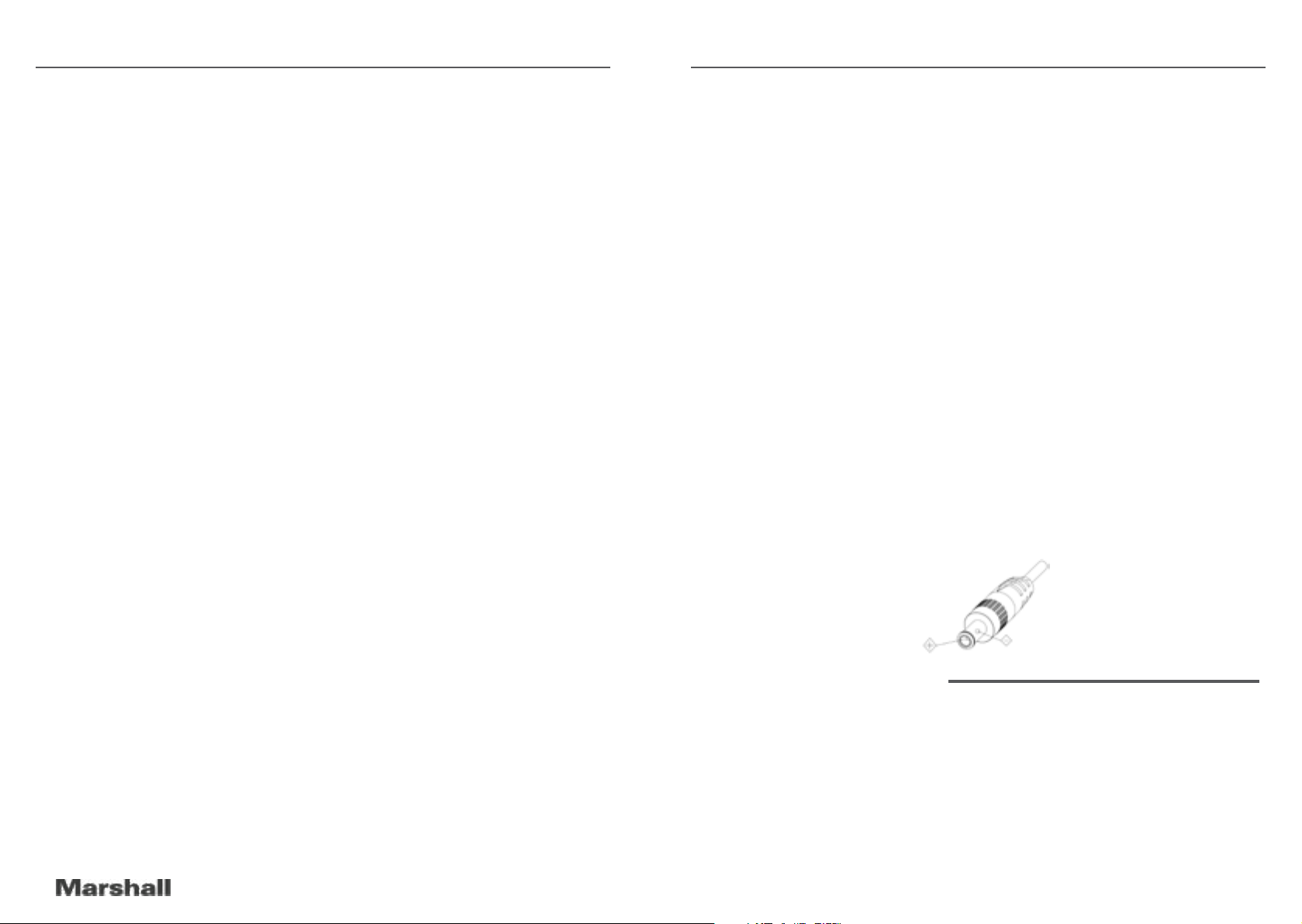
CV610-U2 / CV610-UB Operation Manual Accessories
IMPOR TA NT SAFETY INSTRUCTIONS:
• Remove lens cover before plugging camera into power source.
Table of Contents
SAFETY GUIDELINES .................................................................................... 3
ACCESSORIES .............................................................................................. 3
QUICK START ................................................................................................ 4
PRODUCT HIGHLIGHTS ................................................................................ 5
RESOLUTION & FRAME RATE SETTINGS .................................................... 5
CAMERA SPECS ............................................................................................ 5
CAMERA INTERFACE .................................................................................... 6
CAMERA DIMENSIONS
.................................................................................
IR REMOTE CONTROLLER............................................................................ 7
OSD MENU .................................................................................................... 8
VISCA IN (RS232) PORT ................................................................................ 10
VISCA PROTOCOL ........................................................................................ 10
IR TRANSFER (IR PASS) ................................................................................ 17
UVC CONTROL .............................................................................................. 17
WALL MOUNT INSTALLATION ....................................................................... 18
6
• Before starting operation, please fully read and follow all instructions in the manual. For your
safety, always keep this manual with the camera for reference.
• The camera power input range is 100-240VAC (50-60Hz), ensure the power supply input within this range
before powering on.
• The camera power voltage is 12VDC, rated currency is 1.5A. We suggest you use it with the
original power supply adapter supplied in the box.
• Please keep the power cable, video cable and control cable in a safe place. Protect all cables especially the
connectors from moisture and dirt.
• Operational environment: 32ºF to 122ºF ( 0ºC to 50ºC) and humidity less than 90%. To avoid any danger, do
not put anything inside the camera, and keep away from corrosive liquids.
• Avoid stress, vibration and jolts during transportation, storage and installation.
• Do not detach the camera housing and cover. For any service, please contact authorized technicians.
• RF cable and control cable should be individually shielded, and cannot be substituted with other cables. Do
not direct the camera lens towards strong light, such as the sun or the intensive light.
• Always use a dry, soft cloth to clean the camera housing. Only use neutral cleaning agents when there is need
to clean smudges or dirt from camera body. To avoid damage on the camera lens, only use a soft microfiber
cloth.
• Do not carry or move the camera by holding the camera head. To avoid mechanical damage of internal gears,
do not rotate the camera head by hand.
• Put the camera on a fixed desk or platform, avoid installing on surfaces that are not level.
• Power Supply Polarity (Drawing) below:
INCLUDED IN THE BOX
1. Power Adapter
2. CV610-U2-WM - Wall Mount
3. Power Cable
4. RS232 Control Cable
5. USB2.0 Cable
6. Remote Controller (battery not included)
7. Main Camera
2 3
www.marshall-usa.com
Page 3

CV610-U2 / CV610-UB Operation Manual CV610-U2 / CV610-UB Specifications
QUICK START PRODUCT HIGHLIGHTS
1. REMOVE Lens Cover and check all cable connections to be sure they are all firmly
connected before powering on
• Compact, ergonomically designed housing perfect for small huddle rooms or locations
• Supports advanced Ambarella DSP, 1/2.8 inch 5MP image sensor, and high quality 10X 62.5 degree
FOV optical lens, provides crystal clear image quality
• Fast switching between different video formats: less than 1 second
• 10X Optical Zoom + 12X Digital Zoom
• Fast and accurate focus performance
• Easy firmware upgrade - (field-upgradable)
• USB2.0 high speed output
• Effective RS232/485 serial control. Up to 128 presets
• Compatible with the majority of videoconferencing software (UVC1.5 protocol standard)
• Camera comes with accurate IR Remote Control unit
• IR transfer/IR pass function: excepts signals from other codec’s and IR remote control signals
CV610-U2 SPECIFICATIONS
Video Format MJPG - 1080P30, 720P30, 640*480P30
Video Port USB2.0
Sensor 1/2.8 inch high quality 5MP CMOS sensor
Lens F4.7~47.mm(10X), F1.8 – 14, Field of view: 62.5°(wide)-6.43°(tele)
2. Dial Switch Setting (at the bottom of the camera):
DIP Switch (ARM)
SW-1 SW-2 Instruction
1 OFF OFF Updating mode
2 ON OFF Debugging mode
3 OFF ON
4 ON ON Working mode
DIP Switch (IR CODE TYPE)
SW-3 SW-4 Instruction
1 OFF OFF Off(Close IR receiver)
2 ON OFF
3 OFF ON SEJIN 4PPM CODE
4 ON ON NEC CODE(standard)
Pan/tilt Rotation Pan:±170°; Tilt:-30°~+90°, support up-side down installation
Pan/tilt Speed Pan: 0.1°-120°/s; Tilt: 0.1°-80°/s
Preset 10 via IR remote setting, 128 via VISCA control, preset accuracy :0.1°
Control Port RS232, RS485, USB2.0
Min. Lux 0.01lux
White Balance Auto/Manual
Focus Auto/Manual
Iris Auto/Manual
Shutter Auto/Manual
WDR Supported
BLC Supported
2D Noise Reduction Supported
3D Noise Reduction Supported
Input Voltage DC12V
Dimension 148mm×132mm×161mm
Net weight 0.9KG (2LBS)
DIP Switch (USB)
SW-5 SW-6 Instruction
1 OFF OFF
2 ON OFF Working mode
3 OFF ON Updating mode
4 ON ON
Note: Normal Working Mode: SW-1~5: ON, SW-6: OFF
4 5
RESOLUTION & FRAME RATE SETTINGS
The Marshall CV610-U2 acts as a UVC command slave to Teleconference, U.C. or Video Capture Software programs
that use it as a USB capture device. Once selected as an available camera, these software platforms send commands
to camera as to compatible resolutions and frame rates based on bandwidth, software parameters, and/or computer
capabilities. Some software platforms allow for direct adjust commands to change resolution and frame-rates, such
as VLC Player and others. CV610-U2 adjusts as commanded by software platform or to nearest resolution settings
available (1080p, 720p, 480p). There is no way to manually adjust resolutions and frame-rates from camera or camera
OSD menu, since it relies on UVC (USB video class) commands. CV610-U2 adheres to UVC1.5 protocol standards.
www.marshall-usa.com
Page 4

CV610-U2 / CV610-UB Operation Manual IR Remote Controller
HOME
FOCUS
ZOOM
CAM 1 CAM 2 CAM 3
HOME
FOCUS
ZOOM
MENU
CAM 1 CAM 2 CAM 3
HOME
FOCUS
ZOOM
MENU
CLEAR
PRESET
CAM 1 CAM 2 CAM 3
CAMERA INTERFACE IR REMOTE CONTROLLER
CAM 1 CAM 2 CAM 3
CAM 1 CAM 2 CAM 3
FOCUS
FOCUS
HOME
ZOOM
HOME
MENU
CAM 1 CAM 2 CAM 3
LED Function Instruction
Press any button and shows in red color: Current selection is to control CAM1;
Press any button and shows in green color: Current selection is to control CAM2;
Press any button and shows in blue color: Current selection is to control CAM3;
1. Camera Lens
2. Camera Base
3. IR Receiver Panel
4. Indicator Light
5. Dial Switch
6. Tripod Screw Hole
7. Installation Hole
8. RS232 (VISCA IN) Port
9. USB2.0 Port
10. DC12V Power Input
11. Power Indicator light (red)
CAMERA DIMENSIONS (mm)
ZOOM
MENU
PRESET
CLEAR
CLEAR
PRESET
MENU
CAM1/CAM2/CAM3:
Long press(3seconds) to set camera address;
Short press to select camera address to control.
Focus: +/-
Manual focus, only valid under manual focus mode;
Zoom: +/-
Control the lens zoom rate;
Navigate : Up/Down/Left/Right
In normal working mode, use navigate key to control pan/tilt;
Or enter OSD menu, use navigate key to set parameters.
Confirm/Home button:
In normal working mode, short press to let the camera go back to
home position
Menu Button: Enter the OSD menu
Number buttons
Set Preset: Long press(3seconds) the number button to save preset;
Clear Preset: +number button to clear the relative preset;
Long press(3seconds) the Clear button to clear all preset;
Short press 3 times to reset the lens focus;
CLEAR
PRESET
Run Preset: Short press the number button to run the relative preset.
Short press to power on or off the camera
6 7
www.marshall-usa.com
Page 5

CV610-U2 / CV610-UB Operation Manual IR Remote Controller / OSD menu
HOME
FOCUS
ZOOM
HOME
FOCUS
ZOOM
CV610-U2 OSD MENU EXPLAINED
1
1. Once camera is powered up and working, press the Menu button
MENU
on the IR remote control to enter the OSD menu (see
pic.1); once changes are made press the OSD menu button
again to exit and save modi
2
3. In the sub menu, once again press the up/down navigate buttons to scroll and select, use left/right
navigate button to cycle through selection options parameters.
4. Select the last option “RETURN” and press the left navigate button to get back to main menu or
previous menu.
5. Press OSD button again to exit the menu.
6. The following pages outline the Menu structure as it appears in OSD Menu:
MENU
Camera Set
FOCUS
WB MODE
2. Use the navigate buttons (up/down/left/right) to choose which
function to select. As picture 1 shows, once selection is made,
the selected option will change to gray background highlight.
Press the right navigate button to go to the sub menu (see pic.2).
PROTOCOL VISCA/PELCO-P/PELCO-D
ADDRESS 1~7
BAUD RATE 2400,9600,115200
PARITY BIT NONE
STANDBY MODE ( ON / OFF )
RETURN Back to the main menu
FOCUS MODE AUTO/MANUAL/PUSH
SENSITIVITY LOW/MID/HIGH
D_ZOOM OFF/ON
ZOOM SPEED 0-7
LENS INIT OFF/5K/10K/15K/20K/EXE
DIS ZOOM RATIO OFF/ON
RETURN Back to the main menu
WB MODE ATWB/GAIN/TEMP./SOD./FL./AWB/IDR./ODR./PUSH
B_GAIN 0~255 (Only Valid when WB MODE set to GAIN or TEMP.)
R_GAIN 0~255 (Only Valid when WB MODE set to GAIN or TEMP.)
RETURN Back to the main menu
ed parameters.
EXPOSURE
PICTURE
IMAGE
ENHANCE
MASK
D/N MODE
CAMERA
INFO
EXP MODE AUTO/MANUAL/IRIS/SHUT/BRI.
SHUT TIME
IRIS
AGC
Shutter time: 1/1~1/10K
(Valid when EXP MODE set to MANUAL or SHUT)
Iris value: 0-13
(Valid when EXP MODE set to MANUAL or IRIS)
Gain value: 0dB~15dB
(Valid when EXP MODE set to MANUAL)
BRIGHT Brightness value: 0-27 (Valid when EXP MODE set to BRI.)
SLOW SHUT OFF/ON
FLICK
OFF/50HZ/60HZ
(Valid when EXP MODE set to AUTO or IRIS)
RETURN Back to the main menu
BRIGHTNESS 1-15
SHARPNESS 0-15
CONTRAST 0-15
SATURATION 0-14
MIRROR Image 180 degree rotation left/right: OFF/ON
PIC FLIP Image 180 degree rotation up/down: OFF/ON
FREEZE OFF/ON
DEFOG OFF/1-15
RETURN Back to the main menu
2D NR OFF/ON
3D NR OFF/AUTO/ 1-4
D_WDR OFF/1-6
GAMMA 0-4
BACKLIGHT OFF/ON
HIGHLIGHT OFF/ON
RETURN Back to the main menu
MASK SWITCH ON/OFF
COLOR WHITE/YELLOW/GRAY/GREEN/VIOLET/RED
INDEX 1-8
INDEX SWITCH OFF/ON
ROW START 0-1919
ROW END 1-1920
LINE START 0-1079
LINE END 1-1079
RETURN Back to the main menu
D/N MODE DAY/NIGHT/AUTO
DAY TO NIGHT 15-126
NIGHT TO DAY 5-190
SWITCH DELAY 1-60
GAIN LIMIT 2-511
RETURN Back to the main menu
IMAGE VER. PC-V0.0.6 (change without notice)
IMAGE DATE 16.10.20 (change without notice)
CONTROL VER. UC V0.1.4 (change without notice)
CONTROL DATE 17.01.07 (changes without notice)
BAUDRATE 9600
PARITY BIT NONE
RETURN Back to the main menu
8 9
www.marshall-usa.com
Page 6

CV610-U2 / CV610-UB Operation Manual VISCA Protocol
4. All Button Sending Mode: long press (3seconds) the Menu+ number “3” button simultaneously, the remote will
enter all button sending mode.
5. Similar operation for the TV control mode learning.
VISCA IN (RS232) PORT
No. Function
1 DTR
2 DSR
3 TXD
4 GND
5 RXD
6 A
7 IR OUT
8 B
VISCA IN &RS485 Connection
Camera VISCA IN RS485
1 DTR
2 DSR
3 TXD
4 GND
5 RXD
6 A(+) TX+
7 IR OUT
8 B(-) TX-
VISCA IN &DB9 Connection
Camera VISCA IN Windows DB-9
1 DTR 6 DSR
2 DSR 4 DTR
3 TXD 2 RXD
4 GND 5 GND
5 RXD 3 TXD
6 A(+)
7 IR OUT
8 B(-)
SERIAL PORT CONFIGURATION:
Parameter Value Parameter Value
Baud rate 2400/9600/115200 Stop Bit 1bit
Start Bit 1 bit Verify Bit None
Date Bit 8 bit
VISCA PROTOCOL
Part 1 - Camera Return Command
Ack/Completion Message
Command Packet Note
ACK z0 41 FF Returned when the command is accepted.
Completion z0 51 FF Returned when the command has been executed.
Error Messages
Command Packet Note
Syntax Error z0 60 02 FF
Returned when the command format is different or when a
command with illegal command parameters is accepted
Returned when a command cannot be executed due
Command Not
Executable
z0 61 41 FF
to current conditions. For example, when commands
controlling the focus manually are received during auto
focus.
Part 2 - Camera Control Command
Command Funnation Command Packet Note
AddressSet Broadcast 88 30 01 FF Address setting
IF_Clear Broadcast 88 01 00 01 FF I/F Clear
CAM_Power On 8x 01 04 00 02 FF
Off 8x 01 04 00 03 FF
Stop 8x 01 04 07 00 FF
Tele(Standard) 8x 01 04 07 02 FF
Wide(Standard) 8x 01 04 07 03 FF
CAM_Zoom
CAM_Focus
CAM_ZoomFocus Direct
CAM_WB
CAM_RGain
Tele(Variable) 8x 01 04 07 2p FF
Wide(Variable) 8x 01 04 07 3p FF
Direct 8x 01 04 47 0p 0q 0r 0s FF
Stop 8x 01 04 08 00 FF
Far(Standard) 8x 01 04 08 02 FF
Near(Standard) 8x 01 04 08 03 FF
Direct 8x 01 04 48 0p 0q 0r 0s FF pqrs: Focus Position
One Push AF 8x 01 04 18 01 FF
8x 01 04 47 0p 0q 0r 0s
0t 0u 0v 0w FF
Auto 8x 01 04 35 00 FF
Indoor 8x 01 04 35 01 FF
Outdoor 8x 01 04 35 02 FF
OnePush 8x 01 04 35 03 FF
Manual 8x 01 04 35 05 FF
Outdoor Auto 8x 01 04 35 06 FF
Sodium Lamp Auto 8x 01 04 35 07 FF
Sodium Auto 8x 01 04 35 08 FF
Reset 8x 01 04 03 00 FF
Down 8x 01 04 03 03 FF
Direct 8x 01 04 43 00 00 0p 0q FF pq: R Gain (0~0xFF)
Power ON/OFF
p = 0(low)~7(high)
pqrs: Zoom Position
(0(wide) ~0x4000(tele))
pqrs: Zoom Position
(0(wide)~ 0x4000(tele))
tuvw: Focus Position
Manual Control of R GainUp 8x 01 04 03 02 FF
10 11
www.marshall-usa.com
Page 7

CV610-U2 / CV610-UB Operation Manual VISCA Protocol
Part 2 - Camera Control Command
Command Funnation Command Packet Note
Reset 8x 01 04 04 00 FF Manual Control of B Gain
CAM_Bgain
CAM_AE
CAM_Shutter
CAM_Iris
CAM_Gain
CAM_Bright
CAM_WDR
CAM_BackLight
CAM_Aperture
CAM_Memory
CAM_LR_Reverse
CAM_PictureFlip
CAM_ColorGain Direct 8x 01 04 49 00 00 00 0p FF (0~0x0E)
CAM_2D Noise
Reduction
Up 8x 01 04 04 02 FF
Down 8x 01 04 04 03 FF
Direct 8x 01 04 44 00 00 0p 0q FF pq: B Gain (0-0xFF)
Full Auto 8x 01 04 39 00 FF Automatic Exposure mode
Manual 8x 01 04 39 03 FF Manual Control mode
Bright 8x 01 04 39 0D FF Bright mode(Manual control)
Reset 8x 01 04 0A 00 FF Shutter Setting
Up 8x 01 04 0A 02 FF
Down 8x 01 04 0A 03 FF
Direct 8x 01 04 4A 00 00 0p 0q FF pq: Shutter Position (0~0x15)
Reset 8x 01 04 0B 00 FF
Iris SettingUp 8x 01 04 0B 02 FF
Down 8x 01 04 0B 03 FF
Direct 8x 01 04 4B 00 00 0p 0q FF pq: Iris Position (0~ 0x11)
Reset 8x 01 04 0C 00 FF
Gain SettingUp 8x 01 04 0C 02 FF
Down 8x 01 04 0C 03 FF
Direct 8x 01 04 0C 00 00 0p 0q FF pq: Gain Positon (0~0x0E)
Reset 8x 01 04 0D 00 FF
Bright SettingUp 8x 01 04 0D 02 FF
Down 8x 01 04 0D 03 FF
Direct 8x 01 04 4D 00 00 0p 0q FF pq: Bright l Positon ()
On 8x 01 04 3D 02 FF
Off 8x 01 04 3D 03 FF
Direct 8x 01 04 D3 0p FF pq: WDR Position (1~0x06)
On 8x 01 04 33 02 FF BackLight On
Off 8x 01 04 33 03 FF BackLight Off
Reset 8x 01 04 02 00 FF
Down 8x 01 04 02 03 FF
Direct 8x 01 04 42 00 00 0p 0q FF pq: Aperture Gain (0~0x04)
Reset 8x 01 04 3F 00 0p FF
Set 8x 01 04 3F 01 0p FF
Recall 8x 01 04 3F 02 0p FF
On 8x 01 04 61 02 FF
Off 8x 01 04 61 03 FF
On 8x 01 04 66 02 FF
Off 8x 01 04 66 03 FF
Direct 8x 01 04 53 0p FF 0::OFF 1:ON
WDR ON/OFF
Aperture ControlUp 8x 01 04 02 02 FF
p: Memory Number (=0 to 127)
Corresponds to 0 to 9 on the
Remote Commander
Image Flip Horizontal ON/OFF
Image Flip Vertical ON/OFF
Command Funnation Command Packet Note
CAM_3D
Noise Reduction
FLICK
Freeze
IR_Transfer
Pan_tiltDrive
Pan-tiltLimitSet
Direct 8x 01 04 54 0p FF 0:OFF 1: AUTO 2~5: LEVEL
50HZ 81 01 04 23 01 FF
60HZ 81 01 04 23 02 FF
Freeze On 81 01 04 62 02 FF Freeze On Immediately
Freeze Off 81 01 04 62 03 FF Freeze Off Immediately
Preset Freeze On 81 01 04 62 22 FF Freeze On When Running Preset
Preset Freeze Off 81 01 04 62 23 FF Freeze Off When Running Preset
Transfer On 8x 01 06 1A 02 FF
Transfer Off 8x 01 06 1A 03 FF
Up 8x 01 06 01 VV WW 03 01 FF
Down 8x 01 06 01 VV WW 03 02 FF
Left 8x 01 06 01 VV WW 01 03 FF
Right 8x 01 06 01 VV WW 02 03 FF
Upleft 8x 01 06 01 VV WW 01 01 FF
Upright 8x 01 06 01 VV WW 02 01 FF
DownLeft 8x 01 06 01 VV WW 01 02 FF
DownRight 8x 01 06 01 VV WW 02 02 FF
Stop 8x 01 06 01 VV WW 03 03 FF
AbsolutePosition
RelativePosition
Home
Reset 8x 01 06 05 FF
Set
Clear
8x 01 06 02 VV WW
0Y 0Y 0Y 0Y 0Z 0Z 0Z 0Z FF
8x 01 06 03 VV WW
0Y 0Y 0Y 0Y 0Z 0Z 0Z 0Z FF
8x 01 06 04 FF
8x 01 06 07 00 0W
0Y 0Y 0Y 0Y 0Z 0Z 0Z 0Z FF
8x 01 06 07 01 0W
07 0F 0F 0F 07 0F 0F 0F FF
Receive IR(remote commander)
CODE from VISCA
communication ON/OFF
VV: Pan speed 0x01 (low speed)
to 0x18 (high speed)
WW: Tilt speed 0x01 (low speed)
to 0x14 (high speed)
YYYY: Pan Position(TBD)
ZZZZ: Tilt Position(TBD)
W:1 UpRight 0:DownLeft
YYYY: Pan Limit Position(TBD)
ZZZZ: Tilt Limit Position(TBD)
Part 3 - Inquiry Command
Command Command Packet Return Packet Note
CAM_PowerIng 8x 09 04 00 FF
y0 50 02 FF On
y0 50 03 FF Off(Standby)
CAM_ZoomPosIng 8x 09 04 47 FF y0 50 0p 0q 0r 0s FF pqrs: Zoom Position
CAM_FocusModeIng 8x 09 04 38 FF
y0 50 02 FF Auto Focus
y0 50 03 FF Manual Focus
CAM_FocusPosIng 8x 09 04 48 FF y0 50 0p 0q 0r 0s FF pqrs: Focus Position
12 13
www.marshall-usa.com
Page 8
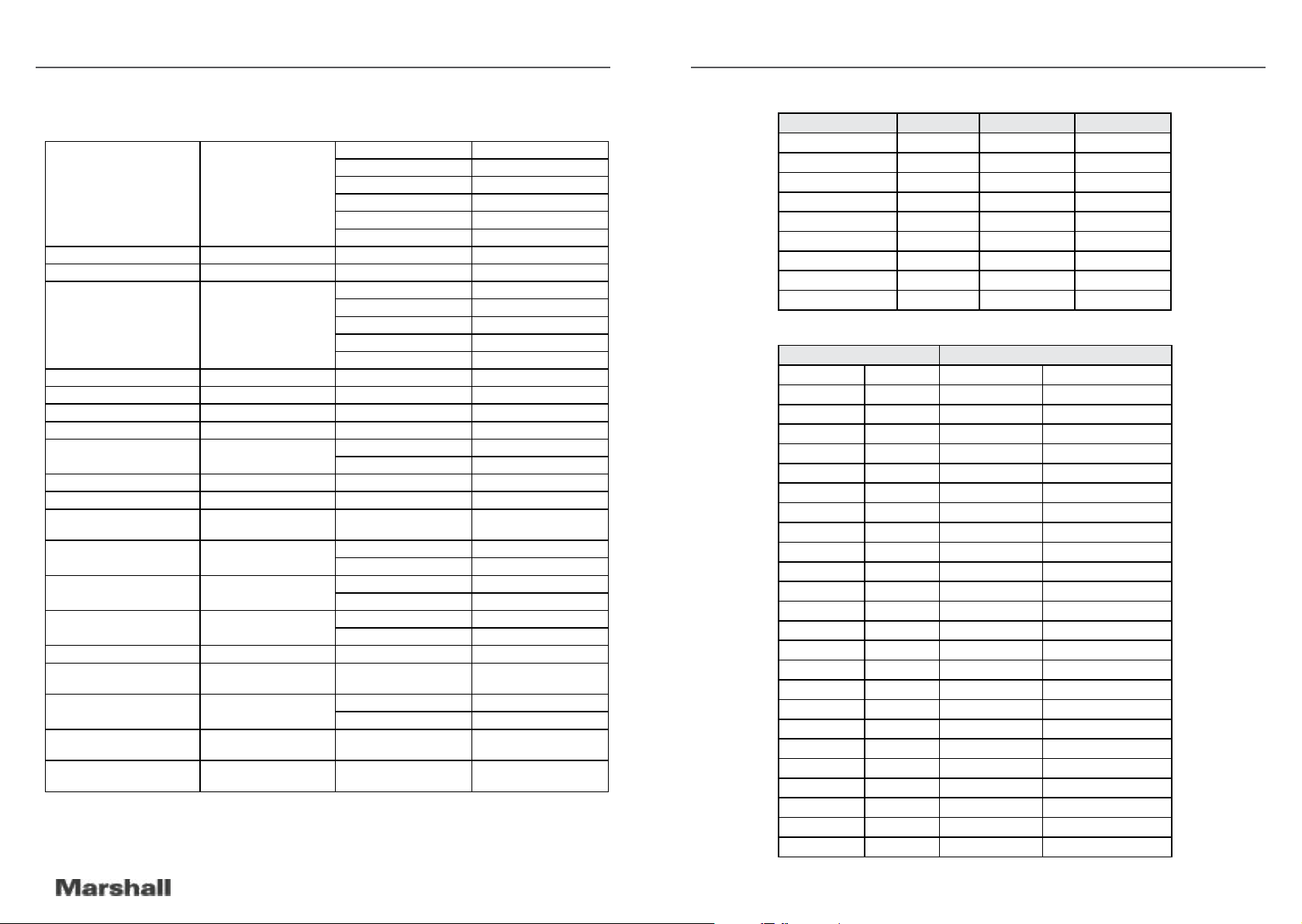
CV610-U2 / CV610-UB Operation Manual VISCA Protocol
VISCA PAN / TILT ABSOLUTE POSITION VALUE
Pan Angle VISCA Value Tilt Angle VISCA Value
y0 50 00 FF Auto
y0 50 01 FF Indoor mode
CAM_WBModeIng 8x 09 04 35 FF
CAM_RGainIng 8x 09 04 43 FF y0 50 00 00 0p 0q FF pq: R Gain
CAM_BGainIng 8x 09 04 44 FF y0 50 00 00 0p 0q FF pq: B Gain
CAM_AEModeIng 8x 09 04 39 FF
CAM_ShutterPosIng 8x 09 04 4A FF y0 50 00 00 0p 0q FF pq: Shutter Position
CAM_IrisPosIng 8x 09 04 4B FF y0 50 00 00 0p 0q FF pq: Iris Position
CAM_GainPosiIng 8x 09 04 4C FF y0 50 00 00 0p 0q FF pq: Gain Position
CAM_ BrightPosiIng 8x 09 04 4D FF y0 50 00 00 0p 0q FF pq: Bright Position
CAM_ExpCompModeIng 8x 09 04 3E FF
CAM_ExpCompPosIng 8x 09 04 4E FF y0 50 00 00 0p 0q FF pq: ExpComp Position
CAM_ApertureIng 8x 09 04 42 FF y0 50 00 00 0p 0q FF pq: Aperture Gain
CAM_MemoryIng 8x 09 04 3F FF y0 50pp FF
SYS_MenuModeIng 8x 09 06 06 FF
CAM_LR_ReverseIng 8x 09 04 61 FF
CAM_PictureFlipIng 8x 09 04 66 FF
CAM_IDIng 8x 09 04 22 FF y0 50 0p 0q 0r 0s FF pqrs: Camera ID
CAM_VersionIng 8x 09 00 02 FF
IR_Transfer 8x 09 06 1A FF
Pan-tiltMaxSpeedIng 8x 09 06 11 FF y0 50 ww zz FF
Pan-tiltPosIng 8x 09 06 12 FF
y0 50 02 FF Outdoor mode
y0 50 03 FF OnePush mode
y0 50 04 FF ATW
y0 50 05 FF Manual
y0 50 00 FF Full Auto
y0 50 03 FF Manual
y0 50 0A FF Shutter priority
y0 50 0B FF Iris priority
y0 50 0D FF Bright
y0 50 02 FF On
y0 50 03 FF Off
pp: Memory number last
operated.
y0 50 02 FF On
y0 50 03 FF Off
y0 50 02 FF On
y0 50 03 FF Off
y0 50 02 FF On
y0 50 03 FF Off
y0 50 ab cd
mn pq rs tu vw FF
y0 50 02 FF On
y0 50 03 FF Off
ww: PanMaxSpeed
zz: Tilt Max Speed
y0 50 0w 0w 0w 0w
0z 0z 0z 0z FF
wwww: PanPosition
zzzz: Tilt Position
Note: (x) means the camera address; (y)=(x + 8).
-170 0xF670 -30 0xFE50
-135 0xF868 0 0x0000
-90 0xFAF0 30 0x01B0
-45 0xFD78 60 0x0360
0 0x0000 90 0x510
45 0x0288
90 0x0510
135 0x0798
170 0x0990
VISCA PAN / TILT ABSOLUTE POSITION VALUE
Pan(degree/second) Tilt(degree/second)
0 0.3 0 0.3
1 1 1 1
2 1.5 2 1.5
3 2.2 3 2.2
4 2.4 4 3.6
5 2.6 5 4.7
6 2.8 6 6
7 3.0 7 8
8 3.2 8 10
9 3.4 9 12
10 3.8 10 15
11 4.5 11 18
12 6 12 23
13 9 13 30
14 15 14 39
15 19 15 48
16 25 16 59
17 32 17 69
18 38 18 80
19 45
20 58
21 75
22 88
23 105
24 120
14 15
www.marshall-usa.com
Page 9

CV610-U2 / CV610-UB Operation Manual IR Tra nsfer (IR PASS)
Shutter
speed
Gain
60/30mode 50/25mode
21 1/10000 1/10000 0 close
20 1/6000 1/6000 1 F14
19 1/4000 1/3500 2 F11
18 1/3000 1/2500 3 F9.6
17 1/2000 1/1750 4 F8
16 1/1500 1/1250 5 F6.8
15 1/1000 1/1000 6 F5.6
14 1/725 1/600 7 F4.8
13 1/500 1/425 8 F4
12 1/350 1/300 9 F3.4
11 1/250 1/215 10 F2.8
Iris
10 1/180 1/150 11 F2.4
9 1/125 1/120 12 F2
8 1/100 1/100 13 F1.6
7 1/90 1/75
6 1/60 1/50
5 1/30 1/25
4 1/15 1/12
3 1/8 1/6
2 1/4 1/3
1 1/2 1/2
0 1/1 1/1
0 0dB
8 16dB
1 2dB 9 18dB
2 4dB 10 20dB
3 6dB 11 22dB
4 8dB 12 24dB
Gain
5 10dB 13 26dB
6 12dB 14 28dB
7 14dB 15 30dB
IR TRANSFER (IR PASS)
1. Currently the camera support NEC code format. For customization with other codes, please contact us.
sfer function via sending COM command.
3. Get the targeted remote controller point to the camera IR receiver, press keys on the remote controller,
then the camera will output the received IR code via VISCA IN port.
4. IR Transfer output format: XX XX XX XX FF
XX XX XX XX: Remote Controller Code FF: End Code
5. The camera can save all setting, no need to re-set after power circle.
UVC CONTROL
Control Requests Control Selector
1 Brightness Control PU_BRIGHTNESS_CONTROL
2 Contrast Control PU_CONTRAST_CONTROL
3 Hue Control PU_HUE_CONTROL
4 Saturation Control PU_SATURATION_CONTROL
5 Sharpness Control PU_SHARPNESS_CONTROL
6 Gamma Control PU_GAMMA_CONTROL
7 White Balance Temperature Control PU_WHITE_BALANCE_TEMPERATURE_CONTROL
8 Gain Control PU_GAIN_CONTROL
9 Power Line Frequency Control PU_POWER_LINE_FREQUENCY_CONTROL
10 Zoom (Absolute) Control CT_ZOOM_ABSOLUTE_CONTROL
11 Zoom (Relative) Control CT_ZOOM_RELATIVE_CONTROL
12 PanTilt (Absolute) Control CT_PANTILT_ABSOLUTE_CONTROL
13 PanTilt (Relative) Control CT_PANTILT_RELATIVE_CONTROL
16 17
www.marshall-usa.com
Page 10
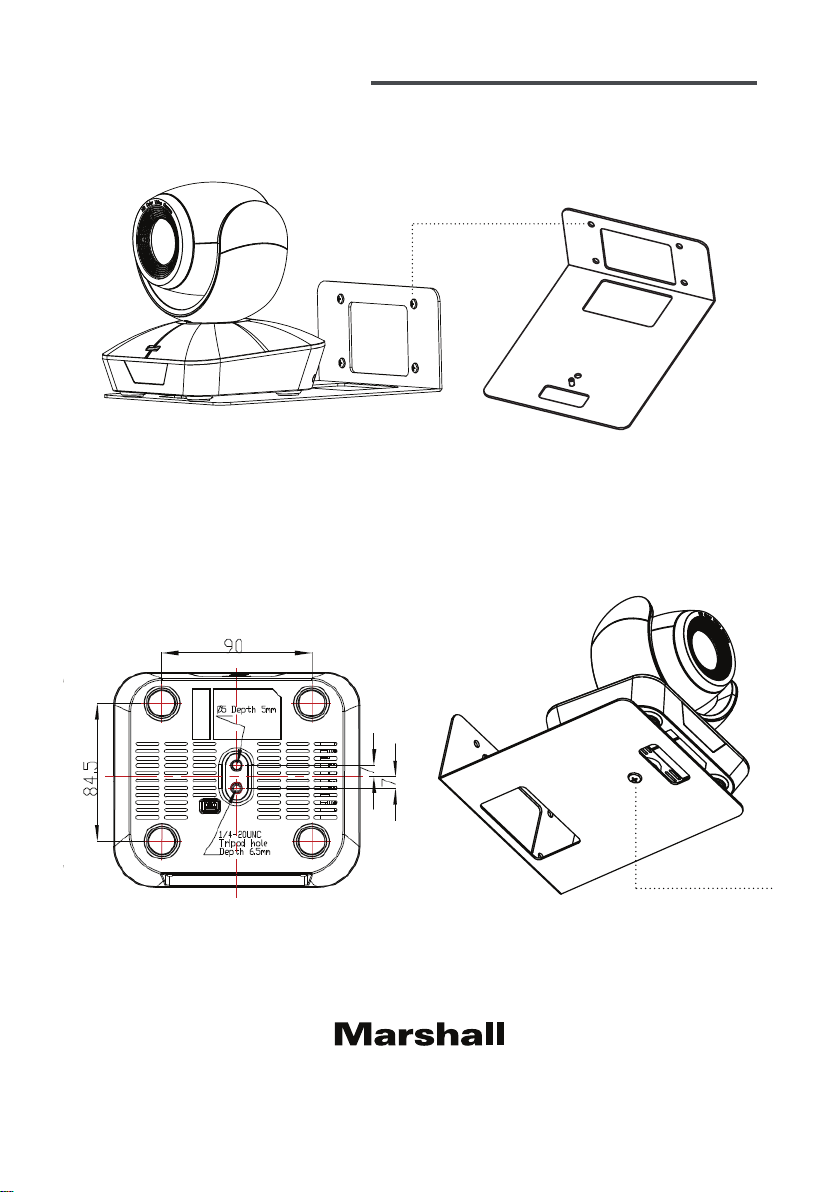
Wall Mount Installation
1. Secure the CV610-U2-WM to the wall with 4 M4 screws (included).
M4 screws
2. Disconnect all cables from the camera. Align the CV610-U2 camera’s ¼-20UNC tripod screw
hole with the wall mount screw hole. Use the ¼-20UNC screw (included) to secure the camera
onto the wall mount. Reconnect the cables after mounting the camera.
Note: Do not mount the camera upside down, as the image will be displayed upside down.
09182020NB
1/4-20UNC screw
Tel: (800) 800-6608 / (310) 333-0606 • Fax: 310-333-0688
www.marshall-usa.com
support@marshall-usa.com
