Marmitek SILVERLINE 8 Owner's Manual

SILVERLINE 8
OWNER’S MANUAL 3
BETRIEBSANLEITUNG 10
MODE D’EMPLOI 18
GEBRUIKSAANWIJZING 27
20049 / 100703
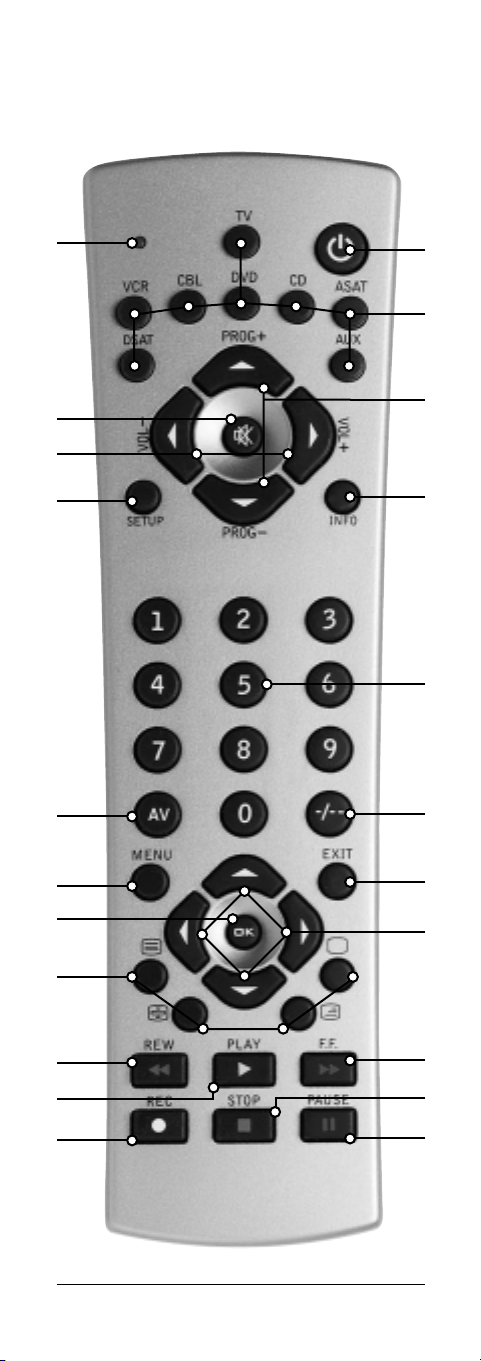
2 SILVERLINE 8
SILVERLINE 8
2
4
6
8
10
12
14
16
17
19
22
20
18
15
13
11
9
7
5
3
1
21

3REMOTE CONTROL
SILVERLINE 8
General Security Note
Attention:
For carefree and safe use of this product, please read
this manual and safety information carefully and follow
the instructions. Technical manipulation of the product
or any changes to the product are forbidden, due to
security and approval issues. Please take care to set up
the device correctly - consult your user guide. Children
should use the device only under adult supervision.
Important: the Silverline 8 must be used according
the instructions in this manual and is not suitable
for other purposes.
Avoid the following
• strong mechanical wear and tear
• high temperature
• strong vibrations
• high humidity
Please also respect the additional security notes in the
various user guide chapters. To ensure correct set up
please read the manual and security notes carefully.
Battery install and change
The device may only be used with 2 AAA alkaline
batteries - never try to connect to another power
supply. When inserting batteries be sure the right
polarity is used. Remove the batteries when the device
is not used for a longer period. Make sure that the
batteries are not short circuited and are not disposed in
fire (danger of explosion).
Batteries do not belong in children hands. Don’t let
batteries lay around openly – they might be swallowed
by children or animals. If this happens see a doctor
immediately. Leaking or damaged batteries can upon
contact with skin cause burning or acid damage - if
necessary use suitable gloves. Please dispose of batteries
in accordance with local bylaws.
Contents
1. Introduction 4
2. Insert the batteries 4
3. Function of the remote’s buttons 4
4. Programming 6
4.1. Manual code entry 6
4.2. Automatic code search for some well-known
brands 7
4.3. Automatic code search for all brands 7
4.4. Manual code search 8
4.5. Identifying codes found 8
4.6. Default Volume Control for satellite 9
5. Troubleshooting 9
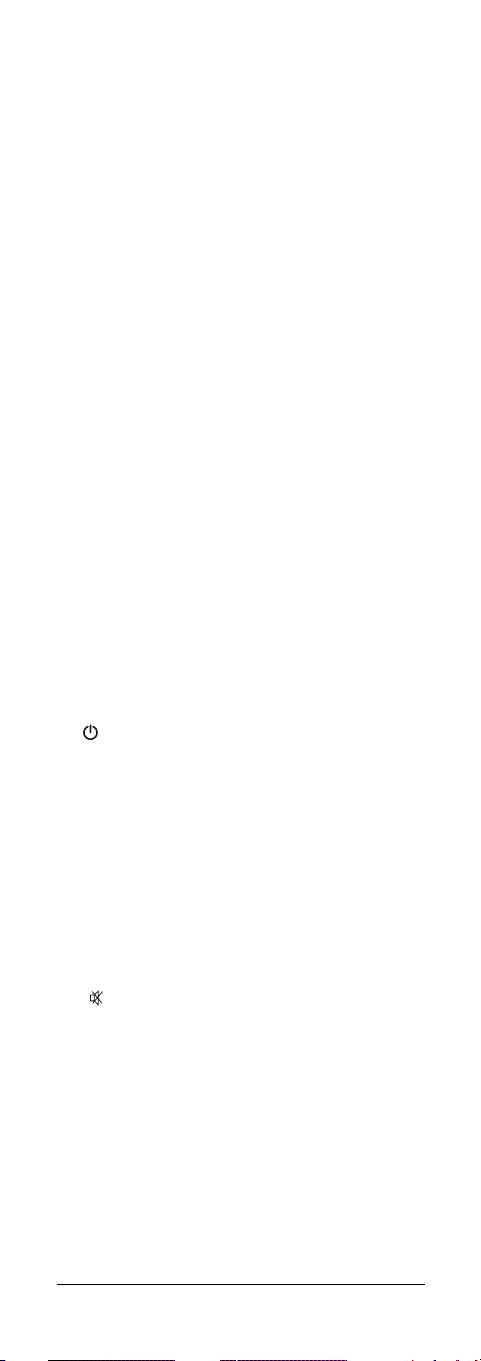
4 SILVERLINE 8
1. Introduction
The Silverline 8 is designed to control up to 8 devices:
TV, VCR, CBL (decoder, set top box), DVD, CD, ASAT
(analogue satellite receiver), DSAT (digital satellite
receiver) or any other device under AUX mode key. The
Silverline 8 contains a library of codes that are preprogrammed into the remote control. This library covers
nearly all the audio video products on the market today.
The codes have to be programmed once before use.
This can be done in different ways:
a. Manual entry of one of the codes displayed under
the related brand and type of equipment in the
attached code book (see 4.1)
b. Automatic code search for some well-known
brands (4.2)
c. Automatic code search for all brands (4.3)
d. Manual search through all codes (4.4)
2. Insert the batteries (always use NEW
AAA alkaline batteries).
1. Open the cover on the back of the Silverline 8
Remote.
2. Insert 2 AAA alkaline batteries, verify that they are
placed correctly with the + on the battery in the
same position as marked inside the battery
compartment.
3. Close the battery compartment carefully.
3. Function of the remote’s buttons
[1] (On/Off)
Allows you to switch off the last selected appliance.
Some appliances can also be switched on with this
button.
[2] RED LED indicator
The indicator light flashes when the remote is operating or
lights continuously while you are programming the remote.
[3] TV, VCR, CBL, DVD, CD, ASAT, DSAT, AUX
These keys allow you to select the appliance you wish
to control. For CD a limited amount of functions are
available.
[4] MUTE
Allows you to turn on/off the sound. You can control the
"Mute" function of your TV even when you are in VCR,
DVD or SAT mode. No need to select the TV mode.
[5] PROG +/-
Select the next or the previous channel of your TV or
SAT.
In DVD mode: next or previous chapter.
[6] VOLUME +/-
Allows you to control the volume. You can control the
volume of your TV even when you are in VCR, DVD or
SAT mode. No need to select the TV mode.
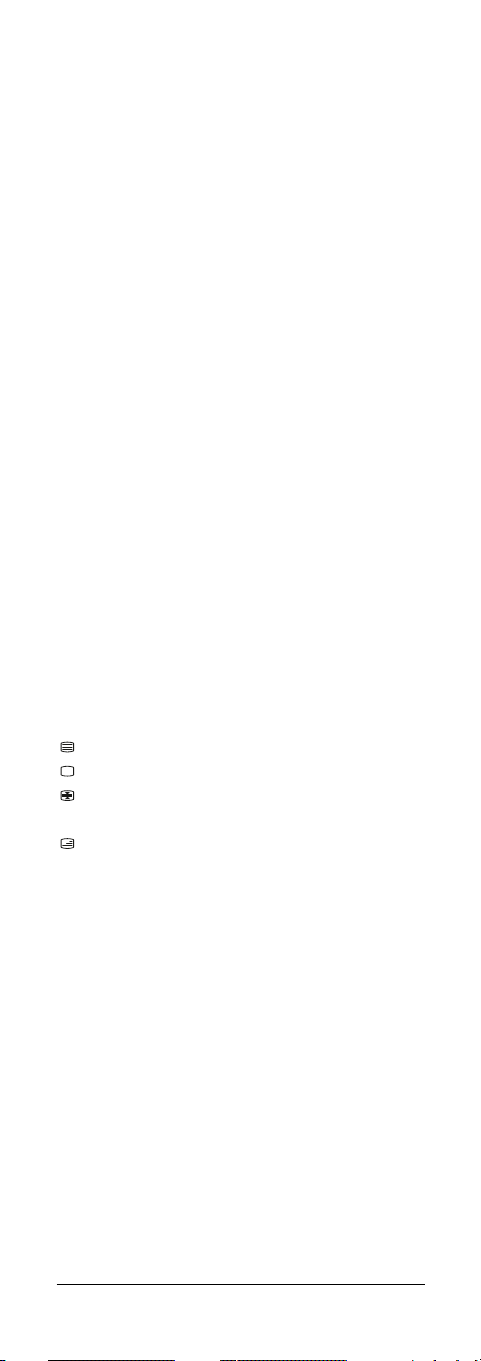
5REMOTE CONTROL
[7] INFO
Displays on screen information of the selected appliance
(when available).
[8] SETUP
Allows you to program your remote before the first use.
It also allows you to access to secondary functions of
certain A/V appliances (Shift). Press the SETUP key
followed by the function key you desire.
[9] Numeric keys 0 - 9
Work the same way as your original remote.
[10] AV
Selection of an external source (SCART input).
[11] -/--
In connection with the numeric keys, this button allows
you with some equipment to select directly channels
higher than 9.If you are in programming mode automatic code search - you can confirm the code.
[12] Menu
Menu On
[13] Exit
Menu OFF
[14] OK
Confirms menu selection.
[15] Navigation keys
Up, Down, Right, Left. Allows you to navigate into the
menu (TV, DVD, etc).
[16]
Teletext ON: Start/stop Teletext / Fasttext.
Teletext OFF: Stop Teletext / Fasttext.
Teletext Hold: Stop page change in Teletext /
Fasttext mode.
Teletext Mix: Allows you to mix the Teletext /
Fasttext and the picture of the selected channel.
[17] REW (rewind)
In VCR, DVD or CD mode: This button works the same
way as in your original remote.
IN TV mode: Coloured key (Red), control of videotext or
special equipment functions.
[18] FF (fast forward)
In VCR, DVD or CD mode: This button works the same
way as in your original remote.
IN TV mode: Coloured key (Blue), control of fasttext or
special equipment functions.
[19] PLAY
In VCR, DVD or CD mode: This button works the same
way as in your original remote.
IN TV mode: Coloured key (Yellow), control of fasttext
or special equipment functions.
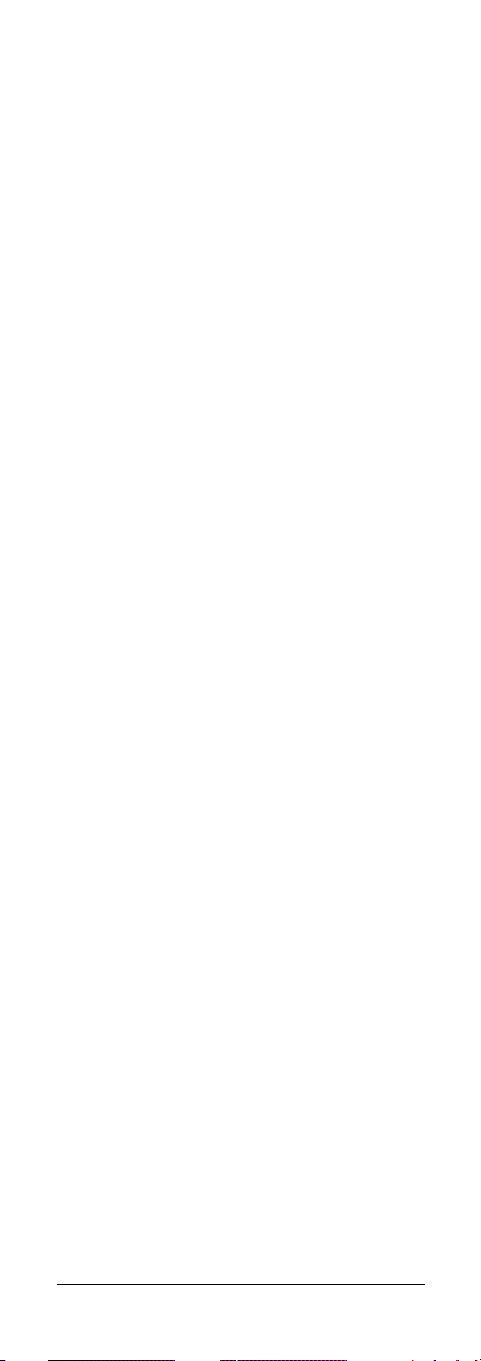
6 SILVERLINE 8
[20] STOP
In VCR, DVD or CD mode: This button works the same
way as in your original remote.
IN TV mode: Coloured key (Green), control of fasttext or
special equipment functions.
[21]REC (record)
This key works the same way as the one on your
original remote for your VCR. In order to avoid a
mistake you have to press this key twice to activate this
feature.
[22]PAUSE
In VCR, DVD or CD mode: This button works the same
way as in your original remote.
IN TV mode: Coloured key (Magenta), control of
fasttext or special equipment functions.
4. Programming
To make your remote suitable for your own equipment,
you have to program it once. You can do this by
entering a code, related to the brand and type of
equipment you want to control.
You can program any equipment under any MODE key.
For example, if you have three videorecorders, you can
program videorecorder 1 under VCR, videorecorder 2
under AUX and videorecorder 3 under CD.
4.1. Manual code entry
Take your code book and search for the list matching
the equipment you are looking for, e.g. TV or VCR.
Next, find the relevant brand (e.g. Sony). Now you will
find one or more 3-digit codes. If there is more than
one code, it depends on your equipment which code is
correct. Generally, the codes are displayed in order of
age of the equipment. Older equipment first, younger
equipment at the end.
Sometimes you will have to try several codes before you
find the right code for your equipment.
1. Make sure your equipment is switched on (for
example TV).
2. Press and hold the SETUP (8) key until the LED
indicator lights continuously. Release the SETUP
key.
3. Press and release the mode key (3) of the device
you want to control (for example TV).
4. Enter the 3 digit code from the Code Book by using
the key pad (9). The LED (2) turns off after the last
digit is entered. If you entered a wrong code the
LED blinks for 3 seconds and then goes off. You
have to repeat from step 2.
5. Point the remote in the direction of your TV and
press the POWER button (1).
Your device should turn off. Check other functions
(for example for a VCR FF or REW, etc.). If certain
functions are not responding, this indicates that the
entered code is not the correct one. In that case
repeat the above procedure with the next
corresponding code of your brand.
6. Repeat this procedure from step 1 for the other
equipment you want to control (VCR, DVD, SAT,...).
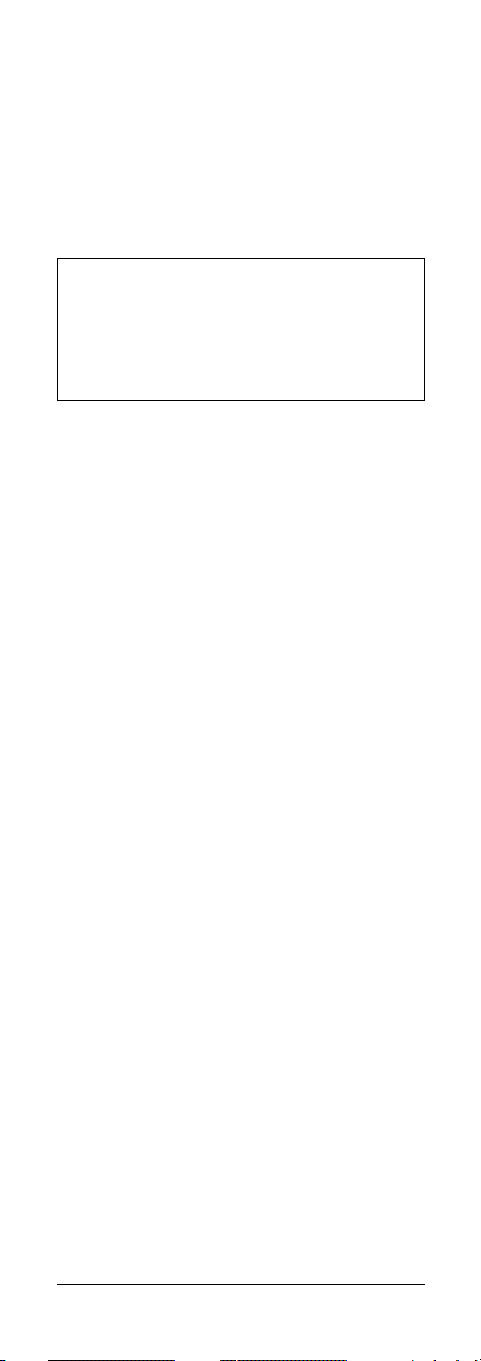
7REMOTE CONTROL
If your equipment (TV, SAT, etc....) does not respond, try
the other codes for your brand. If it still doesn’t
respond, try the manual code search method (4.4
Manual code search).
4.2. Automatic code search for some well-known
brands
If your brand is listed hereafter, you can use the brand
search method (faster than the "manual" and the
"automatic code search").
BRAND CODE
Philips/Radiola/Aristona/Erres 1
Sony/Panasonic/JVC/Sharp Akai/Toshiba/Daewoo 2
Thomson/Brandt 3
Telefunken/Saba/Nordmende 4
Grundig/Blaupunkt 5
Nokia/ ITT 6
1. Turn on the device you want to control.
2. Press and hold SETUP (8) until the LED indicator (2)
lights steadily.
Release SETUP button.
3. Press the mode button (3) that matches the
equipment you wish to control.
The LED (2) blinks once.
4. Enter the code corresponding to your brand, point
the Silverline 8 Remote in the direction of your
equipment, press Prog+ (5) once only. Continue to
point the Silverline 8 Remote at your equipment
until the equipment changes Channel (the remote
control sends an IR signal every second. Please wait
until your equipment reacts). When your equipment
does react, press on the key -/-- (11) to confirm. If
you accidentally miss the code, you can stop the
autosearch by pressing Prog- (5) and by repeatedly
pressing this key return to the right code. Press -/-(11) to confirm.
Remark: if some functions of your equipment don’t
work, you need to try another code for your brand. The
search function starts after the last confirmed code. For
example, if it was 030, the search function starts at
031, and it will keep on trying until the last possible
code.
4.3 Automatic code search for all brands
When searching an unknown code, you can step
through the library automatically (AutoSearch). When
your equipment responds, you can stop the searching
process and store the code you found.
Note: as you can dedicate any appliance (TV, DVD,
SAT...) to VCR, CBL, DVD, CD, ASAT, DSAT or AUX keys,
you need first to enter any 3 digit code for the kind of
appliance you wish to control (found in the code book),
i.e.: If you want to program a SAT under the VCR key,
enter ANY SAT code found in the code book and then
follow the steps below:
1. Turn on the device you want to control.
2. Press and hold SETUP (8) until the LED indicator (2)
lights steadily.
Release SETUP button.
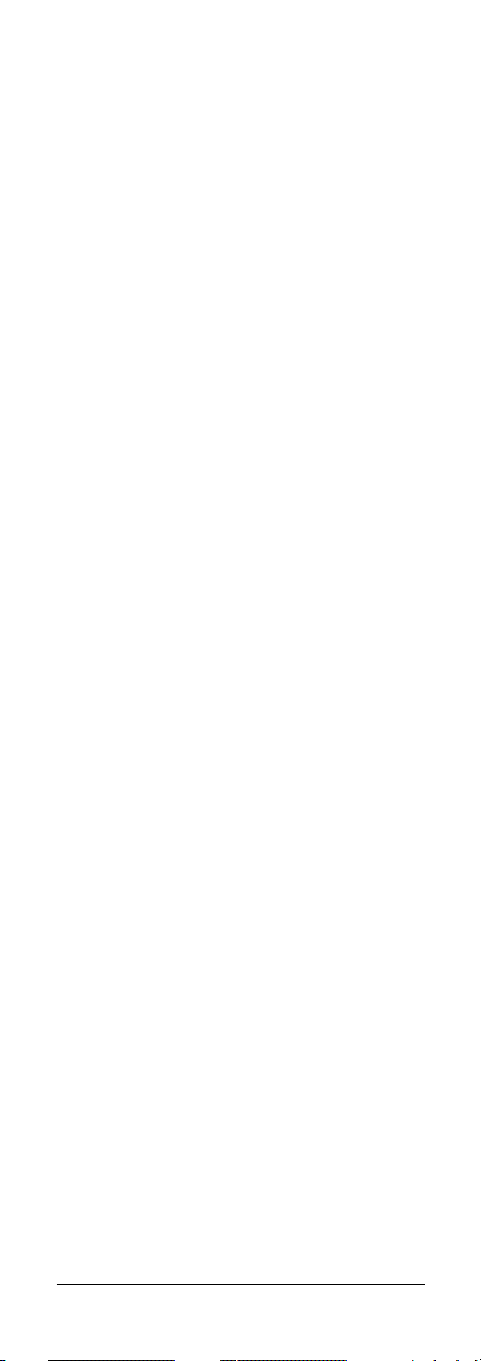
8 SILVERLINE 8
3. Press the mode button (3) that matches the
equipment you wish to control.
The LED (2) blinks once.
4. Press Prog+ (5) once. After a few seconds the
remote starts stepping through the code library
(fast search, 1 code per second). When the device
responds, you can press Prog+ (5) to switch to slow
search (1 code per 3 seconds). You can step back
by pressing Prog- (5) (you can step forward by
pressing Prog+ (5) in case you went too far back).
As soon as the device responds again, press the -/-key (11) to store the code you found.
Remark:
if some functions of your equipment don’t
work, you need to try another code for your brand. The
search function starts after the last confirmed code. For
example, if it was 030, the search function starts at 031,
and it will keep on trying until the last possible code.
4.4. Manual code search
Note: as you can dedicate any appliance (TV, DVD,
SAT...) to the VCR, CBL, DVD, CD, ASAT, DSAT or AUX
keys, you first need to enter any 3 digit code for the
kind of appliance you wish to control (found in the
code book), i.e.: If you want to program a SAT under
the AUX key, enter ANY SAT code found in the code
book and then follow the steps below
1. Make sure your equipment is switched on.
2. Press and hold SETUP (8) until the LED indicator
lights steadily. Release SETUP
3. Press the mode key (3) that matches the equipment
you want to control (for example TV).
4. Press Prog+ (5) repeatedly until the channel
changes.
If you step past the correct code use Prog- (5) to
go back to the right code.
5. When the equipment you want to control reacts,
press -/-- (11) to confirm the code.
Note: If your equipment doesn't have Prog+ you can
use PLAY (VCR or DVD) (19) or POWER (1) key.
The search starts after the last registered code. If that
was 030, the search starts at 031 until the last possible
code and then goes from 000 to 029. Note: if certain
functions of your equipment can’t be controlled you will
have to find a different code for your brand.
4.5. Identifying codes found
If the batteries are taken out of the remote for a longer
period, the programmed codes can be erased from the
memory. Therefore it is wise to write down the codes,
so you will be able to reprogram the remote control
quickly If you don’t know the code (for example
because you found the code by autosearch) you can
identify it as described below:
1. Press and hold SETUP (8) until the LED indicator (2)
lights steadily. Release SETUP.
2. Press the mode key (3) for the equipment you want
to identify (VCR, CBL, DVD, CD, ASAT, DSAT or
AUX). The LED blinks once.
3. Press again SETUP. The LED blinks once.
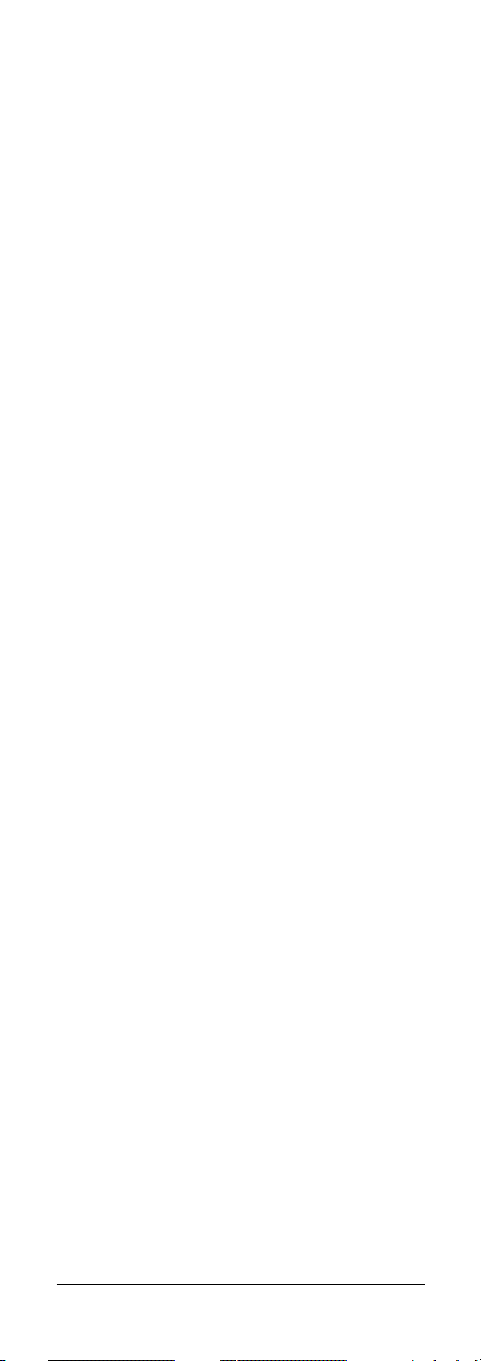
9REMOTE CONTROL
4. To identify the first digit press each number button
from 0 - 9 (9) until the LED blinks. The number you
pressed is the first digit of the code.
5. Press each number key from 0 - 9 as above to find
the second digit.
6. Press each number key from 0 - 9 as above to find
the third digit. When the third digit has been found
the LED will go off.
4.6. Default Volume Control for satellite
In factory default, in Satellite mode the volume is
controlled by the TV. However, some Satellite tuners
have their own volume control. You can reprogram the
remote so the volume is controlled by the satellite
receiver instead of by the TV.
1. Press and release the TV Mode button (3) - remote
must be in TV mode for this procedure.
2. Press and hold SETUP (8) button until LED remains
on.
3. Release SETUP button.
4. Press and hold the Mute (4) key for approximately 8
seconds. LED will stay off for the 8 second period,
then blink once to indicate volume default
acceptance and then remain off.
5. Remote volume default is now set.
6. If the Silverline 8 Remote was previously controlling
the television volume in SAT mode, it will now
control the volume of the satellite decoder. If it was
previously controlling the volume of the satellite
decoder, it will now control the volume of the
television.
5. Troubleshooting
The remote doesn’t work or loses codes entered
• Confirm with your original remote that the
equipment works correctly.
• Make sure that you have pressed the corresponding
mode key of the equipment or device that you
want to control.
• If the listed code does not work, try the
AUTOSEARCH method or enter the next code of
that brand.
• Check that the batteries have the correct polarity
position.
• The programming of the remote requires 2 AAA
Alkaline batteries (new). If the remote looses codes
within a few days/weeks the problem can be solved
by using 2 new batteries.
• If the LED is lit permanently, in general it will be
necessary to replace the batteries.
• Set the remote back to factory default.
How to set the Silverline 8 Remote back to
factory default
• Press and hold SETUP (8) until the LED indicator (2)
lights steadily. Release SETUP.
• Press and release the STOP key (20) twice.
• Press and release the MUTE key (4).
• The LED (2) turns off after few seconds.
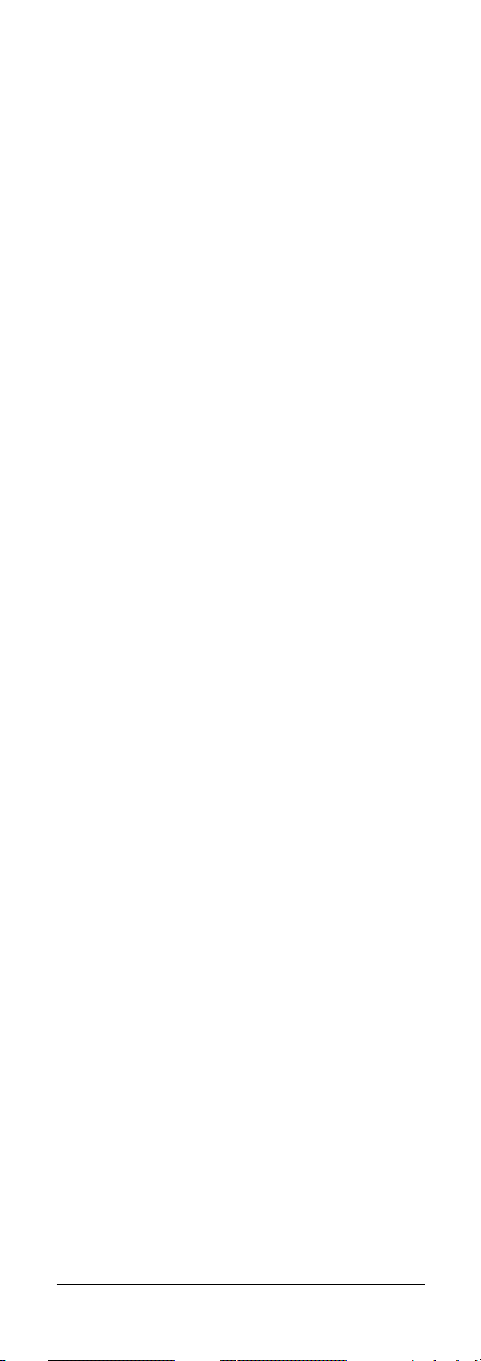
10 SILVERLINE 8
SILVERLINE 8
Allgemeiner Sicherheitshinweis
Um Ihr Produkt sorglos und sicher nutzen zu können,
lesen Sie diese Gebrauchsanweisung und
Sicherheitshinweise bitte sorgfältig durch und befolgen
diese.
Technische Manipulationen oder Veränderungen des
Produktes sind aus Sicherheits- und Zulassungsgründen
nicht gestattet. Lesen Sie für die korrekte Einstellung der
Fernbedienung die Gebrauchsanweisung aufmerksam
durch. Nutzung der Fernbedienung von Kindern nur
unter Aufsicht der Eltern.
Hinweis: Die Silverline 8 muss gemäß den
Anweisungen in dieser Gebrauchsanweisung
genutzt werden und ist für andere
Gebrauchszwecke nicht geeignet.
Vermeiden Sie Folgendes
• starke mechanische Abnutzung
• hohe Temperaturen
• starke Vibrationen
• hohe Luftfeuchtigkeit
Batterieeinsatz und -wechsel
Das Gerät darf nur mit 2 AAA Alkalibatterien betrieben
werden - versuchen Sie niemals es an eine andere
Stromversorgung anzuschließen. Wenn Sie die Batterien
einlegen, stellen Sie sicher, dass dies mit der richtigen
Polarität erfolgt. Wenn das Gerät für einen längeren
Zeitraum nicht benutzt wird, entfernen Sie die Batterien
aus dem Gerät.
Batterien gehören nicht in die Hände von Kindern.
Lassen Sie Batterien nicht offen herumliegen - sie
können durch Kinder oder Tiere verschluckt werden.
Sollte dies geschehen, suchen Sie unverzüglich einen
Arzt auf. Leckende oder beschädigte Batterien können
bei Kontakt mit der Haut Verbrennungen oder
Verätzungen verursachen – entfernen Sie leckende
Batterien immer mit Handschuhen. Bitte entsorgen Sie
Batterien entsprechend den gesetzlichen
Bestimmungen.
Batterien niemals in Feuer werfen (Explosionsgefahr).
Inhalt
1. Einführung 11
2. Einlegen der Batterien 11
3. Funktionen der Tasten 11
4. Programmieren 13
4.1 Manuelle Code-Eingabe 13
4.2 Automatische Codesuche einzelner, häufig
vorkommender Marken 14
4.3 Automatische Codesuche alle Marken 15
4.4 Manuelle Codesuche 15
4.5 Gespeicherten Code lesen 16
4.6 Standardvolumensteuerung für
Satellitenempfänger 16
5. Fehlersuche 17
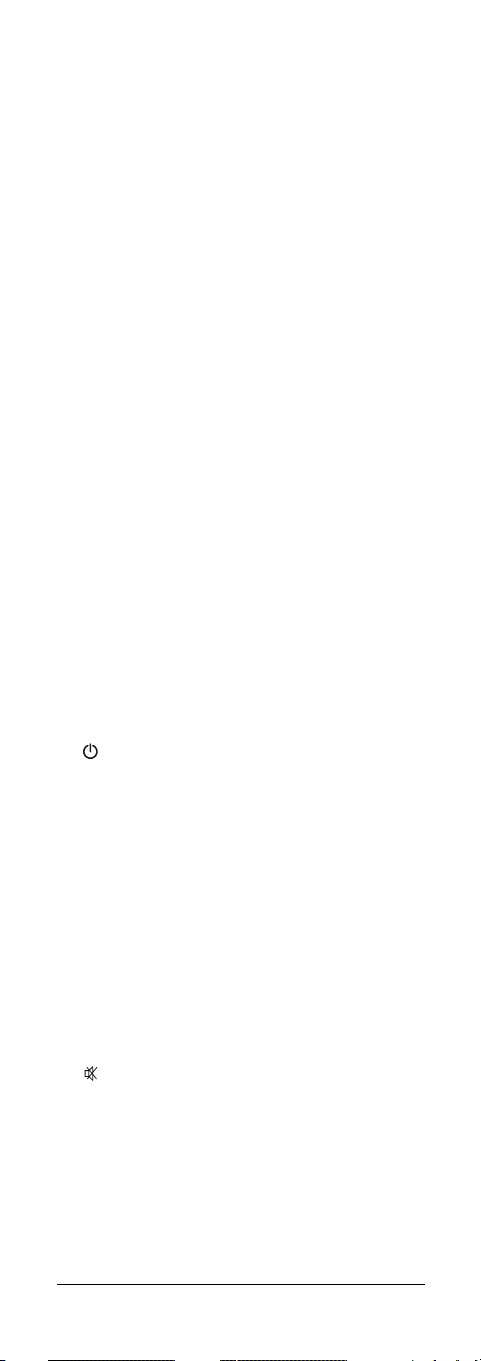
11REMOTE CONTROL
1. Einführung
Die Silverline 8 Fernbedienung wurde konstruiert um bis
zu 8 Geräte zu steuern:
TV, Videorecorder, CBL, (PREMIERE, SET TOP-BOX) DVD,
CD, ASAT (analoger Satellitenempfänger), DSAT
(digitaler Satellitenempfänger) oder ein zusätzliches
Gerät mit AUX-Modusschlüssel. Die Silverline 8
Fernbedienung enthält eine große Anzahl
vorprogrammierter Codes. Diese Codebibliothek deckt
nahezu alle Audio-/Video-Produkte des aktuellen
Marktes ab und muss einmalig, vor Ingebrauchnahme,
programmiert werden.
Das ist auf verschiedenerlei Weise möglich:
a. Manuelle Eingabe eines Codes, welcher im
mitgelieferten Codebuch bei der zutreffenden
Marke und dem Gerätetype (siehe 4.1)
aufgeführt ist.
b. Sog. Autosearch für einzelne, häufig vorkommende
Marken (siehe 4.2)
c. Autosearch für übrige Marken (siehe 4.3)
d. Manuell alle Codes durchsuchen (siehe 4.4)
2. Einlegen der Batterien (immer NEUE
AAA Alkalibatterien verwenden)
1. Öffnen Sie die Abdeckung auf der Rückseite der
Silverline 8 Fernbedienung.
2. Legen Sie 2 AAA Alkalibatterien ein. Achten Sie auf
die Polarität (+ und -) gemäß den Angaben im
Batteriefach.
3. Schließen Sie das Batteriefach sorgfältig.
3. Funktionen der Tasten
[1] (An/Aus)
Gestattet Ihnen, die zuletzt gewählte Anwendung
auszuschalten. Manche Geräte können hiermit auch
eingeschaltet werden.
[2] ROTE LED-Anzeige
Die Anzeige blinkt, wenn die Fernbedienung in Betrieb
ist oder leuchtet permanent, während Sie die
Fernbedienung programmieren.
[3] TV, Videorecorder, CBL, DVD, CD, ASAT, DSAT,
AUX Tasten
Mit diesen Tasten können Sie das Gerät, welches Sie
bedienen möchten, auswählen.
Für CD stehen eine begrenzte Anzahl Funktionen zur
Verfügung.
[4] MUTE
Erlaubt das An-/Abschalten des Tons.
Sie können die Stummschaltungsfunktion Ihres
Fernsehers bedienen, auch wenn Sie sich im
Videorecorder-, DVD- oder SAT-Modus befinden. Sie
brauchen dazu nicht den TVModus auszuwählen.
[5] PROG +/-
Wählt den nächsten oder vorhergehenden Kanal Ihres
Fernsehers, SATs.
Im DVD-Modus: nächster oder vorheriger Abschnitt.
