Page 1

20219 / 20070827 • CM15PROTM+ ACTIVEHOMEPRO
TM
ALL RIGHTS RESERVED MARMITEK ©
QUICK INSTALLATION GUIDE 3
KURZ INSTALLATIONSANLEITING 9
GUIDE D’INSTALLATION RAPIDE 15
BREVE MANUAL DE INSTRUCCIONES 21
GUIDA RAPIDA ALL’INSTALLAZIONE 27
KORTE INSTALLATIE HANDLEIDING 33
CM15Pro
™
Programmable Computer Interface
+ ActiveHomePro
™
Software
Visit
www.activehomepro.eu
for the latest
free software updates
Page 2
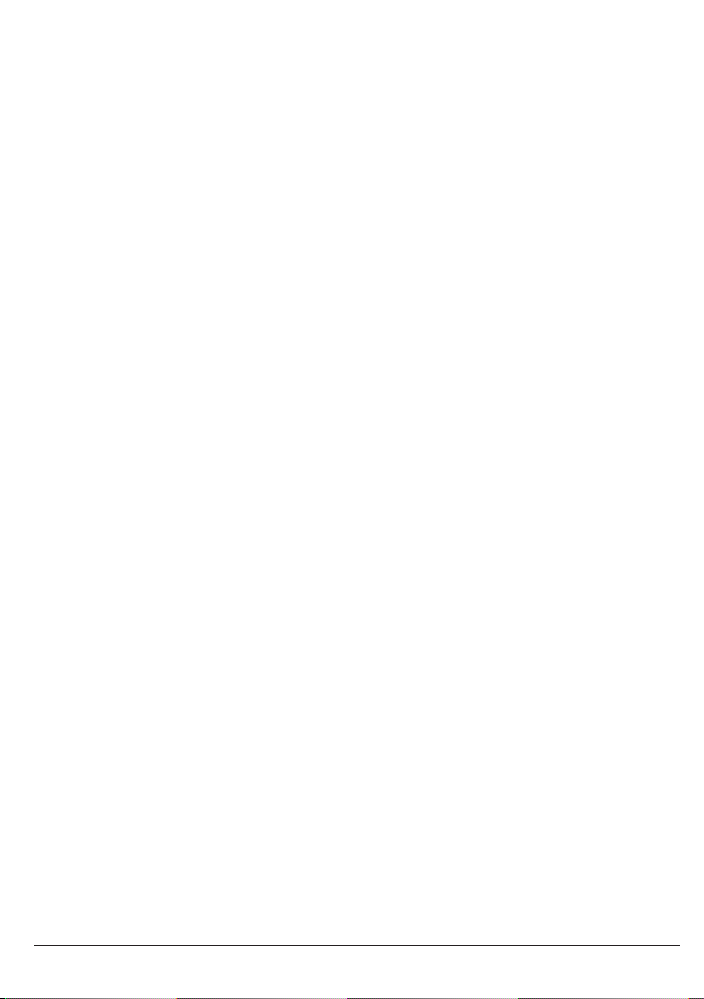
2 © MARMITEK
Page 3
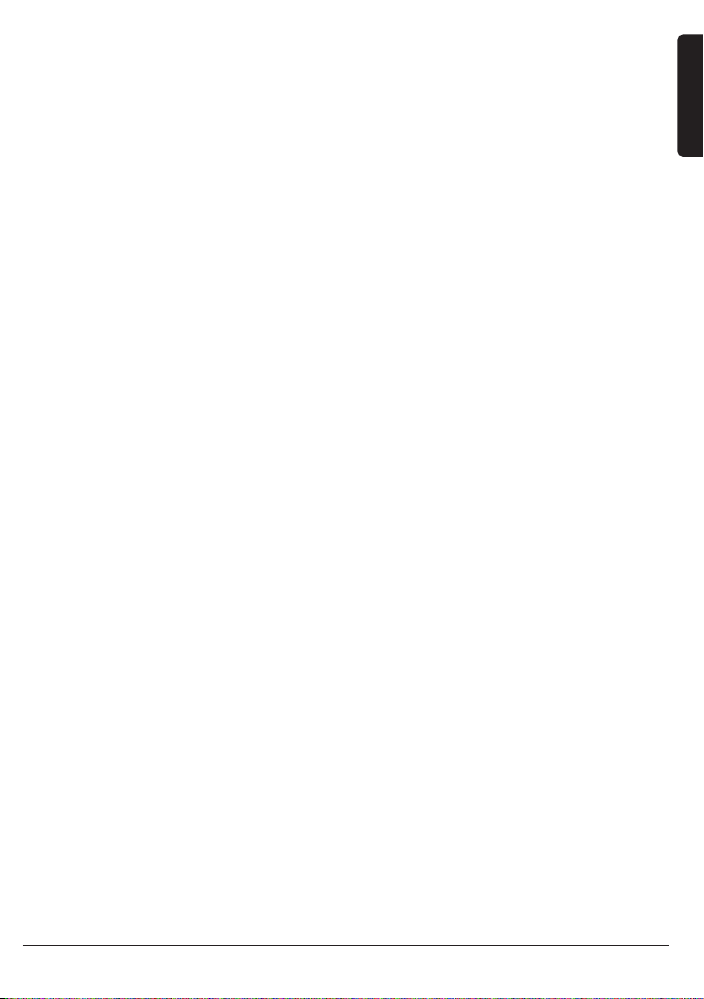
CM15PRO™
Programmable Computer Interface+ ActiveHomePro™ Software
SAFETY WARNINGS
•
To prevent short circuits, this product should only be used inside and only in dry spaces. Do
not expose the components to rain or moisture. Do not use the product close to a bath,
swimming pool etc.
• Do not expose the components of your systems to extremely high temperatures or bright
light sources.
• In case of improper usage or if you have altered and repaired the product yourself, all guarantees expire. Marmitek does not accept responsibility in the case of improper usage of the
product or when the product is used for purposes other than specified. Marmitek does not
accept responsibility for additional damage other than covered by the legal product responsibility.
• This product is not a toy. Keep out of reach of children.
• Do not open the product (battery panel excepted): the device may contain live parts. The
product should only be repaired or serviced by a qualified repairman.
• Keep batteries out of the reach of children. Dispose of batteries as chemical waste. Never
use old and new batteries or different types of batteries together. Remove the batteries when
you are not using the system for a longer period of time. Check the polarity (+/-) of the batteries when inserting them in the product. Wrong positioning can cause an explosion.
• Only connect the adapter to the mains after checking whether the mains voltage is the same
as the values on the identification tags. Never connect an adapter or power cord when it is
damaged. In that case, contact your supplier.
• Automatic switching devices provide comfort, but can also be dangerous. They can surprise
people or can ignite clothing hanging over an electric heat source. Please be careful and take
appropriate measures to avoid accidents.
HOW DOES MARMITEK X-10 WORK?
Marmitek X-10 components use the existing mains wiring to communicate (using
Marmitek X-10 signals). You can build a complete system using the three different kind
of components of the Marmitek X-10 System:
1. Modules These components will receive Marmitek X-10 signals and will
switch or dim the attached lamp or appliance. Examples of these
modules are lamp modules and appliance modules. These are
available as build-in, micro, DIN rail and plug-in modules.
2. Controllers These components will transmit Marmitek X-10 signals and thus
will control the Modules.
3. Transmitters
Wireless components like remotes. The signals of these components will
be received by a controller with transceiver functionality (IRRF 7243,
3CM15Pro
™
+ ActiveHome Pro
™
ENGLISH
Page 4
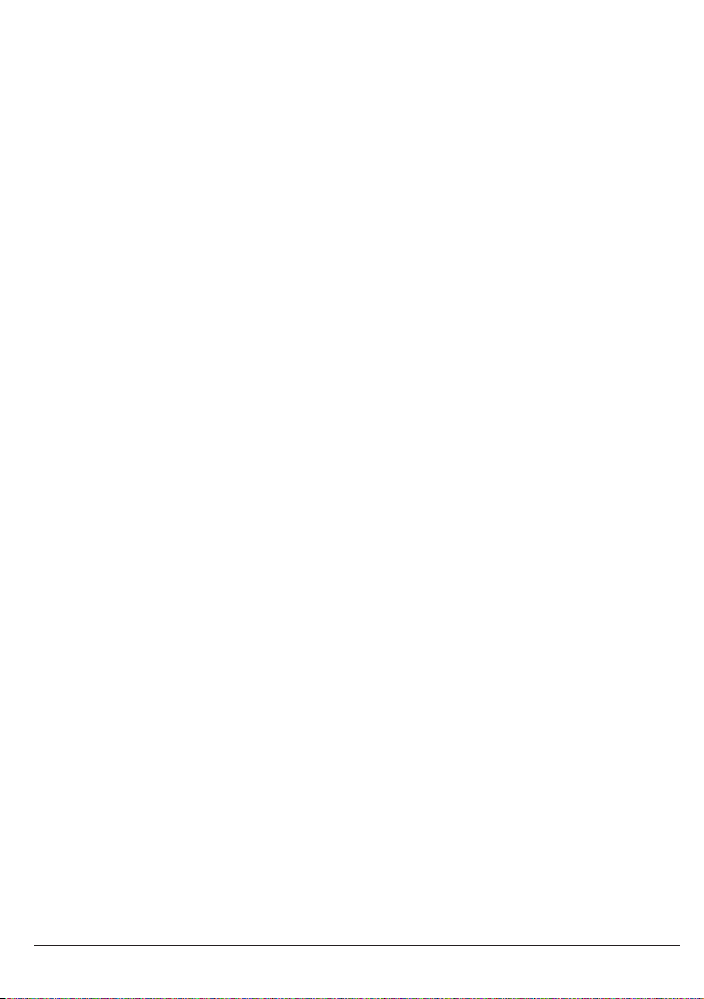
TM13 or CM15Pro). The Transceiver will translate the signals into
Marmitek X-10 signals on the power line.
ADRESSES
Up to a maximum of 256 different addresses can be preset. These are subdivided into a
so-called HouseCode (A to P incl.) and a UnitCode (1 to 16 incl.). The HouseCode can
also be set on the controllers, so that the controllers and modules become part of the
same system. The address can be set either using code dials or by pressing buttons,
depending on the type of module.
The Marmitek X-10 System uses standard commands, which control all units with the
same HouseCode at the same time (e.g. all lights on, all off, etc.).
SIGNAL RANGE
Range of Marmitek X-10 signals over the Power Line and how to increase
the range.
The Marmitek X-10 System is based on power line communication. The range of the
Marmitek X-10 signals very much depends on the local circumstances. On average the
range is a cable length of 80 meters.
If you have difficulties with the range of your Marmitek X-10 signals, please
pay attention to the following facts:
1. When more than one phase is used for your electrical system, it is necessary to couple these phases for the Marmitek X-10 signals. For coupling you can use FD10
Phase Couplers/Filters. You only need to install a Phase Coupler/Filter when your wall
outlets and light switches are divided over more than one phase (more than one
group is no problem). For bigger buildings or longer distances we advice you to use
an active repeater instead of passive FD10’s.
2. It is possible that Marmitek X-10 signals are attenuated by devices and lights which
are connected to the power line. In a normal home situation this effect is negligible
(the Marmitek X-10 system is using active gain control to eliminate the effects).
However, it is possible that a particular device in your house is attenuating the signals so much that the range of Marmitek X-10 signals is decreased significantly.
When you have range problems, it is wise to try to locate the device which is attenuating the signals simply by unplugging devices from the power line, and testing the
differences in range for your Marmitek system. When e.g. your conclusion is that
e.g. your computer monitor is attenuating the signal, you can use a FM10 Plug-in
Filter between the power line and the monitor to eliminate the effects.
Known devices which can cause attenuation are:
PC Monitors PCs with heavy internal power supplies
Old Televisions Copiers
Fluorescent Lights Gas Discharge Lamps (Energy Saving Lamps)
4 © MARMITEK
Page 5
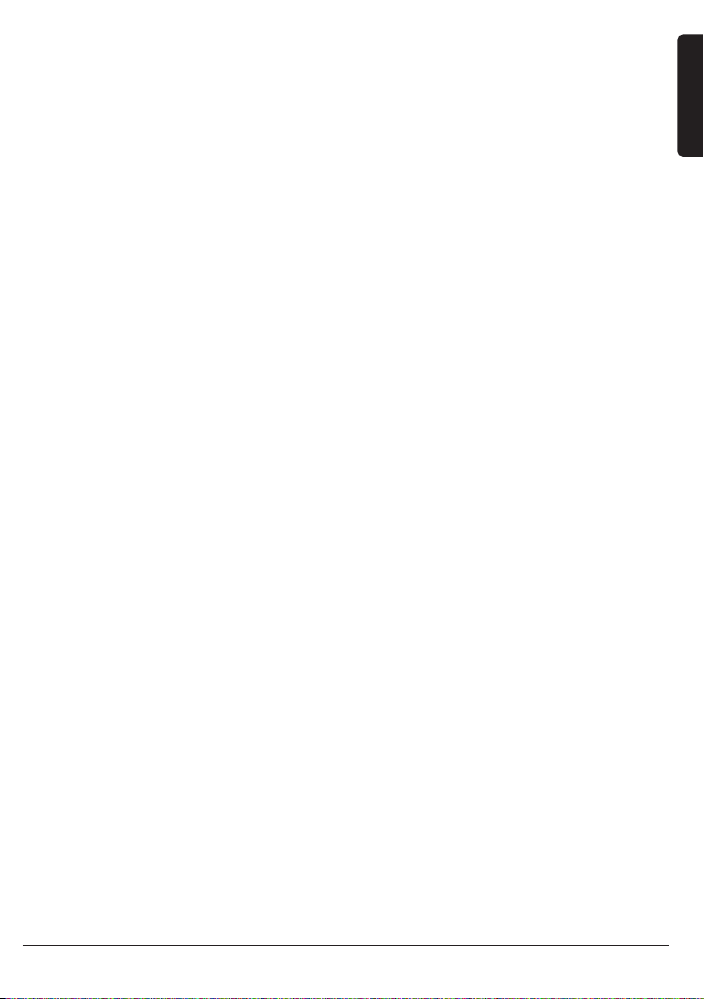
3. Some (old) devices are able to disturb the signal by transmitting noise on the power
line. Because the Marmitek X-10 signals are transmitted on 120 kHz, only noise on
or near this frequency will have influence on the range. When you use a FM10 Filter
to connect this device to the power line, the noise will be filtered.
4. The Marmitek X-10 protocol has several mechanism to avoid modules to be switched
on or off by other sources than your Marmitek X-10 Controllers. However, it is possible that the Marmitek X-10 signals are disturbed by e.g. baby phones which are in
TALK mode (continuous transmission). When these kind of signals are present on the
power line it is possible that the Marmitek X-10 signals will not come through.
5. The mains do not stop at the front door of your home. Everything that is attached
to mains nearby your home can have influence on Marmitek X-10 signals (e.g. heavy
machinery). If you think that your system is influenced by devices out of your house,
it is advisable to install FD10 Phase Coupler/Filter on each phase entering the house.
These filters will block signals coming into or going out of your house, but will also
match the impedance for the mains. Hereby make your house Marmitek X-10 compatible for these units. The FD10’s will not only filter but will also couple the phases
(please see 1).
USER MANUAL
Introduction
The Marmitek ActiveHomePro (AHP) software, in conjunction with the CM15Pro
Programmable Computer Interface, lets you control lights and appliances around your
home when used with Marmitek X-10 Modules.
The CM15Pro is a controller with Transceiver function: When it receives a command
from a wireless remote control (f.e. EasyControl8/EasyTouch35/KR21/SS13), it sends digital signals over your existing house wiring to Modules that receive the signals and execute the command.
You now have the power to control your whole home from your computer! With the
Marmitek AHP software and your X-10 Modules you can create schedules for your lights
and appliances, set up groups of commands for your daily life, and keep lights and appliances off when they’re not in use. You can make AHP save the timer’s schedules and
Macro Events in the CM15Pro memory, so that they run even when your computer is
turned off! Use Marmitek AHP to make your home more comfortable, and more secure.
This Installation guide shows you how to install your CM15Pro and Marmitek AHP software. Use this Installation guide as a guide to get you started, but be sure to read the
help information after installation.
5CM15Pro
™
+ ActiveHome Pro
™
ENGLISH
Page 6

CONTENTS
1x CM15Pro Programmable Computer Interface
1x USB Cable
1x ActiveHomePro installation CD
1x Installation guide
1x 9 Volt 6LR61 alkaline block battery
1x Metal bracket
1x Antenna sleeve
SYSTEM REQUIREMENTS
Windows based Personal Computer
Available USB port
CD ROM or DVD player
Windows XP or Windows Vista operating system
HARDWARE SETUP AND SOFTWARE INSTALLATION
Please read through these installation steps completely before you start to
install your AHP software.
Please install the Marmitek AHP software before you plug in the CM15Pro!
1. Unpack the interface, USB cable, antenna sleeve, battery and CD with the setup
software.
2. Slide the antenna sleeve over the CM15Pro’s wire antenna.
3. Plug the AC connector into an AC outlet near your PC. The unit should be mounted
at a height of 1 meter for best performance and located away from any sources of
RF interference such as computers, monitors, etc.
4. Open the battery compartment and insert the 9V alkaline block battery in the battery compartment (for retaining the time of day if there’s a power outage). Respect
the polarity. Replace the cover.
6 © MARMITEK
Page 7
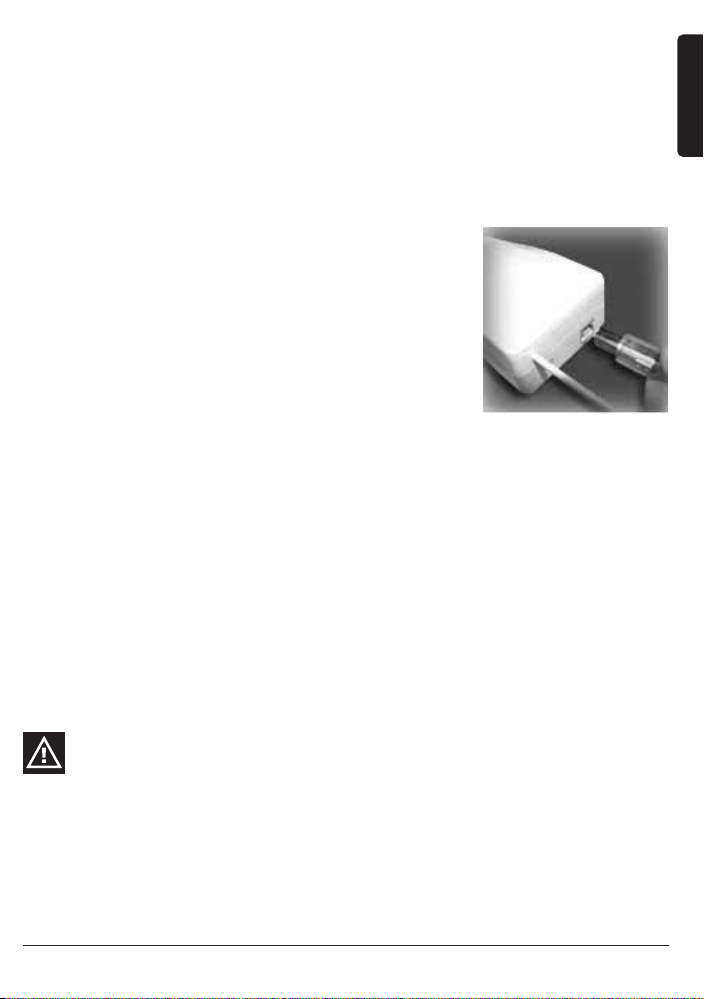
5. Turn on your PC.
6. Disable or turn off your antivirus software before you install the software as some
antivirus programs interfere with the installation.
7. Plug the USB cable into your PC (Wait for connecting the other end of the USB cable
to the CM15Pro till the software tells you to.)
8. Insert the ActiveHomePro CD in your CD-ROM drive. After a few seconds the installation should start and the AHP Setup windows should appear on your PC screen.
The software installation process will install the driver for your CM15Pro and the
main AHP Application. If the installer does not start automatically, open your CD drive using Explorer and doubleclick on Setup_ahp_eu_xxx.exe. (where xxx is the version
of the software) Follow the installer prompts which
appear on your screen.
9. Connect the other end of the USB cable to the CM15Pro
when the software tells you to.
10. After the installation is complete, please review the Help
file in the application for further assistance.
11. You can now turn on your anti-virus program again.
OPERATION
Using Marmitek ActiveHomePro
To familiarize you with the AHP software, we will explain shortly how to operate a lamp
and appliance module and what you can do with macros and timers.
All you need to do is run your Marmitek AHP software — your software controls the
Interface. Use the entry in your Windows Start Menu to open the program.
When the AHP opens for the first time, the AHP Intro Wizard will start to make you
familiar with the software.
When you have finished the AHP Intro Wizard, it has loaded a standard profile and will
show a graphical representation of a Lamp Module and Appliance Module as well as 2
sample Macros.
You can always start the AHP Intro Wizard again by going to Help, Run Intro
Wizard….
The Lamp Module has been named "My Lamp Module" and the Appliance Module is
named "My Appliance."
"My Lamp Module" is already set to address A1 (HouseCode A, Unit Code 1 located on
the bottom center of the "on screen" module). This should correspond to the setting of
the physical Lamp Module that you will install (sold separately).
The "My Appliance" on screen module is set to HouseCode A and Unit Code 2 to cor-
7CM15Pro
™
+ ActiveHome Pro
™
ENGLISH
Page 8
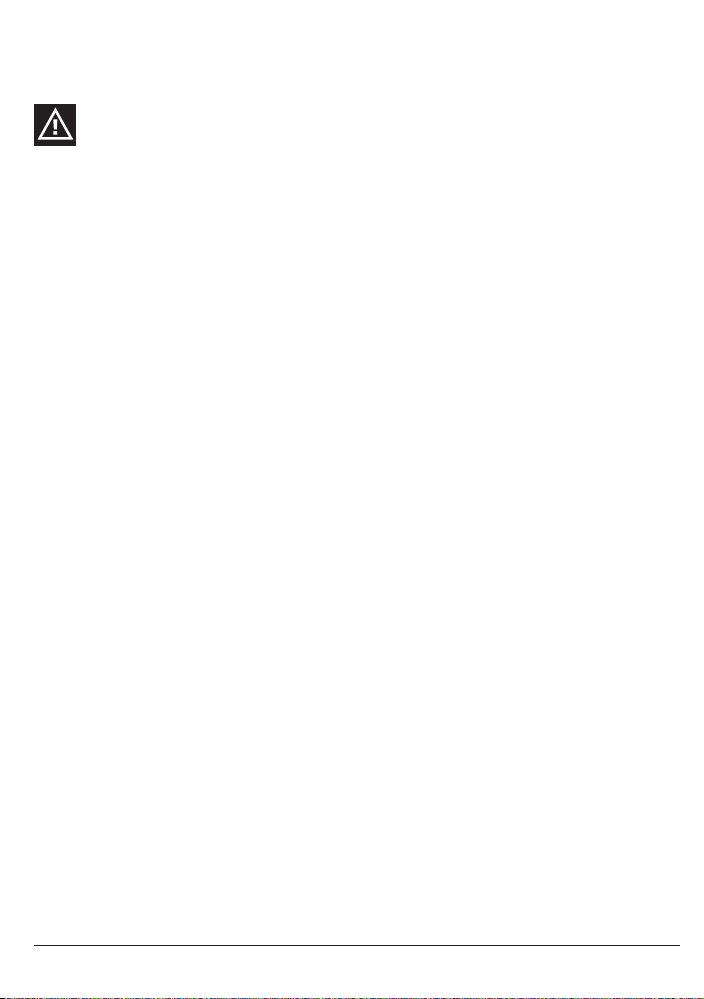
respond to the setting of the physical Appliance Module that you will install (sold separately).
Make sure the Address Dials on the face of the Modules are set correctly. The
red dial should be set to A on both Modules. The black dial on the Lamp Module
should be set to 1 and the black dial on the Appliance Module should be set to
a 2. If they are not set correctly, you can reset the dials with a small screw-driver (anything small enough to fit the slot in the dials).
LAMP MODULE LM12 (sold separately)
To control a lamp using AHP, follow these steps.
Please read through these installation steps completely before you start to install a Lamp
Module.
1. Select a nearby lamp, one that uses a standard light bulb, and make sure its on/off
switch is switched on.
2. Unplug the lamp from the wall outlet and plug it into the Lamp Module.
3. Plug the Lamp Module into a nearby AC outlet. If this outlet is controlled by a wall
switch, make sure the wall switch is turned on.
4. If you have not already done so, start your AHP software by double clicking on the
AHP icon.
5. Using your mouse, click the switch of "My Lamp Module" as shown on your computer screen. There may be a delay of one or two seconds from the time you click
the "on screen" module switch and when the light actually turns on. You can also
dim the lamp by moving the slide switch up and down.
APPLIANCE MODULE AM12 (sold separately)
Controlling an appliance is just as easy!
Please read through these installation steps completely before you start to install an
Appliance Module.
1. Select a small appliance, such as an AC powered radio, and make sure its on/off
switch is switched on.
2. Unplug the appliance from the wall outlet and plug it into the Appliance Module.
3. Plug the Appliance Module into a nearby AC outlet. If this outlet is controlled by a
wall switch, make sure the wall switch is turned on.
4. If your AHP software is not running, start it by double clicking on the AHP icon.
5. Using your mouse, click the switch of "My Appliance" as shown on your computer
screen. There may be a delay of one or two seconds from the time you click the "on
screen" module switch and when the appliance actually turns on.
Timers
You can schedule each of your Modules to turn on or off any time by clicking on the
small clock at bottom left hand side of your "on screen" modules. If you have trouble
8 © MARMITEK
Page 9
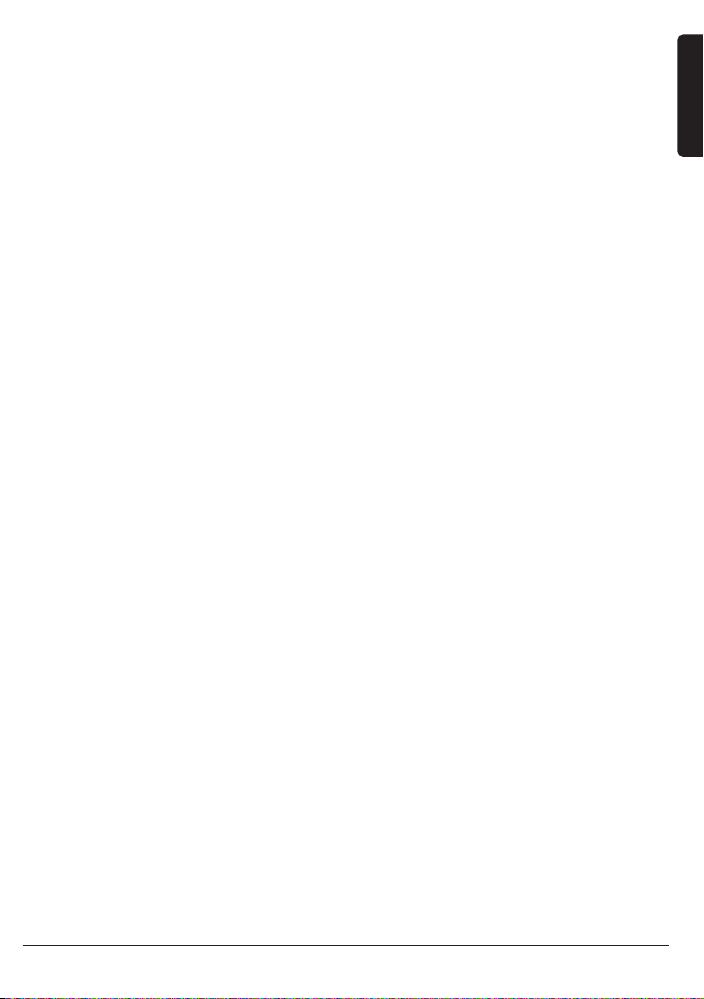
scheduling modules, check the on-line helps for details on how to schedule events (turning Modules on or off).
Macros
You can also define your own automated Macros for the lights and appliances in your
home!
Macros are a useful way to group commands for your X10 modules. If you have lights
and appliance that you frequently use in similar ways, you can easily turn them into a
macro. You can tell a macro only to be executed when specific conditions are true. F.e.:
the outdoor lamp should only turn on when motion is detected ánd it is dark outside.
Included with your AHP software are two sample macros: Sample Macro 1 and Sample
Macro 2. These 2 sample Macros show up as "on screen" modules also. Click on the
Edit button located on the "on screen" macro to get an idea of what you can do with
macro.
Sample Macro 1 with House Code/Unit Code of address of A3-On will be executed
when the command A3-On is received.
Sample Macro 2 with House Code/Unit Code of address A3-Off will be executed when
the command A3-Off is received.
Again, check the on-line helps for details on how setup macro.
Save changes in the CM15Pro
AHP will automatically ask you if you want to save your data to the CM15Pro when
you've made changes, before you close the program. If you want to save your changes
to the interface immediately, use the Tools menu and choose "Download Timers and
Macros." To save changes on the CM15Pro, you temporarily have to connect the
CM15Pro to your computer (with the USB cable supplied). When the download is complete, you'll get a message telling you it's done.
When the download is complete, you can switch of your PC and disconnect the USB
cable. The adjustments, timers and macros will be saved in the CM15Pro.
FREQUENTLY ASKED QUESTIONS
Do I always have to leave my computer on to make the Timers and Macro’s
work?
No, you can make ActiveHomePro save the timer’s schedules and Macro Events in the
CM15Pro computer module memory, so that they run even when your computer is
turned off.
Do Marmitek ActiveHomePro and CM15Pro work with all my existing X-10
modules and witches?
Absolutely. ActiveHomePro and the CM15Pro are using the Marmitek X-10 protocol.
9CM15Pro
™
+ ActiveHome Pro
™
ENGLISH
Page 10
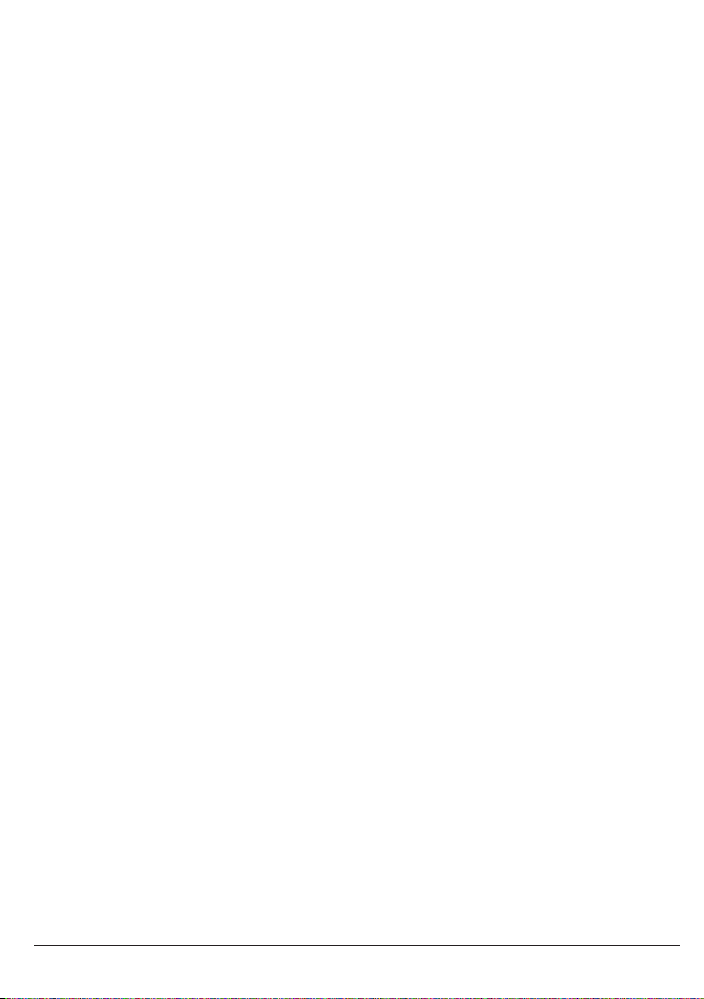
Is there a Software Developers Kit (SDK) for Marmitek ActiveHomePro?
Yes there is. Use it to develop your own applications that work with Marmitek
ActiveHomePro. Go to www.activehomepro.eu for more information on the Marmitek
ActiveHomePro SDK.
Does Marmitek ActiveHomePro need a separate transceiver (TM13 or
IRRF7243)?
No. The CM15Pro has a built-in transceiver that constantly monitors all 256 X-10
addresses.
How many lights and appliances can I control using X-10?
X-10 can control up to 256 unique addresses (combination of 16 house codes and 16
units codes). However, each address can have an unlimited number of modules. This
means you could set three lamps, with lamp modules, in the living room to use the same
X-10 address and they will a respond to Marmitek ActiveHomePro at the same time. This
is particularly useful for holiday decorative lighting allowing you to control many different electrical decorations using a single X-10 command.
What is the reason for modules to switch on/off spontaneously?
It is possible that a Marmitek X-10 System is installed at one of your neighbors using the
same House Code. To solve this problem try to change the House Code (A…P) of your
system, or have FD10 Phase Coupler/Filter installed at your incoming mains.
My modules will not respond to my controller.
Make sure that the HouseCode on all Modules and Controllers are set to the same
HouseCode (A .. P).
Am I able to increase the range of my remotes by using more Transceivers?
Yes, you can use more than one TM13 Transceiver in your home when the range of your
remotes is not sufficient. Both the TM13 and CM15Pro use so called collision detection
to prevent signals to be disturbed when more than one transceiver is transmitting. To
prevent your Marmitek X-10 System to become slow or to prevent dimming from
becoming less smooth, make sure that the TM13 units are placed as far away from each
other as possible.
Do you still have questions? Please check out www.marmitek.com for more
information.
10 © MARMITEK
Page 11
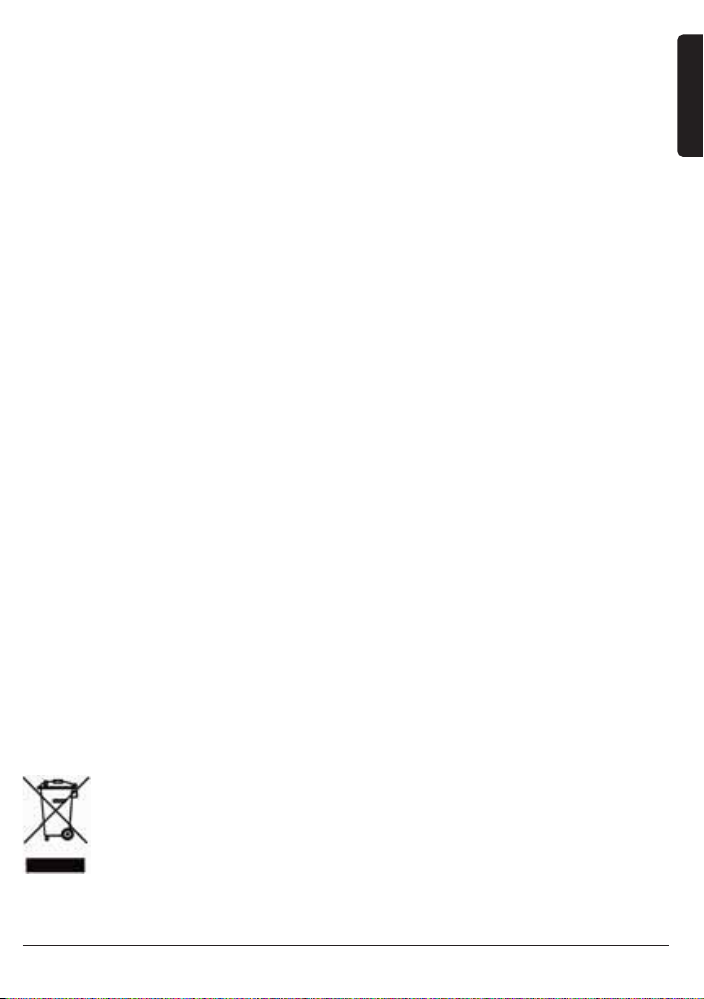
TECHNICAL SPECIFICATIONS
Power: 230 VAC 50 Hz, 7 Watt
Backup battery: 1x 9V 6LR61 alkaline block battery
Backup time: 1 week typ
Supply current : <30 mA
X-10 Powerline: 120 kHz ± 2 kHz / 2.5 Vpk-pk
Signal sensitivity: 15 mVpp min, 50 mVpp max at 120 kHz
Signal / noise ratio 1,35 : 1
X-10 transmission: 1 pulse burst at 0, 60 and 120 degrees.
X-10 Key codes it can transmit: All units Off, All Lights On, On, Off, Dim, Bright,
All Lights Off, Extended Code 1 type 0, Extended
Code 1 type 3, Hail Acknowledge, Pre-Set Dim,
Status Request, RF commands
X-10 Key codes to respond to: All units Off, All Lights On, On, Off, Dim, Bright,
All Lights Off, Extended Code 1 type 3, Hai
l Request, Pre-Set Dim, Status Request,
RF commands
X-10 Collision detection: Present
Input impedance: > 180 Ohm (P-N) at 120 kHz
RF Range: 30 meters (note: the unit should be mounted at
a height of 1metre for best performance and
located away from any sources of RF interference
such as computers, monitors, etc).
RF Power: 10 mW (maximum)
RF receiver frequency: 433,92 MHz
RF transmitter frequency: 433,92 MHz
Ambient temperature: -10°C - +50°C (operation) -20°C - +70°C
(storage)
Weight: 20 grams
Dimensions: 66.7 (w) x 113.5 (L) x 45.3 (H)
Specifications may be modified without prior notice.
Environmental Information for Customers in the European Union
European Directive 2002/96/EC requires that the equipment bearing this symbol on the product
and/or its packaging must not be disposed of with unsorted municipal waste. The symbol indicates
that this product should be disposed of separately from regular household waste streams. It is your
responsibility to dispose of this and other electric and electronic equipment via designated collection
facilities appointed by the government or local authorities. Correct disposal and recycling will help
prevent potential negative consequences to the environment and human health. For more detailed information
about the disposal of your old equipment, please contact your local authorities, waste disposal service, or the shop
where you purchased the product.
11CM15Pro
™
+ ActiveHome Pro
™
ENGLISH
Page 12
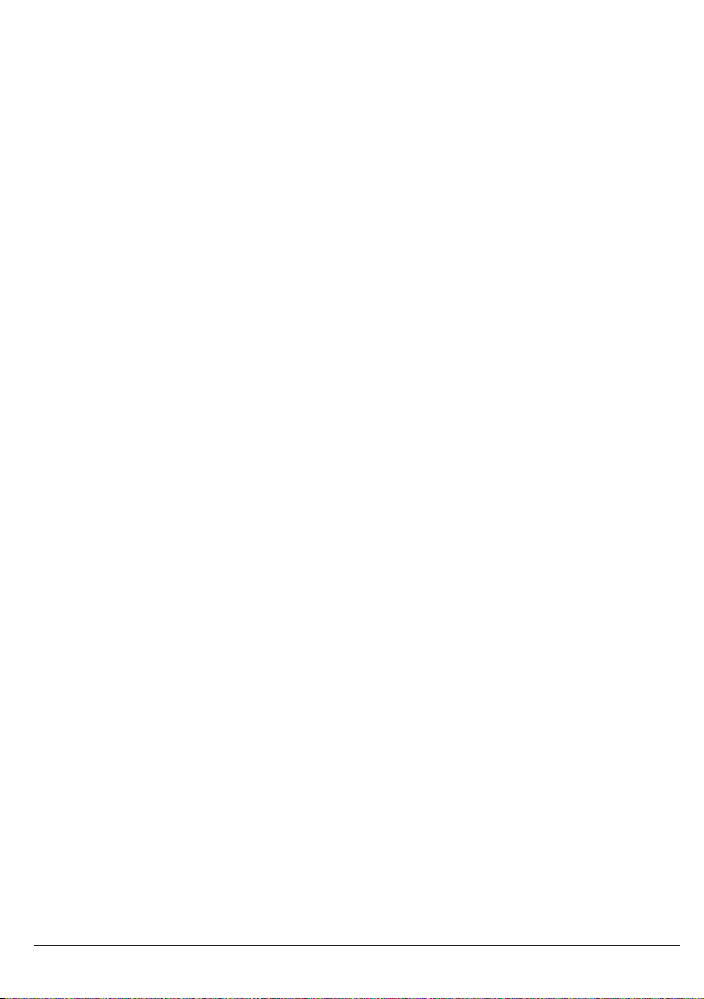
12 © MARMITEK
Page 13
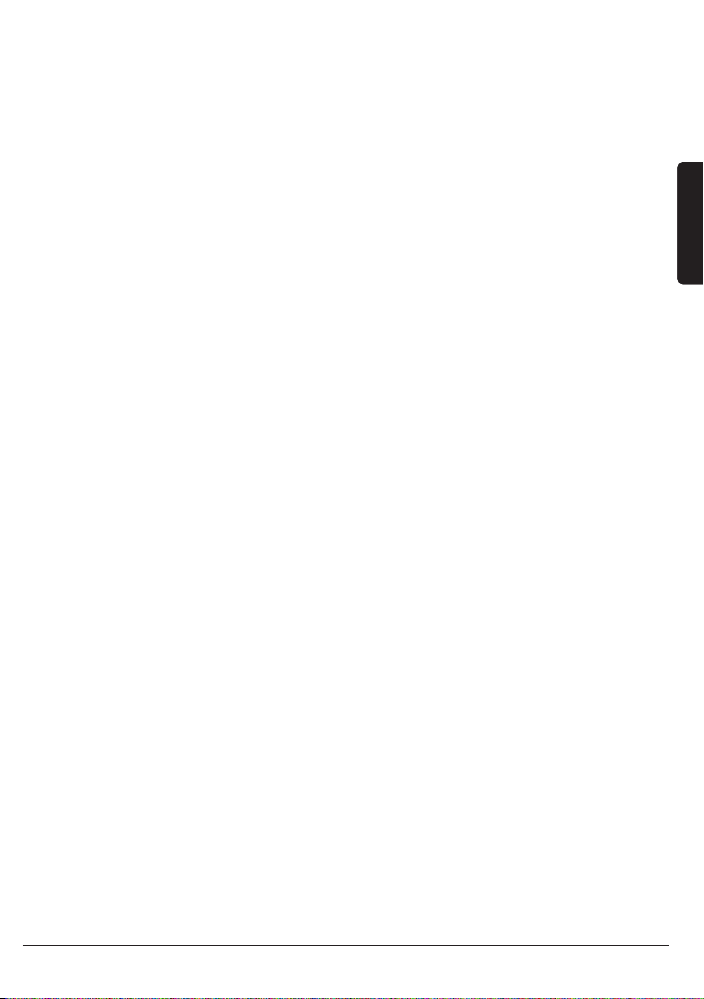
13CM15Pro
™
+ ActiveHome Pro
™
DEUTSCH
CM15PRO™
Programmierbares Computer-Interface + ActiveHomePro™ Software
SICHERHEITSHINWEISE
• Um Kurzschluss vorzubeugen, dieses Produkt bitte ausschließlich innerhalb des Hauses
und nur in trockenen Räumen nutzen. Setzen Sie die Komponenten nicht Regen oder
Feuchtigkeit aus. Nicht neben oder nahe eines Bades, Schwimmbades usw. verwenden.
• Setzen Sie die Komponente Ihres Systems nicht extrem hohen Temperaturen oder star-
ken Lichtquellen aus.
• Bei einer zweckwidrigen Verwendung, selbst angebrachten Veränderungen oder
selbst ausgeführten Reparaturen verfallen alle Garantiebestimmungen. Marmitek
übernimmt bei einer falschen Verwendung des Produkts oder bei einer anderen
Verwendung des Produktes als für den vorgesehenen Zweck keinerlei Produkthaftung.
Marmitek übernimmt für Folgeschäden keine andere Haftung als die gesetzliche
Produkthaftung.
• Dieses Produkt ist kein Spielzeug. Außer Reichweite von Kindern halten.
• Das Produkt niemals öffnen (ausgen.des Batteriefachs): Das Gerät kann Teile enthal-
ten, worauf lebensgefährliche Stromspannung steht. Überlassen Sie Reparaturen oder
Wartung nur Fachleuten.
• Halten Sie die Batterien außerhalb der Reichweite von Kindern. Liefern Sie die
Batterien als chemischen Kleinabfall ein. Verwenden Sie niemals alte und neue oder
unterschiedliche Typen von Batterien durcheinander. Wenn Sie das System längere Zeit
nicht benutzen, entfernen Sie die Batterien. Achten Sie beim Einlegen der Batterien
auf die Polarität (+ / -): Ein falsches Einlegen kann zu Explosionsgefahr führen.
• Schließen Sie den Netzadapter erst dann an das Stromnetz an, nachdem Sie überprüft
haben, ob die Netzspannung mit dem auf dem Typenschild angegeben Wert übereinstimmt. Schließen Sie niemals einen Netzadapter oder ein Netzkabel an, wenn diese
beschädigt sind. In diesem Fall nehmen Sie Kontakt mit Ihrem Lieferanten auf.
• Automatisches Schalten ist nicht nur bequem, sondern kann auch Gefahr bedeuten.
So können Personen überrascht werden, oder kann Kleidung, die über eine elektrische
Wärmequelle hängt in Brand geraten. Passen Sie immer auf und treffen Sie
Maßnahmen um dies zu verhindern.
WIE FUNKTIONIERT MARMITEK X-10?
Die Komponenten aus dem Marmitek X-10 Sortiment kommunizieren mit einander über das
bestehende Lichtnetz (mittels Marmitek X-10 Signalen). Das Sortiment besteht aus drei Teilen:
1. Module: Diese empfangen die Marmitek X-10 Signale und schalten oder dimmen
die angeschlossene Belastung. Modulbeispiele sind die Lampen- und Gerätemodule.
Diese sind in den Modellen Einbau, Mikro, Din-Rail und Steckanschluss erhältlich.
2. Empfänger:
Diese senden die Marmitek X-10 Signale und steuern somit die Module.
DEUTSCH
Page 14
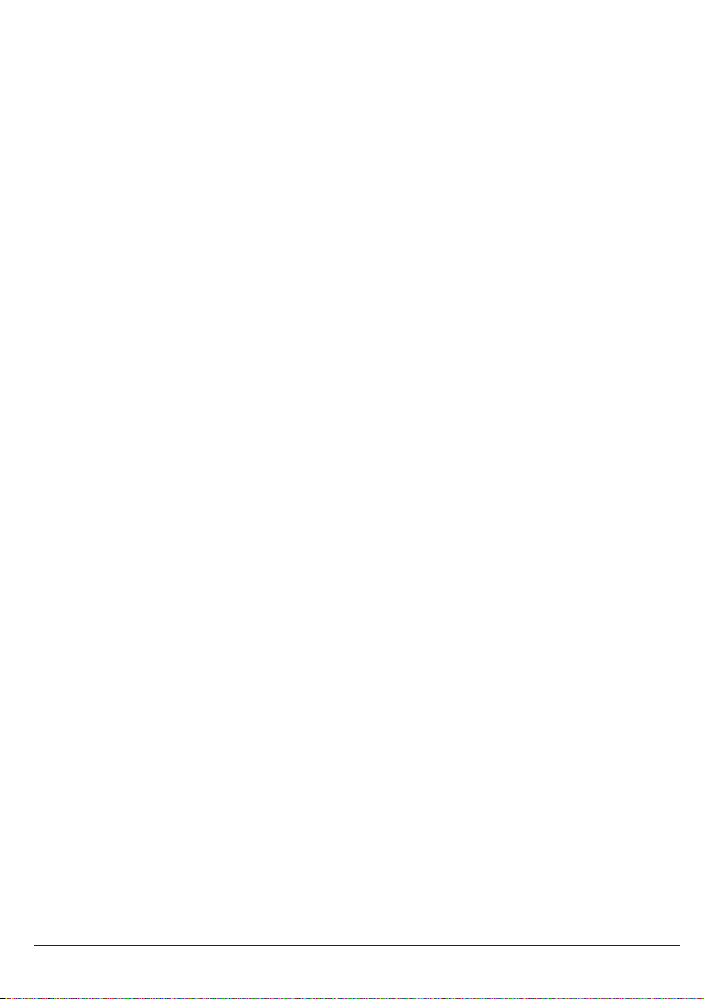
3. Sender: Dies sind drahtlose Komponenten wie z.B. Fernbedienungen. Die Signale
der Sender werden von einem Empfänger mit Transceiver-funktion (IRRF 7243, TM13
oder CM15Pro) empfangen. Die Signale werden von dem Transceiver auf das Lichtnetz
gesetzt.
ADRESSIERUNG
Sie können maximal bis zu 256 verschiedene Adressen einstellen. Diese sind aufgegliedert in einen so genannten HausCode (A bis einschl. P) und einen UnitCode (1 bis
einschl. 16). Der HausCode kann auch an den Reglern eingestellt werden, sodass Regler
und Module zum selben System gehören werden. Die Adresse kann mithilfe von
Kodierscheiben oder durch Tastenbedienung eingestellt werden. Dies hängt vom
Modultyp ab.
Das Marmitek X-10 System beinhaltet standardmäßige Befehle, wobei alle Units innerhalb desselben HausCodes zugleich gesteuert werden (z.B. sämtliche Lampen einschalten, alles ausschalten usw.).
REICHWEITE VON SIGNALEN
Reichweite von Marmitek X-10 Signalen über das Lichtnetz und diese
Reichweite vergrössern.
Das Marmitek X-10 System basiert auf der Kommunikation über das bestehende
Lichtnetz. Die Reichweite von Signalen über das Lichtnetz ist sehr von der örtlichen
Situation abhängig. Ein guter Durchschnitt der Reichweite ist jedoch eine Kabellänge
von 80 Metern.
Bei Problemen mit der Reichweite von Marmitek X-10 Signalen sind folgende
Faktoren wichtig:
1. Werden mehrere Phasen im Haus verwendet, kann es notwendig sein, um diese
Phasen für Marmitek X-10 Signale zu koppeln. Dieses Koppeln kann geschehen,
indem Sie einen FD10 Phasekoppler verwenden und wird benötigt, wenn
Steckdosen und Lampenanschlüsse tatsächlich über mehrere Phasen verteilt sind
(mehrere Gruppen sind kein Problem für die Marmitek X-10 Signale). Für größere
Gebäude advisieren wir die Verwendung eines aktiven 3 Phasen Verstärkers statt
eines Koppelfilters.
2. Marmitek X-10 Signale können durch Geräte und Lampen vermindert werden, die
auf das Lichtnetz angeschlossen sind. In normalen Hausanlagen ist dieser Effekt normalerweise zu verwahrlosen (das Marmitek X-10 System verwendet u.a. eine aktive
Verstärker um diesen Effekt zu eliminieren). Doch kann es sein, dass ein einzelnes
Gerät in Ihrer Wohnung stört. Wenn Sie feststellen, dass Signale nicht immer gut
durchkommen, dann können Sie ein solches Gerät relativ einfach aufspüren, indem
Sie die Stecker der verdächtigen Geräte aus der Steckdose ziehen und erneut einen
Test durchführen. Stellen Sie fest, dass Ihr Problem gelöst ist, durch z.B. den Stecker
14 © MARMITEK
Page 15
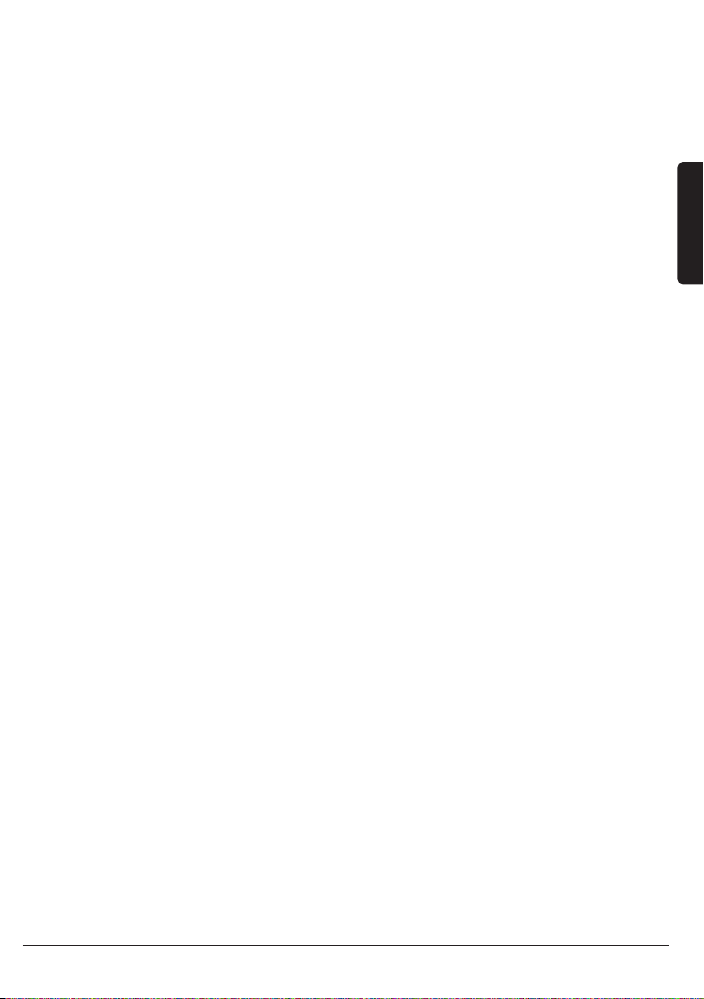
Ihres PC’s aus der Steckdose zu ziehen, dann können Sie das Problem lösen, durch
diesen PC-Monitor mit einem FM10 Steckerfilter zu versehen. Dieser Steckerfilter
sorgt dafür, dass die Signale nicht länger durch das betreffende Gerät vermindert
werden.
Wir empfehlen um folgende Geräte zu kontrollieren:
PC Monitore
PC’s mit relativ hoher Leistung
Alte TV-Geräte
Kopiermaschinen
Ein Raum mit vielen Neonlampen
3. Einige (alte) Geräte können Störsignale auf das Lichtnetz bringen, wodurch die
Marmitek X-10 Kommunikation gestört wird. Es handelt sich dabei um Geräte, die
auf einer Frequenz von 120 kHz stören. Diese 120 kHz werden vom Marmitek X-10
System als Sendefrequenz verwendet um digitale Information über das Lichtnetz zu
schicken. Geräte, die diese Art Signale senden, können mit einem FM10 Steckerfilter
versehen werden. Hierdurch werden Störsignale das Lichtnetz nicht mehr erreichen.
4. Durch den Aufbau der Signale können andere (Stör)quellen die Module des
Marmitek X-10 Systems niemals aktivieren oder ausschalten. Wohl kann das Signal
durch z.B. Babyüberwachungsgeräte, die dauernd im ‘Sprechmodus’ stehen, gestört
werden. Durch die Anwesendheit von diesen Signalen ist es möglich, dass das
Marmitek X-10 Signal nicht durchkommt.
5. Das Lichtnetz Ihrer Wohnung endet nicht bei der Haustüre. Alles was außerhalb (in
der Nähe) Ihrer Wohnung auf dem Lichtnetz angeschlossen ist, kann die Marmitek
X-10 Signale beeinflussen. Vor allem wenn Ihre Wohnung an eine Fabrikhalle mit
schweren Maschinen grenzt ist es nützlich, um einkommende Phasen mit einem
FD10 Phasenfilter zu versehen. Diese Filter formen eine Blockade für alle Signale, die
in Ihre Wohnung wollen oder diese verlassen wollen, sorgen jedoch auch für eine
perfekte ‘Impedanzanpassung’ des Lichtnetzes Ihrer Wohnung. Sie bereiten Ihre
Wohnung auf Marmitek X-10 vor, indem Sie diese Module plazieren. Hierdurch kuppeln Sie auch gleichzeitig die Phasen (siehe Punkt 1).
GEBRAUCHSANLEITUNG
EINFÜHRUNG
Mit der Marmitek ActiveHomePro (AHP) Software und dem CM15Pro
Programmierbaren Computerinterface (CM15Pro) können Sie Beleuchtung und
Geräte, die mittels Marmitek X-10 Modulen angeschlossen sind, im ganzen Haus
bedienen.
15CM15Pro
™
+ ActiveHome Pro
™
DEUTSCH
Page 16
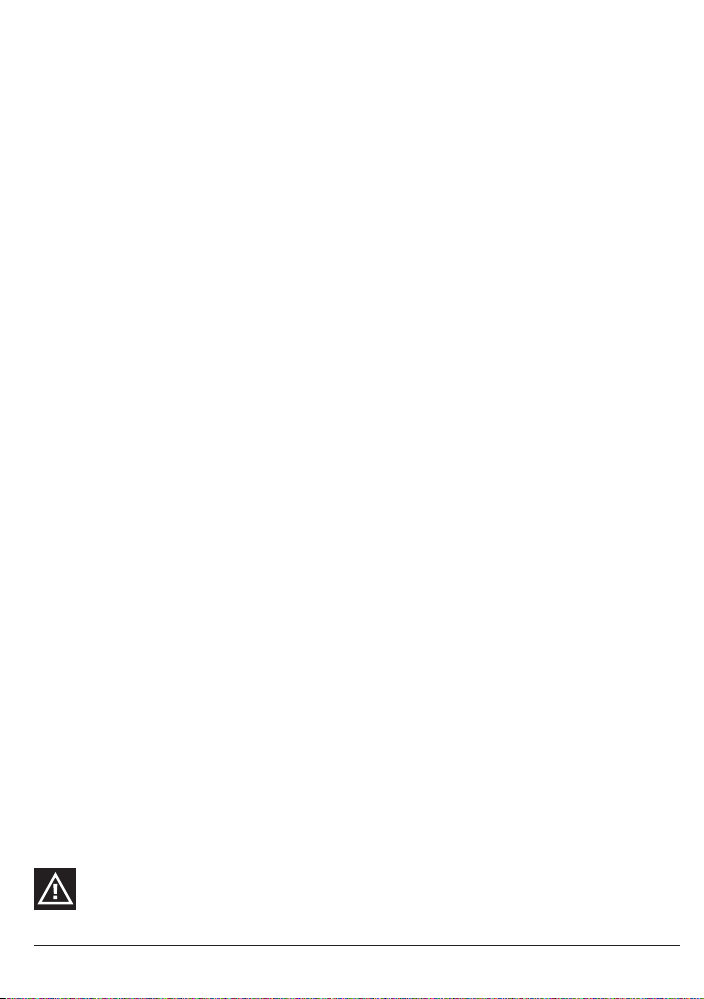
Das CM15Pro ist ein Controller mit einer Transceiver Funktion: Wenn es RF Befehle
von einer drahtlosen RF Fernbedienung erhält (z.B. der
EasyControl8/EasyTouch35/KR21/SS13) setzt es diese in X-10 (Lichtnetz)Signale um
und sendet diese an die Module weiter. Diese empfängt das Signal und führt den
Befehl durch.
Zudem haben Sie die Möglichkeit, alles im Haus mit Ihrem Computer zu bedienen!
Mit der Marmitek AHP Software können Sie Zeitpläne für Ihre Beleuchtung und
Geräte erstellen, Gruppenbefehle für den täglichen Gebrauch einrichten und Geräte
und Beleuchtung automatisch schalten lassen. Sie können überdies die Zeitplan- und
Makroereignisse im CM15Pro speichern, sodass diese auch funktionieren wenn Ihr
Computer ausgeschaltet ist!
Mit Marmitek AHP Software und der CM15Pro wandeln Sie Ihren PC in einen hochwertigen Controller um, der all Ihre Home Control Wünsche erfüllt. Verwenden Sie
AHP zur Komfort- und Sicherheitserhöhung Ihres Hauses.
Diese Gebrauchsanleitung hilft Ihnen bei der Installation Ihrer AHP Software und
CM15Pro. Es ist ein Hilfsmittel, um Ihnen auf die Sprünge zu helfen. Vergessen Sie
aber nicht, nach der Installation die Hilfsdatei in der Software zu lesen.
VERPACKUNGSINHALT
1x CM15Pro programmierbares Computerinterface
1x USB Kabel
1x ActiveHomePro Installations- CD
1x Installationsanleitung
1x 9 Volt 6LR61 Alkaline Blockbatterie
1x Metall-Befestigungsplatte
1x Antennenschutzhülle
SYSTEMANFORDERUNGEN
Unter Windows betriebener PC
Verfügbarer USB Port
CD ROM oder DVD-Player
Windows XP oder Windows Vista Steuersystem
HARDWARE SETUP UND SOFTWARE INSTALLATION
Lesen Sie die Installationsschritte gut durch, bevor Sie die AHP Software wirklich installieren.
Installieren Sie die Marmitek AHP Software, bevor Sie das CM15Pro anschließen!
16 © MARMITEK
Page 17

17CM15Pro
™
+ ActiveHome Pro
™
DEUTSCH
1. Entnehmen Sie das CM15Pro, USB Kabel, die Antennenschutzhülle, die Batterie und
die CD der Verpackung.
2. Schieben Sie die Antennenhülle über die Drahtantenne des CM15Pro.
3. Stecken Sie den CM15Pro Stecker in eine Steckdose nahe Ihres PC. Befestigen Sie
das CM15Pro für einen optimalen Betrieb mit dem mitgelieferten Bügel auf ca. 1
Meter Höhe und möglichst weit entfernt von RF Störquellen wie Computer,
Bildschirmen usw.
4. Legen Sie die mitgelieferte 9 V Alkaline Blockbatterie in das Batteriefach (die Batterie
bewirkt, dass Datum und Zeit nicht verloren gehen, wenn Netzspannung nicht
anwesend ist).
5. Schalten Sie Ihren PC ein.
6. Schalten Sie Ihre Anti-Virussoftware aus, bevor Sie die Software installieren. Einige
Anti-Virusprogramme können die Installation stören.
7. Schließen Sie eine Seite Ihres USB Kabels an einen USB Port Ihres Computers an.
(warten Sie mit dem Anschließen der anderen Seite des Kabels, bis die Software
hierum bittet).
8. Legen Sie die mitgelieferte ActiveHomePro CD in Ihr CD ROM Fach ein. Nach einigen Sekunden beginnt das Installationsverfahren und erscheint das AHP
Installationsmenü auf Ihrem Bildschirm. Der Software Installationsprozess wird nun
die benötigten Treiber für das CM15Pro und die AHP Software installieren. Startet
der Installationsprozess nicht automatisch, öffnen Sie
dann mithilfe des Explorers Ihr CD oder DVD Laufwerk
und doppelklicken Sie auf Setup_ahp_eu_xxx.exe. (xxx
zeigt die Version der Software an) Folgen Sie den
Anweisungen auf Ihrem Schirm, um die Software zu
installieren.
9. Wenn die Software darum bittet, schließen Sie dann
die andere Seite des USB Kabels an das CM15Pro an.
10. Schauen Sie, nachdem die Software installiert ist, in die
Hilfsdatei im AHP zur weiteren Hilfestellung.
11. Sie können nun Ihren Virusscanner wieder aktivieren.
Page 18
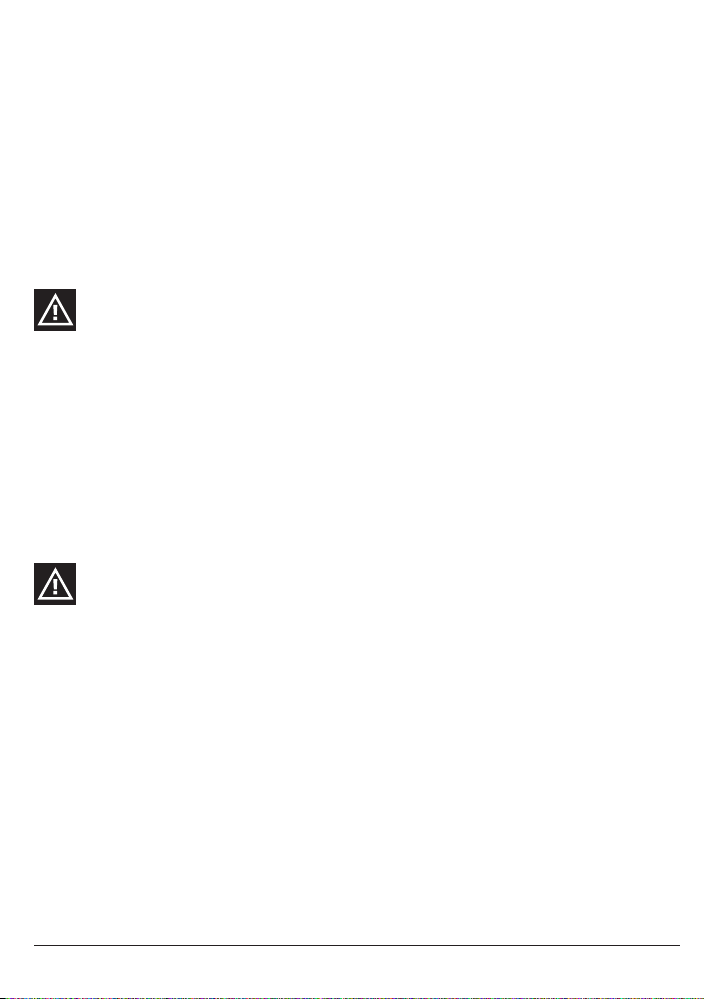
BEDIENUNG
Die Anwendung der Marmitek ActiveHomePro
Um Sie mit der AHP Software vertraut zu machen, erklären wir nachstehend, wie Sie
ein Lampenmodul und ein Gerätemodul bedienen. Außerdem erläutern wir kurz die
Funktionalität von Makros und Zeitplänen.
Starten Sie Ihre AHP Software, um Ihr CM15Pro bedienen zu können. Dazu gehen Sie
zu Start/Starten, Alle Programme, ActiveHomePro und klicken Sie auf ActiveHomePro.
Wenn Sie AHP zum ersten Mal starten, beginnt der AHP Intro Wizard, der Sie mit der
Bedienung Ihrer AHP Software vertraut macht.
Haben Sie den AHP Intro Wizard ganz durchlaufen ist ein Standardprofil installiert worden und wird ein Lampenmodul, ein Gerätemodul und zwei Beispiel Makros gezeigt.
Sie können den Intro Wizard nochmals starten, indem Sie zum Help, Run Intro
Wizard... gehen.
Die Bezeichnung des Lampenmoduls ist “My Lamp” und die des Gerätemoduls ist “My
Appliance” .
Das “My Lamp” Modul ist bereits eingestellt auf Hauscode A und Einheitscode 1
(Hauscode A, Einheitscode 1 finden Sie unten, mitten auf dem auf Ihrem Bildschirm
abgebildeten Modul). Diese Einstellung muss mit dem wirklichen Lampenmodul, das
Sie installieren wollen, übereinstimmen. (wird separat geliefert)
Das “My Appliance” Modul ist auf Hauscode A und Einheitscode 2 eingestellt, auch
diese Einstellung muss mit dem wirklichen Gerätemodul, das Sie installieren wollen,
übereinstimmen. (wird separat geliefert)
Vergewissern Sie sich, dass die Coderädchen von den entsprechenden
Modulen richtig eingestellt sind. Das rote Coderad muss an beiden Modulen
auf A stehen. Das schwarze Coderad für das Lampenmodul muss auf 1 und
das schwarze Coderad auf dem Gerätemodul muss auf 2 stehen. Sind diese
falsch eingestellt, so können Sie diese mithilfe eines Schraubenziehers richtig
einstellen.
LAMPENMODUL LM12 (wird separat geliefert)
Wenn Sie ein Lampenmodul mit AHP bedienen möchten, befolgen Sie dann nachfolgende Schritte.
Lesen Sie die Installationsschritte gut durch, bevor Sie das Lampenmodul installieren.
1. Wählen Sie eine Lampe mit einer normalen Glühbirne und schalten Sie den Schalter
der Lampe auf 'ein'.
2. Entfernen Sie den Stecker der Lampe aus der Steckdose und stecken Sie diesen in
das Lampenmodul.
3. Stecken Sie das Lampenmodul nun in eine Steckdose. Sollte diese Steckdose mithilfe eines Schalters bedient werden, schalten Sie diesen Schalter dann auf ‘ein’.
18 © MARMITEK
Page 19
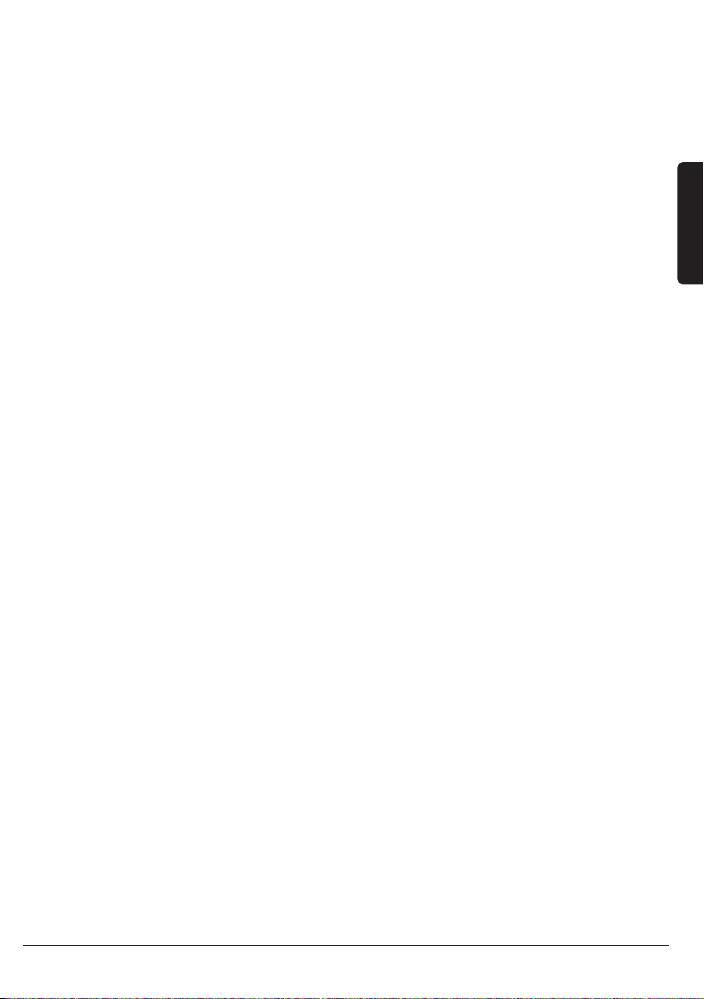
4. Starten Sie, falls noch nicht geschehen, die AHP Software, indem Sie das Symbol
doppelt anklicken.
5. Klicken Sie nun mit der Maus auf den Schalter “My Lamp” auf Ihrem
Computerschirm. Nach dem Klicken auf den Schalter mit der Maus kann eine kurze
Verzögerung der wirklichen Einschaltung der Lampe auftreten. Sie können die
Lampe auch dimmen, indem Sie den Schieber neben dem Schalter mit der Maus hinauf oder hinunter bewegen.
GERÄTEMODUL AM12 (wird separat geliefert)
Die Gerätebedienung ist ebenso einfach!
Lesen Sie die Installationsschritte gut durch, bevor Sie das Lampenmodul installieren.
1. Wählen Sie ein Gerät wie ein stromnetzgespeistes Radio und schalten Sie den
Schalter des Geräts auf 'ein'.
2. Entfernen Sie den Stecker des Radios aus der Steckdose und stecken Sie diesen in
das Gerätemodul.
3. Stecken Sie das Gerätemodul nun in eine Steckdose. Sollte diese Steckdose mithilfe eines Schalters bedient werden, schalten Sie diesen Schalter dann auf ‘ein’.
4. Starten Sie, falls noch nicht geschehen, die AHP Software, indem Sie das Symbol
doppelt anklicken.
5. Klicken Sie nun mit der Maus auf den Schalter “My Appliance” auf Ihrem
Computerschirm. Nach dem Klicken auf den Schalter mit der Maus kann eine kurze
Verzögerung der wirklichen Einschaltung des Radios auftreten.
TIMER (ZEITPLÄNE) UND MAKROS (BEFEHLGRUPPEN)
Timerfunktion:
Sie können für jedes Modul Ein- oder Ausschaltzeiten einstellen, indem Sie auf die
kleine Uhr klicken, die sich rechts unten auf der Abbildung des Moduls in der AHP
befindet. Haben Sie Einstellungsprobleme, gehen Sie dann zum Hilfsmenü. Dort finden Sie umfassende Informationen zum Einstellen der Timerfunktion, um Ihre Module
zu voreingestellten Zeiten schalten zu lassen.
Makrofunktion:
Sie können auch Ihre eigenen, automatisierten Makros erstellen, um Beleuchtung und
Geräte im Haus zu bedienen. Ein Makro eignet sich besonders gut, um mehrere
Befehle für Ihre X-10 Module mit einem Tastendruck durchführen zu lassen. Wenn Sie
Beleuchtung und Geräte besitzen, die Sie immer auf dieselbe Art und Weise bedienen,
können Sie dazu einfach ein Makro erstellen. An die Durchführung eines Makros können Sie auf Bedingungen koppeln. Beispiel: Die Außenlampe soll nur bei
Bewegungsmeldung und im Dunkeln einschalten.
In Ihrer AHP Software finden Sie 2 Beispielmakros: “Sample Macro 1” und “Sample
Macro 2”. Diese stehen neben den zuvor beschriebenen “My Lamp” und “My
19CM15Pro
™
+ ActiveHome Pro
™
DEUTSCH
Page 20
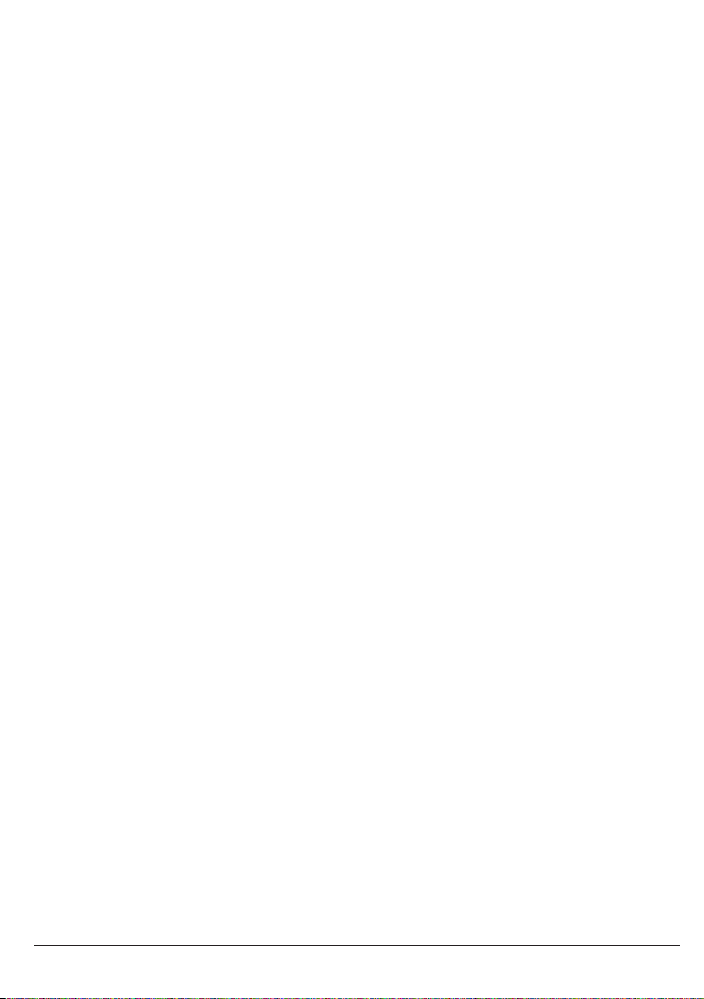
Appliance”. Klicken Sie auf die Edit-Taste des Makros, um zu sehen, welche
Möglichkeiten Sie nun haben.
Das “Sample Macro 1” Makro ist auf Haus/Einheitscode A3 ON eingestellt und wird
durchgeführt werden, wenn der Befehl A3 ON empfangen wird.
Das “Sample Macro 2” Makro ist auf Haus/Einheitscode A3 OFF eingestellt und wird
durchgeführt werden, wenn der Befehl A3 OFF empfangen wird.
Weitere Informationen hierüber finden Sie im AHP Software Hilfsmenü.
Änderungen im CM15Pro speichern
Wenn Sie die AHP Software schließen, wird diese automatisch fragen, ob Sie die
Änderungen im CM15Pro speichern wollen. Wenn Sie zwischenzeitlich Änderungen
speichern wollen, gehen Sie zum Tools Menü und klicken Sie auf “Download Timers
and Macros" Um Änderungen zu Ihrem CM15Pro zu downloaden, müssen Sie diese
kurze Zeit an Ihren Computer koppeln (mit dem mitgelieferten USB Kabel). Sie erhalten automatisch eine Nachricht, wenn der Download vollendet ist.
Nach dem Download der Änderungen können Sie den PC abschalten und die USB
Verbindung abbrechen. Die programmierten Einstellungen, Timer und Makros bleiben
im CM15Pro gespeichert.
HÄUFIG GESTELLTE FRAGEN
Muss mein Computer immer eingeschaltet sein, um eingestellte Zeitpläne und
Makros nutzen zu können?
Nein, Sie können die Zeitplan- und Makroereignisse im CM15Pro speichern, sodass
diese auch funktionieren wenn Ihr Computer ausgeschaltet ist!
Arbeitet Marmitek ActiveHomePro und CM15Pro mit all meinen
bestehendenX-10 Modulen und Schaltern?
Gewiss. ActiveHomePro und CM15Pro verwenden das reguläre Marmitek X-10
Protokoll.
Gibt es ein Software Entwicklungspaket (SDK) für Marmitek ActiveHomePro?
Gewiss. Dieses können Sie zur Entwicklung eigener Programme, die mit Marmitek
AHP zusammenarbeiten, nutzen. Unter www.activehomepro.eu finden Sie weitere
Informationen über das Marmitek ActiveHomePro SDK.
Benötigt die Marmitek AHP Software einen separaten Transceiver (TM13 oder
IRRF7243)?
Nein. Das CM15Pro hat einen eingebauten Transceiver, der fortwährend alle X-10
Adressen empfangen kann.
Wie viele Lampen- und Schaltmodule kann ich mit X-10 bedienen?
X-10 besitzt 256 individuelle Adressen. Sie können jedoch auf jeder Adresse so viele
20 © MARMITEK
Page 21

21CM15Pro
™
+ ActiveHome Pro
™
DEUTSCH
Module einstellen, wie Sie möchten. Somit können Sie also 3 Lampen, die auf denselben Haus/Einheitscode eingestellt sind, mit einem X-10 Befehl gleichzeitig ein- oder
ausschalten. Das ist vor allem praktisch wenn Sie (z.B. während der Feiertage) stimmungsvolle Beleuchtung an verschiedenen Stellen in und um Ihr Haus angebracht
haben, die auf denselben Haus/Einheitscode eingestellt sind. Sie können diese dann
mit einem X-10 Befehl ein- oder ausschalten.
Wie kommt es, dass manche Module spontan ein- oder ausgehen?
Das installierte Marmitek X-10 System könnte durch ein anderes X-10 System beeinflusst werden. Angesichts der Tatsache, dass die Marmitek X-10 Signale über das
Stromnetz versendet werden, ist es möglich, dass die Signale ins Haus gelangen oder
dieses verlassen. Dieses Problem kann gelöst werden, indem sie einen anderen
HausCode (A ..P) wählen. Sie können auch FD10 Koppelfilter im Zählerschrank anbringen, um ein- und ausgehende Signale zu blockieren.
Meine Module reagieren nicht auf meinen Controller.
Alle verwendeten Komponenten müssen auf denselben HausCode eingestellt sein
(Buchstabencode A..P)
Kann ich den Bereich meiner Fernbedienung mithilfe von weiteren
Transceivern vergrößern?
Ja. Sie können, falls der Bereich Ihrer Fernbedienung nicht ausreicht, mehrere
Transceiver in Ihrer Wohnung anbringen. Sowohl das CM15Pro wie TM13 ist mit
einer so genannten Collision Detection versehen, um zu vermeiden, dass die Signale
gestört werden können, wenn beide Transceiver gleichzeitig zum Stromnetz senden.
Damit Ihr Marmitek X-10 nicht unnötig langsam wird und ein holperndes und
stockendes Dimmen vermieden wird, müssen Sie die Transceiver so weit möglich voneinander entfernt in der Wohnung aufstellen.
Sie haben noch Fragen, die im Obigen nicht beantwortet wurden? Schauen
Sie dann unter www.marmitek.com
Page 22

TECHNISCHE DATEN
Speisung: 230VAC +/-10% 50 Hz, 7 Watt
Back-Up: 1x 9V 6LR61 Alkaline Blockbatterie
Stromverbrauch: <30 mA
Signalübertragung: > 120 kHz ± 2 kHz / 2.5 Vpk-pk
Signalempfindlichkeit: 15 mVpp min, 50 mVpp max bei 120 kHz
Signal / Rauschverhältnis 1,35 1
X-10 Übertragung 1 Impuls auf 0, 60 und 120 Grad.
X-10 Keycodes senden: All units Off, All Lights On, On, Off, Dim, Bright,
All Lights Off, Extended Code 1 type 0, Extended
Code 1 type 3, Hail Acknowledge, Pre-Set Dim,
Status Request, RF commands
X-10 Keycodes empfangen: All units Off, All Lights On, On, Off, Dim, Bright,
All Lights Off, Extended Code 1 type 3, Hail
Request, Pre-Set Dim, Status Request, RF commands
X-10 Collision Detection: Anwesend
Eingangsimpedanz: > 180 Ohm (P-N) bei 120 kHz
RF Reichweite: 30 Meter (Befestigen Sie das CM15Pro für einen
optimalen Betrieb mit dem mitgelieferten Bügel
auf ca. 1 Meter Höhe und möglichst weit
entfernt von RF Störquellen wie Computer,
Bildschirme usw.
RF Leistung: 10 mW (maximal)
RF Empfangsfrequenz 433,92 MHz.
RF Senderfrequenz 433,92 MHz.
Umgebungstemperatur -10°C - +50°C (eingeschaltet) -20°C - +70°C
(Lagerung)
Gewicht: 20 Gramm
Maße (BxHxT in mm): 66,7 x 113,5 x 45,3
Umweltinformation für Kunden innerhalb der Europäischen Union
Die Europäische Richtlinie 2002/96/EC verlangt, dass technische Ausrüstung, die direkt am Gerät
und/oder an der Verpackung mit diesem Symbol versehen ist nicht zusammen mit unsortiertem
Gemeindeabfall entsorgt werden darf. Das Symbol weist darauf hin, dass das Produkt von regulärem
Haushaltmüll getrennt entsorgt werden sollte. Es liegt in Ihrer Verantwortung, dieses Gerät und
andere elektrische und elektronische Geräte über die dafür zuständigen und von der Regierung oder
örtlichen Behörden dazu bestimmten Sammelstellen zu entsorgen. Ordnungsgemäßes Entsorgen und Recyceln
trägt dazu bei, potentielle negative Folgen für Umwelt und die menschliche Gesundheit zu vermeiden. Wenn Sie
weitere Informationen zur Entsorgung Ihrer Altgeräte benötigen, wenden Sie sich bitte an die örtlichen Behörden
oder städtischen Entsorgungsdienste oder an den Händler, bei dem Sie das Produkt erworben haben.
22 © MARMITEK
Page 23

23CM15Pro
™
+ ActiveHome Pro
™
FRANÇAIS
CM15PRO™
Interface d’ordinateur programmable + ActiveHomePro™ Software
AVERTISSEMENTS DE SECURITE
• Afin d'éviter un court-circuit, ce produit ne doit être utilisé qu'à l'intérieur, et uniquement dans des endroits secs. Ne pas exposer les composants à la pluie ou à l'humidité. Ne pas utiliser à côté de ou près d'une baignoire, une piscine, etc.
• Ne pas exposer les composants de votre système à des températures extrêmement
élevées ou à des sources de lumières trop fortes.
• Toute utilisation impropre, toute modification ou réparation effectuée vous-même
annule la garantie. Marmitek n’accepte aucune responsabilité dans le cas d’une utilisation impropre du produit ou d’une utilisation autre que celle pour laquelle le produit est destiné. Marmitek n’accepte aucune responsabilité pour dommage conséquent, autre que la responsabilité civile du fait des produits.
• Ce produit n’est pas un jouet et doit être rangé hors de la portée des enfants.
• Ne jamais ouvrir le produit (excepté le compartiment des piles) : Les appareils peuvent comprendre des composants dont la tension est mortelles. Les réparations ou
l'entretien ne doivent être effectués que par des personnes compétentes.
• Tenir les piles hors de portée des enfants. Traiter les piles usagées comme des petits
déchets chimiques. Ne jamais utiliser simultanément des vieilles piles et des piles neuves, ou des piles de types différents. Enlever les piles lorsque le système sera mis
longtemps hors de service. Respecter la polarité en insérant les piles (+/-) : une insertion incorrecte peut engendrer un danger d’explosion.
• Brancher l’adaptateur secteur sur le réseau électrique seulement après avoir vérifié
que la tension d’alimentation correspond à la valeur indiquée sur les plaques d’identification. Ne jamais brancher un adaptateur secteur ou un cordon d’alimentation
lorsque celui-ci est endommagé. Dans ce cas, veuillez contacter votre fournisseur.
• La commutation automatique d'appareils électriques est certes pratique, mais elle
peut aussi présenter des dangers. Elle peut par exemple surprendre les autres utilisateurs ou provoquer l'inflammation spontanée d'un vêtement posé sur une source de
chaleur électrique. Faites-y toujours attention et prenez suffisamment de mesures
de sécurité pour prévenir toute situation indésirable ou dangereuse.
COMMENT FONCTIONNE LE SYSTÈME MARMITEK X-10?
Le système Marmitek X-10 utilise le câblage électrique existant pour communiquer (en
utilisant les signaux courants porteurs Marmitek X-10). Vous pouvez construire un système complet en utilisant 3 types différents de composants Marmitek X-10:
1. Modules: Ces composant reçoivent les signaux Marmitek X-10 et mettent en mar-
che, arrêtent ou font varier la charge qui leur est connectée. Des exemples de modules
sont les modules de lampe et les modules d’appareil. Ceux-ci sont en vente dans les
modèles Intégré, Micro, Dinrail et Plug-in.
Page 24

2. Contrôleurs: Ces composants transmettent les signaux Marmitek X-10 et de fait
contrôlent les modules.
3. Transmetteurs: Emetteurs radio, comme les télécommandes ou les détecteurs.
Leurs signaux radio son reçus par des contrôleurs qui les convertissent et les retransmettent en courant porteur sur les câbles électriques de la maison (IRRF 7243, TM13 ou
CM15Pro).
ADRESSES
Vous pouvez programmer jusqu'à 256 adresses différentes. Celles-ci sont réparties entre
« Code maison » (A … P) et « Code unité » (1 … 16). Le « Code maison » peut également être programmé à partir des contrôleurs de sorte à ce que contrôleurs et modules
appartiennent au même système. Selon le type de module, l'adresse peut être programmée à l'aide de sélecteurs ou en appuyant simplement sur les boutons.
Le système Marmitek X-10 possède des commandes standard qui permettent de commander simultanément l'ensemble des unités réglées sur le même « Code Maison » (par
ex. : « Toutes lumières allumées », « Toutes lumières éteintes », etc.).
PORTÉ DES SIGNAUX
Porté des signaux courants porteurs Marmitek X-10 sur le cablâge électrique
et comment en augmenter la porté.
Le système Marmitek X-10 est basé sur la transmission par courant porteur sur le réseau
électrique 230V ~ 50Hz. La porté de ces signaux dépend beaucoup des conditions locales. La moyenne néanmoins de cette porté est de 80 mètres.
Si vous avez des problèmes avec la porté de vos signaux Marmitek X-10, vérifiez les points suivants:
1. Si votre installation comporte plusieurs phases, il est nécessaire de coupler ces différentes phases de façon que les signaux Marmitek X-10 soient sur toutes les phases.
Pour cela vous pouvez utiliser des Coupleurs de Phase FD10. Pour le cas de
grand bâtiments ou de grandes distances, nous vous recommandons d'utiliser un
coupleur/répéteur actif à la place des FD10 qui ne sont eux que passifs.
2. Il est possible que les signaux Marmitek X-10 soit atténués par certains appareils électriques ou lampes qui sont connectés au secteur. Dans un environnement domestique
normal, cet effet peut être négligé (les produits Marmitek X-10 utilisant un Control
Automatique de Gain pour l'éliminer). Néanmoins il est possible qu'un appareil particulier dans votre maison atténue le signal Marmitek X-10 si fortement que la porté de
celui-ci s'en trouve considérablement réduite. Dans ce cas, essayez de déterminer l'appareil qui vous pose problème simplement en déconnectant, un à un, du secteur les
différents appareils et en testant la différence de porté. Quand votre conclusion vous
amène à penser que par exemple votre moniteur PC atténue le signal courant porteur,
vous pouvez installer un Module Filtre FM10 pour éliminer le problème.
24 © MARMITEK
Page 25

Produits pouvant créer une atténuation
Moniteur de PC
PC possédant une alimentation interne importante
Vieilles télévisions
Imprimantes/Fax
Lampes Fluorescentes
Lampes à "économie d'énergie"
3. Quelques (vieux) appareils électriques peuvent perturbés le signal courant porteur en
générant du bruit sur le secteur. Le signal Marmitek X-10 utilisant la fréquence de
120 kHz, seul le bruit sur ou autour de cette fréquence aura une influence sur la
porté. Le cas échéant, branchez cet appareil dans un filtre FM10 de manière à éliminer ce bruit.
4. Le protocole Marmitek X-10 utilise différent mécanismes pour éviter que vos modules ne soient mis en ou hors service par des appareils autres que vos contrôleurs
Marmitek X-10. Néanmoins, il est possible que les signaux courant porteurs
Marmitek X-10 soient perturbés, par exemple, par des interphones ou des
"Babyphones" en fonctionnement continu et transmettant eux aussi sur le secteur.
Dans ce cas il est alors possible que vos modules Marmitek X-10 ne fonctionnent
pas.
5. Le réseau électrique ne s'arrête pas à votre porte d'entrée. Tout ce qui est connecté
au secteur dans le voisinage immédiat de votre maison peut avoir une influence sur
les signaux Marmitek X-10 (par ex.: machinerie lourde). Si vous pensez que votre système est influencé par des appareils extérieurs à votre maison, il est préférable d'installer un filtre FD10 sur chacune des phases de votre maison. Ces filtres bloquent les
signaux entrant et sortant de votre maison et servent également de coupleur entre
les différentes phases.
GUIDE UTILISATEUR
INTRODUCTION
Avec le logiciel Marmitek ActiveHomePro (AHP) et l’interface d’ordinateur programmable
CM15Pro (CM15Pro) vous pouvez manier dans toute la maison l’éclairage et les appareils
qui sont raccordés par les modules X-10 Marmitek.
CM15Pro est un Contrôleur avec une fonction Transmetteur : si le RF reçoit des commandes d’une télécommande sans fil RF (par exemple EasyControl8/EasyTouch35/KR21/SS13)
il les transforme en signaux (du réseau électrique) X-10 et les transmet vers le module.
Celui-ci reçoit le signal et exécute la commande.
25CM15Pro
™
+ ActiveHome Pro
™
FRANÇAIS
Page 26

Vous avez également la possibilité de tout manier dans la maison depuis votre ordinateur
! Avec le logiciel Marmitek AHP vous pouvez créer des horaires pour votre éclairage et vos
appareils, faire des groupes de commandes pour l’utilisation quotidienne et faire commuter les appareils et l’éclairage automatiquement. Vous pouvez même enregistrer les horaires et les événements Macro dans la mémoire CM15Pro, pour qu’ils fonctionnent même
si votre ordinateur est éteint !
Avec le logiciel Marmitek AHP et le CM15Pro votre ordinateur se transforme en un
Contrôleur de haute qualité pour tous vos désirs de contrôle dans la maison. Utilisez AHP
pour rendre votre maison plus confortable et plus sûre.
Ce mode d’emploi vous aide à installer votre logiciel AHP et CM15Pro. C’est une aide pour
vous faire démarrer. N’oubliez cependant pas après l’installation de lire le document d’aide
dans le logiciel.
CONTENU DE L’EMBALLAGE
1 x CM15Pro Interface d’ordinateur programmable
1 x câble USB
1 x CD d’installation ActiveHomePro
1 x mode d’emploi pour l’installation
1 x pile bloc alkaline 9 Volt 6LR61
1 x plaque de rattachement en métal
1 x enveloppe pour antenne
EXIGENCES DU SYSTÈME
Ordinateur compatible à Windows
Portail USB disponible
Lecteur CD ROM ou DVD
Système de navigation Windows XP ou Windows Vista
INSTALLATION DU MATÉRIEL ET DU LOGICIEL
Lisez d’abord entièrement les démarches pour l’installation avant d’installer le
logiciel AHP.
Installez le logiciel AHP Marmitek avant de raccorder le CM15Pro !
1. Sortez de l’emballage le CM15Pro, le câble USB, l’enveloppe pour l’antenne, la pile et
le CD.
2. Placez l’enveloppe pour l’antenne autour de l’antenne du CM15Pro.
3. Branchez le CM15Pro dans la prise près de votre ordinateur. Placez le CM15Pro pour
un fonctionnement optimal avec le soutien fourni à une hauteur d’environ 1 mètre et
aussi loin que possible des sources de perturbation RF, tels qu’ordinateurs, écrans, etc.
26 © MARMITEK
Page 27

4. Placez la pile 9V alkaline livrée dans l’emplacement pour pile (avec la pile ni la date ni
l’heure ne sont effacés quand l’électricité est coupée).
5. Allumez votre ordinateur.
6. Éteignez votre logiciel anti-virus avant d’installer le logiciel. Certains anti-virus peuvent
perturber l’installation.
7. Raccordez une extrémité de votre câble USB sur un port USB de votre ordinateur
(attendez que le logiciel demande de raccorder l’autre extrémité).
8. Placez le CD ActiveHomePro livré dans votre lecteur CD-ROM. La procédure d’installation est mise en marche quelques secondes plus tard et le menu d’installation AHP
apparaît sur votre écran. Le processus d’installation du logiciel installera les drivers
nécessaires pour installer le logiciel CM15Pro et AHP. Si le processus d’installation ne
se met pas en marche automatiquement, ouvrez avec
votre explorateur votre station CD ou DVD et cliquez
deux fois sur Setup_ ahp_eu_xxx.exe. (xxx indique la version du logiciel). Suivez les indications sur votre écran
pour installer le logiciel.
9. Quand le logiciel le demande, raccordez l’autre extrémité du câble USB sur le CM15Pro.
10. Quand le logiciel est installé, regardez dans le programme d’aide dans AHP pour vous faire assister plus
loin.
11. Vous pouvez activer de nouveau votre anti-virus.
UTILISATION
L’utilisation de Marmitek ActiveHomePro
Afin de vous familiariser avec le logiciel AHP, nous expliquons ci-dessous comment vous
servir d’un module de lampe et d’un module d’appareil. Ensuite nous expliquons brièvement ce que vous pouvez faire avec les macros et les horaires.
Démarrez votre logiciel AHP afin d’utiliser votre CM15Pro. Allez vers Start/Démarrage, Tous
programmes, ActiveHomePro et cliquez sur ActiveHomePro.
Lorsque vous démarrez AHP pour la première fois, AHP Intro Wizard est activé, vous rendant familier avec l’utilisation de votre logiciel AHP.
27CM15Pro
™
+ ActiveHome Pro
™
FRANÇAIS
Page 28

Lorsque vous avez entièrement parcouru AHP Intro Wizard un profil standard est chargé
et montrera une image d’un module de lampe, un module d’appareil et deux exemples
de macros.
Vous pouvez redémarrer l’Intro Wizard en allant vers Help, Run Intro Wizard.
Le nom du module de lampe est « My Lamp » et celui du module d’appareil « My Appliance ».
Le module « My Lamp » est déjà sur le code maison A et code unité 1 (vous trouverez
code maison A, code unité 1 au milieu en bas du module représenté sur votre écran). Ce
réglage doit correspondre au module de lampe que vous voulez installer (livré séparément).
Le module « My Appliance » est sur le code maison A et le code unité 2, ce réglage doit
également correspondre au module d’appareil que vous voulez installer (livré séparément).
Vérifiez que les roues code sur les modules à utiliser soient bien réglés. La roue
code rouge doit être sur A sur les deux modules. La roue code noire sur le module
de lampe doit être sur 1 et la roue code noire sur le module d’appareil sur 2. Si
ceux-ci sont mal réglés, vous pouvez les régler avec un tournevis.
MODULE DE LAMPE LM12 (livré séparément)
Si vous voulez utiliser un module de lampe avec AHP, suivez les démarches suivantes.
Lisez d’abord entièrement les démarches pour l’installation avant d’installer le module de
lampe.
1. Choisissez une lampe utilisant une ampoule normale et vérifiez que l’interrupteur de
cette lampe soit en marche.
2. Débranchez la prise de la lampe et placez celle-ci dans le module de lampe.
3. Branchez le module de lampe dans la prise. Si cette prise sera maniée avec un interrupteur, vérifiez que cet interrupteur soit en marche.
4. Si ce n’est pas encore fait, démarrez le logiciel AHP en cliquant deux fois sur l’icône.
5. Cliquez maintenant avec votre souris sur l’interrupteur « My Lamp » sur l’écran de
votre ordinateur. Il peut y avoir un court délai entre le moment où vous cliquez sur l’interrupteur avec votre souris et le moment précis où la lampe s’allume. Vous pouvez
aussi mettre la lampe en veilleuse en faisant monter et descendre avec la souris le bouton à côté de l’interrupteur.
MODULE D’APPAREIL AM12 (livré séparément)
C’est tout aussi simple d’utiliser un appareil !
Lisez d’abord entièrement les démarches pour l’installation avant d’installer le module
d’appareil.
1. Choisissez un appareil, par exemple une radio alimentée par le réseau électrique et
vérifiez que le bouton de la radio soit en marche.
2. Débranchez la prise de la radio et placez celle-ci dans le module d’appareil.
28 © MARMITEK
Page 29

29CM15Pro
™
+ ActiveHome Pro
™
FRANÇAIS
3. Branchez le module d’appareil dans la prise. Si cette prise sera maniée avec un interrupteur, vérifiez que cet interrupteur soit en marche.
4. Si ce n’est pas encore fait, démarrez le logiciel AHP en cliquant deux fois sur l’icône.
5. Cliquez maintenant avec votre souris sur l’interrupteur « My Appliance » sur l’écran de
votre ordinateur. Il peut y avoir un court délai entre le moment où vous cliquez sur l’interrupteur avec votre souris et le moment précis où votre radio se met en marche.
TIMERS (HORAIRES) ET MACROS (GROUPES DE COMMANDES)
Fonction Timer :
Pour chaque module vous pouvez régler les horaires de mise en marche ou d’arrêt, en cliquant sur la petite horloge qui se trouve à droite sous l’image du module dans AHP. Si vous
avez des problèmes à régler ces timers, allez vers le menu d’aide. Vous y trouverez des
informations détaillées sur le règlement de la fonction timer pour mettre en marche vos
modules à des heures réglées à l’avance.
Fonction Macro :
Vous pouvez aussi faire vos propres macros automatiques pour utiliser l’éclairage et les
appareils dans votre maison ! Un macro est un moyen pratique pour faire marcher plusieurs
commandes pour vos modules X-10 en pressant une fois le bouton. Si votre éclairage et vos
appareils sont à chaque fois maniés de la même façon, vous pouvez facilement en faire un
macro. Vous pouvez aussi relier des conditions à l’exécution d’un macro. Par exemple : la
lampe extérieure ne doit s’allumer que s’il y a détection de mouvement et dans l’obscurité.
Le logiciel AHP comprend 2 exemples de macros : « Sample Macro 1 » et « Sample Macro
2 ». Vous trouverez ces macros à côté de « My Lamp » et « My Appliance ». Cliquez sur
le bouton d’altération du macro pour voir les possibilités.
Le macro « Sample Macro 1 » est réglé sur maison/ code unité A3 EN MARCHE et sera
exécuté lorsque la commande A3 EN MARCHE sera reçue.
Le macro « Sample Macro 2 » est réglé sur maison/ code unité A3 ARRÊT et sera exécuté
lorsque la commande A3 ARRÊT sera reçue.
Lisez la partie Aide du logiciel AHP pour une explication plus détaillée des macros.
Mémoriser les changements dans CM15Pro
Lorsque vous fermez le logiciel AHP, celui-ci demandera automatiquement si vous voulez
mémoriser les changements dans CM15Pro. Si vous voulez mémoriser entretemps, allez
vers le menu «Tools » et sélectionnez « Download Timers and Macros ». Pour télécharger
des changements vers votre CM15Pro vous devez les relier temporairement à votre ordinateur (avec le câble USB livré). Vous recevrez automatiquement un message quand le
téléchargement sera accompli.
Lorsque les changements sont téléchargés vous pouvez éteindre votre ordinateur et couper le contact USB. Les réglages, les timers et les macros ainsi réglés seront mémorisés dans
CM15Pro.
Page 30

FOIRE AUX QUESTIONS
Est-ce que mon ordinateur doit toujours être allumé pour pouvoir utiliser les
horaires et les macros réglés ?
Non, avec ActiveHomePro vous pouvez mémoriser les horaires et les macros dans
CM15Pro et ils fonctionneront également quand votre ordinateur sera éteint.
Est-ce que ActiveHomePro de Marmitek et CM15Pro fonctionnent avec tous mes
modules X-10 et commutateurs existants ?
Certainement. ActiveHomePro en CM15Pro utilisent le protocole standard Marmitek X-10.
Y a-t-il un ensemble de développement de logiciel (SDK) pour Marmitek
ActiveHomePro ?
Oui. Utilisez-le pour développer vos propres programmes fonctionnant avec Marmitek
AHP. Pour plus de renseignements concernant ActiveHomePro SDK de Marmitek, consultez notre site
www.activehomepro.eu
.
Le logiciel AHP de Marmitek a-t-il besoin d’un transmetteur séparé (TM13 of
IRRF7243) ?
Non. CM15Pro a un transmetteur incorporé, qui peut continuellement recevoir toutes les
adresses X-10.
Combien de modules de lampe et de commutation puis-je utiliser avec X-10 ?
X-10 a 256 adresses uniques. Mais vous pouvez régler sur chaque adresse autant de
modules que vous voulez. Cela signifie que vous pouvez commuter en même temps 3
lampes avec des modules de lampe réglés sur le même code de maison/d’unité avec une
commande X-10. C’est pratique surtout si (par exemple pendant les fêtes) vous avez illuminé l’intérieur et l’extérieur de votre maison à divers endroits avec des modules raccordés
sur le même code de maison/d’unité. Vous pouvez alors les mettre en marche ou les arrêter avec une seule commande X-10.
Comment se fait-il que certains modules se mettent en marche ou s’arrêtent
spontanément ?
Le système X-10 Marmitek peut être perturbé par un autre système X-10 dans les environs. Puisque les signaux X-10 de Marmitek sont envoyés par le réseau électrique il est possible que les signaux entrent ou sortent par l’immeuble. Ce problème peut être résolu en
choisissant un autre code maison (A...P). Vous pouvez aussi placer des filtres FD10 dans le
placard à compteurs afin de bloquer les signaux qui entrent ou qui sortent.
Mes modules ne réagissent pas avec mon contrôleur.
Toutes les composantes doivent être réglées sur le même code maison (code lettre A..P).
30 © MARMITEK
Page 31

Puis-je agrandir la portée de ma télécommande en utilisant plus de transmetteurs ?
Oui. Vous pouvez placer plus de transmetteurs dans votre maison si la portée de votre télécommande ne suffit pas. Aussi bien CM15Pro que TM13 est pourvu d’un détecteur de collision afin d’éviter que les signaux soient perturbés quand les deux transmetteurs transmettent simultanément sur le réseau électrique. Pour ne pas ralentir votre X-10 Marmitek et
pour éviter les secousses dans l’éclairage en veilleuse, veillez à ce que les transmetteurs
soient placés aussi loin que possible l’un de l’autre dans la maison.
Avez-vous d’autres questions que celles placées ci-dessus ? Regardez sur notre
site www.marmitek.com
CARACTÉRISTIQUES TECHNIQUES
Alimentation : 230 VAC +/- 10 % 50 Hz, 7 Watt
Back-up : 1 x 9V 6LR61 pile bloc alkaline
Consommation d’électricité : < 30 mA
Transmission du signal : > 120 kHz ± 2 kHz / 2.5 Vpk-pk
Sensibilité du signal : 15 mVpp min, 50 mVpp max à 120 kHz
proportion signal / bruit de fond 1,35 : 1
Transmission X-10 : 1 pulsion sur 0, 60 et 120 degrés.
Codes clé X-10 d’envoi : All units Off, All Lights On, On, Off, Dim, Bright,
All Lights Off, Extended Code 1 type 0,
Extended Code 1 type 3, Hail Acknowledge,
Pre-Set Dim, Status Request, RF commands
Codes clé X-10 de réception : All units Off, All Lights On, On, Off, Dim, Bright,
All Lights Off, Extended Code 1 type 3, Hail
Request, Pre-Set Dim, Status Request, RF commands
Détection de collision X-10 : Présente
Impédance entrée: > 180 Ohm (P-N) pour 120 kHz
Portée RF : 30 mètres (pour un fonctionnement optimal
placez CM15Pro avec le soutien livré à une
hauteur d’environ 1 mètre et aussi loin que
possible de sources de perturbation RF tels
qu’ordinateurs, écrans, etc.).
Puissance RF : 10 mW (maximum)
Fréquence du receveur RF : 433,92 MHz
Fréquence de l’émetteur RF : 433,92 MHz
Température de l’environnement : - 10° C - + 50° C (entreprise) - 20° C - + 70° C
(entrepôt)
Poids : 20 grammes
Mesures (l x h x é en mm) : 66,7 x 113,5 x 45,3
31CM15Pro
™
+ ActiveHome Pro
™
FRANÇAIS
Page 32

Informations environnementales pour les clients de l’Union européenne
La directive européenne 2002/96/CE exige que l’équipement sur lequel est apposé ce symbole sur le
produit et/ou son emballage ne soit pas jeté avec les autres ordures ménagères. Ce symbole indique
que le produit doit être éliminé dans un circuit distinct de celui pour les déchets des ménages. Il est
de votre responsabilité de jeter ce matériel ainsi que tout autre matériel électrique ou électronique
par les moyens de collecte indiqués par le gouvernement et les pouvoirs publics des collectivités territoriales. L’élimination et le recyclage en bonne et due forme ont pour but de lutter contre l’impact néfaste potentiel de ce type de produits sur l’environnement et la santé publique. Pour plus d’informations sur le mode d’élimination de votre ancien équipement, veuillez prendre contact avec les pouvoirs publics locaux, le service de traitement des déchets, ou l’endroit où vous avez acheté le produit.
32 © MARMITEK
Page 33

33CM15Pro
™
+ ActiveHome Pro
™
ESPAÑOL
CM15PRO™
Interfaz de ordenador programmable + ActiveHomePro™ Software
AVISOS DE SEGURIDAD
• Para evitar un cortocircuito, este producto solamente se usa en casa y en habitaciones secas. No exponga los componentes del sistema a la lluvia o a la humedad.
No se use cerca de una bañera, una piscina, etc.
• No exponga los componentes del sistema a temperaturas extremamente altas o a
focos de luz fuertes.
• En caso de uso indebido o modificaciones y reparaciones montados por su mismo,
la garantía se caducará. En caso de uso indebido o impropio, Marmitek no asume
ninguna responsabilidad para el producto. Marmitek no asume ninguna responsabilidad para daños que resultan del uso impropio, excepto según la responsabilidad
para el producto que es determinada por la ley.
• Este producto no es un juguete. Asegúrese de que está fuera del alcance de los
niños.
• Nunca abra el producto (a excepción de compartimiento de pilas): Puede contener
piezas que se encuentren bajo una tensión mortal. Deja las reparaciones o servicios
a personal experto.
• Ten cuidado que las pilas se encuentran fuera del alcance de niños. Entrega las pilas
como residuos químicos. Nunca use pilas nuevas y viejas o pilas de tipos distintos a
la vez. Quita las pilas si no usa el sistema durante mucho tiempo. Cuando pone las
pilas, presta atención a la polaridad (+ / -): si no son puestas de manera justa, puede
causar peligro de explosión.
• No conecte el adaptador de red a la red de alumbrado antes de que haya controlado si la tensión de red corresponde con el valor indicado en la estampa de tipo.
Nunca conecte un adaptador de red o un cable a la red si ése está dañado. En este
caso, por favor entre en contacto con su proveedor.
• Los conmutadores automáticos son cómodos, pero pueden también provocar situaciones peligrosas. Personas pueden ser sorprendidas, no teniendo en cuenta que
alguna fuente de calor esté encendida. También ropas que estén colgadas cerca de
una fuente de calor eléctrica se pueden prender. No ha de olvidar estos peligros y
que ha de tomar medidas para evitarlos.
¿CÓMO FUNCIONA EL X-10 DE MARMITEK?
Los distintos componentes del programa X-10 de Marmitek se comunican con ayuda de
la red de alumbrado ya existente (por medio de señales X-10 de Marmitek). El programa contiene tres tipos de piezas:
Page 34

1. Módulos: Los módulos reciben las señales X-10 de Marmitek y conectan o
amortiguan la carga conectada. Los siguientes ejemplos son de
módulos de lámparas y aparatos. Estos se venden en las versiones:
para empotrar, micro, carril DIN y plugin.
2. Controladores: Los controladores emiten las señales X-10 de Marmitek y manejan
los módulos.
3. Transmisores: Los transmisores son piezas inalámbricas como por ejemplo los
mandos a distancia. Un controlador con función de transceptor
recibe las señales de los transmisores (IRRF 7243, TM13 o
CM15Pro). El transceptor ejecuta las señales en la red de alumbrado.
AJUSTE DE DIRECCIONES
Es posible ajustar hasta 256 distintas direcciones. Éstas son subdivididas en el llamado
Código de Casa (de A a P) y el Código de Unidad (de 1 a 16). El Código de Casa puede
también ser ajustado con los controladores, así que controladores y módulos pertenecen
al mismo sistema. Dependiente del tipo de módulo, la dirección se ajuste con ayuda de
ruedas de código o con botones.
El sistema X-10 de Marmitek tiene algunos comandos estándares, así que todas las
unidades que pertenecen al mismo Código de Casa, son menejadas al mismo tiempo
(p.e. encender/apagar todas las luzes).
ALCANCE DE LAS SEÑALES
Alcance de las señales X-10 de Marmitek por la red de alumbrado y
ampliación del alcance.
El sistema X-10 de Marmitek está basado en la communicación a través de la red de
alumbrado ya existente. El alcance de las señales a través de la red de alumbrado
depende de la situación local. Un promedio acceptable del alcance es una longitud de
cable de 80 metros.
En caso de problemas con el alcance de las señales X-10 de Marmitek, tenga
en cuenta los siguientes factores de importancia:
1. Si se usan varias fases en casa, posiblemente sea necesario conectar estas fases con
las señales X-10 de Marmitek. Si los enchufes de pared y los puntos de iluminación
son efectivamente divididos entre varias fases, tiene que conectarlos con ayuda de
un filtro/acoplador de fase FD10 (varios grupos no suponen ningún problema para
las señales X-10 de Marmitek). Para casas más grandes aconsejamos usar un activo
acoplador de fases repetidor en lugar de filtros/acopladores de fase.
2. Las señales X-10 de Marmitek pueden amortiguarse con el equipo e iluminación
conectados con la red de alumbrado. En caso de instalaciones regulares este efecto
normalmente es insignificante (el sistema X-10 de Marmitek entre otras cosas usa
refuerzos activos para eliminar este efecto). No obstante es posible que algún apara-
34 © MARMITEK
Page 35

35CM15Pro
™
+ ActiveHome Pro
™
ESPAÑOL
to en su casa cause interferencias. Si nota que las señales no siempre se transmiten
fácilmente, puede localizar el aparato perturbador, desconectándo el equipo en
cuestión y enchufándolo de nuevo. Si se da cuenta de que el problema tiene que ver
con p.e. la pantalla de su ordenador, puede simplemente proveer la pantalla de un
filtro FM 10 Plug-In. Este filtro FM 10 impide la amortiguación de las señales del
aparato.
Aparatos a controlar:
Pantallas de ordenadores
Ordenadores con suministro relativamente grande
Televisores antiguos
Fotocopiadoras
La Iluminación fluorescente también puede causar interferencias
Bombillas de descarga de gas con encendido electrónico
3. Algunos aparatos (antiguos) pueden emitir señales interferentes, que interrumpen la
comunicación X-10 de Marmitek. Se trata de aparatos que causan interferencias en
una frecuencia de 120 kHz. La misma frecuencia que usa el sistema X-10 de
Marmitek para transmitir información digital a través de la red de alumbrado. Para
evitar dichas interferencias, puede simplemente proveer los aparatos que transmiten
estas señales con un filtro FM 10 Plug-In. El filtro impide que las señales interferentes
alcancen la red de alumbrado.
4. La construcción de la señal garantiza que otras fuentes (interferentes) no puedan
activar o desactivar los módulos del sistema X-10 de Marmitek. Pero la señal puede
amortiguarse p.e. por bebéfonos que continúamente se encuentran en estado
‘TALK’. La presencia de esta forma de señales puede interrumpir el alcance de la
señal X-10 de Marmitek.
5. La red de alumbrado de su casa no finaliza en la puerta de entrada. Todo lo conectado con la red de alumbrado en la cercanía de su casa, puede influir las señales X10 de Marmitek. Especialmente si en las cercanías de su casa se encuentran fábricas que requieren grandes maquinarias, le aconsejamos proveer las fases entrantes
con filtros/acopladores de fase FD10. Estos filtros establecen un bloqueo para todas
las señales que entren o dejen su casa, pero causan también una perfecta
“adaptación de impedancia” de la red de alumbrado en su casa. Usando estas
unidades, hará su casa apta para el X-10 de Marmitek. Además conectan las fases
(vea punto 1).
Page 36

36 © MARMITEK
BREVE MANUAL DE INSTRUCCIONES
Introducción
Con el software ActiveHomePro (AHP) de Marmitek y la interfaz de ordenador programable (CM15Pro) puede manejarse la iluminación y los aparatos, conectados por los
módulos X-10 de Marmitek, en toda la casa.
La CM15Pro es un Controlador con una función de Transceptor integrada: cuando
recibe comandos RF de un mando a distancia RF inalámbrico (p.e. EasyControl8/
EasyTouch35/KR21/SS13), los convierte en señales X-10 (de la red de alumbrado) y los
transmite al módulo. El módulo recibe las señales y ejecuta los comandos.
¡También existe la posibilidad de manejar todos los aparatos en casa con su ordenador!
Con el software AHP de Marmitek puede crear esquemas de tiempo para la iluminación
y para los aparatos, puede hacer grupos de comandos para el uso diario y conmutar los
aparatos y la iluminación automáticamente. Aún puede guardar los esquemas de tiempo y los macroacontecimientos en la memoria CM15Pro, ¡de manera que funcionan
también cuando el ordenador está apagado!
Con el software AHP de Marmitek y la CM15Pro, su ordenador se cambia en un
Controlador de alta calidad para todos sus deseos de control domótico. Utilice el AHP
para volver su casa más cómoda y más segura.
Este modo de empleo le ayuda instalar el software AHP y la CM15Pro. No olvide leer el
fichero de ayuda en el software después de la instalación.
CONTENIDO DEL EMBALAJE
1x CM15Pro interfaz de ordenador programable
1x cable USB
1x ActiveHomePro CD para la instalación
1x modo de empleo para la instalación
1x pila alcalina 9 Volt 6LR61
1x placa de sujeción de metal
1x casquillo de antena
EXIGENCIAS DEL SISTEMA
Ordenador basado en Windows
Salida USB libre
Lector de CD-ROM o DVD
Sistema operativo Windows XP o Windows Vista
Page 37

37CM15Pro
™
+ ActiveHome Pro
™
ESPAÑOL
HARDWARE SETUP E INSTALACION DEL SOFTWARE
Lea todos los pasos de instalación antes de empezar con la instalación del software AHP.
¡Ha de instalar el software AHP de Marmitek antes de conectar la CM15Pro!
1. Quite la CM15Pro, el cable USB, el casquillo de antena, la pila y el CD del embalaje.
2. Deslize el casquillo de la antena sobre la antena de la CM15Pro.
3. Enchufe la CM15Pro cerca de su ordenador. Fije la CM15Pro con el cierre incluido a
una altura de más o menos 1 metro y tan lejos como sea posible de fuentes de interferencia como ordenadores, pantallas, etc.
4. Coloque la pila alcalina 9V en el sujetador de batería (la batería asegure que la fecha
y el tiempo no se olviden en caso de un fallo de electricidad).
5. Encienda su ordenador.
6. Desactive el software antivirus antes de instalar el software. Algunos paquetes de
antivirus pueden perturbar la instalación.
7. Conecte un lado del cable USB con la salida USB de su ordenador (espere con la
conexión del otro lado del cable hasta que el software lo pregunte).
8. Coloque la CD de ActiveHomePro en el lector de CD-ROM. Algunos segundos más
tarde el procedimiento de instalación se inicia y el menú de instalación AHP aparece
en la pantalla. Ahora el proceso de instalación del software inicia la instalación de los
drivers necesarios para la CM15Pro y el software AHP. Si el proceso de instalación no
se inicia automáticamente, abra la estación de CD o
DVD con ayuda del explorador y haga doble click sobre
Setup_ahp_eu_xxx.exe. (xxx indica la versión del software). Siga las instrucciones en la pantalla para instalar
el software.
9. Conecte el otro lado del cable USB con la CM15Pro
cuando el software lo pregunta.
10. Vea el fichero de ayuda en AHP cuando el software
haya sido instalado.
11. Ahora puede reactivar el escáner de virus.
Page 38

38 © MARMITEK
MANEJO
El manejo de ActiveHomePro de Marmitek
Para que se pueda acostumbrar al software del AHP, le explicamos como manejar correctamente los módulos de lámpara y los módulos de aparatos. Además le mostramos
las posibilidades de macros y de esquemas de tiempo.
Inicie el software del AHP para poder manejar la CM15Pro. Váyase a Inicio/Iniciar, Todos
programas, ActiveHomePro y haz click sobre ActiveHomePro.
Cuando inicia AHP la primera vez, ha de iniciar el AHP Intro Wizard, que le mostrará el
manejo del software AHP.
Cuando ha completamente transcurrido el AHP Intro Wizard, se ha cargado un perfil
estándar, que muestra la imágen de un módulo de lámpara, de un módulo de aparato
y de dos ejemplos de macros.
El Intro Wizard puede iniciarse de nuevo, vayándose a: Ayuda, Run Intro
Wizard….
El módulo de lámpara se llama “My Lamp” y el módulo de aparatos se llama “My
Appliance”.
El módulo “My Lamp” está ajustado a código de casa A y a código de unidad 1 (el código de casa A, y el código de unidad 1 se encuentran en la parte inferior de la imágen
del módulo de lámpara). Este ajuste tiene que corresponder al módulo de lámpara real
que quiere instalar (se entrega separadamente).
El módulo “My Appliance” está ajustado en código de casa A y en código de unidad 2.
Este ajuste también tiene que corresponder con el módulo de aparato real que desea
instalar (se entrega separadamente).
Asegúrese si las ruedas de códigos en los módulos están correctamente ajustadas. La rueda de códigos de los dos módulos tiene que estar ajustada en A. La
rueda de códigos negra en el módulo de lámpara tiene que estar ajustada en 1
y la rueda de código negra en el módulo de aparatos tiene que estar ajustada
en 2. Pueden ajustarse con ayuda de un destornillador.
MODULO DE LAMPARA LM12 (se entrega separadamente)
Si quiere manejar un módulo de lámpara con el AHP, siga los siguientes pasos.
Lea todos los pasos de instalación antes de instalar el módulo de lámpara.
1. Seleccione una lámpara que lleva una lámpara incandescente normal y ponga el
interruptor de encendido/apagado en posición de “encendido”.
2. Desenchufe la lámpara y enchufe la clavija en el módulo de lámpara.
3. Ahora enchufe el módulo de lámpara. Si el enchufe puede manejarse con un interruptor de encendido/apagado, ponga este interruptor en posición de “encendido”.
4. Inicie, si ya no lo ha hecho, el software del AHP, haciendo doble click sobre el ícono.
5. Haga click sobre el interruptor de “My Lamp” en la pantalla. Posiblemente haya un
Page 39

39CM15Pro
™
+ ActiveHome Pro
™
ESPAÑOL
retraso corto entre el momento en que se hace click sobre el interruptor y el encendido de la lámpara. La intensidad de la luz puede también regularse, moviendo el
cerrojo al lado del interruptor con el ratón.
MODULO DE APARATOS AM12 (se entrega separadamente)
¡El manejo de un aparato también es facilísimo!
Lea todos los pasos de instalación antes de instalar el módulo de aparatos.
1. Seleccione un aparato, como p.e. una radio que se alimenta por la red eléctrica, y
ponga el interruptor de encendido/apagado en posición de “encendido”.
2. Desenchufe la radio y enchufe la clavija en el módulo de aparatos.
3. Ahora enchufe el módulo de aparatos. Si el enchufe puede manejarse con un interruptor de encendido/apagado, ponga este interruptor en posición de “encendido”.
4. Inicie, si ya no lo ha hecho, el software del AHP, haciendo doble click sobre el ícono.
5. Haga click sobre el interruptor de “My Appliance” en la pantalla. Posiblemente hay
un retraso corto entre el momento en lo que hace click sobre el interruptor y el
encendido de la radio.
TIMERS (ESQUEMAS DE TIEMPO) Y MACROS (GRUPOS DE
COMANDOS)
Función Timer:
Para cada módulo pueden ajustarse horas de encendido y apagado. Para esto ha de
hacer click sobre el pequeño reloj que se encuentra a la derecha de la parte inferior de
la imagen del módulo en AHP. Si tiene problemas con el ajuste de dichos timers, váyase
al menú de ayuda. Allí encontrará información más detallada sobre el ajuste de la función timer para encender y apagar los módulos en una hora antertiormente ajustada.
Función Macro:
¡Puede también crear sus propios macros automatizados para manejar la luz y los
aparatos en su casa! Un macro es una manera muy práctica en que es suficiente con
apretar el botón una sola vez para iniciar la ejecución de varios comandos para los
módulos X-10. Si tiene lámparas y aparatos que siempre maneja de la misma manera,
puede fácilmente crear un macro. Puede acoplar condiciones a la ejecución de un
macro. Por ejemplo: la lámpara exterior solamente suele encenderse si se detecte
movimiento en el oscuro.
Con el software AHP se incluyen dos ejemplos de macros: “Sample Macro 1” y “Sample
Macro 2”. Se encuentran al lado de “My Lamp” y “My Appliance”. Haga click sobre el
botón de editar del macro para ver las posibilidades.
El macro “Sample Macro 1” está ajustado en código de casa/unidad “A3” “ON” y se
ejecutará cuando recibe el comando “A3 ON”.
El macro “Sample Macro 2” está ajustado en código de casa/unidad “A3” “OFF” y se
ejecutará cuando recibe el comado “A3 OFF”.
Lea la ayuda del software AHP para explicaciones más detalladas sobre macros.
Page 40

Guardar modificaciones en la CM15Pro
Cuando cierre el software del AHP, este pregunta automáticamente si quiere guardar las
modificaciones en la CM15Pro. Si quiere guardar las modificaciones entretanto, váyase
al menú “Tools” y seleccione “Download Timers and Macros". Para descargar modificaciones a la CM15Pro, ha de acoplar la CM15Pro a su ordenador temporalmente (con
el cable USB incluido). Cuando el proceso de descargar se ha terminado, será automáticamente avisado.
Cuando las modificaciones se han descargado puede apagar el ordenador y interrumpir
la conexión USB. Los ajustes, timers y macros se guardan en la CM15Pro.
PREGUNTAS FRECUENTES
¿Tengo que tener mi ordenador siempre encendido para poder utilizar los
esquemas de tiempo y los macros ajustados?
No, los esquemas de tiempo y los macros del ActiveHomePro pueden guardarse en la
memoria de la CM15Pro, de manera que también funcionan cuando el ordenador está
apagado.
¿Funcionan el ActiveHomePro y la CM15Pro de Marmitek en combinación con
todos mis módulos X-10 e interruptores?
Por supuesto. ActiveHomePro y la CM15Pro utilizan el protocolo X-10 estándar de
Marmitek.
¿Existe un kit de desarrollo de software (SDK) para ActiveHomePro de
Marmitek?
Si. Puede utilizarse para desarrollar sus propios programas que colaboran con AHP de
Marmitek. Vea www.activehomepro.eu para información más detallada sobre
ActiveHomePro SDK de Marmitek.
¿Necesita el software AHP de Marmitek un transceptor separado (TM13 of
IRRF7243)?
No. la CM15Pro dispone de un transceptor integrado, que puede continúamente recibir
todas las direcciones X-10.
¿Cuántos módulos de lámparas y de aparatos pueden manejarse con X-10?
X-10 tiene 256 direcciones únicas y en cada dirección pueden ajustarse en tantos módulos como quiera. Esto significa que puede al mismo tiempo encender/apagar 3 lámparas
con módulos de lámpara que están ajustados en el mismo código de casa/unidad con
un singular comando X-10. Es muy práctico si tiene iluminación ambiental (por ejemplo
en días de fiesta) en varios lugares de la casa. Si estas lámparas tienen módulos que
están ajustados al mismo código de casa/unidad, pueden encenderse y apagarse con un
comando X-10.
40 © MARMITEK
Page 41

¿Cómo es posible que algunos módulos se enciendan o apagen espontáneamente?
Posiblemente el sistema X-10 de Marmitek está siendo influido por otro sistema X-10 en
la cercanía. Como las señales X-10 de Marmitek se transmiten a través de la red de alumbrado, otras señales pueden entrar o salir de la casa. El problema puede resolverse si
selecciona otro código de casa (A ..P). Otra posibilidad es la colocación de un acoplador
de fases FD10 en la caja del contador para bloquear las señales que entran y salen.
Mis módulos no reaccionan a mi controlador.
Asegúrese que todos los componentes que quiere utilizar estén ajustados en el mismo
código de casa (código de letras A..P).
¿Puedo extender el alcance de mi mando a distancia si empleo más transceptores?
Si. Puede colocar varios transceptores en su casa cuando el alcance del mando a distancia no es suficiente. Tanto la CM15Pro como también el TM13 disponen de una “collision detection” para evitar transferencias cuando los dos transceptores transmiten
señales a través de la red de alumbrado al mismo tiempo. Para no reducir la velocidad
de su sistema X-10 de Marmitek y para evitar que la regulación de la luz funcione a
trompicones, ha de colocar los transceptores en una distancia más grande.
¿Tiene preguntas que no están respondidas arriba? Vea www.marmitek.com.
DATOS TECHNICOS
Alimentación: 230VAC +/-10% 50 Hz, 7 Watt
Back-up: 1x pila alcalina 9V 6LR61
Consumo eléctrico: <30 mA
Transmisión de la señal: > 120 kHz ± 2 kHz / 2.5 Vpk-pk
Sensibilidad de la señal: 15 mVpp como mínimo, 50 mVpp como máximo
a 120 kHz Relación señal/interferencia 1,35 : 1
Transmisión X-10: 1 pulse op 0, 60 en 120 graden.
Códigos llave X-10 emitir: All units Off, All Lights On, On, Off, Dim, Bright,
All Lights Off, Extended Code 1 type 0,
Extended Code 1 type 3, Hail Acknowledge,
Pre-Set Dim, Status Request, RF commands
Códigos llave X-10 recibir: All units Off, All Lights On, On, Off, Dim, Bright,
All Lights Off, Extended Code 1 type 3,
Hail Request, Pre-Set Dim, Status Request,
RF commands
X-10 “Collision detection”: Existente
41CM15Pro
™
+ ActiveHome Pro
™
ESPAÑOL
Page 42

Impedancia de entrada: > 180 Ohm (P-N) a 120 kHz
Alcance RF: 30 metros (Fije la CM15Pro con el cierre incluido
a una altura de más o menos 1 metro y tan lejos
como posible de fuentes de interferencia como
ordenadores, pantallas, etc.).
Potencia RF: 10 mW (como máximo)
Frecuencia receptor RF: 433,92 MHz
Frecuencia emisor RF: 433,92 MHz
Temperatura ambiental: -10°C - +50°C (en marcha) -20°C - +70°C
(almacenamiento)
Peso: 20 gramos
Tamaño: 66,7mm (anchura) x 113,5mm (altura) x 45,3mm
(profundidad)
Información medioambiental para clientes de la Unión Europea
La Directiva 2002/96/CE de la UE exige que los equipos que lleven este símbolo en el propio aparato y/o en su embalaje no deben eliminarse junto con otros residuos urbanos no seleccionados. El símbolo indica que el producto en cuestión debe separarse de los residuos domésticos convencionales
con vistas a su eliminación. Es responsabilidad suya desechar este y cualesquiera otros aparatos eléc-
tricos y electrónicos a través de los puntos de recogida que ponen a su disposición el gobierno y las
autoridades locales. Al desechar y reciclar correctamente estos aparatos estará contribuyendo a evitar posibles
consecuencias negativas para el medio ambiente y la salud de las personas. Si desea obtener información más
detallada sobre la eliminación segura de su aparato usado, consulte a las autoridades locales, al servicio de recogida y eliminación de residuos de su zona o pregunte en la tienda donde adquirió el producto.
42 © MARMITEK
Page 43

CM15PRO™
Interfaccia PC Programmabile + ActiveHomePro™ Software
PRECAUZIONI DI SICUREZZA
• Per evitare il pericolo di cortocircuito utilizzare questo prodotto esclusivamente al coperto e in luoghi asciutti. Non esporre i componenti di questo prodotto a pioggia o umidità.
Non utilizzare vicino alla vasca da bagno, piscina, ecc.
• Non esporre i componenti del sistema a temperature eccessivamente alte o a fonti intense di luce.
• In caso di utilizzo scorretto, di riparazioni o modifiche apportate personalmente decade
qualsiasi garanzia. Marmitek declina ogni responsabilità per i danni derivanti da un utilizzo non appropriato del prodotto o da utilizzo diverso da quello per cui il prodotto è stato
creato. Marmitek declina ogni responsabilità per danni consequenziali ad eccezione della
responsabilità civile sui prodotti.
• Questo prodotto non è un giocattolo: tenerlo lontano dalla portata dei bambini.
• Non aprire mai il prodotto (vano batteria escluso): L’apparecchio può contenere componenti la cui tensione è estremamente pericolosa. Lasciare fare riparazioni o modifiche
esclusivamente a personale esperto.
• Batterie: conservare le batterie fuori dalla portata dei bambini. Consegnare le batterie agli
appositi centri per lo smaltimento. Non utilizzare mai in combinazione batterie nuove e
vecchie o di tipo diverso. Togliere le batterie quando l’apparecchio non viene utilizzato per
un lungo periodo di tempo. Inserire correttamente le batterie prestando attenzione alla
polarità (+ / -): un errato posizionamento delle batterie può provocare una esplosione.
• Collegare l’alimentatore alla presa di corrente solamente dopo avere controllato che la
tensione della rete elettrica corrisponda alle indicazioni riportate sulla targhetta. Non utilizzare mai un alimentatore o un cavo elettrico danneggiato. In tal caso rivolgersi al proprio rivenditore.
• Un sistema automatizzato, oltre ad essere una fonte di comodità, può rappresentare
anche una fonte di pericolo. Infatti, altre persone possono rimanere sorprese, o abiti posti
sopra una fonte di calore elettrica possono prendere fuoco. Non farsi cogliere alla sprovvista e prendere misure adeguate per prevenire ogni possibile pericolo.
COME FUNZIONA MARMITEK X-10?
I componenti del programma Marmitek X-10 comunicano tra loro attraverso la rete d’illuminazione esistente (tramite segnali Marmitek X-10). Il programma è costituito da tre
tipi di componenti:
1. Moduli:
elementi che ricevono i segnali Marmitek X-10 e commutano o smorzano il
carico collegato. Esempi di moduli sono i moduli Lampada e i moduli Elettrodomestico.
Sono disponibili nelle versioni seguenti: A incasso, Micro, Guida DIN e Plug-in.
2. Controller: elementi che inviano i segnali Marmitek X-10 e controllano i Moduli.
43CM15Pro
™
+ ActiveHome Pro
™
ITALIANO
Page 44

3. Sender:
componenti senza fili, per esempio telecomandi. I segnali di questi sono ricevuti
da un controller con la funzione di Transceiver (IRRF 7243, TM13 o CM15Pro). I segnali sono
inviati sulla rete d’illuminazione dal Transceiver.
INDIRIZZI
È possibile impostare fino ad un massimo di 256 indirizzi diversi. A loro volta essi sono
suddivisi nel cosiddetto codice casa (da A a P) e codice unità (da 1 a 16). Il codice casa
può anche essere impostato sui controller, in modo che controller e moduli vengano a
far parte dello stesso sistema. L’indirizzo potrà essere impostato tramite le apposite rotelline per il codice o premendo dei tasti, secondo il tipo di modulo.
Il sistema Marmitek X-10 comprende dei comandi standard per la gestione contemporanea di tutte le unità con lo stesso codice casa (ad es. tutte le luci accese, tutte le luci
spente ecc.).
PORTATA DEI SEGNALI
Portata dei segnali Marmitek X-10 lungo la rete d’illuminazione e suo incremento.
Il Sistema Marmitek X-10 si basa sulla comunicazione attraverso la rete d’illuminazione
esistente. La portata dei segnali lungo la rete è fortemente dipendente dalla situazione
locale. Un valore medio e auspicabile di portata si ottiene in realtà con una lunghezza di
cavo di 80 metri.
In caso di problemi di portata dei segnali Marmitek X-10, rivestono importanza i seguenti fattori:
1. Qualora si utilizzino in casa più fasi, può essere indispensabile accoppiarle, per la
qualità dei segnali Marmitek X-10. L’accoppiamento può essere realizzato con l’ausilio di Filtri Accoppiatori di Fase FD10 ed è necessario nel caso in cui le prese a muro
e i punti d’illuminazione siano effettivamente divisi in più fasi (la presenza di più
gruppi non costituisce alcun problema per il segnale Marmitek X-10). Per edifici di
maggiori dimensioni, si consiglia l’impiego di un ripetitore attivo a 3 fasi, al posto di
Filtri Accoppiatori di Fase.
2. I segnali Marmitek X-10 possono essere smorzati da apparecchiature e da sistemi d’il-
luminazione collegati alla rete d’illuminazione. In normali impianti domestici, quest’effetto è generalmente d’entità trascurabile (il Sistema Marmitek X-10 fa uso, tra l’altro, di un sistema attivo di rinforzo, atto ad eliminare quest’effetto). Si può verificare,
tuttavia, che un apparecchio di casa interferisca con i segnali. Qualora si avvertano
occasionali problemi nella corretta trasmissione dei segnali, è possibile individuare
l’apparecchio responsabile del disturbo in modo relativamente semplice, vale a dire
staccando le spine dell’apparecchio che si sospetta responsabile dalla presa di corrente e testando di nuovo il sistema. Nel caso in cui, staccando, per esempio, la spina del
monitor del proprio PC, scompaia il problema di portata insufficiente, si potrà risolvere il problema attaccando al monitor del PC un Filtro Plug-in FM10. Questo Filtro Plugin impedisce all’apparecchio in questione di continuare a smorzare i segnali.
44 © MARMITEK
Page 45

45CM15Pro
™
+ ActiveHome Pro
™
ITALIANO
Le apparecchiature che, a tal riguardo, vale la pena controllare:
Monitor di PC
PC provvisti d’alimentazione relativamente pesante
Vecchi televisori
Fotocopiatrici
Anche un ambiente della casa con estesa illuminazione al neon può causare disturbo.
Lampade a scarica con apparecchio elettronico d’accensione preliminare
3.
Alcuni (vecchi) apparecchi sono in grado di inviare segnali di disturbo sulla rete, dai
quali si origina un disturbo di comunicazione del sistema Marmitek X-10. Si tratta
d’apparecchiature che causano disturbi su una frequenza di 120 kHz. Questa frequenza di 120 kHz è utilizzata dal Sistema Marmitek X-10 come frequenza di trasmissione, per l’invio di informazioni digitali lungo la rete d’illuminazione. Gli apparecchi
che inviano questo tipo di segnali possono essere provvisti di un Filtro Plug-in FM10.
Grazie a questo filtro, i segnali di disturbo non potranno più raggiungere la rete.
4. Per via dell’assetto del segnale, altre fonti (di disturbo) non sono mai in grado di attivare o disattivare i moduli del Sistema Marmitek X-10.Il segnale può tuttavia essere
smorzato da altri elementi, per esempio babyphon che devono essere sempre commutati su ‘TALK’. La presenza di questo tipo di segnali può impedire il passaggio indisturbato del segnale Marmitek X-10.
5. La rete d’illuminazione di un’abitazione non termina alla porta d’ingresso. Tutto ciò
che è collegato, all’esterno (e nelle adiacenze) della propria abitazione, all’impianto
d’illuminazione interno può esercitare un influsso sui segnali Marmitek X-10.
Soprattutto nel caso di abitazioni confinanti, per esempio, con il salone di uno stabilimento che ospita macchinari pesanti, è utile aggiungere alle fasi in ingresso dei
Filtri Accoppianti di Fase FD10. Questi filtri realizzano quello che si può definire un
blocco di tutti i segnali indirizzati all’interno o all’esterno dell’abitazione, pur facendo in modo che si realizzi un perfetto ‘adattamento d’impedenza’ della rete d’illuminazione dell’abitazione. Collocando queste unità, si adegua la propria abitazione alle
esigenze di un Sistema Marmitek X-10. Le unità collocate accoppiano anche le fasi
(si rimanda al punto 1 precedente).
GUIDA RAPIDA ALL’INSTALLAZIONE
Introduzione
Grazie al software ActiveHomePro (AHP) di Marmitek e l’Interfaccia Computer
Programmabile CM15Pro (CM15Pro) si è in grado di azionare in tutta la casa le luci e gli
elettrodomestici collegati tramite i moduli X-10 di Marmitek.
Il CM15Pro è un dispositivo Controller con la funzione di ricetrasmettitore: se l’RF riceve
dei comandi di un telecomando RF senza fili (p.e. l’EasyControl8/EasyTouch35/
KR21/SS13) li converte in segnali (della rete elettrica) X-10 e li trasmette al modulo.
Questo riceve il segnale ed esegue il comando.
Page 46

È anche possibile di comandare tutto nella casa con il vostro computer! Con il software
AHP di Marmitek si è in grado di creare degli orari per le luci e i elettrodomestici, di creare
gruppi di comandi per l’uso quotidiano e di commutare in modo automatico elettrodomestici e luci. È perfino possibile salvare gli orari e le macro nella memoria del
CM15Pro, cosicché funzionano anche quando il computer è spento!
Grazie al software AHP e al CM15Pro di Marmitek, il vostro PC cambia in un dispositivo
Controller di alta qualità per tutti vostri desideri nel campo dell’home control (sistemi di
controllo per la casa). Utilizzate il software AHP per rendere la vostra casa più comoda e
sicura.
Queste istruzioni di uso vi sono di aiuto durante l'installazione del software AHP e del
CM15Pro. È un mezzo per avviarvi. Però, non dimenticate di leggere il file di aiuto nel
software dopo l’installazione.
CONTENUTO DELL'IMBALLAGGIO
1x CM15Pro Interfaccia Computer Programmabile
1x Cavo USB
1x CD di installazione ActiveHomePro
1x Manuale di installazione
1x Batteria a blocco da 9 Volt 6LR61 alcalina
1x Piastra di montaggio metallico
1x Rivestimento antenna
REQUISITI DEL SISTEMA
Un PC basato su Windows
Porta USB disponibile
Lettore CD ROM o DVD
Sistema operativo Windows XP o Windows Vista
DISPOSIZIONE DELL’HARDWARE E INSTALLAZIONE DEL SOFTWARE
Prima dell’installazione del software AHP leggere completamente tutti i passi di installazione.
Installare il software AHP di Marmitek prima di collegare il CM15Pro!
1. Togliere il CM15Pro, il cavo USB, il rivestimento antenna, la batteria e il CD dall’imballaggio.
2. Mettere il rivestimento antenna sull’antenna a filo del CM15Pro.
3. Inserire la spina del CM15Pro in una presa vicino al vostro PC. Per un funzionamen-
46 © MARMITEK
Page 47

to ottimale montare il CM15Pro con il dispositivo di fissaggio ad un’altezza di circa
1 metro e il più lontano possibile da fonti di interferenza RF, come computer,
videoterminali, ecc.
4. Mettere la batteria a blocco da 9V alcalina nel portabatteria in abbinamento (la batteria assicura che la data e l’ora saranno mantenute quando manca la tensione di
rete).
5. Accendere il vostro PC.
6. Disattivare il software antivirus prima dell’installazione del software. Alcuni programmi antivirus possono disturbare l’installazione.
7. Collegare un lato del cavo USB a una porta USB del computer. (Aspettare con il collegamento dell’altro lato del cavo finché il software lo richiederà.)
8. Inserire il CD ActiveHomePro in abbinamento nel vostro lettore CD ROM. Dopo
qualche secondo si avvia la procedura di installazione e sullo schermo apparisce il
menu di installazione AHP. Ora la procedura di installazione software installerà i driver necessari per il CM15Pro e per il software AHP.
Quando la procedura di installazione non si avvia automaticamente, aprire la stazione CD o DVD tramite l’esploratore e fare doppio clic su Setup_ahp_eu_xxx.exe
(xxx indica la versione del software). Seguire le
istruzioni sullo schermo per l’installazione del software.
9. Quando il software lo richiede, collegare l'altro lato del
cavo USB al CM15Pro.
10. Dopo l'installazione del software, leggere il file di aiuto
nel software AHP per ulteriore assistenza.
11. Ora si può riattivare lo scanner virus.
COMANDO
L’uso del ActiveHomePro di Marmitek
Per familiarizzarvi con il software AHP, vi spieghiamo qui sotto come si comanda un
modulo per lampade e un modulo per elettrodomestici. Poi vi spieghiamo brevemente
che cosa potete fare con le macro e gli orari.
47CM15Pro
™
+ ActiveHome Pro
™
ITALIANO
Page 48

Avviare il software AHP per poter comandare il CM15Pro. Per questa ragione andare a
Avvio/Avviare, Tutti i programmi, ActiveHomePro e cliccare ActiveHomePro.
Quando si avvia il software AHP per la prima volta, si avvia l’AHP Intro Wizard, che vi
familiarizzate con il comando del software AHP.
Se avete scorso completamente l’AHP Intro Wizard è stato caricato un profilo standard
e sarà visualizzata un’immagine di un modulo per lampade, un modulo per elettrodomestici e due esempi di una macro.
Potete riavviare l’Intro Wizard andando a Help, Run Intro Wizard...
La denominazione del modulo per lampade è “MY Lamp” e del modulo per elettrodomestici è “My Appliance”.
Il modulo “My Lamp” si trova già sul codice di casa A e il codice di unità 1 (codice casa
A e codice unità 1 sono riportati nel mezzo inferiore del modulo visualizzato sullo schermo). Questa programmazione deve corrispondere al vero modulo per lampade che
volete installare (è fornito separatamente).
Il modulo “My Appliance” si trova sul codice di casa A e codice di unità 2, anche questa programmazione deve corrispondere al vero modulo per elettrodomestici che volete
installare (è fornito separatamente).
Dovete convincervi che le rotelline codici sui moduli da utilizzare sono state programmate correttamente. La rotellina rossa deve essere programmata su A a
ambedue i moduli. La rotellina nera sul modulo per lampade deve essere programmata su 1 e la rotellina nera sul modulo per elettrodomestici deve essere
programmata su 2. In caso di una programmazione sbagliata, è possibile correggerla tramite un cacciavite.
MODULO PER LAMPADE LM12 (è fornito separatamente)
Se volete comandare un modulo per lampade con AHP, seguire i passi seguenti.
Prima dell’installazione del modulo per lampade, leggere completamente i passi di installazione.
1. Scegliere una lampadina con una normale lampada a incandescenza e assicurarsi
che l’interruttore principale di questa lampadina sia ‘acceso’.
2. Togliere la spina della lampadina dalla presa e inserirla nel modulo per lampade.
3. Ora inserire il modulo per lampade nella presa. Nel caso che la presa fosse attivata
tramite un interruttore, assicurarsi che quest’interruttore sia ‘acceso’.
4. Se non l’avete già fatto, avviare il software AHP cliccando due volte l’icona.
5. Ora cliccare con il mouse sull’interruttore di “My Lamp” sul vostro schermo. Può verificarsi un breve ritardo tra il momento in cui premete l'interruttore con il mouse e il
vero accendimento della vostra lampadina. Si può anche abbassare la lampadina
muovendo su e giù l’indicatore scorrevole accanto all’interruttore.
48 © MARMITEK
Page 49

MODULO PER ELETTRODOMESTICI AM12 (è fornito separatamente)
Comandare un elettrodomestico è altrettanto facile!
Prima dell’installazione del modulo per elettrodomestici, leggere completamente i passi
di installazione.
1. Scegliere un dispositivo, come p.e. una radio alimentata dalla rete elettrica e assicurarsi che l’interruttore principale della radio sia acceso.
2. Togliere la spina della lampadina dalla presa e inserirla nel modulo per elettrodomestici.
3. Ora inserire il modulo per elettrodomestici nella presa. Nel caso che la presa fosse
attivata tramite un interruttore, assicurarsi che quest’interruttore sia ‘acceso’.
4. Se non l’avete già fatto, avviare il software AHP cliccando due volte l’icona.
5. Ora cliccare con il mouse sull’interruttore di “My Appliance” sul vostro schermo. Può
verificarsi un breve ritardo tra il momento in cui premete l'interruttore con il mouse
e il vero accendimento della vostra radio.
TIMER (ORARI) E MACRO (GRUPPI DI COMANDI)
Funzione timer:
È possibile programmare orari per ogni modulo per accendere o spegnere le luci e gli
elettrodomestici, cliccando il piccolo orologio che si trova nell’angolo destro inferiore dell’immagine del modulo nell’AHP. In caso di problemi durante la programmazione di
questi timer, andare al menu di aiuto. Qui sono riportate ulteriori informazioni riguardanti la programmazione della funzione timer per far commutare i moduli durante gli orari
prestabiliti.
Funzione macro:
Potete anche creare le proprie macro automatizzate per comandare le luci e i dispositivi
nella vostra casa! Una macro è un modo pratico per far eseguire più comandi per i vostri
moduli X-10 con la semplice pressione di un tasto. È facile creare una macro per luci e
elettrodomestici che comandate ogni volta nello stesso modo. È anche possibile porre
delle condizioni sull’esecuzione di una macro. Per esempio: la lampadina esterna deve
solo accendersi in caso di rivelazione di movimento e quando è buio.
Nel vostro software AHP sono inclusi 2 esempi di una macro: “Sample Macro 1” e
“Sample Macro 2”. Trovate queste macro accanto ai moduli spiegati qui sopra “My
Lamp” e “My Appliance”. Cliccare il tasto Edit della macro per guardare le possibilità.
La macro “Sample Macro 1” è programmata su codice casa/unità A3 ON e sarà eseguita dopo la ricezione del comando A3 ON.
La macro “Sample Macro 2” è programmata su codice casa/unità A3 OFF e sarà eseguita dopo la ricezione del comando A3 OFF.
Leggere la parte Help (aiuto) del software AHP per l’ulteriore spiegazione della macro.
49CM15Pro
™
+ ActiveHome Pro
™
ITALIANO
Page 50

Salvare le modificazioni nel CM15Pro
Quando si chiude il software AHP, apparisce automaticamente la domanda se volete salvare le modificazioni nel CM15Pro. Se volete salvare in anticipo le modificazioni, andare
al menu Tools e scegliere “Download Timers and Macros". Per caricare le modificazioni
nel vostro CM15Pro dovete collegarlo temporaneamente al vostro computer (tramite il
cavo USB in abbinamento). Apparisce un messaggio automatico quando è finito il caricamento.
Quando le modificazioni sono state caricate, potete spegnere il vostro PC e scollegare il
collegamento a USB. Le impostazioni programmate, i timer e le macro saranno tutti salvati nel CM15Pro.
DOMANDE FREQUENTI
Il mio computer deve essere acceso per poter utilizzare gli orari e le macro
programmati?
No. È perfino possibile salvare gli orari e le macro nella memoria del CM15Pro, cosicché
funzionano anche quando il computer è spento!
Il software ActiveHomePro e il CM15Pro funzionano con tutti i miei moduli e
interruttori X-10?
Sì, certo. ActiveHomePro e il CM15Pro utilizzano il protocollo standard X-10 di
Marmitek.
Esiste un kit di sviluppo software (SDK) per l’ActiveHomePro di Marmitek?
Sì, certo. Si potete utilizzarlo per sviluppare dei propri programmi che collaborano con
AHP di Marmitek. Andare a www.activehomepro.eu per ulteriori informazioni sull'SDK
dell'ActiveHomePro di Marmitek.
Il software AHP di Marmitek richiede uno speciale ricetrasmettitore (TM13 o
IRRF7243)?
No. Il CM15Pro dispone di un ricetrasmettitore incorporato che può continuamente ricevere tutti gli indirizzi X-10.
Quanti moduli per lampade e per elettrodomestici posso comandare tramite
X-10?
X-10 ha 256 indirizzi unici. Ma su ogni modulo potete impostare tanti moduli quanti
volete. Questo significa che si è in grado di accendere e spegnere contemporaneamente
3 lampadine con moduli per lampade che sono stati programmati sullo stesso codice
casa/unità, con un singolo comando X-10. È soprattutto pratico quando (p.e. durante le
feste) avete collegati addobbi luminosi in vari luoghi tramite moduli che sono stati programmati sullo stesso codice casa/unità. In tal modo è possibile accendere e spegnere
dei dispositivi con un singolo comando X-10.
50 © MARMITEK
Page 51

Com’è possibile che alcuni moduli si accendono o si spengono spontaneamente?
È possibile che il sistema X-10 di Marmitek installato sia influenzato da un altro sistema
X-10 presente nel vicinato. Visto che i segnali X-10 di Marmitek sono inviati lungo la rete
elettrica, è possibile che i segnali entrino o lascino l’edificio. Questo problema può essere
risolto scegliendo un altro codice di casa (A...P). Si può anche montare dei filtri accoppiatori FD10 nell’armadietto contatore per bloccare i segnali entranti e uscenti.
I miei moduli non reagiscono al controller.
Assicurarsi che tutti i componenti utilizzati siano impostati allo stesso codice di casa
(codice lettera A...P).
È possibile aumentare la portata del mio telecomando tramite l’applicazione
di pìù ricetrasmettitori?
Sì. Nel caso che la portata dei vostri telecomandi non sia sufficiente, potete collocare più
ricetrasmettitori nella vostra casa. Sia il CM15Pro che il TM13 sono stati forniti del cosiddetto “collision detection” (rivelazione di collisione) per prevenire che i segnali saranno
disturbati quando ambedue i ricetrasmettitori cominciano a inviare contemporaneamente sulla rete elettrica. Per evitare che il vostro sistema X-10 di Marmitek diventerà
troppo lento e l’abbassamento succede a sbalzi, assicurarsi che i ricetrasmettitori siano
montati il pìù lontano possibile l’uno dall’altro.
Avete domande che non sono state risposte qui sopra? Visitare www.marmitek.com.
DATI TECNICI
Alimentazione: 230Vca +/-10% 50 Hz, 7 Watt
Backup: 1x batteria a blocco da 9V 6LR61 alcalina
Consumo <30 mA
Trasmissione di segnale: > 120 kHz ± 2 kHz / 2.5 Vpk-pk
Sensibilità di segnale: 15 mVpp min, 50 mVpp max a 120 kHz
Rapporto segnale/rumore 1,35: 1
Trasmissione X-10: 1 impulso a 0, 60 e 120 gradi.
Inviare i codici Chiave X-10: All units Off, All Lights On, On, Off, Dim, Bright,
All Lights Off, Extended Code 1 type 0, Extended
Code 1 type 3, Hail Acknowledge, Pre-Set
Dim,Status Request, RF commands
Ricevere i codici Chiave X-10: All units Off, All Lights On, On, Off, Dim, Bright,
All Lights Off, Extended Code 1 type 0, Extended
Code 1 type 3, Hail Acknowledge, Pre-Set Dim,
Status Request, RF commands
Rivelazione collisione X-10: Presente
51CM15Pro
™
+ ActiveHome Pro
™
ITALIANO
Page 52

52 © MARMITEK
Impedanza di ingresso: > 180 Ohm (P-N) a 120 kHz
Portata RF: 30 metri (per un funzionamento ottimale
montare il CM15Pro con il per elettrodomestici
di fissaggio ad un’altezza di circa 1 metro e il
più lontano possibile da fonti di interferenza RF,
come computer, videoterminali, ecc.)
Potenza RF: 10 mW (al massimo)
Frequenza ricevitore RF: 433,92 MHz
Frequenza trasmettitore RF: 433,92 MHz
Temperatura ambiente: -10°C - +50°C (esercizio) -20°C - +70°C
(salvataggio)
Peso: 20 grammi
Dimensioni (LxAxP in mm): 66,7 x 113,5 x 45,3
Informazioni relative all’ambiente per i clienti residenti nell’Unione Europea
La direttiva europea 2002/96/EC richiede che le apparecchiature contrassegnate con questo simbolo
sul prodotto e/o sull’imballaggio non siano smaltite insieme ai rifi uti urbani non differenziati. Il simbolo indica che questo prodotto non deve essere smaltito insieme ai normali rifi uti domestici. È
responsabilità del proprietario smaltire sia questi prodotti sia le altre apparecchiature elettriche ed
elettroniche mediante le specifi che strutture di raccolta indicate dal governo o dagli enti pubblici
locali. Il corretto smaltimento ed il riciclaggio aiuteranno a prevenire conseguenze potenzialmente negative per
l’ambiente e per la salute dell’essere umano. Per ricevere informazioni più dettagliate circa lo smaltimento delle
vecchie apparecchiature in Vostro possesso, Vi invitiamo a contattare gli enti pubblici di competenza, il servizio di
smaltimento rifi uti o il negozio nel quale avete acquistato il prodotto.
Page 53

CM15PRO™
Programmeerbare Computer Interface + ActiveHomePro™ Software
VEILIGHEIDSWAARSCHUWINGEN
• Om kortsluiting te voorkomen, dient dit product uitsluitend binnenshuis gebruikt te
worden, en alleen in droge ruimten. Stel de componenten niet bloot aan regen of
vocht. Niet naast of vlakbij een bad, zwembad, etc. gebruiken.
• Stel de componenten van uw systeem niet bloot aan extreem hoge temperaturen of
sterke lichtbronnen.
• Bij oneigenlijk gebruik, zelf aangebrachte veranderingen of reparaties, komen alle
garantiebepalingen te vervallen. Marmitek aanvaardt geen productaansprakelijkheid
bij onjuist gebruik van het product of door gebruik anders dan waarvoor het product is bestemd. Marmitek aanvaardt geen aansprakelijkheid voor volgschade
anders dan de wettelijke productaansprakelijkheid.
• Dit product is geen speelgoed. Buiten bereik van kinderen houden.
• Het product nooit openmaken (m.u.v. het batterijvakje): de apparatuur kan onderdelen bevatten waarop levensgevaarlijke spanning staat. Laat reparatie of service
alleen over aan deskundig personeel.
• Houd batterijen buiten bereik van kinderen. Lever batterijen in als klein chemisch
afval. Gebruik nooit oude en nieuwe batterijen of verschillende typen batterijen door
elkaar. Verwijder de batterijen wanneer u het systeem langere tijd niet gebruikt. Let
bij het inleggen van de batterijen op de polariteit (+ / -): verkeerd inleggen kan explosiegevaar opleveren.
• Sluit de voedingsadapter pas op het lichtnet aan nadat u hebt gecontroleerd of de
netspanning overeenkomt met de waarde die op de typeplaatjes is aangegeven.
Sluit een voedingsadapter of netsnoer nooit aan wanneer deze beschadigd is. Neem
in dat geval contact op met uw leverancier.
• Behalve gemak kan automatisch schakelen ook gevaar met zich meebrengen. Zo
kunnen anderen verrast worden, of kan kleding welke over een elektrische warmtebron hangt in brand raken. Wees hier altijd op bedacht en neem afdoende maatregelen ter voorkoming.
HOE WERKT MARMITEK X-10?
De componenten uit het Marmitek X-10 programma communiceren met elkaar via het
bestaande lichtnet (door middel van Marmitek X-10 signalen). Het programma bestaat
uit drie soorten onderdelen:
1. Modules: Deze ontvangen de Marmitek X-10 signalen en schakelen of dimmen
de aangesloten belasting. Voorbeelden van modules zijn de Lamp
modules en Apparaat modules. Deze zijn verkrijgbaar in de
uitvoeringen; Inbouw, Micro, Dinrail en Plug-in.
53CM15Pro
™
+ ActiveHome Pro
™
NEDERLANDS
Page 54

2. Controllers: Deze zenden de Marmitek X-10 signalen en besturen de Modules.
3. Zenders: Dit zijn draadloze onderdelen zoals afstandsbedieningen. De signalen
hiervan worden ontvangen door een Controller met Transceiver
functie (IRRF7243, TM13 of CM15Pro). De signalen worden door de
Transceiver op het lichtnet gezet.
ADRESSERING
Er kunnen tot maximaal 256 verschillende adressen worden ingesteld. Deze zijn onderverdeeld in een z.g. HuisCode (A t/m P) en UnitCode (1 t/m 16). De HuisCode is ook
instelbaar op de Controllers zodat Controllers en Modules tot hetzelfde systeem gaan
behoren. Het adres kan door middel van codewieltjes, of indrukken van toetsen ingesteld worden, afhankelijk van het type module.
Het Marmitek X-10 Systeem bevat standaard commando’s waarbij alle units binnen
dezelfde HuisCode tegelijkertijd worden aangestuurd (bv. alle verlichting aan, alles uit,
etc.).
BEREIK VAN SIGNALEN
Bereik van Marmitek X-10 signalen over het lichtnet en dit bereik vergroten.
Het Marmitek X-10 Systeem is gebaseerd op communicatie via het bestaande lichtnet.
Het bereik van de signalen over het lichtnet is erg afhankelijk van de plaatselijke situatie. Een aardig gemiddelde van het bereik is echter een kabellengte van 80 meter.
Bij problemen met het bereik van Marmitek X-10 signalen zijn de volgende
factoren van belang:
1. Wanneer er meerdere fasen in huis worden gebruikt, kan het nodig zijn om deze
fasen te koppelen voor Marmitek X-10 signalen. Dit koppelen kunt u doen door het
gebruik van FD10 Fase Koppelfilters en is nodig als wandcontactdozen en verlichtingspunten daadwerkelijk verdeeld zijn over meerdere fasen (meerdere groepen is
geen enkel probleem voor het Marmitek X-10 signaal). Voor grotere panden adviseren wij het gebruik van een actieve 3 fasen repeater in plaats van Fase Koppelfilters.
2.
Marmitek X-10 signalen kunnen worden gedempt door apparatuur en verlichting
welke op het lichtnet is aangesloten. In normale huisinstallaties is dit effect normaal
gesproken verwaarloosbaar (het Marmitek X-10 Systeem maakt onder andere gebruik
van actieve versterking om dit effect te elimineren). Toch kunt u het soms treffen dat
één apparaat in uw woning roet in het eten gooit. Mocht u merken dat signalen niet
altijd goed doorkomen dan kunt u zo’n apparaat relatief eenvoudig opsporen door de
stekkers van verdachte apparatuur uit het stopcontact te halen en opnieuw te testen.
Merkt u dat uw bereikprobleem verholpen wordt door b.v. de stekker van uw PC
monitor uit het stopcontact te halen, dan kunt u het probleem oplossen door deze PC
monitor te voorzien van een FM10 Plug-in Filter. Dit Plug-in Filter zorgt er dan voor dat
de signalen niet langer worden gedempt door het betreffende apparaat.
54 © MARMITEK
Page 55

Apparatuur die hierbij de moeite waard is om te controleren:
PC monitoren
PC’s met relatief zware voedingen
Oude televisies
Kopieerapparaten
Gasontladingslampen met elektronisch voorschakelapparaat
Ook een ruimte met veel TL verlichting kan voor storing zorgen.
3. Sommige (oude) apparaten kunnen stoorsignalen het lichtnet opsturen, waardoor
de Marmitek X-10 communicatie verstoord wordt. Het gaat dan om apparatuur
welke stoort op een frequentie van 120 kHz. Deze 120 kHz wordt door het
Marmitek X-10 Systeem gebruikt als zendfrequentie om digitale informatie te verzenden over het lichtnet. Apparatuur die dit soort signalen uitzendt kunnen voorzien worden van een FM10 Plug-in Filter. Hierdoor zullen stoorsignalen niet langer
het lichtnet bereiken.
4. Door de opbouw van het signaal kunnen andere (stoor)bronnen de modules uit het
Marmitek X-10 Systeem nooit activeren of deactiveren. Wel kan het signaal worden
gedempt door b.v. babyfoons welke continue in de ‘TALK’ mode staan. Door aanwezigheid van dit soort signalen is het mogelijk dat het Marmitek X-10 signaal niet
doorkomt.
5. Het lichtnet in uw woning houdt niet op bij de voordeur. Alles wat buiten (dicht bij)
uw woning op het lichtnet is aangesloten kan van invloed zijn op Marmitek X-10
signalen. Met name als uw woning b.v. grenst aan een fabriekshal met zware machines is het nuttig om de binnenkomende fasen te voorzien van FD10 Fase
Koppelfilters. Deze filters vormen als het ware een blokkade voor alle signalen die
uw woning in of uit willen, maar zorgen ook voor een perfecte ‘impedantie aanpassing’ van het lichtnet in uw woning. U maakt uw woning als het ware Marmitek X10 geschikt door het plaatsen van deze units. Daarbij koppelen ze ook meteen de
fasen (zie punt 1 hierboven).
GEBRUIKSAANWIJZING
INTRODUCTIE
Met de Marmitek ActiveHomePro (AHP) software en de CM15Pro Programmeerbare
computer interface (CM15Pro) kunt u verlichting en apparaten die door middel van
Marmitek X-10 modules zijn aangesloten door uw hele huis bedienen.
De CM15Pro is een Controller met een Transceiver functie: Als het RF commando’s ontvangt van een draadloze RF afstandsbediening (bv. EasyControl8/EasyTouch35
55CM15Pro
™
+ ActiveHome Pro
™
NEDERLANDS
Page 56

/KR21/SS13) zet hij deze om in X-10 (lichtnet)signalen en stuurt deze door naar de
module. Deze ontvangt het signaal en voert het commando uit.
U heeft ook de mogelijkheid om alles in huis te bedienen met uw Computer! Met de
Marmitek AHP software kunt u tijdschema’s creëren voor uw verlichting en apparaten,
groepen van commando’s maken voor dagelijks gebruik en apparaten en verlichting
automatisch laten schakelen. U kunt zelfs de tijdschema’s en macro’s in de CM15Pro
opslaan, zodat deze ook werken als uw computer uit staat!
Met Marmitek AHP software en de CM15Pro verandert uw PC in een hoogwaardige
Controller voor al uw home control wensen. Gebruik AHP om uw huis comfortabeler en
veiliger te maken.
Deze gebruiksaanwijzing helpt u uw AHP software en CM15Pro te installeren. Het is een
hulpmiddel om u op gang te helpen. Vergeet echter niet om na de installatie het help
bestand in de software te lezen
INHOUD VAN DE VERPAKKING
1x CM15Pro Programmeerbare Computer Interface
1x USB kabel
1x ActiveHomePro installatie CD
1x installatie handleiding
1x 9 Volt 6LR61 alkaline blok batterij
1x Metalen bevestigingsplaat
1x Antennehuls
SYSTEEMVEREISTEN
Op Windows gebaseerde Personal Computer
Beschikbare USB poort
CD ROM of DVD speler
Windows XP of Windows Vista besturingssysteem
HARDWARE SETUP EN SOFTWARE INSTALLATIE
Lees eerst de installatiestappen volledig door voordat u de AHP software daadwerkelijk
gaat installeren.
Installeer de Marmitek AHP software voordat u de CM15Pro aansluit!
1. Neem de CM15Pro, de USB kabel, de antennehuls, de batterij en de CD uit de verpakking.
2. Schuif de antennehuls over de draadantenne van de CM15Pro.
56 © MARMITEK
Page 57

57CM15Pro
™
+ ActiveHome Pro
™
NEDERLANDS
3. Steek de stekker van de CM15Pro in een stopcontact in de buurt van uw PC.
Bevestig de CM15Pro voor een optimale werking met de bijgeleverde beugel op een
hoogte van ongeveer 1 meter en zo ver mogelijk verwijderd van RF stoorbronnen,
zoals computers, beeldschermen, enz.
4.
Plaats de meegeleverde 9V alkaline blok batterij in de batterij houder (de batterij zorgt
er voor dat datum en tijd niet verloren gaan als de netspanning niet aanwezig is).
5. Zet uw PC aan.
6. Zet uw anti-virussoftware uit voordat u de software gaat installeren. Sommige antiviruspakketten kunnen de installatie verstoren.
7. Sluit één kant van uw USB kabel op een USB poort van uw computer aan. (wacht
met de andere kant van de kabel aan te sluiten, totdat de software hierom vraagt).
8. Plaats de meegeleverde ActiveHomePro CD in uw CD ROM speler. Na een paar
seconden start de installatie procedure op en verschijnt het AHP installatie menu op
uw scherm. Het software installatie proces zal nu de benodigde drivers voor de
CM15Pro en de AHP software installeren. Als het installatie proces niet automatisch
opstart, open dan met behulp van de verkenner uw
CD of DVD station en dubbel klik op
Setup_ahp_eu_xxx.exe. (xxx geeft de versie van de
software aan) Volg de aanwijzingen op uw scherm om
de software te installeren.
9. Als de software er om vraagt, sluit dan de andere kant
van de USB kabel aan op de CM15Pro.
10. Als de software geïnstalleerd is, kijk dan in het help
bestand in AHP voor verdere assistentie.
11. U kunt nu uw virusscanner weer activeren.
BEDIENING
Het gebruik van Marmitek ActiveHomePro
Om u vertrouwd te maken met de AHP software, leggen we hieronder uit hoe u een
lampmodule en een apparaatmodule bedient. Verder leggen we in het kort uit wat u
met Macro’s en tijdschema’s kunt doen.
Start uw AHP software op om uw CM15Pro te kunnen bedienen. Ga hiervoor naar
Page 58

Start/Starten, Alle programma’s, ActiveHomePro en klik op ActiveHomePro.
Als u AHP voor de eerste keer opstart, start de AHP Intro Wizard, die u vertrouwd maakt
met de bediening van uw AHP software.
Als u de AHP Intro Wizard geheel doorlopen heeft is er een standaard profiel geladen
en zal een afbeelding tonen van een lamp module, een apparaatmodule en twee voorbeeld macro’s.
U kunt de Intro Wizard nogmaals starten door naar Help, Run Intro Wizard... te
gaan.
De benaming van de lamp module is “My Lamp” en van de apparaat module is dit “My
Appliance”.
De “My Lamp” module staat reeds op huiscode A en unit code 1 (huiscode A, Unitcode
1 vindt u in het midden onderin van de op uw scherm afgebeelde module). Deze instelling moet overeen komen met de werkelijke lamp module die u wilt gaan installeren.
(wordt apart geleverd)
De “My Appliance” module staat op huiscode A en unit code 2, ook deze instelling
moet overeen komen met de werkelijke apparaat module die u wilt gaan installeren.
(wordt apart geleverd)
Overtuig u ervan dat de codewieltjes op de te gebruiken modules juist zijn ingesteld. Het rode codewiel moet op beide modules op A staan. Het zwarte codewiel op de lamp module moet op 1 staan en het zwarte codewiel op de apparaat module moet op 2 staan. Als deze verkeerd zijn ingesteld, kunt u deze goed
zetten met behulp van een schroevendraaier.
LAMP MODULE LM12 (wordt apart geleverd)
Als u een lampmodule wilt bedienen met AHP, volg dan de volgende stappen.
Lees eerst de installatie stappen volledig door voordat u de lampmodule gaat installeren.
1. Kies een lamp, die gebruik maakt van een gewone gloeilamp en zorg dat de aan/uit
schakelaar van die lamp ‘aan’ staat.
2. Haal de stekker van de lamp uit het stopcontact en plaats deze in de lamp module.
3. Steek de lamp module nu in het stopcontact. Mocht dit stopcontact eventueel door
een schakelaar bediend worden, zorg dan dat deze schakelaar op ‘aan’ staat.
4. Start, als u dit nog niet gedaan heeft, de AHP software op door op de icoon te dubbel klikken.
5. Klik nu met de muis op de schakelaar van “My Lamp” op uw computer scherm. Er
kan een korte vertraging zitten tussen het moment dat u op de schakelaar klikt met
uw muis en het daadwerkelijk aan gaan van de lamp. U kunt de lamp ook dimmen
door het schuifje naast de schakelaar met de muis op en neer te bewegen.
58 © MARMITEK
Page 59

59CM15Pro
™
+ ActiveHome Pro
™
NEDERLANDS
APPARAAT MODULE AM12 (wordt apart geleverd)
Een apparaat bedienen is net zo gemakkelijk!
Lees eerst de installatie stappen volledig door voordat u de apparaatmodule gaat installeren.
1. Kies een apparaat, zoals een door het lichtnet gevoede radio en zorg er voor dat de
aan/uit schakelaar van de radio op aan staat.
2. Haal de stekker van de radio uit het stopcontact en steek deze in de apparaat module.
3. Steek de apparaat module nu in het stopcontact. Mocht dit stopcontact eventueel
door een schakelaar bediend worden, zorg dan dat deze schakelaar aan staat.
4. Als u dit nog niet gedaan heeft, start dan de AHP software op door op de icoon te
dubbel klikken.
5. Klik nu met de muis op de schakelaar van “My Appliance” op uw computer scherm.
Er kan eventueel een vertraging zitten tussen het moment dat u op de schakelaar
klikt met uw muis en het daadwerkelijk beginnen te spelen van de radio.
TIMERS (TIJDSCHEMA’S) EN MACRO’S (GROEPEN VAN
COMMANDO’S)
Timer functie:
U kunt voor iedere module tijden instellen om in of uit te schakelen, door op het kleine
klokje te klikken, dat u rechts onder op de afbeelding van de module in AHP vindt. Heeft
u problemen met het instellen van deze timers, ga dan naar het helpmenu. Hier vindt u
uitgebreide informatie over het instellen van de timer functie om uw modules op vooraf ingestelde tijden te laten schakelen.
Macro functie:
U kunt ook uw eigen geautomatiseerde macro’s maken om verlichting en apparaten in
uw huis te bedienen! Een macro is een handige manier om meerdere commando’s voor
uw X-10 modules met 1 druk op de knop uit te laten voeren. Als u verlichting en apparaten heeft, die u iedere keer op de zelfde manier bedient, kunt u hier gemakkelijk een
macro voor maken. Aan het uitvoeren van een macro kunt u ook voorwaarden koppelen. Bijvoorbeeld: de buitenlamp mag alleen inschakelen als er beweging is gedetecteerd
én het donker is.
Bij uw AHP software vindt u 2 voorbeeld macro’s: “Sample Macro 1” en “Sample Macro
2”. U vindt deze macro’s naast de eerder behandelde “My Lamp” en “My Appliance”.
Klik op de edit knop van de macro om te zien wat je hier allemaal mee kunt doen.
De “Sample Macro 1” macro staat ingesteld op huis/unit code A3 ON en zal uitgevoerd
worden als het commando A3 ON ontvangen wordt.
De “Sample Macro 2” macro staat ingesteld op huis/unit code A3 OFF en zal uitgevoerd
worden als het commando A3 OFF ontvangen wordt.
Lees het help gedeelte van de AHP software voor verdere uitleg van macro’s.
Page 60

Wijzigingen opslaan in de CM15Pro
Wanneer u de AHP software afsluit, zal deze automatisch vragen of u de wijzigingen wilt
opslaan in de CM15Pro. Als u wijzigingen tussentijds wilt opslaan, ga dan naar het Tools
menu en selecteer “Download Timers and Macros". Om wijzigingen te downloaden naar
uw CM15Pro moet u deze tijdelijk aan uw computer koppelen (met de meegeleverde
USB kabel). U krijgt automatisch een melding wanneer het downloaden voltooid is.
Wanneer de wijzigingen zijn gedownload kunt u uw PC uitzetten en de USB verbinding
verbreken. De ingestelde instellingen, timers en macro’s zullen bewaard blijven in de
CM15Pro.
VEEL GESTELDE VRAGEN
Moet mijn computer altijd aan staan om ingestelde tijschema’s en macro’s te
kunnen gebruiken?
Nee, U kunt ActiveHomePro de tijdschema’s en Macro’s in het CM15Pro geheugen
opslaan, zodat deze ook werken als uw computer uit staat.
Werkt Marmitek ActiveHomePro en de CM15Pro met al mijn bestaande X-10
modules en schakelaars?
Jazeker. ActiveHomePro en de CM15Pro maken gebruik van het standaard Marmitek X10 protocol.
Is er een software ontwikkelingspakket (SDK) voor Marmitek ActiveHomePro?
Jazeker. Gebruik het om uw eigen programma’s te ontwikkelen die samenwerken met
Marmitek AHP. Ga naar www.activehomepro.eu voor meer informatie over de Marmitek
ActiveHomePro SDK.
Heeft de Marmitek AHP software een aparte transceiver (TM13 of IRRF7243)
nodig?
Nee. De CM15Pro heeft een ingebouwde transceiver, die continue alle X-10 adressen
kan ontvangen.
Hoeveel lamp en schakelmodules kan ik bedienen met X-10?
X-10 heeft 256 unieke adressen. Maar u kunt op ieder adres zoveel modules instellen
als u zelf wilt. Dit betekent dus dat u 3 lampen met lampmodules die ingesteld staan op
de zelfde huis/unit code met 1 X-10 commando tegelijkertijd kunt in- of uitschakelen.
Dit is vooral handig als u (bv. tijdens de feestdagen) sfeerverlichting in en om uw huis
heeft aangesloten op diverse plaatsen via modules die op de zelfde huis/unit code staan.
U kunt deze dan met 1 X-10 commando in- of uitschakelen.
Hoe komt het dat sommige Modules spontaan aan- of uitgaan?
Het kan zijn dat het geïnstalleerde Marmitek X-10 Systeem beïnvloed wordt door een ander
X-10 Systeem in de buurt. Aangezien de Marmitek X-10 signalen over het lichtnet worden
60 © MARMITEK
Page 61

verstuurd is het mogelijk dat de signalen het pand inkomen of verlaten. Dit probleem kan
verholpen worden door het kiezen van een andere HuisCode (A ..P). Ook kunt u FD10 Fase
Koppelfilters in de meterkast plaatsen om in- en uitgaande signalen te blokkeren.
Mijn modules reageren niet op mijn controller.
Zorg ervoor dat alle gebruikte componenten ingesteld zijn op dezelfde Huiscode (lettercode A..P).
Kan ik het bereik van mijn afstandsbediening vergroten door de inzet van
meer Transceivers?
Ja. U kunt meerdere Transceivers in uw woning plaatsen als het bereik van uw afstandsbedieningen niet toereikend is. Zowel de CM15Pro als de TM13 is voorzien van zgn. collision detection om te voorkomen dat de signalen verstoord worden wanneer beide
Transceivers gelijktijdig gaan zenden op het lichtnet. Om uw Marmitek X-10 niet onnodig traag te maken en om het horten en stoten bij dimmen te voorkomen moet u er voor
zorgen dat de Transceivers zo ver mogelijk van elkaar in de woning worden geplaatst.
Heeft u vragen die hierboven niet beantwoord worden? Kijk dan op
www.marmitek.com.
TECHNISCHE GEGEVENS
Voeding: 230VAC +/-10% 50 Hz, 7 Watt
Back-up: 1x 9V 6LR61 alkaline blok batterij
Stroomverbruik: <30 mA
Signaal transmissie: > 120 kHz ± 2 kHz / 2.5 Vpk-pk
Signaal gevoeligheid: 15 mVpp min, 50 mVpp max bij 120 kHz
Signaal / ruis verhouding 1,35 : 1
X-10 transmissie: 1 pulse op 0, 60 en 120 graden.
X-10 Key codes zenden: All units Off, All Lights On, On, Off, Dim, Bright,
All Lights Off, Extended Code 1 type 0, Extended
Code 1 type 3, Hail Acknowledge, Pre-Set Dim,
Status Request, RF commands
X-10 Key codes ontvangen:
All units Off, All Lights On, On, Off, Dim, Bright,
All Lights Off, Extended Code 1 type 3, Hail
Request, Pre-Set Dim, Status Request, RF commands
X-10 Collision detection: Aanwezig
Input impedantie: > 180 Ohm (P-N) bij 120 kHz
RF Bereik: 30 meter (Bevestig de CM15Pro voor een
optimale werking met de bijgeleverde beugel
op een hoogte van ongeveer 1 meter en zo
ver mogelijk verwijderd van RF stoorbronnen,
zoals computers, beeldschermen, enz.).
61CM15Pro
™
+ ActiveHome Pro
™
NEDERLANDS
Page 62

RF Vermogen: 10 mW (maximaal)
RF ontvanger frequentie: 433,92 MHz
RF zender frequentie: 433,92 MHz
Omgevingstemperatuur: -10°C - +50°C (bedrijf) -20°C - +70°C (opslag)
Gewicht: 20 gram
Afmetingen (bxhxd in mm): 66,7 x 113,5 x 45,3
Milieu-informatie voor klanten in de Europese Unie
De Europese Richtlijn 2002/96/EC schrijft voor dat apparatuur die is voorzien van dit symbool op het
product of de verpakking, niet mag worden ingezameld met niet-gescheiden huishoudelijk afval. Dit
symbool geeft aan dat het product apart moet worden ingezameld. U bent zelf verantwoordelijk voor
de vernietiging van deze en andere elektrische en elektronische apparatuur via de daarvoor door de
landelijke of plaatselijke overheid aangewezen inzamelingskanalen. De juiste vernietiging en recycling
van deze apparatuur voorkomt mogelijke negatieve gevolgen voor het milieu en de gezondheid. Voor meer informatie over het vernietigen van uw oude apparatuur neemt u contact op met de plaatselijke autoriteiten of afvalverwerkingsdienst, of met de winkel waar u het product hebt aangeschaft.
62 © MARMITEK
Page 63

63CM15Pro
™
+ ActiveHome Pro
™
DECLARATION OF CONFORMITY
Hereby, Marmitek BV, declares that this CM15PRO is in compliance with the essential
requirements and other relevant provisions of the following Directives:
Directive 1999/5/EC of the European Parliament and of the Council of 9 March 1999 on radio equipment and telecommunications terminal equipment
and the mutual recognition of their conformity
DIRECTIVE 2004/108/EC OF THE EUROPEAN PARLIAMENT AND OF THE COUNCIL of 15 December 2004
on the approximation of the laws of the Member States relating to electromagnetic compatibility
Council Directive 73/23/EEC of 19 February 1973 on the harmonization of the laws of Member States relating to electrical equipment designed for use
within certain voltage limits
Hiermit erklärt Marmitek BV die Übereinstimmung des Gerätes CM15PRO den grundlegenden
Anforderungen und den anderen relevanten Festlegungen der Richtliniën:
Richtlinie 1999/5/EG des Europäischen Parlaments und des Rates vom 9. März 1999 über Funkanlagen und Telekommunikationsendeinrichtungen und die
gegenseitige Anerkennung ihrer Konformität
RICHTLINIE 2004/108/EG DES EUROPÄISCHEN PARLAMENTS UND DES RATES vom 15. Dezember 2004
zur Angleichung der Rechtsvorschriften der Mitgliedstaaten über die elektromagnetische Verträglichkeit
Richtlinie 73/23/EWG des Rates vom 19. Februar 1973 zur Angleichung der Rechtsvorschriften der Mitgliedstaaten betreffend elektrische Betriebsmittel
zur Verwendung innerhalb bestimmter Spannungsgrenzen
Par la présente Marmitek BV déclare que l'appareil CM15PRO est conforme aux exigences
essentielles et aux autres dispositions pertinentes de la directives:
Directive 1999/5/CE du Parlement européen et du Conseil, du 9 mars 1999, concernant les équipements hertziens et les équipements terminaux de
télécommunications et la reconnaissance mutuelle de leur conformité
DIRECTIVE 2004/108/CE DU PARLEMENT EUROPÉEN ET DU CONSEIL du 15 décembre 2004
relative au rapprochement des législations des États membres concernant la compatibilité électromagnétique
Directive 73/23/CEE du Conseil, du 19 février 1973, concernant le rapprochement des législations des États membres relatives au matériel électrique
destiné à être employé dans certaines limites de tension
Marmitek BV declara que este CM15PRO cumple con las exigencias
esenciales y con las demás reglas relevantes de la directriz:
Directiva 1999/5/CE del Parlamento Europeo y del Consejo, de 9 de marzo de 1999, sobre equipos radioeléctricos y equipos terminales de
telecomunicación y reconocimiento mutuo de su conformidad
DIRECTIVA 2004/108/CE DEL PARLAMENTO EUROPEO Y DEL CONSEJO de 15 de diciembre de 2004
relativa a la aproximación de las legislaciones de los Estados miembros en materia de compatibilidad
electromagnética
Directiva 73/23/CEE del Consejo, de 19 de febrero de 1973, relativa a la aproximación de las legislaciones de los Estados Miembros sobre el material
eléctrico destinado a utilizarse con determinados límites de tensión
Con ciò, Marmitek BV, dichiara che il CM15PRO è conforme ai requisiti essenziali ed altre
disposizioni relative alla Direttiva :
Direttiva 1999/5/CE del Parlamento europeo e del Consiglio, del 9 marzo 1999, riguardante le apparecchiature radio e le apparecchiature terminali di
telecomunicazione e il reciproco riconoscimento della loro conformità
DIRETTIVA 2004/108/CE DEL PARLAMENTO EUROPEO E DEL CONSIGLIO del 15 dicembre 2004
concernente il ravvicinamento delle legislazioni degli Stati membri relative alla compatibilità elettromagnetica
Direttiva 73/23/CEE del Consiglio, del 19 febbraio 1973, concernente il ravvicinamento delle legislazioni degli Stati Membri relative al materiale elettrico
destinato ad essere adoperato entro taluni limiti di tensione
Bij deze verklaart Marmitek BV, dat deze CM15PRO voldoet aan de essentiële eisen en aan de
overige relevante bepalingen van Richtlijnen:
Richtlijn 1999/5/EG van het Europees Parlement en de Raad van 9 maart 1999 betreffende radioapparatuur en telecommunicatie-eindapparatuur en
de wederzijdse erkenning van hun conformiteit
RICHTLIJN 2004/108/EG VAN HET EUROPEES PARLEMENT EN DE RAAD van 15 december 2004
betreffende de onderlinge aanpassing van de wetgevingen van de lidstaten inzake elektromagnetische
compatibiliteit
Richtlijn 73/23/EEG van de Raad van 19 februari 1973 betreffende de onderlinge aanpassing van de wettelijke voorschriften der Lid-Staten inzake
elektrisch materiaal bestemd voor gebruik binnen bepaalde spanningsgrenzen
MARMITEK BV - P.O. BOX 4257 - 5604 EG EINDHOVEN – NETHERLANDS
Copyrights
Marmitek is a trademark of Marmidenko B.V., ActiveHomePro™ + CM15Pro™ are trademarks of Marmitek B.V.
All rights reserved.
Copyright and all other proprietary rights in the content (including but not limited to model numbers, software,
audio, video, text and photographs) rests with Marmitek B.V. Any use of the Content, but without limitation,
distribution, reproduction, modification, display or transmission without the prior written consent of Marmitek is
strictly prohibited. All copyright and other proprietary notices shall be retained on all reproductions.
Page 64

Visit www.activehomepro.eu for the latest free software updates
