Page 1

20097/130405 © ALL RIGHTS RESERVED MARMITEK ®
EASYCONTROL6
OWNER’S MANUAL 3
BETRIEBSANLEITUNG 13
MODE D’EMPLOI 23
GEBRUIKSAANWIJZING 33
Page 2
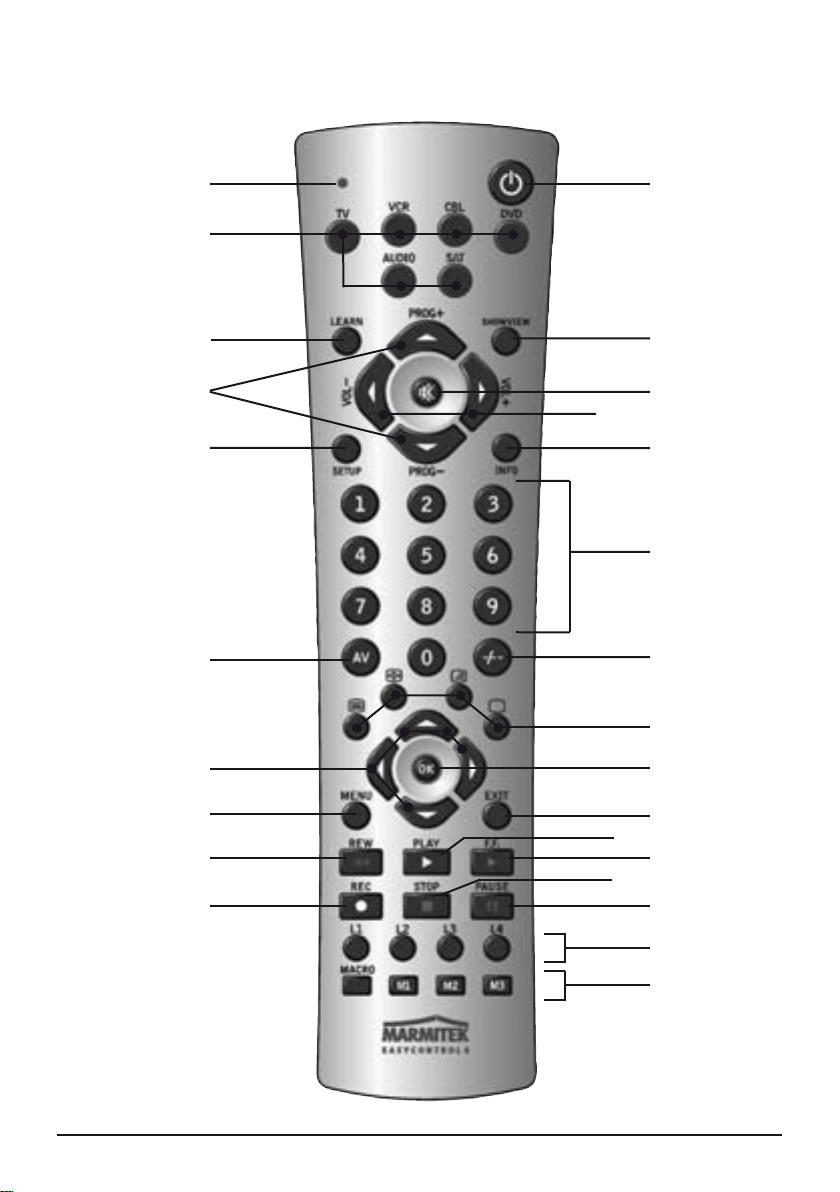
2 MARMITEK
EASYCONTROL6
1
6
16
9
8
5
7
10
4
3
2
12
18
17
14
19
23
26
20
24
25
21
22
15
11
13
Page 3
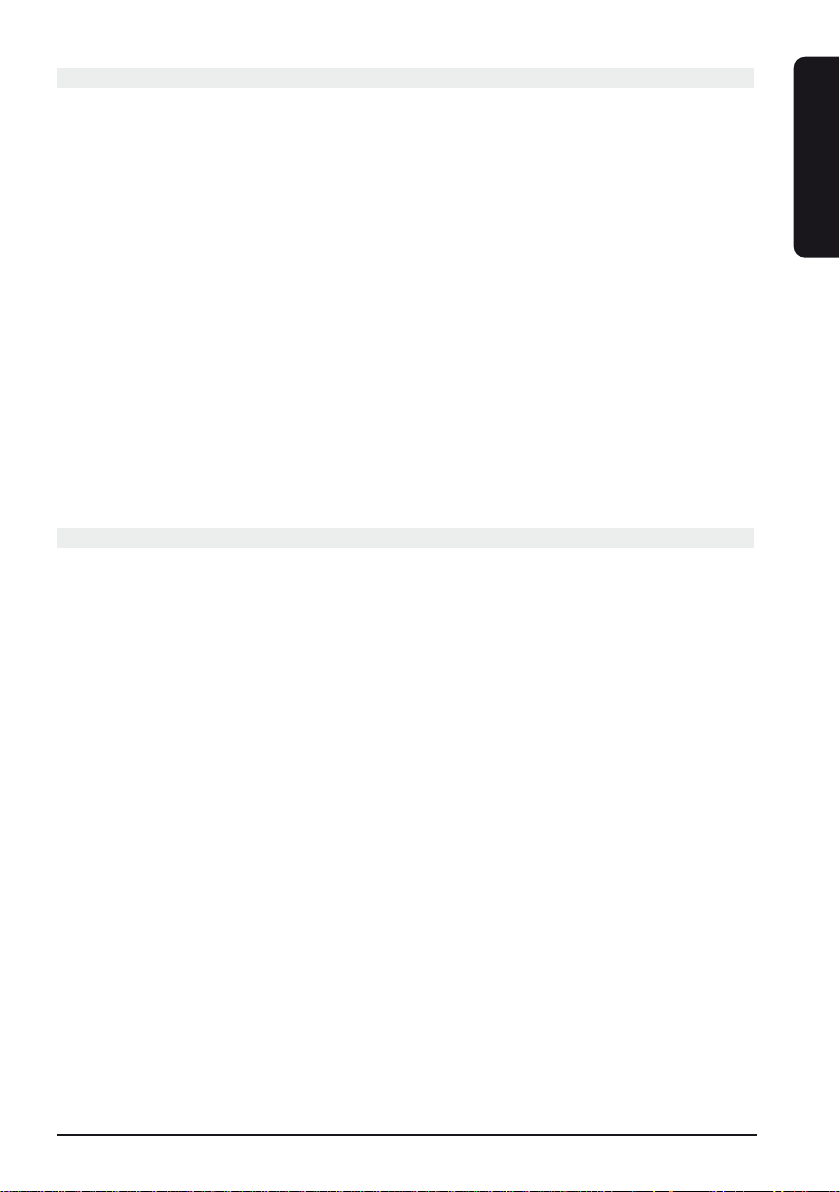
3EASYCONTROL 6
ENGLISH
Safety warnings
• To prevent short circuits, this product should only be used inside and only in dry
spaces. Do not expose the components to rain or moisture. Do not use the product
close to a bath, swimming pool etc.
• Do not expose the components of your systems to extremely high temperatures or
bright light sources.
• Do not open the product: the device contains live parts. The product should only be
repaired or serviced by a qualified repairman
• In case of improper usage or if you have opened, altered and repaired the product
yourself, all guarantees expire. Marmitek does not accept responsibility in the case of
improper usage of the product or when the product is used for purposes other than
specified. Marmitek does not accept responsibility for additional damage other than
covered by the legal product responsibility.
• Batteries: keep batteries out of the reach of children. Dispose of batteries as chemical
waste. Never use old and new batteries or different types of batteries together.
Remove the batteries when you are not using the system for a longer period of time.
Check the polarity (+/-) of the batteries when inserting them in the product. Wrong
positioning can cause an explosion.
Contents
1. Foreword _______________________________________________________________4
2. Inserting batteries_________________________________________________________4
3. Button functions__________________________________________________________4
4. Programming ____________________________________________________________6
4.1 Manually entering the code ________________________________________________6
4.2 Automatically search for common brands ____________________________________7
4.3 Automatically search for codes for all brands _________________________________8
4.4 Manually searching for codes ______________________________________________8
4.5 Learning codes ___________________________________________________________9
4.6 Setting the default volume of the satellite receiver ___________________________10
4.7 Home theatre macro function _____________________________________________11
5. Troubleshooting ________________________________________________________11
Page 4
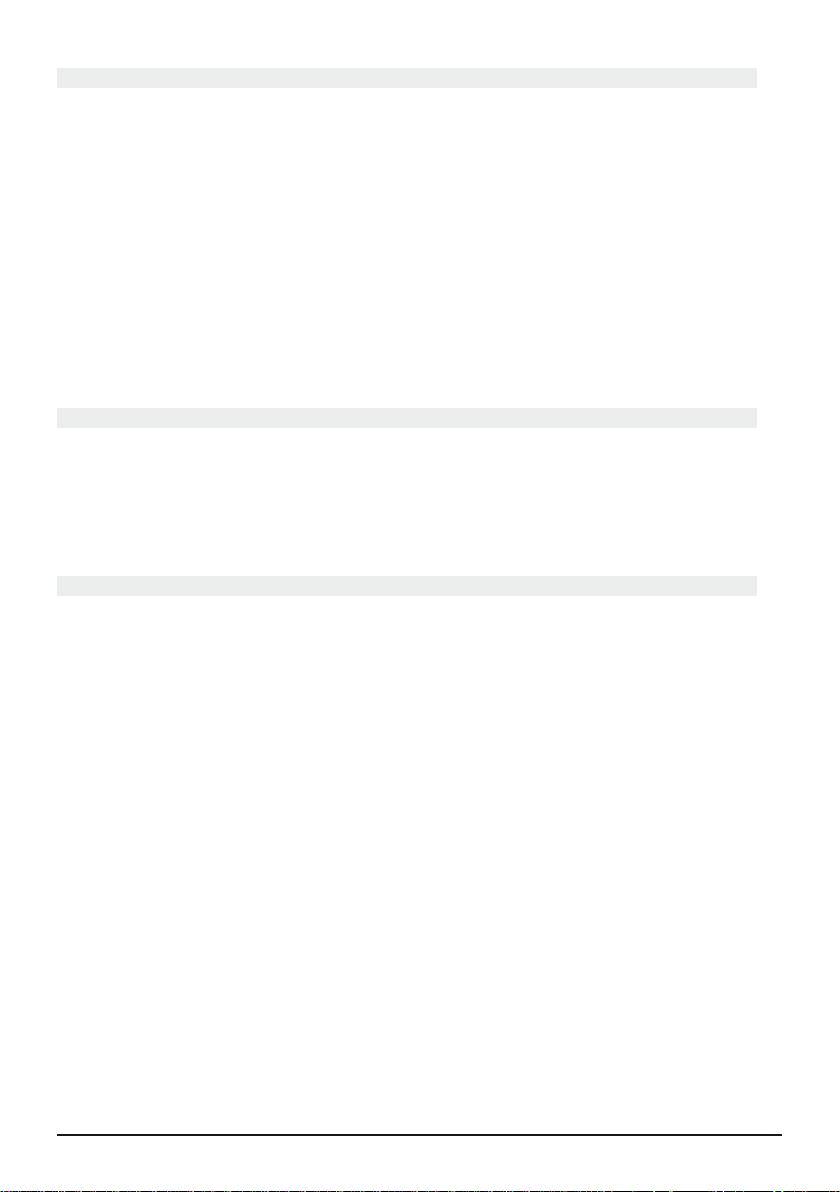
1. Foreword
You can operate up to 6 devices with the EasyControl 6 remote control: TV, VCR (video
recorder), CBL (decoder, set top box), DVD, Audio (CD, amplifier), SAT.
The remote control contains a large number of pre-programmed codes. These codes are
suitable for almost all currently available devices and must be programmed once before
use. There are various ways to do this:
a. By manually entering one of the codes for the relevant brand that can be
found in the accompanying code book (see figure 4.1).
b. By using Auto Search to find common brands (see figure 4.2).
c. By using Auto Search for all brands (see figure 4.3).
d. By manually checking all the codes (see figure 4.4).
2. Inserting batteries
(always use NEW AAA-alkaline batteries)
1. Open the battery compartment at the back of the remote control.
2. Insert 2 AAA-alkaline batteries. Ensure that the polarity is correct (+ and -) and
follow the instructions on the lid.
3. Carefully close the battery compartment.
3. Button functions
[1] (On/off)
Switches the last selected device off. Some appliances can also be switched on by pressing
this button.
[2] RED LED indicator
The indicator light flashes when the remote is operating or lights continuously while you
are programming the remote.
[3] TV, VCR, CBL DVD, SAT
You can select which device you want to operate by using these mode buttons. There are
a limited number of functions available for audio.
[4] LEARN
Programming button for learning the functions of your original remote control. See chapter 4.5, Learning codes, for information about programming these codes.
[5] SHOWVIEW
You can use the ShowView or VideoPlus function of your video recorder with this button
(if your video recorder supports this function). If your video does not support this function,
the button can give access to the timer function or the menu of your video recorder.
When the ShowView/V+ button is used in other modes than the VCR mode (TV, CBL, SAT,
AUDIO), this button is often used for the Scan function. For example, in TV mode you can
change channels or when listening to a CD you can only listen to the intros. After 3 seconds,
4 MARMITEK
Page 5
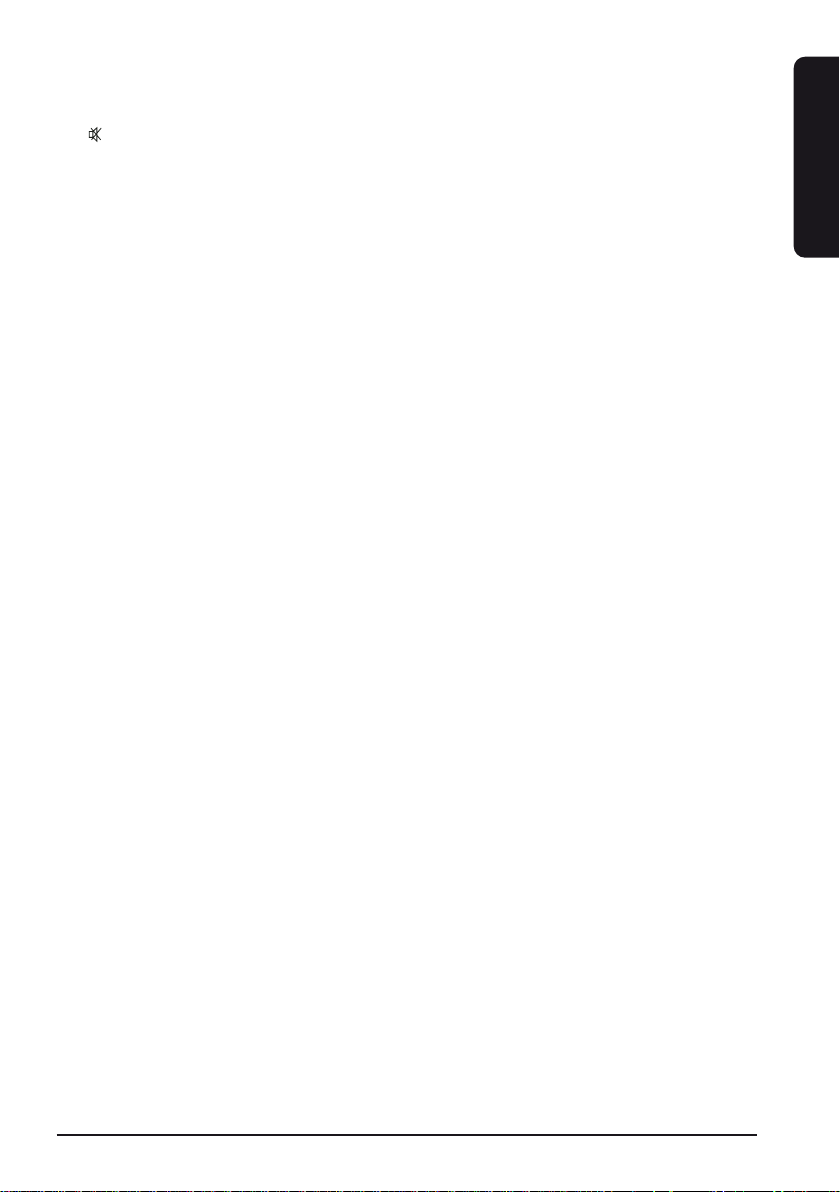
5EASYCONTROL 6
ENGLISH
the button selects the following channel or song. Press any button to stop the Scan function. The Scan function will automatically stop after 2 minutes.
[6] Mute
Switches the sound on or off. You can also turn the volume of your TV on or off whenever you are in VCR, DVD or SAT mode. This means that you do not have to switch over to
TV mode.
[7] PROG +/-
Selects the next or previous channel on your TV or satellite receiver. In DVD mode it
selects the next or previous track.
[8] VOL +/-
Controls the volume. You can adjust the volume, also when you are in VCR, DVD or SAT
mode. You do not need to switch over to TV mode.
[9] INFO
Provides on-screen information for the device selected (if available).
[10] SETUP
This is where you program the remote control for use. This button gives access to some
of the secondary functions of certain audio/video equipment (Shift). Press the SETUP button and then the desired function button.
[11] Numeric keys 0-9
These work just like a normal remote control.
[12] AV
Selects an external audio or video source (via the A/V or Scart in).
[13] -/--
This button allows you, on some devices, to choose channels that have a number higher
than 9 (two digits). If you are using the Setup mode and are automatically searching for
codes, you can use this button to enter the code for the device.
[14] MENU
Activates the menu.
[15] EXIT
Exits the menu.
[16] OK
Confirms the menu selection.
[17] Navigation buttons
Up, down, left, right, to be used to navigate through the menu (TV, DVD etc.).
Page 6
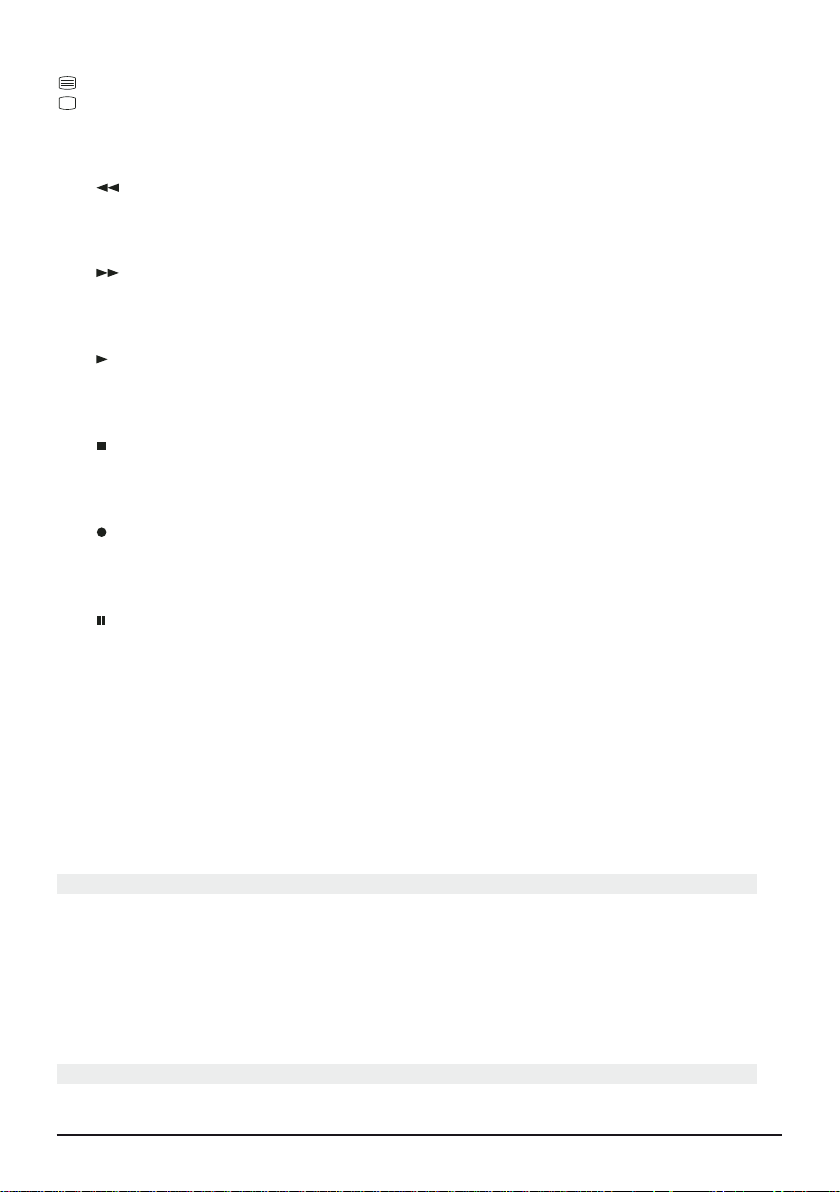
6 MARMITEK
[18]
Teletext ON: Start/stop Teletext.
Teletext OFF: Stop teletext.
Teletext Hold: Hold the page in Teletext mode.
Teletext Mix (TV, CBL and SAT): Shows Teletext and the images of the selected channel.
[19] REW (rewind)
In VCR, DVD or Audio mode: Works just like the button on the original remote control.
In TV mode: Coloured button (red), operates Teletext – or other device functions.
[20] F.F. (fast forward)
In VCR, DVD or Audio mode: Works just like the button on the original remote control.
In TV mode: Coloured button (blue), operates Teletext – or other device functions.
[21] PLAY (play)
In VCR, DVD or Audio mode: Works just like the button on the original remote control.
In TV mode: Coloured button (yellow), operates Teletext – or other device functions.
[22] STOP
In VCR, DVD or Audio mode: Works just like the button on a normal remote control.
In TV mode: Coloured button (green), operates Teletext – or other device functions.
[23] REC (Record)
This button works just like the one on your original VCR remote control. To avoid recording something accidentally, you must press this button twice to record.
[24] PAUSE
In VCR, DVD or Audio mode: Works just like the button on the original remote control.
In TV mode: Coloured button (purple), operates Teletext – or other device functions.
[25] L1, L2, L3, L4
Extra buttons for learning the functions of your original remote control.
[26] MACRO, M1, M2, M3
Macro buttons. With these buttons you can execute a series of pre-programmed commands with one press of a button. First press the MACRO button. Then press the M1, M2
or M3 button to activate the relevant macro. See chapter 4.7 for more information.
4. Programming
In order to prepare your remote control to work with your equipment, you need to program it once. This is done by entering the code for the brand and type of device that you
want to operate with this remote control. You can assign a button to each device. For
example, if you have three video recorders, you can assign video recorder 1 to the VCR
button, assign video recorder 2 to the DVD button and video recorder 3 to the SAT button. Please note: The TV button can only be used for TV codes.
4.1 Manually entering the code:
Go to the appropriate list for the type of appliance (TV, video, etc) to want to program in
Page 7
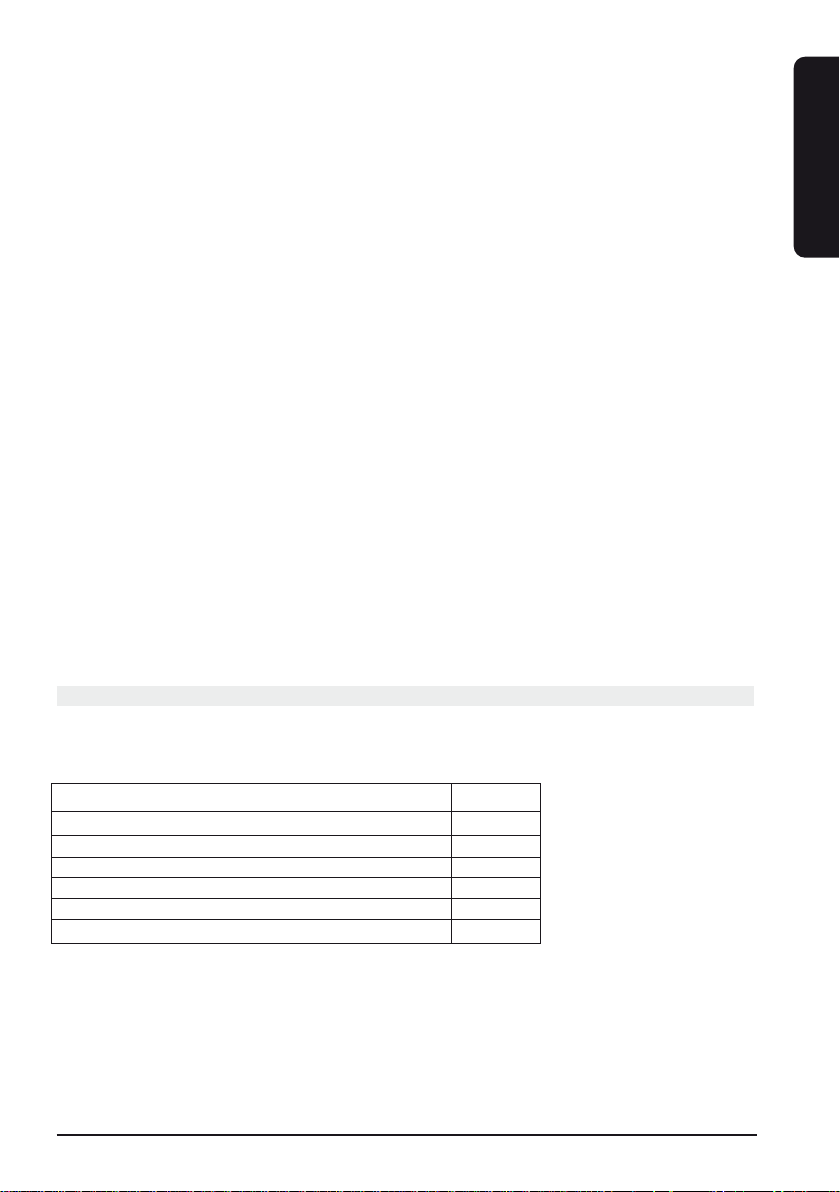
7EASYCONTROL 6
ENGLISH
the code book.
Search the list for the relevant brand (e.g. Sony). You will find one or more 3-digit codes.
If there is more than one code, it depends on the type of device which code you need to
use.
Generally the codes will be listed in order of age of the device. Older appliances first,
newer appliances last. It is possible you may have to try various codes before you find the
correct code for your device:
1. Turn on the device (for example the TV).
2. Press SETUP (9) and keep this button pressed until one of the mode LEDs stays
lit. Release the SETUP button.
3. Press the Mode button (2) for the device that you want to operate (for example
TV) and release this button.
4. Enter the 3-digit code from the code book via the numeric keys (9). The LED
will extinguish after the last digit has been entered. The LED will flash for 3
seconds if you have entered the wrong code. The LED will extinguish. Repeat
the procedure from step 2.
5. Point the remote control at the TV and press the On/Off button (1). The device
will switch off. Check the other functions (e.g. with a video check Fast Forward,
Rewind etc.) If certain functions do not work, the wrong code was entered.
Repeat the previous steps and enter the next code from the list.
6. Repeat the procedure from step 1 for any other device that you wish to
program (video, DVD player, satellite, etc).
If your device (TV, satellite, etc.) does not respond, you can try another code for your
brand. If the device does not react to any of the codes, then try the method in paragraph
4.4, Manually searching for codes.
4.2 Automatically search for common brands
If your brand is listed here, you can search by brand (this is quicker than searching
manually or automatically)
Brand CODE
Philips/Radiola/Aristona/Erres 1
Sony/Panasonic/JVC/Sharp Akai/Toshiba/Daewoo 2
Thomson/Brandt 3
Telefunken/Saba/Nordmende 4
Grundig/Blaupunkt 5
Nokia/ ITT 6
1. Turn the device you want to operate on.
2. Press SETUP (9) and keep this button pressed until one of the mode LEDs stays
lit. Release the SETUP button.
3. Press the Mode button (2) for the device you want to operate. The LED will
flash once.
4. Enter the code matching your brand, point the EasyControl 6 remote control at
the device and press Prog+ (6) once. Keep the remote control pointed at the
Page 8
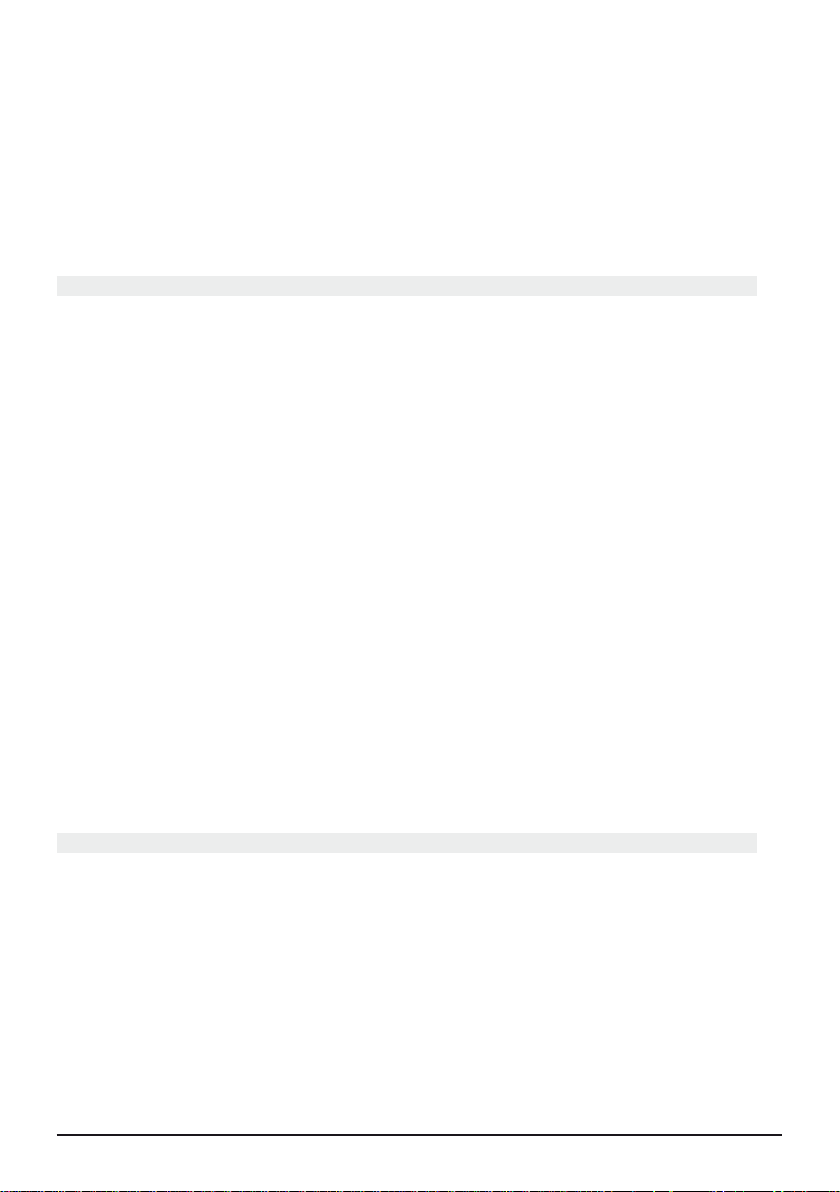
8 MARMITEK
device until it changes channel. (The remote control transmits one infrared
signal per second. Wait until the device reacts.) When the device reacts, press
-/-- (12) to confirm the code. If you accidentally miss the code, you can stop the
search by pressing Prog- (6) and go back to the correct code by repeatedly
pressing this button. Press -/-- (12) to confirm the code.
Note: If certain functions of your device do not work, try the next code for your brand.
The search function will begin after the last confirmed code. If that was 030, the search
function will begin at 031 and will continue until the last possible code.
4.3 Automatically search for all brands
When you are looking for an unknown code, you can automatically search through all the
codes (AutoSearch).
Note: Because you can assign every device (DVD, satellite) to the VCR, CBL, DVD, AUDIO,
SAT-buttons, you first have to enter a 3-digit code for the type of device that you want to
operate (see the code book). For example: If you want to program a satellite on the DVD
button, you first have to enter a RANDOM satellite code from the code book and follow
the following steps:
1. Turn the device you want to operate on.
2. Press SETUP (9) and keep this button pressed until one of the mode LEDs stays
lit. Release the SETUP button.
3. Press the Mode button (2) of the device you want to operate. The LED will
flash once.
4. Press Prog+ (6) once. After a few seconds the remote control will begin to
search for the code (quick search, 1 code per second) When the device reacts,
press Prog+ (6) to slow down the search (1 code per 3 seconds). You can go
back with Prog- (6) (or forward with Prog+ (6)) if you went too far. When the
appliance reacts, press -/-- (12) to confirm the code.
Note: If certain functions on your appliance do npt work, try the next code for your
brand. The search function will begin after the last confirmed code. If that was 030, the
search function will begin at 031, and will continue until the last possible code.
4.4 Manually searching for codes
Note: Because you can assign every device (DVD, satellite) to the VCR, CBL, DVD, AUDIO,
SAT-buttons, you first have to enter a 3-digit code for the type of device you want to
operate (see the code book). For example: If you want to program a satellite on the DVD
button, you first have to enter a RANDOM satellite code from the code book and follow
the following steps:
1. Turn the device you want to operate on.
2. Press SETUP (9) and keep this button pressed until one of the mode LEDs stays
lit. Release the SETUP button.
3. Press the Mode button (2) of the device you want to operate and then release
it.
Page 9
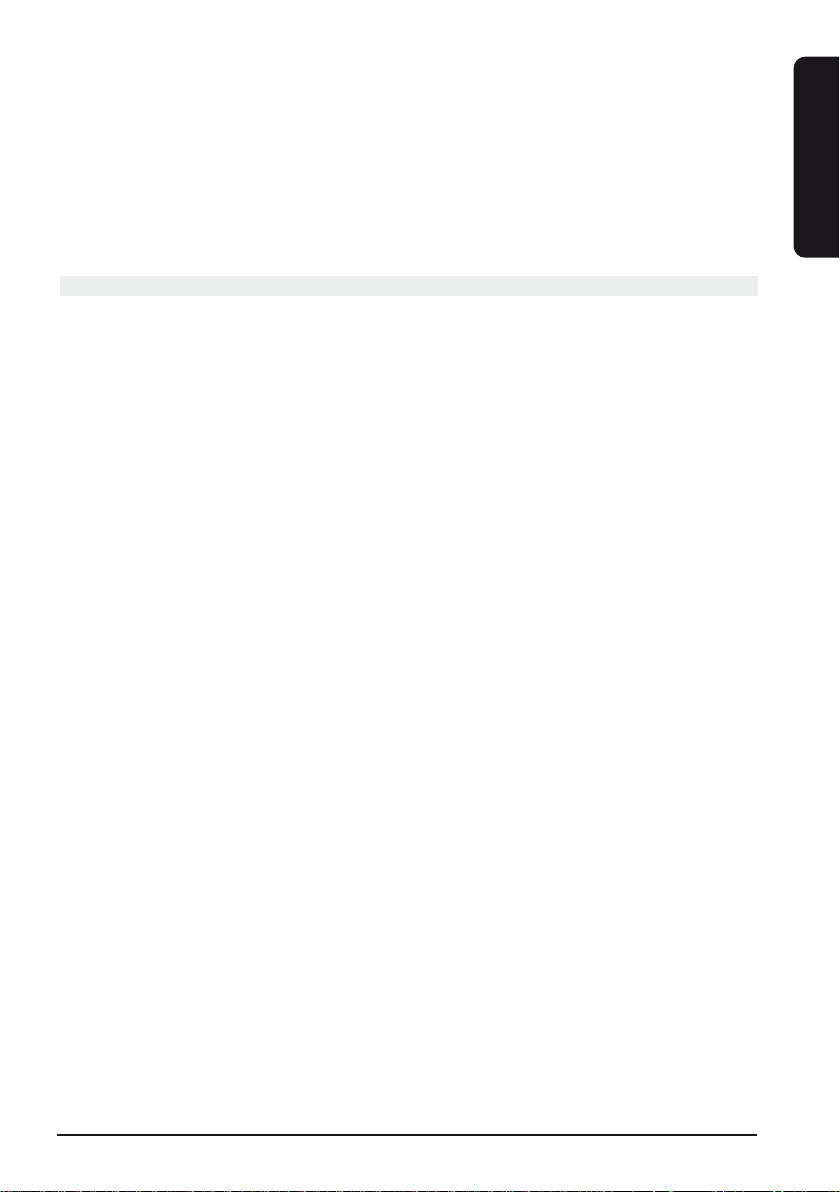
9EASYCONTROL 6
ENGLISH
4. Press the Prog+ (6) until it changes channel. If you went past the correct code,
use Prog- (6) to go back to the correct code.
5. Press -/-- (12) when the device reacts to confirm the code.
Note: If your appliance does not have Prog+ button, you can use the PLAY (video or DVD)
(20) or On/Off button (1).
Note: If certain functions on your device do not work, you have to try the next code for
your brand. The search function will begin after the last confirmed code. If that was 030,
the search function will begin at 031, and will continue until the last possible code.
4.5 Learning codes
Your Marmitek remote control contains the codes for most TVs, videos etc. in its code
library. If a certain device is not in this library, you can learn the codes for your existing
remote control. The library may also contain a code that works for your device, but which
misses a few function buttons.
You can then select to only learn those buttons (maximum of 150 buttons).
Master clear
U can use the MASTER CLEAR method to clear the learning memory. It is advised to execute a MASTER CLEAR before you start learning any commands.
1. Keep the SETUP (9) pressed until one of the Mode LEDs stays lit. Release the
SETUP (9) button.
2. Press the LEARN (3) button twice. The LED will flash every time you press the
button.
3. Press SETUP (9). The LED will extinguish after a few seconds.
Notes:
• Execute a Master Clear before you start learning (see the method above).
• Make sure both remote controls have full batteries before you start learning codes.
• Make sure you do not move the remote controls when pressing the buttons.
• You cannot learn any commands for the following buttons: Learn, Setup, TV, VCR,
CBL, DVD, AUDIO, SAT, M1, M2, M3, ShowView/V+ Home Control or directly
under the SHIFT button.
• Experiment by learning two or three buttons first (to test compatibility), before you
learn all the buttons of your original remote control.
• When the memory is full, one of the Mode LEDs will flash for 3 seconds. You cannot
learn any codes when the memory is full. You can, however, erase a mode with
codes you stored. You can only erase a full mode.
• By keeping the buttons for the existing remote control pressed for a shorter period,
there will be more memory space left for learning codes on the Marmitek remote
control. This also diminishes the chance that the remote control learns the wrong
codes.
• Experiment with the distance between the remote controls if you have problems
learning the codes.
• Some remote controls do not have the infrared LED in the centre. Try experimenting
by slightly moving the remote controls (sideways or up/down).
• Tube lighting and bright sunlight can affect the procedure.
• Use the buttons L1, L2, L3 and L4 to learn the codes for which the Marmitek remote
control does not have a proper button. If you encounter any problems when learning
the codes of buttons, erase the memory and start again.
Page 10
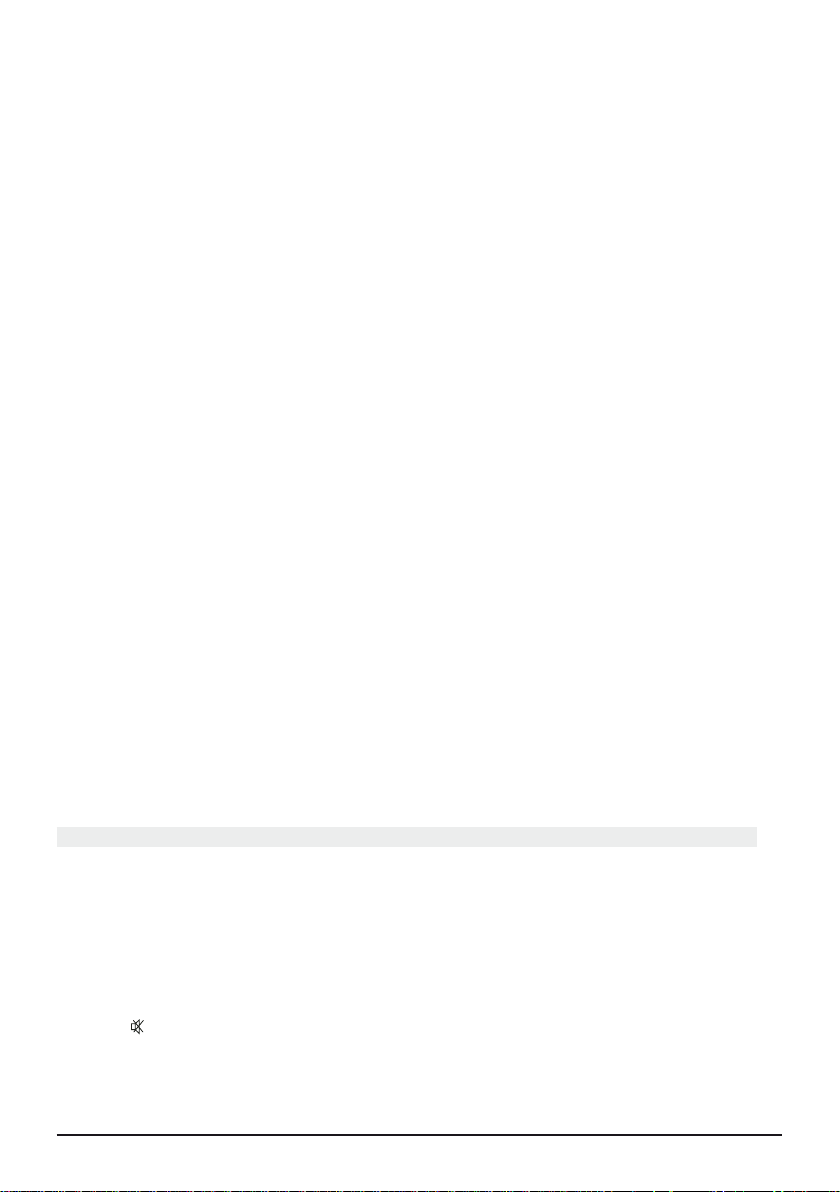
10 MARMITEK
• You can only learn the codes for one original remote control per mode, e.g. the
codes for your DVD remote control under the DVD button. With some combi devices
(e.g. a TV with built-in DVD player) you first have to learn the TV functions in TV
mode and then the DVD functions in DVD mode.
Learning the commands
1. Point your existing remote control at the Marmitek EasyControl 6 remote control
(front to front). Keep a distance of 2,5 cm between the remote controls.
2. Press the SETUP (9) button until one of the Mode LEDs stays lit. Release the SETUP (9)
button.
3. Press the Mode button (TV, AUDIO, SAT, etc.) for the device you want to learn.
The LED will flash once.
4. Press the LEARN (3) button. The LED will flash once.
5. Press the button on the Marmitek remote control you want to store the new
command under. The LED will blink once.
6. Depending on the type of remote control you have, you can use one of two methods:
a. Press the button on the existing remote control you want to learn. Keep this button
pressed until the LED on the Marmitek remote control extinguishes. If the LED does
not extinguish, but starts flashing, you need to use method B. (If you have just tried
method A and want to try method B, first repeat step 5).
b. Press the button on the existing remote control you want to learn. Keep this button
pressed as long as you would when using the original remote control.
7. Repeat steps 5 and 6 for every button you want to learn.
8. When you have finished learning the buttons, press SETUP (9)
Erasing the commands learned per mode to clear memory space
You can erase the commands learned and saved for each separate function
(TV, VCR, etc.):
1. Keep the SETUP (9) button pressed until one of the Mode LEDs stays lit. Release the
SETUP (9) button.
2. Press the Mode button of your choice (TV, VCR, etc.). The LED will flash once.
3. Press the LEARN (3) button twice.
4. Press SETUP (9). The LED will extinguish after a few seconds.
5. All commands learned and saved for the selected function have now been erased.
4.6 Setting the standard volume for the satellite
receiver
The volume for the SAT mode is controlled via the TV by default. Some satellite decoders
have their own volume control. You can program this function in such a way the volume
can be controlled directly via the satellite receiver.
1. Press the TV button (2) and release it. The remote control has to be set to TV mode
for this procedure.
2. Press SETUP (9) and keep this button pressed until one of the Mode LEDs stays lit.
3. Release SETUP (9).
4. Press ‘ Mute’ (5) and keep this button pressed, The LED will extinguish.
Keep the button pressed for about 8 seconds, until the LED starts flashing.
5. The volume can now be controlled via the satellite receiver.
Repeat this procedure if you want to return to normal volume control via the TV.
Page 11
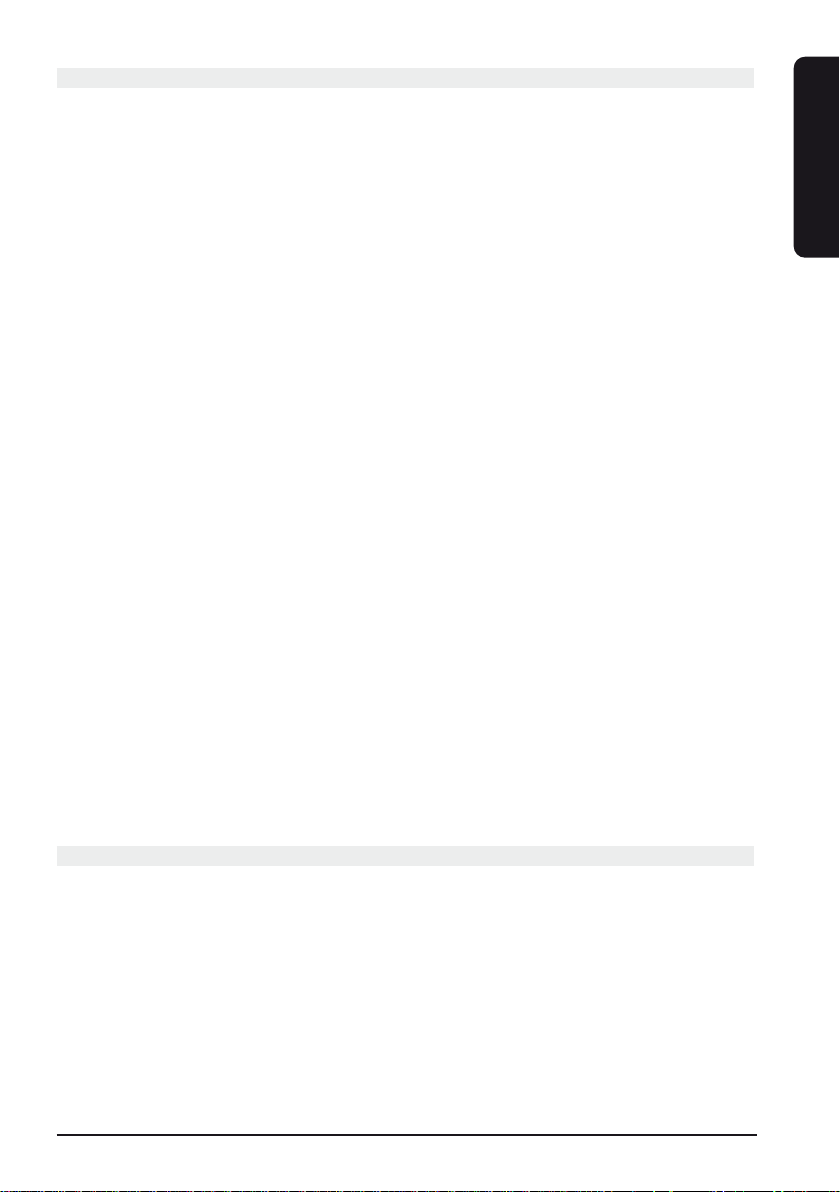
11EASYCONTROL 6
ENGLISH
4.7 Home Theatre Macro Function
Your remote control has three Macro buttons: M1, M2 and M3. You can program these
buttons to execute a series of commands with one press of a button. This powerful feature is ideal for switching on all your audio and video equipment at once or for selecting
certain preferences in Home Theatre applications.
Programming the Macro buttons M1, M2 and M3
1. Keep the SETUP (9) button pressed until one of the Mode LEDs stays lit. Release the
SETUP (9) button.
2. Press MACRO (25). The LED will flash once.
3. Press the Macro button you want to set (M1, M2 or M3).
3. Press the buttons on the remote control you want to enter under the Macro button
(maximum of 10 commands). The buttons will be executed by the macro in the same
order as they are programmed.
4. To save the macro, you press the MACRO button again. If you have used up the
maximum of 10 commands, the procedure will stop automatically and the 10
commands will be saved under the Macro button you are setting.
Notes on programming macros
• The first command of a macro always needs to consist of a Mode button (TV, VCR, etc)
• You may have to enter a delay in the macro (e.g. to let your TV warm up). Press
PAUSE (23) followed by a numerical key (1-9) to enter a delay of between 1 and 9
seconds. The standard delay between the separate macro commands is half a second.
• The macro buttons can execute both infrared (IR) and radio frequency (RF) commands.
This means you can both activate your audio and video equipment and control the
lights at the same time (using the Marmitek Home Control TM13). This is ideal for
Home Theatre applications. See www.marmitek.com for more information.
Clearing a macro button
1. Press the SETUP (9) button until one of the Mode LEDs stays lit. Release the SETUP
button.
2. Press the MACRO (25) button. The LED will flash once.
3. Press the macro button you want to clear (M1, M2 or M3).
4. Press the SETUP (25) button again.
5. Troubleshooting
The remote control does not work or the codes are not stored.
• Check whether you have pressed the right Mode button for the device you want to
control.
• If the code does not work, you can try AutoSearch or enter the next code for your
brand.
• Check whether the batteries have been placed correctly.
• To program the remote control you need two (new) AAA-alkaline batteries.
• If the remote control has lost the code, you may have to replace the batteries.
• If the LED stays lit, you need to replace the batteries.
• Restore the remote control to its factory settings.
• On www.marmitek.com you will find a list of FAQ’s.
Page 12
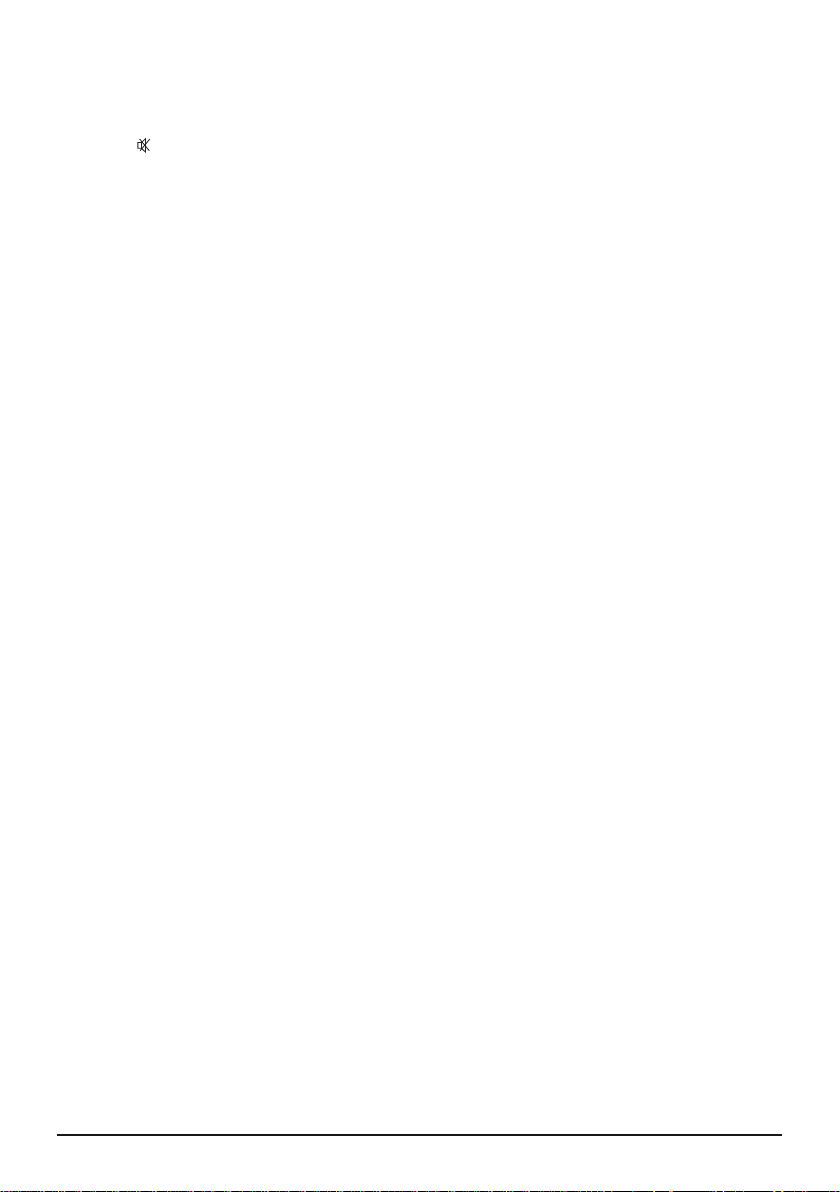
12 MARMITEK
Returning the Easycontrol 6 to the original factory settings
• Keep the SETUP (9) button pressed until one of the Mode LEDs stays lit.
Release SETUP.
• Press STOP (21) twice and release the button.
• Press Mute (5) and release the button.
• The LED will extinguish after a few seconds.
Page 13
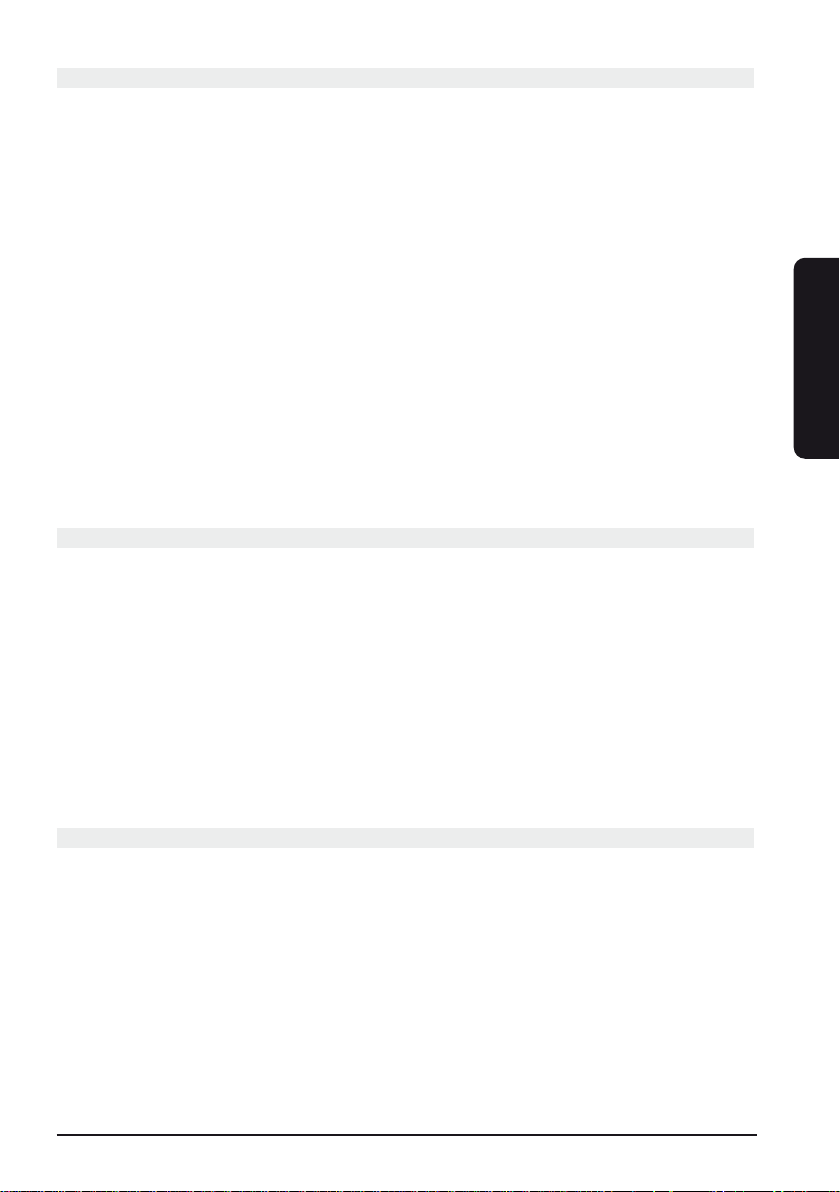
13EASYCONTROL 6
Sicherheitshinweise
• Um Kurzschluss vorzubeugen, dieses Produkt ausschließlich im Hause und nur in
trockenen Räumen verwenden. Setzen Sie die Komponenten nicht Regen oder
Feuchtigkeit aus. Nicht neben oder nahe eines Bades, Schwimmbades usw.
verwenden.
• Setzen Sie die Komponenten Ihres Systems nicht extrem hohen Temperaturen oder
starken Lichtquellen aus.
• Das Produkt niemals öffnen: Das Gerät enthält Bestandteile mit lebensgefährlicher
Stromspannung. Überlassen Sie Reparaturen oder Wartung nur Fachleuten.
• Bei einer zweckwidrigen Verwendung, selbst angebrachten Veränderungen oder
selbst durchgeführten Reparaturen erlöschen sämtliche Garantieansprüche. Marmitek
übernimmt bei einer falschen Verwendung des Produkts oder einer anderen
Verwendung des Produkts als für den vorhergesehenen Zweck keinerlei
Produkthaftung. Marmitek übernimmt für Folgeschäden keine andere Haftung als
die gesetzliche Produkthaftung.
• Batterien: Halten Sie die Batterien außer Reichweite von Kindern. Geben Sie die
Batterien als chemischen Kleinabfall ab. Verwenden Sie niemals alte und neue
Batterien oder unterschiedliche Batteriesorten durcheinander. Entfernen Sie die
Batterien, wenn Sie das System längere Zeit nicht benutzen. Achten Sie beim
Einlegen der Batterien auf die Polarität (+ / -): Falsches Einlegen kann zu
Explosionsgefahr führen.
Inhaltsverzeichnis
1. Einführung _____________________________________________________________13
2. Batterien einsetzen ______________________________________________________14
3. Funktionsbeschreibung der Tasten__________________________________________14
4. Programmieren__________________________________________________________16
4.1 Den Zahlenkode manuell eingeben_________________________________________16
4.2 Automatisches Suchen von geläufigen Marken_______________________________17
4.3 Automatisch Kodes suchen alle Marken_____________________________________18
4.4 Manuell Kodes suchen ___________________________________________________18
4.5 Kodes einlernen _________________________________________________________19
4.6 Standardvolumen für den Satellitenempfänger einstellen_______________________20
4.7 Home Theatre Macro Funktion_____________________________________________21
5. Problemlösungen _______________________________________________________22
1. Einführung
Mit der EasyControl 6 Fernbedienung können Sie bis zu 6 Geräte bedienen: TV, VCR
(Videorekorder), CBL (Decoder, Set Top Box), DVD, Audio (CD, Verstärker),SAT.
Die Fernbedienung enthält eine Vielzahl vorprogrammierter Codes. Diese sind für fast alle
momentan erhältlichen Geräte geeignet und müssen lediglich einmal, vor
Inbetriebnahme, programmiert werden. Hierzu haben Sie verschiedene Möglichkeiten:
a: Einen der Kodes manuell eingeben, den Sie im mitgelieferten Kodebuch bei der
betreffenden Gerätemarke finden (siehe 4.1)
b. So genanntes Autosearch für einige, häufig vorkommende Marken (siehe 4.2)
c. Autosearch für alle Marken (siehe 4.3)
d. Manuell alle Kodes durchlaufen (siehe 4.4)
DEUTSCH
Page 14
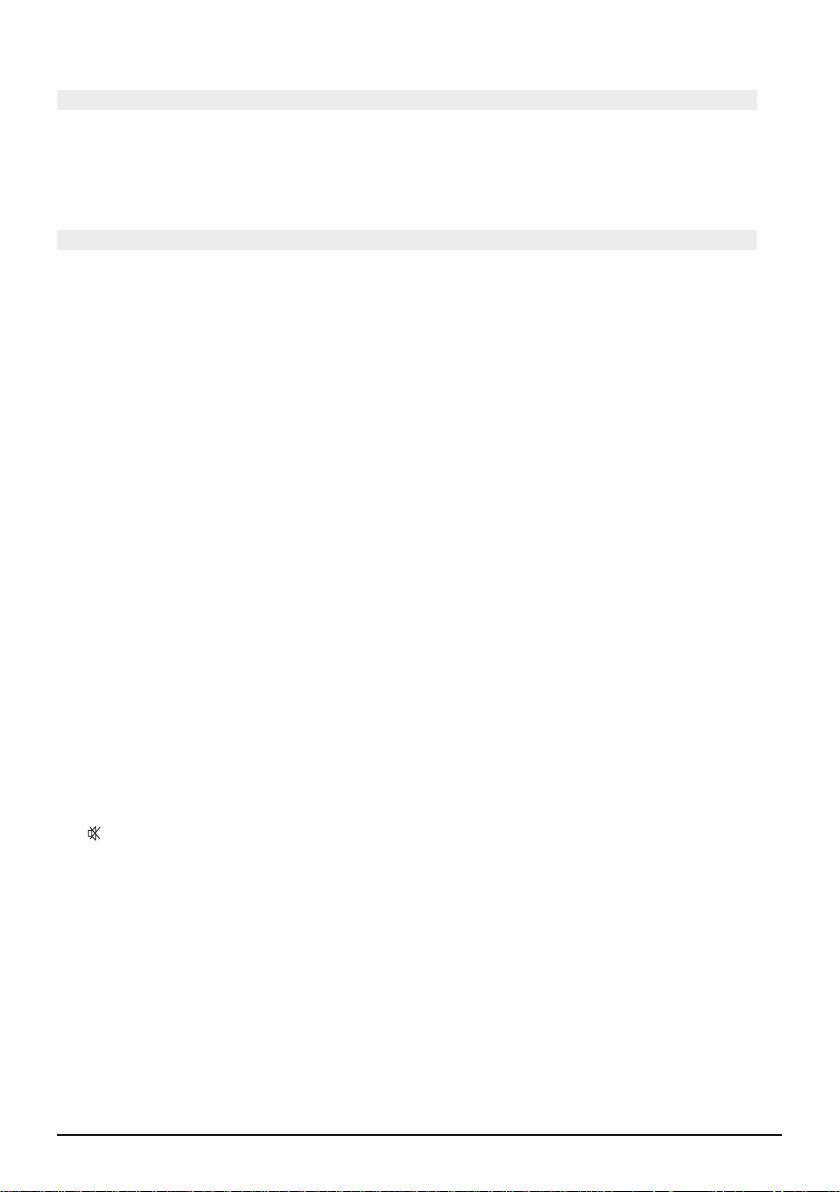
14 MARMITEK
2. Batterien einsetzen (bitte immer NEUE AAA
Batterien (Alkaline) verwenden)
1. Öffnen Sie die Abdeckung auf der Rückseite Ihrer Fernbedienung.
2. Legen Sie 2 AAA Batterien (Alkaline) ein. Beachten Sie die Polarität (+ und -) die
auf der Innenseite des Batteriefachs angegeben ist.
3. Schließen Sie das Batteriefach wieder sorgfältig.
3. Funktionsbeschreibung der Tasten
[1] (EIN/AUS)
Schaltet das zuletzt ausgewählte Gerät aus. Manche Geräte können mit dieser Taste auch
eingeschaltet werden.
[2] ROTE LED-Anzeige
Die Anzeige blinkt, wenn die Fernbedienung in Betrieb ist oder leuchtet permanent,
während Sie die Fernbedienung programmieren.
[3] TV, VCR, CBL DVD, AUDIO, SAT
Mit diesen Modustasten können Sie wählen, welches Gerät Sie bedienen möchten. Für
Audio ist eine beschränkte Anzahl von Funktionen verfügbar.
[4] LEARN
Programmiertaste zum Lernen von Funktionen Ihrer Original-Fernbedienung. Siehe Kapitel
4.5 Codes zum Programmieren der Codes.
[5] SHOWVIEW
Mit dieser Taste können Sie die ShowView oder VideoPlus Funktion Ihres Videorekorders
verwenden (wenn Ihr Videorekorder diese Funktion unterstützt). Besitzt Ihr Videorekorder
diese Funktion nicht, so kann die Taste Zugang zur Timer Funktion oder zum Menü des
Videorekorders verschaffen. Wenn die Showview / V+ Taste in einem anderen als dem
VCR Mode (TV, CBL, SAT, AUDIO) verwendet wird, dann wird diese Taste oftmals für die
Scan Funktion verwendet. Hiermit können Sie z.B. im TV Mode automatisch zwischen den
Sendern zappen oder sich das Intro der Nummern einer CD anhören. Die Taste wechselt
jeweils nach 3 Sekunden den Kanal oder die Nummer. Sie beenden die Scan Funktion
indem Sie eine willkürliche Taste drücken. Die Scan-Funktion stoppt nach 2 Minuten
automatisch.
[6] (Ton aus)
Schaltet den Ton ein oder aus. Sie können den Ton Ihres TV ein- oder ausschalten, auch
wenn Sie sich im VCR-, DVD- oder SAT-Modus befinden. Hierzu müssen Sie dann nicht
zum TV-Modus wechseln.
[7] PROG +/-
Wählt den nächsten oder vorherigen Kanal Ihres TV oder Satellitenempfängers an. Im
DVD-Modus die nächste oder vorherige Nummer.
[8] VOL +/-
Hiermit regeln Sie die Lautstärke. Sie können den Ton Ihres Fernsehers lauter oder leiser
einstellen, auch wenn Sie sich im VCR-, DVD- oder SAT-Modus befinden. Zum TV-Modus
umschalten ist nicht nötig.
Page 15

15EASYCONTROL 6
DEUTSCH
[9] INFO
Wiedergabe von Bildschirminformationen des gewählten Gerätes (wenn vorhanden).
[10] SETUP
Hiermit können Sie die Fernbedienung vor der Inbetriebnahme programmieren. Mit dieser
Taste haben Sie zudem Zugang zu einigen sekundären Funktionen bestimmter A/V
Geräte. (Shift). Drücken Sie die SETUP-Taste und nachfolgend die gewünschte
Funktionstaste.
[11] Zahlentasten 0-9
Gleiche Funktionen wie Ihre normale Fernbedienung.
[12] AV
Auswahl einer externen A/V Quelle (über den A/V of Scart Eingang).
[13] -/--
Diese Taste ermöglicht es Ihnen bei manchen Geräten direkt Kanäle anzuwählen, deren
Nummer höher als 9 ist. Wenn Sie sich im Set-Up Modus befinden und automatisch
Codes suchen, können Sie hiermit den Code des zu bedienenden Geräts festlegen.
[14] MENÜ
Menü einschalten
[15] EXIT
Menü ausschalten.
[16] OK
Bestätigt die Menüwahl.
[17] Navigationstasten
Nach oben, unten, nach links, rechts. Navigieren im Menü (TV, DVD usw.).
[18]
Teletext EIN: Anzeigen/abschalten Teletext.
Teletext AUS: Abschalten Teletext
Teletext Hold: Hält die Seite im Teletextmodus fest.
Teletext Mix: (TV, CBL und SAT) gibt sowohl Teletext wie Bild des gewählten Kanals wieder.
[19] REW (Schnelllauf zurück)
Im VCR-, DVD-oder SAT-Modus: diese Taste funktioniert auf dieselbe Weise wie die Ihrer
Original-Fernbedienung
Im TV-Modus: farbige Taste (rot), Steuerung des Teletextes oder anderer Gerätefunktionen.
[20] (Schnelllauf vorwärts)
Im VCR-, DVD-oder SAT-Modus: Diese Taste funktioniert auf dieselbe Weise wie die Ihrer
Original-Fernbedienung.
Im TV-Modus: farbige Taste (blau), Steuerung des Teletextes oder anderer Gerätefunktionen.
[21] PLAY (Abspielen)
Im VCR-, DVD-oder SAT-Modus: diese Taste funktioniert auf dieselbe Weise wie bei Ihrer
Original-Fernbedienung.
Im TV-Modus: farbige Taste (gelb), Steuerung des Teletextes oder anderer Gerätefunktionen.
Page 16

[22] STOP
Im VCR-, DVD- oder SAT-Modus: Diese Taste funktioniert auf dieselbe Weise wie die auf
Ihrer Original-Fernbedienung.
Im TV-Modus: farbige Taste (grün), Steuerung des Teletextes oder anderer
Gerätefunktionen.
[23] REC (Aufnahme)
Diese Taste funktioniert auf dieselbe Weise wie die auf Ihrer Original-Fernbedienung für
den Videorekorder. Zur Vermeidung unabsichtlichen Aufnehmens müssen Sie die Taste
zweimal drücken, um diese Funktion zu aktivieren.
[24] PAUSE
Im VCR-, DVD- der SAT-Modus: dieser Taste funktioniert auf dieselbe Weise wie die auf
Ihrer Original-Fernbedienung.
Im TV-Modus: farbige Taste (Violett), Steuerung des Teletextes oder anderer
Gerätefunktionen
[25] L1, L2, L3, L4
Zusätzliche Tasten zum Lernen von Funktionen für Ihre Original-Fernbedienung
[26] MACRO, M1, M2, M3
Macro Tasten. Mit diesen Tasten können Sie mit nur einem Tastendruck eine Serie voreingestellter Befehle ausführen. Drücken Sie zunächst die Taste MACRO. Dann die Taste
M1, M2 oder M3 um das entsprechende Makro zu aktivieren. Sehen Sie für weitere
Informationen Kapitel 4.7.
4. Programmieren
Um die Fernbedienung mit Ihren eigenen Geräten nutzen zu können, muss diese einmalig
programmiert werden. Hierzu geben Sie einen Code ein, der mit der Marke und dem
Gerätetyp, die/den Sie mit dieser Fernbedienung steuern möchten, übereinstimmt. Sie
können übrigens jedes gewünschte Gerät unter jeder Taste speichern. Haben Sie zum
Beispiel drei Videorekorder, dann können Sie Videorekorder 1 unter VCR 1 speichern,
Videorekorder 2 unter DVD und Videorekorder 3 unter Sat.
Achtung: Die TV Taste kann nur für TV Codes verwendet werden.
4.1 Manuelles Festlegen des Codes:
Suchen Sie im Codebuch die Liste für die entsprechende Geräteart (TV, Videorekorder,
usw).
Suchen Sie daraufhin in der Liste die entsprechende Marke (z.B. Sony). Sie finden nun eine
oder mehrere dreistellige Codetabellen. Sind mehrere Codes verzeichnet, so hängt es vom
Gerätetyp ab, welcher Code geeignet ist.
Im Allgemeinen stehen die Codes in Reihenfolge des Alters des Gerätes. Ältere Geräte
zuerst, jüngere Geräte am Schluss. Es kann vorkommen, dass Sie verschiedene Codes ausprobieren müssen, um den richtigen Code für Ihr Gerät zu finden:
a. Schalten Sie das Gerät zunächst ein (z.B. TV).
b. Halten Sie die Setup Taste (9) gedrückt bis eine der LED Anzeigen anbleibt.
Lassen Sie die Setup Taste los.
c. Drücken Sie die Modustaste (2) des Gerätes, das Sie steuern möchten (z.B. TV)
und lassen diese wieder los.
d. Geben Sie den dreistelligen Code aus dem Codebuch mit den Nummerntasten
ein (9). Die LED Anzeige erlöscht, nachdem die letzte Nummer eingegeben wurde.
16 MARMITEK
Page 17

17EASYCONTROL 6
DEUTSCH
Wenn Sie den falschen Code eingegeben haben, blinkt die Modus LED Anzeige
3 Sekunden. Danach erlöscht die LED-Anzeige. Wiederholen Sie dann die
Einstellung ab Schritt 2.
e. Richten Sie die Fernbedienung auf den TV und drücken die EIN/AUS Taste (1).
Das Gerät wird nun ausgeschaltet. Überprüfen Sie die anderen Funktionen
(für z.B. einen Videorekorder: vorspulen, zurückspulen usw.). Falls einige
Funktionen nicht reagieren zeigt dies an, dass der eingegebene Code nicht
korrekt ist. In diesem Fall wiederholen Sie den oben genannten Vorgang mit den
nächsten entsprechenden Code Ihrer Marke.
f. W iederholen Sie für andere Geräte die Sie bedienen möchten (Video, DVD-Player,
Satellit usw.) den Prozess ab Schritt 1.
Wenn Ihr Gerät (TV, Satellit usw.) nicht reagiert, probieren Sie deinen einen anderen Code
Ihrer Marke. Reagiert das Gerät auf keines der genannten Codes, versuchen Sie dann
Methode "4.4 Manuell Codes suchen."
4.2 Automatisches Suchen einzelner, viel
vorkommender Marken
Wenn Ihre Marke nachstehend vorkommt, können Sie nach Marke suche (das geht
schneller als manuell oder automatisch suchen.
Marke CODE
Philips/Radiola/Aristona/Erres 1
Sony/Panasonic/JVC/Sharp Akai/Toshiba/Daewoo 2
Thomson/Brandt 3
Telefunken/Saba/Nordmende 4
Grundig/Blaupunkt 5
Nokia/ ITT 6
1. Schalten Sie das Gerät, das Sie bedienen möchten, ein.
2. Halten Sie die SETUP Taste (9) gedrückt bis eine der LED Anzeigen anbleibt.
Lassen Sie die SETUP Taste los.
3. Drücken Sie die Modustaste (2) die zu dem Gerät, das Sie bedienen möchten,
gehört. Die LED Anzeige blinkt einmal.
4. Geben Sie den Code Ihrer Gerätemarke ein, richten Sie die Easycontrol 6
Fernbedienung auf das Gerät und drücken Sie einmal auf Prog+ (6). Richten Sie
die Fernbedienung so lange auf das Gerät, bis der Kanal umschaltet (die
Fernbedienung sendet ein Infrarotsignal pro Sekunde. Warten Sie also kurz, bis
Ihr Gerät reagiert). Reagiert Ihr Gerät, drücken Sie auf -/-- (12) um den Code zu
bestätigen. Haben Sie den Code aus Versehen verfehlt, dann können Sie das
Suchen beenden indem Sie auf Prog- (6) drücken und kehren Sie nach
wiederholtem Tastendrücken wieder zu dem richtigen Code zurück. Drücken
Sie auf -/-- (12) um den Code zu bestätigen.
Hinweis: Reagieren einige Funktionen Ihres Gerätes nicht, so müssen Sie einen nächsten
Code Ihrer Marke ausprobieren. Die Suchfunktion beginnt nach dem zuletzt bestätigten
Code. Wenn das 030 war, dann beginnt die Suchfunktion bei 031 und läuft bis zum
letztmöglichen Code durch.
Page 18

18 MARMITEK
4.3 Automatischer Markensuchlauf
Wenn Sie einen unbekannten Code suchen, können Sie auch automatisch alle Codes
durchlaufen. (AutoSearch).
Hinweis: Da Sie jedes Gerät (DVD, Satellit) VCR-, CBL-, DVD-, AUDIO, SAT-Tasten
zuweisen können, müssen Sie zunächst einen dreistelligen Code des Gerätetyps, das Sie
bedienen möchten, eingeben (siehe Codebuch), zum Beispiel: Wenn Sie einen Satelliten
unter der DVD-Taste programmieren möchten, so geben Sie erst einen WILLKÜRLICHEN
Satellitencode aus dem Codebuch ein und folgen daraufhin unten
stehende Schritte:
1. Vergewissern Sie sich, dass das Gerät, das Sie bedienen möchten, eingeschaltet ist.
2. Halten Sie die SETUP Taste (9) gedrückt, bis eine der LED Anzeigen anbleibt.
Lassen Sie die SETUP Taste los.
3. Drücken Sie die Modustaste (2) die zu dem Gerät, dass Sie bedienen möchten,
passt. Die LED Anzeige blinkt einmal.
4. Drücken Sie einmal auf Prog+ (6). Nach einigen Sekunden beginnt die
Fernbedienung den Code zu suchen (Schnellsuche, 1 Code pro Sekunde).
Wenn das Gerät reagiert, können Sie Prog+ (6) drücken um die Suche zu
verlangsamen (1 Code pro 3 Sekunden). Sie können mit Prog- (6) Schritte
zurückgehen (oder vorausgehen mit Prog+ (6) wenn Sie zu weit zurückgegangen
sind). So wie das Gerät wieder reagiert, drücken Sie auf -/-- (12) um den
gefundenen Code zu speichern.
Hinweis: Reagieren einige Funktionen Ihres Gerätes nicht, so müssen Sie einen nächsten
Code Ihrer Marke ausprobieren. Die Suchfunktion beginnt nach dem zuletzt bestätigten
Code. Wenn dies 030 war, dann beginnt die Suchfunktion bei 031 und läuft bis zum
letztmöglichen Code durch.
4.4 Manuell Codes suchen:
Hinweis: Da Sie jedes Gerät (DVD, Satellit) VCR-, CBL-, DVD-, AUDIO, SAT-Tasten
zuweisen können, müssen Sie zunächst einen dreistelligen Code des Gerätetyps, das Sie
bedienen möchten, eingeben (siehe Codebuch), zum Beispiel: Wenn Sie einen Satelliten
unter der DVD-Taste programmieren möchten, so geben Sie erst einen WILLKÜRLICHEN
Satellitencode aus dem Codebuch ein und befolgen daraufhin nachstehende Schritte:
1. Schalten Sie das Gerät ein.
2. Halten Sie die SETUP Taste (9) gedrückt bis eine der LED Anzeigen anbleibt.
Lassen Sie die SETUP Taste wieder los.
3. Drücken Sie die Modustaste (2) des Geräts, das Sie bedienen möchten (z.B. den
TV) und lassen diese wieder los.
4. Drücken Sie so lange auf Prog+ (6) bis der Kanal umspringt. Wenn Sie den
richtigen Code verpasst haben, dann drücken Sie die Prog- (6) um zum richtigen
Code zurückzukehren.
5. Wenn Ihr Gerät reagiert, drücken Sie auf -/-- (12), um den Code zu bestätigen.
Hinweis: Wenn Ihr Gerät keine Prog+ Taste hat, so können Sie die PLAY- (Video oder
DVD) (20) oder die EIN/AUS Taste (1) verwenden.
Hinweis: Reagieren einige Funktionen Ihres Gerätes nicht, so müssen Sie einen nächsten
Code Ihrer Marke ausprobieren. Die Suchfunktion beginnt nach dem zuletzt bestätigten
Code. Wenn dies 030 war, dann beginnt die Suchfunktion bei 031 und läuft bis zum
letztmöglichen Code durch.
Page 19

19EASYCONTROL 6
DEUTSCH
4.5 Codes einlernen
Ihre Marmitek Fernbedienung hat die Codes der meisten TV’s, Videos usw. in seiner
Codebibliothek gespeichert. Kommt jedoch ein bestimmtes Gerät nicht in der Bibliothek
vor, dann können Sie die Codes in Ihre gegenwärtige Fernbedienung einlernen. Es kann
auch sein, dass Sie einen Code finden, der mit den Funktionen Ihres Gerätes nahezu
übereinstimmt, wobei jedoch einige Tasten fehlen.
Diese Tasten können Sie dann einfach einlernen (maximal 150 Tasten).
Master Clear
Die MASTER CLEAR Methode dient dazu, den Lernspeicher leer zu machen. Wir
empfehlen Ihnen, einen MASTER CLEAR durchzuführen, bevor Sie mit dem Einlernen von
Befehlen beginnen.
1. Halten Sie die SETUP (9) Taste gedrückt bis eine der LED Anzeigen anbleibt.
Lassen Sie die SETUP Taste (9) los.
2. Drücken Sie zweimal die LEARN Taste (3). Die LED Anzeige blinkt bei jedem
Tastendruck.
3. Drücken Sie die SETUP Taste (9). Die LED Anzeige erlischt nach einigen Sekunden.
Hinweise zum Einlernen:
• Führen Sie zuerst einen Master Clear durch, bevor Sie mit dem Einlernen beginnen
(siehe oben beschriebene Methode)
• Sorgen Sie dafür, dass beide Fernbedienungen volle Batterien enthalten, bevor Sie
mit dem Einlernen beginnen.
• Achten Sie darauf, dass Sie die Fernbedienung während der Bedienung der Tasten
nicht bewegen.
• Unter nachfolgenden Tasten können keine Befehle eingelernt werden: Learn, Setup,
TV, VCR, CBL, DVD, AUDIO, SAT, M1, M2, M3, ShowView/V+ Home Control
Tasten oder direkt unter der SHIFT Taste.
• Experimentieren Sie, indem Sie zunächst 2 oder 3 Tasten einlernen (um Vereinbarkeit
zu überprüfen), bevor Sie das vollständige Display Ihrer Original-Fernbedienung
einlernen.
• Ist der Speicher voll, dann wird eines der LED Anzeigen während 3 Sekunden blinken.
Zusätzlichen Tasten können nunmehr nicht mehr eingelernt werden. Sie können
mögliche, zuviel gespeicherte Tasten pro Modus löschen. Sie können nur einen
kompletten Modus löschen.
• Wenn Sie die Tasten Ihrer gegenwärtigen Fernbedienung während des Einlernens
kürzer festhalten, bleibt in der Marmitek Fernbedienung mehr Speicherplatz übrig.
Zudem verringern Sie die Möglichkeit eines falsch eingelernten Codes.
• Experimentieren Sie mit der Entfernung zwischen den Fernbedienungen, wenn das
Einlernen Probleme gibt.
• Bei manchen Fernbedienungen befindet sich die Infrarot LED Anzeige Ihrer
Original-Fernbedienung nicht in der Mitte. Verschieben Sie dann die
Fernbedienungen (seitlich und in der Höhe) gegenseitig.
• Lernen Sie die Befehle nicht unter einer TL Lampe oder in direkt einfallendem
Sonnenlicht in die Fernbedienung ein.
• Nutzen Sie die Tasten L1, L2, L3 und L4, um Codes einzulernen, wofür die Marmitek
Fernbedienung keine entsprechende Taste besitzt. Begegnen Sie während dem
Einlernen von Befehlen zu den Tasten Schwierigkeiten, löschen Sie dann den Speicher
und beginnen Sie erneut.
• Sie können nur Codes einer einzigen Fernbedienung in einen bestimmten Modus
einlernen. Beispielsweise die Codes von nur Ihrer DVD-Fernbedienung unter der Taste
Page 20

20 MARMITEK
[DVD]. Bei manchen Kombi-Geräten (z.B. einem TV mit eingebautem DVD-Player)
müssen Sie darum zunächst die TV Funktion unter dem Modus TV einlernen und
daraufhin die DVD Funktion unter der Modustaste DVD.
Einlernen von Befehlen:
1. Richten Sie Ihre Originalfernbedienung auf die Marmitek Easycontrol 6 Fernbedienung
(Forderseite gegen Forderseite) mit einem Abstand von ungefähr 2,5 Zentimetern
zwischen den Fernbedienungen.
2. Halten Sie die SETUP (9) Taste gedrückt bis eine der LED Anzeigen anbleibt. Lassen Sie
die SETUP Taste (9) los.
3. Drücken Sie die Modustaste (TV, AUDIO, SAT usw.) entsprechend dem Gerät, welches
Sie bedienen möchten. Die LED Anzeige blinkt einmal.
4. Drücken Sie die LEARN (3) Taste. Die LED Anzeige blinkt einmal.
5. Drücken Sie auf die Taste Ihrer Marmitek Fernbedienung, worunter Sie einen neuen
Befehl einlernen möchten. Die LED Anzeige blinkt einmalig.
6. Abhängig vom Typ Ihrer Original-Fernbedienung den Sie besitzen, sind zwei Methoden
möglich:
a. Drücken Sie auf die Taste Ihrer Originalfernbedienung, die Sie einlernen möchten.
Halten Sie die Taste Ihrer Original-Fernbedienung gedrückt, bis die LED Anzeige auf der
Marmitek Fernbedienung kurz erlischt. Erlischt die LED Anzeige nicht kurz, sondern
blinkt diese, dann müssen Sie bei Ihrer Fernbedienung Methode b anwenden
(NB. Wenn Sie gerade Methode a versucht haben und Sie möchten nun Methode b
anwenden, fahren Sie dann zunächst mit Schritt 5 fort).
b. Drücken Sie auf die Taste Ihrer Originalfernbedienung, die Sie einlernen möchten.
Halten Sie die Taste Ihrer Original-Fernbedienung so lang gedrückt, wie Sie dies bei
normaler Bedienung Ihrer Geräte auch tun würden.
7. Wiederholen Sie Schritt 5 und 6 für jede Taste, die Sie einlernen möchten.
8. Wenn Sie mit dem Einlernen der Tasten fertig sind, drücken Sie die SETUP Taste (9)
Löschen von eingelernten Befehlen pro Modus, um Speicherplatz leer zu machen
Sie können die gespeicherten, eingelernten Befehle, für jede Funktion einzeln löschen (TV,
VCR, usw.):
1. Drücken Sie die SETUP (9) Taste, bis eine der LED Anzeigen anbleibt. Lassen Sie die
SETUP (9) Taste los.
2. Drücken Sie auf die Modustaste Ihrer Wahl (TV, VCR, usw.). Die LED Anzeige blinkt
einmal.
3. Drücken Sie zweimal auf die LEARN (3) Taste.
4. Drücken Sie auf die SETUP (9) Taste. Die LED Anzeige erlöscht nach einigen Sekunden.
5. Alle gespeicherten, eingelernten Befehle, der von Ihnen gewählten Funktionen sind
nun gelöscht.
4.6 Standardvolumen für den Satellitenempfänger
einstellen
Das Volumen im Satellitenmodus wird standardmäßig über den Fernseher geregelt.
Manche Satelliten-Decoder verfügen über eine eigene Volumenregulierung. Sie können
diese Funktion dann so programmieren, dass die Lautstärke direkt über den
Satellitenempfänger geregelt werden kann.
1. Drücken Sie auf die TV- (2)Taste und lassen diese los. Die Fernbedienung muss sich zu
diesem Zweck im TV Modus befinden.
2. Halten Sie die SETUP (9) Taste gedrückt bis eine der LED Anzeigen anbleibt.
3. Lassen Sie die SETUP Taste (9) los
Page 21

21EASYCONTROL 6
DEUTSCH
4. Drücken Sie auf das ‘ Ton aus’ (5) und halten Sie die Taste gedrückt. Nun geht
die LED Anzeige aus. Halten Sie die Taste cirka 8 Sekunden fest, bis die LED Anzeige
einmal blinkt. .
5. Das Volumen ist nun für Bedienung über den Satellitenempfänger eingestellt.
Wiederholen Sie diesen Prozess, wenn Sie wieder zur Volumenregelung über den TV
zurückkehren möchten.
4.7 Home Theatre Macro Funktion
Ihre Fernbedienung hat drei Macro Tasten: M1, M2 en M3. Sie können diese Tasten so
vorprogrammieren, dass sie mit nur einem Tastendruck eine Serie von Befehlen ausführen.
Diese gebündelte Funktion ist ideal für z.B. das Einschalten Ihrer gesamten Audio- und
Videogeräte oder für das Abrufen von bestimmten Vorzugseinstellungen in Home Theatre
Anwendungen.
Programmieren der Makrotasten m1, m2 und m3
1. Drücken Sie die SETUP (9) Taste, bis eine der LED Anzeigen anbleibt. Lassen Sie die
SETUP (9) Taste los.
2. Drücken Sie die Taste MACRO (25). Die LED Anzeige blinkt einmal.
3. Drücken Sie auf die Makrotaste, die Sie einstellen möchten (M1, M2 oder M3)
3. Drücken Sie auf die Tasten der Fernbedienung, die Sie unter der Makrotaste speichern
möchten maximal 10 Befehle). Die Programmierungsabfolge wird bei der Ausführung
von Makros eins zu eins übernommen.
4. Zur Speicherung des Makros drücken Sie nochmals auf die Taste MACRO. Ist das
Maximum von 10 Befehlen erreicht, so wird die Programmierung automatisch beendet
und die 10 Befehle werden unter der entsprechenden, von Ihnen gewählten,
Makrotaste gespeichert.
Hinweis zur Speicherung von Makros
• Der erste Befehl eines Makros muss immer eine Modustaste betreffen (TV, VCR, usw.)
• Es könnte sein, dass Sie extra Verzögerungen in die Makroserie einfügen müssen
(z.B. zur Aufwärmung Ihres TV). Drücken Sie auf PAUSE (23) und dann auf eine
Nummerntaste 1 ..9, um eine Verzögerung von 1 bis maximal 9 Sekunden
einzufügen. Fabriksmäßig wird zwischen jedem Markobefehl eine, eine halbe
Sekunde dauernde Pause angewendet.
• Die Makrotasten können sowohl Infrarot (IR) wie Hochfrequenz (RF) Befehle
durchführen. So können Sie Ihre Audio- und Videogeräte einschalten und
gleichzeitig die Beleuchtung regeln (mithilfe der Marmitek Home Control TM13).
Ideal bei Home Theatre Anwendungen. Weitere Informationen finden Sie unter
www.marmitek.com.
Löschen einer Markotaste
1. Drücken Sie die SETUP (9) Taste, bis eine der LED Anzeigen anbleibt. Lassen Sie die
SETUP (9) Taste los.
2. Drücken Sie die Taste MACRO (25). Die LED Anzeige blinkt einmal.
3. Drücken Sie auf die Makrotaste, die Sie löschen möchten (M1, M2 oder M3)
4. Drücken Sie nochmals die SETUP (25) Taste.
Page 22

22 MARMITEK
5. Problemlösungen
Die Fernbedienung funktioniert nicht oder die Codes werden nicht gespeichert.
• Vergewissern Sie sich, ob Sie die richtige Modustaste, entsprechend des zu
steuernden Geräts, gedrückt haben.
• Wenn der Code nicht anspricht, so können Sie es mit dem automatischen
Suchdurchlauf versuchen oder den nächsten Code Ihrer Gerätemarke eingeben.
• Überprüfen Sie, ob die Batterien richtig eingelegt sind.
• Zur Programmierung der Fernbedienung benötigen Sie 2 (neue) AAA Batterien
(Alkaline).
• Hat die Fernbedienung den Code nicht behalten, dann kann es sein dass die
Batterien ausgetauscht werden müssen.
• Wenn die LED-Anzeige permanent aufleuchtet, dann müssen Sie die Batterien
austauschen.
• Stellen Sie die Fernbedienung in die Einstellung ab Werk zurück.
• Unter www.marmitek.com finden Sie eine aktuelle Liste mit häufig gestellten Fragen.
Die Easycontrol 6 in die ursprüngliche Einstellung ab Werk zurückversetzen
• Drücken und halten Sie die SETUP Taste gedrückt, bis eine der LED-Anzeigen
permanent leuchtet. Lassen Sie die SETUP Taste los.
• Drücken Sie zweimal auf die STOP (21) Taste und lassen diese los.
• Drücken Sie auf [Symbol] [Symbol] Ton aus (5) und lassen diese los.
• Die LED-Anzeige erlischt nach einigen Sekunden.
Page 23

23EASYCONTROL 6
Avertissements de sécurité
• Afin d'éviter un court-circuit, ce produit ne doit être utilisé qu'à l'intérieur, et
uniquement dans des endroits secs. Ne pas exposer les composants à la pluie ou à
l'humidité. Ne pas utiliser à côté de ou près d'une baignoire, une piscine, etc.
• Ne pas exposer les composants de votre système à des températures extrêmement
élevées ou à des sources de lumières trop fortes.
• Ne jamais ouvrir le produit: l'appareil contient des éléments qui sont sous tension très
dangereuse. Les réparations ou l'entretien ne doivent être effectués que par des
personnes compétentes.
• Toute utilisation impropre, toute modification ou réparation effectuée vous-même
annule la garantie. Marmitek n’accepte aucune responsabilité dans le cas d’une
utilisation impropre du produit ou d’une utilisation autre que celle pour laquelle le
produit est destiné. Marmitek n’accepte aucune responsabilité pour dommage
conséquent, autre que la responsabilité civile du fait des produits.
• Piles : tenir les piles hors de portée des enfants. Traiter les piles usagées comme des
petits déchets chimiques. Ne jamais utiliser simultanément des vieilles piles et des
piles neuves, ou des piles de types différents. Enlever les piles lorsque le système sera
mis longtemps hors de service. Respecter la polarité en insérant les piles (+/-) : une
insertion incorrecte peut engendrer un danger d’explosion.
Contenu
1. Introduction ____________________________________________________________23
2. Insertion des piles _______________________________________________________24
3. Fonctions des touches ___________________________________________________24
4. Programmation _________________________________________________________26
4.1 Programmation manuelle des codes ________________________________________26
4.2 Recherche automatique sur quelques marques courantes _____________________27
4.3 Recherche automatique des codes de toutes les marques _____________________28
4.4 Recherche manuelle des codes ____________________________________________28
4.5 Entrée en mémoire des codes _____________________________________________29
4.6 Réglage du volume standard pour récepteur satellite _________________________31
4.7 Fonction macro « Home Theatre » _________________________________________31
5. Résolution de problèmes _________________________________________________32
1. Introduction
La télécommande Easycontrol 6 vous permet de commander jusqu’à 6 appareils différents: TV, VCR (magnétoscope), CBL (décodeur, set top box), DVD, Audio (CD, amplificateur), SAT.
La télécommande comprend une bibliothèque étendue de codes préprogrammés, permettant le contrôle de presque tous les appareils présents sur le marché actuellement. Ces
codes se programment une seule fois avant l’emploi. Cela se fait de différentes manières :
a: Programmation manuelle de l’un des codes qui se trouvent dans le manuel de
codes fourni, sous le nom de la marque concernée (voir 4.1)
b: Recherche automatique (autosearch) pour quelques marques courantes (voir 4.2)
c: Recherche automatique (autosearch) pour toutes les marques (voir 4.3)
d: Recherche manuelle des codes (voir 4.4)
FRANÇAIS
Page 24

24 MARMITEK
2. Insertion des piles (utilisez toujours des piles
alcalines AAA NEUVES)
1. Ouvrez le couvercle situé à l’arrière de la télécommande.
2. Insérez 2 piles AAA alcalines. Respectez la polarité (+ et -) indiquée dans le
compartiment à piles.
3. Fermez soigneusement le compartiment à piles.
3. Fonctions des touches
[1] (marche/arrêt)
Permet d’éteindre le dernier appareil sélectionné. Certains appareils peuvent également
être mis en marche à l’aide de cette touche. Elle est aussi utilisée pour la mise en marche
de tous les Marmitek X-10 Modules Lampe.
[2] Voyant lumineux (LED)
Le voyant lumineux clignote pendant le fonctionnement de la télécommande, ou reste
constamment allumé lors de la programmation.
[3] TV, VCR, CBL, DVD, AUDIO, SAT
Ces touches mode vous permettent de sélectionner l’appareil que vous souhaitez commander. Pour Audio, un nombre restreint de fonctions est disponible. La touche Home
[4] LEARN
Touche de programmation pour l’entrée en mémoire de fonctions dont dispose votre télécommande originelle. Voir chapitre 4.5 ‘Entrée en mémoire de codes’ pour la programmation des codes.
[5] SHOWVIEW
Cette touche vous permet d’utiliser la fonction Showview ou Vidéo+ de votre magnétoscope (si votre magnétoscope supporte cette fonction). Si votre magnétoscope ne dispose
pas de cette fonction, la touche peut donner accès à la fonction minuterie ou au menu du
magnétoscope. Si vous utilisez la touche Showview/Vidéo+ dans d’autres modes que le
mode VCR (TV, CBL, SAT, AUDIO), la touche sert souvent pour la fonction Scanning. Cette
fonction vous permet p.e. en mode TV de zapper entre les chaînes ou, dans le cas d’un
CD, d’écouter les intros des différentes chansons. La touche fait en sorte que toutes les 3
secondes, une autre chaîne ou un autre numéro apparaît. Vous arrêtez la fonction
Scanning en appuyant sur n’importe quelle touche. La fonction Scanning s’arrête automatiquement au bout de 2 minutes.
[6]
Allume ou éteint le son. Vous pouvez allumer ou éteindre le son de votre téléviseur, même
en mode VCR, DVD, ou SAT. Vous n’avez donc pas besoin de commuter sur le mode TV.
[7] PROG +/-
Sélection de la chaîne suivante ou précédente de votre téléviseur ou récepteur satellite. En
mode DVD : chapitre suivant ou précédent.
[8[ VOL +/-
Cette fonction vous permet de régler le volume. Vous pouvez augmenter ou baisser le volume de votre téléviseur, même en mode VCR, DVD ou SAT. Vous n’avez donc pas besoin
de commuter sur le mode TV.
Page 25

25EASYCONTROL 6
[9] INFO
Affiche sur l’écran des informations concernant l’appareil sélectionné (si disponible).
[10] SETUP
Permet de programmer la télécommande avant sa première utilisation. Cette touche
donne également accès à quelques fonctions secondaires de certains appareils A/V (Shift).
Pressez la touche SETUP suivi de la touche de fonction que vous souhaitez activer.
[11] Touches numériques 0-9
Fonctionnent comme les touches de votre télécommande normale.
[12] AV
Sélection d’une source externe A/V (entrée péritel ou A/V).
[13]-/--
Cette touche permet de sélectionner, sur certains appareils, des chaînes supérieures à 9
(deux chiffres). En mode Setup, en utilisant la recherche automatique de codes, cette
touche permet d’enregistrer le code de l’appareil que vous souhaiter commander.
[14] MENU
Affichage du menu.
[15] EXIT
Effacement du menu.
[16] OK
Pour confirmer la sélection dans le menu.
[17] Touches de navigation
Haute, bas, droite, gauche. Naviguer dans le menu. (TV, DVD, etc.)
[18]
Teletext ON : Démarre /arrête le Télétexte
Teletext OFF : Arrête le Télétexte
Teletext Hold : Arrête le défilement des pages en mode télétexte
Teletext Mix : (TV, CBL et SAT) permet l’accès au télétexte tout en conservant l’image de la
chaîne sélectionnée.
[19] REW (retour rapide)
En mode VCR, DVD ou SAT : cette touche fonctionne de la même manière que celle de
votre télécommande originelle.
En mode TV : la touche de couleur (rouge), contrôle le télétexte ou certaines fonctions
spécifiques de l’appareil.
[20] F.F. (avance rapide)
En mode VCR, DVD ou SAT : cette touche fonctionne de la même manière que celle de
votre télécommande originelle.
En mode TV : la touche de couleur (bleue), contrôle le télétexte ou certaines fonctions
spécifiques de l’appareil.
[21] PLAY
En mode VCR, DVD ou SAT : cette touche fonctionne de la même manière que celle de
votre télécommande originelle.
FRANÇAIS
Page 26

26 MARMITEK
En mode TV : la touche de couleur (jaune), contrôle le télétexte ou certaines fonctions
spécifiques de l’appareil.
[22] STOP
En mode VCR, DVD ou SAT : cette touche fonctionne de la même manière que celle de
votre télécommande originelle.
En mode TV : la touche de couleur (verte), contrôle le télétexte ou certaines fonctions spécifiques de l’appareil.
[23] REC (Enregistrement)
Cette touche fonctionne comme celle de la télécommande originelle du magnétoscope.
Afin d’éviter un enregistrement involontaire, vous devez appuyer deux fois sur cette
touche pour déclencher l’enregistrement.
[24] PAUSE
En mode VCR, DVD ou SAT : cette touche fonctionne de la même manière que celle de
votre télécommande originelle.
En mode TV : la touche de couleur (violette), contrôle le télétexte ou certaines fonctions
spécifiques de l’appareil.
[25] L1, L2, L3, L4
Des touches supplémentaires pour l’entrée en mémoire de fonctions dont dispose votre
télécommande originelle.
[26] MACRO, M1, M2, M3
Des touches macro. Ces touches permettent, d’une seule pression, l’exécution de toute
une série de commandes préalablement sélectionnées. Appuyez d’abord sur la touche
MACRO. Appuyez ensuite sur la touche M1, M2, ou M3 afin d’activer la macro concernée. Pour plus d’informations, voir chapitre 4.7.
4. Programmation
Afin de pouvoir utiliser la télécommande avec vos propres équipements, vous devez la
programmer une seule fois, en entrant un code qui correspond à la marque et au type
d’appareil que vous souhaitez commander au moyen de cette télécommande. D’ailleurs,
vous pouvez programmer n’importe quel appareil souhaité sous n’importe quelle touche.
Si vous avez par exemple trois magnétoscopes, vous pouvez programmer magnétoscope 1
sous VCR, magnétoscope 2 sous DVD et magnétoscope 3 sous SAT. Attention : La touche
TV s’utilise uniquement pour des codes TV.
4.1 Programmation manuelle des codes
Cherchez d’abord dans le manuel de codes la liste qui correspond au genre d’appareil (TV,
magnétoscope, etc.).
Cherchez ensuite dans cette liste la marque concernée (p.e. Sony). Vous trouverez alors un
ou plusieurs codes à trois chiffres. Si plusieurs codes sont mentionnés, le type d’appareil
détermine le code approprié. En général, les codes sont énumérés dans l’ordre de l’âge de
l’appareil. Les anciens appareils d’abord, les plus récents à la fin. Parfois vous devez essayer différents codes avant de trouver le bon :
1. Commencez par allumer l’appareil (par exemple le téléviseur)
2. Appuyez sur SETUP (9) et maintenez enfoncée cette touche jusqu’à ce que l’un
des indicateurs DEL demeure allumé en permanence. Relâchez SETUP.
Page 27

27EASYCONTROL 6
3. Appuyez sur la touche mode (2) de l’appareil que vous souhaitez commander
(par exemple le téléviseur) et la relâcher ensuite.
4. Par moyen des touches numériques (9), introduisez le code à trois chiffres du
manuel de codes. L’indicateur DEL s’éteint après que le dernier chiffre a été
entré. Si le code introduit est erroné, l’indicateur DEL clignote pendant 3
secondes puis s’éteint. Vous devez alors reprendre la procédure à partir de l’étape 2.
5. Dirigez la télécommande vers le téléviseur et appuyez sur la touche marche/arrêt
(1). L’appareil s’éteint à présent. Vérifiez les autres fonctions (par exemple pour
un magnétoscope : avance, retour, etc.). Si certaines fonctions ne répondent pas,
cela signifie que le code introduit n’est pas le bon. Répétez alors la procédure
ci-dessus en utilisant le code suivant de la liste.
6. Répétez la procédure à partir de l’étape 1 pour les autres appareils que vous
désirez commander (magnétoscope, lecteur DVD, satellite, etc.).
Au cas où votre équipement (TV, satellite, etc.) ne répond pas, vous pouvez essayer un
autre code qui correspond à votre marque. Au cas où l’ensemble des codes proposés ne
permettrait pas de commander votre appareil, nous vous conseillons d’utiliser la méthode
« 4.4. Recherche manuelle des codes. »
4.2 Recherche automatique sur quelques marques
courantes
Si la marque de votre appareil est mentionnée dans la grille ci-dessous, vous pouvez
effectuer une recherche par marque (plus rapide que la recherche manuelle ou automatique).
Marque CODE
Philips/Radiola/Aristona/Erres 1
Sony/Panasonic/JVC/Sharp Akai/Toshiba/Daewoo 2
Thomson/Brandt 3
Telefunken/Saba/Nordmende 4
Grundig/Blaupunkt 5
Nokia/ ITT 6
1. Mettez en marche l’appareil que vous souhaitez commander.
2. Appuyez sur SETUP (9) et maintenez enfoncée cette touche jusqu’à ce que l’un
des indicateurs DEL demeure allumé en permanence. Relâchez SETUP.
3. Appuyez sur la touche mode (2) qui correspond à l’appareil que vous souhaitez
commander. L’indicateur DEL clignote une fois.
4. Introduisez le code correspondant à votre marque d’appareil, dirigez la télécommande
Easycontrol 6 vers l’appareil et appuyez une seule fois sur la touche Prog+ (6).
Continuez à diriger la télécommande vers l’appareil jusqu’à ce que celui-ci change
de chaîne (la télécommande envoie un nouveau signal infrarouge toutes les secondes,
aussi veuillez attendre jusqu’à ce que votre appareil réagisse). Dès que votre
équipement change de chaîne, appuyez sur -/--(12) pour confirmer le code.
Si vous n’avez pas réagi assez vite, vous pouvez arrêter la recherche en appuyant
sur Prog- (6). Appuyez plusieurs fois sur cette touche pour revenir au code correct.
Appuyez sur -/-- (12) pour confirmer le code.
FRANÇAIS
Page 28

28 MARMITEK
Remarque : Si certaines fonctions de vos équipements ne répondent pas, vous devez
essayer un code suivant correspondant à la marque de votre appareil. La fonction de
recherche commence après le dernier code confirmé. Si celui-ci est 030, la recherche
commencera à 031, et continuera jusqu’au dernier code possible.
4.3 Recherche automatique des codes de toutes
les marques
Lorsque vous cherchez un code inconnu, vous pouvez également effectuer une recherche
automatique de tous les codes (AutoSearch).
Remarque : Comme vous pouvez attribuer n’importe quel appareil (DVD, satellite) aux
touches VCR, CBL, DVD, AUDIO, SAT vous devez commencer par l’introduction d’un code
à trois chiffres correspondant au genre d’appareil que vous souhaitez commander (voir le
manuel de codes). Par exemple : Si vous désirez programmer une satellite sous la touche
DVD, introduisez d’abord un code satellite arbitraire du manuel de codes, et procédez
ensuite selon les étapes suivantes :
1. Mettez en marche l’appareil que vous souhaitez commander.
2. Appuyez sur SETUP (9) et maintenez enfoncée cette touche jusqu’à ce que l’un
des indicateurs DEL demeure allumé en permanence. Relâchez SETUP.
3. Appuyez sur la touche mode (2) qui correspond à l’appareil que vous souhaitez
commander. L’indicateur DEL clignote une fois.
4. Appuyez une seule fois sur Prog+ (6). Au bout de quelques secondes, la télécommande
commence la recherche du code (recherche rapide, 1 code par seconde). Lorsque
l’appareil réagit, vous pouvez appuyer sur Prog+ (6) afin de ralentir la recherche
(1 code toutes les 3 secondes). Vous pouvez retourner aux codes précédents en
appuyant sur Prog- (6), ou encore avancer en appuyant sur Prog+ (6) si vous êtes
retourné trop loin. Dès que l’équipement réagit à nouveau, appuyez sur -/-- (12)
pour enregistrer le code trouvé.
Remarque : Si certaines fonctions de vos équipements ne répondent pas, vous devez
essayer un code suivant correspondant à la marque de votre appareil. La fonction de
recherche commence après le dernier code confirmé. Si celui-ci est 030, la recherche commencera à 031, et continuera jusqu’au dernier code possible.
4.4 Recherche manuelle des codes :
Remarque : Comme vous pouvez attribuer n’importe quel appareil (DVD, satellite) aux
touches VCR, CBL, DVD, AUDIO, SAT vous devez commencer par l’introduction d’un code
à trois chiffres correspondant au genre d’appareil que vous souhaitez commander (voir le
manuel de codes). Par exemple : Si vous désirez programmer une satellite sous la touche
DVD, introduisez d’abord un code satellite arbitraire du manuel de codes, et procédez
ensuite selon les étapes suivantes :
1. Mettez en marche l’appareil que vous souhaitez commander.
2. Appuyez sur SETUP (9) et maintenez enfoncée cette touche jusqu’à ce que l’un
des indicateurs DEL demeure allumé en permanence. Relâchez SETUP.
3. Appuyez sur la touche mode (2) de l’appareil que vous souhaitez commander
(par exemple le téléviseur), et relâchez-la.
4. Appuyez plusieurs fois sur Prog+ (6), jusqu’à ce que l’appareil change de chaîne.
Si vous dépassez le code recherché, appuyez sur Prog- (6) pour retourner au code
correct.
5. Dès que l’appareil réagit, appuyez sur -/-- (12) afin de confirmer le code.
Page 29

FRANÇAIS
Remarque : Si votre équipement ne dispose pas d’une touche Prog+, vous pouvez utiliser
la touche PLAY- (magnétoscope ou DVD) (20) ou la touche marche/arrêt (1). Remarque :
Si certaines fonctions de vos équipements ne répondent pas, vous devez essayer un code
suivant correspondant à la marque de votre appareil. La fonction de recherche commence
après le dernier code confirmé. Si celui-ci est 030, la recherche commencera à 031, et
continuera jusqu’au dernier code possible.
4.5 Entrée en mémoire des codes
Votre télécommande Marmitek comprend, dans sa bibliothèque de codes, les codes de la
plupart des téléviseurs, magnétoscopes etc. Cependant, lorsqu’un certain appareil ne se
trouve pas dans cette bibliothèque, vous pouvez entrer en mémoire les codes de votre
télécommande existante. Il est également possible que vous trouviez un code qui correspond en majeure partie à la fonctionnalité de votre appareil, à l’exception de quelques
touches manquantes. Vous pouvez programmer ces touches de manière simple (150
touches au maximum).
Master clear
Vous utilisez la méthode MASTER CLEAR afin de vider la mémoire. Il est recommandé
d’effectuer un MASTER CLEAR avant de programmer des commandes.
1. Appuyez sur SETUP (9) jusqu’à ce que l’un des indicateurs DEL demeure allumé
en permanence. Relâchez la touche SETUP (9).
2. Appuyez deux fois sur la touche LEARN (3). L’indicateur DEL clignote à chaque
pression de touche.
3. Appuyez sur SETUP (9). L’indicateur DEL s’éteint au bout de quelques secondes.
Remarques :
• Effectuez d’abord un Master Clear, avant de commencer la programmation
(voir méthode ci-dessus).
• Assurez-vous que les piles des deux télécommandes sont neuves, avant de
commencer la programmation.
• Faites attention à ce que les télécommandes ne bougent pas lorsque vous
appuyez sur les touches.
• Vous ne pouvez pas programmer des commandes sous les touches : Learn, Setup,
TV, VCR, CBL, DVD, AUDIO, SAT, M1, M2, M3, Showview/V+, les touches
Home Control ou directement sous la touche SHIFT.
• Expérimentez en ne programmant en premier abord que 2 ou 3 touches (afin de
tester la compatibilité), avant d’entrer en mémoire le clavier entier de votre
télécommande originelle.
• Quand la mémoire est pleine, l’un des indicateurs DEL clignotera pendant 3
secondes. A présent, il est impossible de programmer des touches supplémentaires.
Vous pouvez effacer par mode les touches éventuellement enregistrées en trop.
Vous ne pouvez effacer qu’un mode entier.
• En appuyant moins longtemps sur les touches de la télécommande existante lors
de la programmation, il reste davantage de capacité de mémoire disponible dans
la télécommande Marmitek. De plus, vous diminuez le risque d’erreurs dans la
programmation des codes.
• Expérimentez avez la distance entre les télécommandes lorsque vous éprouvez des
problèmes quant à la programmation.
• Dans certains cas, l’indicateur DEL infrarouge ne se trouve pas au milieu de la
télécommande. Essayez d’expérimenter en déplaçant (latéralement ou en hauteur)
une télécommande par rapport à l’autre.
29EASYCONTROL 6
Page 30

30 MARMITEK
• Faites en sorte que vous n’êtes pas assis directement sous un tube TL ou dans la
lumière directe du soleil en programmant les commandes dans la télécommande.
• Utilisez les touches L1, L2, L3 et L4 pour l’entrée en mémoire de codes pour
lesquels la télécommande Marmitek ne dispose de touche correspondante.
Si vous éprouvez des problèmes lors de la programmation des commandes des
touches, effacez alors la mémoire et tentez à nouveau la programmation.
• Un mode spécifique ne convient qu’à la programmation de codes d’une seule
télécommande originelle. Par exemple : vous pouvez programmer uniquement les
codes de la télécommande de votre lecteur DVD sous la touche [DVD]. Parfois s’il
s’agit d’un appareil combinant plusieurs fonctions (par exemple un téléviseur avec
lecteur DVD intégré), vous devez d’abord programmer les fonctions TV sous le
mode TV, et ensuite les fonctions DVD sous la touche de mode DVD.
L’entrée en mémoire de commandes
1. Dirigez votre télécommande existante vers la télécommande Marmitek
Easycontrol 6 (devant vers devant) ; l’espace entre les deux télécommandes doit
être de 2,5 cm environ.
2. Appuyez sur la touche SETUP (9) jusqu’à ce que l’un des indicateurs DEL demeure
allumé en permanence. Relâchez la touche SETUP (9).
3. Appuyez sur la touche mode (TV, AUDIO, SAT, etc.) qui correspond à l’appareil
que vous souhaitez entrer en mémoire. L’indicateur DEL clignote une seule fois.
4. Appuyez sur la touche LEARN (3). L’indicateur DEL clignote une seule fois.
5. Appuyez sur la touche de la télécommande Marmitek sous laquelle vous souhaitez
programmer une nouvelle commande. L’indicateur DEL clignote une seule fois.
6. En fonction du type de télécommande originelle dont vous disposez, deux
méthodes sont possibles :
a. Appuyez sur la touche de votre télécommande existante dont vous voulez entrer
en mémoire la commande. Maintenez enfoncée cette touche jusqu’à ce que
l’indicateur DEL sur la télécommande Marmitek s’éteigne brièvement.
Si l’indicateur DEL ne s’éteint pas brièvement, mais clignote au lieu de cela, vous
devez appliquer la méthode b à votre télécommande (remarque : si vous venez
d’essayer la méthode a et vous voulez à présent essayer la méthode b, retournez
d’abord à l‘étape 5 et continuez à partir de là).
b. Appuyez sur la touche de votre télécommande existante que vous souhaitez entrer
en mémoire. Maintenez enfoncée cette touche aussi longtemps que lors de
l’actionnement normal de vos équipements.
7. Répétez les étapes 5 et 6 pour chaque touche que vous désirez entrer en mémoire.
8. Après avoir fini l’entrée en mémoire des touches, appuyez sur SETUP (9).
Effacer par mode les commandes entrées en mémoire afin de libérer de l’espace
mémoire
Vous pouvez effacer ces commandes enregistrées pour chaque fonction séparée (TV, VCR,
etc.) :
1. Appuyez sur la touche SETUP (9) jusqu’à ce que l’un des indicateurs DEL demeure
allumé en permanence. Relâchez la touche SETUP (9).
2. Appuyez sur la touche mode de votre choix (TV, VCR, etc.). L’indicateur DEL clignote
une seule fois.
3. Appuyez deux fois sur la touche LEARN (3)
4. Appuyer sur SETUP (9). L’indicateur DEL s’éteint au bout de quelques secondes.
5. Toutes les commandes entrées en mémoire et enregistrées des fonctions que vous
aviez sélectionnées, sont à présent effacées.
Page 31

31EASYCONTROL 6
FRANÇAIS
4.6 Réglage du volume standard pour le récepteur
satellite
De façon standard, le volume en mode satellite est réglé au moyen du téléviseur. Certains
décodeurs satellite cependant disposent d’un réglage de volume à eux. Vous pouvez programmer cette fonction de telle façon que le volume est contrôlé directement via le
récepteur satellite.
1. Appuyez sur la touche TV (2) et relâchez-la. Pour cette procédure, la télécommande
doit être mise sur le mode TV.
2. Appuyez sur SETUP (9) et maintenez enfoncée cette touche jusqu’à ce que l’un
des indicateurs DEL demeure allumé en permanence.
3. Relâchez SETUP (9).
4. Appuyez sur ‘ ’ (5) et maintenez enfoncée cette touche. L’indicateur DEL
s’éteint. Maintenez enfoncée la touche pendant environ 8 secondes, jusqu’à ce
que l’indicateur DEL clignote une fois.
5. A présent, le volume a été réglé pour la commande via le récepteur satellite.
Répétez cette procédure si vous souhaitez retourner à un réglage de volume au moyen du
téléviseur.
4.7 Fonction macro « Home Theatre »
Votre télécommande comprend trois touches Macro : M1, M2 et M3. Vous pouvez programmer ces touches de telle façon qu’elles effectuent toute une série de commandes en
appuyant une seule fois sur la touche. Cette fonction puissante est idéale pour l’actionnement de l’ensemble de vos équipements audio et vidéo, ou pour la sélection de certains réglages de préférence dans des applications Home Theatre.
Programmation des touches macro m1, m2 et m3
1. Appuyez sur la touche SETUP (9) jusqu’à ce que l’un des indicateurs DEL demeure
allumé en permanence. Relâchez la touche SETUP (9).
2. Appuyez sur la touche MACRO (25). L’indicateur DEL clignote une seule fois.
3. Appuyez sur la touche Macro que vous souhaitez régler (M1, M2 ou M3).
4. Appuyez sur les touches de la télécommande que vous désirez enregistrer sous la
touche Macro (10 commandes au maximum). L’ordre de la programmation est
exactement repris lors de l’exécution de la Macro.
5. Pour enregistrer la Macro, vous appuyez à nouveau sur la touche MACRO.
Lorsque vous avez atteint le maximum de 10 commandes, la programmation se
termine automatiquement et les 10 commandes sont enregistrées sous la touche
Macro que vous êtes en train de programmer.
Remarques concernant le réglage des macros
• La première commande d’une Macro doit être obligatoirement une touche mode
(TV, VCR, etc.)
• Il peut être nécessaire d’intégrer des ralentissements supplémentaires dans la série de
macros (p.e. afin de laisser chauffer votre téléviseur). Appuyez sur PAUSE (23) suivi
par la touche numérique 1..9 pour introduire un ralentissement de 1 jusqu’à 9
secondes au maximum. Entre chaque commande Macro, une pause d’une demie
seconde est appliquée de façon standard.
• Les touches Macro exécutent aussi bien des commandes Infrarouges (IR) que des
commandes Haute fréquence (RF). Ainsi, vous pouvez simultanément activer vos
équipements audio et vidéo et régler l’éclairage (à l’aide du Marmitek Home Control
Page 32

32 MARMITEK
TM13). C’est idéal pour les applications Home Theatre. Voir www.quixmultimedia.com
pour plus d’informations.
Effacer une touche macro
1. Appuyez sur la touche SETUP (9) jusqu’à ce que l’un des indicateurs DEL demeure
allumé en permanence. Relâchez la touche SETUP.
2. Appuyez sur la touche MACRO (25). L’indicateur DEL clignote une seule fois.
3. Appuyez sur la touche Macro que vous souhaitez effacer (M1, M2 ou M3).
4. Appuyer à nouveau sur la touche SETUP (9).
5. Résolution de problèmes
La télécommande ne fonctionne pas ou les codes ne sont pas enregistrés
• Vérifiez que vous avez bien appuyé sur la touche mode correspondant à l’appareil
que vous souhaitez commander.
• Si le code ne fonctionne pas, essayez la fonction de recherche automatique, ou
introduisez le code suivant correspondant à la marque de votre appareil.
• Vérifiez que les piles ont été insérées correctement.
• Pour la programmation de la télécommande vous avez besoin de deux piles (neuves)
alcalines.
• Quand la télécommande a perdu le code, il se peut que les piles doivent être
remplacées.
• Quand l’indicateur DEL reste allumé en permanence, vous devez remplacer les piles.
• Réglez la télécommande sur les réglages usine.
• Sur www.marmitek.com vous trouverez une liste actuelle de questions
fréquemment posées.
Remettre la Easycontrol 6 en réglage usine originel
• Appuyez sur la touche SETUP (9) et maintenez enfoncée cette touche jusqu’à ce que
l’un des indicateurs DEL demeure allumé en permanence. Relâchez la touche SETUP (9).
• Appuyez deux fois sur STOP (21) et relâchez cette touche.
• Appuyez sur ‘muet’ (5) et relâchez-la.
• L’indicateur DEL s’éteint au bout de quelques secondes.
Page 33

33EASYCONTROL 6
Veiligheidswaarschuwingen
• Om kortsluiting te voorkomen, dient dit product uitsluitend binnenshuis gebruikt te
worden, en alleen in droge ruimten. Stel de componenten niet bloot aan regen of
vocht. Niet naast of vlakbij een bad, zwembad, etc. gebruiken.
• Stel de componenten van uw systeem niet bloot aan extreem hoge temperaturen of
sterke lichtbronnen.
• Het product nooit openmaken: de apparatuur bevat onderdelen waarop levengevaarlijke
spanning staat. Laat reparatie of service alleen over aan deskundig personeel.
• Bij oneigenlijk gebruik, zelf aangebrachte veranderingen of reparaties, komen alle
garantiebepalingen te vervallen. Marmitek aanvaardt geen productaansprakelijkheid
bij onjuist gebruik van het product of door gebruik anders dan waarvoor het product
is bestemd. Marmitek aanvaardt geen aansprakelijkheid voor volgschade anders dan
de wettelijke productaansprakelijkheid.
• Batterijen: houdt batterijen buiten bereik van kinderen. Lever batterijen in als klein
chemisch afval. Gebruik nooit oude en nieuwe batterijen of verschillende typen
batterijen door elkaar. Verwijder de batterijen wanneer u het systeem langere tijd
niet gebruikt. Let bij het inleggen van de batterijen op de polariteit (+ / -): verkeerd
inleggen kan explosiegevaar opleveren.
Inhoud
1. Inleiding _______________________________________________________________33
2. Batterijen plaatsen ______________________________________________________34
3. Functies van de toetsen___________________________________________________34
4. Programmeren __________________________________________________________36
4.1 Handmatig de code ingeven_______________________________________________36
4.2 Automatisch zoeken op enkele veelvoorkomende merken _____________________37
4.3 Automatisch codes zoeken alle merken _____________________________________37
4.4 Handmatig codes zoeken _________________________________________________38
4.5 Codes leren_____________________________________________________________38
4.6 Standaardvolume instellen voor de satelliet ontvanger ________________________40
4.7 Home Theatre Macro Functie______________________________________________40
5. Problemen oplossen______________________________________________________51
1. Inleiding
Met de EasyControl 6 afstandsbediening kunt u tot 6 apparaten bedienen: TV, VCR
(videorecorder), CBL (decoder, set top box), DVD, Audio (CD, versterker), SAT.
De afstandsbediening bevat een groot aantal voorgeprogrammeerde codes. Deze codes
zijn geschikt voor bijna alle apparaten die momenteel verkrijgbaar zijn en moeten eenmalig
voor ingebruikname worden geprogrammeerd. Dit kan op verschillende manieren:
a. handmatig één van de codes ingeven welke in het bijgeleverde codeboekje staan
bij het betreffende merk. (zie 4.1)
b. zogeheten autosearch voor enkele veelvoorkomende merken (zie 4.2)
c. autosearch voor alle merken (zie 4.3)
d. handmatig door alle codes heen stappen (zie 4.4)
NEDERLANDS
Page 34

34 MARMITEK
2. Batterijen plaatsen (gebruik altijd NIEUWE
AAA-alkalinebatterijen)
1. Open het klepje achter op de afstandsbediening.
2. Plaats 2 AAA-alkalinebatterijen. Let op de polariteit (+ en -) volgens de aanwijzingen
in het batterijvakje.
3. Sluit het batterijvakje zorgvuldig.
3. Functies van de toetsen
[1] (Aan/uit)
Schakelt het laatst geselecteerde apparaat uit. Sommige apparaten kunnen met deze
knop ook worden ingeschakeld.
[2] Rode LED-lampje
Dit lampje knippert wanneer de afstandsbediening wordt geactiveerd of brandt continu
wanneer u de afstandsbediening programmeert.
[3] TV, VCR, CBL DVD, AUDIO, SAT
Met deze modus-knoppen kunt u selecteren welk apparaat u wilt bedienen. Voor Audio is
een beperkt aantal functies beschikbaar.
[4] LEARN
Programmeertoets voor het leren van functies van uw originele afstandsbediening. Zie
hoofdstuk 4.5 Codes leren voor het programmeren van de codes.
[5] SHOWVIEW
Met deze toets kunt u de ShowView of VideoPlus functie van uw videorecorder gebruiken
(mits uw videorecorder deze functie ondersteunt). Wanneer uw video deze functie niet
heeft, dan kan de toets toegang geven tot de timer functie of het menu van de videorecorder. Wanneer de Showview / V+ toets wordt gebruikt in andere modes dan de VCR
mode (TV, CBL, SAT, AUDIO), dan wordt de toets vaak gebruikt voor de Scan functie.
Hiermee kunt u b.v. in de TV mode automatisch zappen tussen de zenders of bij een CD
luisteren naar het intro van de nummers. De toets zorgt ervoor dat elke 3 seconden een
kanaal of nummer opgeschakeld wordt. U stopt de Scan functie door het indrukken van
een willekeurige toets. De Scan functie stopt automatisch na 2 minuten.
[6]
Schakelt het geluid aan of uit. U kunt het volume van uw tv aan- of uitzetten, ook wanneer u in VCR-, DVD of SAT-modus bent. Hiervoor hoeft u dan niet over te schakelen naar
de TV-modus.
[7] PROG +/-
Selecteer het volgende of vorige kanaal op uw tv of satellietontvanger. In DVD-modus de
volgende of vorige track.
[8] VOL +/-
Hiermee regelt u het volume. U kunt het volume van uw tv harder of zachter zetten, ook
wanneer u in VCR-, DVD- of SAT-modus bent. Hiervoor hoeft u niet over te schakelen
naar de TV-modus.
[9] INFO
Geeft beeldscherm informatie weer van het geselecteerde apparaat (indien beschikbaar).
Page 35

35EASYCONTROL 6
[10] SETUP
Hiermee kunt u de afstandsbediening programmeren voor ingebruikname. U hebt via
deze knop ook toegang tot sommige secundaire functies van bepaalde A/V apparaten
(Shift). Druk op de SETUP-knop, gevolgd door de gewenste functieknop.
[11] Numerieke toetsen 0-9
Werken net als op uw normale afstandsbediening.
[12] AV
Selecteert een externe A/V bron (via de A/V of Scart ingang).
[13] -/--
Met deze knop kunt u op sommige apparaten kanalen kiezen met een nummer hoger
dan 9 (twee cijfers). Als u in de set-up modus werkt, en automatisch codes zoekt, kunt u
hiermee de code van het te bedienen apparaat vastleggen.
[14] MENU
Menu aan.
[15] EXIT
Menu uit.
[16] OK
Bevestigt de menuselectie.
[17] Navigatieknoppen
Naar boven, naar beneden, naar links, naar rechts. Navigeren in het menu (TV, DVD etc.).
[18]
Teletekst AAN: Start/stopt teletekst.
Teletekst UIT: Stopt teletekst
Teletekst Hold: Houdt de pagina vast in teletekstmodus.
Teletekst Mix: (TV, CBL en SAT) geeft zowel teletekst als het beeld van het geselecteerde
kanaal weer.
[19] REW (snel terug)
In VCR-, DVD-of SAT-modus: deze knop werkt net zoals die op de originele afstandsbediening.
In TV-modus: Gekleurde knop (rood), bedienen van Teletekst - of andere apparaatfuncties.
[20] F.F. (snel vooruit)
In VCR-, DVD-of SAT-modus: deze knop werkt net zoals die op de originele afstandsbediening.
In TV-modus: Gekleurde knop (blauw), bedienen van Teletekst - of andere apparaatfuncties.
[21] PLAY (afspelen)
In VCR-, DVD-of SAT-modus: deze knop werkt net zoals die op de originele afstandsbediening.
In TV-modus: Gekleurde knop (geel), bedienen van Teletekst - of andere apparaatfuncties.
[22] STOP
In VCR-, DVD-of SAT-modus: deze knop werkt net zoals die op de originele afstandsbediening.
NEDERLANDS
Page 36

36 MARMITEK
In TV-modus: Gekleurde knop (groen), bedienen van Teletekst - of andere apparaatfuncties.
[23] REC (Opname)
Deze knop werkt net zoals die op de originele afstandsbediening van de videorecorder.
Om per ongeluk opnemen te voorkomen moet u deze knop tweemaal indrukken om de
functie te activeren.
[24] PAUSE
In VCR-, DVD-of SAT-modus: deze knop werkt net zoals die op de originele afstandsbediening.
In TV-modus: Gekleurde knop (paars), bedienen van Teletekst - of andere apparaatfuncties.
[25] L1, L2, L3, L4
Extra toetsen voor het leren van functies van uw originele afstandsbediening
[26] MACRO, M1, M2, M3
Macro toetsen. Met deze toetsen kunt met een druk op de toets een serie vooraf gekozen
commando’s uitvoeren. Druk eerst op de toets MACRO. Dan op de toets M1, M2 of M3
om de betreffende macro te activeren. Zie voor meer informatie hoofdstuk 4.7.
4. Programmeren
Om uw afstandsbediening geschikt te maken voor uw eigen apparatuur, dient u deze
eenmalig te programmeren. Dit doet u door een code in te voeren, behorend bij het merk
en type apparaat wat u wilt gaan bedienen met deze afstandsbediening. U kunt overigens
elke gewenst toestel onder elke toets instellen. Heeft u bijvoorbeeld drie videorecorders,
dan kunt u videorecorder 1 onder VCR vastleggen, videorecorder 2 onder DVD en videorecorder 3 onder SAT. Let op: De TV toets is alléén voor TV codes te gebruiken.
4.1 Handmatig de code ingeven:
Zoek in het codeboekje de lijst op behorende bij het soort toestel (TV, videorecorder, etc).
Zoek vervolgens in deze lijst het betreffende merk op (b.v. Sony). U vindt nu één of
meerdere 3 cijferige codes. Indien er meerdere codes staan, hangt het af van het type
toestel welke code geschikt is.
Over het algemeen staan de codes in volgorde van de leeftijd van het toestel. Oudere
toestellen eerst, jongere toestellen achteraan. Het kan soms zijn dat u verschillende codes
moet proberen om de juiste code voor uw toestel te vinden:
1. Zet het apparaat eerst aan (bijvoorbeeld TV).
2. Druk op SETUP (9) en houd deze knop ingedrukt totdat één van de modus
LED-lampjes continu brandt. Laat SETUP los.
3. Druk op de modusknop (2) van het apparaat dat u wilt bedienen (bijvoorbeeld TV)
en laat deze weer los.
4. Voer de driecijferige code in uit het codeboek via de numerieke toetsen (9). Het
LED lampje gaat uit nadat het laatste cijfer is ingevoerd. Als u de verkeerde code
hebt ingevoerd, knippert het modus LED lampje 3 seconden. Daarna gaat het
lampje uit. Herhaal dan het instellen vanaf stap 2.
5. Richt de afstandsbediening op de tv en druk op de aan/uit knop (1). Het apparaat
wordt nu uitgeschakeld. Controleer de andere functies (voor bijv. een videorecorder:
vooruitspoelen, terugspoelen etc.). Als bepaalde functies niet werken, betekent dit
dat u niet de juiste code hebt ingevoerd. Herhaal de bovenstaande stappen met
de volgende code uit de lijst.
Page 37

37EASYCONTROL 6
6. Herhaal de procedure vanaf stap 1 voor andere apparaten die u wilt bedienen
(video, dvd-speler, satelliet, etc).
Als uw apparaat (tv, satelliet, etc.) niet reageert, kunt u een andere code voor uw merk
proberen. Reageert het apparaat op geen enkele van de genoemde codes, probeer dan
de methode "4.4 Handmatig codes zoeken."
4.2 Automatisch zoeken op enkele
veelvoorkomende merken
Als uw merk hierna wordt genoemd, kunt u op merk zoeken (dit is sneller dan handmatig
of automatisch zoeken)
Merk CODE
Philips/Radiola/Aristona/Erres 1
Sony/Panasonic/JVC/Sharp Akai/Toshiba/Daewoo 2
Thomson/Brandt 3
Telefunken/Saba/Nordmende 4
Grundig/Blaupunkt 5
Nokia/ ITT 6
1. Zet het apparaat dat u wilt bedienen aan.
2. Druk op SETUP (9) en houd deze knop ingedrukt totdat één van de modus
LED-lampjes continu brandt. Laat SETUP los.
3. Druk op de modusknop (2) die past bij het apparaat dat u wilt bedienen.
Het LED lampje knippert een keer.
4. Voer de code in die bij uw merk hoort, richt de Easycontrol 6 afstandsbediening
op het apparaat en druk één keer op Prog+ (6). Blijf de afstandsbediening op het
apparaat richten totdat het kanaal verspringt (de afstandsbediening verstuurt één
infraroodsignaal per seconde. Wacht dus even totdat uw apparaat reageert).
Wanneer uw apparaat reageert, drukt u op -/-- (12) om de code te bevestigen.
Als u per ongeluk de code hebt gemist, kunt u het zoeken stoppen door op
Prog- (6) te drukken en kunt u door herhaaldelijk op deze knop te drukken
teruggaan naar de juiste code. Druk op -/-- (12) om de code te bevestigen.
Opmerking: Als bepaalde functies van uw apparatuur niet werken, moet u een volgende
code voor uw merk proberen. De zoekfunctie begint na de laatst bevestigde code. Als dat
030 was, begint de zoekfunctie bij 031, en gaat door tot de laatst mogelijke code.
4.3 Automatisch codes zoeken alle merken:
Wanneer u een onbekende code zoekt, kunt u ook automatisch door alle codes stappen
(AutoSearch).
Opmerking: Omdat u elk apparaat (dvd, satelliet) kunt toewijzen aan de VCR, CBL, DVD,
AUDIO, SAT-knoppen, moet u eerst een drie cijferige code invoeren van het soort apparaat dat u wilt bedienen (zie het codeboek), bijvoorbeeld: Als u een satelliet onder de
DVD-knop wilt programmeren, voert u eerst een WILLEKEURIGE satellietcode in uit het
codeboek en volgt u vervolgens de volgende stappen:
NEDERLANDS
Page 38

38 MARMITEK
1. Zet het apparaat dat u wilt bedienen aan.
2. Druk op SETUP (9) en houd deze knop ingedrukt totdat één van de modus
LED-lampjes continu brandt Laat SETUP los.
3. Druk op de modusknop (2) die past bij het apparaat dat u wilt bedienen.
Het LED lampje knippert een keer.
4. Druk één keer op Prog+ (6). Na een paar seconden gaat de afstandsbediening
de code zoeken (snel zoeken, 1 code per seconde). Wanneer het apparaat
reageert, kunt u op Prog+ (6) drukken om het zoeken te vertragen (1 code per 3
seconden). U kunt teruggaan met Prog- (6) (of vooruit met Prog+ (6) als u te ver
terug bent gegaan). Zodra het apparaat weer reageert, drukt u op -/-- (12) om de
gevonden code op te slaan.
Opmerking: Als bepaalde functies van uw apparatuur niet werken, moet u een volgende
code voor uw merk proberen. De zoekfunctie begint na de laatst bevestigde code. Als dat
030 was, begint de zoekfunctie bij 031, en gaat door tot de laatst mogelijke code.
4.4 Handmatig codes zoeken:
Opmerking: Omdat u elk apparaat (dvd, satelliet) kunt toewijzen aan de VCR, CBL, DVD,
AUDIO en SAT-knoppen, moet u eerst een drie cijferige code invoeren van het soort apparaat dat u wilt bedienen (zie het codeboek), bijvoorbeeld: als u een satelliet onder de
DVD-knop wilt programmeren, voert u eerst een WILLEKEURIGE satellietcode in uit het
codeboek en volgt u vervolgens de volgende stappen:
1. Zet het apparaat aan.
2. Druk op SETUP (9) en houd deze knop ingedrukt totdat één van de modus
LED-lampjes continu brandt. Laat SETUP los.
3. Druk op de modusknop (2) van het apparaat dat u wilt bedienen (bijvoorbeeld
de tv) en laat deze weer los.
4. Druk telkens op Prog+ (6) totdat het kanaal verandert. Als u voorbij de juiste
code klikt, gebruik dan Prog- (6) om terug te gaan naar de juiste code.
5. Wanneer het apparaat reageert, druk dan op -/-- (12) om de code te bevestigen.
Opmerking: Als uw apparaat geen Prog+ heeft, kunt u de PLAY- (video of dvd) (20) of
aan/uit-knop (1) gebruiken. Opmerking: Als bepaalde functies van uw apparatuur niet
werken, moet u een volgende code voor uw merk proberen. De zoekfunctie begint na de
laatst bevestigde code. Als dat 030 was, begint de zoekfunctie bij 031, en gaat door tot
de laatst mogelijke code.
4.5 Codes Leren
Uw Marmitek afstandsbediening heeft de codes van de meeste TV’s, Video’s etc. in zijn
code bibliotheek. Wanneer echter een bepaald apparaat niet in deze bibliotheek
voorkomt, dan kunt u de codes leren van uw bestaande afstandsbediening. Het kan ook
zijn dat u een code vindt welke nagenoeg overeenkomt met de functionaliteit van uw
apparaat, maar waarbij een paar toetsen ontbreken.
Deze toetsen kunt u dan eenvoudig leren (maximaal 150 toetsen).
Master clear
U gebruikt de MASTER CLEAR methode om het leergeheugen leeg te maken. Het is aan
te raden om een MASTER CLEAR uit te voeren voordat u met leren van commando’s
begint.
Page 39

39EASYCONTROL 6
1. Druk op SETUP (9) toets totdat één van de modus LED-lampjes continu brandt.
Laat de SETUP (9) toets los.
2. Druk twee maal op de toets LEARN (3). De LED knippert bij iedere toetsdruk.
3. Druk op SETUP (9). De LED gaat na een paar seconden uit.
Opmerkingen bij leren:
• Voer eerst een Master Clear uit voordat u met leren start (zie methode hierboven)
• Zorg ervoor dat u in beide afstandsbedieningen volle batterijen gebruikt, voordat
u start met inleren.
• Let erop dat u de afstandsbedieningen niet beweegt bij het indrukken van de
toetsen.
• Er kunnen geen commando’s geleerd worden onder de toetsen: Learn, Setup,
TV, VCR, CBL, DVD, SAT, M1, M2, M3, ShowView/V+ Home
Control toetsen of direct onder de SHIFT toets.
• Experimenteer door in eerste instantie 2 of 3 toetsen in te leren
(om compatibiliteit te testen) alvorens het volledige toetsenbord van uw originele
afstandsbediening in te leren.
• Wanneer het geheugen vol is, dan zal de één van de modus LED’s gedurende 3
seconden knipperen. Het is nu niet mogelijk om extra toetsen in te leren. U kunt
eventueel teveel opgeslagen toetsen per mode wissen. U kunt alleen een volledige
modus wissen.
• Door de toetsen van de bestaande afstandsbediening minder lang in te drukken
tijdens het leren blijft er meer geheugenruimte beschikbaar in de Marmitek
afstandsbediening. Bovendien is de kans op foutief geleerde codes hierdoor
kleiner.
• Experimenteer met de afstand tussen de afstandsbedieningen wanneer u
problemen heeft bij het leren.
• Bij sommige afstandsbedieningen zit de Infrarood LED van uw bestaande
afstandsbediening niet in het midden. Probeer dan te experimenteren met het
verschuiven (zijdelings en in hoogte) ten opzichte van elkaar.
• Zorg ervoor dat u niet direct onder een TL buis of in direct invallend zonlicht zit
bij het leren van de commando’s in de afstandsbediening.
• Gebruik de toetsen L1, L2, L3 en L4 om codes in te leren waarvoor de Marmitek
afstandsbediening geen overeenkomstige toets heeft. Wanneer u problemen
heeft bij het leren van de commando’s van toetsen, wis dan het geheugen en
probeer het leren opnieuw.
• U kunt alleen codes van één originele afstandsbediening leren in een bepaalde
modus. Bijvoorbeeld de codes van alleen uw DVD afstandsbediening onder de
toets [DVD]. Bij sommige combi-apparaten (bijvoorbeeld een TV met ingebouwde
DVD-speler) moet u daarom eerste de TV functies leren onder de modus TV en
daarna de DVD functies onder de modusknop DVD.
Het leren van commando’s:
1. Richt uw bestaande afstandsbediening op de Marmitek Easycontrol 6 afstandsbediening (voorkant naar voorkant) met een afstand van ongeveer 2,5 centimeter
tussen de afstandsbedieningen.
2. Druk op SETUP (9) toets totdat één van de modus LED-lampjes continu brandt.
Laat de SETUP (9) toets los.
3. Druk op de modusknop (TV, AUDIO, SAT, etc.) welke overeenkomt met het
apparaat wat u wilt leren. De LED knippert eenmalig.
4. Druk op de LEARN (3) toets. De LED knippert eenmalig.
5. Druk op de toets op de Marmitek afstandsbediening waaronder u een nieuw
commando wilt leren. De LED knippert eenmalig.
NEDERLANDS
Page 40

40 MARMITEK
6. Afhankelijk van het type originele afstandsbediening welke u heeft zijn twee
methodes mogelijk:
a. Druk op de toets van uw bestaande afstandsbediening welke u wilt leren. Houd
de toets van uw originele afstandsbediening ingedrukt totdat de LED op de
Marmitek afstandsbediening kort uit gaat. Wanneer de LED niet kort uitgaat maar
knippert dient u bij uw afstandsbediening methode b toe te passen (n.b. als u net
methode a heeft geprobeerd en u wilt nu methode b proberen ga dan eerst
verder met stap 5).
b. Druk op de toets van uw bestaande afstandsbediening welke u wilt inleren. Houd
de toets van uw originele afstandbediening net zo lang ingedrukt als u dit bij de
normale bediening van uw apparatuur zou doen
7. Herhaal stap 5 en 6 voor elke toets die u wilt leren.
8. Wanneer u klaar bent met het leren van de toetsen, drukt u op SETUP (9)
Wissen van geleerde commando’s per modus om geheugenruimte vrij te maken
U kunt de opgeslagen geleerde commando’s voor elke functie apart wissen (TV, VCR,
etc.):
1. Druk op de SETUP (9) toets totdat één van de modus LED-lampjes continu brandt.
Laat de SETUP (9) toets los.
2. Druk op de modusknop van uw keuze (TV, VCR, etc.). De LED knippert eenmalig.
3. Druk twee maal op de LEARN (3) toets.
4. Druk op SETUP (9). De LED gaat na een paar seconden uit.
5. Alle opgeslagen geleerde commando’s van de door u gekozen functies zijn nu
gewist.
4.6 Standaardvolume instellen voor de satelliet
ontvanger
Standaard wordt het volume in de Satelliet modus via de TV geregeld. Sommige satellietdecoders hebben een eigen volumeregeling. U kunt deze functie dan zó programmeren
dat het volume direct via de satellietontvanger wordt bediend.
1. Druk op de TV-knop (2) en laat deze los. De afstandsbediening moet voor deze
procedure in de TV-modus zijn.
2. Druk op SETUP (9) en houd deze knop ingedrukt totdat één van de modus
LED-lampjes continu brandt.
3. Laat SETUP (9) los.
4. Druk op ‘ geluid uit’ (5) en houd deze knop ingedrukt. Het LED lampje
gaat hierbij uit. Houd de knop ongeveer 8 seconden ingedrukt totdat het LEDje
een keer knippert.
5. Het volume is nu ingesteld voor bediening via de satellietontvanger.
Herhaal deze procedure indien u weer terug wilt naar de volumeregeling via de TV.
4.7 Home Theatre Macro Functie
Uw afstandsbediening heeft drie Macro toetsen: M1, M2 en M3. U kunt deze toetsen zo
programmeren dat ze een serie commando’s met één druk op de knop uitvoeren. Deze
krachtige functie is ideaal voor b.v. het inschakelen van al uw audio- en videoapparatuur
of het kiezen van bepaalde voorkeursinstellingen in Home Theatre toepassingen.
Programmeren van de macrotoetsen m1, m2 en m3
1. Druk op de SETUP (9) toets totdat één van de modus LED-lampjes continu brandt.
Laat de SETUP (9) toets los.
Page 41

41EASYCONTROL 6
NEDERLANDS
2. Druk op de toets MACRO (25). Het LED lampje knippert één keer.
3. Druk op de Macrotoets die u wilt instellen (M1, M2 of M3)
3. Druk op de toetsen van de afstandsbediening welke u onder de Macro toets wilt
opslaan (maximaal 10 commando’s). De volgorde van programmeren wordt exact
overgenomen bij het uitvoeren van het Macro.
5. Om het Macro op te slaan drukt u nogmaals op de toets MACRO. Wanneer u het
maximum van 10 commando’s bereikt, wordt het programmeren automatisch
beëindigd en worden de 10 commando’s opgeslagen onder de Macrotoets welke
u aan het instellen bent.
Opmerking bij het instellen van macro’s
• Het eerste commando van een Macro dient altijd een modusknop te zijn (TV, VCR, etc)
• Het kan nodig zijn om extra vertragingen in te bouwen inde macroreeks (b.v. om uw
tv te laten opwarmen). Druk op PAUSE (23) gevolgd door de numeriek toets 1 .. 9
om een vertraging van 1 tot maximaal 9 seconden in te voeren. Standaard wordt
tussen elk Macro commando een pauze van een halve seconde toegepast.
• De Macrotoetsen kunnen zowel Infrarood (IR) als Hoogfrequent (RF) commando’s
uitvoeren. Zo kunt u uw audio en video apparatuur inschakelen en daarbij gelijktijdig
de verlichting regelen (met behulp van de Marmitek Home Control TM13). Ideaal
voor Home Theatre toepassingen. Zie www.marmitek.com voor meer informatie.
Wissen van een macrotoets
1. Druk op de SETUP (9) toets totdat één van de modus LED-lampjes continu brandt.
Laat de SETUP toets los.
2. Druk op de toets MACRO (25). Het LED lampje knippert één keer.
3. Druk op de Macrotoets die u wilt wissen (M1, M2 of M3)
4. Druk nogmaals op de SETUP (25) toets.
5. Problemen oplossen
De afstandsbediening werkt niet of de codes worden niet opgeslagen.
• Controleer dat u op de juiste modusknop hebt gedrukt voor het te bedienen apparaat.
• Als de code niet werkt, kunt u de automatische zoekfunctie proberen of de volgende
code voor uw merk invoeren.
• Controleer of de batterijen juist zijn geplaatst.
• Voor het programmeren van de afstandsbediening hebt u twee (nieuwe) AAA
alkalinebatterijen nodig.
• Als de afstandsbediening de code kwijt is, kan het zijn dat de batterijen vervangen
moeten worden.
• Als het LED-lampje continu brandt, moet u de batterijen vervangen.
• Stel de afstandsbediening in op de fabrieksinstellingen.
• Op www.marmitek.com vindt u een actuele lijst met veelgestelde vragen.
De Easycontrol 6 terug zetten in de oorspronkelijke fabrieksinstellingen
• Druk op SETUP (9) en houd deze knop ingedrukt totdat één van de modus LEDlampjes continu brandt. Laat SETUP los.
• Druk twee keer op STOP (21) en laat deze los.
• Druk op geluid uit (5) en laat deze los.
• Het LED-lampje gaat na een paar seconden uit.
Page 42

COPYRIGHT
The following copyrights and trademarks are applicable:
Marmitek is a trademark of Marmidenko BV
Easycontrol is a trademark of Marmitek BV
All rights reserved.
Copyright and all other proprietary rights in the content (including but not limited to
model numbers, software, audio, video, text and photographs) rests with Marmitek B.V.
Any use of the Content, including without limitation, distribution, reproduction, modification, display or transmission without the prior written consent of Marmitek is strictly prohibited. All copyright and other proprietary notices shall be retained on all reproductions
DECLARATION OF CONFORMITY
Hereby, Marmitek BV, declares that this Easycontrol 6 is in compliance with the
essential requirements and other relevant provisions of Directive 1999/5/EC.
Bij deze verklaart Marmitek BV, dat deze Easycontrol 6 voldoet aan de essentiële
eisen en aan de overige relevante bepalingen van Richtlijn 1999/5/EC.
Par la présente Marmitek BV déclare que l'appareil Easycontrol 6 est conforme aux
exigences essentielles et aux autres dispositions pertinentes de la directive 1999/5/CE
Hiermit erklärt Marmitek BV die Übereinstimmung des Gerätes Easycontrol 6 mit den
grundlegenden Anforderungen und den anderen relevanten Festlegungen der Richtlinie
1999/5/EG.
05-03-2004
MARMITEK BV – PO. BOX 4257 – 5604 EG EINDHOVEN – NETHERLANDS
CE 536
42 MARMITEK
Page 43

43EASYCONTROL 6
Page 44

44 MARMITEK
