Page 1

CABLELINK75
OWNER’S MANUAL 3
BETRIEBSANLEITUNG 17
GEBRUIKSAANWIJZING 28
121101 • CABLELINK
Page 2
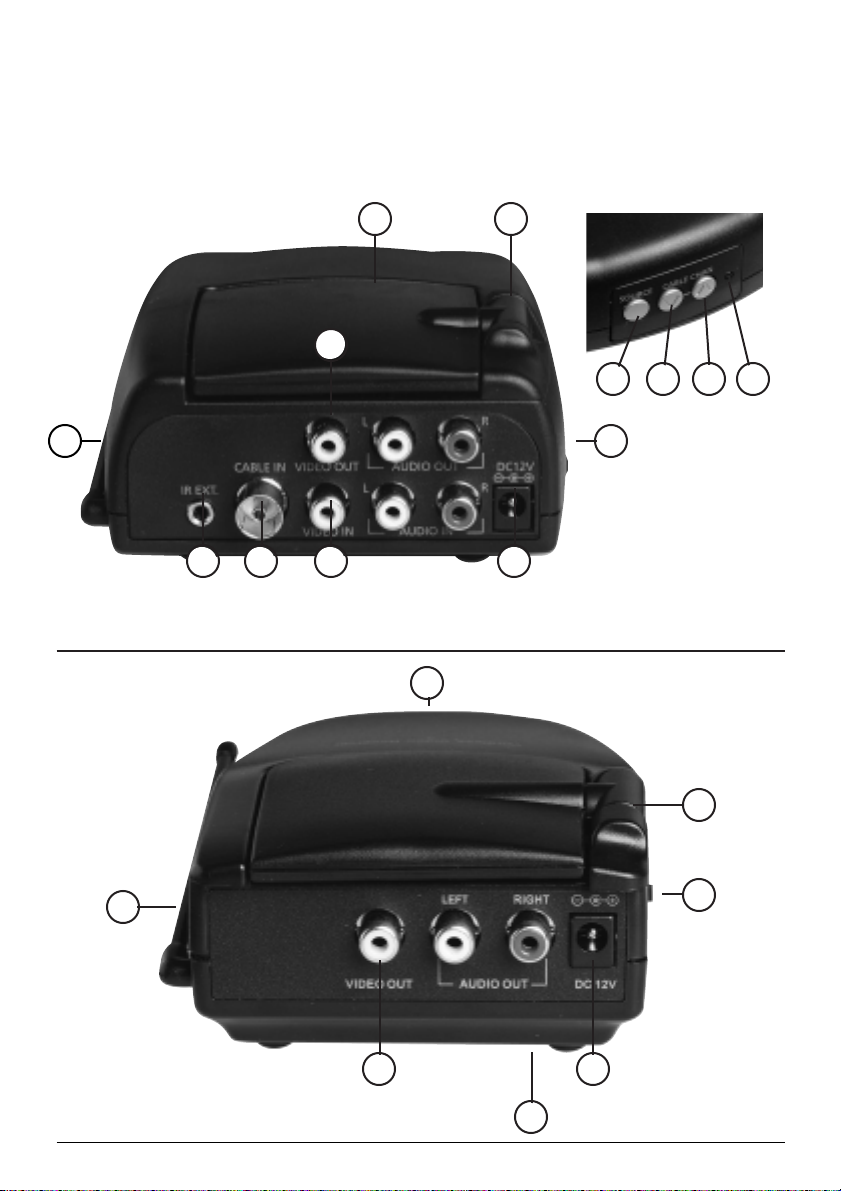
CABLELINK75
9 8
5
10 11 12 13
1 7
6432
Transmitter - Sender - Zender
7
6
1
2
Receiver - Empfänger - Ontvanger
2 MARMITEK
3
4
5
Page 3
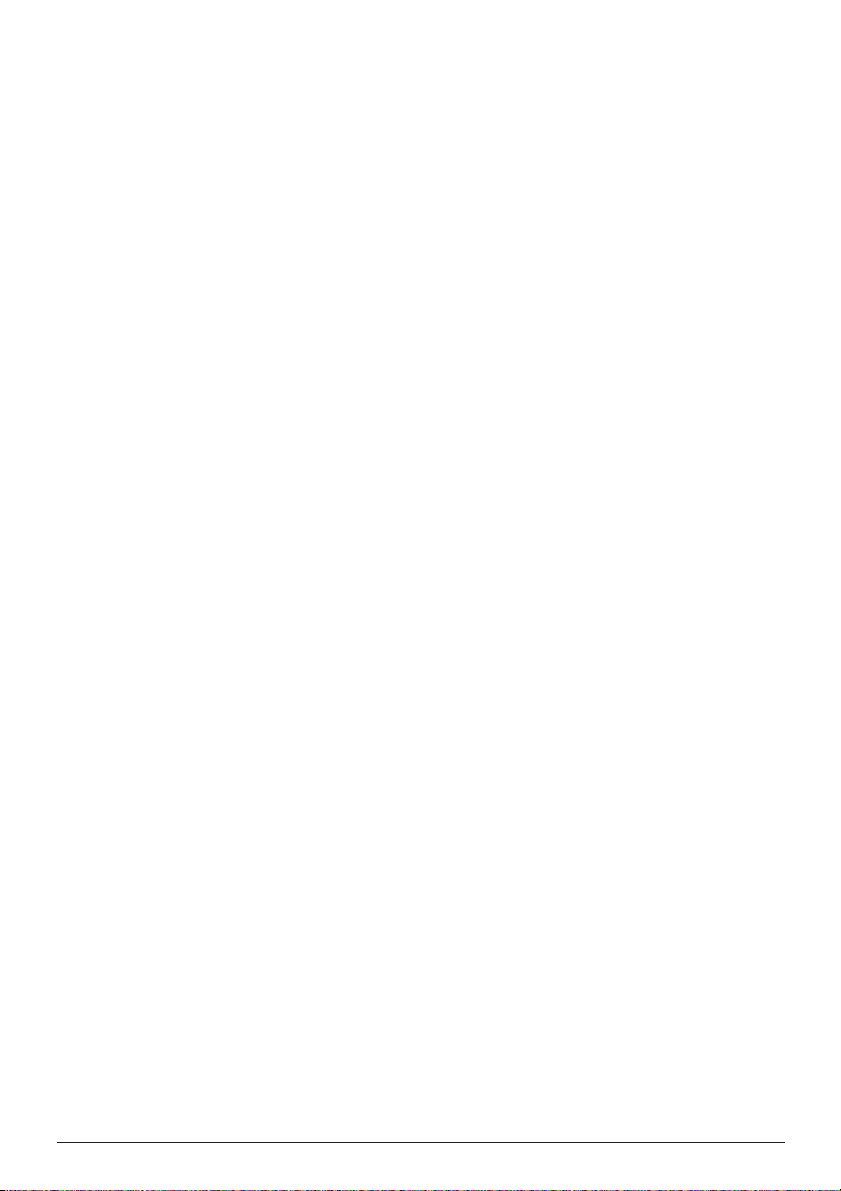
1. READ THIS FIRST !
Caution: to reduce risk of electric shock, do not disassemble any part of the videosender system.
No user-serviceable parts are inside. If you spill liquid on it, disconnect the unit from the AC outlet
to prevent possible fire or shock hazard and consult authorized service personnel.
Use only the supplied powersupplies. Defective parts must be replaced by original spareparts only.
Powerline operated equipment or accessories connected to the unit should bear the CE
certification mark and should not be modified in any way that might defeat the safety features.
Your CableLink meets all European standards for EMC, Safety and Radio Frequency, however
inteference from other RF transmitters may occur. The range of the CableLink is at least 30 meters
in an open air situation, however indoor the range is highly influenced by construction materials
applied within the house.
Warning: to prevent electric shock hazard, do not expose any part of the CableLink to rain or
moisture. Do not use near a bath tub, swimmingpool, etc. Disconnect the unit during
thunderstorms from mains, areal socket and other connected equipment to avoid damage.
No guarantee or liability will be accepted for any damage caused due to incorrect use of the
equipment supplied, other than indicated in this owner’s manual.
2.The CableLink 75 system.
The CableLink system includes a transmitter and a reciever for antenna signals.
With the CableLink 75 system you can transmit audio and video signals throughout your house to a
remote TV or VCR, without additional coaxial cables.
The CableLink Transmitter can be connected directly to your antenna wall socket. The Transmitter is
equiped with a built in TV Tuner. This tuner can be programmed and operated remotely with the
Remote Control supplied. This tuner converts the antenna signal into an audio/video signal. This
A/V signal is transmitted by the unit on a 2,4 GHz frequency. The receiver is connected to your
remote Television or VCR on the Scart input.
Multisource.
Additional other video equipment can be connected to the transmitter as well (e.g. VCR, DVD
player or satellite receiver) .
The source required can be selected by the Remote Control supplied, even from another room.
The CableLink has a built in IR (infrared) extender to be used with your original remotes
You can also use the supplied 5in1 universal remote both locally (for your connected TV) as well
as the for various equipment (e.g. DVD, VCR.etc.). connected to the Transmitter. This supplied
remote is also used to select channels on the CableLink.
3CABLELINK
Page 4
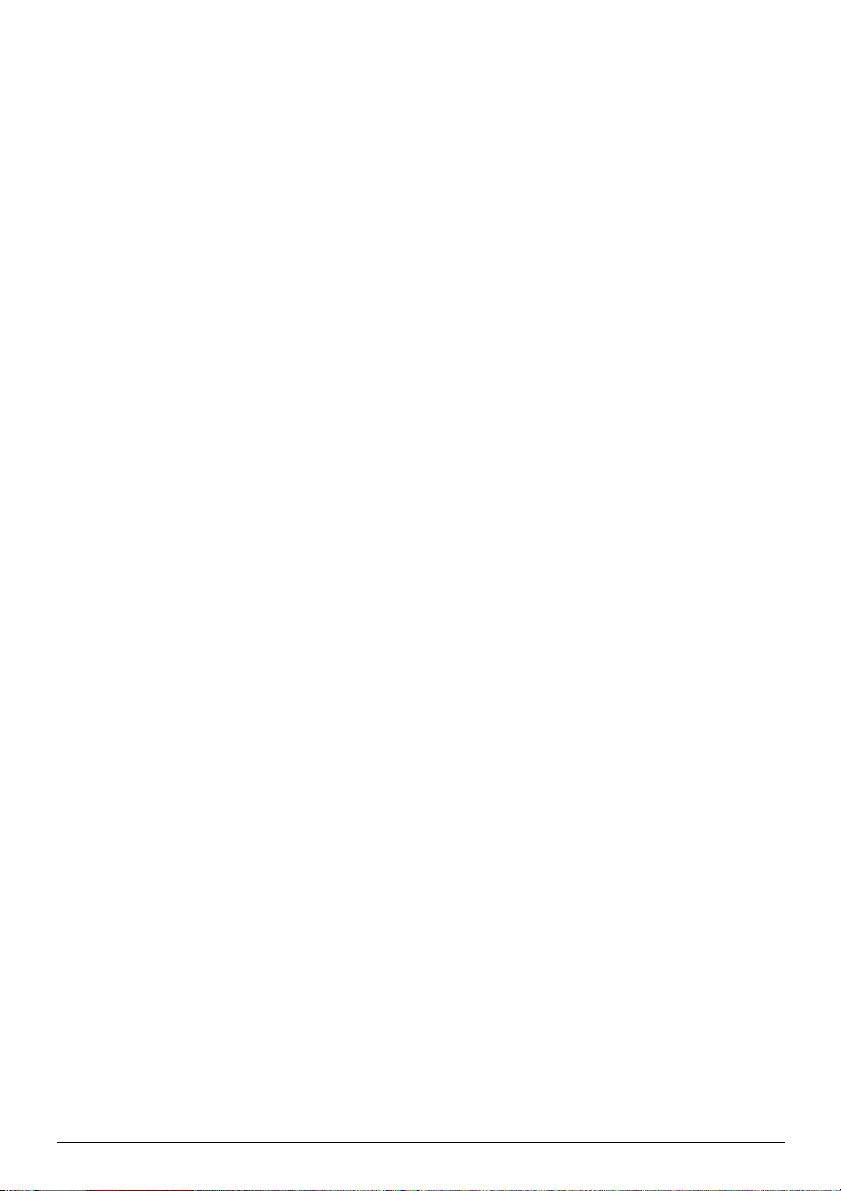
3.CableLink 75 Transmitter.
To operate the transmitter please use following items supplied:
1 CableLink 75 VideoTransmitter
1 Powersupply
1 RCA/RCA cable
1 Scart adaptor indicated "transmitter"
1 Infrared extender with 3 IR LED’s
1 Coaxial splitter
1 Coaxial cable
3.1 Control Elements, Transmitter.
1. 433MHz antenna: Receives the RF signals from the IR extender built in the CableLink receiver.
This allows you to operate your equipment (VCR, DVD player, etc) with your original remote or
supplied remote from the location where the CableLink Receiver is used (e.g. at your remote
TV). The antenna must be placed in an upward position.
2. Input jack: for the infrared extender IR LED’s. Please note 5.2 for more information)
3. Antenna Input (Cable In): To connect the CableLink transmitter to the Antenna wall output
(antenna of cable signal). Use antenna cable provided.
4. Audio/Video input: Input for Audio and Video signals from your DVD player, VCR, etc.
5. Audio/Video output: Signal available at the output is either the antenna signal transmitted (if
transmitter is in "Cable" mode) or signal connected to the Audio/Video input [4]. (mode
selected by the remote control: "CATV/AV")
6. Power input: The supplied mains adaptor is connected to this input jack.
7. Power ON/OFF: This is for switching the transmitter on and off. When switched on the LED [13]
will light up.
8. 2,4 GHz Antenna. Transmits the audio/video signals to the Receiver.
9. Channel Selector: To set the 2,4GHz channel. Setting of Transmitter and Receiver should be
same (A,B,C or D)
10. Source: To select between Antenna input [3] or external connected equipment [4]
11. Cable Channel Down: Channel selection of the programmed TV Channels.
12. Cable Channel Up: Channel selection of the programmed TV Channels.
13. LED Indicator: lights when unit is switched on [7].
4.CableLink 75 Receiver
To operate the Receiver please use following items supplied:
1 CableLink Receiver
1 Powersupply
1 RCA/RCA cable
1 Scart adaptor indicated "Receiver"
4.1 Control Elements Receiver.
1. 433MHz antenna: Sends the RF signals from the IR extender built in the CableLink receiver.
4 MARMITEK
Page 5
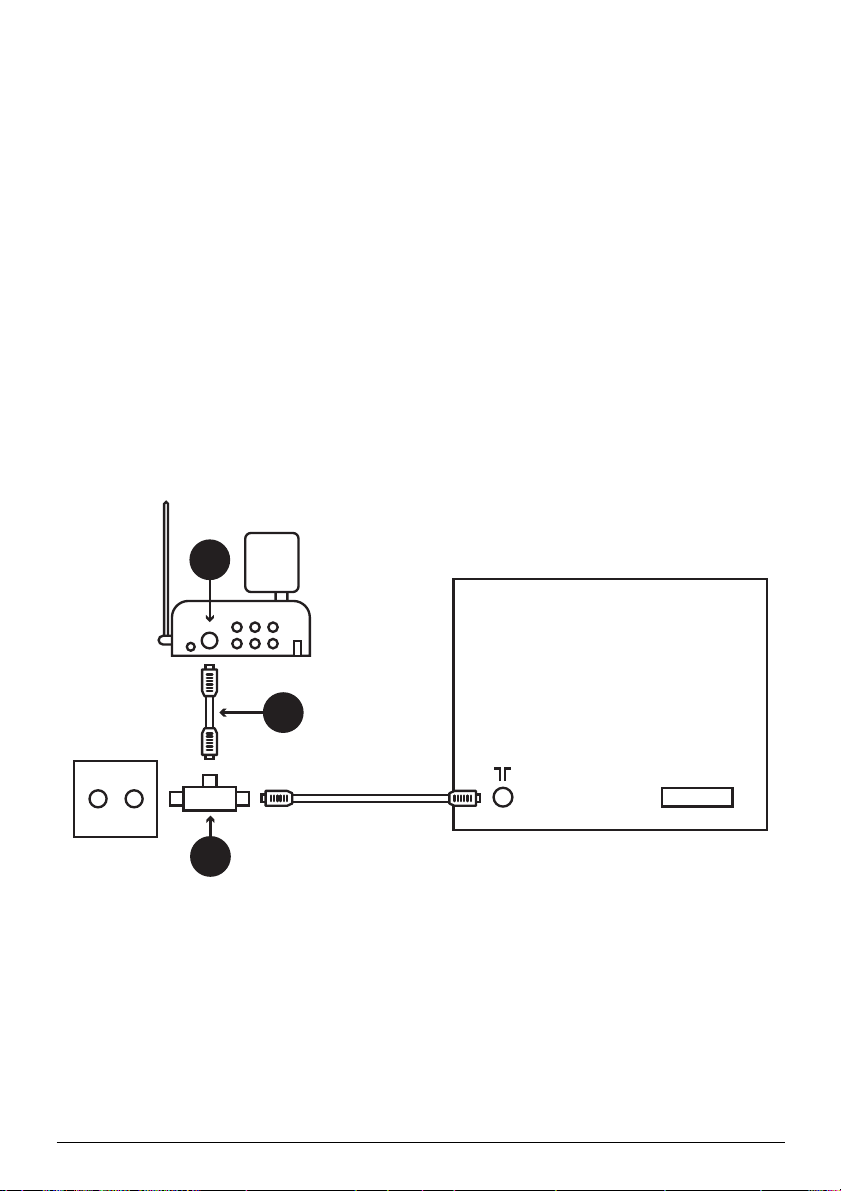
This allows you to operate your equipment (VCR, DVD player, etc) with your original remote or
the remote supplied from the location where the CableLink Receiver is used (e.g. at your
remote TV). The antenna must be placed in an upward position.
2. A/V Output: Connect this output with your remote TV (or VCR) by means the supplied RCA
cable and the scart adaptor.
3. Channel Selector: Channel Selector: To set the 2,4GHz channel. Setting of Transmitter and
Receiver should be same (A,B,C or D).
4. Power input: The supplied mains adaptor is connected to this input jack.
5. Power switch: This is for switching the receiver on and off. When switched on, no indicator
lights up.
6. 2,4 GHz Antenna. Receives the audio/video signals from the transmitter.
7. IR Window: Point your remote to this window to transmit IR commands to the equipment
connected to your CableLink Receiver.
5.Installation of the system.
3
C
TV
SCART
RADIO TV
A
5.1 Installation of the transmitter without extra A/V equipment (Antenna only).
1. Connect the coaxial cable supplied [C] to your antenna wall socket.
2. Connect the coaxial cable to the Antenna Input [] of your CableLink Transmitter.
3. Select a channel with the Channel Selector [9] e.g. C.
4. Connect the powersupply [6]
5. Switch on the power [7]
6. Place the Transmitter on an convenient location, and direct the flat 2,4 GHz antenna [K] in the
direction of the Receiver location.
5CABLELINK
Page 6
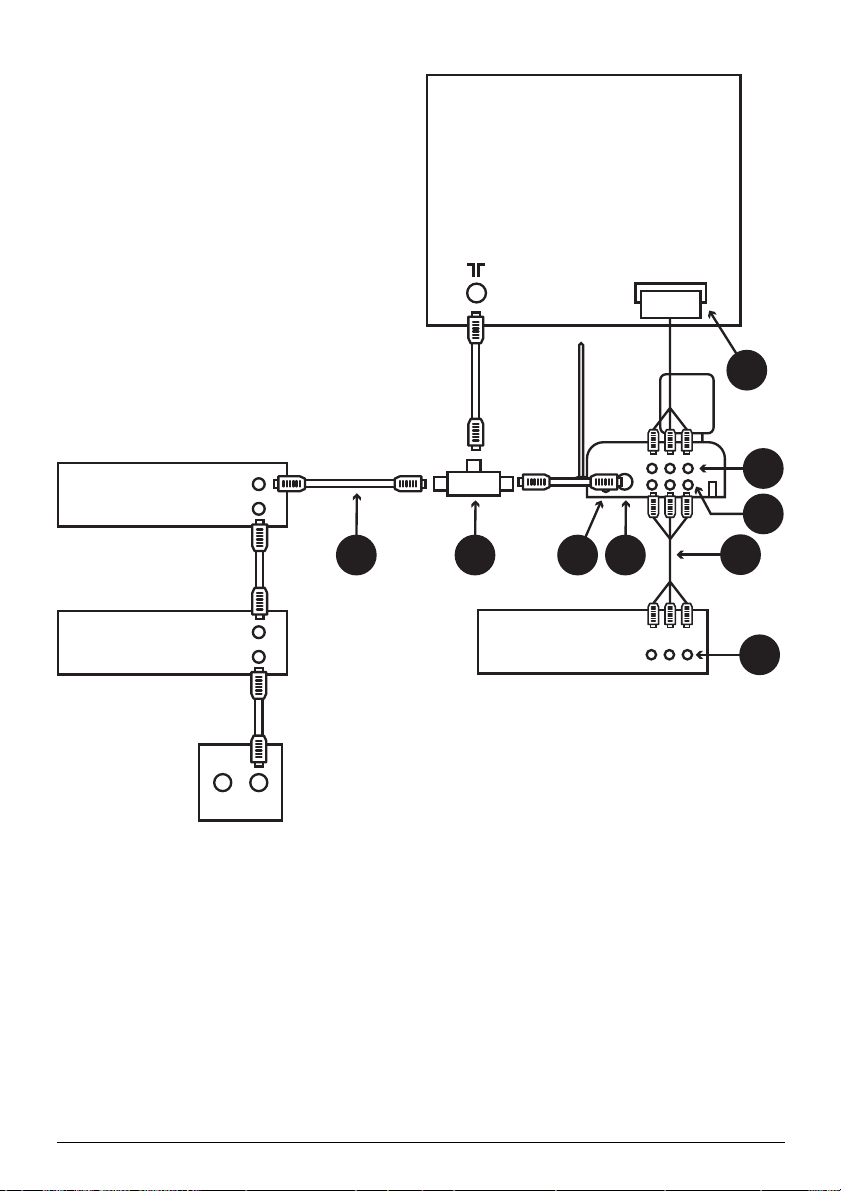
TV
SCART
I
OUT
VCR
SAT DVD
5.2 Installation of the transmitter with extra A/V equipment (e.g. Satellite, DVD, etc.)
with coaxial hook-up.
This hook up scheme allows you to watch all sources both in the main room and the second room.
1. Connect the antenna splitter [A] to the aerial connection of your TV
2. Connect the supplied coaxial cable [C] to one side of the antenna splitter [A]
3. Connect the other end of the coaxial cable [C] to the antenna input [3] of the CableLink 75
transmitter
4. Connect the existing coaxial cable (from your Satellite receiver or VCR) to the other end of the
splitter.
5. Connect the audio/video output [F] from your DVD player to the audio/video input [4] of the
CableLink 75 transmitter [MultiSource function]. A RCA/RCA cable [G] is supplied.
IN
OUT
IN
RADIO TV
3AD
2
5
4
G
F
6 MARMITEK
Page 7
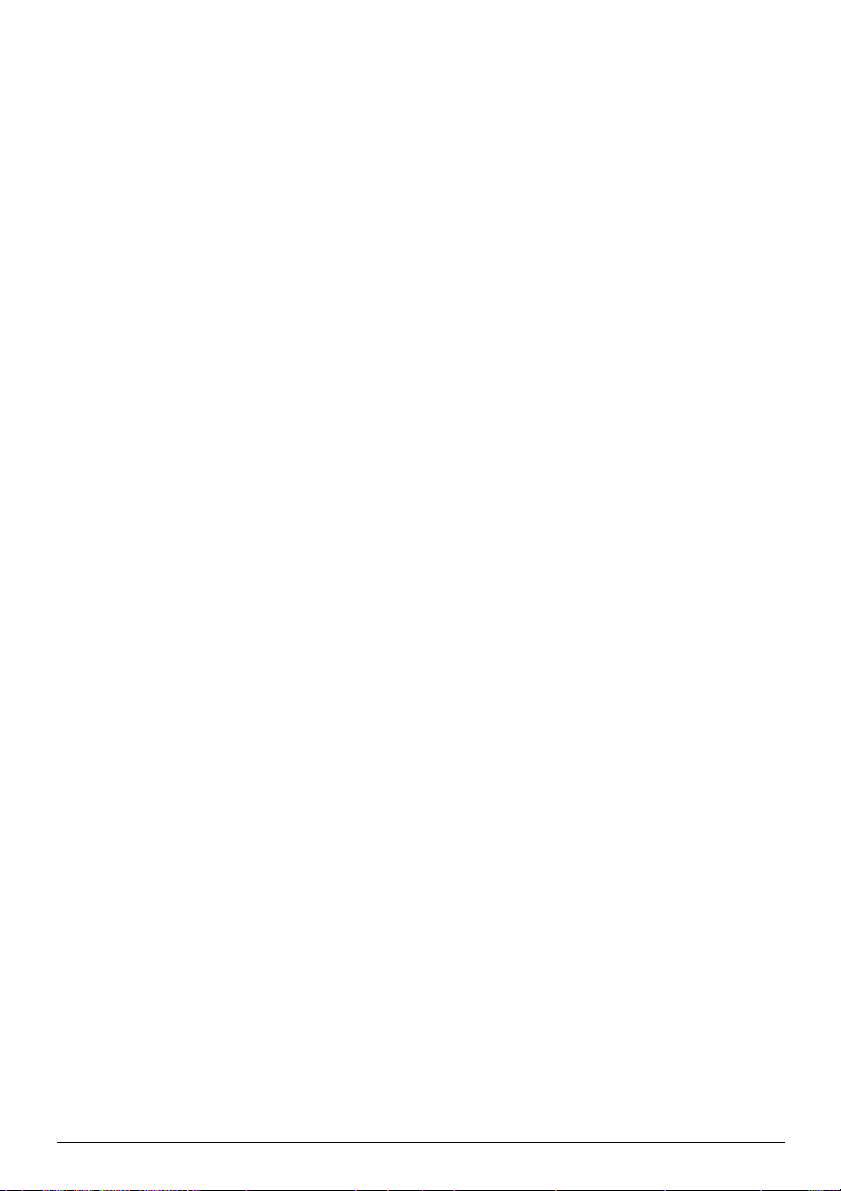
6. Connect the audio/video output [5] of the CableLink 75 transmitter to the audio/video input
(SCART) [I] of your TV. To make this connection, you can use the cable you used for connecting
your DVD to your TV originally.
7. Insert the plug of the infrared extender cable to output [2] on the CableLink 75 transmitter.
8. Locate the small IR LED’s on the IR sensors of the equipment connected. The IR emitters have
an adhesive tape on the back side. Remove the paper protective label and affix the emitter
lightly on the facia of your equipment. It may take some adjustments to find the right
location.
9. Select a channel with the Channel Selector [9].
10. Connect the power supply [6]
11. Switch on the unit with the ON/OFF switch [7].
12. Position the CableLink Transmitter on an convenient location, and direct the flat 2,4 GHz
antenna [K] in the direction of the Receiver location.
5.3 Installation of the Receiver.
1. Connect the RCA cable with the A/V output on the CableLink receiver [2]. Take care to match
the color of the plugs with the color code on the jacks of the receiver.
2. Connect the cable with your television set, use the Scart adaptor marked "Receiver" if
connected on the scart input.
3. Select the corresponding channel [3] with your transmitter (set both units on e.g. "C").
4. Connect the powersupply [4]
5. Switch on the unit with the ON/OFF switch [5].
6. Position the CableLink Receiver on an convenient location, and direct the flat 2,4 GHz antenna
[K] in the direction of the Transmitter location.
Note: To receive the signals from your CableLink, switch the TV connected to your CableLink
receiver (remote TV) on the A/V channel (on some TV’s use channel "0"). If connected a blue screen
appears if no channel is programmed on your CableLink.
5.4. 5in1 Remote Control
1. Open the battery compartment on the reverse of the remote.
2. Place 2 batteries (AAA size, not included). Note the correct polarity/position.
3. Close the battery compartment.
CableLink 75 function keys on your 5in1 Remote:
0-9 Channel selection.
CHAN+ Next Channel
CHAN- Previous Channel
PREV.CH Return to previous selected channel
CATV/AV Select between CableLink internal tuner or external connected
A/V equipment (e.g. DVD player)
DISP On screen channel indication of the set CableLink channel.
NOTE: The CableLink channels are dedicated channels for the CableLink system and mostly not
7CABLELINK
Page 8
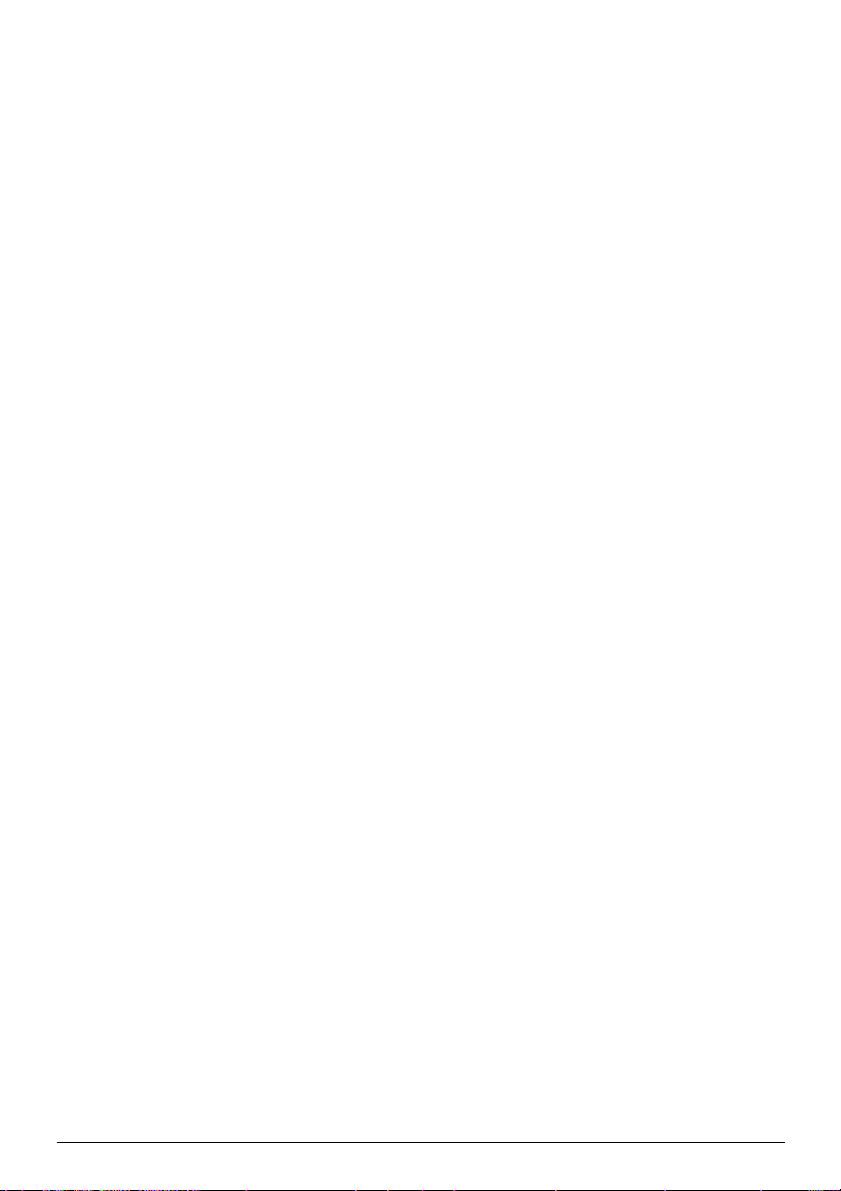
identical to the channels you are used to by your cable provider!
SCAN Automatic search for channels (6.1).
CHAN ADD/DEL Add or delete CableLink channels. To delete a stored CableLink channel
(e.g. channel 30), select this channel and then press CHAN ADD/DEL.
On screen the text "CATV 30 DELETED" appears.
Next time you step through the channels, channel 30 will not appear.
To add a new channel; press the desired channel number (e.g. 40) as 4+0
on the 0-9 keypad. Then press CHAN ADD/DEL. On screen the text
"CATV 40 ADDED" appears.
SET To add a security code (=individual code unique to your remote), if more
than one CableLink systems are used within one house (read 6.3.)
For a more detailed instruction on the remote: look at Chapter 7.
6.CableLink 75 channel set up
a. Automatic channel search (round channel numbers)
By using the automatic search method, all TV channels which are available on your aerial outlet will
be stored in the memory of the CableLink 75. TV channels which are programmed by the Cable TV
provider at so called + or – channels will be skipped by using this method. You will have to add
these + and – channels by using the "manual search" method described in 6.2.
Automatic search:
1. Turn on the TV where the CableLink 75 receiver is connected to and select the SCART or Video
input
2. Press the button labelled CBL on your remote control
3. Switch on the CableLink 75 receiver and the CableLink 75 transmitter.
4. The TV displays a blue screen with the text "HANDSET CODE 636, etc" (factory setting).
Because you don’t have to change this for other standard use, you should continue by pressing
any other key on your remote than the SET key. While pressing keys of the remote, point the
remote at the small window at the front side of the CableLink 75 receiver.
5. Press SCAN
6. The TV displays "Press again to confirm"
7. Press the SCAN button again to start the automatic search. On the TV screen the text
"Scanning, please wait" will appear. An upwards arrow will blink every half second. The
automatic scan process will take about 1 minute.
8. As soon as the scanning is completed, the text "Scanning complete – found XYZ channels" will
be displayed. The system will switch automatically to the first found TV channel.
9. With the CHAN+ and CHAN- keys, you will be able to browse through the found TV channels
10. If you want to remove a TV channel from the memory or to restore the channel into the
memory again, press CBL ADD/DEL (Play key).
6.2. Manual search for all remaining channels (+/- channels)
8 MARMITEK
Page 9
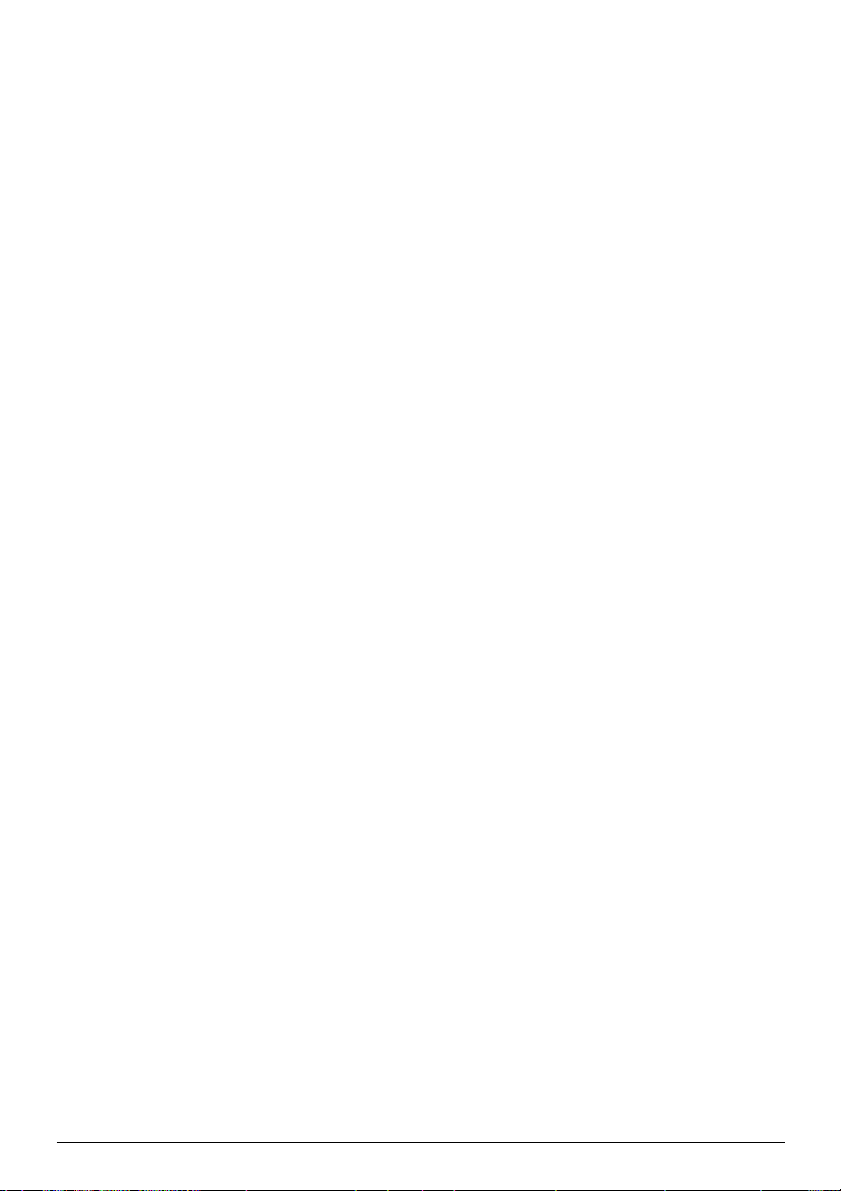
NOTE: searching the complete frequency band by using method A will take about 20 minutes. When
you follow the instructions from method B you will be able to decrease the search time dramatically.
Method A: scanning the complete frequency band:
1. Press and hold the FINE TUNE + key until text on the TV screen changes to "Fine Tune +"
2. Wait until the system stops searching and displays the found TV channel
3. Press the CBL ADD/DEL key to store the found TV channel in the memory (when you press the
CBL ADD/DEL key for a second time, you will delete the TV channel from the memory again).
4. Repeat steps 1 to 3 until you found all TV channels.
Note: When the TV channel you found is not tuned precisely enough, you can use the FINE TUNE –
and FINE TUNE + keys to fine tune the channel by using short key presses. Press CBL ADD/DEL to
store the TV channel to memory.
Method B: scanning the frequency band with the use of the CableLink 75 channel
numbers
NOTE: The CableLink 75 system uses it’s own channel numbering. The numbers used by the
CableLink system will therefore NOT correspond directly with the channel numbers on the channel
overview of your Cable TV provider or the channel numbering you used with your TV or VCR.
1. Take the channel overview chart of your Cable TV provider or the terrestrial channel overview
for your region with an overview of both TV channels and frequencies [MHz].
2. In the back of this owner’s manual you will find a table that contains the following columns:
• Frequency: Frequencies belonging to the TV channel
• CableLink 75 channel nr.: CableLink 75 own channel number which will be linked to the
TV channel on a certain frequency
• Channel Name: Here you can fill in the name of the TV channel
3. Search for the frequency of the TV channel you are looking for (e.g. 471,25 MHz) on the
channel overview chart of your Cable TV provider.
4. Look for the CableLink 75 channel number with a frequency which is near to the frequency you
are looking for (chart in the back of this manual)
5. Look in the column CableLink 75 channel nr. Enter this number via the numeric (0..9) keyboard
of the remote control.
6. Press FINE TUNE + when you search for a higher frequency. Hold the key until the text changes
to "Fine tune +"
OR
Press FINE TUNE – when you search for a lower frequency. Hold the key until the text changes
to "Fine tune –"
7. After a short time the TV channel will appear. Press the CBL ADD/DEL key to store the TV
channel you found into the memory (press CBL ADD/DEL again if you want to remove the TV
channel from the memory again).
8. Repeat steps 3 to 7 to add all TV channels to the memory of the CableLink 75
9CABLELINK
Page 10
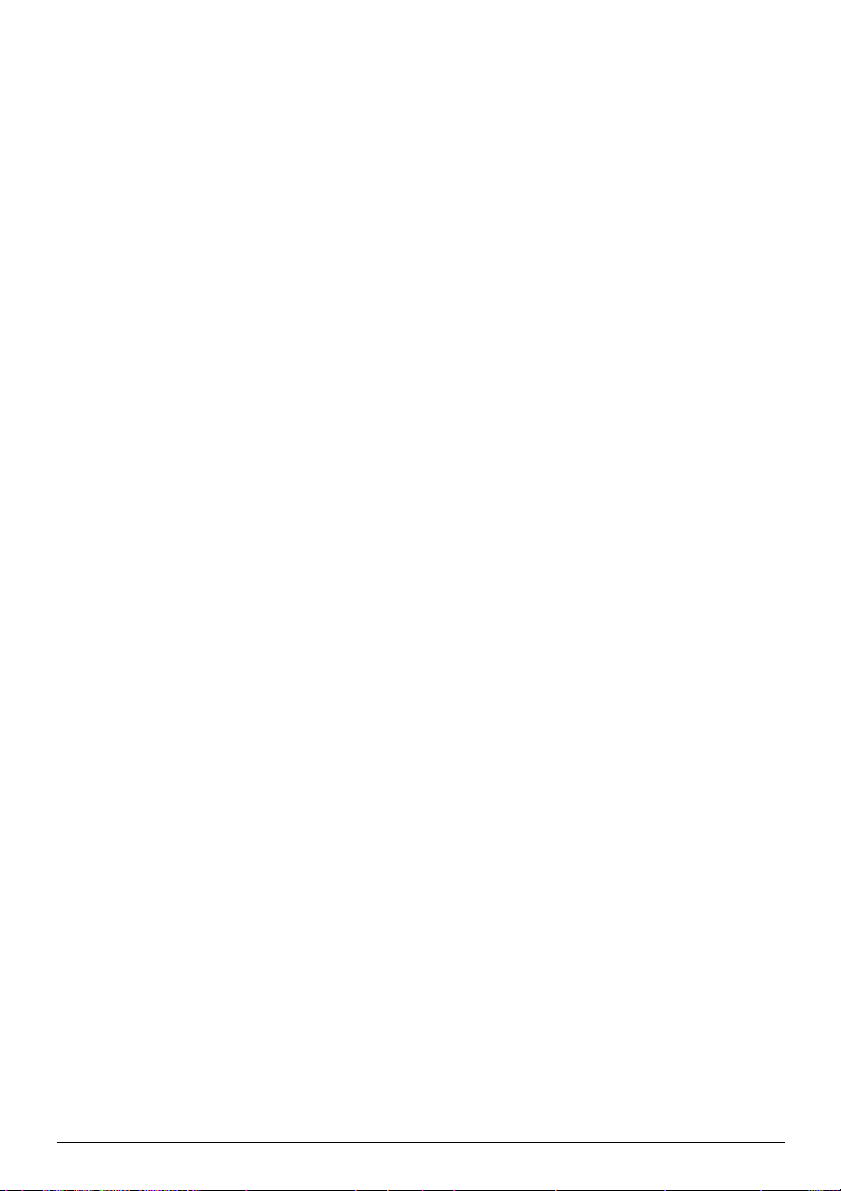
6.3. Changing the code of the 5in1 remote for use with the CableLink 75
Remark: It is only necessary to change the code of the 5in1 remote if another CableLink 75 system
is used in your immediate neighbourhood (within 100 meters).
The default setting of the remote is "636"
To change the code of both the 5in1 remote and your CableLink 75 system:
1. Press and hold SETUP until the LED stays on
2. Press CBL
3. Enter one of the following codes:
639
638
637
636 (default)
4. Switch the CableLink 75 transmitter off and then on again (by using the ON/OFF switch (7))
5. The following on screen text will appear: "HANDSET CODE ABC PRESS "SET" TO CHANGE OR
ANY OTHER KEY TO CONTINUE"
6. Press "SET". The following on screen text will appear: "PRESS AGAIN TO CONFIRM"
7. Press "SET" again
8. The screen shows the following text: "CODE XYZ ACCEPTED" (e.g. code 638 accepted)
9. Test the connection by pressing CHAN+ or CHAN-
6.4. Clearing the memory (master reset)
1. Switch the CableLink 75 transmitter off and on again (by using the ON/OFF switch (7)).
2. Press the SOURCE and CHAN DOWN key (middle key) at the front of the transmitter at the
same time
3. On screen the text "DELETED" will appear
7. Universal remote 5in1
The provided 5in1 remote does not only contain keys for your CableLink 75 system (read 5.4), you
are also able to control your TV, VCR, DVD player and Satellite receiver with it! The remote is preprogrammed at the factory for most brands and models of equipment.
7.1. Infrared extender
Your CableLink 75 system has a build in infrared extender. This infrared extender lets you control
your VCR, DVD player and Satellite receiver, which are set up at the transmitter side, through walls
and floors.
To use the infrared extender, point your remote at the infrared receiver which is located behind the
window at the front of the CableLink 75 receiver. The infrared extender will also work with the
original remotes of your equipment (except 400kHz infrared systems like B&O).
To use the infrared extender you must have the infrared extension cable connected to the
10 MARMITEK
Page 11

CableLink 75 transmitter. Please see 5.2 for more details.
7.2. Button descriptions
LED indicator light
The indicator light flashes when the remote is operating
POWER
Switches your equipment ON and OFF
TV, VCR, DVD, SAT
Used to select the device to control
SET UP
Used for programming the remote
CHAN + and CHAN -
To select channels
VOL +/-
To control the volume
M
Mute key. To switch off the sound
0-9
To select channels and numbers. Also to enter device codes.
ENTER
Works as acceptance button for menu functions of your
equipment
A-B
Toggles between TV and Video mode
MENU
Access the menu function of the device you are controlling (if
available)
EXIT
Used to exit menu functions
Cursor keys
Used to navigate and adjust Menu items of the device you are
controlling
OK
Select menu items of the device you are controlling
Fast text ON / Fast text OFF / Fast text HOLD.
INFO
Access to the on screen information of the device you are controlling
PLAY, REW, FF, STOP, PAUSE, REC
Works the same as your original remote. You must press the REC button twice to begin recording.
7.3. Setting up for TV, VCR, DVD player and Satellite receiver
1. Turn on the device you want to control (TV, VCR, etc.).
2. Press and hold SETUP until the LED indicator comes lights steadily. Release the SETUP button.
3. Press and release the mode for the device you want to control. The LED blinks once (TV, VCR,
11CABLELINK
Page 12
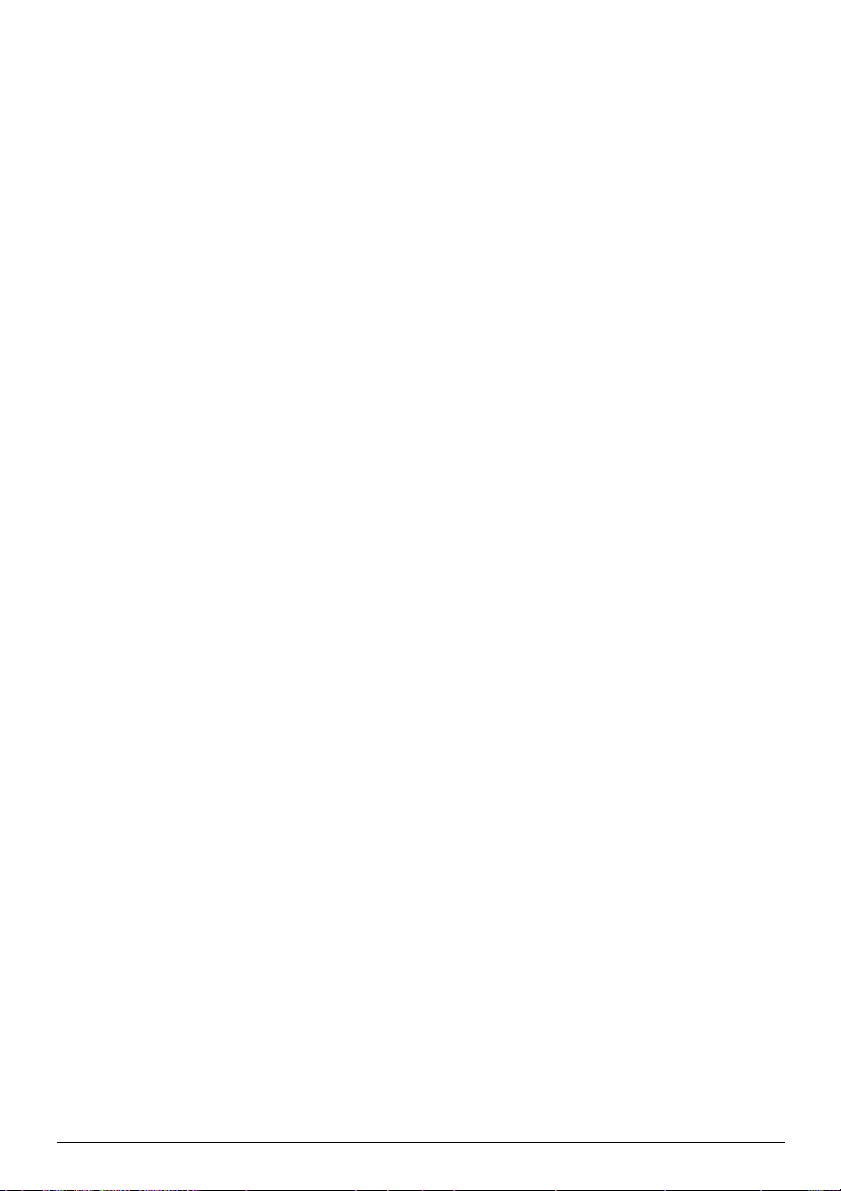
DVD or SAT).
4. Enter the 3 digit code from the library code table (separate booklet). The LED turns off after
the last digit entered.
5. Point the remote at the device and press the POWER button. Your device should turn off.
6. Turn your device on and press CHAN+. If the device responds, setup is complete.
Notes:
The TV key can only be used to store TV codes, but you can store a code for ANY device under
either the VCR, SAT or DVD key. E.G. program your first SAT receiver under the SAT key, and your
second SAT receiver under the DVD key.
If your TV, VCR or Satellite receiver does not respond, try the other codes for your brand. If it still
does not respond, try the "Code Search" method (8.5).
If the LED blinked rapidly when you entered the code, you may have entered an invalid code.
Recheck the code in the code list and try again.
7.4. Manual code search:
When you cannot find your device in the code list or your device does not respond after you
entered the codes for your brand, you can try to find the right code by using the manual code
search:
1. Turn on the device you want to control.
2. Press and hold SETUP until the LED indicator lights steadily. Release the SETUP button.
3. Press the mode button (TV, VCR, etc.) that matches the equipment you want to control. The
LED blinks once.
4. Press CHAN+ repeatedly until the device to be controlled changes channel. If you accidentally
go past the code press CHAN – repeatedly until the channel changes again.
5. Press and release the ENTER button to complete the setup.
Note: When searching for a code you might have to press CHAN + many times (50+). If the device
does not have a Channel Up function, use the PLAY button (VCR only) or the POWER button.
7.5. Automatic code search
The remote is able to browse through the codes in it’s library automatically.
When your device responds, you can stop the search function and store the code.
1. Turn on the device you want to control
2. Press and hold SETUP until the LED indicator lights steadily. Release the SETUP button.
3. Press the mode button that matches the equipment you want to control. The LED blinks
once.
4. Press CHAN+ ONCE. After few seconds the remote will start a automatic search through its
12 MARMITEK
Page 13
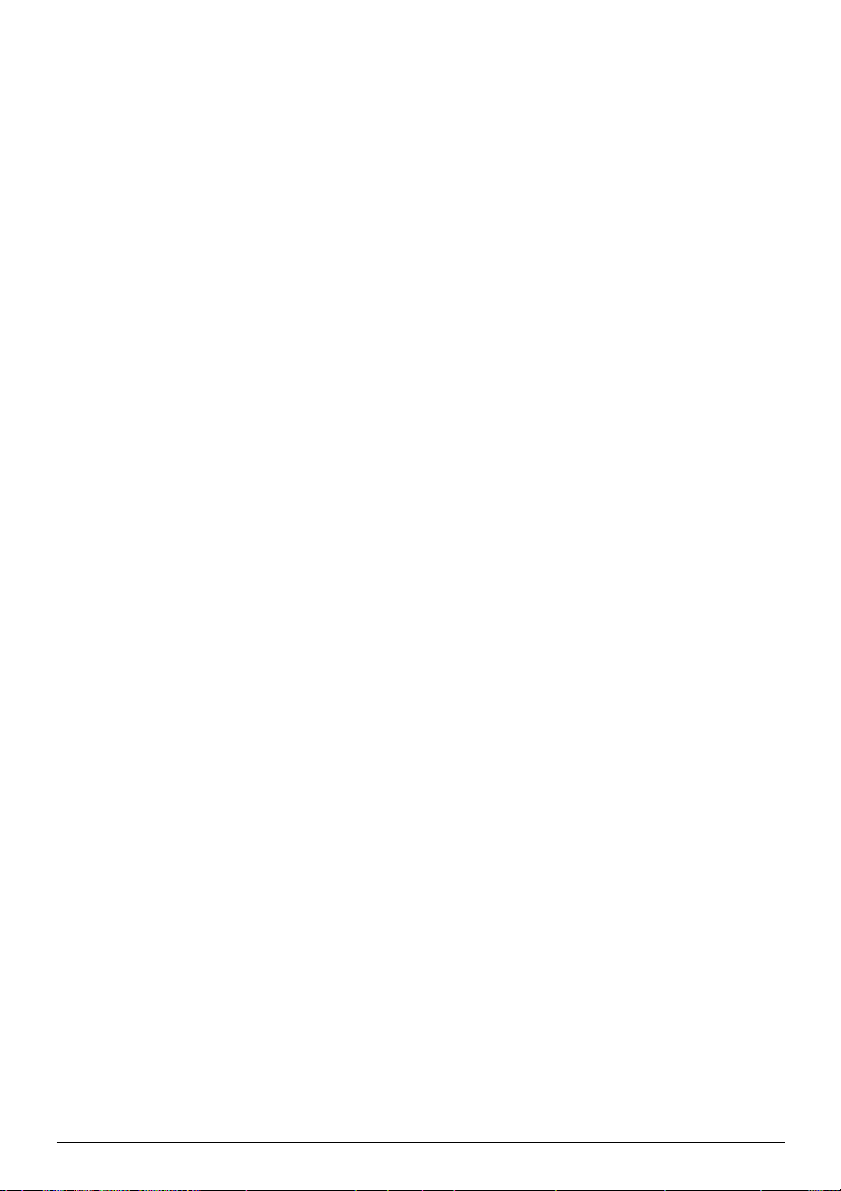
library (fast search). If the device you want to control responds to the remote, press CHAN- to
switch over to slow search. By pressing CHAN- several times you will be able to step backwards
through the library. As soon as your device responds again press ENTER to complete the setup.
7.6. Identifying codes found using the search procedure
1. Press and hold the SETUP until the LED lights steadily. Release the SETUP button.
2. Press the mode button that matches the equipment you want to identify TV, VCR, etc.). The
LED blinks once.
3. Press and release SETUP. The LED blinks once.
4. To find the first digit press each number button from 0 to 9 until the LED blinks. The number
you pressed is the first digit of the code
5. Press each number button from 0 to 9 again as above to find the second digit.
6. Press each number in turn to find the third digit. When the third digit has been found, the LED
goes out.
8.Troubleshooting
Poor quality of all TV channels
1. Obstructions of the signal can sometimes affect the transmission quality. Move the CableLink
75 transmitter or receiver a few centimetres to solve the problem.
2. Change the channel settings (A .. D) at both the transmitter as the receiver. The channel
setting on the transmitter must match the setting on the receiver (e.g. both set to B)
Poor quality of some of the TV channels
1. Check the antenna connection of the CableLink 75 transmitter. You can check the signal at the
transmitter side by connecting a TV to the antenna connection directly. It is especially
important to check your antenna system if high frequency channels contain more noise that
lower frequency channels.
2. If the found TV channel is not tuned exact enough, use the FINE TUNE + and FINE TUNE –
buttons to fine tune the TV channel. Press CBL ADD/DEL to store the new settings.
The infrared extender does not work
1. Is the infrared extension cable connected to the CabeLink 75 transmitter? Are the infrared eyes
attached to your equipment at the right position? Try to experiment with their location if you
are not convinced of the right position on your device.
2. If you use a wireless headphone, wireless speakers or other equipment using 433,92 MHz
transmission, this could affect the range of the infrared extender function dramatically. Switch
of these devices to improve the range.
The remote won’t control you’re A/V equipment or doesn’t work at all
1. Use manual controls or the original remote to confirm the equipment is working properly
2. Be sure you pressed the device key for the device you want to control
3. Re-enter the code for you’re A/V product form the code listing
13CABLELINK
Page 14
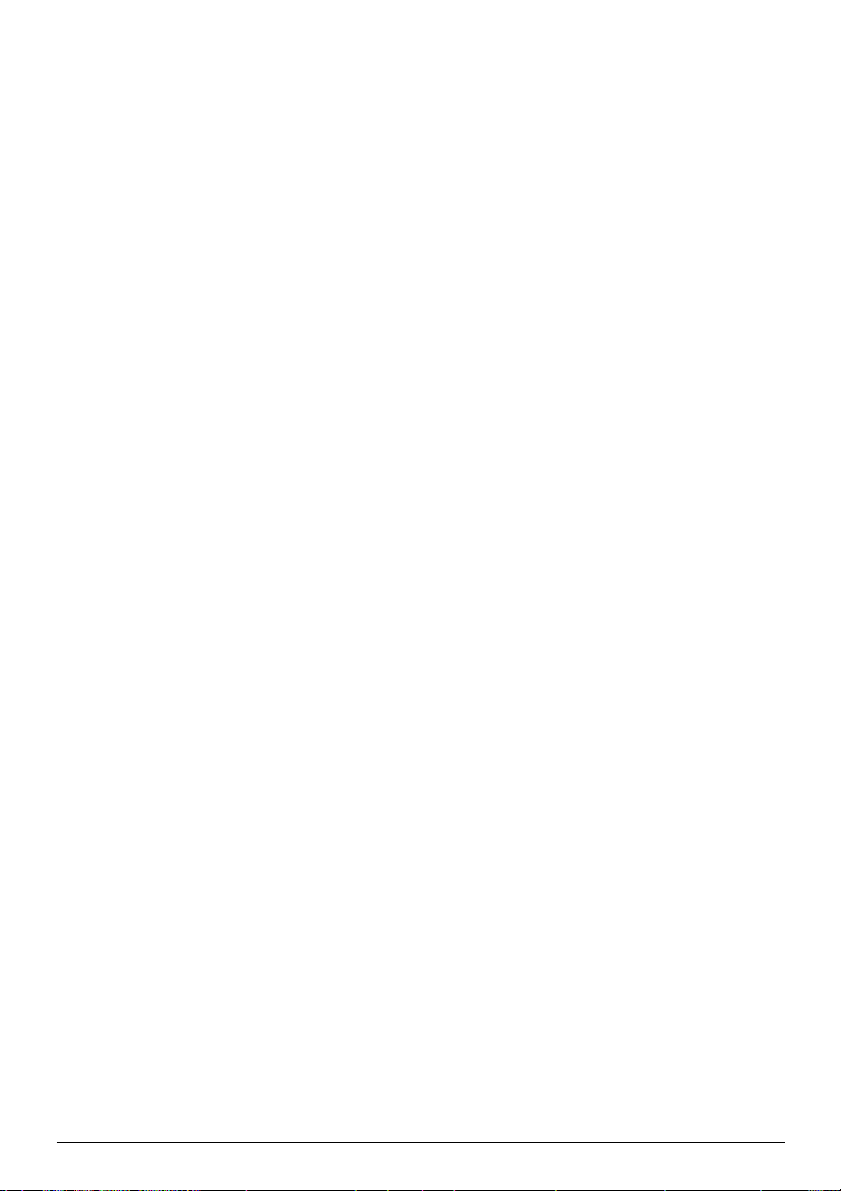
4. Try searching for codes by using the Manual or Automatic code search
5. Check the polarity of the batteries
6. Exchange the batteries
The remote won’t work with the CableLink 75
1. The code of the remote is not matching the code setup in the CableLink system.
14 MARMITEK
Page 15

LESEN SIE ZUERST DIESES!
1.ACHTUNG!
Um einen Kurzschluss zu vermeiden, darf dieses Gerät ausschliesslich in trockenen Räumen
verwendet werden und darf nicht Regen oder Feuchtigkeit ausgesetzt werden. Nicht neben oder in
der Nähe eines Bades, Schwimmbeckens usw. verwenden.
Das Gerät niemals öffnen. Evtl. Reparaturen nur durch fachmännisches Personal ausführen lassen.
Anmerkung:
Dieses Gerät wurde nach den CE-Richtlinien (EMC und Niederspannung) hergestellt und ist
ministeriell geprüft. Obwohl Entwurf und verwendete Frequenz dafür sorgen, dass bei normaler
Awendung keine Störungen mit anderen Geräten entstehen, können Störungen bei
Hochfrequenzsendern und –empfängern nie völlig ausgeschlossen werden. Sender und Empfänger
haben eine Reichweite von wenigstens 30 Metern (sog. Offenes Feld). Wände und Decken zwischen
Sender und Empfänger verringern diese Reichweite, je nach verwendeten Baumaterialen und Stärke.
Bei uneigentlicher Verwendung, selbst angebrachten Veränderungen oder Reparaturen, verfallen
alle Garantieansprüche.
2.Beschreibung des Systems
Mit dem Marmitek CableLink 75 können Sie ein Antennensignal auf ein TV-Gerät bringen, ohne
Kabel verlegen zu müssen. Der Sender des CableLink 75 kann direkt an den Antennenstecker Ihrer
Wohnung angeschlossen werden. Den Empfänger des CableLink 75 schliessen Sie an den SCARTEingang Ihres TV-Gerätes an.
MULTISOURCE
Der Sender des CableLink 75 hat auch noch Anschlüsse für zusätzliche Videogeräte wie z.B. einen
Videorekorder, DVD-Spieler oder Satellitempfänger. Auch diese Signale können Sie daher völlig
drahtlos zu Ihrem TV-Gerät schicken. Die mitgelieferte 5in1-universelle Fernbedienung ermöglicht
das Umschalten zwischen dem TV-Tuner und Ihrem DVD-Spieler, Satellitempfänger oder
Videorekorder. Ausserdem können Sie all diese Geräte mit der 5in1-Fernbedienung steuern.
3.CableLink 75 Sender (Transmitter)
Zum Aufstellen des Senders benötigen Sie folgende Teile:
1x CableLink 75 Sender (Transmitter)
1x Netzteil
1x Chinch/Chich-Kabel
1x Scart Adapter mit Aufkleber ‘Transmitter’
1x Infrarot-Extenderkabel mit 3 ‘Augen’
1x Antennensplitter
1x Coaxkabel
15CABLELINK
Page 16

3.1. Bedienungselemente
1. 433MHz-Antenne
Empfängt Signale von Fernbedienungen auf der Empfängerseite. Dies gilt sowohl für die
Signale der mitgelieferten 5in1 Uiversalfernbedienung, als auch für Signale Ihrer
Originalfernbedienungen von Videorekorder, Satellitempfänger oder DVD-Spieler.
2. Anschlußstelle für das Infrarot-Extenderkabel
Auf diesen Ausgang wird das Infrarot-Extenderkabel angeschlossen (s. Punkt 5.2. für weitere
Informationen).
3. Antenneneingang (Cable in)
Zum Anschliessen des Signales von Kabel-TV (CAI) oder eigenem Antennensignal (terristisch).
4. Audio/Videoeingang
Eingang zum Anschliessen eines Videorekorders, DVD-Spielers oder Satellitempfängers.
5. Audio/Videoausgang
Auf diesem Ausgang steht das Signal zur Verfügung, das durch den Sender ausgestrahlt wird.
Je nach aktivem Modus des Senders ist dies das Signal des eingebauten TV-Tuners oder das
Signal welches auf dem Audio/Videoeingang [4] angeschlossen ist.
6. Anschluss Netzteil
Zum Anschliessen des mitgelieferten 12V Netzteiles.
7. EIN/AUS-Schalter
Schalter zum Ein- oder Ausschalten des Kabeltuner-Senders. Ist der Sender eingeschaltet,
leuchtet die Diode [13] auf.
8. 2,4 GHz Senderantenne
Sendet das Kabel- oder A/V-Signal zum Empfänger.
9. Kanalschalter
Zum Wählen des 2,4GHz-Senderkanales (A,B,C,D). Die Wahl der Kanäle von Sender und
Empfänger müssen identisch sein.
10. Wahlschalter
Mit diesem Schalter können Sie zwischen dem internen TV-Tuner und dem Signal des
Audio/Video-Einganges [4] schalten.
11. Kabelkanal DOWN
Zur Wahl eines anderen TV Senders (runter)
12. Kabelkanal UP
Zur Wahl eines anderen TV Senders (rauf)
13. LED-Anzeige
Diese Anzeige leuchtet, wenn der Sender operationell ist.
4.CableLink 75 Empfänger (receiver)
Zum Aufstellen des Empfängers benötigen Sie folgende Teile:
1x CableLink 75 Empfänger (receiver)
1x Netzteil
1x Chinch/Chinch-Kabel
1x Scart Adapter mit Aufkleber ‘receiver’
16 MARMITEK
Page 17

4.1. Bedienungselemente
1. 433MHz- Antenne
Sendet Signale von Fernbedienungen, die im Raum des Empfängers verwendet werden. Dies
gilt sowohl für die Signale der mitgelieferten 5in1 Universalfernbedienung, als auch für die
Signale der Originalfernbedienungen Ihres Videorekorders, Satellitempfängers oder DVDSpielers. Die Fernbedienung muss auf das Infrarotfenster des Senders gerichtet werden [7].
2. A/V-Ausgang
Über diesen Ausgang und das mitgelieferte Kabel schliessen Sie Ihr TV-Gerät an.
3. Kanalschalter
Zur Wahl des 2,4GHz Senderkanals (A,B,C,D). Der Kanal von Sender und Empfänger muss
identisch sein.
4. Anschluss für das Netzteil
Zum Anschluss des mitgelieferten 12V Netzteiles.
5. EIN/AUS Schalter
Schalter zum Ein- und Ausschalten des Kabeltunerempfängers. Anmerkung: Es brennt keine
Kontrolllampe wenn der Empfänger eingeschaltet ist.
6. 2,4GHz Empfangsantenne
Empfängt das Kabel- oder A/V-Signal des Senders.
7. Infrarotfenster
Hinter diesem Fenster befindet sich ein IR-Empfänger für Signale von Fernbedienungen.
5. Installation des Systems
3
C
RADIO TV
TV
SCART
A
5.1. Installieren des Senders ohne fest aufgestellte Geräte
1. Das mitgelieferte Coaxkabel [C] auf den Antenneneingang an der Wand anschliessen.
2. Das andere Ende des Coaxkabels auf den Antenneneingang [3] des CableLink 75 Senders
anschliessen.
3. Den Kanalschalter [9] auf einen Kanal Ihrer Wahl einstellen, z.B. Kanal C.
17CABLELINK
Page 18

4. Das Netzteil an den CableLink 75-Sender anschliessen [6].
5. Den Sender mit der ON/OFF-Taste einschalten [7]
6. Plazieren Sie den CableLink 75 an einer freien Stelle. Richten Sie die Schüsselantenne [K] mit
der flachen Seite in die Richtung, in die Sie den Empfänger plazieren wollen.
TV
SCART
I
OUT
VCR
SAT DVD
5.2. Installieren des Senders mit fest aufgestellten Geräten
1. Stecken Sie den Antennenverteiler [A] in die Rückseite Ihres TV-Gerätes.
2. Schliessen Sie das mitgelieferte Coaxkabel [C] an den Antennenverteiler an [A].
3. Das andere ende des Coaxkabels auf den Antenneneingang [3] des CableLink 75 Senders
anschliessen.
4. Verbinden sie das bereits vorhandene Coaxkabel (von Ihrem TV-Gerät oder Videorekorder) [D]
mit dem Antennenverteiler {A].
18 MARMITEK
IN
OUT
IN
RADIO TV
3AD
2
5
4
G
F
Page 19

5. Verbinden Sie den A/V-Ausgang [F] des DVD-Spielers mit dem A/V-Eingang [4] des CableLink 75
– Senders (für die Multiwahlfunktion). Ein Chinch/Chinch-Kabel [G] ist mitgeliefert.
6. Verbinden Sie den A/V-Ausgang [5] des CableLink 75 – Senders mit dem A/V-Eingang (ScartEingang) [!] des TV-Gerätes. Verwenden Sie hierzu das Kabel, mit dem ursprünglich der DVDSpieler an Ihr TV-Gerät angeschlossen war.
7. Den Stecker des Infrarot-Extenderkabels in den Ausgang [2] des Senders stecken.
8. Plazieren Sie die Infrarotpunkte des Extenderkabels auf die Infrarotsensoren Ihres
Videorekorders, Satellitempfängers und/oder DVD-Spielers. Es ist wichtig, dass die Punkte
genau vor den Infrarotsensoren angebracht werden.
9. Den Kanalschalter [9] auf einen Kanal Ihrer Wahl einstellen, z.B. Kanal C.
10. Das Netzteil an den CableLink 75-Sender anschliessen [6].
11. Den Sender mit der ON/OFF-Taste einschalten [7].
12. Plazieren Sie den CableLink 75 an einer freien Stelle. Richten Sie die Schüsselantenne [K] mit
der flachen Seite in die Richtung, in die Sie den Empfänger plazieren wollen.
5.3. Installieren des Empfängers
1. Schliessen Sie einen Satz Chinch/Chinch Kabel an den A/V-Ausgang [2] des CableLink
Empfängers (receiver) an. Achten Sie hierbei auf die Farbcodierung. Der gelbe Stecker ist für
das Videosignal, der rote und der weisse sind für das Audiosignal (rechts bzw. links).
2. Schliessen Sie das andere Ende des Chinch/Chinch-Kabels auf Ihr TV-Gerät an.Besitzt Ihr TVGerät einen Scarteingang, so können Sie den mitgelieferten Scartadapter verwenden (mit dem
Aufkleber ‘Receiver’).
3. Stellen sie den Kanalschalter [3] auf den gleichen Kanal ein wie der Sender des CableLink 75
eingestellt ist (z.B. Kanal C).
4. Schliessen Sie das Netzteil an den Empfänger des CableLink 75 an [4].
5. Schalten Sie den Empfänger mit der ON/OFF-Taste ein [5].
6. Plazieren Sie den Empfänger des CableLink 75 an einer freien Stelle. Richten Sie die
Schüsselantenne [K] mit der flachen Seite in die Richtung, in der Sender plaziert ist.
Anmerkung: Um das Bild des CableLink 75 auf Ihrem TV-Gerät sehen zu können, müssen Sie das
TV-Gerät nur auf den Scart- oder Videoeingang umschalten. Dies geschieht bei den meisten
Geräten durch das Drücken der 0 oder A/V-Taste. Sie erhalten nun sofort das Bild (blauer
Bildschirm). Das TV-Gerät braucht zum Anschliessen des CableLink 75 nie Kanäle zu suchen.
5.4. 5in1 Fernbedienung für den CableLink 75
1. Öffnen Sie das Batteriefach an der Rückseite der Fernbedienung.
2. Legen Sie 2 Stk. AAA-Batterien ein. Achten Sie hierbei auf die Polarität.
3. Schliessen Sie das Batteriefach.
Tasten zur Verwendung mit dem CableLink 75:
0-9 Sofortige Wahl der gefundenen Fernsehkanäle
CHAN+ Folgenden gespeicherten Fersehkanal wählen.
CHAN- Vorigen gespeicherten Fernsehkanal wählen.
PREV.CH Zurückschalten zum letztgewählten Fernsehkanal.
19CABLELINK
Page 20

CATV/AV Zum Umschalten zwischen dem internen TV-Tuner und den an den
Sender angeschlossenen Geräten (Videorekorder, Satellitempfänger usw.)
DISP Zeigt den heutigen Kanal des CableLink 75 an (das System des CableLink
75 verwendet eine eigene Kanalanzeige. Die Ziffern, die zu den Sendern
gehören, stimmen NICHT mit den Ziffern überein, wie sie auf der
Senderkarte Ihres Kabelanbieters oder Antennenanschlusses angegeben
sind. Mehr Informationen enthält die Tabelle im hinteren Teil dieser
Gebrauchsanleitung.
SCAN Automatisches Suchen nach Fernseh- und Kabel-TV-Sendern (s. 6.1.)
CH+/- Hinzufügen oder Löschen von Fernsehsendern. Fernsehsender aus dem
Speicher des CableLink 75 zu entfernen: Wählen Sie den Fernsehsender
der gelöscht werden soll (z.B. CableLink 75 – Kanal 30) und drücken Sie
auf MEM +/-. Im Bild erscheint der Text "CATV 30 DELETED". Das nächste
Mal, wenn Sie durch die Fernsehsender zappen, wird der CableLink 75 –
Kanal 30 nicht mehr erscheinen. Um den Fernsehsender (erneut) zu
zufügend, z.B. einen Fernsehsender auf dem CableLink –Kanal 30, so
drücken Sie 3+0. Anschliessend drücken Sie auf CH+/-. Im Bild erscheint
der Text: "CATV 30 ADDED".
SET Hiermit können Sie den Sicherheitscode der Fernbedienung in den
CableLink 75 eingeben, wenn sie mehrere CableLink 75 – Systeme in
Ihrer Wohnung verwenden (s. 6.3.)
Eine erweiterte Beschreibung der Fernbedienung finden Sie im Kapitel 7.
6. Einstellen des Systems
Anmerkung: Wenn Sie Ihre Gerte nach Punkt 5.2. angeschlossen haben (Installieren des Senders mit
fest aufgestellten Geräten) müssen Sie Ihren Videorekorder und Satellitempfänger einschalten.
Somit ist der CableLink 75 in der Lage das Signal des Videorekorders und des Satellitempfängers zu
finden und gleichfalls im Speicher festzulegen.
6.1. Automatische Sendersuche (ganze Kanalnummern)
Mit der automatischen Suchmethode werden alle Sender, die sich auf Ihrem Antennenanschluss
befinden, im Speicher des CableLink 75 – Tuners festgelegt. Sender, die vom Kabelanbieter auf sog.
+ und – Kanälen programmiert wurden, werden hierbei übergangen. Diese + und – Kanäle können
mittels der Methode in Punkt 6.2. von hand an die Senderliste zugefügt werden.
Automatisches Suchen
1. Schalten Sie das TV-Gerät ein, auf welches der CableLink 75 angeschlossen ist und wählen Sie
den Scart- oder Videoeingang.
2. Drücken Sie die Taste CBL Ihrer Fernbedienung.
3. Schalten Sie nun den Sender und Empfänger des CableLink 75 ein.
4. Das TV-Gerät zeigt nun ein blaues Bild mit dem Text "HANDSET CODE 636, usw."
(Werkseinstellung). Da Sie diese Einstellung normalerweise nicht zu ändern brauchen, können
20 MARMITEK
Page 21

Sie weitergehen und eine willkürliche Taste (jedoch nicht die SET-Taste) Ihrer Fernbedienung
drücken. Richten Sie hierbei die Fernbedienung auf das Fenster an der Vorderseite des
CableLink 75 – Empfängers.
5. Drücken Sie auf SCAN.
6. Sie sehen nun den Text : "Press again to confirm".
7.
Drücken Sie nochmals auf SCAN um den automatischen Suchlauf zu starten. Ein nach oben
gerichteter Pfeil leuchtet eine halbe Sekunde auf. Der automatische Suchlauf dauert ca. 1 Minute.
8. Sobald das Scannen beendet ist, erscheint der Text "Scanning complete – found xyz-channels".
Anschliessend schaltet das System auf den zuerst gefundenen Kanal.
9. Mit den Tasten CHAN+ und CHAN- können Sie nun durch die gefundenen Kanäle ‘blättern’.
10. Um Kanäle des Speichers zu löschen oder diese nach dem Löschen wieder zu speichern,
drücken Sie die Taste MEM+/- (play Taste).
6.2. Von Hand suchen nach allen übrigen Sendern (+/- Kanäle)
Bitte beachten Sie: das Durchsuchen des gesamten Frequenzbereiches Ihres Antennensystems nach
Methode A dauert ca. 20 Minuten. Wenn Sie jedoch die Anweisungen der Methode B beachten,
wie nachstehend beschrieben, können Sie diesen Prozess deutlich verkürzen.
Methode A: Durchsuchen des gesamten Frequenzbereiches
1. Drücken Sie die Taste FINE TUNE+ und halten diese fest bis sich der Text ändert in "Fine Tune+".
2. Wachten bis das System aufhört zu suchen und die gefundenen Sender anzeigt.
3. Drücken Sie die Taste MEM+/- um die gefundenen Sender zu speichern (nochmaliges Drücken
der Taste MEM+/- entfernt die Sender wieder).
4. Wiederholen Sie die Schritte 1 bis 3 bis Sie alle Sender gefunden haben.
Bitte beachten: Sind die gefundenen Sender nicht genau genug abgestimmt, so können Sie durch
kurzes Drücken der Tasten FINE TUNE- oder FINE TUNE+ den Sender fein abstimmen. Drücken Sie
auf MEM+/- um den Sender zu speichern.
Methode B: Suchdurchlauf des Frequenzbereiches mit den Marmitek CableLink 75
Kanalnummern.
Bitte beachten Sie: Das CableLink 75 – System verwendet eine eigene Kanaleinteilung. Die Ziffern,
die zugewiesen werden, stimmen NICHT mit den Ziffern überein, wie sie auf den Kanalkarten der
Kabelanbieter stehen, oder wie Sie diese verwenden bij Ihrem TV-Gerät oder Videorekorder
1. Nehmen Sie die Kanalkarte Ihres Kabelanbieters oder die Sendertabelle Ihrer Region (eigene
Antenne) mit der Einteilung der TV-Sender mit den dazugehörenden Frequenzen (diese
werden in MHz angegeben).
2. Im weiteren Verlauf dieser Gebrauchsanweisung finden Sie eine Tabelle, in der Sie folgende
Angaben finden:
• Frequency: Zu den Kanälen gehörende Frequenzen
• CableLink 75 channel nr.: "Kanalnummer" die das CableLink 75 – System dem gefundenen
Fernsehkanal zuteilt
• Channel Name: Hier können Sie den Namen des Senders eintragen
21CABLELINK
Page 22

3. Suchen Sie die Frequenz des TV-Senders den Sie suchen (z.B. 471,25 MHz) in der Kanalkarte
Ihres Kabelanbieters.
4. Suchen Sie in der Liste den Kanal des CableLink 75, dessen Frequenz der gesuchten Frequens
am nächsten liegt.
5. Schauen Sie in der Rubrik CableLink 75 Kanal nach der Nummer. Geben Sie mit der
numerischen Tastatur der Fernbedienung die CableLink 75 – Kanalnummer ein, die hier
angegeben ist.
6. Drücken Sie auf FINE TUNE+ wenn Sie eine Frequenz suchen die höher liegt. Drücken Sie die
Taste solange, bis der Text auf dem Bildschirm sich verändert in FINE TUNE+.
ODER
Drücken Sie auf FINE TUNE- wenn Sie eine Frequenz suchen, die niedriger liegt. Drücken Sie die
Taste solange, bis der text auf dem Bildschirm sich verändert in FINE TUNE-
7. Nach kurzer Zeit erscheint der Sender. Drücken Sie die Taste MEM+/- um den gefundenen
Sender zu speichern (durch nochmals die Taste MEM=/_ zu drücken, können Sie den Sender
wieder entfernen).
8. Wiederholen Sie die Schritte 3 bis 7 um alle Sender zu speichern.
6.3. Ändern des Code der 5in1 Fernbedienung zur Verwendung mit dem CableLink 75
Anmerkung: Sie brauchen den Code der CableLink 75 – Fernbedienung nur dann zu ändern, wenn
in Ihrer direkten Umgebung (ca. 100 m) mehrere CableLink Systeme verwendet werden.
Die Grundeinstellung der Fernbedienung ist "636".
Den Code der 5in1-Fernbedienung und des CableLink 75 ändern Sie wie folgt:
1. Drücken Sie auf SETUP bis die LED-Anzeige brennen bleibt.
2. Drücken Sie die CBL-Taste.
3. Geben Sie einen der 4 möglichen Code ein:
639
638
637
636 (Werkseinstellung)
4. Schalten Sie den CableLink 75 – Sender aus und wieder ein (mit dem AN/AUS Schalter (7)).
5. Folgender Text erscheint: "HANDSET CODE ABC PRESS "SET" TO CHANGE OR ANY KEY TO
CONTINUE".
6. Drücken Sie auf "SET". Folgender Text erscheint: "PRESS AGAIN TO CONFIRM".
7. Drücken Sie nochmals auf "SET".
8. Der Bildschirm zeigt folgendes an: "CODE XYZ ACCEPTED" (z.B. Code 638 akzeptiert).
9. Testen Sie die Funktion durch die Tasten CHAN+ oder CHAN- zu drücken.
6.4. Löschen des Speichers
1. Schalten Sie den CableLink 75 –Sender aus und wieder ein (mit dem AN/AUS-Schalter (7)).
2. Drücken Sie gleichzeitig die Tasten SOURCE und CHAN DOWN (dies ist die mittlere der drei
Tasten).
3. Im Bildschirm erscheint der Text "DELETED".
22 MARMITEK
Page 23

7. Universalfernbedienung 5in1
Die mitgelieferte 5in1-Fernbedienung besitzt nicht nur Funktionen für Ihr CableLink 75 – System
(s.5.4.), sondern Sie können auch Ihr TV-Gerät, Videorekorder, DVD-Spieler und Satellitempfänger
bedienen! Die Fernbedienung ist werksseitig für die meisten Marken und Modelle vorprogrammiert.
7.1. Infrarotverlängerung
Ihr CableLink 75 – System besitzt eine eingebaute Infrarotverlängerung, so dass Sie von der Stelle
wo Sie fernsehen, Ihren Videorekorder, usw. die auf der Seite des CableLink Senders plaziert sind,
bedienen können. Hierzu richten Sie die Fernbedienung auf den Infrarotempfänger, der sich hinter
dem Fernster an der Vorseite des CableLink 75 Empfängers befindet. Dies gilt sowohl für die
mitgelieferte 5in1-Fernbedienung, als auch für die
Originalfernbedienungen Ihrer Geräte (mit Ausnahme von 400 KHz
Infrarot, z.B. B&O).
Um die Funktion der Infrarotverlängerung benutzen zu können,
müssen Sie das Infrarot-Extenderkabel auf den CableLink 75
–Sender anschliessen. (s. 5.2. für mehr Informationen).
7.2. Beschreibung der Tasten
LED-Anzeige
Die LED-Anzeige brennt, wenn die Fernbedienung aktiv ist.
POWER
Schaltet Ihre Geräte EIN oder AUS.
TV, VCR, DVD, SAT
Mit diesen Tasten wählen Sie das Gerät, welches Sie bedienen
wollen.
SET UP
Wird für das Einstellen der Fernbedienung benutzt.
CHAN+/-
Für die Senderrwahl
VOL+/-
Zur Regelung der Lautstärke
M
Mute-Taste. Zum Ausschalten des Tones.
0-9
Zur Senderrwahl. Auch zum Eingeben der Gerätecode beim
Einstellen der Fernbedienung.
ENTER
Funktioniert als Bestätigungstaste für Menüfunktionen Ihrer
Geräte.
A-B
Schaltet zwischen TV und Video
23CABLELINK
Page 24

MENU
Aktiviert das Menü des Gerätes, das Sie bedienen (wenn vorhanden).
EXIT
Schliesst das Menü des Gerätes, welches Sie bedienen.
Cursortasten
Zum Navigieren und Einstellen von Menüteilen des Gerätes welches Sie bedienen.
OK
Zur Wahl von Menüteilen des Gerätes welches Sie bedienen.
Teletext AN / Teletext AUS / Teletext HOLD
Setzt die aktuelle Seite fest.
INFO
Schaltet die Bildschirminformation des Gerätes welches Sie bedienen ein oder aus.
PLAY, REW, FF, STOP, PAUSE, REC
Funktioniert gleich wie Ihre eigene Fernbedienung. Sie müssen die REC-Taste zweimal eindrücken
um das Aufnehmen zu starten.
7.3. Einstellen zur Anwendung mit Ihrem TV-Gerät, Videorekorder, DVD-Spieler und
Satellitempfänger
1. Schalten Sie das Gerät ein welches Sie bedienen wollen (TV, VCR usw.)
2. Drücken Sie die SETUP-Taste bis die LED-Anzeige anbleibt. Lassen Sie die SETUP-Taste wieder
los.
3. Drücken Sie die Funktionstaste, die mit dem Gerätetyp übereinstimmt welches Sie bedienen
wollen (TV, VCR, DVD oder SAT).
4. Geben Sie den 3-stelligen Code aus der Codebibliothek ein. Die LED-Anzeige erlöscht nach
Eingabe der dritten Ziffer.
5. Richten Sie die Fernbedienung auf das Gerät und drücken sie die POWER-Taste. Ihr Gerät muss
sich nun einschalten.
6. Schalten Sie Ihr Gerät ein und drücken auf CHAN+. Reagiert das Gerät, so ist die Einstellung
abgeschlossen. Wenn nicht alle Tasten funktionieren, so müssen Sie die anderen Code aus der
Codebibliothek für Ihre Marke ausprobieren.
Anmerkungen:
Für das TV-Gerät verwenden Sie die Taste TV. Für die anderen Geräte aus der Codebibliothek
können Sie selbst wählen ob Sie die VCR, SAT oder DVD-Taste nehmen. Somit können Sie die
Fernbedienung auch z.B. fü zwei Satellitempfänger benutzen. Den ersten programmieren Sie dann
unter SAT und den zweiten z.B. unter DVD.
Reagiert Ihr TV-Gerät, Videorekorder oder Satellitempfänger nicht, versuchen Sie dann die anderen
Code für Ihre Marke. Funktioniert auch dies nicht, versuchen Sie dann die Methode "Suchen nach
Code".
Blinkt die LED-Anzeige schnell wenn Sie den Code eingeben, so kann es sein, dass Sie einen
ungültigen Code benutzen. Suchen Sie den Code erneut ist der Liste und versuchen Sie es erneut.
24 MARMITEK
Page 25

7.4. Codesuche von Hand:
Können Sie für Ihr Gerät keinen Code in der Liste finden, oder reagiert Ihr Gerät nicht auf den
eingegebenen Code, so können Sie versuchen, um die Marmitek 5in1-Fernbedienung für Ihr Gerät
einzustellen, durch das automatische Suchen nach dem richtigen Code:
1. Schalten Sie das Gerät ein welches Sie bedienen wollen.
2. Drücken Sie die Taste SETUP bis die LED-Anzeige brennen bleibt. Lassen Sie die SETUP-Taste
wieder los.
3. Drücken Sie die Funktionstaste (TV, VCR usw.) die mit dem Gerätetyp übereinstimmt welches
Sie bedienen wollen. Die LED-Anzeige blinkt einmal.
4. Drücken Sie solange auf die Taste CHAN+ bis das Gerät den Sender ändert. Sollten Sie einen
Schritt zu weit gegangen sein, so können Sie einfach zurückgehen, indem Sie auf CHANdrücken.
5. Drücken Sie die Taste ENTER um die Installation abzuschliessen.
Bitte beachten Sie: Es kann sein, dass Sie CHAN+ oft drücken müssen (> 50 mal). Besitzt Ihr Gerät
keine Kanal+ oder Kanal- Funktion, so verwenden Sie für einen Videorekorder die PLAY-Taste und bei
anderen Geräten die POWER-Taste.
7.5. Automatische Codesuche
Sie können bei der Codesuche die Fernbedienung auch automatisch durch die Codebibliothek
laufen lassen. Reagiert Ihr Gerät, können Sie die Suche beenden und den gefundenen Code
speichern.
1. Schalten Sie das Gerät ein welches Sie bedienen wollen.
2. Drücken Sie die SETUP-Taste bis die LED-Anzeige brennen bleibt. Lassen Sie die SETUP-Taste
wieder los.
3. Drücken Sie auf die Funktionstaste (z.B. TV, VCR usw.) des Gerätes welches Sie bedienen
wollen. Die LED-Anzeige blinkt einmal.
4. Drücken Sie einmal auf CHAN+. Nach wenigen Sekunden läuft die Fernbedienung von selbst
durch die Codebibliothek (Schnellsuche). Reagiert das Gerät welches Sie bedienen wollen auf
die Fernbedienung, so drücken Sie auf CHAN- um auf langsames Suchen zu schalten. Sie
können evtl. von Hand mehrere Code zurückschalten, indem Sie mehrere Male auf CHANdrücken (sind Sie zuweit zurückgegangen, schalten Sie mit CHAN+ wieder hinauf). Reagiert das
Gerät nun wieder auf die Fernbedienung, drücken Sie die ENTER-Taste um die Installation zu
vollenden.
7.6. Identifizierung der gefundenen Code:
1. Drücken Sie die SETUP-Taste bis die LED-Anzeige brennt. Lassen Sie die Taste wieder los.
2. Drücken Sie die Funktionstaste des Gerätes von welchemSie den Code identifizieren wollen (TV,
VCR usw.). Die LED-Anzeige blinkt einmal.
3. Drücken Sie auf SETUP. Die LED-Anzeige blinkt einmal.
4. Um die erste Ziffer zu finden, drücken Sie auf die Tasten 0-9 bis die LED-Anzeige blinkt. Die
Ziffer,die Sie als letztes gedrückt haben, ist die erste Ziffer des Code.
25CABLELINK
Page 26

5. Drücken Sie die Tasten von 0-9 wie beschrieben, um die zweite Ziffer des Code zu finden.
6. Drücken Sie die Tasten von 0-9 um die dritte Ziffer zu finden. Ist die dritte Ziffer gefunden,
erlösch die LED-Anzeige.
8. Problemlösungen
Die Bildqualität aller Sender ist schlecht
1. Manchmal können Signalreflektionen die Qualität des Signals beeinflussen. Verschieben Sie den
Sender oder Empfänger des CableLink 75 um einige Zentimeter um das Problem zu lösen.
2. Ändern Sie die Kanaleinstellung (A bis D) sowohl auf dem Sender als auch dem Empfänger. Die
Kanaleinstellung muss bei beiden Geräten gleich sein.
Die Bildqualität einiger Sender ist schlecht
1. Untersuchen Sie, ob das Antennenkabel welches auf den CableLink 75 angeschlossen ist in
Ordnung ist. Sie können das Signal kontrollieren, indem Sie statt des CableLink 75 Sender ein
TV-Gerät direkt an den Antennenanschluss anschliessen. Kontrollieren Sie Ihr Antennensystem
vor allem wenn Sie merken, dass vor allem die Sender mit einer hohen Frequenz (hohe Kanäle)
sehr rauschen.
2. Wenn der gefundene Sender nicht genau abgestimmt ist, so können Sie durch drücken der
Tasten FINE TUNE- oder FINE TUNE+ den Sender genau einstellen. Drücken Sie die MEM+/- Taste
um den Sender zu speichern.
Die Infrarotverlängerung funktioniert nicht
1. Ist das Kabel des Infrarotextender s auf den Sender des CableLink 75 angeschlossen? Wurden
die Infrarotpunkte direkt vor dem Infrarotempfänger Ihres Gerätes geklebt? (Verschieben Sie
bei Zweifel die Position der Infrarotpunkte).
2. Wenn Sie einen drahtlosen Kopfhörer, drahtlose Lautsprecher oder ein drahtloses Babyphone
verwenden welche die gleiche Frequenz besitzen wie die Infrarotverlängerung Ihres CableLink
75 (433MHz), so wird dies die Reichweite wesentlich verringern.
Mit der Fernbedienung sind die Geräte nicht zu bedienen, oder funktionieren total nicht
1. Verwenden Sie die Originalfernbedienung oder bedienen Sie die Geräte von Hand um
festzustellen, ob die Geräte gut funktionieren.
2. Achten Sie darauf, dass die Funktionstasten (TV, VCR usw.) von demjenigen Gerät gedrückt
wurden welches Sie bedienen wollen.
3. Versuchen Sie den Code Ihres Gerätes zu finden, indem Sie die Methode „Codesuche von
Hand" oder „automatische Codesuche" benutzen.
4. Kontrollieren Sie die Polarität der Batterien (+/-).
5. Wechseln Sie die Batterien.
Die Fernbedienung funktioniert nicht mit dem CableLink 75
1. Der Code der Fernbedienung stimmt nicht mit dem Code des CableLink überein. Beachten Sie
Punkt 6.3. um den Code in der Fernbedienung und im CableLink 75 System richtig
einzustellen.
26 MARMITEK
Page 27

LEES DIT EERST!
1.WAARSCHUWING!
Om kortsluiting te voorkomen, dient dit product uitsluitend gebruikt te worden in droge ruimten en
dient de apparatuur niet aan regen of vocht te worden blootgesteld.
Niet naast of vlakbij een bad, zwembad, etc. gebruiken.
Het product nooit openmaken. Laat reparatie of service alleen over aan deskundig personeel.
Opmerking:
Dit apparaat is geproduceerd overeenkomstig de CE richtlijnen (EMC en laagspanning) en is
goedgekeurd door het Ministerie van Verkeer en Waterstaat.
Hoewel het ontwerp en de gebruikte frequentie ervoor zorgen dat er bij normaal gebruik geen
interferentie optreedt met andere apparatuur, kunnen storingen bij hoogfrequente zenders en
ontvangers nooit helemaal worden uitgesloten.
De zender en ontvanger hebben een bereik van min. 30 meter (z.g. open veld).
Muren en plafonds tussen de zender en ontvanger verminderen dit bereik, afhankelijk van de
gebruikte bouwmaterialen en dikte.
Bij oneigenlijk gebruik, zelf aangebrachte veranderingen of reparaties, komen alle
garantiebepalingen te vervallen.
2.Omschrijving van het systeem
Met de Marmitek CableLink 75 kunt u een TV voorzien van antennesignaal zonder het trekken van
een kabel. De CableLink 75 zender kan direct op de antennedoos van uw woning worden
aangesloten. De CabeLink 75 ontvanger sluit u aan op uw SCART ingang van uw TV toestel.
De CableLink 75 zender heeft een ingebouwde TV tuner welke de zender van uw keuze selecteert
en verstuurt naar de ontvanger welke op uw TV is aangesloten. Met de meegeleverde
afstandsbediening kunt u vanuit de plaats waar u TV kijkt zenders kiezen.
MULTISOURCE
De CableLink 75 zender heeft ook nog aansluitingen voor extra videoapparatuur zoals een
videorecorder, DVD speler of satellietontvanger. Ook deze signalen kunt u daardoor draadloos
verzenden naar uw TV. Met de bijgeleverde 5in1 universele afstandsbediening kunt omschakelen
tussen de TV tuner en uw DVD, Satellietontvanger of videorecorder. Bovendien kunt u al deze
apparatuur op afstand bedienen met de meegeleverde 5in1 universele afstandsbediening.
3.CableLink 75 zender (transmitter)
Voor het opstellen van de zender heeft u de volgende onderdelen nodig:
1x CableLink 75 zender (transmitter)
1x Voedingsadapter
1x Tulp/Tulp kabel
27CABLELINK
Page 28

1x Scart adapter met label transmitter
1x Infrarood extender kabel met 3 oogjes
1x Antennesplitter
1x Coaxkabel
3.1. Bedieningselementen
1. 433MHz antenne Ontvangt de signalen van afstandsbedieningen welke aan de kant
waar de ontvanger staat worden gebruikt. Dit geldt zowel voor
signalen van de meegeleverde 5in1 universele afstandsbediening
als voor de originele afstandsbediening van uw videorecorder,
satellietontvanger of DVD speler.
2. Aansluitpunt voor
infrarood extender kabel Op deze uitgang wordt de infrarood extender kabel aangesloten
(zie 5.2 voor meer informatie).
3. Antenne-ingang (Cable in) Voor het aansluiten van het signaal van de kabel televisie (CAI) of
eigen antennesignaal (terrestrial).
4. Audio/Video ingang Ingang voor het aansluiten van een videorecorder, DVD speler of
satellietontvanger.
5. Audio/Video uitgang Op deze uitgang is het signaal van de antenneaansluiting of het
signaal wat op de Audio/Video ingang [4] is aangesloten. U kunt
omschakelen tussen deze signalen via de CATV/TV toets op de
afstandsbediening.
6. Voedingsadapter
aansluiting Voor het aansluiten van de meegeleverde 12V voedingsadapter.
7. AAN/UIT Schakelaar Schakelaar voor het aan- en uitschakelen van de CableTuner
zender. Indien de zender aanstaat zal de LED [13] oplichten.
8. 2,4 GHz zendantenne Zendt het kabel of A/V signaal naar de ontvanger.
9. Kanaalschakelaar Voor het kiezen van het 2,4GHz zender kanaal (A,B,C,D). De
kanaalkeuze van de zender en de ontvanger dienen overeen te
komen.
10. Source toets Met deze schakelaar kunt u schakelen tussen de antenne-ingang
[3] en het signaal van de Audio/Video ingang [4]
11. Cable Channel DOWN Voor het selecteren van een andere TV zender (omlaag)
12. Cable Channel UP Voor het selecteren van een andere TV zender (omhoog)
13. LED indicator Deze indicator zal oplichten wanneer de zender operationeel is [7]
4.CableLink 75 Ontvanger (receiver)
Voor het opstellen van de ontvanger heeft u de volgende onderdelen nodig:
1x CableLink 75 ontvanger (receiver)
1x Voedingsadapter
1x Tulp/Tulp kabel
1x Scart adapter met label receiver
28 MARMITEK
Page 29

4.1. Bedieningselementen
1. 433MHz antenne Verzendt de signalen van afstandsbedieningen welke in de ruimte van
de ontvanger worden gebruikt. Dit geldt zowel voor signalen van de
meegeleverde 5in1 universele afstandsbediening als voor de originele
afstandsbediening van uw videorecorder, satellietontvanger of DVD
speler. U dient met de afstandbediening op het infrarood venster van de
zender te richten [7]
2. A/V uitgang Via deze uitgang en de meegeleverde kabels sluit u uw TV aan.
3. Kanaalschakelaar Voor het kiezen van het 2,4GHz zender kanaal (A,B,C,D). De kanaalkeuze
van de zender en de ontvanger dienen overeen te komen.
4. Voedingsadapter
aansluiting Voor het aansluiten van de meegeleverde 12V voedingsadapter.
5. AAN/UIT Schakelaar Schakelaar voor het aan- en uitschakelen van de CableTuner ontvanger.
N.B. er gaat geen indicator branden als de ontvanger aan staat.
6. 2,4 GHz
ontvangstantenne Ontvangt het kabel of A/V signaal van de zender
7. Infrarood venster Achter dit venster bevindt zich een IR ontvanger voor de signalen van
afstandsbedieningen
5.Installatie van het systeem
5.1. Installeren van de zender zonder lokaal opgestelde apparatuur
1. Sluit de meegeleverde coaxkabel [C] aan op de antenne/kabel aansluitdoos op de muur.
2. Sluit het andere einde van de coaxkabel aan op de antenne-ingang [3] van de CableLink 75
zender
3. Zet de kanaalschakelaar [9] op een kanaal van uw keuze b.v. kanaal [C]
4. Sluit de voedingsadapter aan op de CableLink 75 zender [6]
5. Zet de zender aan via de ON/OFF knop [7]
6. Plaats de CableLink 75 zender op een gemakkelijke plaats, indien mogelijk rondom vrij. Richt
de schotelantenne [K] met de vlakke zijde in de richting van de plaats waar u de ontvanger wil
opstellen.
3
C
RADIO TV
TV
SCART
A
29CABLELINK
Page 30

5.2. Installeren van de zender met lokaal opgestelde apparatuur
TV
SCART
I
OUT
VCR
SAT DVD
1. Plaats de antennesplitter [A] in de achterzijde van uw TV toestel.
2. Sluit de meegeleverde coaxkabel [C] aan op de antennesplitter [A]
3. Sluit het andere einde van de coaxkabel aan op de antenne-ingang [3] van de CableLink 75
zender
4. Verbindt de reeds aanwezige coaxkabel (van uw videorecorder of satellietontvanger [D]) met
de antennesplitter [A].
5. Verbind de audio/video uitgang [F] van de DVD speler met audio/video ingang [4] van de
CableLink 75 zender [tbv de MULTISOURCE functie]. Een tulp/tulp kabel (G) is meegeleverd.
6. Verbind de audio/video uitgang [5] van de CableLink 75 zender met de audio/video ingang
IN
OUT
IN
RADIO TV
3AD
2
G
5
4
F
30 MARMITEK
Page 31

(Scart ingang) [I] van de televisie. Gebruik hiervoor de kabel waarmee u oorspronkelijk de DVD
speler had aangesloten op uw TV.
7. Steek de plug van de infrarood extender kabel in uitgang [2] van de zender
8. Plaats de infrarood oogjes van de extender kabel op de infrarood sensoren van uw
videorecorder, satellietontvanger en/of DVD speler. Het is belangrijk dat de oogjes nauwkeurig
voor de infrarood sensoren worden geplaatst.
9. Zet de kanaalschakelaar [9] op een kanaal van uw keuze b.v. kanaal [C]
10. Sluit de voedingsadapter aan op de CableLink 75 zender [6]
11. Zet de zender aan via de ON/OFF knop [7]
12. Plaats de CableLink 75 zender op een gemakkelijke plaats, indien mogelijk rondom vrij. Richt
de schotelantenne [K] met de vlakke zijde in de richting van de plaats waar u de ontvanger wil
opstellen.
5.3. Installeren van de ontvanger
1. Sluit een set tulp/tulp kabels aan op de audio/video uitgang [2] van de CableLink ontvanger
(receiver). Let hierbij op de kleurcodering. De gele stekker is voor het video signaal, de rode en
de witte zijn voor het audio signaal (rechts resp. links).
2. Sluit het andere uiteinde van de tulp/tulp kabel aan op uw televisietoestel. Wanneer uw toestel
is voorzien van een Scart ingang, dan kunt u gebruik maken van de meegeleverde Scart
adapter (met het label Receiver).
3. Zet de kanaalschakelaar [3] op hetzelfde kanaal wat u op de CableLink 75 zender heeft
ingesteld (b.v. kanaal [C]).
4. Sluit de voedingsadapter aan op de CabeLink 75 ontvanger [4]
5. Zet de ontvanger aan via de ON/OFF knop [5]
6. Plaats de CableLink 75 ontvanger op een gemakkelijke plaats, indien mogelijk rondom vrij.
Richt de schotelantenne [K] met de vlakke zijde in de richting van de plaats waar u de zender
heeft opgesteld.
NB. Om het beeld van de CableLink 75 op uw TV te kunnen zien, schakelt u de TV waarop de
receiver is aangesloten over naar de A/V ingang (bij sommige TV’s is dit kanaal "0"). De CableLink
75 geeft een blauw scherm weer als er nog geen zenders zijn geprogrammeerd in het geheugen.
5.4. 5in1 afstandsbediening voor de CableLink 75
1. Open het batterijvak aan de achterzijde van de afstandbediening
2. Leg 2 batterijen in van het type AAA. Let hierbij op de polariteit.
3. Sluit het batterijvakje
Toetsen voor gebruik van CableLink 75 functies:
0-9 Direct keizen van de opgeslagenTV kanalen
CHAN+ Volgende TV kanaal kiezen
CHAN- Vorige TV kanaal kiezen
PREV.CH Voor terugschakelen naar het laatst gekozen TV kanaal
CATV/AV Voor het omschakelen tussen de interne TV tuner en de op de zender
aangesloten apparatuur (videorecorder, satellietontvanger, etc)
31CABLELINK
Page 32

DISP Geeft het huidige CableLink 75 kanaal aan (N.B. Het CableLink 75 systeem
maakt gebruik van een eigen kanaalaanduiding. De nummers die aan de
zenders worden toegewezen komen daarom NIET overeen met de
nummers zoals ze zijn weergegeven op de kanalenkaart van uw
kabelaanbieder of antenneaansluiting. Zie voor meer informatie de tabel
achterin deze gebruiksaanwijzing).
SCAN Automatisch zoeken naar TV en kabel TV zenders (zie 6.1)
CHAN ADD/DEL Toevoegen of verwijderen van CableLink kanalen. Om een opgeslagen
CableLink kanaal (b.v. kanaal 30) te verwijderen kiest u dit kanaal en drukt u
op CHAN ADD/DEL op het kanaal te verwijderen. Op het scherm verschijnt
de tekst "CATV 30 DELETED". De volgende keer dat u door de TV zenders
bladert zal CableLink 75 kanaal 30 niet langer verschijnen. Om het kanaal
(opnieuw) toe te voegen, bijv. een TV zender op CableLink kanaal 40, toetst
u 4+0. Daarna drukt u op CHAN ADD/DEL. Op het beeld verschijnt de tekst
"CATV 40 ADDED".
SET Hiermee kunt u de Security Code van de afstandsbediening in de
CableLink 75 invoeren bij het gebruik van meerdere CableLink 75
systemen in uw woning (zie 6.3)
Voor een uitgebreide beschrijving van de afstandsbediening zie hoofdstuk 7
6. Instellen van het systeem
NB. Wanneer u uw apparatuur heeft aangesloten volgens "5.2. Installeren van de zender met lokaal
opgestelde apparatuur" dient u op dit moment uw videorecorder en satellietontvanger in te
schakelen. Zo is de CableLink 75 in staat het signaal van de videorecorder en de satellietontvanger
te vinden en eveneens vast te leggen in het geheugen.
6.1. Automatisch zoeken naar zenders (hele kanaalnummers)
Via de automatische zoekmethode worden alle zenders die aanwezig zijn op uw
antenneaansluiting vastgelegd in het geheugen van de CableLink 75 tuner. Zenders die door de
kabelmaatschappij op zgn. + en – kanalen zijn geprogrammeerd worden hierbij overgeslagen.
Deze + en – kanalen kunt u door middel van de methode in 7.2. "handmatig" aan de lijst van
zenders toevoegen.
Automatisch zoeken:
1. Zet de televisie aan waarop de CableLink 75 ontvanger is aangesloten en selecteer de Scart- of
Video ingang
2. Druk op de toets CBL van uw afstandsbediening
3. Schakel nu de CableLink 75 zender en de CableLink 75 ontvanger in
4. De televisie geeft nu een blauw beeld met de tekst "HANDSET CODE 636, etc".
32 MARMITEK
Page 33

(fabrieksinstelling). Omdat u dit standaard niet hoeft te wijzigen kunt u verdergaan door een
willekeurige toets, anders dan de SET toets, op uw afstandsbediening in te drukken. Richt u
hierbij de afstandsbediening op het venster aan de voorzijde van de CableLink 75 ontvanger.
5. Druk op SCAN
6. U ziet nu de tekst "Press again to confirm"
7. Druk nogmaals op SCAN om het automatisch zoeken te starten. Op het scherm verschijnt de
tekst "Scanning, please wait". Een opwaartse pijl licht elke halve seconde op. Het automatisch
scannen duurt ongeveer 1 minuut.
8. Zodra het scannen is afgerond verschijnt de tekst "Scanning complete – found XYZ channels".
Daarna schakelt het systeem naar het eerste gevonden kanaal.
9. Met de CHAN+ en CHAN- toetsen kunt u nu door de gevonden kanalen "bladeren"
10. Om kanalen te uit het geheugen te verwijderen of ze na verwijdering weer terug te plaatsen,
drukt u op CHAN ADD/DEL(Play toets).
6.2. Handmatig zoeken naar alle overige zenders (+/- kanalen)
Let op: het afzoeken van de totale frequentieband van uw antennesysteem volgens methode A
duurt ongeveer 20 minuten. Wanneer u echter de aanwijzingen van methode B hieronder in acht
neemt, kunt u dit proces aanzienlijk versnellen.
Methode A: doorzoeken van de complete frequentieband
1. Druk op de toets FINE TUNE + en houd de toets ingedrukt totdat de tekst veranderd in "Fine
Tune +"
2. Wacht totdat het systeem stopt met zoeken en de gevonden zender weergeeft
3. Druk op de toets CHAN ADD/DEL om de gevonden zender aan het geheugen toe te voegen
(door nog een keer op deze CHAN ADD/DEL toets te drukken kunt u de zender ook weer
verwijderen)
4. Herhaal stap 1 t/m 3 totdat u alle zenders heeft gevonden
NB: Wanneer de gevonden zender niet precies genoeg is afgestemd, dan kunt u door het kort
indrukken van FINE TUNE – of FINE TUNE + de zender fijnafstemmen. Druk op CHAN ADD/DEL om
de zender op te slaan.
Methode B: doorzoeken van de frequentieband met behulp van Marmitek CableLink
75 kanaalnummers
NB. Het CableLink 75 systeem maakt gebruik van een eigen kanaalindeling. De nummers die aan
de zenders worden toegewezen komen daarom NIET overeen met de nummers zoals ze zijn
weergegeven op de kanalenkaart van uw kabelaanbieder of zoals u die gebruikt bij uw TV en
videorecorder.
1. Neem de kanalenkaart van uw kabelaanbieder of het zenderoverzicht voor uw regio (eigen
antenne) met daarop een overzicht van de TV zenders met de daarbij horende frequenties
(deze worden weergegeven in MHz).
2. Achter in deze gebruiksaanwijzing treft u een tabel aan waarin u de volgende gegevens terug
kunt vinden:
33CABLELINK
Page 34

Frequency: frequentie van de TV zender op uw antenneaansluiting
CableLink 75 channel nr.: "Kanaalnummer" wat het CableLink 75 systeem zal toekennen aan de
TV zender op deze frequentie
Channel Name: Hier kunt u de naam van de zender invullen
3. Zoek de frequentie van de TV zender die u zoekt (b.v. 471,25 MHz) op in de kanalenkaart van
uw kabelaanbieder.
4. Zoek het CableLink 75 kanaal op in de lijst waarvan de frequentie het dichtst bij de door u
gezochte frequentie ligt
5. Kijk in de kolom CableLink 75 channel nr. Geef via het numerieke toetsenbord van de
afstandsbediening het CableLink 75 kanaalnummer in wat hier is weergegeven.
6. Druk op FINE TUNE + als u een frequentie zoekt welke hoger ligt. Houdt hierbij de toets
ingedrukt totdat de tekst op het scherm veranderd in FINE TUNE +
OF
Druk op FINE TUNE – als u een frequentie zoekt welke lager ligt. Houdt hierbij de toets
ingedrukt totdat de tekst op het scherm veranderd in FINE TUNE -
7. Na een korte tijd verschijnt de zender. Druk op de toets CHAN ADD/DEL om de gevonden
zender aan het geheugen toe te voegen (door nog een keer op deze CHAN ADD/DEL toets te
drukken kunt u de zender ook weer verwijderen)
8. Herhaal stap 3 t/m 7 om alle zenders vast te leggen in het geheugen
6.3. Wijzigen van de code van de 5in1 afstandbediening voor gebruik met de
CableLink 75
Opmerking: Het is alleen nodig om de codes van de CableLink 75 afstandsbediening te wijzigen wanneer
er meerdere CableLink 75 systemen worden gebruikt in uw directe omgeving (binnen 100 m).
De basisinstelling van de afstandsbediening is "636".
Zo wijzigt u de code van de 5in1 afstandsbediening en van het CableLink systeem:
1. Druk op SETUP totdat de LED aanblijft
2. Druk op CBL
3. Voer één van de 4 mogelijke codes in:
639
638
637
636 (fabrieksinstelling)
4. Zet de CableLink 75 zender uit en weer aan (met de AAN/UIT Schakelaar (7))
5. De volgende tekst verschijnt in beeld: "HANDSET CODE ABC PRESS "SET" TO CHANGE OR ANY
OTHER KEY TO CONTINUE"
6. Druk op "SET". De volgende tekst verschijnt op het scherm: "PRESS AGAIN TO CONFIRM"
7. Druk nogmaals op "SET"
8. Het scherm geeft het volgende weer: "CODE XYZ ACCEPTED" (bijv. code 638 accepted)
9. Test de werking door te drukken op CHAN+ of CHAN-
34 MARMITEK
Page 35

6.4. Het wissen van het geheugen
1. Zet de CableLink 75 zender uit en weer aan (met behulp van de AAN/UIT schakelaar (7)).
2. Druk tegelijkertijd op de SOURCE en op de CHAN DOWN toets (dit is de middelste van de drie
toetsen)
3. In het beeld verschijnt de tekst "DELETED"
7. Universele afstandsbediening 5in1
De meegeleverde 5in1 afstandbediening heeft niet alleen functies voor uw CableLink 75 systeem
(zie 5.4), maar u kunt er ook uw TV, videorecorder, DVD speler en satellietontvanger mee
bedienen! De afstandbediening is in de fabriek voorgeprogrammeerd voor de meeste merken en
modellen apparatuur.
7.1. Infraroodverlenger
Uw CableLink 75 systeem heeft een ingebouwde
infraroodverlenger zodat u vanuit de plaats waar u TV kijkt uw
videorecorder, DVD speler en satellietontvanger, welke opgesteld
staan aan de kant van de CableLink zender, kunt bedienen.
Hiervoor richt u met de afstandsbediening op de
infraroodontvanger welke zich achter het venstertje aan de
voorzijde van de CableLink 75 receiver bevindt. Deze functie
werkt zowel voor de meegeleverde 5in1 afstandsbediening als
voor de originele afstandsbedieningen van uw apparatuur (m.u.v
400 kHz infrarood w.o. B&O).
Om van de infraroodverlengfunctie gebruik te kunnen maken
dient u de infrarood extender kabel aan te sluiten op de CableLink
75 zender. Zie 5.2 voor meer informatie.
7.2. Omschrijving van de toetsen
LED indicatielampje
Het indicatielampje is aan wanneer de afstandsbediening actief is
POWER
Schakelt uw apparatuur AAN of UIT
TV, VCR, DVD, SAT
Hiermee kiest u het apparaat wat u wilt gaan bedienen
SET UP
Wordt gebruikt om de afstandsbediening in te stellen
CHAN+/-
Voor het kiezen van zenders
VOL +/-
Voor het regelen van volume
M
Mute toets. Voor het uitschakelen van de geluidsweergave.
35CABLELINK
Page 36

0-9
Voor het kiezen van zenders en nummers. Ook voor het ingeven van apparatuurcodes tijdens het
instellen van de afstandsbediening.
ENTER
Werkt als bevestigingstoets voor menufuncties van uw apparatuur
A-B
Schakelt tussen TV en Video mode
MENU
Activeert het menu van het apparaat wat u bedient (mits beschikbaar)
EXIT
Sluit het menu van het apparaat wat u bedient
Cursor toetsen
Voor het navigeren en instellen van menu items van het apparaat wat u bedient
OK
Voor het kiezen van menu items van het apparaat wat u bedient
Teletekst AAN / Teletekst UIT / Teletekst HOLD
Zet de huidige pagina vast.
INFO
Schakel de scherminformatie aan of uit van het apparaat wat u bedient.
PLAY, REW, FF, STOP, PAUSE, REC
Werkt hetzelfde als uw eigen afstandsbediening. U dient de REC toets twee maal in te drukken om
het opnemen te laten starten.
7.3. Instellen voor gebruik met uw TV, Videorecorder, DVD speler en Satellietontvanger
1. Zet het apparaat aan wat u wilt gaan bedienen (TV, Video, etc.)
2. Druk op de SETUP toets totdat de LED aanblijft. Laat de SETUP toets los.
3. Druk op de functietoets welke overeen komt met het type apparaat wat u wilt gaan bedienen
(TV, VCR, DVD of SAT).
4. Geef de 3 cijferige code uit de code Bibliotheek in. De LED gaat uit na het ingeven van het
derde cijfer.
5. Richt de afstandsbediening op het apparaat en druk op de POWER toets. Uw apparaat zou nu
uit moeten gaan.
6. Zet uw apparaat aan en druk op CHAN+. Wanneer het apparaat reageert, dan is de installatie
voltooid. Wanneer sommige toetsen niet werken, dan dient u de andere codes uit de code
bibliotheek voor uw merk proberen.
Opmerkingen:
Voor TV dient u de toets TV te gebruiken. Voor de andere apparatuur uit de codebibliotheek kunt
u zelf kiezen of u de VCR, SAT, of DVD toets gebruikt. Hierdoor kunt u de afstandsbediening ook
gebruiken voor b.v. twee Satellietontvangers. De eerste programmeert u dan onder SAT en de
tweede b.v. onder DVD.
Wanneer uw TV, Video of Satellietontvanger niet reageert, probeer dan de andere codes voor uw
merk. Wanneer dit ook niet werkt probeer dan de ‘Zoeken naar codes’ methode.
36 MARMITEK
Page 37

Wanneer de LED snel knippert wanneer u de code ingeeft, dan kan het zijn dat u een ongeldige
code gebruikt. Zoek de code opnieuw op in de lijst, en probeer het opnieuw.
7.4. Handmatig zoeken naar codes:
Wanneer u uw apparaat niet in de codelijst kunt vinden, of uw apparaat reageert niet op de door u
ingegeven codes, dan kunt u proberen om de Marmitek 5in1 afstandsbediening voor uw apparaat
in te stellen door het automatisch zoeken naar de juiste code:
1. Zet de apparatuur aan die u wilt gaan bedienen.
2. Druk op SETUP toets totdat de LED aanblijft. Laat de SETUP toets los.
3. Druk op de functietoets (TV, VCR, etc.) welke overeenkomt met het type apparaat wat u wilt
gaan bedienen. De LED knippert eenmalig.
4. Druk telkens op CHAN+ totdat het apparaat wat u wilt bedienen van zender wisselt. Wanneer
u per ongeluk een stap te ver doet, dan kunt stappen terug doen door op CHAN- te drukken.
5. Druk op de ENTER toets om de installatie te voltooien.
NB: Het kan zijn dat u CHAN+ vaak in moet drukken (50+). Wanneer uw apparaat geen kanaal+,
kanaal- functie heeft, dan gebruikt u voor een video de PLAY toets en bij andere apparaten de
POWER toets.
7.5. Automatisch zoeken naar codes:
U kunt bij het zoeken naar codes de afstandsbediening automatisch door de code bibliotheek laten
lopen. Wanneer uw apparaat reageert kunt u de zoekfunctie stoppen en de gevonden code
opslaan.
1. Zet de apparatuur aan die u wilt gaan bedienen.
2. Druk op SETUP toets totdat de LED aanblijft. Laat de SETUP toets los.
3. Druk op de functietoets (TV, VCR, etc.) welke overeenkomt met het type apparaat dat u wilt
gaan bedienen. De LED knippert eenmalig.
4. Druk één keer op CHAN+. Na enkele seconden gaat de afstandsbediening zelf door de code
bibliotheek lopen (snel zoeken). Wanneer het apparaat dat u wilt bedienen op de
afstandsbediening reageert, drukt u op CHAN- om over te schakelen naar langzaam zoeken. U
kunt eventueel handmatig een aantal codes terugstappen door meerdere malen op CHAN- te
drukken (wanneer u te ver terug stapt, kunt u weer omhoog schakelen met CHAN+). Op het
moment dat uw apparaat nu weer op de afstandsbediening reageert, drukt op de ENTER toets
om de installatie te voltooien.
7.6. Identificatie van de gevonden codes:
1. Druk op SETUP toets totdat de LED aanblijft. Laat de SETUP toets los.
2. Druk op de functietoets van het apparaat waarvan u de code wilt identificeren (TV, VCR, etc.).
De LED knippert eenmalig.
3. Druk op SETUP. De LED knippert eenmalig.
4. Om het eerste cijfer te vinden drukt u op de toetsen 0 tot 9 totdat de LED knippert. Het
nummer wat u het laatst ingedrukt heeft is het eerste cijfer van de code.
37CABLELINK
Page 38

5. Druk op de toetsen van 0 tot 9 zoals boven beschreven om het tweede cijfer te vinden.
6. Druk op de toetsen van 0 tot 9 om het derde cijfer te vinden. Wanneer het derde cijfer
gevonden is, gaat de LED uit.
8. Oplossen van problemen
De beeldkwaliteit van alle zenders is slecht
1. Soms kunnen reflecties van het signaal de kwaliteit van het signaal beïnvloeden. Verplaats dan
de CableLink 75 zender of ontvanger enkele centimeters om het probleem te verhelpen.
2. Verander de kanaalinstelling (A .. D) op zowel de zender als de ontvanger. De kanaalinstelling
moet op beide units hetzelfde zijn.
De beeldkwaliteit van sommige zenders is slecht
1. Ga na of de op de CableLink 75 aangesloten antennekabel in orde is. U kunt het signaal
controleren door in plaats van de CableLink 75 zender een TV rechtstreeks op de
antenneaansluiting aan te sluiten. Controleer met name uw antennesysteem als u merkt dat
zenders met een hoge frequentie (hoge kanalen) veel ruis bevatten.
2. Wanneer de gevonden zender niet precies genoeg is afgestemd, dan kunt u door het kort
indrukken van FINE TUNE – of FINE TUNE + de zender fijnafstemmen. Druk op CHAN ADD/DEL
om de zender op te slaan.
De infraroodverlenger werkt niet
1. Is de infraroodextender kabel aangesloten op de CableLink 75 zender? Zijn de infraroodoogjes
recht voor de infraroodontvangers van uw apparatuur geplakt (experimenteer bij twijfel met
de positie van de infraroodoogjes).
2. Wanneer u een draadloze hoofdtelefoon, draadloze luidsprekers of een draadloze babyfoon
gebruikt, welke op dezelfde frequentie werkt als de infraroodverlenger van uw CableLink 75
(433MHz) dan zal dit de reikwijdte aanzienlijk verminderen.
Met uw afstandsbediening is de apparatuur niet te bedienen, of werkt geheel niet
1. Gebruik handmatige bediening of de originele afstandsbediening om uzelf ervan te overtuigen
dat uw apparatuur naar behoren functioneert.
2. Zorg ervoor dat u de functietoets (TV, VCR, etc.) ingetoetst heeft van het apparaat wat u wit
bedienen.
3. Probeer de code voor uw apparaat te vinden door gebruik te maken van de methode
Handmatig zoeken naar codes of Automatisch zoeken naar codes.
4. Controleer de polariteit van de batterijen.
5. Vervang de batterijen
De afstandsbediening werkt niet met de CableLink 75
1.
De code van de afstandsbediening komt niet overeen met de code van de CableLink set. Zie 6.3 om
de code in de afstandbediening en in het CableLink 75 systeem op de juiste manier in te stellen.
38 MARMITEK
Page 39

39CABLELINK
Page 40

Frequency CableLink 75 Channel
MHz Channel Nr. Name
4 8 , 2 5 _______________________________1 ______________________________________________________________________________________
55,25 ________________2 _____________________________________________
62,25 ________________3 _____________________________________________
69,25 ________________4 _____________________________________________
76,25 ________________5 _____________________________________________
83,25 ________________6 _____________________________________________
90,25 ________________7 _____________________________________________
97,25 ________________8 _____________________________________________
105,25 ________________9 _____________________________________________
112,25________________10 _____________________________________________
119,25________________11 _____________________________________________
126,25________________12_____________________________________________
133,25________________13_____________________________________________
140,25________________14_____________________________________________
147,25________________15 _____________________________________________
154,25________________16_____________________________________________
161,25________________17 _____________________________________________
168,25________________18 _____________________________________________
175,25________________19_____________________________________________
182,25________________20_____________________________________________
189,25________________21_____________________________________________
196,25________________22_____________________________________________
203,25________________23_____________________________________________
210,25________________24_____________________________________________
217,25 ________________25_____________________________________________
224,25________________26_____________________________________________
231,25________________27_____________________________________________
238,25________________28_____________________________________________
245,25________________29_____________________________________________
252,25________________30_____________________________________________
259,25________________31_____________________________________________
266,25________________32_____________________________________________
273,25________________33_____________________________________________
280,25________________34_____________________________________________
287,25________________35_____________________________________________
294,25________________36_____________________________________________
40 MARMITEK
Page 41

Frequency CableLink 75 Channel
MHz Channel Nr. Name
303,25________________37_____________________________________________
311,25________________38_____________________________________________
319,25________________39_____________________________________________
327,25________________40_____________________________________________
335,25________________41_____________________________________________
343,25________________42_____________________________________________
351,25________________43_____________________________________________
359,25________________44_____________________________________________
367,25________________45_____________________________________________
375,25________________46_____________________________________________
383,25________________47_____________________________________________
391,25________________48_____________________________________________
399,25________________49_____________________________________________
407,25________________50_____________________________________________
415,25________________51_____________________________________________
423,25________________52_____________________________________________
431,25________________53_____________________________________________
439,25________________54_____________________________________________
447,25________________55_____________________________________________
455,25________________56_____________________________________________
463,25________________57_____________________________________________
471,25________________58_____________________________________________
479,25________________59_____________________________________________
487,25________________60_____________________________________________
495,25________________61_____________________________________________
503,25________________62_____________________________________________
511,25________________63_____________________________________________
519,25________________64_____________________________________________
527,25________________65_____________________________________________
535,25________________66_____________________________________________
543,25________________67_____________________________________________
551,25________________68_____________________________________________
559,25________________69_____________________________________________
567,25________________70_____________________________________________
575,25________________71_____________________________________________
583,25________________72_____________________________________________
41CABLELINK
Page 42

Frequency CableLink 75 Channel
MHz Channel Nr. Name
591,25________________73_____________________________________________
599,25________________74_____________________________________________
607,25________________75_____________________________________________
615,25________________76_____________________________________________
623,25________________77_____________________________________________
631,25________________78_____________________________________________
639,25________________79_____________________________________________
647,25________________80_____________________________________________
655,25________________81_____________________________________________
663,25________________82_____________________________________________
671,25________________83_____________________________________________
679,25________________84_____________________________________________
687,25________________85_____________________________________________
695,25________________86_____________________________________________
703,25________________87_____________________________________________
711,25________________88_____________________________________________
719,25________________89_____________________________________________
727,25________________90_____________________________________________
735,25________________91_____________________________________________
743,25________________92_____________________________________________
751,25________________93_____________________________________________
759,25________________94_____________________________________________
767,25________________95_____________________________________________
775,25________________96_____________________________________________
783,25________________97_____________________________________________
791,25________________98_____________________________________________
799,25________________99_____________________________________________
807,25 _______________100 ____________________________________________
815,25 _______________101 ____________________________________________
823,25 _______________102 ____________________________________________
831,25 _______________103 ____________________________________________
839,25 _______________104 ____________________________________________
847,25 _______________105 ____________________________________________
855,25 _______________106 ____________________________________________
42 MARMITEK
Page 43

TECHNICAL DATA
Operating range: 100m open field, 20 – 40 m through walls and floors
Power: 230 VAC / 50Hz, 12 VDC, 500 mA
built in cable tuner: VHF low, VHF high, UHF
Standard: PAL (B/G or I, depending on model)
Compatibility: +/- channel compatible for use in all countries using PAL
Memory: 60 channel
Transmitter: 2,4 GHz, 4 channels (A,B,C,D)
Infrared extender: built in 433,92 MHz transmitter and receiver
Universal Remote: Cablelink75, TV, VCR, SAT, DVD
TECHNISCHEN DATEN
Reichweite: 100 m im Freien, 20 – 40 m durch Decken und Wände
Spannung: 230VAC/50 Hz, 12 VDC, 500 mA
Eingebauter Tuner: VHF niedrig, VHF hoch, UHF
Standard: PAL (B/G oder I, je nach Modell)
Kompatibel: +/- Kanal kompatibel zur Verwendung in allen PALGebieten
Speicher: 60 Kanäle
Sender: 2,4GHz, 4 Kanäle (A,B,C,D)
Infrarot Extender: Eingebauter 433,92 mHz Sender und Empfänger
Universele Fernbedienung: Cablelink75, TV, VCR, SAT, DVD
TECHNISCHE GEGEVENS
Bereik: 100m vrije veld, 20 – 40m door vloeren en muren
Voeding: 230 VAC/50 Hz, 12 VDC, 500 mA
Ingebouwde tuner: VHF laag, VHF hoog, UHF
Standaard: PAL (B/G of I, afhankelijk van het model)
Compatibiliteit: +/- kanaal compatibel voor gebruik in alle PAL gebieden
Geheugen: 60 kanalen
Zender: 2,4GHz, 4 kanalen (A,B,C,D)
Infrarood extender: Ingebouwde 433,92 MHz zender en ontvanger
Universele Afstandsbed.: Cablelink75, TV, VCR, SAT, DVD
43CABLELINK
Page 44

CE DECLARATION OF CONFORMITY
We, Marmitek BV, Netherlands, herewith declare that the following
designated product:
CABLELINK75
Complies with the essential protection requirements of the R&TTE directive
1999/5/EC on the approximation of the laws of the Member States relating to
Radio Spectrum Matters, EMC and Electrical Safety.
Assessment of compliance of the product with requirements relating to
the essential requirements acc. to article 3 R&TTE was based on annex IV of
the Directive 1999/5/EC and the following standard:
Radio: EN 300 220-1: 1997
I-ETS 300 440: 1995
EMC: ETS 300 683: 1997
Electrical Safety: EN 60 742/06.95
Date: 16.11.00
François Rossi
X10 Approval Engineer
Marmitek BV
PO. BOX 4257 - 5604 EG Eindhoven
WWW.MARMITEK.COM
CABLELINK
44 MARMITEK
MARMITEK
