
Model SR8400 User Guide
AV Surround Receiver

CAUTION
RISK OF ELECTRIC SHOCK
DO NOT OPEN
CAUTION: TO REDUCE THE RISK OF ELECTRIC SHOCK,
DO NOT REMOVE COVER (OR BACK)
NO USER-SERVICEABLE PARTS INSIDE
REFER SERVICING TO QUALIFIED SERVICE PERSONNEL
The lightning flash with arrowhead symbol within an equilateral triangle is
intended to alert the user to the presence of uninsulated “dangerous voltage”
within the product’s enclosure that may be of sufficient magnitude to constitute
a risk of electric shock to persons.
The exclamation point within an equilateral triangle is intended to alert the user
to the presence of important operating and maintenance (servicing) instructions
in the literature accompanying the product.
WARNING
TO REDUCE THE RISK OF FIRE OR ELECTRIC SHOCK,
DO NOT EXPOSE THIS PRODUCT TO RAIN OR MOISTURE.
CAUTION:
TO WIDE SLOT, FULLY INSERT.
ATTENTION:
LAME LA PLUS LARGE DE LA FICHE DANS LA BORNE CORRESPONDANTE
DE LA PRISE ET POUSSER JUSQU’AU FOND.
NOTE TO CATV SYSTEM INSTALLER:
This reminder is provided to call the CATV (Cable-TV) system installer’s attention to Section 820-40 of the
NEC which provides guidelines for proper grounding and, in particular, specifies that the cable ground
shall be connected to the grounding system of the building, as close to the point of cable entry as practical.
NOTE:
This equipment has been tested and found to
comply with the limits for a Class B digital device,
pursuant to Part 15 of the FCC Rules. These limits
are designed to provide reasonable protection
against harmful interference in a residential
installation. This equipment generates, uses and
can radiate radio frequency energy and, if not
installed and used in accordance with the
instructions, may cause harmful interference to
radio communications. However, there is no
guarantee that interference will not occur in a
particular installation. If this equipment does cause
harmful interference to radio or television
reception, which can be determined by tuning the
TO PREVENT ELECTRIC SHOCK, MATCH WIDE BLADE OF PLUG
POUR ÉVITER LES CHOC ÉLECTRIQUES, INTRODUIRE LA
equipment off and on, the user is encouraged to try
to correct the interference by one or more of the
following measures:
- Reorient or relocate the receiving antenna.
- Increase the separation between the equipment
and receiver.
- Connect the equipment into an outlet on a circuit
different from that to which the receiver is
connected.
- Consult the dealer or an experienced radio/TV
technician for help.
IMPORTANT SAFETY
INSTRUCTIONS
READ BEFORE OPERATING EQUIPMENT
This product was designed and manufactured to
meet strict quality and safety standards. There are,
however, some installation and operation
precautions which you should be particularly
aware of.
1. Read Instructions – All the safety and
operating instructions should be read before
the product is operated.
2. Retain Instructions – The safety and operating
instructions should be retained for future
reference.
3. Heed Warnings – All warnings on the product
and in the operating instructions should be
adhered to.
4. Follow Instructions – All operating and use
instructions should be followed.
5. Cleaning – Unplug this product from the wall
outlet before cleaning. Do not use liquid
cleaners or aerosol cleaners. Use a damp
cloth for cleaning.
6. Attachments – Do not use attachments not
recommended by the product manufacturer
as they may cause hazards.
7. Water and Moisture – Do not use this product
near water-for example, near a bath tub, wash
bowl, kitchen sink, or laundry tub, in a wet
basement, or near a swimming pool, and the
like.
8. Accessories – Do not place this product on an
unstable cart, stand, tripod, bracket, or table.
The product may fall, causing serious injury to
a child or adult, and serious damage to the
product. Use only with a cart, stand, tripod,
bracket, or table recommended by the
manufacturer, or sold with the product. Any
mounting of the product should follow the
manufacturer’s instructions, and should use a
mounting accessory recommended by the
manufacturer.
9. A product and cart combination should be
moved with care. Quick stops, excessive
force, and uneven surfaces may cause the
product and cart combination to overturn.
10. Ventilation – Slots and openings in the cabinet
are provided for ventilation and to ensure
reliable operation of the product and to protect
it from overheating, and these openings must
not be blocked or covered. The openings
should never be blocked by placing the
product on a bed, sofa, rug, or other similar
surface. This product should not be placed in
a built-in installation such as a bookcase or
rack unless proper ventilation is provided or
the manufacturer’s instructions have been
adhered to.
11. Power Sources – This product should be
operated only from the type of power source
indicated on the marking label. If you are not
sure of the type of power supply to your home,
consult your product dealer or local power
company. For products intended to operate
from battery power, or other sources, refer to
the operating instructions.

12. Grounding or Polarization – This product may
be equipped with a polarized alternatingcurrent line plug (a plug having one blade
wider than the other). This plug will fit into the
power outlet only one way. This is a safety
feature. If you are unable to insert the plug
fully into the outlet, try reversing the plug. If the
plug should still fail to fit, contact your
electrician to replace your obsolete outlet. Do
not defeat the safety purpose of the polarized
plug.
AC POLARIZED PLUG
16. Lightning – For added protection for this
product during a lightning storm, or when it is
left unattended and unused for long periods of
time, unplug it from the wall outlet and
disconnect the antenna or cable system. This
will prevent damage to the product due to
lightning and power-line surges.
17. Power Lines – An outside antenna system
should not be located in the vicinity of
overhead power lines or other electric light or
power circuits, or where it can fall into such
power lines or circuits. When installing an
outside antenna system, extreme care should
be taken to keep from touching such power
lines or circuits as contact with them might be
fatal.
d. If the product does not operate normally by
following the operating instructions. Adjust
only those controls that are covered by the
operating instructions as an improper
adjustment of other controls may result in
damage and will often require extensive work
by a qualified technician to restore the product
to its normal operation.
e. If the product has been dropped or damaged
in any way, and
f. When the product exhibits a distinct change in
performance – this indicates a need for
service.
22. Replacement Parts – When replacement
parts are required, be sure the service
technician has used replacement parts
specified by the manufacturer or have the
same characteristics as the original part.
Unauthorized substitutions may result in fire,
electric shock, or other hazards.
23. Safety Check – Upon completion of any
service or repairs to this product, ask the
service technician to perform safety checks to
determine that the product is in proper
operating condition.
24. Wall or Ceiling Mounting – The product should
be mounted to a wall or ceiling only as
recommended by the manufacturer.
13. Power-Cord Protection – Power-supply cords
should be routed so that they are not likely to
be walked on or pinched by items placed upon
or against them, paying particular attention to
cords at plugs, convenience receptacles, and
the point where they exit from the product.
14. Protective Attachment Plug – The product is
equipped with an attachment plug having
overload protection. This is a safety feature.
See Instruction Manual for replacement or
resetting of protective device. If replacement
of the plug is required, be sure the service
technician has used a replacement plug
specified by the manufacturer that has the
same overload protection as the original plug.
15. Outdoor Antenna Grounding – If an outside
antenna or cable system is connected to the
product, be sure the antenna or cable system
is grounded so as to provide some protection
against voltage surges and built-up static
charges. Article 810 of the National Electrical
Code, ANSI/NFPA 70, provides information
with regard to proper grounding of the mast
and supporting structure, grounding of the
lead-in wire to an antenna discharge unit, size
of grounding conductors, location of antennadischarge unit, connection to grounding
electrodes, and requirements for the
grounding electrode. See Figure 1.
18. Overloading – Do not overload wall outlets,
extension cords, or integral convenience
receptacles as this can result in a risk of fire or
electric shock.
19. Object and Liquid Entry – Never push objects
of any kind into this product through openings
as they may touch dangerous voltage points
or short-out parts that could result in a fire or
electric shock. Never spill liquid of any kind on
the product.
20. Servicing – Do not attempt to service this
product yourself as opening or removing
covers may expose you to dangerous voltage
or other hazards. Refer all servicing to
qualified service personnel.
21. Damage Requiring Service – Unplug this
product from the wall outlet and refer servicing
to qualified service personnel under the
following conditions:
a. When the power-supply cord or plug is
damaged.
b. If liquid has been spilled, or objects have
fallen into the product.
c. If the product has been exposed to rain or
water.
EXAMPLE OF ANTENNA GROUNDING AS PER
NATIONAL ELECTRICAL CODE, ANSI/NFPA 70
ELECTRIC
SERVICE
EQUIPMENT
GROUND CLAMPS
NEC - NATIONAL ELECTRICAL CODE
25. Heat – The product should be situated away
from heat sources such as radiators, heat
registers, stoves, or other products (including
amplifiers) that produce heat.
FIGURE 1
ANTENNA
LEAD IN WIRE
GROUND
CLAMP
ANTENNA
DISCHARGE UNIT
(NEC SECTION 810-20)
GROUNDING CONDUCTORS
(NEC SECTION 810-21)
POWER SERVICE GROUNDING
ELECTRODE SYSTEM
(NEC ART 250, PART H)
This Class B digital apparatus complies with
Canadian ICES-003.
Cet appareil numérique de la Classe B est conforme
à la norme NMB-003 du Canada.

TABLE OF CONTENTS
20 cm (8 ins.)
20 cm (8 ins.)
AV SURROUND RECEIVER SR8400
UP
SELECTOR
VOLUME
DOWN
MEMORY
TUNING
MODE
F/P
CLEAR
7.1CH INPUT
AUX2
MUTE
MULTI SPEAKERMULTISPEAKERS A/B
POWER ON/STANDBY
PHONES
ENTER
STANDBY
AUX INPUT
S-VIDEO VIDEO LAUDIO R
DSS/VCR2
AUX
VCR1
DVD
TV
CD
CD-R
TAPE
TUNER
S-DIRECT
SELECT
DIGITAL
INTRODUCTION
INTRODUCTION .................................. 2
PRECAUTIONS ................................... 2
DESCRIPTION..................................... 2
FEATURES .......................................... 3
ACCESSORIES ................................... 3
FRONT PANEL .................................... 4
FL DISPLAY ................................................................... 5
REAR PANEL ...................................... 6
REMOTE CONTROLLER RC1400...... 7
NAMES AND FUNCTIONS ............................................ 7
LCD INDICATORS ......................................................... 8
REMOTE CONTROL RANGE ........................................ 9
LOADING BATTERIES .................................................. 9
BATTERY REPLACEMENT INTERVAL .........................9
SETTING THE TIME .................................................... 10
GENERAL INFORMATION OF RC1400 TO SR8400 .. 10
CONNECTIONS................................. 11
SPEAKER PLACEMENT ............................................. 11
CONNECTING SPEAKERS ......................................... 11
CONNECTING AUDIO COMPONENTS ...................... 12
CONNECTING VIDEO COMPONENTS ...................... 13
ADVANCED CONNECTING ........................................ 14
CONNECTING THE REMOTE CONTROL JACKS ..... 14
CONNECTING THE ANTENNA TERMINALS.............. 15
CONNECTING FOR THE MULTI ROOM ..................... 16
SETUP ............................................... 17
ON SCREEN DISPLAY MENU SYSTEM ..................... 17
1 INPUT SETUP (ASSIGNABLE DIGITAL INPUT
AND COMPONENT VIDEO INPUT) ............................ 18
2 SPEAKER SETUP .................................................... 18
3 PREFERENCE .......................................................... 19
4 SURROUND ............................................................. 20
5 PL II (PRO LOGIC II) MUSIC PARAMETER .............20
6 CS II (CIRCLE SURROUND II) PARAMETER ........ 20
7 MULTI ROOM ........................................................... 20
8 7.1 CH INPUT LEVEL ............................................... 21
9 DC TRIGGER SETUP ............................................... 21
BASIC OPERATION (PLAY BACK) .. 22
SELECTING AN INPUT SOURCE ............................... 22
VIDEO CONVERT ....................................................... 22
SELECTING THE SURROUND MODE ....................... 22
ADJUSTING THE MAIN VOLUME .............................. 22
ADJUSTING THE TONE (BASS & TREBLE)
CONTROL. ................................................................... 22
TEMPORARILY TURNING OFF THE SOUND ............ 23
USING THE SLEEP TIMER ......................................... 23
NIGHT MODE .............................................................. 23
SURROUND MODE ........................... 23
OTHER FUNCTION ........................... 26
TV AUTO ON/OFF FUNCTION.................................... 26
ATTENUATION TO ANALOG INPUT SIGNAL............. 26
LISTENING THROUGH HEADPHONES ..................... 26
VIDEO ON/OFF ........................................................... 26
DISPLAY MODE ........................................................... 26
SELECTING ANALOG AUDIO INPUT OR
DIGITAL AUDIO INPUT ................................................ 26
RECORDING AN ANALOG SOURCE ......................... 27
HT-EQ .......................................................................... 27
SPEAKER A/B ..............................................................27
7.1 CH INPUT. .............................................................. 27
AUX2 INPUT ................................................................ 27
BASIC OPERATION (TUNER) .......... 28
LISTENING TO THE TUNER ....................................... 28
PRESET MEMORY ...................................................... 28
MULTI ROOM SYSTEM ..................... 30
MULTI ROOM PLAYBACK USING
THE MULTI ROOM OUT TERMINALS ........................ 30
MULTI ROOM PLAYBACK USING THE MULTI
SPEAKER TERMINALS ............................................... 30
OPERATION OF THE MULTI ROOM OUTPUTS WITH
THE REMOTE CONTROL FROM A SECOND ROOM. .. 30
REMOTE CONTROLLER
OPERATION ...................................... 31
CONTROLLING MARANTZ COMPONENTS .............. 31
BASIC OPERATION .................................................... 33
PROGRAMMING MACROS ........................................ 36
CLONE MODE ............................................................. 38
SETUP ......................................................................... 39
TROUBLESHOOTING....................... 40
TECHNICAL SPECIFICATIONS ....... 42
DIMENSIONS .................................... 42
Thank you for purchasing the Marantz SR8400
Surround receiver.
This remarkable component has been engineered
to provide you with many years of home theater
enjoyment. Please take a few minutes to read this
manual thoroughly before you connect and
operate the SR8400.
As there are a number of connection and
configuration options, you are encouraged to
discuss your own particular home theater setup
with your Marantz A/V specialist dealer.
PRECAUTIONS
CAUTIONS ON INSTALLATION
For heat dispersal, leave at least 20 cm/8 inch of
space between the top, back and sides of this unit
and the wall or other components.
• Do not obstruct the ventilation holes.
ENGLISH
1

ENGLISH
DESCRIPTION
DTS was introduced in 1994 to provide 5.1
channels of discrete digital audio into home theater
systems.
DTS brings you premium quality discrete
multichannel digital sound to both movies and
music.
DTS is a multichannel sound system designed to
create full range digital sound reproduction.
The no compromise DTS digital process sets the
standard of quality for cinema sound by delivering
an exact copy of the studio master recordings to
neighborhood and home theaters.
Now, every moviegoer can hear the sound exactly
as the moviemaker intended.
DTS can be enjoyed in the home for either movies
or music on of DVD’s, LD’s, and CD’s.
“DTS” and “DTS Digital Surround” are registered
trademarks of Digital Theater Systems, Inc.
The advantages of discrete multichannel systems
over matrix are well known.
But even in homes equipped for discrete
multichannel, there remains a need for high-quality
matrix decoding. This is because of the large
library of matrix surround motion pictures available
on disc and on VHS tape; and analog television
broadcasts.
The typical matrix decoder of today derives a
center channel and a mono surround channel from
two-channel matrix stereo material. It is better than
a simple matrix in that it includes steering logic to
improve separation, but because of its mono,
band-limited surround it can be disappointing to
users accustomed to discrete multichannel.
Neo:6 offers several important improvements as
follow,
• Neo:6 provides up to six full-band channels of
matrix decoding from stereo matrix material.
Users with 6.1 and 5.1 systems will derive six
and five separate channels, respectively,
corresponding to the standard home-theater
speaker layouts.
• Neo:6 technology allows various sound
elements within a channel or channels to be
steered separately, and in a way which follows
naturally from the original presentation.
2
• Neo:6 offers a music mode to expand stereo
nonmatrix recordings into the five- or sixchannel layout, in a way which does not diminish
the subtlety and integrity of the original stereo
recording.
DTS-ES Extended Surround is a new multichannel
digital signal format developed by Digital Theater
Systems Inc. While offering high compatibility with
the conventional DTS Digital Surround format,
DTS-ES Extended Surround greatly improves the
360-degree surround impression and space
expression thanks to further expanded surround
signals. This format has been used professionally
in movie theaters since 1999.
In addition to the 5.1 surround channels (FL, FR, C,
SL, SR and LFE), DTS-ES Extended Surround
also offers the SB (Surround Back) channel for
surround playback with a total of 6.1 channels.
DTS-ES Extended Surround includes two signal
formats with different surround signal recording
methods, as DTS-ES Discrete 6.1 and DTS-ES
Matrix 6.1.
“DTS”, “DTS-ES Extended Surround” and “Neo:6”
are trademarks of Digital Theater Systems, Inc.
The stereo CD is a 16-bit medium with sampling at
44.1 kHz. Professional audio has been 20- or 24-
bit for some time, and there is increasing interest in
higher sampling rates both for recording and for
delivery into the home. Greater bit depths provide
extended dynamic range. Higher sampling rates
allow wider frequency response and the use of
anti-alias and reconstruction filters with more
favorable aural characteristics.
DTS 96/24 allows for 5.1channel sound tracks to
be encoded at a rate of 96kHz/24bits on DVDVideo titles.
When DVD-video appeared, it became possible to
deliver 24-bit, 96 kHz audio into the home, but only
in two channels, and with serious limitations on
picture. This capability has had little use.
DVD-audio allows 96/24 in six channels, but a new
player is needed, and only analog outputs are
provided, necessitating the use of the D/A
converters and analog electronics provided in the
player.
DTS 96/24 offers the following:
1. Sound quality transparent to the original 96/24
master.
2.Full backward compatibility with all existing
decoders. (Existing decoders will output a 48
kHz signal)
3.No new player required: DTS 96/24 can be
carried on DVD-video, or in the video zone of
DVD-audio, accessible to all DVD players.
4. 96/24 5.1-channel sound with full-quality fullmotion video, for music programs and motion
picture soundtracks on DVD-video.
Dolby Digital identifies the use of Dolby Digital
audio coding for such consumer formats as DVD
and DTV. As with film sound, Dolby Digital can
provide up to five full-range channels for left,
center, and right screen channels, independent left
and right surround channels, and a sixth ( ".1")
channel for low-frequency effects.
Dolby Surround Pro Logic II is an improved matrix
decoding technology that provides better spatiality
and directionality on Dolby Surround program
material; provides a convincing three-dimensional
soundfield on conventional stereo music
recordings; and is ideally suited to bring the
surround experience to automotive sound. While
conventional surround programming is fully
compatible with Dolby Surround Pro Logic
decoders, soundtracks will be able to be encoded
specifically to take full advantage of Pro Logic
playback, including separate left and right
surround channels. (Such material is also
compatible with conventional Pro Logic decoders.)
Dolby Digital EX creates six full-bandwidth output
channels from 5.1-channel sources. This is done
using a matrix decoder that derives three surround
channels from the two in the original recording.
For best results, Dolby Digital EX should be used
with movies soundtracks recorded with Dolby
Digital Surround EX.
About Dolby Pro Logic
Dolby Pro Logic II x technology delivers a natural
and immersing 7.1-channel listening experience to
the home theater environment. A product of
Dolby's expertise in surround sound and matrix
decoding technologies, Dolby Pro Logic II x is a
complete surround sound solution that maximizes
the entertainment experience from stereo as well
as 5.1-channel encoded sources.
II x
Dolby Pro Logic II x is fully compatible with Dolby
Surround Pro Logic technology and can optimally
decode the thousands of commercially available
Dolby Surround encoded video cassettes and
television programs with enhanced depth and
spatiality. It can also process any high-quality
stereo or Advanced Resolution 5.1-channel music
content into a seamless 6.1- or 7.1-channel
listening experience.
Manufactured under license from Dolby Laboratories.
“Dolby”, “Pro Logic”, and the double-D symbol are
trademarks of Dolby Laboratories.
Circle Surround II (CS-II ) is a powerful and
versatile multichannel technology. CS-II is
designed to enable up to 6.1 multichannel surround
sound playback from mono, stereo, CS encoded
sources and other matrix encoded sources. In all
cases the decoder extends it into 6 channels of
surround audio and a LFE/subwoofer signal. The
CS-II decoder creates a listening environment that
places the listener “inside” music performances
and dramatically improves both hi-fi audio
conventional surround-encoded video material.
CS-II provides composite stereo rear channels to
greatly improve separation and image positioning –
adding a heightened sense of realism to both audio
and A/V productions.
CS-II is packed with other useful feature like dialog
clarity (SRS Dialog) for movies and cinema-like
II
bass enrichment (TruBass). CS-II can enable the
dialog to become clearer and more discernable in
II
movies and it enables the bass frequencies
contained in the original programming to more
closely achieve low frequencies – overcoming the
low frequency limitations of the speakers by full
octave.
Circle Surround II , Dialog Clarity, TruBass, SRS
and symbol are trademarks of SRS Labs, Inc.
Circle Surround II , Dialog Clarity and TruBass
technology are incorporated under license from
SRS Labs, Inc.

2 31
5 64
8097
MEMO
CLEAR
DSS
AMP
AUX2
AUX1
TAPE
TUNERCDCD-R
MD
VCRDVD
TV
SOURCE
OFF
ON/OFF
POWER
ON
D4
D5
D2
M
D1
D3
D5
OK
VOL
CH
PREV
MUTE
MENU
EXIT
GUIDE
TEST
CH.SEL
SURR
7.1CH
ATT
SPK-AB
DISP
OSD
SLEEP
12
LIGHT
Learning Remote Controller
RC1400
HDCD® (High Definition Compatible Digital ®) is a
patented process for delivering on Compact Disc
the full richness and details of the original
microphone feed.
HDCD encoded CDs sound better because they are
encoded with 20-bits of real musical information as
compared to 16-bits for all other CDs.
HDCD overcomes the limitation of the 16-bit CD
format by using a sophisticated system to encode
the additional four bits onto the CD while remaining
completely compatible with the CD format.
When listening to HDCD recordings, you hear
more dynamic range, a focused 3-D sound stage,
and extremely natural vocal and musical timbre.
With HDCD, you get the body, depth and emotion
of the original performance not a flat, digital
imitation.
Microsoft, , and the logo are
trademarks, or registered trademarks of Microsoft
Corporation in the United States and/or other
countries.
FEATURES
The SR8400 incorporates the latest generation of
digital surround sound decoding technology such
as Dolby Digital EX, Dolby Digital, DTS ES
(Discrete 6.1 and Matrix 6.1), DTS Neo:6 (Cinema,
Music), Dolby Pro-Logic II (Movie and Music),
Dolby Pro-Logic IIx (Movie, Music and Game),
Circle Surround II (Cinema and Music) .
In addition, Marantz has focused on the future. By
utilizing pre-out jacks, 7.1 direct inputs and a RS-232C
communication port, the SR8400 is tomorrow's
technology, today!
The SR8400 features a fully discrete 7 channel
amplifier section capable of delivering 110 watts of
high-current amplification, for continuously clean
and stable power into each of the 7 channels. It
employs a massive EI power transformer in
combination with oversized filter capacitors.
Current feedback topology allows total operation
stability, while requiring minimal amounts of
negative feed-back, resulting in an excellent
transient frequency response and superb sonic
transparency. This design configuration is capable
of a clear and powerful reproduction of the most
demanding action movie soundtracks and full
range (multichannel) music discs. Through its
ability to generate very high output voltages, the
SR8400 can easily drive the most demanding
speakers with optimum results.
The SR8400 incorporates the most advanced
Digital Signal Processing circuitry, along with a
Crystal® 192 kHz/24 bit D/A converter in each of
the 7 channels. Independent power supply circuits
are incorporated for the FL display, audio and
video sections for maximum separation, clarity
and dynamic range. Together with hand-selected
customized components, all elements work in
harmony to recreate the emotion, exactly as the
artist had intended.
The SR8400 is designed and engineered with
extensive feedback from custom installation experts,
dealers and consumers. It features multi-room/
multisource, assignable DC trigger, a RS-232C
communication port, Flasher input, heavy duty
speaker binding posts and an extensive array of both
analog and digital inputs / outputs. With 6 assignable
digital inputs (7 total), 2 assingnable component
inputs, SACD Multi Channel (7.1 channel) direct
inputs video convert system and a speaker-B and
OSD output versatility is taken to a stunning new
level. Furthermore, the SR8400 can output the OSD
information through the Y/C (S-video) and composite
video outputs.
An easy-to-use programmable, learning remote control
allows full access to all of the operating functions and
can be used for system operation as well.
The new generation of Marantz Receivers is stylish
and completely symmetrical. On the front panel of
the SR8400, buttons are kept to a minimum. Source
selectors and volume controls are intuitively placed.
The large left dial knob on the left can be used as multi
dial which allows all functions of the SR8400 to be
operated via the front panel. The SR8400 is here to
perform in your unrivaled home entertainment setup.
The TruSurround Headphone technology provides
a surround sound listening experience over
headphones.
When listening to multichannel content such as
DVD movies over headphones, the listening
experience is fundamentally different than
listening to speakers. Since the headphone
speaker drivers are covering the pinna of the ear,
the listening experience differs greatly from
traditional speaker playback. TruSurround utilizes
patented headphone perspective curves to solve
this problem and provides a non-fatiguing,
immersive, home theater listening experience.
TruSurround Headphone also delivers exceptional
3D audio from mono and stereo material.
• Dolby Digital EX, Dolby Digital ,
DTS ES (Discrete 6.1, Matrix 6.1, Neo: 6)
• Dolby Pro Logic II (Movie, Music)
• Dolby Pro Logic II x (Movie, Music, Game)
• Circle Surround II (Movie, Music, Mono)
• 7 x 110 Watts (8 Ohm), Discrete Amplifiers
• High Power Current Feedback Circuitry
• Massive Energy Power Supply, Huge troidal
Transformer, Large ELCO's.
• 192 kHz/24 bit Crystal® DAC for all 8 Channels
• 32 bit Digital Surround Processing Chipsets
• Video Off Mode
• Large Heavy Duty Banana Type Speaker
Terminals for all Channels
• RS-232C Terminal for Future Upgrade or
System Control
•
Set Up Menu via all Video Output (Composite, SVideo and Component video)
• Auto Input Signal Detection
• Improved Station Name Input Method, 50
Presets
• Auto Adjust Function for Speaker Distance
Settings (Delay Time)
• Front Optical AUX Input (Digital Camera,
Portable DVD)
• Large Multi Operation Left Dial Knob
• Assignable DC Trigger Output
• Programmable, learning remote control
• Flasher Input
• Video convert system
• Built in HDCD decoder
ACCESSORIES
Remote Controller RC1400
AC cable
AAA-size batteries X 3
AM Loop Antenna
FM Feeder Antenna
FM Antenna converter
Registration Card
User Guide
ENGLISH
3

ENGLISH
AV SURROUND RECEIVER SR8400
UP
SELECTOR
VOLUME
DOWN
MEMORY
TUNING
MODE
F/P
CLEAR
7.1CH INPUT
AUX2
MUTE
MULTI SPEAKERMULTISPEAKERS A/B
POWER ON/STANDBY
PHONES
ENTER
STANDBY
AUX1 INPUT
S-VIDEO VIDEO L AUDIO R
DSS/VCR2
AUX1
VCR1
DVD
TV
CD
CD-R
TAPE
TUNER
S-DIRECT
SELECT
DIGITAL
@0
!3
!1 !2yt
!5 !6
rew u
@1
q
!7 !8
o
!9
!0
i
!4
4
FRONT PANEL
q
POWER switch and STANDBY indicator
When this switch is pressed once, the unit turns ON
and the display illuminates. When pressed again,
the unit turns OFF and the STANDBY indicator will
be illuminated.
w
SELECT (MULTI FUNCTION MODE
SELECT) button
Press this button to change the mode of the MULTI
FUNCTION control dial.
l.e. Surround Sound
Fields, Tone Control & Set Up Menu.
e
SURROUND MODE Selector & MULTI
FUNCTION control dial
This dial changes surround modes & Tone Controls
sequentially, and allows you to enter the OSD
menu system.
r
Press this button to enter the setup, which you
ENTER (MULTI FUNCTION ENTER)
button
have chosen by the MULTI FUNCTION dial.
t
CLEAR button
Press this button to cancel the station-memory
setting mode or preset scan tuning. (See page 28)
y
MEMORY button
Press this button to enter the tuner preset memory
numbers or station names. (See page 28)
u
TUNING (Down) / (Up) buttons
Press these buttons to change the frequency or the
preset number. (See page 28)
i
F/P (Frequency / Preset) button
During reception of AM or FM, you can change the
function of the UP/DOWN buttons for scanning
frequencies or selecting preset stations by pressing
these buttons. (See page 28)
o
Press this button to select the auto stereo mode or
mono mode when the FM band is selected.
MODE button
The “AUTO” indicator lights in the auto stereo
mode. (See page 28)
!0
MUTE button
Press this button to mute the output to the speakers.
Press it again to return to the previous volume level.
!1
VOLUME control knob
Adjusts the overall sound level. Turning the control
clockwise increases the sound level.
!2
S- (Source) DIRECT button
When this button is pressed, the tone control
circuitry is bypassed as well as Bass Management.
Notes:
• The surround mode is automatically switched to
AUTO when the source direct function is turned
on.
• Additionally, Speaker Configurations are fixed
automatically as follows.
Front SPKR = Large, Center SPKR = Large,
Surround SPKR = Large, Sub woofer = On
!3
AUX1 input jacks
These auxiliary video/audio and optical digital input
jacks accept the connections of a camcorder, portable
DVD, game etc.
!4 (!9
) INPUT FUNCTION SELECTOR
buttons (AUDIO/ VIDEO)
These buttons are used to select the input sources.
The video function selector, such as TV, DVD,
VCR1, DSS and AUX1, selects video and audio
simultaneously.
Audio function sources such as CD, TAPE, CDR/
MD TUNER and AUX2 may be selected in
conjunction with a Video source.
This feature (Sound Injection) combines a sound
from one source with a picture from another.
Choose the video source first, and then choose a
different audio source to activate this function.
Press the TUNER button to switch between FM
and AM.
!5
SPEAKERS A/B button
Press these buttons to select speakers systems A
and/or B.
!6
MULTI (Multi Room) button
Press this button to activate the Multiroom system .
“MULTI ” indicator
!7
MULTI SPEAKER button
Press this button to activate the Multiroom
Speaker system . “MULTI” indicator
illuminated
will be illuminated
in the display.
in the display.
will be
!8
7.1CH IN button
Press this button to select the output of an external
multichannel decoder.
!9
AUX2 button
This button is used to select the AUX2 (L/R input of
7.1 CH. IN).
@0
HEADPHONE jack for stereo
headphones
This jack may be used to listen to the SR8400’s
output through a pair of headphones. Be certain
that the headphones have a standard 1 / 4" stereo
phono plug. Note that the main room speakers will
automatically be turned off when the headphone
jack is in use.
Notes:
• When using headphones, the surround mode will
change to STEREO and TruSurround (TS)
headphones by SURROUND MODE selector.
•
The surround mode returns to the previous setting
as soon as the headphone plug is removed from the
jack.
@1
INFRARED receiving sensor window
This window receives infrared signals for the remote
control.

DISP MULTI AUT O TUNED ST V – OFF NIGHT PEAK ANALOG
DIGITAL
ATT
SLEEP
SURR
AUTO
DIRECT DISC 6.1 MTX 6.1 SPKR AB EQ
DIGITAL
SURROUND
PCM
L
C
R
SL S SR
LFE
¡8
¡7
g
s
a
¡6¡9
h k¡0 ¡2 ¡4f
j l ¡1
¡3
¡5d
FL DISPLAY
a
DISP (Display Off) indicator
This indicator is illuminated when the SR8400 is in
the display off condition.
s
SLEEP timer indicator
This indicator is illuminated when the sleep timer
function in the main-room is in use.
d
Multi-room system indicator
This indicator is illuminated when the multi-room
system is active.
f
AUTO SURR (Auto Surround mode)
indicator
This indicator is illuminated to show that the AUTO
SURROUND mode is in use.
g
TUNER’s indicators
AUTO : This indicator illuminates when the
TUNED : This indicator illuminates when a
ST(Stereo) : This indicator illuminates when an
tuner’s Auto mode is in use.
station is being received with
sufficient signal strength to provide
acceptable listening quality.
FM station is being tuned into
stereo condition.
j
V (video)-OFF mode indicator
This indicator is illuminated when the Video-OFF
function is active.
k
NIGHT mode indicator
This indicator is illuminated when the SR8400 is in
the Night mode, which reduces the dynamic range
of digital program material at low volume levels.
l
SPKR (speaker) AB indicator
Active speaker system will be illuminated by this
indicator.
¡0
PEAK indicator
This indicator is a monitor for an analog audio input
signal. If the selected analog audio input signal is
greater than the capable level of internal
processing, this will illuminate. If this happens, you
should press the ATT button on the remote.
¡1
EQ mode indicator
This indicator is illuminated when the HT-EQ
function is active.
¡2
ATT (Attenuation) indicator
This indicator is illuminated when the attenuation
function is active.
¡4
ANALOG input indicator
This indicator is illuminated when an analog input
source has been selected.
¡5
SIGNAL FORMAT indicators
2 DIGITAL, EX, 2 SURROUND, dts, ES, 96/24,
PCM
When the selected input is a digital source, some
of these indicators will be illuminated to display the
specific type of signal in use.
¡6
ENCODED CHANNEL STATUS
indicators
These indicators display the channels that are
encoded with a digital
input signal. If the selected digital input signal is
Dolby Digital 5.1ch or DTS 5.1ch, “L”, “C”, “R”,
“SL”, “SR” and “LFE” will be illuminated.If the
digital input signal is 2 channel PCM-audio, “L” and
“R” will be displayed.
If Dolby Digital 5.1ch signal with Surround EX flag
or DTS-ES signal comes in, “L”, “C”, “R”, “SL”, “S” ,
“SR” and “LFE” will be illuminated.
¡7
Main Information Display
This display shows messages relating to the
status, input source, surround mode, tuner,
volume level or other aspects of unit’s operation.
¡8
DIRECT (Source direct) indicator
This indicator is illuminated when the SR8400 is in
the SOURCE DIRECT mode.
¡9
HDCD indicator
When HDCD signal is decoded, this indicator will
light up.
ENGLISH
h
DTS-ES mode indicators (DISC6.1,
MTX6.1)
These indicators will illuminate to show the DTSES decoding mode (Discrete 6.1 or Matrix 6.1).
¡3
DIGITAL Input Indicator
This indicator lights when a digital input has been
selected.
5

ENGLISH
AUDIO (AUX2)
COMPONENT VIDEO
DIGITAL OUT
DIGITAL IN
OPT. COAX.
ANTENNA
AC IN
AC OUTLETS
120V 60H
Z
SWITCHED
1A 120W MAX
UNSWITCHED
1A 120W MAX
FRONT A
SURROUND BACK /
MULTI SPEAKER
FRONT B CENTER SURROUND
SPEAKER SYSTEMS
FRONT A OR B, CENTER, SURROUND, SURR. BACK :
MINIMUM 6 OHMS
FRONT A AND B : MINIMUM 8 OHMS
LLR
R
LRLR
654123
7.1CH
IN
IN OUT
TAPE CDR/MD MULTI
OUT OUT
OUT
DC OUT
SWOUTIN
CD C
SBR
SLL
INOUTIN
R
TV DVD DSS/VCR2
RSR
L
VCR1
IN
RC-5
MULTI
RC IN
SRR
L SL SBL
SBRCSW
DVDTV
MONITOR
VIDEO
VCR1
OUT
MULTI
OUTOUTIN
DSS/VCR2
OUTIN
VCR1 DSS/VCR2
DVD IN OUT
S-VIDEO
TV OUTIN
C
B
/
P
B
C
R
/
P
R
C
R
/
P
R
C
R
/
P
R
C
B
/
P
B
C
B
/
P
B
INPUT-1
YY
MONITOR OUTINPUT-2
Y
FM (75
Ω
)
GND AM
RS-232C
SBL
PRE
OUT
FLASHER
MONITOR
OUT
MODEL NO.SR8400
tqw e i o
!9 !8
yur
!0!1!2!4
!7
!6 !5 !3
REAR PANEL
q
VIDEO IN/OUT (TV, DVD, VCR1, DSS/VCR2)
These are the video inputs and outputs. There are
4 video inputs and 2 video outputs and each one
includes both composite video and S-video
configurations. Connect VCRs, DVD players, and
other video components to the video inputs.
S-video sources can be viewed through the Svideo outputs, and composite sources can only be
viewed through the composite output.
The 2 video output channels can be used to be
connected to video tape recorders for making
recordings.
w
FM antenna terminal (75 ohms)
Connect an external FM antenna with a coaxial
cable, or a cable network FM source.
AM antenna and ground terminals
Connect the supplied AM loop antenna. Use the
terminals marked “AM” and “GND”. The supplied
AM loop antenna will provide good AM reception in
most areas. Position the loop antenna until you
hear the best reception.
e
COMPONENT VIDEO INPUT/OUTPUT
If your DVD player or other device has component
video connectors, be sure to connect them to these
component video connectors on the SR8400. The
SR8400 has two component video input
connectors to obtain the color information (Y, CB,
CR) directly from the recorded DVD signal or other
video component and one component video output
connector to output it directly into the matrix
decoder of the display device.
By sending the pure DVD component video signal
directly, the DVD signal forgoes the extra
processing that normally would degrade the
image. The result is vastly increased image
quality, with incredibly life like colors and crisp
detail.
r
FLASHER IN (Flasher input terminal)
This terminal is to control the unit from each zone.
Connect the control signal from a Keypad, etc.
t
MONITOR OUT
This is a monitor output and each one includes
both composite video and S-video configurations.
When connecting two video monitors or televisions,
be aware that the OSD interface can be used with
both MONITOR OUT connections.
y
RS-232C
The RS-232C port is to be used in conjunction with
an external controller to control the operation of
the SR8400 by using an external device.
The RS-232C port may also be used in the future
to update the operating software of the SR8400 so
!1
Speaker outputs terminals (for multi
room or surround back)
Two terminals are provided for the front the left,
and right speakers for multi room (2nd zone) or
surround back.
that it will be able to support new digital audio
formats and the like as they are introduced.
!2
Subwoofer Output
Connect this jack to the line level input of a powered
u
Preamp Outputs (L, R, SL, SR, SBL,
SBR, C)
Jacks for L(front left), R (front right), C (Center), SL
(surround left), SR (surround right), SBL (surround
back left) and SBR (surround back right).
subwoofer. If an external subwoofer amplifier is used,
connect this jack to the subwoofer amplifier input. If
you are using two subwoofers, either powered or with
a 2 channel subwoofer amplifier, connect a “Y”
connector to the subwoofer output jack and run one
cable from it to each subwoofer amplifier.
Use these jacks for connection to external power
amplifiers.
!3
7.1 CHANNEL or AUX2 INPUT
By connecting a DVD Audio player, SACD
i
AC INLET
Plug the supplied power cord into this AC INLET
and then into the power outlet on the wall.
multichannel player, or other components that has
a multichannel port, you can playback the audio
with 5.1 channel or 7.1 channel outputs.
SR8400 has to be powered by 120 V AC only.
!4
o
AC OUTLETS
Connect the AC power cables of components such as
a DVD and CD player to these outlets. SWITCHED
and UNSWITCHED outlets are provided.
The one marked SWITCHED provides power only
when the SR8400 is turned on and is useful for
components which you use every time you play
your system.
The one marked UNSWITCHED is always live as
DC TRIGGER output terminal
Connect a device that needs to be triggered by DC
under certain conditions (screen, power strip,
etc…)
Use the system OSD setup menu to determine the
conditions by which these jack will be active.
Note:
• This output voltage is for (status) control only, It
is not sufficient for drive capability.
long as the SR8400 is plugged into a live outlet.
A component connected here may be left on
permanently, or may be switched off with via its own
power switch.
Caution:
•
In order to avoid potential turn-off thumps, anything
plugged into these outlets should be powered up
before the SR8400 is turned on.
•
The capacity of this AC outlet is 120W. Do not
connect devices that consume electricity more than
the capacity of these AC outlets. If the total power
consumption of the connected devices exceeds the
capacity, the protection circuit shuts down the
power supply.
!5
Multiroom Outputs (Audio L&R, Video)
These are the audio and video output jacks for the
Multi zone (Multi room).
Connect these jacks to optional audio power
amplifiers or video display devices to listen and
view the source selected by the multiroom system
in a remote room.
!6
MULTI ROOM REMOTE IN/OUT terminals
IN: Connect to a multi-room remote control
device, available from your Marantz dealer.
OUT: Connect to the Marantz component
equipped with remote control (RC-5)
terminals in Multi zone (Multi room).
!0
Speaker outputs terminals
Seven terminals are provided for the front (A) left,
front (A) right, front (B) left, front (B) right, front
center, surround left and surround right speakers.
!7
REMOTE CONT. IN/OUT terminals
Connect to a Marantz component equipped with
remote control (RC-5) terminals.
6

2 31
5 64
8
0
97
MEMO
CLEAR
DSS
AMP
AUX2
AUX1
TAPE
TUNER
CD
CD-R
MD
VCRDVD
TV
SOURCE
OFF
ON/OFF
POWER
ON
D4
D5
D2
M
D1
D3
D5
OK
VOL
CH
PREV
MUTE
MENU
EXIT
GUIDE
TEST
CH.SEL
SURR
7.1CH
ATT
SPK-AB
DISP
OSD
SLEEP
12
LIGHT
Learning Remote Controller
RC1400
z
c
v
b
n
x
m
,
.
⁄1
⁄2⁄6
⁄7
⁄8
⁄9
¤0
¤1
⁄3
⁄4
⁄5
⁄0
!8
AUDIO IN/OUT (CD, TAPE, CD-R, TV,
DVD, VCR1, DSS/VCR2)
These are the analog audio inputs and outputs. There
are 7 audio inputs (4 of which are linked to video
inputs) and 4 audio outputs (2 of which are linked to
video outputs). The audio jacks are nominally labeled
for cassette tape decks, compact disc players, DVD
players and etc.... The audio inputs and outputs
require RCA-type connectors.
!9
DIGITAL INPUT (Dig.1 - 6) / OUTPUT
(coaxial, optical)
These are the digital audio inputs and outputs.
There are 3 digital inputs with coaxial jacks, 3 with
optical jacks.
The inputs accept digital audio signals from a
compact disc, LD, DVD, or other digital source
component.
For digital output, there is 1 coaxial output and 1
optical output.
The digital outputs can be connected to MD
recorders, CD recorders, DAT decks, or other
similar components.
REMOTE CONTROLLER
RC1400
NAMES AND FUNCTIONS
z Infrared Transmitter and Learning
Sensor
This transmitter emits infrared light. Press the
buttons while pointing the transmitter towards the
infrared receiver window of the SR8400 or other
AV equipment. Be sure to also point towards other
remote controls when using the learning function.
x POWER ON and OFF buttons
(When AMP mode is selected)
These buttons are used to turn the SR8400 on or
off.
c SOURCE ON/OFF button
This button is used to turn a specific source (such
as a DVD player) on or off independently from the
rest of the system.
v M (Mode) button
This button is used to program Macros. Pressing
this button switches between Normal mode and
Macro mode.
The > button is used to move to the next page. Up
to 20 programs (4 pages) can be made. Holding
down the M button for three seconds or more
switches to the Setup mode, where the Setup
menu is shown on the LCD. The Setup menu has
four pages, and the > button is used to move to the
next page. Pressing the > button from page 4
returns you to page 1.
b D1 to D5 (Direct) buttons
Five types of direct operations can be performed
for each of the 12 source buttons such as the DVD,
television, amplifier, and other AV equipment. The
pages can be switched, so 4 pages x 5 types = 20
operations can be performed for a single source.
The text display can also be changed.
n > (Page) button
This button is used to switch pages for the Direct
button. The current page is shown on the LCD.
m VOL (Volume) button
This button is used to adjust the volume for the
amplifier and television.
Note:
• Set the AMP mode to use this button with the
SR8400.
ENGLISH
7

ENGLISH
LEARN
NAME
MACRO
USE
PAGE
123
4
A
B
C
D
E
F
G
H
I
J
8
, MUTE button
This button is used to mute the audio for the
SR8400 and television.
Note:
• Set the AMP mode to use this button with the
SR8400.
. GUIDE button
This button is used to display the menus for the
DVD player, DSS (satellite broadcasting tuner), or
other AV equipment.
⁄0 EXIT button
(when AMP mode is selected)
This button is used to cancel settings in the setup
menu.
⁄1 Numeric buttons
These buttons are used to switch between 0 to 9 of
the source components. If the source is set to the
amplifier, these buttons are used to perform
operations.
(when AMP mode is selected)
(1) TEST button
Used to enter the test tone menu.
(2) CH SEL. (channel select) button
Used to call up SETUP MAIN MENU and adjust
speaker levels or 7.1 ch input level.
(3) SURR (surround) button
Used to select the surround mode.
(4) 7.1CH IN button
Press this button to select the output of an external
multi channel decoder.
(5) ATT button
When the input signal is too high and the voice distorts even by throttling the SR8400 VOLUME control, turn on this function. “ATT ” is indicated when
this function is activated.
The input level is reduced. Attenuator is invalid for
use with the output signal of “REC OUT”.
Note:
• This function is unavailable during the digital
input is selected.
(6) SPK-AB button
Speaker mode is switched in the following
sequence.
A → B → A+B → off
(7) DISP. button
Selects the display mode for the front display of the
SR8400.
(8) OSD button
When this button is pressed, the current setting are
displayed on the TV monitor.
(9) SLEEP (sleep timer) button
This button is used for setting the sleep timer. It
can be operated the same way as the button in unit.
⁄2 MEMO button
This button is used to store settings to memory or
program a source.
⁄3 CONTROL button
Thses buttons are used when operating the PLAY,
STOP, PAUSE, and other commands of a source.
Note:
• This button is unavailable for the SR8400.
⁄4 SOURCE button
Thses buttons are used to switch the source of
your A/V Receiver / amplifer. Each time a source
button is pressed, the remote control changes to
the source which was pressed.
This remote control can control 12 types of
equipment. To change the A/V Receiver / amplifier
source, press this button twice within two seconds.
The signal is sent when it is pressed the second
time.
Note:
• Select the AMP as the source to use this remote
controll with the SR8400.
⁄5 LIGHT 1 and 2 buttons
Pressing these buttons will light up the LCD and its
buttons. This lighting time can be set. If the lighting
time is set to 0 seconds, the backlight turns on only
while this button is pressed. The operations for
LIGHT 1 and 2 are identical.
⁄6 CLEAR button
This button is used to erase the memory or
program of a source.
⁄7 MENU button
(when AMP mode is selected)
This button is used to call up the SETUP MAIN
MENU of the SR8400.
⁄8 PREV (Previous) button
This button is used to return to the previous
channel on the television or other device.
Note:
• This button is unavailable for SR8400.
⁄9 CH (Channel) button
This is used to change channels.
¤0 CURSOR buttons
These buttons are used when controlling the
cursor of the SR8400, DVD, or other AV
equipment.
¤1 LCD
Information about the sources and modes are
shown on the LCD.
LCD INDICATORS
Information about currently selected source and
direct code names are displayed on the LCD.
A Source Name indicator
This displays the name of the selected source,
such as DVD, television, or other AV equipment
(up to five characters).
B Direct Button Name indicator
This displays up to 20 types of button names for
each source. (up to six characters)
C Page indicator
This displays the current page position.
D Transmission indicator
This lights up when the remote control is sending a
signal.
E USE indicator
This is displayed under normal operation.
F Battery Level indicator
This is displayed when the battery level is low.
G TIMER indicator
This is displayed when the macro timer is set.
H MACRO indicator
This is displayed when the remote control is in
macro programming mode.
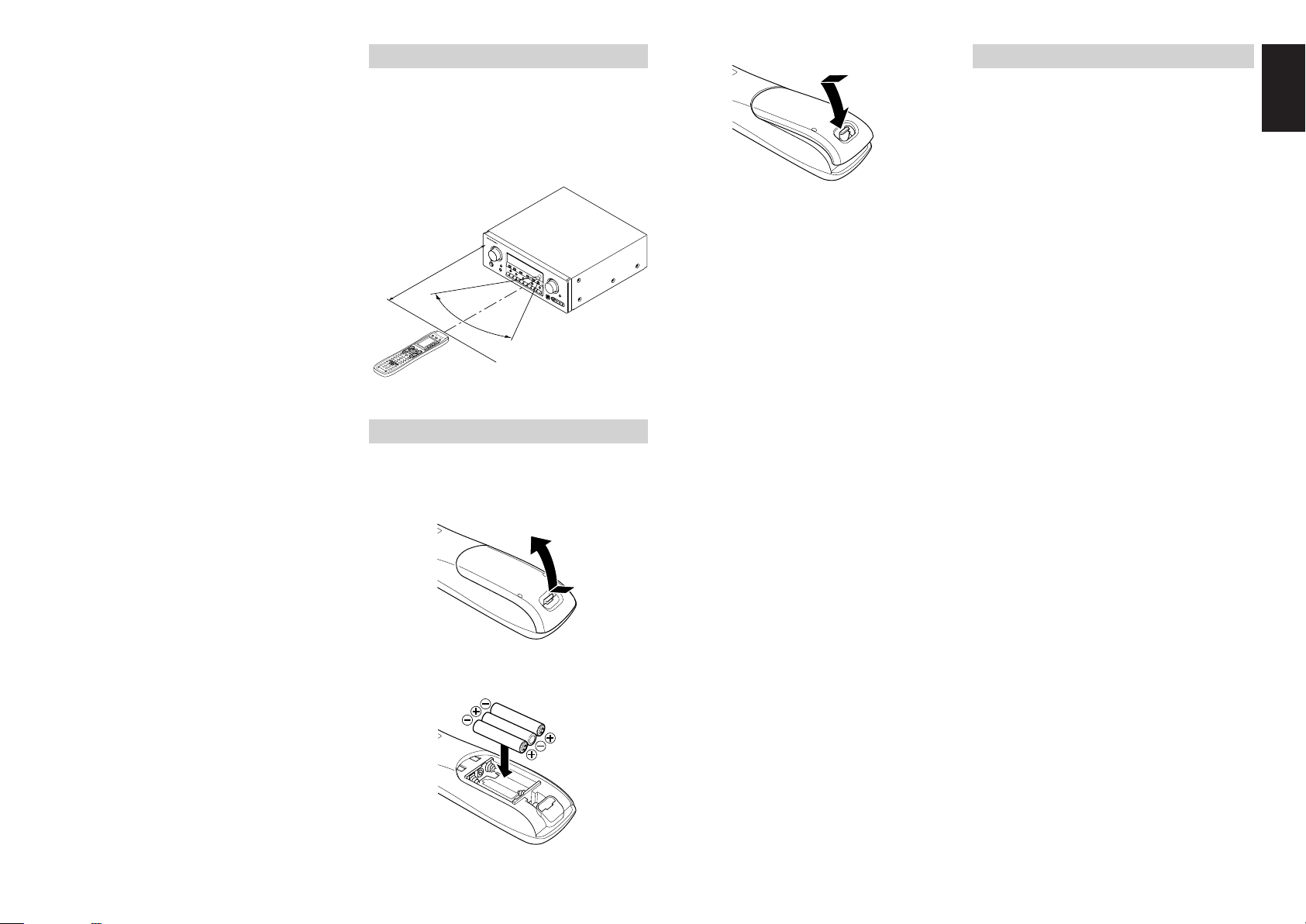
2
3
1
5
6
4
8
0
9
7
MEMO
CLE
AR
D
S
S
A
M
P
A
UX2
AU
X1
TAPE
T
U
N
ER
C
D
C
D-R
M
D
V
C
R
D
V
D
TV
S
O
U
R
C
E
OFF
O
N
/
O
F
F
POWE
R
O
N
D
4
D
5
D
2
M
D1
D
3
D
5
O
K
VO
L
C
H
P
R
E
V
M
U
TE
ME
NU
E
XIT
G
UID
E
T
E
S
T
C
H.S
EL
S
UR
R
7
.
1
C
H
A
T
T
S
P
K
-A
B
D
IS
P
O
S
D
SL
EE
P
1
2
L
IG
H
T
L
e
a
rn
in
g
R
e
m
o
te
C
o
nt
r
o
l
le
r
R
C
1
4
0
0
I NAME indicator
This is displayed when the remote control is in
renaming mode.
J LEARN indicator
This is displayed when the remote control is in
learning mode.
REMOTE CONTROL RANGE
The distance between the transmitter of the
remote control and the IR SENSOR of the SR8400
should be less than 5 meters. If the remote control
is pointed in a direction other than the IR SENSOR
or if there is an obstacle between them, use of the
remote control may not be possible.
Remote-controllable range
SR8400
Approx. 5 m
60°
Remote control unit (RC1400)
LOADING BATTERIES
The life of the batteries used with the remote control
is about 4 months with normal use. Also be sure to
replace batteries earlier when you notice that they
are getting weak.
1.
Remove the back cover.
3.
Close the cover until it clicks.
Note:
Do not use old batteries and new batteries
together. This can result in corrosion or
leakage of battery fluid.
The supplied manganese batteries are for
checking operation. Usage of alkaline batteries
is recommended.
When discarding batteries, be sure to follow
the local regulations for your area. Do not put
batteries in a fire.
BATTERY REPLACEMENT INTERVAL
Under normal usage, alkaline batteries last
approximately four months. When the batteries
wear out, a battery mark is displayed on the LCD.
Although the remote control can still be used when
the battery mark is displayed, the batteries should
be replaced as soon as possible. The LCD
eventually starts to flash when buttons are
pressed, the remote control will be unable to
transmit signals or learn codes.
• This remote control uses non-volatile memory so
that the learned codes and macro programs are
retained even if the batteries are removed.
Reset the clock after replacing the batteries.
Safety Precautions for Batteries
Be sure to always observe the following
precautions to prevent fluid leakage, overheating,
fire, breakage, accidental ingestion, and other
accidents.
• If the batteries are left unused for a long period
of time, the battery fluid may leak or the batteries
may corrode.
• Do not use the batteries in the remote control
with the plus and minus polarity reversed.
• Do not attempt to recharge, heat, or
disassemble the batteries. Do not put the
batteries in a fire.
• Do not use the remote control with old batteries
or worn-out batteries inserted.
• Do not use different types of batteries or mix old
and new batteries in the remote control.
• If the remote control is not operating properly,
replace the batteries with new ones.
• If any of the batteries are leaking, completely
wipe up all leaked battery fluid, and then replace
the batteries with new ones.
ENGLISH
2.
Insert the new batteries (AAA type) with
correct (+) and (–) polarity.
9
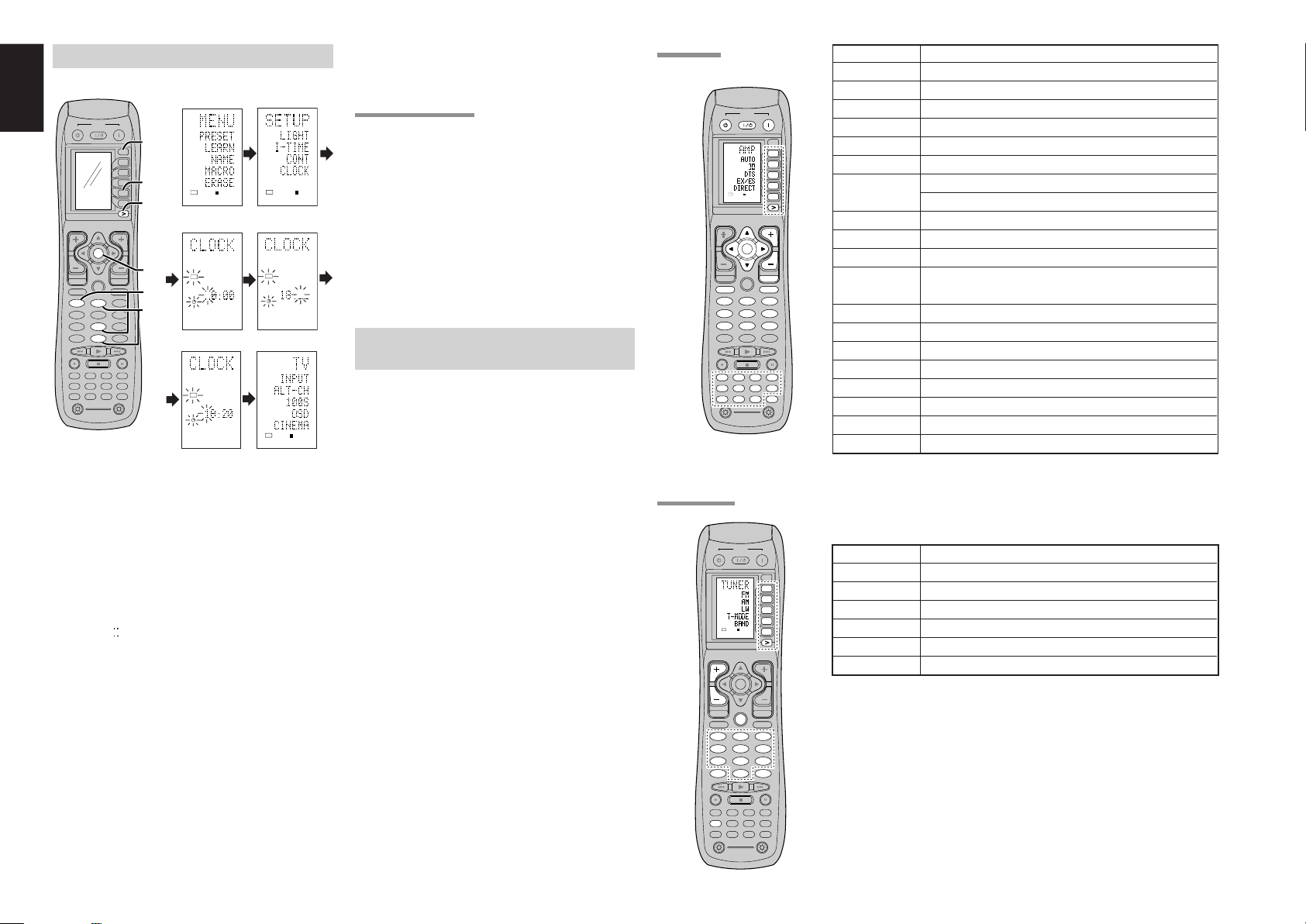
ENGLISH
2 31
5 64
8097
MEMO
CLEAR
DSS
AMP
AUX2
AUX1
TAPE
TUNERCDCD-R
MD
VCRDVD
TV
SOURCE
OFF
ON/OFF
POWER
ON
D4
D5
D2
M
D1
D3
D5
OK
VOL
CH
PREV
MUTE
MENU
EXIT
GUIDE
TEST
CH.SEL
SURR
7.1CH
ATT
SPK-AB
DISP
OSD
SLEEP
12
LIGHT
Learning Remote Controller
RC1400
D1
D5
D4
D2
D3
D5
2 31
5 64
8 97
TEST
CH.SEL
SURR
7.1CH
ATT
SPK-AB
DISP
OSD
SLEEP
TUNER
0
CH
GUIDE
MEMO
CLEAR
USE
PAGE
1
2 31
5 64
8097
MEMO
CLEAR
DSS
AMP
AUX2
AUX1
TAPE
TUNERCDCD-R
MD
VCRDVD
TV
SOURCE
OFF
ON/OFF
POWER
ON
D4
D5
D2
M
D1
D3
D5
OK
VOL
CH
PREV
MUTE
MENU
EXIT
GUIDE
TEST
CH.SEL
SURR
7.1CH
ATT
SPK-AB
DISP
OSD
SLEEP
12
LIGHT
Learning Remote Controller
RC1400
D1
D5
D4
D2
D3
D5
SOURCE
OFF
ON/OFF
POWER
ON
OK
2 31
5 64
8 97
TEST
CH.SEL
SURR
7.1CH
ATT
SPK-AB
DISP
OSD
SLEEP
MENU
TAPE
DSS
AUX2
AUX1
TUNERCDCD-R
MD
VCRDVD
TV
AMP
VOL
EXIT
MUTE
USE
PAGE
123
4
2 31
5 64
8097
MEMO
CLEAR
DSS
AMP
AUX2
AUX1
TAPE
TUNERCDCD-R
MD
VCRDVD
TV
SOURCE
OFF
ON/OFF
POWER
ON
D4
D5
D2
M
D1
D3
D5
OK
VOL
CH
PREV
MUTE
MENU
EXIT
GUIDE
TEST
CH.SEL
SURR
7.1CH
ATT
SPK-AB
DISP
OSD
SLEEP
12
LIGHT
Learning Remote Controller
RC1400
2.
6.
4.
5.
3.
3.
21
8
0
OK
USE
PAGE
1
USE
PAGE
12
LEARN
LEARN
LEARN
USE
PAGE
12
SETTING THE TIME
Example: Setting to 6:20PM (18:20)
12
34
56
When you bought this remote control and insert
the batteries to the remote control at first, the steps
1 to 3 are skipped.
Starts from step 4 to set the time.
Whenever the batteries are replaced, the clock
shows 00:00. Please reset the clock. (The time
setting is not backed up.)
CHECKING THE TIME
To check the time, hold down the > button for three
seconds or more. The current time is displayed for
five seconds.
Note
Although the remote control uses a quartz clock,
the time may become out of sync over the course
of operation. Be sure to correct the clock from time
to time.
GENERAL INFORMATION OF RC1400
TO SR8400
To control the SR8400 by your RC1400, you have
to select the device AMP or TUNER by pressing
the function selector button. Please refer below
for the details in AMP and TUNER mode.
AMP MODE
TUNER MODE
SOURCE ON/OFF Turns the SR8400 on and off
POWER ON Turns the SR8400 on
POWER OFF Turns the SR8400 off
D1 - D5 / >(Page) (Refer to page vi)
VOL +/- Adjust the over all sound level
MUTE Decreases the sound temporarily
Cursor Move the cursor for setting in"On screen display" mode
OK Enter the "On screen display"
Confirms the setting in "On screen display" mode
MENU Displays the current setting on the monitor
EXIT Exits from SETUP MENU
TEST (1) Enter the test tone menu
CH.SEL (2) Call up SETUP MENU and adjusts speaker levels or 7.1ch input
level
SURR (3) Selects the surround mode
7.1CH (4) Selects the 7.1CH IN
ATT (5) Reduces the input level
SPK-AB (6) Selects the speaker system
DISP (7) Changes the front display mode
OSD (8) Selects the "On screen display" on and off
SLEEP (9) Sets the sleep timer function
Function selector Selects a particular source component
1.
2.
3.
4.
5.
6.
10
Hold down the M button for three seconds or
more.
The menu is displayed.
Press the > button once.
This displays second page (SETUP).
Press the D4 (CLOCK) direct button.
The “ ” indicator blinks and the clock indicator
displays “0:00”.
Press the 1 and 8 numeric button to set the
hour indicator.
The hour indicator displays “18”.
The minute indicator blinks “_”.
Press the 2 and 0 numeric button to set the
minute indicator.
The minute indicator displays “20”.
The hour indicator blinks.
Press the OK cursor button to start the clock.
The clock starts from 0 second at the time that was
set and return to normal (USE) mode.
D1 - D5 / >(Page) (Refer to page vi)
CH +/- Selects a preset station up and down
GUIDE Selects the "Frequency direct input"
0-9 Input the numeric
MEMO Enter the tuner preset memory numbers
CLEAR Clears the inputting
TUNER Selects a frequency band

CONNECTIONS
90
°
110
°
22
°
30
°
135
°
150
°
0
°
(70cm
1m)
2 Ft.
3 Ft.
AUDIO (AUX2)
COMPONENT VIDEO
DIGITAL OUT
DIGITAL IN
OPT. COAX.
ANTENNA
AC IN
AC OUTLETS
120V 60H
Z
SWITCHED
1A 120W MAX
UNSWITCHED
1A 120W MAX
FRONT A
SURROUND BACK /
MULTI SPEAKER
FRONT B CENTER SURROUND
SPEAKER SYSTEMS
FRONT A OR B, CENTER, SURROUND, SURR. BACK :
MINIMUM 6 OHMS
FRONT A AND B : MINIMUM 8 OHMS
LLR
R
LRLR
654123
7.1CH
IN
IN OUT
TAPE CDR/MD MULTI
OUT OUT
OUT
DC OUT
SWOUTIN
CD C
SBR
SLL
INOUTIN
R
TV DVD DSS/VCR2
RSR
L
VCR1
IN
RC-5
MULTI
RC IN
SRR
L SL SBL
SBRCSW
DVDTV
MONITOR
VIDEO
VCR1
OUT
MULTI
OUTOUTIN
DSS/VCR2
OUTIN
VCR1 DSS/VCR2
DVD IN OUT
S-VIDEO
TV OUTIN
C
B
/
P
B
C
R
/
P
R
C
R
/
P
R
C
R
/
P
R
C
B
/
P
B
C
B
/
P
B
INPUT-1
YY
MONITOR OUTINPUT-2
Y
FM (75
Ω
)
GND AM
RS-232C
SBL
PRE
OUT
FLASHER
MONITOR
OUT
MODEL NO.SR8400
R
R
LR
L
L
FRONT A
SURROUND BACK /
MULTI SPEAKER
CENTER SURROUND
SW
PRE
OUT
INVERT
OUTPUT
INPUT
LEVEL
BTL REMOTE CONT.EXT. CONT. IN
VIDEO/
+5~13V DC
SYSTEM OUT OUT
INPUT
MASTERSLAVE
MIN MAX
IN
F
U
S
E
SPEAKER SYSTEM
MINIMUM 4 OHMS
1. 2.
3. 4. 5.
SPEAKER PLACEMENT
The ideal surround speaker system for this unit is
7-speaker systems, using front left and right
speakers, a center speaker, surround left and right
speakers, a surround back left and right speakers,
and a subwoofer.
For best results we recommend that all front
speakers be of the same type, with identical or
similar driver units. This will deliver smooth pans
across the front sound stage as the action moves
from side to side.
Your center channel speaker is very important as
over 80 % of the dialog from a typical motion
picture emanates from the center channel.
It should possess similar sonic characteristics to
the main speakers. Surround channel speakers
need not be identical to the front channel speakers,
but they should be of high quality.
The surround center speaker is useful for playback
of Dolby Digital Surround EX or DTS-ES. One of
the benefits of both Dolby Digital and DTS is that
surround channels are discrete full range, while
they were frequency limited in earlier “Pro Logic’
type systems.
Bass effects are an important part of home theater.
For optimal enjoyment a subwoofer should be used
as it is optimized for low frequency reproduction. If
you have full range front speakers, however, they
may be used in place of a subwoofer with proper
setting of the switches in the menu system.
Surround Left
Surround Back
Left
Surround Back
Right
Surround Right
Front left and right speakers
We recommend to set the front L and R speakers
with 45-60 degrees from the listening position.
Center speaker
Align the front line of the center speaker with the
front L/R speakers. Or place the center speaker a
little backward from the line.
Subwoofer
Front Left
Front Center
Front Right
Surround left and right speakers
When the SR8400 is used in surround operation,
CONNECTING SPEAKERS
the preferred location for surround speakers is on
the side walls of the room, at or slightly behind the
listening position.
The center of the speaker should face into the
room.
Surround back left and right speakers
PASSIVE
SUBWOOFER
POWER
AMPLIFIER
POWERED
SUBWOOFER
or
SURROUND
BACK
RIGHT
LEFT
SURROUND
RIGHT
LEFT
ENGLISH
Surround back speakers are required when a full
7.1-channel system is installed.
Speakers should be placed on a rear wall, behind
the listening position.
The center of the speaker should face into the
room.
Subwoofer
We recommend using a sub-woofer to have maximum
bass effect. Sub-woofer bears only low frequency
range so you can place it any where in the room.
HEIGHT OF THE SPEAKER UNITS
Front left and right speakers, and a center speaker
Align the tweeters and mid-range drivers on the
three front speakers at the same height, as best as
possible.
Surround left and right speakers, and surround
back speaker
Place the surround left, right and surround back
speakers higher than your ears by about 2 Ft. - 3
Ft.(70cm – 1m). Also place the speakers at the
same height, sa best as possible.
RIGHT
FRONT
LEFT
CENTER
CONNECTING SPEAKER WIRE
1.
Strip away approx. 3/8 inch (10 mm) of wire
insulation.
2.
Twist the bared wire ends tight, to prevent
short circuits.
3.
Loosen the knob by turning it counterclockwise.
4.
Insert the bare part of the wire into the hole in
3/8 inch (10 mm)
side of each terminal.
5.
Tighten the knob by turning it clockwise to
secure the wire.
Note;
• Use magnetically-shielded speakers for front left,
right and the center speakers when the speakers
are installed near the TV and the TV is a monitor
type.
11

ENGLISH
AUDIO (AUX2)
COMPONENT VIDEO
DIGITAL OUT
DIGITAL IN
OPT. COAX.
ANTENNA
AC IN
AC OUTLETS
120V 60H
Z
SWITCHED
1A 120W MAX
UNSWITCHED
1A 120W MAX
FRONT A
SURROUND BACK /
MULTI SPEAKER
FRONT B CENTER SURROUND
SPEAKER SYSTEMS
FRONT A OR B, CENTER, SURROUND, SURR. BACK :
MINIMUM 6 OHMS
FRONT A AND B : MINIMUM 8 OHMS
LLR
R
LRLR
654123
7.1CH
IN
IN OUT
TAPE CDR/MD MULTI
OUT OUT
OUT
DC OUT
SWOUTIN
CD C
SBR
SLL
INOUTIN
R
TV DVD DSS/VCR2
RSR
L
VCR1
IN
RC-5
MULTI
RC IN
SRR
LSLSBL
SBRCSW
DVDTV
MONITOR
VIDEO
VCR1
OUT
MULTI
OUTOUTIN
DSS/VCR2
OUTIN
VCR1 DSS/VCR2
DVD IN OUT
S-VIDEO
TV OUTIN
C
B
/
P
B
C
R
/
P
R
C
R
/
P
R
C
R
/
P
R
C
B
/
P
B
C
B
/
P
B
INPUT-1
YY
MONITOR OUTINPUT-2
Y
FM (75
Ω
)
GND AM
RS-232C
SBL
PRE
OUT
FLASHER
MONITOR
OUT
MODEL NO.SR7400
AUDIO
DIGITAL OUT
DIGITAL IN
OPT.6
TAPEINCD
1
CDR/MD
OUTIN
OUT
R
L
OUT IN
LRL
R
OUT
L
R
L R
L R
L R
RL RL RL
OUT IN
LRL
R
DIGITAL
INPUT
DIGITAL
OUTPUT
DIGITAL
OUTPUT
R L
R L R L
RL
L R
CONNECTING BANANA PLUG
Banana plug connections are also possible.
Tighten the knob by turning clockwise and then
insert the banana plug.
Caution:
•
Be sure to use speakers with the specified impedance
as shown on the rear panel of this unit.
•
To prevent damage to circuitry, do not let the bare
speaker wires touch
each other and do
not let them touch
any metal part of
this unit.
• Do not touch the
speaker terminals
when the power is
on. It may cause
you to receive an electric shocks.
• Do not connect more than one speaker cable to
one speaker terminal. Doing so may damage this
unit.
Note:
•
Be sure to connect the positive and negative cables
for the speaker properly. If they are miss-connected,
the signal phase will be reversed and the signal
quality will be corrupted.
CONNECTING A SUBWOOFER
Use the PRE OUT SUBWOOFER jack to connect
a powered subwoofer (power amplifier built in ).
If your subwoofer is a passive type (power amplifier
is not built in), connect a monaural power amplifier
to the PRE OUT SUBWOOFER jack and connect
the subwoofer to the amplifier.
CONNECTING AUDIO COMPONENTS
CD RECORDER / MD DECK
The output audio signal from the TAPE OUT jack
and the CD-R/MD OUT jack is the same signal which
is currently selected.
Caution:
Notes:
• Do not connect this unit and other components to
mains power until all connections between
components have been completed.
• Insert all plugs and connectors securely.
Incomplete connections may make noise.
• Be sure to connect the left and right channels
properly.
Red connectors are for the R (right) channel, and
white connectors are for the L (left) channel.
• Be sure to connect input and output properly.
• Refer to the instructions for each component that
is connected to this unit.
• Do not bind audio/video connection cables with
power cords and speaker cables this will result in
generating a hum or other noise.
CD PLAYER
TAPE DECK
ANALOG AUDIO
DIGITAL AUDIO
(COAXIAL)
DIGITAL AUDIO
(OPTICAL)
CONNECTING DIGITAL AUDIO COMPONENTS
•
There are 6 digital inputs, 3 coaxial jacks and 3
optical jacks, on the rear panel. You can use
these jacks to input PCM, Dolby Digital and DTS
bitstream signals from a CD, DVD, or other digital
source components.
• There is one digital output coaxial jack and one
optical output jack on the rear panel. These
jacks can be connected to a CD recorder-, or a
MD deck inputs, respectively.
•
Refer to the instructions for each component. To
setup the digital audio format of DVD player, or other
digital source’s connected to digital input jacks.
• Use fiber optical cables (optical) for DIG-1,2,3
input jacks. Use 75 ohms coaxial cables (for
digital audio or video) for DIG-4, 5, 6 input jacks.
• You can designate the input for each digital
input/output jacks according to your component.
See page 18.
Notes:
• There is no Dolby Digital RF input jack. Please
use an external RF demodulator Dolby Digital
decoder when connecting the Dolby Digital RF
output jack of the video disc player to the digital
input jack.
• The digital signal jacks on this unit conform to the
EIA standard. If you use a cable that does not
conform to this standard, this unit may not
function properly.
• Each type of audio jack works independently.
Signals input through the digital and analog jacks
are output through the corresponding digital and
analog jacks, respectively.
12

AUDIO (AUX2)
COMPONENT VIDEO
DIGITAL OUT
DIGITAL IN
OPT. COAX.
ANTENNA
S
S
F
F
654123
7.1CH
IN
IN OUT
TAPE CDR/MD MULTI
OUT OUT
OUT
DC OUT
SWOUTIN
CD C
SBR
SLL
INOUTIN
R
TV DVD DSS/VCR2
RSR
L
VCR1
IN
RC-5
MULTI
RC IN
SRR
L SL SBL
SBRCSW
DVDTV
MONITOR
VIDEO
VCR1
OUT
MULTI
OUTOUTIN
DSS/VCR2
OUTIN
VCR1 DSS/VCR2
DVD IN OUT
S-VIDEO
TV OUTIN
C
B
/
P
B
C
R
/
P
R
C
R
/
P
R
C
R
/
P
R
C
B
/
P
B
C
B
/
P
B
INPUT-1
YY
MONITOR OUTINPUT-2
Y
FM (75
Ω
)
GND AM
RS-232C
SBL
PRE
OUT
FLASHER
MONITOR
OUT
M
COMPONENT VIDEO
DVD
VIDEO
VCR1
OUTIN
VCR1
DVD
S-VIDEO
OUTIN
C
B
/
P
B
C
R
/
P
R
INPUT-1
Y
MONITOR
OUT
C
R
/
P
R
C
B
/
P
B
Y
MONITOR OUT
AUDIO
DIGITAL IN
5
DVD VCR1
R
L
LR
AUDIO
OUT
DIGITAL
OUT
VIDEO
OUT
S-VIDEO
OUT
S-VIDEO
IN
LR
AUDIO
OUT
AUDIO
IN
LR
VIDEO
OUT IN
S-VIDEO
OUT IN
L R L R LR
YC
B
/ PBCR
/ PR
COMPONENT
VIDEO OUT
YC
B
/ PBCR
/ PR
COMPONENT
VIDEO IN
L R L R
L R
AUDIO (AUX2)
COMPONENT VIDEO
DIGITAL OUT
DIGITAL IN
OPT. COAX.
ANTENNA
654123
7.1CH
IN
IN OUT
TAPE CDR/MD MULTI
OUT OUT
OUT
DC OUT
SWOUTIN
CD C
SBR
SLL
INOUTIN
R
TV DVD DSS/VCR2
RSR
L
VCR1
IN
RC-5
MULTI
RC IN
SRR
L SL SBL
SBRCSW
DVDTV
MONITOR
VIDEO
VCR1
OUT
MULTI
OUTOUTIN
DSS/VCR2
OUTIN
VCR1 DSS/VCR2
DVD IN OUT
S-VIDEO
TV OUTIN
C
B
/
P
B
C
R
/
P
R
C
R
/
P
R
C
R
/
P
R
C
B
/
P
B
C
B
/
P
B
INPUT-1
YY
MONITOR OUTINPUT-2
Y
FM (75
Ω
)
GND AM
RS-232C
SBL
PRE
OUT
FLASHER
MONITOR
OUT
DSS/VCR2
AUDIO
DIGITAL IN
2
R
TV DSS/VCR2
L
TV
MONITOR
VIDEO
OUTIN
DSS/VCR2
S-VIDEO
IN
MONITOR
OUT
LR
AUDIO
OUT
DIGITAL
OUT
VIDEO
OUT
S-VIDEO
OUT
AUDIO
OUT
LR
VIDEO
OUT
S-VIDEO
IN
VIDEO
IN
LR
L R
L R
L R
L R
CONNECTING VIDEO COMPONENTS
DVD PLAYER
VIDEO PROJECTOR
SATELLITE TUNER
VIDEO
S-VIDEO
ANALOG AUDIO
DIGITAL AUDIO
(COAXIAL)
DIGITAL AUDIO
(OPTICAL)
VIDEO, S-VIDEO , COMPONENT JACKS
There are 3 types of video jacks on the rear panel.
VIDEO jack
The video signal for the VIDEO jacks is the
conventional composite video signal.
S-VIDEO jack
The video signal is separated into luminance (Y)
and color (C) signals for the S-VIDEO jack. The SVIDEO signals enables high-quality color
reproduction. If your video component has an SVIDEO output, we recommend to use it. Connect
the S-VIDEO output jack on your video component
to the S-VIDEO input jack on this unit.
Component jack
Make component video connections to a TV or
monitor with component inputs to produce higher
quality video images. Use a component video cable
or 3 video cords to connect the component video
out jacks on the SR8400 to the monitor.
Notes:
•
Be sure to connect the left and right audio channels
properly.
Red connectors are for the R (right) channel, and
white connectors are the for L (left) channel.
• Be sure to connect the inputs and outputs of the
video signals properly.
• If you connect the S-VIDEO or component signal
to the S-VIDEO or component jack on this unit, it
is not necessary to connect the conventional video
signal to the VIDEO (composite) jack. If you use
both video inputs, this unit gives priority to the SVIDEO signal.
• Each type of video jack works independently.
Signals input to the VIDEO (composite) and SVIDEO jacks or component are output to the
corresponding VIDEO (composite) and S-VIDEO
or component jacks, respectively.
•
This unit has the “TV-AUTO ON/OFF” function to
turn the TV ON or OFF automatically, by sensing
the incoming video signal from the VIDEO jacks.
• You may need to setup the digital audio output
format of your DVD player, or other digital source
components. Refer to the instructions of the each
component connected to the digital input jacks.
• There is no Dolby Digital RF input jack. Please
use an external RF demodulator with a Dolby
Digital decoder to connect a video disc player
which has a Dolby Digital RF output jack to the
digital input jack on this unit.
ENGLISH
VCR
TV
13
