Page 1
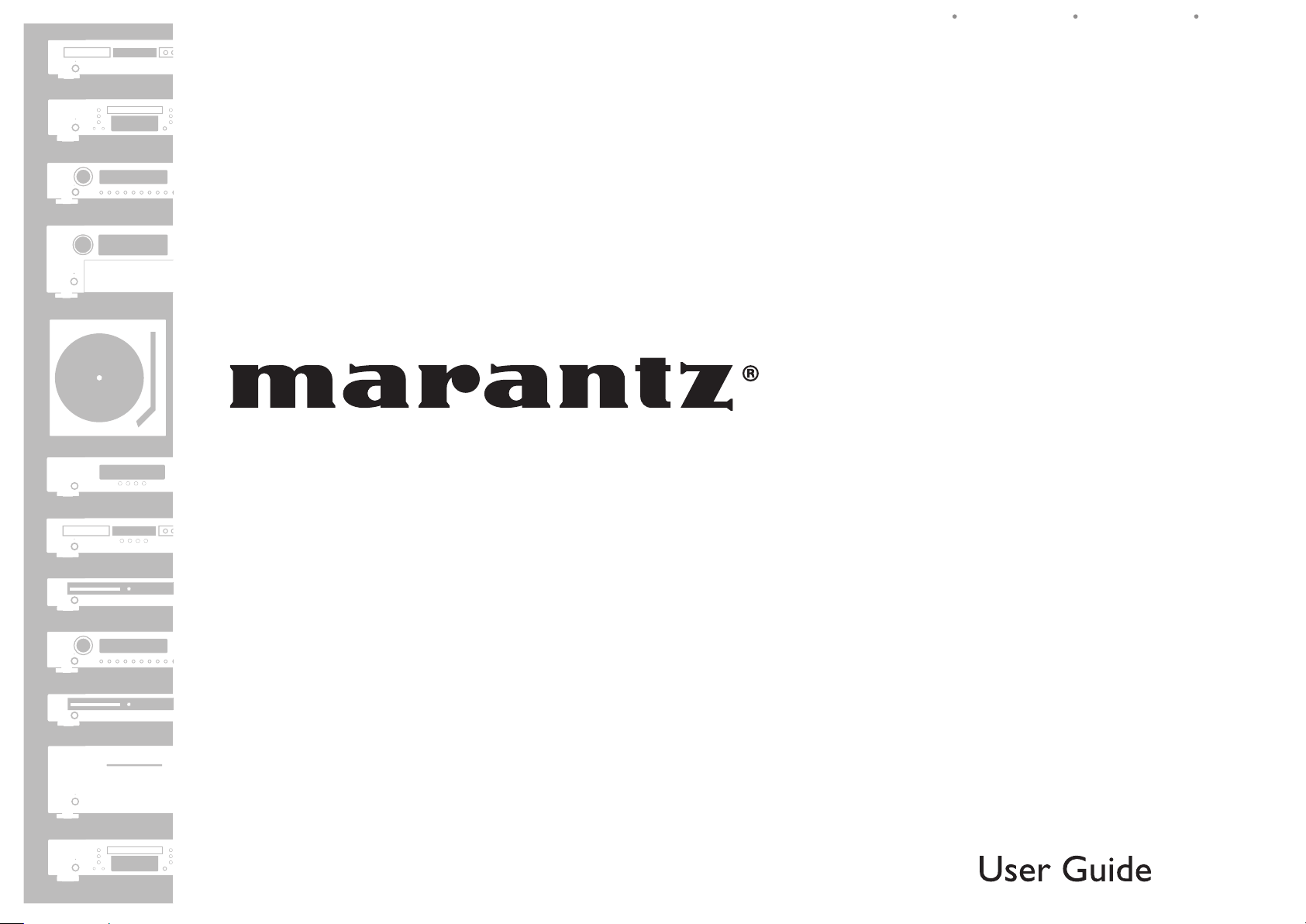
ESPAÑOL FRANÇAIS ENGLISH
Receiver
SR4023
Page 2
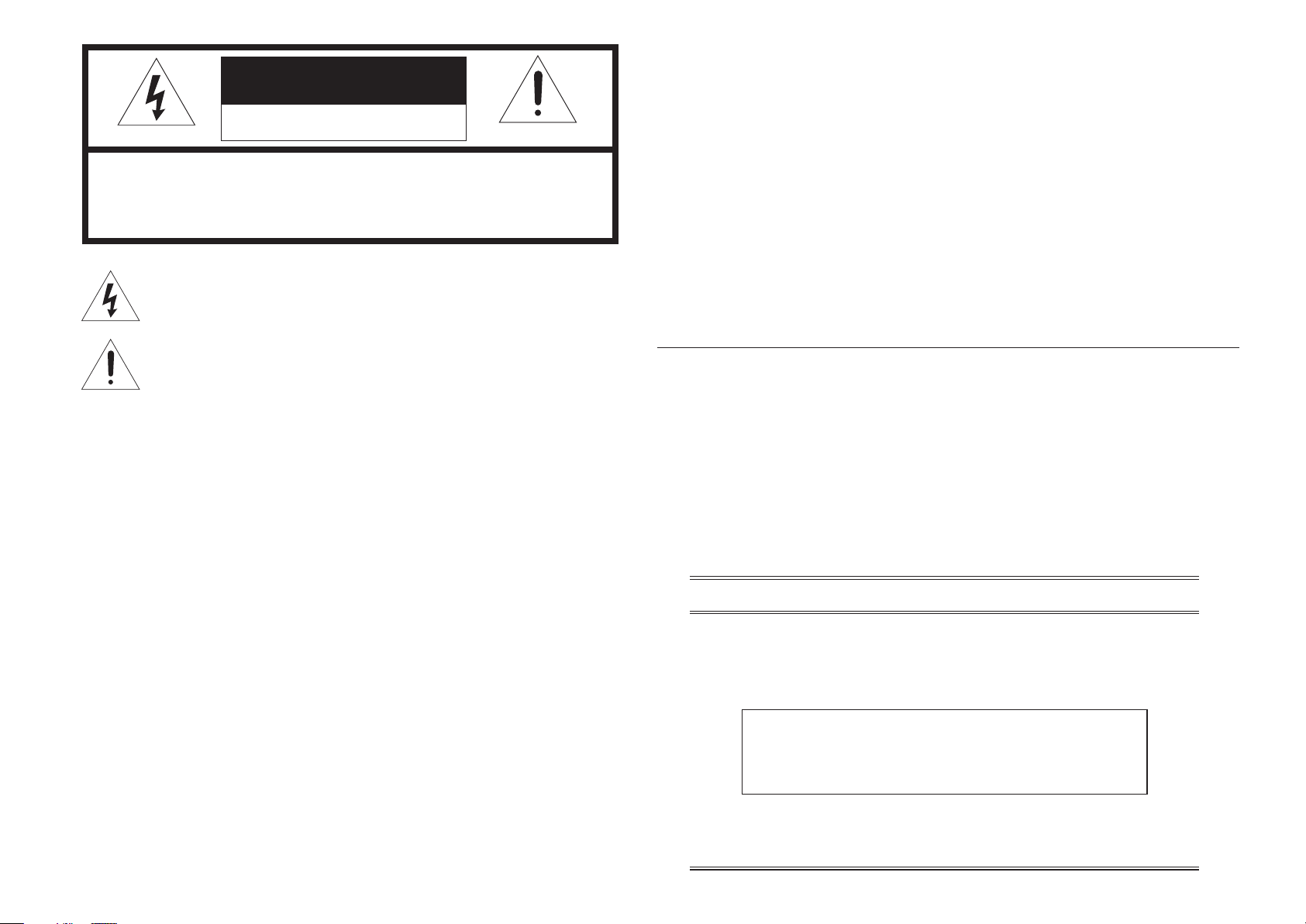
CAUTION
RISK OF ELECTRIC SHOCK
DO NOT OPEN
CAUTION: TO REDUCE THE RISK OF ELECTRIC SHOCK,
DO NOT REMOVE COVER (OR BACK) NO USER-SERVICEABLE
PARTS INSIDE REFER SERVICING TO QUALIFIED
SERVICE PERSONNEL
The lightning flash with arrowhead symbol within an equilateral triangle is
intended to alert the user to the presence of uninsulated “dangerous voltage”
within the product’s enclosure that may be of suffi cient magnitude to constitute
a risk of electric shock to persons.
The exclamation point within an equilateral triangle is intended to alert the
user to the presence of important operating and maintenance (servicing)
instructions in the literature accompanying the product.
WARNING
TO REDUCE THE RISK OF FIRE OR ELECTRIC SHOCK,
DO NOT EXPOSE THIS APPLIANCE TO RAIN OR MOISTURE.
NOTE:
This equipment has been tested and found to comply
with the limits for a Class B digital device, pursuant
to Part 15 of the FCC Rules. These limits are
designed to provide reasonable protection against
harmful interference in a residential installation. This
equipment generates, uses and can radiate radio
frequency energy and, if not installed and used in
accordance with the instructions, may cause harmful
interference to radio communications. However,
there is no guarantee that interference will not occur
in a particular installation. If this equipment does
cause harmful interference to radio or television
reception, which can be determined by turning the
equipment off and on, the user is encouraged to
try to correct the interference by one or more of the
following measures:
This Class B digital apparatus complies with
Canadian ICES-003.
- Reorient or relocate the receiving antenna.
- Increase the separation between the equipment
and receiver.
- Connect the equipment into an outlet on a
circuit different from that to which the receiver is
connected.
- Consult the dealer or an experienced radio/TV
technician for help.
NOTE:
Changes or modifi cations may cause this unit to fail
to comply with Part 15 of the FCC Rules and may
void the user's authority to operate the equipment.
Cet appareil numerique de la Classe B est conforme
a la norme NMB-003 du Canada.
CAUTION:
TO PREVENT ELECTRIC SHOCK, MATCH WIDE BLADE OF
PLUG TO WIDE SLOT, FULLY INSERT.
ATTENTION:
POUR EVITER LES CHOCS ELECTRIQUES, INTRODUIRE
LA LAME LA PLUS LARGE DE LA FICHE DANS LA BORNE CORRESPONDANTE DE LA PRISE ET POUSSER JUSQU’AU FOND.
NOTE TO CATV SYSTEM INSTALLER:
This reminder is provided to call the CATV (Cable-TV) system installer’s attention to Section 820-40 of the
NEC which provides guidelines for proper grounding and, in particular, specifi es that the cable ground shall
be connected to the grounding system of the building, as close to the point of cable entry as practical.
DECLARATION OF CONFORMITY
This device complies with Part 15 of the FCC rules. Operation is subject to the
following conditions: (1) This device may not cause harmful interference, and (2) this
device must accept any interference received, including interference that may cause
undesired operation.
U.S. Responsible Party: Marantz America, Inc.
100 Corporate Drive,
Mahwah, NJ, 07430, U.S.A.
TEL: 201-7
Type of Product:
Model:
62-6500
Receiver
SR4023
Page 3
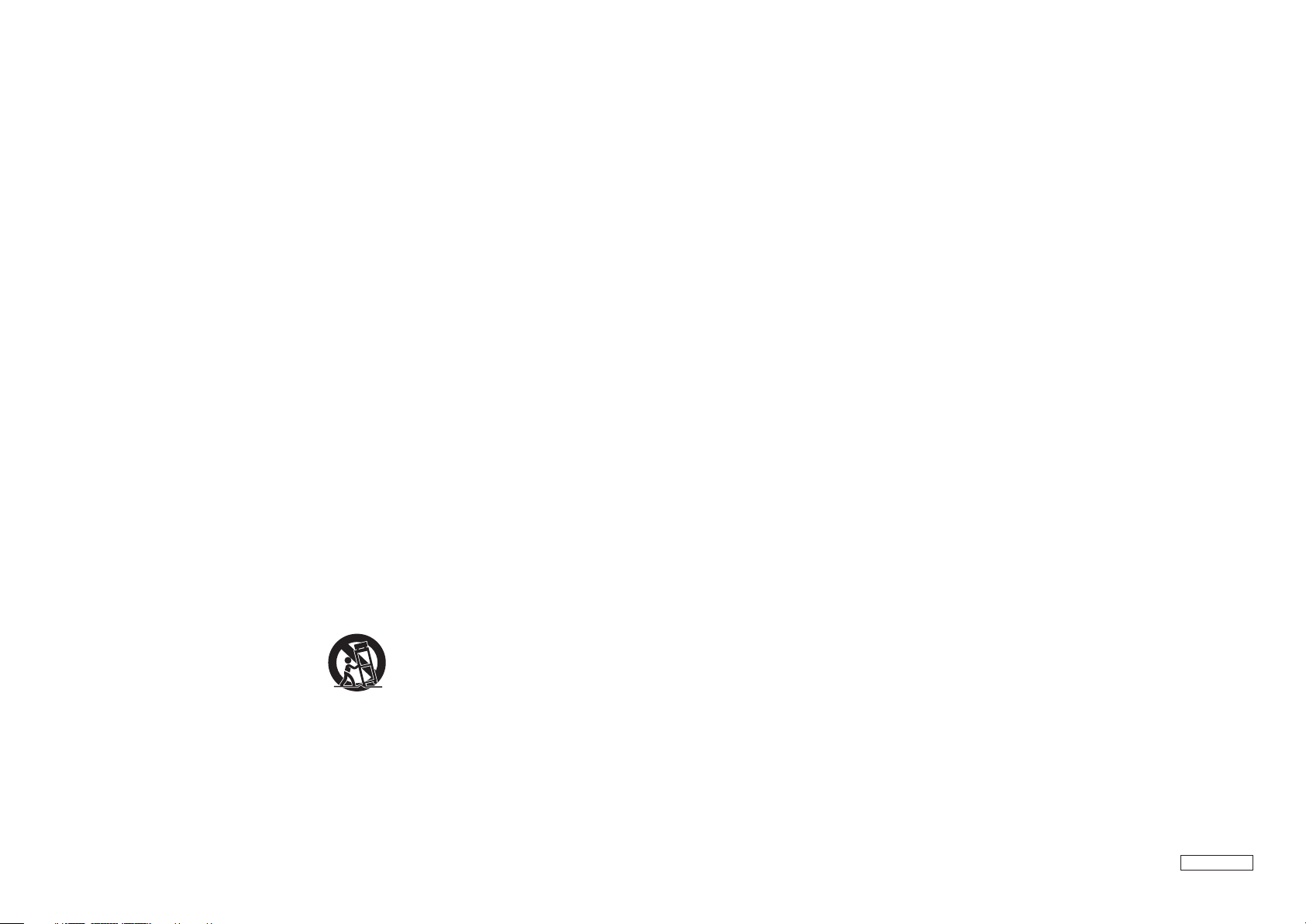
IMPORTANT SAFETY
INSTRUCTIONS
READ BEFORE OPERATING EQUIPMENT
This product was designed and manufactured to meet strict quality and safety standards.
There are, however, some installation and operation precautions which you should be particularly aware of.
1. Read these instructions.
2. Keep these instructions.
3. Heed all warnings.
4. Follow all instructions.
5. Do not use this apparatus near water.
6. Clean only with dry cloth.
7. Do not block any ventilation openings. Install in accordance with the manufacture's instructions.
8. Do not install near any heat sources such as radiators, heat registers, stoves, or other apparatus
(including amplifi ers) that produce heat.
9. Do not defeat the safety purpose of the polarized or grounding-type plug. A polarized plug has two
blades with one wider than the other. A grounding type plug has two blades and a third grounding
prong. The wide blade or the third prong are provided for your safety. If the provided plug does not fi t
into your outlet, consult an electrician for replacement of the obsolete outlet.
Additional Safety Information!
• This product should not be placed in a built-in installation such as a bookcase or rack unless proper
ventilation is provided or the manufacturer’s instructions have been adhered to.
• Apparatus shall not be exposed to dripping or splashing and that no objects fi lled with liquids, such as
vases, shall be placed on the apparatus.
• When the switch is in the OFF position, the apparatus isn’t completely switched-off from the MAINS.
• The equipment shall be installed near the power supply so that the power supply is easily accessible.
• Do not touch hot spots during and immediately after use.
• During and immediately after use, this product is hot in areas other than the controls and rear panel
connection jacks. Do not touch hot spots and especially the top panel. Contact with hot areas can cause
burns.
• Do not expose the unit and batteries to excessive heat such as direct sunlight, fi re or the like.
• Make a space of about 8 inchs (0.2 m) around the unit.
10. Protect the power cord from being walked on or pinched particularly at plugs, convenience
receptacles, and the point where they exit from the apparatus.
11. Only use attachments/accessories specifi ed by the manufacturer.
12. Use only with the cart, stand, tripod, bracket, or table specifi ed by the manufacturer, or sold with the
apparatus. When a cart is used, use caution when moving the cart/apparatus combination to avoid
injury from tip-over.
13. Unplug this apparatus during lightning storms or when unused for long periods of time.
14. Refer all servicing to qualifi ed service personnel. Servicing is required when the apparatus has been
damaged in any way, such as power-supply cord or plug is damaged, liquid has been spilled or
objects have fallen into the apparatus, the apparatus has been exposed to rain or moisture, does not
operate normally, or has been dropped.
AV_080602U2
Page 4
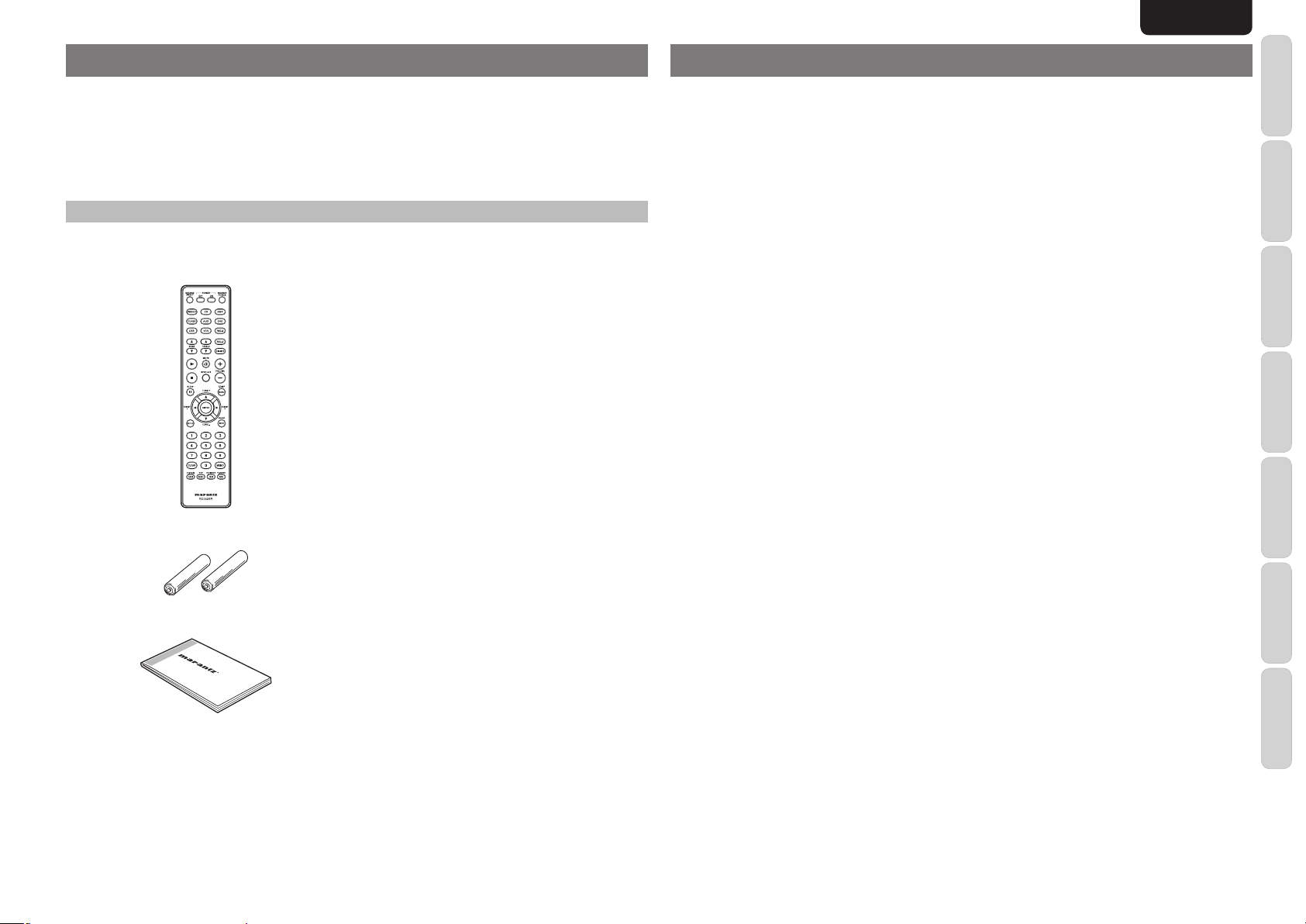
ENGLISH
INTRODUCTION
Thank you for purchasing the Marantz SR4023 Receiver.
This remarkable component has been engineered to provide you with many years of listening enjoyment.
Please take a few minutes to read this manual thoroughly before you connect and operate the SR4023.
As there are a number of connection and confi guration options, you are encouraged to discuss your own
particular system setup with your Marantz authorized dealer.
ACCESSORIES CHECK
Before use, check the below accessories were included in the package.
Remote Controller
AM Loop Antenna
FM Antenna
AC Power Cable
TABLE OF CONTENTS
INTRODUCTION ....................................1
ACCESSORIES CHECK ....................................................1
TABLE OF CONTENTS .........................1
FEA TURES .............................................2
BEFORE USE .........................................2
OPERATION OF REMOTE CONTROLLER ......................3
NAMES AND FUNCTIONS ....................4
FRONT PANEL ..................................................................4
FL DISPLAY ........................................................................5
REMOTE CONTROLLER ..................................................6
REAR PANEL .....................................................................7
BASIC CONNECTIONS .........................8
CONNECTING AUDIO COMPONENTS ............................ 8
CONNECTING VIDEO COMPONENTS ............................8
CONNECTING SPEAKERS ...............................................9
CONNECTING THE ANTENNA TERMINALS .................10
CONNECTING THE AC POWER CABLE .......................10
BASIC OPERATION .............................11
AMPLIFIER OPERATION.................................................11
TUNER OPERATION .......................................................12
ADVANCED CONNECTIONS ..............13
CONNECTING MAIN IN JACKS ......................................13
CONNECTING PRE OUT JACKS ...................................13
CONNECTING THE REMOTE CONTROL JACKS .........14
ADVANCED OPERATION ....................15
AMPLIFIER OPERATION.................................................15
TUNER OPERATION (PRESET MEMORY)....................16
REMOTE CONTROLLER OPERATION ..........................18
TROUBLESHOOTING .........................19
FRONT KEY (BUTTON) LOCK OF THE UNIT ................19
GENERAL MALFUNCTION .............................................19
HOW TO RESET THE UNIT ............................................19
OTHERS ...............................................20
TECHNICAL SPECIFICATIONS ......................................20
CLEANING OF EQUIPMENT EXTERNAL SURFACES
REPAIRS...........................................................................20
...20
FUNCTIONS
NAMES AND
BASIC
CONNECTIONS
BASIC
OPERATION
ADVANCED
CONNECTIONS
AAA-size batteries × 2
User Guide
ADVANCED
OPERATION
TROUBLESHOOTING
OTHERS
1
Page 5
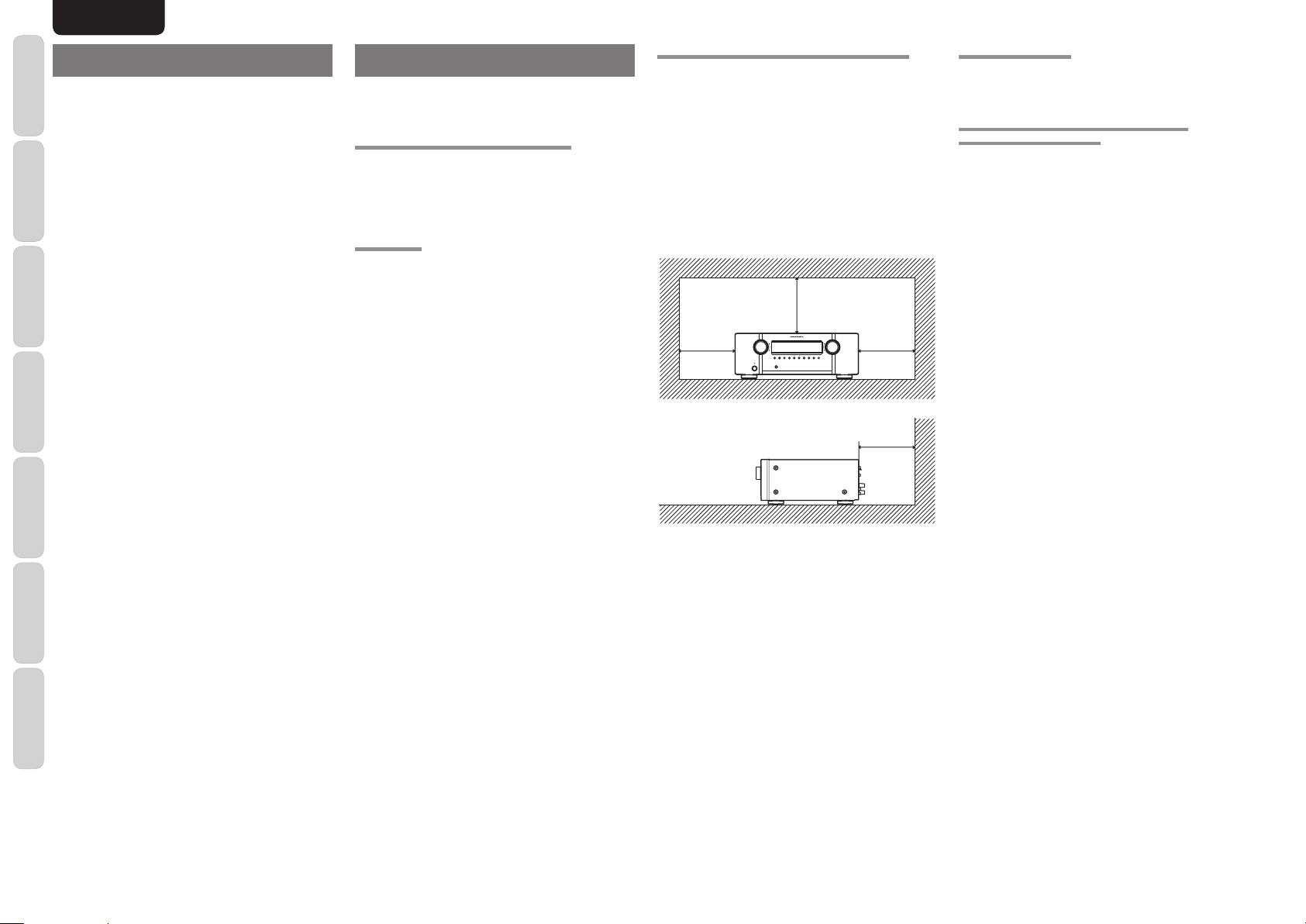
ENGLISH
NAMES AND
FUNCTIONS
FEATURES
■ High quality full discrete power amplifi er
80W+80W (8 ohms, 20 Hz – 20 kHz, 0.08%
THD)
CONNECTIONS
■ Speaker A/B switching
You can switch the speaker A/B via remote
BASIC
controller.
■ Four A/V inputs (DVD, DSS, VCR and AUX)
■ One A/V output (VCR) and one video monitor
output
OPERATION
■ Four audio inputs and Two audio outputs
BASIC
Built in PHONO equalizer (MM)
■ Simulcast playback video signal of video
source with audio source
■ 50 stations AM/FM random preset memory
CONNECTIONS
ADVANCED
■ Bass and treble tone controls
■ Source direct
You can bypass the tone routing the audio signal
directly to provide the pure sound quality.
■ PRE OUT and MAIN IN jacks
OPERATION
ADVANCED
■ Sleep timer
■ Dimmer control
BEFORE USE
This section must be read before any connection is
made to the mains supply.
EQUIPMENT MAINS WORKING SETTING
Your Marantz product has been prepared to comply
with the household power and safety requirements
that exist in your area.
SR4023 can be powered by 120V AC only.
COPYRIGHT
Recording and playback of any material may
require consent. For further information refer to the
following:
— Copyright Act 1956
— Dramatic and Musical Performers Act 1958
— Performers Protection Acts 1963 and 1972
— Any subsequent statutory enactments and
orders
DO NOT LOCATE IN THE FOLLOWING PLACES
To ensure long-lasting use, do not locate the unit where:
• Exposed to direct sunlight.
• Near to sources of heat such as heaters.
• Highly humid or poorly ventilated.
• Dusty.
• Subjected to mechanical vibrations.
• On wobbly, inclined or otherwise unstable
surfaces
• Radiated heat is blocked such as in cramped
audio racks.
To ensure proper heat radiation, ensure the below
clearance from walls and other equipment.
8 ins. (0.2m) or more
RECEIVER SR4023
8 ins. (0.2m)
or more
INPUT
SELECTOR
STANDBY
PHONES
POWER ON/STANDBY
UP
8 ins. (0.2m)
DOWN
VOLUME
TUNING/
PRESET
MEMORY
MUTECLEART.MODEDIMMER F/P BANDS.DIRECT
or more
8 ins. (0.2m)
or more
KEEP OBJECTS OFF
Keep objects off the unit. Blocking the vent can result
in accident and damage.
DO NOT TOUCH HOT SPOTS DURING AND
IMMEDIATELY AFTER USE
During and immediately after use, the unit is hot
in areas other than the controls and rear panel
connection jacks. Do not touch hot spots and
especially the top panel. Contact with hot areas can
cause burns.
TROUBLESHOOTING
OTHERS
2
Page 6
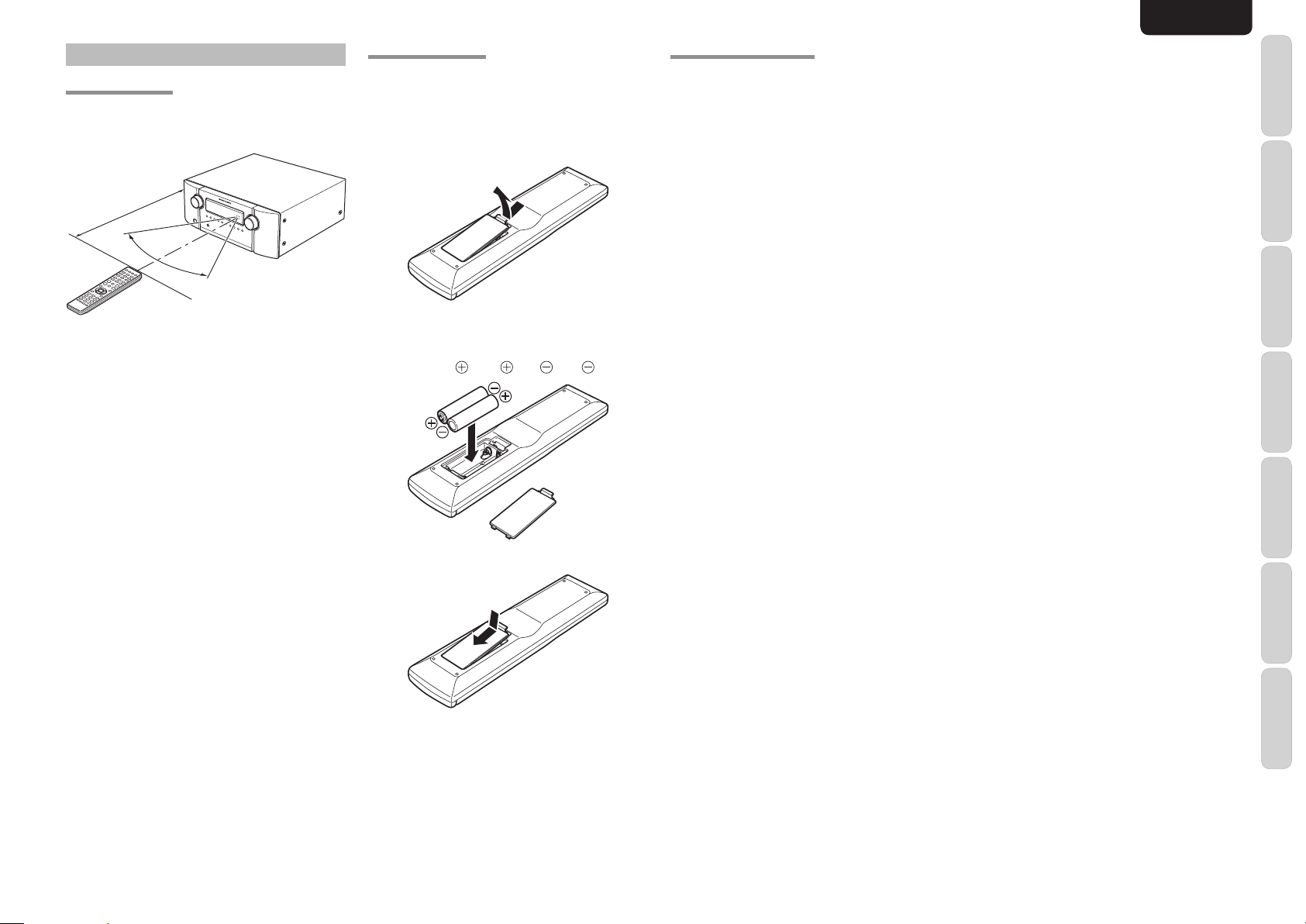
ENGLISH
OPERATION OF REMOTE CONTROLLER
REMOTE CONTROL
Operate the remote controller within a distance of
approx. 5m from the infrared receptor window on the
front of the unit.
Approx. 5 m
60°
Remote controller
Caution:
• Do not allow direct sunlight, an inverter fl uorescent
light or other strong source of light to shine onto
the player’s infrared receptor window. Otherwise,
the operation of the remote controller may be
disabled.
• Bear in mind that operating the remote controller
may cause other devices operated by infrared rays
to be operated by mistake.
• The remote controller cannot be operated if the
space between the controller and the player’s
infrared receptor window is obstructed.
• Do not place any objects on top of the remote
controller.
Doing so may cause one or more buttons to be
held down which will cause the batteries to run
down.
SR4023
LOADING BATTERIES
Before using the remote controller for the fi rst time,
load the batteries in the remote controller. The
batteries provided are used to verify the operations
of the remote controller only.
1. Remove the battery cover.
2. Load the two new size “AAA” batteries inside
the battery compartment while taking care to
align their polarities correctly with the polarity
markings ( with ( and with ).
3. Close the battery cover until it clicks shut.
CAUTIONS ON BATTERIES
• Use “AAA” type batteries in this remote controller.
• We recommend that you use alkali batteries.
• If the remote controller does not operate from
close to the unit, replace the batteries with new
ones, even if less then a year has passed.
• The included battery is only for verifying operation.
Replace it with a new battery as soon as possible.
• When inserting the batteries, be careful to do so in
the proper direction, following the + and - marks in
the remote controller’s battery compartment.
• To prevent damage or battery fl uid leakage:
- Do not use a new battery with an old one.
- Do not use two different types of batteries.
- Do not short-circuit, disassemble, heat or
dispose of batteries in fl ames.
• Remove the batteries when not planning to use the
remote controller for a long period of time.
• If the batteries should leak, carefully wipe off the
fl uid from the inside of the battery compartment,
then insert new batteries.
• When disposing of used batteries, please comply
with governmental regulations or environmental
public instruction’s rules that apply in your country
or area.
FUNCTIONS
NAMES AND
BASIC
CONNECTIONS
BASIC
OPERATION
ADVANCED
CONNECTIONS
ADVANCED
OPERATION
TROUBLESHOOTING
OTHERS
3
Page 7
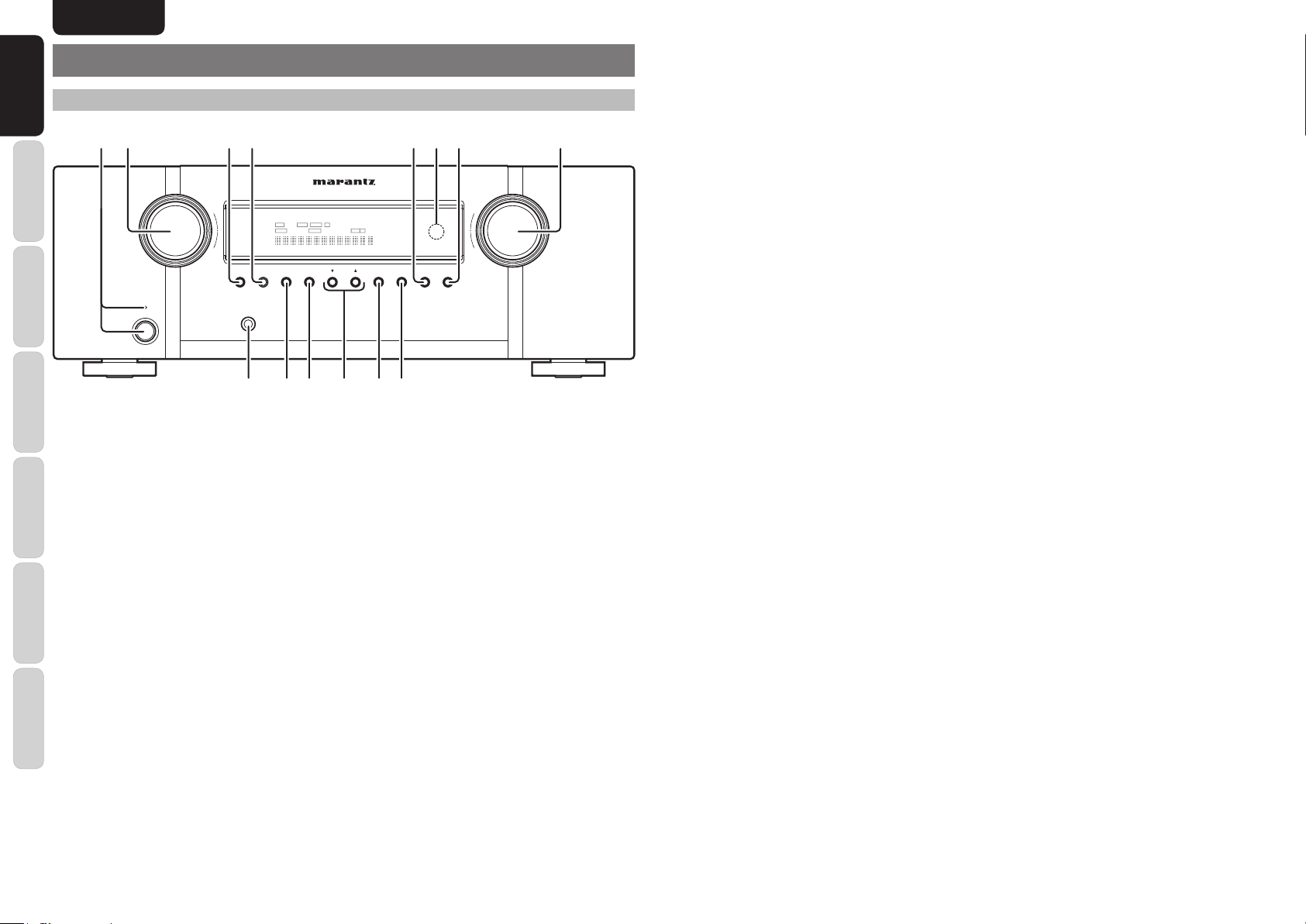
ENGLISH
NAMES AND
FUNCTIONS
NAMES AND FUNCTIONS
FRONT PANEL
!1 TUNING/PRESET 34 (UP/DOWN)
button
This button used for tuning in the desired broadcasting
stations or to preset in the desired broadcasting
stations.
CONNECTIONS
q w e r touiy
BASIC
OPERATION
BASIC
CONNECTIONS
ADVANCED
STANDBY
POWER ON/STANDBY
INPUT
SELECTOR
PHONES
q POWER switch and STANDBY
indicator
OPERATION
When this switch is pressed once, the unit turns ON
ADVANCED
and the display is illuminated. When pressed again,
the unit turns OFF and the STANDBY indicator is
illuminated.
w INPUT SELECTOR knob
TROUBLESHOOTING
(AUDIO/VIDEO)
This knob is used to select the input sources. (See
page 11)
e SOURCE DIRECT button
When this button is pressed, the audio signal will
bypass the tone control circuit to provide the pure
sound quality.
OTHERS
In order not to bypass the tone control circuit, press
SOURCE DIRECT button again.
r DIMMER button
When this button is pressed once display is dimmed.
When this button is pressed twice, the display is
turned off and the “DISP” indicator lights up.
Press this button again to turn on the display again.
RECEIVER SR4023
DISP AUTO TUNED ST
SLEEP DIRECT SPKR B
TUNING/
PRESET
UP
DOWN
MEMORY
VOLUME
MUTECLEART.MODEDIMMER F/P BANDS.DIRECT
!0!2 !1!3!4
t CLEAR button
Press this button to cancel the tuner preset station or
preset scan tuning. (See page 15)
y INFRARED receiving sensor
window
This window receives infrared signals from the
remote control.
u MUTE button
Press this button to mute the output to the speakers.
Press it again to return to the previous volume level.
i VOLUME control knob
Adjusts the overall sound level. Turning the control
clockwise increases the sound level.
o MEMORY button
Press this button to enter the tuner preset memory
numbers or station names. (See page 15)
!0 T-MODE button
Press this button to select the auto stereo mode or
mono mode when the FM band is selected.
!2 BAND button
Press this button to switch between FM and AM in
the TUNER mode.
!3 F (Frequency)/P (Preset) button
During reception of AM or FM, you can change
the function of the UP/DOWN buttons for scanning
frequencies or selecting preset stations by pressing
this button.
!4 PHONES jack for stereo
headphones
Conventional dynamic headphones can be plugged
in here.
Note:
When using headphones, the speaker A and/or B are
switched automatically to OFF and the sound from
the speakers is muted. The speaker A and/or B return
to the previous setting as soon as the plug is removed
from the jack.
4
Page 8
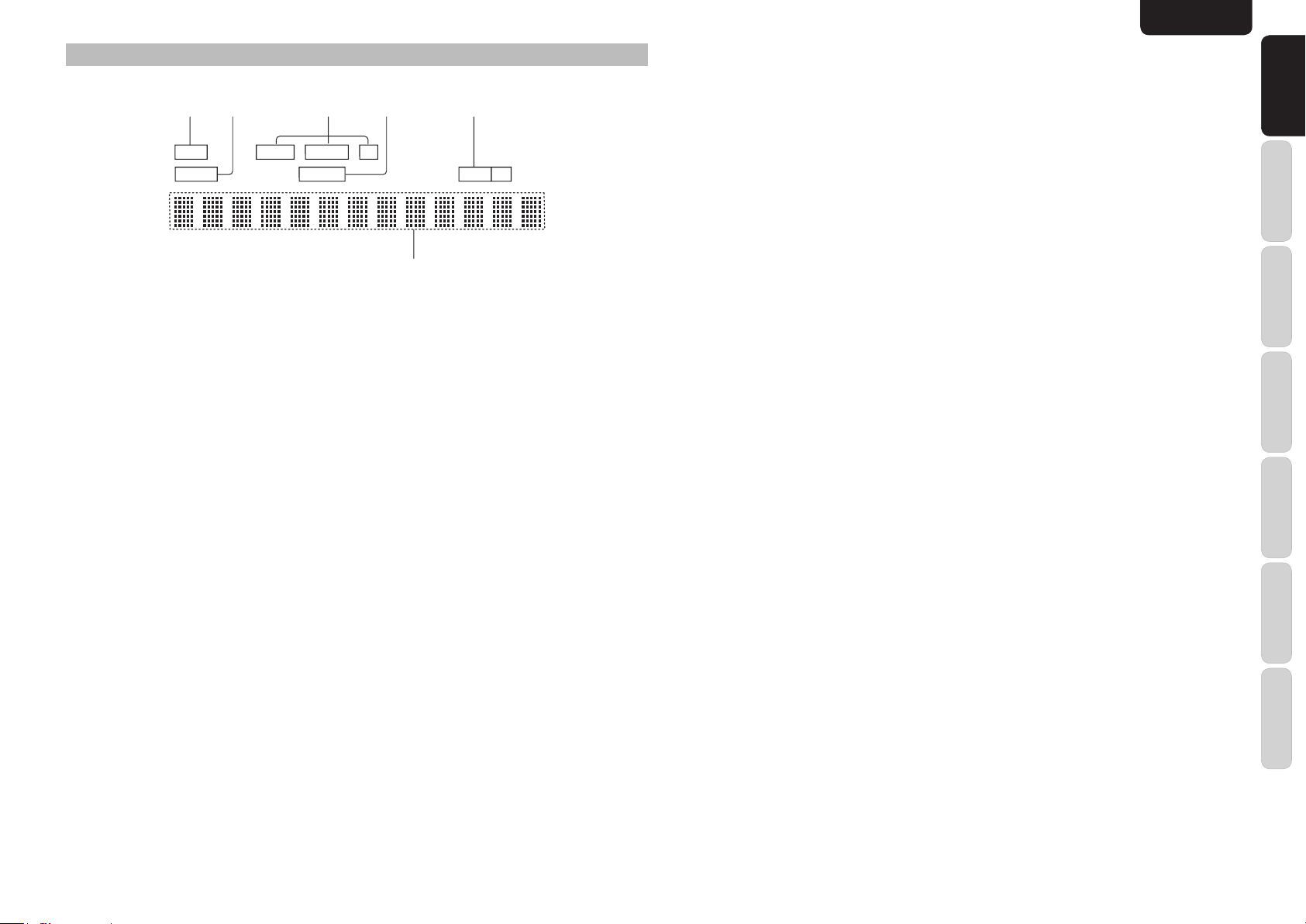
FL DISPLAY
h
ENGLISH
dsafg
DISP AUTO TUNED ST
SLEEP DIRECT SPKR B
a DISP (Display Off) indicator
This indicator is illuminated when this unit is in the
display off mode.
s SLEEP timer indicator
This indicator is illuminated when the sleep timer
function is in use.
d TUNER’s indicators
AUTO : This indicator illuminates when the
tuner’s Auto mode is in use.
TUNED : This indicator illuminates when the
tuner receives a suffi ciently strong
radio signal.
ST(Stereo) : This indicator illuminates when an
FM station is being tuned into stereo
condition.
f DIRECT (Source direct) indicator
This indicator is illuminated when this unit is in the
SOURCE DIRECT mode.
g SPKR (speaker) AB indicator
It displays the speaker system in use (A or B). When
the speakers are not in use, both lights (A and B) will
be turned off.
h Main Information Display
This display shows messages relating to the status,
input source, tuner, volume level or other aspects of
unit’s operation.
FUNCTIONS
NAMES AND
BASIC
CONNECTIONS
BASIC
OPERATION
ADVANCED
CONNECTIONS
ADVANCED
OPERATION
TROUBLESHOOTING
OTHERS
5
Page 9

ENGLISH
NAMES AND
FUNCTIONS
REMOTE CONTROLLER
The provided remote controller is a system remote
controller. The PO WER button, numeric buttons and
control buttons are used in common across different
input source components.
The input source controlled with the remote controller
CONNECTIONS
changes when one of the input selector buttons is
pressed.
BASIC
OPERATION
BASIC
CONNECTIONS
ADVANCED
¤1
¤0
⁄9
OPERATION
ADVANCED
⁄8
⁄7
TROUBLESHOOTING
z
x
c
v
b
n
m
,
.
z POWER ON and OFF buttons
(When AMP mode is selected)
These buttons are used to turn the unit on or off.
x SOURCE POWER button
Press to switch the power of the source component
after pressing the function selector button.
c
Input selector buttons / FUNCTION
SELECTOR buttons
(AUDIO / VIDEO INPUT)
These buttons are used to select a Audio or Video
source component. When one of these buttons is
pressed, the input function of the unit is changed.
Audio function sources such as PHONO, CD,
TUNER, RECORDER1 and RECORDER2 may be
selected in conjunction with a Video source.
This feature (Sound Injection) combines a sound
from one source with a picture from another.
Choose the video source fi rst, and then choose a
different audio source to activate this function.
v DIMMER button
When this button is pressed once, the display is
dimmed. When this button is pressed twice, the
display is turned off and the “DISP” indicator lights
up.
Press this button again to turn on the display again.
b MUTE button
Press this button decrease the sound temporarily.
Press this button again to return to the previous
sound level.
. BAND button
(When TUNER mode is selected)
This button is used to select a radio band.
⁄0 Numeric buttons 0 to 9
These buttons are used to enter figures in the
selection of a tuner preset station and station name
preset or to set select a DVD chapter or title and a CD
track number, etc. The functions of these buttons are
dependent on the function button selected.
⁄1 MEMO button
This button is used to store frequencies and station
names in memory.
⁄2 T.MODE button
(When TUNER mode is selected)
This button is used to select auto stereo mode or
mono mode when the FM band is selected.
The “AUTO” indicator lights in the auto stereo mode.
⁄3 F.DIRECT button
(When TUNER mode is selected)
This button is used to select the “Frequency direct
input”.
⁄4 PTY button
This button is not used for SR4023.
⁄5 P.SCAN button
(When tuner mode is selected)
This button is used to start preset scan.
⁄8 SLEEP button
This button is used for setting the sleep timer.
⁄9 TREBLE up (3) /down (4) buttons
These buttons are used to adjust the tone control of
high frequency sound.
¤0 BASS up (3) /down (4) buttons
These buttons are used to adjust the tone control of
low frequency sound.
¤1 SOURCE DIRECT button
When this button is pressed, the audio signal will
bypass the tone control circuit to provide the pure
sound quality.
OTHERS
6
⁄6
⁄5
⁄4
⁄0
⁄1
⁄2
⁄3
n VOLUME +/- buttons
This button is used to adjust the volume for the
amplifi er.
m SPKR A/B button
This button is used to select the speaker system.
The speaker system is switched in the following
sequence.
A+B → A → B → A+B
, T.DISP button
This button is not used for SR4023.
⁄6 CLEAR button
This button is used to cancel for certain memory or
programming operations.
⁄7 1, 2, 3, 4 (CURSOR) buttons
These buttons are used when controlling the cursor
of the unit, DVD or other AV equipment.
(When TUNER mode is selected)
PRESET +/- buttons
This button is used to select a preset station up and
down.
TUNING +/- buttons
This button is used to tune a frequency station up
and down.
Page 10

ENGLISH
REMOTE CONTROL
AUX
DSS
DVD
VCR
IN
OUT
OUT
DSS
DVD
VIDEO
VCR
AUX
MONITOR
IN
IN
IN
IN
IN
IN
OUT
OUT
IN
OUT
PHONO
GND
L
R
SUB
WOOFER
PRE
OUT
CD
PRE
OUT
RECORDER 2
(
TAPE
)
MAIN
IN
RECORDER 1
(
CD-R
)
AUDIO
RS-232C
R
R
L
L
AC IN
CLASS 2 WIRING
GNDAMAM
FM
(
Ω
)
ANTENNA
MODEL NO. SR4023
IN
OUT
A
SYSTEM
B
SPEAKER SYSTEMS
SYSTEM
FLASHER
IN
UNSWITCHED
1.25A 150W
AC OUTLETS
120V 60Hz
SWITCHED
1.25A 150W
io!0!3 !1!2!4
REAR PANEL
q yw u
ANTENNA
(
)
GND
FM
7575Ω
DSS
DVD
AUX
INININ
IN
GND
PHONO
CD
L
R
IN
IN
VIDEO
AUX
DSS
DVD
INININ
IN
e r t
VCR
MONITOR
OUT
ININOUT
AUDIO
VCR
RECORDER 1
(
CD-R
IN
ININOUT
q Antenna terminals
FM antenna terminal
For connecting the supplied FM antenna or for
connecting an external FM antenna with a coaxial
cable, or for connecting a cable network.
AM antenna and ground terminal
For connecting the supplied AM loop antenna. Use
the terminals marked “AM” and “GND”.
The supplied AM loop antenna will provide good AM
reception in most areas. Position the loop antenna to
the best reception.
w VIDEO IN/OUT
(AUX, DSS, DVD, VCR)
These are the video inputs and output. There are 4
video inputs and 1 video output. Connect VCR, DVD
players, and other video components to the video
inputs.
The 1 video output can be used to be connected to
video tape recorder for making recording.
e MONITOR output jack
Connect to the TV’s video input (VIDEO IN) jack.
r FLASHER IN (Flasher input
terminal)
This terminal is to control the unit from another
zone.
Connect the control signal from a Keypad, etc.
i REMOTE CONTROL IN/OUT
terminals
Connect to a Marantz component equipped with
remote control (RC-5) terminals.
FUNCTIONS
NAMES AND
o Speaker terminals
AC OUTLETS
120V 60Hz
UNSWITCHED
1.25A 150W
FLASHER
)
OUT
RS-232C
IN
SUB
PRE
RECORDER 2
IN
(
MAIN
)
TAPE
OUT
WOOFER
OUT
IN
PRE
OUT
R
R
SPEAKER SYSTEMS
CLASS 2 WIRING
SYSTEM
SYSTEM
SWITCHED
1.25A 150W
A
B
AC IN
L
REMOTE CONTROL
L
MODEL NO. SR4023
IN
OUT
Connect your speaker system(s) to these terminals.
There are two sets of terminals, so you can connect
either A and/or B speaker systems.
!0 Subwoofer Output
Connect this jack to the line level input of a powered
subwoofer.
!1 MAIN IN jacks
Use these jacks to connect an extension pre amplifi er.
(See page 13)
When not used, leave these jacks connected with the
supplied connecting pins.
BASIC
CONNECTIONS
BASIC
OPERATION
!2 PRE OUT jacks
Use these jacks to connect an extension power
amplifi er. (See page 13)
t RS-232C
The RS-232C port is to be used in conjunction with
an external controller to control the operation of the
unit by using an external device.
When not used, leave these jacks connected with the
supplied connecting pins.
!3 AUDIO IN/OUT
ADVANCED
CONNECTIONS
(PHONO, CD, RECORDER 1,
y AC OUTLETS
Connect the AC power cord of component such as a
DVD or CD player to this outlet.
The marked SWITCHED provides power only when
the SR4023 is turned on and is useful for components
which you use every time you play your system.
Caution:
• In order to avoid potential turn-off thumps, anything
plugged into these outlets should be powered up
before the SR4023 is turned on.
• The capacity of this AC outlet is 150W. Do not
connect devices that consume electricity more than
the capacity of this AC outlet. If the total power
consumption of the connected devices exceeds the
capacity, the protection circuit shuts down the power
supply.
u AC IN
Connect to supplied an AC power cable, and connect
to an AC power outlet.
This unit requires a power voltage of 120V AC only.
RECORDER 2)
These are the analog audio inputs and outputs. There
are 8 audio inputs (4 of which are linked to video
inputs) and 3 audio outputs (1 of which is linked to
video output). The audio jacks are nominally labeled
for recorder1 (CD recorder) recorder2 (cassette tape
deck), compact disc players, DVD players and etc....
The audio inputs and outputs require RCA-type
connectors.
!4 GND (ground) terminal
Connect the grounding wire from the analog turntable
to this terminal.
ADVANCED
OPERATION
TROUBLESHOOTING
OTHERS
7
Page 11

ENGLISH
AUX
DSS
DVD
VCR
IN
OUT
OUT
DSS
DVD
VIDEO
VCR
AUX
MONITOR
IN
IN
IN
IN
IN
IN
OUT
OUT
IN
OUT
PHONO
GND
L
R
CD
RECORDER 2
(
TAPE
)
RECORDER 1
(
CD-R
)
AUDIO
RS-232C
GNDAMAM
FM
(
Ω
)
ANTENNA
FLASHER
IN
IN
PHONO
GND
L
R
OUT
OUT
IN
IN
CD
RECORDER 2
(
TAPE
)
RECORDER 1
(
CD-R
)
AUDIO
AUX
DSS
DVD
VCR
IN
OUT
OUT
DSS
DVD
VIDEO
VCR
AUX
MONITOR
IN
IN
IN
IN
IN
IN
OUT
OUT
IN
OUT
PHONO
GND
L
R
SUB
WOOFER
PRE
OUT
CD
PRE
OUT
RECORDER 2
(
TAPE
)
MAIN
IN
RECORDER 1
(
CD-R
)
AUDIO
RS-232C
GNDAMAM
FM
(
Ω
)
ANTENNA
FLASHER
IN
AUX
DSS
DVD
VCR
IN
OUT
OUT
DSS
DVD
VIDEO
VCR
AUX
MONITOR
IN
IN
IN
IN
OUT
AUDIO
NAMES AND
FUNCTIONS
BASIC CONNECTIONS
CONNECTING AUDIO COMPONENTS
Turn tab le
CONNECTIONS
BASIC
LR
PHONO
OUT
OPERATION
BASIC
CD player
R
L
CONNECTING VIDEO COMPONENTS
VCR
ANTENNA
(
)
GND
FM
7575Ω
DSS
DVD
IN
GND
GND
PHONO
PHONO
L
R
IN
IN
DVD
CD
CD
L
L
R
R
IN
IN
IN
VCR
AUX
INININ
AUX
DSS
INININ
MONITOR
FLASHER
IN
OUT
ININOUT
VIDEO
AUDIO
AUDIO
VCR
IN
RECORDER 1
RECORDER 1
ININOUT
IN
RECORDER 2
RECORDER 2
(
(
(
CD-R
CD-R
)
)
(
)
)
TAPE
TAPE
IN
OUT
OUT
ININOUT
OUT
AUDIO
OUT
LR
L R L R
AUDIO
IN
LR
L RL R
VIDEO
OUT IN
Monitor
VIDEO
IN
CVBS
CONNECTIONS
ADVANCED
OPERATION
ADVANCED
TROUBLESHOOTING
ANALOG
OUT
CD recorder
Tape Dec k
LR
R
L
LR
ANALOG
OUT
LR
ANALOG
IN
LR
LINE
OUT
LINE
IN
LR
L
R
R
L
R
L
R
L
R
L
L
R
L
R
L
R
L
R
The output audio signal from the RECORDER 1 OUT jack and the RECORDER 2 OUT jack is the same signal
which is currently selected.
Caution:
OTHERS
• Do not connect this unit and other components to mains power until all connections between components have been
completed.
Notes:
• Insert all plugs and connectors securely. Incomplete connections may make noise.
• Be sure to connect the left and right channels properly.
Red connectors are for the R (right) channel, and white connectors are for the L (left) channel.
• Be sure to connect input and output properly.
• Refer to the instructions for each component that is connected to this unit.
• Do not bind audio/video connection cables with power cords and speaker cables this will result in generating a hum
or other noise.
8
ANTENNA
(
)
GND
FM
7575Ω
DSS
DVD
DSS
DVD
IN
IN
GND
DSS
PHONO
IN
DVD
CD
DSS
DVD
L
R
IN
IN
IN
VCR
AUX
AUX
INININ
INININ
VIDEO
VIDEO
AUX
AUX
INININ
INININ
VCR
ININOUT
ININOUT
VCR
VCR
IN
IN
MONITOR
FLASHER
MONITOR
IN
OUT
OUT
AUDIO
AUDIO
RECORDER 1
(
)
CD-R
OUT
ININOUT
OUT
RECORDER 2
IN
RS-232C
SUB
PRE
(
TAPE
MAIN
)
OUT
WOOFER
OUT
IN
PRE
OUT
L R L RL R
LR
OUTOUT
LVIDEO R
VIDEO camera etc..
DVD player
AUDIO
OUT
LR
LR
VIDEO
OUT
AUDIO
OUT
LR
LR
VIDEO
Satellite tuner
OUT
Notes:
• Insert all plugs and connectors securely. Incomplete connections will result in the generation of noise.
• Be sure to connect the left and right channels properly.
Red connectors are used for the R (right) channel, and white connectors are used for L (left) channel.
• Be sure to connect input and output of video signal properly.
Page 12

ENGLISH
REMOTE CONTROL
AUX
DSS
DVD
VCR
IN
OUT
OUT
DSS
DVD
VIDEO
VCR
AUX
MONITOR
IN
IN
IN
IN
IN
IN
OUT
OUT
IN
OUT
PHONO
GND
L
R
SUB
WOOFER
PRE
OUT
CD
PRE
OUT
RECORDER 2
(
TAPE
)
MAIN
IN
RECORDER 1
(
CD-R
)
AUDIO
RS-232C
R
R
L
L
AC IN
CLASS 2 WIRING
GNDAMAM
FM
(
Ω
)
ANTENNA
MODEL NO. SR4023
IN
OUT
A
SYSTEM
B
SPEAKER SYSTEMS
SYSTEM
FLASHER
IN
UNSWITCHED
1.25A 150W
AC OUTLETS
120V 60Hz
SWITCHED
1.25A 150W
R
R
L
L
CLASS 2 WIRING
A
SYSTEM
B
SPEAKER SYSTEMS
SYSTEM
SUB
WOOFER
PRE
OUT
AUDIO
CONNECTING SPEAKERS
ANTENNA
(
)
GND
FM
7575Ω
DSS
DVD
AUX
INININ
IN
PHONO
IN
GND
CD
L
R
IN
Powered
subwoofer
VIDEO
AUX
DSS
DVD
INININ
IN
VCR
ININOUT
VCR
IN
MONITOR
AUDIO
AUDIO
RECORDER 1
Right Left
System A
CONNECTING SPEAKER WIRE
1. 2.
10 mm
(3/8inch)
CONNECTING A SUBWOOFER
Use the PRE OUT SUBWOOFER jack to connect a
powered subwoofer (power amplifi er built in).
FUNCTIONS
NAMES AND
3. 4. 5.
AC OUTLETS
120V 60Hz
UNSWITCHED
1.25A 150W
FLASHER
OUT
(
)
CD-R
OUT
ININOUT
RS-232C
IN
SUB
PRE
RECORDER 2
IN
MAIN
(
)
TAPE
OUT
SUB
WOOFER
OUT
IN
WOOFER
PRE
PRE
OUT
OUT
R
R
R
R
SPEAKER SYSTEMS
SPEAKER SYSTEMS
CLASS 2 WIRING
CLASS 2 WIRING
SYSTEM
SYSTEM
SYSTEM
SYSTEM
SWITCHED
1.25A 150W
A
A
B
B
AC IN
L
L
REMOTE CONTROL
L
L
MODEL NO. SR4023
IN
OUT
Strip away approx. 10 mm (3/8inch) of wire
1.
insulation.
Twist the bared wire ends tight, to prevent short
2.
circuits.
Loosen the knob by turning it counterclockwise.
3.
4. Insert the bare part of the wire into the hole in
System B
Right Left
side of each terminal.
Tighten the knob by turning it clockwise to
5.
secure the wire.
Caution:
• Be sure to use speakers with the specifi ed impedance
as shown on the rear panel of this unit.
• To prevent damage to circuitry, do not let the bare
speaker wires touch each other and do not let them
touch any metal part of this unit.
• Do not touch the speaker terminals when the power
is on. It may cause you to receive an electric shocks.
• Do not connect more than one speaker cable to one
speaker terminal. Doing so may damage this unit.
BASIC
CONNECTIONS
BASIC
OPERATION
ADVANCED
CONNECTIONS
ADVANCED
OPERATION
TROUBLESHOOTING
Note:
Be sure to connect the positive and negative cables for
the speaker properly. If they are miss-connected, the
signal phase will be reversed and the signal quality
will be corrupted.
OTHERS
9
Page 13

ENGLISH
REMOTE CONTROL
AC IN
MODEL NO. SR4023
IN
OUT
REMOTE CONTROL
AUX
DSS
DVD
VCR
IN
OUT
OUT
DSS
DVD
VIDEO
VCR
AUX
MONITOR
IN
IN
IN
IN
IN
OUT
OUT
IN
OUT
PHONO
GND
L
R
SUB
WOOFER
PRE
OUT
CD
PRE
OUT
RECORDER 2
(
TAPE
)
MAIN
IN
RECORDER 1
(
CD-R
)
AUDIO
RS-232C
R
R
L
L
AC IN
CLASS 2 WIRING
GNDAMAM
FM
(
Ω
)
ANTENNA
MODEL NO. SR4023
IN
OUT
A
SYSTEM
B
SPEAKER SYSTEMS
SYSTEM
FLASHER
IN
UNSWITCHED
1.25A 150W
AC OUTLETS
120V 60Hz
SWITCHED
1.25A 150W
GNDAMAM
FM
(
Ω
)
ANTENNA
NAMES AND
FUNCTIONS
CONNECTING THE ANTENNA TERMINALS
GND
L
R
ANTENNA
ANTENNA
(
(
FM
7575Ω
FM
7575Ω
DVD
IN
DVD
CD
IN
IN
FM External
)
)
DSS
DSS
FM
Antenna
CONNECTIONS
BASIC
OPERATION
BASIC
CONNECTIONS
ADVANCED
PHONO
IN
OPERATION
ADVANCED
ASSEMBLING THE AM LOOP ANTENNA
1.
TROUBLESHOOTING
Release the vinyl tie and take out the connection
line.
Antenna
GND
GND
AUX
INININ
VIDEO
AUX
INININININ
VCR
ININOUT
VCR
MONITOR
AUDIO
OUT
RECORDER 1
AM Loop
Antenna
AM External
Antenna
CONNECTING THE SUPPLIED ANTENNAS
Connecting the supplied FM antenna
The supplied FM antenna is for indoor use only.
During use, extend the antenna and move it in various
directions until the clearest signal is received.
CONNECTING THE AC POWER CABLE
Plug the supplied AC power cable to the AC IN
1.
socket on the rear panel of the main unit.
Fix it with push pins or similar implements in the
position that will cause the least amount of distortion.
If you experience poor reception quality, an outdoor
REMOTE CONTROL
AC IN
MODEL NO. SR4023
IN
OUT
antenna may improve the quality.
Connecting the supplied AM loop antenna
The supplied AM loop antenna is for indoor use
only.
S
S
S
Set it in the direction and position it to where you
receive the clearest sound. Put it as far away as
possible from the unit, televisions, speaker cables,
AC OUTLETS
120V 60Hz
UNSWITCHED
R
R
SPEAKER SYSTEMS
CLASS 2 WIRING
1.25A 150W
SWITCHED
1.25A 150W
SYSTEM
L
A
SYSTEM
L
B
REMOTE CONTROL
AC IN
MODEL NO. SR4023
IN
OUT
FLASHER
RS-232C
IN
SUB
PRE
RECORDER 2
MAIN
(
)
(
)
TAPE
CD-R
IN
OUT
ININOUT
WOOFER
OUT
IN
PRE
OUT
OUT
and power cords.
If you experience poor reception quality, an outdoor
antenna may improve the quality.
Press and hold down the lever of the AM antenna
1.
terminal.
2. Insert the bare wire into the antenna terminal.
Release the lever.
3.
2. Plug the power cable into an AC outlet.
CONNECTING AN FM OUTDOOR ANTENNA
Notes:
• Keep the antenna away from noise sources (neon
signs, busy roads, etc.).
• Do not put the antenna close to power lines. Keep it
well away from power lines, transformers, etc.
Insert the hook at the bottom of the loop part
3.
into the slot at the base part.
• To avoid the risk of lightning and electrical shock,
grounding is necessary.
OTHERS
2. Bend the base part in the reverse direction.
10
CONNECTING AN AM OUTDOOR ANTENNA
An outdoor antenna will be more effective if it is
stretched horizontally above a window or outside.
Notes:
4. Place the antenna on stable surface.
• Do not remove the AM loop antenna.
• To avoid the risk of lightning and electrical shock,
grounding is necessary.
Page 14

ENGLISH
O
R
BASIC OPERATION
AMPLIFIER OPERATION
TURNING ON THE UNIT
1. Turn on the power of the audio equipment
connected to this unit. Set the input selector on
the audio equipment to this unit.
Connect the AC power cable to the wall outlet.
2.
Press the POWER ON/STANDBY button on
3.
the unit. Each time you press the button, the
power to the unit switches between on and
standby.
T o turn on the power with the remote controller ,
fi rst press the AMP button and then press the
POWER ON or SOURCE POWER button on
the remote controller.
SELECTING AN INPUT SOURCE
Before you can listen to any input media, you must
fi rst select the input source on the SR4023.
(example : DVD)
INPUT
SELECTOR
DS.DIRECT
STANDBY
POWER ON/STANDBY
PHONES
• When a Video source is selected, the video
signal for that input will be routed to the Monitor
Output jack and will be viewable on a TV monitor
connected to the SR4023.
ADJUSTING THE MAIN VOLUME
UP
DOWN
VOLUME
MUTE
Adjust the volume to a comfortable level using
the VOLUME control knob on the front panel or
VOLUME 3 / 4 buttons on the remote.
To increase the volume, turn the VOLUME knob
clockwise or press VOLUME 3 button on the remote,
to decrease the volume, turn counterclockwise or
press VOLUME 4 button on the remote.
Note:
The volume can be adjusted within the range of – 90
(∞) to 0 dB, in steps of 1 dB.
ADJUSTING THE TONE (BASS & TREBLE)
TEMPORARILY TURNING OFF THE SOUND
D
R
SR
To temporarily silence all speaker outputs such as
when interrupted by a phone call, press the MUTE
button on the front panel or MUTE button on the
remote.
This will interrupt the output to all speakers and the
head-phone jack, but it will not affect any recording
or dubbing that may be in progress.
When the system is muted, the display will show
“MUTE ON” .
Press the MUTE button again to return to normal
operation.
UP
DOWN
VOLUME
MUTECLEAR
LISTENING THROUGH HEADPHONES
This jack may be used to listen to the unit’s output
through a pair of headphones. Be certain that the
headphones have a standard 1/4" stereo phono plug.
(Note that the speakers will automatically be turned
off when the headphone jack is in use.)
FUNCTIONS
NAMES AND
BASIC
CONNECTIONS
BASIC
OPERATION
ADVANCED
CONNECTIONS
ADVANCED
OPERATION
To select DVD, simply press the DVD button on the
front panel or press the DVD button on the remote.
After you have selected DVD, simply turn on the DVD
player and play the DVD.
• The input name will appear in the display on the
front-panel.
• When an audio source is selected, the last video
input used remains routed to the VCR Output
and Monitor Output. This permits simultaneous
viewing and listening to different sources.
During a listening session you may wish to adjust the
Bass and Treble Control to suit your listening tastes
or room acoustics.
(Using the remote control unit)
To adjust the bass effect, press BASS 3 or BASS 4
on the remote.
To adjust the treble effect, press TREBLE 3 or
TREBLE 4 on the remote.
Note:
When Source Direct mode is set, tone control is disable.
DISP MULTI AUT
SUR
SLEEP
AUTO
INPUT
SELECTOR
DIMMER F/PS.DIRECT
POWER ON/STANDBY
STANDBY
PHONES
TROUBLESHOOTING
OTHERS
11
Page 15

ENGLISH
L
L
.
.
.
NAMES AND
FUNCTIONS
TUNER OPERATION
MANUAL TUNING
(FM) TUNING MODE (AUTO STEREO OR MONO)
LISTENING TO THE TUNER
Frequency scan step for AM is selectable.
Default setup is 10 kHz step, if your country’s
standard is 9 kHz step, Press BAND button on the
CONNECTIONS
remote controller more than 6 seconds. Scan step
will change.
BASIC
Note:
Preset memory for the tuner will clear by changing
this setup.
AUTO TUNING
OPERATION
BASIC
1. 2.
RECEIVER SR4023
DISP MULTI AUTO TUNED ST V – OFF NIGHT PEAK ANALOG
SURR
AUTO
SLEEP
CONNECTIONS
ADVANCED
OPERATION
ADVANCED
DIRECT DISC 6.1 MT X 6.1 SPKR B EQ
MER F/P BAND
(Using the unit)
To select tuner and desired band (FM or AM),
1.
press the BAND button on the front panel.
Press the TUNING/PRESET
2.
TROUBLESHOOTING
the front panel for more than 1 second to start
the auto tuning function.
Automatic searching begins then stops when a
3.
station is tuned in.
TUNING/
PRESET
SURROUND
ATT
DIGITAL
DIGITAL
LCR
LFE
PCM
SL S SR
T.MODE
MEMORY C
3 or 4 buttons
1. 2.
RECEIVER SR4023
DISP MULTI AUTO TUNED ST V – OFF NIGHT PEAK ANALOG
SURR
AUTO
SLEEP
DIRECT DISC 6.1 MT X 6.1 SPKR B EQ
TUNING/
MER F/P BAND
(Using the unit)
1.
2.
2.
(Using the remote controller )
1.
1.
2.
DIRECT FREQUENCY CALL
on
PRESET
To select tuner and desired band (FM or AM),
press the BAND button on the front panel.
Press the TUNING/PRESET
the front panel to select the desired station.
To select tuner and desired band (FM or
AM), press the BAND button on the remote
controller.
Press the TUNE +
controller to tune in the desired station.
RECEIVER SR4023
ISP MULTI AUTO TUNED ST V – OFF NIGHT PEAK ANALOG
SURR
AUTO
LEEP
DIRECT DISC 6.1 MT X 6.1 SPKR B EQ
SURROUND
ATT
DIGITAL
DIGITAL
LCR
LFE
PCM
SL S SR
MEMORY C
T.MODE
2.
1.
TUNING/
PRESET
SURROUND
ATT
DIGITAL
DIGITAL
LCR
LFE
PCM
SL S SR
MEMORY MUTECLEART.MODEF/P BAND
UP
DOWN
VOLUME
When in the auto stereo mode, AUTO indicator will
be illuminated on the display.
The “ST” indicator is illuminated when a stereo
broadcast is tuned in.
At open frequencies, the noise is muted and the
“TUNED” and “ST” indicators are not illuminated.
3 or 4 buttons
If the signal is weak, it may be diffi cult to tune into
on
the station in stereo. In such a case, press the
T-MODE button on the front panel or remote
controller.
“AUTO” indicator is not illuminated, if FM stereo
broadcasts are received in monaural and the “ST”
indicator is not illuminated.
To return to auto stereo mode, press the T-MODE
or
– (
3 or 4
) on the remote
button or press T-MODE button on the remote
controller
again. AUTO indicator is illuminated on the
display.
1
3
(Using the remote controller)
To select tuner and desired band (FM or
1.
AM), press the BAND button on the remote
OTHERS
controller.
Press the TUNE +
2.
or
– (
3 or 4
) for more than 1
second on the remote controller.
Automatic searching begins then stops when a
3.
station is tuned in.
If tuning does not stop at the desired station, use to
the “Manual tuning” operation.
12
2
To select tuner and desired band (FM or
1.
AM), press the BAND button on the remote
controller.
Press the F.DIRECT on the remote controller,
2.
display will show “FREQ - - - -”.
Input your desired station’s frequency with the
3.
numeric buttons on the remote controller.
The desired station will automatically be tuned.
4.
Page 16

ENGLISH
REMOTE CONTROL
AUX
DSS
DVD
VCR
IN
OUT
OUT
DSS
DVD
VIDEO
VCR
AUX
MONITOR
IN
IN
IN
IN
IN
OUT
OUT
IN
OUT
PHONO
GND
L
R
SUB
WOOFER
PRE
OUT
CD
PRE
OUT
RECORDER 2
(
TAPE
)
MAIN
IN
RECORDER 1
(
CD-R
)
AUDIO
RS-232C
R
R
L
L
AC IN
CLASS 2 WIRING
GNDAMAM
FM
(
Ω
)
ANTENNA
MODEL NO. SR4023
IN
OUT
A
SYSTEM
B
SPEAKER SYSTEMS
SYSTEM
FLASHER
IN
UNSWITCHED
1.25A 150W
AC OUTLETS
120V 60Hz
SWITCHED
1.25A 150W
AUDIO
PRE
OUT
REMOTE CONTROL
AUX
DSS
DVD
VCR
IN
OUT
OUT
DSS
DVD
VIDEO
VCR
AUX
MONITOR
IN
IN
IN
IN
IN
OUT
OUT
IN
OUT
PHONO
GND
L
R
SUB
WOOFER
PRE
OUT
CD
PRE
OUT
RECORDER 2
(
TAPE
)
MAIN
IN
RECORDER 1
(
CD-R
)
AUDIO
RS-232C
R
R
L
L
AC IN
CLASS 2 WIRING
GNDAMAM
FM
(
Ω
)
ANTENNA
MODEL NO. SR4023
IN
OUT
A
SYSTEM
B
SPEAKER SYSTEMS
SYSTEM
FLASHER
IN
UNSWITCHED
1.25A 150W
AC OUTLETS
120V 60Hz
SWITCHED
1.25A 150W
MAIN
IN
AUDIO
R
L
CLASS 2 WIRING
A
SYSTEM
SPEAKER SYSTEMS
AD VANCED CONNECTIONS
CONNECTING MAIN IN JACKS
If you use a pre amplifi er, connect it as shown below, and then you can use this unit as a power amplifi er.
For details on operations of the pre amplifi er, refer to the instruction manual supplied with the pre amplifi er to
be used.
Pre amplifi er
To PRE OUT Jacks
ANTENNA
(
)
GND
FM
7575Ω
DSS
DVD
IN
GND
PHONO
DVD
CD
L
R
IN
IN
IN
VCR
AUX
MONITOR
FLASHER
RS-232C
IN
INININ
OUT
ININOUT
VIDEO
AUDIO
AUDIO
AUX
DSS
INININININ
VCR
RECORDER 1
(
)
CD-R
OUT
ININOUT
RECORDER 2
PRE
(
)
OUT
TAPE
IN
OUT
AC OUTLETS
120V 60Hz
UNSWITCHED
1.25A 150W
SWITCHED
1.25A 150W
SYSTEM
SYSTEM
R
L
R
L
A
R
SPEAKER SYSTEMS
SPEAKER SYSTEMS
CLASS 2 WIRING
CLASS 2 WIRING
A
SYSTEM
L
B
SUB
MAIN
MAIN
WOOFER
IN
IN
PRE
OUT
REMOTE CONTROL
AC IN
MODEL NO. SR4023
IN
OUT
CONNECTING PRE OUT JACKS
If you use a power amplifi er, connect it as shown below, and then you can use this unit as a pre amplifi er.
To connect speaker systems, refer to the instruction manual supplied with the power amplifi er to be used.
GND
PHONO
L
R
IN
Power amplifi er
POWER ON/OFF
ANTENNA
(
)
GND
FM
7575Ω
DSS
DVD
AUX
INININ
IN
VIDEO
AUX
DSS
DVD
CD
INININININ
IN
IN
Before connecting the cable, remove the short pin between
PRE OUT and MAIN IN.
AC OUTLETS
120V 60Hz
UNSWITCHED
ININOUT
VCR
MONITOR
FLASHER
RS-232C
IN
OUT
AUDIO
AUDIO
VCR
RECORDER 1
RECORDER 2
(
(
)
TAPE
CD-R
IN
OUT
OUT
ININOUT
SUB
PRE
MAIN
PRE
)
WOOFER
OUT
IN
OUT
PRE
OUT
R
R
SPEAKER SYSTEMS
CLASS 2 WIRING
1.25A 150W
SWITCHED
1.25A 150W
SYSTEM
L
A
SYSTEM
L
B
REMOTE CONTROL
AC IN
MODEL NO. SR4023
IN
OUT
Speaker Speaker
To input jacks
FUNCTIONS
NAMES AND
BASIC
CONNECTIONS
BASIC
OPERATION
ADVANCED
CONNECTIONS
Before connecting the cable, remove the short pin between
PRE OUT and MAIN IN.
R CH
speaker
L CH
speaker
Note:
If you use this unit as a power amplifi er, the preamplifi er section does not function, and the INPUT SELECTOR,
VOLUME, BASS and TREBLE are disabled.
ADVANCED
OPERATION
TROUBLESHOOTING
OTHERS
13
Page 17

ENGLISH
REMOTE CONTROL
AUX
DSS
DVD
VCR
IN
OUT
OUT
DSS
DVD
VIDEO
VCR
AUX
MONITOR
IN
IN
IN
IN
IN
IN
OUT
OUT
IN
OUT
PHONO
GND
L
R
SUB
WOOFER
PRE
OUT
CD
PRE
OUT
RECORDER 2
(
TAPE
)
MAIN
IN
RECORDER 1
(
CD-R
)
AUDIO
RS-232C
R
R
L
L
AC IN
CLASS 2 WIRING
GNDAMAM
FM
(
Ω
)
ANTENNA
MODEL NO. SR4023
IN
OUT
A
SYSTEM
B
SPEAKER SYSTEMS
SYSTEM
FLASHER
IN
UNSWITCHED
1.25A 150W
AC OUTLETS
120V 60Hz
SWITCHED
1.25A 150W
REMOTE CONTROL
OUT
NAMES AND
FUNCTIONS
CONNECTING THE REMOTE CONTROL JACKS
ANTENNA
(
)
GND
FM
7575Ω
DSS
CONNECTIONS
BASIC
OPERATION
BASIC
CONNECTIONS
ADVANCED
REMOTE
CONTROL
DVD
IN
GND
DSS
PHONO
IN
DVD
CD
L
R
IN
IN
CD recorder
VCR
AUX
INININ
AUX
INININ
MONITOR
OUT
ININOUT
VIDEO
AUDIO
VCR
RECORDER 1
(
CD-R
IN
ININOUT
REMOTE
CONTROL
IN
OUT
OUT
EXTERNAL INTERNAL
OPERATION
ADVANCED
q
You can control other Marantz products through
this unit with the remote control by connecting the
REMOTE CONTROL terminals on each unit.
TROUBLESHOOTING
OTHERS
The signal transmitted from the remote control is
received by the remote sensor on this unit. Then the
signal is sent to the connected device through this
terminal. Therefore you only need to aim the remote
at one unit. Also, if a Marantz power amplifi er (some
models excluded) is connected to one of these
terminals, the power amplifier’s, power switch is
synchronized with this unit’s power switch.
Set the REMOTE CONTROL SWITCH on the units,
other than the main unit to EXT .(EXTERNAL) for this
feature.
AC OUTLETS
120V 60Hz
UNSWITCHED
1.25A 150W
FLASHER
)
OUT
IN
RS-232C
IN
SUB
PRE
RECORDER 2
IN
(
TAPE
MAIN
)
OUT
WOOFER
OUT
IN
PRE
OUT
CD player
R
R
SPEAKER SYSTEMS
CLASS 2 WIRING
SYSTEM
SYSTEM
SWITCHED
1.25A 150W
A
B
L
L
REMOTE
CONTROL
REMOTE CONTROL
REMOTE CONTROL
AC IN
IN
OUT
OUT
DVD player
MODEL NO. SR4023
IN
OUT
EXTERNAL INTERNAL
EXTERNAL INTERNAL
w
Whenever external infrared sensors or similar devices
are connected to RC-5 IN of the SR4023, be sure to
always disable operation of the infrared sensor on the
main unit by using the following procedure.
Hold down the S-DIRECT button and BAND
1.
button on the front panel at the same time for 3
seconds.
The setting “IR=ENABLE” is shown on the FL
2.
DISPLAY.
Press TUNING/PRESET 3 or 4 button to
3.
change this to “IR=DISABLE”.
Press the MUTE button. Once this setting is
4.
made, the infrared sensor on the main unit is
disabled.
Note:
Be sure to set to “IR=ENABLE” when external
infrared sensors or similar devices are not connected.
Otherwise, the main unit will be unable to receive
remote control commands.
To restore the original setting, perform steps 1
5.
to 4 to set to “IR=ENABLE”.
14
Page 18

AD VANCED OPERATION
.
.
ENGLISH
AMPLIFIER OPERATION
USING THE SLEEP TIMER
To program this unit for automatic standby, press the
SLEEP button on the remote controller.
Each press of the button will increase the time before
shut down in the following sequence.
OFF 10 20 30 50
120 90 80 70 60100110
The sleep time will be shown for a few seconds in the
display on the front panel, and it will count down until
the time has elapsed.
When the programmed sleep time has elapsed, the
unit will automatically turn off.
Note that the SLEEP indicator on the display will
illuminate when the Sleep function is programmed.
To cancel the Sleep function, press the SLEEP
button until the display shows “SLEEP OFF” and the
SLEEP indicator will disappear.
40
RECORDING A SOURCE
In normal operation, the audio or video source
selected for listening through the SR4023 is sent to
the record outputs.
This means that any program you are watching
or listening to may be recorded simply by placing
machines connected to the outputs for RECORDER1
OUT, RECORDER2 OUT, and VCR OUT in the
record mode.
To recor d the input source signal you are currently
watching or listening to
D
S
INPUT
SELECTOR
DIMMERS.DIRECT
STANDBY
POWER ON/STANDBY
Select the input source to record by pressing
1.
the corresponding input selector button.
The input source is now selected and you may
watch or listen to it as desired.
The currently selected input source signal is
2.
output to the
RECORDER 1 OUT, RECORDER 2
OUT, and VCR OUT outputs for recording.
Start recording to the recording component as
3.
desired.
PHONES
Recording the video from one source and the
audio from another
You can add the sound from one source to the
video of another source to make your own video
recordings.
Below is an example of recording the sound from
a compact disc player connected to CD IN and the
video from a video camera connected to AUX IN to
video cassette recorder connected to the VCR OUT
jack.
INPUT
SELECTOR
DIMMERS.DIRECT
STANDBY
POWER ON/STANDBY
PHONES
1. Press the AUX input source button to set video
output.
Press the CD input source button to set audio
2.
output.
Now “CD” has been selected as the audio input
3.
source and “AUX” as the video input source.
Notes:
• If you change the input source during recording, you
will record the signals from the newly selected input
source.
• The setting of BASS, TREBLE, VOLUME, MUTE
does not affect the recorded material.
• A given input source does not output on the same
OUT channel (For example, the signal input from
VCR IN is not output on VCR OUT).
• If you playback a video source that uses scrambled
or encoded signals to prevent it from being dubbed,
the picture itself may be disturbed due to those
signals.
FUNCTIONS
NAMES AND
BASIC
CONNECTIONS
2
1
BASIC
OPERATION
ADVANCED
CONNECTIONS
ADVANCED
OPERATION
TROUBLESHOOTING
OTHERS
15
Page 19

ENGLISH
N
E
.
.
.
E
S
NAMES AND
FUNCTIONS
TUNER OPERATION (PRESET MEMORY)
With this unit you can preset up to 50 FM/AM stations
in any order.
For each station, you can memorize the frequency
and reception mode if desired.
CONNECTIONS
AUTO PRESET MEMORY
BASIC
This function automatically scans the FM and AM
band and enters all stations with proper signal
strength into the memory.
1. 3. 5.4.2.
OPERATION
BASIC
INPUT
SELECTOR
CONNECTIONS
Y
ADVANCED
1.
PHONES
To select FM, press the BAND button on the
front panel.
While pressing the MEMO button, press the
2.
OPERATION
ADVANCED
TUNING 3 button.
“AUTO PRESET” will appear on the display,
and scanning starts from the lowest frequency.
Each time the tuner fi nds a station, scanning
3.
TROUBLESHOOTING
will pause and the station will be played for fi ve
seconds.
During this time, the following operations are
possible.
The band can be changed by the BAND button.
If no button is pressed during this period, the
4.
current station is memorized in location Preset
01.
If you wish to skip the current station, press the
OTHERS
3 cursor button during this period, this station
is skipped and auto presetting continues.
Operation stops automatically when all 50
5.
preset memory positions are fi lled or when auto
scanning attains the highest end of all bands.
If you desire to stop the auto preset memory at
anytime, press the CLEAR button.
Note:
It is possible that existing preset memory positions
will be overwritten.
RECEIVER SR4023
DISP MULTI AUTO TUNED ST V – OFF NIGHT PEAK ANALOG
SURR
AUTO
SLEEP
DIRECT DISC 6.1 MT X 6.1 SPKR B EQ
TUNING/
PRESET
SURROUND
ATT
DIGITAL
DIGITAL
LCR
LFE
PCM
SL S SR
MEMORY
16
MANUAL PRESET MEMORY
2. 4.3.
RECEIVER SR4023
TO TUNED ST V – OFF NIGHT PEAK ANALOG
RR
DIRECT DISC 6.1 MT X 6.1 SPKR B EQ
TUNING/
PRESET
ATT
SURROUND
DIGITAL
DIGITAL
LCR
LFE
PCM
SL S SR
MEMORY MUTECLEART.MODEBAND
UP
DOW
VOLUM
RECALLING A PRESET STATION
1. 1.
RECEIVER SR4023
DISP MULTI AUTO TUNED ST V – OFF NIGHT PEAK ANALOG
SURR
AUTO
SLEEP
3
DIRECT DISC 6.1 MT X 6.1 SPKR B EQ
TUNING/
PRESET
2
4
PHONES
ATT
DIGITAL
PCM
M
T.MODEDIMMER F/P BANDS.DIRECT
(Using the remote controller)
Press the P.SCAN on the remote controller.
1.
“PRESET SCAN” appears on the display and
then the preset station with the lowest preset
number is recalled fi rst.
Preset stations are recalled in sequence (No.1
2.
→ No.2 → etc.) for 5 seconds each.
No stored preset number will be skipped.
You can fast forward the preset stations by
3.
1.
pressing the PRESET + continuously.
When the desired preset station is received,
cancel the preset scan operation by pressing
UP
DOWN
VOLUME
MUTECLEART.MODEDIMMER F/P BANDS.DIRECT
(Using the unit)
Tune into the radio station you desire (Refer to
1.
the “MANUAL TUNING” or “AUTO TUNING”
section).
Press the MEMORY button on the front panel.
2.
“– –“ (preset number) starts blinking on the
display.
Select the preset number by pressing the
3.
TUNING 3 or 4 buttons, while this indicator is
still blinking (approx. 5 seconds)
Press the MEMORY button again to enter . The
4.
display stops blinking.
The station is now stored in the specified
(Using the unit)
Select the desired preset station by pressing
1.
the F/P and TUNING 3 or 4 button on the front
panel
(Using the remote controller)
Press the PRESET + or – buttons to select the
1.
desired preset station, or input your desired
preset channel with the numeric buttons on
the remote controller.
PRESET SCAN
the CLEAR button or P.SCAN on the remote
controller.
CLEARING STORED PRESET STATIONS
You can remove preset stations from the memory
using the following procedure.
3.2.
RECEIVER SR4023
ST V – OFF NIGHT PEAK ANALOG
ATT
DISC 6.1 MTX 6.1 SPKR B EQ
TUNING/
PRESET
SURROUND
DIGITAL
DIGITAL
LCR
LFE
PCM
SL S SR
MEMORY MUTECLEART.MODE
UP
3.
DOWN
VOLUME
2.
preset memory location.
(Using the remote controller)
Tune into the radio station you desire (Refer to
1.
the “MANUAL TUNING” or “AUTO TUNING”
section).
Press the MEMO button on the remote
2.
controller. “– –“ (preset number) starts blinking
on the display.
Enter the desired preset number by pressing
3.
the numeric buttons.
Note:
When entering a single digit number (2 for example),
either input “02” or just input “2” and wait for a few
seconds.
3.
3.
1.
3.
Recall the preset number to be cleared with
1.
the method described in “Recalling” a preset
station.
Press the MEMORY button on the front panel
2.
or press the MEMO button on the remote
controller.
The stored preset number blinks in the display
3.
for 5 seconds. While blinking, press the
CLEAR button on the front panel or the remote
controller
“xx CLEAR” appears on the display to indicate
4.
.
that the specified preset number has been
cleared.
Note:
To clear all stored preset stations, press and hold the
CLEAR and the F/P buttons on the front panel for
two seconds.
Page 20

ENGLISH
.
.
.
.
SORTING PRESET STATIONS
RECEIVER SR4023
SURROUND
ATT
DIGITAL
DIGITAL
LCR
LFE
PCM
SL S SR
TUNING/
PRESET
MEMORY MUTECLEART.MODEDIMMER F/P BANDS.DIRECT
INPUT
SELECTOR
DISP MULTI AUTO TUNED ST V – OFF NIGHT PEAK ANALOG
SURR
AUTO
SLEEP
PHONES
DIRECT DISC 6.1 MT X 6.1 SPKR B EQ
If you have stations memorized, and there is a gap in
the sequential order:
I.e. the stations are stored as follows
1) 87.5 MHz
2) 93.1 MHz
3) 94.7 MHz
10) 105.9 MHz
Since there are no stations programmed for presets
4-9, you can have preset 10 become preset 4.
To sort the numbers, press the TUNING 4 button
while pressing the MEMORY button.
“PRESET SORT” will appear on the display and
sorting will be done.
UP
DOWN
VOLUME
NAME INPUT OF THE PRESET STATION.
This function allows the name of each preset channel
to be entered using alphanumeric characters.
Before name inputting, you need to store preset
stations with the preset memory operation.
2. 5. 6.4. 5.
RECEIVER SR4023
DISP MULTI AUTO TUNED ST V – OFF NIGHT PEAK ANALOG
SURR
AUTO
SLEEP
DIRECT DISC 6.1 MT X 6.1 SPKR B EQ
CTOR
PHONES
SURROUND
ATT
DIGITAL
DIGITAL
LCR
LFE
PCM
SL S SR
TUNING/
PRESET
MEMORY MUTECLEART.MODEDIMMER F/P BANDS.DIRECT
UP
DOWN
VOLUME
5.
4
2
5
6
Recall the preset number to be inputted name
1.
with the method described in “Recalling” a
preset station.
Press the MEMORY button on the front panel
2.
or press the MEMO button on the remote
controller for more than 3 seconds.
The left most column of the station name
3.
indicator fl ashes, indicating the character entry
ready status.
When you press the TUNING 3 or 4 buttons on
4.
the front panel or the TUNING + or – buttons on
the remote controller, alphabetic and numeric
characters will be displayed in the following
order:
A → B → C ... Z → 1 → 2 → 3 ..... 0 → – → +
→ / → (Blank) → A
UP →
← DOWN
After selecting the fi rst character to be entered,
5.
press the MEMORY button or press the MEMO
button on the remote controller.
The entry in this column is fi xed and the next
column starts to fl ash. Fill the next column the
same way.
To move back and forth between the characters,
press the F/P button and press the TUNING 3
or 4 buttons or press TUNING + or – buttons
on the remote controller.
Note:
Unused columns should be fi lled by entering blanks.
To save the name, press the MEMORY button
6.
on the front panel or remote controller for more
than 2 seconds.
Ten keypad Press, press again, press again, etc.
1
2
3
4
5
6
7
8
9
0
A
→ B → C → 1 → A
D → E → F → 2 → D
G → H → I → 3 → G
→ K → L → 4 → J
J
M
→ N → O → 5 → M
P → Q → R → 6 → P
S → T → U → 7 → S
V → W → X → 8 → V
→ Z → space → 9 → Y
Y
–
→ + → / → 0 → –
FUNCTIONS
NAMES AND
BASIC
CONNECTIONS
BASIC
OPERATION
ADVANCED
CONNECTIONS
ADVANCED
OPERATION
TROUBLESHOOTING
OTHERS
17
Page 21

ENGLISH
NAMES AND
FUNCTIONS
REMOTE CONTROLLER OPERATION
THE CONTROLLABLE FUNCTION TABLE
CONNECTIONS
BASIC
OPERATION
BASIC
CONNECTIONS
ADVANCED
OPERATION
ADVANCED
TROUBLESHOOTING
BUTTON NAME
SOURCE POWER POWER ON / Standby POWER ON / Standby POWER ON / Standby
2
9
SLEEP / ;
T.DISP / MENU Not for use
(UP) / TUNE+ Not for use Move the cursor upward Not for use
(DOWN) / TUNE- Not for use
(LEFT) / PRESET- Not for use Move the cursor leftward Not for use
(RIGHT) / PRESET+ Not for use Move the cursor rightward Not for use
ENTER Not for use
SETUP Not for use Not for use Go to the setup Menu
BAND / INFO Not for use
0-9 Inputs the numeric Inputs the numeric Not for use
CLEAR Not for use Not for use Resets counter
MEMO Not for use Not for use Not for use
P.SCAN / ∞
PTY / § Skips to the next track
F.DIRECT / 5
T.MODE / 6
CD DVD TAPE
Starts playback Starts playback Starts playback
Stops playback Stops playback Stops playback
Pauses a disc that's
playing
Skips to the start of the
current track
Fast rewind the playing
track
Fast forward the playing
track
FUNCTION
Pauses a disc that's
playing
Displays a DVD disc
menu
Move the cursor
downward
Selects the current menu
option
Displays the disc
playback information
Skips to the start of the
current track or chapter
Skips to the next track or
chapter
Fast rewind the playing
chapter
Fast forward the playing
chapter
Pauses a disc that's
playing
Not for use
Not for use
Not for use
Not for use
Skips to the start of the
current track
Skips to the next track
Fast rewind the playing
track
Fast forward the playing
track
REMOTE CONTROL CODE SETTING
The remote control unit contains 3 sets of remote
control codes, and it can be used to control up to 3
receivers in one location. To control a second or third
receiver, select the remote control code as explained
below. The selected receiver can be operated from
the remote control.
• When the unit is shipped from the factory, the main
unit and remote control are set to RECEIVER1.
RECEIVER2
1.
To set the remote control to RECEIVER2,
hold down both the AMP button and 2 number
button on the remote control for at least fi ve
seconds.
RECEIVER3
To set the remote control to RECEIVER3,
hold down both the AMP button and 3 number
button on the remote control for at least fi ve
seconds.
Also set the main unit’s remote control setting
2.
to the same setting as the remote controller.
To change the main unit’s remote control
setting, hold down AMP and press the INFO
buttons on the remote controller; the remote
control setting (“RECEIVER 1,” “RECEIVER
2” or “RECEIVER 3”) will be displayed in
the display window on the main unit and the
main unit setting will be changed to the same
setting as that of the remote controller.
AMP
INFO
1, 2, 3
OTHERS
18
Note:
To set the remote control back to RECEIVER1, hold
down both the AMP button and 1 number button on
the remote control for at least fi ve seconds.
Page 22

ENGLISH
TROUBLESHOOTING
In case of trouble, check the following before calling for service:
1. Are the connections made properly ?
2. Are you operating the unit properly following the user’s guide ?
3. Are the power amplifi ers and speaker working properly ?
If the unit does not operate properly, check items shown in the following table.
If your trouble cannot be recovered with the remedy actions listed in the following table, malfunction of the
internal circuitry is suspected; immediately unplug the power cable and contact your dealer, nearest Marantz
authorized dealer or the Marantz Service Center in your country.
SYMPTOM CAUSE REMEDY
SR4023 cannot be turned up. The power plug is not connected. Connect the power plug to the outlet.
No sound and picture are output even
when power is on.
No speaker output. The headphones are connected to the
Incorrect Audio or Video for selected
source.
FM or AM reception fails. Antenna connection is incomplete. Correctly connect the indoor FM and
Noise is heard during AM reception. Reception is affected by other electrical
Noise is heard during FM reception. The radio waves from the broadcasting
Cannot get programmed station when
the PRESET button is pressed.
Control with the remote control unit fails. Batteries are consumed. Replace all the batteries with new ones.
Mute is on. Cancel mute using the remote control
unit.
The input cable is not connected
correctly.
The master volume control is turned all
See the connection diagram and connect
the cables correctly.
Adjust the master volume.
the way down.
The function selector position is wrong. Select correct position.
Disconnect the headphones. (Speakers
headphone jack.
will not output sound when headphones
are connected.)
Input cable connected incorrectly. Connect the cable correctly by referring
to the connection diagram.
AM antennas to FM and AM antenna
outlets.
Try changing location where the AM
fi elds.
indoor antenna is set up.
Install an FM outdoor antenna.
station are weak.
Preset data has been erased. Disconnecting power plug for long
periods of time will erase preset data.
If that happens, input the preset data
again.
Remote controller’s function-key setting
is wrong.
The distance between this unit and the
Select different position from which
equipment will be controlled.
Move closer to this unit.
remote commander is too far.
Something is blocking unit and the
Remove offending object.
remote commander.
The main unit and remote controller
are set to use different remote control
Set the main unit and remote controller
to use the same remote control code.
codes.
S.DIRECT F/P T.MODE MUTE
RECEIVER SR4023
DISP MULTI AUTO TUNED ST V – OFF NIGHT PEAK ANALOG
SURR
AUTO
SLEEP
DIRECT DISC 6.1 MT X 6.1 SPKR B EQ
INPUT
SELECTOR
NDBY
PHONES
SURROUND
ATT
DIGITAL
DIGITAL
LCR
LFE
PCM
SL S SR
TUNING/
PRESET
MEMORY
UP
DOWN
VOLUME
MUTECLEART.MODEDIMMER F/P BANDS.DIRECT
FRONT KEY (BUTTON) LOCK OF THE UNIT
If the F/P and T.MODE buttons on the front panel are
both pressed at the same time for three seconds or
more, all the buttons on the front panel, (excluding
the POWER ON/STANDBY button), as well as the
INPUT SELECTOR knob and VOLUME knob, will
become locked. “F-KEY LOCK!” will appear in the
display.
Release the lock by pressing the same two keys
again at the same time for three seconds or more.
“F-KEY UNLOCK” will appear in the display, and the
keys will unlock.
GENERAL MALFUNCTION
If the equipment malfunctions, this may be because
an electrostatic discharge or AC line interference has
corrupted the information in the equipment memory
circuits. Therefore:
- disconnect the plug from the AC line supply
- after waiting at least three minutes, reconnect
the plug to the AC line supply
- re-attempt to operate the equipment
Memory backup
• In case a power outage occurs or the power
cord is accidentally unplugged, this unit is
equipped with a backup function to prevent
memory data such as the preset memory
from being erased.
HOW TO RESET THE UNIT
Should the operation or display seem to be abnormal,
reset the unit with the following procedure.
The SR4023 is turned on, press and hold the MUTE
and S.DIRECT buttons simultaneously for 3 seconds
or more.
Remember that the procedure will reset the settings
of the function selector, TUNER PRESET etc., to
their initial settings.
FUNCTIONS
NAMES AND
BASIC
CONNECTIONS
BASIC
OPERATION
ADVANCED
CONNECTIONS
ADVANCED
OPERATION
TROUBLESHOOTING
OTHERS
19
Page 23

ENGLISH
4
2
2
2
NAMES AND
FUNCTIONS
O THERS
TECHNICAL SPECIFICATIONS
FM TUNER SECTION
CONNECTIONS
Frequency Range ................................87.5 – 108.0 MHz
Usable Sensitivity .............................IHF 1.8 µV/16.4 dBf
BASIC
Signal to Noise Ratio ................... Mono/Stereo 75/70 dB
Distortion ....................................... Mono/Stereo 0.2/0.3%
Stereo Separation ......................................... 1 kHz 45 dB
A.C.S ......................................................±400 kHz 60 dB
Image Rejection .........................................98 MHz 70 dB
Tuner Output Level ............. 1 kHz, ±75 kHz Dev 800 mV
OPERATION
AM TUNER SECTION
BASIC
Frequency Range ................................... 520 – 1710 kHz
Usable Sensitivity ........................................ Loop 400 µV
Signal to Noise Ratio ..............................................50 dB
Distortion ....................................400 Hz, 30% Mod. 0.5%
Selectivity ..................................................±20 kHz 70 dB
CONNECTIONS
AUDIO SECTION
ADVANCED
Rated Power ................ 40 Hz – 20 kHz 8 ohms 80 W/Ch
40 Hz – 20 kHz 6 ohms 100 W/Ch
THD .................................40 Hz – 20 kHz 8 ohms 0.08%
Input Sensitivity/Impedance
Linear ...........................................200 mV/47 kohms
Signal to Noise Ratio (IHF A)
Linear .............................................................. 95 dB
OPERATION
ADVANCED
GENERAL
Power Requirement ................................ AC 120 V 60 Hz
Power Consumption .............................................. 220 W
Weight ................................................................... 9.0 Kg
ACCESSORIES
TROUBLESHOOTING
Remote Control Unit ...................................................... 1
AAA-size batteries ........................................................ 2
FM Antenna ................................................................... 1
AM Loop Antenna .......................................................... 1
AC Power Cable ............................................................ 1
User Guide ..................................................................... 1
Specifi cations subject to change without prior notice.
OTHERS
DIMENSIONS
STANDBY
POWER ON/STANDBY
17-5/16 ins. (440.0 mm)
RECEIVER SR4023
SURR
DIRECT DISC 6.1 MTX 6.1 SPKR B EQ
SURROUND
ATT
DIGITAL
DIGITAL
LCR
LFE
PCM
SL S SR
TUNING/
MEMORY
PRESET
MUTECLEART.MODEDIMMER F/P BANDS.DIRECT
INPUT
SELECTOR
DISP MULTI AUTO TUNED ST V – OFF NIGHT PEAK ANALOG
AUTO
SLEEP
PHONES
CLEANING OF EQUIPMENT EXTERNAL
SURFACES
7/8 ins.
(22 mm)
15-5/16 ins. (388 mm)
13-3/4 ins. (348.5 mm)
3/4 ins.
(17.5 mm)
UP
DOWN
VOLUME
6-3/8 ins.
(146.5 mm)
5-13/16 ins.
(160.5 mm)
(14 mm)
9/16 ins.
The exterior fi nish of your unit will last indefi nitely with
proper care and cleaning, Never use scouring pads,
steel wool, scourging powders or harsh chemical
agents (e.g., lye solution), alcohol, thinner, benzine,
insecticide or other volatile substances as these wil
mar the fi nish of the equipment. Likewise, never
use cloths containing chemical substances. If the
equipment get dirty, wipe the external surfaces with
a soft, lint-free cloth.
If the equipment becomes heavily soiled:
• dilute some washing up liquid in water, in a ratio of
one part detergent to six parts water.
• dip a soft, lint free in the solution and wring the it is
damp.
• wipe the equipment with the damp cloth.
• dry the equipment by wiping it with a dry cloth.
REPAIRS
Only the most competent and qualified service
technicians should be allowed to service the
factory-trained warranty station personnel have
the knowledge and special facilities needed for
repair and calibration of this precision equipment.
After the warranty period has expired, repairs will
be performed for a charge if the equipment can be
returned to normal operation.
In the event of diffi culty, refer to your dealer or write
directly to the nearest location to you that is listed on
the Marantz Authorized Service Station list. If writing,
please include the model and serial number of the
equipment together with a full description of what you
think is abnormal about the equipment’s behaviour.
20
Page 24

www.marantz.com
You can find your nearest authorized distributor or dealer on our website.
is a registered trademark.
06/2008 541110123028M mzh-dPrinted in China
