Page 1
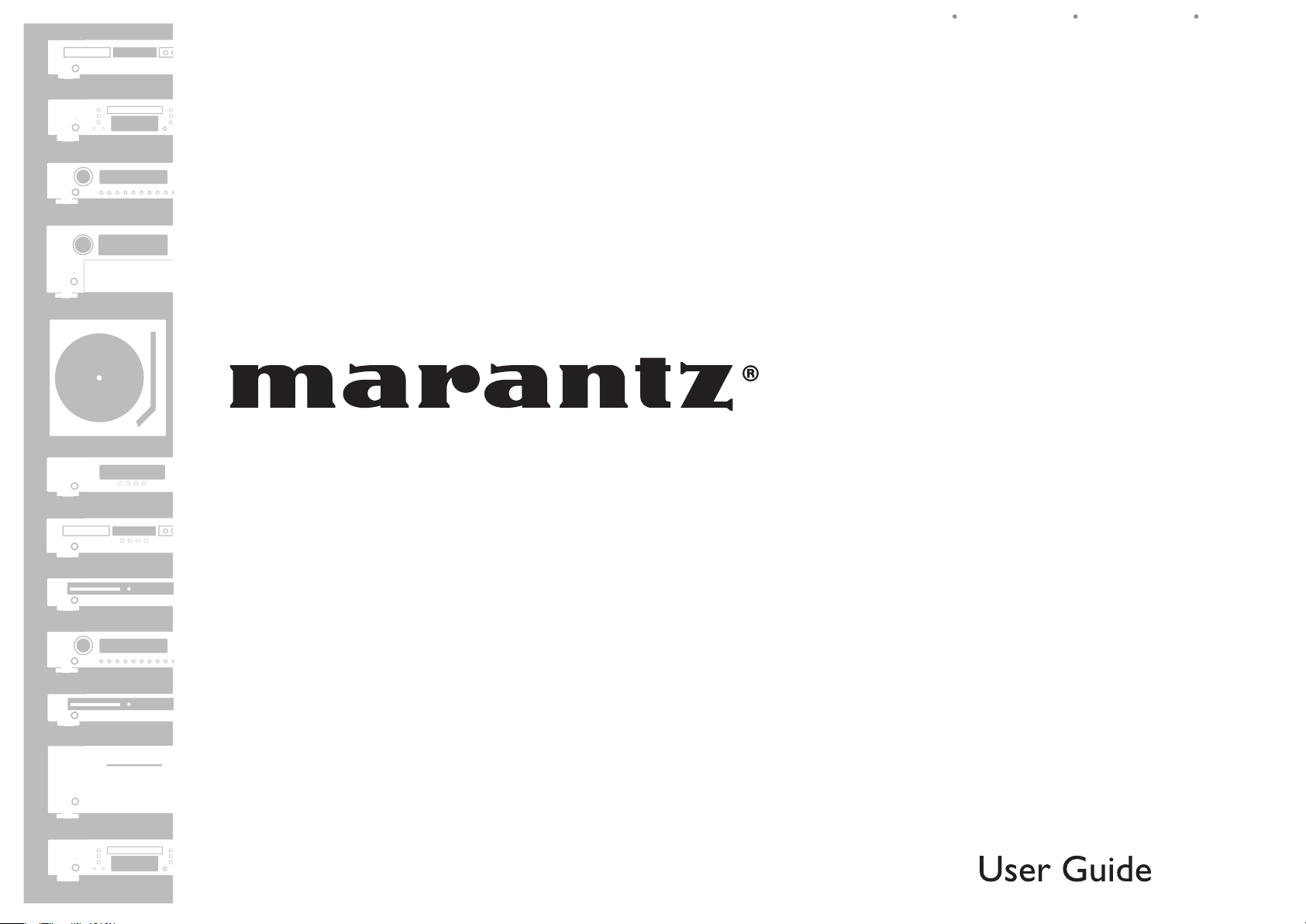
AV Surround Receiver
SR4003
ENGLISHFRANÇAISESPAÑOL
Page 2
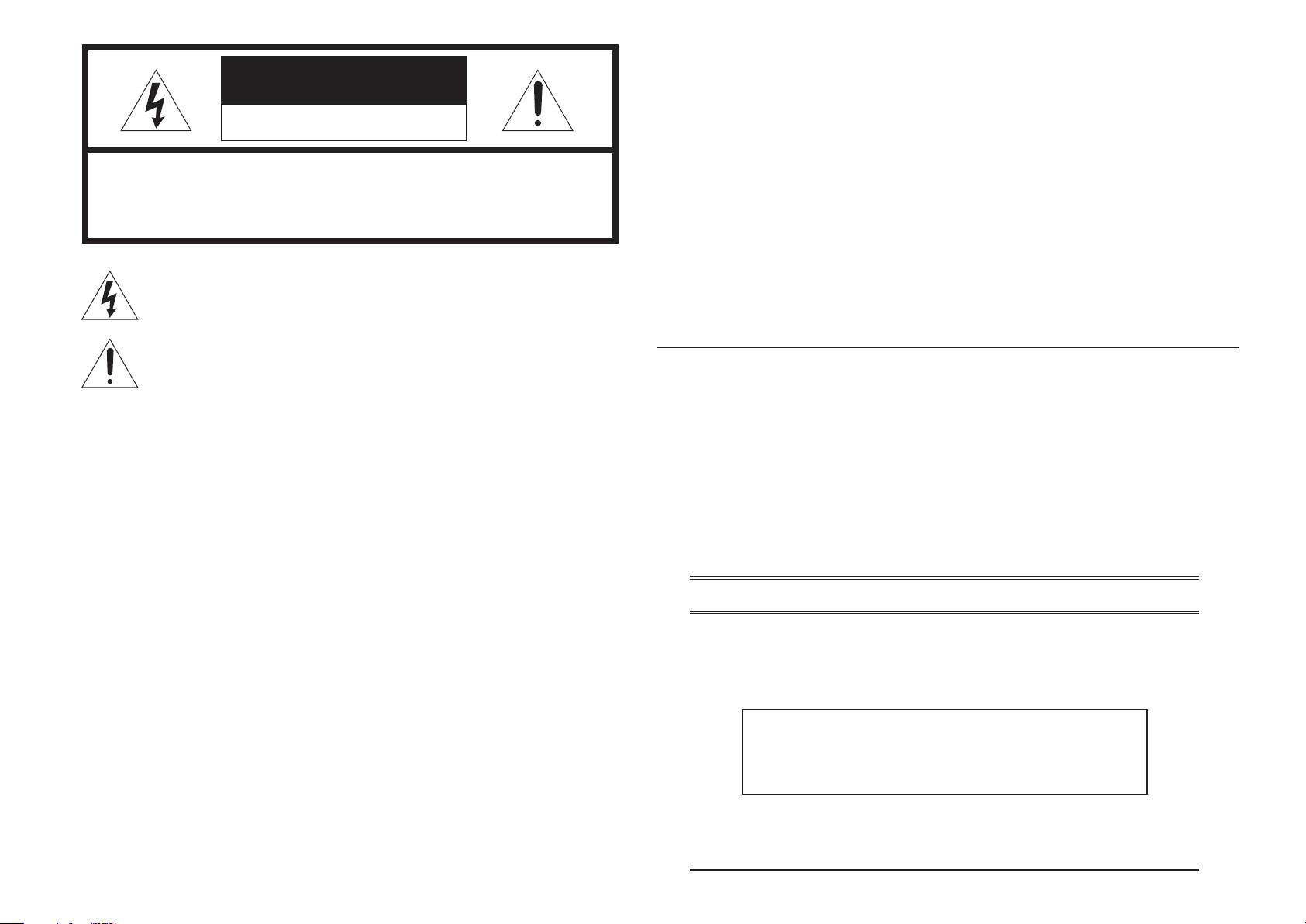
CAUTION
RISK OF ELECTRIC SHOCK
DO NOT OPEN
CAUTION: TO REDUCE THE RISK OF ELECTRIC SHOCK,
DO NOT REMOVE COVER (OR BACK) NO USER-SERVICEABLE
PARTS INSIDE REFER SERVICING TO QUALIFIED
SERVICE PERSONNEL
The lightning flash with arrowhead symbol within an equilateral triangle is
intended to alert the user to the presence of uninsulated “dangerous voltage”
within the product’s enclosure that may be of suffi cient magnitude to constitute
a risk of electric shock to persons.
The exclamation point within an equilateral triangle is intended to alert the
user to the presence of important operating and maintenance (servicing)
instructions in the literature accompanying the product.
WARNING
TO REDUCE THE RISK OF FIRE OR ELECTRIC SHOCK, DO NOT EXPOSE THIS APPLIANCE
TO RAIN OR MOISTURE.
NOTE:
This equipment has been tested and found to comply
with the limits for a Class B digital device, pursuant
to Part 15 of the FCC Rules. These limits are
designed to provide reasonable protection against
harmful interference in a residential installation. This
equipment generates, uses and can radiate radio
frequency energy and, if not installed and used in
accordance with the instructions, may cause harmful
interference to radio communications. However,
there is no guarantee that interference will not occur
in a particular installation. If this equipment does
cause harmful interference to radio or television
reception, which can be determined by turning the
equipment off and on, the user is encouraged to
try to correct the interference by one or more of the
following measures:
This Class B digital apparatus complies with
Canadian ICES-003.
- Reorient or relocate the receiving antenna.
- Increase the separation between the equipment
and receiver.
- Connect the equipment into an outlet on a
circuit different from that to which the receiver is
connected.
- Consult the dealer or an experienced radio/TV
technician for help.
NOTE:
Changes or modifi cations may cause this unit to fail
to comply with Part 15 of the FCC Rules and may
void the user's authority to operate the equipment.
Cet appareil numerique de la Classe B est conforme
a la norme NMB-003 du Canada.
CAUTION:
TO PREVENT ELECTRIC SHOCK, MATCH WIDE BLADE OF PLUG
TO WIDE SLOT, FULLY INSERT.
ATTENTION:
POUR EVITER LES CHOCS ELECTRIQUES, INTRODUIRE
LA LAME LA PLUS LARGE DE LA FICHE DANS LA BORNE CORRESPONDANTE DE LA PRISE ET POUSSER JUSQU’AU FOND.
NOTE TO CATV SYSTEM INSTALLER:
This reminder is provided to call the CATV (Cable-TV) system installer’s attention to Section 820-40 of the
NEC which provides guidelines for proper grounding and, in particular, specifi es that the cable ground shall
be connected to the grounding system of the building, as close to the point of cable entry as practical.
DECLARATION OF CONFORMITY
This device complies with Part 15 of the FCC rules. Operation is subject to the
following conditions: (1) This device may not cause harmful interference, and (2) this
device must accept any interference received, including interference that may cause
undesired operation.
U.S. Responsible Party: Marantz America, Inc.
100 Corporate Drive,
Mahwah, NJ, 07430, U.S.A.
TEL: 201-741-6500
Type of Product:
Model:
Receiver
SR4003
Page 3
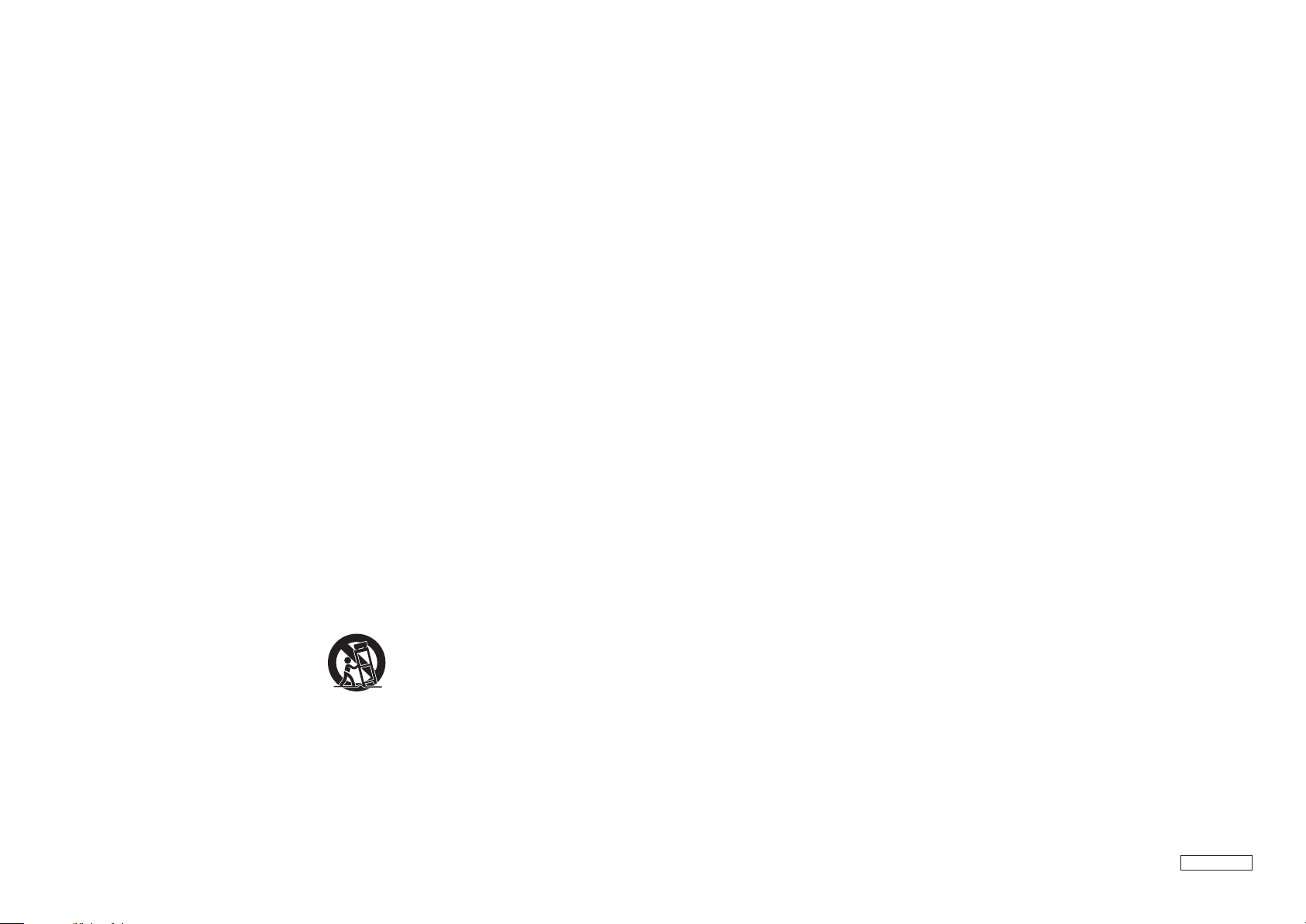
IMPORTANT SAFETY
INSTRUCTIONS
READ BEFORE OPERATING EQUIPMENT
This product was designed and manufactured to meet strict quality and safety standards.
There are, however, some installation and operation precautions which you should be particularly aware of.
1. Read these instructions.
2. Keep these instructions.
3. Heed all warnings.
4. Follow all instructions.
5. Do not use this apparatus near water.
6. Clean only with dry cloth.
7. Do not block any ventilation openings. Install in accordance with the manufacture's instructions.
8. Do not install near any heat sources such as radiators, heat registers, stoves, or other apparatus
(including amplifi ers) that produce heat.
9. Do not defeat the safety purpose of the polarized or grounding-type plug. A polarized plug has two
blades with one wider than the other. A grounding type plug has two blades and a third grounding
prong. The wide blade or the third prong are provided for your safety. If the provided plug does not fi t
into your outlet, consult an electrician for replacement of the obsolete outlet.
Additional Safety Information!
• This product should not be placed in a built-in installation such as a bookcase or rack unless proper
ventilation is provided or the manufacturer’s instructions have been adhered to.
• Apparatus shall not be exposed to dripping or splashing and that no objects fi lled with liquids, such as
vases, shall be placed on the apparatus.
• When the switch is in the OFF position, the apparatus isn’t completely switched-off from the MAINS.
• The equipment shall be installed near the power supply so that the power supply is easily accessible.
• Do not touch hot spots during and immediately after use.
• During and immediately after use, this product is hot in areas other than the controls and rear panel
connection jacks.
• Do not touch hot spots and especially the top panel. Contact with hot areas can cause burns.
• Do not expose the unit and batteries to excessive heat such as direct sunlight, fi re or the like.
• Make a space of about 8 inchs (0.2 m) around the unit.
10. Protect the power cord from being walked on or pinched particularly at plugs, convenience
receptacles, and the point where they exit from the apparatus.
11. Only use attachments/accessories specifi ed by the manufacturer.
12. Use only with the cart, stand, tripod, bracket, or table specifi ed by the manufacturer, or sold with the
apparatus. When a cart is used, use caution when moving the cart/apparatus combination to avoid
injury from tip-over.
13. Unplug this apparatus during lightning storms or when unused for long periods of time.
14. Refer all servicing to qualifi ed service personnel. Servicing is required when the apparatus has been
damaged in any way, such as power-supply cord or plug is damaged, liquid has been spilled or
objects have fallen into the apparatus, the apparatus has been exposed to rain or moisture, does not
operate normally, or has been dropped.
AV_080602U2
Page 4
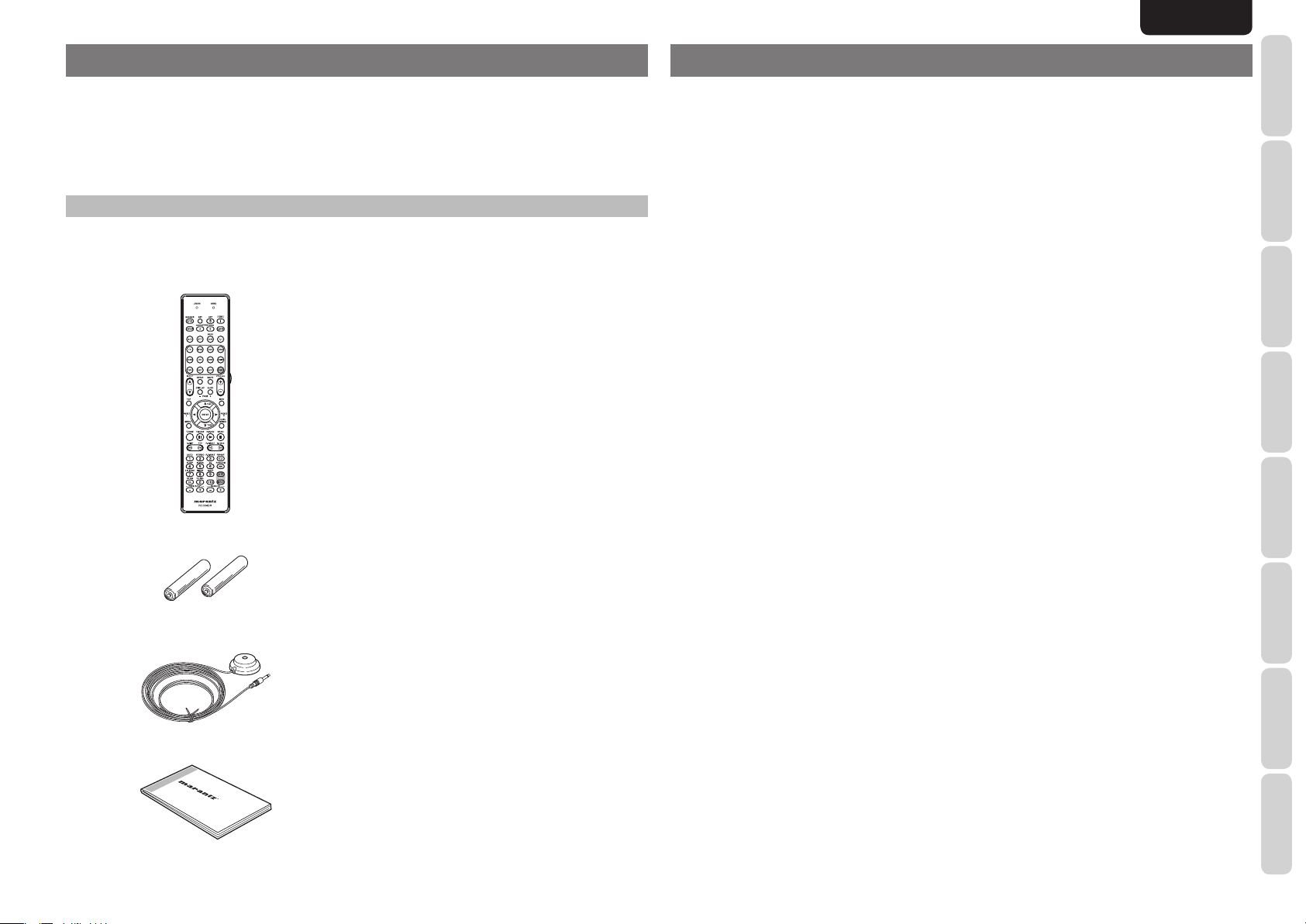
ENGLISH
INTRODUCTION
Thank you for purchasing the Marantz SR4003 Surround receiver.
This remarkable component has been engineered to provide you with many years of home theater enjoyment.
Please take a few minutes to read this manual thoroughly before you connect and operate the SR4003.
As there are a number of connection and confi guration options, you are encouraged to discuss your own
particular home theater setup with your Marantz authorized dealer.
ACCESSORIES CHECK
Before use, check the below accessories were included in the package.
Remote Controller
AAA-size batteries (× 2)
Microphone MC-10
AM Loop Antenna
FM Antenna
AC Power Cable
Warranty Card
USA × 1
Canada × 1
TABLE OF CONTENTS
INTRODUCTION ....................................1
ACCESSORIES CHECK ....................................................1
TABLE OF CONTENTS .........................1
FEATURES .............................................2
BEFORE USE .........................................2
OPERATION OF REMOTE CONTROLLER ......................3
NAMES AND FUNCTIONS ....................4
FRONT PANEL ...................................................................4
FL DISPLAY AND INDICATOR ..........................................5
REMOTE CONTROLLER ..................................................6
REAR PANEL .....................................................................8
BASIC CONNECTIONS .........................9
SPEAKER PLACEMENT ...................................................9
CONNECTING SPEAKERS .............................................10
CONNECTING AUDIO COMPONENTS ..........................11
CONNECTING VIDEO COMPONENTS ..........................12
CONNECTING HDMI COMPONENTS ............................13
CONNECTING THE ANTENNA TERMINALS .................14
CONNECTING THE AC POWER CABLE .......................14
BASIC OPERATION ............................15
AMP OPERATION ............................................................15
TUNER OPERATION .......................................................16
REMOTE CONTROLLER OPERATION ..........................17
ADVANCED CONNECTIONS ..............18
CONNECTING MULTI CHANNEL AUDIO COMPONENT
CONNECTING AN EXTERNAL POWER AMPLIFIER ....18
CONNECTING THE REMOTE CONTROL JACKS .........19
...18
SETUP ..................................................20
ON SCREEN DISPLAY MENU SYSTEM ........................20
1 INPUT SETUP (ASSIGNABLE DIGITAL INPUT AND
COMPONENT VIDEO INPUT) ......................................... 21
2 SPEAKER SETUP ........................................................21
3 PREFERENCE .............................................................24
4 SURROUND .................................................................24
5 PL IIx (PRO LOGIC IIx) MUSIC PARAMETER ..........25
6 CS II (CIRCLE SURROUND II) PARAMETER ...........25
7 7.1 CH INPUT LEVEL ...................................................25
ADVANCED OPERATION ....................26
AMP OPERATION ............................................................26
SURROUND SPEAKER B SYSTEM ..............................30
TUNER OPERATION (PRESET MEMORY)....................30
REMOTE CONTROLLER OPERATION ..........................32
BASIC OPERATION (REMOTE CONTROLLER) ...........34
TROUBLESHOOTING .........................36
FRONT KEY (BUTTON) LOCK OF THE UNIT ................37
GENERAL MALFUNCTION .............................................37
HOW TO RESET THE UNIT ............................................37
OTHERS ...............................................38
SURROUND MODE .........................................................38
DESCRIPTION .................................................................40
TECHNICAL SPECIFICATIONS ......................................42
CLEANING OF EQUIPMENT EXTERNAL SURFACES .42
REPAIRS...........................................................................42
FUNCTIONS
NAMES AND
BASIC
CONNECTIONS
BASIC OPERATION
ADVANCED
CONNECTIONS
SETUP
ADVANCED
OPERATION
User Guide
TROUBLESHOOTING
OTHERS
1
Page 5
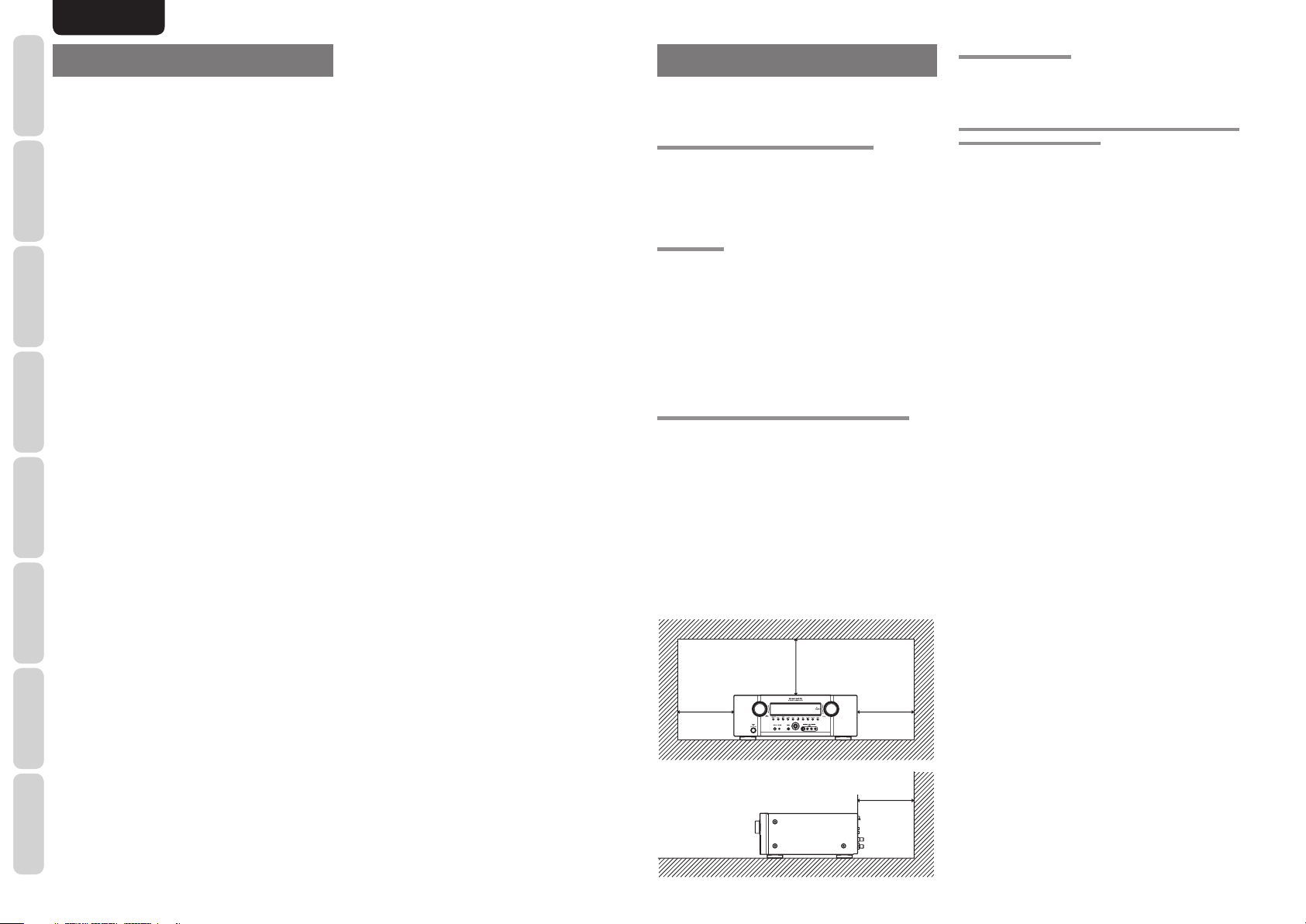
ENGLISH
NAMES AND
FUNCTIONS
FEATURES
This unit incorporates the latest generation of digital
surround sound decoding technology such as Dolby
Digital EX, Dolby Digital, DTS-ES (Discrete 6.1 and
CONNECTIONS
Matrix 6.1), DTS Neo:6 (Cinema, Music), Dolby ProLogic II x (Movie, Music and Game), Circle Surround
BASIC
II (Cinema and Music).
In addition, Marantz has focused on the future. By
utilizing pre-out jacks, 7.1 direct inputs, the unit is
tomorrow’s technology, today!
BASIC OPERATION
This unit features a fully discrete 7 channel amplifi er
section capable of delivering 80 watts of high-current
amplification, for continuously clean and stable
power into each of the 7 channels. It employs a
massive EI power transformer in combination with
oversized fi lter capacitors. This design confi guration
is capable of a clear and powerful reproduction of
the most demanding action movie soundtracks and
CONNECTIONS
ADVANCED
full range (multichannel) music discs. Through its
ability to generate very high output voltages, the unit
can easily drive the most demanding speakers with
optimum results.
This unit incorporates the most advanced Digital
Signal Processing circuitry, along with a Crystal
kHz/24 bit D/A converter in each of the 7 channels.
SETUP
Independent power supply circuits are incorporated for
the FL display, audio and video sections for maximum
separation, clarity and dynamic range. Together with
hand-selected customized components, all elements
work in harmony to recreate the emotion, exactly as
the artist had intended.
OPERATION
ADVANCED
An easy-to-use universal remote controller allows full
access to all of the operating functions and can be
used for system operation as well.
®
192
• Dolby Digital EX, Dolby Digital
• Dolby Pro Logic IIx (Movie, Music, Game)
• Dolby Headphone 2
• DTS ES (Discrete 6.1, Matrix 6.1)
• DTS 96/24
• DTS Neo:6
• Circle Surround II (Movie, Music, Mono)
• HDCD decording
• MRAC (Marantz Room Acoustic Calibration)
available
• Improved Station Name Input Method, 50 Presets
• Auto Adjust Function for Speaker Distance Settings
(Delay Time)
• 7 × 80 Watts (8 Ohm), Discrete Amplifi ers
• Massive Energy Power Supply, Huge EI
Transformer.
• 192 kHz/24 bit Crystal
• 32 bit Digital Surround Processing Chipsets
• Large Heavy Duty Speaker Terminals for all
Channels
• Auto Input Signal Detection
• Front AUX Input (Digital Camera, Portable DVD)
• Video Off Mode
• Set Up Menu via all Video Output (Composite, SVideo and Component video)
• Video convert system
• Learning backlight remote controller
• HDMI (Ver. 1.1)
3 Input/1 Output
®
DAC for all 8 Channels
BEFORE USE
This section must be read before any connection is
made to the mains supply.
EQUIPMENT MAINS WORKING SETTING
Your Marantz product has been prepared to comply
with the household power and safety requirements
that exist in your area.
SR4003 can be powered by 120V AC only.
COPYRIGHT
Recording and playback of any material may
require consent. For further information refer to the
following:
— Copyright Act 1956
— Dramatic and Musical Performers Act 1958
— Performers Protection Acts 1963 and 1972
— Any subsequent statutory enactments and
orders
DO NOT LOCATE IN THE FOLLOWING PLACES
To ensure long-lasting use, do not locate the unit where:
• Exposed to direct sunlight.
• Near to sources of heat such as heaters.
• Highly humid or poorly ventilated.
• Dusty.
• Subjected to mechanical vibrations.
• On wobbly, inclined or otherwise unstable
surfaces
• Radiated heat is blocked such as in cramped
audio racks.
To ensure proper heat radiation, ensure the below
clearance from walls and other equipment.
KEEP OBJECTS OFF
Keep objects off the unit. Blocking the vent can result
in accident and damage.
DO NOT TOUCH HOT SPOTS DURING AND
IMMEDIATELY AFTER USE
During and immediately after use, the unit is hot
in areas other than the controls and rear panel
connection jacks. Do not touch hot spots and
especially the top panel. Contact with hot areas can
cause burns.
TROUBLESHOOTING
OTHERS
2
8 inchs (0.2 m)
or more
8 inchs (0.2 m)
or more
8 inchs (0.2 m)
or more
8 inchs (0.2 m)
or more
Page 6
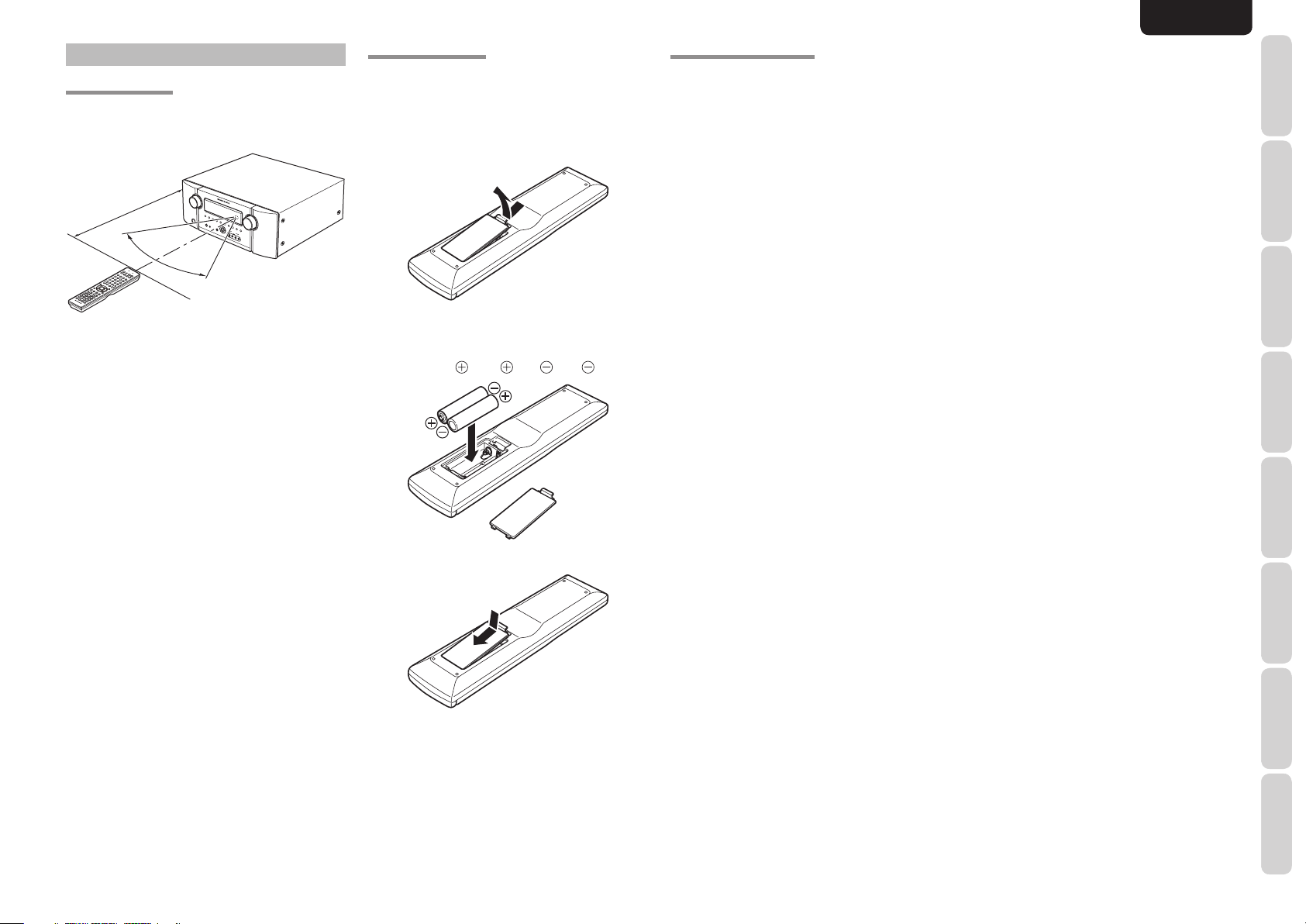
ENGLISH
OPERATION OF REMOTE CONTROLLER
REMOTE CONTROL
Operate the remote controller within a distance of
approx. 5m from the infrared receptor window on the
front of the unit.
Approx. 16.4 ft. (5 m)
60°
Remote controller
Caution:
• Do not allow direct sunlight, an inverter fl uorescent
light or other strong source of light to shine onto
the player’s infrared receptor window. Otherwise,
the operation of the remote controller may be
disabled.
• Bear in mind that operating the remote controller
may cause other devices operated by infrared rays
to be operated by mistake.
• The remote controller cannot be operated if the
space between the controller and the player’s
infrared receptor window is obstructed.
• Do not place any objects on top of the remote
controller.
Doing so may cause one or more buttons to be
held down which will cause the batteries to run
down.
SR4003
LOADING BATTERIES
Before using the remote controller for the fi rst time,
load the batteries in the remote controller. The
batteries provided are used to verify the operations
of the remote controller only.
1. Remove the battery cover.
2. Load the two new size “AAA” batteries inside
the battery compartment while taking care to
align their polarities correctly with the polarity
markings ( with ( and with ).
3. Close the battery cover until it clicks shut.
CAUTIONS ON BATTERIES
• Use “AAA” type batteries in this remote controller.
• We recommend that you use alkali batteries.
• If the remote controller does not operate from
close to the unit, replace the batteries with new
ones, even if less then a year has passed.
• The included battery is only for verifying operation.
Replace it with a new battery as soon as possible.
• When inserting the batteries, be careful to do so in
the proper direction, following the + and - marks in
the remote controller’s battery compartment.
• To prevent damage or battery fl uid leakage:
- Do not use a new battery with an old one.
- Do not use two different types of batteries.
- Do not short-circuit, disassemble, heat or
dispose of batteries in fl ames.
• Remove the batteries when not planning to use the
remote controller for a long period of time.
• If the batteries should leak, carefully wipe off the
fl uid from the inside of the battery compartment,
then insert new batteries.
• When disposing of used batteries, please comply
with governmental regulations or environmental
public instruction’s rules that apply in your country
or area.
FUNCTIONS
NAMES AND
BASIC
CONNECTIONS
BASIC OPERATION
ADVANCED
CONNECTIONS
SETUP
ADVANCED
OPERATION
TROUBLESHOOTING
OTHERS
3
Page 7
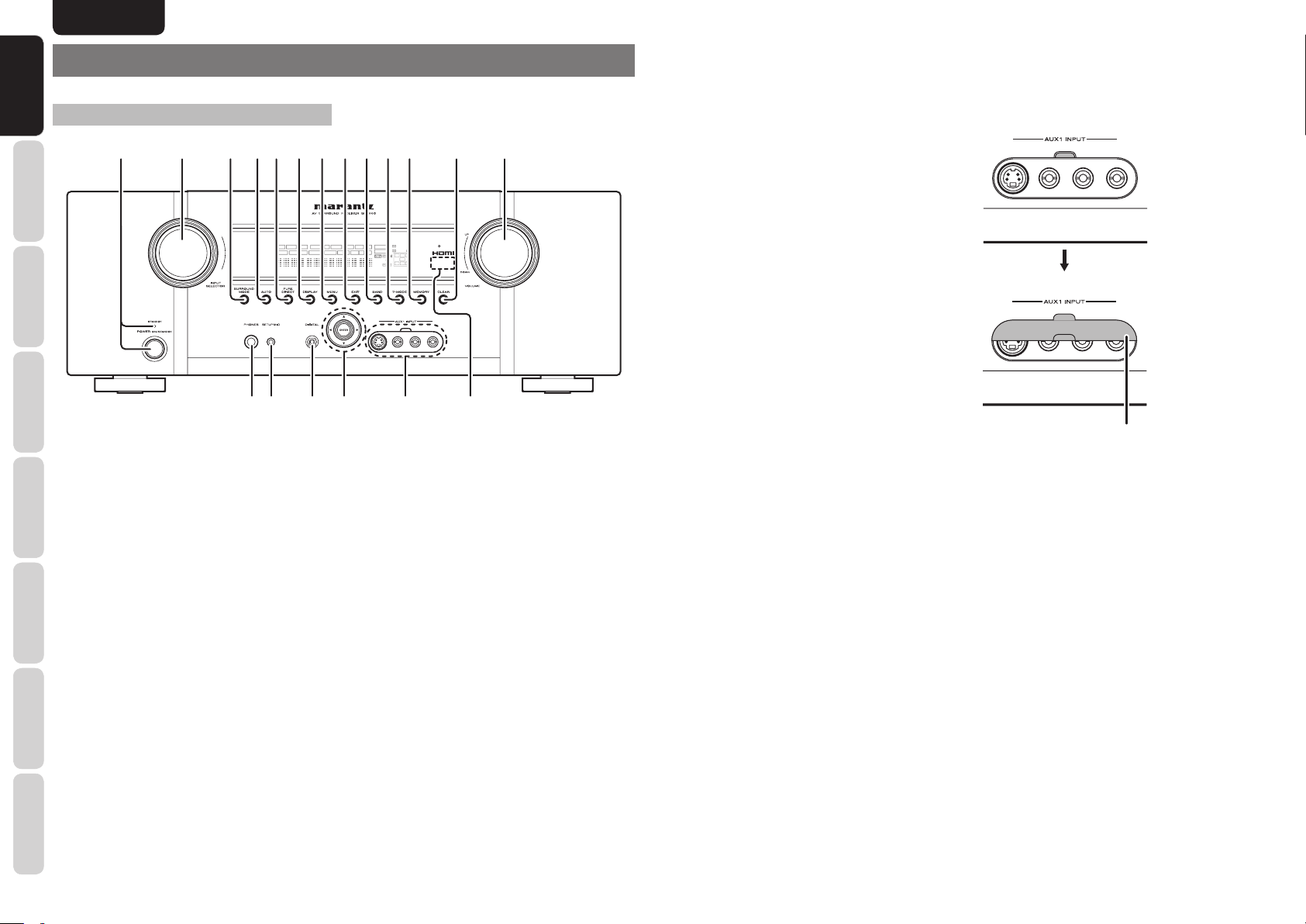
ENGLISH
NAMES AND
NAMES AND
FUNCTIONS
FUNCTIONS
NAMES AND FUNCTIONS
FRONT PANEL
CONNECTIONS
BASIC
BASIC OPERATION
q w !3e t y !0 !1r u i o !2
DISP MULTI AUTO TUNED ST V – OFF NIGHT PEAK ANALOG
SURR
SLEEP
AUTO
DIRECT DISC 6.1 MT X 6.1 SPKR B EQ
u MENU button
Press this button to enter the SETUP MAIN MENU.
!5 AUX1 INPUT jacks
These auxiliary video/audio input jacks accept the
connections of a camcorder, portable DVD, game
i EXIT button
etc. These jacks are protected by the jack cover when
these are not using.
Press this button to exit from the SETUP MAIN
MENU.
o BAND button
Press this button to switch between FM and AM in
the TUNER mode.
SURROUND
ATT
DIGITAL
DIGITAL
LCR
LFE
AAC
PCM
SL S SR
!0 T-MODE button
Press this button to select the auto stereo mode or
mono mode when the FM band is selected.
“AUTO” indicator will be illuminated in the display.
(See page 16)
Open and close the cover
using the tab.
CONNECTIONS
ADVANCED
q POWER switch and STANDBY
indicator
SETUP
When this switch is pressed once, the unit turns ON
and the display illuminates. When pressed again, the
unit turns OFF and the STANDBY indicator will be
illuminated.
w INPUT SELECTOR knob
OPERATION
ADVANCED
(AUDIO/ VIDEO)
This knob is used to select the input sources. (See
page 15)
e SURROUND MODE button
TROUBLESHOOTING
Press this button to select the surround mode.
r AUTO (Auto surround) button
Press this button to select the AUTO mode from the
surround modes. When this mode is selected, the unit
determines the surround mode corresponding to a
digital input signal automatically.
OTHERS
!5!6!7!8!9
!4
t PURE DIRECT button and
indicator
When this button is pressed once, “SOURCE
DIRECT” appears on the FL display. If pressed
again, “PURE DIRECT” appears. After 2 seconds,
the FL display indication goes out, and then the video
output signal stops.
In the source/pure direct mode, the tone control
circuitry and bass management are bypassed.
Notes:
• The surround mode is automatically switched to
AUTO when the pure direct/source direct function
is turned on.
• Additionally, speaker configurations are fixed
automatically as follows.
Front SPKR = LARGE
Center SPKR = LARGE
Surround SPKR = LARGE
Surround Back SPKR = LARGE
Sub woofer = YES
y DISPLAY button
Press this button to change the FL display mode.
(See page 26)
!1 MEMORY button
Press this button to enter the tuner preset memory
numbers or station names. (See page 30)
!2 CLEAR button
Press this button to cancel the station-memory
setting mode or preset scan tuning. (See page 31)
!3 VOLUME control knob
This knob is used to adjust the overall sound level.
Turning the control clockwise increases the sound
level. (See page 15)
!4 INFRARED receiving sensor area
This area receives infrared signals for the remote
control.
Front AUX jack cover
!6 Cursor (1, 2, 3, 4) / ENTER button
Press these buttons to operate the SETUP MAIN
MENU and TUNER function.
!7 DIGITAL INPUT (Front)
This is the optical digital audio input terminal.
The inputs accept digital audio signals from a DMP,
GAME, or other digital source component.
!8 SETUP MIC jack
Automatically measure speaker characteristics using
the included microphone (MC-10). (See page 23)
!9
HEADPHONE jack for stereo
headphones
This jack may be used to listen to the unit’s output
through a pair of headphones. Be certain that the
headphones have a standard 1 / 4” stereo phono
plug.
4
Page 8
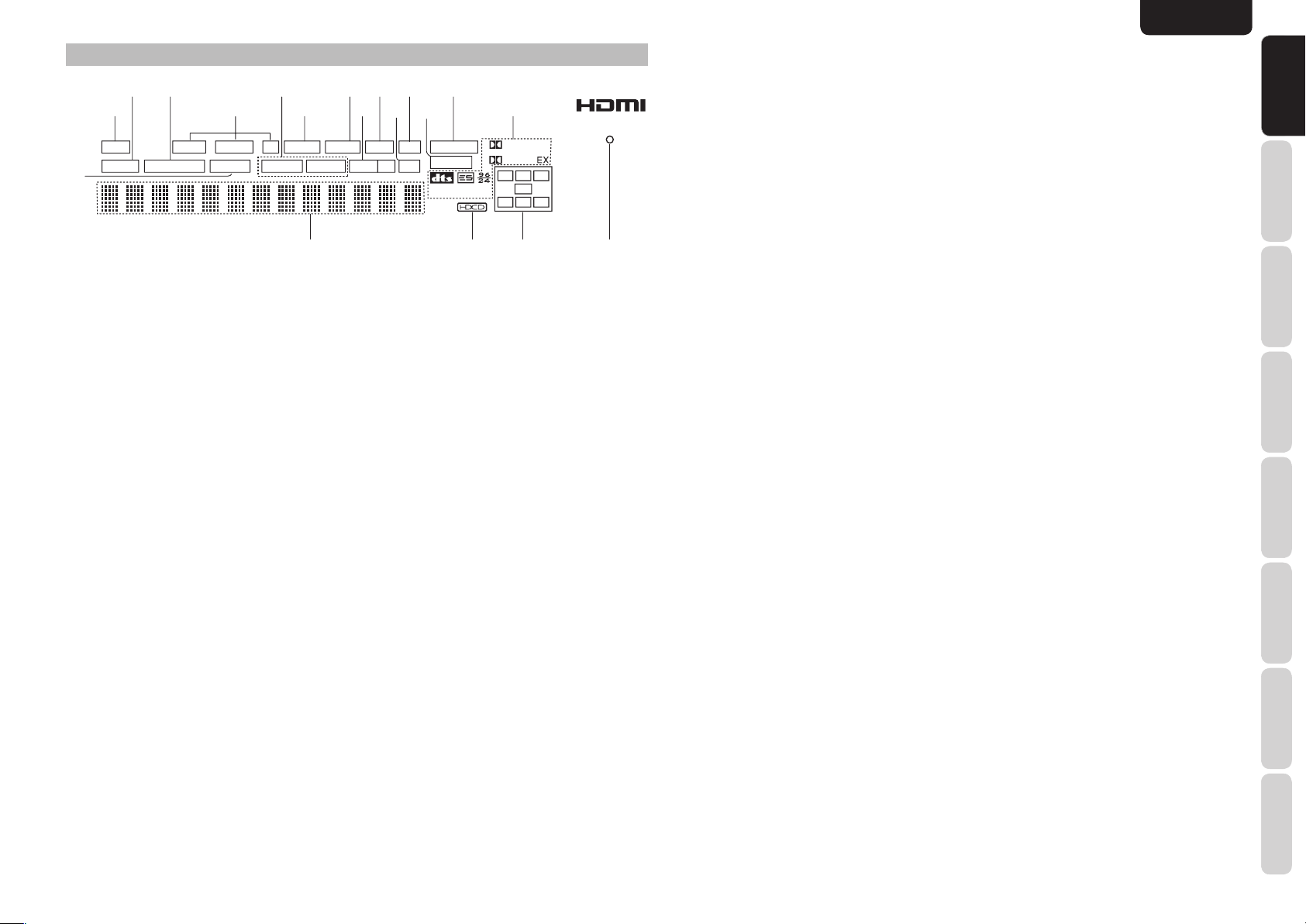
ENGLISH
¡
¡
¡
¡
FL DISPLAY AND INDICATOR
s
a
DISP AUTO TUNED ST V – OFF NIGHT PEAK ANALOG
AUTO
SURR
SLEEP
f
DIRECT DISC 6.1 MTX 6.1 SPKR B EQ
gjl¡1 ¡3d
hk¡0
¡9
8
a DISP (Display Off) indicator
This indicator is illuminated when this unit is in the
display off mode.
j NIGHT mode indicator
This indicator is illuminated when this unit is in the
Night mode, which reduces the dynamic range of
digital program material at low volume levels.
s SLEEP timer indicator
This indicator is illuminated when the sleep timer
function in the main-room is in use.
k SPKR (speaker) B indicator
This indicator is illuminated when the S (Surround)
speaker B system is active.
d AUTO SURR (Auto Surround
mode) indicator
This indicator is illuminated to show that the AUTO
SURROUND mode is in use.
f TUNER’s indicators
AUTO : This indicator illuminates when the
tuner’s Auto mode is in use.
TUNED : This indicator illuminates when the
tuner receives a suffi ciently strong
radio signal.
ST(Stereo) : This indicator illuminates when an
FM station is being tuned into stereo
condition.
l PEAK indicator
This indicator is a monitor for an analog audio input
signal. If the selected analog audio input signal is
greater than the capable level of internal processing,
this will illuminate. If this happens, you should press
the ATT button on the remote controller.
¡0 EQ mode indicator
This indicator is illuminated when the HT-EQ function
is active.
¡1 ATT (Attenuation) indicator
This indicator is illuminated when the attenuation
function is active.
g DTS-ES mode indicators
(DISC6.1, MTX6.1)
These indicators will illuminate to show the DTS-ES
decoding mode (Discrete 6.1 or Matrix 6.1).
h V (video)-OFF mode indicator
This indicator is illuminated when the Video-OFF
function is active.
¡2 DIGITAL Input Indicator
This indicator is illuminated when a digital input has
been selected.
¡3 ANALOG input indicator
This indicator is illuminated when an analog input
source has been selected.
ATT
¡2
DIGITAL
PCM
¡4
SURROUND
DIGITAL
L C R
SL S SR
7
LFE
6
¡4 SIGNAL FORMAT indicators
2 DIGITAL
This indicator is illuminated when a Dolby Digital
signal is input.
EX
This indicator is illuminated when a Dolby Digital EX
signal is input.
dts
This indicator is illuminated when a DTS signal is
input.
ES
This indicator is illuminated when a DTS ES signal
is input.
5
96/24
This indicator is illuminated when a DTS 96/24 signal
is input.
PCM
This indicator is illuminated when the input signal is
PCM (pulse code modulation).
2 SURROUND
This indicator is illuminated when a Dolby Surround
signal is input.
FUNCTIONS
FUNCTIONS
NAMES AND
NAMES AND
BASIC
CONNECTIONS
BASIC OPERATION
¡5 HDMI indicator
This indicator is illuminated when input terminal of
the HDMI component is connected to the unit.
ADVANCED
CONNECTIONS
¡6 ENCODED CHANNEL STATUS
indicators
These indicators display the channels that are
encoded with a digitalinput signal.
If the digital input signal is Dolby Digital 5.1ch or
DTS 5.1ch, “L”, “C”, “R”, “SL”, “SR” and “LFE” will be
illuminated.
If the digital input signal is 2 channel PCM-audio, “L”
and “R” will be illuminated.
If the digital input signal is Dolby Digital 5.1ch signal
with Surround EX fl ag or DTS-ES, “L”, “C”, “R”, “SL”,
“S” , “SR” and “LFE” will be illuminated.
SETUP
ADVANCED
OPERATION
¡7 HDCD indicator
This indicator is illuminated when the HDCD signal is
decoded from digital input signal.
¡8 Main Information Display
This display shows messages relating to the status,
input source, surround mode, tuner, volume level or
other aspects of unit’s operation.
¡9 DIRECT (Puredirect) indicator
This indicator is illuminated when this unit is in the
SOURCE DIRECT or PURE DIRECT mode.
TROUBLESHOOTING
OTHERS
5
Page 9
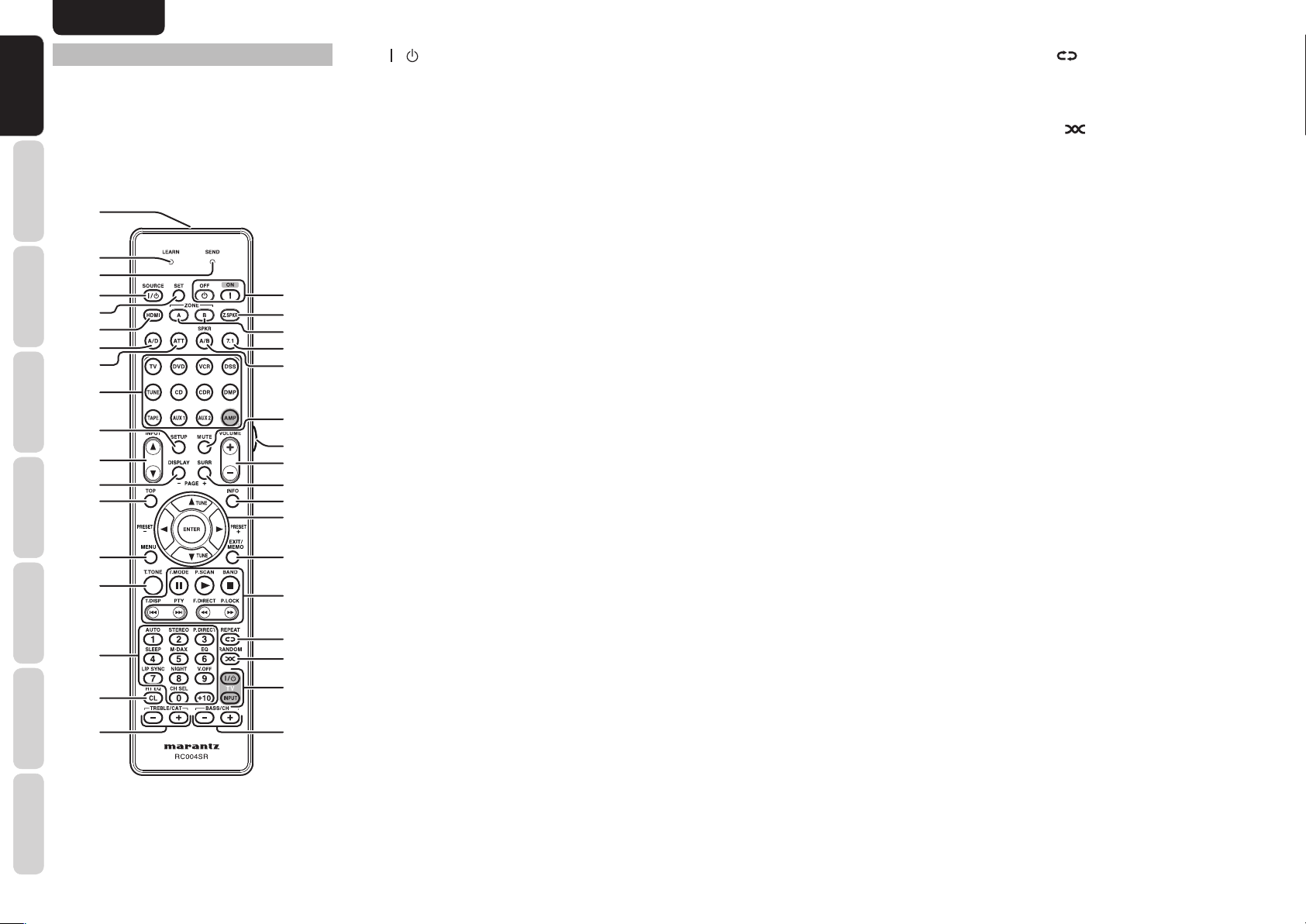
ENGLISH
NAMES AND
NAMES AND
FUNCTIONS
FUNCTIONS
REMOTE CONTROLLER
The provided remote controller is a universal
remote controller. The POWER button, numeric
buttons and control buttons are used in common
across different input source components.
The input source controlled with the remote controller
CONNECTIONS
changes when one of the input selector buttons is
pressed.
BASIC
z / POWER ON and OFF buttons
(When AMP mode is selected)
These buttons are used to turn the unit on or off.
x Z.SPKR button
This button is used to select the surround speaker
B Mode.
⁄1 1, 2, 3, 4 (CURSOR) / ENTER buttons
These buttons are used when controlling the cursor
of the unit, DVD or other AV equipment.
(When Tuner mode mode is selected)
PRESET +/ PRESET - buttons
Used to select a preset station up and down.
TUNE 3 /TUNE 4 buttons
Used to tune a frequency station up and down.
⁄4 REPEAT button
This button is used to select the REPEAT mode of
a source.
⁄5 RANDOM button
This button is used to select the RANDOM mode of
a source.
‹5
BASIC OPERATION
‹4
‹3
‹2
‹1
‹0
CONNECTIONS
ADVANCED
¤9
¤8
¤7
¤6
¤5
SETUP
¤4
¤3
¤2
OPERATION
ADVANCED
TROUBLESHOOTING
¤1
¤0
⁄9
z
x
c
v
b
n
m
,
.
⁄0
⁄1
⁄2
⁄3
⁄4
⁄5
⁄6
⁄7⁄8
c ZONE A / B button
These buttons are not used for this unit.
v 7.1 (7.1CH IN) button
This button is used to select the output of an external
multi channel decoder.
b SPKR A/B button
This button is not used for this unit.
n MUTE button
This button is used to mute the audio for the
amplifi er.
m LIGHT button
This button is used to turn on the backlight for the
buttons.
, VOLUME +/- buttons
These buttons are used to adjust the volume for the
amplifi er.
. SURR (SURROUND) button
(When AMP mode and a mode other than DMP
mode are selected)
This button is used to selects the surround mode.
⁄0 INFO button
(When AMP mode is selected)
When this button is pressed, the current setting of AV
receiver are displayed on the connected TV monitor.
⁄2 EXIT / MEMO button
(When AMP mode is selected)
This button is used to cancel setting in the setup
menu.
(When TUNER mode is selected)
This button is used to store the setting of preset
channel and others.
⁄3 CONTROL buttons
These buttons are used when operating PLAY, STOP,
PAUSE and other commands of a source.
(When TUNER mode is selected)
T.MODE button
This button is used to select auto stereo mode or
mono mode when the FM band is selected.
The “AUTO” indicator lights in the auto stereo mode.
P.SCAN button
This button is used to start preset scan.
BAND button
This button is used to select a radio band.
T.DISP button
This button is not used for this unit.
PTY button
This button is not used for this unit.
F.DIRECT button
This button is used to select the "Frequency direct
input".
P.LOCK button
This button is not used for this unit.
⁄6 TV CONTROL buttons
These buttons are used to control the TV or monitor.
⁄7 BASS / CH +/- buttons
(When AMP mode is selected)
These buttons are used to adjust the tone control
of low frequency sound for left, right and subwoofer
speaker.
(When TV/DSS mode are selected)
These buttons are used to change the channels.
⁄8 TREBLE / CAT +/- buttons
(When AMP mode is selected)
These buttons are used to adjust the tone control of
high frequency sound for left and right speaker.
⁄9 CL (Clear) / HT EQ button
This button is used to erase the memory or program
of a source include the Tuner mode.
(When AMP mode is selected)
This button is used to turn on or off HT(Home
Theater)-EQ mode.
OTHERS
6
Page 10
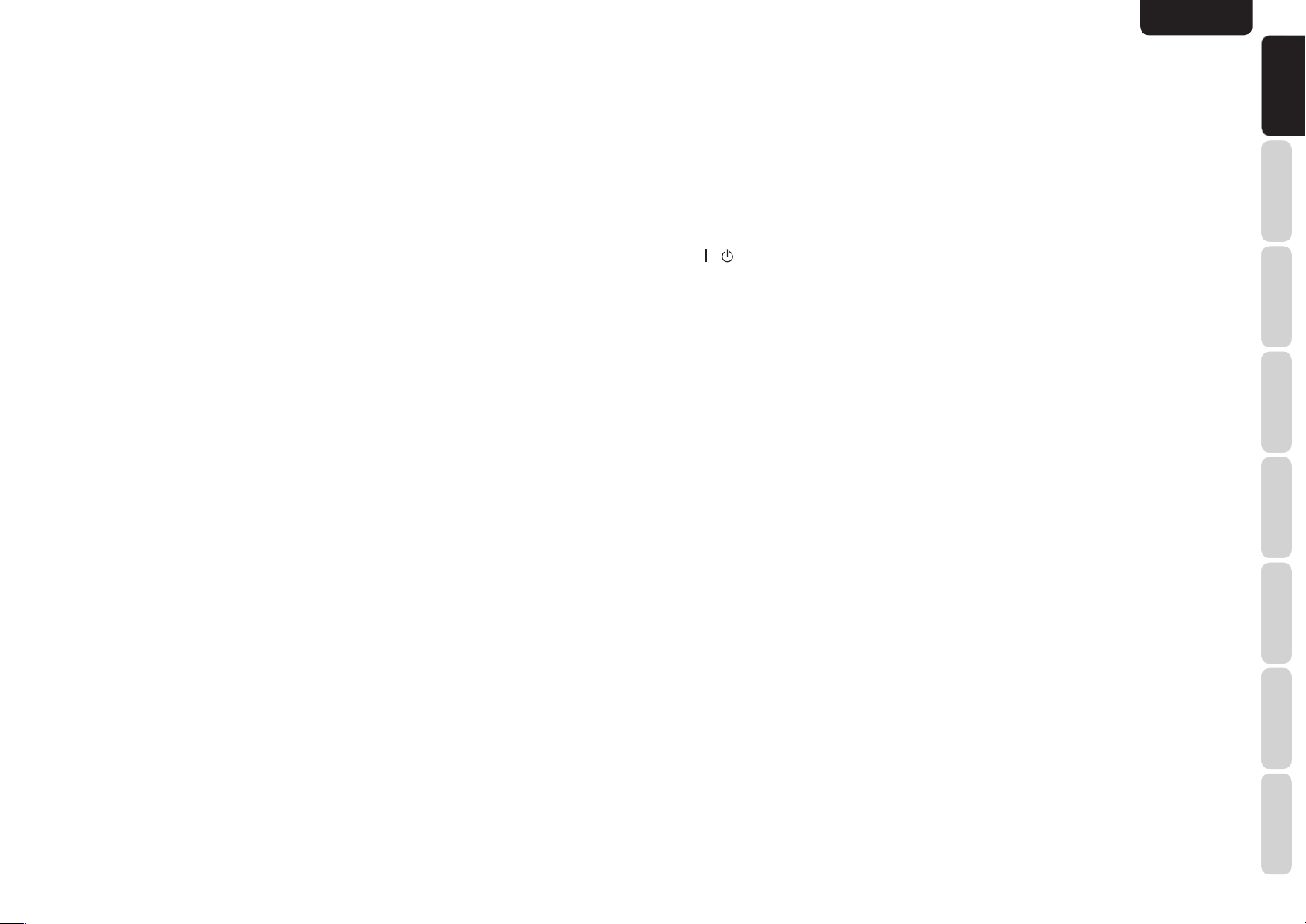
ENGLISH
¤0 Numeric buttons
These buttons are used to switch between 0 to +10
of the source components.
If the source is set to the amplifi er, these buttons are
used to perform operations.
(When AMP mode is selected)
1/AUTO button
This button is used to select auto surround.
2/STEREO button
This button is used to select STEREO mode.
3/P.DIRECT button
When this button is pressed once, SOURCE DIRECT
mode is selected.
If pressed again, PURE DIRECT mode is selected.
4/SLEEP button
This button is used for setting the sleep timer.
5/M-DAX button
This button is not used for this unit.
6/EQ button
This button is not used for this unit.
7/LIP SYNC button
This button is not used for this unit.
8/NIGHT button
Pressing this button prevents the Dolby Digital signal
from playback at a loud voice.
When this button is pressed, the “NIGHT” indicator
is illuminated.
9/V.OFF buton
This button is used to turn off the video signal.
0/CH SEL button
This button is used to call up CH LEVEL ADJUST
and adjust speaker levels or 7.1 ch input level.
¤1 T.TONE button
This button is used to enter the test tone menu.
¤2 MENU button
(When AMP mode is selected)
This button is used to call up the SETUP MAIN
MENU of the unit.
¤3 TOP button
This button is used during setup to return to the top
screen of the Setup Main Menu.
¤4 DISPLAY button
(When AMP mode and a mode other than DMP
mode are selected)
This button is used to selects the display mode for the
front display of the unit.
¤5 INPUT 3 button
This button is for forward-feeding the input source to
select a desired source.
INPUT 4 button
This button is for backward-feeding the input source
to select a desired source.
¤6 SETUP button
This button is used to setup for DVD and other
device.
¤7 SOURCE buttons
These buttons are used to switch the source of your
A/V Receiver. Each time a source button is pressed,
the remote controller changes to the source which
was pressed.
This remote controller can control 12 types of
equipment. To change the A/V Receiver source,
press this button twice within two seconds. The signal
is sent when it is pressed the second time.
Notes:
• Select the AMP as the source to use this remote
controller with the unit.
• In the case of this unit, the DMP button cannot be
used.
¤8 ATT button
When the input signal is too high and the voice
distorts even by throttling the unit VOLUME control,
turn on this function.
“ATT ” is indicated when this function is activated.
The input level reduced. Attenuator is invalid for the
output signal of “REC OUT”.
Note:
This function is unavailable while the digital input is
selected.
¤9 A/D button
This button is used to switch between the analog and
digital inputs.
‹0 HDMI button
This button is not used for this unit.
‹1 SET button
This button is used to enter the learn mode and the
preset mode.
‹2 / SOURCE ON/OFF button
This button is used to turn a specifi c source (such as
a DVD player) on or off independently from the rest
of the system.
‹3 SEND indicator
Indicates when the remote controller is transmitting
a signal.
‹4 LEARN indicator
Indicates when the remote controller is in the LEARN
mode.
‹5 Infrared Transmitter and Learning
Sensor
This transmitter emits infrared light. Press the buttons
while pointing the transmitter towards the infrared
receiver window of the unit or other AV equipment.
Be sure to also point towards other remote controllers
when using the learning function.
FUNCTIONS
FUNCTIONS
NAMES AND
NAMES AND
BASIC
CONNECTIONS
BASIC OPERATION
ADVANCED
CONNECTIONS
SETUP
ADVANCED
OPERATION
TROUBLESHOOTING
OTHERS
7
Page 11
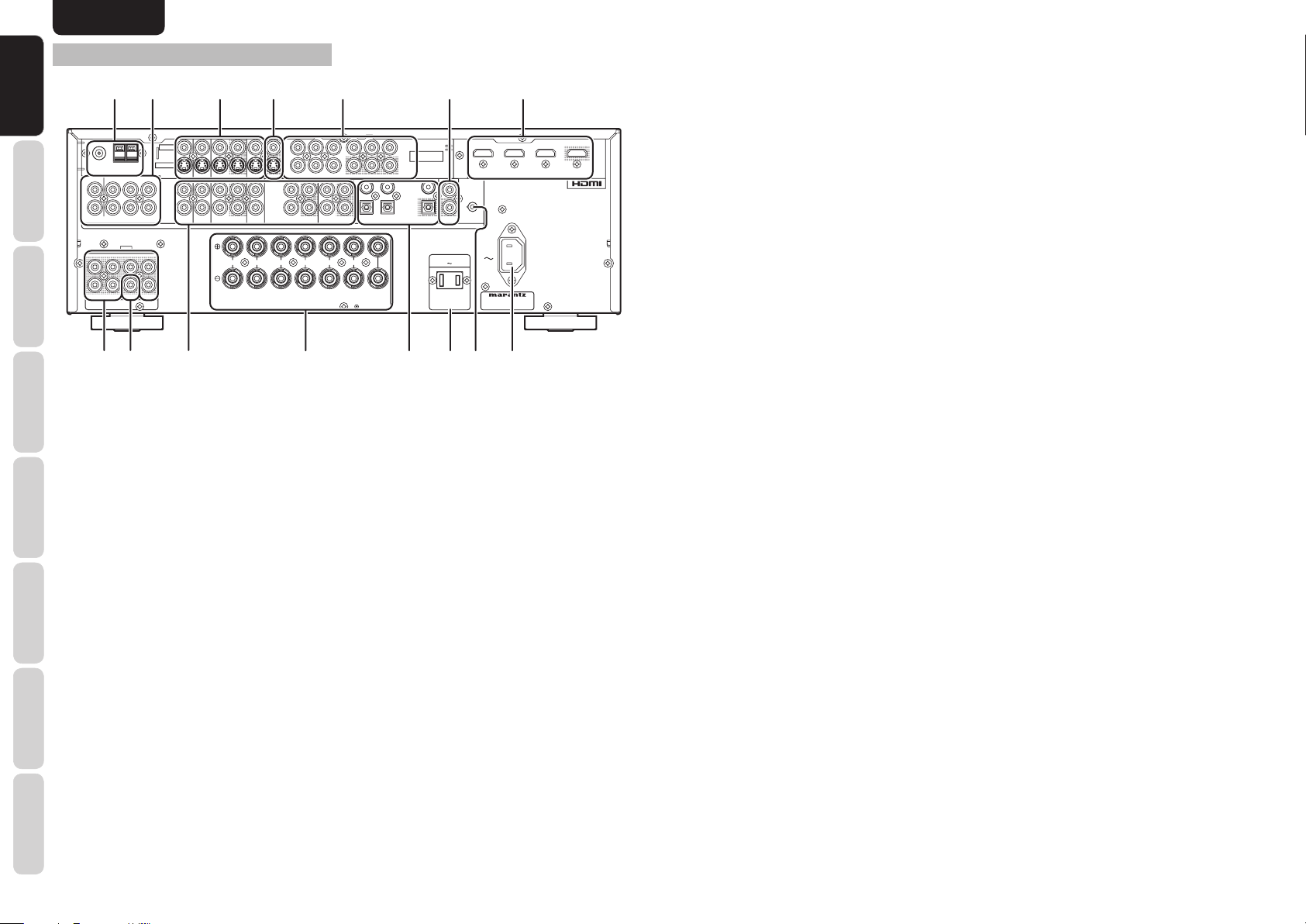
ENGLISH
SR
C
SBR
SL
SBL
L
R
SPEAKER SYSTEMS : 6-8 OHMS
L
L
R
IN
OPT
DIGITAL OUT
SBL
SBR
R
L
FM
(
Ω
)
GNDAMAM
C
R
/
P
R
C
B
/
P
B
Y
ANTENNA
DIGITAL IN
OUTININ
CD/CDR
OUTININ
TAPE
VCR
DVDTVTV
AUDIO
DSS
OUT
C
R
/
P
R
C
B
/
P
B
Y
DSS
DVD
VCR IN
VCR OUT
MONITOR OUT
INPUT
1
INPUT
2
S-VIDEO
VIDEO
PRE OUT
CENTER
FRONT
SURROUND BACK
S. SPEAKER B
SURROUND
AC IN
MONITOR
OUT
INPUT
3
COMPONENT
VIDEO
OUT
REMOTE CONT.
1
3
7.1CH INPUT
(
AUX 2
)
AC OUTLETS
120V 60Hz
SWITCHED
1.25A 150W
MODEL NO. SR4003
INPUT 3
OUTPUT
INPUT 2
INPUT 1
IN
FLASHER
NAMES AND
NAMES AND
FUNCTIONS
FUNCTIONS
REAR PANEL
w e t u
q
GND
SWSWSBR
!4
VIDEO
S-VIDEO
TVTVDVD
DVD
C
SBL
VCR IN
ININOUT
VCR OUT
VCR
RRL
DSS
DSS
FRONT
!3
CONNECTIONS
BASIC
L
R
BASIC OPERATION
CONNECTIONS
ADVANCED
(
)
FM
7575Ω
ANTENNA
LLSLSLCCSBL
RRSRSRSWSWSBR
(
)
7.1CH INPUT
AUX 2
SL
L
RRSR
PRE OUT
!5
q FM antenna terminal (75 ohms)
Connect an external FM antenna with a coaxial
cable, or a cable network FM source.
AM antenna and ground terminals
SETUP
Connect the supplied AM loop antenna. Use the
terminals marked “AM” and “GND”. The supplied AM
loop antenna will provide good AM reception in most
areas. Position the loop antenna until you hear the
best reception.
OPERATION
ADVANCED
w 7.1 CHANNEL or AUX2 INPUT
By connecting a DVD Audio player, Super Audio CD
multichannel player, or other components that has a
multichannel port, you can playback the audio with
5.1 channel or 7.1 channel outputs.
TROUBLESHOOTING
e
VIDEO IN/OUT
OTHERS
(TV, DVD, VCR, DSS)
These are the video inputs and outputs. There
are 4 video inputs and 2 video outputs and each
one includes both composite video and S-video
confi gurations. Connect VCRs, DVD players, and
other video components to the video inputs.
The 2 video output channels can be used to be
connected to video tape recorders for making
recordings.
r
INPUT
1
INPUT
2
MONITOR OUT
TAPE
AUDIO
SURROUND BACK
S. SPEAKER B
SPEAKER SYSTEMS : 6-8 OHMS
Y
!2
OUT
LLR
y
u HDMI INPUT/OUTPUT
This unit has 3 HDMI inputs and 1 HDMI output. The
input function can be selected from the
system
. (See page 21)
OSD menu
!3 AUDIO IN/OUT (CD, TAPE, CD-R,
TV, DVD, VCR, DSS)
These are the analog audio inputs and outputs.
There are 6 audio inputs (4 of which are linked
to video inputs) and 3 audio outputs (1 of which
INPUT
3
COMPONENT
VIDEO
MONITOR
OUT
C
R
/
P
R
C
B
/
P
B
Y
C
R
/
P
R
C
B
/
P
B
443
221
CD/CDR
R
SURROUND
OUT
DIGITAL IN
L
CENTER
DIGITAL OUT
OPT
!1
REMOTE CONT.
AC OUTLETS
120V 60Hz
SWITCHED
1.25A 150W
INPUT 1
IN
FLASHER
OUT
IN
AC IN
MODEL NO. SR4003
o!0
INPUT 2
i
INPUT 3
r MONITOR OUT
This is a monitor output and each one includes both
composite video and S-video confi gurations. When
connecting two video monitors or televisions, be
aware that the OSD interface can be used with both
MONITOR OUT connections.
i AC INLET
OUTPUT
Plug the supplied power cable into this AC INLET
and then into the power outlet on the wall.
This unit can be powered by 120V AC only.
o Flasher IN
This terminal controls the unit from each zone.
Connect the control signal from a Keypad, etc.
!0 AC OUTLETS
Connect the AC power cable of component such as
a DVD or CD player to this outlet.
This outlet provides power only when this unit is
turned on.
Caution:
• In order to avoid potential turn-off thumps, anything
plugged into this outlet should be powered up before
this unit is turned on.
• The capacity of this AC outlet is 150W. Do not
connect devices that consume electricity more
than the capacity of this outlet. If the total power
consumption of the connected devices exceeds the
capacity, the protection circuit shuts down the power
are linked to video outputs). The audio jacks are
nominally labeled for cassette tape decks, compact
disc players, DVD players and etc.... The audio inputs
and outputs require RCA-type connectors.
!4 Subwoofer Output
Connect this jack to the line level input of a powered
subwoofer. If an external subwoofer amplifi er is used,
connect this jack to the subwoofer amplifi er input.
If you are using two subwoofers, either powered or
with a 2 channel subwoofer amplifi er, connect a “Y”
connector to the subwoofer output jack and run one
cable from it to each subwoofer amplifi er.
!5 Preamp Outputs
(L, R, SL, SR, SBL, SBR, C)
Jacks for L(front left), R (front right), C (Center), SL
(surround left), SR (surround right), SBL (surround
back left) and SBR (surround back right).
Use these jacks for connection to external power
amplifi ers.
supply.
t COMPONENT VIDEO INPUT/
OUTPUT
If your DVD player or other device has component
video connectors, be sure to connect them to these
component video connectors on the unit. This unit
has two component video input connectors to obtain
the color information (Y, CB, CR) directly from the
recorded DVD signal or other video component and
one component video output connector to output it
directly into the matrix decoder of the display device.
By sending the pure DVD component video signal
directly, the DVD signal forgoes the extra processing
that normally would degrade the image. The result is
colors and crisp detail.
vastly increased image quality, with incredibly life like
When the video convert function is enabled, video and
S-video images can be output to the COMPONENT
MOINTOR OUT jack.
y REMOTE CONT. IN/OUT terminals
Connect to a Marantz component equipped with
remote control (RC-5) terminals.
!1 DIGITAL INPUT
These are the digital audio inputs and outputs.
This unit has 2 coaxial digital inputs and 2 optical
digital inputs.
The inputs accept digital audio signals from a CD,
DVD, or other digital source component.
This unit has 1 optical digital output.
The digital output can be connected to MD recorders,
CD recorders, or other similar components.
!2 Speaker outputs terminals
Seven terminals are provided for the front left,
front right, front center, surround left, surround
right, surround back left and surround back right
speakers.
Note:
You can use surround back speaker terminals as S
(Surround) SPEAKER B terminals, when you use no
surround back speaker.
8
Page 12
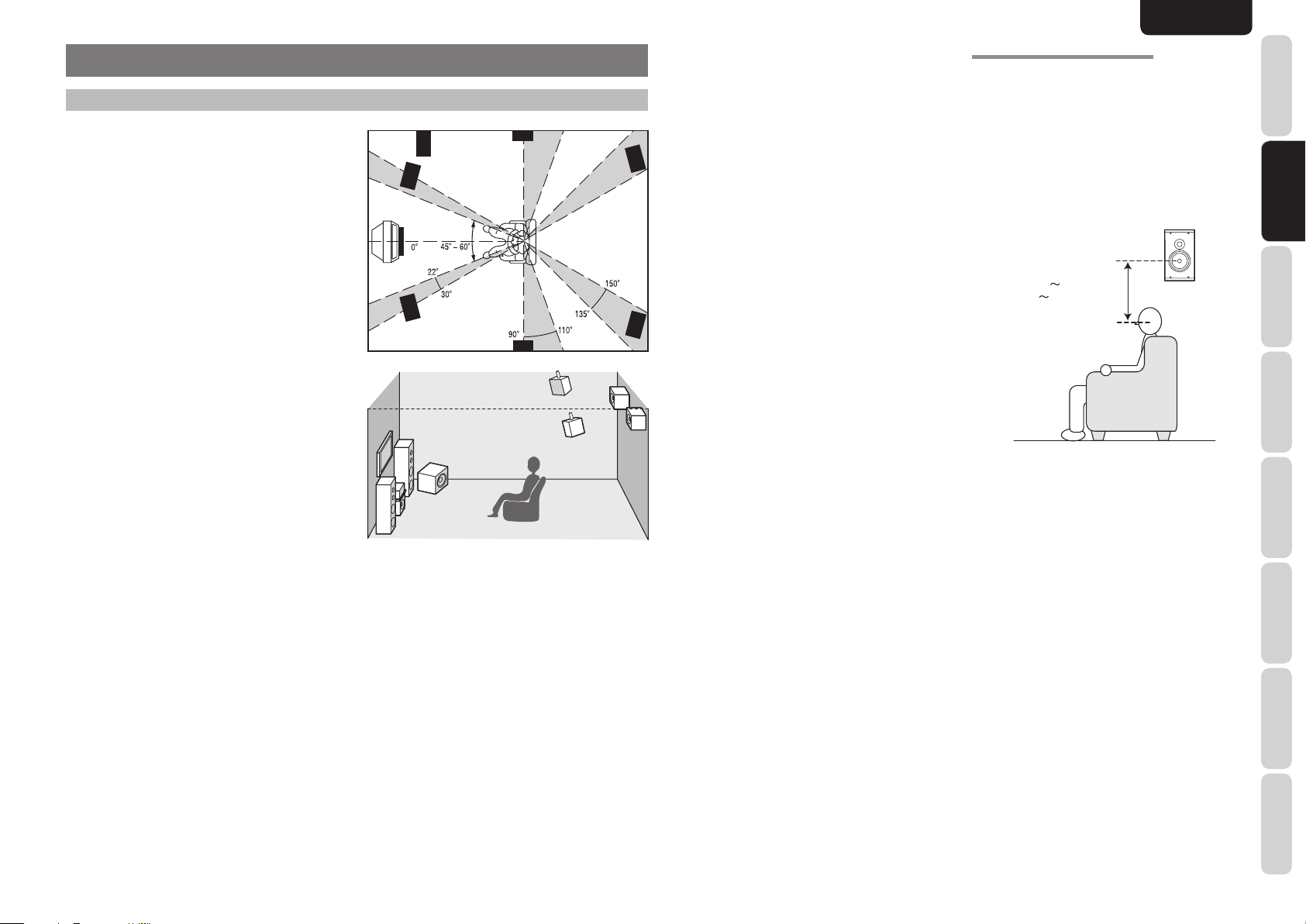
ENGLISH
BASIC CONNECTIONS
SPEAKER PLACEMENT
The ideal surround speaker system for this unit is 7speaker systems, using front left and right speakers,
a center speaker, surround left and right speakers,
a surround back left and right speakers, and a
subwoofer.
For best results we recommend that all front speakers
be of the same type, with identical or similar driver
units. This will deliver smooth pans across the front
sound stage as the action moves from side to side.
Your center channel speaker is very important as
over 80% of the dialog from a typical motion picture
emanates from the center channel.
It should possess similar sonic characteristics to the
main speakers. Surround channel speakers need not
be identical to the front channel speakers, but they
should be of high quality.
The surround back speaker is useful for playback
of Dolby Digital Surround EX or DTS-ES. One of
the benefi ts of both Dolby Digital and DTS is that
surround channels are discrete full range, while they
were frequency limited in earlier “Pro Logic’ type
systems.
Bass effects are an important part of home theater.
For optimal enjoyment a subwoofer should be used
as it is optimized for low frequency reproduction. If
you have full range front speakers, however, they
may be used in place of a subwoofer with proper
setting of the switches in the menu system.
Subwoofer
Front Right
Front Center
Front Left
Surround Right
Surround Left
Surround Back Right
Surround Back Left
Front left and right speakers
We recommend to set the front L and R speakers
with 45-60 degrees from the listening position.
Center speaker
Align the front line of the center speaker with the front
L/R speakers. Or place the center speaker a little
backward from the line.
Surround left and right speakers
When this unit is used in surround operation, the
preferred location for surround speakers is on the
side walls of the room, at or slightly behind the
listening position.
The center of the center speaker should face the
center of the room.
Surround back left and right speakers
Surround back speakers are required when a full 7.1channel system is installed.
Speakers should be placed on a rear wall, behind the
listening position.
The center of the center speaker should face the
center of the room.
Subwoofer
We recommend using a sub-woofer to have maximum
bass effect. As the subwoofer only handles low
frequencies, you can place it any where in the room.
HEIGHT OF THE SPEAKER UNITS
Front left and right speakers, and a center speaker
Align the tweeters and mid-range drivers on the
three front speakers at the same height, as best as
possible.
Surround left and right speakers, and surround
back speaker
Place the surround left, right and surround back
speakers higher than your ears by about 27-9/16
– 39-3/8 inchs (70cm – 1m). Also place the speakers
at the same height, as best as possible.
27-9/16 39-3/8 inchs
70cm 1m
Note:
Use magnetically-shielded speakers for front left, right
and the center speakers when the speakers are installed
near the TV.
FUNCTIONS
NAMES AND
BASIC
BASIC
CONNECTIONS
CONNECTIONS
BASIC OPERATION
ADVANCED
CONNECTIONS
SETUP
ADVANCED
OPERATION
TROUBLESHOOTING
OTHERS
9
Page 13
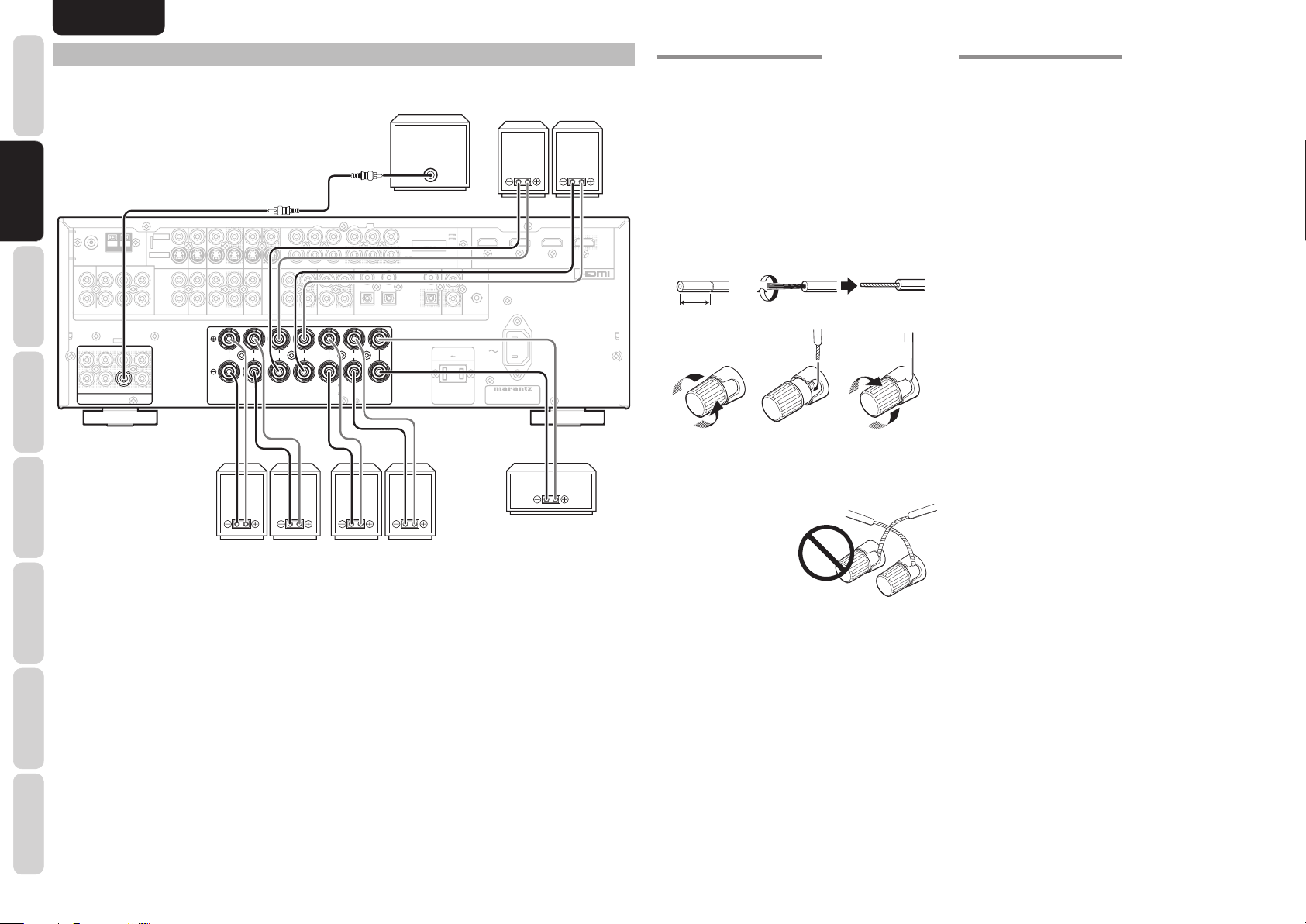
ENGLISH
SR
C
SBR
SL
SBL
L
R
SPEAKER SYSTEMS : 6-8 OHMS
L
L
R
IN
OPT
DIGITAL OUT
SBL
SBR
R
L
FM
(
Ω
)
GNDAMAM
C
R
/
P
R
C
B
/
P
B
Y
ANTENNA
DIGITAL IN
OUTININ
CD/CDR
OUTININ
TAPE
VCR
DVDTVTV
AUDIO
DSS
OUT
C
R
/
P
R
C
B
/
P
B
Y
DSS
DVD
VCR IN
VCR OUT
MONITOR OUT
INPUT
1
INPUT
2
S-VIDEO
VIDEO
PRE OUT
CENTER
FRONT
SURROUND BACK
S. SPEAKER B
SURROUND
AC IN
MONITOR
OUT
INPUT
3
COMPONENT
VIDEO
OUT
REMOTE CONT.
1
3
7.1CH INPUT
(
AUX 2
)
AC OUTLETS
120V 60Hz
SWITCHED
1.25A 150W
MODEL NO. SR4003
INPUT 3
OUTPUT
INPUT 2
INPUT 1
IN
FLASHER
SW
PRE OUT
R
SPEAKER SYSTEMS : 6-8 OHMS
L
L
R
CENTER
FRONT
SURROUND BACK
S. SPEAKER B
SURROUND
NAMES AND
FUNCTIONS
CONNECTING SPEAKERS
CONNECTIONS
CONNECTIONS
BASIC
BASIC
BASIC OPERATION
CONNECTIONS
ADVANCED
SETUP
OPERATION
ADVANCED
TROUBLESHOOTING
OTHERS
FM
L
R
(
AUX 2
(
)
7575Ω
GND
ANTENNA
LLSLSLCCSBL
RRSRSRSWSWSBR
)
7.1CH INPUT
SL
L
SW
RRSR
SWSWSBR
PRE OUT
PRE OUT
CONNECTING A SUBWOOFER
Use the PRE OUT SUBWOOFER jack to connect a
powered subwoofer (power amplifi er built in).
Powered
subwoofer
Surround
BACK
Right Left
CONNECTING SPEAKER WIRE
Strip away approx. 3/8 inch (10 mm) of wire
1.
insulation.
Twist the bared wire ends tight, to prevent short
2.
circuits.
Loosen the knob by turning it counterclockwise.
3.
4. Insert the bare part of the wire into the hole in
side of each terminal.
Tighten the knob by turning it clockwise to
5.
INPUT
DSS
MONITOR OUT
DSS
AUDIO
SURROUND BACK
SURROUND BACK
S. SPEAKER B
S. SPEAKER B
SPEAKER SYSTEMS : 6-8 OHMS
SPEAKER SYSTEMS : 6-8 OHMS
1
INPUT
2
Y
OUT
TAPE
LLR
LLR
Y
C
R
/
P
R
C
B
/
P
B
OUT
CD/CDR
R
L
R
L
SURROUND
SURROUND
VIDEO
S-VIDEO
TVTVDVD
VCR IN
VCR OUT
ININOUT
VCR
DVD
C
SBL
RRL
RRL
FRONT
FRONT
C
B
/
P
DIGITAL IN
CENTER
CENTER
INPUT
3
COMPONENT
VIDEO
MONITOR
OUT
C
R
/
P
R
B
443
221
OPT
DIGITAL OUT
REMOTE CONT.
AC OUTLETS
120V 60Hz
SWITCHED
1.25A 150W
INPUT 1
IN
FLASHER
OUT
IN
AC IN
MODEL NO. SR4003
INPUT 2
INPUT 3
OUTPUT
secure the wire.
1. 2.
3/8 inch
10 mm
3. 4. 5.
Caution:
• Be sure to use speakers with the specifi ed impedance
as shown on the rear panel of this unit.
• To prevent damage
to circuitry, do not
let the bare speaker
wires touch each
other and do not
let them touch any
Right Left
Front A
Right
Surround
Center
Left
metal part of this
unit.
• Do not touch the
speaker terminals when the power is on. It may
cause you to receive an electric shocks.
• Do not connect more than one speaker cable to one
speaker terminal. Doing so may damage this unit.
Note:
Be sure to connect the positive and negative cables for
the speaker properly. If they are miss-connected, the
signal phase will be reversed and the signal quality
will be corrupted.
10
Page 14
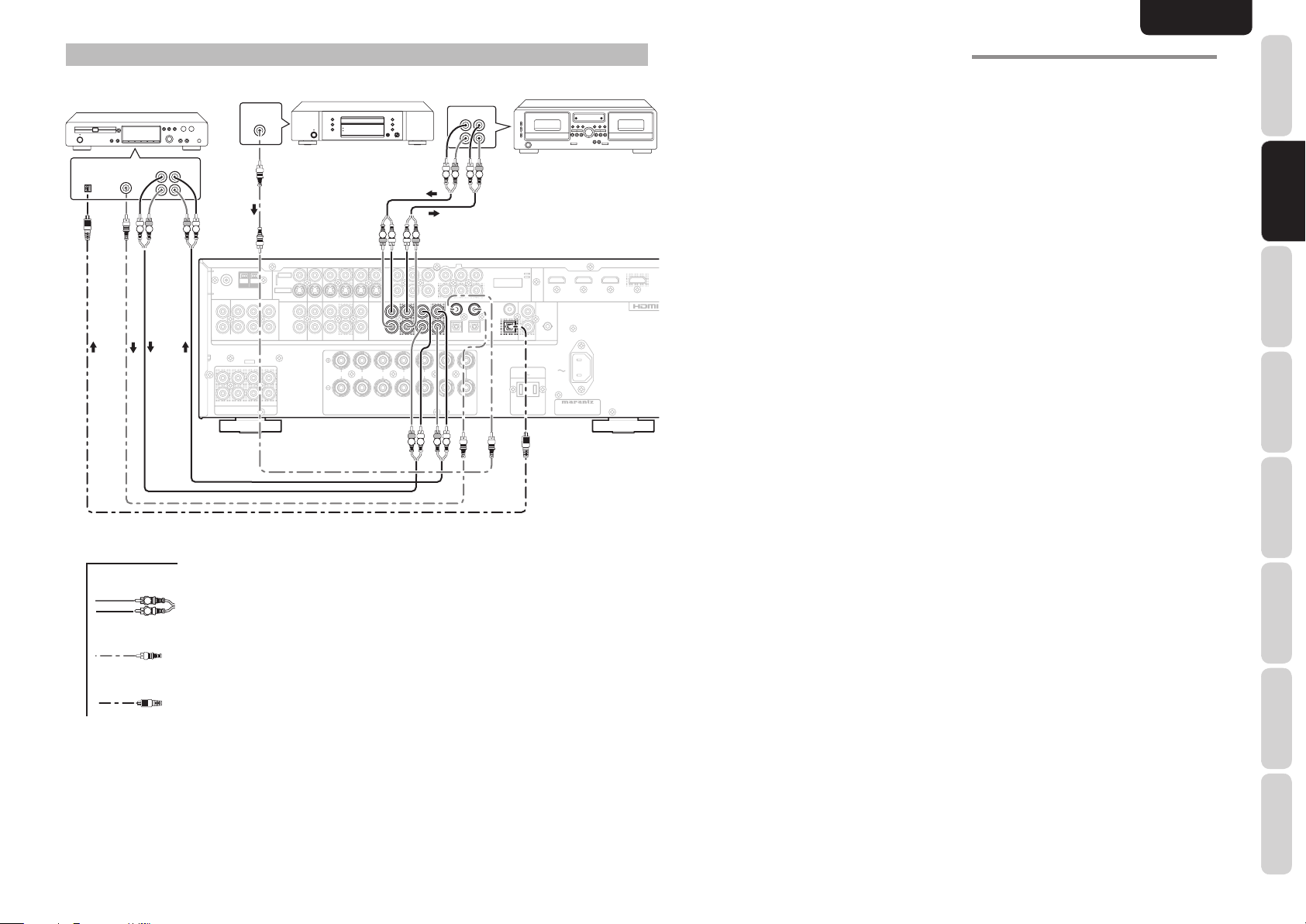
ENGLISH
SR
C
SBR
SBL
L
R
SPEAKER SYSTEMS : 6-8 OHMS
L
L
R
IN
OPT
DIGITAL OUT
SBL
SBR
R
L
FM
(
Ω
)
GNDAMAM
C
R
/
P
R
C
B
/
P
B
Y
ANTENNA
DIGITAL IN
OUTININ
CD/CDR
OUTININ
TAPE
VCR
DVDTVTV
AUDIO
DSS
OUT
C
R
/
P
R
C
B
/
P
B
Y
DSS
DVD
VCR IN
VCR OUT
MONITOR OUT
INPUT
1
INPUT
2
S-VIDEO
VIDEO
PRE OUT
CENTER
FRONT
SURROUND BACK
S. SPEAKER B
SURROUND
AC IN
MONITOR
OUT
INPUT
3
COMPONENT
VIDEO
OUT
REMOTE CONT.
1
3
7.1CH INPUT
(
AUX 2
)
AC OUTLETS
120V 60Hz
SWITCHED
1.25A 150W
MODEL NO. SR4003
INPUT 3
OUTPUT
INPUT 2
INPUT 1
IN
FLASHER
OPT
DIGITAL OUT
DIGITAL IN
OUTININ
CD/CDR
OUTININ
TAPE
3
CONNECTING AUDIO COMPONENTS
DIGITAL
INPUT
CD recorder
OUT IN
DIGITAL
OUTPUT
L R L
R L
R
R L
(
)
FM
7575Ω
GND
ANTENNA
LLSLSLCCSBL
L
R
RRSRSRSWSWSBR
(
)
7.1CH INPUT
AUX 2
SLSLSBL
L
RRSR
PRE OUT
DIGITAL
OUTPUT
C
SWSWSBR
S-VIDEO
The output audio signal from the TAPE OUT jack and
the CD/CD-R OUT jack is the same signal which is
CD player
OUT IN
L R L
L R
Tape Deck
R
L R
currently selected.
Caution:
Do not connect this unit and other components to mains
power until all connections between components have
been completed.
Notes:
• Insert all plugs and connectors securely. Incomplete
connections may make noise.
• Be sure to connect the left and right channels
R L R L
properly.
Red connectors are for the R (right) channel, and
white connectors are for the L (left) channel.
INPUT
FRONT
DSS
MONITOR OUT
DSS
AUDIO
SURROUND BACK
SPEAKER SYSTEMS : 6-8 OHMS
S. SPEAKER B
1
INPUT
2
C
R
/
P
R
C
B
/
P
B
Y
OUT
OUT
OUT
OUT
CD/CDR
TAPE
CD/CDR
TAPE
R
LLR
SURROUND
VIDEO
TVTVDVD
VCR IN
VCR OUT
ININOUT
VCR
DVD
RRL
R L R L
INPUT
3
COMPONENT
VIDEO
MONITOR
OUT
C
R
/
P
R
C
B
/
P
B
Y
443
443
221
DIGITAL OUT
DIGITAL OUT
DIGITAL IN
DIGITAL IN
L
CENTER
INPUT 1
IN
FLASHER
OPT
OUT
OPT
IN
REMOTE CONT.
AC IN
AC OUTLETS
120V 60Hz
SWITCHED
1.25A 150W
MODEL NO. SR4003
INPUT 2
INPUT 3
OUTPUT
• Be sure to connect input and output properly.
• Refer to the instructions for each component that is
connected to this unit.
• Do not bind audio/video connection cables with
power cords and speaker cables this will result in
generating a hum or other noise.
CONNECTING DIGITAL AUDIO COMPONENTS
• There are 4 digital inputs, 2 coaxial jacks and
2 optical jacks, on the rear panel. You can use
these jacks to input PCM, Dolby Digital and DTS
bitstream signals from a CD, DVD, or other digital
source components.
• There is one optical output jack on the rear panel.
These jacks can be connected to a CD recorder,
or a MD deck inputs, respectively.
• Refer to the instructions for each component. To
setup the digital audio format of DVD player, or
other digital source’s connected to digital input
jacks.
• Use fi ber optical cables (optical) for DIG-1,2, input
jacks. Use 75 ohms coaxial cables (for digital audio
or video) for DIG-3,4, input jacks.
• You can designate the input for each digital input/
output jacks according to your component. See
page 21.
Notes:
• There is no Dolby Digital RF input jack. Please use
an external RF demodulator Dolby Digital decoder
when connecting the Dolby Digital RF output jack
of the video disc player to the digital input jack.
• The digital signal jacks on this unit conform to
the EIA standard. If you use a cable that does not
conform to this standard, this unit may not function
FUNCTIONS
NAMES AND
BASIC
BASIC
CONNECTIONS
CONNECTIONS
BASIC OPERATION
ADVANCED
CONNECTIONS
properly.
• Each type of audio jack works independently.
Signals input through the digital and analog jacks are
output through the corresponding digital and analog
jacks, respectively.
SETUP
Analog Audio
L R
Digital Audio (coaxial)
ADVANCED
OPERATION
Digital Audio (optical)
TROUBLESHOOTING
OTHERS
11
Page 15
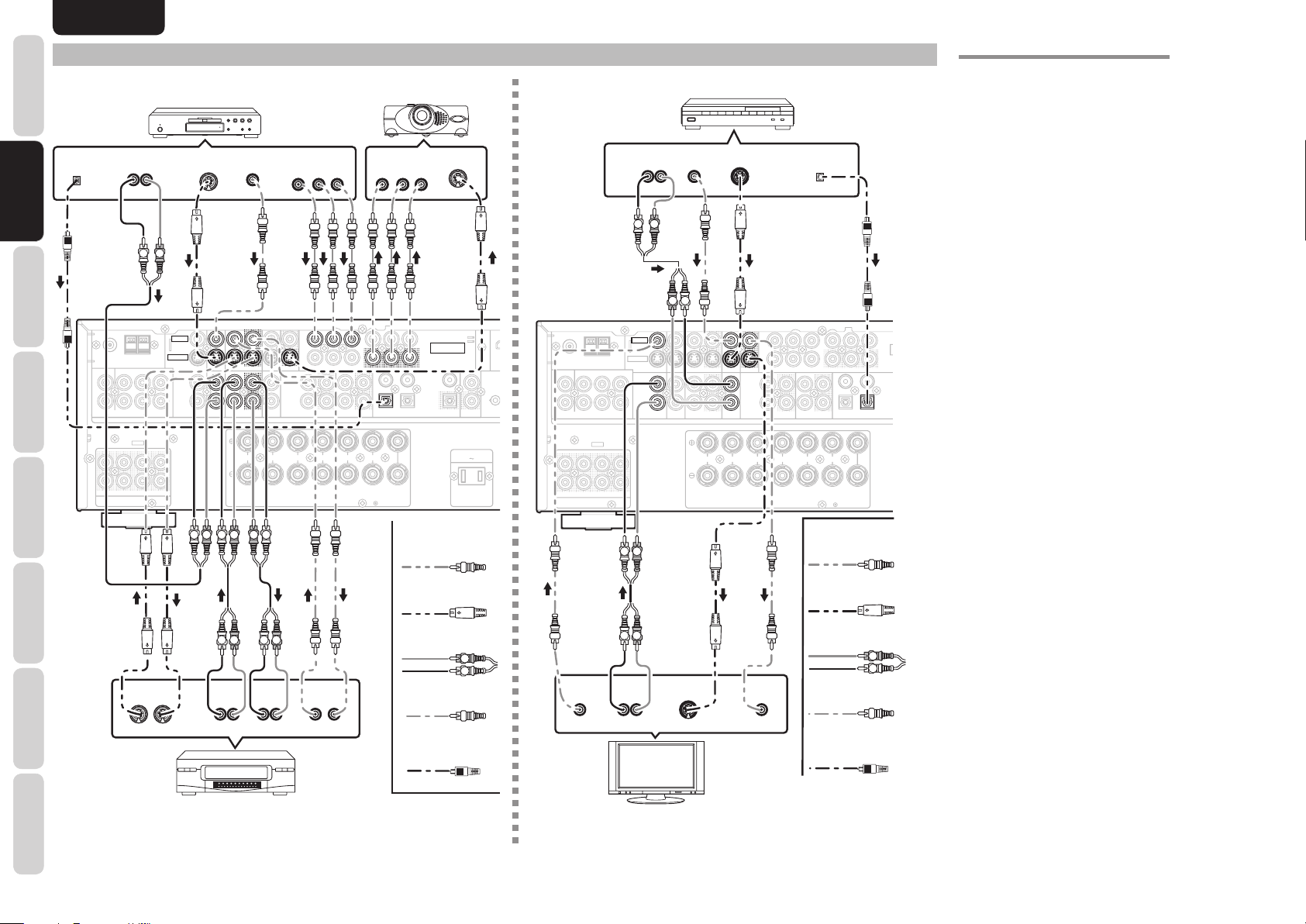
ENGLISH
SR
C
SBR
SL
SBL
L
R
SPEAKER SYSTEMS : 6-8 OHMS
L
L
R
SBL
SBR
R
L
FM
(
Ω
)
GNDAMAM
C
R
/
P
R
C
B
/
P
B
Y
ANTENNA
DIGITAL IN
OUTININ
CD/CDR
OUTININ
TAPE
VCR
DVDTVTV
AUDIO
DSS
OUT
C
R
/
P
R
C
B
/
P
B
Y
DSS
DVD
VCR IN
VCR OUT
MONITOR OUT
INPUT
1
INPUT
2
S-VIDEO
VIDEO
PRE OUT
CENTER
FRONT
SURROUND BACK
S. SPEAKER B
SURROUND
RMONITOR
OUT
INPUT
3
CCOMPONENT
VIDEO
1
3
7.1CH INPUT
(
AUX 2
)
VIDEO
TV
TV
DSS
DSS
MONITOR OUT
DIGITAL IN
2
SR
C
SBR
SL
SBL
L
R
SPEAKER SYSTEMS : 6-8 OHMS
L
L
R
IN
OPT
DIGITAL OUT
SBL
SBR
R
L
FM
(
Ω
)
GNDAMAM
C
R
/
P
R
C
B
/
P
B
Y
ANTENNA
DIGITAL IN
OUTININ
CD/CDR
OUTININ
TAPE
VCR
DVDTVTV
AUDIO
DSS
OUT
C
R
/
P
R
C
B
/
P
B
Y
DSS
DVD
VCR IN
VCR OUT
MONITOR OUT
INPUT
1
INPUT
2
S-VIDEO
VIDEO
PRE OUT
CENTER
FRONT
SURROUND BACK
S. SPEAKER B
SURROUND
AC IN
MONITOR
OUT
INPUT
3
COMPONENT
VIDEO
OUT
REMOTE CONT.
1
3
7.1CH INPUT
(
AUX 2
)
AC OUTLETS
120V 60Hz
SWITCHED
1.25A 150W
MODEL NO. SR4003
INPUT 3 OUTPUTINPUT 2
NINPUT 1
IN
EFLASHER
DVD
S-VIDEO
VIDEO
VCR IN
VCR OUT
MONITOR OUT
C
R
/
P
R
C
B
/
P
B
Y
DIGITAL IN
VCR
DVD
OUT
MONITOR
OUT
1
COMPONENT
VIDEO
NAMES AND
FUNCTIONS
CONNECTING VIDEO COMPONENTS
DVD player
CONNECTIONS
CONNECTIONS
DIGITAL
OUT
BASIC
BASIC
BASIC OPERATION
CONNECTIONS
ADVANCED
ADVANCED
SETUP
OPERATION
TROUBLESHOOTING
OTHERS
(
FM
7575Ω
ANTENNA
LLSLSLCCSBL
L
R
RRSRSRSWSWSBR
(
)
AUX 2
L
RRSR
AUDIO
OUT
L R
)
GND
7.1CH INPUT
C
SL
SWSWSBR
PRE OUT
S-VIDEO
OUT IN
L R
VIDEO
VIDEO
S-VIDEO
S-VIDEO
SBL
S-VIDEO
VIDEO
OUT
DVD
VCR IN
TVTVDVD
VCR IN
ININOUT
ININOUT
DVD
DVD
L R L R L R
L R L R
AUDIO
OUT
L R
VCR
OUT
VCR OUT
VCR OUT
VCR
VCR
RRL
FRONT
AUDIO
L R
COMPONENT
MONITOR OUT
DSS
MONITOR OUT
DSS
AUDIO
SURROUND BACK
SPEAKER SYSTEMS : 6-8 OHMS
IN
VIDEO OUT
Y C
B
/ PB CR
/ PR
INPUT
1
INPUT
2
C
B
/
P
B
Y
OUT
TAPE
LLR
S. SPEAKER B
VIDEO
OUT IN
VIDEO PROJECTOR
COMPONENT
VIDEO IN
Y C
B
/ PB CR
C
B
/
P
B
Y
C
B
/
P
B
Y
C
R
/
P
R
1
OUT
DIGITAL IN
DIGITAL IN
CD/CDR
R
L
CENTER
SURROUND
S-VIDEO
/ PR
INPUT
3
COMPONENT
COMPONENT
VIDEO
VIDEO
MONITOR
MONITOR
OUT
OUT
C
R
/
P
R
C
R
/
P
R
443
221
OPT
DIGITAL OUT
AC OUTLETS
120V 60Hz
Video
S-VIDEO
Analog Audio
Digital Audio
(coaxial)
Digital Audio
(optical)
IN
OUT
REMOTE CONT.
SWITCHED
1.25A 150W
L R
VIDEO, S-VIDEO , COMPONENT JACKS
Satellite Tuner
VIDEO
OUT
S-VIDEO
OUT
DIGITAL
OUT
AUDIO
OUT
L R
L R
L R
INPUT
DSS
MONITOR OUT
DSS
MONITOR OUT
DSS
DSS
AUDIO
SURROUND BACK
SPEAKER SYSTEMS : 6-8 OHMS
INPUT
S. SPEAKER B
1
2
Y
OUT
TAPE
LLR
Y
C
R
/
P
R
C
B
/
P
B
OUT
CD/CDR
R
L
SURROUND
Video
VIDEO
VIDEO
(
)
FM
7575Ω
I
IN
FLASH
IN
ANTENNA
LLSLSLCCSBL
L
R
RRSRSRSWSWSBR
(
)
7.1CH INPUT
AUX 2
SL
L
RRSR
PRE OUT
S-VIDEO
GND
C
SWSWSBR
TV
TVTVDVD
VCR IN
VCR OUT
ININOUT
TV
VCR
DVD
SBL
RRL
FRONT
L R
C
B
/
P
B
DIGITAL IN
DIGITAL IN
CENTER
INPUT
3
MONITO
OUT
C
R
/
P
R
443
2
221
S-VIDEO
VIDEO
OUT
L R
AUDIO
OUT
S-VIDEO
IN
VIDEO
IN
Analog Audio
Digital Audio
(coaxial)
L R
L R
Digital Audio
(optical)
TV
There are 3 types of video jacks on the rear panel.
VIDEO jack
The video signal for the VIDEO jacks is the
conventional composite video signal.
S-VIDEO jack
The video signal is separated into luminance (Y) and
color (C) signals for the S-VIDEO jack. The S-VIDEO
signals enables high-quality color reproduction. If
your video component has an S-VIDEO output, we
recommend to use it. Connect the S-VIDEO output
jack on your video component to the S-VIDEO input
jack on this unit.
Component jack
Make component video connections to a TV or
monitor with component inputs to produce higher
quality video images. Use a component video cable
or 3 video cords to connect the component video out
jacks on the unit to the monitor.
Notes:
• Be sure to connect the left and right audio channels
properly.
Red connectors are for the R (right) channel, and
white connectors are the for L (left) channel.
• Be sure to connect the inputs and outputs of the
video signals properly.
• This unit has the “TV-AUTO ON/OFF” function to
turn the TV ON or OFF automatically, by sensing
the incoming video signal from the VIDEO jacks.
• You may need to setup the digital audio output
format of your DVD player, or other digital source
components. Refer to the instructions of the each
component connected to the digital input jacks.
• There is no Dolby Digital RF input jack. Use an
external RF demodulator with a Dolby Digital
decoder to connect the Dolby Digital RF output jack
of the DVD player to the digital input jack on this
unit.
• For details concerning the connection of Video
equipment, please see VIDEO CONVERT (page
29).
12
Page 16

ENGLISH
R
SPEAKER SYSTEMS : 6-8 OHMS
L
L
R
IN
OPT
DIGITAL OUT
C
R
/
P
R
C
B
/
P
B
Y
DIGITAL IN
OUTININ
CD/CDR
OUTININ
TAPE
VCRDVDTV
AUDIO
DSS
NIN
OUT
C
R
/
P
R
C
B
/
P
B
Y
DSSTV DVD R
VCR OUT
MONITOR OUT
INPUT
1
INPUT
2
CENTER
FRONT
SURROUND BACK
S. SPEAKER B
SURROUND
AC IN
MONITOR
OUT
INPUT
3
COMPONENT
VIDEO
OUT
REMOTE CONT.
1
3
AC OUTLETS
120V 60Hz
SWITCHED
1.25A 150W
MODEL NO. SR4003
INPUT 3
OUTPUT
INPUT 2
INPUT 1
IN
FLASHER
OUTPUT
INPUT 2
INPUT 1
CONNECTING HDMI COMPONENTS
INPUT
1
INPUT
2
C
B
/
P
B
IN
VCR OUT
OUT
VCR
RRL
FRONT
DSS
DSS
MONITOR OUT
TAPE
AUDIO
SURROUND BACK
S. SPEAKER B
SPEAKER SYSTEMS : 6-8 OHMS
Y
OUT
LLR
HDMI OUTPUT
Y
C
R
/
P
R
OUT
CD/CDR
R
L
SURROUND
DVD player VIDEO PROJECTOR
HDMI INPUT
INPUT
3
COMPONENT
VIDEO
MONITOR
C
B
/
P
DIGITAL IN
CENTER
OUT
C
R
/
P
R
B
443
221
OPT
DIGITAL OUT
AC OUTLETS
120V 60Hz
IN
OUT
REMOTE CONT.
SWITCHED
1.25A 150W
FLASHER
INPUT 1
INPUT 1
IN
AC IN
MODEL NO. SR4003
INPUT 2
INPUT 2
INPUT 3
OUTPUT
OUTPUT
Satellite Tuner
HDMI OUTPUT
HDMI JACK
This unit has 3 HDMI inputs and one HDMI output. It
can send digital video and audio signals from DVDs and
other sources directly to a display. It minimizes signal
degradation caused by analog conversion so that high
quality images can be enjoyed.
Select an input source from the OSD menu system.
(See page 21)
Notes:
• When the HDMI output is connected to a display
monitor that does not support HDCP*, signals are
not output. To view images in HDMI, it is necessary
to connect to a display that supports HDCP*.
• There may be no image output if connected to a
TV or display that is not compatible with the above
format.
• Refer to the instruction manual of the TV or display
to be connected to the unit for detailed information
regarding the HDMI terminal.
* HDCP: High-bandwidth Digital Content Protection
CONNECTING HDMI COMPONENTS
An HDMI cable (sold separately) is used to connect
the HDMI jack on the unit with the HDMI jack on a DVD
player, TV, projector or other component. To transmit
multichannel audio via HDMI, the connected player
must support multichannel audio transmission through
its HDMI jack.
HDMI video streaming is compatible with DVI in
principle. Therefore, it is possible to connect to a TV
or monitor that has a DVI terminal using an HDMI-DVI
conversion cable or plug. When connecting to a DVI
terminal, connect the audio signal separately.
Notes:
• Some HDMI components can be controlled over
the HDMI cable, but this unit cannot control other
components this way.
• When connected to a monitor (i.e., TV, projector,
etc.) that does not support HDCP, video and audio
are not output.
• DVI cables come with 24-pin and 29-pin plugs. This
unit supports 24-pin DVI-D cables; 29-pin DVI
cables cannot connect to it.
• Some source devices such as DVD players does not
support HDMI repeater like those of the unit. In such
case, pictures are not properly projected on monitors
such as TVs and projectors.
• When multiple components are connected to this
unit, turn power to unused components off to
prevent interference between them.
• Disconnecting or connecting cables with the power
on can damage the equipment. Turn the power off
before disconnecting or connecting cables.
• Some DVD-Audio disks disable downmixing.
These types of disks are not played back correctly
unless the left, center, right and surround left and
right speakers, and subwoofer are connected.
• If a DVD player that does not support HDMI 1.1 is
connected to the unit, multi channel PCM playback
is not possible even with DVD-Audio disks.
If a DVD player or other device with DVI output is
•
connected to the unit, a separate audio cable (opticaldigital, coaxial digital or analog) is needed for the
audio signals. In this case, select the connected audio
input as explained in “1 INPUT SETUP”. (See page
21)
• Multi channel PCM signals and audio signals of 64
kHz or higher that are input from the HDMI jack are
not output from the DIGITAL OUT jacks.
• Depending on the quiality of the cable used, the
HDMI signal may be affected by noise.
• Audio units that use sampling frequencies of 128
kHz and above are not supported.
• When only HDMI components are connected, OSD
will not be displayed. (See page 20)
FUNCTIONS
NAMES AND
BASIC
BASIC
CONNECTIONS
CONNECTIONS
BASIC OPERATION
ADVANCED
CONNECTIONS
SETUP
ADVANCED
OPERATION
TROUBLESHOOTING
13
OTHERS
Page 17

ENGLISH
SR
C
SBR
SBL
L
R
SPEAKER SYSTEMS : 6-8 OHMS
L
L
R
IN
OPT
DIGITAL OUT
SBL
SBR
R
L
FM
(
Ω
)
GNDAMAM
C
R
/
P
R
C
B
/
P
B
Y
ANTENNA
DIGITAL IN
OUTININ
CD/CDR
OUTININ
TAPE
VCR
DVDTVTV
AUDIO
DSS
OUT
C
R
/
P
R
C
B
/
P
B
Y
DSS
DVD
VCR IN
VCR OUT
MONITOR OUT
INPUT
1
INPUT
2
S-VIDEO
VIDEO
PRE OUT
CENTER
FRONT
SURROUND BACK
S. SPEAKER B
SURROUND
AC IN
MONITOR
OUT
INPUT
3
COMPONENT
VIDEO
OUT
REMOTE CONT.
1
3
7.1CH INPUT
(
AUX 2
)
AC OUTLETS
120V 60Hz
SWITCHED
1.25A 150W
MODEL NO. SR4003
INPUT 3
OUTPUT
INPUT 2
INPUT 1
IN
FLASHER
FM
(
Ω
)
GNDAMAM
ANTENNA
LLR
IN
OPT
DIGITAL OUT
C
R
/
P
R
C
B
/
P
B
Y
DIGITAL IN
OUTIN
//
P
R
CENTERFRONT SURROUND BACK
AC IN
MONITOR
OUT
INPUT
3
COMPONENT
VIDEO
OUT
REMOTE CONT.
1
3
AC OUTLETS
120V 60Hz
SWITCHED
1.25A 150W
MODEL NO. SR4003
INPUT 3
OUTPUT
INPUT 2
INPUT 1
IN
FLASHER
AC IN
NAMES AND
FUNCTIONS
CONNECTING THE ANTENNA TERMINALS
FM External
S-VIDEO
VIDEO
Antenna
TVTVDVD
DVD
VCR IN
FM Antenna
CONNECTIONS
CONNECTIONS
BASIC
BASIC
BASIC OPERATION
(
)
(
)
FM
7575Ω
GND
FM
7575Ω
GND
ANTENNA
ANTENNA
LLSLSLCCSBL
L
R
RRSRSRSWSWSBR
(
)
7.1CH INPUT
AUX 2
CONNECTIONS
ADVANCED
ASSEMBLING THE AM LOOP ANTENNA
SETUP
L
RRSR
C
SLSLSBL
SWSWSBR
PRE OUT
1. Release the vinyl tie and take out the connection
line.
OPERATION
ADVANCED
ININOUT
VCR
VCR OUT
RRL
FRONT
DSS
MONITOR OUT
DSS
AUDIO
SURROUND BACK
SPEAKER SYSTEMS : 6-8 OHMS
AM Loop
Antenna
INPUT
1
INPUT
2
C
R
/
P
R
C
B
/
P
B
Y
OUT
OUT
CD/CDR
TAPE
R
LLR
S. SPEAKER B
SURROUND
4. Place the antenna on stable surface.
INPUT
3
COMPONENT
VIDEO
MONITOR
OUT
C
R
/
P
R
C
B
/
P
B
Y
443
221
DIGITAL IN
L
CENTER
DIGITAL OUT
OPT
REMOTE CONT.
AC OUTLETS
120V 60Hz
SWITCHED
1.25A 150W
IN
OUT
AM External
INPUT 1
FLASHER
IN
AC IN
MODEL NO. SR4003
Antenna
INPUT 2
INPUT 3
CONNECTING THE SUPPLIED ANTENNAS
Connecting the supplied FM antenna
The supplied FM antenna is for indoor use only.
During use, extend the antenna and move it in various
directions until the clearest signal is received.
Fix it with push pins or similar implements in the
position that will cause the least amount of distortion.
If you experience poor reception quality, an outdoor
antenna may improve the quality.
Connecting the supplied AM loop antenna
The supplied AM loop antenna is for indoor use
only.
Set it in the direction and position it to where you
OUTPUT
receive the clearest sound. Put it as far away as
possible from the unit, televisions, speaker cables,
CONNECTING THE AC POWER CABLE
1. Plug the supplied AC power cable to the AC IN
socket on the rear panel of the unit.
INPUT
3
COMPONENT
VIDEO
MONITOR
OUT
C
R
/
P
R
C
B
/
P
B
Y
P
R
443
221
OUT
/CDR
L
RROUND
MS
DIGITAL IN
CENTER
DIGITAL OUT
INPUT 1
IN
FLASHER
OPT
OUT
IN
REMOTE CONT.
AC IN
AC IN
AC OUTLETS
120V 60Hz
SWITCHED
1.25A 150W
MODEL NO. SR4003
INPUT 2
INPUT 3
OUTPUT
and power cords.
If you experience poor reception quality, an outdoor
2. Plug the power cable into an AC outlet.
antenna may improve the quality.
Press and hold down the lever of the AM
1.
antenna terminal.
Insert the bare wire into the antenna terminal.
2.
Release the lever.
3.
CONNECTING AN FM OUTDOOR ANTENNA
Notes:
• Keep the antenna away from noise sources (neon
signs, busy roads, etc.).
• Do not put the antenna close to power lines. Keep it
well away from power lines, transformers, etc.
• To avoid the risk of lightning and electrical shock,
grounding is necessary.
2. Bend the base part in the reverse direction.
TROUBLESHOOTING
3. Insert the hook at the bottom of the loop part
OTHERS
14
into the slot at the base part.
CONNECTING AN AM OUTDOOR ANTENNA
An outdoor antenna will be more effective if it is
stretched horizontally above a window or outside.
Notes:
• Do not remove the AM loop antenna.
• To avoid the risk of lightning and electrical shock,
grounding is necessary.
Page 18

ENGLISH
D
D
A
BASIC OPERATION
SELECTING AN INPUT SOURCE
Before you can listen to any input media, you must
ADJUSTING THE MAIN VOLUME
TEMPORARILY TURNING OFF THE SOUND
fi rst select the input source on the unit.
AMP OPERATION
Example : DVD
SURROUND
ANALOG
DIGITAL
IGITAL
LCR
LFE
AC
PCM
SL S SR
FUNCTIONS
NAMES AND
TURNING ON THE UNIT
1. Connect the AC power cord to the wall outlet.
Turn on the power to the devices that are
2.
connected to the unit.
Press the POWER ON/STANDBY button on
3.
the unit. Each time you press the button, the
power to the unit switches between on and
standby.
To turn on the power with the remote controller,
fi rst press the AMP button and then press the
POWER ON or SOURCE ON/OFF button on
the remote controller.
To select DVD, turn the INPUT SOURCE knob on
the front panel or simply press the DVD button on the
remote controller.
After you have selected DVD, simply turn on the DVD
player and play the DVD.
• As the input source is changed, the new input
name will appear momentarily an OSD information
on the video display. The input name will also
appear in the display, on the front-panel.
• As the input is changed, this unit will automatically
switch to the digital input, surround mode,
attenuation, and night mode status which were
entered during the confi guration process for that
source.
• When an audio source is selected, the last video
input used remains routed to the VCR Output
and Monitor Output. This permits simultaneous
viewing and listening to different sources.
• When a Video source is selected, the video
signal for that input will be routed to the Monitor
Output jacks and will be viewable on a TV monitor
connected to the unit.
If a component video input is connected to the
DVD or DSS component inputs, it will be routed
to the Component Video Output. Make certain
that your TV is set to the proper input to view the
signal.
DISP MULTI AUTO TUNE
SLEEP
AUTO
SURR
DIRECT
Adjust the volume to a comfortable level using
the VOLUME control knob on the front panel or
VOLUME 3 / 4 buttons on the remote controller.
To increase the volume, turn the VOLUME knob
clockwise or press VOLUME 3 button on the
remote controller, to decrease the volume, turn
counterclockwise or press VOLUME 4 button on the
remote controller.
Notes:
• The volume can be adjusted within the range of – ∞
To temporarily silence all speaker outputs such as
when interrupted by a phone call, press the MUTE
button on the remote controller.
This will interrupt the output to all speakers and the
head-phone jack, but it will not affect any recording or
dubbing that may be in progress.
When the system is muted, the display will show
“MUTE” .
Press the MUTE button again to return to normal
operation.
BASIC
CONNECTIONS
BASIC OPERATION
BASIC OPERATION
to 18 dB, in steps of 1 dB.
However, when the channel level is set as described
•
on page 22, if the volume for any channel is set at +1
dB or greater, the volume cannot be adjusted up to 18
dB.
(In this case the maximum volume adjustment range is
“18 dB - Maximum value of channel level)
ADVANCED
CONNECTIONS
ADJUSTING THE TONE (BASS & TREBLE) CONTROL
SETUP
ADVANCED
OPERATION
During a listening session you may wish to adjust the
Bass and Treble Control to suit your listening tastes
or room acoustics.
(Using the remote controller)
To adjust the bass effect, press BASS + or BASS
– on the remote controller.
To adjust the treble effect, press TREBLE + or
TROUBLESHOOTING
TREBLE – on the remote controller.
Note:
The tone control function can work in the AUTO
II x
Surround, Stereo, Dolby PL
Multi Ch. Stereo mode.
, DTS, DTS-ES, and
OTHERS
15
Page 19

ENGLISH
.
.
.
E
NAMES AND
FUNCTIONS
TUNER OPERATION
Frequency scan step for AM is selectable.
Default setup is 10 kHz step, if your country’s
standard is 9 kHz step, Press BAND button on the
remote controller more than 6 seconds. Scan step
will change.
CONNECTIONS
Note:
BASIC
Preset memory for the tuner will clear by changing
this setup.
AUTO TUNING
BASIC OPERATION
BASIC OPERATION
2.
1.
2.
DISP MULTI AUTO TUNED ST V – OFF NIGHT PEAK ANALOG
SURR
AUTO
SLEEP
DIRECT DISC 6.1 MTX 6.1 SPKR B EQ
CONNECTIONS
ADVANCED
(Using the unit)
To select tuner and desired band (FM or AM),
1.
press the BAND button on the front panel.
Press the
2.
SETUP
panel for more than 1 second to start the auto
tuning function.
Automatic searching begins then stops when a
3.
station is tuned in.
(Using the remote controller)
OPERATION
ADVANCED
1. To select tuner and desired band (FM or
AM), press the BAND button on the remote
controller.
Press the TUNE 3 or
2.
TROUBLESHOOTING
on the remote controller.
Automatic searching begins then stops when a
3.
station is tuned in.
If tuning does not stop at the desired station, use to
the “Manual tuning” operation.
OTHERS
SURROUND
ATT
DIGITAL
DIGITAL
LCR
LFE
AAC
PCM
SL S SR
1.
3 or 4 cursor buttons
4 for more than 1 second
on the front
MANUAL TUNING
2.
1.
2.
DISP MULTI AUTO TUNED ST V – OFF NIGHT PEAK ANALOG
SURR
SLEEP
DIRECT DISC 6.1 MTX 6.1 SPKR B EQ
AUTO
SURROUND
ATT
DIGITAL
DIGITAL
LCR
LFE
AAC
PCM
SL S SR
1.
(Using the unit)
To select tuner and desired band (FM or AM),
1.
press the BAND button on the front panel.
Press the
2.
3 or 4 cursor buttons
on the front
panel to select the desired station.
(Using the remote controller )
To select tuner and desired band (FM or
1.
AM), press the BAND button on the remote
controller.
Press the TUNE 3 or 4 on the remote controller
2.
to tune in the desired station.
DIRECT FREQUENCY CALL
1
2
3
To select tuner and desired band (FM or
1.
AM), press the BAND button on the remote
controller.
Press the F.DIRECT on the remote controller,
2.
display will show “FREQ - - - -”.
Input your desired station’s frequency with the
3.
numeric buttons on the remote controller.
The desired station will automatically be tuned.
4.
(FM) TUNING MODE (AUTO STEREO OR MONO)
SURROUND
NED ST V – OFF NIGHT PEAK ANALOG
ATT
DIGITAL
DIGITAL
CT DISC 6.1 MTX 6.1 SPKR B EQ
LCR
LFE
AAC
PCM
SL S SR
When in the auto stereo mode, AUTO indicator will
be illuminated on the display.
The “ST” indicator is illuminated when a stereo
broadcast is tuned in.
At open frequencies, the noise is muted and the
“TUNED” and “ST” indicators are not illuminated.
If the signal is weak, it may be diffi cult to tune into
the station in stereo. In such a case, press the
T-MODE button on the front panel or remote
controller.
“AUTO ” indicator is not illuminated, if FM stereo
broadcasts are received in monaural and the “ST”
indicator is not illuminated.
To return to auto stereo mode, press the T-MODE
button or press T-MODE button on the remote
controller
display.
again. AUTO indicator is illuminated on the
16
Page 20

REMOTE CONTROLLER OPERATION
To control the unit by your remote controller, you have to select the device AMP or TUNER by pressing the
SOURCE button. Please refer below for the details in AMP and TUNER mode.
AMP MODE
SOURCE ON/OFF Turns the SR4003 on and off
POWER OFF Turns the SR4003 off
POWER ON Turns the SR4003 on
Z.SPKR Turns on or off Surround Speaker B
A/D Switches between the analog or digital inputs
ATT Reduces the input level
7.1 Selects the 7.1CH IN
SOURCE Selects a particular source component
AMP Selects AMP mode of remote unit
INPUT 3 /
DISPLAY Changes the front display mode
MUTE Decreases the sound temporarily
SURR Selects the surround mode
VOLUME+/- Adjusts the over all sound level
TOP Back to the TOP of SETUP MENU
INFO Displays the current setting on the monitor
Cursor Moves the cursor for setting in "SETUP MENU" mode
ENTER Confi rms the setting in "SETUP MENU" mode
MENU Enters the "SETUP MENU"
EXIT Exits from SETUP MENU
T.TONE Enters the test tone menu
AUTO(1) Selects auto surround
STEREO(2) Selects STEREO mode
P.DIRECT(3) Selects the pure direct mode
SLEEP(4) Sets the sleep timer function
NIGHT(8) Turns on or off NIGHT mode
V-OFF(9) Turns on or off video output
HT EQ(CL) Turns on or off HT-EQ mode
CH SEL(0) Calls up CH LEVEL ADJUST and adjusts speaker levels or 7.1ch input
TV POWER Turns the TV on and off
TV INPUT Selects the TV video input
TREBLE-/+ Adjusts the tone control of high frequency sound
BASS-/+ Adjusts the tone control of low frequency sound
4
Change the input selecter of SR4003
level
TUNER MODE
ENGLISH
• The remote controller dose not have the PRESET code library for this
device.
Z.SPKR AMP function enabled
A/D AMP function enabled
ATT AMP function enabled
7.1 IN AMP function enabled
SOURCE AMP function enabled
AMP AMP function enabled
INPUT 3 /
DISPLAY AMP function enabled
MUTE AMP function enabled
SURR AMP function enabled
VOLUME+/– AMP function enabled
INFO Shows preset information
TUNE 3 /
PRESET + 2/– 1 Selects a preset station up and down
EXIT/MEMO Enters the tuner preset memory numbers
T.TONE AMP function enabled
T.MODE Selects the auto stereo mode or mono mode
P.SCAN Starts preset scan
BAND Selects a radio band
F.DIRECT Selects the “Frequency direct input”
0-9 Inputs the numeric
CL Clears the inputting
TV POWER Turns the TV on and off
TV INPUT Selects the TV video input
4
4
AMP function enabled
Tunes a frequency station up and down
FUNCTIONS
NAMES AND
BASIC
CONNECTIONS
BASIC OPERATION
BASIC OPERATION
ADVANCED
CONNECTIONS
SETUP
ADVANCED
OPERATION
TROUBLESHOOTING
OTHERS
17
Page 21

ENGLISH
SR
C
SBR
SBL
L
SBL
SBR
R
L
FM
(
Ω
)
GNDAMAM
ANTENNA
CVCR
DVDTVTV
IN
DVD
VCR IN
S-VIDEO
VIDEO
PRE OUT
7.1CH INPUT
(
AUX 2
)
SBL
SBR
R
L
7.1CH INPUT
(
AUX 2
)
SR
C
SBR
SBL
L
SBL
SBR
R
L
FM
(
Ω
)
GNDAMAM
ANTENNA
CVCR
DVDTVTV
IN
DVD
VCR IN
S-VIDEO
VIDEO
PRE OUT
7.1CH INPUT
(
AUX 2
)
SR
C
SBR
SBL
L
PRE OUT
8CH POWER AMPLIFIER MM8003
POWER ON/OFF
STANDBY
NAMES AND
FUNCTIONS
ADVANCED CONNECTIONS
CONNECTING MULTI CHANNEL AUDIO COMPONENT
The 7.1CH INPUT jacks are for multichannel audio source such as a Super Audio CD multichannel player,
CONNECTIONS
DVD audio player or external decoder.
If you use these jacks, switch on the 7.1CH INPUT and set the 7.1CH INPUT level by using the SETUP MAIN
BASIC
MENU. See page 25.
BASIC OPERATION
L R L R
L R
(
)
FM
7575Ω
GND
ANTENNA
LLSLSLCCSBL
LLSLSLCCSBL
L
L
R
R
RRSRSRSWSWSBR
RRSRSRSWSWSBR
(
)
(
)
7.1CH INPUT
AUX 2
7.1CH INPUT
AUX 2
SLSLSBL
L
RRSR
PRE OUT
C
SWSWSBR
VIDEO
S-VIDEO
TVTVDVD
VCR IN
IN
V
DVD
CONNECTIONS
CONNECTIONS
ADVANCED
ADVANCED
SETUP
R L R L R L
L
R
FRONT SURR.
DVD Audio player
Super Audio CD Multi
SURR.
BACK
or
channel player
CENTER
SUB
WOOFER
CONNECTING AN EXTERNAL POWER AMPLIFIER
The PREOUT jacks are for connecting external power amplifi ers.
Be sure to connect each speaker to the corresponding external power amplifi er.
R L R L R L
VIDEO
GND
7.1CH INPUT
C
SLSLSBL
C
SLSLSBL
SWSWSBR
SWSWSBR
PRE OUT
PRE OUT
RL RL
S-VIDEO
TVTVDVD
VCR IN
IN
V
DVD
Subwoofer
Power
Amplifer
L
R
FRONT SURR.
STANDBY
POWER ON/OFF
Front
Left
Surround
Left
(
)
FM
7575Ω
ANTENNA
LLSLSLCCSBL
L
R
RRSRSRSWSWSBR
(
)
AUX 2
L
L
RRSR
RRSR
RL
SURR.
BACK
8CH POWER AMPLIFIER MM8003
Center
CENTER
SUB
WOOFER
Front
Right
Surround
Right
OPERATION
ADVANCED
TROUBLESHOOTING
OTHERS
18
Surround
Back Left
Surround
Back Right
Page 22

ENGLISH
R
SPEAKER SYSTEMS : 6-8 OHMS
L
L
R
IN
OPT
DIGITAL OUT
C
R
/
P
R
C
B
/
P
B
Y
DIGITAL IN
OUTININ
CD/CDR
OUTININ
TAPE
VCRD
AUDIO
DSS
OUT
C
R
/
P
R
C
B
/
P
B
Y
DSSD
VCR IN
VCR OUT
MONITOR OUT
INPUT
1
INPUT
2
CENTER
FRONT
SURROUND BACK
S. SPEAKER B
SURROUND
AC IN
MONITOR
OUT
INPUT
3
COMPONENT
VIDEO
OUT
REMOTE CONT.
1
3
AC OUTLETS
120V 60Hz
SWITCHED
1.25A 150W
NMODEL NO. SR4003
INPUT 1
IN
FLASHER
IN
OUT
REMOTE CONT.
CONNECTING THE REMOTE CONTROL JACKS
INPUT
VD
VD
REMOTE
CONTROL
IN
OUT
VCR IN
ININOUT
VCR
VCR OUT
RRL
FRONT
DSS
MONITOR OUT
DSS
AUDIO
SPEAKER SYSTEMS : 6-8 OHMS
1
INPUT
2
C
R
/
P
R
C
B
/
P
B
Y
OUT
OUT
CD/CDR
TAPE
R
LLR
SURROUND BACK
S. SPEAKER B
SURROUND
EXTERNAL INTERNAL
INPUT
3
COMPONENT
VIDEO
MONITOR
OUT
C
R
/
P
R
C
B
/
P
B
Y
443
221
DIGITAL IN
L
CENTER
REMOTE
CONTROL
DIGITAL OUT
OPT
REMOTE CONT.
REMOTE CONT.
AC OUTLETS
120V 60Hz
SWITCHED
1.25A 150W
IN
IN
FLASHER
OUT
OUT
IN
OUT
INPUT 1
2
RC OUT
IN
AC IN
1
MODEL
DVD playerCD recorder CD player
REMOTE
CONTROL
OPTION
IN
OUT
EXTERNAL INTERNAL
EXTERNAL INTERNAL
q
You can control other Marantz products through this
unit with the remote controller by connecting the
REMOTE CONTROL terminals on each unit.
The signal transmitted from the remote controller
is received by the remote sensor on this unit. Then
the signal is sent to the connected device through
this terminal. Therefore you need to aim the remote
signal only to the unit. Also, if a Marantz power
amplifi er (some models excluded) is connected to
one of these terminals, the power amplifi er’s, power
switch is synchronized with this unit’s power switch.
Set the REMOTE CONTROL SWITCH on the back of
other units (not the SR4003) to “EXT”.(EXTERNAL)
to use this feature.
w
Whenever external infrared sensors or similar
devices are connected to RC-5 IN of the unit, be sure
to always disable operation of the infrared sensor on
the unit by using the following procedure.
Hold down the SURROUND MODE button and
1.
MENU button on the front panel at the same
time for fi ve seconds.
The setting “IR=ENABLE” is shown on the FL
2.
DISPLAY.
Press the 1 or 2 cursor button to change this to
3.
“IR=DISABLE”.
Press the ENTER button. Once this setting
4.
is made, the infrared sensor on the unit is
disabled.
Note:
Be sure to set to “IR=ENABLE” when external
infrared sensors or similar devices are not connected.
Otherwise, the unit will be unable to receive remote
control commands.
To restore the original setting, perform steps 1
5.
to 4 to set to “IR=ENABLE”.
FUNCTIONS
NAMES AND
BASIC
CONNECTIONS
BASIC OPERATION
ADVANCED
ADVANCED
CONNECTIONS
CONNECTIONS
SETUP
ADVANCED
OPERATION
TROUBLESHOOTING
OTHERS
19
Page 23

ENGLISH
NAMES AND
FUNCTIONS
SETUP
After all components are connected, initial setup
must be performed.
ON SCREEN DISPLAY MENU SYSTEM
CONNECTIONS
BASIC
This unit incorporates an on-screen menu system,
which makes various operations possible by using
the cursor (3, 4, 1, 2) and ENTER buttons on the
remote control or on the front panel.
Note:
BASIC OPERATION
CONNECTIONS
SETUP
SETUP
OPERATION
TROUBLESHOOTING
To view the on-screen displays, make certain you have
made a connection from the Monitor Out jack on the
rear panel to the composite, S-Video, component video
input of your TV or projector. (see page 12)
1. Press the AMP button of the remote
controller.(This step is not needed when
operating the setup menus from the unit itself.)
Press the MENU button on the remote controller
ADVANCED
2.
or set to display the “SETUP MAIN MENU” of
the OSD menu system.
There are 8 items in the SETUP MAIN MENU.
Select a desired sub-menu with the
3.
cursor buttons, and press the ENTER button to
enter. The display will change to the selected
sub-menu. You can lock the condition of setup
to each sub-menu with the
1 or 2
buttons.
Note:
If you desire to adjust any sub-menu, you need to set
it to UNLOCKED.
ADVANCED
If you desire to exit from this menu system,
4.
press the EXIT button, or move the cursor to
EXIT and press the ENTER button.
When only HDMI components are connected, the
OSD menu will not be displayed on the screen.
3 or 4
or cursor
SETUP MAIN MENU
1. INPUT SETUP :UNLOCK
2. SPEAKER SETUP:UNLOCK
1-1 INPUT SETUP
FUNC:MODE :DIG:HDMI:COMP
-----------------------TV :AUTO : - : - : DVD :AUTO : 1 : 1 : 1
VCR :AUTO : 3 : 3 : 3
DSS :AUTO : 2 : 2 : 2
AUX1:AUTO : F : - : -
MAIN NEXT EXIT
1-2 INPUT SETUP
FUNC:MODE :DIG:HDMI:COMP
-----------------------TAPE:AUTO : - : :
CD/R:AUTO : 4 : :
AUX2:AUTO : - : :
MAIN RETURN EXIT
AUTO SETUP
START CANCEL
SPEAKERS CHECK :
SPEAKERS LEVEL :
SPEAKERS DISTANCE :
SPEAKERS SIZE :
MAIN RETURN NEXT EXIT
AUTO
2-1 SPEAKER SETUP
SPEAKER SETUP : AUTO
SET MICROPHONE
MAIN NEXT EXIT
2-2 SPEAKERS SIZE
SUBWOOFER : YES
FRONT L/R : LARGE
CENTER : SMALL
SURROUND L/R : SMALL
SURR.BACK : 2CH
SURR.BACK SIZE : SMALL
LPF/HPF : 100Hz
BASS MIX : BOTH
MAIN NEXT EXIT
MANUAL
3. PREFERENCE :UNLOCK
4. SURROUND :UNLOCK
5. PLIIx MUSIC :UNLOCK
6. CSII :UNLOCK
7. 7.1 CH. INPUT:UNLOCK
EXIT
3 PREFERENCE
STANDBY MODE : ECONOMY
TV-AUTO : DISABLE
OSD INFO : ENABLE
VIDEO CONVERT
HDMI : ENABLE
MAIN EXIT
3-1 VIDEO CONVERT
TV : ON
DVD : ON
VCR : ON
DSS : ON
AUX1 : ON
MAIN RETURN EXIT
4 SURROUND
SURR.MODE :AUTO
HT-EQ :OFF
LFE LEVEL :
MAIN EXIT
5 PLIIx MUSIC PARAMETER
PARAMETER : DEFAULT
PANORAMA : OFF
DEMENSION : 0
CENTER WIDTH : 3
MAIN EXIT
6 CSII PARAMETER
TRUBASS : 0
SRS DIALOG : 0
MAIN EXIT
7 7.1 CH. INPUT LEVEL
VIDEO-IN : LAST
FRONT L : 0 dB
CENTER : 0 dB
FRONT R : 0 dB
SURR.R : 0 dB
SURR.B R : 0 dB
SURR.B L : 0 dB
SURR.L : 0 dB
SUB W : 0 dB
MAIN EXIT
OTHERS
20
2-3 SPEAKERS DISTANCE
DISTANCE UNIT : ft
FRONT L : 10.0 ft
FRONT R : 10.0 ft
CENTER : 10.0 ft
SURR.L : 10.0 ft
SURR.R : 10.0 ft
SUB W : 10.0 ft
SURR.B L : 10.0 ft
SURR.B R : 10.0 ft
MAIN RETURN NEXT EXIT
2-3 SPEAKERS DISTANCE
DISTANCE UNIT : m
FRONT L : 3.0 m
FRONT R : 3.0 m
CENTER : 3.0 m
SURR.L : 3.0 m
SURR.R : 3.0 m
SUB W : 3.0 m
SURR.B L : 3.0 m
SURR.B R : 3.0 m
MAIN RETURN NEXT EXIT
2-4 SPEAKERS LEVEL
TEST MODE : MANUAL
FRONT L : 0 dB
CENTER : 0 dB
FRONT R : 0 dB
SURR.R : 0 dB
SURR.B R : 0 dB
SURR.B L : 0 dB
SURR.L : 0 dB
SUB W : 0 dB
MAIN RETURN EXIT
Page 24
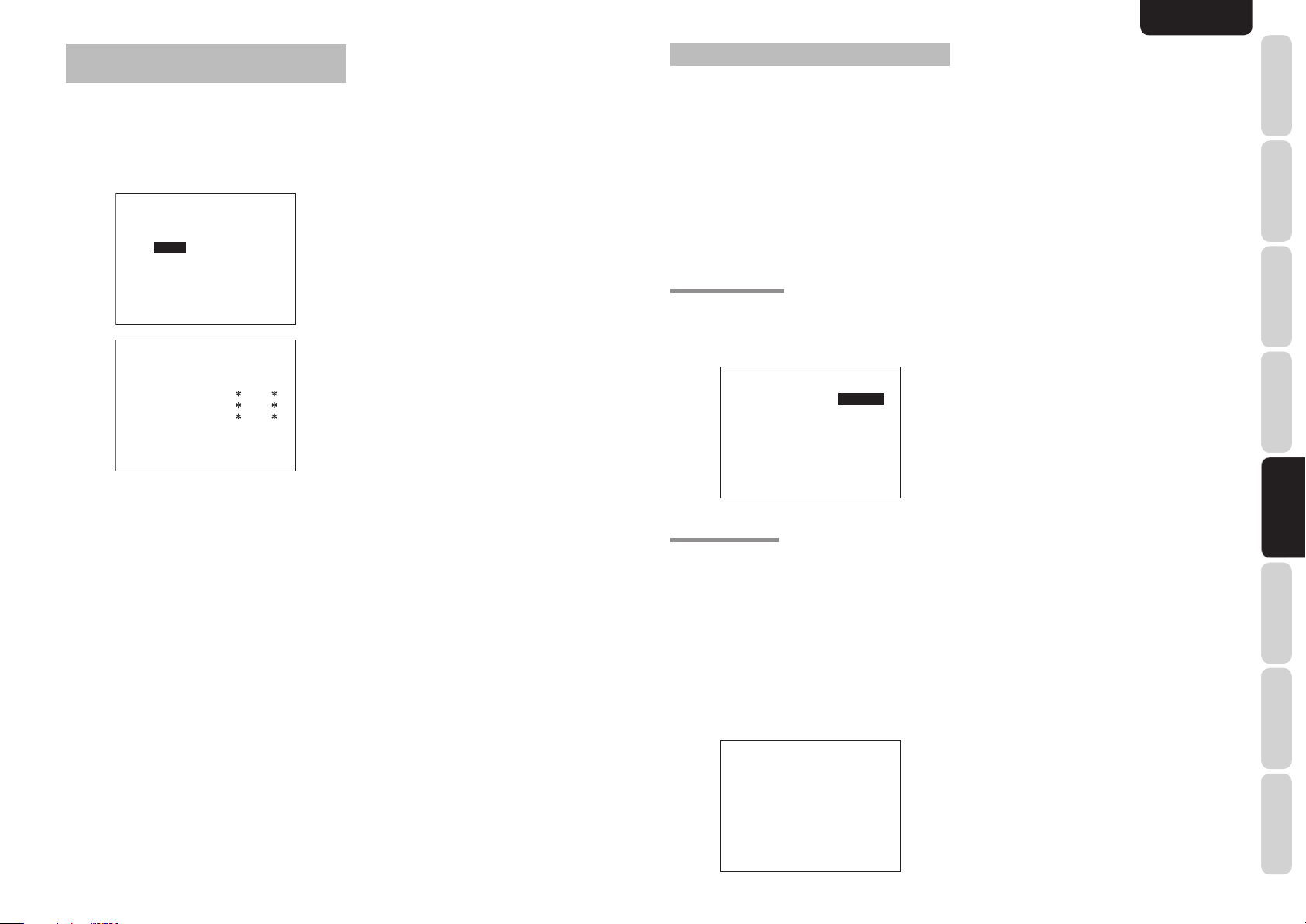
ENGLISH
1 INPUT SETUP (ASSIGNABLE DIGITAL
INPUT AND COMPONENT VIDEO INPUT)
Use this menu to select the input jack to be assigned
to the input source.
Select “INPUT SETUP” in SETUP MAIN
1.
MENU with 3 or 4 cursor button, and press the
ENTER button.
1-1 INPUT SETUP
FUNC:MODE :DIG:HDMI:COMP
-----------------------TV :AUTO : - : - : DVD :AUTO : 1 : 1 : 1
VCR :AUTO : 3 : 3 : 3
DSS :AUTO : 2 : 2 : 2
AUX1:AUTO : F : - : -
MAIN NEXT EXIT
1-2 INPUT SETUP
FUNC:MODE :DIG:HDMI:COMP
-----------------------TAPE:AUTO : - : :
CD/R:AUTO : 4 : :
AUX2:AUTO : - : :
MAIN RETURN EXIT
To select the input source and MODE, press
2.
the 3 or 4 cursor buttons.
To select
3.
jack, press the 1 or 2 cursor buttons.
Select “AUTO” for input sources, for automatic
detection of the digital input signal condition.
If there is not a digital signal present, but there
is an analog signal present, the analog signal
will be played.
Select “DIG”, when only a digital signal will be
used.
no digital input jacks are used.
To select the vdieo source, select “HDMI” or
4.
“COMP” by pressing the 3 or 4 cursor buttons,
and press the 1 or 2 cursor buttons to select
the vdieo source to be assigned .
After you complete this portion of the set up,
5.
move the cursor to MAIN with the 3 or 4 cursor
buttons and press the ENTER button.
“DIG”
“HDMI” or “COMP” for the input
Select “ANA” for input sources for which
Notes:
• When the TUNER is fi xed to the analog input, you
can not select any digital input.
• When a DTS-LD or DTS-CD is playing, this setup is
not available. This is to avoid noise being generated
from the analog input.
• If “AUTO” is selected and a DVD, compact disc
or LD is fast-forwarded during playback, decoded
signals may produce a skipping sound. In such cases,
change the setting to “DIG”.
2 SPEAKER SETUP
After you have installed the unit, connected all the
components, and determined the speaker layout, it
is now time to perform the settings in the Speaker
Setup menu for the optimum sound acoustics for
your environment and speaker layout.
Before you perform the following settings, it is
important that you first determine the following
characteristics:
Select “SPEAKER SETUP” in SETUP MAIN
1.
MENU with 3 or 4 cursor button, and press the
ENTER button.
2-1 SPEAKER SETUP
Speakers are set up by selecting either MANUAL
or AUTO using the 1 and 2 cursor buttons. For
operation when AUTO has been selected, see
MRAC on page 23.
2-1 SPEAKER SETUP
SPEAKER SETUP : MANUAL
MAIN NEXT EXIT
2-2 SPEAKERS SIZE
When setting the speaker size in the SPEAKER SIZE
sub-menu, use the guidelines given below.
LARGE:
The complete frequency range for the channel you
are setting will be output from the speaker.
SMALL:
Frequencies of the channel you are setting lower
than approx. 100 Hz will be output from the
subwoofer.
If the Subwoofer is set to “NONE”, the setting of
the front speakers will be fi xed to “LARGE,” and
the sound will be output from both the left and
right speakers.
2-2 SPEAKERS SIZE
SUBWOOFER : YES
FRONT L/R : LARGE
CENTER : SMALL
SURROUND L/R : SMALL
SURR.BACK : 2CH
SURR.BACK SIZE : SMALL
LPF/HPF : 100Hz
BASS MIX : BOTH
MAIN NEXT EXIT
1. To select the each speaker, press the 3 or 4
cursor buttons.
To select the setting of each speaker size,
2.
press the 1 or 2 cursor buttons.
After you complete this portion of the set up,
3.
move the cursor to “NEXT” with the 3 or 4
cursor buttons and then press the ENTER
button to go to the next page.
SUBWOOFER:
YES:
Select when a subwoofer is connected.
NONE:
Select when a subwoofer is not connected.
FRONT L/R
LARGE:
Select if the front speakers are large.
SMALL:
Select if the front speakers are small.
• If “NONE” is selected for the Subwoofer setting,
then this setting is fi xed to “LARGE.”
CENTER
NONE:
Select if no center speaker is connected.
LARGE:
Select if the center speaker is large.
SMALL:
Select if the center speaker is small.
SURROUND L/R
NONE:
Select if no surround left and right speakers are
connected.
LARGE:
Select if the surround left and right speakers are
large.
SMALL:
Select if the surround left and right speakers are
small.
SURR. BACK
NONE:
Select if no surround back left and right speakers
are connected.
2CH:
Select if the surround back left and right speakers
are connected.
1CH:
Select if the one surround back speaker is
connected.
In this case, the audio signal is emitted form the
Surround back L output terminal.
FUNCTIONS
NAMES AND
BASIC
CONNECTIONS
BASIC OPERATION
ADVANCED
CONNECTIONS
SETUP
SETUP
ADVANCED
OPERATION
TROUBLESHOOTING
OTHERS
21
Page 25

ENGLISH
NAMES AND
FUNCTIONS
Note:
• If “NONE” is selected for the Surround L/R setting,
then this setting is fi xed to “NONE.”
SURR. BACK SIZE
LARGE:
CONNECTIONS
CONNECTIONS
OPERATION
Select if the surround back speaker is large.
SMALL:
BASIC
Select if the surround back speaker is small.
Note:
If “NONE” is selected for the Surround L/R setting,
then this setting is not available.
BASIC OPERATION
LPF/HPF
When you use a subwoofer, you can select the cutoff
frequency for the small speakers used. Select one of
the crossover frequency levels according to the size
of the small speaker connected.
80Hz → 100Hz → 120Hz → 150Hz → 180Hz
Notes:
ADVANCED
• If using small front speakers, set a slightly higher
frequency. If using large front speakers, set a slightly
lower frequency.
• If Pure-Direct mode, 7.1CH Input is in use, this
function does not take effect.
BASS MIX
SETUP
SETUP
• The bass mix setting is only valid when “LARGE”
is set for the front speakers and “YES” is set for the
subwoofer during stereo playback .
This setting has effect only during playback of
PCM or analog stereo sources.
• When “BOTH” is selected, the low frequencies will
ADVANCED
be played through the main L&R, as well as the
sub woofer.
In this playback mode, the low frequency range
expand more uniformly through the room, but
depending on the size and shape of the room,
interference may result in a decrease of the actual
TROUBLESHOOTING
volume of the low frequency range.
• By selecting “MIX”, the low frequencies will play
through the main L&R ONLY.
Note:
LFE signals during playback of Dolby Digital or DTS,
will be played through the sub woofer.
OTHERS
2-3 SPEAKERS DISTANCE
Use this parameter to specify the distance of each
speaker’s position from the listening position. The
delay time is automatically calculated according to
these distances.
Begin by determining the ideal or most commonly
used seating position in the room.
This is important for the timing of the acoustics to
create the proper sound space that the unit and
today’s sound systems are able to produce.
Note:
For speakers that you have selected “NONE” the
Speaker Configuration sub-menu will not appear
here. (There are several useful books and special
DVD and LD’s available to guide you through proper
home theater confi guration. If you are unsure, have
your Marantz dealer perform the installation for you.
They are trained professionals familiar with even
the most sophisticated custom installations. Marantz
recommends the WWW.CEDIA.ORG website for
further information about this).
2-3 SPEAKERS DISTANCE
DISTANCE UNIT : m
FRONT L : 3.0 m
FRONT R : 3.0 m
CENTER : 3.0 m
SURR.L : 3.0 m
SURR.R : 3.0 m
SUB W : 3.0 m
SURR.B L : 3.0 m
SURR.B R : 3.0 m
MAIN RETURN NEXT EXIT
1. To select each speaker , press the 3 or 4
cursor buttons.
To set the distance for each speaker , press the
2.
1 or 2 cursor buttons.
After you complete this portion of the set up,
3.
move the cursor to “NEXT” with the 3 or 4
cursor buttons and then press the ENTER
button to go to the next page.
FRONT L:
Set the distance from the front left speaker to your
normal listening position.
CENTER:
Set the distance from the center speaker to your
normal listening position.
FRONT R:
Set the distance from the front right speaker to
your normal listening position.
SURR. L:
Set the distance from the surround left speaker to
your normal listening position.
SURR. R:
Set the distance from the surround right speaker
to your normal listening position.
SUB W:
Set the distance from the subwoofer to your
normal listening position.
SURR. B L:
Set the distance from the surround back left
speaker to your normal listening position.
SURR. B R:
Set the distance from the surround back right
speaker to your normal listening position.
Notes:
• Set the distance to each speaker in meters (m) or feet
(ft) as follows.
m: 0.1 - 9 m in 0.1 m steps
ft: 0.3 - 30 ft in 0.3 ft steps
• For the speakers that you have selected “NONE” the
Speaker Size menu will not appear.
• The setting for Surr.Back L and Surr.Back R appears
if you set for it to, two surround back speakers in the
Speaker Size menu.
• The setting of Surr.Back appears if it is set for one
surround back speaker in the Speaker Size menu.
2-4. SPEAKERS LEVEL SETTING WITH TEST TONE
Here you will set the volume for each speaker so that
they are all heard by the listener at the same level.
We recommend using a SPL (Sound Pressure Level)
meter, when available.
Note:
The speaker level settings are not available in 7.1
Channel Input mode, CS mode and Multi Channel
Stereo mode.
2-4 SPEAKERS LEVEL
TEST MODE : MANUAL
FRONT L : 0 dB
CENTER : 0 dB
FRONT R : 0 dB
SURR.R : 0 dB
SURR.B R : 0 dB
SURR.B L : 0 dB
SURR.L : 0 dB
SUB W : 0 dB
MAIN RETURN EXIT
TEST MODE :
Selects “MANUAL” or “AUTO” for generating
the mode of the test tone with the 1 or 2 cursor
buttons.
If you select “AUTO” , the test tone will be cycled
through in a circular pattern which is Left → Center →
Right → Surround Right → Surround Back Right →
Surround Back Left → Surround Left → Subwoofer
→ Left → .. increments of 2 seconds
for each channel.
Using the 1 or 2 cursor buttons, adjust the volume
level of the noise from the speaker so that it is the
same level for all the speakers.
If you select “MANUAL”, adjust the output level of
each speaker as listed below.
When you move the cursor to FRONT L by
1.
pressing the 4 cursor button, the unit will emit
a pink noise from the front left speaker.
Remember the level of this noise and then
press the 4 cursor button.
(Note that this can be adjusted to any level
between -10 and +10 dB in 1 dB intervals
except the subwoofer setting. The subwoofer
can be adjusted to any level between -15 and
+10 dB in 1 dB intervals.)
The unit will now emit the pink noise from the
center speaker.
Using the 1 and 2 cursor buttons, adjust the
2.
volume level of the noise from the center
speaker so that it is the same level as the front
left speaker.
Press the 4 cursor button again. The unit will
3.
now emit the pink noise from the front right
speaker.
Repeat steps 2 and 3 above for the front
4.
right and other speakers until all speakers are
adjusted to the same volume level.
After you complete this portion of the set up, press
the ENTER button, the cursor will move to “MAIN”
and then press the ENTER button to go to SETUP
MAIN MENU.
Notes:
• Speakers that you selected “NONE” for in the
Speaker Size menu will not appear.
• The setting of Surr.Back L and Surr.Back R appears
if you have set it for two surround back speakers in
the Speaker Size menu.
The setting of Surr.Back appears if you have set it for
•
one surround back speaker in the Speaker Size menu.
• To adjust the speaker levels for 7.1-channel input
sources, you will need to use the 7.1CH-INPUT sub
menu. (See page 25).
22
Page 26
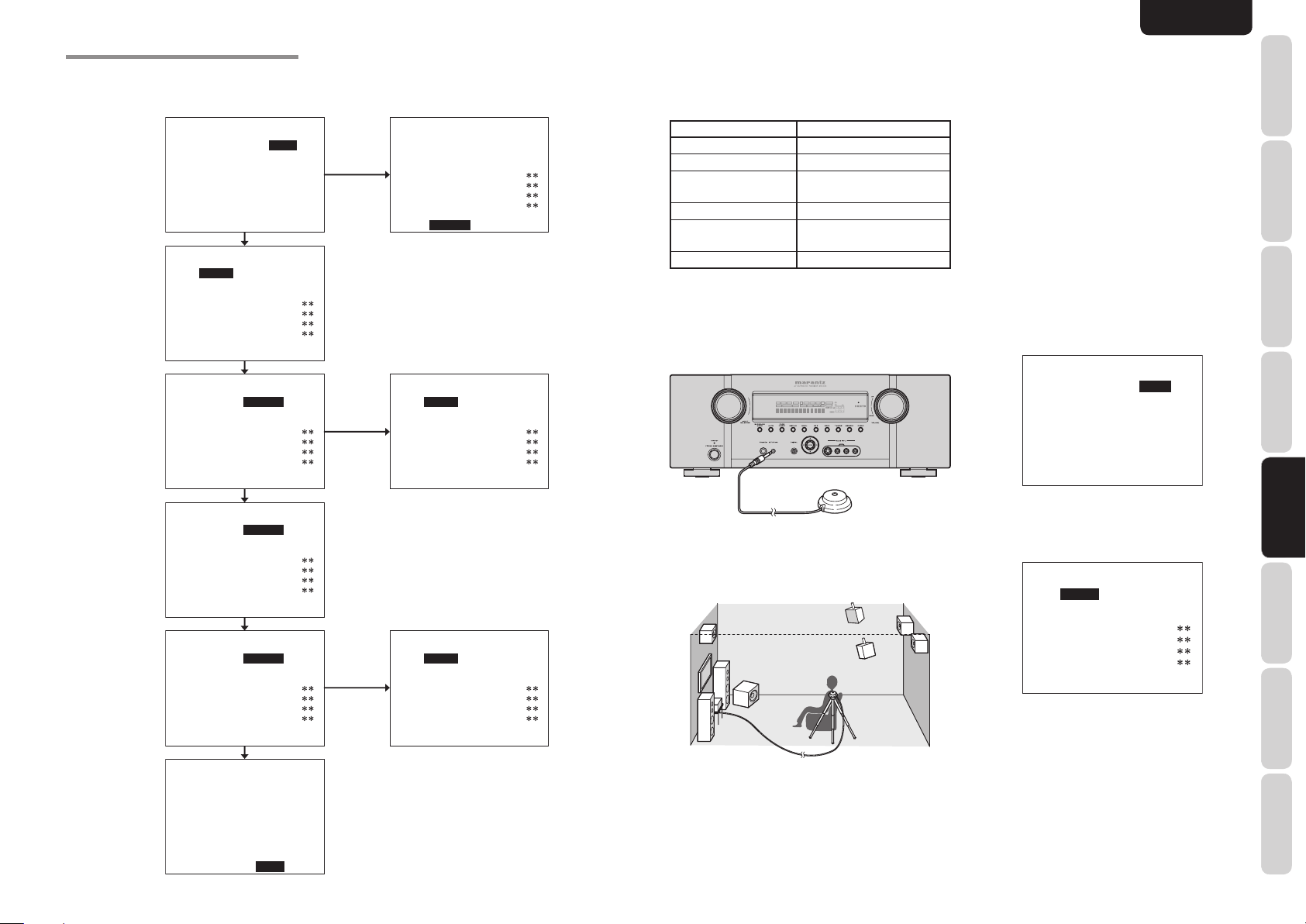
ENGLISH
MRAC (Marantz Room Acoustic Calibration)
Speaker settings that were diffi cult by MANUAL setup can now be made by automatically measuring speaker
characteristics using the including microphone.
2-1 SPEAKER SETUP
SPEAKER SETUP : AUTO
SET MICROPHONE
MAIN NEXT EXIT
AUTO SETUP
START CANCEL
SPEAKERS CHECK :
SPEAKERS LEVEL :
SPEAKERS DISTANCE :
SPEAKERS SIZE :
MAIN RETURN EXIT
AUTO SETUP
START CANCEL
AMBIENT NOISE CHK
SPEAKERS CHECK :
SPEAKERS LEVEL :
SPEAKERS DISTANCE :
SPEAKERS SIZE :
MAIN RETURN EXIT
NG
NG
AUTO SETUP
START CANCEL
MIC SETUP ERROR
SPEAKERS CHECK :
SPEAKERS LEVEL :
SPEAKERS DISTANCE :
SPEAKERS SIZE :
MAIN RETURN NEXT EXIT
AUTO SETUP
START CANCEL
AMBI NOISE ERROR
SPEAKERS CHECK :
SPEAKERS LEVEL :
SPEAKERS DISTANCE :
SPEAKERS SIZE :
MAIN RETURN NEXT EXIT
Measurement
During measurement, a test tone is output from the
speakers, which is then measured and analyzed
though the microphone. The measurement fl ow and
items are as follows.
Display Status
MIC CHECK
AMBIENT NOISE
SPEAKER CHECK
Microphone connection check
Ambient noise measurement
Speaker connected/not
connected check
SPEAKER LEVEL Speaker output level check
SPEAKER DISTANCE
SPEAKER SIZE
Distance from speaker
(delay time) check
Speaker characteristics check
How to Operate
Settings are displayed on the monitor during setup,
therefore turn the monitor on.
Connect the included microphone to the MRAC
1.
jack of the unit.
DIRECT DISC 6.1 MTX 6.1 SPKR B EQ
SURROUND
ATT
DIGITAL
DIGITAL
LCR
LFE
AAC
PCM
SL S SR
DISP MULTI AUTO TUNED ST V – OFF NIGHT PEAK ANALOG
SURR
AUTO
SLEEP
• Step away from the listening position during
measurement and operate the unit with the remote
controller from outside the speaker path.
• About surround back speakers :
When the surround back speaker is set to NONE in
the SPEAKER SETUP, it is skipped in the AUTO
setup. To use the surround back speaker, set it to
YES by MANUAL setup before using the MRAC
feature.
• The MRAC feature is available except in the
following modes.
- 7.1 CH INPUT
- PURE-DIRECT
- SOURCE DIRECT
Select “2. SPEAKER SETUP” on the SETUP
3.
MAIN MENU, then select AUTO for “21 SPEAKER SETUP”. Move the cursor to
“NEXT” with the 3 or 4 cursor buttons and then
press the ENTER button.
2-1 SPEAKER SETUP
SPEAKER SETUP : AUTO
SET MICROPHONE
MAIN NEXT EXIT
FUNCTIONS
NAMES AND
BASIC
CONNECTIONS
BASIC OPERATION
ADVANCED
CONNECTIONS
AUTO SETUP
START CANCEL
AMBIENT NOISE OK
&&&&&&&&&&&&&&&&
SPEAKERS CHECK :
SPEAKERS LEVEL :
SPEAKERS DISTANCE :
SPEAKERS SIZE :
MAIN RETURN EXIT
AUTO SETUP
START CANCEL
NOW ANALYZING
&&&&&&&&&&&&&&&&
>
SPEAKERS CHECK :
SPEAKERS LEVEL :
SPEAKERS DISTANCE :
SPEAKERS SIZE :
MAIN RETURN EXIT
AUTO SETUP
START CANCEL
FINISHED
SPEAKERS CHECK : OK
SPEAKERS LEVEL : OK
SPEAKERS DISTANCE : OK
SPEAKERS SIZE : OK
MAIN RETURN NEXT EXIT
NG
AUTO SETUP
START CANCEL
SPEAKER SET ERROR
SPEAKERS CHECK :
SPEAKERS LEVEL :
SPEAKERS DISTANCE :
SPEAKERS SIZE :
MAIN RETURN NEXT EXIT
2. Set the microphone at ear height as in the
actual listening position. Use a stand or tripod
to position the microphone.
Notes:
• Remove any obstructions between the speakers and
the microphone.
• Keep the room quiet during measurement.
• The test tone emitted during measurement is loud.
Take considerations for neighboring homes and
children.
4. Select START on the AUTO SETUP display
and press the ENTER button to start
measurements.
AUTO SETUP
START CANCEL
SPEAKERS CHECK :
SPEAKERS LEVEL :
SPEAKERS DISTANCE :
SPEAKERS SIZE :
MAIN RETURN NEXT EXIT
5. For measurement items, see “Measurement”.
When measurements are completed,
6.
“FINISHED” appears on the monitor.
Once finished, disconnect the microphone
7.
from the unit.
Measurement results can be seen by selecting
8.
“NEXT” and press the ENTER button or
selecting “2. SPEAKER SETUP” on the SETUP
MAIN MENU. Then select MANUAL for “2-1
SPEAKER SETUP”.
SETUP
SETUP
ADVANCED
OPERATION
TROUBLESHOOTING
OTHERS
23
Page 27
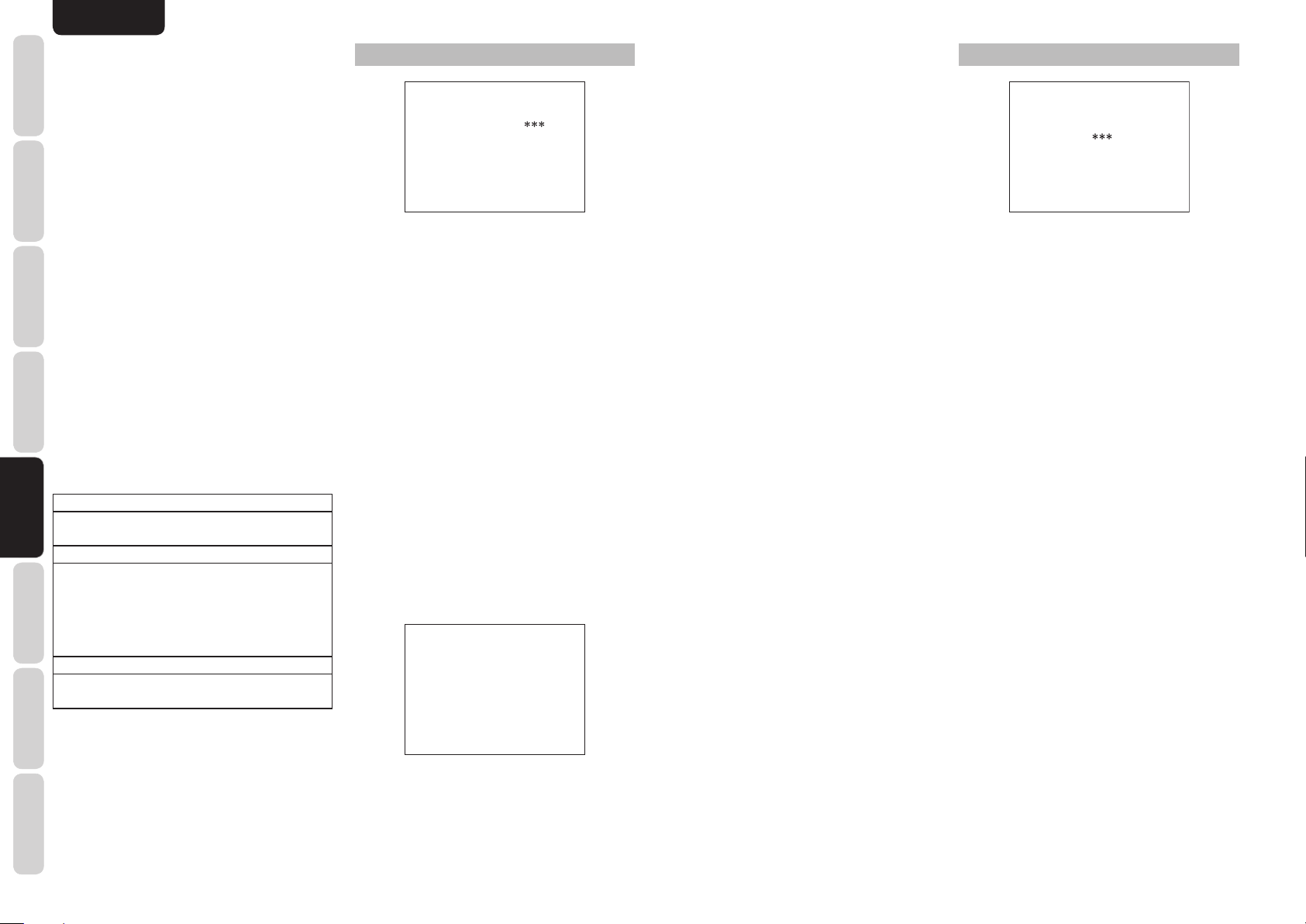
ENGLISH
NAMES AND
FUNCTIONS
Notes:
• The measured speaker distance may differ from the
actual distance from speakers. Nevertheless, the
measured value is suitable for the speakers.
• To make changes to individual speakers, select 2.
SPEAKER SETUP on the SETUP MAIN MENU,
CONNECTIONS
BASIC
BASIC OPERATION
CONNECTIONS
ADVANCED
SETUP
SETUP
OPERATION
ADVANCED
TROUBLESHOOTING
then select MANUAL for 2-1 SPEAKER SETUP.
• The included microphone is designed specifi cally for
this receiver. Other microphones do not guarantee
suitable measurement results. Use the included
microphone to conduct measurements.
• During measurement, press the ENTER or EXIT
button to cancel measurement.
• In some rooms, an error may occur during auto
speaker setup or it may not be possible to set Speaker
distance correctly because of room acoustics. In
such case, set the speaker distance by MANUAL
setup.
• Please set any THX Certifi ed speakers manually
to “Small” and the crossover to “80 Hz” after Auto
setup operation.
• When only HDMI components are connected, OSD
will not be displayed.
Error Indications During Measurement
If trouble occurs during measurement, an error
message is displayed on the monitor screen and
FL display. Those errors and their remedies are
described below. The message appearing on the FL
display is given in ( ).
MIC SETUP ERROR (MIC SET ERROR)
The microphone (MC-10) is not properly connected.
→ Check the microphone connection.
AMBI NOISE ERROR (AMBI NOISE ER)
Measurement cannot be done correctly because of
excessive ambient noise.
→ Either temporarily turn off power to noisy
devices such as air conditioning or move them
out of the room.
→ Retry measurement when the room is quiet.
SPEAKER SET ERROR (SPK SET ERROR)
The speakers are not properly connected.
→ Recheck speaker layout and connections.
3 PREFERENCE
3 PREFERENCE
STANDBY MODE : ECONOMY
TV-AUTO :
OSD INFO : ENABLE
VIDEO CONVERT
HDMI : ENABLE
MAIN EXIT
1. Select “PREFERENCE” in the SETUP MAIN
MENU with the 3 or 4 cursor buttons, and
press the ENTER button.
To select a desired content, press the 3 or 4
2.
cursor buttons.
STANDBY MODE:
When this function is set to “ECONOMY”, you can
reduce the power consumption when the unit is in
the standby mode.
Note:
TV-AUTO is disabled in the “ECONOMY” setting.
TV AUTO:
Select the TV AUTO ON/OFF function to enable or
disable with the 1 or 2 cursor buttons.
OSD Info:
Select the OSD information function to enable or
disable with the 1 or 2 cursor buttons.
If you select “ENABLE”, the unit will display the
status of the feature (Volume up/down, input
select, etc..) on the TV monitor. But if you do not
desire this information, select “DISABLE”.
VIDEO CONVERT:
Select the VIDEO CONVERT function to enable or
disable with the 1 or 2 cursor buttons. (Video cable
connection: Refer to page 12)
3-1 VIDEO CONVERT
TV : ON
DVD : ON
VCR : ON
DSS : ON
AUX1 : ON
HDMI AUDIO:
This setting determines whether to playback audio
input to the HDMI jacks through the unit or output
it through the unit to a TV or projector.
ENABLE: The audio input to the HDMI jacks
can be played back by this unit.
In such case, audio signals are not
output to the TV or projector.
THROUGH: The audio input to the HDMI jacks
is not output from the speaker
terminals of the unit. Audio data is
output directly to the TV or projector.
This setting is used to listen to audio
on a multi channel TV, etc.
4 SURROUND
4 SURROUND
SURR.MODE :AUTO
HT-EQ :OFF
LFE LEVEL :
MAIN EXIT
1. Select “SURROUND” in the SETUP MAIN
MENU with the 3 or 4 cursor buttons, and
press the ENTER button.
To select a desired content , press the 3 or 4
2.
cursor buttons.
SURR.MODE:
Select the desired surround mode with the 1 or 2
cursor buttons.
HT-EQ:
Select to active the HT-EQ with the
buttons.
The tonal balance of a film soundtrack will be
excessively bright and harsh when played back
over audio equipment in the home. This is because
fi lm soundtracks were designed to be played back
in large movie theater environments.
Activating the HT-EQ feature when watching a fi lm
made for movie theaters corrects this and restores
the correct tonal balance.
The HT-EQ feature is available except in the
following modes.
• 7.1 CH INPUT
• PURE-DIRECT
• SOURCE DIRECT
• When VIRTUAL is set for the surround mode
LFE LEVEL:
Select the output level of the LFE signal included in
the Dolby Digital signal or the DTS signal.
Select 0 dB, -10 dB or OFF with the 1 or 2 cursor
buttons.
After you complete this portion of the set up, move
the cursor to “MAIN” with the 3 or 4 cursor buttons
and press the ENTER button.
1 or 2
cursor
OTHERS
24
MAIN RETURN EXIT
After you complete this portion of the set up, move
the cursor to “MAIN” with the 3 or 4 cursor buttons
and press the
ENTER
button.
Page 28

ENGLISH
5 PL IIx (PRO LOGIC IIx)
MUSIC PARAMETER
Pro Logic IIx-Music mode creates a rich and
enveloping surround ambience from stereo sources
such as CDs.
In this mode, this unit include three controls to fi netune the soundfi eld as follows.
5 PLIIx MUSIC PARAMETER
PARAMETER : DEFAULT
PANORAMAA : OFF
DIMENSION : 0
CENTER WIDTH : 3
MAIN EXIT
Select “PL IIx MUSIC” in the SETUP MAIN MENU
with the 3 or 4 cursor buttons, and press the ENTER
button.
PARAMETER:
Select “DEFAULT” or “CUSTOM” with the 1 or 2
cursor buttons.
If you select “CUSTOM”, you can adjust three
parameters as listed below.
PANORAMA:
Select the Panorama mode On or Off with the
1 or 2 cursor buttons.
Panorama wraps the sound of the front left and right
speakers around you, for an exciting perspective.
DIMENSION:
Set the Dimension level between +3 and –3 level in
1 level intervals with the 1 or 2 cursor buttons.
Adjust the soundfi eld either towards the front or
towards the rear.
This can be useful to help achieve a more
suitable balance from all the speakers with certain
recordings.
CENTER WIDTH:
Set the Center width level between 0 and 7 in 1
level intervals with the 1 or 2 cursor buttons.
Center Width allows you to gradually spread the
center channel sound into the front left and right
speakers.
At its widest setting, all the sound from the center
is mixed into the left and right.
This control may help achieve a more spacious
sound or a better blend for the front image.
If “NONE” was selected for the Center speaker
setting, in the Speaker size set up menu, then this
setting will not appear.
6 CS II (CIRCLE SURROUND II) PARAMETER
6 CSII PARAMETER
TRUBASS : 0
SRS DIALOG : 0
MAIN EXIT
1. Select “CS II” in the SETUP MAIN MENU
with the 3 or 4 cursor buttons, and press the
ENTER button.
To Select desired contents as below, press the
2.
3 or 4 cursor buttons.
TRUBASS:
Set the TRUBASS level between 0 and 6 level in 1
level interval with the 1 or 2 cursor buttons.
TRUBASS produced by the speakers are an octave
below the actual physical capabilities of the speakers
adding exciting, deeper bass effects.
SRS DIALOG:
Set the SRS DIALOG level between 0 and 6 in 1
level intervals with the 1 or 2 cursor buttons.
This can be popped out of the surround audio
effects, allowing the listener to easily discern what
the actors say.
If “NONE” was selected for the Center speaker
setting, in the Speaker size set up menu, then this
setting will not appear.
After you complete this portion of the set up, move
cursor to “MAIN” with the 3 or 4 cursor buttons and
press the
ENTER
button.
7 7.1 CH INPUT LEVEL
This sub-menu is to adjust the speaker levels for 7.1channel input sources.
Here you will adjust the volume for each channel so
that they are all heard by the listener at the same
level.
7 7.1 CH. INPUT LEVEL
VIDEO-IN : LAST
FRONT L : 0 dB
CENTER : 0 dB
FRONT R : 0 dB
SURR.R : 0 dB
SURR.B R : 0 dB
SURR.B L : 0 dB
SURR.L : 0 dB
SUB W : 0 dB
MAIN EXIT
1. Select “7.1CH INPUT” in the SETUP MAIN
MENU with the 3 or 4 cursor buttons, and
press the ENTER button.
To select “VIDEO IN”, press 3 or 4 cursor
2.
button.
Using the 1 or 2 cursor buttons, select the
3.
video input source which is emitted from
Monitor out in the 7.1 CH INPUT function.
The input source is switched by pressing the
1 or 2 cursor buttons as follows;
LAST ↔ TV ↔ DVD ↔ VCR ↔ DSS ↔ AUX1
↔ V-OFF ↔ LAST ↔
Notes:
When select LAST, the source is set previous source
•
before 7.1 CH INPUT function
When select V-OFF, no signal is emitted from monitor
•
out terminal.
4. To Select desired channel , press the 3 or 4
cursor buttons.
Using the 1 or 2 cursor buttons, adjust the
5.
volume level of each channel.
After you complete this portion of the set up,
6.
move the cursor to “MAIN” with the 3 or 4
cursor buttons and press the ENTER button.
Notes:
These settings will be memorized to 7.1CH INPUT
•
source.
• This feature can be directly selected with the
CH.SEL button of the remote controller.
is activated.
FUNCTIONS
NAMES AND
BASIC
CONNECTIONS
BASIC OPERATION
ADVANCED
CONNECTIONS
SETUP
SETUP
ADVANCED
OPERATION
TROUBLESHOOTING
After you complete this portion of the set up, move
cursor to “MAIN” with the 3 or 4 cursor buttons and
press the ENTER button.
OTHERS
25
Page 29

ENGLISH
.
D
.
.
NAMES AND
FUNCTIONS
ADVANCED OPERATION
AMP OPERATION
USING THE SLEEP TIMER
CONNECTIONS
BASIC
DISPLAY MODE
DISP MULTI AUTO TUNED ST V – OFF NIGHT PEAK ANALOG
SURR
AUTO
SLEEP
DIRECT DISC 6.1 MTX 6.1 SPKR B EQ
RECORDING AN ANALOG SOURCE
In normal operation, the audio or video source
selected for listening through this unit is sent to the
record outputs.
This means that any program you are watching
or listening to may be recorded simply by placing
machines connected to the outputs for TAPE OUT,
CD/CDR OUT, VCR OUT in the record mode.
SURROUND
ATT
DIGITAL
DIGITAL
LCR
LFE
AAC
PCM
SL S SR
To record the input source signal you are currently
watching or listening to
Recording the video from one source and
the audio from another
You can add the sound from one source to the
video of another source to make your own video
recordings.
Below is an example of recording the sound from
a compact disc player connected to CD IN and the
video from a video camera connected to DSS to
video cassette recorder connected to the VCR OUT
jack.
BASIC OPERATION
To program this unit for automatic standby, press the
SLEEP button on the remote controller.
Each press of the button will increase the time before
shut down in the following sequence.
CONNECTIONS
OFF 10 20 30 50
ADVANCED
120 90 80 70 60100110
The sleep time will be shown for a few seconds in the
display on the front panel, and it will count down until
the time has elapsed.
When the programmed sleep time has elapsed, the
unit will automatically turn off.
SETUP
Note that the SLEEP indicator on the display will
illuminate when the Sleep function is programmed.
To cancel the Sleep function, press the SLEEP
button until the display shows “SLEEP OFF” and the
SLEEP indicator will disappear.
OPERATION
OPERATION
ADVANCED
ADVANCED
TROUBLESHOOTING
1.
1
DISP MULTI AUTO TUNE
SURR
AUTO
SLEEP
You can select the display mode for the front display
of the unit.
To select this mode, press the DISPLAY on the front
panel or the remote controller.
When this button is pressed, the display mode is
40
switched in the following sequence.
→ Surround Mode → Auto-display Off → Display Off
→ Input Function → Surround Mode....
In Auto display off mode, the display is off. But, if you
make a change to the unit such as input or surround
mode, the display will show that change, then go
back to off after about 3 seconds. When changing the
volume, it is not displayed.
In Display off mode, the display is off completely.
Note:
Only the DISP indicator will be illuminated on the
front display in display off condition
1. Select the input source to record by turning the
INPUT SOURCE knob on the front panel or
simply press the input selector buttons on the
remote controller.
The input source is now selected and you may
watch or listen to it as desired.
The currently selected input source signal is
2.
output to the TAPE OUT, CD/CDR OUT, VCR
OUT outputs for recording.
Start recording to the recording component as
3.
desired.
DIRECT
1
1. Switch the video output source to VCR by
simply pressing the input selector buttons on
the remote controller.
Switch the audio input source to CD by simply
2.
pressing the input selector buttons on the
remote controller.
Now “CD” has been selected as the audio input
3.
source and “VCR” as the video input source.
Notes:
• If you change the input source during recording, you
will record the signals from the newly selected input
source.
• You cannot record the surround effects.
• Digital input signals are only output to the digital
outputs. There is no conversion from digital to
analog.
When connecting CD players and other digital
components, do not connect only the digital
terminals, but the analog ones as well.
2
OTHERS
26
Page 30

ENGLISH
D
M
SELECTING ANALOG AUDIO INPUT OR DIGITAL
AUDIO INPUT
If you have already assigned the digital inputs, you
can temporarily select the audio input mode for each
input source as following procedures.
Press the AMP button and press the A/D button.
When this button is pressed, the input mode is
switched in the following sequence.
→ HDMI Auto → HDMI → Digital → Analog → HDMI
Auto....
In
HDMI
to the digital and analog input jacks for the selected
input source are detected automatically.
If no digital signal is being input, the analog input
jacks are selected automatically.
In Digital and
assigned digital input terminal.
In analog mode, the analog input jacks are selected.
This selecting is temporary, so the result will not be
stored in memory.
If you need to change the input mode completely, use
INPUT SETUP in OSD menu system. (see page 21)
Auto mode, the types of signals being input
HDMI
mode, input is fixed to an
SELECTING THE SURROUND MODE
Example: AUTO SURROUND
DISP MULTI AUTO TUNE
SURR
AUTO
SLEEP
DIRECT
To select the surround mode during playback, press
the SURROUND MODE button on the front panel
or the SURROUND MODE buttons on the remote
controller.
NIGHT MODE
Press the NIGHT button on the remote controller to
turn on the NIGHT mode.
Selecting the Night Mode ON is effective in Dolby
Digital only, and it compresses the dynamic range.
This softens loud passages such as sudden
explosions, to help prevent disturbing others late at
night.
To turn off the Night mode, press the NIGHT button
again.
LISTENING THROUGH HEADPHONES
This jack may be used to listen to the unit’s output
through a pair of headphones. Be certain that the
headphones have a standard 1/4” stereo phono
plug.
Note that the speakers will automatically be turned
off when the headphone jack is in use.
DISP MULTI AUTO TUNED ST V – OFF NIGHT PEAK ANALOG
SLEEP
SURR
AUTO
DIRECT DISC 6.1 MTX 6.1 SPKR B EQ
ATT
Notes:
• When using headphones, the surround mode will
change to BYPASS and Dolby Headphone by
MENU and Cursor button.
• The surround mode returns to the previous setting
as soon as the headphone plug is removed from the
jack.
• The tone control function can not work through the
headphones output.
DOLBY HEADPHONE MODE
This feature simulates the waveforms of the actual
sounds heard from the speakers.
When headphones are used, the MENU button
automatically switches to the Dolby headphone
mode.
The OSD that appears when the MENU button is
pressed is shown below.
DIGITAL
AAC
PC
DOLDBY HP (Headphone) MODE can be selected
with the left and right cursor buttons.
BYPASS → ON → BYPASS
BYPASS: Bypasses the Dolby headphone mode
ON: Dolby headphone mode active.
When the PURE DIRECT and SOURCE DIRECT
mode is selected, Dolby surround processing is
bypassed and “✽✽✽” is displayed as the mode
indication.
The surround mode can be selected when mode is
ON.
L/R LEVEL can be set in the ±10 dB range.
Notes:
HEAD PHONE
DOLBY HP MODE : ON
SURROUND : OFF
L LEVEL : 0 dB
R LEVEL : 0 dB
and delivers ordinary 2-channel stereo.
• The surround mode returns to the previous setting as
soon as the plug is removed from the jack.
• The Dolby Headphone function will not work when
32 or 96 kHz PCM digital signals are input.
FUNCTIONS
NAMES AND
BASIC
CONNECTIONS
BASIC OPERATION
ADVANCED
CONNECTIONS
SETUP
ADVANCED
ADVANCED
OPERATION
OPERATION
TROUBLESHOOTING
OTHERS
27
Page 31

ENGLISH
.
.
.
.
NAMES AND
FUNCTIONS
ATTENUATION TO ANALOG INPUT SIGNAL
CONNECTIONS
BASIC
If the selected analog audio input signal is greater
than the capable level of internal processing, the
“PEAK” indicator will light up on the front display. If
BASIC OPERATION
this happens, you should press the ATT button on
the remote controller.
“ATT ” indicator will be illuminated when this function
is activated. The signal-input level is reduced by
about half. Attenuation will not work with the output
signal of TAPE-OUT, CD/CDR-OUT and VCR-OUT.
This function is memorized for each individual input
source.
CONNECTIONS
ADVANCED
7.1 CH INPUT
This unit is equipped for future expansion through the
use of Multi channel Super Audio CD multichannel
player or DVD-Audio player.
When this is selected, the input signals connected to
the L(front left), R (front right), CENTER, SL (surround
SETUP
left), SR (surround right) and SBL (surround back left)
and SBR (surround back right) channels of the 7.1
CH. In jacks are output directly to the front (left and
right), center, surround (left and right) and surround
back speaker systems as well as the pre-out jacks
without passing through the surround circuitry.
OPERATION
OPERATION
ADVANCED
ADVANCED
In addition, the signal input to the SW (subwoofer)
jack is output to the PRE OUT SW (subwoofer) jack.
When 7.1 CH. INPUT is selected, the last video input
used remains routed to the Monitor Outputs.
This permits simultaneous viewing with video
sources.
TROUBLESHOOTING
OTHERS
28
1. 4.
DISP MULTI AUTO TUNED ST V – OFF NIGHT PEAK ANALOG
SURR
SLEEP
DIRECT DISC 6.1 MTX 6.1 SPKR B EQ
AUTO
SURROUND
ATT
DIGITAL
DIGITAL
LCR
LFE
AAC
PCM
SL S SR
2
1
4
3
1. Select a desired Video source to decide the
routed video signal to the Monitor Outputs.
Press the 7.1 button on the remote controller to
2.
switch the 7.1 channel input.
If it is necessary to adjust the output level of
3.
each channel, press the CH.SEL button on the
remote controller.
Adjust the speaker output levels so that you can
hear the same sound level from each speaker
at the listening position. For the front left, front
right, center, surround left, surround right and
surround back speakers, the output levels can
be adjusted between –10 to +10 dB.
The subwoofer can be adjusted between –15
and +10 dB.
These adjustments result will be stored to 7.1
CH. INPUT memory.
Adjust the main volume with the MAIN VOLUME
4.
knob or the VOLUME buttons on the remote
controller.
To cancel the 7.1 CH. INPUT setting, press 7.1 on the
remote controller.
Notes:
• 7.1 CH. Input mode bypasses the internal surround
processing, so SURROUND mode cannot be
selected.
• In addition, there is no signal at the record outputs
when the 7.1 CH. Input is in use.
AUX2 INPUT
If you don’t need to connect 7.1 Ch. input terminals
with multi channel decoder,
L(front left) and R (front right) inputs terminals are
available as AUX2 input.
In this case, You can connect additional audio source
to AUX2 as other audio input terminals.
DISP MULTI AUTO
SURR
SLEEP
AUTO
HT-EQ (HOME THEATER EQUALIZER)
1.
2.
At cinemas, the front left, front right and center
speakers are located behind the screen. So, screen
damping is taken into account when mastering movie
software, with an emphasis on high frequencies.
When playing back such software at home, the
signal takes on different characteristics from those
at the cinema. This unit includes HT-EQ to rectify
the sound difference between that experienced at a
cinema and in a home theater, allowing you to enjoy
the same sound you would experience at the cinema
at home. The HT-EQ feature is available except in the
following modes.
• 7.1 CH INPUT
• PURE-DIRECT
• SOURCE DIRECT
• When VIRTUAL is set for the surround mode
Press the HT EQ button on the remote
1.
controller.
“EQ” indicator on the front panel will illuminate,
indicating the HOME THEATER EQUALIZER
has been activated.
To cancel this function, press the HT EQ button
2.
again.
“EQ” indicator on the front panel will be
turned off, indicating the HOME THEATER
EQUALIZER has been deactivated.
TV AUTO ON/OFF FUNCTION
This function allows the component connected to the
TV-VIDEO in jack to control the power (ON/OFF) to
the unit.
AUTO POWER ON
1. Be sure the TV auto mode is ENABLED. (Refer
page 22 : System Setup)
Connect your TV TUNER (etc) to the TV-
2.
VIDEO in terminal. Be sure to connect the
VIDEO input.
Turn OFF the power to the TV TUNER and the
3.
unit.
Turn ON the TV TUNER and tune in a receivable
4.
station.
When the station is received, this unit turns ON
5.
and TV is selected automatically.
AUTO POWER OFF
1. In the above situation, turn the TV TUNER OFF
or select a channel that does not contain any
broadcast.
The power to the unit switches to STANDBY
2.
after approx. 5 minutes.
Notes:
• AUTO POWER OFF is canceled if this unit is set to
a source other than TV.
The function reactivates when TV is selected again.
• Some TV broadcasts may cause the TV AUTO
FUNCTION to turn ON.
• The S-Video terminal does not support “TV AUTO
ON/OFF” function.
Page 32

ENGLISH
VIDEO ON/OFF
When no video signal is connected to the unit or
a DVD, etc., is connected directly to your TV, the
unnecessary video circuit can be turned off by
selecting the “VIDEO OFF” setting.
To select video off, press the AMP button and press
the V.OFF button.
DISP MULTI AUTO TUNED ST V – OFF NIGHT PEAK ANALOG
SURR
SLEEP
DIRECT DISC 6.1 MTX 6.1 SPKR B EQ
AUTO
SURROUND
ATT
DIGITAL
DIGITAL
LCR
LFE
AAC
PCM
SL S SR
VIDEO CONVERT
When this function is activated, the video or
S-video signal can be emitted from the video, S-video
or component video output terminal.
To activate this function, select VIDEO CONVERT in
PREFERENCE menu and set ENABLE.
Notes:
• The component video signal is emitted only from
component video output terminal.
When the video equipment is connected by
component terminal, connect the monitor and the
unit by the component terminal.
• This function is unavailable for the REC out
terminal.
This function is unavailable for the still picture, fast
•
forward and reverse playing of the video component.
• If, while attempting to use the video convert feature,
the unit cannot synchronize with the display device,
“NO SIGNAL” appears on the monitor, or noise is
generated, this feature cannot be used. All of these
signs are caused by equipment incompatibility; there
is nothing wrong with the unit.
In such case, set VIDEO CONVERT in the
PREFERENCE menu to DISABLE. Also, connect
the video input signal to the display device via the
MONITOR OUT terminal under VIDEO and the
S-video input signal to the display device via the
MONITOR OUT terminal under S-VIDEO.
Example:
Monitor is connected with the component.
SURROUND
DISPMULTI AUTO TUNED STV – OFFNIGHT PEAK ANALOG
ATT
DIGITAL
DIGITAL
SURR
AUTO
SLEEP
DIRECT DISC 6.1MTX 6.1 SPKR B EQ
LCR
LFE
AAC
PCM
SLS SR
S-VIDEO VIDEO
COMPONENT
SURROUND
DISPMULTI AUTO TUNED STV – OFFNIGHT PEAK ANALOG
ATT
DIGITAL
DIGITAL
SURR
AUTO
SLEEP
DIRECT DISC 6.1MTX 6.1 SPKR B EQ
LCR
LFE
AAC
PCM
SLS SR
COMPONENT
SURROUND
DISPMULTI AUTO TUNED STV – OFFNIGHT PEAK ANALOG
ATT
DIGITAL
DIGITAL
SURR
SLEEP
DIRECT DISC 6.1MTX 6.1 SPKR B EQ
AUTO
LCR
LFE
AAC
PCM
SLS SR
S-VIDEO
VIDEO
S-VIDEO
VIDEO
The signal cannot be converted from the video to
component or S-Video.
COMPONENT
The signal cannot be converted from the component
to the video or S-video.
Notes of OSD menu:
• The setup menu can be displayed through all video
out (COMPONENT, S-VIDEO, VIDEO).
• The setting informations (e.g. volume setting) are
displayed through all video out when the VIDEO
CONVERT function are set ON.
Note:
No setting information is displayed when the
signal is emitted from the COMPONENT IN to
COMPONENT OUT.
• The setting informations (e.g. volume setting) are
displayed through the S-VIDEO or VIDEO out
when the VIDEO CONVERT function are set
DISABLE. When the S-VIDEO and VIDEO outputs
are used simultaneously, the setting informations are
displayed through the S-VIDEO out only.
HDMI
SURROUND
DISPMULTI AUTO TUNED STV – OFFNIGHT PEAK ANALOG
ATT
DIGITAL
DIGITAL
SURR
AUTO
SLEEP
DIRECT DISC 6.1MTX 6.1 SPKR B EQ
LCR
LFE
AAC
PCM
SLS SR
HDMI
VIDEO
S-VIDEO
COMPONENT
SURROUND
DISPMULTI AUTO TUNED STV – OFFNIGHT PEAK ANALOG
ATT
DIGITAL
DIGITAL
SURR
AUTO
SLEEP
DIRECT DISC 6.1MTX 6.1 SPKR B EQ
LCR
LFE
AAC
PCM
SLS SR
VIDEO
S-VIDEO
HDMI
COMPONENT
Notes of OSD menu:
HDMI: OSD menu is not displayed.
VIDEO/S-VIDEO/component: VIDEO CONVERT
of HDMI is not possible, thus the OSD menu is not
displayed.
FUNCTIONS
NAMES AND
BASIC
CONNECTIONS
BASIC OPERATION
ADVANCED
CONNECTIONS
SETUP
ADVANCED
ADVANCED
OPERATION
OPERATION
TROUBLESHOOTING
OTHERS
29
Page 33

ENGLISH
.
.
.
.
.
.
.
.
NAMES AND
FUNCTIONS
SURROUND SPEAKER B SYSTEM
The Surround Speaker B system is a function which
allows you to listen to the same source in a room other
than the room in which the unit is located.
The operations possible with the Surround speaker
function are explained briefl y below.
CONNECTIONS
BASIC
ANOTHER ROOM PLAYBACK USING THE
S (SURROUND) SPEAKER B TERMINALS
The unit allows you to connect another set of
speakers and place them in a another room or
BASIC OPERATION
separated area for listening to music.
1
CONNECTIONS
ADVANCED
2
Press the Z.SPKR button on the remote
1.
controller. The unit enters surround speaker
SETUP
OPERATION
OPERATION
ADVANCED
ADVANCED
TROUBLESHOOTING
OTHERS
30
B mode and the “SPKR B” will appear on the
display.
The volume of S. SPEAKER B is interlocked
2.
with the main volume.
Notes for SURROUND SPEAKER B
• SURROUND SPEAKER B On/ Off is available in
main room only.
• SURROUND SPEAKER B
output terminals can be
used when the SURROUND BACK SPEAKER is set
NONE in SPEAKER SETUP menu. (See SPEAKER
SETUP, page 21)
• “The Surr. Back Speakers are in use” is displayed
by pressing the Z. SPKR button on the remote
controller
when the SURROUND BACK SPEAKER
is set except NONE in SPEAKER SETUP menu. (See
SPEAKER SETUP, page 21)
• Surround Speaker B function is unavailable, while
the unit is 7.1 CH input mode.
TUNER OPERATION (PRESET MEMORY)
With this unit you can preset up to 50 FM/AM stations
in any order.
For each station, you can memorize the frequency
and reception mode if desired.
AUTO PRESET MEMORY
This function automatically scans the FM and AM
band and enters all stations with proper signal
strength into the memory.
4. 1. 3.2. 5. 2.
DISP MULTI AUTO TUNED ST V – OFF NIGHT PEAK ANALOG
SURR
AUTO
SLEEP
DIRECT DISC 6.1 MTX 6.1 SPKR B EQ
To select FM, press the BAND button on the
1.
front panel.
While pressing the MEMORY button, press the
2.
2 cursor button.
“AUTO PRESET” will appear on the display,
and scanning starts from the lowest frequency.
Each time the tuner fi nds a station, scanning
3.
will pause and the station will be played for fi ve
seconds.
During this time, the following operations are
possible.
The band can be changed by the BAND button.
If no button is pressed during this period, the
4.
current station is memorized in location Preset
01.
If you wish to skip the current station, press the
3 cursor button during this period, this station
is skipped and auto presetting continues.
Operation stops automatically when all 50
5.
preset memory positions are fi lled or when
auto scanning attains the highest end of all
bands. If you desire to stop the auto preset
memory at anytime, press the CLEAR button.
Note:
It is possible that existing preset memory positions
will be overwritten.
SURROUND
ATT
DIGITAL
DIGITAL
LCR
LFE
AAC
PCM
SL S SR
MANUAL PRESET MEMORY
3. 2. 4.
2.
DISP MULTI AUTO TUNED ST V – OFF NIGHT PEAK ANALOG
SURR
AUTO
SLEEP
DIRECT DISC 6.1 MTX 6.1 SPKR B EQ
(Using the unit)
Tune into the radio station you desire (Refer to
1.
Press the MEMORY button on the front panel.
2.
Select the preset number by pressing the 1
3.
Press the MEMORY button again to enter. The
4.
The station is now stored in the specifi ed preset
(Using the remote controller)
Tune into the radio station you desire (Refer to
1.
Press the MEMO button on the remote
2.
Enter the desired preset number by pressing
3.
Note:
When entering a single digit number (2 for example),
either input “02” or just input “2” and wait for a few
seconds.
SURROUND
ATT
DIGITAL
DIGITAL
LCR
LFE
AAC
PCM
SL S SR
3
the “MANUAL TUNING” or “AUTO TUNING”
section).
“– –“ (preset number) starts blinking on the
display.
or 2
cursor
buttons, while this is still blinking
(approx. 5 seconds)
display stops blinking.
memory location.
the “MANUAL TUNING” or “AUTO TUNING”
section).
controller. “– –“ (preset number) starts blinking
on the display.
the numeric buttons.
RECALLING A PRESET STATION
1.
DISP MULTI AUTO TUNED ST V – OFF NIGHT PEAK ANALOG
SURR
SLEEP
DIRECT DISC 6.1 MTX 6.1 SPKR B EQ
AUTO
SURROUND
ATT
DIGITAL
DIGITAL
LCR
LFE
AAC
PCM
SL S SR
(Using the unit)
Select the desired preset station by pressing
1.
the 1 or 2
cursor
buttons on the front panel
(Using the remote controller)
Press the PRESET + or – buttons to select the
1.
desired preset station, or input your desired
preset channel with the numeric buttons on
the remote controller.
PRESET SCAN
3
1
3
3
(Using the remote controller)
Press the P.SCAN on the remote controller.
1.
“PRESET SCAN” appears on the display and
then the preset station with the lowest preset
number is recalled fi rst.
Preset stations are recalled in sequence (No.1
2.
→ No.2 → etc.) for 5 seconds each.
No stored preset number will be skipped.
You can fast forward the preset stations by
3.
pressing the PRESET + continuously.
When the desired preset station is received,
cancel the preset scan operation by pressing
the CL button or P.SCAN on the remote
controller.
1.
1
Page 34

ENGLISH
.
.
.
.
.
.
CLEARING STORED PRESET STATIONS
You can remove preset stations from the memory
using the following procedure.
2. 3.
2
SURROUND
ST V – OFF NIGHT PEAK ANALOG
ATT
DIGITAL
DIGITAL
DISC 6.1 MTX 6.1 SPKR B EQ
LCR
LFE
AAC
PCM
SL S SR
3
Recall the preset number to be cleared with
1.
the method described in “Recalling” a preset
station.
Press the MEMORY button on the front panel
2.
or press the MEMO button on the remote
controller.
The stored preset number blinks in the display
3.
for 5 seconds. While blinking, press the CLEAR
button on the front panel or the CL button on the
remote
controller
“xx CLEAR” appears on the display to indicate
4.
that the specified preset number has been
cleared.
Note:
To clear all stored preset stations, press and hold the
T.MODE and the ENTER buttons for two seconds.
.
SORTING PRESET STATIONS
DISP MULTI AUTO TUNED ST V – OFF NIGHT PEAK ANALOG
SURR
SLEEP
DIRECT DISC 6.1 MTX 6.1 SPKR B EQ
AUTO
If you have stations memorized, and there is a gap in
the sequential order:
I.e. the stations are stored as follows
1) 87.5 MHz
2) 93.1 MHz
3) 94.7 MHz
10) 105.9 MHz
(notice there is no stations programmed for pre sets
for 4-9), you can have pre set 10 become pre set 4:
To sort the numbers, press the 4 cursor button while
pressing the MEMORY button.
“PRESET SORT” will appear on the display and
sorting will be done.
SURROUND
ATT
DIGITAL
DIGITAL
LCR
LFE
AAC
PCM
SL S SR
NAME INPUT OF THE PRESET STATION.
This function allows the name of each preset channel
to be entered using alphanumeric characters.
Before name inputting, you need to store preset
stations with the preset memory operation.
2. 5. 6.5. 4.5.
DISP MULTI AUTO TUNED ST V – OFF NIGHT PEAK ANALOG
SURR
AUTO
SLEEP
DIRECT DISC 6.1 MTX 6.1 SPKR B EQ
4.
Recall the preset number to be inputted name
1.
with the method described in “Recalling” a
preset station.
Press the MEMORY button on the front panel
2.
or press the MEMO button on the remote
controller for more than 3 seconds.
The left most column of the station name
3.
indicator fl ashes, indicating the character entry
ready status.
When you press the 3 or 4 cursor buttons on
4.
the front panel or the TUNE 3 / 4 buttons on
the remote controller, alphabetic and numeric
characters will be displayed in the following
order:
A → B → C ... Z → 1 → 2 → 3 ..... 0 → – → +
→ / → (Blank) → A
UP →
← DOWN
SURROUND
ATT
DIGITAL
DIGITAL
LCR
LFE
AAC
PCM
SL S SR
5
2
5
6
After selecting the fi rst character to be entered,
5.
press the MEMORY or ENTER buttons, press
the MEMO button on the remote controller.
The entry in this column is fi xed and the next
column starts to fl ash. Fill the next column the
same way.
To move back and forth between the characters,
press the 1 / 2 cursor buttons or press PRESET
+ or – buttons on the remote controller.
Note:
Unused columns should be fi lled by entering blanks.
To save the name, press the MEMORY button
6.
on the front panel or remote controller for more
than 2 seconds.
Ten keypad Press, press again, press again, etc.
1
2
3
4
5
6
7
8
9
0
A → B → C → 1 → A
D → E → F → 2 → D
G → H → I → 3 → G
J → K → L → 4 → J
M → N → O → 5 → M
P → Q → R → 6 → P
→ T → U → 7 → S
S
V → W → X → 8 → V
Y → Z → space → 9 → Y
– → + → / → 0
FUNCTIONS
NAMES AND
BASIC
CONNECTIONS
BASIC OPERATION
ADVANCED
CONNECTIONS
SETUP
ADVANCED
ADVANCED
OPERATION
OPERATION
TROUBLESHOOTING
OTHERS
31
Page 35

ENGLISH
NAMES AND
FUNCTIONS
REMOTE CONTROLLER OPERATION
CONTROLLING MARANTZ COMPONENTS
1. Press the desired SOURCE button.
2. Press the desired operation buttons to play the selected component.
CONNECTIONS
BASIC
• For details, refer to the component’s user guide.
• It may not be possible to operate some models.
CONTROLLING A MARANTZ TV (TV MODE) CONTROLLING A MARANTZ DSS (DSS MODE)CONTROLLING A MARANTZ DVD (DVD MODE)
BASIC OPERATION
CONNECTIONS
ADVANCED
SETUP
OPERATION
OPERATION
ADVANCED
ADVANCED
TROUBLESHOOTING
OTHERS
SOURCE ON/OFF Turns the TV on and off
POWER ON Turns the TV on(*)
POWER OFF Turns the TV off(*)
Z.SPKR AMP function enabled
A/D AMP function enabled
ATT AMP function enabled
7.1 IN AMP function enabled
SOURCE AMP function enabled
AMP AMP function enabled
INPUT 3 / 4 AMP function enabled
DISPLAY AMP function enabled
MUTE AMP function enabled
SURR AMP function enabled
VOLUME+/- AMP function enabled
INFO Display the information of TV(*)
Cursor Moves the cursor for setting (*)
ENTER Enters the setting(*)
MENU Calls up the menu(*)
EXIT Exits from MENU(*)
T.TONE AMP function enabled
0-9,+10 Inputs the numeric(*)
HT EQ(CL) Clears the inputting(*)
TV POWER Turns the TV on and off
TV INPUT Select the TV video input
BASS/CH Selects TV channel up or down
(*) RC004SR dose not have the PRESET code library
for this key
SOURCE ON/OFF Turns the DVD player on and off
POWER ON Turns the DVD player on(*)
POWER OFF Turns the DVD player off(*)
Z.SPKR AMP function enabled
A/D AMP function enabled
ATT AMP function enabled
7.1 IN AMP function enabled
SOURCE AMP function enabled
AMP AMP function enabled
INPUT 3 / 4 AMP function enabled
SETUP Calls up the setup menu of the
DISPLAY AMP function enabled
MUTE AMP function enabled
SURR AMP function enabled
VOLUME+/- AMP function enabled
TOP
INFO Displays the disc information(*)
Cursor "Moves the cursor for setting in
ENTER Enters the setting
MENU Calls up the menu of DVD disc
EXIT Exits from SETUP MENU(*)
T.TONE AMP function enabled
PAUSE PAUSE
PLAY PLAY
STOP STOP
Previous/Next Sk ips forward or prev ious
Rewind/Forward Searchs forward or backward
0-9,+10 Inputs the numeric(*)
HT EQ(CL) Clears the inputting(*)
REPEAT Select REPEAT PLAY(*)
RANDOM Select RANDOM PLAY(*)
TV POWER Turns the TV on and off
TV INPUT Select the TV video input
TREBLE-/+ AMP function enabled
BASS-/+ AMP function enabled
(*) RC004SR dose not have the PRESET code library
for this key
32
DVD player(*)
Calls up the top menu of DVD disc(*)
"On Screen Display"" mode
chapter/track
SOURCE ON/OFF Turns the satellite broadcasting
tuner on and off
Z.SPKR AMP function enabled
A/D AMP function enabled
ATT AMP function enabled
7.1 IN AMP function enabled
SOURCE AMP function enabled
AMP AMP function enabled
INPUT 3 / 4 AMP function enabled
DISPLAY AMP function enabled
MUTE AMP function enabled
SURR AMP function enabled
VOLUME+/- AMP function enabled
INFO Display the information of the
satellite broadcasting tuner(*)
Cursor Moves the cursor for setting
ENTER Enters the setting
MENU Calls up the menu
EXIT Exits from MENU(*)
T.TONE AMP function enabled
0-9 Inputs the numeric
HT EQ(CL) Clears the inputting(*)
TV POWER Turns the TV on and off
TV INPUT Select the TV video input
BASS/CH Selects the satellite broadcasting
tuner channel up or down
(*) RC004SR dose not have the PRESET code library
for this key
Page 36

ENGLISH
CONTROLLING A MARANTZ CD (CD MODE) CONTROLLING A MARANTZ TAPE DECK (TAPE MODE) CONTROLLING A MARANTZ UNIVERSAL DOCK (AUX MODE)
FUNCTIONS
NAMES AND
BASIC
CONNECTIONS
SOURCE ON/OFF Turns the CD player on and off
POWER ON Turns the CD player on(*)
POWER OFF Turns the CD player off(*)
Z.SPKR AMP function enabled
A/D AMP function enabled
ATT AMP function enabled
7.1 IN AMP function enabled
SOURCE AMP function enabled
AMP AMP function enabled
INPUT 3 / 4 AMP function enabled
DISPLAY AMP function enabled
MUTE AMP function enabled
SURR AMP function enabled
VOLUME+/- AMP function enabled
INFO AMP function enabled
ENTER Enters the setting(*)
MENU Calls up the menu(*)
T.TONE AMP function enabled
PAUSE PAUSE
PLAY PLAY
STOP STOP
Previous/Next Sk ips forward or prev ious
chapter/track
Rewind/Forward Searchs forward or backward
0-9,+10 Inputs the numeric(*)
HT EQ(CL) Clears the inputting(*)
REPEAT Select REPEAT PLAY(*)
RANDOM Select RANDOM PLAY(*)
TV POWER Turns the TV on and off
TV INPUT Select the TV video input
TREBLE-/+ AMP function enabled
BASS-/+ AMP function enabled
(*) RC004SR dose not have the PRESET code library
for this key
SOURCE ON/OFF Turns the TAPE deck on and off
POWER ON Turns the TAPE deck on
POWER OFF Turns the TAPE deck off
Z.SPKR AMP function enabled
A/D AMP function enabled
ATT AMP function enabled
7.1 IN AMP function enabled
SOURCE AMP function enabled
AMP AMP function enabled
INPUT 3 / 4 AMP function enabled
DISPLAY AMP function enabled
MUTE AMP function enabled
SURR AMP function enabled
VOLUME+/- AMP function enabled
TOP AMP function enabled
INFO AMP function enabled
Cursor AMP function enabled
ENTER AMP function enabled
MENU AMP function enabled
EXIT AMP function enabled
T.TONE AMP function enabled
PAUSE PAUSE
PLAY PLAY
STOP STOP
Previous/Next Sk ips forward or prev ious
chapter/track
Rewind/Forward Searchs forward or backward
0-9 Inputs the numeric
HT EQ(CL) Clears the inputting
TV POWER Turns the TV on and off
TV INPUT Select the TV video input
TREBLE-/+ AMP function enabled
BASS-/+ AMP function enabled
RC004SR dose not have the PRESET code library for
this device.
SOURCE ON/OFF Turns the UNIVERSAL DOCK
(Dock connector) ON and OFF
POWER ON Turns the UNIVERSAL DOCK
(Dock connector) ON
POWER OFF Turns the UNIVERSAL DOCK
(Dock connector) OFF
Z.SPKR AMP function enabled
A/D AMP function enabled
ATT AMP function enabled
7.1 IN AMP function enabled
SOURCE AMP function enabled
AMP AMP function enabled
INPUT 3 / 4 AMP function enabled
SETUP MODE
DISPLAY AMP function enabled
MUTE AMP function enabled
SURR AMP function enabled
VOLUME+/- AMP function enabled
INFO AMP function enabled
Cursor Up Select contents Up
ENTER Enter the setting
Cursor Down Select contents Down
MENU Call up the menu
T.TONE AMP function enabled
PAUSE PAUSE
PLAY PLAY
STOP STOP
Previous/Next Sk ips forward or prev ious
chapter/track
Rewind/Forward Searchs forward or backward
REPEAT Select REPEAT PLAY
RANDOM Select RANDOM PLAY
TV POWER Turns the TV on and off
TV INPUT Select the TV video input
TREBLE-/+ AMP function enabled
BASS-/+ AMP function enabled
RC004SR dose not have the PRESET code library for
this device.
BASIC OPERATION
ADVANCED
CONNECTIONS
SETUP
ADVANCED
ADVANCED
OPERATION
OPERATION
TROUBLESHOOTING
OTHERS
33
Page 37

ENGLISH
.
.
.
.
.
.
.
.
.
.
NAMES AND
FUNCTIONS
BASIC OPERATION (REMOTE CONTROLLER)
NORMAL MODE
(
When operating Marantz AV equipment products
This remote controller is preset with a total of 12 types
of remote codes, including Marantz TV (television),
CONNECTIONS
DVD, VCR (VCR deck), DSS (satellite broadcasting
BASIC
tuner), TUNER, CD, CD-R, DMP, TAPE (tape deck),
AUX1, AUX2, and AMP (amplifi er).
Learning is not necessary for Marantz products. You
can use these products without setting any codes.
1. Press the SOURCE button.
BASIC OPERATION
CONNECTIONS
ADVANCED
SETUP
OPERATION
OPERATION
ADVANCED
ADVANCED
TROUBLESHOOTING
OTHERS
34
For this example, press DVD.
Pressing the SOURCE button once changes
the remote control to the settings for the source
that was pressed.
To change the amplifi er on other source, press
the SOURCE button twice (double-click). The
code is sent, and then the amplifi er source
changes to DVD.
SETTING THE BACK LIGHT
Pressing the Light button located on the side of
the remote controller lights the remote controller’s
backlight. Pressing the button again while the backlight
is lit lights the backlight for another 2 seconds.
To turn off back light, press and hold down the SET
and OFF button until SEND indicator blinks twice.
To turn on it again, press and hold down the SET and
ON button until SEND indicator blinks twice.
Initial is back light ON.
PRESET MODE
(When operating non-Marantz AV equipment
products)
This remote controller is preset with remote control
codes from AV equipment by other manufacturers.
The preset codes are TV, CD, DVD and DSS.
Settings can be made in one of two ways.
When the preset codes are set, the following codes
are contained in the source button of the remote
controller.
See the attached manufacturer number list for the
preset manufacturers, devices, preset numbers, and
other settings.
Remote controller
source name
TV TV Television
DVD DVD DVD player
CD CD CD player
DSS SATELLITE Satellite broadcasting
Corresponding preset
code
Device name
tuner equipment
Importants:
• Some codes may be not match your equipment.
In this case, you can use LEARN mode to store these
codes.
• The preset codes do not cover full functions.
)
If you need extra function, use LEARN mode to
store extra function.
• Wen the batteries are getting weak, the preset
procedure is not successful.
PROGRAMMING WITH THE 4-DIGIT CODE
1
1
1. Press and hold down the SOURCE button for the
appliance which should be controlled and press
SET button until the SEND indicator blinks twice.
Then back light fl ushes.
2. Press the 4-digit code by numeric buttons for
appliance (code table at the end of this book)
When the procedure is successful, the
indicator will blink twice.
Note:
If the indicator did not blink twice, then repeat steps 1
through 2 and try entering the same code again.
SCANNING THE CODE TABLE
2.
3.
2
3.
5.
1. Switch on the appliance which should be
controlled.
2
SEND
2. Press and hold down the SOURCE button for
appliance which should be controlled and press
SET button until the SEND indicator blinking
twice. Then back light fl ushes.
Aim the remote control at the appliance and
3.
slowly alternate between pressing INPUT 3
button and the
appliance.
Stop when the appliance turns off.
4.
Press ENTER button once to lock in the code.
5.
SOURCE ON/OFF
button for the
CHECKING THE CODE
1
2
3
1.
1. Press and hold down the SOURCE button for
appliance which should be controlled and press
SET button until the SEND indicator blinking twice
then back light fl ushes.
Press the INFO button.
2.
The SEND indicator will blink twice.
To view the code for fi rst digit, press 1 once.
3.
Wait 3 seconds, count the SEND indicator
blinks (e.g. 3 blinks = 3) and write down the
number.
Note:
If a code digit is “0”, the SEND indicator will not
blink.
Repeat step 3 three more times for remaining
4.
digits. Use 2 for the second digit, 3 for the third
digit, and 4 for the fourth digit.
4
RESETTING THE CODE
1
1.
2
1. Press and hold down the SOURCE button
for appliance which should be controlled and
press SET button until the SEND indicator
blinking twice.
Then back light fl ushes.
Press the below codes to reset.
2.
TV : 1000
DVD : 2000
CD : 3000
DSS : 4000
The indicator will blink twice.
Note:
After this procedure, the selected SOURCE button is
set initial code.
Page 38

ENGLISH
LEARN MODE
This remote controller is capable of learning and
storing codes used by other remote controls that you
already own.
For codes which are not learned, the remote
controller will transmit either the Marantz preset
codes from the initial settings, or remote codes from
another manufacturer’s AV equipment which is set
by the customer.
The receiver sensor for the remote controller signals is
located at the top of the remote controller.
Notes:
• This remote controller is capable to learn around 60
codes.
• When the batteries are getting weak , the learning
procedure is not successful.
LEARNING PROCEDURE
1. Place the remote controller so that its infrared
signal transmitter is facing the infrared signal
receiver on the Marantz remote controller at a
distance of about 0.05 m (2 inches).
0.05 m
4. Select the button to be learned.
• LEARN indicator lights up.
Notes:
• The learning function is unavailable for all SOURCE
buttons and HDMI button in any mode.
• The learning function is unavailable for all buttons
in TUNER mode and AMP mode.
Press and hold the button of the original remote
5.
controller to learn until the SEND indicator
blinks twice.
Notes:
• When the SEND indicator blinks once, repeat this
step.
• If the LEARN indicator fl ashes when the SEND
indicator is lit, then the button cannot be learned.
• When the memory of the remote controller is full,
the LEARN and SEND indicators blink once. If
you want to learn the code, you should erase other
learned button.
Repeat steps 4 and 5 to learn other buttons in
6.
same SOURCE.
Repeat steps 3 to 6 to learn other SOURCE.
7.
When you have finished programming the
8.
remote controller, press the SET button, then
LEARN indicator stops blinking and exits from
the LEARN mode.
ERASING PROGRAMMED CODES
(RETURNING TO INITIAL SETTINGS)
Codes can be erased in three ways: by buttons,
sources, and by all memory contents.
Erasing the code by buttons
Press and hold down the SET and SETUP
1.
buttons until LEARN indicator blinks.
2. Select the SOURCE button to select the button
to be erased.
3. Press and hold down the HDMI button and
press the learned button twice to be erased.
• SEND indicator blinks twice and the mode
returns to LEARN mode.
3. Press ENTER button to continue erasing.
• The SEND indicator blinks twice and the
mode returns to LEARN mode.
• To cancel the erasing operation, do not
4. To return the NORMAL mode, press the SET
button.
Erasing the all SOURCES
1. Press and hold down the SET and SETUP
buttons until LEARN indicator blinks.
2. Press and hold down the HDMI button and
press POWER ON and POWER OFF button.
• LEARN indicator lights.
ENTER
press
other button.
button and simply touch any
FUNCTIONS
NAMES AND
BASIC
CONNECTIONS
BASIC OPERATION
ADVANCED
CONNECTIONS
2. Press and hold down the SET and SETUP
buttons until LEARN indicator blinks.
3. Select the SOURCE button to select the
SOURCE.
Notes:
• When the SEND indicator blinks once again,
the transmitting code is unavailable for remote
controller, or the transmitting signal is intercepted
by noise.
• If no buttons are pressed for approximately 1
minutes while in the LEARN mode, the remote
controller automatically exits from the LEARN
mode.
4. To return the NORMAL mode, press the SET
button.
Erasing the code by SOURCE
1. Press and hold down the SET and SETUP
buttons until LEARN indicator blinks.
2. Press and hold down the HDMI button and
press the learned SOURCE button twice to be
erased.
• LEARN indicator lights.
3. Press ENTER button to continue erasing.
• The SEND indicator blinks twice and the
mode returns to LEARN mode.
• To cancel the erasing operation, do not
4. To return the NORMAL mode, press the SET
button.
Note:
Erasing codes will return to the factory preset code,
or there will leave empty if the button has no factory
preset code.
ENTER
press
other button.
button and simply touch any
SETUP
ADVANCED
ADVANCED
OPERATION
OPERATION
TROUBLESHOOTING
OTHERS
35
Page 39

ENGLISH
NAMES AND
FUNCTIONS
TROUBLESHOOTING
In case of trouble, check the following before calling for service:
1. Are the connections made properly ?
2. Are you operating the unit properly following the user’s guide ?
CONNECTIONS
3. Are the power amplifi ers and speaker working properly ?
BASIC
If the unit does not operate properly, check items shown in the following table.
If your trouble cannot be recovered with the remedy actions listed in the following table, malfunction of the
internal circuitry is suspected; immediately unplug the power cable and contact your dealer, nearest Marantz
authorized dealer or the Marantz Service Center in your country.
BASIC OPERATION
CONNECTIONS
ADVANCED
SETUP
OPERATION
ADVANCED
TROUBLESHOOTING
TROUBLESHOOTING
OTHERS
SYMPTOM CAUSE REMEDY
This unit cannot be turned up. The power plug is not connected. Connect the power plug to the outlet.
No sound and picture are output
even when power is on.
No speaker output. The headphones are connected to the
Incorrect Audio or Video for
selected source.
Incorrect Audio from a channel.
No Audio output from the center
channel speaker.
No Audio output from the
surround speakers.
No Audio output from the
surround back speakers.
Mute is on. Cancel mute using the remote controller.
The input cable is not connected correctly.
The master volume control is turned all
the way down.
The SOURCE position is wrong. Select correct position.
headphone jack.
Input cable connected incorrectly. Connect the cable correctly by referring to the
Speaker cable connected incorrectly. Connect the cable correctly by referring to the
The center speaker cable connection is
incomplete.
STEREO has been selected for Surround
mode.
Center = NONE has been selected in
SETUP mode.
The surround speaker cable connection
is incomplete.
STEREO has been selected for Surround
mode.
Surround = NONE has been selected in
SETUP mode.
The surround back speaker cable
connection is incomplete.
Surround mode is not EX/ES mode. Set surround mode EX/ES.
Surround back = NONE has been selected
in SPEAKERS SIZE SETUP
See the connection diagram and connect the cables
correctly.
Adjust the master volume.
Disconnect the headphones. (Speakers will not output
sound when headphones are connected.)
connection diagram.
connection diagram.
Connect the cable correctly.
When STEREO is selected for Surround mode, no
sound will be output from the center speaker. Set
another Surround mode.
Make the correct setting.
Connect the cable correctly.
When STEREO has been selected for Surround
mode, no sound will be output from the surround
speaker. Set another Surround mode.
Make the correct setting.
Connect the cable correctly.
Make the correct setting.
SYMPTOM CAUSE REMEDY
Can not select EX/ES mode. Surround center= NONE has been
Can not select Pro Logic II x
mode.
Can not select Neo:6 mode. Input signal is incompatible. Use 2 channel Dolby Digital input signal, PCM input
Can not select CSII mode. Input signal is incompatible. Use 2 channel Dolby Digital input signal, PCM input
No output to Sub Woofer Out. Sub-woofer = NONE has been selected in
Noise is produced during DTSencoded CD or laser disc play.
A specifi c channel does not
produce output.
FM or AM reception fails. Antenna connection is incomplete. Correctly connect the indoor FM and AM antennas to
Noise is heard during AM
reception.
Noise is heard during FM
reception.
Cannot get programmed station
when the PRESET button is
pressed.
Control with the remote
controller fails.
MRAC is not working. Headphones are connected. Disconnect the headphones and connect accessorie
selected in SPEAKERS SIZE SETUP
Input signal is incompatible. Use 5.1channel source.
Input signal is incompatible. Use 2 channel Dolby Digital input signal, PCM input
SETUP mode.
Analog has been selected for input. Be sure to perform digital connection, select digital
Nothing recorded on source. Check the encoded channel on the source side.
Reception is affected by other electrical
fi elds.
The radio waves from the broadcasting
station are weak.
Preset data has been erased. Disconnecting power plug for long periods of time will
Batteries are consumed. Replace all the batteries with new ones.
Remote controller’s function-key setting
is wrong.
The distance between this unit and the
remote commander is too far.
Something is blocking this unit and the
remote commander.
Make the correct setting.
signal or analog input signal.
signal or analog input signal.
signal or analog input signal.
Select Sub-woofer = YES.
input, then play.
FM and AM antenna outlets.
Try changing location where the AM indoor antenna
is set up.
Install an FM outdoor antenna.
erase preset data. If that happens, input the preset
data again.
Select different position from which equipment will
be controlled.
Move closer to this unit.
Remove offending object.
Microphone.
36
Page 40

ENGLISH
HDMI
SYMPTOM CAUSE REMEDY
The display does not appear
over an HDMI connection.
The OSD menu does not appear
over an HDMI connection.
Time is needed for the display of
an HDMI connection to appear.
Audio is not played back over an
HDMI connection.
DVD-Audio is not played back
over an HDMI connection.
Super Audio CD is not played
back over an HDMI connection.
Note:
Sometimes, when “PROTECT” is shown on the unit’s display, the standby indicator fl ashes slowly (twice a second).
When this happens, turn off the unit’s power and remove the power cable. Then follow the procedure described below:
• Check to ensure that the speaker cables connected to the unit have not been connected with + and - connections reversed.
• Checktoensurethatthespeakercablesconnectedtotheunitarenotshort-circuiting(checktheconnectionsbothontheunitandonthespeakers).
(Check that the playback volume is not greater than the unit can handle.)
• Check that the playback volume is not greater than the unit can handle.
After completing the above checks, connect the power cable and switch the unit back ON using the remote control.
Then, after reducing the volume, start playback and check that “PROTECT” is not appearing on the display and that there is no problem with speaker connections to the unit or
with sound reproduction.
If the same problem re-occurs, please contact your local service center to have it repaired.
On rare occasions, the unit will go into standby mode with the standby indicator fl ashing rapidly (eight times a second).
When this happens, it means that some major problem has occurred with the unit.
Quickly disconnect the power cable and take the unit to your local service center to have it repaired.
The connected monitor or projector does not support HDCP. • Connect to equipment that supports HDCP.
• Please change the method of connection.
The HDMI input of on the TV is not on. Set HDMI input so that it turns on, as explained in the TV’s instruction manual.
The HDMI output on the source component (DVD, Set Top Box,
etc.) is not on.
Set HDMI output so that it turns on, as explained in the source component’s instruction manual.
The HDMI mode is not correctly set on the unit. Set HDMI input on the FUNC INPUT SETUP menu as explained on page 15.
The HDMI output video resolution of the source component (DVD,
Set Top Box, etc.) does not match the TV specifi cations.
The device is connected with a non-standard HDMI cable. The 5 m or shorter cable is recommended to ensure stable operation and prevent image quality
Power to the unit is off. (When the unit is on standby, HDMI
connections cannot be turned on.)
The connection between HDMI components was not
authenticated.
Set the resolution so that it matches, as explained in the instruction manuals of both components.
deterioration.
Turn on the power to the unit.
Shut off and then turn the power back on to the unit, TV and source component.
The unit SETUP menu does not support HDMI output. Use the COMPONENT VIDEO, S-VIDEO or VIDEO output.
The connection is being authenticated between the HDMI
devices.
The HDMI audio output of the source component (DVD, Set Top
Box, etc.) is not on.
The signal format of the source component (DVD, Set Top Box,
etc.) is not supported by the unit.
There is nothing wrong with the system. Some HDMI devices require time for authentication.
Set the HDMI audio output so that it turns on, as explained in the source component’s instruction
manual.
Set the HDMI audio output so that it can connect to the unit, as explained in the source component’s
instruction manual.
The unit is set to the HDMI audio “THROUGH” mode. In the “THROUGH” mode, sound is not produced from the unit. Set it to “ENABLE”. (see page 24)
The DVD player does not support CPPM, therefore it cannot
output HDMI audio.
The current HDMI connection does not support Super Audio
CDs.
• Use a DVD-Audio player that supports CPPM.
• Turn on PCM downsampling on the DVD player.
• Use an analog connection.
Use an analog connection.
SURR
AUTO
DIRECT DISC 6.1 MTX 6.1 SPKR B EQ
EXIT CLEAR
SURROUND
ATT
DIGITAL
DIGITAL
LCR
LFE
AAC
PCM
SL S SR
SURROUND MODE PURE DIRECT
DISP MULTI AUTO TUNED ST V – OFF NIGHT PEAK ANALOG
SLEEP
FRONT KEY (BUTTON) LOCK OF THE UNIT
If the PURE DIRECT and EXT buttons on the front
panel are both pressed at the same time for three
seconds or more, all the buttons on the front panel,
(excluding the POWER ON/OFF button), as well as
the INPUT SELECTOR knob and VOLUME knob,
will become locked. “F-KEY LOCK!” will appear in
the display.
Release the lock by pressing the same two keys
again at the same time for three seconds or more.
“F-KEY UNLOCK” will appear in the display, and the
keys will unlock.
GENERAL MALFUNCTION
If the equipment malfunctions, this may be because
an electrostatic discharge or AC line interference has
corrupted the information in the equipment memory
circuits. Therefore:
- disconnect the plug from the AC line supply
- after waiting at least three minutes, reconnect
the plug to the AC line supply
- re-attempt to operate the equipment
Memory backup
• In case a power outage occurs or the power
cord is accidentally unplugged, this unit is
equipped with a backup function to prevent
memory data such as the preset memory
from being erased.
HOW TO RESET THE UNIT
Should the operation or display seem to be abnormal,
reset the unit with the following procedure.
To turn on the unit, press and hold the SURROUND
MODE and CLEAR buttons simultaneously for 3
seconds or more.
Remember that the procedure will reset the settings
of the SOURCE, Surround mode, delay time, TUNER
PRESET etc., to their initial settings.
FUNCTIONS
NAMES AND
BASIC
CONNECTIONS
BASIC OPERATION
ADVANCED
CONNECTIONS
SETUP
ADVANCED
OPERATION
TROUBLESHOOTING
TROUBLESHOOTING
OTHERS
37
Page 41

ENGLISH
NAMES AND
FUNCTIONS
OTHERS
SURROUND MODE
This unit is equipped with many surround modes. These are provided to reproduce a variety of surround sound effects, according to the content of the source to be played.
The available surround modes may be restricted depending on the input signal and speaker setup.
CONNECTIONS
BASIC
The relation between the selected surround mode and the input signal
The surround mode is selected with the surround mode selector on this unit or the remote controller. However, the sound you hear is subject to the relationship between the selected surround mode and input signal. That
relationship is as follows;
Surround
BASIC OPERATION
Mode
AUTO
CONNECTIONS
ADVANCED
SOURCE DIRECT
PURE DIRECT
SETUP
EX/ES
OPERATION
ADVANCED
DOLBY
(PL IIx movie)
(PL IIx music)
(PL IIx game)
TROUBLESHOOTING
(Pro Logic)
DTS
(Neo:6 Cinema)
(Neo:6 Music)
CS II Cinema
CS II Music
OTHERS
OTHERS
CS II Mono
Input Signal Decoding
Dolby Surr. EX Dolby Digital EX OOOOO
Dolby D (5.1ch) Dolby Digital 5.1 OOO - O
Dolby D(2ch) Dolby Digital 2.0 O ---Dolby D (2ch Surr) Pro Logic IIx movie OOOOO
DTS-ES DTS-ES OOOOOdts, ES L, C, R, SL, SR, S, LFE
DTS 96/24 DTS 96/24 OOO - O dts 96/24 L, C, R, SL, SR, LFE
DTS (5.1ch) DTS 5.1 OOO - O dts L, C, R, SL, SR, LFE
Multi Ch-PCM Multi Ch-PCM OOO - O PCM L, C, R, SL, SR, LFE
Multi Ch-PCM 96kHz Multi Ch-PCM 96kHz OOO - O PCM L, C, R, SL, SR, LFE
PCM(Audio) PCM (Stereo) O ---O PCM L, R
PCM 96kHz PCM (96kHz Stereo) O ---O PCM L, R
HDCD PCM (Stereo) O ---O PCM HDCD L, R
Analog Stereo O ---O ANALOG -
Dolby Surr. EX Dolby Digital EX OOOOO
Dolby D (5.1ch) Dolby Digital 5.1 OOO - O
Dolby D (2ch) Dolby Digital 2.0 O ---Dolby D (2ch Surr) Pro Logic IIx movie OOO -DTS-ES DTS-ES OOOOOdts, ES L, C, R, SL, SR, S, LFE
DTS 96/24 DTS 96/24 OOO - O dts 96/24 L, C, R, SL, SR, LFE
DTS (5.1ch) DTS 5.1 OOO - O dts L, C, R, SL, SR, LFE
Multi Ch-PCM Multi Ch-PCM OOO - O PCM L, C, R, SL, SR, LFE
Multi Ch-PCM 96kHz Multi Ch-PCM 96kHz OOO - O PCM L, C, R, SL, SR, LFE
PCM (Audio) PCM (Stereo) O - - - - PCM L, R
PCM 96kHz PCM (96kHz Stereo) O - - - - PCM L, R
HDCD PCM (Stereo) O - - - - PCM HDCD L, R
Analog Stereo O - - - - ANALOG Dolby Surr. EX Dolby Digital EX OOOOO
Dolby D (5.1ch) Dolby Digital EX OOOOO
DTS-ES DTS-ES OOOOOdts , ES L, C, R, SL, SR, S, LFE
DTS 96/24 DTS-ES OOOOOdts 96/24 L, C, R, SL, SR, LFE
DTS(5.1ch) DTS-ES OOOOOdts L, C, R, SL, SR, LFE
Multi CH-PCM
AAC (5.1ch) AAC EX OOO - O AAC L, C, R, SL, SR, LFE
Dolby Surr. EX Dolby Digital 5.1 OOO * O
Dolby D (5.1ch) Dolby Digital 5.1 OOO * O
Dolby D (2ch) Pro Logic IIx OOOOO
Dolby D (2ch Surr) Pro Logic IIx OOOOO
Multi Ch-PCM Multi Ch-PCM + PLII x OOOOOPCM L, C, R, SL, SR, LFE
PCM (Audio) Pro Logic II x OOOOOPCM L, R
Analog Pro Logic IIx OOOOOANALOG -
DTS-ES DTS 5.1 OOO - O dts, ES L, C, R, SL, SR, S, LFE
DTS 96/24 DTS 96/24 OOO - O dts 96/24 L, C, R, SL, SR, LFE
DTS (5.1ch) DTS 5.1 OOO - O dts L, C, R, SL, SR, LFE
PCM (Audio) Neo:6 OOOOOPCM L, R
Analog Neo:6 OOOOOANALOG -
Dolby D (2ch) Neo:6 OOOOO
Dolby D (2ch Surr) Neo:6 OOOOO
PCM (Audio) CS II OOOOOPCM L, R
Analog CS II OOOOOANALOG -
Dolby D (2ch) CS II OOOOO
Dolby D (2ch Surr) CS II OOOOO
Multi Ch-PCM + Dolby EX
Output Channel Front information display
SLSRSBL
L/R C
OOOOOPCM L, C, R, SL, SR, LFE
Signal format indicators Channel status
SubW
SBR
2 DIGITAL EX
2 DIGITAL
2 DIGITAL
2 DIGITAL , 2 SURROUND
2 DIGITAL EX
2 DIGITAL
2 DIGITAL
2 DIGITAL , 2 SURROUND
2 DIGITAL EX
2 DIGITAL
2 DIGITAL EX
2 DIGITAL
2 DIGITAL
2 DIGITAL , 2 SURROUND
2 DIGITAL
2 DIGITAL ,
2 DIGITAL
2 DIGITAL , 2 SURROUND
2 SURROUND
L, C, R, SL, SR, S, LFE
L, C, R, SL, SR, LFE
L, R
L, R, S
L, C, R, SL, SR, S, LFE
L, C, R, SL, SR, LFE
L, R
L, R, S
L, C, R, SL, SR, S, LFE
L, C, R, SL, SR, LFE
L, C, R, SL, SR, S, LFE
L, C, R, SL, SR, LFE
L, R
L, R, S
L, R
L, R, S
L, R
L, R, S
Surround
Mode
STEREO
Virtual
Multi Ch.
Stereo
Input Signal Decoding
Dolby Surr. EX Stereo O ---O
Dolby D (5.1ch) Stereo O ---O
Dolby D (2ch) Stereo O ---O*
Dolby D (2ch Surr) Stereo O ---O*
DTS-ES Stereo O ---O dts, ES L, C, R, SL, SR, S, LFE
DTS 96/24 Stereo O ---O dts 96/24 L, C, R, SL, SR, LFE
DTS (5.1ch) Stereo O ---O dts L, C, R, SL, SR, LFE
Multi Ch-PCM Stereo O ---O PCM L, C, R, SL, SR, LFE
PCM (Audio) Stereo O ---O PCM L, R
PCM 96kHz Stereo O ---O PCM L, R
HDCD PCM (Stereo) O ---O PCM HDCD L, R
Analog Stereo O ---O ANALOG -
Dolby Surr. EX Virtual O ---Dolby D (5.1ch) Virtual O ---Dolby D (2ch) Virtual O ---Dolby D (2ch Surr) Virtual O ---DTS-ES Virtual O ---DTS (5.1ch) Virtual O ----dts L, C, R, SL, SR, LFE
Multi Ch-PCM Virtual O ----PCM L, C, R, SL, SR, LFE
PCM (Audio) Virtual O ----PCM L, R
Analog Virtual O ----ANALOG Dolby Surr. EX Dolby Digital EX OOOOO
Dolby D (5.1ch) Dolby Digital 5.1 OOO - O
Dolby D (2ch) Multi Channel Stereo OOOOO*
Dolby D (2ch Surr) Multi Channel Stereo OOOOO*
DTS-ES DTS-ES OOOOOdts, ES L, C, R, SL, SR, S, LFE
DTS 96/24 DTS 96/24 OOOOOdts 96/24 L, C, R, SL, SR, LFE
DTS (5.1ch) DTS 5.1 OOO - O dts L, C, R, SL, SR, LFE
Multi Ch-PCM Multi Ch-PCM OOO - O PCM L, C, R, SL, SR, LFE
Multi Ch-PCM 96kHz Multi Ch-PCM 96kHz OOO - O PCM L, C, R, SL, SR, LFE
PCM (Audio) Multi Channel Stereo OOOOO*PCM L, R
Analog Multi Channel Stereo OOOOO*ANALOG -
Output Channel Front information display
L/R C
SLSRSBL
Signal format indicators Channel status
SubW
SBR
2 DIGITAL EX
2 DIGITAL
2 DIGITAL
2DIGITAL , 2 SURROUND
2 DIGITAL EX
2 DIGITAL
2 DIGITAL
2 DIGITAL , 2 SURROUND
dts, ES L, C, R, SL, SR, S, LFE
2 DIGITAL EX
2 DIGITAL
2 DIGITAL
2 DIGITAL , 2 SURROUND
L, C, R, SL, SR, S, LFE
L, C, R, SL, SR, LFE
L, R
L, R, S
L, C, R, SL, SR, S, LFE
L, C, R, SL, SR, LFE
L, R
L, R, S
L, C, R, SL, SR, S, LFE
L, C, R, SL, SR, LFE
L, R
* : Depending on the particular setup, there may be differences compared to the information contained in
these tables.
O* : When L/R (FRONT Speaker) = SMALL.
Notes:
• Dolby Digital (2 ch: Lt/Rt): signal with Dolby
Surround fl ag Speakers are full set.
• No sound outputs from the surround speaker, center
speaker and subwoofer if the DVD disc has no
surround data.
Abbreviations
L/R : Front speakers
C : Center speaker
SL/SR : Surround speakers
SBL/SBR : Surround Back speakers
SubW : Sub woofer speaker
38
Page 42

ENGLISH
AUTO
When this mode is selected, the unit determines
whether the digital input signal is Dolby Digital, Dolby
Digital Surround EX, DTS, DTS-ES, DTS 96/24 or
PCM-audio.
Surround EX & DTS-ES will operate for multichannel
source that has a Dolby Digital Surround EX or DTSES auto trigger fl ag in the digital signal.
When a Dolby Digital or DTS signal is input, the
number of channels for which the corresponding
signal is encoded will be played.
Inputting a Dolby Digital two channel signal with
Dolby surround status automatically subjects that
signal to Pro Logic II x movie processing before play.
PCM 96 kHz source material can be played in this
mode.
Notes:
• When you use this mode with certain DVD and CD
players, performing operations such as “Skip” or
“Stop” may momentarily interrupt the output.
• When the signal is not decoded, the mode is changed
to AUTO mode automatically. Refer to page 38 to
confi rm the available decoding mode.
SOURCE DIRECT
In the Source Direct mode, the tone control circuit
and bass management confi guration are bypassed
for full-range frequency response and the purist
audio reproduction.
Notes:
• Speaker size is set to Front L/R = LARGE, Center =
LARGE, Surround L/R = LARGE and Subwoofer
= YES automatically. Tone controls, equalizer and
additional processing are deactivated.
• When you use this mode with certain DVD and CD
players, performing operations such as skip or stop
may momentarily interrupt the output.
PURE DIRECT
The Pure Direct mode further reduces sources of
noise in addition to effect of the Source Direct mode,
by blocking output from the video jacks (VIDEO,
S-VIDEO, COMPONENT VIDEO and HDMI) and
turning the FL display off.
EX/ES
This mode provides 6.1 channel surround for DOLBY
DIGITAL EX, DTS-ES encoded source material such
as DVD.
This mode cannot be used when an analog input has
been selected.
Dolby Digital EX
In a movie theater, fi lm soundtracks that have been
encoded with Dolby Digital surround EX technology
are able to reproduce an extra channel which has
been added during the mixing of the program.
This channel, called Surround Back, places sounds
behind the listener in addition to the currently
available front left, front center, front right, surround
right, surround left and subwoofer channels.
This additional channel provides the opportunity
for more detailed imaging behind the listener and
brings more depth, spacious ambience and sound
localization than ever before.
Dolby Digital EX is not available in the system without
surround back speaker(s).
DTS-ES (Discrete 6.1, Matrix 6.1)
DTS-ES adds the surround back channel audio to
the DTS 5.1-channel format to improve the acoustic
positioning and makes acoustic image movement
more natural with the 6.1-channel reproduction.
This unit incorporates a DTS-ES decoder, which
can handle DTS-ES Discrete-encoded and DTS-ES
Matrix-encoded program sources from DVD, etc..
DTS-ES Discrete 6.1 features digital discrete
recording of all channels including the surround back
channel(s) and higher quality of audio reproduction.
DTS-ES is not available in the system without a
surround back speaker.
Dolby MODE
(Dolby Digital, Pro Logic IIx MOVIE, Pro Logic II x
MUSIC, Pro Logic IIx GAME, Pro Logic)
This mode is used with source materials encoded in
Dolby Digital and Dolby Surround.
DOLBY DIGITAL
This mode is enabled when playing source materials
encoded in Dolby Digital.
Playing multichannel encoded 6.1 or 7.1-channel
Dolby Digital sources provides five main audio
channels (left, center, right, surround left and
surround right) and Low Frequency Effect channel.
Dolby Digital EX decoding is not available in this
mode.
Dolby Pro Logic IIx brings the excitement of surround
sound to any stereo mix, while making existing
Dolby Surround mixes sound more like discrete 5.1
channels Surround sound.
Dolby Pro Logic IIx has 3 modes. Please see below.
Pro Logic
This mode provides 6.1 or 7.1 channel surround
sound from Dolby Surround encoded stereo movie
sound tracks.
Pro Logic IIx MUSIC
This mode provides 6.1 or 7.1 channel surround
sound from conventional stereo sources, analog or
digital, such as CD, Tape, FM, TV, Stereo VCR, etc.
Pro Logic IIx GAME
Game mode restores the impact low-frequency
surround effects by routing them to the system’s
subwoofer.
Pro Logic
This mode emulated original Dolby Pro Logic
decoding (3/1 surround) suit for Dolby Surround
encoded stereo movie soundtracks.
Notes:
II
x MOVIE
• Pro Logic IIx mode will decode as Pro Logic II
mode when the SURROUND BACK SPEAKER
is set NONE in SPEAKER SETUP menu. (See
SPEAKER SETUP, page 21)
• Pro Logic IIx mode is available for a 2ch input signal
which is encoded in Dolby Digital or PCM format.
• PCM-audio signals can be subjected to Pro Logic
processing when the sampling frequency is 32 kHz,
44.1 kHz or 48 kHz.
dts MODE
(dts, Neo:6 Cinema, Neo:6 Music)
This mode is for DTS encoded source materials such
as LASER DISC, CD, and DVD. Neo:6 is for some 2
channel sources.
dts : This mode is enabled when playing source
materials encoded in dts multichannel.
Playing multichannel encoded 5.1-channel dts
sources provides five main audio channels (left,
center, right, surround left and surround right) and
Low Frequency Effect channel.
dts-ES decoding is not available in this mode.
The DTS mode cannot be used when an analog
input has been selected.
Neo:6 Cinema, Neo:6 Music
This mode decodes 2-channel signals into 6channel signals using high-accuracy digital matrix
technology.
The DTS NEO:6 decoder has near-discrete properties
in the frequency characteristics of the channels as
well as in channel separation.
According to the signals to be played back, DTS
NEO:6 uses either the NEO:6 CINEMA mode
optimized for movie playback or the NEO:6 MUSIC
mode optimized for music playback.
Notes:
•
Neo:6 mode is available to 2ch input signals which
are encoded in Dolby Digital or PCM Analog
format.
• PCM-audio signals can be subjected to Neo:6
processing when the sampling frequency is 32 kHz,
44.1 kHz or 48 kHz.
FUNCTIONS
NAMES AND
BASIC
CONNECTIONS
BASIC OPERATION
ADVANCED
CONNECTIONS
SETUP
ADVANCED
OPERATION
TROUBLESHOOTING
39
OTHERS
OTHERS
Page 43

ENGLISH
NAMES AND
FUNCTIONS
CIRCLE SURROUND II
II
-CINEMA, CSII-MUSIC, CSII-MONO)
(CS
Circle Surround is designed to enable multichannel
surround sound playback of non-encoded and
multichannel encoded material.
Backward compatibility provides listeners with up to
6.1 channels of surround performance from entire
CONNECTIONS
collection of music and fi lm, including broadcast,
BASIC
videotape and stereo recorded music.
Depending on source material, you can select CS
Cinema mode, CSII-Music mode or CSII-Mono
mode.
CSII Cinema mode
This mode is suited for playing back Circle Surround-
BASIC OPERATION
encoded and non-encoded film and television
soundtracks. Cinema Mode enables 6.1-channel
surround playback of 2-channel sources such as
Video Cassettes, TV broadcasts, streaming media
and DVDs.
CSII Music mode
This mode is suited for playing back Circle Surround-
CONNECTIONS
encoded and non-encoded music. Music Mode
ADVANCED
decodes, music DVDs, radio and TV music broadcasts
and CDs into enveloping 6.1-channel surround.
CSII-Mono mode
This mode plays back monaural recordings from
any source, including CDs, DVDs and TV and radio
broadcasts in compelling 6.1-channel surround.
Notes:
SETUP
OPERATION
TROUBLESHOOTING
OTHERS
OTHERS
• CS II mode is available for 2ch input signals which
are encoded in Dolby Digital or PCM format.
• PCM-audio signals can be subjected to CS II
processing when the sampling frequency is 32 kHz,
44.1 kHz or 48 kHz.
ADVANCED
STEREO
This mode bypasses all surround processing.
In stereo program sources, the left and right channels
play normally when PCM-audio or analog stereo is
input.
With Dolby Digital and DTS sources, the 5.1
multichannels are converted to two channel stereo.
96 kHz PCM source material can be played back in
stereo mode.
II
-
VIRTUAL
This mode creates a virtualized surround sound
experience from a two-speaker (front L and R)
playback system playing any multichannel audio
source (such as found on DVDs and digital
broadcasts), including Dolby Digital, Dolby Pro Logic
or DTS.
MULTI CH. ST
This mode is used to create a wider, deeper and more
natural soundstage from two channel source material.
This is done by feeding the left channel signal to
both left front and left surround speaker and the right
channel signal to both right front and right surround
speaker. Additionally, the center channel reproduces
a mix of the right and left channel.
CAUTION
NOTE for DTS signal
* Connected DVD player, laserdisc player or CD
player needs to support DTS digital output. You
may not be able to play some DTS source signals
from certain CD players and LD players even if
you connect the player to this unit digitally. This
is because the digital signal has been processed
(such as the output level, sampling frequency
or frequency response), and this unit cannot
recognize the signal as DTS data.
* You can not listen to DTS-encoded software in a
multiroom.
* Depending on the player used, DTS play may
produce a short noise. This is not a malfunction.
* While signals from a DTS laserdisc or CD are
playing in another surround mode, you cannot
switch to digital input or from digital input to analog
input from the INPUT SETUP in the MAIN MENU
or by pressing the A/D button.
* The outputs for VCR 1 OUT, DSS/VCR 2 OUT,
TAPE OUT, and CD-R OUT output analog audio
signals only. Do not record from CDs or LDs that
support DTS using these outputs. If you do, the
DTS-encoded signal will be recorded as noise.
NOTE for Dolby Digital Surround EX signal
* When playing Dolby Digital Surround EX-encoded
software in 6.1 channels, it is required to set the
EX/ES mode.
* Note that some of Dolby Digital Surround
EX-encoded software does not contain the
identifi cation signal. In this case, set the EX/ES
mode manually.
NOTE for 96 kHz/192 kHz PCM audio
* The AUTO, Pure Direct, and Stereo modes can be
used when playing PCM signals with a sampling
frequency of 96/192 kHz (such as from DVDVideo/Audio discs).
* Certain DVD player models inhibit digital output.
For details, refer to the player’s operation manual.
* Some DVD discs feature copy protection. When
using such disc, 96 kHz PCM signal is not output
from the DVD player. For details, refer to the
player’s operation manual.
NOTE for HDCD signal
* HDCD is effective only through digital input.
* You may not be able to play some HDCD source
signals from certain CD players if you connect
the player to this unit digitally. This is because the
digital signal has been processed (such as the
output level, sampling frequency or frequency
response) and this unit cannot recognize the
signal as HDCD data.
DESCRIPTION
Manufactured under license under U.S. Patent
#’s: 5,451,942; 5,956,674; 5,974,380; 5,978,762;
6,226,616; 6,487,535; 7,003,467; 7,212,872 & other
U.S. and worldwide patents issued & pending. DTS,
DTS Digital Surround, ES, and Neo:6 are registered
trademarks and the DTS logos, Symbol and DTS
96/24 are trademarks of DTS, Inc. © 1996-2007 DTS,
Inc. All Rights Reserved.
• dts Digital Surround
DTS was introduced in 1994 to provide 5.1 channels of
discrete digital audio into home theater systems.
DTS brings you premium quality discrete multichannel
digital sound to both movies and music.
DTS is a multichannel sound system designed to
create full range digital sound reproduction.
The no compromise DTS digital process sets the
standard of quality for cinema sound by delivering
an exact copy of the studio master recordings to
neighborhood and home theaters.
Now, every moviegoer can hear the sound exactly as
the moviemaker intended.
DTS can be enjoyed in the home for either movies or
music on of DVD’s, LD’s, and CD’s.
• dts Neo:6
The advantages of discrete multichannel systems
over matrix are well known.
But even in homes equipped for discrete multichannel,
there remains a need for high-quality matrix decoding.
This is because of the large library of matrix surround
motion pictures available on disc and on VHS tape; and
analog television broadcasts.
The typical matrix decoder of today derives a center
channel and a mono surround channel from twochannel matrix stereo material. It is better than a
simple matrix in that it includes steering logic to
improve separation, but because of its mono, bandlimited surround it can be disappointing to users
accustomed to discrete multichannel.
Neo:6 offers several important improvements as
follow,
• Neo:6 provides up to six full-band channels of
matrix decoding from stereo matrix material. Users
with 6.1 and 5.1 systems will derive six and fi ve
separate channels, respectively, corresponding to
the standard home-theater speaker layouts.
40
Page 44
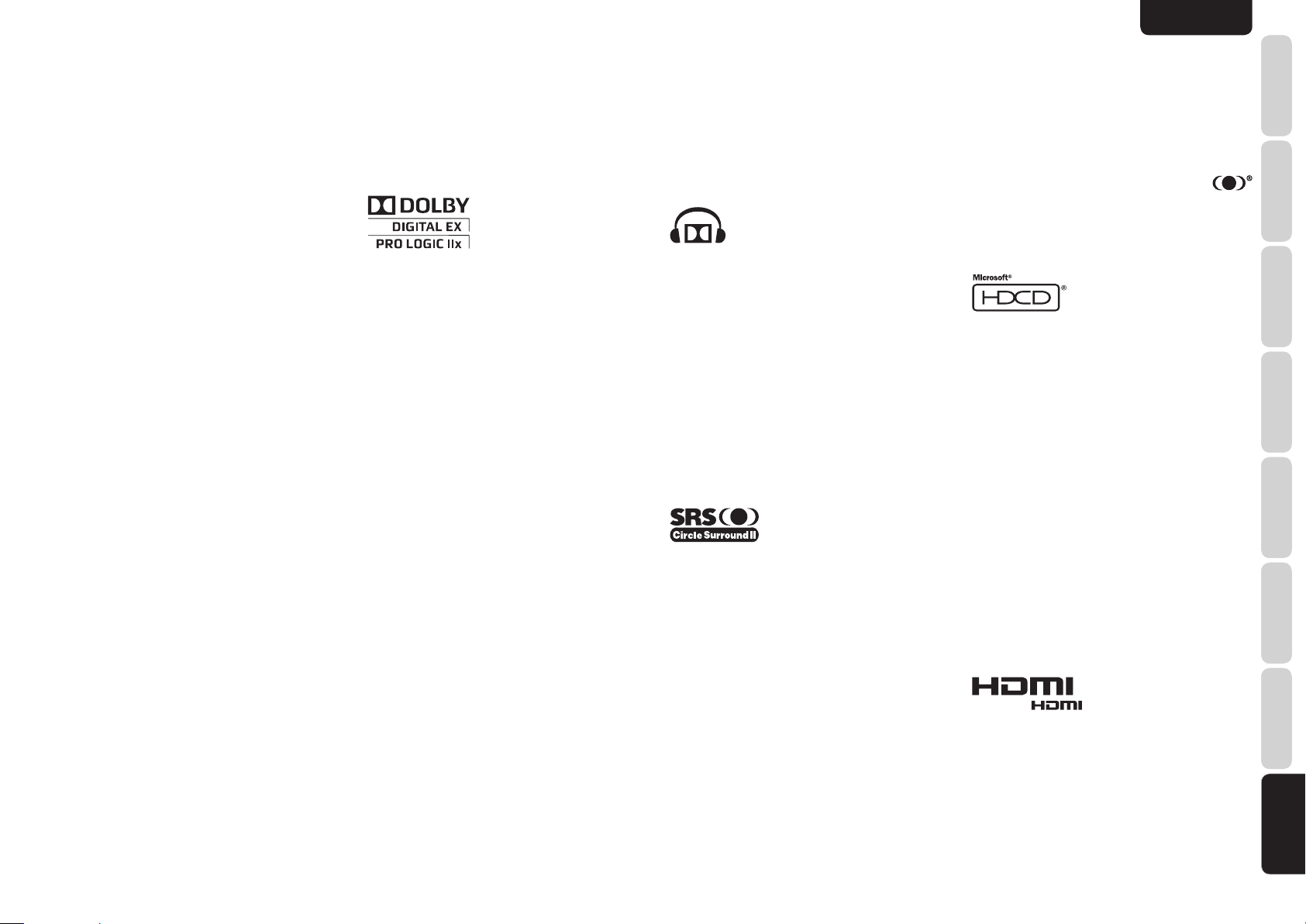
ENGLISH
•
Neo:6 technology allows various sound elements
within a channel or channels to be steered
separately, and in a way which follows naturally
from the original presentation.
•
Neo:6 offers a music mode to expand stereo nonmatrix
recordings into the fi ve- or six-channel layout, in a way
which does not diminish the subtlety and integrity of
the original stereo recording.
• dts Digital Surround ES
DTS-ES Extended Surround is a new multichannel
digital signal format developed by Digital Theater
Systems Inc. While offering high compatibility with
the conventional DTS Digital Surround format, DTSES Extended Surround greatly improves the 360degree surround impression and space expression
thanks to further expanded surround signals. This
format has been used professionally in movie
theaters since 1999.
In addition to the 5.1 surround channels (FL, FR, C,
SL, SR and LFE), DTS-ES Extended Surround also
offers the SB (Surround Back) channel for surround
playback with a total of 6.1 channels. DTS-ES
Extended Surround includes two signal formats with
different surround signal recording methods, as DTSES Discrete 6.1 and DTS-ES Matrix 6.1.
• dts Digital Surround 96/24
The stereo CD is a 16-bit medium with sampling at
44.1 kHz. Professional audio has been 20- or 24bit for some time, and there is increasing interest
in higher sampling rates both for recording and for
delivery into the home. Greater bit depths provide
extended dynamic range. Higher sampling rates
allow wider frequency response and the use of antialias and reconstruction fi lters with more favorable
aural characteristics.
DTS 96/24 allows for 5.1channel sound tracks to be
encoded at a rate of 96kHz/24bits on DVD-Video
titles.
When DVD-video appeared, it became possible to
deliver 24-bit, 96 kHz audio into the home, but only in
two channels, and with serious limitations on picture.
This capability has had little use.
DVD-audio allows 96/24 in six channels, but a
new player is needed, and only analog outputs are
provided, necessitating the use of the D/A converters
and analog electronics provided in the player.
DTS 96/24 offers the following:
1. Sound quality transparent to the original 96/24
master.
2.
Full backward compatibility with all existing
decoders. (Existing decoders will output a 48 kHz
signal)
3. No new player required: DTS 96/24 can be carried
on DVD-video, or in the video zone of DVD-audio,
accessible to all DVD players.
4. 96/24 5.1-channel sound with full-quality fullmotion video, for music programs and motion
picture soundtracks on DVD-video.
Dolby Digital identifi es the use of Dolby Digital audio
coding for such consumer formats as DVD and DTV.
As with fi lm sound, Dolby Digital can provide up
to fi ve full-range channels for left, center, and right
screen channels, independent left and right surround
channels, and a sixth (“.1”) channel for low-frequency
effects.
Dolby Surround Pro Logic II is an improved matrix
decoding technology that provides better spatiality
and directionality on Dolby Surround program
material; provides a convincing three-dimensional
soundfi eld on conventional stereo music recordings;
and is ideally suited to bring the surround experience
to automotive sound. While conventional surround
programming is fully compatible with Dolby Surround
Pro Logic II decoders, soundtracks will be able to be
encoded specifi cally to take full advantage of Pro
Logic II playback, including separate left and right
surround channels. (Such material is also compatible
with conventional Pro Logic decoders.)
Dolby Digital EX creates six full-bandwidth output
channels from 5.1-channel sources. This is done
using a matrix decoder that derives three surround
channels from the two in the original recording. For
best results, Dolby Digital EX should be used with
movies soundtracks recorded with Dolby Digital
Surround EX.
About Dolby Pro Logic IIx
Dolby Pro Logic IIx technology delivers a natural
and immersing 7.1-channel listening experience
to the home theater environment. A product of
Dolby’s expertise in surround sound and matrix
decoding technologies, Dolby Pro Logic IIx is a
complete surround sound solution that maximizes
the entertainment experience from stereo as well as
5.1-channel encoded sources.
Dolby Pro Logic IIx is fully compatible with Dolby
Surround Pro Logic technology and can optimally
decode the thousands of commercially available
Dolby Surround encoded video cassettes and
television programs with enhanced depth and
spatiality. It can also process any high-quality
stereo or Advanced Resolution 5.1-channel music
content into a seamless 6.1- or 7.1-channel listening
experience.
The Dolby Headphone technology provides a
surround sound listening experience over headphones.
When listening to multichannel content such as DVD
movies over headphones, the listening experience
is fundamentally different than listening to speakers.
Since the headphone speaker drivers are covering
the pinna of the ear, the listening experience differs
greatly from traditional speaker playback. Dolby
utilizes patented headphone perspective curves to
solve this problem and provides a non-fatiguing,
immersive, home theater listening experience. Dolby
Headphone also delivers exceptional 3D audio from
stereo material.
Manufactured under license from Dolby Laboratories.
“Dolby”, “Pro Logic”, and the double-D symbol are
trademarks of Dolby Laboratories.
Circle Surround II (CS-II ) is a powerful and versatile
multichannel technology. CS-II is designed to enable
up to 6.1 multichannel surround sound playback
from mono, stereo, CS encoded sources and other
matrix encoded sources. In all cases the decoder
extends it into 6 channels of surround audio and a
LFE/subwoofer signal. The CS-II decoder creates a
listening environment that places the listener “inside”
music performances and dramatically improves
both hi-fi audio conventional surround-encoded
video material. CS-II provides composite stereo rear
channels to greatly improve separation and image
positioning – adding a heightened sense of realism
to both audio and A/V productions.
CS-II is packed with other useful feature like dialog
clarity (SRS Dialog) for movies and cinema-like bass
enrichment (TruBass). CS-II can enable the dialog
to become clearer and more discernable in movies
and it enables the bass frequencies contained in
the original programming to more closely achieve
low frequencies – overcoming the low frequency
limitations of the speakers by full octave.
Circle Surround II, TruSurround, SRS and
symbol are trademarks of SRS Labs, Inc.
Circle Surround II, and TruSurround technology are
incorporated under license from SRS Labs, Inc.
HDCD® (High Defi nition Compatible Digital ®) is a
patented process for delivering on Compact Disc the
full richness and details of the original microphone
feed.
HDCD encoded CDs sound better because they are
encoded with 20-bits of real musical information as
compared to 16-bits for all other CDs.
HDCD overcomes the limitation of the 16-bit CD
format by using a sophisticated system to encode
the additional four bits onto the CD while remaining
completely compatible with the CD format.
When listening to HDCD recordings, you hear more
dynamic range, a focused 3-D sound stage, and
extremely natural vocal and musical timbre. With
HDCD, you get the body, depth and emotion of the
original performance not a fl at, digital imitation.
HDCD system manufactured under license from
Microsoft. This product is covered by one or more
of the following: In the United States 5,479,168
5,638,074 5,640,161 5,808,574 5,838,274 5,854,600
5,864,311 5,872,531 and in Australia 669,114 with
other patents pending.
HDMI, the and High-Defi nition Multimedia
Interface are trademarks or registered trademarks of
HDMI Licensing LLC.
FUNCTIONS
NAMES AND
BASIC
CONNECTIONS
BASIC OPERATION
ADVANCED
CONNECTIONS
SETUP
ADVANCED
OPERATION
TROUBLESHOOTING
OTHERS
OTHERS
41
Page 45

ENGLISH
NAMES AND
FUNCTIONS
TECHNICAL SPECIFICATIONS
FM TUNER SECTION
Frequency Range ................................ 87.5 – 108.0 MHz
Usable Sensitivity ............................ IHF 1.8 µV/16.4 dBf
Signal to Noise Ratio ................... Mono/Stereo 75/70 dB
Distortion ......................................Mono/Stereo 0.2/0.3 %
CONNECTIONS
Stereo Separation .........................................1 kHz 45 dB
BASIC
Alternate Channel Selectivity .................± 400 kHz 60 dB
Image Rejection .........................................98 MHz 70 dB
Tuner Output Level ...........1 kHz, ± 75 kHz Dev 800 mV
AM TUNER SECTION
Frequency Range ................................... 520 – 1710 kHz
BASIC OPERATION
Signal to Noise Ratio .............................................. 50 dB
Usable Sensitivity ..................................... Loop 400µV/m
Distortion ...................................400Hz, 30 % Mod. 0.5 %
Selectivity .................................................± 20 kHz 70 dB
AUDIO SECTION
Power Output (20 Hz – 20 kHz/THD=0.08%)
Front L&R ............................................8 ohms 80 W / Ch
CONNECTIONS
Center ..................................................8 ohms 80 W / Ch
ADVANCED
Surround L&R ......................................8 ohms 80 W / Ch
Surround Back L&R .............................8 ohms 80 W / Ch
Front L&R ..........................................6 ohms 105 W / Ch
Center ................................................6 ohms 105 W / Ch
Surround L&R ....................................6 ohms 105 W / Ch
Surround Back L&R ...........................6 ohms 105 W / Ch
Input Sensitivity/Impedance ............... 180 mV/ 47 Kohms
SETUP
Signal to Noise Ratio(Analog Input / Pur e Direct) .... 105 dB
Frequency Response
(Analog Input / Pure Direct)
...........................................8 Hz – 100 kHz (± 3 dB)
(Digital Input / 96 kHz PCM)
............................................ 8 Hz – 45 kHz (± 3 dB)
VIDEO
OPERATION
ADVANCED
Television Format ....................................................NTSC
Input Level/Impedance ........................... 1 Vp-p/75 ohms
Output Level/Impedance .........................1 Vp-p/75 ohms
Video Frequency Response ....... 5 Hz to 8 MHz (– 1 dB)
Video Frequency (Component)
S/N .......................................................................... 60 dB
TROUBLESHOOTING
GENERAL
Power Requirement .................................AC 120 V 60Hz
Power Consumption .............................................. 500 W
Weight ..................................................25.6 lbs (11.6 kg)
ACCESSORIES
Remote Controller .......................................................... 1
AAA-size batteries ........................................................ 2
FM Antenna ................................................................... 1
OTHERS
OTHERS
AM Loop Antenna .......................................................... 1
AC Power Cord .............................................................. 1
Microphone MC-10 ........................................................ 1
User Guide ..................................................................... 1
....5 Hz to 80 MHz (– 1 dB)
DIMENSIONS
17-5/16 ins. (440.0 mm)
SURR
DIRECT DISC 6.1 MTX 6.1 SPKR B EQ
SURROUND
ATT
DIGITAL
DIGITAL
LCR
LFE
AAC
PCM
SL S SR
DISP MULTI AUTO TUNED ST V – OFF NIGHT PEAK ANALOG
SLEEP
AUTO
Specifi cations subject to change without prior notice.
7/8 ins.
(22 mm)
15-5/16 ins. (388 mm)
13-3/4 ins. (348.5 mm)
3/4 ins.
(17.5 mm)
(146.5 mm)
5-13/16 ins.
9/16 ins.
(14 mm)
6-3/8 ins.
(160.5 mm)
CLEANING OF EQUIPMENT EXTERNAL
SURFACES
The exterior fi nish of your unit will last indefi nitely with
proper care and cleaning, Never use scouring pads,
steel wool, scourging powders or harsh chemical
agents (e.g., lye solution), alcohol, thinner, benzine,
insecticide or other volatile substances as these wil
mar the fi nish of the equipment. Likewise, never
use cloths containing chemical substances. If the
equipment get dirty, wipe the external surfaces with
a soft, lint-free cloth.
If the equipment becomes heavily soiled:
• dilute some washing up liquid in water, in a ratio of
one part detergent to six parts water.
• dip a soft, lint free in the solution and wring the it is
damp.
• wipe the equipment with the damp cloth.
• dry the equipment by wiping it with a dry cloth.
REPAIRS
Only the most competent and qualified service
technicians should be allowed to service the
factory-trained warranty station personnel have
the knowledge and special facilities needed for
repair and calibration of this precision equipment.
After the warranty period has expired, repairs will
be performed for a charge if the equipment can be
returned to normal operation.
In the event of diffi culty, refer to your dealer or write
directly to the nearest location to you that is listed on
the Marantz Authorized Service Station list. If writing,
please include the model and serial number of the
equipment together with a full description of what you
think is abnormal about the equipment’s behaviour.
42
Page 46

RC004SR SETUP CODES
TV
Acer ...................................................................................1141
Admiral ......................................................... 1002, 1009, 1089
Aiko ................................................................................... 1059
Aiwa ......................................................................... 1117, 1118
Akai ................................................................................... 1001
Amtron .............................................................................. 1023
Anam .................................................................................1113
Anam National .............................................. 1023, 1069, 1092
AOC .....................................................1003, 1024, 1049, 1127
Audiovox ........................................................................... 1023
Bell & Howell .......................................................... 1009, 1025
Benq ........................................................................1104, 1142
Broksonic .............................................1003, 1097, 1098, 1113
Celebrity ........................................................................... 1001
Citizen ........................................................... 1003, 1013, 1023
1026, 1059, 1063
Colortyme ............................................................... 1003, 1043
Contec ...............................................................................1113
Contec/Cony ................................................. 1023, 1045, 1047
Craig ....................................................1020, 1022, 1023, 1113
Crown ..................................................................... 1023, 1067
Curtis Mathes ............................................... 1003, 1013, 1025
1026, 1062, 1103, 1110
Daewoo .............................................. 1003, 1013, 1024, 1035
1036, 1059, 1084, 1101
Daytron ......................................................... 1003, 1013, 1016
Dimensia .................................................................. 1103, 1110
Dumont ..........................................................1003, 1010, 1153
Electroband ...................................................................... 1001
Electrohome ........................................1001, 1003, 1069, 1133
Emerson ....................................................... 1003, 1013, 1015
1020, 1021, 1022, 1023
1025, 1038, 1044, 1045
1048, 1055, 1061, 1094
1096, 1099, 1101, 1113
Envision ............................................................................ 1003
Fisher ...................................................1025, 1051, 1091, 1160
Fujitsu ..................................................1038, 1124, 1125, 1155
Funai .............................................................. 1023, 1038, 1113
Gateway ............................................................................1150
GE ..................................................... 1003, 1018, 1022, 1046
1054, 1069, 1085, 1103
1110, 1113, 1133, 1136, 1153
Goldstar ........................................................ 1003, 1013, 1024
1030, 1045, 1080
1100, 1112, 1154
Hallmark ........................................................................... 1003
Hisense ..............................................................................1116
Hitachi ................................................. 1003, 1012, 1031, 1032
1037, 1041, 1045, 1047
1065, 1068, 1082, 1088
1094, 1139, 1140, 1145, 1159
Infi nity ............................................................................... 1067
Janeil .................................................................................1134
JBL ................................................................................... 1067
JC Penney .................................................... 1003, 1013, 1018
1019, 1024, 1026
1046, 1047, 1054
1063, 1083, 1085
1100, 1103, 1110
1112, 1133, 1154
Jensen .............................................................................. 1003
JVC ............................................................... 1028, 1029, 1045
1047, 1050, 1060, 1065
Kawasho ................................................................. 1001, 1003
Kenwood ........................................................................... 1003
Kloss Novabeam .................................1023, 1056, 1057, 1134
KTV ............................................................... 1013, 1023, 1033
1034, 1073, 1099, 1113
LG ........................................................................... 1024, 1030
M.Wards ....................................................... 1002, 1009, 1038
Magnavox ..................................................... 1003, 1052, 1053
1056, 1057, 1063
1067, 1081, 1106
Marantz ................................................1003, 1031, 1067, 1122
Mitsubishi ...................................................... 1003, 1024, 1051
1115, 1122, 1133
Motorola .................................................................. 1014, 1069
NEC .......................................... 1003, 1012, 1024, 1043, 1069
NET-TV ....................................................................1137, 1150
Orion ....................................................................... 1020, 1096
Panasonic ..................................1017, 1067, 1069, 1095, 1111
Philips ..................................................1003, 1011, 1045, 1052
1054, 1056, 1057, 1058
1063, 1067, 1069, 1106
Pioneer ......................................................... 1003, 1018, 1037
1070, 1071, 1094
1145, 1147, 1149
Plasmsync .........................................................................1135
Portland .............................................. 1003, 1013, 1024, 1059
Price Club ......................................................................... 1026
Prism ................................................................................ 1018
Proscan .............................................. 1004, 1005, 1006, 1007
1008, 1085, 1103, 1110
Proton ..................................................................... 1003, 1045
Quasar ....................................... 1010, 1069, 1073, 1111, 1153
Radio Shack ................................................. 1003, 1013, 1015
1023, 1024, 1025, 1045
1100, 1103, 1110, 1113
RCA .............................................................. 1003, 1004, 1005
1006, 1007, 1008
1014, 1024, 1049, 1069
1075, 1079, 1085, 1087
1088, 1093, 1094, 1101
1103, 1110, 1113, 1153
Realistic .............................................. 1013, 1015, 1023, 1025
1045, 1100, 1103, 1110
Runco ......................................................................1010, 1153
Sampo ...............................................................................1150
Samsung ............................................ 1003, 1013, 1024, 1026
1040, 1045, 1062, 1078
1083, 1090, 1100, 11051114
1120, 1121, 1146, 1148, 1157
Sansui ................................................................................1119
Sanyo ................................................. 1003, 1025, 1051, 1072
1077, 1091, 1156, 1157, 1158
Sharp ............................................................ 1003, 1013, 1014
1015, 1045, 1055, 1064
1066, 1076, 1089, 1123
Signature .......................................................................... 1009
Sony ..............................................................1001, 1102, 1108
Soundesign ................................ 1003, 1023, 1038, 1063, 1113
Starlite .............................................................................. 1023
Supre-Macy .......................................................................1134
Sylvania ........................................................ 1003, 1039, 1042
1052, 1053, 1056, 1057
1063, 1067, 1089, 1151
Symphonic .................................................... 1023, 1039, 1044
Tandy ................................................................................ 1014
Tatung ............................................................................... 1069
Technics ............................................................................ 1018
Techwood ............................................................... 1003, 1018
Teknika ............................................... 1003, 1009, 1013, 1023
1024, 1026, 1038, 1045
1047, 1059, 1063, 1111, 1113
Telecaption ....................................................................... 1074
Toshiba ......................................................... 1003, 1019, 1025
1026, 1042, 1074, 1098
1107, 1111, 1135, 1136
Totevision .......................................................................... 1013
Universal ................................................................. 1046, 1054
Video Concepts .................................................................1113
Viewsonic ......................................................1006, 1022, 1109
1128, 1129, 1130, 1131
1138, 1143, 1145, 1150
Wards ........................................................... 1003, 1009, 1015
1024, 1038, 1044, 1046
1052, 1054, 1056, 1057
1067, 1086, 1103, 1110
White Westinghouse ................................................1001, 1101
i
Yamaha .................................................................. 1003, 1024
Zenith ............................................................ 1003, 1009, 1010
1132, 1144, 1153
CD
AIWA ............................................................. 3001, 3002, 3003
AKAI ............................................................. 3004, 3005, 3006
AUDIO ............................................................................. 3007
AUDIO LABS .................................................................... 3008
CALIFORNIA .................................................................... 3008
CARVER ........................................................3010, 3011, 3009
CASIO .................................................................... 3012, 3020
CURTIS .................................................................. 3020, 3012
DENON ............................................................................. 3013
EMERSON ....................................................................... 3014
FISHER .....................................3011, 3015, 3016, 3017, 3018
GE .................................................................................... 3019
GENEXXA .................................................... 3014, 3021, 3020
HARMON ...................................................... 3022, 3023, 3051
HITACHI ........................................................................... 3020
INKEL ............................................................................... 3024
JC PENNEY ................................................. 3012, 3020, 3025
JVC ......................................................................... 3026, 3027
KARDON ...................................................... 3022, 3051, 3023
KENWOOD ......................................... 3028, 3029, 3030, 3031
3032, 3033
KRELL .............................................................................. 3010
LUXMAN ............................................. 3035, 3036, 3037, 3038
LX I ............................................................... 3012, 3020, 3014
MAGNAVOX ................................................. 3010, 3039, 3040
MARANTZ .......................................... 3010, 3041, 3042, 3043
MATHES ................................................................. 3012, 3020
MCS ........................................................................ 3012, 3020
MGA .................................................................................. 3023
MISSION .......................................................................... 3010
MITSUBISHI ........................................................... 3023, 3044
NAD ........................................................................ 3034, 3045
NAKAMICHI .................................................. 3046, 3047, 3048
NEC MCS ......................................................................... 3025
NIKKO .................................................................... 3007, 3016
ONKYO ............................................... 3049, 3050, 3051, 3052
3055, 3102, 3103
OPTIMUS ..................................3011, 3014, 3020, 3028, 3053
3054, 3056, 3057, 3058, 3059
PANASONIC ................................................. 3008, 3060, 3061
PHILIPS .............................................. 3009, 3010, 3010, 3040
PIONEER ................................. 3020, 3021, 3062, 3063, 3064
QUASAR .......................................................................... 3008
RCA ...........................................3011, 3014, 3065, 3066, 3067
3068, 3069
Page 47

REALISTIC ..........................................3011, 3014, 3020, 3042
3054, 3057
ROTEL .............................................................................. 3010
RS ORIGINAL .................................................................. 3070
SAE ........................................................................ 3010, 3083
SAMSUNG ....................................................................... 3071
SANSUI .............................................. 3014, 3068, 3072, 3073
SANYO ......................................3011, 3018, 3074, 3075, 3076
SCOTT ............................................................................. 3014
SEARS ..................................... 3012, 3014, 3020, 3028, 3042
SHARP ......................................................... 3028, 3042, 3077
SHERWOOD ............................ 3042, 3056, 3070, 3078, 3024
SHURE ............................................................................. 3025
SONY ............................. 3039, 3079, 3080, 3081, 3082, 3097
3098, 3099, 3100, 3101
SYLVANIA ......................................................................... 3010
SYMPHONIC .................................................................... 3083
TEAC ........................................ 3016, 3042, 3057, 3083, 3084
3085, 3086
TECHNICA ............................... 3007, 3008, 3061, 3087, 3088
THETA DIGITAL ................................................................ 3040
TOSHIBA .......................................................................... 3045
VICTOR ............................................................................ 3026
YAMAHA ................................... 3007, 3089, 3090, 3091, 3092
ZENITH ..................................... 3016, 3093, 3094, 3095, 3096
DVD
Aiwa ........................................................................ 2036, 2037
Apex ............................... 2012, 2017, 2018, 2019, 2021, 2034
BOSE ............................................................ 2038, 2039, 2063
Denon ..................................................................... 2047, 2048
Funai ................................................................................. 2049
GE ...................................................... 2009, 2020, 2029, 2033
Harman Kardon ................................................................ 2061
Hitachi ........................................................... 2008, 2012, 2031
JVC ............................................................... 2006, 2010, 2040
2041, 2042, 2043
Kenwood ................................................................. 2053, 2054
Koss .................................................................................. 2058
Magnavox ............................................2007, 2011, 2023, 2025
Marantz ............................................................................. 2025
Marantz (Blu-ray) .............................................................. 2064
Mitsubishi .................................................................2011, 2015
Onkyo ............................................................................... 2062
Oritron ..................................................................... 2009, 2030
Panasonic ........................................... 2003, 2015, 2016, 2055
Philips ............................................................2007, 2011, 2058
Pioneer ......................................................... 2002, 2014, 2056
Proscan ........................................................ 2009, 2020, 2032
RCA .......................................... 2005, 2009, 2020, 2035, 2057
Sampo .............................................................................. 2041
Samsung .................................. 2008, 2012, 2022, 2024, 2027
Sanyo ..................................................................... 2050, 2052
Sharp ...................................................................... 2044, 2045
Sherwood ......................................................................... 2051
Sony ............................................................. 2001, 2013, 2059
Toshiba ............................................... 2004, 2008, 2026, 2028
Yamaha .................................................................. 2046, 2060
Zenith ................................................................................ 2010
DSS
Alphastar .......................................................................... 4027
Amstrad ........................................................ 4046, 4047, 4050
Atsky ................................................................................. 4048
B Sky B ......................................................... 4021, 4045, 4046
Chaparral .......................................................................... 4039
DIRECTV ...................................................... 4001, 4016, 4044
DISH Network ................................................................... 4030
Drake ................................................................................ 4026
Echostar ................................... 4007, 4017, 4018, 4019, 4020
4062, 4063, 4064
Eurosky ................................................................... 4047, 4056
Express Vu ....................................................................... 4017
Foxtel ................................................................................ 4051
Freesat ............................................................................. 4056
Fujitsu ............................................................................... 4025
GE ................................................................ 4002, 4008, 4009
General Instruments ............................................... 4036, 4037
Gradiente ................................................................ 4044, 4057
Hitachi ..................................................................... 4001, 4015
Hughes ................................................................... 4001, 4016
Humax ...................................... 4049, 4050, 4051, 4052, 4053
Janeil ................................................................................ 4025
JVC ................................................................................... 4017
Mitsubishi .......................................................................... 4001
Nokia .................................................. 4058, 4059, 4060, 4061
Optima .............................................................................. 4048
Panasonic ............................................................... 4004, 4010
Philips ................................................. 4031, 4035, 4044, 4057
Proscan ...............................................4002, 4008, 4009, 4011
Radio Shack ........................................................... 4036, 4037
RCA .................................................... 4002, 4008, 4009, 4029
Realistic ............................................................................ 4040
Rural Cable ....................................................................... 4036
Samsung .............. 4022, 4027, 4042, 4043, 4050, 4054, 4055
Schneider ............................................................... 4041, 4043
SKY .............................................................. 4044, 4045, 4057
Skyplus ............................................................................. 4048
Skysat ........................................................... 4041, 4047, 4056
Sony ............................... 4003, 4012, 4014, 4065, 4066, 4067
Star Choice ....................................................................... 4032
Star Trak ........................................................................... 4024
STS ................................................................................... 4038
SuperDish ......................................................................... 4028
Teac .................................................................................. 4049
Thomson ................................................................. 4046, 4056
Toshiba ................................................................... 4001, 4034
Uniden .......................................................... 4005, 4006, 4013
Universum ........................................................................ 4056
Video Pall ......................................................................... 4025
Zenith ............................................................ 4023, 4025, 4033
ii
Page 48

www.marantz.com
You can find your nearest authorized distributor or dealer on our website.
is a registered trademark.
06/2008 541110122025M mzh-dPrinted in China
