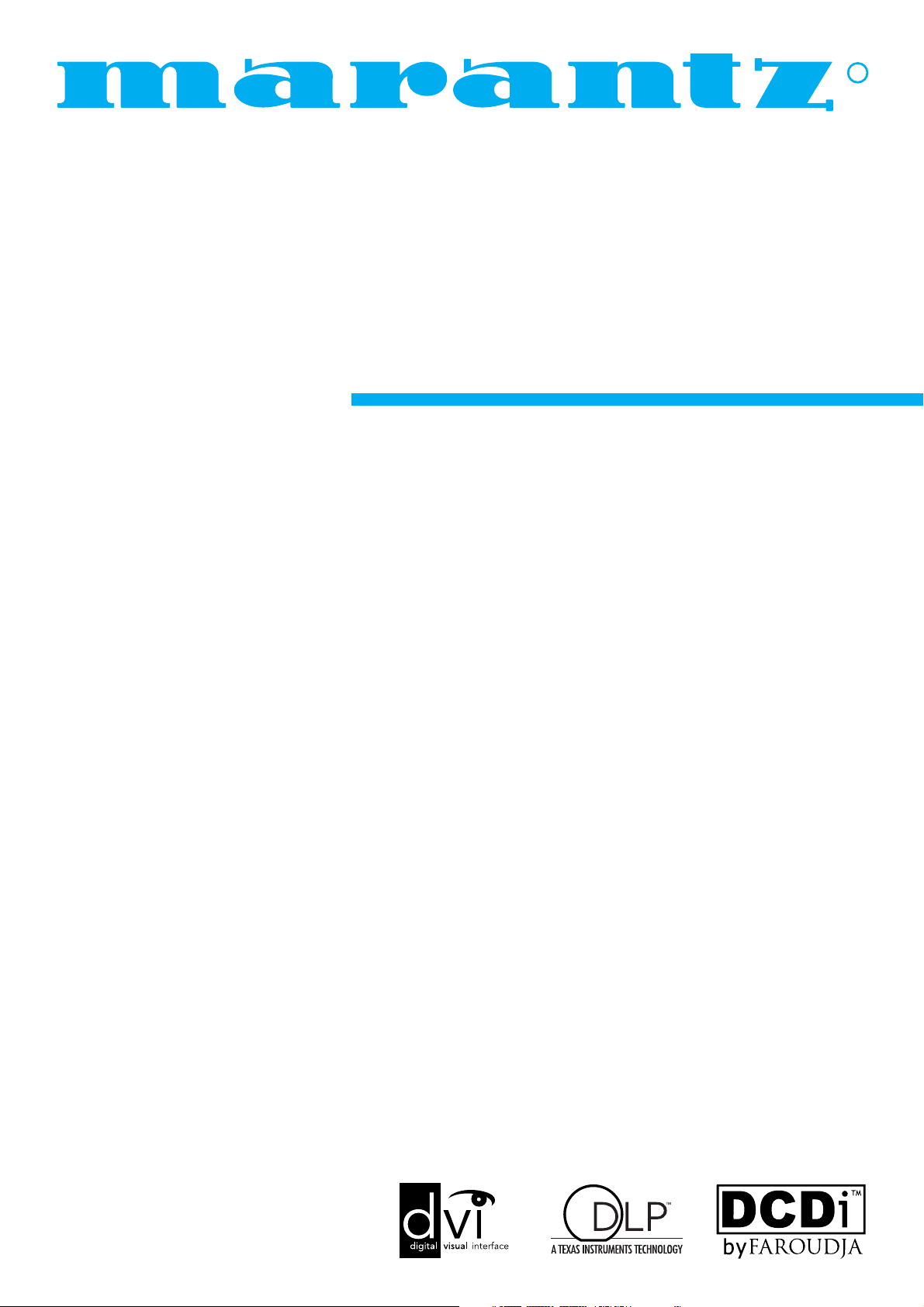
Model VP-12S3/VP-12S3L User Guide
DLP
TM
Projector
R
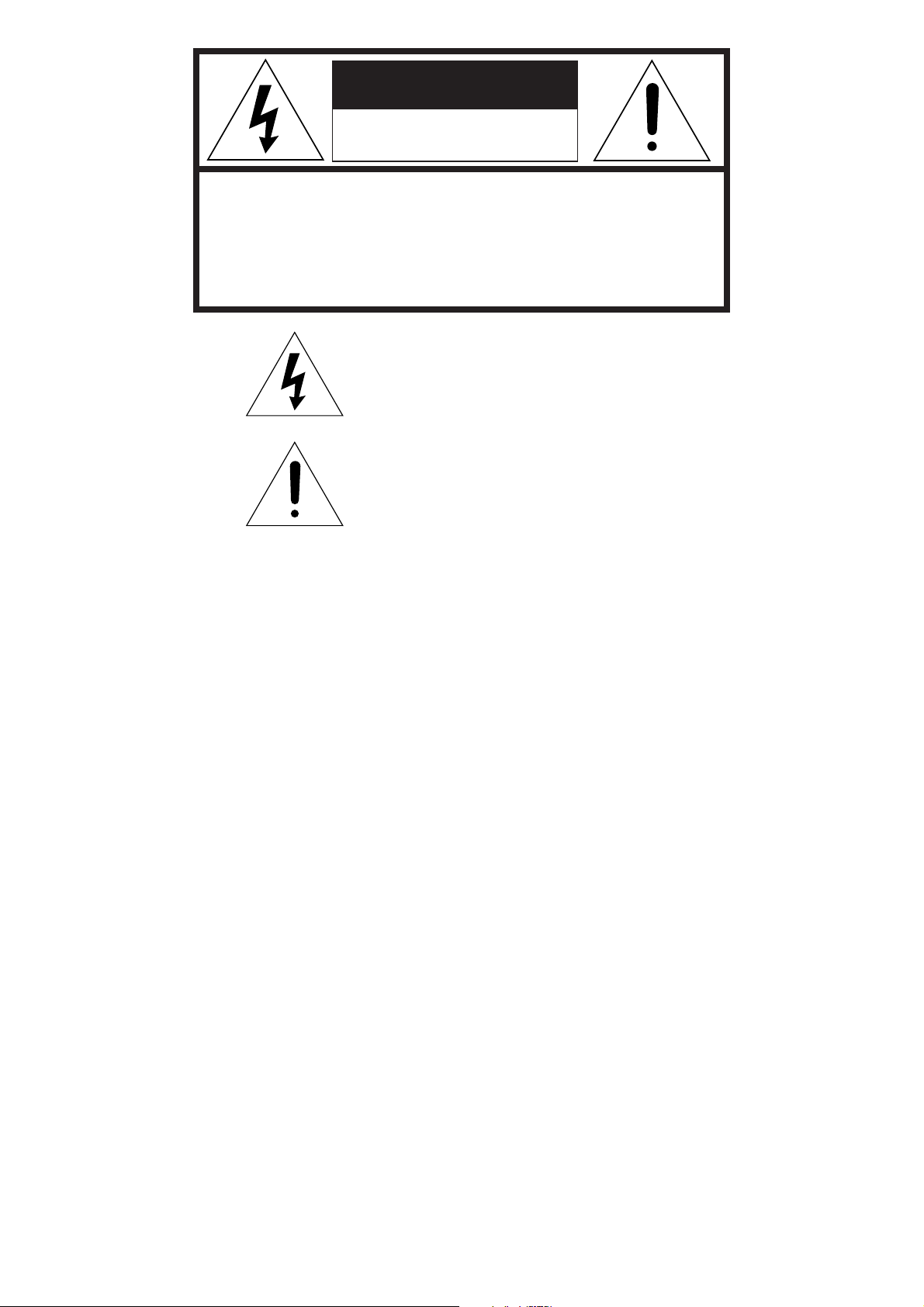
The lightning flash with arrowhead symbol
within an equilateral triangle is intended to alert
the user to the presence of uninsulated
“dangerous voltage” within the product’s
enclosure that may be of sufficient magnitude
to constitute a risk of electric shock to persons.
The exclamation point within an equilateral
triangle is intended to alert the user to the
presence of important operating and
maintenance (servicing) instructions in the
literature accompanying the product.
CAUTION
RISK OF ELECTRIC SHOCK
DO NOT OPEN
CAUTION: TO REDUCE THE RISK OF ELECTRIC SHOCK,
DO NOT REMOVE COVER (OR BACK)
NO USER-SERVICEABLE PARTS INSIDE
REFER SERVICING TO QUALIFIED SERVICE PERSONNEL
WARNING
TO REDUCE THE RISK OF FIRE OR ELECTRIC SHOCK,
DO NOT EXPOSE THIS PRODUCT TO RAIN OR MOISTURE.
CAUTION: TO PREVENT ELECTRIC SHOCK, MATCH WIDE
BLADE OF PLUG TO WIDE SLOT, FULLY INSERT.
ATTENTION: POUR ÉVITER LES CHOCS ÉLECTRIQUES,
INTRODUIRE LA LAME LA PLUS LARGE DE LA FICHE DANS LA
BORNE CORRESPONDANTE DE LA PRISE ET POUSSER
JUSQU’AU FOND.
For the customers in the USA:
This equipment has been tested and found to comply with the
limits for a Class B digital device, pursuant to Part 15 of the
FCC Rules. These limits are designed to provide reasonable
protection against harmful interference in a residential
installation. This equipment generates, uses and can radiate
radio frequency energy and, if not installed and used in
accordance with the instructions, may cause harmful
interference to radio communications. However, there is no
guarantee that interference will not occur in a particular
installation. If this equipment does cause harmful interference
to radio or television reception, which can be determined by
tuning the equipment off and on, the user is encouraged to try
to correct the interference by one or more of the following
measures:
- Reorient or relocate the receiving antenna.
- Increase the separation between the equipment and
receiver.
- Connect the equipment into an outlet on a circuit different
from that to which the receiver is connected.
- Consult the dealer or an experienced radio/TV technician
for help.
NOTE:
Changes or modifications not expressly approved by the party
responsible for compliance could void the user’s authority to
operate the equipment.
For the customers in Canada:
This Class B digital apparatus meets all requirements of the
Canadian Interference-Causing Equipment regulations.
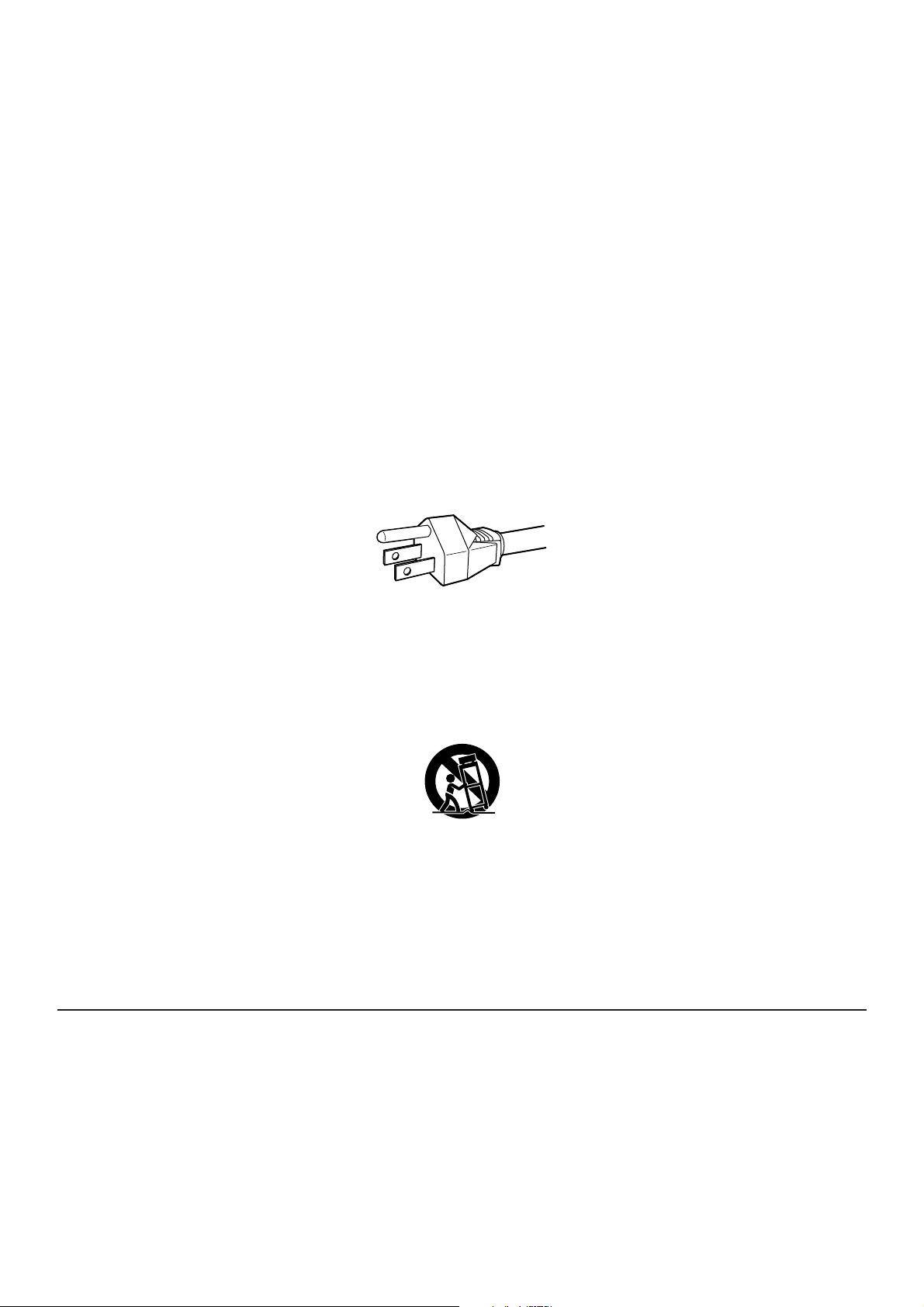
IMPORTANT SAFETY
INSTRUCTIONS
READ BEFORE OPERATING EQUIPMENT
This product was designed and manufactured to meet strict quality and safety standards. There are, however, some installation and operation
precautions which you should be particularly aware of.
1. Read these instructions - All the safety and operating instructions should be read before the product is operated.
2. Keep these instructions - The safety and operating instructions should be kept for future reference.
3. Heed all warnings - All warnings on the product and in the operating instructions should be adhered to.
4. Follow all instructions - All operating and use instructions should be followed.
5. Do not use this apparatus near water - Do not use this product near water-for example, near a bath tub, wash bowl, kitchen sink, or laundry tub,
in a wet basement, or near a swimming pool, and the like.
6. Clean only with dry cloth - Unplug this product from the wall outlet before cleaning. Do not use liquid cleaners or aerosol cleaners. Use a dry
cloth for cleaning.
7. Do not block any ventilation openings. Install in accordance with the manufacture's instructions.
8. Do not install near any heat sources such as radiators, heat registers, stoves, or other apparatus (including amplifiers) that produce heat.
9. Do not defeat the safety purpose of the polarized or grounding-type plug. A polarized plug has two blades with one wider than the other. A
grounding type plug has two blades and a third grounding prong. The wide blade or the third prong are provided for your safety. If the provided plug
does not fit into your outlet, consult an electrician for replacement of the obsolete outlet.
AC GROUNDING-TYPE PLUG
10. Protect the power cord from being walked on or pinched particularly at plugs, convenience receptacles, and the point where they exit from the
apparatus.
11. Only use attachments/accessories specified by the manufacturer.
12. Use only with the cart, stand, tripod, bracket, or table specified by the manufacturer, or sold with the apparatus. When a cart is used, use
caution when moving the cart/apparatus combination to avoid injury from tip-over.
13. Unplug this apparatus during lightning storms or when unused for long periods of time.
14. Refer all servicing to qualified service personnel. Servicing is required when the apparatus has been damaged in any way, such as powersupply cord or plug is damaged, liquid has been spilled or objects have fallen into the apparatus, the apparatus has been exposed to rain or
moisture, does not operate normally, or has been dropped.
15. This product should not be placed in a built-in installation such as a bookcase or rack unless proper ventilation is provided or the manufacturer's
instructions have been adhered to.
16. To prevent fire or shock hazard, do not place objects filled with liquids, such as vases, on the apparatus.
This Class B digital apparatus complies with Canadian ICES-003.
Cet appareil numérique de la Classe B est conforme à la norme NMB-003 du Canada.
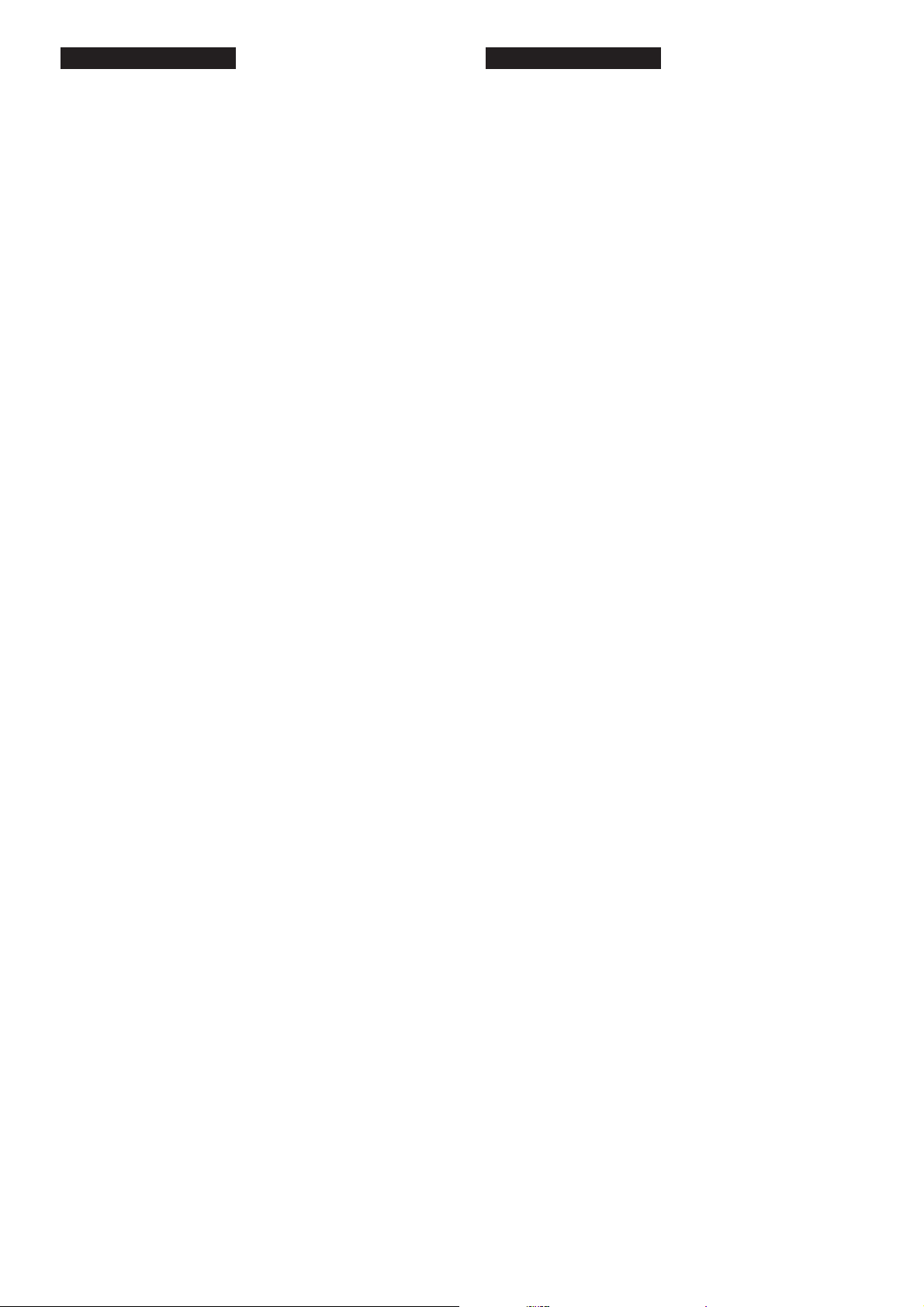
Lamp Handing Precautions
DANGER
This SHP uses a high voltage glass mercury vapor lamp. The lamp
can break or fail to light if handled wrongly during replacement or
because of the projector’s surrounding temperature.
Lamp life also varies according to the lamp with some even breaking
or failing to light as soon as they are used the first time. If the lamp
breaks, glass fragments may be scattered inside the lamp unit and
projector, and gas inside the lamp bulb that contains mercury vapor
may be emitted from the projector’s vent.
Before use, carefully read the projector user guide and the lamp
replacement instructions. Remember to handle the lamp with care. In
the event of serious trouble, call for Marantz authorized dealer.
• Do not look directly into the lamp with bare eyes while lit. The
bright light can cause sore eyes and impair vision.
• Do not directly expose skin to the light of the lamp. Direct
exposure can inflame the skin.
• Do not drop, impact, subject to excessive force or otherwise
damage the lamp.
• Replacing the lamp runs the risk of burns and electric shock,
therefore shut OFF power supply, unplug the AC power cord
from AC power outlet and wait at least 60 minutes for the lamp to
cool down before attempting to replace it.
• If the lamp breaks, unplug the AC power cord from AC power
outlet and call for Marantz authorized dealer to replace it. Do not
replace the lamp yourself or clean up broken glass inside the
projector as this can result in cuts and burns to you or damages
inside the projector.
• If the projector is hung from a ceiling or installed in a high place,
it is extremely dangerous to replace the lamp. In this case, do not
replace or handle the damaged lamp yourself.
CAUTION
• The chance of the lamp breaking is high after extended use. It is
recommended to replace the lamp when near the end of its
designed life. Do not use a lamp beyond the maximum lighting
time.
• Use only Marantz original lamp units. Check the model code of
the lamp unit matches that in the user guide.
• Before replacing the lamp, read carefully “Lamp Unit
Replacement” in the user guide. Replace the lamp as explained
therein.
• Entrust disposal of a used lamp to a licensed industrial waste
handler or return it to the place of purchase. Do not break the
lamp or discard with general waste.
• If the lamp breaks, leave the area immediately and stay away for
at least 30 minutes, and ventilate the room so as not to inhale the
mercury vapor.
• If you inhale the mercury vapor, see a physician immediately and
follow his instructions.
Précautions à prendre pour la
manipulation de la lampe
DANGER
Ce SHP utilise une lampe à vapeur de mercure en verre à haute
tension. Cette lampe peut se casser ou ne pas s'allumer si elle est
manipulée incorrectement pendant son remplacement ou du fait de
la température ambiante du projecteur.
La durée de service d'une lampe varie aussi en fonction de la lampe,
certaines se cassant ou ne s'allumant pas aussitôt qu'elles sont
utilisées pour la première fois. Si la lampe se casse, des fragments
de verre peuvent se répandre à l'intérieur de l'unité lampe et du
projecteur, et le gaz à l'intérieur de l'ampoule de la lampe qui contient
de la vapeur de mercure peut être émis par l'orifice du projecteur.
Avant utilisation, lisez attentivement le guide de l'utilisateur du
projecteur et les instructions de remplacement de la lampe. Pensez à
manipuler la lampe avec précautions. En cas de problème sérieux,
contactez un distributeur agréé Marantz.
• Ne regardez pas directement la lampe sans protection pour les
yeux pendant qu'elle est allumée. Sa lumière brillante peut faire
mal aux yeux et affaiblir la vue.
• N'exposez pas directement la peau à la lumière de la lampe. Une
exposition directe peut provoquer une inflammation de la peau.
• Ne laissez pas tomber la lampe, ne la heurtez pas, ne la soumettez
pas à une force excessive ni ne l'endommager.
• Le remplacement de la lampe fait courir un risque de brûlure et de
choc électrique ; il faut donc couper l'alimentation électrique,
débrancher le cordon d'alimentation secteur de la prise secteur et
attendre au moins 60 minutes que la lampe refroidisse avant
d'essayer de la remplacer.
• Si la lampe se casse, débranchez le cordon d'alimentation
secteur de la prise secteur et contactez un distributeur agréé
Marantz pour qu'il la remplace. Ne remplacez pas la lampe vousmême ni ne nettoyez le verre brisé à l'intérieur du projecteur car
vous pourriez vous couper et vous brûler ou endommager
l'intérieur du projecteur.
• Si le projecteur est accroché au plafond ou installé dans un
endroit en hauteur, il est extrêmement dangereux de remplacer
la lampe. Dans ce cas, ne remplacez ni ne manipulez vousmême la lampe endommagée.
ATTENTION
• Le risque que la lampe se casse est élevé après une utilisation
prolongée. Il est recommandé de remplacer la lampe lorsqu'elle
approche de sa durée de service spécifiée. N'utilisez pas une
lampe au-delà du temps d'éclairage maximum.
• N'utilisez que des unités lampes d'origine Marantz. Vérifiez que le
code de modèle de l'unité lampe correspond à celui indiqué dans
le guide de l'utilisateur.
• Avant de remplacer la lampe, lisez attentivement "Remplacement
de l'unité lampe" dans le guide de l'utilisateur. Remplacez la
lampe conformément aux explications de cette section.
• Confiez la mise au rebut d'une lampe usée à un service de
déchets industriels licencié ou retournez-la où vous l'avez
achetée. Ne cassez pas la lampe ni ne la jetez avec les ordures
ménagères.
• Si la lampe se casse, sortez immédiatement de la zone pendant
au moins 30 minutes, et aérez la pièce afin de ne pas inhaler la
vapeur de mercure.
• Si vous inhalez de la vapeur de mercure, consultez
immédiatement un médecin et suivez ses instructions.
FRANÇAISENGLISH
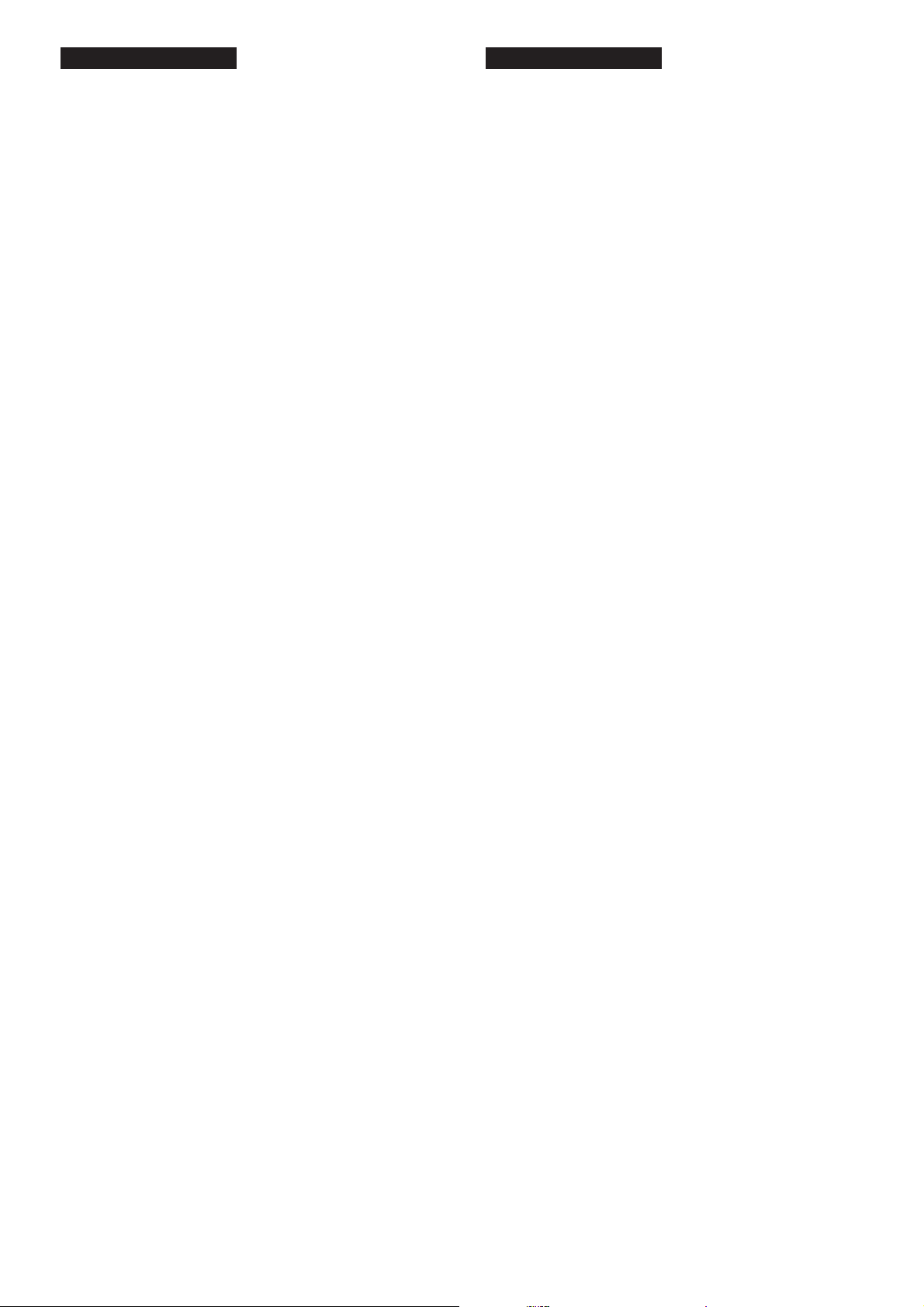
Precauciones para la manipulación
de la lámpara
PELIGRO
Esta lámpara SHP de vidrio y de alto voltaje contiene vapor de
mercurio. La lámpara puede romperse o no encenderse si es
manipulada incorrectamente durante el recambio o debido a la
temperatura ambiente del proyector.
La vida útil también varía según las lámparas, algunas de las cuales
se rompen o no se encienden al cabo del primer uso. Si la lámpara
se rompe, los fragmentos de cristal se pueden desparramar por el
interior de la unidad de la lámpara y del proyector, y el gas con vapor
de mercurio contenido en la bombilla se puede escapar a través del
sistema de ventilación del proyector.
Antes de usar el aparato, lea con cuidado la guía de usuario del
proyector y las instrucciones de recambio de la lámpara. No olvide
manipular con cuidado la lámpara. En caso de producirse problemas
serios, avise a un distribuidor autorizado de Marantz.
• No mire directamente a la lámpara sin protección en los ojos
cuando ésta esté encendida. La luz brillante puede irritar los ojos
e impedir la visión.
• No exponga directamente la piel a la luz de la lámpara. La
exposición directa puede inflamar la piel.
• No deje caer la lámpara, ni la golpee, ni la someta a presiones
excesivas, ya que de lo contrario la lámpara se daña.
• El recambio de la lámpara entraña el riesgo de quemaduras y
descargas eléctricas, y por lo tanto, deberá apagar el aparato,
desenchufar el cable de alimentación del tomacorriente de CA, y
esperar al menos 60 minutos a que la lámpara se enfríe antes de
intentar recambiarla.
• Si la lámpara se rompe, desenchufe el cable de alimentación de
CA y avise a un distribuidor autorizado de Marantz para
recambiarla. No recambie la lámpara usted mismo ni limpie los
cristales rotos en el interior del proyector, pues podría sufrir cortes
y quemaduras y ocasionar daños en el interior del proyector.
• Si el proyector cuelga del techo o está instalado en un lugar
elevado, el recambio de la lámpara es extremadamente peligroso.
En tal caso, no recambie ni manipule usted mismo la lámpara
dañada.
PRECAUCIÓN
• La probabilidad de que la lámpara se rompa es alta después de
un uso prolongado. Se recomienda recambiar la lámpara cerca
de la fecha de expiración de su vida útil prevista. No utilice una
lámpara más tiempo del máximo de iluminación previsto.
• Utilice sólo lámparas originales de Marantz. Compruebe que el
código del modelo de la lámpara coincide con el de la guía de
usuario.
• Antes de recambiar la lámpara, lea atentamente la sección
“Recambio de la lámpara” en la guía de usuario. Recambie la
lámpara tal y como viene allí explicado.
• Confíe el desecho de la lámpara usada a un manipulador
autorizado de desechos industriales o devuélvala al lugar donde
la compró. No rompa la lámpara ni la deseche en la basura
normal.
• Si la lámpara se rompe, abandone la zona inmediatamente y
permanezca alejado durante al menos 30 minutos, ventilando la
habitación con objeto de no inhalar el vapor de mercurio.
• Si inhala vapor de mercurio, consulte inmediatamente a su
médico y siga sus instrucciones.
Precauções para o manuseio da
lâmpada
CUIDADO
Esta lâmpada SHP é uma lâmpada feita de vidro que contém vapor
de mercúrio a alta pressão. A lâmpada pode quebrar ou não acender
caso seja manuseada incorrectamente durante a substituição ou
devido à temperatura ambiente onde se encontra o projector.
A vida útil da lâmpada também varia conforme a lâmpada, com
casos de quebra ou falha em acender na primeira vez que a
lâmpada é utilizada. Se a lâmpada quebrar, estilhaços de vidro
podem cair dentro do compartimento da lâmpada e do projector, e o
gás de dentro da lâmpada que contém vapor de mercúrio poderá ser
emitido através da saída do projector.
Antes de o utilizar, leia cuidadosamente o guia do utilizador do
projector bem como as instruções para substituição da lâmpada.
Lembre-se de manusear a lâmpada com cuidado. No caso de
problemas, entre em contacto com o representante autorizado da
Marantz.
• Não olhar directamente na lâmpada acesa sem protecção
ocular. A luz forte pode causar irritação nos olhos ou prejudicar a
visão.
• Não expor a pele directamente à luz da lâmpada. Exposição
directa pode causar inflamação na pele.
• Não derrubar, bater, nem usar força excessiva, pois pode danificar
a lâmpada.
• Devido ao risco de queimaduras e choque eléctrico ao substituir a
lâmpada, desligue a alimentação, desligue o cabo de alimentação
da tomada de CA e espere pelo menos 60 minutos para arrefecer
antes de substituir a lâmpada.
• Se a lâmpada quebrar, desligue o cabo de alimentação de CA
da tomada e entre em contacto com o representante autorizado
da Marantz para que faça a substituição. Não tente fazer a
substituição nem limpar os estilhaços de vidro de dentro do
projector, pois pode resultar em cortes e queimaduras ou ainda
danos ao projector.
• Se o projector estiver instalado no teto ou qualquer lugar alto, é
extremamente perigoso substituir a lâmpada. Nesse caso, não
tente fazer a substituição nem manusear o lâmpada danificada.
AVISO
• A probabilidade da lâmpada quebrar aumenta depois de um
longo período de utilização. É recomendável substituir a
lâmpada quando a vida útil da mesma estiver próxima do fim.
Não utilizar a lâmpada além do tempo máximo determinado.
• Utilizar apenas lâmpadas genuínas Marantz. Confirme que o
código do modelo da lâmpada corresponde com o listado no guia
do utilizador.
• Antes de substituir a lâmpada, leia cuidadosamente a secção
“Substituição da lâmpada” no guia do utilizador. Substitua a
lâmpada de acordo com as instruções dadas.
• Para jogar uma lâmpada usada, solicite os serviços de uma
companhia autorizada a colectar lixo industrial ou devolva a
lâmpada na loja onde a adquiriu. Não quebrar a lâmpada nem
jogá-la com o lixo comum.
• Se a lâmpada quebrar, saia da sala imediatamente, ventile o
ambiente para evitar inalar o vapor de mercúrio e não retorne por
pelo menos 30 minutos.
• Se inalar o vapor de mercúrio, consulte um médico imediatamente
e siga as suas instruções.
PORTUGUÊSESPAÑOL
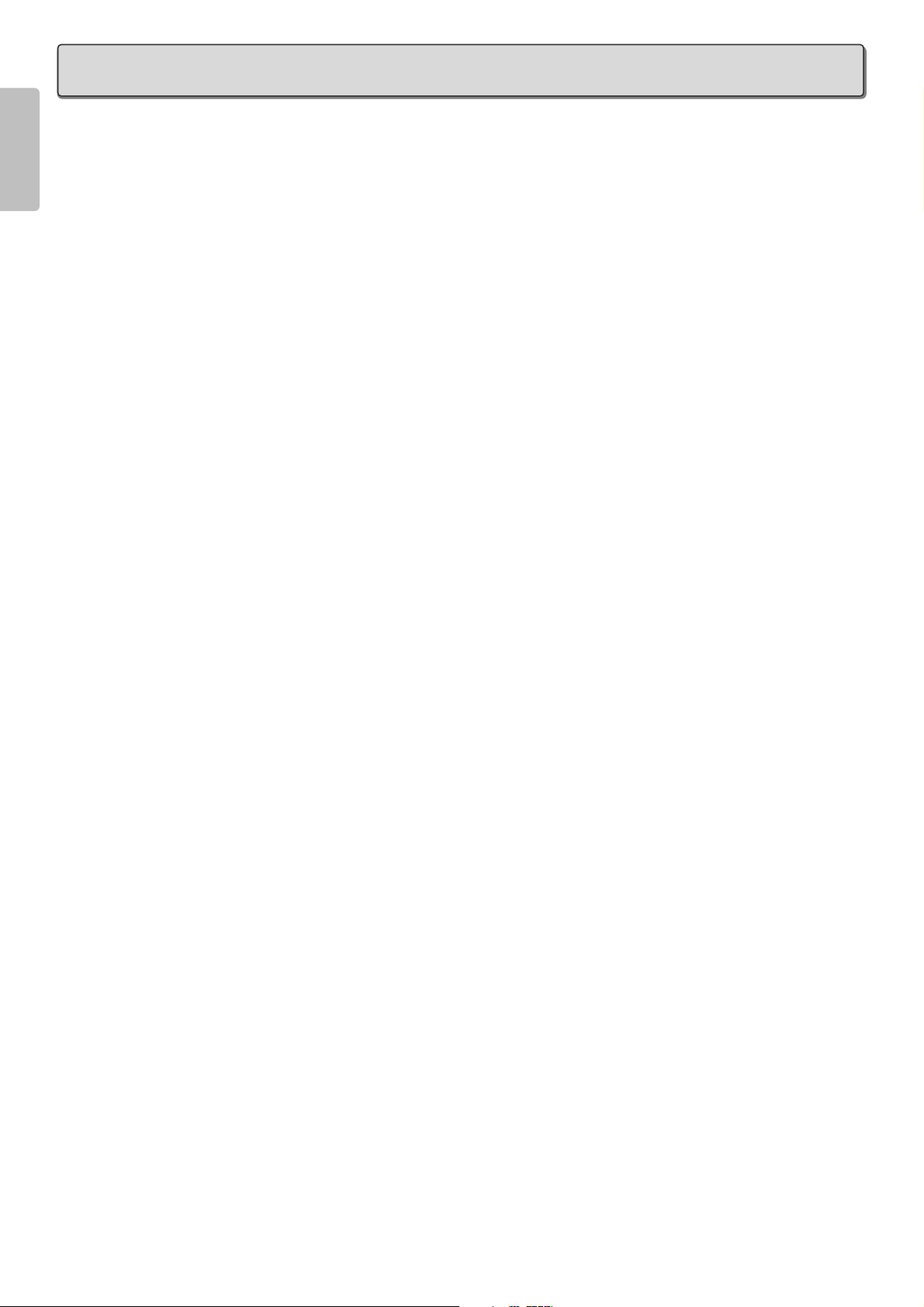
ENGLISH
TABLE OF CONTENTS
IMPORTANT SAFEGUARDS....................................................................................................1
Caution:Concerning the Lamp Replacement ........................................................................................1
Caution:Concerning the Lamp Unit .......................................................................................................1
Caution:Concerning the Setup of the Projector.....................................................................................1
Notes on Operation ...............................................................................................................................1
FEATURES ................................................................................................................................2
ACCESSORIES .........................................................................................................................3
PROJECTOR LAYOUT AND FUNCTIONAL OVERVIEW........................................................4
Front and Top View ...............................................................................................................................4
Rear and Terminals View ......................................................................................................................5
Bottom View ..........................................................................................................................................5
Remote Controller .................................................................................................................................6
Remote Controller Operational Range ..................................................................................................7
Preparing the Remote Controller...........................................................................................................7
CONNECTION ...........................................................................................................................8
Connection with AC Power Supply........................................................................................................8
Connection with Video Equipments.......................................................................................................8
Connection with a HD-Video, Satellite, Cable Tuner or PC ..................................................................9
Advanced Connection ...........................................................................................................................9
INITIAL SETTING ....................................................................................................................10
Turning on the Power ..........................................................................................................................10
Zooming and Focusing........................................................................................................................10
Adjusting the Image Position...............................................................................................................10
Adjusting the Height ............................................................................................................................11
Detail Focusing....................................................................................................................................11
Keystone Correction............................................................................................................................12
INSTALLATION .......................................................................................................................13
Recommended Setting........................................................................................................................13
Screen Size and Projection Distance (inch) VP-12S3........................................................................14
Screen Size and Projection Distance (m) VP-12S3 ...........................................................................15
Screen Size and Projection Distance (inch) VP-12S3L......................................................................16
Screen Size and Projection Distance (m) VP-12S3L .........................................................................17
BASIC OPERATIONS .............................................................................................................18
Turning on the Power ..........................................................................................................................18
Selecting the Input Signal Source .......................................................................................................18
Selecting the Aspect Mode..................................................................................................................18
The Screen Images in a 16:9 screen ..................................................................................................19
The Screen Images in a 4:3 screen ....................................................................................................20
To Turn off the Power..........................................................................................................................21
OPERATIONS..........................................................................................................................22
Menu Structure....................................................................................................................................22
How to Operate Menus .......................................................................................................................23
Picture Adjust ......................................................................................................................................24
Fine Menu ...........................................................................................................................................25
Setting .................................................................................................................................................27
System ................................................................................................................................................28
Display.................................................................................................................................................29
Configuration .......................................................................................................................................30
Trigger 2 ..............................................................................................................................................31
Preset ..................................................................................................................................................32
MAINTENANCE.......................................................................................................................33
Lamp Life and Replace Lamp .............................................................................................................33
Replacing Lamp Unit ...........................................................................................................................34
Color Temperature Adjustment ...........................................................................................................36
Cleaning the Lens ...............................................................................................................................37
Replacement Parts..............................................................................................................................37
Optional Accessories...........................................................................................................................37
TROUBLESHOOTING.............................................................................................................38
ERROR MODE.........................................................................................................................39
ON SCREEN MESSAGE .........................................................................................................39
SPECIFICATIONS ...................................................................................................................40
DIMENSIONS...........................................................................................................................42
GLOSSARY .............................................................................................................................43
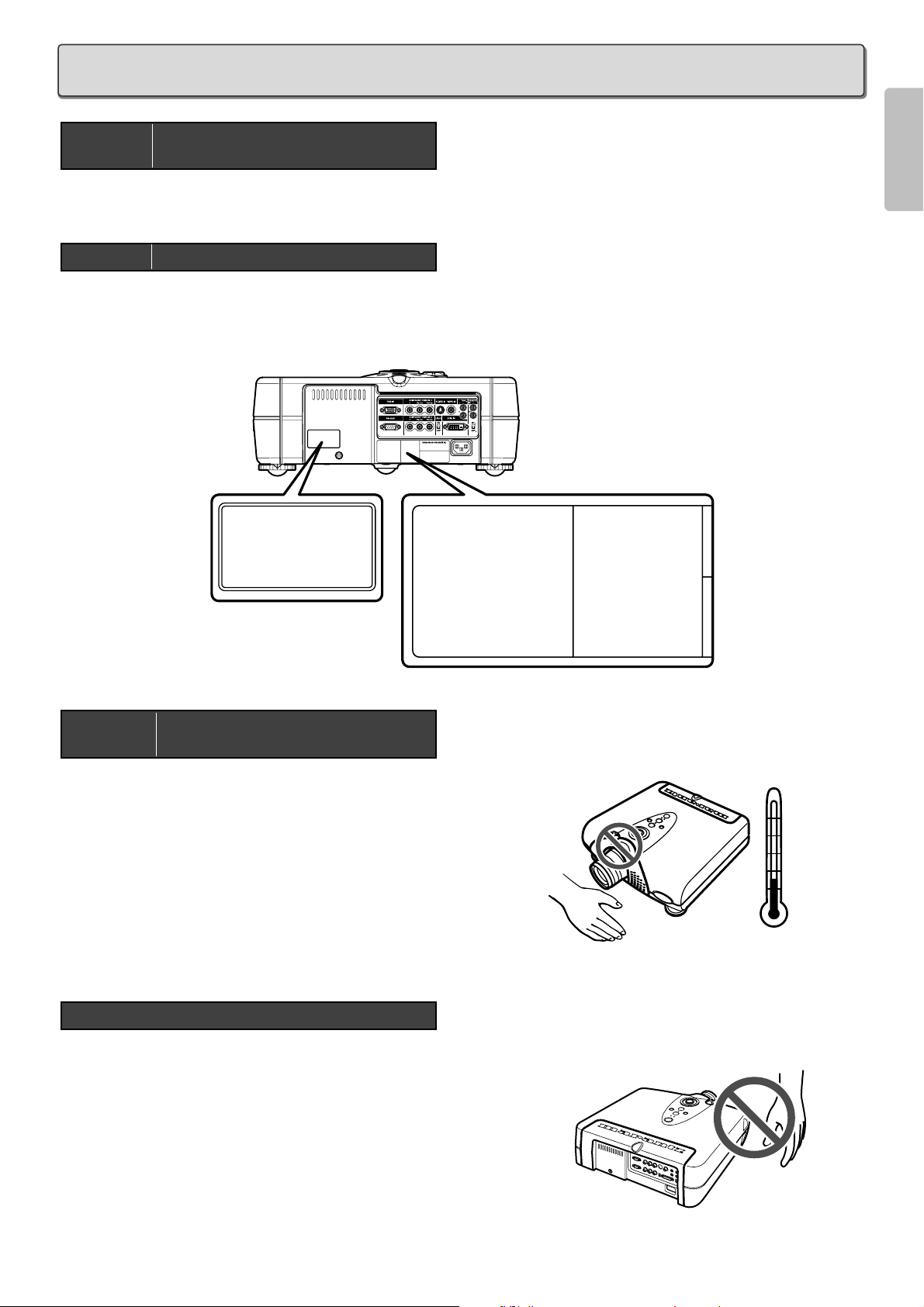
ENGLISH
1
There is potential glass particle hazard if the lamp ruptures.
There is a potential hazard of glass particle if the lamp ruptures.
In case of lamp rupture,contact your nearest Marantz Authorized Dealer or Service Center for a replacement.
See “Replacing Lamp Unit”. (
☞
P.34)
For minimal servicing and to maintain high image quality, avoid humidity,
dust and cigarette smoke.
When the projector is subjected to these environments,the lens and
part of ventilation holes must be cleaned more often than usual. As long
as the projector is properly maintained in this manner, use in these
environments will not reduce the overall operation life. Please note that
all internal cleaning must be performed by an Marantz Authorized
Dealer, or Service Center.
• Do not expose the projector to extreme heat or cold.
Operating temperature:41 °F to 95 °F (+5 °C to 35 °C)
Storage temperature:–4 °F to 140 °F (–20 °C to +60 °C)
• The exhaust ventilative hole, the lamp cage cover and adjacent
areas may get extremely hot during projector operation. To
prevent injury,do not touch these areas until they have sufficiently
cooled down.
• Allow at least 1 foot (30 cm)of space between the exhaust
ventilative hole and the nearest wall or obstruction.
• If the cooling fan becomes obstructed, a protection device will
automatically turn off the projector lamp. This does not indicate a
malfunction. Remove the projector power cord from the wall outlet
and wait at least 10 minutes.
Then turn on the power by plugging the power cord back in. This
will return the projector to the normal operating condition.
Notes on Operation
Caution Concerning the Setup of the
Projector
WARNING
THIS COVER IS PROVIDED WITH
INTERLOCK TO REDUCE THE RISK OF
EXCESSIVE ULTRAVIOLET RADIATION.
DO NOT DEFEAT ITS PORPOSE OR
ATTEMPT TO SERVICE WITHOUT
REMOVING COVER COMPLETELY.
MODEL NO. VP-16S1 / U1M
AC 120V 60H
Z
2.0A
SERIAL NO.
CAUTION :
HIGH PRESSURE LAMP
MAY EXPLODED IF IMPROPERLY HANDLED.
REFER SERVICING TO QUALIFIED SERVICE
PERSONNEL.
ATTENTION :
LA LAMPE SOUS
HAUTE PRESSION PEUT SI ELLE, N'EST
PAS MANIPULEE CORRECTEMENT,
CONFIER L'OPERATION A UN
PERSONNEL D'ENTRETIEN QUALIFIE.
CAUTION HOT :
UNPLUG
THE POWER CORD AND WAIT
60 MINUTES BEFORE CHARGING
THE LAMP.
ATTENTION CHAUD :
DEBRANCER LE CORD ON
D'ALOMENTION ET ATENDER
60 MINUTES AVANT DE
CHANGER LAMPE.
MMODEL NO. VP-12S1 / N1S
MADE IN JAPAN
FABRIQUE AU JAPON
AC 120V 60H
Z
2.0W
SERIAL NO.
CAUTION :
HIGH PRESSURE LAMP
MAY EXPLODED IF IMPROPERLY HANDLED.
REFER SERVICING TO QUALIFIED SERVICE
PERSONNEL.
ATTENTION :
LA LAMPE SOUS
HAUTE PRESSION PEUT SI ELLE, N'EST
PAS MANIPULEE CORRECTEMENT,
CONFIER L'OPERATION A UN
PERSONNEL D'ENTRETIEN QUALIFIE.
CAUTION HOT :
UNPLUG
THE POWER CORD AND WAIT
60 MINUTES BEFORE CHARGING
THE LAMP.
ATTENTION CHAUD :
DEBRANCER LE CORD ON
D'ALOMENTION ET ATENDER
60 MINUTES AVANT DE
CHANGER LAMPE.
WARNING
THIS COVER IS PROVIDED WITH
INTERLOCK TO REDUCE THE RISK OF
EXCESSIVE ULTRAVIOLET RADIATION.
DO NOT DEFEAT ITS PORPOSE OR
ATTEMPT TO SERVICE WITHOUT
REMOVING COVER COMPLETELY.
Caution Concerning the Lamp Unit
Caution Concerning the Lamp
Replacement
95˚F
(+35˚C)
41˚F
(+5˚C)
IMPORTANT SAFEGUARDS
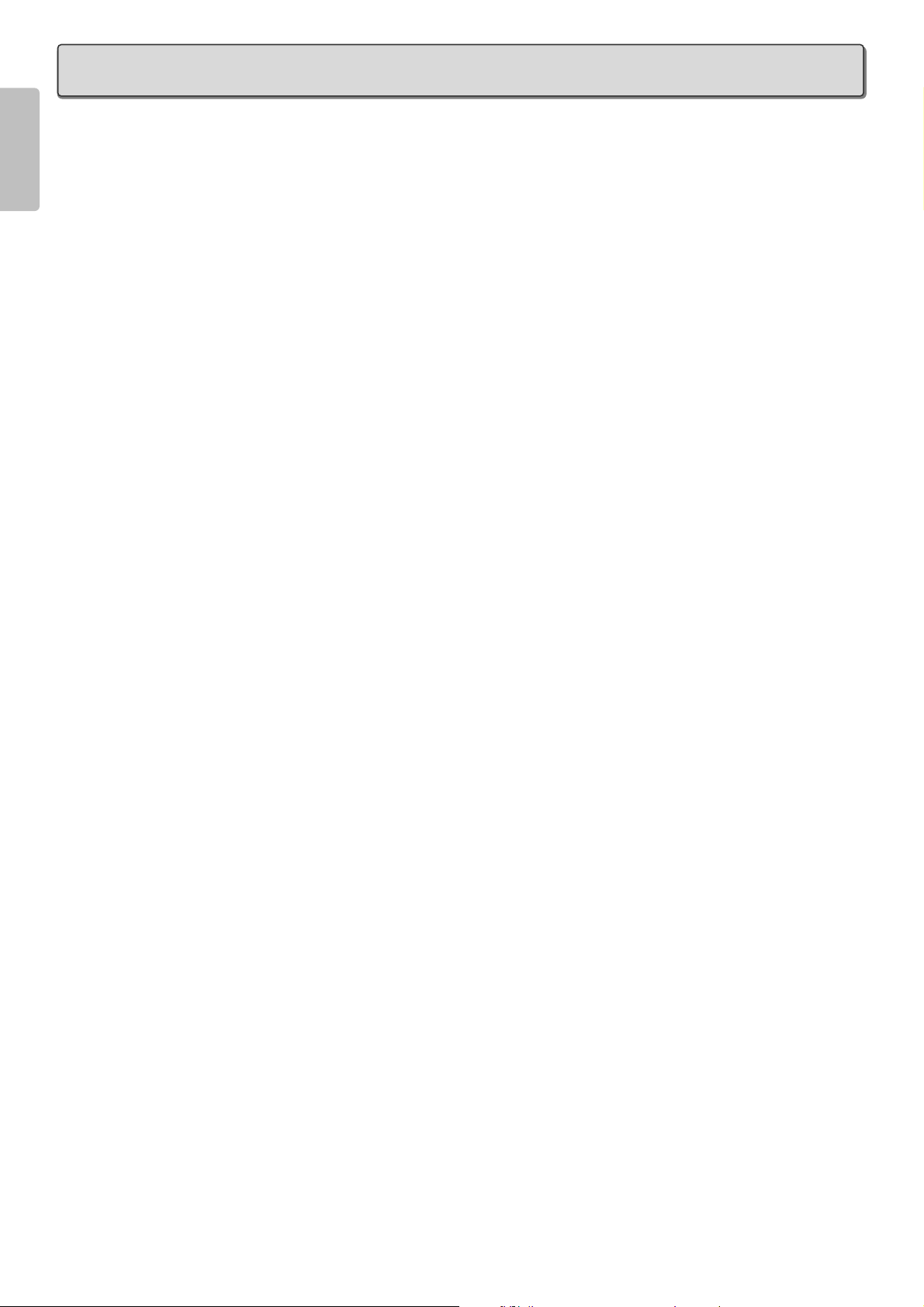
ENGLISH
2
FEATURES
- High Picture Quality Technology -
❖ DLP
TM
technology to deliver the highest
contrast ratio (3800:1) in the industry
• Incorporates the latest DMD
TM
element -- HD2+ (1280 x
720 pixel, 16:9 wide panel). Using an optimized system
for movie viewing with specially designed image circuits
and optical parts, the VP-12S3/VP-12S3L bring high color
reproduction with the pitch black of movie films that
reproduces images in rich tones and crisp black.
❖ Built-in image processing IC by Faroudja
to project high quality video images
• Images are sharply detailed, smooth and high quality
owing to a powerful 3-chip set that builds into a dedicated
processor an image processing IC featuring Faroudja’s
proud “DCDi
TM
” high quality contouring technology, “high
performance adaptive IP conversion” and “2-3 pull-down
capabilities”.
❖ Optical unit that very accurately projects
the entire image in high quality viewing
format
• Incorporates a Minolta optical system custom-made for
Marantz projectors featuring a 13-section 14-lens system
that uses anomalous dispersion glass to minimize color
aberration. Images come out sharply focused.
• O.R.C.A. (Optically Reproducing Color Accurately) filter
that greatly improves color purity.
• New developed 7-segment color wheel that builds an ND
filter into a large 98 mm 3-primary color wheel for theater
projection.
- Wide Array of Features -
❖ Automatic color temperature adjustment
• Using the included color temperature sensor, the VP-
12S3/VP-12S3L automatically adjust color temperature
after lamp changes or as lighting changes over time.
❖ Image quality adjustment capabilities for
making images as one prefers
• 4 images modes to select as demanded by the listening
/viewing environment and image source (Theater,
Standard, Dynamic, User)
• 5 new built-in preset gammas
• Fine-adjustment menus that allow the user to adjust images
as they like
• 18 user menus for saving adjusted images
• Color temperature setting (5250K, 5800K, 6500K, 7500K,
9300K)
• Black level adjustment (0 IRE, 7.5 IRE, EXPAND, NORMAL
[For DVI-D input])
- Create a Comfortable Home Theater
Environment -
❖ Versatile input support including high-
vision satellite broadcast
• Supports input of NTSC, PAL, SECAM and satellite
broadcasts (480i, 480p, 720p, 1035i, 1080i).
• Rich array of input jacks including HDCP supporting DVI-
D digital input jack and dual system component jacks
❖ Easy to install and operate
• 1.2x zoom lens
• Lens shift feature for vertically positioning the projection
point
• Digital correction of horizontal-vertical keystone distortion
• Projection modes for functional, hanging and rear projection
• Height adjustment function
• Light-up luminous remote control
• Light-up I/O jacks for easy connections and setup in dark
environments
• Equipped with RS-232C port and 12V trigger terminal for
custom installation
• Marantz system bus port
❖ Designed for silence and safety
• Low operating noise thanks to a die-cast silent duct,
hermetically sealed color wheel motor and fan speed control
• Highly rigid die-cast chassis to minimize radiating noise
• 2000 hr long-life 200W SHP lamp with double-shielded
safety structure
– DLP, Digital Micromirror Device and DMD are trademarks
of Texas Instruments.
– “DCDi” is a trademark of Faroudja. Faroudja is a wing of
Genesis Microchip Inc.
– All trademarked product names mentioned in this manual
are the property of their respective companies.
– The DVI logo is a trademark of the DDWG (Digital Display
Working Group).
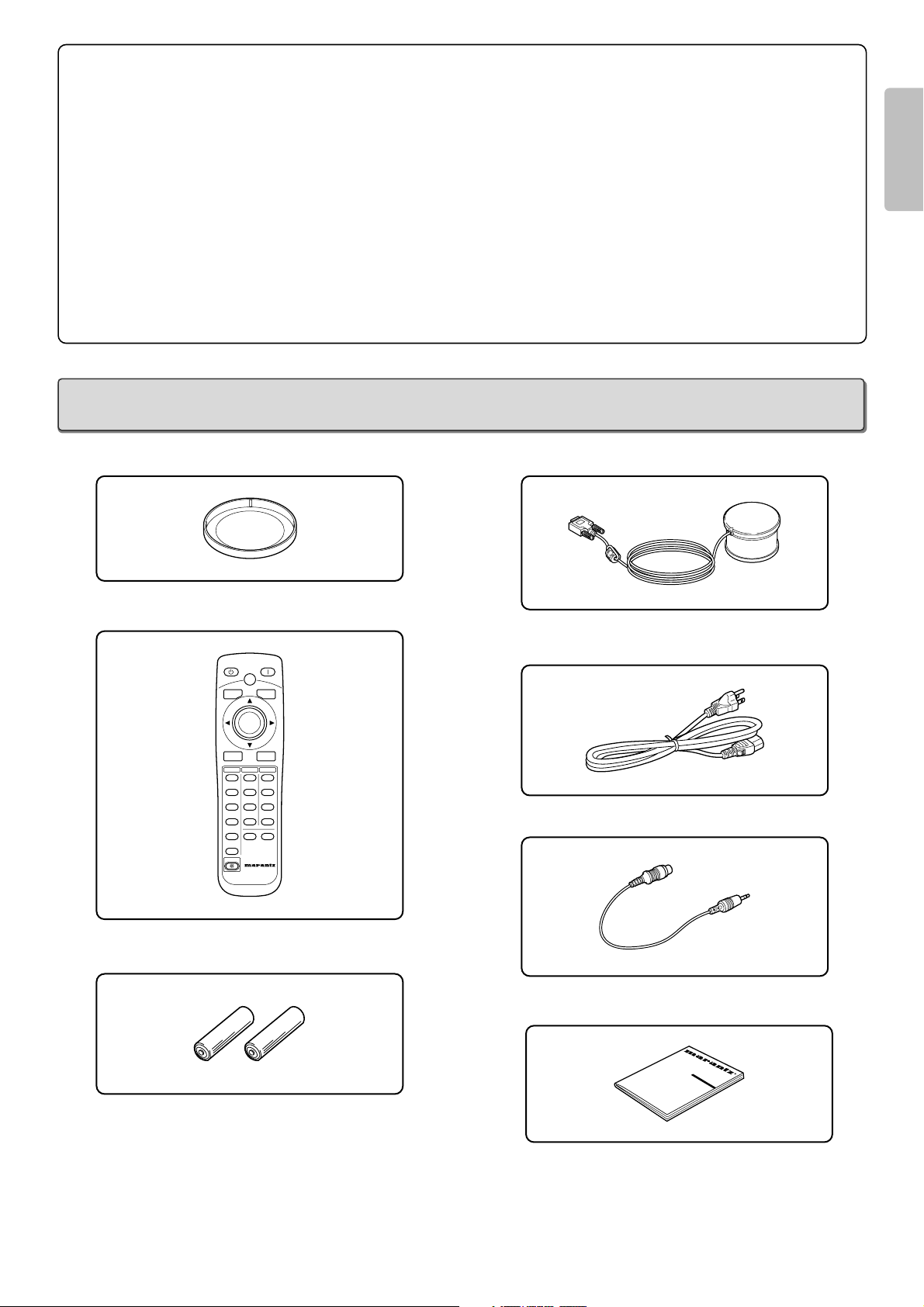
ENGLISH
3
Note: Pixel defects
DMD
TM
(Digital Micromirror DeviceTM) is one of the most
advanced technologies for consumer products. The DMD
TM
made by high precision technology, however some pixel
defects may be found on the projected image. We are
trying our best to control the quality in order to reduce the
number of defective pixels. It is almost impossible to have
zero pixel defects, even using the most advanced
technology. This is not a problem only for Marantz, but all
DLP
TM
projector manufactures. Therefore we have to note
that the warranty does not cover the DMD
TM
for pixel
defects. We appreciate your understandings.
Note: Lamp
SHP lamp is one of the most advanced technologies for
consumer products. The lamp made by high precision
technology, however some lamps might be failing before it
reaches its life. And projector’s brightness is getting darker
along with accumulated lamp usage hours. We are trying
our best to control the quality in order to reduce lamp
failures. It is almost impossible to have zero failure, even
using the most advanced technology. This is not a problem
only for Marantz, but all projector manufactures. Therefore
we have to note that the warranty does not cover the SHP
lamp for lamp failures: explosion, and non-lighting except
initial use. And also we have to note that the warranty does
not cover the SHP lamp for lamp failures: flickering, and
getting darker along with accumulated lamp usage hours.
We appreciate your understandings.
• Lens Cap x 1
• Remote Controller x 1
• AA Size Batteries x 2
• Color temperature sensor x 1
• AC Power Code (Only for 125V) x 1
• Control Adapter Cable (Mini Jack to RCA) x 1
• User Guide x 1
• Warranty Card (1 copy each for USA, CANADA)
R
COMP.1
PATT.
INPUT
ASPECT
MENU
V-MUTE
COMP.2
S-VIDEO
VIDEO
RGB
AUX
REMOTE CONTROLLER
RC-12VPS3
INPUT1
ENTER
PATTERN
STANDBY POWER ON
THEATER
STD
DYNA.
USER
CINEMA
MODE
FULL
NORMAL
ZOOM
THROUGH
INFO
ASPECT
LIGHT
ACCESSORIES
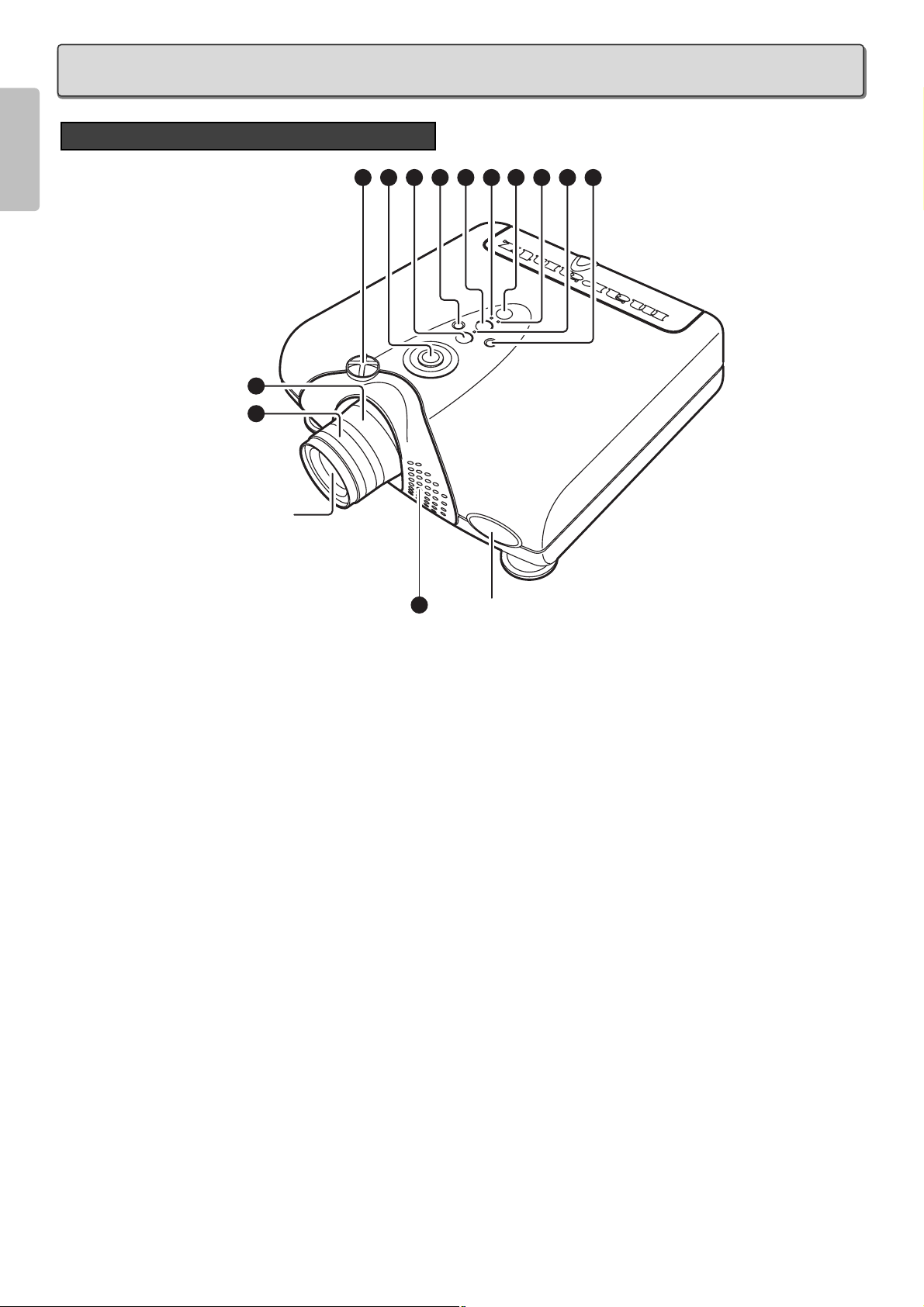
ENGLISH
4
Front and Top View
q Focus ring (
☞
P.10)
Adjust the picture focus.
w Zoom ring (
☞
P.10)
Adjust the size of the projected image.
e Lens Shift knob (
☞
P.10)
Manually adjust the position of the image vertically.
r POWER button (
☞
P.10)
Press to turn the projector ON or STANDBY mode.
t MENU button (
☞
P.23)
Display the on-screen menu.
y ENTER button
Press to enter the selected menu item.
u INPUT SELECT button (
☞
P.18)
Selects the input signal (COMPONENT 1, COMPONENT 2,
S-VIDEO, VIDEO, RGB and AUX).
i PATTERN button (
☞
P.11)
Projects a focus pattern on the screen.
o The 3 / 4 / 1 / 2 buttons
Control the MENU cursor.
!0 POWER ON indicator
Lights up blue when power is ON. When power is shut OFF,
the lamp flashes for about 1 minute before going out.
!1 STANDBY indicator
Lights up when the power is turned off.
!2 WARNING/LAMP indicator
Flashes or lights up when something is wrong with the lamp
cover, lamp, fan, or temperature inside the projector.
For more information on the error mode, see the “Error Mode
List” (
☞
P.39)
!3 Ventilation holes
Notes:
• Do not place anything near the ventilation holes to avoid
overheat inside the unit.
• Do not place your hand or objects near the ventilation
holes; the air is coming out.
PROJECTOR LAYOUT AND FUNCTIONAL OVERVIEW
2
1
Projection
Lens
3
9 7 6 5 10 4 11 12 8
13
IR sensor
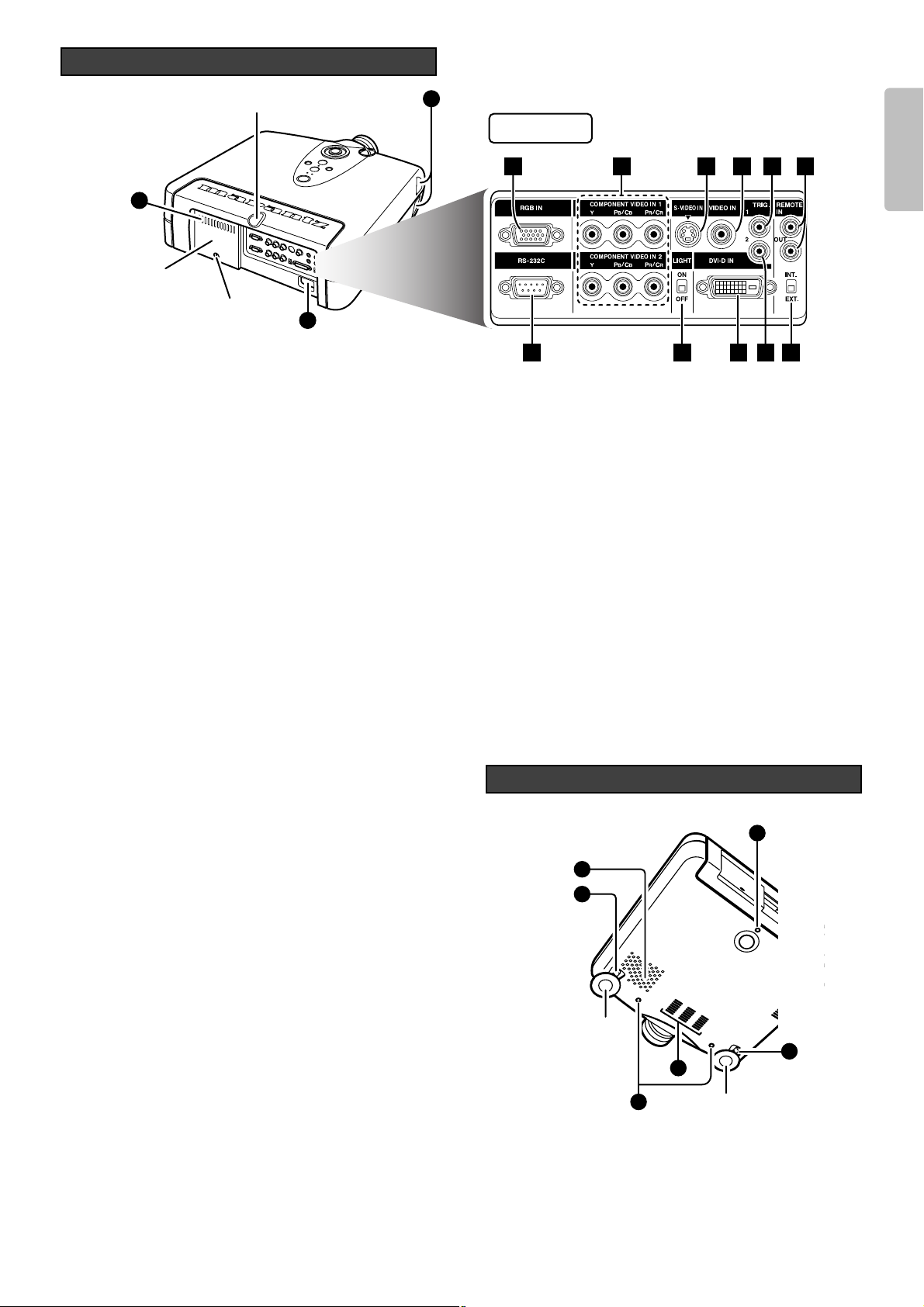
ENGLISH
5
Rear and Terminals View
13
14
13
Lamp cover
securing screw
Lamp cover
IR sensor
1 2 3 4 5
11 9 8 7
6
10
Terminals
!4 AC IN (
☞
P. 8)
Connect the supplied AC power code.
❖ Terminals
z RGB IN
Connect the analog RGB output from an IBM VGA or compatible
equipment.
x COMPONENT VIDEO IN 1 and 2
Terminals 1 and 2 have each Y, PB/CB, PR/CR terminals.
Connect them to the component video output of a video device,
AV amp/processor, DVD player, etc.
c S-VIDEO IN
Connect the S-VIDEO output from a video equipment.
v VIDEO IN
Connect the composite video output from a video equipment.
b TRIG.1(TRIGGER 1)
When the unit is turned on, 12V is output. When the unit is
turned off, no voltage is output. This allows such as a powered
up/down screen,whenever the projector is turned on or off.
Note:
To connect with external devices, use an ordinal 3.5mm miniplug (mono) cable.
n REMOTE CONTROL IN/OUT
By connecting this projector to another Marantz audio component
using a supplied System Control cable, you can remotely operate
the components as a single system.
• When connecting to component with a remote sensor (such
as the SR9200,SR8200), be sure to connect the "REMOTE
CONTROL IN" jack of this projector to the "REMOTE
CONTROL OUT" jack of the component with the remote
sensor.
Note:
For connections, always use the included bus control adaptor
cable.
m REMOTE switch (EXT. / INT.)
When using this projector independently, set this switch to
"INT.". When using this projector in a system with a Marantz
DVD player or AV Receiver equipped with a remote sensor,
set the switch to "EXT.".
, TRIG.2(TRIGGER 2)
Select ON or OFF at each aspect mode, such as Full, Normal,
Zoom, and Through to control screen aspect ratio with powered
up/down dual aspect ratio screen.
Notes:
• Do not use TRIG.1 and TRIG.2, as the power source.
• To connect with external devices, use an ordinal 3.5mm mini-
plug (mono) cable.
. DVI-D IN
Connect the digital RGB signal (TMDS compliant, single link
only)
Note: To use the DVI-D terminal, please follow the cautions
on page 9.
⁄0 LIGHT ON/OFF
Select ON : The terminal panel lights up.
⁄1 RS-232C
This is the control port for the custom installer.
!5 Adjustment lever (
☞
P.11)
Lift the projector and turn the adjustment lever right or left.
The adjustable feet will extend from the projector. Then,
release the lever, the adjustable feet is locked.
!6 Screw holes for ceiling mount kit
Bottom View
16
13
15
Adjustable
feet
13
15
16
Adjustable feet
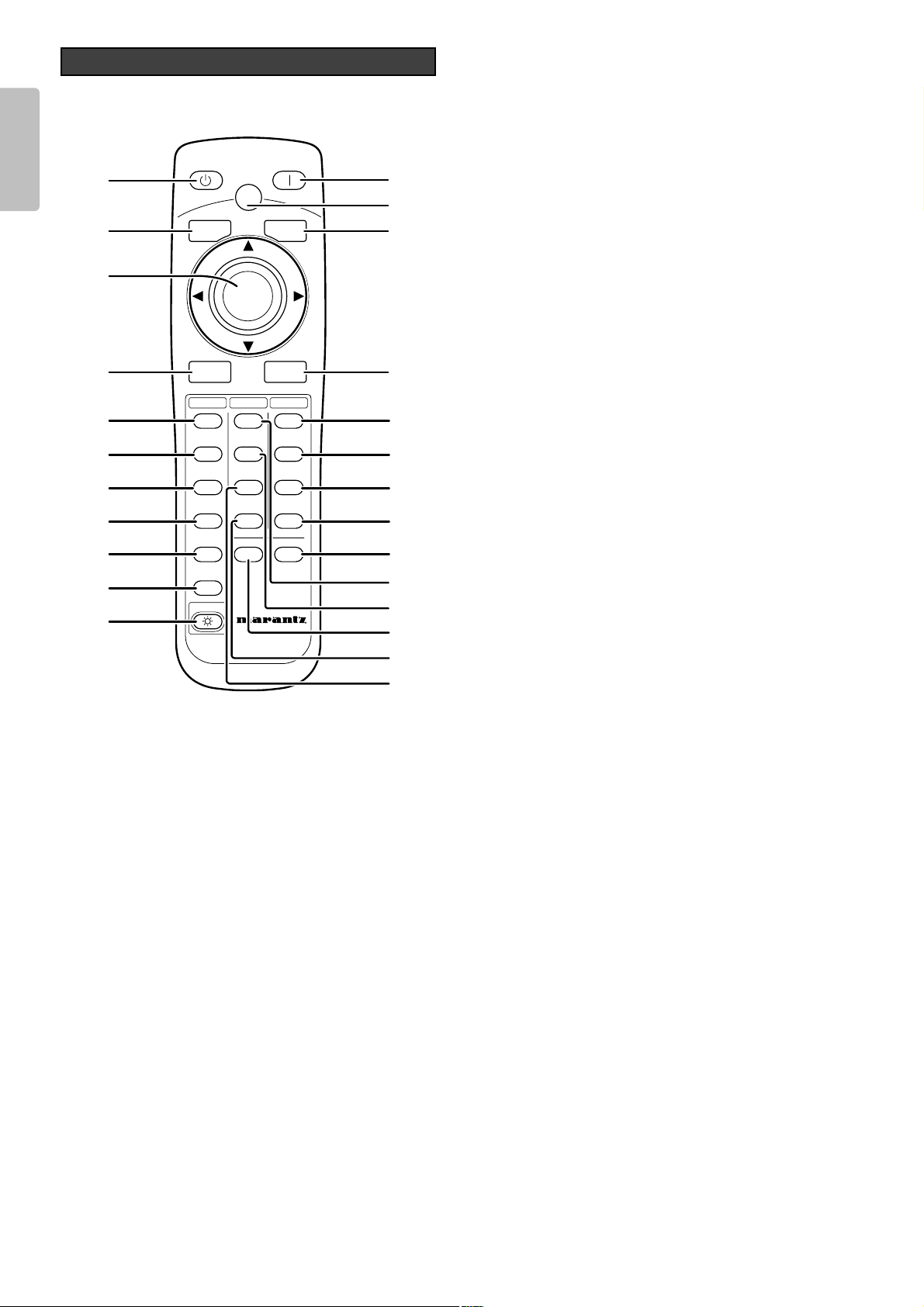
ENGLISH
6
Remote Controller
COMP.1
PAT T.
INPUT
ASPECT
MENU
V-MUTE
COMP.2
S-VIDEO
VIDEO
RGB
AUX
REMOTE CONTROLLER
RC-12VPS3
INPUT
ENTER
PATTERN
STANDBY POWER ON
THEATER
STD
DYNA.
USER
CINEMA
MODE
FULL
NORMAL
ZOOM
THROUGH
INFO
ASPECT
LIGHT
¡2
¡3
¡4
¡5
a
s
f
g
h
j
k
l
¡6
¡7
¡8
¡9
™0
¡0
¡1
d
™1
™2
™4
™3
™5
a STANDBY button (
☞
P.21)
Turn the projector off.
s MENU button (
☞
P.23)
Display the on-screen menu.
d 3 / 4 / 1 / 2 / ENTER buttons
Press the cursor buttons (3 [UP], 4 [DOWN], 1 [LEFT], 2
[RIGHT]) to select menu items. Press the button at its center
to enter the selected item.
f INPUT (Input signal select) button (
☞
P.18)
Selects the input signal. Every time the button is pressed, the
selection rotates in the order of COMPONENT 1
➔
COMPONENT 2 ➔S-VIDEO ➔VIDEO ➔RGB ➔AUX.
g COMP. 1 (Component video in 1) button
(
☞
P.18)
Selects the device connected to the COMPONENT VIDEO IN
1 jack as the input source.
h COMP. 2 (Component video in 2) button
(
☞
P.18)
Selects the device connected to the COMPONENT VIDEO IN
2 jack as the input source.
j S-VIDEO button (
☞
P.18)
Select the S-VIDEO IN signal.
k VIDEO button (
☞
P.18)
Select the VIDEO IN signal.
l RGB button (
☞
P.18)
Select the RGB IN signal.
¡0 AUX button (
☞
P.18)
Select the DVI-D IN signal.
¡1 LIGHT button
Lights up backlit buttons (POWER ON, STANDBY, MENU, VMUTE, INPUT, ASPECT, PATTERN) for about 7 sec.
¡2 POWER ON button (
☞
P.10)
Turn the projector on.
¡3 PATT. (Pattern) button (
☞
P.11)
Projects a focus pattern on the screen.
¡4 V-MUTE button
Turn the picture into black. Press again to resume.
¡5 ASPECT (Aspect select) button (
☞
P.18)
Selects the aspect ratio. Every time the button is pressed, the
selection rotates in the order of FULL ➔NORMAL ➔ZOOM
➔
THROUGH.
¡6 FULL button (
☞
P.18)
Select FULL mode from four aspect ratio modes.
¡7 NORMAL button (
☞
P.18)
Select NORMAL mode from four aspect ratio modes.
¡8 ZOOM button (
☞
P.18)
Select ZOOM mode from four aspect ratio modes.
¡9 THROUGH button (
☞
P.18)
Select THROUGH mode from four aspect ratio modes.
™0 INFO. button (
☞
P.33)
Turn the information menu on or off.
™1 THEATER button (
☞
P.32)
Select the Theater picture mode.
Theater mode is designed for high fidelity black appearance
and is good for movie pictures.
Every time THEATER button is pressed, the selection rotates
in the order of Theater 1 ➔Theater 2 ➔Theater 3 ➔Default.
™2 STD button (
☞
P.32)
Select the STANDARD picture mode.
Standard mode is good for normal pictures.
Every time the button is pressed, the selection rotates in the
order of Standard 1 ➔Standard 2 ➔Standard 3 ➔Default.
™3 CINEMA button
Press to turn the CINEMA mode – auto 3-2 pull down mode –
on or off.
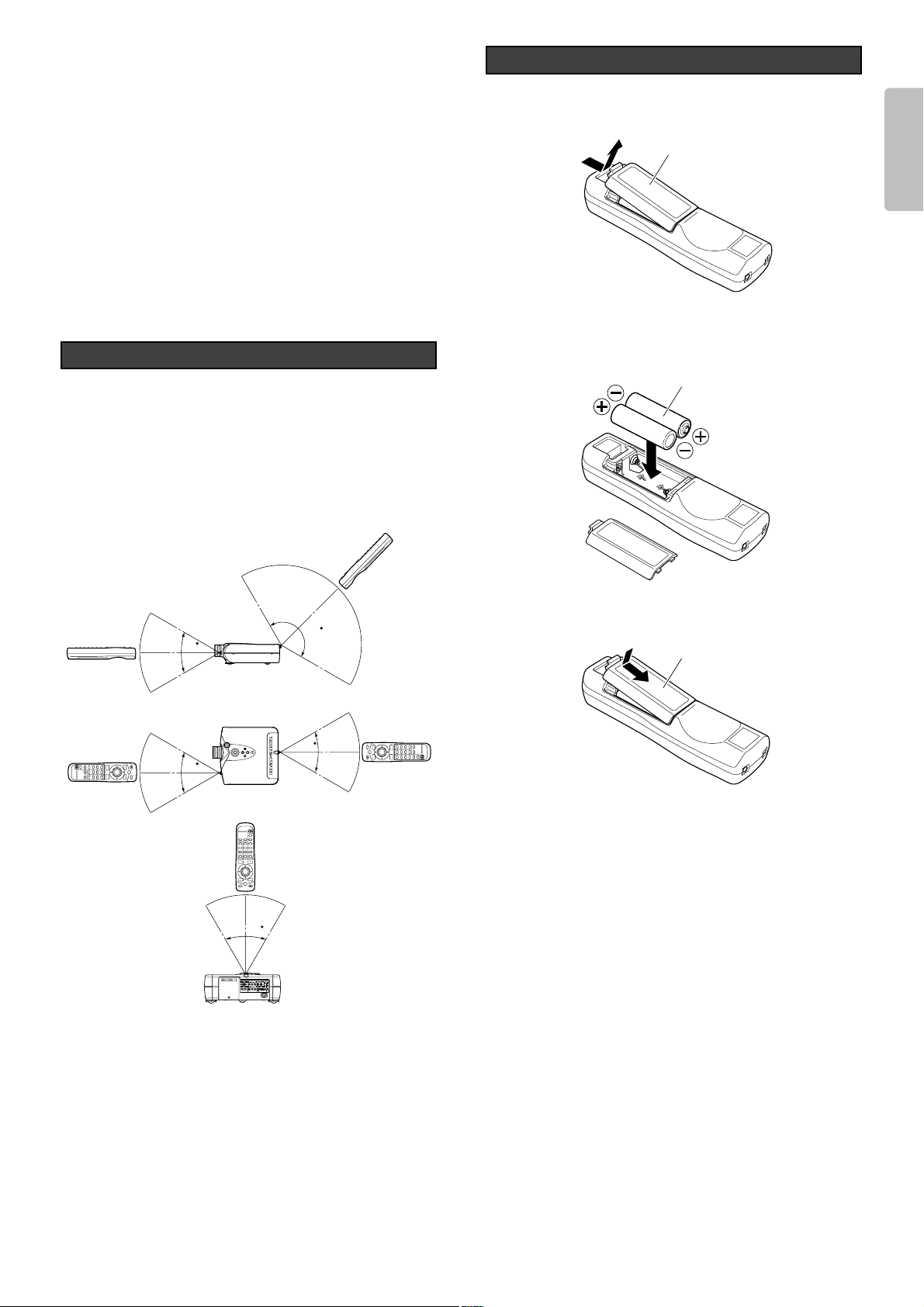
ENGLISH
7
1. Take the cover off the battery case on the remote control
backside.
2. Insert two AA size batteries.
Make sure the polarities match the + and – marks inside
the battery compartment.
3. Reattach the battery case cover as before.
CAUTION
– The available battery types are limited: manganese dry cell
and alkaline dry cell.
– Do not mix different battery types.
– Do not mix old and new batteries.
– Only batteries of the same type are to be used.
– Remove exhausted batteries from the Remote Controller.
– Do not attempt to recharge non-rechargeable batteries.
– Do not use rechargeable batteries.
– Batteries are to be inserted with the correct polarity.
– The supply terminals are not to be short-circuited.
– Never throw batteries in a fire or attempt to open up its outer
casing.
– If the user does not intend to use the Remote Controller for
a long time, remove the batteries.
– Keep away from heat.
– Do not be subjected to strong shock.
– Do not be subjected to moisture. If the unit gets moistured,
wipe it off immediately.
– The Remote Controller operation may not function if the
projector’s IR sensors are exposed to direct sun light or
strong artificial light, or if there is an obstacle between the
IR sensors and the Remote Controller.
Preparing the Remote Controller
™4 USER button (
☞
P.32)
Selects the user mode.
The user mode is for enjoying images at a user-selected
gamma curve.
Every time the button is pressed, the selection rotates in the
order of User A1 ➔User A2 ➔User A3 ➔User B1 ➔User B2
➔
User B3 ➔User C1 ➔User C2 ➔User C3.
For more information on how to select gamma curve ➔(
☞
P.32)
™5 DYNA. button (
☞
P.32)
Select the Dynamic picture mode.
Dynamic mode is good for visually dynamic pictures.
Every time the button is pressed, the selection rotates in the
order of Dynamic 1 ➔Dynamic 2 ➔Dynamic 3 ➔Default.
Operate the remote controller within a distance of
approximately 5m from the IR sensor (remote sensor) on the
projector.
Remote control operation may not be possible if the remote
control unit’s transmitter is not pointing in the direction of the
remote sensor or if there is an obstruction between the
transmitter and the remote sensor.
Remote Controller Operational Range
Remote
Controller
Remote
Controller
Remote
Controller
Remote
Controller
Remote
Controller
AA size batteries
Battery case cover
Battery case cover
5m
150
5m
60
VP-12S3
5m
5m
60
60
VP-12S3
5m
60
VP-12S3
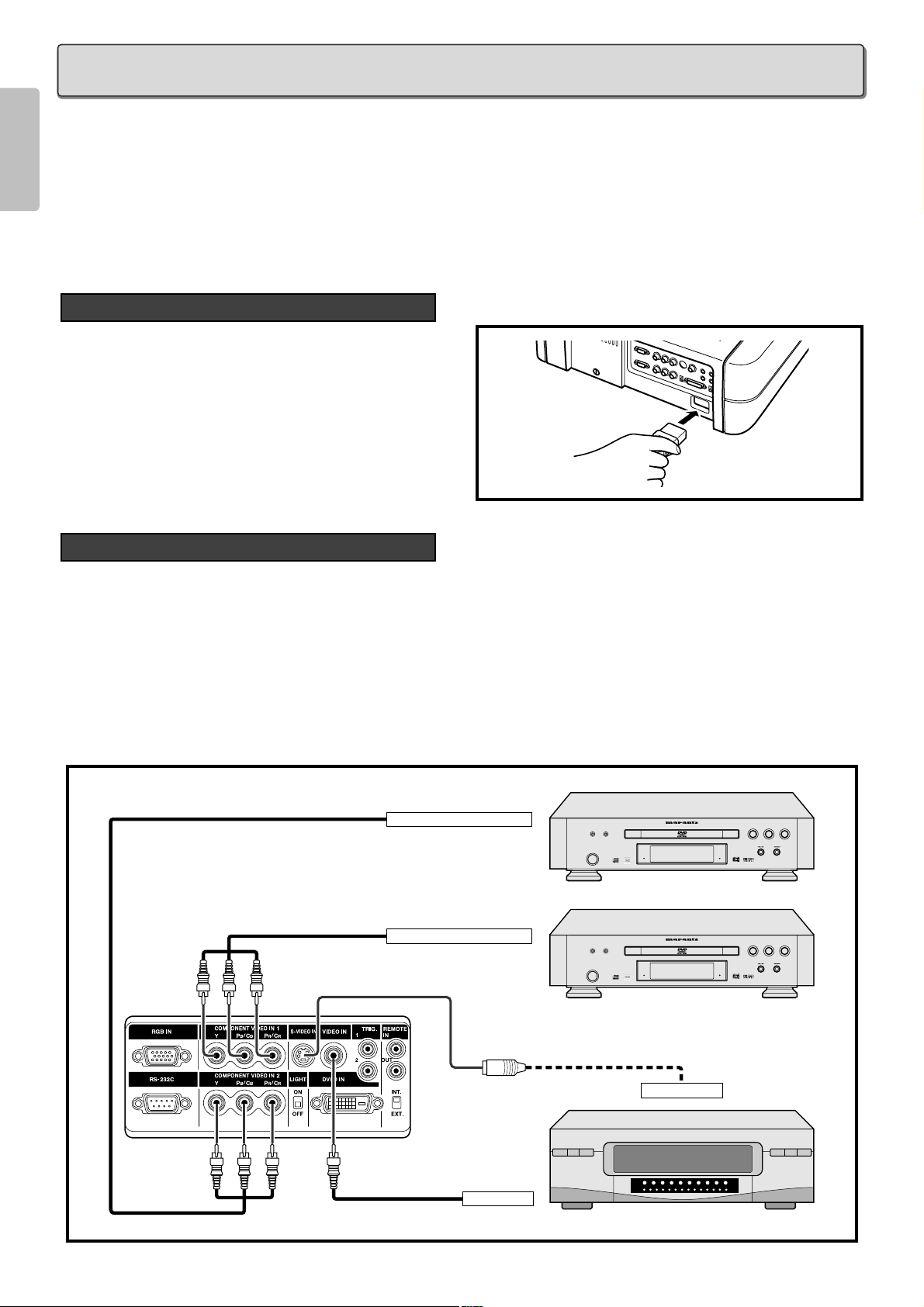
ENGLISH
8
❖ When making connections be sure to:
• Turn off all equipment before making any connections.
• Use the proper cables for each connection.
• Securely insert the plug into the port to connect cables. Loose cables can lead to trouble and damage.
❖ When pulling out a cable:
• Be sure to grab the plug, not the cable itself.
Connect the supplied AC power cord into the AC IN socket of
the projector.
The STANDBY indicator lights up and the projector goes into
the standby mode.
Note : Make sure the AC power cord is firmly connected into
the AC IN socket.
You can connect this projector to a VCR, DVD player and other video equipment.
Connecting a video source using S-VIDEO IN and VIDEO IN terminals.
1. Connect one of the S-video cable to the S-VIDEO IN terminal, or one end of the video cable to the VIDEO IN terminal on the projector.
2. Connect the other end of the S-video cable or the video cable to the S-video output terminal or video output terminal of the
video source.
Connecting a DVD player to the COMPONENT VIDEO IN 1 or 2 terminal
(Devices can be connected to both terminals at the same time.)
1. Connect the individual terminals of the component video cable into the COMPONENT VIDEO IN 1 or 2 terminal of the projector.
2. Connect the other end of the cable to the corresponding terminals on a DVD player.
FL OFF
STANDBY
FL OFF
STANDBY
S-VIDEO OUT
VIDEO OUT
COMPONENT VIDEO OUT
COMPONENT VIDEO OUT
Connection with Video Equipments
Connection with AC Power Supply
CONNECTION
Component cable
(commercially available)
DVD
VCR
S-video cable (commercially available)
Video cable
(commercially available)
DVD
Component cable
(commercially available)
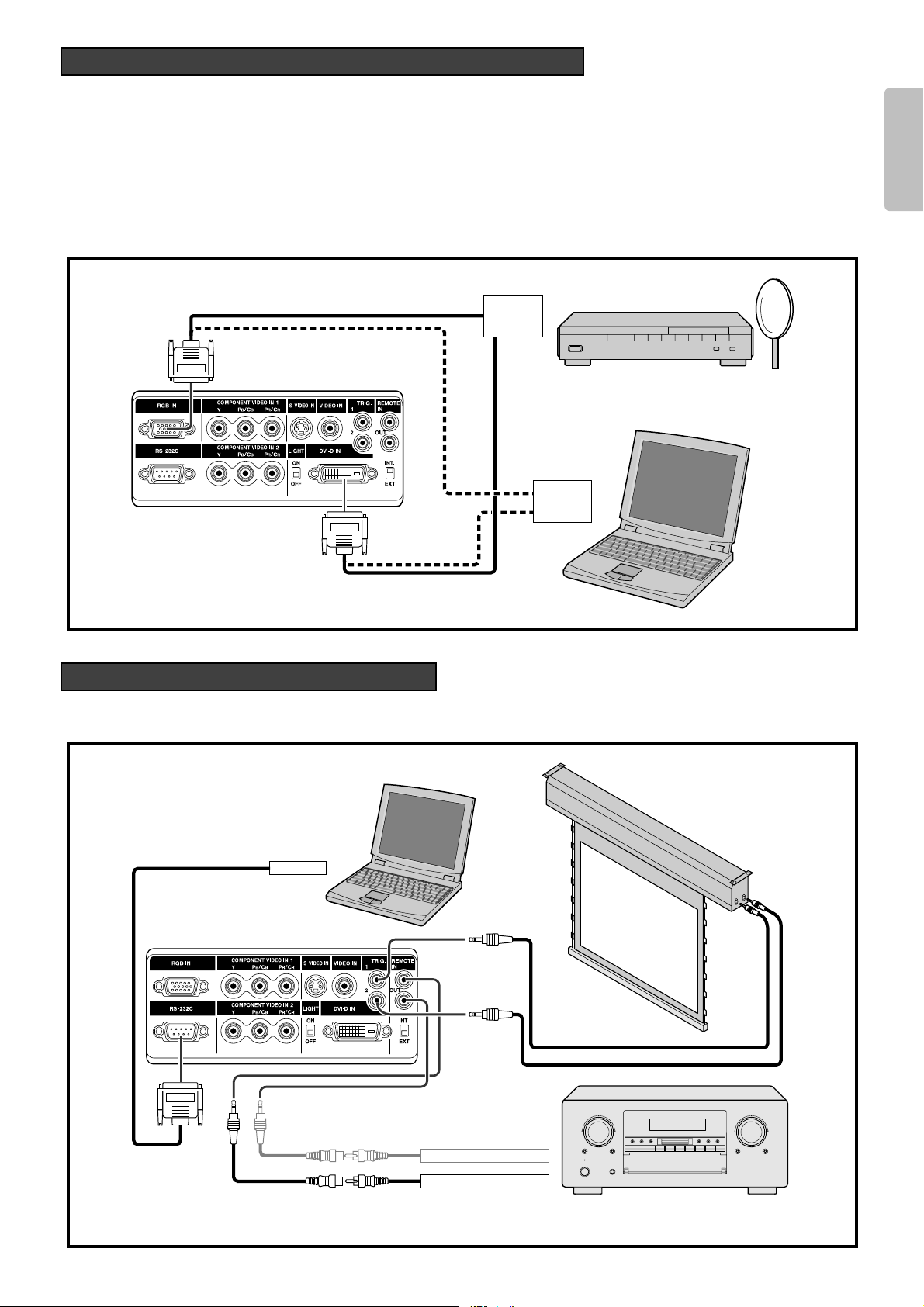
ENGLISH
9
You can connect this projector to HD-Video /PC using RGB IN port, or Satellite /Cable Tuner /PC using DVI-D IN port.
1. Connect one end of the RGB cable to the RGB IN port, or one end of the DVI-D cable to the DVI-D IN port on the projector.
2. Connect the other end to the corresponding port on a HD-Video, Satellite, Cable Tuner or personal computer.
Note : When projecting a video image from a device connected to the DVI-D terminal, follow the procedure below.
1. Turn on power of this unit. (
☞
P.18)
2. Set the input video source to AUX (DVI-D input). (
☞
P.18)
3. Turn on power of the device connected to the DVI-D terminal of the unit (i.e. DVD player).
If the procedure above is not followed, projected image may corrupt.
For the details of the DVI-D terminal on the device connected with the unit, see the instruction manual of the device.
You can control total home theater system using PC or Marantz receiver equipment.
For installing below system, consult with Marantz authorized dealer.
REMOTE CONTROL IN
REMOTE CONTROL OUT
RS-232C
Advanced Connection
RGB OUT
or
DVI-D out
RGB OUT
or
DVI-D out
Connection with a HD-Video, Satellite, Cable Tuner or PC
RGB (D-Sub monitor) cable
(commercially available)
HD-Video / Satellite
/ Cable Tuner
Monitor output
IBM VGA or
Compatible PC
RGB OUT
or
DVI-D out
RGB OUT
or
DVI-D out
DVI-D cable
(commercially available)
RS-232C cable
(straight type, commercially available)
External Controller
Screen
3.5mm Mini Plug (Mono)
(commercially available)
Control Adapter cable
(commercially available)
Receiver equipment
Control Adapter cable
(supplied)

ENGLISH
10
1. Connect the supplied AC power cord. (
☞
P.8)
2. Press the POWER ON button on the remote controller or the POWER button on the projector.
The POWER ON indicator lights up.
Project an image on the screen roughly at first.
1. Turn the Zoom ring and adjust to the desired size within
the zoom range.
2. Turn the Focus ring until the image on the screen
becomes clear.
You can adjust the image position with the Lens Shift knob.
❖ Turn the Lens Shift knob to clockwise : The image goes up.
Adjusting the Image Position
Zooming and Focusing
Turning on the Power
Up
Clockwise
INITIAL SETTING
STANDBY POWER ON
PATTERN
PATT.
MENU
V-MUTE
ENTER
1.2.

ENGLISH
11
❖ Turn the Lens Shift knob to counterclockwise : The image goes down.
You can position the projected image by changing the height of the projector’s adjusters.
1. Move the adjuster lever to the left or right to enable adjuster changing. Carefully lift the projector.
2. Once having positioned the projector, return the adjuster lever as before to lock in place. Check the adjusters are securely
locked before releasing your hands from the projector.
3. Turn the adjuster to fine-adjust the height.
❖ Returning the Projector to its Initial Position
Slightly lift the projector, turn the adjuster lever to the left or right, then carefully set the projector down.
You can strictly focus the image with focus pattern.
1. Press the PATTERN button to project the focus pattern on the screen.
Detail Focusing
Adjusting the Height
Down
Counterclockwise
STANDBY POWER ON
PATTERN
PATT.
MENU V-MUTE
ENTER
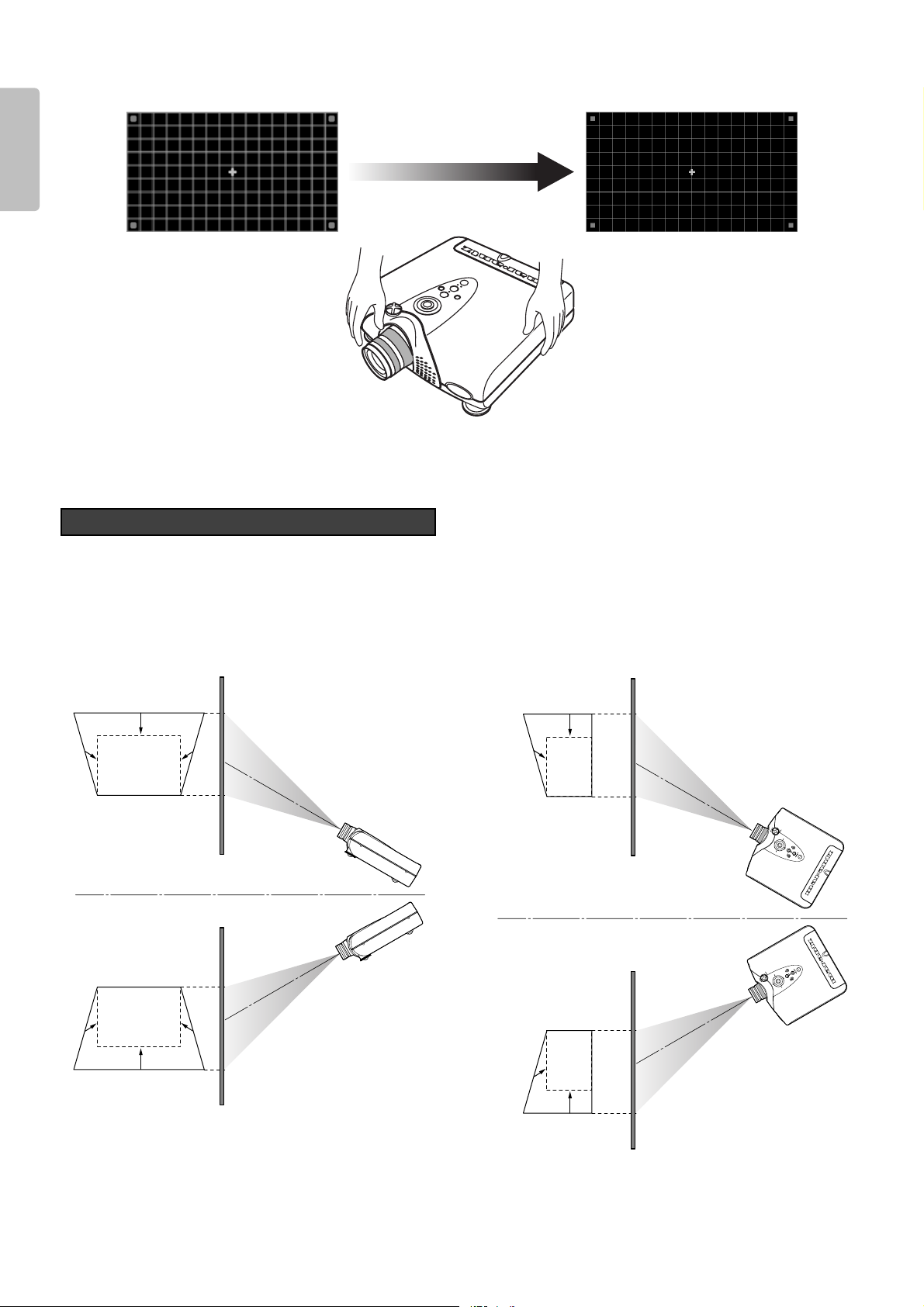
ENGLISH
12
2. Turn the Focus ring to make an adjustment.
Adjust the focus for the sharpest image possible to obtain, using focus pattern.
3. Press the PATTERN button again to hide the focus pattern. This completes fine focusing.
When the projecting image is a trapezoid, correct it in Keystone-V and/or Keystone-H in the Display Menu.
See “Display”. (
☞
P.29)
Keystone Correction
❖ Keystone-V
(Electronic vertical keystone correction)
❖ Keystone-H
(Electronic horizontal keystone correction)
Note : Electronic horizontal keystone correction works properly when the lens shift position is at Full Up.
See “Zooming and Focusing”.
(
☞
P.10)

ENGLISH
13
❖ Installing on a tabletop
❖ Mounting on the ceiling
CAUTION
– For ceiling installation, consult with Marantz authorized dealer.
– Do not look into the lens when the projector is turned on. It could damage your eyesight.
Recommended Setting
INSTALLATION
Screen
Screen upper end
Screen
Range from light axis to upper end
Light axis (center)
Height from installing level to light axis
Installing level
Screen size (vertical)
Screen lower end
Projection distance
lens head
Lens shift range
Screen size (vertical)
Screen upper end
Range from light axis to upper end
Light axis (center)
Height from installing level to light axis
Screen lower end
Projection distance
lens head
Ceiling mount kit center
Lens shift range
Ceiling mount kit
(Optional)
Approx. 24 7/16
to 46 14/16 inch
(Approx. 62 to 119 cm)
[When the pole of EXT-81 is cut :
Approx. 12
10/16 to 24 7/16 inch
(Approx. 32 to 62 cm)]
10 7/16 inch
(26.5cm)
1 3/16 inch
(3 cm)
EXT-81
MOUNT12

ENGLISH
14
❖ 16 : 9 Screen
In case of displaying the 16:9 picture on
the whole of the 16:9 screen.
❖ 4 : 3 Screen
In case of displaying the 16:9 picture on
the whole of the 4:3 screen.
Screen Size and Projection Distance (inch) VP-12S3
Screen size
(Diagonal)
Projection distance
Screen
Width
Height
: Image size = Screen size
VP-12S1
16:9 Screen Size (1.77:1 Aspect Ration) Projection Distance
Diagonal Width Height Minimum Maximum
inch inch inch inch inch
40 34 7/8 19 5/8
60 52 5/16 29 7/16
70 61 34 5/16
72 62 3/4 35 5/16
80 69 3/4 39 1/4
82 71 1/2 40 3/16
84 73 3/16 41 3/16
90 78 7/16 44 1/8
92 80 3/16 45 1/8
100 87 3/16 49
106 92 3/8 51 15/16
110 95 7/8 53 15/16
120 104 9/16 58 13/16
123 107 3/16 60 5/16
133 115 15/16 65 3/16
135 117 11/16 66 3/16
150 130 3/4 73 9/16
170 148 3/16 83 3/8
200 174 5/16 98 1/16
250 217 7/8 122 9/16
To calculate the installation measurement (unit : inch)
Minimum = (33.21 x Screen Size - 47.6) 25.4
Maximum= (38.46 x Screen Size - 47.6) 25.4
Note : Tolerance 5%
±
50 7/16
76 9/16
89 5/8
92 1/4
102 3/4
105 5/16
107 15/16
115 13/16
118 7/16
128 7/8
136 3/4
141 15/16
155
158 15/16
172
174 5/8
194 1/4
220 3/8
259 5/8
325
58 11/16
89
104 1/8
107 1/8
119 1/4
122 5/16
125 5/16
134 3/8
137 7/16
149 9/16
158 5/8
164 11/16
179 13/16
184 3/8
199 1/2
202 9/16
225 1/4
255 9/16
300 15/16
376 11/16
Width
Height
: Image size
: Screen size
4:3 Screen Size (1.33:1 Aspect Ration) Projection Distance
Diagonal Width Height Minimum Maximum
inch inch inch inch inch
40 32 24
60 48 36
70 56 42
72 57 5/8 43 3/16
80 64 48
84 67 3/16 50 3/8
90 72 54
100 80 60
110 88 66
120 96 72
150 120 90
170 136 102
180 144 108
200 160 120
250 200 150
To calculate the installation measurement (unit : inch)
Minimum = (30.49 x Screen Size - 47.6) x 1000 25.4
Maximum= (35.31 x Screen Size - 47.6) x 1000 25.4
Note : Tolerance 5%
±
46 1/8
70 1/8
82 1/8
84 9/16
94 3/16
98 15/16
106 3/16
118 3/16
130 3/16
142 3/16
178 3/16
202 3/16
214 3/16
238 3/16
298 1/4
53 3/4
81 9/16
95 7/16
98 3/16
109 5/16
114 7/8
123 1/4
137 1/8
151 1/16
164 15/16
206 5/8
234 7/16
248 3/8
276 3/16
345 11/16

ENGLISH
15
❖ 16 : 9 Screen
In case of displaying the 16:9 picture on
the whole of the 16:9 screen.
❖ 4 : 3 Screen
In case of displaying the 16:9 picture on
the whole of the 4:3 screen.
Screen Size and Projection Distance (m) VP-12S3
Screen size
(Diagonal)
Projection distance
Screen
Width
Height
: Image size = Screen size
VP-12S1
16:9 Screen Size (1.77:1 Aspect Ration) Projection Distance
Diagonal Width Height Minimum Maximum
inch mm mm m m
40
60
70
72
80
82
84
90
92
100
106
110
120
123
133
135
150
170
200
250
To calculate the installation measurement (unit : m)
886
1328
1550
1594
1771
1815
1860
1992
2037
2214
2347
2435
2657
2723
2944
2989
3321
3763
4428
5535
Minimum = (33.21 x Screen Size - 47.6)
Maximum= (38.46 x Screen Size - 47.6)
Note : Tolerance 5%
±
498
747
872
897
996
1021
1046
1121
1146
1245
1320
1370
1494
1532
1656
1681
1868
2117
2491
3113
1000
1000
1.28
1.95
2.28
2.34
2.61
2.68
2.74
2.94
3.01
3.27
3.47
3.61
3.94
4.04
4.37
4.44
4.93
5.60
6.59
8.25
1.49
2.26
2.64
2.72
3.03
3.11
3.18
3.41
3.49
3.80
4.03
4.18
4.57
4.68
5.07
5.14
5.72
6.49
7.64
9.57
Width
Height
: Image size
: Screen size
4:3 Screen Size (1.33:1 Aspect Ration) Projection Distance
Diagonal Width Height Minimum Maximum
inch mm mm m m
40
60
70
72
80
84
90
100
110
120
150
170
180
200
250
To calculate the installation measurement (unit : m)
813
1219
1422
1463
1626
1707
1829
2032
2235
2438
3048
3454
3658
4064
5080
Minimum = (30.49 x Screen Size - 47.6)
Maximum= (35.31 x Screen Size - 47.6)
Note : Tolerance 5%
±
610
914
1067
1097
1219
1280
1372
1524
1676
1829
2286
2591
2743
3048
3810
1.17
1.78
2.09
2.15
2.39
2.51
2.70
3.00
3.31
3.61
4.53
5.14
5.44
6.05
7.57
1000
1000
1.36
2.07
2.42
2.49
2.78
2.92
3.13
3.48
3.84
4.19
5.25
5.96
6.31
7.01
8.78

ENGLISH
❖ 16 : 9 Screen
In case of displaying the 16:9 picture on
the whole of the 16:9 screen.
❖ 4 : 3 Screen
In case of displaying the 16:9 picture on
the whole of the 4:3 screen.
Screen Size and Projection Distance (inch) VP-12S3L
Screen size
(Diagonal)
Projection distance
Screen
16
Width
Height
: Image size = Screen size
VP-12S1
16:9 Screen Size (1.77:1 Aspect Ration) Projection Distance
Diagonal Width Height Minimum Maximum
inch inch inch inch inch
40 34 7/8 19 5/8
60 52 5/16 29 7/16
70 61 34 5/16
72 62 3/4 35 5/16
80 69 3/4 39 1/4
82 71 1/2 40 3/16
84 73 3/16 41 3/16
90 78 7/16 44 1/8
92 80 3/16 45 1/8
100 87 3/16 49
106 92 3/8 51 15/16
110 95 7/8 53 15/16
120 104 9/16 58 13/16
123 107 3/16 60 5/16
133 115 15/16 65 3/16
135 117 11/16 66 3/16
150 130 3/4 73 9/16
170 148 3/16 83 3/8
200 174 5/16 98 1/16
250 217 7/8 122 9/16
To calculate the installation measurement (unit : inch)
Minimum = (2 x Screen Size – 2
Maximum= (2
Note : Tolerance 5%
3/4 x Screen Size – 2 3/16)
±
78 9/16
118 7/8
139 1/16
143 1/8
159 1/4
163 5/16
167 5/16
179 7/16
183 1/2
199 5/8
211 6/8
219 13/16
240
246 1/16
266 1/4
270 1/4
300 1/2
340 7/8
401 7/16
502 5/16
3/16)
107 1/16
161 11/16
189
194 1/2
216 5/16
221 13/16
227 1/4
243 5/8
249 1/8
270 15/16
287 3/8
298 1/4
325 9/16
333 13/16
361 1/8
366 9/16
407 9/16
462 3/16
544 1/8
680 11/16
Width
Height
: Image size
: Screen size
4:3 Screen Size (1.33:1 Aspect Ration) Projection Distance
Diagonal Width Height Minimum Maximum
inch inch inch inch inch
40 32 24
60 48 36
70 56 42
72 57 5/8 43 3/16
80 64 48
84 67 3/16 50 3/8
90 72 54
100 80 60
110 88 66
120 96 72
150 120 90
170 136 102
180 144 108
200 160 120
250 200 150
To calculate the installation measurement (unit : inch)
Minimum = (2 x Screen Size – 2
Maximum= (2
Note : Tolerance 5%
3/4 x Screen Size – 2 3/16)
±
3/16)
71 15/16
109
127 1/2
131 3/16
146 1/16
153 7/16
164 9/16
183 1/16
201 5/8
220 1/8
275 3/4
312 3/4
331 5/16
368 3/8
461
98 1/8
148 5/16
173 3/8
178 3/8
198 7/16
208 1/2
223 1/2
248 5/8
273 11/16
298 3/4
374
424 1/8
449 1/4
499 3/8
624 3/4

ENGLISH
❖ 16 : 9 Screen
In case of displaying the 16:9 picture on
the whole of the 16:9 screen.
❖ 4 : 3 Screen
In case of displaying the 16:9 picture on
the whole of the 4:3 screen.
Screen Size and Projection Distance (mm) VP-12S3L
Screen size
(Diagonal)
Projection distance
Screen
17
Width
Height
: Image size = Screen size
VP-12S1
16:9 Screen Size (1.77:1 Aspect Ration) Projection Distance
Diagonal Width Height Minimum Maximum
inch mm mm mm mm
40
60
70
72
80
82
84
90
92
100
106
110
120
123
133
135
150
170
200
250
To calculate the installation measurement (unit : mm)
886
1328
1550
1594
1771
1815
1860
1992
2037
2214
2347
2435
2657
2723
2944
2989
3321
3763
4428
5535
Minimum = (51.26 x Screen Size – 55.56)
Maximum= (69.38 x Screen Size – 55.56)
Note : Tolerance 5%
±
498
747
872
897
996
1021
1046
1121
1146
1245
1320
1370
1494
1532
1656
1681
1868
2117
2491
3113
1,995
3,020
3,533
3,635
4,045
4,148
4,250
4,558
4,660
5,070
5,378
5,583
6,096
6,249
6,762
6,865
7,633
8,659
10,196
12,759
2,720
4,107
4,801
4,940
5,495
5,634
5,772
6,189
6,327
6,882
7,299
7,576
8,270
8,478
9,172
9,311
10,351
11,739
13,820
17,289
Width
Height
: Image size
: Screen size
4:3 Screen Size (1.33:1 Aspect Ration) Projection Distance
Diagonal Width Height Minimum Maximum
inch mm mm mm mm
40
60
70
72
80
84
90
100
110
120
150
170
180
200
250
To calculate the installation measurement (unit : mm)
813
1219
1422
1463
1626
1707
1829
2032
2235
2438
3048
3454
3658
4064
5080
Minimum = (47.06 x Screen Size – 55.56)
Maximum= (63.70 x Screen Size – 55.56)
Note : Tolerance 5%
±
610
914
1067
1097
1219
1280
1372
1524
1676
1829
2286
2591
2743
3048
3810
1,827
2,768
3,239
3,333
3,709
3,897
4,180
4,650
5,121
5,592
7,003
7,945
8,415
9,356
11,709
2,492
3,766
4,403
4,531
5,040
5,295
5,677
6,314
6,951
7,588
9,499
10,773
11,410
12,684
15,869

ENGLISH
18
Press the POWER ON button on the remote controller or the POWER button on the projector.
The POWER ON indicator lights up.
Switch to the equipment connected to the projector.
Pressing the INPUT button on the projector or remote control rotates the input signal in the order of COMPONENT1 ➔COMPONENT2
➔
S-VIDEO ➔VIDEO ➔RGB ➔AUX, allowing you to select an input signal. An input signal can also be directly selected by pressing
one of the COMP.1, COMP.2, S-VIDEO, VIDEO, RGB and AUX buttons on the remote control.
You can select 4 kinds of ASPECT mode using remote controller.
Pressing the ASPECT button on the remote control rotates the aspect ratio in the order of FULL ➔NORMAL ➔ZOOM
➔
THROUGH, allowing you to select an aspect ratio. An aspect ratio can also be directly selected by pressing one of the FULL,
NORMAL, ZOOM and THROUGH buttons on the remote control, or it can be selected from the menu. (
☞
P.27)
Selecting the Aspect Mode
COMP.1
INPUT ASPECT
COMP.2
S-VIDEO
VIDEO
RGB
AUX
INPUT1
THEATER
STD
DYNA.
USER
CINEMA
MODE
FULL
NORMAL
ZOOM
THROUGH
INFO
ASPECT
Selecting the Input Signal Source
Turning on the Power
BASIC OPERATIONS
STANDBY POWER ON
PATTERN
PATT.
MENU
V-MUTE
ENTER
Select a key
INPUT ASPECT
INPUT1
MODE
THEATER
STD
DYNA.
USER
CINEMA
ASPECT
FULL
NORMAL
ZOOM
THROUGH
INFO
Select a key
COMP.1
COMP.2
S-VIDEO
VIDEO
RGB

ENGLISH
19
• Press the ZOOM button, the NORMAL button or the FULL button on the remote controller for the 4:3 aspect ratio video source.
• Press the FULL button on the remote controller for 16:9 aspect ratio video source, such as 1080i, 1035i, and 720p video systems.
• Press the FULL button on the remote controller for the squeezed video source.
See “Setting”. (☞P.27)
The Screen Images in a 16:9 screen
❖ Original Source Image
❖ Full mode
The 16:9 squeezed image is displayed with the correct
aspect.
❖ Normal mode
❖ Zoom mode
The 4:3 image is enlarged horizontally.
The picture in normal ratio 4:3 is displayed.
The picture in normal ratio 4:3 is enlarged vertically and
horizontally (with same ratio) to the screen size
4 : 3 video source16 : 9 video source
❖ Through mode
It shows an image when the video source has the same resolution to RGB/video signal with 720 or less vertical pixel number.
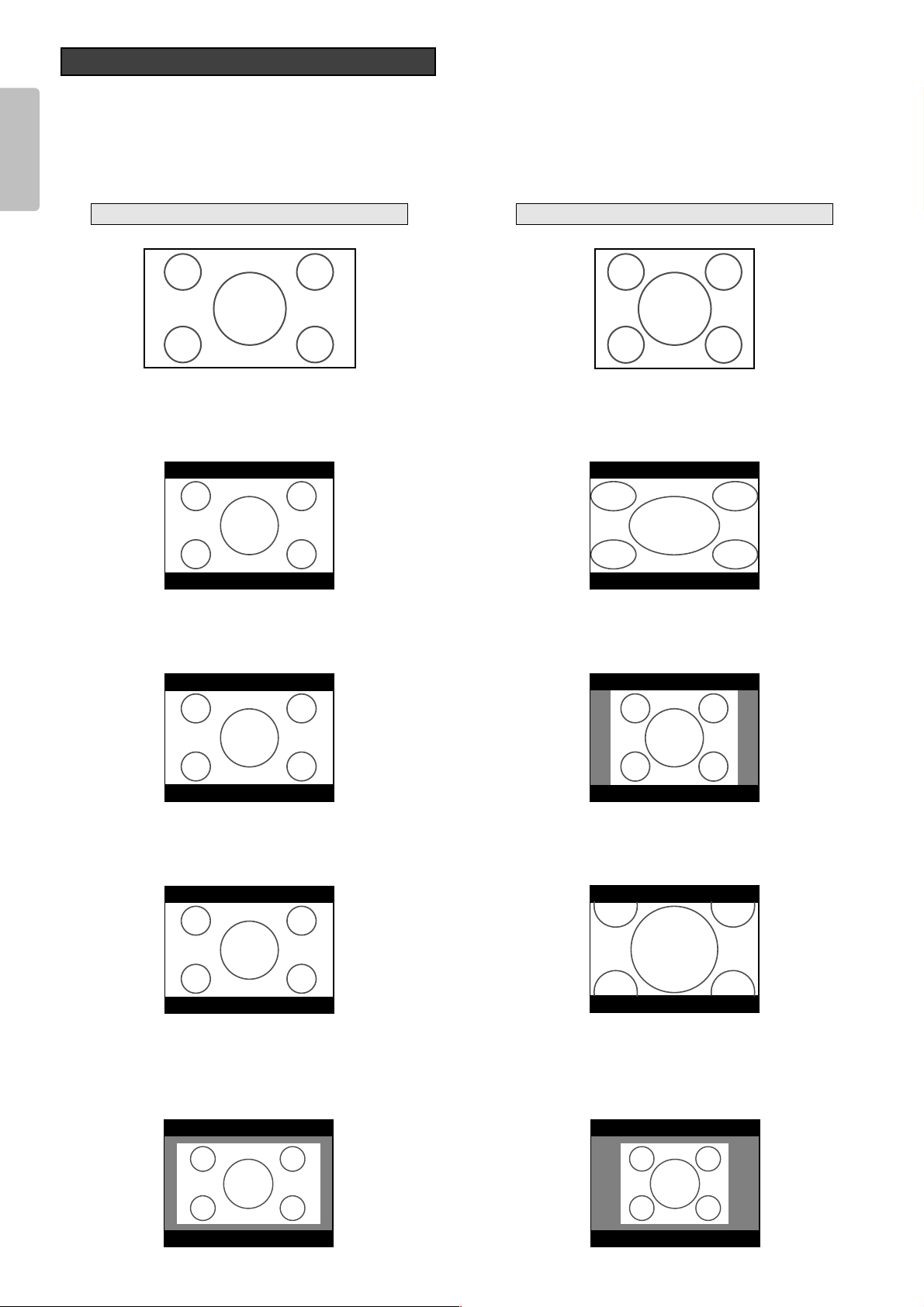
ENGLISH
20
• Press the ZOOM button, the NORMAL button or the FULL button on the remote controller for the 4:3 aspect ratio video source.
• Press the FULL button on the remote controller for 16:9 aspect ratio video source, such as 1080i, 1035i, and 720p video systems.
• Press the FULL button on the remote controller for the squeezed video source.
See “Setting”. (☞P.27)
The Screen Images in a 4:3 screen
❖ Original Source Image
❖ Full mode
The 16:9 squeezed image is displayed with the correct
aspect.
❖ Normal mode
❖ Zoom mode
The 4:3 image is enlarged horizontally.
The picture in normal ratio 4:3 is displayed.
The picture in normal ratio 4:3 is enlarged vertically and
horizontally (with same ratio) to the screen size
4 : 3 video source16 : 9 video source
❖ Through mode
It shows an image when the video source has the same resolution to RGB/video signal with 720 or less vertical pixel number.
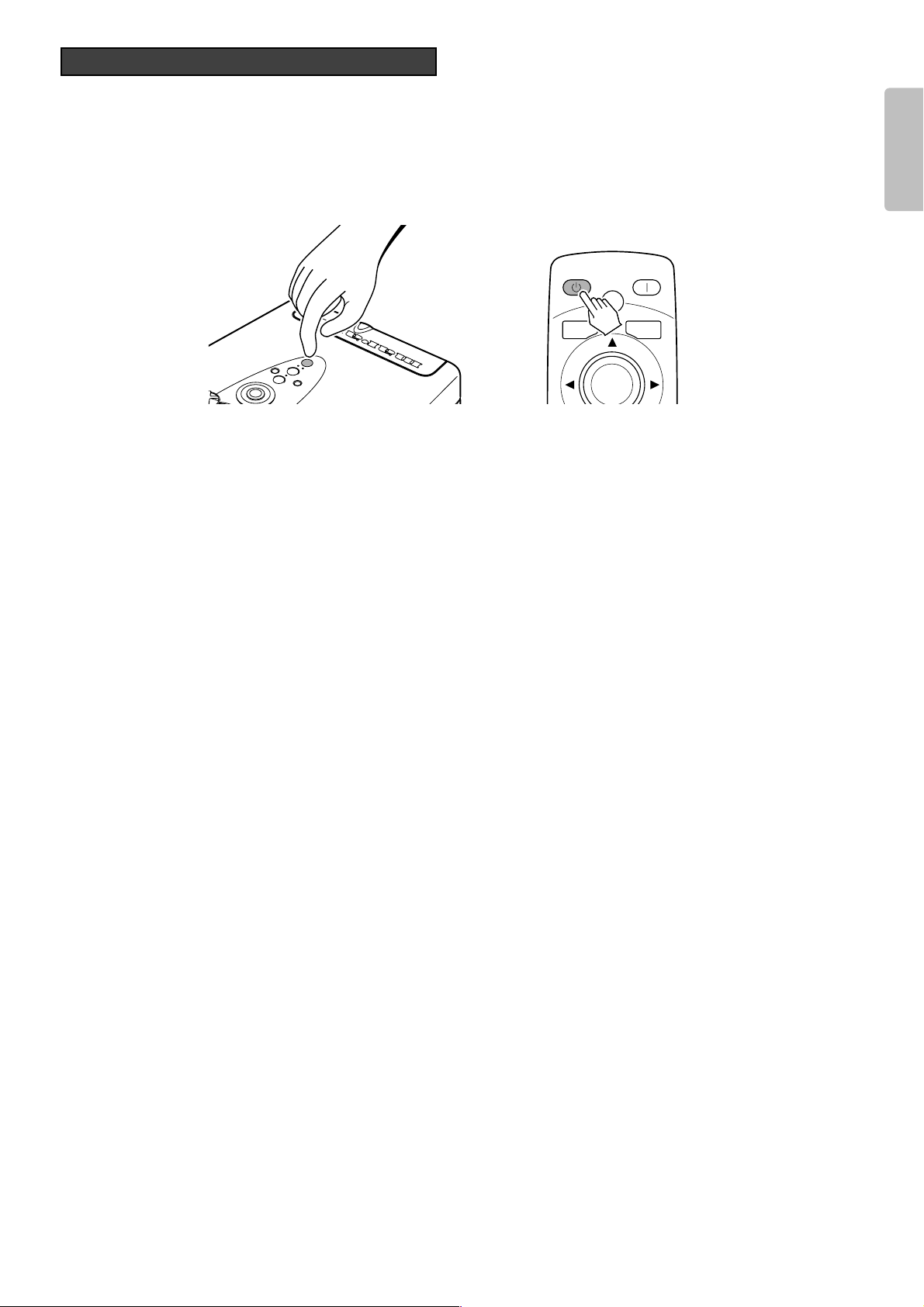
ENGLISH
21
1. Press the STANDBY button on the remote controller or the POWER button on the projector.
2. The fan continues running for about 1 minute to internally cool the projector. In the meantime, the POWER ON indicator on
the projector flashes a blue color and buttons on the projector and remote control are irresponsive to touch. Once the fan
stops, the POWER ON indicator goes out and the STANDBY indicator lights up a red color to indicate the projector is on
standby.
Notice : Do not pull out the AC power cord until the projector turns in standby mode.
Notice :
- Do not pull out the power cord suddenly in the state of “POWER ON." It can cause a breakdown.
- When a WARNING indicator lit up or blinks in red, pull out the AC power cord after checking that the fan has stopped.
- The projector will not be turned on if the POWER ON button on the remote controller or the POWER button on the projector is
pressed immediately after turning off. Press the POWER ON button on the remote controller or POWER button on the
projector after the projector turns into standby mode.
- When on standby, power to the projector is not OFF completely. If not planning to use the projector for an extended period of
time, unplug the AC power cord from AC power outlet as explained above.
To Turn off the Power
STANDBY POWER ON
PATTERN
PATT.
MENU V-MUTE
ENTER

ENGLISH
22
Menu Structure
OPERATIONS
* : The menu item does not appear or adjustment is not possible with some
input signals and settings.
During DVI input, “NORMAL” or “EXPAND” is shown.
Main Menu
Picture Adjust
*
P.24
Setting
P.27
System
P.28
Item
Contrast
Brightness 0 63
Color 0 100
*
Sharpness 0 31
*
Tint R50 G50
*
Noise Reduction 0 63
*
Color Temp. (Temperature) 1 5
*
Fine Menu
Lamp mode High / Low
High Bright On / Off
Aspect
VCR Mode On / Off
*
Cinema Auto / Off
*
Iris F5.0 / F3.0
Black Setup 0IRE / 7.5IRE
*
0 100
Full
Normal
Through
Zoom
Component 1
Component 2
S-Video System Auto
Video System
RGB System
DVI System RGB
Auto
NTSC
PAL
480p
540p
576p
720p
1035i
1080i
Auto
NTSC
PAL
480p
540p
576p
720p
1035i
1080i
NTSC
PAL
SECAM
Auto
NTSC
PAL
SECAM
Auto
NTSC
PAL
480p
540p
576p
720p
1035i
1080i
Y PB PR
Y CB CR
Fine Menu
Luminance
*
Chrominance
*
Sub Control
Miscellaneous
Main Menu
Display
*
P.29
Config (Configuration)
P.30
Trigger 2 Full On / Off
P.31
Preset Mode Theater/ Standard/
*
Keystone V (Vertical)
Keystone H (Horizontal)
Auto Adjust
*
Picture Shift V (Vertical)
*
Size V (Vertical)
*
Picture Shift H (Horizontal)
*
Size H (Horizontal)
*
Phase
*
Auto Power Off
OSD Position
Language
Ceiling On / Off
Rear On / Off
Color Temp. Calibration Yes / No
*
Reset Lamp Life Yes / No
Reset All Yes / No
Normal On / Off
Zoom On / Off
Through On / Off
P.32
Gamma
*
Index
H Detail Gain
H Detail Threshold
H Edge Gain
H Edge Threshold
V Detail Gain
V Detail Threshold
V Edge Gain
V Edge Threshold
H Edge Gain
H Edge Threshold
V Edge Gain
Enhancement
*
Delay
Contrast Red
Contrast Green
Contrast Blue
Brightness Red
Brightness Green
Brightness Blue
Clamp Position
*
Clamp Width
*
DCDi
*
FRC
CCS
*
Sharpness Filter
*
Item
-128 127
-128 127
Auto / On
Enable / Disable
16 : 9
4 : 3
Through
English
German
French
Spanish
Italian
Portuguese
Dynamic/ UserA/
UserB/ UserC
A/ B/ C/ D/ E/ a/ b/ c
1 / 2 / 3 / Default
031
031
031
031
031
031
031
063
031
031
031
031
0+3–3
0 255
0 255
0 255
0 255
0 255
0 255
On / Off
On / Off
04
030–30
09–9
Yes / No
050–50
050–50
050–50
050–50
031
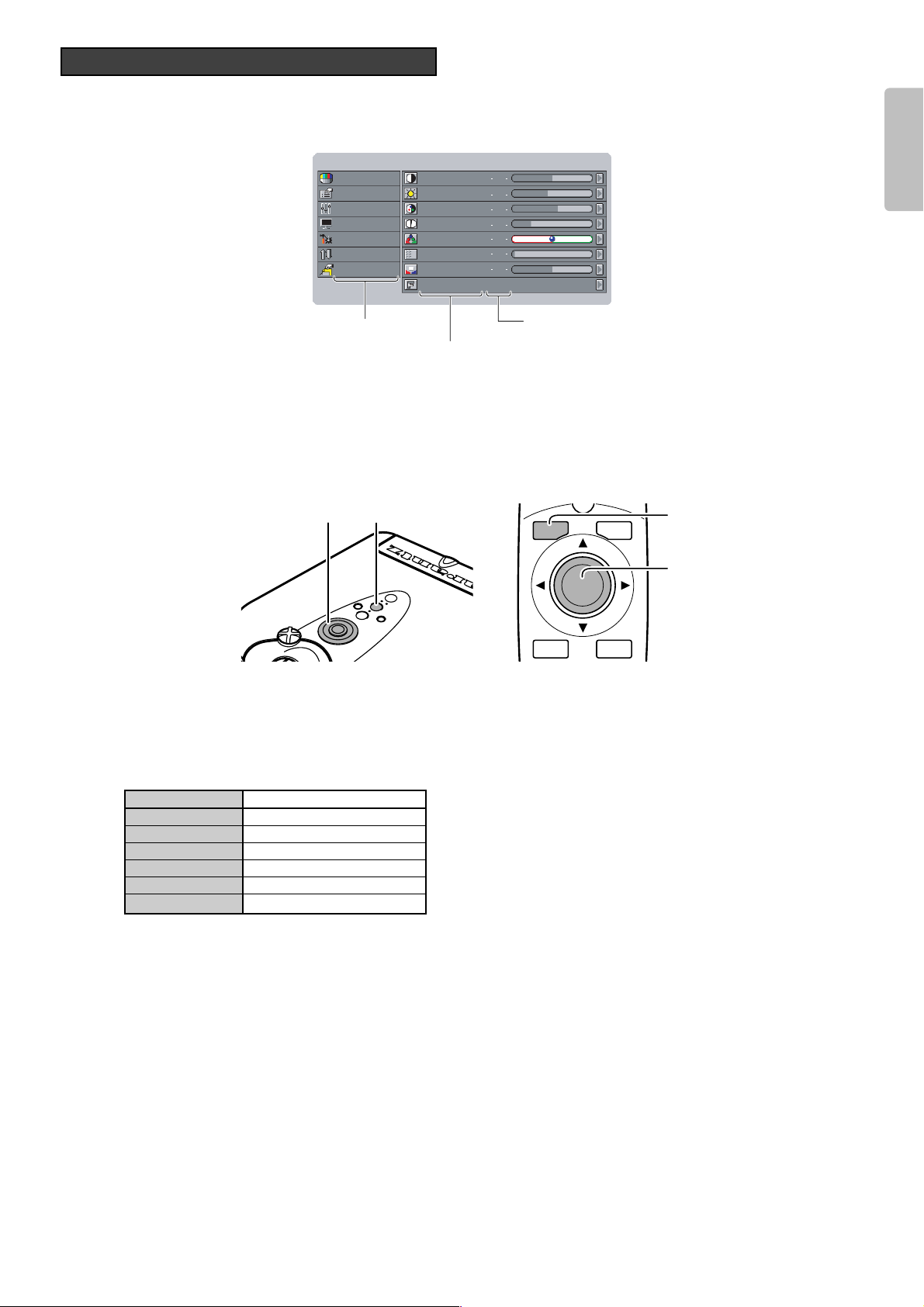
ENGLISH
23
This projector has menus that make setting and adjustment easy.
1. Press the MENU button. The MENU screen appears on the screen.
2. Use the 3 and 4 buttons to select a menu (Picture Adjust, Setting, System, Display, Configuration, Trigger2, Preset) and
press the
2 button.
3. Use the 3 and 4 buttons to select a menu item and press the 2 button.
4. Use the 3, 4, 1 and 2 buttons to make the setting or adjustment of the selected item.
• The current setting or adjustment level is displayed to the right of each menu item.
5. Press the MENU button again to close the menu.
❖ Picture Mode and Memory
This projector offers 6 picture modes: Theater, Standard, Dynamic, User A, User B and User C. Select an picture mode by
pressing the THEATER, STD, DYNA. or USER buttons on the remote control. Moreover, each of these picture modes has 3
indexes for memorizing picture quality adjustments.
Picture mode Index
Theater 1, 2, 3, Default
Standard 1, 2, 3, Default
Dynamic 1, 2, 3, Default
User A 1, 2, 3
User B 1, 2, 3
User C 1, 2, 3
As suggested by the above table, adjust picture quality to your liking and memorize it in indexes 1, 2 and 3.
See “Preset”. (
☞
P.32)
PATT
How to Operate Menus
Main menu
Menu item
Setting or adjustment level
Menu Standard1
Picture Adjust
Setting
System
Display
Config
Trigger 2
Preset
Contrast
Brightness
Color
Sharpness
Tint
Noise Reduction
Color Temp.
Fine Menu
50
44
58
7
0
0
3
1, 52, 3, 4
MENU V-MUTE
.
1, 5
2, 3, 4
ENTER
INPUT ASPECT
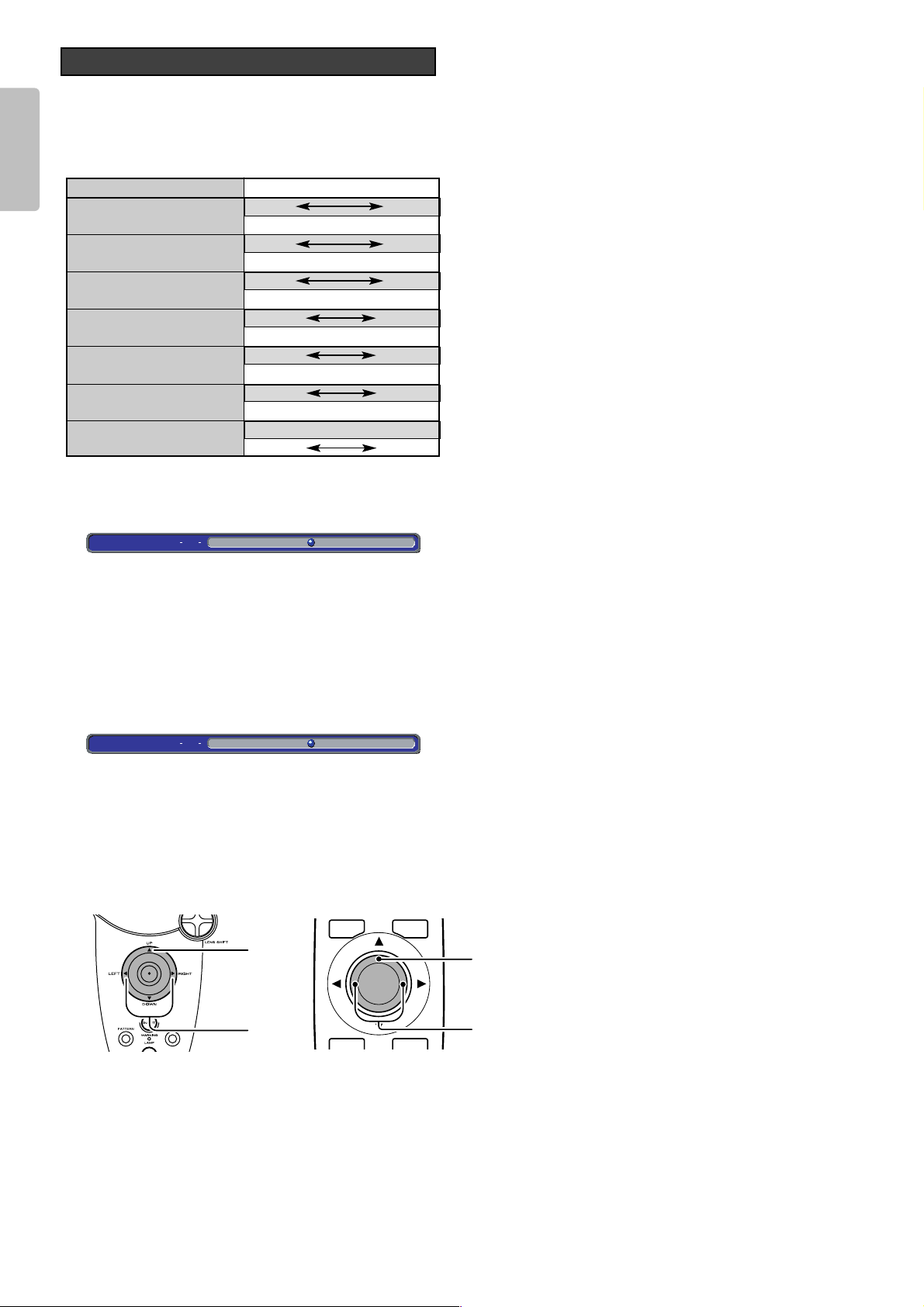
Picture quality in each of the picture modes can be adjusted to your liking and those adjustments can be saved in memory.
This projector makes 3 memory indexes available for each of the picture modes.
❖ For a video signal input, the following adjustments can be made:
NOTE:
- You cannot adjust Tint in Component signal (YC
BCR/YPBPR)
or PAL format signal.
- When the index is set to default, picture quality cannot be
selected. To adjust picture quality, set the index to 1 - 3.
See “Preset”. (
☞
P.32)
❖ Contrast
❖ Color Temp. (Temperature)
1 : Red comes out strong. Color temperature is about 5250 K.
2 : Red is mildly strong. Color temperature is about 5800 K.
3 : Normal. Color temperature is about 6500 K.
4 : Blue is mildly strong. Color temperature is about 7500 K.
5 : Blue comes out strong. Color temperature is about 9300 K.
❖ Setting the Picture Adjust Menu
1. Select the desired menu item and press the 2 button.
An adjustment bar appears on the screen.
2. Press the 1 and 2 buttons to adjust picture quality.
3. Press the 3 button to enter the adjustment and return to menu item selection.
Picture Adjust
ENGLISH
24
Item
Contrast
Brightness
Color
Sharpness
Tint
Noise Reduction
Color Temp. (Color Temperature)
Adjustments
0 100
Weak Strong
063
Dark Bright
0 100
Light Deep
031
Soft Sharp
R50 G50
Purple Green
063
Weak Strong
123 45
Red Blue
Contrast
50
Color Temp. 2
MENU V-MUTE
3.
ENTER
1, 2
3.
1, 2
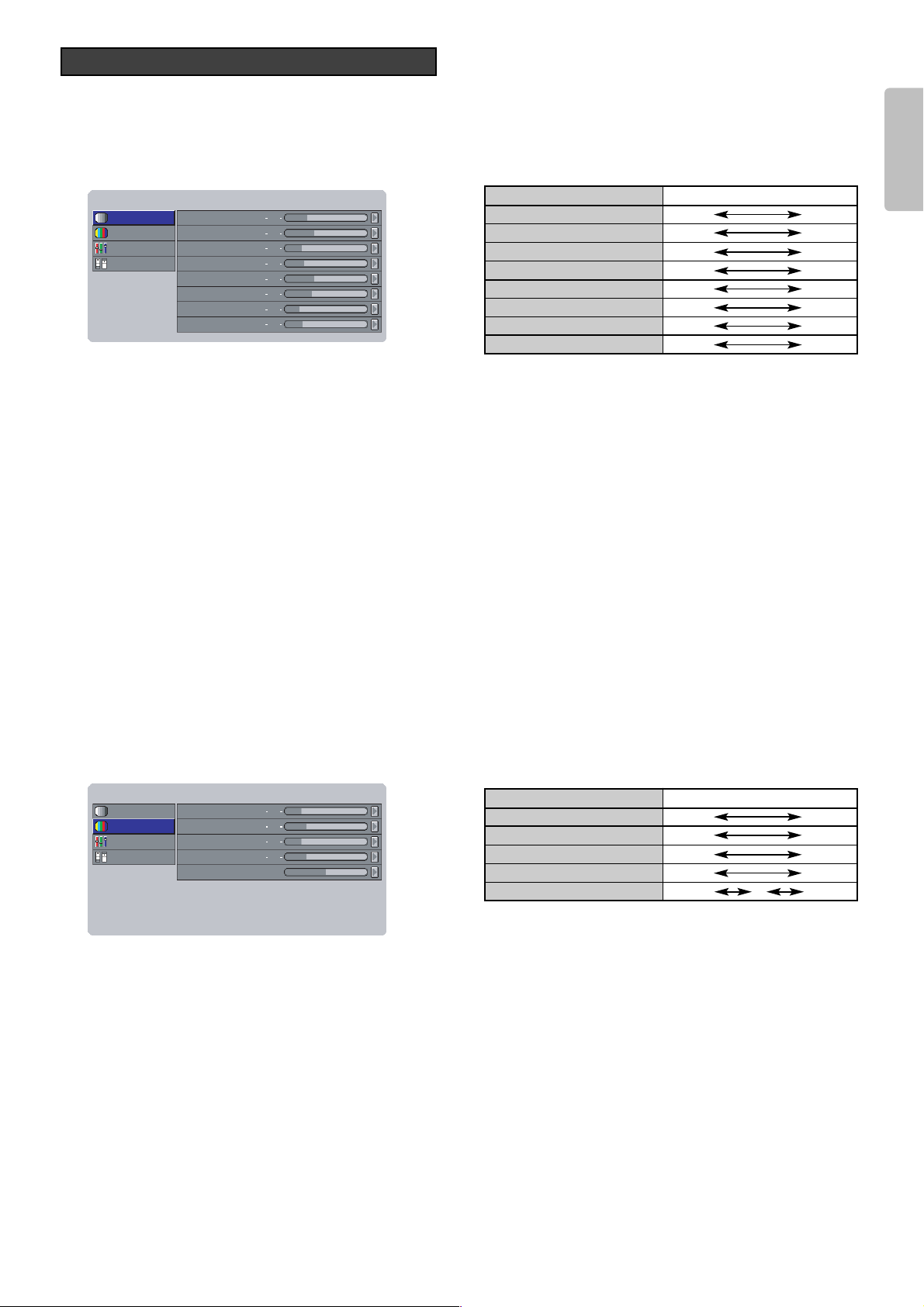
ENGLISH
25
By adjusting this Fine Menu, you can make fine picture adjustment.
Note : There are some parameters can not adjust according to input signal.
❖ Luminance
H Detail Gain (Horizontal Detail Processing Gain)
: This menu allows the users to set the horizontal detail processing gain.
H Detail Threshold (Horizontal Detail processing Threshold)
: This menu allows the users to set the lower threshold for horizontal detail processing.
H Edge Gain (Horizontal Large Edge Enhancement Gain)
: This menu allows the users to set the horizontal large edge enhancement.
H Edge Threshold (Horizontal Large Edge Enhancement Threshold)
: This menu allows the users to set the lower threshold for horizontal large edge enhancement.
V Detail Gain (Vertical Detail Processing Gain)
: This menu allows the users to set the vertical detail processing gain.
V Detail Threshold (Vertical Detail Processing Threshold)
: This menu allows the users to set the lower threshold for vertical detail processing.
V Edge Gain (Vertical Large Edge Enhancement Gain)
: This menu allows the users to set the vertical large edge enhancement.
V Edge Threshold (Vertical Large Edge Enhancement Threshold)
: This menu allows the users to set the lower threshold for vertical large edge enhancement.
Note : If it is hard to see the effect, make the sharpness higher and adjust it.
❖ Chrominance
H Edge Gain (Horizontal Large Edge Enhancement Gain)
: This menu allows the users to set the horizontal large edge enhancement.
H Edge Threshold (Horizontal Large Edge Enhancement Threshold)
: This menu allows the user to set the lower threshold for horizontal large edge enhancement.
V Edge Gain (Vertical Large Edge Enhancement Gain)
: This menu allows the users to set the vertical large edge enhancement.
Enhancement (Enhancer Gain)
: This menu allows the users to set the over all enhancement level.
Delay
: This menu allows the users to set the delay.
Luminance
Chrominance
Sub Control
Miscellaneous
H Edge Gain
H Edge Threshold
V Edge Gain
Enhancement
Delay
6
8
6
8
0
FineMenu User A1
Luminance
Chrominance
Sub Control
Miscellaneous
H Detail Gain
H Detail Threshold
H Edge Gain
H Edge Threshold
V Detail Gain
8
11
6
7
11
V Detail Threshold
V Edge Gain
V Edge Threshold
10
5
13
FineMenu User A1
Fine Menu
Item
H Detail Gain
H Detail Threshold
H Edge Gain
H Edge Threshold
V Detail Gain
V Detail Threshold
V Edge Gain
V Edge Threshold
Adjustments
031
031
031
031
031
031
031
063
Item
H Edge Gain
H Edge Threshold
V Edge Gain
Enhancement
Delay
Adjustments
031
031
031
031
– 30+ 3

❖ Sub Control
Contrast Red
: This menu allows the users to set the contrast for red.
Contrast Green
: This menu allows the users to set the contrast for green.
Contrast Blue
: This menu allows the users to set the contrast for blue.
Brightness Red
: This menu allows the users to set the brightness for red.
Brightness Green
: This menu allows the users to set the brightness for green.
Brightness Blue
: This menu allows the users to set the brightness for blue.
Clamp Position
: Adjusts the clamp position used in RGB input.
Clamp Width
: Adjusts the clamp width used in RGB input.
❖ Miscellaneous
DCDi
: This menu allows the users to control DCDi.
FRC (Frame Rate Conversion)
Auto : Frame Rate Conversion function is basically off. However FRC turns on automatically depending on vertical
frequency of input signal.
ON : Frame Rate Conversion function is “ON”. (60Hz fixed)
CCS (Cross Color Suppressor Function)
ON : Cross color suppressor enabled.
OFF : Cross color suppressor disabled. For like progressive scan DVD players, where most of the source material does
not contain any cross color, use this mode.
Sharpness Filter
: Adjusts the sharpness of DVI and RGB images.
Luminance
Chrominance
Sub Control
Miscellaneous
DCDi
FRC
CCS
Sharpness Filter
On
Auto
Off
2
FineMenu User A1
Luminance
Chrominance
Sub Control
Miscellaneous
Contrast Red
Contrast Green
Contrast Blue
Brightness Red
Brightness Green
Brightness Blue
0
0
0
0
0
0
Clamp Position
Clamp Width00
FineMenu User A1
ENGLISH
26
Item
Contrast Red
Contrast Green
Contrast Blue
Brightness Red
Brightness Green
Brightness Blue
Clamp Position
Clamp Width
Adjustments
0 255
0 255
0 255
0 255
0 255
0 255
-128 127
-128 127
Item
DCDi
FRC
CCS
Sharpness Filter
Adjustments
On Off
Auto On
On Off
04

The following settings can be made:
Lamp Mode High, Low
High Bright On, Off
High Bright On : Display brightest image.
Aspect Full, Normal, Zoom, Through
VCR Mode On, Off
Cinema Auto, Off
Cinema mode : The 3-2 pull down for NTSC
and the 2-2 pull down for PAL
Iris F5.0, F3.0
Sets the lens aperture.
F5.0: Use to prioritize contrast.
F3.0: Use to prioritize brightness.
Black Setup 0IRE, 7.5IRE /
NORMAL, EXPAND (For DVI input)
Black level adjustment, for adjusting black
level by a video source.
VCR Mode
ON : A projector is forced into the intra-field only deinterlacing mode.
OFF : A projector is used with external field memories and operates in the full set of deinterlacing modes, i.e., motion
adaptive video deinterlacing and full frame film source deinterlacing using 3:2 pulldown detection (2:2 pulldown
for 625/50 sources).
❖ Setting the Setting Menu
1. Select the desired menu item and press the 2 button.
Setting items appears on the screen.
2. Press the 3 and 4 buttons to select a setting.
3. Press the 1 button to enter the setting and return to menu item selection.
Setting
ENGLISH
27
Menu User A1
Picture Adjust
Setting
System
Display
Config
Trigger 2
Preset
Lamp Mode
High Bright
Aspect
VCR Mode
Cinema
Iris
Black Setup
High
Off
Normal
Off
Auto
F5.0
0 IRE
MENU V-MUTE
2
1, 3
ENTER
INPUT ASPECT
2.
1, 3

The following settings can be made:
Component1 Auto, NTSC, PAL, 480p, 540p, 576p,
720p, 1035i, 1080i
Component2 Auto, NTSC, PAL, 480p, 540p, 576p,
720p, 1035i, 1080i
S-Video System
Auto, NTSC, PAL, SECAM
Video System Auto, NTSC, PAL, SECAM
RGB System Auto, NTSC, PAL, 480p, 540p, 576p,
720p, 1035i, 1080i
DVI System RGB, YPBPR, YCBCR
Color space conversion select for DVI input.
RGB: Color Space Conversion is skipped.
YP
BPR: This mode is suitable for HD TV
signal such a 720p, 1080i.
YC
BC
R: This mode is suitable for SD TV
signal such a 480i, 480p.
❖ Setting the System Menu
1. Select the desired menu item and press the 2 button.
Setting items appears on the screen.
2. Press the 3 and 4 buttons to select a setting.
3. Press the 1 button to enter the setting and return to menu item selection.
System
ENGLISH
28
NTSC(NTSC-3.58)
: Conventional analog broadcasting used
mainly in USA, Canada, Taiwan, Korea, and
Japan.
PAL(PAL-4.43)
: Conventional analog broadcasting used
mainly in United Kingdom and Germany.
SECAM : Conventional analog broadcasting used
mainly in France and Russia.
480p : Standard digital broadcasting
540p : Special digital broadcasting
(for example: RCA DTC100)
576p : Standard digital broadcasting
720p, 1080i : High Definition digital broadcasting
1035i : Japanese "Hi-Vision" broadcasting
Menu User A1
Picture Adjust
Setting
System
Display
Config
Trigger 2
Preset
Component 1
Component 2
S-Video
Video
RGB Auto
DVI RGB
Auto
Auto
Auto
Auto
MENU V-MUTE
2
1, 3
ENTER
INPUT ASPECT
2.
1, 3

ENGLISH
29
The following adjustments can be made:
– Keystone H, V
Adjust trapezoid image to rectangle image.
– Auto Adjust
For RGB input, set RGB system on the System menu to “Auto”.
Yes : For RGB IN signal, Picture Shift V and H, Size V and H, and Phase are adjusted automatically.
No : If something wrong with AUTO Adjust, select No, and adjust Size V, Size H, Picture Shift H, Picture Shift V, and/or Phase
manually.
Use
1 / 2 button to select “Yes”, and press the ENTER button.
– Picture Shift V, H
Adjust the position of the picture. H adjusts the horizontal position of the picture. V adjusts the vertical position of the picture.
– Size V, H
Adjust the vertical and horizontal size of the picture.
– Phase
Adjust the phase of the DMD
TM
dots and the computer signal input from the RGB IN. Adjust the picture to where it looks
clearest.
❖ Setting the Display Menu
1. Select the desired menu item and press the 2 button.
An adjustment bar appears on the screen.
2. Press the 1 and 2 buttons to adjust picture quality.
3. Press the 3 button to enter the adjustment and return to menu item selection.
Display
Menu User A1
Picture Adjust
Setting
System
Display
Config
Trigger 2
Preset
Keystone V
Keystone H
Auto Adjust
Picture Shift V
Size V
Picture Shift H
Size H
Phase
0
0
0
0
0
0
16
Keystone-V (Electronic vertical
keystone correction)
Keystone-H (Electronic horizontal
keystone correction)
Auto Adjust
Picture Shift V
Size V
Picture Shift H
Size H
Phase
Item Adjustments
Down
Small
Small
Backward
Left
Yes / No
Up
Large
Right
Large
Forward
MENU V-MUTE
3.
ENTER
1, 2
3.
1, 2

ENGLISH
30
The following adjustments can be made:
– Auto Power Off
When the auto power off feature is turned on, power to the projector automatically shuts off if no signals are received and no
operations are performed for about 10 consecutive minutes. If 9 minutes pass without the projector receiving any signals or
being operated in anyway, the below message appears on the screen.
About 1 minute after the message appears on the screen, power to the projector shuts off.
Note:
After the above message appears on the screen, pressing any button on the projector or remote control other than the POWER
button on the projector and the POWER ON or STANDBY buttons on the remote control resets the auto power off feature.
The auto power off feature will activate again if, after that, the projector goes without receiving any signals or being operated in
anyway for 10 consecutive minutes.
– OSD Position (16:9 / 4:3)
OSD position is selected from 16:9, 4:3 and Through.
– Color Temp. Calibration
After replacing the lamp or in other cases where the lighting changes, color temperature can be adjusted using the included
color temperature sensor. For more information on how to adjust color temperature, see “Color Temperature Adjustment” (
☞
P.36).
– Reset Lamp Life
If the lamp is replaced before reaching its 2000 hours lamp life, be sure to reset the lamp’s life counter. To do this, select
“Reset Lamp Life” from the Configuration menu. When you do so, the below message appears on the screen.
Again, select “Yes”, and press the ENTER button. Then the lamp life is initialized.
Yes No
Reset Lamp Life?
Through OSD position4 : 3 OSD position16 : 9 OSD position
Picture Adjust
Menu
Standard1
Setting
Display
System
Config
Trigger 2
Preset
Contrast
Brightness
Color
Sharpness
Tint
Noise Reduction
Color Temp.
Fine Menu
50
44
58
7
0
0
3
Picture Adjust
Menu
Standard1
Setting
Display
System
Config
Trigger 2
Preset
Contrast
Brightness
Color
Sharpness
Tint
Noise Reduction
Color Temp.
Fine Menu
50
44
58
7
0
0
3
Picture Adjust
Menu
Standard1
Setting
Display
System
Config
Trigger 2
Preset
Contrast
Brightness
Color
Sharpness
Tint
Noise Reduction
Color Temp.
Fine Menu
50
44
58
7
0
0
3
It will be standby mode soon.
Auto Power Off
Picture Adjust
Menu User A1
Setting
Display
System
Config
Trigger 2
Preset
Auto Power Off
OSD Position
Language
Ceiling
Rear
Color Temp. Calibration
Reset Lamp Life
Reset All
Disable
16:9
Off
English
Off
Configuration
Auto Power Off
Enable, Disable
OSD Position 16:9, 4:3, Through
Language English, German, French, Spanish,
Portuguese, Italian
Ceiling On, Off
On: The picture is reversed horizontally
and vertically.
Rear On, Off
On: The picture is reversed horizontally.
Color Temp. Yes, No
Calibration
Reset Lamp Life
Yes, No
Reset All Yes, No

ENGLISH
31
– Reset All
All settings are reset to the factory default settings except the lamp life.
When the user selects “Yes”, the following message appears:
Again, select “Yes”, and press the ENTER button.
❖ Setting the Config Menu
1. Select the desired menu item and press the 2 button.
Setting items appears on the screen.
2. Press the 3 and 4 buttons to select a setting.
3. Press the 1 button to enter the setting and return to menu item selection.
Select either 12V output or 0V output by choosing On or Off for each aspect mode. Full, Normal, Zoom, and Through.
This allows you to control such as a powered dual aspect screen with the outputs for the aspect modes.
On: Output DC 12V.
Off: No output.
❖ Setting the Trigger 2 Menu
1. Select the desired menu item and press the 2 button.
Setting items appears on the screen.
2. Press the 3 and 4 buttons to select a setting.
3. Press the 1 button to enter the setting and return to menu item selection.
Trigger 2
Reset All?
Yes No
MENU V-MUTE
2
1, 3
ENTER
INPUT ASPECT
2.
1, 3
Menu User A1
Picture Adjust
Setting
System
Display
Config
Trigger 2
Preset
Full
Normal
Zoom
Through
On
On
On
On
MENU V-MUTE
2
1, 3
ENTER
INPUT ASPECT
2.
1, 3

ENGLISH
32
The picture mode can also be selected from the MENU screen. This projector offers 6 picture modes: Theater, Standard, Dynamic,
User A, User B and User C. Moreover, each of these picture modes has 3 indexes for memorizing picture quality adjustments.
• Theater : Reproduces the black suited for movie software.
• Standard : Suited for normal movie software.
• Dynamic : Suited for visually dynamic image software.
• User A,B,C: Enable the user to adjust the gamma curve as preferred.
Note : Each picture mode has 3 indexes (1, 2 and 3) and a default setting. When default is selected, “Picture Adjust” cannot be
selected from the menu.
– Memorizing settings in an index
Select “Mode” from the above menu with the remote control, then select an image mode from Theater, Standard, Dynamic,
and User A, B or C. Next, select the “Index” from the menu and set one value from “1” to “3”. Return to “Picture Adjust” in the
main menu and adjust picture quality to your liking. The adjustment made here is automatically saved in memory.
– Gamma setting
Select “Mode” from the above menu with the remote control, then select User A, B or C as the picture mode.
When you do so, a gamma menu appears on the MENU screen. Select “Gamma” and the desired gamma curve (A, B, C, D, E,
a, b, c).
You can also create your own gamma curve using special software. The created gamma curve can be stored in memory banks
a, b or c. A memory bank that contains a stored gamma curve is indicated with an * mark in the MENU screen. When the
projector is shipped from the factory, Theater is stored in memory bank a, Standard in memory bank b and Dynamic in memory
bank c. (See above figure.)
❖ Setting the Preset Menu
1. Select the desired menu item and press the 2 button.
Setting items appears on the screen.
2. Press the 3 and 4 buttons to select a setting.
3. Press the 1 button to enter the setting and return to menu item selection.
Preset
Menu User A1
Picture Adjust
Setting
System
Display
Config
Trigger 2
Preset
Mode
Gamma
Index
User A
A
1
aABCDEbc
Theater Dynamic
Standard DynamicTheater
MENU V-MUTE
2
1, 3
ENTER
INPUT ASPECT
2.
1, 3

ENGLISH
33
❖ Lamp Life
Display the remaining lamp life by pressing the INFO. button on the remote controller.
Notes:
• The maximum life limit of the lamp is 2,000 hours. Although we care very much about quality, the lamp can rarely breaks down if
running time exceeds 1,000 hours. Therefore we recommend to replace the lamp if Lamp Life gets under 1,000 hours. The lamp
cannot be used exceeding the maximum life limit.
• This product is checked under strict quality control when it is shipped out form factory.
“Total Hours” in the menu includes the time for this check. So “Total Hours” may not be 0 hours when it is used first time.
– When the lamp life becomes less than 100 hours and the unit is still on, the remaining lamp life is displayed on the screen
automatically.
– When the lamp life becomes less than 5 hours, the remaining lamp life is displayed on the screen .
To clear the warning, press the MENU button.
– Approximately 2 minutes after the lamp reaches the end of its lamp life, power to the projector shuts OFF and the WARNING
indicator lights up a red color. If the below message appears on the screen and power shuts OFF soon thereafter, promptly
replace the lamp with a new one. (See “Replacing Lamp Unit”
☞
P.34)
Lamp Life 0 Hours
Warning
Lamp Life and Replace Lamp
MAINTENANCE
Information
Video Input
Preset User A1
Gamma A
Cinema Mode Auto
Aspect Normal
Trigger 2 On
Lamp Life 921 Hours
Total Hours 3653 Hours
Component-1080i
S-VIDEO
VIDEO
RGB
AUX
DYNA.
USER
CINEMA
ZOOM
THROUGH
INFO
Warning
Lamp Life 100 Hours
STANDBY POWER ON
Warning
Lamp Life 5 Hours
PATTERN
PATT.
MENU V-MUTE
ENTER

ENGLISH
CAUTION:
• Do not touch the lamp and the lamp unit carelessly. It is
extremely hot. Wait at least one hour for the lamp to cool
down before handling.
• Do not loosen any screws except for those mentioned
below.
• The lamp may break if handled improperly.
• Do not use other than a Marantz replacement lamp unit.
❖ How to replace the Lamp Unit
PREPARATION:
When replacing the lamp, turn off the power for the
projector. After the cooling fan stops, disconnect the
power cord and wait for one hour until the lamp is cooled
down completely, then replace the lamp.
1. Press the STANDBY button on the remote controller or
the POWER button on the projector to turn the projector
off.
2. After the cooling fan stops, Unplug the AC power cord.
3. Wait at the least one hour for the lamp and lamp unit to
cool down.
4. Read the caution and warning labels on the unit.
Replacing Lamp Unit
❖ Initialize the Lamp Life
The lamp has a lamp life of 2000 hours. The projector is
designed to shut OFF power if the lamp is used beyond this
2000 hours lamp life. In such case, replace the lamp and
reset the lamp life counter as follows.
1. After the message “Lamp Life 0 Hours” appears, power
to the projector shuts OFF. Promptly replace the lamp
with a new one. (
☞
P.34 “Replacing Lamp Unit”)
2. Once the lamp has been replaced, press the POWER
ON button on the remote control or the POWER button
on the projector.
The below message appears on the screen for 120 seconds.
3. Select “Yes”, using the 1 / 2 buttons.
4. Press the ENTER button. The lamp life indicator is now
initialized.
34
Lamp cover
WARNING
THIS COVER IS PROVIDED WITH
INTERLOCK TO REDUCE THE RISK OF
EXCESSIVE ULTRAVIOLET RADIATION.
DO NOT DEFEAT ITS PORPOSE OR
ATTEMPT TO SERVICE WITHOUT
REMOVING COVER COMPLETELY.
MODEL NO. VP-16S1 / U1M
AC 120V 60H
Z
2.0A
SERIAL NO.
CAUTION :
HIGH PRESSURE LAMP
MAY EXPLODED IF IMPROPERLY HANDLED.
REFER SERVICING TO QUALIFIED SERVICE
PERSONNEL.
ATTENTION :
LA LAMPE SOUS
HAUTE PRESSION PEUT SI ELLE, N'EST
PAS MANIPULEE CORRECTEMENT,
CONFIER L'OPERATION A UN
PERSONNEL D'ENTRETIEN QUALIFIE.
CAUTION HOT :
UNPLUG
THE POWER CORD AND WAIT
60 MINUTES BEFORE CHARGING
THE LAMP.
ATTENTION CHAUD :
DEBRANCER LE CORD ON
D'ALOMENTION ET ATENDER
60 MINUTES AVANT DE
CHANGER LAMPE.
MMODEL NO. VP-12S1 / N1S
MADE IN JAPAN
FABRIQUE AU JAPON
AC 120V 60H
Z
2.0W
SERIAL NO.
CAUTION :
HIGH PRESSURE LAMP
MAY EXPLODED IF IMPROPERLY HANDLED.
REFER SERVICING TO QUALIFIED SERVICE
PERSONNEL.
ATTENTION :
LA LAMPE SOUS
HAUTE PRESSION PEUT SI ELLE, N'EST
PAS MANIPULEE CORRECTEMENT,
CONFIER L'OPERATION A UN
PERSONNEL D'ENTRETIEN QUALIFIE.
CAUTION HOT :
UNPLUG
THE POWER CORD AND WAIT
60 MINUTES BEFORE CHARGING
THE LAMP.
ATTENTION CHAUD :
DEBRANCER LE CORD ON
D'ALOMENTION ET ATENDER
60 MINUTES AVANT DE
CHANGER LAMPE.
WARNING
THIS COVER IS PROVIDED WITH
INTERLOCK TO REDUCE THE RISK OF
EXCESSIVE ULTRAVIOLET RADIATION.
DO NOT DEFEAT ITS PORPOSE OR
ATTEMPT TO SERVICE WITHOUT
REMOVING COVER COMPLETELY.
New Lamp?
Yes No
3.
STANDBY POWER ON
PATTERN
PATT.
MENU V-MUTE
STANDBY POWER ON
PATTERN
PATT.
MENU V-MUTE
ENTER
4.
2.
2.
4.
3.
ENTER

ENGLISH
35
5. Remove the lamp cover screw.
6. Remove the lamp cover in the direction of the arrow.
7. Open the cover sheet and remove the two screws
(slotted head screwdriver required) that lock down the
lamp unit. Do not remove any other screws.
8. Holding the handle and pull the lamp unit out toward your
side.
9. Install a new lamp unit in position securely.
10. Lock the lamp unit in place with the two screws removed
in step 7. Press on the handle until it folds over and close
the cover sheet.
11. Install the lamp cover back in its original position and
fasten with the fastening screw.
12. Plug in the video projector and turn on the power and
project the image.
• If the lamp is replaced before reaching its 2000 hours
lamp life, see “Reset Lamp Life” (
☞
P.30).
• If the lamp is replaced after reaching its 2000 hours
lamp life, see “Initialize the Lamp Life” (
☞
P.34).
Lamp cover
Cover sheet
Lamp unit
(a)
(b)
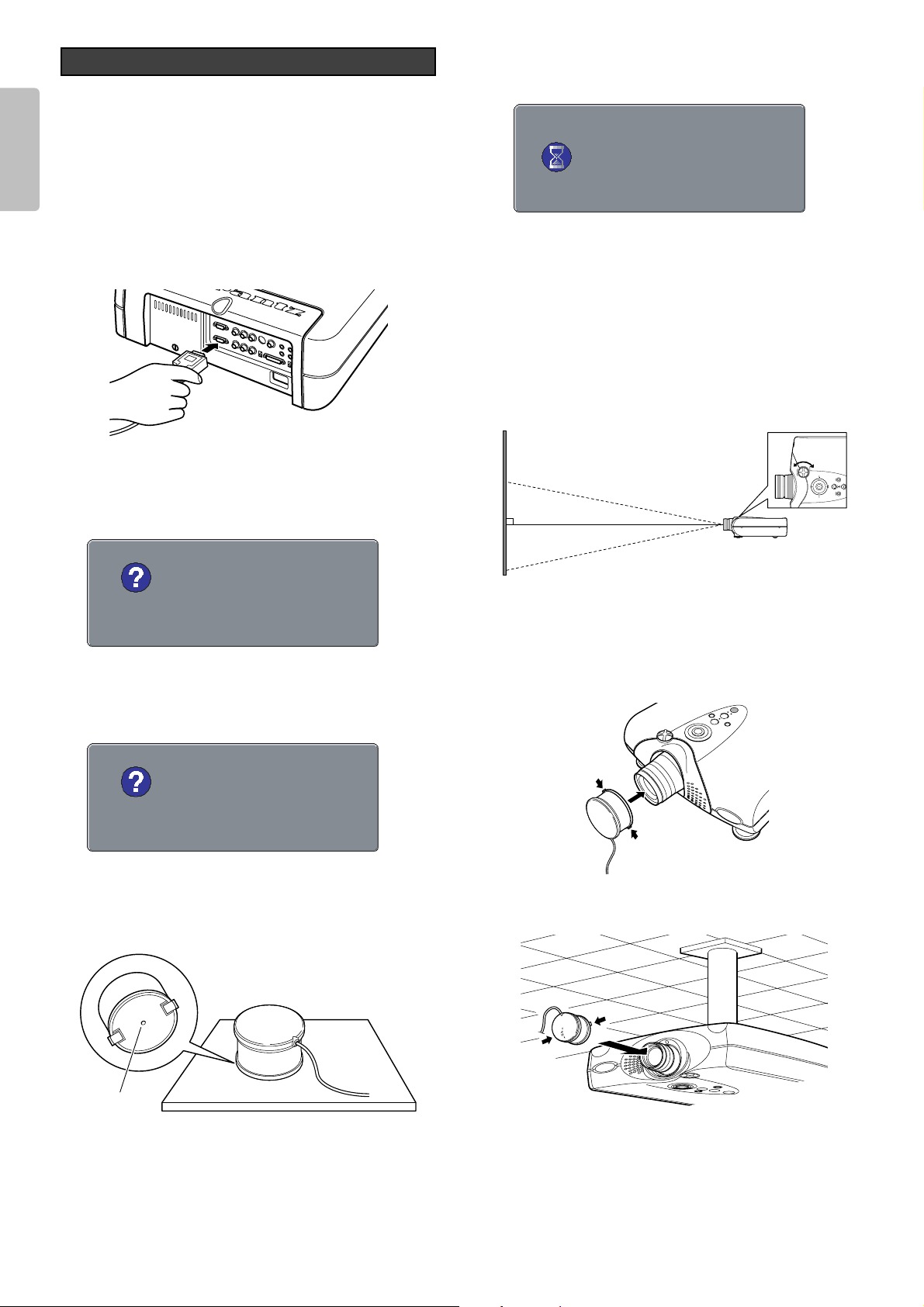
ENGLISH
After replacing the lamp or in other cases where the lighting
changes, color temperature can be adjusted using the included
color temperature sensor. In the adjustment procedure, you
must first initialize the sensor itself before adjusting color
temperature. It takes about 10 minutes from when the power to
the projector is activated for the lamp’s brightness to stabilize.
Wait for lamp brightness to stabilize before adjusting color
temperature.
1. Connect the cable of the color temperature sensor to the
RS-232C port.
2. Press the MENU button and select “Color Temp.
Calibration” from the MENU screen. Press the
2 button.
The below message appears on the screen.
3. Use the 1 and 2 buttons to select “Yes” and press the
ENTER button. The below message appears on the
screen.
Before pressing the ENTER button, turn the color
temperature sensor over on its dark side as shown in the
below figure, to prevent outside light from penetrating to
the sensor’s condenser.
Color Temperature Adjustment
36
Condenser
4. Press the ENTER button. The below message appears
on the screen for a few seconds as the sensor is being
calibrated.
5. Turn the lens shift knob until bringing the position of the
projected image (lens shift position) to the center of the
screen.
Note:
Unless the lens shift position is brought to the center of the
screen, color temperature cannot be correctly adjusted.
As a yardstick for centering the lens shift position, the lens
shift knob can turn 11 times from one end of the lens shift
range to the other. Therefore, turn the knob completely to
one end and then return it about 5 1/2 turns.
6. Fit the color temperature sensor onto the lens and press
the ENTER button. Color temperature adjustment starts
and the projector’s WARNING and STANDBY indicators
begin flashing simultaneously.
When installed on a tabletop
When installed on a ceiling
Attach the color temperature sensor
so that the cable is to the bottom side
of the projector.
Attach the color temperature sensor so that the
cable is to the bottom side of the projector.
Initializing...
Calibration
Press "Enter" to exit
Initialize
Press "Enter" to start
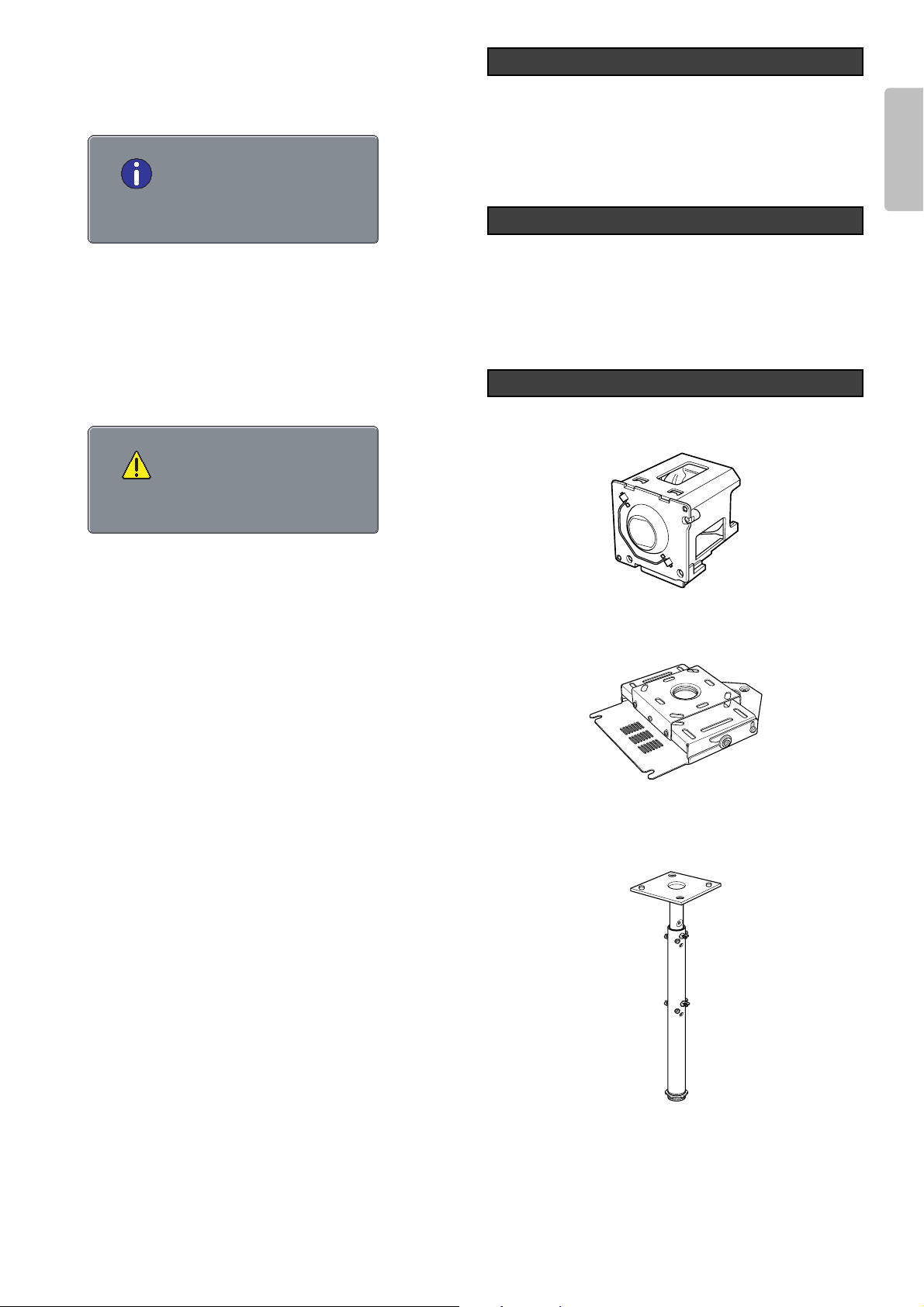
ENGLISH
If the lens becomes dirty or smudged, clean it with a soft
dry cloth only. Use optical lens cleaners that are
approved for eyeglasses or cameras. Do not use a
dampen cloth, detergent solution, or thinner. It may
damage the lens and remain as stains.
When replacement parts are required, be sure to inform a
Marantz authorized service center. Use only replacement
parts specified by Marantz. Unauthorized substitutions
may result in fire, electric shock, or other hazards. And,
the warranty may not be guaranteed.
• Lamp Unit : LU-12VPS3
• Ceiling Mount kit : MOUNT 12
This kit is specially designed to mount the unit on ceiling.
• Extension Pole : EXT-81
This tool is to adjust height with the Ceiling Mount Kit
MOUNT 12.
CAUTION:
For ceiling installation, consult with the Marantz Authorized
dealer.
Optional Accessories
Replacement Parts
Cleaning the Lens
7. When the WARNING and STANDBY indicators go out,
color temperature adjustment is complete. Adjustment
takes about 4 to 5 minutes. When the color temperature
sensor is detached from the lens, the below message
appears on the screen.
8. Press the ENTER button to return to the menu and
disconnect the cable of the color temperature sensor
from the projector.
Note:
If color temperature adjustment is not correctly processed
or if adjustment processing is interrupted in course by
pressing the MENU button or for some other reason, the
below message appears on the screen.
Also, adjustment processing can be interrupted by pressing
the MENU button.
❖ Color Temperature Sensor Protection
If no operations are performed for approximately 10 minutes
from the moment color temperature adjustment processing
ends, power to the projector shuts OFF automatically in order
to protect the color temperature sensor. If power is shut OFF
to protect the color temperature sensor, do the following.
•
If the WARNING indicator does not light
When color temperature adjustment ends successfully
and the sensor protection feature trips, the projector goes
on standby. As usual, activate power by pressing either
the POWER ON button on the remote control or the
POWER button on the projector.
•
If the WARNING indicator lights
If color temperature adjustment does not end successfully
and the sensor protection feature trips, the projector's
WARNING and STANDBY indicators light simultaneously
to indicate the error mode. Unplug the power cable and
then plug it back in. Then, press either the POWER ON
button on the remote control or the POWER button on the
projector to reactivate power.
Press "Enter" to exit
Quit
Press "Enter" to exit
Complete
37

ENGLISH
38
No power
Image is not displayed.
Poor color.
Picture is too dark.
Picture is not clear.
Picture rolls.
The Remote Controller
does not work.
Color temperature
cannot be adjusted.
AC power cord is not connected correctly.
Lamp cover is not closed correctly.
A signal cable is not connected correctly.
Selected input is incorrect.
The picture mute is active.
Picture is not adjusted properly.
Lamp life is running out.
Contrast or brightness is not adjusted properly.
Picture is out of focus.
Dew is on the lens.
A signal cable is not properly connected.
Batteries are exhausted.
The distance to the unit is too far.
IR sensor on unit is obstructed.
The “EXTERNAL” position on the connector
panel is selected.
Is the sensor cable disconnected?
Was the sensor correctly initialized?
Is the lens shift knob set to the correct
(center) position?
Connect the AC power cord properly.
Close the cover properly.
Connect a signal cable properly.
Select the correct input source .
Press the MUTE button to release the mute.
Adjust the picture in the MENU mode.
Replace the lamp.
Adjust contrast or brightness properly.
Adjust the focus.
Run the projector for about two hours.
Connect a signal cable properly.
Replace batteries.
Make the distance between the unit and the
remote control closer.
Remove any obstacles.
Select the “INTERNAL” position.
Correctly connect the sensor cable.
Initialize the sensor by taking the correct
procedures.
Set the lens shift knob to the correct (center)
position by taking the correct procedures.
Note:
• If the lamp still does not function after the replacement and initialization of the lamp life, contact a Marantz authorized dealer, or
service center.
Note: This projector uses a microcomputer. External noise can cause malfunctions. In such case, shut power OFF and unplug the
power cable from AC power outlet. Then, plug the AC power cable back in, press the POWER button on the projector or the
POWER ON button on the remote control and check operation.
Possible CauseSymptom Remedy
Try the following troubleshooting before calling for service.
1. Are the connections made properly ?
2. Are you operating the unit properly, following the
instructions ?
If the unit does not operate properly, check the items shown
in the following table.
If any trouble cannot be solved by the instructions below,
malfunction of the internal circuitry is suspected; immediately
unplug the AC power cord and contact Marantz dealer or
service center.
TROUBLESHOOTING

ENGLISH
39
WARNING/LAMP indicator, POWER ON indicator, and STANDBY indicator diagnose error mode of the projector as follows.
The lamp cover is not
closed properly.
The lamp has failed, or
the lamp is completely
worn out.
Projector internal
temperature is higher
than the allowed level.
Trouble has occurred
with the fan.
Internal program error
Color temperature
adjustment failed.
Close the cover correctly.
Replace the lamp and
reset lamp life.
Check if anything is
blocking the exhaust vent.
Retry adjustment.
Shut power OFF and
ON again.
Other
Color temperature
adjustment
Fan
Temperature
Lamp
Lamp cover
Flashing
Flashing
Flashing
ON
ON
ON
OFF
OFF
OFF
OFF
OFF
OFF
Flashing
ON
OFF
Flashing
OFF
ON
Indicators
Error mode
WARNING
/LAMP
POWER ON STANDBY
Possible Cause Recommendation
ERROR MODE
NO SIGNAL
REPLACE LAMP!
OUT OF RANGE
No input signal.
The lamp has reached the end of its life.
Improper signal feed to the projector.
Properly connect the cables.
Replace the lamp and reset lamp life.
Adjust resolution, V(Hz) : refresh rate of the
equipment, referring to the Timing Chart.
MeaningMessage Remedy
Use the list below to check the message displayed on the screen.
ON SCREEN MESSAGE
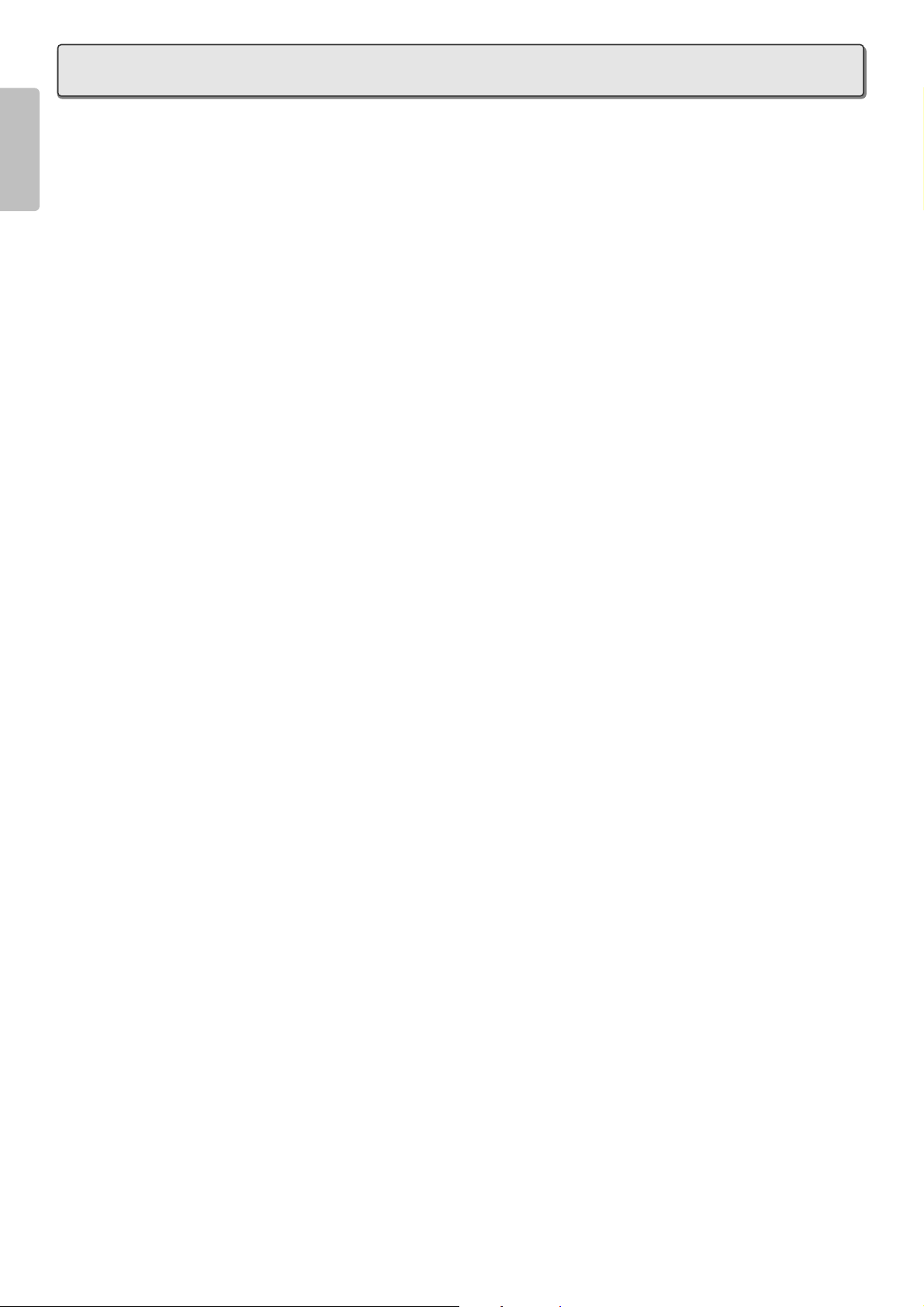
ENGLISH
40
❖ Optical characteristics
Panel 0.8 inch 16:9
1280 x 720 pixels
Digital Micromirror Device
TM
Lamp Super High Pressure 200W DC
Lens f: 26.5 to 30.7mm (VP-12S3)
40.9 to 55.3mm (VP-12S3L)
F: F3.0/F5.0
Projection size 40 to 250 inches
Light output 600/700 ANSI LUMEN typical
(F5.0/F3.0)
❖ Input/Output
VIDEO IN RCA x 1
NTSC-3.58/PAL-4.43/SECAM
Composite video 1.0Vp-p/75 Ohm
S-VIDEO IN S-Connector x 1
NTSC-3.58/PAL-4.43/SECAM
S-Video
COMPONENT IN RCA x 2
Y, C
B/PB, CR/PR
RGB/HD IN D-sub M 15 pin x 1
Analog RGB
HD:1080i, 720p, 480p
DVI-D IN DVI-D 24pin x 1
T.M.D.S compliant (single link only)
REMOTE CONTROLLER IN
Mini jack type x 1
REMOTE CONTROLLER OUT
Mini jack type x 1
AC IN 3 Prong Grounding Type
TRIG.1 OUT, TRIG.2 OUT
Mini Jack x 2
Output: DC12V or 0V
RS232C RS232C receptacle plug x 1
❖ General
Power requirement AC 100-120V / 220-240V, 50/60 Hz
Power consumption < 320 W
Standby consumption < 3.3 W
Chassis isolation Class-1
Safety UL6500
CSA E60065
EN60950
EMC FCC Part-15 Class-B
EN55022 Class-B
Dimensions 15
15/16(W) x 18 9/16(D) x 6 1/8(H) inch
404.5(W) x 471(D) x 158(H) mm
Net weight 13 kg
Operating Temperature 5 to 35 °C
Operating humidity 30 to 85%
Storage Temperature – 20 to 60 °C
Storage humidity 30 to 85%
❖ Accessories
• Lens cap x 1
• Remote controller x 1
• Batteries x 2
• AC power code (only for 125V) x 1
• Color temperature sensor x 1
• User Guide x 1
• Control Adapter cable (Mini jack to RCA) x 1
• Warranty Card (1 copy each for USA, CANADA)
Specifications may be subjected to change without any prior notice.
SPECIFICATIONS
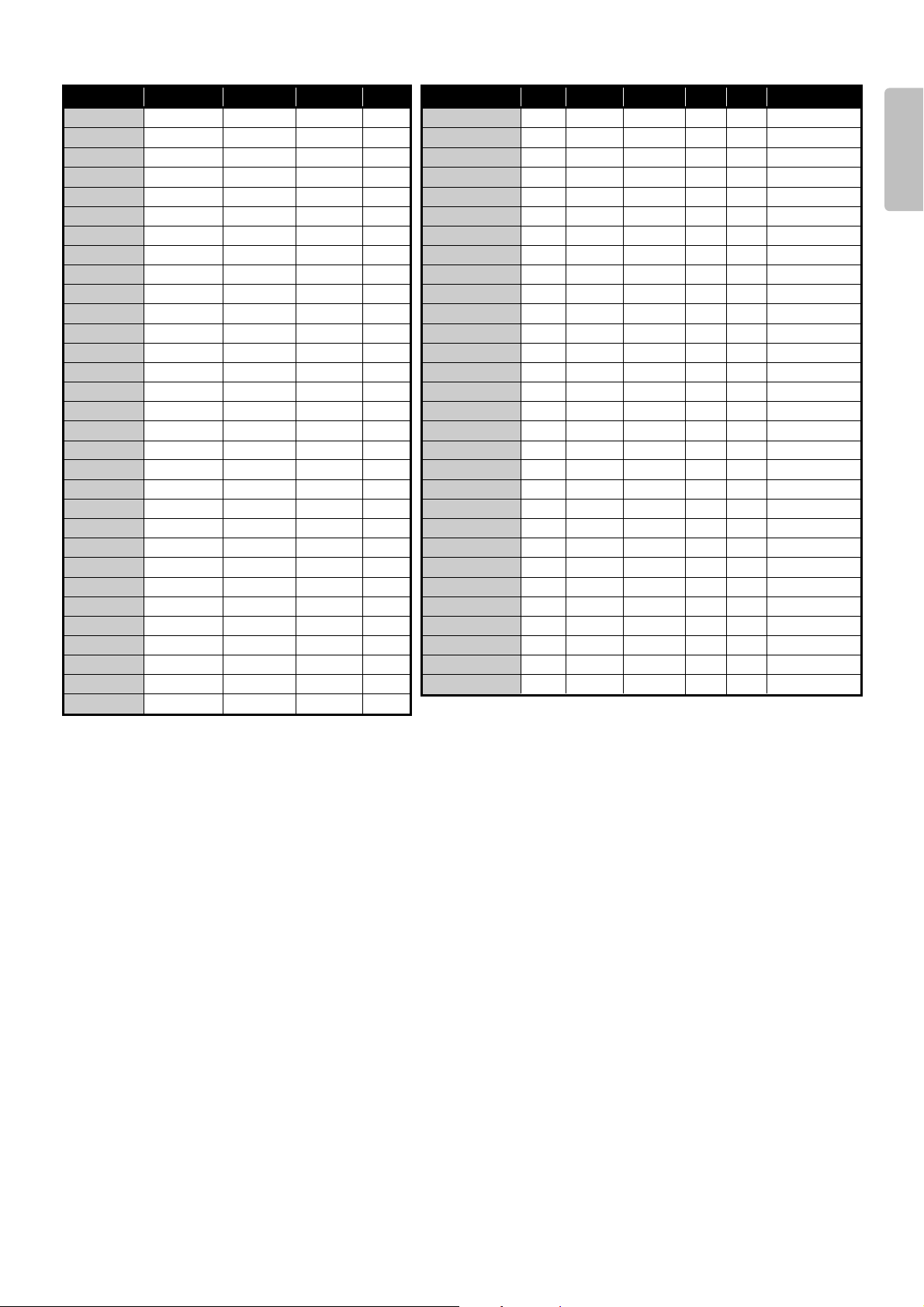
ENGLISH
41
❖ Timing chart
NTSC
PAL-B/G
SECAM
480/60p
576/50p
1035/60i
1080/60i
1080/50i
1080/48i
720/60p
720/50p
720/48p
540/60p
640x350
#1
640x350
#1
640x400
#1
640x400
#1
640x480
640x480
#1
640x480
#1
640x480
#1
800x600
800x600
800x600
#1
800x600
#1
800x600
#1
1024x768
1024x768
1024x768
#1
1024x768
#1
1024x768
#1
768x240
960x287.5
960x287.5
720x480
720x576
1920x518
1920x540
1920x540
1920x540
1280x720
1280x720
1280x720
1920x540
640x350
640x350
640x400
640x400
640x480
640x480
640x480
640x480
800x600
800x600
800x600
800x600
800x600
1024x768
1024x768
1024x768
1024x768
1024x768
59.94 / 60
50
50
59.94 / 60
50
59.94 / 60
59.94 / 60
50
48
59.94 / 60
50
48
59.94 / 60
70
85
70
85
60
72
75
85
56
60
72
75
85
43
60
70
75
85
15.73
15.63
15.63
31.5
31.3
33.8
33.8
28.1
27.0
45.0
37.5
36.0
33.8
31.5
37.9
31.5
53.7
31.5
37.9
37.5
43.3
35.2
37.9
48.1
46.9
53.7
35.5
48.4
56.5
60.0
68.7
I
I
I
P
P
I
I
I
I
P
P
P
P
P
P
P
P
P
P
P
P
P
P
P
P
P
P
P
P
P
P
NTSC
PAL-B/G
SECAM
Video 60Hz
Video 50Hz
480/60p
576/50p
1035/60i
1080/60i
1080/50i
1080/48i
720/60p
720/50p
720/48p
540/60p
640x350@70Hz
640x350@85Hz
640x400@70Hz
640x480@60Hz
640x480@72Hz
640x480@75Hz
640x480@85Hz
800x600@56Hz
800x600@60Hz
800x600@72Hz
800x600@75Hz
800x600@85Hz
1024x768@60Hz
1024x768@70Hz
1024x768@75Hz
X
X
X
–
–
–
–
–
–
–
–
–
–
–
–
–
–
–
–
–
–
–
–
–
–
–
–
–
–
–
#2
#2
#2
#2
#2
#2
VESA#901101
VESA#900601
VESA#900602
VESA#900603A
X
X
X
–
–
–
–
–
–
–
–
–
–
–
–
–
–
–
–
–
–
–
–
–
–
–
–
–
–
–
–
–
–
X
X
X
X
X
X
X
X
X
X
X
X
–
–
–
–
–
–
–
–
–
–
–
–
–
–
–
–
–
–
X
X
X
X
X
X
X
X
X
X
X
X
X
X
X
X
X
X
X
X
X
X
X
X
X
X
X
–
–
–
–
–
X
X
X
X
X
X
X
X
X
X
X
X
–
X
–
–
–
X
X
–
–
–
X
–
–
System
Resolution
V(Hz)H(KHz)Scan
Signal
Video S-Video RGB DVI
Component
Note
Notes:
• The systems marked #1 are not displayed properly.
• Any signals not in the list above may not be projected properly.
I : Interlaced signal
P : Progressive signal
Input Signal
#2 : both of 59.94 and 60Hz

ENGLISH
42
DIMENSIONS
STANDBY
POWER ON
LENS SHIFT
LAMP
WARRNING
ENTERPATTERN
MENU
POWER
LEFT
RIGHT
DOWN
INPUT
UP
VP-12S3
18 1/2 - 18 17/32
(470 - 471)
8 21/32
(222.0)
7 3/16
(182.5)
3 1/4
( 82.6)
19/32 - 2 7/16
(15.0 - 61.8)
6 23/32 (171.0)
5 5/8 (143.0)
3 - 3 3/8
(76.0 - 86.0)
5 3/16 (132.0)
4 11/16 (119.0)
4 1/8
(105.0)
2 9/32
(58.0)
1 21/32
(42.0)
6 1/32
(153.5)
5 3/4
(145.75)
25/32
(19.75)
11 11/16 (296.5)
10 5/16 (262.0)
13 21/32 (346.5)
4 7/8 (123.5)
4 11/16
(110.0)
3 11/16
(93.5)
7 9/32
(185.25)
( 64)
2
8/16
❖ Top
❖ Front ❖ Rear
❖ Bottom
Unit : inch (mm)

ENGLISH
43
GLOSSARY
Aspect ratio
Width and height ratio of an image. The normal aspect ratio of a computer and video image is 4 : 3. There are also wide images
with an aspect ratio of 16 : 9 and 21 : 9.
Black Level (Black setup)
The signal level which represents black picture intensity.
For NTSC system for USA, this level is 7.5IRE. NORMAL: 16 (Black) ~ 235 (White)
For NTSC system for Japan and DVD, this level is 0IRE. EXPAND: 0 (Black) ~ 246 (White)
Color Temperature
White color hue.
Low color temperature implies a warmer (more yellow/red) light.
High color temperature implies a colder (more blue) light.
Keystone
Distortion of the image caused by projection to a wrong vertical/horizontal angle.

www.marantz.com
You can find your nearest authorized distributor or dealer on our website.
JAPAN Marantz Japan, Inc. 35-1 Sagami Ohno 7-Chome, Sagamihara-shi, Kanagawa 228-8505, Japan
U.S.A. Marantz America, Inc. 1100 Maplewood Drive, Itasca, IL 60143, U.S.A.
EUROPE Marantz Europe B.V. P.O. Box 8744, 5605 LS Eindhoven, The Netherlands
Printed in Japan 11/2003 ECMf 07AV851252
is a registered trademark.
R
